Page 1
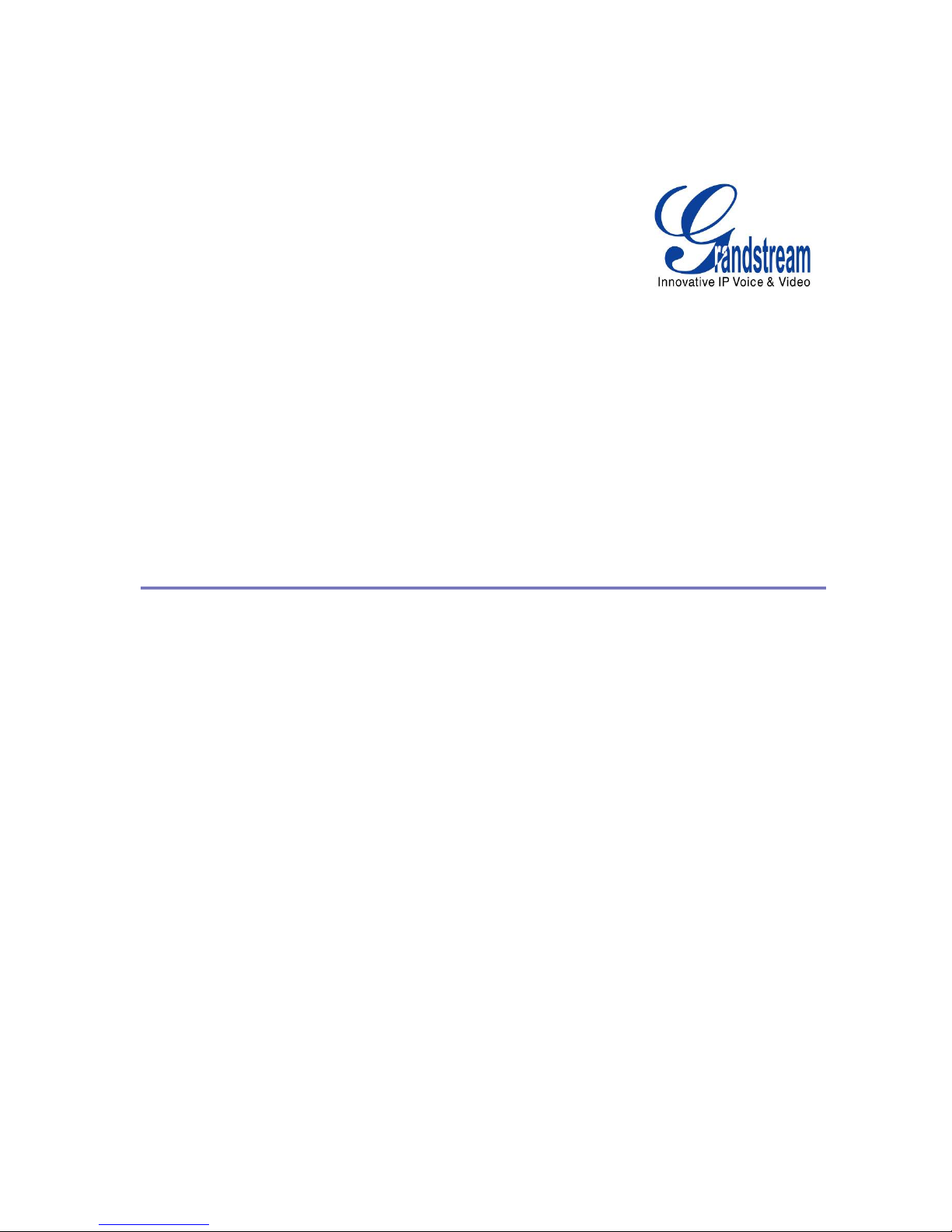
Grandstream XML Application Guide
Three XML Applications
PART A – Application Explanations
PART B – XML Syntax, Technical Detail, File Examples
Page 2
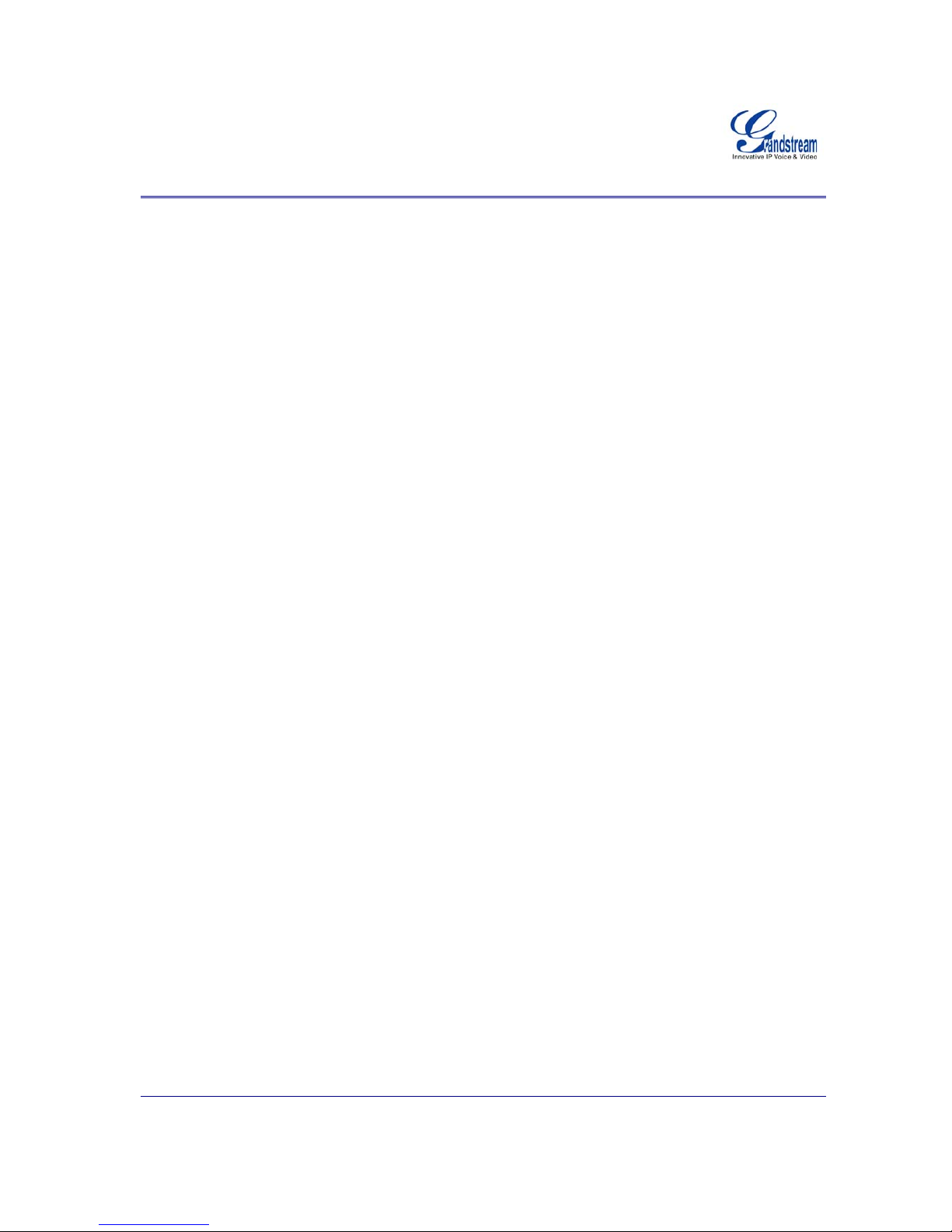
Grandstream Networks, Inc. XML Application Guide Page 2 of 24
Last Updated: 3/2009
Grandstream XML Application Guide - PART A
Three XML Applications
Grandstream GXP Series supports both simple and advanced XML applications. Part A of this application
note will describe Grandstream’s XML applications: 1) XML Custom Screen, 2) XML Downloadable
Phonebook and 3) Advanced XML Survey Application.
Page 3
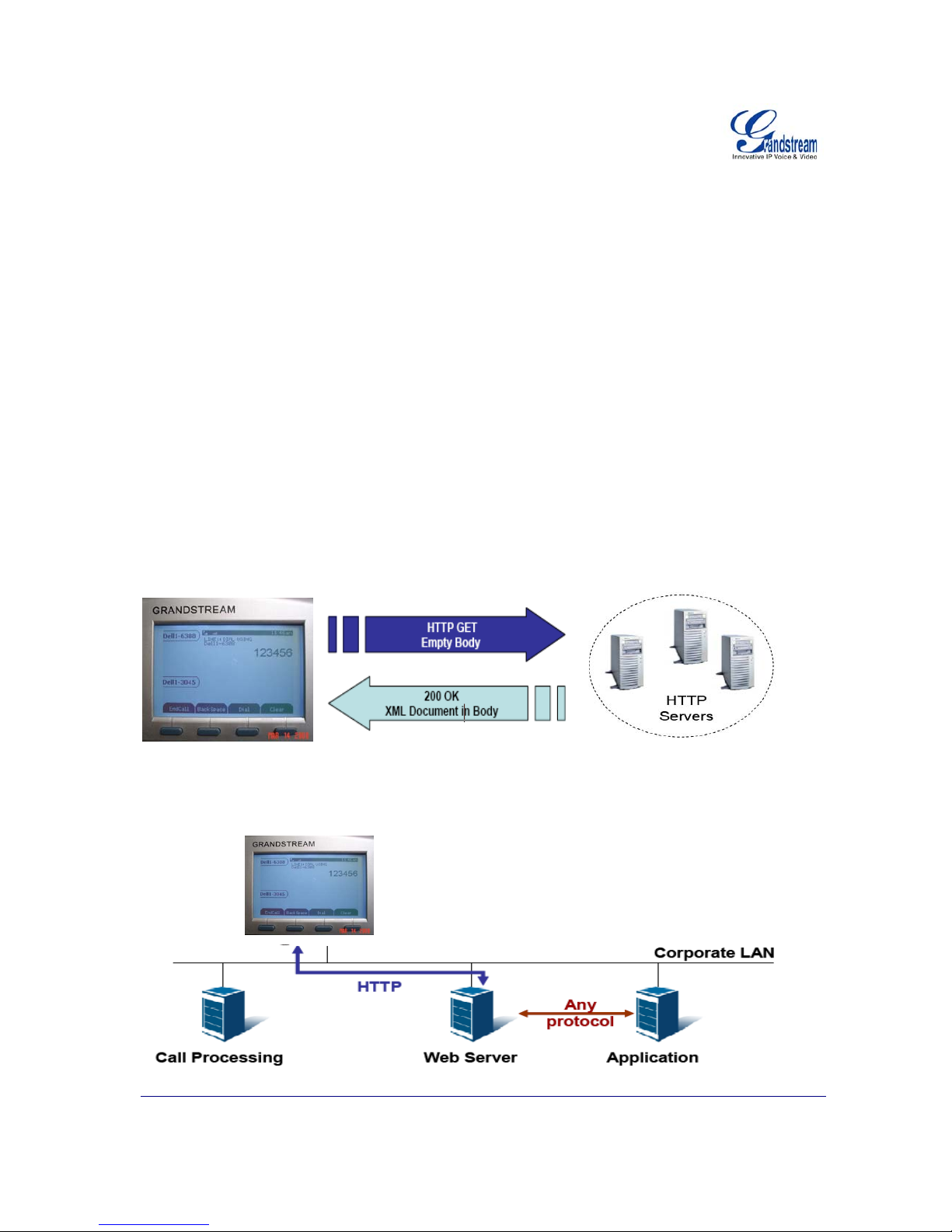
Grandstream Networks, Inc. XML Application Guide Page 3 of 24
Last Updated: 3/2009
WHAT IS XML?
XML is a markup language* for documents and applications containing structured information. This
information contains both content (words, pictures, etc.) and an indication of what role that content plays
(e.g. content in a section heading is different than content in a footnote, which is differe nt than content in a
figure caption or content in a database table, etc.). Almost all documents have some structure.
* A markup language is a mechanism to identify structures in a document. The XML specification defines a standard
way to add markup to documents.
W
HY XML?
What benefits does XML provide to SIP endpoints? XML enables our SIP phones to serve as output devices
for many exciting applications. The XML infrastructure allows our phones to interact with external
applications in a flexible and programmable manner. Three specific XML applications supported by
Grandstream include XML Custom Screen, XML Phonebook, and XML Survey Application. The last
application is a custom application where the XML framework is an interactive, real-time implemen ta tion and
XML messaging is dynamic, depending on a configurable object set.
XML ARCHITECTURE
XML applications can be initiated in several ways.
1. The first architecture is if the phone initiates a request for a service. In this instance, the GXP will
receive a 200 OK with a XML document as its content.
.
2. The second architecture is in a closed network. An application in a closed network may exchange
information in the following manner:
Page 4
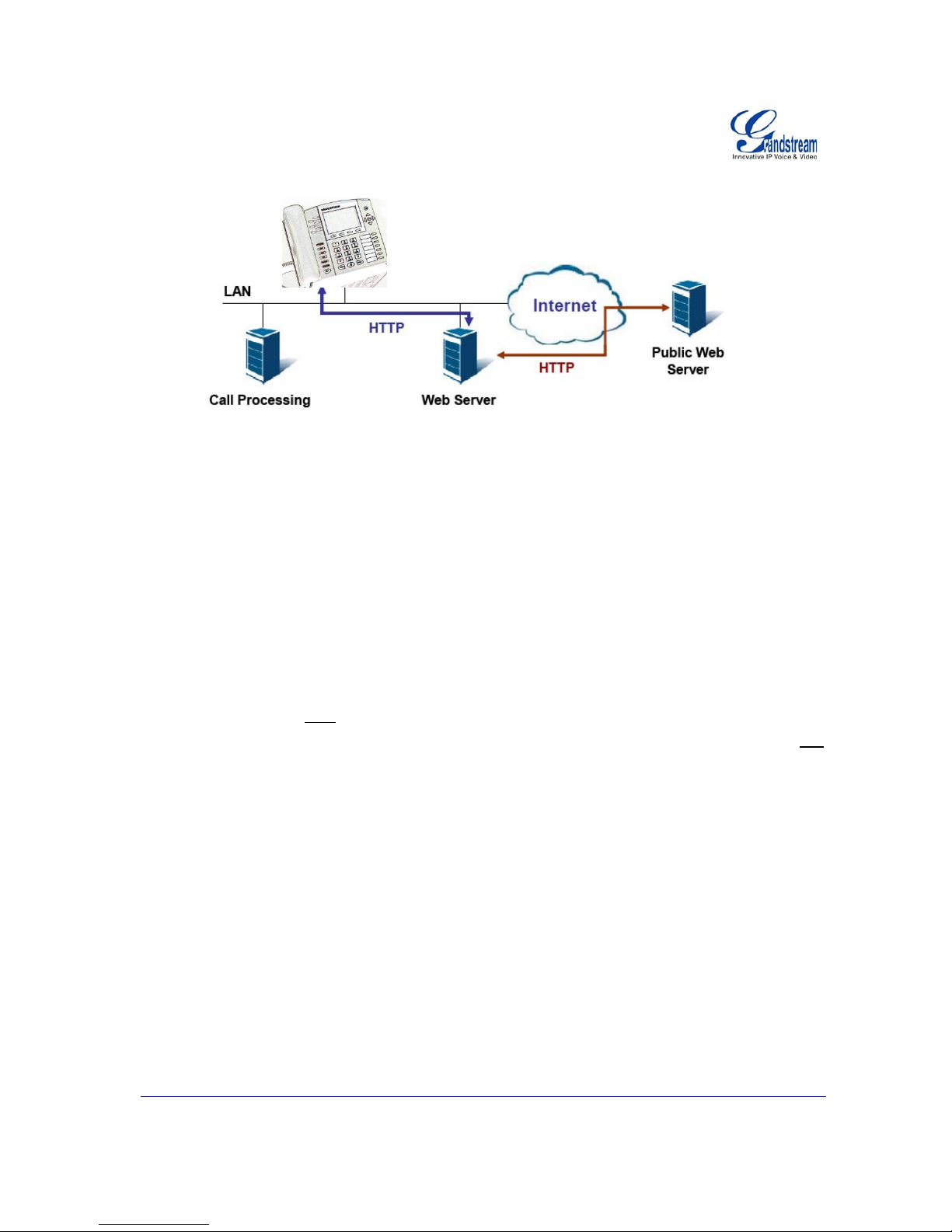
Grandstream Networks, Inc. XML Application Guide Page 4 of 24
Last Updated: 3/2009
3. A third architecture enables the internal web server to interact with outside web server via HTTP.
As illustrated above, all of the application logic lies within the server side of the architecture. This allows
faster applications development and minimal phone side maintenance. Users may develop customized
applications using this infrastructure.
XML CUSTOM SCREEN APPLICATION
The GXP Series supports idle screen customization. The design and layout of the LCD screen is customer
dependent. The following API configuration will work with all GXP Series models.
C
USTOM SCREEN API CONFIGURATION
The XML Custom Screen API is configurable in 2 steps:
1. Enable Idle Screen XML Download (P340): NO/YES-HTTP/YES-TFTP (default NO). Possible
values 0 (NO)/1 (HTTP)/2 (TFTP), other values ignored.
2. Idle Screen XML Server Path (P341): This is a string of up to 128 characters that contains a path
to the XML file. It must
follow the host/path format. i.e. “directory.grandstream.com/engineering ”
The XML feature is activated when “Ena ble Idle Screen XML Download” is se t to YES (HTT P or TFTP) and
a valid “Idle Screen XML Server Path” is set.
To download or erase the XML file, the following 2 options sh ould be selected in the Preference LCD GUI
submenu:
• Download SCR XML
• Erase Custom SCR
Select the Download SCR XML using the Preference Keypad menu to start the download process. The
phone will download the gs_screen.xml file specified in “Idle Screen XML Server Path”. The XML application
is effective immediately after download. Save the file for future use.
NOTE: GXP2020 sup ports custom Idle Screen file name. For othe r GXPs, the Id le Screen file name is fixed
and cannot be changed based on personal preference.
XML PHONEBOOK APPLICATION
The GXP Series supports a downloadable phonebook with up to 500 entries. This application can also be
used in large organizations where there is a central directory server so employees can efficiently download
the most current directories.
Page 5
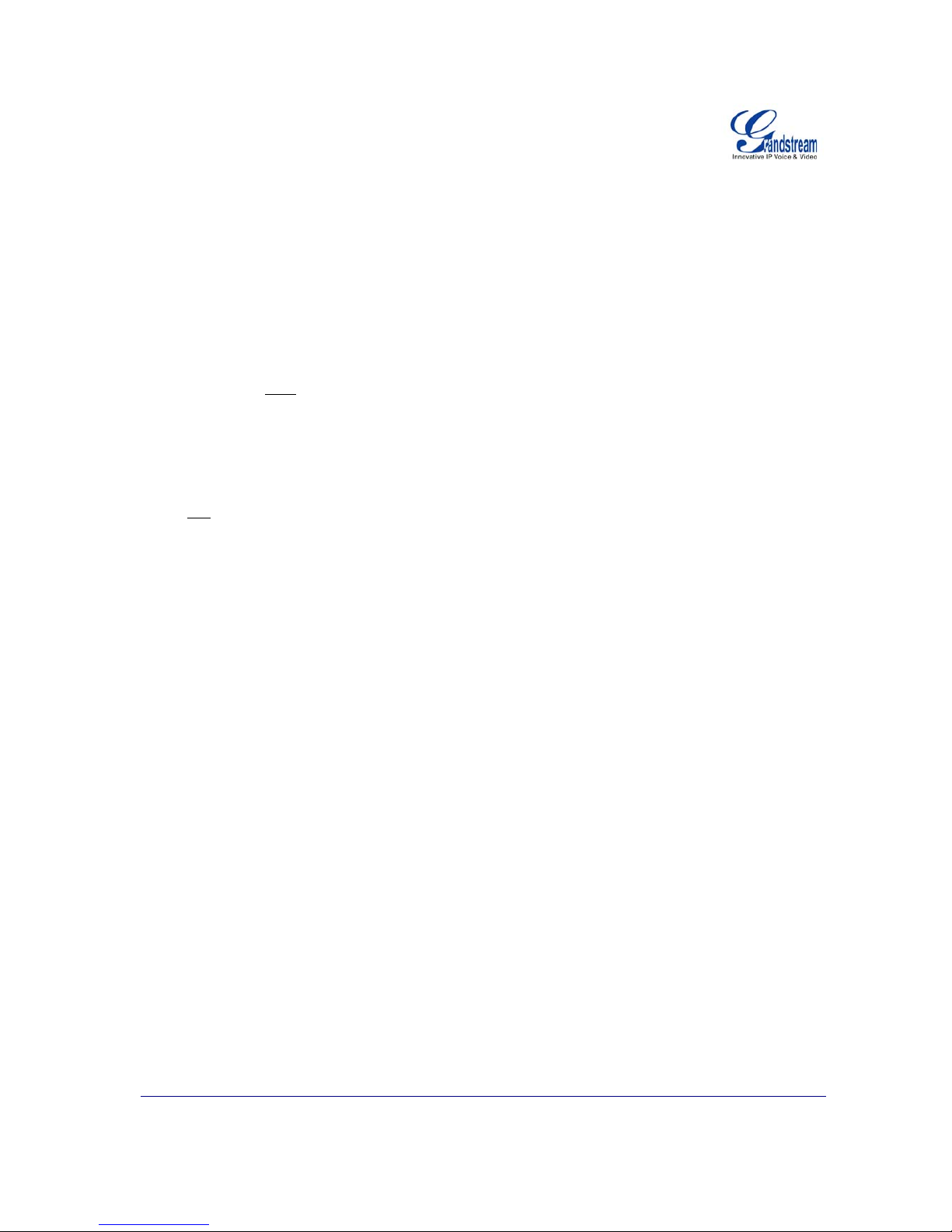
Grandstream Networks, Inc. XML Application Guide Page 5 of 24
Last Updated: 3/2009
NOTE: As of April 2008 Grandstream Networks is working on a solution to be able to download phonebooks
that are 100+ entries large. The phones currently only support 500 entries if they are entered manually.
As a recommendation we suggest all XML phonebooks to be limited to 100 entries for the time being.
The following Phonebook API configuration will work with all GXP Series models.
P
HONEBOOK API CONFIGURATION
The XML Custom Screen API is configurable in 4 steps:
1. Enable Downloadable Phonebook (P330): NO/YES-HTTP/YES-TFTP (default NO). Possible
values 0 (NO)/1 (HTTP)/2 (TFTP), other values ignored.
2. Phonebook XML Path (P331): This is a string of up to 128 characters that contains a path to the
XML file. It must
follow the host/path format. i.e. “directory.grandstream.com/engineering”
3. Phonebook Download Interval (P332): This field sets the time interval to download the
phonebook (in hours) automatically. Valid value range is 0-720 (default 0).
4. Remove manually remove edited entries on download: YES/NO (default NO) P333, possible
values 0/1, other values ignored.
The XML phonebook feature is activated when “Enable Downloadable Phonebook” is set to YES (HTTP or
TFTP) and
a valid “Phonebook XML Path” is set.
The phone will download the gs_phonebook.xml file specified in “Phonebook XML Path”. The XML
application is effective immediately after download. Save the file for future use. During this process the LCD
will display a message to indicate the XML Phonebook download is in progress.
NOTE:
• The phonebook file name is fixed and cannot be changed based on personal preference.
• If the “Phonebook Download Interval” is set to a non-zero value x, the phonebook is automatically
updated every x hours.
• If the “Remove manually edited entries on download” option is set to No (by default), the phone will
keep ALL previously stored phonebook entries, insert the downloaded phonebook entries, and then
save the phonebook. If set to Yes, the downloaded phonebook entries will replace the existing
phonebook stored on the phone.
• At any time, you can immediately down load the phonebook by choosing the “Download
Phonebook” in the GUI Phone Book Menu (you can use the down arrow key when the phone is on-
hook).
Page 6
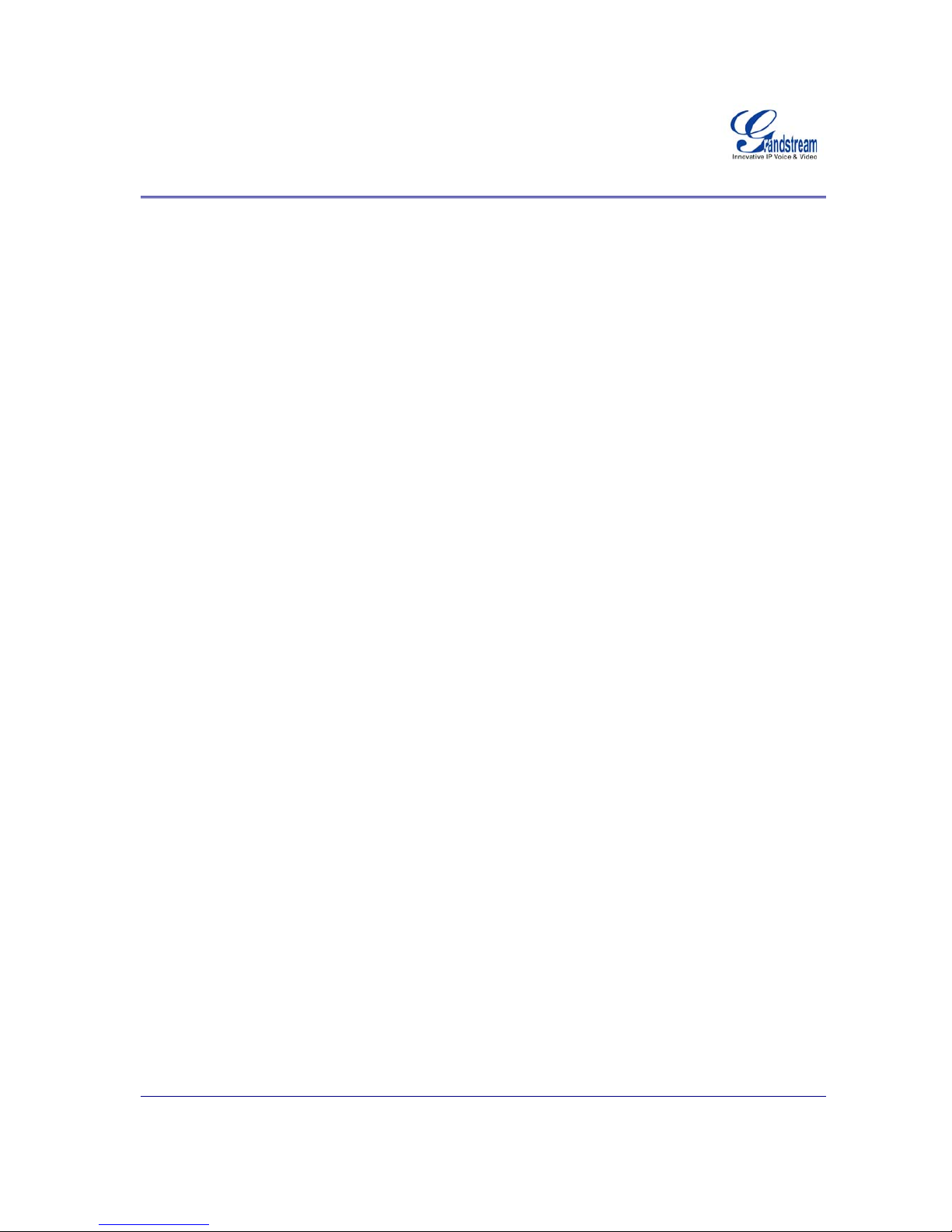
Grandstream Networks, Inc. XML Application Guide Page 6 of 24
Last Updated: 3/2009
Grandstream XML Application Guide - PART B
XML Syntax, Technical Detail, File Examples
Part B of this application note will guide you through the technical details of our three applications: 1) XML
Custom Screen, 2) XML Downloadable Phonebook and 3) Advanced XML Survey Application.
Page 7
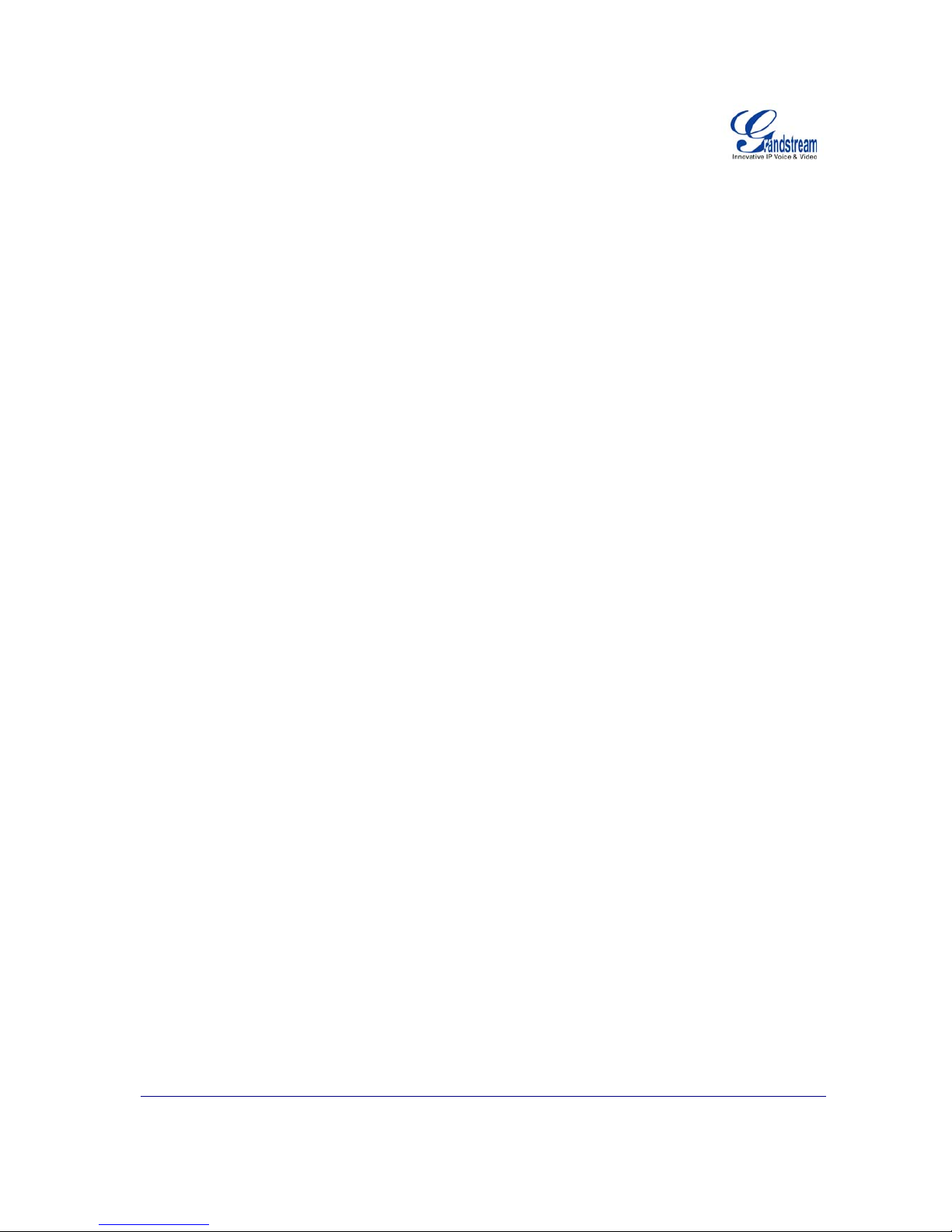
Grandstream Networks, Inc. XML Application Guide Page 7 of 24
Last Updated: 3/2009
Application One: XML Custom Screen Details
XML
CUSTOM SCREEN SYNTAX
XSD FILE
<?xml version="1.0"?>
<xs:schema xmlns:xs="http://www.w3.org/2001/XMLSchema">
<xs:element name="Screen">
<xs:complexType>
<xs:sequence>
<xs:element name="IdleScreen" minOccurs="1" maxOccurs="1">
<xs:complexType>
<xs:sequence>
<!-- The ShowStatusLine element is now optional and default to false. Ignored by GXP2020 -->
<xs:element name="ShowStatusLine" type="xs:boolean" minOccurs="0" maxOccurs="1"
default="false"/>
<xs:element name
="DisplayBitmap" type="BitmapType" minOccurs="0" maxOccurs="unbounded"
nillable="true"/>
<xs:element name="DisplayString" type="StringType" minOccurs="0" maxOccurs="unbounded"
nillable="true"/>
<!-- The DisplaySoftKey element apply only to GXP-2020/2010 and is ignored by GXP-2000 -->
<xs:element name="DisplaySoftKey" type="SoftKeyType" minOccurs="0" maxOccurs="12"
nillable="true"/>
<!-- The UseDefaultSoftKeys element apply only to GXP-2020/2010 and is ignored by GXP-2000
If it is missing by default it is false, when it is true, any DisplaySoftKey elements
would be ignored and the system default softkeys would apply -->
<xs:element name="UseDefaultSoftKeys" type="xs:boolean" minOccurs="0" maxOccurs="1"
default="false"/>
</xs:sequence>
</xs:complexType>
</xs:element>
</xs:sequence>
</xs:complexType>
</xs:element>
<xs:complexType name="BitmapType">
<xs:sequence>
<xs:element name="Bitmap" type="xs:base64Binary" minOccurs="1" maxOccurs="1"/>
<xs:element name="
X" type="xs:integer" minOccurs="1" maxOccurs="1" default="0"/>
<xs:element name="Y" type="xs:integer" minOccurs="1" maxOccurs="1" default="0"/>
<!-- The new element displayCondition deprecates the old attribute alreg.
If displayCondition is found alreg will be ignored.
The old attribute al1reg is kept for backward compatibility -->
<xs:element name="displayCondition" type="IdleScreenConditionType" minOccurs="0" maxOccurs="1"
nillable="true"/>
</xs:sequence>
<!-- This attribute is deprecated, please use the displayCondition element instead -->
<xs:attribute name="a1reg" type="xs:boolean"/>
</xs:complexType>
<xs:complexType name="StringType">
<xs:sequence>
<xs:element name="DisplayStr" type="xs:string" minOccurs="1" maxOccurs="1" />
<xs:element name="X" type="xs:integer" minOccurs="1" maxOccurs="1" default="0"/>
<xs:element name="
Y" type="xs:integer" minOccurs="1" maxOccurs="1" default="0"/>
<!-- The new element displayCondition deprecates the old attribute alreg.
If displayCondition is found alreg will be ignored.
The old attribute al1reg is kept for backward compatibility -->
<xs:element name="displayCondition" type="IdleScreenConditionType" minOccurs="0" maxOccurs="1"
nillable="true"/>
</xs:sequence>
<!-- This attribute is deprecated, please use the displayCondition element instead -->
<xs:attribute name="a1reg" type="xs:boolean"/>
<xs:attribute name="font" default="f8"
>
<xs:simpleType>
<xs:restriction base="xs:string">
<xs:enumeration value="f8"/>
Page 8
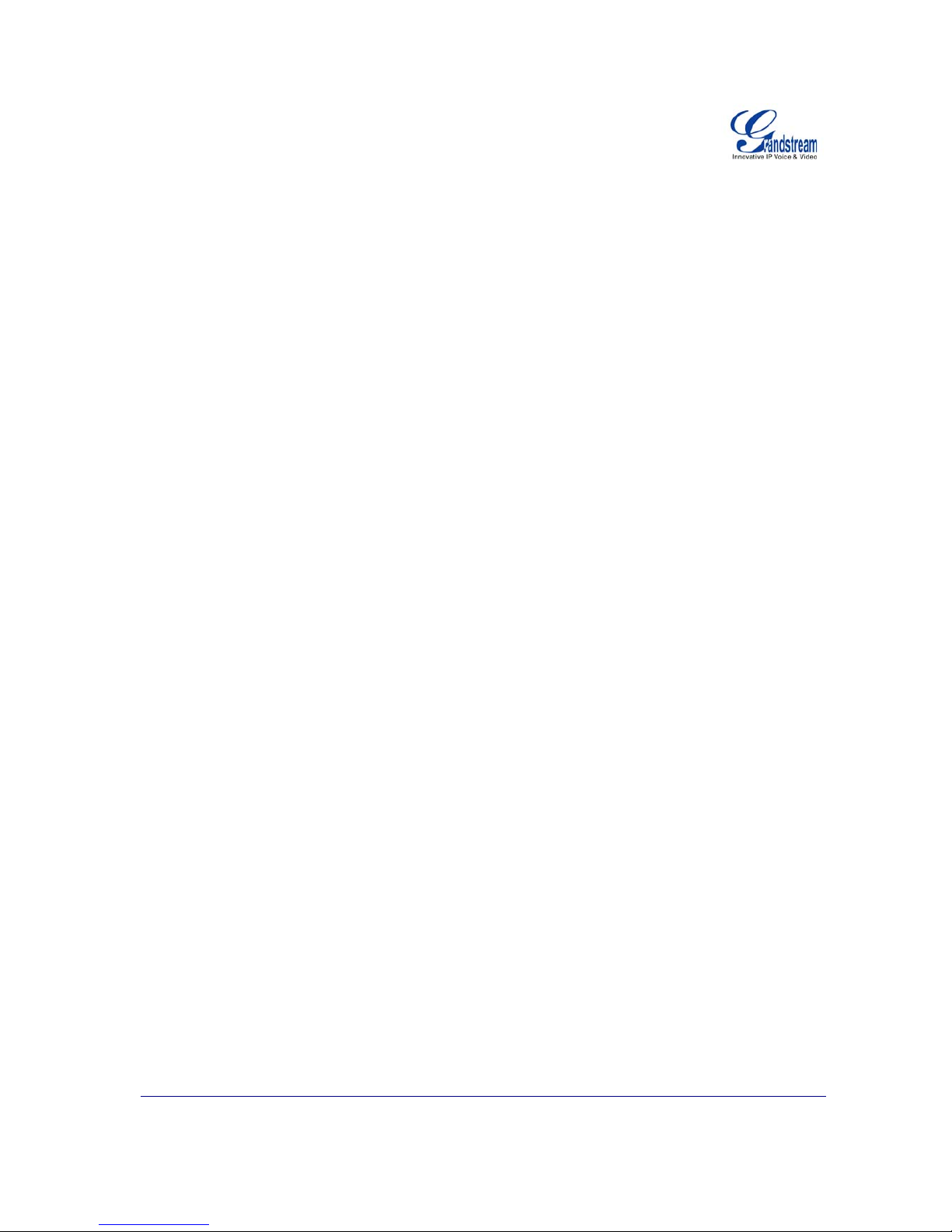
Grandstream Networks, Inc. XML Application Guide Page 8 of 24
Last Updated: 3/2009
<xs:enumeration value="f10"/>
<xs:enumeration value="f13h"/>
<xs:enumeration value="f13b"/>
<xs:enumeration value="f16"/>
<xs:enumeration value="f16b"/>
<!-- c suffix fonts are Comic fonts -->
<xs:enumeration value="f18c"/>
</xs:restriction>
</xs:simpleType>
</xs:attribute>
<xs:attribute name="halign" default="Left">
<xs:simpleType>
<xs:restriction base="xs:string">
<xs:enumeration value="Left"
/>
<xs:enumeration value="Center"/>
<xs:enumeration value="Right"/>
</xs:restriction>
</xs:simpleType>
</xs:attribute>
<xs:attribute name="valign" default="Top">
<xs:simpleType>
<xs:restriction base="xs:string">
<xs:enumeration value="Top"/>
<xs:enumeration value="Center"/>
<xs:enumeration value="Bottom"/>
</xs:restriction>
</xs:simpleType>
</xs:attribute>
</xs:complexType>
<xs:complexType name
="IdleScreenConditionType">
<xs:sequence>
<xs:element name="conditionType">
<xs:simpleType>
<xs:restriction base="xs:string">
<xs:enumeration value="alwaysDisplay"/>
<xs:enumeration value="a1reg"/>
<xs:enumeration value="a2reg"/>
<xs:enumeration value="a3reg"/>
<xs:enumeration value="a4reg"/>
<xs:enumeration value="a5reg"/>
<xs:enumeration value="a6reg"/>
<xs:enumeration value="a1voiceMsg"/>
<xs:enumeration value="a2voiceMsg"/>
<xs:enumeration value="a3voiceMsg"/>
<xs:enumeration value="a4voiceMsg"/>
<xs:enumeration value="a5voiceMsg"/>
<xs:enumeration value="a6voiceMsg"/>
<xs:enumeration value="missCall"/>
<xs:enumeration value="callFwded"/>
<xs:enumeration value="dnd"/>
</xs:restriction>
</xs:simpleType>
</xs:element>
</xs:sequence>
<!-- The noptional negate element negates the evaluated result to create opposite behavior -->
<xs:attribute name="negate" type="xs:boolean"
default="false"/>
</xs:complexType>
<xs:complexType name="SoftKeyType">
<xs:sequence>
<xs:element name="KeyLabel" minOccurs="1" maxOccurs="1">
<xs:simpleType>
<xs:restriction base="xs:string">
<xs:minLength value="1"/>
<xs:maxLength value="32"/>
</xs:restriction>
</xs:simpleType>
</xs:element>
<xs:element name="KeyAction" minOccurs="1" maxOccurs="
1">
<xs:simpleType>
<xs:restriction base="xs:string">
<!-- the UseURL option will also require the URL element and is not used now -->
<xs:enumeration value="UseURL"/>
<xs:enumeration value="NewCall"/>
<xs:enumeration value="FwdAll"/>
Page 9
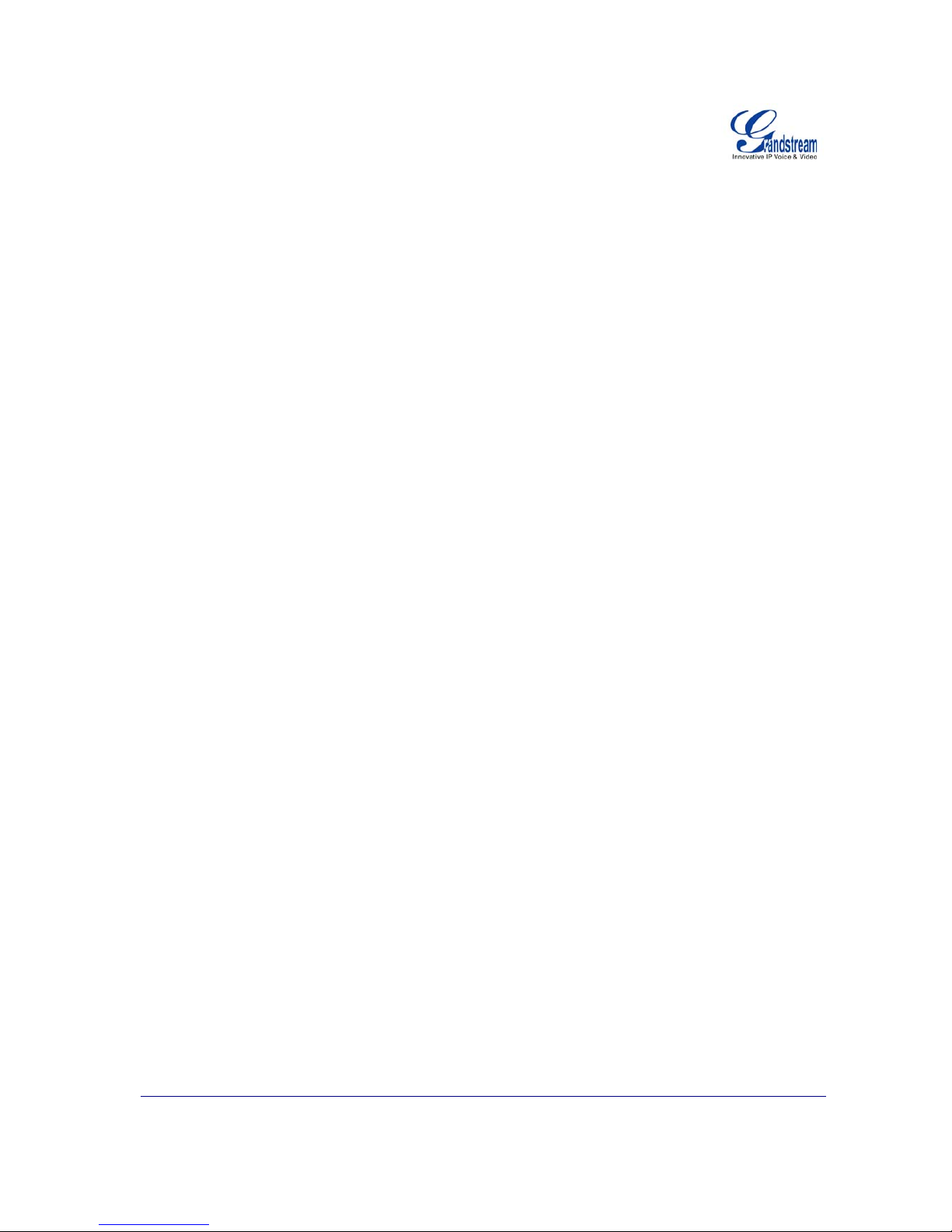
Grandstream Networks, Inc. XML Application Guide Page 9 of 24
Last Updated: 3/2009
<xs:enumeration value="CancelFwd"/>
<xs:enumeration value="MissedCalls"/>
<xs:enumeration value="CallReturn"/>
<xs:enumeration value="PhoneBook"/>
<xs:enumeration value="MainMenu"/>
<xs:enumeration value="VoiceMail"/>
</xs:restriction>
</xs:simpleType>
</xs:element>
<xs:element name="displayCondition" type="IdleScreenConditionType" minOccurs="0" maxOccurs="1"
nillable="true"/>
</xs:sequence>
</
xs:complexType>
</xs:schema>
Page 10

Grandstream Networks, Inc. XML Application Guide Page 10 of 24
Last Updated: 3/2009
EXAMPLE IDLE SCREEN SAMPLE FILE
EXAMPLE 1
<?xml version="1.0"?>
<!-- This file creates identical result to GXP-2000 default behavior -->
<Screen>
<IdleScreen>
<ShowStatusLine>true</ShowStatusLine>
<DisplayString font="f8">
<DisplayStr>$W, $M $d</DisplayStr>
<X>0</X>
<Y>0</Y>
</DisplayString>
<DisplayString font="f13h" halign="Center" a1reg="false">
<DisplayStr>$N</DisplayStr>
<X>65</X>
<Y>12</Y>
</
DisplayString>
<DisplayString font="f13b" halign="Center" a1reg="true">
<DisplayStr>$N</DisplayStr>
<X>65</X>
<Y>12</Y>
</DisplayString>
<DisplayString font="f13h" halign="Center" a1reg="false">
<DisplayStr>$X</DisplayStr>
<X>65</X>
<Y>26</Y>
</DisplayString>
<DisplayString font="f13b"
halign="Center" a1reg="true">
<DisplayStr>$X</DisplayStr>
<X>65</X>
<Y>26</Y>
</DisplayString>
<DisplayString halign="Center" valign="Bottom">
<DisplayStr>$I</DisplayStr>
<X>65</X>
<Y>48</Y>
</DisplayString>
</IdleScreen>
</Screen>
EXAMPLE 2
<?xml version="1.0"?>
<!--The example shows how to program the softkeys for GXP-2020/2010 -->
<Screen>
<IdleScreen>
<DisplayBitmap>
<Bitmap>///// </Bitmap>
<X>0</X>
<Y>0</Y>
</DisplayBitmap>
<DisplayString font="f8">
<DisplayStr>$W, $M $d</DisplayStr>
<X>0</X>
<Y>0</Y>
</DisplayString>
<DisplayString font="f13h" halign="Center" a1reg="false">
<DisplayStr>$N</DisplayStr>
<
X>70</X>
<Y>12</Y>
</DisplayString>
<DisplayString font="f13b" halign="Center" a1reg="true">
<DisplayStr>$N</DisplayStr>
<X>70</X>
<Y>12</Y>
</DisplayString>
<DisplayString font="f13h" halign="Center" a1reg="false">
<DisplayStr>$X</DisplayStr>
<X>70</X>
<Y>26</
Y>
</DisplayString>
<DisplayString font="f13b" halign="Center" a1reg="true">
<DisplayStr>$X</DisplayStr>
<X>70</X>
Page 11

Grandstream Networks, Inc. XML Application Guide Page 11 of 24
Last Updated: 3/2009
<Y>26</Y>
</DisplayString>
<DisplayString halign="Center" valign="Bottom">
<DisplayStr>$I</DisplayStr>
<X>70</X>
<Y>48</Y>
</DisplayString>
<SoftKeys>
<SoftKey>
<Label>New Call</Label>
<Action>
<NewCall/>
</Action>
</SoftKey>
<SoftKey>
<Label>Missed Calls</Label>
<Action>
<MissedCalls/>
</Action>
<displayCondition>
<conditionType>missCall
</conditionType>
</displayCondition>
</SoftKey>
<SoftKey>
<Label>Cancel Fwd</Label>
<Action>
<CancelFwd/>
</Action>
<displayCondition>
<conditionType>callFwded</conditionType>
</displayCondition>
</SoftKey>
<SoftKey>
<Label>Fwd All</Label>
<Action>
<FwdAll/>
</Action>
</SoftKey>
</SoftKeys>
</IdleScreen>
</Screen>
Page 12

Grandstream Networks, Inc. XML Application Guide Page 12 of 24
Last Updated: 3/2009
XML EXPLANATION
ROOT ELEMENT “SCREEN”
The XML document has root element called
Screen; it contains exactly 1 sub-element called IdleScreen.
In the future we can extend this syntax to allow customization of other screens (such as “RingingScreen”
and/or “InCallScreen” and eventually evolve to a “theme” concept.
<xs:element name="Screen">
<xs:complexType>
<xs:sequence>
<xs:element name="IdleScreen" type="IdleScreenType"
minOccurs="1" maxOccurs="1"/>
</xs:sequence>
</xs:complexType>
</xs:element>
ELEMENT “IDLESCREENTYPE”
This element defines three components that are makes up the idle screen. These components are defined
as elements which are described in 5.3-5.5.
<xs:element name="IdleScreen" minOccurs="1" maxOccurs="1">
<xs:complexType>
<xs:sequence>
<!-- The ShowStatusLine element is now optional and default to false.
Ignored by GXP2020 -->
<xs:element name="ShowStatusLine" type="xs:boolean" minOccurs="0" maxOccurs="1"
default="false"/>
<xs:element name="DisplayBitmap" type="BitmapType" minOccurs="0"
maxOccurs="unbounded" nillable="true" />
<
xs:element name="DisplayString" type="StringType" minOccurs="0"
maxOccurs="unbounded" nillable="true" />
<!-- The DisplaySoftKey element apply only to GXP-2020/2010 and is ignored by GXP-2000
-->
<xs:element name="DisplaySoftKey" type="SoftKeyType" minOccurs="0" maxOccurs="12"
nillable="true"/>
<!-- The UseDefaultSoftKeys element apply only to GXP-2020/2010 and is ignored by GXP-
2000. If it is missing by default it is false, when it is true, any DisplaySoftKey elements
would be ignored and the system default softkeys would apply -->
<xs:element name="UseDefaultSoftKeys" type="xs:boolean" minOccurs="0" maxOccurs="1"
default="false"/>
</xs:sequence>
</xs:complexType>
</xs:element>
Note: By the above grammar, ShowStatusLine is now optional and default to false (previously must appear
exactly once) and any number of
DisplayBitmap, DisplayString and DisplaySoftKey instances.
DISPLAY RULES
When
both DisplayBitmap and DisplayString elements are present, all bitmaps will be rendere d before
the strings are displayed. When multiple instances of the same type (bitmap/string) are present, they are
displayed in the order they appear in the XML and later objects (bitmap/string) may overwrite/corrupt
previous objects.
.
Page 13

Grandstream Networks, Inc. XML Application Guide Page 13 of 24
Last Updated: 3/2009
ELEMENT “SHOWSTATUSLINE”
This Boolean element decides if we will display the status bar on the top of the screen. The “Status Line”
includes the registration status icon, volume icon, time/date on the right-top corner, and the horizontal
separator line.
This element must appear exactly once in
IdleScreenType and has a default value of “true”.
When set to false, the origin (x-0, y-0) refers to the absolute top-left corner; when set to true, the origin
refers to the reference-origin below status line (x-0,y-16). This means when
ShowStatusLine is set to true,
all y-offsets are shift down for 16 pixels so the status line will not be corrupted or over-written.
NOTE: Boolean variables have 2 possible values only: “true” and “false”
ELEMENT DISPLAYBITMAP
This element carries the information on how a bitmap is to be rendered on screen. It has three mandatory
elements and one optional attribute:
Element Bitmap
This element contains the bitmap encoded by base64
<xsd:element name="Bitmap" type="xsd:base64Binary" minOccurs="1" maxOccurs="1"/>
Note: We only accept Windows Bitmap (file header begins with 0x424D) that is monochrome (1-bit depth)
and not exceeding 130x65 pixels (that’s our LCD resolution). Anything not bound to the above restriction is
dropped and ignored. You may use Windows Paint to change an existing BMP file to 1-bit depth.
Elements X and Y
This element contains X and Y offsets from the origin that we will use to render the bitmap.
<xsd:element name="X" type="xsd:integer" minOccurs="1" maxOccurs="1" default="0"/>
<xsd:element name="Y" type="xsd:integer" minOccurs="1" maxOccurs="1" default="0"/>
Attribute a1reg
This OPTIONAL attribute specifies the conditions when the bitmap will be displayed.
<xsd:attribute name="a1reg" type="xsd:boolean"/>
When this attribute is present and the value is “true” then the bitmap will be displayed ONLY when SIP
Account 1 is in REGISTERED state.
When this attribute is present and the value is “false” then the bitmap will be displayed only when SIP
Account 1 is NOT in REGISTERED state.
Note: When this attribute is absent then this bitmap is displayed regardless to the SIP Account 1 registration
states.
NOTE: Boolean variables have 2 possible values only: “true” and “false”; any other value such as “Yes” or
“No” will result in the bitmap displayed regardless of the SIP Account 1 registration status
ELEMENT DISPLAYSTRING
This element carries the information on how a string is to be rendered on screen. It has three mandatory
elements and four optional attributes:
Element DisplayStr
This element contains the string to be displayed
<xsd:element name="DisplayStr" type="xsd:string" minOccurs="1" maxOccurs="1"/>
Page 14

Grandstream Networks, Inc. XML Application Guide Page 14 of 24
Last Updated: 3/2009
The string can contain dynamic contents. As present, we support the following 18 system variables that will
be substituted with dynamic contents at run-time.
1. $W: This variable is replaced with the current day of week and has the following possible values:
Sunday, Monday, Tuesday, Wednesday, Thursday, Friday, Saturday
2. $N: This variable is replaced with the configured Account 1 Display Name.
3. $X: This variable is replaced with the configured Account 1 SIP User ID.
4. $V: This variable is replaced with the configured Account 1 SIP Server.
5. $I: This variable is replaced with the system IP address.
6. $D: This variable is replaced with the current day of month with leading zero, possible values:
01, 02, …, 31
7. $d: This variable is replaced with the current day of month without leading zero, possible values:
1, 2, …, 31
8. $M: This variable is replaced with the current month in English, possible values:
January, February, …, December
9. $o: This variable is replaced with the current month in number with leading zero, possible values:
01, 02, …, 12
10. $n: This variable is replaced with the current month in number without leading zero, possible
values:
1, 2, …, 12
11. $Y: This variable is replaced with the current year in 4-digit number, for example:
2006, 2007 …
12. $y: This variable is replaced with the current year in 2-digit number, for example:
06, 07 …
13. $P: This variable is replaced with the current AM/PM status in upper case, possible values:
AM, PM
14. $p: This variable is replaced with the current AM/PM status in lower case, possible values:
am, pm
15. $H: This variable is replaced with the current hour of day in 24-hour representation with leading
zero, possible values:
00, 02, …, 23
16. $h: This variable is replaced with the current hour of day in 12-hour representation with leading
zero, possible values:
01, 02, …, 12
17. $m: This variable is replaced with the current minute of hour with leading zero, possible values:
01, 02, …, 59
18. $s: This variable is replaced with the current second of minute with leading zero, possible values:
01, 02, …, 59
Note: If you want to display the “$” sign, you will use “$$” escape sequence.
Elements X and Y
This element contains X and Y offsets from the origin that we will use to render the string.
<xsd:element name="X" type="xsd:integer" minOccurs="1" maxOccurs="1" default="0"/>
<xsd:element name="Y" type="xsd:integer" minOccurs="1" maxOccurs="1" default="0"/>
Attribute a1reg
This OPTIONAL attribute specifies the conditions when the string will be displayed.
<xsd:attribute name="alreg" type="xsd:boolean"/>
When this attribute is present and the value is “true” then the string will be displayed ONLY when SIP
Account 1 is in REGISTERED state.
When this attribute is present and the value is “false” then the string will be displayed only when SIP
Account 1 is NOT in REGISTERED state.
Page 15

Grandstream Networks, Inc. XML Application Guide Page 15 of 24
Last Updated: 3/2009
Note: When this attribute is absent then this string is displayed regardless to the SIP Account 1 registration
states.
NOTE: Boolean variables have 2 possible values only: “true” and “false”; any other value such as “Yes” or
“No” will result in the string displayed regardless of the SIP Account 1 registration status.
Attribute font
This OPTIONAL attribute specifies the font we will use to render the string.
<xsd:attribute name="font" type="fontType"/>
<xsd:simpleType name="fontType">
<xsd:restriction base="xsd:string">
<xsd:enumeration value="f8"/>
<xsd:enumeration value="f10"/>
<xsd:enumeration value="f13h"/>
<xsd:enumeration value="f13b"/>
<xsd:enumeration value="f16"/>
<xsd:enumeration value="f16b"/>
<!-- f18c is a 18 point Comic font -->
<xsd:enumeration value="f18c"/>
</xsd:restriction
>
</xsd:simpleType>
This application supports 1 system font and 7 additional fonts in various sizes as enumerated above. Any
fonts not recognize will default to the system font. When this attribute is absent, default is system font.
Attribute halign
This OPTIONAL attribute specifies the horizontal alignment method used to display the string.
<xsd:attribute name="halign" type="HorizontalAlignmentType"/>
<xsd:simpleType name="HorizontalAlignmentType">
<xsd:restriction base="xsd:string">
<xsd:enumeration value="Left"/>
<xsd:enumeration value="Center"/>
<xsd:enumeration value="Right"/>
</xsd:restriction>
</xsd:simpleType>
We will default to Left when this attribute is absent.
Note: When using the Center alignment you will need to calculate the midpoint for the x-coordinate (4.5.2)
for the width to be considered centered. For instance, element X must be set to 65 (130/2) to display a
string that is aligned to the center of the LCD. Similarly, you will need to specify the right most point to
render if you are using the Right halign method.
Attribute valign
This OPTIONAL attribute specifies the vertical alignment method used to display the string.
<xsd:attribute name="valign" type="VerticalAlignmentType"/>
<xsd:simpleType name="VerticalAlignmentType">
<xsd:restriction base="xsd:string">
<xsd:enumeration value="Top"/>
<xsd:enumeration value="Center"/>
<xsd:enumeration value="Bottom"/>
</xsd:restriction>
</xsd:simpleType>
We will default to Top when this attribute is absent.
Note: When using the Center alignment you will need to calculate the midpoint for the y-coordinate (4.5.3)
for the width to be considered centered. For instance, element Y must be set to 32 to display a string that is
aligned to the center of the LCD. Similarly, you will need to specify the right most point to render if you are
using the Bottom valign method (set to 64).
Page 16

Grandstream Networks, Inc. XML Application Guide Page 16 of 24
Last Updated: 3/2009
Application 2: XML Phonebook Details
XML
PHONEBOOK SYNTAX
XSD FILE
<?xml version="1.0"?>
<xsd:schema xmlns:xsd="http://www.w3.org/2001/XMLSchema">
<xsd:element name="AddressBook">
<xsd:complexType>
<xsd:sequence>
<xsd:element name="Contact" minOccurs="1" maxOccurs="unbounded">
<xsd:complexType>
<xsd:sequence>
<xsd:element name="LastName" type="xsd:string" minOccurs="1"/>
<xsd:element name="FirstName" minOccurs="0" type="xsd:string"
nillable="true"/>
<xsd:element name="Address" minOccurs="0" nillable="true">
<xsd:complexType>
<xsd:sequence>
<xsd:element name="address1" type="xsd:string" minOccurs="1" maxOccurs="1"/>
<xsd:element name="address2" type="xsd:string" minOccurs="0" maxOccurs="1"/>
<xsd:element name="city" type="xsd:string
" minOccurs="1" maxOccurs="1"/>
<xsd:element name="state" type="xsd:string" minOccurs="1" maxOccurs="1"/>
<xsd:element name="zipcode" type="xsd:string" minOccurs="1" maxOccurs="1"/>
<xsd:element name="country" type="xsd:string" minOccurs="1" maxOccurs="1"/>
</xsd:sequence>
</xsd:complexType>
</xsd:element>
<xsd:element name="Phone">
<xsd:complexType>
<xsd:sequence>
<xsd:element name="phonenumber" type="xsd:stri ng" minOccurs="1" maxOccurs="1"/>
<xsd:element name="accountindex" type="xsd:integer" minOccurs="1" maxOccurs="1"
default="1"/>
</xsd:sequence>
</xsd:complexType>
</xsd:element>
<xsd:element name="Email" type="xsd:string"
minOccurs="0" nillable="true"/>
<xsd:element name="Department" type="xsd:string" minOccurs="0" nillable="true"/>
<xsd:element name="Company" type="xsd:string" minOccurs="0" nillable="true"/>
<xsd:element name="Icon" type="xsd:base64Binary" minOccurs="0" nillable="true"/>
</xsd:sequence>
</xsd:complexType>
</
xsd:element>
</xsd:sequence>
</xsd:complexType>
</xsd:element>
</xsd:schema>
EXAMPLE XML PHONEBOOK FILE
<?xml version="1.0"?>
<AddressBook>
<Contact>
<LastName>Doe</LastName>
<FirstName>John</FirstName>
<Phone>
<phonenumber>8000</phonenumber>
<accountindex>0</accountindex>
</Phone>
</Contact>
<Contact>
<LastName>Smith</LastName>
<FirstName>Alan</FirstName>
<Phone>
<phonenumber>8001</phonenumber>
<accountindex>0</accountindex>
</Phone>
</Contact>
</AddressBook>
Page 17
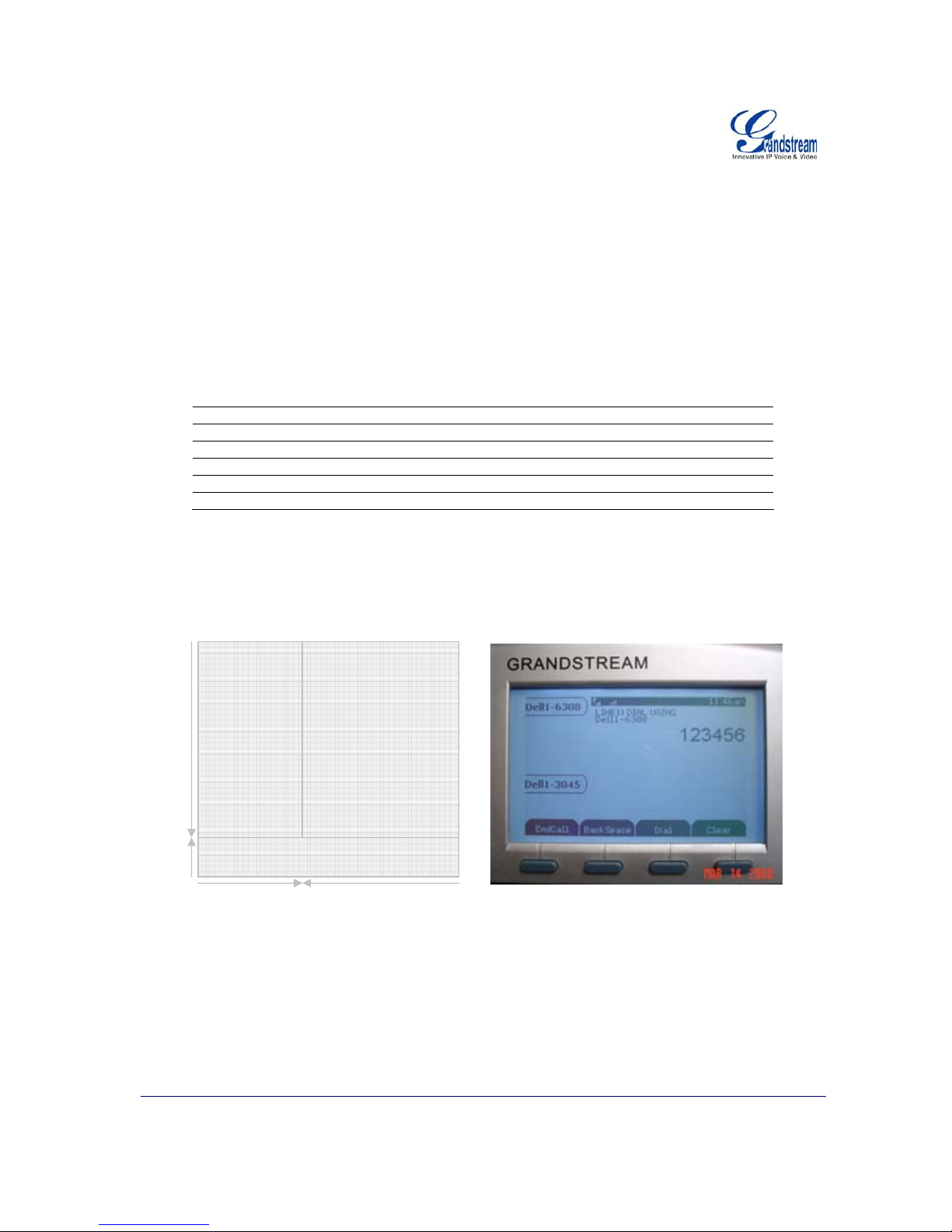
Grandstream Networks, Inc. XML Application Guide Page 17 of 24
Last Updated: 3/2009
Application 3: XML Call Center/Survey Details
XML
CALL CENTER / SURVEY DETAILS
XML Application Syntax
This section gives a brief overview of the screen layout and the XML syntax.
S
PECIAL CHARACTERS
As followed by the standard XML recommendation, some characters need to be escaped. The following list
the characters together with their escape sequence:
Characters Name Escape Sequence
& Ampersand &
“ Quote "
‘ Apostrophe &apos
< Left Angle Bracket <
> Right Angle Bracket >
GRANDSTREAM XML OBJECT
GXP2020 XML Display
As illustrated above, XML content will be displayed in the 140 X 220 display area. Accordingly, the soft keys
will be displayed in their respective area. A single XML object will represent the display area. This XML
object takes precedence over the current display. It will also overwrite the soft keys functionality to give
users control over the XML.
Soft Key Area
220 Pixels 100 Pixels
140 Pixels
20 Pixels
Line Keys Display Area
Page 18

Grandstream Networks, Inc. XML Application Guide Page 18 of 24
Last Updated: 3/2009
Grandstream GS_XML Object Descriptions
Name Location Type Values Comments
GS_XML_Application Root Mandatory - Root element
Display Root Body Optional - Screen display
SoftKeys Root Body Optional - Programmable
Softkey
Events Root Body Optional - Determines what
action to be done
when a local event
is detected
Display Object Description
Name Location Type Values Comments
Display Root Body Optional - Screen display
Screen Display Body Display Choice - Unselectable display
*Menu Display Body Display Choice - Selectable display
* indicates future implementation.
Screen Object Descriptions
Name Location Type Values Comments
Screen Display Body Display Choice - Unselectable display
showLineLabels Screen Attribute Optional Boolean Enable or disable
line labels display to
extend xml
application display
area
DisplayString Screen Body Optional - Display a string on
the screen
DisplayBitmap Screen Body Optional - Display a bitmap on
the screen
DisplayBitmap Object XML Description
Name Location Type Values Comments
DisplayBitmap Screen Body Optional - Display a bitmap on
the screen
X DisplayBitmap
Body
Mandatory Integer Horizontal starting
position depending
on halign
Y DisplayBitmap
Body
Mandatory Integer Vertical starting
position depending
on valign
Bitmap DisplayBitmap
Body
Mandatory Strings Content of the
bitmap
DisplayString Object XML Description
Name Location Type Values Comments
DisplayString Screen Body Optional - Descriptions of a
line string
Font DisplayString
Attribute
Optional Enum string The font for a line
Halign DisplayString
Attribute
Optional Left, Center,
Right
Horizontal Axis
Alignment
Page 19
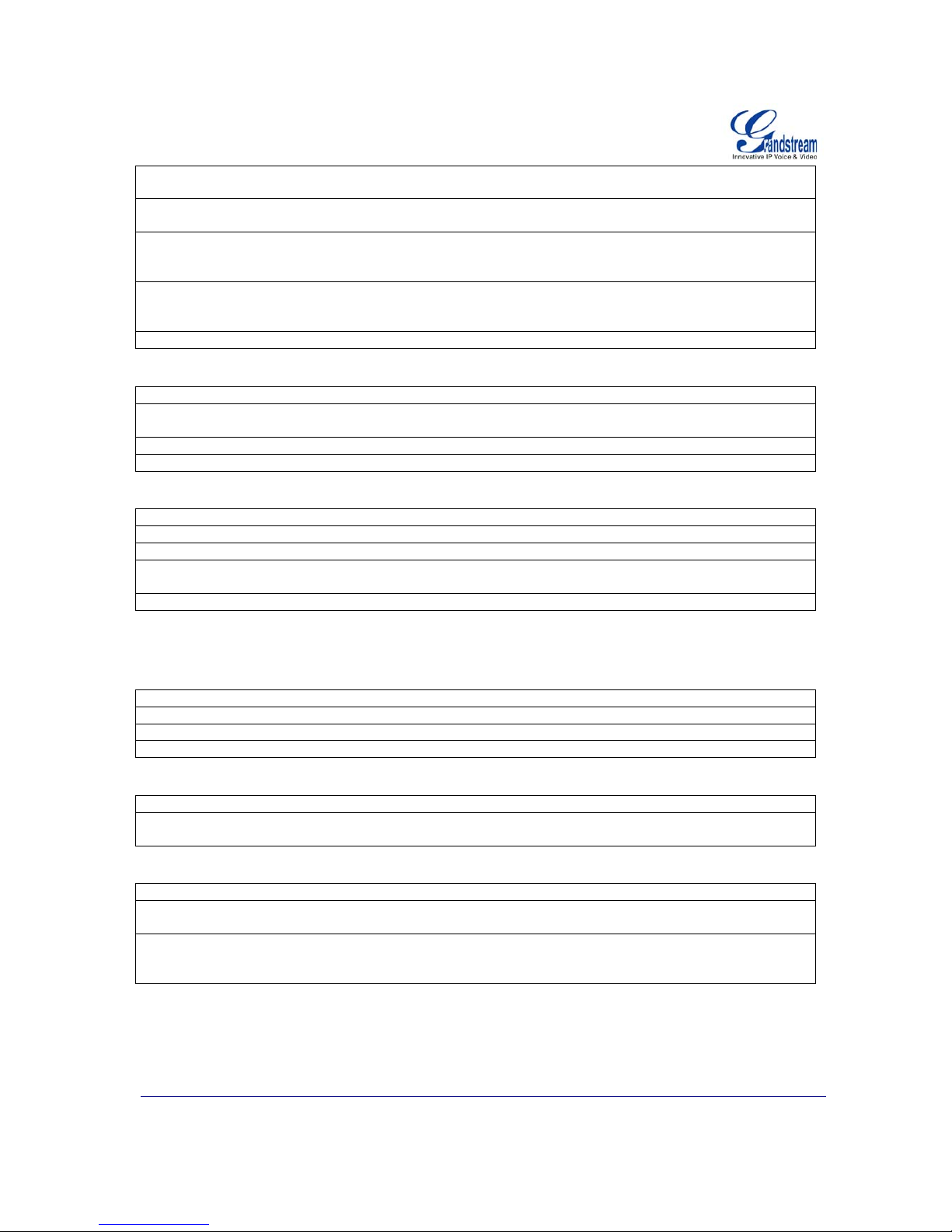
Grandstream Networks, Inc. XML Application Guide Page 19 of 24
Last Updated: 3/2009
Valign DisplayString
Attribute
Optional Top, Center,
Bottom
Vertical Axis
Alignment
Wrap DisplayString
Attribute
Optional Boolean Wrap the text to the
next line
X DisplayString Body Mandatory Integer Horizontal starting
position depending
on halign
Y DisplayString Body Mandatory Integer Vertical starting
position depending
on valign
DisplayStr DisplayString Body Mandatory String A String to display
Softkeys Object XML Description
Name Location Type Values Comments
SoftKey Display Body Optional - Programmable
Softkey
Label Softkey body Mandatory String Label for the index
Action Softkey Body Mandatory Enum String Local Action
Action Object XML Description
Name Location Type Values Comments
Action Softkey Body Mandatory - Action to be taken
UseURL Action body Choice - URL to call to
QuitApp Action Body Choice - Quit the current XML
application
Dial Action Body Choice - Dial a number
The remote server may specify actions for the local phone. These actions must be pre-defined locally before
they can be executed. Curr ently, the local action is to quit the current XML application.
Dial Object XML Description
Name Location Type Values Comments
Dial Action Body Choice - Dial a number
Account Dial body Mandatory Integer Account to be used
Number Dial Body Mandatory Integer Number to dial
Events Object XML Description
Name Location Type Values Comments
Event Events body Optional - Describe a specific
event
Event Object XML Description
Name Location Type Values Comments
State Event Body Mandatory Enumerated
string
The possible st ate of
the phone
Action Event Body Mandatory - Action to be taken if
phone changes to
that state
An action is triggered only if the phone transition INTO such state.
Page 20
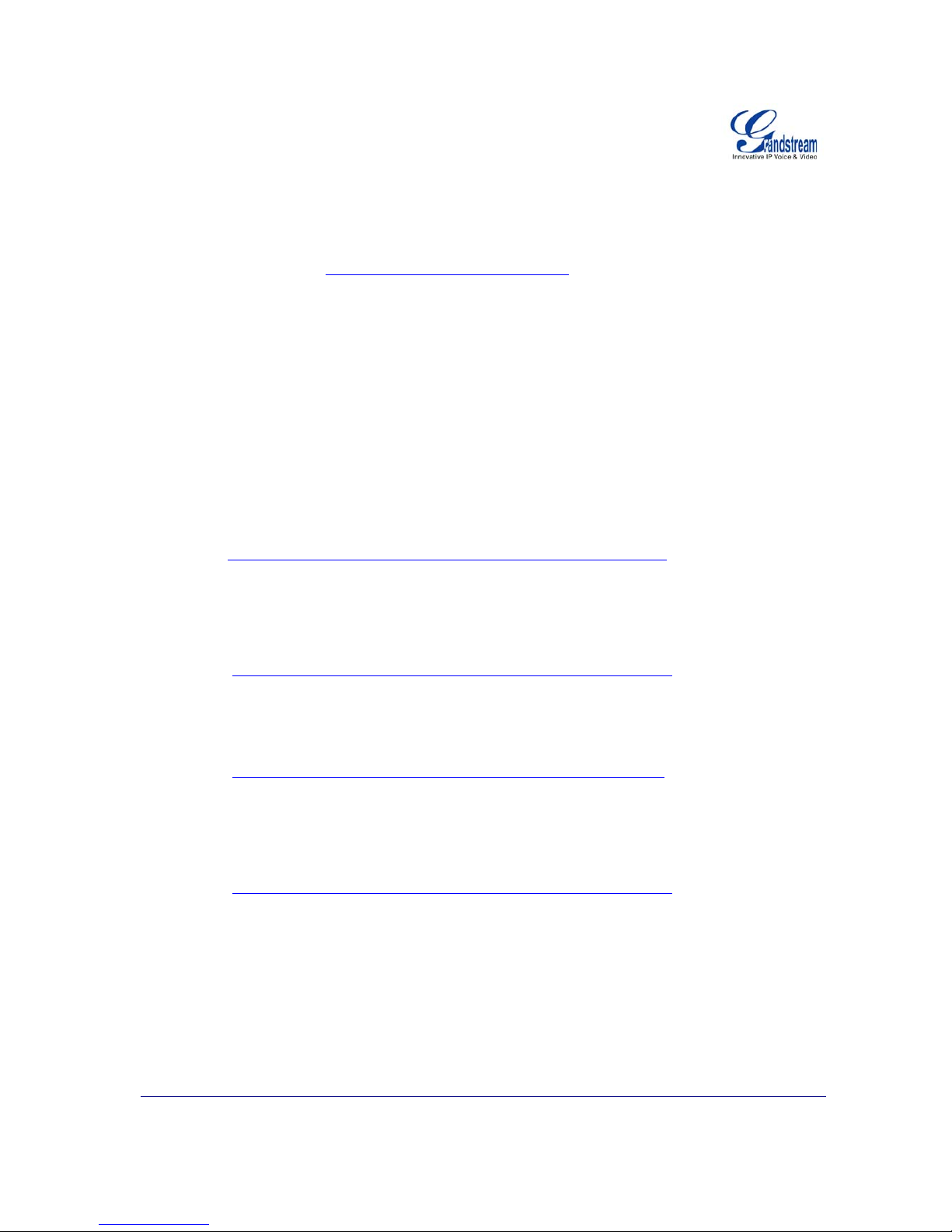
Grandstream Networks, Inc. XML Application Guide Page 20 of 24
Last Updated: 3/2009
Example of Survey Implementation
An initial URI is configurable using the web interface. This is the location of the server that the phone will
attempt to interact with. It can be triggered by, lets say, overloading the phonebook button or the right arrow
button or even by providing a menu in which the user can select with from the phone. In this exam ple, we
will use the initial URL to be: http://www.XMLquestionnaire.com:123
where 123 represent the port.
Once the XML service is triggered, the phone will send an empty HTTP GET request to the above URL at
the selected port. The server will respond with a 200 OK with the XM L attached to the packet. The XM L
syntax may look like this:
<GS_XML_Application>
<Display>
<Screen>
<DisplayString>
<X>0</X>
<Y>0</Y>
<DisplayStr> Do you have a spouse?</DisplayStr>
</DisplayString>
</Screen>
</Display>
<SoftKeys>
<SoftKey>
<Label>Previous</Label>
<Action>
<UseURL>
<URL>http://www.XMLquestionnaire.com/questionnaire.php?do=prev
</URL>
</UseURL>
</Action>
</SoftKey>
<SoftKey>
<Label>Yes</Label>
<Action>
<UseURL>
<URL>http://www.XMLquestionnaire.com/questionnaire.php?ans=yes
</URL>
</UseURL>
</Action>
</SoftKey>
<SoftKey>
<Label>No</Label>
<Action>
<UseURL>
<URL>http://www.XMLquestionnaire.com/questionnaire.php?ans=no
</URL>
</UseURL>
</Action>
</SoftKey>
<SoftKey>
<Label>Next</Label>
<Action>
<UseURL>
<URL>http://www.XMLquestionnaire.com/questionnaire.php?do=next
</URL>
</UseURL>
</Action>
</SoftKey>
</SoftKeys>
</GS_XML_Application >
After receiving the 200 OK, the display and softkey area of the screen is changed to show the XML content:
Page 21

Grandstream Networks, Inc. XML Application Guide Page 21 of 24
Last Updated: 3/2009
Each softkey is bound by a URI, and pressing the soft key will call the corresponding URI. If the second
softkey is pressed http://www.XMLquestionnaire.com/questionnaire.php?ans=yes
is called. The server now
knows the client response because the URI given to each soft key is unique. Once the an swer is received,
the server will send a 200 ok with another XML attached.
<GS_XML_Application>
<Display>
<Screen>
<DisplayString valign=”Center”>
<X>0</X>
<Y>0</Y>
<DisplayStr> Thank you for taking the </DisplayStr>
</DisplayString >
<DisplayString >
<X>0</X>
<Y>10</Y>
<DisplayStr>Survey</DisplayStr>
</DisplayString >
<DisplayString halign=”Right” valign=”Bottom”>
<X>0</X>
<Y>0</Y>
<DisplayStr>Surveyor</DisplayStr>
</ DisplayString>
</Screen>
</Display>
<SoftKeys>
<SoftKey>
<Label>Previous</Label>
<Action>
<UseURL>
<URL>http://www.XMLquestionnaire.com/questionnaire.php?do=prev
</URL>
</UseURL>
</Action>
</SoftKey>
<SoftKey>
<Label>Quit</Label>
<Action>
<QuitApp/>
</Action>
<SoftKey>
</SoftKeys>
</GS_XML_Application>
In this XML, note that the last word, “Survey”, displayed at the center of the screen is in a new Line element.
Otherwise, it would be displayed off the screen and look like this screen:
Do you have a
spouse?
Previous Yes No Next
Page 22
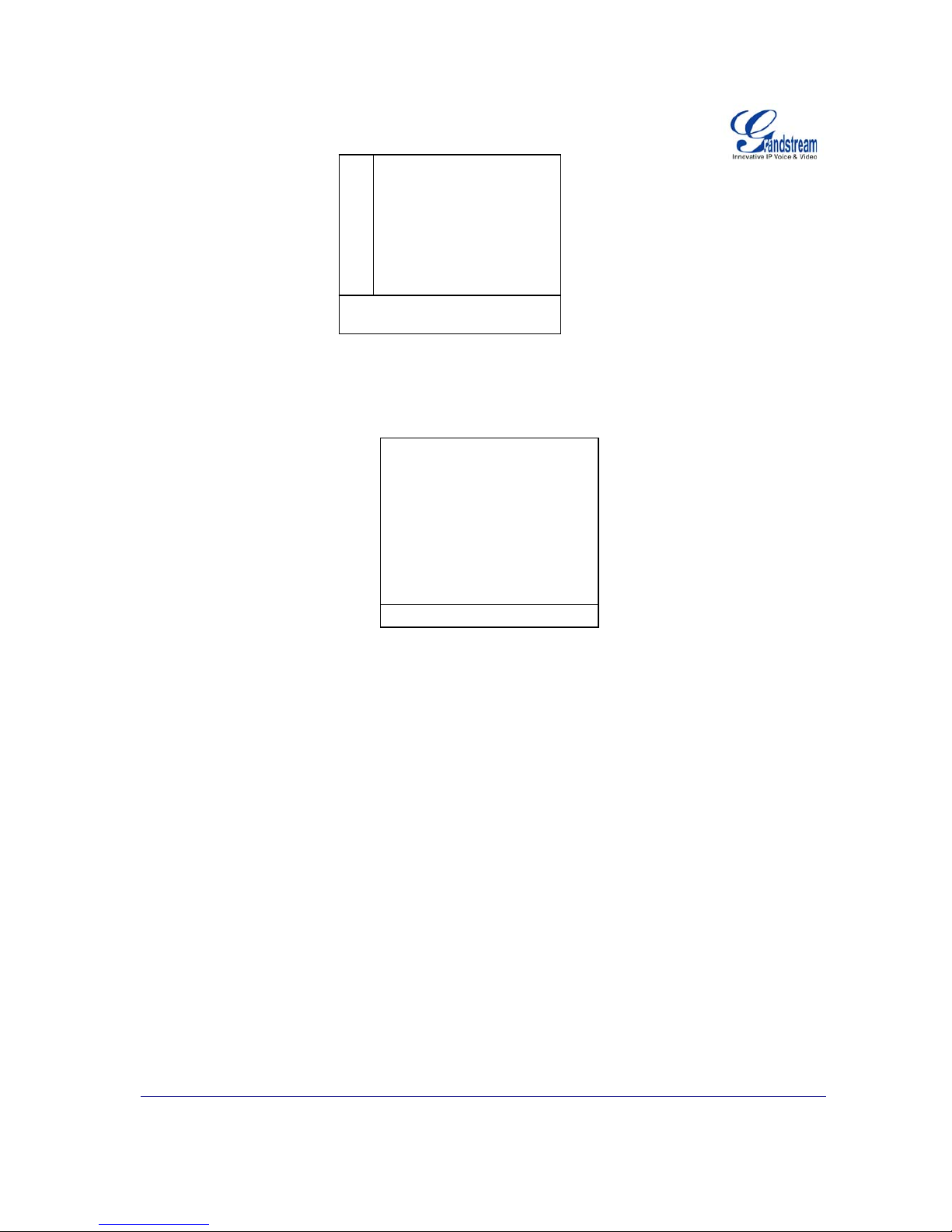
Grandstream Networks, Inc. XML Application Guide Page 22 of 24
Last Updated: 3/2009
EXAMPLE XML FILE
The following XML file syntax uses Dial action and Event elements and the Line Labels turned off. This
syntax will display this introduction screen:
XML SYNTAX
<GS_XML_Application>
<Display>
<Screen showLineLabels=”false”>
<DisplayString>
<X>0</X>
<Y>0</Y>
<DisplayStr wrap = “true”> Hello. Please press Dial to start
dialing and hang up the phone to exit the application.
</DisplayStr>
</DisplayString>
</Screen>
</Display>
<SoftKeys>
<SoftKey>
<Label>Dial</Label>
<Action>
<Dial>
<Account>0</Account>
<Number>3051</Number>
</Dial>
</Action>
</SoftKey>
</SoftKeys>
<Events>
<Event>
<State>Onhook</State>
<Action>
<QuitApp/>
Thank You for taking the
Survey
Surveyor
Previous Quit
Hello. Please press Dial to start
and hang up the phone to exit
the application.
Dial
Page 23
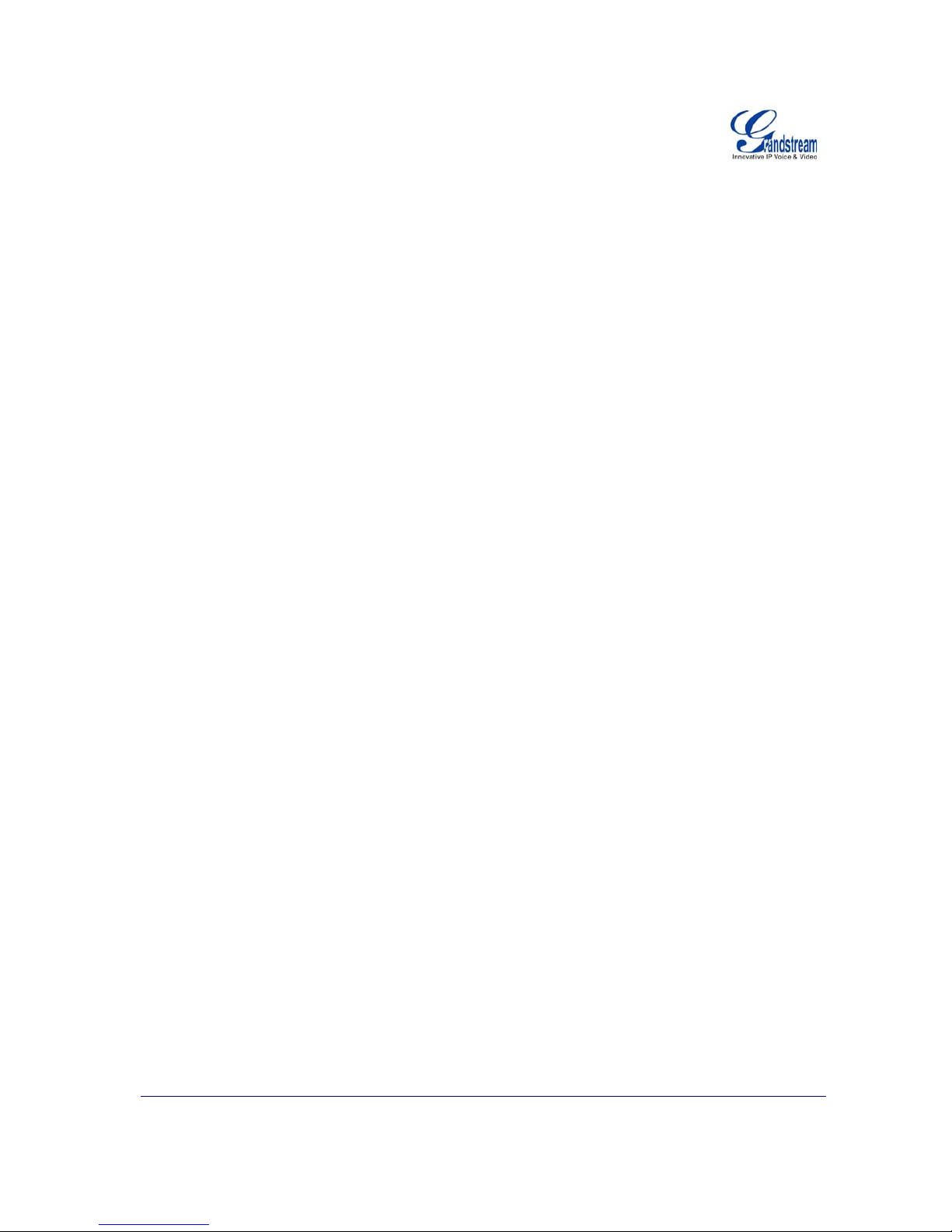
Grandstream Networks, Inc. XML Application Guide Page 23 of 24
Last Updated: 3/2009
</Action>
</Event>
</Events>
</GS_XML_Application>
Pressing Dial dials 3051 with Account 1. After the survey is finished and the user hangs up, the survey is
ended. The QuitApp action is triggered.
Page 24
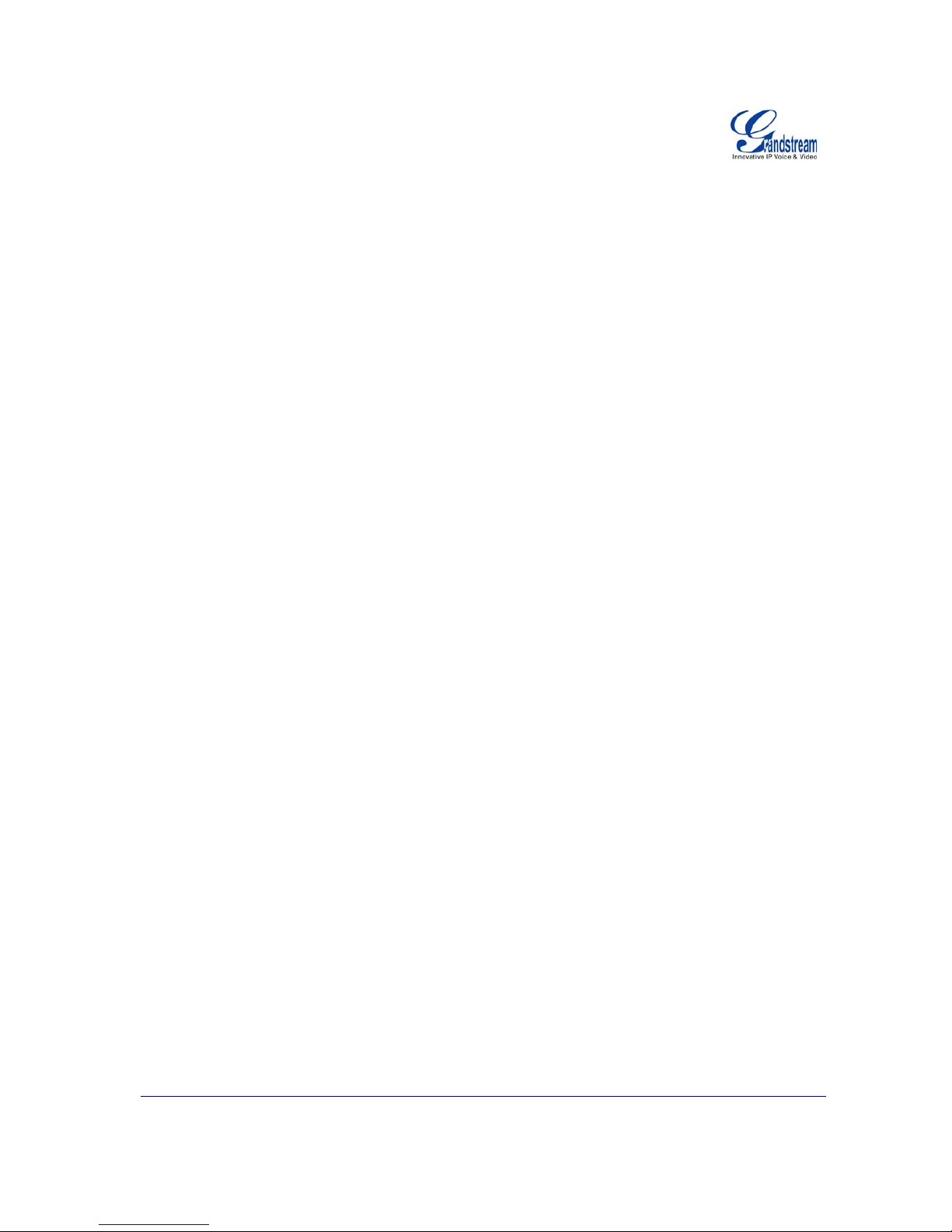
Grandstream Networks, Inc. XML Application Guide Page 24 of 24
Last Updated: 3/2009
XML SURVEY CONFIGURATION
1. Before the XML survey application can be launched, the GXP2020 firmware must be upgraded to
version 1.1.5.x.
2. After upgrading and rebooting, the XML server path on the advanced settings tab must be set to point to
the server where the application is located (i.e. 12.34.56.78/test_gs.xml). Please make note that the
account 1 page must be configured with a valid SIP account for the application to run. Reboot the phone
again.
3. When the phone boots up, the first soft key will be “XML Service”. Press this key to get started. It is also
possible to enter the application server path into a web browser. This way you’ll be able to see on your
screen the exact XML that your phone is receiving also. If you press a soft key on your phone, you’ll
just need to navigate to the URL of the soft key, as can b e seen in the XML code. For example, on
12.34.56.78/test_gs.xml, you’ll see that the first soft key is set to make the phone browse to
12.34.56.78/politics_gs_start.xml. Press that soft key and enter that URL into your web browser, and
you’ll be seeing the XML code on your screen and the actual displayed page on your phone. This
makes the implementation of the application relatively easy to understand.
4. Once the application is launched the first question of the survey will appear on the main body of the
GXP LCD screen. The user can then answer the multiple choice questions with the corresponding soft
key. Note: In some cases you will have to click on the “more” softkey if there are more than 4 multiple
choice answers.
5. After completing one section of the survey, the user can jump to another category or au tomatically go to
the next category by pressing the correspondi ng softkey.
6. After completing all the survey category’s the application will prompt the user to exit.
