Page 1
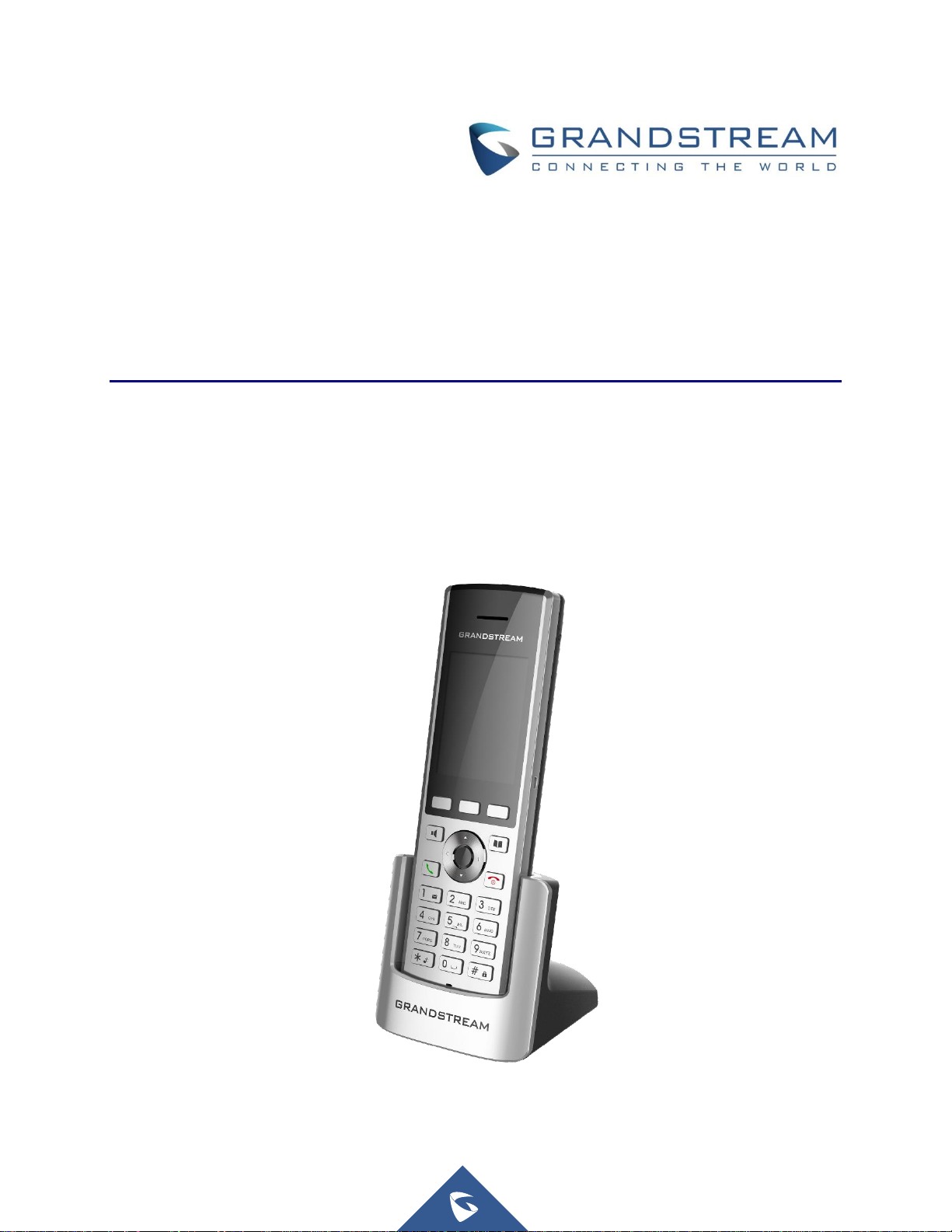
Grandstream Networks, Inc.
WP800
Portable Enterprise Wi-Fi Phone
User Guide
Page 2
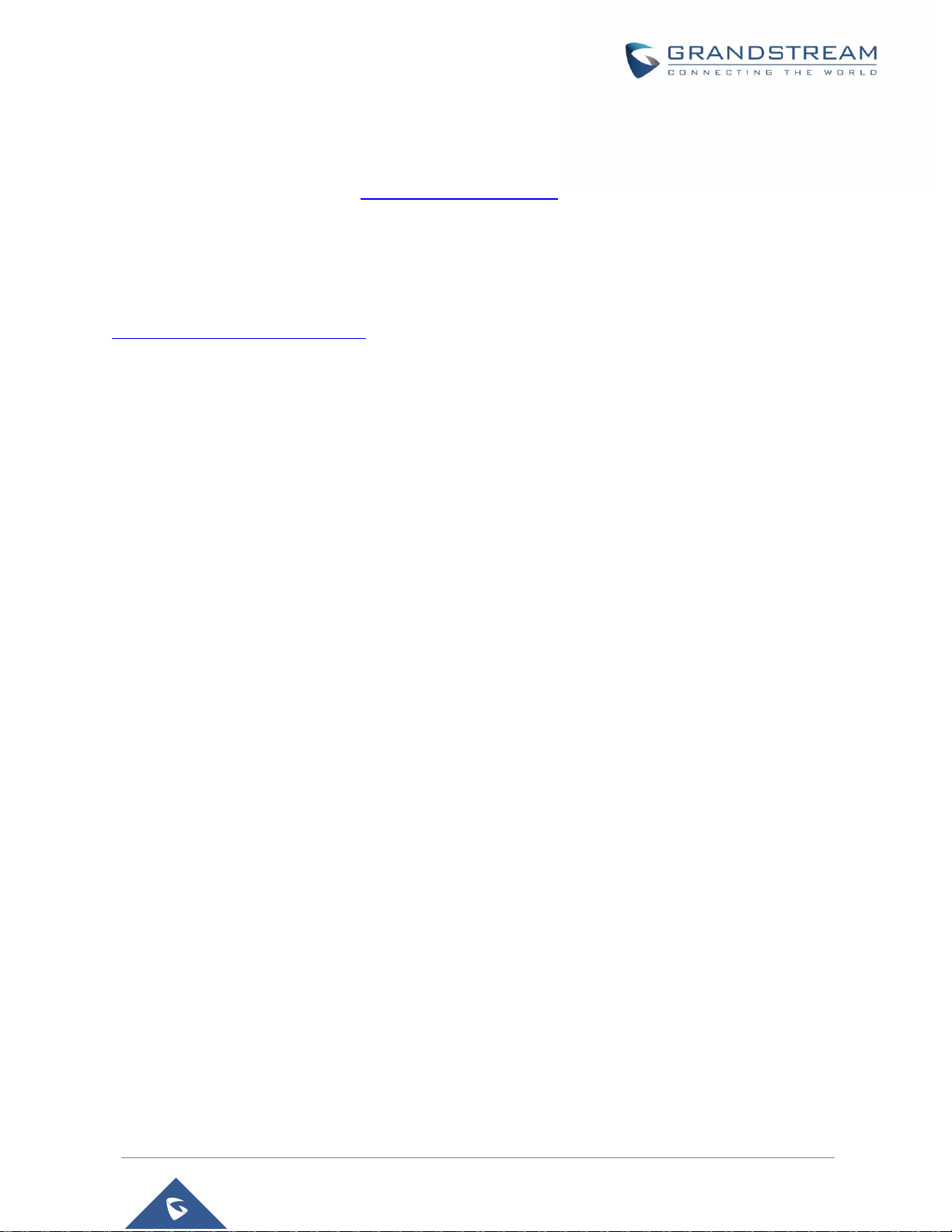
P a g e | 2
WP800 User Guide
Version 1.0.0.16
Last Update: 5/25/2018
COPYRIGHT
©2018 Grandstream Networks, Inc. http://www.grandstream.com
All rights reserved. Information in this document is subject to change without notice. Reproduction or
transmittal of the entire or any part, in any form or by any means, electronic or print, for any purpose without
the express written permission of Grandstream Networks, Inc. is not permitted.
The latest electronic version of this guide is available for download here:
http://www.grandstream.com/support
Grandstream is a registered trademark and Grandstream logo is trademark of Grandstream Networks, Inc.
in the United States, Europe and other countries.
CAUTION
Changes or modifications to this product not expressly approved by Grandstream, or operation of this
product in any way other than as detailed by this guide, could void your manufacturer warranty.
WARNING
Please do not use a different power adaptor with devices as it may cause damage to the products and void
the manufacturer warranty.
Page 3
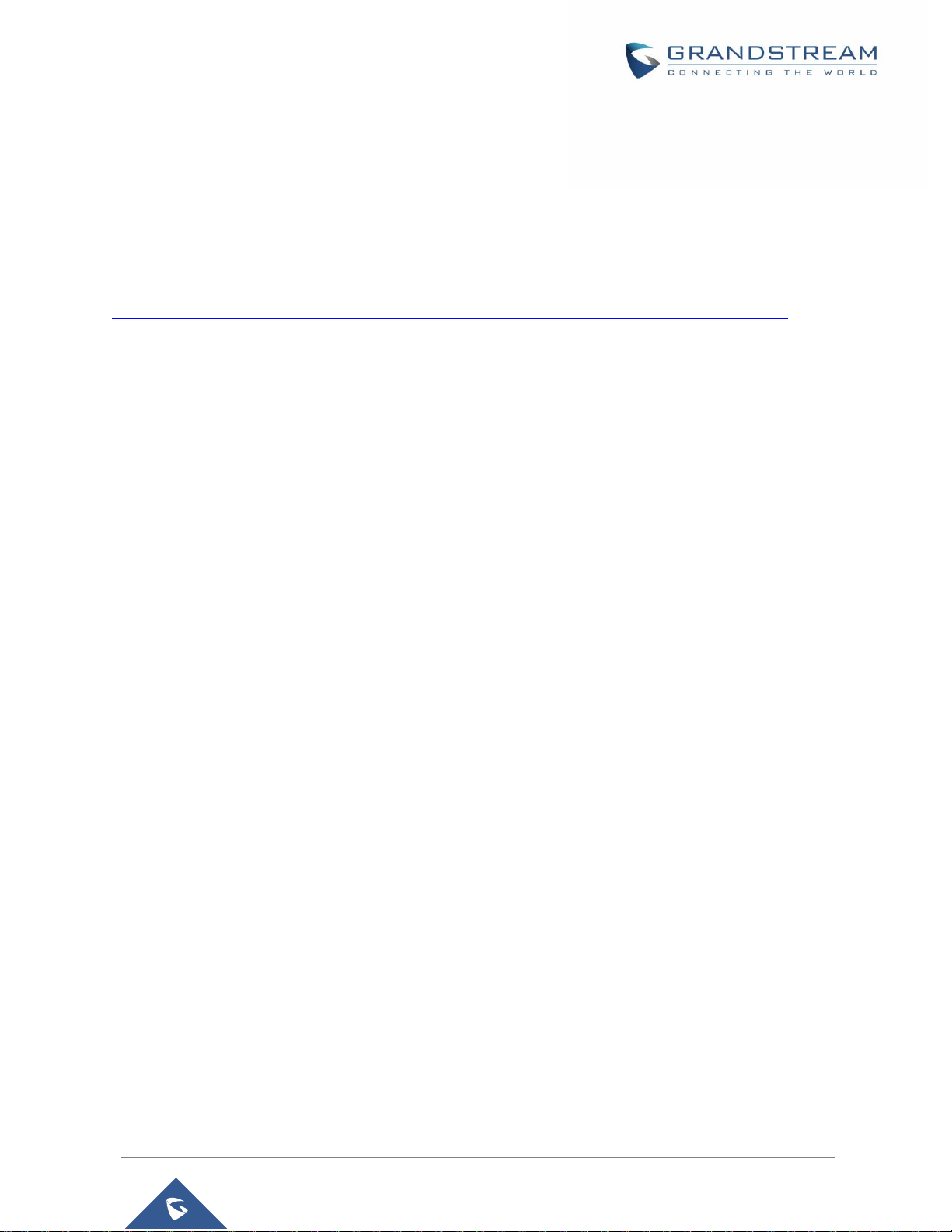
P a g e | 3
WP800 User Guide
Version 1.0.0.16
Last Update: 5/25/2 018
GNU GPL INFORMATION
WP800 firmware contains third-party software licensed under the GNU General Public License (GPL).
Grandstream uses software under the specific terms of the GPL. Please see the GNU General Public
License (GPL) for the exact terms and conditions of the license.
Grandstream GNU GPL related source code can be downloaded from Grandstream web site from:
http://www.grandstream.com/support/faq/gnu-general-public-license/gnu-gpl-information-download
Page 4
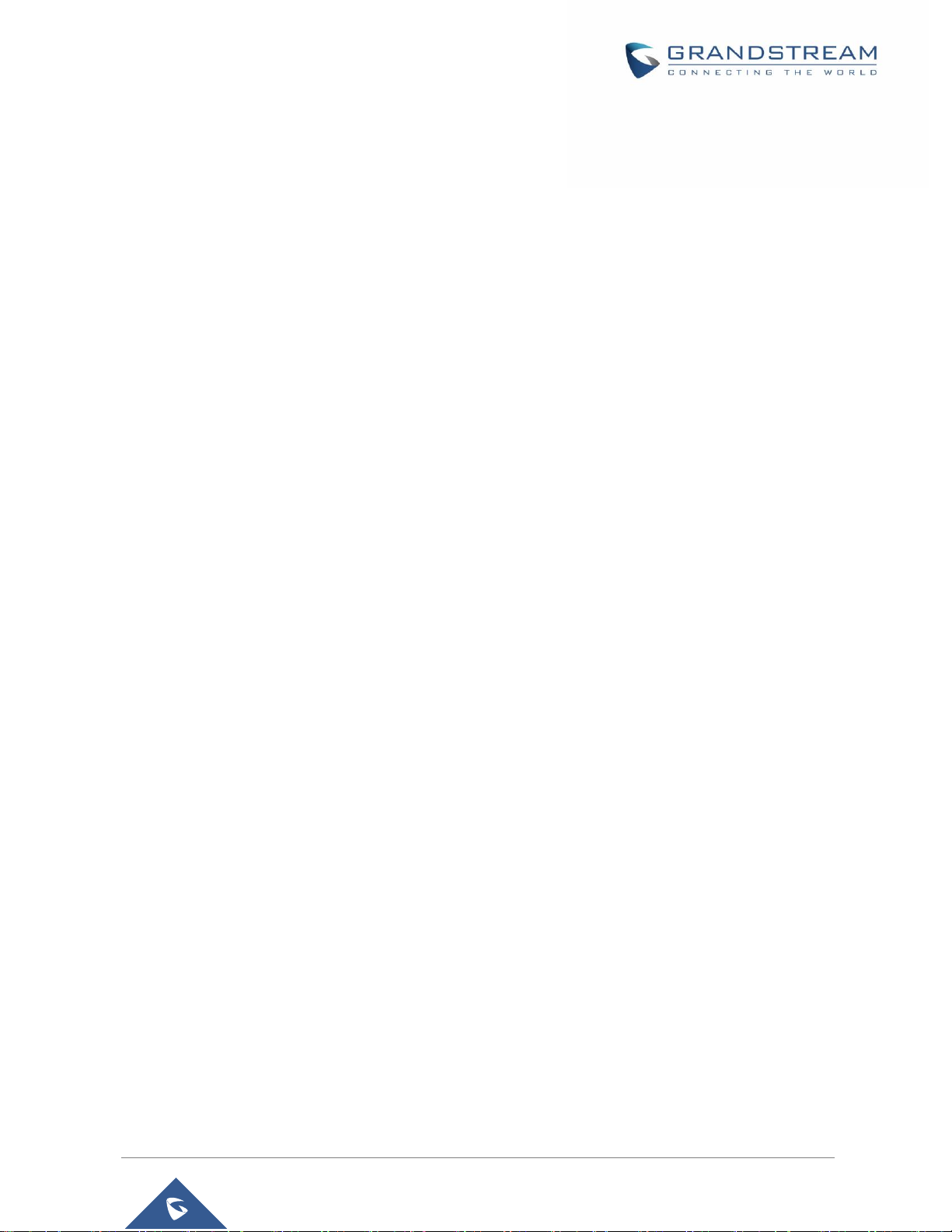
P a g e | 4
WP800 User Guide
Version 1.0.0.16
Last Update: 5/25/2 018
Table of Contents
DOCUMENT PURPOSE ............................................................................................... 11
CHANGE LOG .............................................................................................................. 12
Firmware Version 1.0.0.16 ................................................................................................................... 12
Firmware Version 1.0.0.15 ................................................................................................................... 12
Firmware Version 1.0.0.9 ..................................................................................................................... 12
GUI INTERFACE EXAMPLES ...................................................................................... 13
WELCOME ................................................................................................................... 14
PRODUCT OVERVIEW ................................................................................................ 15
Feature Highlights ................................................................................................................................ 15
Technical Specifications ....................................................................................................................... 15
GETTING STARTED ..................................................................................................... 17
Equipment Packaging .......................................................................................................................... 17
Setting up the WP800 .......................................................................................................................... 18
Charging Station ........................................................................................................................... 18
Handset ........................................................................................................................................ 18
Battery Information ....................................................................................................................... 19
WP800 Handset Keys Description ....................................................................................................... 19
WP800 Icons Description .................................................................................................................... 21
WP800 LED Status .............................................................................................................................. 23
WP800 Handset Menu ......................................................................................................................... 23
WP800 Keypad .................................................................................................................................... 26
WP800 WEB GUI ACCESS CONFIGURATION ........................................................... 28
Configuration via Web Browser ........................................................................................................... 28
Accessing the Web UI .................................................................................................................. 28
Web GUI Languages .................................................................................................................... 28
Page 5
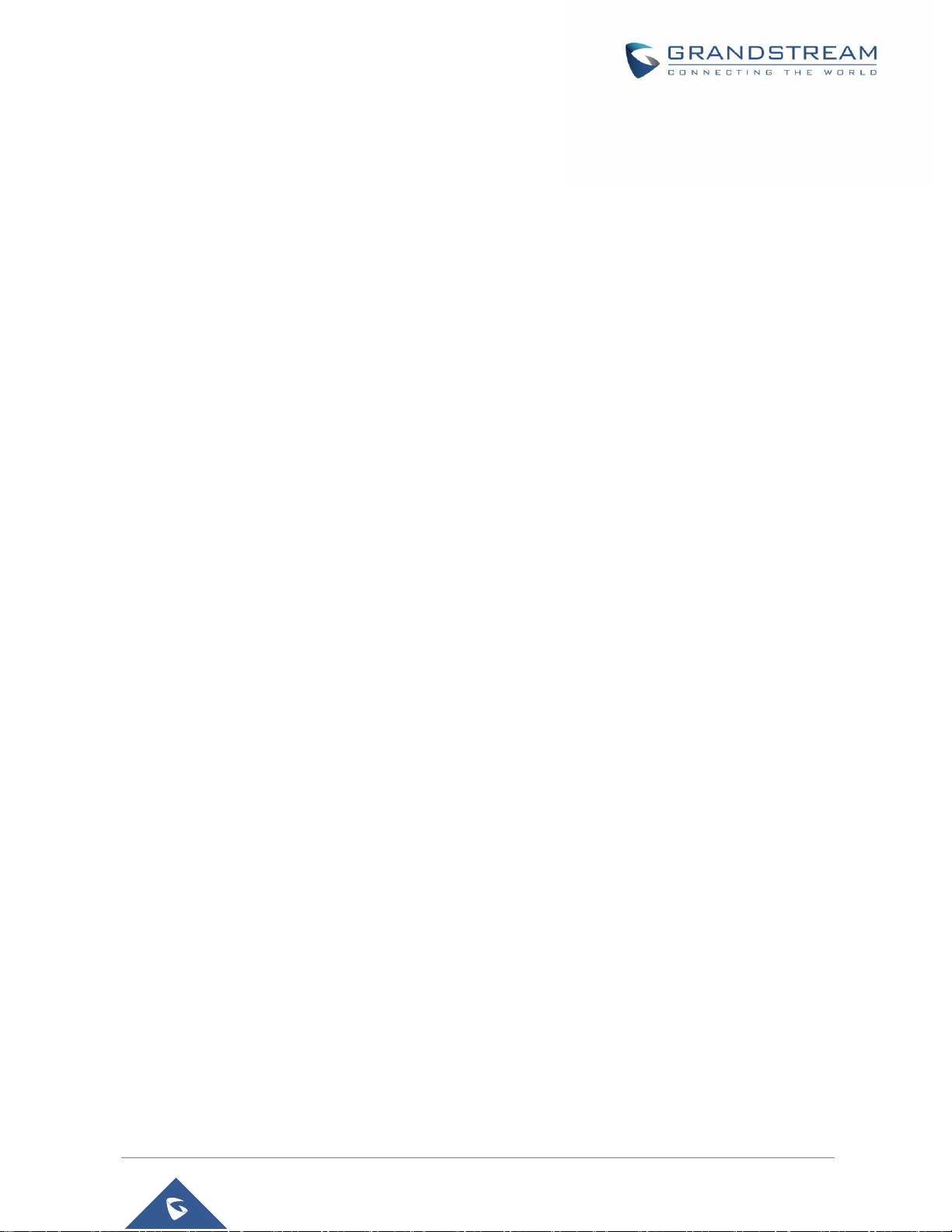
P a g e | 5
WP800 User Guide
Version 1.0.0.16
Last Update: 5/25/2 018
Saving the Configuration Changes ............................................................................................... 29
Web UI Access Level Management ..................................................................................................... 29
Changing User Level Password ................................................................................................... 29
Changing Admin Level Password ................................................................................................. 30
Changing HTTP / HTTPS Web Access Port ................................................................................. 31
BASIC OPERATIONS ................................................................................................... 33
Turning the Handset ON/OFF .............................................................................................................. 33
Connecting WP800 to WI-FI Network .................................................................................................. 33
Checking WP800 Status ...................................................................................................................... 33
WP800 System Status .................................................................................................................. 33
WP800 Network Status ................................................................................................................ 34
WP800 SIP Account Status .......................................................................................................... 35
Setting the Key Lock ............................................................................................................................ 35
Configuring the LCD Brightness and Screen Timeout ......................................................................... 36
Return to Idle Screen ........................................................................................................................... 36
Register a SIP Account ........................................................................................................................ 36
Register Account via Web User Interface ..................................................................................... 37
Register Account via LCD Menu ................................................................................................... 38
PHONE SETTINGS....................................................................................................... 39
Selecting Phone Language .................................................................................................................. 39
Activate/Deactivate Hands-Free Mode ................................................................................................ 39
Muting the Microphone ........................................................................................................................ 39
Adjusting Speaker and Earpiece Volume ............................................................................................ 40
Ringtones ............................................................................................................................................. 40
Setting the Ringer Volume on the WP800 .................................................................................... 40
Setting the Ringtones on the WP800 ........................................................................................... 41
Date and Time ...................................................................................................................................... 41
Reboot the WP800 ............................................................................................................................... 42
CALL OPERATIONS .................................................................................................... 43
Page 6
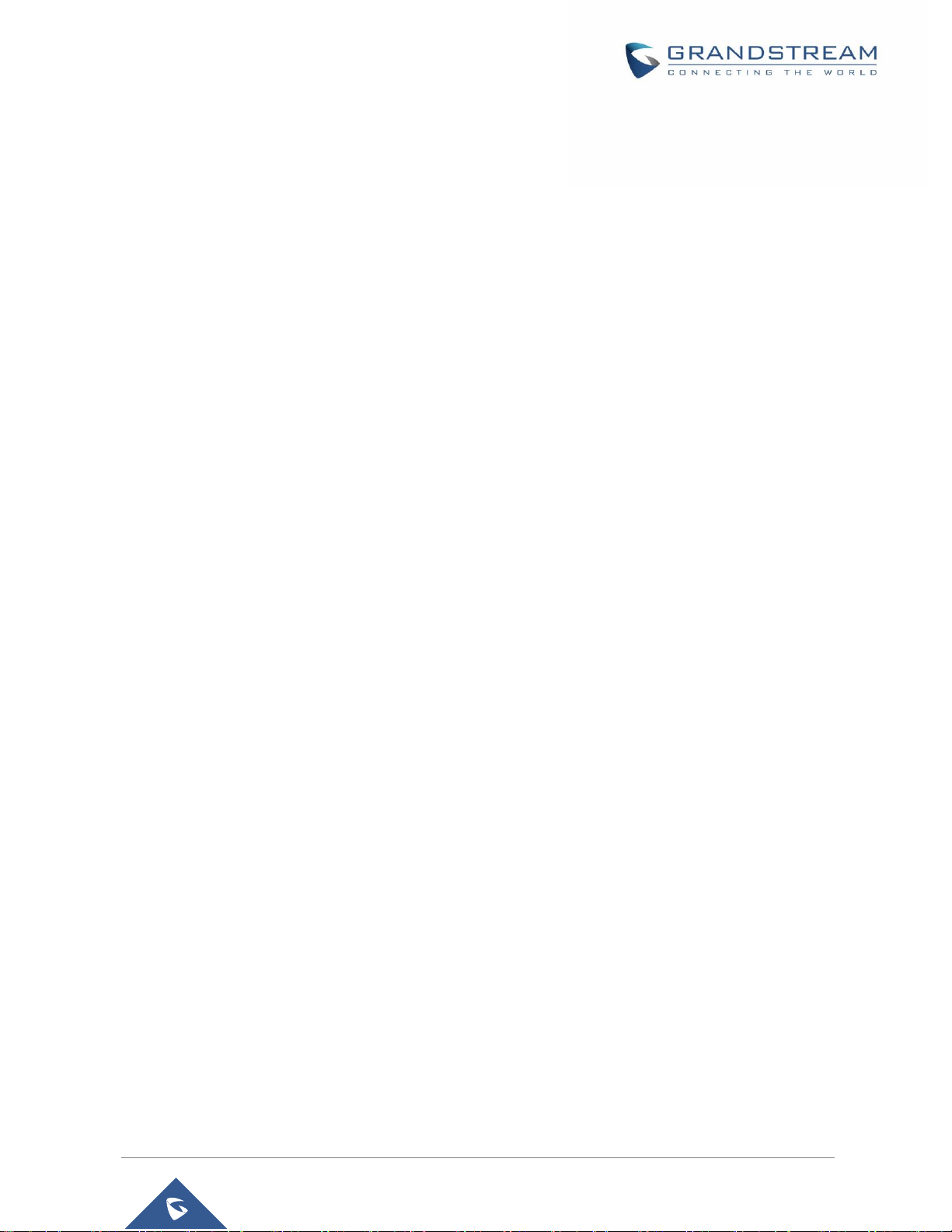
P a g e | 6
WP800 User Guide
Version 1.0.0.16
Last Update: 5/25/2 018
Placing calls ......................................................................................................................................... 43
Make a Call using a Line .............................................................................................................. 43
Dialing from Call history ................................................................................................................ 44
Dialing from Phonebook ............................................................................................................... 45
Answering Calls ................................................................................................................................... 45
Auto Answer ......................................................................................................................................... 45
Ending Calls ......................................................................................................................................... 46
Rejecting Calls ..................................................................................................................................... 47
Call Hold/Resume ................................................................................................................................ 47
Call Waiting .......................................................................................................................................... 48
Do Not Disturb ..................................................................................................................................... 48
Call Forward ......................................................................................................................................... 48
Call Transfer ......................................................................................................................................... 49
Speed Dial ........................................................................................................................................... 50
3-Way Conference ............................................................................................................................... 51
Voice Mail ............................................................................................................................................. 51
Set Voice Mail ID .......................................................................................................................... 51
Play Voice Mail Messages ............................................................................................................ 53
CALL FEATURES ......................................................................................................... 55
PTT (PUSH-TO-TALK) FUNCTIONALITY ON WP800 ................................................. 56
Enabling the PTT mode on the WP800 ............................................................................................... 56
Using the PTT Functionality on the WP800 ......................................................................................... 56
PTT Configuration Settings .................................................................................................................. 58
Settings ......................................................................................................................................... 58
PTT Settings ................................................................................................................................. 58
UPGRADING AND PROVISIONING ............................................................................ 60
Upgrade and Provisioning Configuration ............................................................................................. 60
Configure via keypad Menu .......................................................................................................... 60
Configure via Web GUI ................................................................................................................. 61
Page 7
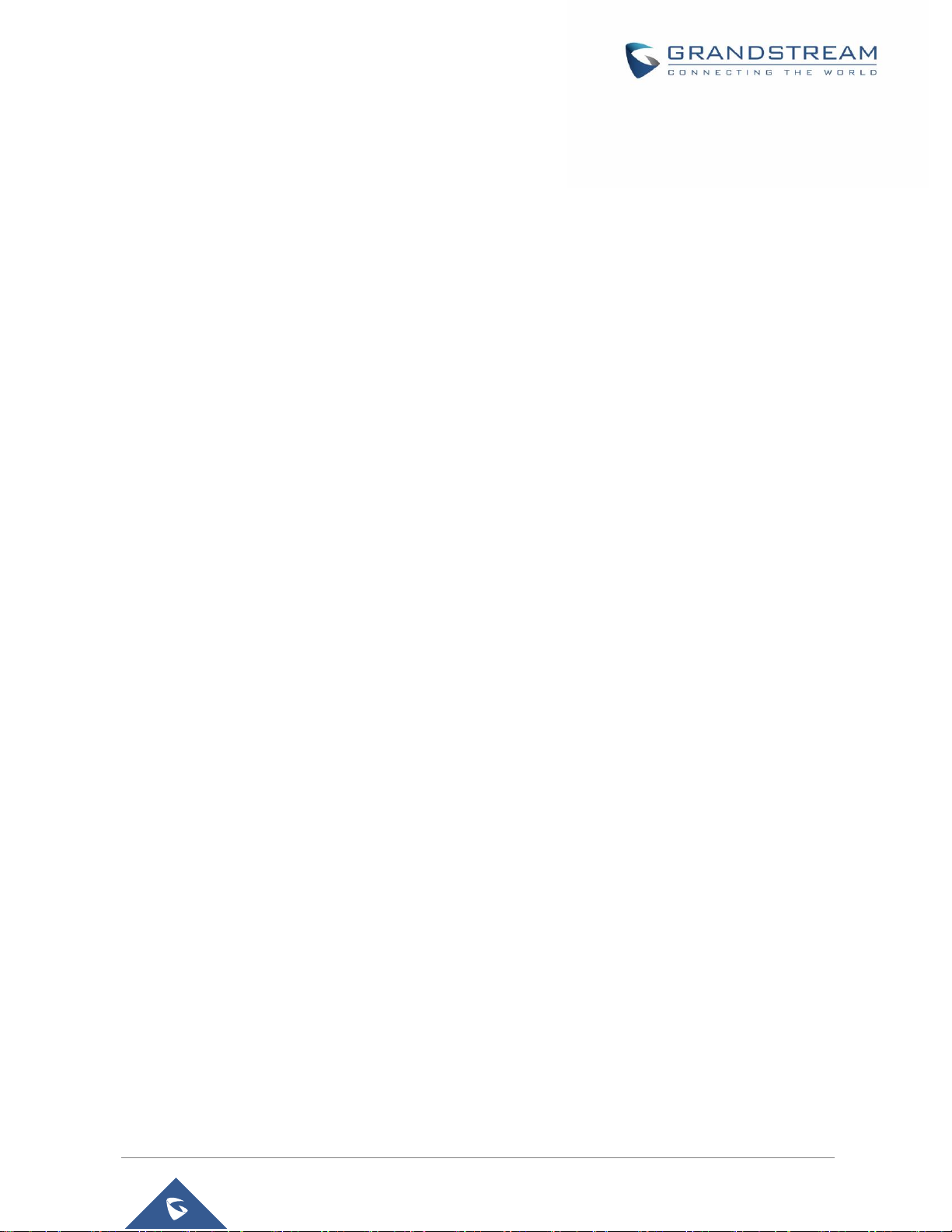
P a g e | 7
WP800 User Guide
Version 1.0.0.16
Last Update: 5/25/2 018
Upload Firmware Locally ..................................................................................................................... 61
No Local Firmware Servers ................................................................................................................. 62
Provisioning and Configuration File Download .................................................................................... 62
FACTORY RESET ........................................................................................................ 64
Restore to Factory Default via LCD Menu ........................................................................................... 64
Restore to Factory Default via the Web GUI ....................................................................................... 64
EXPERIENCING WP800 PORTABLE WI-FI PHONE ................................................... 66
Page 8
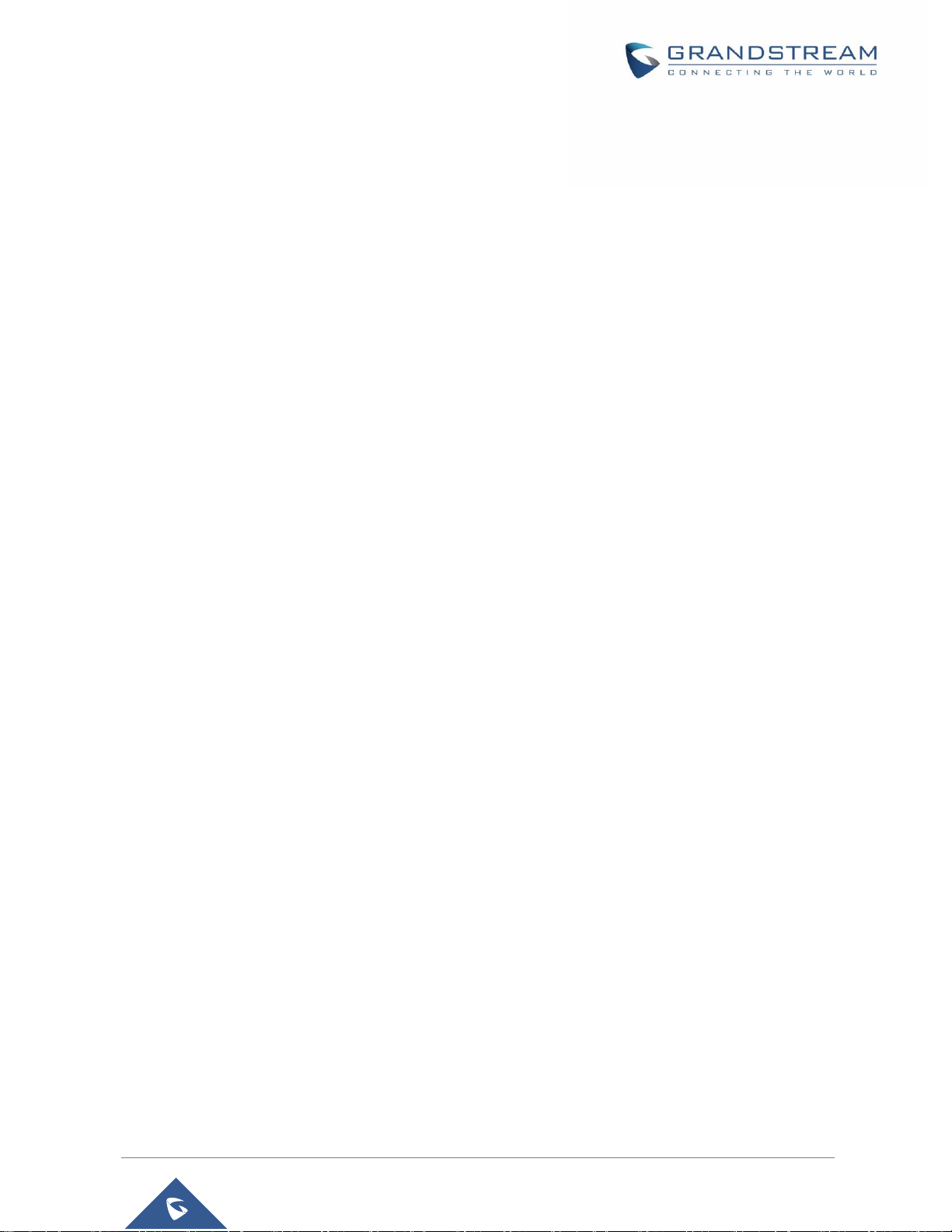
P a g e | 8
WP800 User Guide
Version 1.0.0.16
Last Update: 5/25/2 018
Table of Tables
Table 1: WP800 Features at a Glance ........................................................................................................ 15
Table 2: WP800 Technical Specifications ................................................................................................... 15
Table 3: Equipment Packaging ................................................................................................................... 17
Table 4: WP800 Description ........................................................................................................................ 20
Table 5: WP800 Icons Description .............................................................................................................. 21
Table 6 : WP800 LED Status ...................................................................................................................... 23
Table 7: WP800 System Status Description ............................................................................................... 34
Table 8: WP800 Network Status Description .............................................................................................. 35
Table 9: WP800 System Status Description ............................................................................................... 35
Table 10: Call Features ............................................................................................................................... 55
Page 9
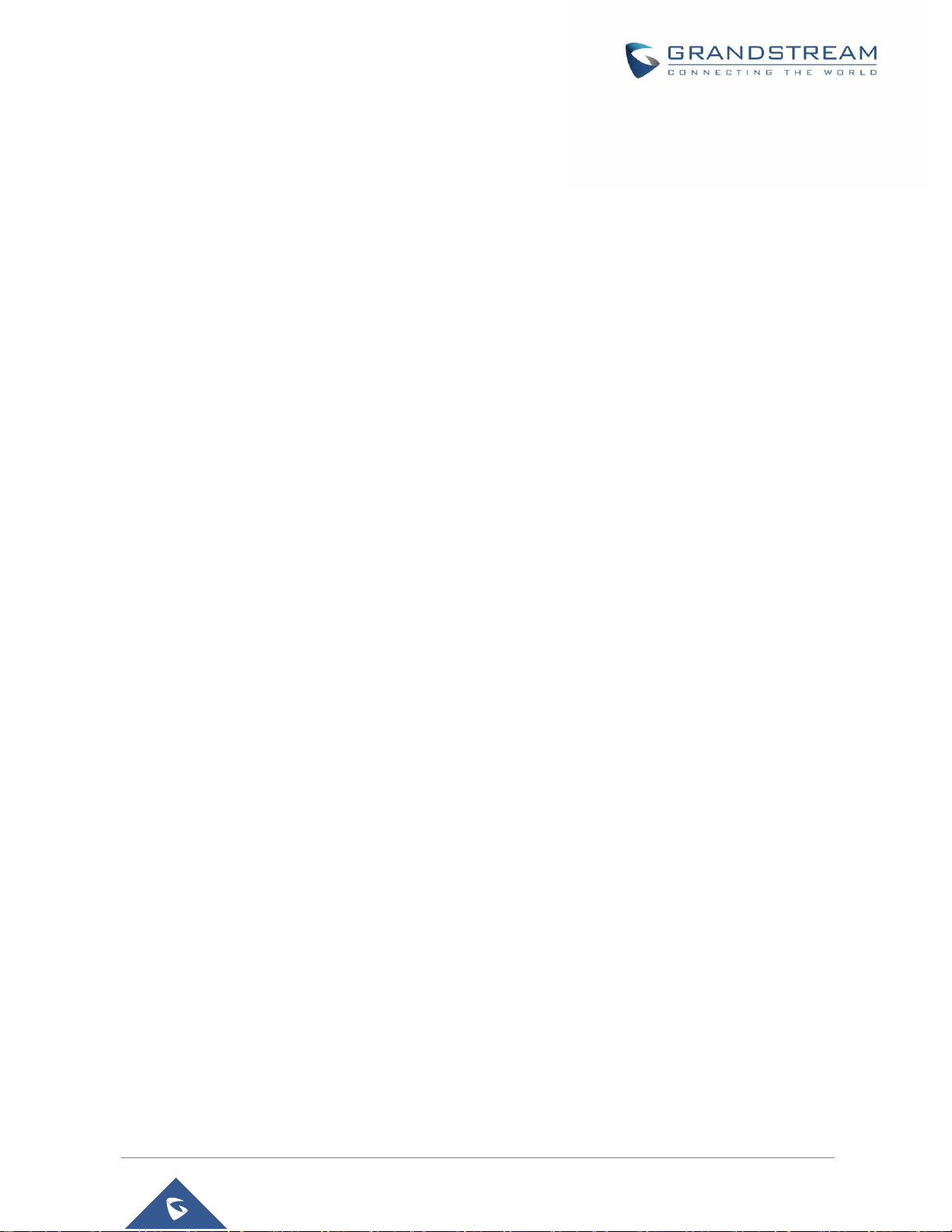
P a g e | 9
WP800 User Guide
Version 1.0.0.16
Last Update: 5/25/2 018
Table of Figures
Figure 1: WP800 Package Content ............................................................................................................ 17
Figure 2: Charging Station .......................................................................................................................... 18
Figure 3: WP800 Handset Setup ................................................................................................................ 18
Figure 4: WP800 Description ...................................................................................................................... 20
Figure 5: WP800 Menu Structure ............................................................................................................... 24
Figure 6: WP800 Keypad Modes ................................................................................................................ 26
Figure 7: WP800 Web GUI Language ........................................................................................................ 29
Figure 8: User Level Password ................................................................................................................... 30
Figure 9: Admin Level Password ................................................................................................................ 31
Figure 10: Web Access Port ........................................................................................................................ 32
Figure 11: Connecting WP800 to Wi-Fi Network ........................................................................................ 33
Figure 12: System Status ............................................................................................................................ 34
Figure 13: WP800 Network Status .............................................................................................................. 34
Figure 14: WP800 SIP Account Status ....................................................................................................... 35
Figure 15: LCD Display Configuration ........................................................................................................ 36
Figure 16: Account Status ........................................................................................................................... 37
Figure 17: SIP Accounts Configuration ....................................................................................................... 38
Figure 18: Configuring Phone Language .................................................................................................... 39
Figure 19: Muting the Microphone .............................................................................................................. 40
Figure 20: Ringer Volume ........................................................................................................................... 41
Figure 21: Calls Ringtones .......................................................................................................................... 41
Figure 22: Date and Time Settings ............................................................................................................. 42
Figure 23: Reboot the WP800 .................................................................................................................... 42
Figure 24: Dialing from Call History ............................................................................................................ 44
Figure 25: Dialing from Contacts List .......................................................................................................... 45
Figure 26: Auto-answer on WP800 ............................................................................................................. 46
Figure 27: Hold/Unhold Calls ...................................................................................................................... 47
Figure 28: Calls on Hold .............................................................................................................................. 47
Figure 29: Call Waiting ................................................................................................................................ 48
Figure 30: DND Enabled ............................................................................................................................. 48
Figure 31: Call Forwarding .......................................................................................................................... 49
Figure 32: Call Transfer ............................................................................................................................... 50
Figure 33: Speed Dial Configuration ........................................................................................................... 51
Figure 34: 3-way Conference Call .............................................................................................................. 51
Figure 35: LCD Menu - Voice Mail ID ......................................................................................................... 52
Figure 36: Web UI - Voice Mail Access Number ......................................................................................... 53
Figure 37: Playing Voicemail Messages ..................................................................................................... 53
Figure 38: Voicemail Pops up ..................................................................................................................... 54
Figure 39: Enabling PTT feature on WP800 ............................................................................................... 56
Page 10
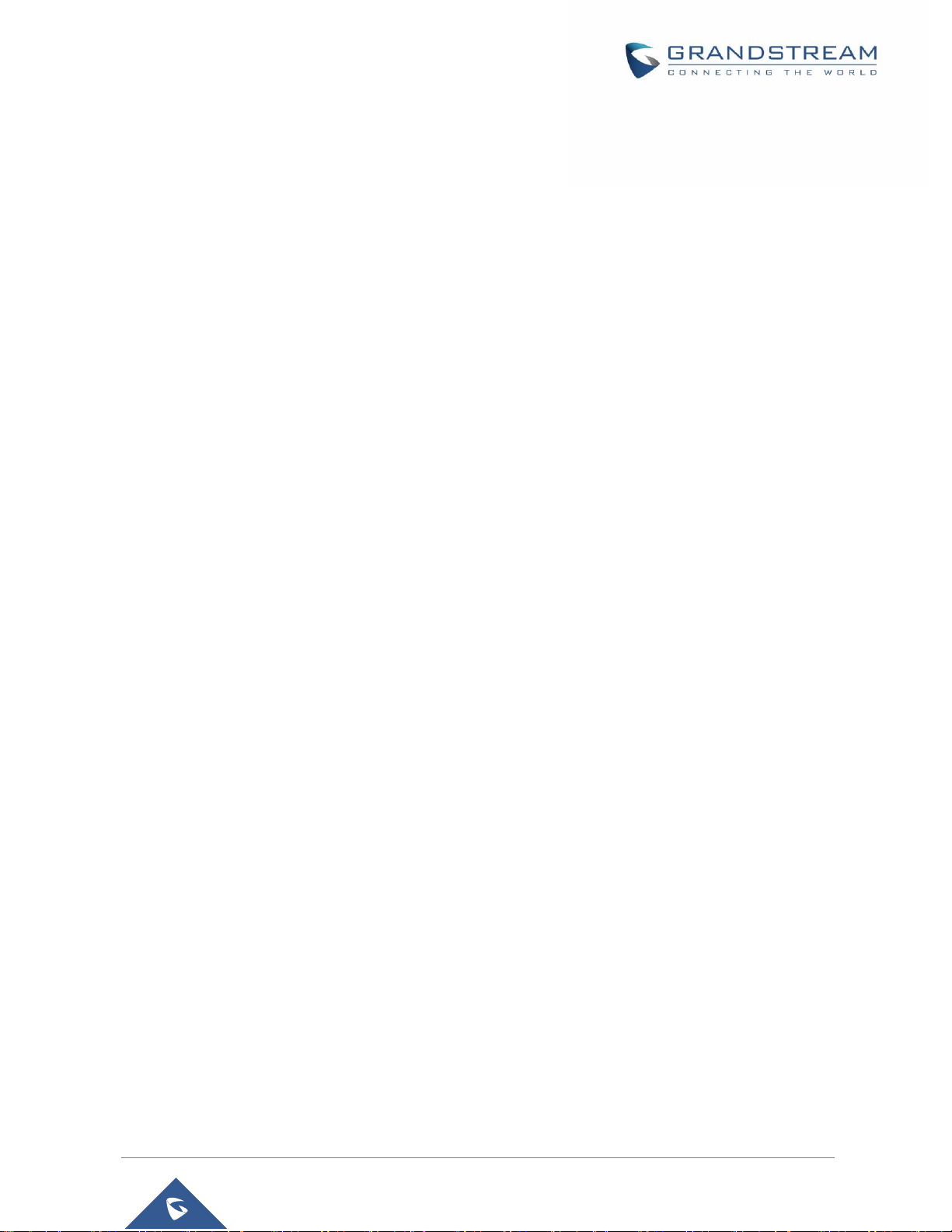
P a g e | 10
WP800 User Guide
Version 1.0.0.16
Last Update: 5/25/2 018
Figure 40: WP800 Upgrade Configuration via Keypad Menu ..................................................................... 60
Figure 41: WP800 Upgrade Configuration via Web GUI ............................................................................ 61
Figure 42: Upload Firmware File to Update ................................................................................................ 62
Figure 43: WP800 LCD - Confirm Factory Reset........................................................................................ 64
Figure 44: WP800 Web GUI - Factory Reset .............................................................................................. 64
Figure 45: WP800 Web GUI - Confirm Factory Reset ................................................................................ 65
Page 11
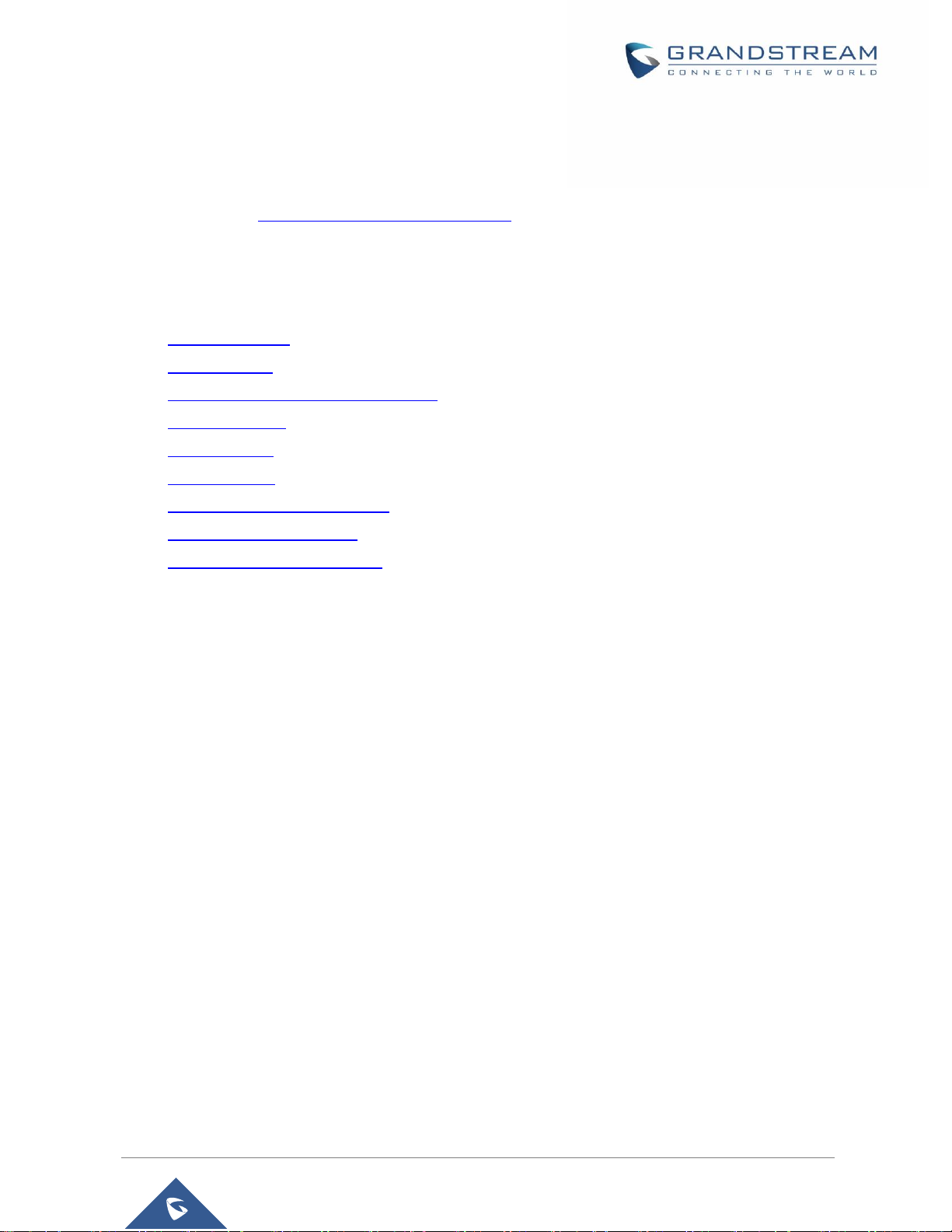
P a g e | 11
WP800 User Guide
Version 1.0.0.16
Last Update: 5/25/2 018
DOCUMENT PURPOSE
This document describes how to use WP800 Portable Enterprise Wi-Fi. To learn the advanced functions of
WP800, please visit http://www.grandstream.com/support to download the latest “WP800 Administration
Guide”.
This guide covers following topics:
• Product Overview
• Getting Started
• WP800 Web GUI Access Configuration
• Basic Operations
• Phone Settings
• Call Operations
• PTT (Push-to-Talk) Functionality
• Upgrading and provisioning
• Restore factory default settings
Page 12
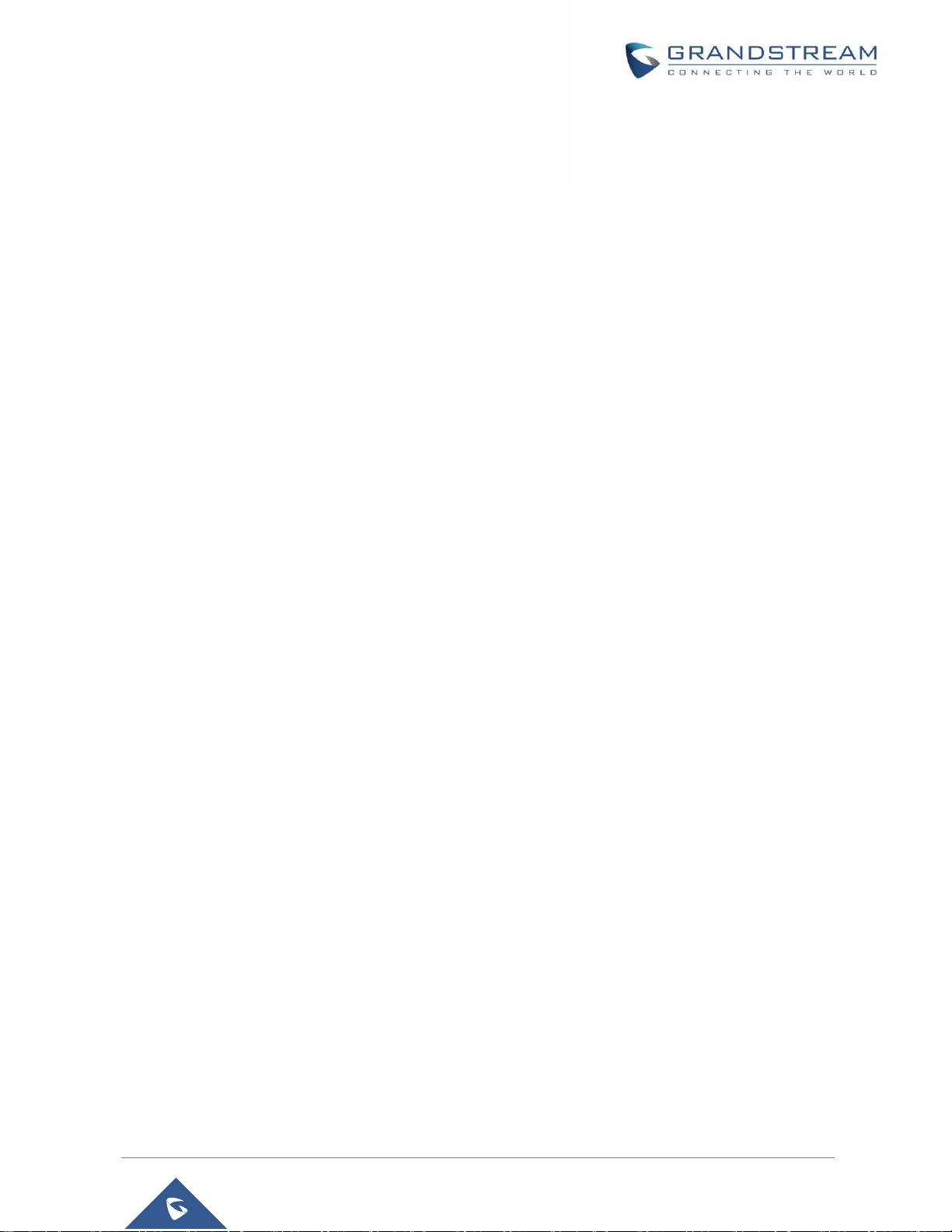
P a g e | 12
WP800 User Guide
Version 1.0.0.16
Last Update: 5/25/2 018
CHANGE LOG
This section documents significant changes from previous firmware versions. Only major new features or
major document updates are listed here. Minor updates for corrections or editing are not documented here.
Firmware Version 1.0.0.16
• No major changes.
Firmware Version 1.0.0.15
• Added LED Status description [WP800 LED Status].
• Updated WP800 LCD UI.
Firmware Version 1.0.0.9
• This is the initial version for WP800.
Page 13
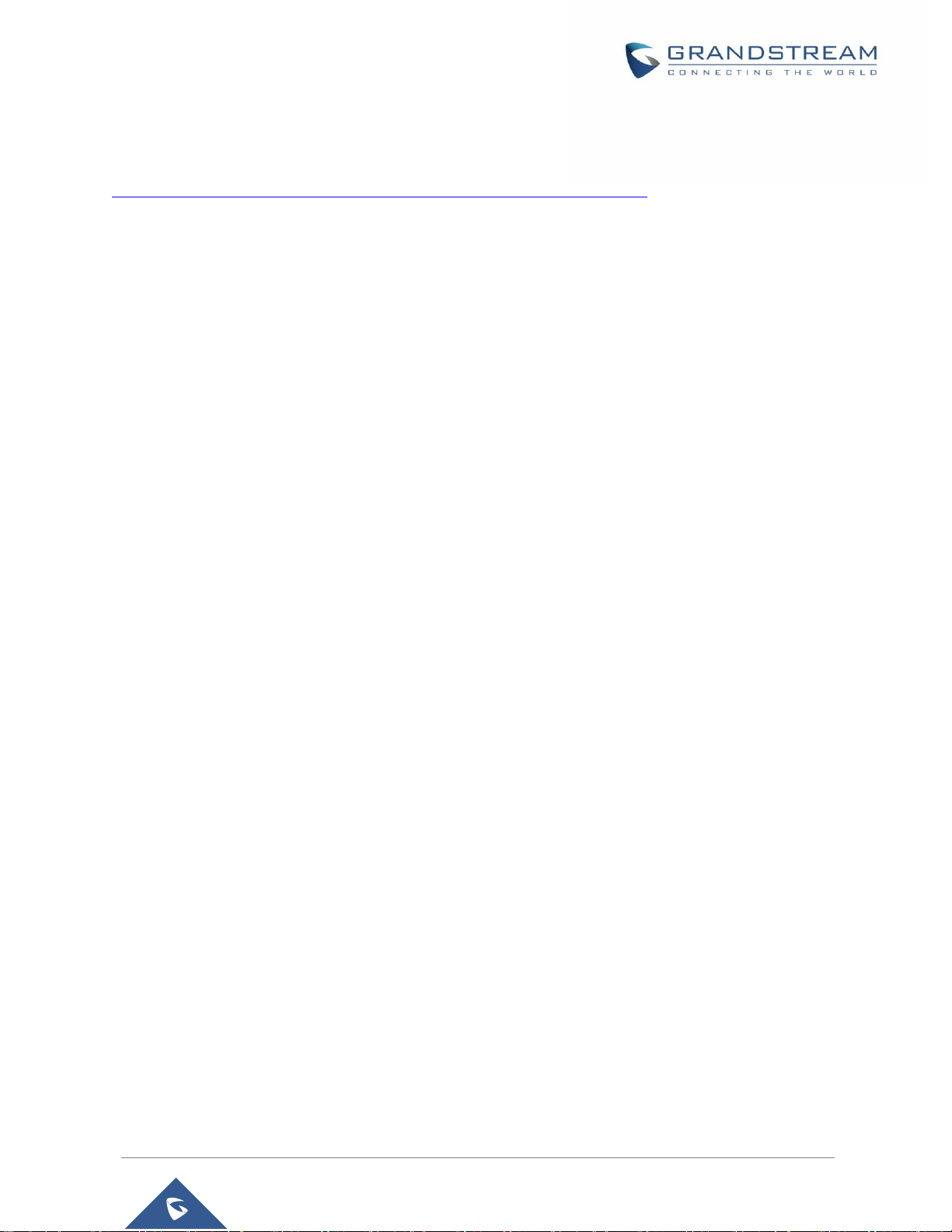
P a g e | 13
WP800 User Guide
Version 1.0.0.16
Last Update: 5/25/2 018
GUI INTERFACE EXAMPLES
http://www.grandstream.com/sites/default/files/Resources/wp800_web_gui.zip
1. Screenshot of Login page
2. Screenshots of Status pages
3. Screenshots of Account pages
4. Screenshots of Phone Settings pages
5. Screenshots of System Settings pages
6. Screenshots of Maintenance pages
7. Screenshots of Application pages
8. Screenshots of Value-added Service pages
Page 14
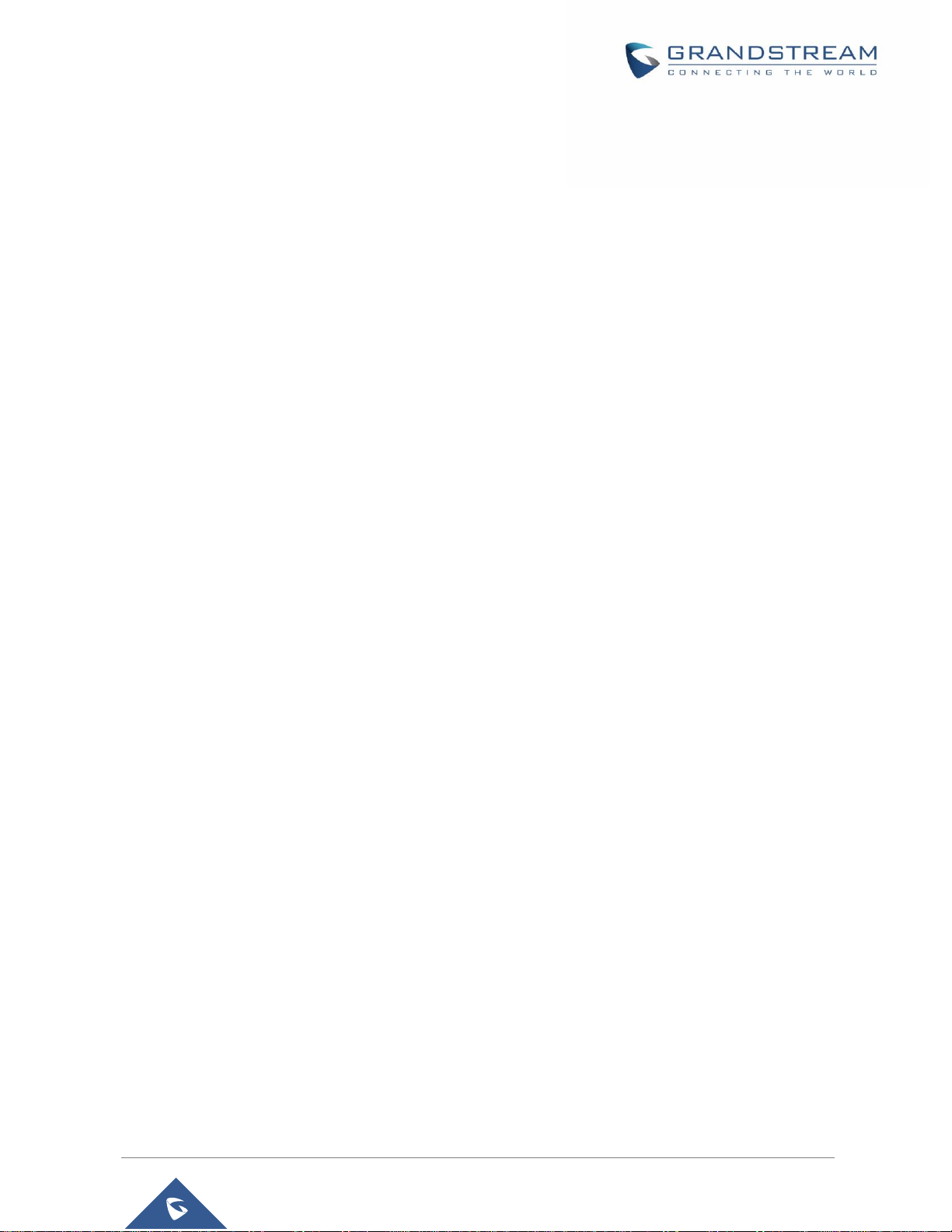
P a g e | 14
WP800 User Guide
Version 1.0.0.16
Last Update: 5/25/2 018
WELCOME
Thank you for purchasing Grandstream WP800 Portable Enterprise Wi-Fi. This powerful portable Wi-Fi
phone features dual-band 802.11a/b/g/n Wi-Fi, supports Wi-Fi roaming, and integrated Bluetooth. The
combination of advanced telephony features and durability make it ideal for mobilizing your VoIP network
in residences, warehouses, retail stores, hotels and many more environments. Due to a durable design,
this sleek phone is drop safe from 1.5 meters, with 150 hours standby time and 7.5 hours talk time making
it an ideal addition for homes and businesses alike.
Page 15
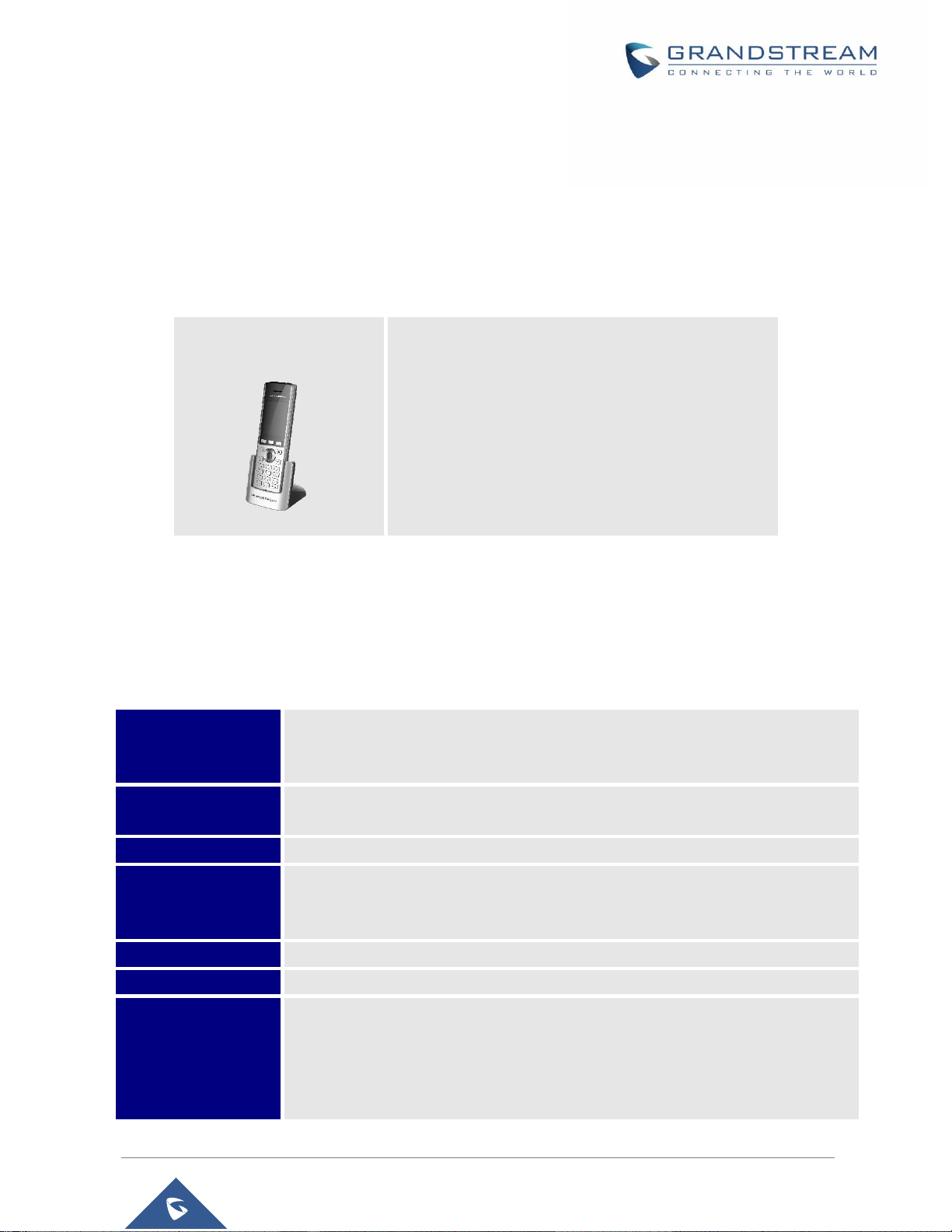
P a g e | 15
WP800 User Guide
Version 1.0.0.16
Last Update: 5/25/2 018
PRODUCT OVERVIEW
Feature Highlights
The following table contain the major features of the WP800:
Table 1: WP800 Features at a Glance
Technical Specifications
The following table resumes all the technical specifications including the protocols/standards supported,
voice codecs, telephony features, languages and upgrade/provisioning settings for the Base station WP800.
Table 2: WP800 Technical Specifications
Protocols/Standards
SIP RFC3261, TCP/IP/UDP, RTP/RTCP, HTTP/HTTPS, ARP, ICMP, DNS (A
record, SRV, NAPTR), DHCP, PPPoE, SSH, TFTP, NTP, STUN, SIMPLE, LLDP-
MED, LDAP, TR-069, 802.1x, TLS, SRTP, IPv6
Voice Codecs
Support for G.711μ/a, G.729A/B, G.722 (wide-band), iLBC, Opus, in-band and out-
of-band DTMF (In audio, RFC2833, SIP INFO)
Graphic Display
2.4-inch (240x320) TFT color LCD
Peripherals
3 soft keys, 3 function keys: Volume up, volume down, Push to Talk key, dial, hang-
up, speakerphone, phonebook, backlit keypad, proximity
sensor, accelerator, vibration motor
Bluetooth
Yes, Bluetooth v4.0
Auxiliary Ports
3.5 mm headset jack, Micro-USB port for charging, Dual-MIC
Telephony Features
Hold, transfer, forward, 3-way audio conference, call park, call pickup, shared-call-
appearance (SCA)/bridged-line-appearance (BLA), downloadable phonebook
(XML, LDAP, up to 500 items), call waiting, call log (up to 100 records), off-hook
auto dial, auto answer, click-to-dial, flexible dial plan, hot desking, personalized
music ringtones and music on hold, server redundancy and fail-over, push to talk
WP800
2 SIP accounts and 2 lines.
3-way audio conference calls.
Dual-band 802.11a/b/g/n Wi-Fi.
Wi-Fi roaming and integrated Bluetooth.
150 hours standby time.
7.5 hours talk time.
300m range outdoor / 50m range indoor.
Page 16
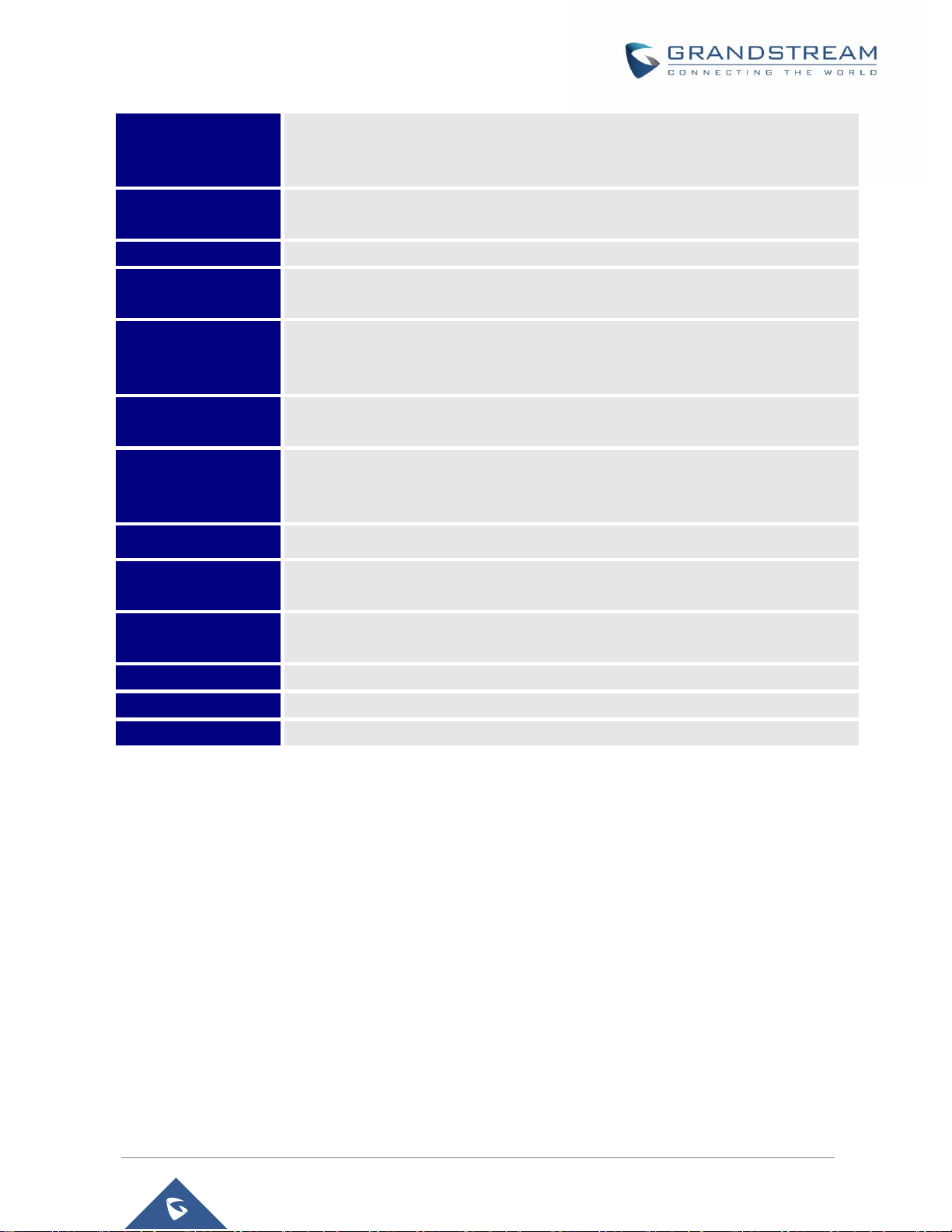
P a g e | 16
WP800 User Guide
Version 1.0.0.16
Last Update: 5/25/2 018
Security
User and administrator level passwords, MD5 and MD5-sess based authentication,
Security 256-bit AES based secure configuration file, SRTP, TLS, 802.1x media
access control
HD Audio
Yes, both on handset and speakerphone with support for wideband audio, HAC
supported
QoS
Layer 2 (802.1Q, 802.1p), 802.11e and Layer 3 (ToS, DiffServ, MPLS) QoS
Sample
Applications
Currency (pending)
Multi-language
English, Arabic, Chinese, Croatian, Czech, Dutch, German, French, Hebrew,
Hungarian, Italian, Japanese, Korean, Polish, Portuguese, Russian, Slovenia,
Spanish, Turkish
Upgrade/
Provisioning
Firmware upgrade via TFTP/HTTP/HTTPS, mass provisioning using TR-069 or
encrypted XML configuration file
Power & Green
Energy Efficiency
Universal power adapter included
Input: 100-240VAC; Output: +5VDC, 1A (5W)
1500mA Li-ion battery, 150h standby time and 7.5h talk time
Physical
Headset Dimensions: 168.5*52.5*21.8mm
Temperature and
Humidity
Operating Temperature: 0~45℃; Operating Humidity: 10~90%(non-condensing)
Storage Temperature: -20~60℃; Storage Temperature:10~90%(non-condensing
Package Contents
Handset unit, universal power supply, charger cradle, belt clip, 1 Li-ion battery,
Quick Installation Guide.
Compliance
FCC, CE, RCM
Durability
Drop-safe from 1.5 meters height
LED indicator
1 dual-color MWI
Page 17
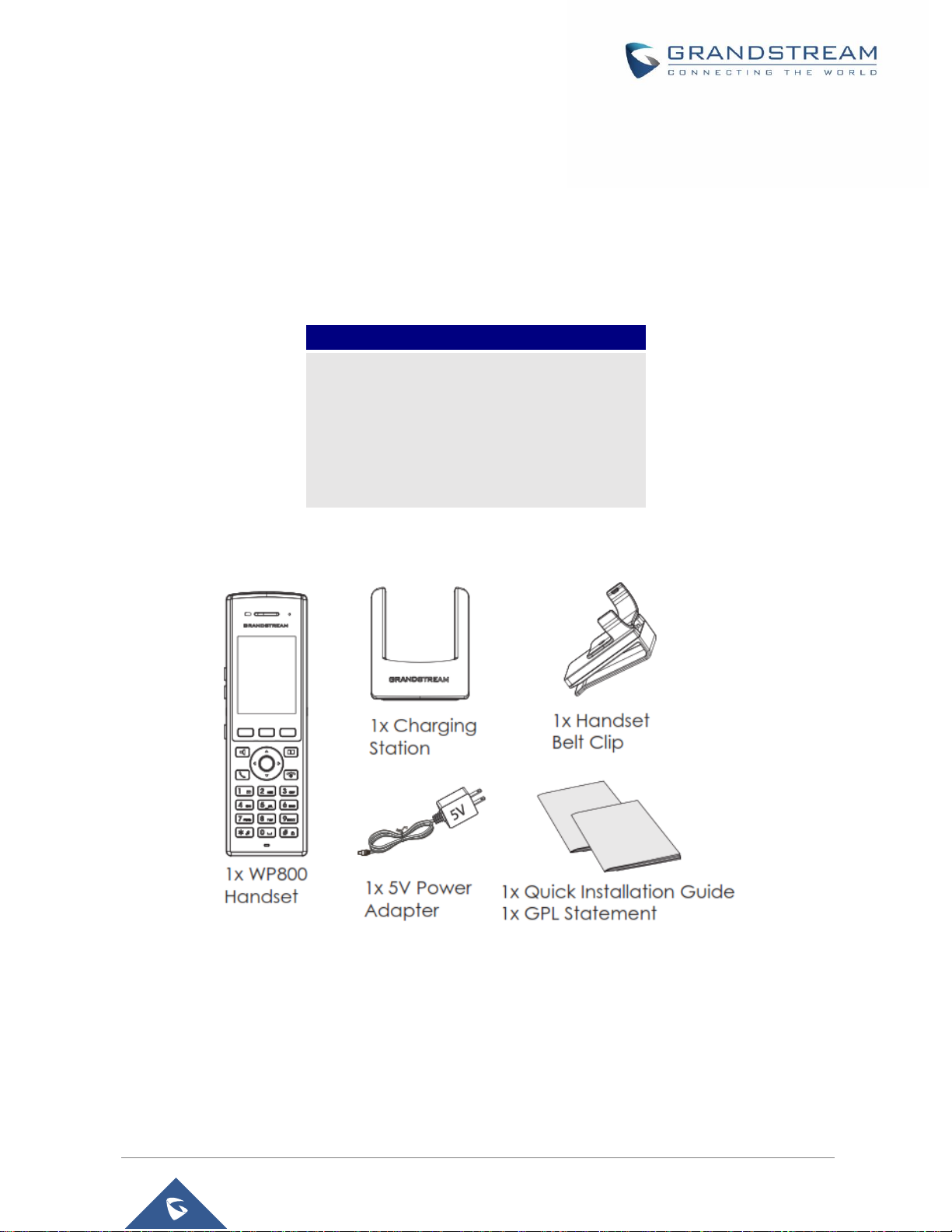
P a g e | 17
WP800 User Guide
Version 1.0.0.16
Last Update: 5/25/2 018
GETTING STARTED
This chapter provides basic installation instructions including the list of the packaging contents and also
information for obtaining best performance with the WP800.
Equipment Packaging
Table 3: Equipment Packaging
Figure 1: WP800 Package Content
Note: Check the package before installation. If you find anything missing, contact your system administrator.
WP800
• 1 Handset unit
• 1 Universal power supply 5V
• 1 Charger cradle
• 1 Belt clip
• 1 Rechargeable battery
• 1 Quick Installation Guide
Page 18
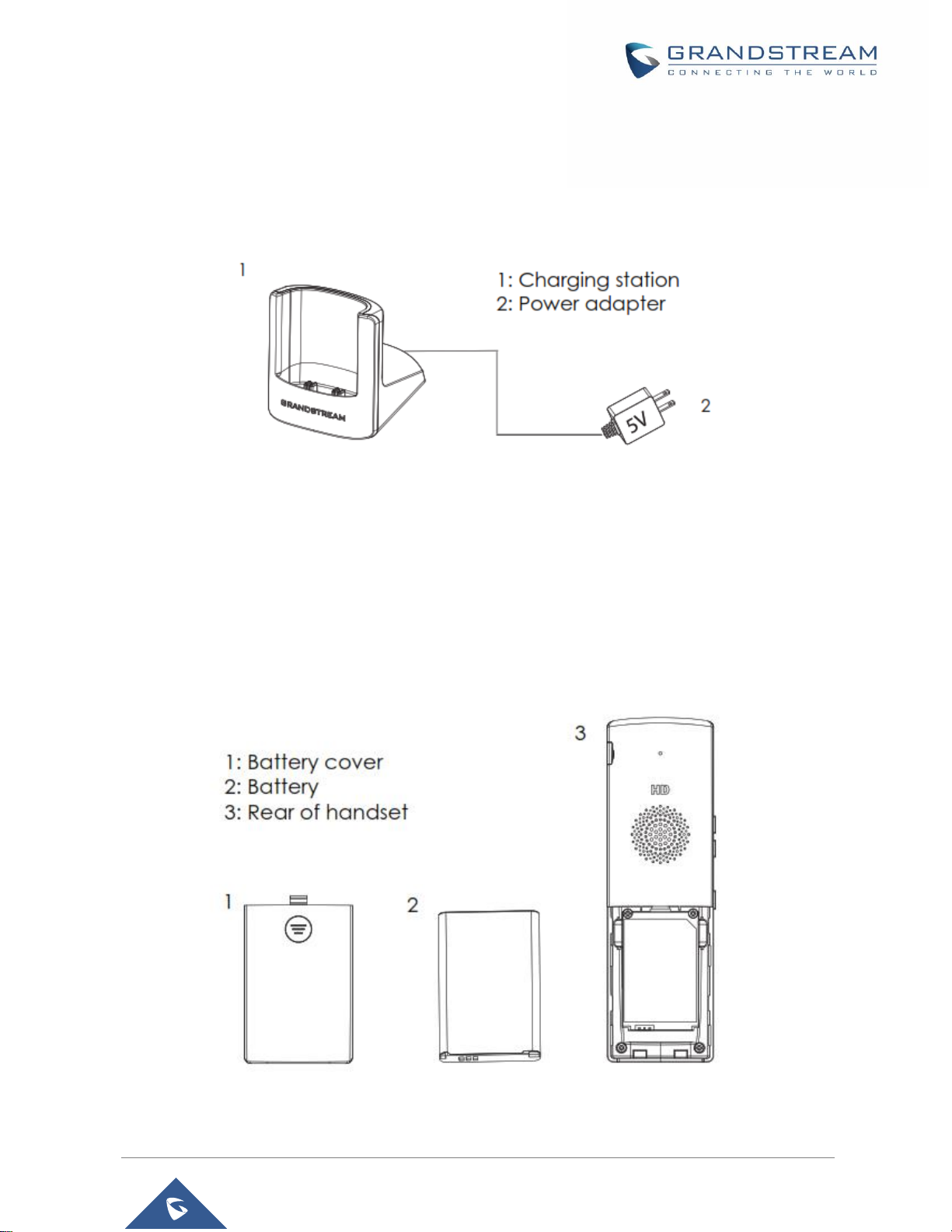
P a g e | 18
WP800 User Guide
Version 1.0.0.16
Last Update: 5/25/2 018
Setting up the WP800
Charging Station
Plug the power adapter into a power source socket to start using the charging station.
Figure 2: Charging Station
Handset
Please refer to the following steps in order to setup your WP800:
1. Open the battery cover.
2. Insert the battery with the electrodes in the bottom left corner.
3. Close the battery cover.
Note: Please charge the battery fully before using the handset for the first time. (For more information about
the battery, please refer to Battery Information.
Figure 3: WP800 Handset Setup
Page 19
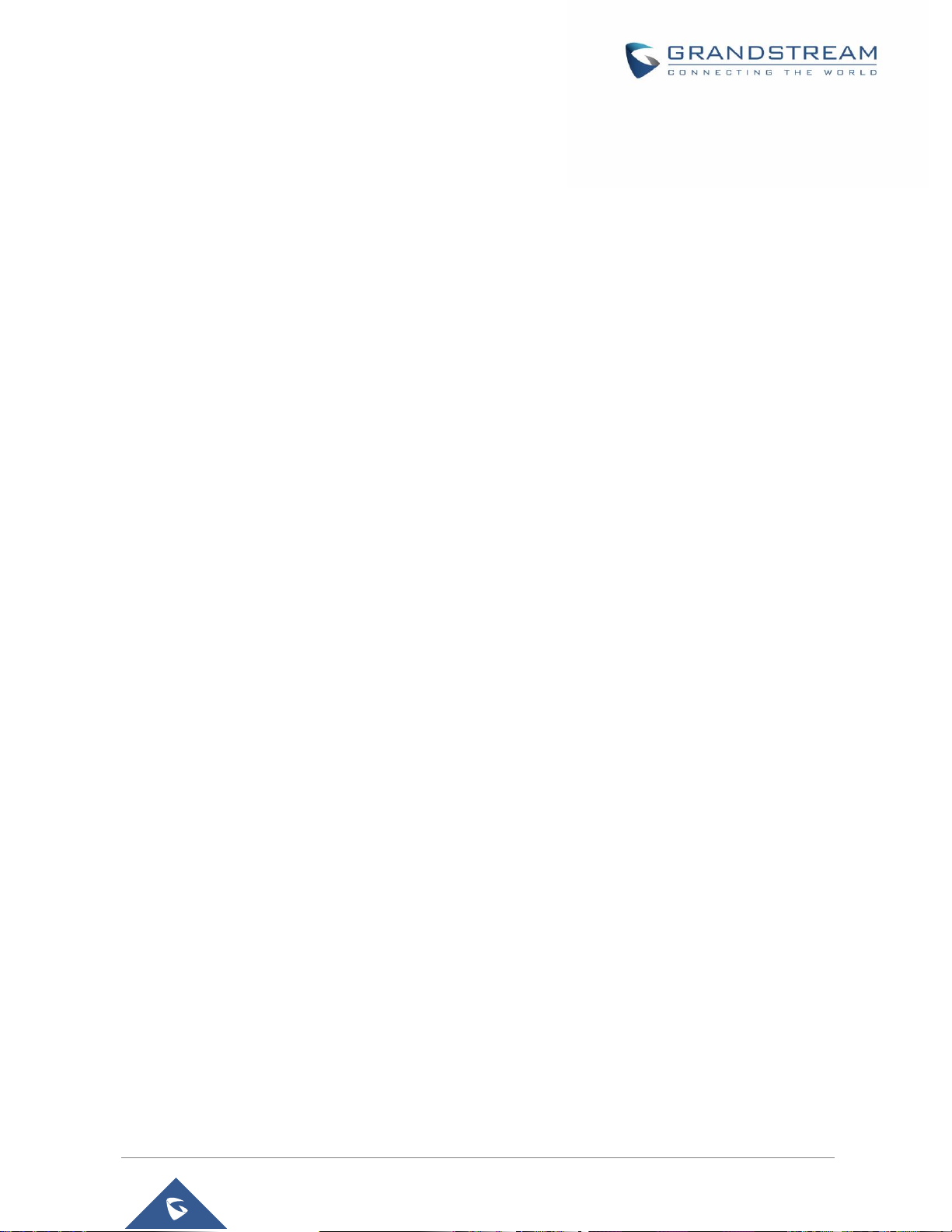
P a g e | 19
WP800 User Guide
Version 1.0.0.16
Last Update: 5/25/2 018
Battery Information
• Technology: Rechargeable Li-ion Battery
• Voltage: 3.8V (Nominal Voltage 3.8V / Limited charge Voltage: 4.35 V)
• Capacity: 1500mAh
• Standby time: up to 150 hours
• Talk time: up to 7.5 hours’ active talk time
In order to get the best performance of your WP800, we recommend using original battery provided in the
package. The specifications may differ depending on the age and capacity of the battery used.
Important Note: Be careful when inserting the battery into your handset to avoid any risk of short-circuit,
which lead to damage your battery and/or the handset itself. Do not use damaged batteries which can
increase the risk of serious harm.
WP800 Handset Keys Description
The WP800 enhances communication and combines usability and scalability in industries such as
warehousing, catering and retail as well as in factory settings. The following screenshot describe the WP800
LCD screen and the main hardware components.
Page 20
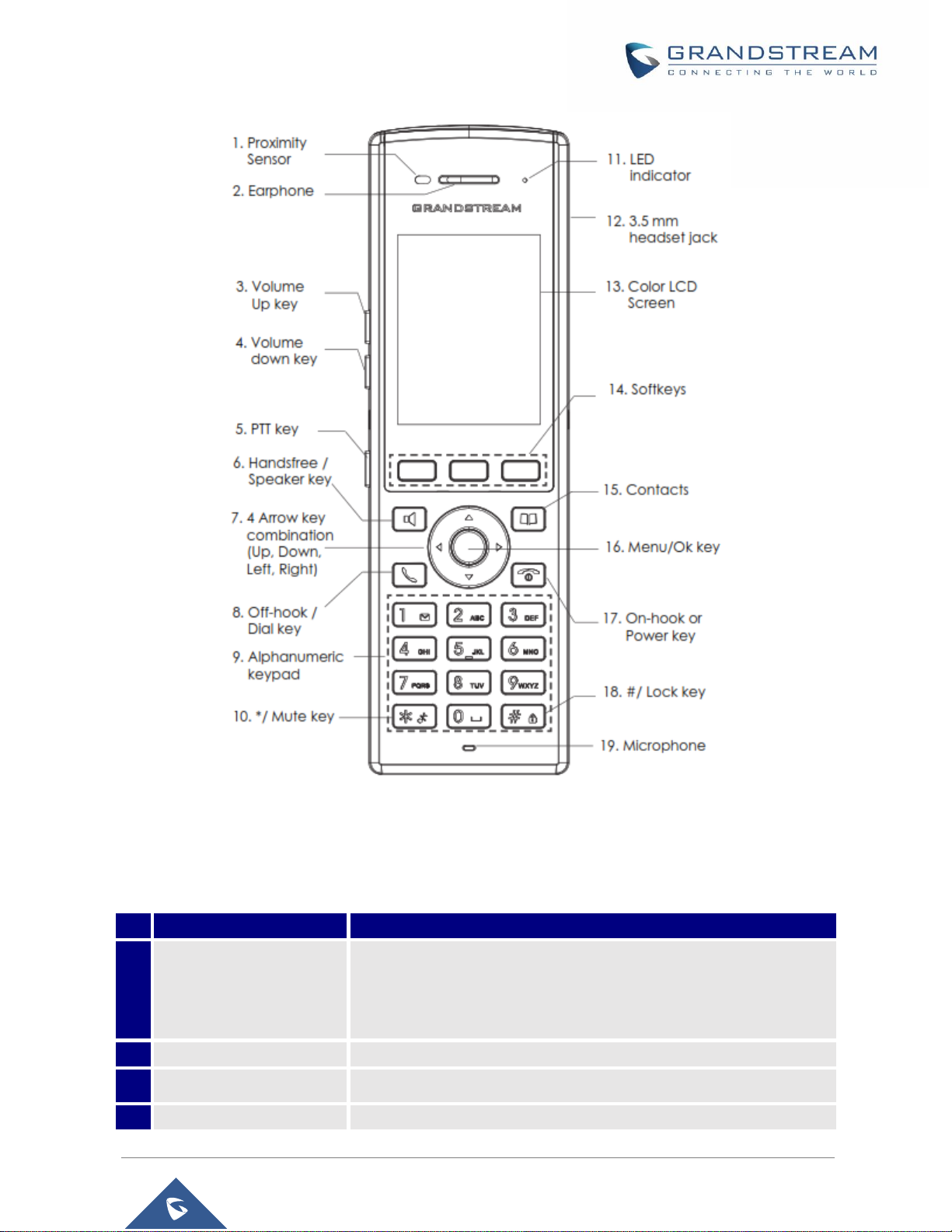
P a g e | 20
WP800 User Guide
Version 1.0.0.16
Last Update: 5/25/2 018
Figure 4: WP800 Description
The following table describe the WP800 keypad keys.
Table 4: WP800 Description
Key
Description
1.
Proximity sensor
The proximity senor can detect the presence of a human ear.
This sensing is done for two purposes: Reduce display power
consumption by turning off the LCD backlight and to avoid inadvertent
touches.
2.
Earphone
Delivers audio output.
3,4
Volume up / Down Keys
Configure the handset and ringtone volume.
5.
PTT Key
PTT(push-to-talk) button, to initiate PTT call.
Page 21

P a g e | 21
WP800 User Guide
Version 1.0.0.16
Last Update: 5/25/2 018
6.
Hands-free / Speaker
key
Switches between Handset and Hands-free / Speaker modes.
7.
Arrow key combination
(Up, Down, Left, Right)
Allows navigation of the cursor through the displayed menu options.
8.
Off-hook / Dial key
Enters dialing mode, or dials number entered.
9.
Alphanumeric Keypad
Provides the digits, letters, and special characters in context-sensitive
applications. For + sign, press and hold key 0.
9.
On-hook / Power key
Terminates calls or turns the handset on / off.
10.
* / Mute key
Activates or deactivates the mute feature when keep pressing on *
in idle screen.
11.
LED indicator
1dual-color LED indicator indicating: power, call, battery, message
waiting …
12.
3.5 mm headset jack
Phone connector for the headphones/headsets.
13.
Color LCD Screen
2.4-inch (240x320) TFT color LCD
14.
Softkeys
Correspond to functions displayed on the LCD. These functions
change depending on the current context.
15.
Contacts
Access to contacts list.
16.
Menu/OK key
Selects the option chosen by the cursor or enters the main menu from
the home screen.
17.
On-hook or Power key
Terminates calls or turns the handset on / off.
18.
# / Lock key
Locks keypad against unintentional entries when keep pressing #.
• Press and hold # key for approximately 2 seconds to lock the keys.
• Press Unlock softkey and then # to unlock the keys.
19.
Microphone
Picks up audio earpiece and hands-free calls.
WP800 Icons Description
Following table contains description of each icon that might be displayed on the screen of the WP800.
Table 5: WP800 Icons Description
Battery status
Charging
Wi-Fi not enabled/configured
Wi-Fi signal status
Speaker enabled icon
Page 22

P a g e | 22
WP800 User Guide
Version 1.0.0.16
Last Update: 5/25/2 018
Ringtone status
Outgoing Call notification
Missed Call notification
Incoming Call notification
Voicemail notification (Urgent)
Voicemail notification (Ordinary)
Mute enabled icon
DND enabled icon
Bluetooth enabled icon
Bluetooth connected icon
Contacts
Call History
Voice Mail
Diagnosis
Settings
Tools
Page 23

P a g e | 23
WP800 User Guide
Version 1.0.0.16
Last Update: 5/25/2 018
WP800 LED Status
Table 6 : WP800 LED Status
Red Fast Flashing
• Upgrading
Green Slow Flashing
• Incoming call
Green Blinking
• Charging but not full
Green Solid
• Charging (full)
Red Slow Flashing
• Missed call (s)
• New voicemail (s)
• New SIP Message (s)
Red Solid
• Network disconnected
LED OFF
• Normal
WP800 Handset Menu
The handset has an easy-to-use menu structure. Every menu opens a list of options. To open the main
menu, unlock first the handset and press “Menu” (softkey in the middle). Press Arrow keys to navigate to
the menu option you require. Then press “Select” (left softkey) or OK/Selection key to access further
options or confirm the setting displayed.
To go to the previous menu item, press “Back” (right softkey). You can press Power key at any time to
cancel and return to standby mode. If you do not press any key, the handset automatically reverts to standby
mode after 20 seconds.
Page 24

P a g e | 24
WP800 User Guide
Version 1.0.0.16
Last Update: 5/25/2 018
Figure 5: WP800 Menu Structure
Contacts
Call History
Voice Mail
Diagnosis
Settings
Tools
All
Missed
Outgoing
Incoming
Play Message
Set Voice Mail
Account
Personalized account
Speed dial
Network settings
Basic settings
Advanced Settings
About
LCD diagnosis
LCD off
LED diagnosis
Keypad diagnosis
Audio loopback
Acceleration sensor
Proximity sensor
Vibrator
Certificate Verification
Wi-Fi
Wi-Fi Settings
Bluetooth
Bluetooth Settings
Additional Networks
Settings
Account Status
Network Status
System Status
Network statistics
Options
Search
Sound
Display
Language
Date and time
System Upgrade
Paging/PTT Settings
Disable Web UI
access
Syslog
Factory Reset
Reboot
Alarm Clock
Page 25

P a g e | 25
WP800 User Guide
Version 1.0.0.16
Last Update: 5/25/2 018
Contacts
Display the list of the registered contacts and also the groups contacts with the ability
of searching, adding or editing the entries and also deleting the selected contacts.
Call History
Display the call history: Missed Calls, Accepted Calls, Outgoing Calls or All
Calls. You can add contacts to Shared Contacts directly from call logs.
Voice Mail
• Play Message: Play voice mail messages received.
• Set Voice Mail: Configure voice mail parameters.
Diagnosis
• LCD diagnosis
• LCD off
• LED diagnosis
• Keypad diagnosis
• Audio loopback
• Acceleration sensor
• Proximity sensor
• Vibrator
• Certificate Verification
Settings
• Account
Configure/View SIP accounts settings.
• Personalized Account
Configure the account ringtones, auto answer and call forwarding.
• Speed Dial
Assign contact numbers as speed dial.
• Network Settings
Configure the networks settings including Wi-Fi settings, Bluetooth settings, and
additional networks settings.
• Basic Settings
Configure the basic settings including voice settings, display and language
settings and date / time settings.
• Advanced Settings
Configure the advanced settings including system upgrade, paging / PTT
settings, syslog, and reset settings.
• About
Display account, network and system status.
Tools
• Alarm Clock
Configures the alarm clock settings
Page 26

P a g e | 26
WP800 User Guide
Version 1.0.0.16
Last Update: 5/25/2 018
WP800 Keypad
The WP800 keypad can be used by tapping on an input field.
WP800 keypad has 4 modes “ABCabc2”, “ABC”, “abc” and “123”. Default mode is “ABCabc2”.
Note: If the field is accepting only digits, only “123” mode will be available.
Figure 6: WP800 Keypad Modes
• “ABCabc2” Mode:
This mode allows to enter capital letters, small letters, digits and symbolic characters.
Following table describes allowed characters for each key.
Key
Description
Key
Description
Key
Description
1
. , ’ ? ! ” - 1
2
A B C a b c 2
3
D E F d e f 3
4
G H I g h i 4
5
J K L j k l 5
6
M N O m n o 6
7
P Q R S p q r s 7
8
T U V t u v 8
9
W X Y Z w x y z 9
*
. , ‘ ? ! “ - ( ) @ / : _ ; + %
* = < > $ [ ] { } \ ~ ^ # | ` &
0
Space
#
Switch mode
• “ABC” Mode:
This mode allows to enter capital letters, digits and symbolic characters.
Following table describes allowed characters for each key.
Key
Description
Key
Description
Key
Description
1
. , ’ ? ! ” - 1
2
A B C 2
3
D E F 3
4
G H I 4
5
J K L 5
6
M N O 6
7
P Q R S 7
8
T U V 8
9
W X Y Z 9
*
. , ‘ ? ! “ - ( ) @ / : _ ; + %
* = < > $ [ ] { } \ ~ ^ # | ` &
0
Space
#
Switch mode
Page 27

P a g e | 27
WP800 User Guide
Version 1.0.0.16
Last Update: 5/25/2 018
• “abc” Mode:
This mode allows to enter small letters, digits and symbolic characters.
Following table describes allowed characters for each key.
Key
Description
Key
Description
Key
Description
1
. , ’ ? ! ” - 1
2
a b c 2
3
d e f 3
4
g h i 4
5
j k l 5
6
m n o 6
7
p q r s 7
8
t u v 8
9
w x y z 9
*
. , ‘ ? ! “ - ( ) @ / : _ ; + %
* = < > $ [ ] { } \ ~ ^ # | ` &
0
Space
#
Switch mode
• “123” Mode:
This mode allows to enter digits and . only.
Following table describes allowed characters for each key.
Key
Description
Key
Description
Key
Description
1 1 2 2 3 3 4 4 5 5 6 6 7 7 8 8 9 9 * . 0 0 #
Switch mode
Tips using the keypad:
▪ To switch between the modes, users could press the middle softkey or # key.
▪ Press multiple times on same key to move forward between the allowed characters.
▪ Use Right/Left arrow keys to change the cursor’s position on the text entered.
Page 28

P a g e | 28
WP800 User Guide
Version 1.0.0.16
Last Update: 5/25/2 018
WP800 WEB GUI ACCESS CONFIGURATION
The WP800 can be configured using:
• Web GUI embedded on the WP800 using PC's web browser.
• LCD Configuration Menu using the WP800 keypad.
Note: From the Web GUI, you can configure all the functions supported by the WP800; while via keypad
menu, you can access limited configuration.
Configuration via Web Browser
The WP800 embedded Web server responds to HTTP/HTTPS GET/POST requests. Embedded HTML
pages allow a user to configure the WP800 through a Web browser such as Google Chrome, Mozilla Firefox
and Microsoft’s IE.
Accessing the Web UI
1. Connect the computer to the same network as WP800.
2. Make sure the WP800 is booted up and powered correctly.
3. You may check WP800 IP address via a subscribed WP800 on its LCD menu Settings About
Network Status. Please see [WP800 Network Status]
4. Open Web browser on your computer and enter the WP800 IP address in the address bar of the
browser.
5. Enter the administrator’s username and password to access the Web Configuration Menu.
Notes:
- The computer must be connected to the same sub-network as the WP800. This can be easily done
by connecting the computer to the same hub or switch as the WP800.
- The default administrator username and password are “admin”; the default end-user username is
“user“ and the password is “123”.
Web GUI Languages
Currently the WP800 web GUI supports English, Chinese languages.
Users can select the displayed language in web GUI login page, or at the upper right of the web GUI after
logging in
Page 29

P a g e | 29
WP800 User Guide
Version 1.0.0.16
Last Update: 5/25/2 018
Figure 7: WP800 Web GUI Language
Saving the Configuration Changes
When changing any settings, always submit them by pressing Save and Apply buttons. If using the Save
button, after making all the changes, click on the Apply button on top of the page to submit.
Web UI Access Level Management
There are two default passwords for the login page:
User Level
Username
Password
Web Pages Allowed
End User Level
user
123
Only Status, Phone Settings, System
Settings, Maintenance and System
Application with limited options.
Administrator Level
admin
admin
All pages
Changing User Level Password
1. Access the Web GUI of your WP800 using the admin’s username and password. (Default
username and password is: admin/admin).
2. Press Login to access your settings.
3. Go to System Settings Security Settings.
4. In User Info Management, locate user password section:
a. Type in the admin password in the Current Admin Password field.
Page 30

P a g e | 30
WP800 User Guide
Version 1.0.0.16
Last Update: 5/25/2 018
b. Type in your new user password in New User Password field.
c. Type in again same entered password in Confirm New User Password field.
5. Press Save and Apply buttons to save your new settings.
Figure 8: User Level Password
Notes:
• DO NOT USE same password for both user and admin accounts.
• The password is case sensitive with maximum length of 25 characters.
Changing Admin Level Password
1. Access the Web GUI of your WP800 using the admin’s username and password. (Default
username and password is: admin/admin).
2. Press Login to access your settings.
3. Go to System Settings Security Settings.
4. In User Info Management, locate admin password section:
a. Type in the admin password in the Current Admin Password field
b. Type in your new user password in New Admin Password field.
c. Type in again same entered password in Confirm New Admin Password field.
5. Press Save and Apply buttons to save your new settings.
Page 31

P a g e | 31
WP800 User Guide
Version 1.0.0.16
Last Update: 5/25/2 018
Figure 9: Admin Level Password
Notes:
• DO NOT USE same password for both user and admin accounts.
• The password is case sensitive with maximum length of 25 characters.
Changing HTTP / HTTPS Web Access Port
1. Access the Web GUI of your WP800 using the admin’s username and password. (Default
username and password is: admin/admin).
2. Press Login to access your settings.
3. Go to System Settings Security Settings.
4. In Web/SSH Access page, select the access method depending on desired protocol (HTTP or
HTTPS)
5. Locate HTTP / HTTPS Web Port field and change it to your desired/new HTTP / HTTPS port.
Note: By default, the HTTP port is 80 and HTTPS is 443.
6. Press Save and Apply buttons to save your new settings.
Note: A reboot is required for this change to take effect.
Page 32

P a g e | 32
WP800 User Guide
Version 1.0.0.16
Last Update: 5/25/2 018
Figure 10: Web Access Port
Page 33

P a g e | 33
WP800 User Guide
Version 1.0.0.16
Last Update: 5/25/2 018
BASIC OPERATIONS
Turning the Handset ON/OFF
To turn ON the handset
- Long press on Power key until the LCD screen lights up.
To turn OFF the handset
- Long press on Power key again when the handset is idle until the display turns off.
Connecting WP800 to WI-FI Network
The WP800 supports dual-band 802.11a/b/g/n Wi-Fi, please refer to the following steps in order to connect
your WP800 to the Wi-Fi networks:
1. On LCD menu, press Menu key and navigate to Settings → Network Settings → Wi-Fi.
2. Set Wi-Fi to “Open“ and navigate to “Wi-Fi Settings“. A list of Wi-Fi networks will be displayed.
3. Select the desired network to connect to. (Enter the correct password to connect if requested)
WP800 will display Wi-Fi icon on the main LCD menu if the connection to the Wi-Fi network is successful.
Figure 11: Connecting WP800 to Wi-Fi Network
Note: If 5GHz and 2.4Ghz are both available, the WP800 will use 5GHz, but it may switch to 2.4GHz if the
signal of 5GHz is poor.
Checking WP800 Status
WP800 System Status
To check the system status, follow these steps:
1. Press Menu key to bring up operation menu
2. Use arrow keys to reach Settings menu and navigate to About section.
Page 34

P a g e | 34
WP800 User Guide
Version 1.0.0.16
Last Update: 5/25/2 018
Figure 12: System Status
The following information will be displayed:
Table 7: WP800 System Status Description
WP800 Network Status
To check the handset network information status, follow these steps:
1. Press Menu key to bring up operation menu.
2. Use arrow keys to reach Settings menu and navigate to About section.
Figure 13: WP800 Network Status
Item
Description
Total amount of memory
Displays the information about the memory.
Available space
Displays information about the available space on the phone.
System Version
Displays the current firmware version installed.
Recovery Version
Displays the recovery version installed.
U-boot version
Displays the u-boot version installed.
Kernel version
Displays the kernel version installed.
Hardware version
Displays the hardware version installed.
Page 35

P a g e | 35
WP800 User Guide
Version 1.0.0.16
Last Update: 5/25/2 018
The following information will be displayed:
Table 8: WP800 Network Status Description
WP800 SIP Account Status
To check the SIP accounts status, follow these steps:
1. Press Menu key to bring up operation menu.
2. Use arrow keys to reach Settings menu and navigate to About.
Figure 14: WP800 SIP Account Status
The following information will be displayed:
Table 9: WP800 System Status Description
Item
Description
Account 1
Displays the information about the first account including name, number
and the status of its registration.
Account 2
Displays the information about the second account including name,
number and the status of its registration.
Setting the Key Lock
• To enable the Keypad Lock
▪ Press the Pound key “#” and hold for approximately 2 seconds ; or
Item
Description
IPv4 Information
Displays the information about IPv4 address type, IPv4 address, subnet
mask, default router and DNS servers.
IPv6 Information
Displays the information about IPv6 address type, IPv4 address, and DNS
servers.
Other Network
Information
Displays the MAC address of the handset and also the NAT type.
Page 36

P a g e | 36
WP800 User Guide
Version 1.0.0.16
Last Update: 5/25/2 018
▪ Press On-hook / power key while the LCD is idle.
• To disable the Keypad Lock
▪ Press Unlock button (Left softkey) and Pound key “#” to unlock the keys.
Note: When the phone is locked, it is still possible to pick up incoming calls.
Configuring the LCD Brightness and Screen Timeout
1. Press Menu to bring up operation menu.
2. Use arrow keys to reach Settings.
3. Navigate to Basic Settings, and then select Display.
4. Configures the LCD brightness, key backlight, lock screen, screen time out and the font size.
5. Press “Back” (right softkey) to save and apply the new settings.
Figure 15: LCD Display Configuration
Return to Idle Screen
Press the Power Key to quickly exit the menu and return back to the main idle screen.
If you do not press any key in a period of time, the LCD screen will automatically exit the menu and return
to the idle screen as well. When you are navigating on the handset’s menu, and you receive an incoming
call, the LCD screen will automatically exit the menu and you can either accept or reject the call, when the
call is terminated, the LCD screen will return back to the idle screen.
Register a SIP Account
The WP800 supports up to 2 SIP accounts and they can be configured either using the web GUI or via the
keypad menu as described on the following section.
Page 37

P a g e | 37
WP800 User Guide
Version 1.0.0.16
Last Update: 5/25/2 018
Register Account via Web User Interface
1. Access your WP800 base station web UI by entering its IP address in your favorite browser.
2. Enter your admin’s username and password (default username and password: admin/admin).
3. Press Login to access your settings.
4. Go to Account tab and select the account to configure.
5. In General Settings, set the following:
a. Account Active to Yes.
b. Account Name: Any name to identify this specific user.
c. SIP Server field with your SIP server IP address or FQDN.
d. Secondary SIP Server with your secondary SIP server IP address or FQDN. Leave empty
if not available.
e. SIP User ID: User account information, provided by VoIP service provider (ITSP). Usually
in the form of digit similar to phone number or actually a phone number.
f. SIP Authenticate ID: SIP service subscriber’s authenticate ID used for authentication. Can
be identical to or different from SIP User ID.
g. SIP Authentication Password: SIP service subscriber’s account password to register to
SIP server of ITSP. For security reasons, the password will field will be shown as empty.
h. Outbound Proxy with your outbound proxy IP address or FQDN. Leave empty if not
available.
6. Press Save and Apply to save your configuration.
After applying your configuration, your phone will register to your SIP Server. You can verify if your WP800
has registered with your SIP server from its web interface under Status Account Status (“Registered”
with green color when the account is correctly registered, or “Unregistered” with grey when the account is
not properly registered)
Figure 16: Account Status
Page 38

P a g e | 38
WP800 User Guide
Version 1.0.0.16
Last Update: 5/25/2 018
Register Account via LCD Menu
To register your SIP account via the LCD menu, please refer to following steps:
1. Unlock your WP800 and press Menu to bring up operation menu.
2. Use arrow keys to reach Settings and then select Account tab.
3. Select which account you want configure and then set the following:
a. Account Activation to “Open”.
b. Account Name: Any name to identify this specific user.
c. SIP Server field with your SIP server IP address or FQDN.
d. SIP User ID: User account information, provided by VoIP service provider (ITSP).
Usually in the form of digit similar to phone number or actually a phone number.
e. SIP Authenticate ID: SIP service subscriber’s authenticate ID used for authentication.
Can be identical to or different from SIP User ID.
f. SIP Authentication Password: SIP service subscriber’s account password to register
to SIP server of ITSP. For security reasons, the password will field will be shown as
empty.
g. Voicemail ID: The voicemail number of your account.
h. Display Name: The name that will be displayed for the account on the phone's LCD
Figure 17: SIP Accounts Configuration
Page 39

P a g e | 39
WP800 User Guide
Version 1.0.0.16
Last Update: 5/25/2 018
PHONE SETTINGS
Selecting Phone Language
The WP800 supports different languages. The default language of the handset is English. To change the
language of the handset, please proceed as follows:
1. Press Menu to bring up operation menu.
2. Use arrow keys to reach Settings.
3. Navigate to Basic Settings, and then select Language.
4. Choose the desired language from the available list and press “Select” and then the phone will
apply the selected language.
Figure 18: Configuring Phone Language
Activate/Deactivate Hands-Free Mode
• Press the Hands-free key while making a call or on the idle screen to activate hands free mode.
• Press the Hands-free key again to deactivate the hands-free function.
Muting the Microphone
1. Press the button “Options” (Left softkey) during an established call and a list of the options will
be displayed.
2. Choose” Mute” and press “Select” button (left softkey / OK button) to switch on the microphone.
Notes:
• While muted, the icon will be displayed on the screen.
• To unmute the microphone during an established call, press the button “Options” (Left softkey),
choose “Unmute” and press “Select” button (left softkey or OK button) to switch off the microphone.
Page 40

P a g e | 40
WP800 User Guide
Version 1.0.0.16
Last Update: 5/25/2 018
Adjusting Speaker and Earpiece Volume
Press volume up and down keys on the left side of your phone while you are on an established call to set
the volume of the earphone / speaker. You can choose between 8 different levels. The default level is 4.
Ringtones
Setting the Ringer Volume on the WP800
To configure the desired ringer volume, proceed as follows:
1. Press Menu to bring up operation menu and go to Settings.
2. Navigate to Basic Settings, and then select Voice tab.
3. User can configure the silent and vibrate modes and also the voice ringtones by pressing the left
and right arrow keys to change repeatedly and set the desired volume.
4. Press “Back” (right softkey) to confirm the new configuration settings.
Notes:
• 15 levels are supported. Level 15 is the highest level. Level 8 is default.
• appears when silent mode is enabled. In this mode no ring will be played for incoming calls.
Figure 19: Muting the Microphone
Page 41

P a g e | 41
WP800 User Guide
Version 1.0.0.16
Last Update: 5/25/2 018
Figure 20: Ringer Volume
Setting the Ringtones on the WP800
You can change the ringer melody for an incoming call. The device has different ringer melodies and in
order to configure the desired melody, proceed as follows:
1. Press Menu to bring up operation menu.
2. Use arrow keys to reach Settings Basic Settings, and then select Voice tab.
3. Navigate to Ringtone section to configure ringtone for incoming calls and notification tone.
4. Press “Select” (left softkey) and choose the desired ringtones, press “Save” to confirm the
ringtones selected and the new ringtones will be set successfully.
Figure 21: Calls Ringtones
Date and Time
On the WP800 the Date and time are displayed on the idle screen and it obtains the date and time from the
Simple Network Time Protocol (SNTP) server by default. If your phone cannot obtain the date and time
from the SNTP server, you need to configure the date and time manually. You can configure the time format
and date format respectively. The handset supports two formats for time (12 Hour or 24 Hour) and three
date formats (DD/MM/YYYY; MM/DD/YYYY; YYYY/MM/DD).
To configure date and time manually
1. Press Menu to bring up operation menu.
Page 42

P a g e | 42
WP800 User Guide
Version 1.0.0.16
Last Update: 5/25/2 018
2. Use arrow keys to reach Settings Basic Settings, and then select Date and Time tab.
3. Press “Back” softkey to apply your changes.
Figure 22: Date and Time Settings
Reboot the WP800
To reboot the WP800, please refer to following steps:
1. Press Menu to bring up operation menu.
2. Use arrow keys to reach Settings
3. Select Advanced Settings, and then navigate to Reboot tab.
4. A confirmation LCD message will be displayed to confirm the reboot, press “Reboot” button to
reboot the phone or “Cancel” to cancel the reboot.
Figure 23: Reboot the WP800
Page 43

P a g e | 43
WP800 User Guide
Version 1.0.0.16
Last Update: 5/25/2 018
CALL OPERATIONS
Placing calls
To place calls, you can use the following mode:
• Earpiece mode: pressing the off-hook / dial key to dial out.
• Speakerphone mode: pressing the speakerphone key to dial out.
• Headset mode: pressing the off-hook / dial key to dial out using connected headset.
During the call, you can switch the call mode by pressing the corresponding keys or connecting a headset.
Make a Call using a Line
Making calls require the use of SIP lines. So, you should first register the SIP account to the handset
beforehand, after registering the sip lines, you can choose between them while trying to make calls by
pressing the “Accounts” button displayed on the call screen.
Please refer to the following methods to make calls using a line:
Method 1:
1. Enter the desired number using the keypad.
2. Toggle between the available lines by pressing the “Accounts” button to choose the line for
making calls. (The account name will change on the screen when press “Accounts” button).
3. Press Dial key , left softkey “Call”, # (Use # as dial key” must be configured in web
configuration) to initiate the call or wait for 4 seconds and the call will be initiated automatically.
Note: Users can also initiate calls with handsfree mode using Speaker key .
4. To terminate the call, press Hang-Up key .
Method 2:
1. Press Dial key or Speaker key to enter the pre-dialing screen.
2. Toggle between available lines by pressing the “Accounts” button to choose the line for making
calls. (The account name will change on the screen when press “Accounts” button).
3. Enter the number to dial using the keypad.
4. Press Dial key , left softkey “Call”, # (Use # as dial key” must be configured in web
Page 44

P a g e | 44
WP800 User Guide
Version 1.0.0.16
Last Update: 5/25/2 018
configuration) to initiate the call or wait for 4 seconds and the call will be initiated automatically.
5. To terminate the call, press Hang-Up key .
During the call, you can switch the call mode by pressing the corresponding keys and cancel the dialing
operation by pressing the on-hook key. During the call conversations, you can press the left and right
navigation keys to adjust the volume. The call duration is displayed on the LCD screen while the call is
in progress and call summary will be displayed once the call is terminated.
Notes:
• To dial “+” please keep pressing “0” key for about 2 seconds.
• To dial from contacts list, choose a contact using navigation keys and press Dial key .
Dialing from Call history
Users may use their call history entries to initiate calls. Please refer to following steps:
1. Press Menu to bring up operation menu.
2. Use arrow keys to reach Call History.
3. Select the desired entry and press Dial key to establish the call.
Figure 24: Dialing from Call History
Note: In step 3, users can press “Options” softkey followed by “Edit Dialing” option to edit the number
before initiating the call. The call history list stores the last dialed phone numbers. When the memory of the
redial number list is full, the handset will automatically erase oldest dialed number when a new number is
dialed
Page 45

P a g e | 45
WP800 User Guide
Version 1.0.0.16
Last Update: 5/25/2 018
Dialing from Phonebook
Users may use their contacts list to initiate calls.
1. Press Menu to bring up operation menu and use arrow keys to reach Contacts or press Contacts
key to access directly the contacts list.
2. Select the contact to call and press Dial Key to initiate the call.
Note: In step 2, users can press “Options” softkey followed by “Edit Dial” option to initiate the call.
Figure 25: Dialing from Contacts List
Answering Calls
When receiving an incoming call, you can answer the call using following steps:
• Earpiece mode:
Press Dial Key to pick up the call, or “Accept” softkey (left softkey).
• Speakerphone mode:
Press Speaker Key to pick up the call.
• Headset mode:
Press Dial Key to pick up the call, or “Accept” softkey (left softkey) using a connected headset.
Note:
To answer an incoming call during an established call, press Dial Key, or the Speaker Key, or the “Answer”
softkey. The incoming call is answered, and the original call is placed on hold.
Auto Answer
Users can enable Auto Answer feature to accept and automatically answer incoming calls.
If enabled, the WP800 will automatically answer incoming calls using speaker mode.
To activate / deactivate the auto answer feature:
Page 46

P a g e | 46
WP800 User Guide
Version 1.0.0.16
Last Update: 5/25/2 018
• Using WP800 LCD Menu
1. Press Menu to bring up operation menu.
2. Use arrow keys to reach Settings Personalized Account.
3. Select which account will be enabling the Auto answer feature and navigate to “Auto-Answer”.
4. Set “Auto-Answer” to “Open” and configure the auto-answer mode and press “Save” button.
Figure 26: Auto-answer on WP800
Note: The auto-answer icon will be displayed near of the account on the LCD screen when the Auto-answer
feature is enabled on the configured accounts as displayed on the following screenshot.
• Using WP800 Web Interface
1. Access WP800 Web GUI Interface.
2. Navigate to Account Call Settings Call features.
3. Set “Auto Answer When Idle” to “Yes”. (By default, set to “No”).
Ending Calls
To terminate the calls, press Hang-Up key .
Page 47

P a g e | 47
WP800 User Guide
Version 1.0.0.16
Last Update: 5/25/2 018
Rejecting Calls
To reject an incoming call, press Hang-Up key or “Reject” softkey (right softkey)
Call Hold/Resume
• During active call, press the right softkey “Hold” to put the established call on hold.
• To resume the call, press the right softkey “Unhold” while the established call is being on hold.
Figure 27: Hold/Unhold Calls
Notes:
- If you press ” Options ” during the established call, and then make a new call to another number,
the first call will be on hold automatically.
- Users can put up to 2 calls on hold at the same time.
- The LCD screen will show the calls on hold as displayed on the following screenshot.
Figure 28: Calls on Hold
Page 48

P a g e | 48
WP800 User Guide
Version 1.0.0.16
Last Update: 5/25/2 018
Call Waiting
This feature will notify you of a new incoming call during an established call and display the incoming call
information visually on the LCD screen and a call waiting tone will be heard. If this feature is disabled, the
new incoming call will be automatically rejected.
This feature is enabled from the WP800 Web GUI:
1. Access WP800 Web Interface.
2. Go to Phone settings Call Settings.
3. Set “Disable Call Waiting” and “Disable Call Waiting Tone” to “No”.
(Default is No).
4. Press Save and Apply buttons to confirm the new settings.
Users now will be able to hear the call waiting tone and it will be visible as well on
the LCD screen as displayed on the following screenshot.
Do Not Disturb
You can activate or deactivate the DND mode for your accounts registered on the
handset from it LCD menu. If DND mode is activated, all incoming calls will receive
busy treatment depending on your configuration (forward to voice mail, busy
tone…).
To enable or disable the DND mode, press DND (left softkey) in idle screen and the
DND icon will be displayed on LCD screen as shown on the screenshot.
Call Forward
The call forward feature will allow you to forward all the incoming calls to the desired number. Three possible
call forward types are available on the WP800.
▪ Unconditional: All the incoming calls are immediately forwarded to the desired number.
▪ Time Based: Incoming calls are immediately forwarded to the desired number based on the
configured time.
▪ Others: Incoming calls are forwarded to the desired number when Busy, when DND is enabled or
when there is no response.
Figure 30: DND Enabled
Figure 29: Call Waiting
Page 49

P a g e | 49
WP800 User Guide
Version 1.0.0.16
Last Update: 5/25/2 018
To enable the call forward, please refer to the following steps:
1. Press Menu to bring up operation menu.
2. Use arrow keys to reach Settings Personalized Account.
3. Select which account will be enabling the call forwarding feature and navigate to “Call forwarding”.
4. Set “Call Forward” to “Open” and select the call forwarding mode.
5. Configure the parameter of the call forward mode and press “Save” button.
Figure 31: Call Forwarding
Note: The Call forwarding can be also configured from the WP800 Web GUI Account Call Settings.
Call Transfer
The WP800 supports the call transfer feature, you can transfer a call to another party using one of the
following ways:
▪ Blind transfer: Transfer a call directly to another party without consulting
▪ Attended transfer: Transfer a call with prior consulting.
Page 50

P a g e | 50
WP800 User Guide
Version 1.0.0.16
Last Update: 5/25/2 018
To transfer call, please refer to the following steps:
1. Press “Transfer” softkey during a call, and then enter the number you want to transfer the call to.
2. Select which transfer mode you want to attend using “ Blind ” or “ Attended ” softkeys available
on the LCD screen.
3. The call is connected to the number you specified, and the LCD screen prompts Call Transferred.
Figure 32: Call Transfer
Speed Dial
Speed dial allows users to perform single-digit dialing to predefined numbers. This feature is particularly
useful to speed up dialing frequently used or hard to remember numbers. A maximum of 10 speed dial
numbers is allowed. For example, the digit key 2 is configured as a speed dial key and assigned the number
4000, the phone will dial out the number 4000 directly when you long press digit key 2.
Note: The Speed dial number should not be set on chosen representative number, otherwise long press
will initiate a call to configured speed dial number.
To configure the speed dial (create, edit or delete) numbers, proceed as the following steps :
1. Press Menu to bring up operation menu and use arrow keys to reach Settings Speed Dial.
2. Select the speed dial key to be configured and press “Settings” softkey.
3. Select the associated account and the number to be dialed.
Note: Users can also select the numbers from the contact list by selecting “Choose a contact”.
4. Press “Save” softkey to save the configured speed dial numbers.
Page 51

P a g e | 51
WP800 User Guide
Version 1.0.0.16
Last Update: 5/25/2 018
Figure 33: Speed Dial Configuration
3-Way Conference
The WP800 supports creating a local conference with other parties (including handset starting the
conference). To start a 3 Way conference, follow below steps:
1. Place a call to the first party.
2. Press left softkey “Options”, then select “New Call.
3. Enter the number of the second party you want to add to the conference and press Dial Key.
Note: At this stage, the first call will be on hold.
4. Once the third party answer your call, press left softkey “Options”, then select “Conference” and
the conference will be established between the three parties.
Figure 34: 3-way Conference Call
Voice Mail
The voice mail feature ensures that you will never miss any important messages. It permits either to leave
voice mails to someone else or receive and listen to voice mails via the handset
Set Voice Mail ID
There are 2 ways to set Voice Mail Feature Code, either using WP800 Handset Menu or Web Interface.
Page 52

P a g e | 52
WP800 User Guide
Version 1.0.0.16
Last Update: 5/25/2 018
Note: The Voice Mail Feature Code depends on the service provider or IP-PBX used. For example, if
UCM6xxx as SIP server, the Voice Mail Feature Code is *97.
• Using WP800 LCD Menu
1. Press Menu to bring up operation menu.
2. Use arrow keys to reach VoiceMail tab.
Note: You can access the VoiceMail tab by long pressing on digit “1”.
3. Select the desired account and configure the Voicemail ID number, then press “Save” softkey.
Figure 35: LCD Menu - Voice Mail ID
• Using WP800 Web Interface
1. Access WP800 Web GUI Interface.
2. Go to Account General Settings Account Registration.
3. Configure Voice Mail Access Number.
Page 53

P a g e | 53
WP800 User Guide
Version 1.0.0.16
Last Update: 5/25/2 018
Figure 36: Web UI - Voice Mail Access Number
Play Voice Mail Messages
1. Press Menu to bring up operation menu.
2. Use arrow keys to reach VoiceMail tab.
Note: You can access the VoiceMail tab by long pressing on digit “1”.
3. Choose the account and press “Select” button to retrieve your voice messages saved on your voice
mail.
Figure 37: Playing Voicemail Messages
Page 54

P a g e | 54
WP800 User Guide
Version 1.0.0.16
Last Update: 5/25/2 018
Notes:
• Users can access directly voicemail menu to play messages, by clicking on “Listen” (left softkey)
when the notification of a new voicemail pops up on the WP800’s LCD screen.
Figure 38: Voicemail Pops up
• If VM is protected by a password, users can enter the password using WP800 keypad after reaching
Voice Mail system. The password is defined on the service provider or IP-PBX side.
Page 55

P a g e | 55
WP800 User Guide
Version 1.0.0.16
Last Update: 5/25/2 018
CALL FEATURES
The WP800 supports traditional and advanced telephony features including call forward and etc.
Table 10: Call Features
*72
Unconditional Call Forward. To set up unconditional call forward:
• Off hook the phone;
• Dial *72 and then enter the number to forward the call;
• Press OK softkey or SEND key.
*73
Cancel Unconditional Call Forward. To cancel the unconditional call forward:
• Off hook the phone;
• Dial *73;
• Hang up the call.
*74
Paging Call. To establish a paging call:
• Off hook the phone;
• Dial *74;
• Press OK softkey or SEND key.
*90
Busy Call Forward. To set up busy call forward:
• Off hook the phone;
• Dial *90 and then enter the number to forward the call;
• Press OK softkey or SEND key.
*91
Cancel Busy Call Forward. To cancel the busy call forward:
• Off hook the phone;
• Dial *91;
• Hang up the call.
*92
No Answer Call Forward. To set up delayed call forward:
• Off hook the phone;
• Dial *92 and then enter the number to forward the call;
• Press OK softkey or SEND key.
*93
Cancel No Answer Call Forward. To cancel the delayed call forward:
• Off hook the phone;
• Dial *93;
• Hang up the call.
Page 56

P a g e | 56
WP800 User Guide
Version 1.0.0.16
Last Update: 5/25/2 018
PTT (PUSH-TO-TALK) FUNCTIONALITY ON WP800
The WP800 supports the Push to talk (PTT) features which is a technology based on the instantaneous
communication commonly employed in wireless cellular phone services using a button to switch the device
from voice transmission mode to voice reception mode. This feature is similar to "walkie talkie" use and the
PTT mode switches a phone from full duplex mode, where both parties can hear each other simultaneously,
to half duplex mode, where only one party can speak at one time. Multiple parties to the conversation may
also be included.
Enabling the PTT mode on the WP800
You can enable and configure the PTT settings using the WP800 LCD menu:
1. Press Menu to bring up operation menu.
2. Use arrow keys to reach Settings Advanced settings Paging/PTT settings.
3. Choose PTT settings and enable the PTT function.
4. Press Save button to enable PTT mode.
Figure 39: Enabling PTT feature on WP800
Using the PTT Functionality on the WP800
To send a PTT broadcast from your WP800:
1. Unlock your WP800.
2. Press the Push to Talk soft key.
3. A list of PTT channels will be displayed, select the channel you wish to send a broadcast to.
Page 57

P a g e | 57
WP800 User Guide
Version 1.0.0.16
Last Update: 5/25/2 018
4. Press and hold the Push to Talk key while speaking.
Notes:
• Users could press and hold the Push-to-talk key from any screen to quickly initiate PTT call using
default channel.
• The channel status will change to Sending PTT to indicate that you are transmitting as displayed
on the following screenshot.
• The devices which are in the same channel will receive the PTT call.
• Release the Push to Talk soft key when you have finished speaking. The channel will wait 10
seconds before release.
Page 58

P a g e | 58
WP800 User Guide
Version 1.0.0.16
Last Update: 5/25/2 018
• You should press the Push to Talk soft key only when the channel status indicates Waiting.
Otherwise, you may interrupt another person’s message.
PTT Configuration Settings
Please refer to the following PTT settings for more details about the configuration of the PTT functionality:
Settings
• Multicast address: The multicast IP address to send page audio to and receive page audio from.
Default value is 224.0.1.116.
• Port: The port to send audio to and receive audio from. Default value is 5001
• Emergency volume: The Volume of the emergency cannel. Default value is 8
PTT Settings
• PTT function: Enable or disable the PTT function.
• Default channel: The PTT channel used to transmit an outgoing page if the user does not explicitly
specify a channel.
• Priority channel: The channel assigned for priority pages.
• Emergency channel: The channel assigned for emergency pages.
• Accept while busy: If no, incoming PTT sessions do not produce standard call waiting. If yes,
incoming PTT sessions produce standard call waiting behavior on the active audio channel.
• CallerID(*): Caller ID number for identification.
Page 59

P a g e | 59
WP800 User Guide
Version 1.0.0.16
Last Update: 5/25/2 018
• P-Time: The audio payload size in milliseconds.
• Audio codec: The audio codec to use for outgoing PTT broadcasts. Incoming PTT audio will be
decoded according to the codec specified in the incoming message.
• Channel: Set the channel whether to be usable, transported, acceptable, joined and the channel
display name.
Page 60

P a g e | 60
WP800 User Guide
Version 1.0.0.16
Last Update: 5/25/2 018
UPGRADING AND PROVISIONING
The WP800 can be upgraded via TFTP/HTTP/HTTPS by configuring the URL/IP Address for the
TFTP/HTTP/HTTPS server and selecting a download method. Configure a valid URL for TFTP, HTTP or
HTTPS; the server name can be FQDN or IP address.
Examples of valid URLs:
firmware.grandstream.com/BETA
fw.mycompany.com
Upgrade and Provisioning Configuration
There are two ways to setup upgrade and provisioning on WP800. They are Keypad Menu and Web GUI.
Configure via keypad Menu
1. In WP800 Settings, select Advanced Settings System Upgrade.
2. Navigate to Firmware and configure the firmware upgrade and config settings.
Figure 40: WP800 Upgrade Configuration via Keypad Menu
Page 61

P a g e | 61
WP800 User Guide
Version 1.0.0.16
Last Update: 5/25/2 018
Configure via Web GUI
Open a web browser on PC and enter the IP address for the WP800. Then login with the administrator
username and password. Go to Maintenance Upgrade Firmware. In the Upgrade web page, enter
the IP address or the FQDN for the upgrade server and choose to upgrade via TFTP, HTTP or HTTPS (The
default setting is HTTPS). Save and apply the changes, press Upgrade button or reboot the phone to
initiate firmware upgrade process.
Figure 41: WP800 Upgrade Configuration via Web GUI
Note: Please do not power off or unplug the WP800 when the upgrading process is on.
Upload Firmware Locally
If there is no HTTP/TFTP server, users could also upload the firmware to the WP800 directly via Web GUI.
Please follow the steps below to upload firmware to WP800 locally.
1. Download the latest WP800 firmware file from the following link and save it in your PC.
http://www.grandstream.com/support/firmware
2. Log in the Web GUI as administrator in the PC.
3. Go to Web GUIMaintenanceUpgradeFirmware.
Page 62

P a g e | 62
WP800 User Guide
Version 1.0.0.16
Last Update: 5/25/2 018
4. Click the "Upload" button, a window will be prompted to select firmware file to upload.
5. Select the firmware file from your PC. Then uploading progress will show at the button where it was
"Upload" in the above step.
6. When uploading is done, users can see the upgrading process starts on the WP800 LCD.
7. The phone will reboot again with the new firmware version upgraded.
Figure 42: Upload Firmware File to Update
No Local Firmware Servers
Service providers should maintain their own firmware upgrade servers. For users who do not have a
TFTP/HTTP/HTTPS server, some free Windows version TFTP servers are available for download from:
http://www.solarwinds.com/free-tools/free-tftp-server and http://tftpd32.jounin.net/.
Please check our web site at http://www.grandstream.com/support/firmware for latest firmware.
Instructions for local firmware upgrade via TFTP:
1. Unzip the firmware files and put all of them in the root directory of the TFTP server;
2. Connect the PC running the TFTP server and the WP800 device to the same LAN segment;
3. Launch the TFTP server and go to the File menuConfigureSecurity to change the TFTP server's
default setting from "Receive Only" to "Transmit Only" for the firmware upgrade;
4. Start the TFTP server and configure the TFTP server in the phone’s web configuration interface;
5. Configure the Firmware Server Path on your WP800 to the IP address of the PC;
6. Update the changes and reboot the WP800.
End users can also choose to download a free HTTP server from http://httpd.apache.org/ or use Microsoft
IIS web server.
Provisioning and Configuration File Download
Grandstream SIP Devices can be configured via the Web Interface as well as via a Configuration File
(binary or XML) through TFTP or HTTP/HTTPS. The "Config Server Path" is the TFTP, HTTP or HTTPS
server path for the configuration file. It needs to be set to a valid URL, either in FQDN or IP address format.
The "Config Server Path" can be the same or different from the "Firmware Server Path".
A configuration parameter is associated with each particular field in the web configuration page. A
parameter consists of a Capital letter P and 1 to 5 (could be extended to more in the future) digit numeric
numbers. i.e., P2 is associated with the “Admin Password” in the Web GUISystem SettingsSecurity
Page 63

P a g e | 63
WP800 User Guide
Version 1.0.0.16
Last Update: 5/25/2 018
SettingsUser Info Management page. For a detailed parameter list, please refer to the corresponding
firmware release configuration template in the following link:
http://www.grandstream.com/support/tools
When the WP800 boots up, it will issue TFTP or HTTP(S) request to download a configuration XML file
named "cfgxxxxxxxxxxxx" followed by "cfgxxxxxxxxxxxx.xml", where "xxxxxxxxxxxx" is the MAC address of
the phone, i.e., "cfg000b820102ab" and "cfg000b820102ab.xml". If downloading "cfgxxxxxxxxxxxx.xml" file
is not successful, the provision program will download a generic cfg.xml file. The configuration file name
should be in lower case letters.
For more details on XML provisioning, please refer to the following document:
http://www.grandstream.com/sites/default/files/Resources/gs_provisioning_guide.pdf
Page 64

P a g e | 64
WP800 User Guide
Version 1.0.0.16
Last Update: 5/25/2 018
FACTORY RESET
Restore to Factory Default via LCD Menu
Warning:
Restoring the Factory Default Settings will delete all configuration information on the phone. Please backup
or print all the settings before you restore to the factory default settings. Grandstream is not responsible for
restoring lost parameters and cannot connect your device to your VoIP service provider.
There are two methods to restore the WP800 to the factory default settings.
1. On WP800 idle screen, go to Settings Advanced Settings Factory reset.
2. In the new window, confirm the reset using the right softkey.
Figure 43: WP800 LCD - Confirm Factory Reset
3. Once confirming the reset the phone will reboot with the default factory settings.
Restore to Factory Default via the Web GUI
1. Login WP800 Web GUI and go to Maintenance Upgrade Advanced Settings;
2. At the bottom of the page, click on the Reset button for Factory reset.
Figure 44: WP800 Web GUI - Factory Reset
3. A dialog box will pop up to confirm factory reset.
Page 65

P a g e | 65
WP800 User Guide
Version 1.0.0.16
Last Update: 5/25/2 018
4. Click OK to restore the phone to factory settings.
Figure 45: WP800 Web GUI - Confirm Factory Reset
Page 66

P a g e | 66
WP800 User Guide
Version 1.0.0.16
Last Update: 5/25/2 018
EXPERIENCING WP800 PORTABLE WI-FI PHONE
Please visit our website: http://www.grandstream.com to receive the most up- to-date updates on firmware
releases, additional features, FAQs, documentation and news on new products.
We encourage you to browse our product related documentation, FAQs and User and Developer Forum
for answers to your general questions. If you have purchased our products through a Grandstream Certified
Partner or Reseller, please contact them directly for immediate support.
Our technical support staff is trained and ready to answer all of your questions. Contact a technical support
member or submit a trouble ticket online to receive in-depth support.
Thank you again for purchasing Grandstream Enterprise Application phone, it will be sure to bring
convenience and color to both your business and personal life.
