Page 1
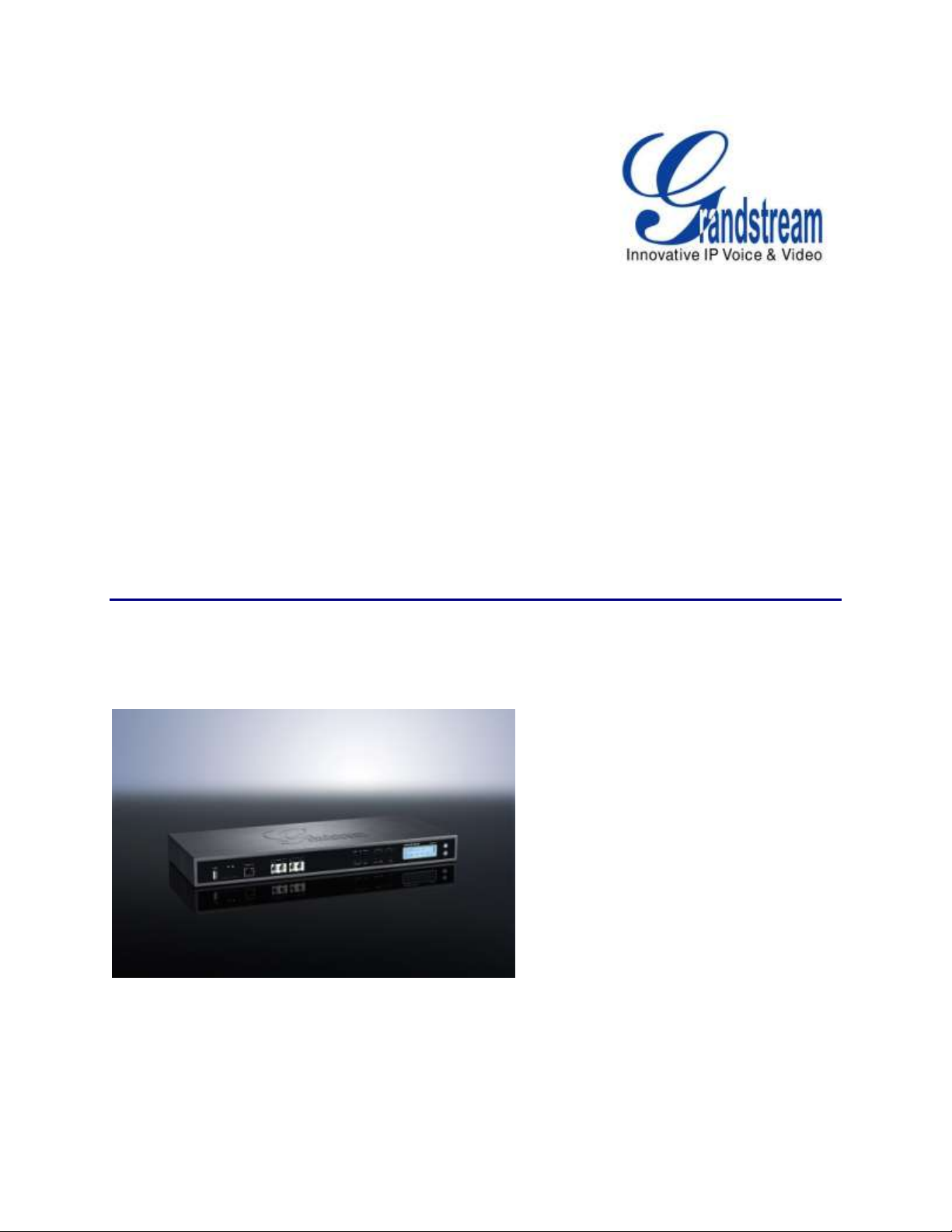
Grandstream Networks, Inc.
UCM6510 IP PBX
User Manual
UCM6510 IP PBX User Manual
Page 2
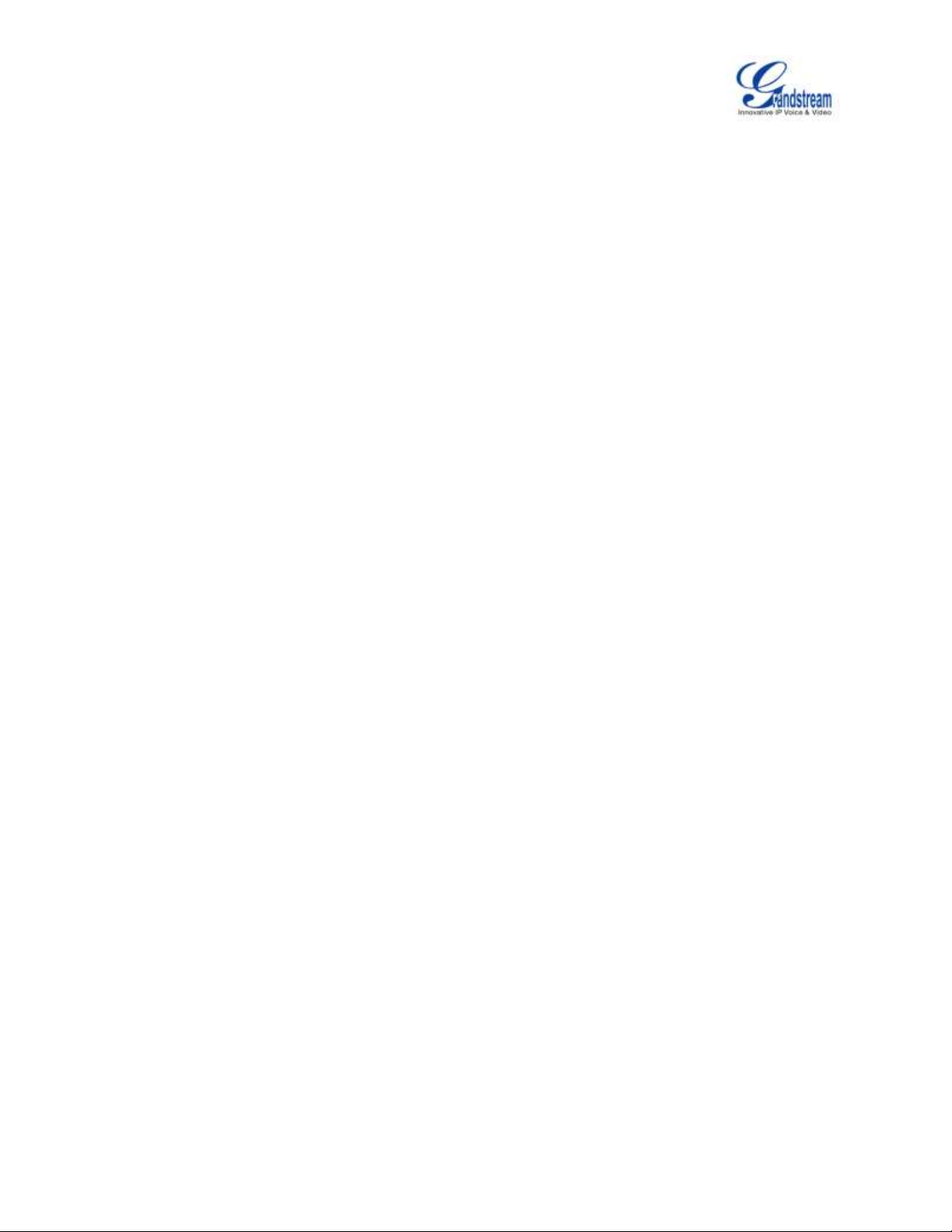
Firmware Version 1.0.0.5
UCM6510 IP PBX User Manual
Page 1 of 193
UCM6510 IP PBX User Manual
Index
CHANGE LOG ......................................................................................... 12
FIRMWARE VERSION 1.0.0.5 ............................................................................................................ 12
WELCOME ............................................................................................... 13
PRODUCT OVERVIEW ............................................................................ 14
FEATURE HIGHTLIGHTS ................................................................................................................... 14
TECHNICAL SPECIFICATIONS .......................................................................................................... 14
INSTALLATION ........................................................................................ 17
EQUIPMENT PACKAGING ................................................................................................................. 17
CONNECT YOUR UCM6510 ............................................................................................................... 17
CONNECT THE UCM6510 ........................................................................................................... 17
SAFETY COMPLIANCES .................................................................................................................... 18
WARRANTY ......................................................................................................................................... 18
GETTING STARTED ................................................................................ 20
USE THE LCD MENU .......................................................................................................................... 20
USE THE LED INDICATORS .............................................................................................................. 22
USE THE WEB GUI ............................................................................................................................. 22
ACCESS WEB GUI ...................................................................................................................... 22
WEB GUI CONFIGURATIONS ..................................................................................................... 24
WEB GUI LANGUAGES ............................................................................................................... 24
SAVE AND APPLY CHANGES ..................................................................................................... 25
MAKE YOUR FIRST CALL .................................................................................................................. 25
SYSTEM SETTINGS ................................................................................ 27
NETWORK SETTINGS........................................................................................................................ 27
BASIC SETTINGS ........................................................................................................................ 27
802.1X .......................................................................................................................................... 29
PORT FORWORDING.................................................................................................................. 30
FIREWALL ........................................................................................................................................... 30
STATIC DEFENSE ....................................................................................................................... 30
DYNAMIC DEFENSE ................................................................................................................... 33
FAIL2BAN ..................................................................................................................................... 33
CHANGE PASSWORD ........................................................................................................................ 34
Page 3
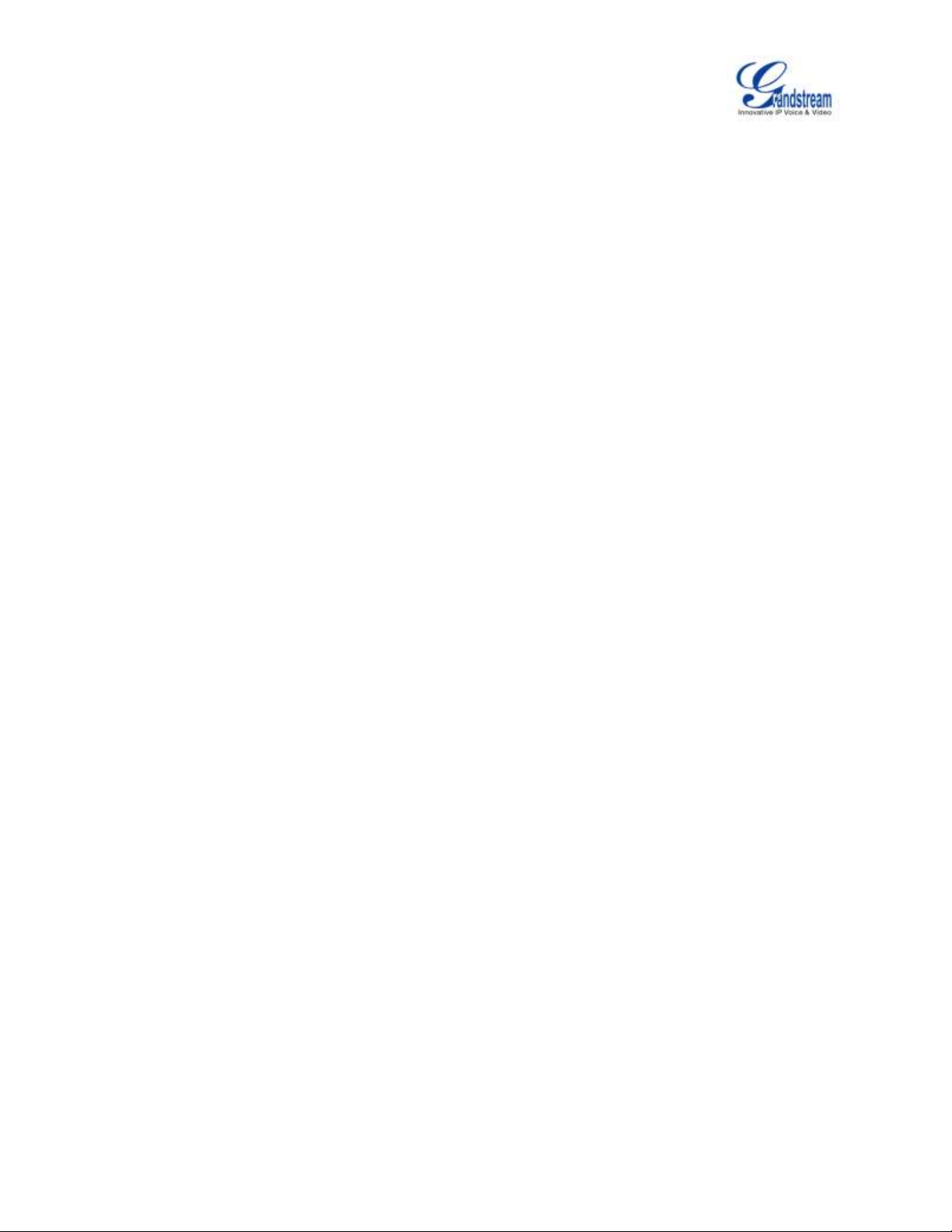
Firmware Version 1.0.0.5
UCM6510 IP PBX User Manual
Page 2 of 193
LDAP SERVER .................................................................................................................................... 35
LDAP SERVER CONFIGURATIONS ........................................................................................... 35
LDAP PHONEBOOK .................................................................................................................... 36
LDAP CLIENT CONFIGURATIONS ............................................................................................. 38
HTTP SERVER .................................................................................................................................... 39
EMAIL SETTINGS ............................................................................................................................... 40
TIME SETTINGS ................................................................................................................................. 42
NTP SERVER ...................................................................................................................................... 44
PROVISIONING ....................................................................................... 45
OVERVIEW .......................................................................................................................................... 45
AUTO PROVISIONING ........................................................................................................................ 45
MANUAL PROVISIONING ................................................................................................................... 48
DISCOVERY ................................................................................................................................. 48
ASSIGNMENT .............................................................................................................................. 49
CREATE NEW DEVICE ................................................................................................................ 50
PROVISIONING ........................................................................................................................... 50
EXTENSIONS ........................................................................................... 51
CREATE NEW USER .......................................................................................................................... 51
CREATE NEW SIP EXTENSION ................................................................................................. 51
CREATE NEW IAX EXTENSION ................................................................................................. 54
CREATE NEW FXS EXTENSION ................................................................................................ 57
BATCH ADD EXTENSIONS ................................................................................................................ 60
BATCH ADD SIP EXTENSIONS .................................................................................................. 60
BATCH ADD IAX EXTENSIONS .................................................................................................. 63
EDIT EXTENSION ............................................................................................................................... 65
EXPORT EXTENSIONS ...................................................................................................................... 66
IMPORT EXTENSIONS ....................................................................................................................... 67
ANALOG TRUNKS .................................................................................. 68
ANALOG TRUNKS CONFIGURATION ............................................................................................... 68
PSTN DETECTION .............................................................................................................................. 70
ANALOG HARDWARE CONFIGURATION ......................................................................................... 73
DIGITAL TRUNKS .................................................................................... 76
DIGITAL HARDWARE CONFIGURATION .......................................................................................... 76
DIGITAL TRUNK CONFIGURATION ................................................................................................... 79
DIRECT OUTWARD DIALING (DOD) VIA DIGITAL TRUNKS ............................................................ 80
DIGITAL TRUNK TROUBLESHOOTING ............................................................................................. 80
Page 4
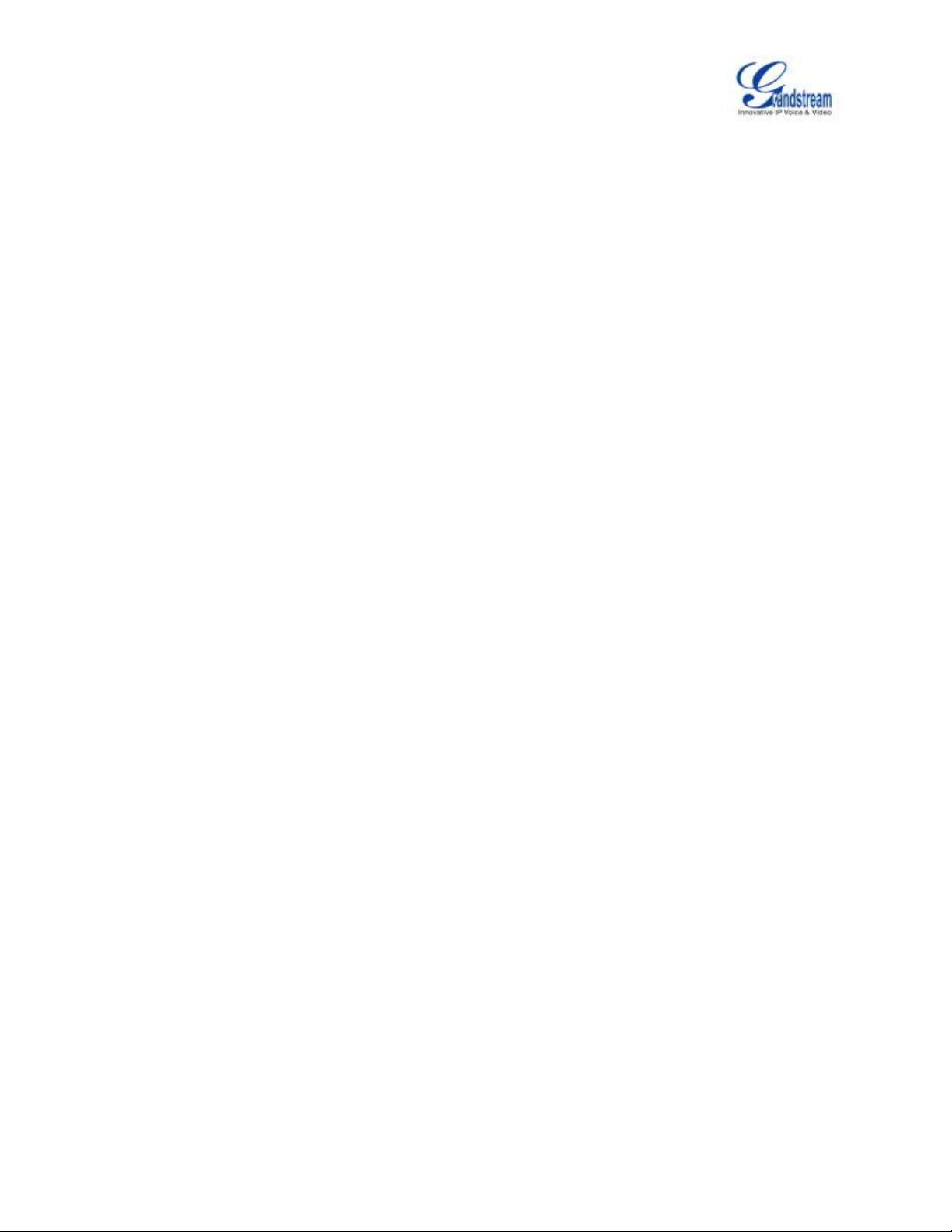
Firmware Version 1.0.0.5
UCM6510 IP PBX User Manual
Page 3 of 193
VOIP TRUNKS ......................................................................................... 82
VOIP TRUNK CONFIGURATION ........................................................................................................ 82
DIRECT OUTWARD DIALING (DOD) VIA VOIP TRUNKS ................................................................. 89
CALL ROUTES ........................................................................................ 91
OUTBOUND ROUTES ........................................................................................................................ 91
INBOUND ROUTES ............................................................................................................................ 93
INBOUND RULE CONFIGURATIONS ......................................................................................... 94
BLACKLIST CONFIGURATIONS ................................................................................................. 96
CONFERENCE BRIDGE .......................................................................... 98
CONFERENCE BRIDGE CONFIGURATIONS ............................................................................ 98
JOIN A CONFERENCE CALL .................................................................................................... 100
INVITE OTHER PARTIES TO JOIN CONFERENCE ................................................................. 100
DURING THE CONFERENCE ................................................................................................... 101
RECORD CONFERENCE .......................................................................................................... 102
IVR ......................................................................................................... 104
CONFIGURE IVR .............................................................................................................................. 104
CREATE IVR PROMPT ..................................................................................................................... 106
RECORD NEW IVR PROMPT ................................................................................................... 106
UPLOAD IVR PROMPT.............................................................................................................. 107
LANGUAGE SETTINGS FOR VOICE PROMPT .................................... 108
DOWNLOAD AND INSTALL VOICE PROMPT PACKAGE ............................................................... 108
CUSTOMIZE AND UPLOAD VOICE PROMPT PACKAGE ................................................................111
VOICEMAIL ............................................................................................ 112
CONFIGURE VOICEMAIL ................................................................................................................. 112
VOICEMAIL EMAIL SETTINGS ......................................................................................................... 113
CONFIGURE VOICEMAIL GROUP................................................................................................... 114
RING GROUP ......................................................................................... 116
CONFIGURE RING GROUP ............................................................................................................. 116
PAGING AND INTERCOM GROUP ....................................................... 118
CONFIGURE PAGING/INTERCOM GROUP .................................................................................... 118
CALL QUEUE ........................................................................................ 120
CONFIGURE CALL QUEUE .............................................................................................................. 120
Page 5
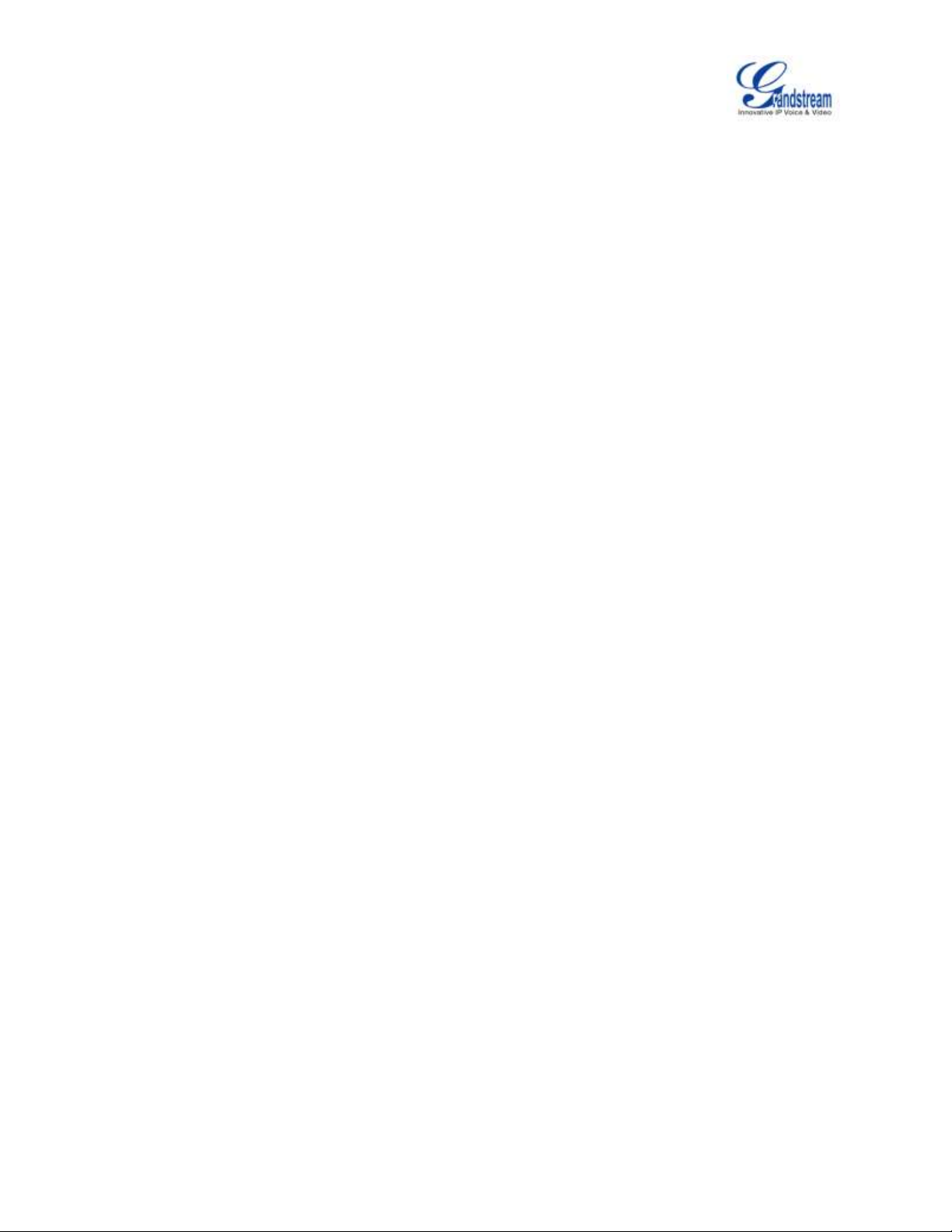
Firmware Version 1.0.0.5
UCM6510 IP PBX User Manual
Page 4 of 193
EXTENSION GROUPS ........................................................................... 123
CONFIGURE EXTENSION GROUPS ............................................................................................... 123
USE EXTENSION GROUPS ............................................................................................................. 123
PICKUP GROUPS .................................................................................. 125
CONFIGURE PICKUP GROUPS ...................................................................................................... 125
MUSIC ON HOLD ................................................................................... 126
FAX/T.38 ................................................................................................. 127
CONFIGURE FAX/T.38 ...................................................................................................................... 127
SAMPLE CONFIGURATION TO RECEIVE FAX FROM PSTN LINE ............................................... 128
SAMPLE CONFIGURATION FOR FAX-TO-EMAIL ........................................................................... 130
DISA ....................................................................................................... 132
BLF AND EVENT LIST ........................................................................... 134
BLF..................................................................................................................................................... 134
EVENT LIST ...................................................................................................................................... 134
DIAL BY NAME ...................................................................................... 137
DIAL BY NAME CONFIGURATION ................................................................................................... 137
CALL FEATURES .................................................................................. 140
FEATURE CODES ............................................................................................................................. 140
CALL RECORDING ........................................................................................................................... 143
CALL PARK ........................................................................................................................................ 144
PARK A CALL ............................................................................................................................. 144
RETRIEVE THE PARKED CALL ................................................................................................ 144
INTERNAL OPTIONS ............................................................................. 145
INTERNAL OPTIONS/GENERAL ...................................................................................................... 145
INTERNAL OPTIONS/JITTER BUFFER ........................................................................................... 146
INTERNAL OPTIONS/RTP SETTINGS ............................................................................................. 147
INTERNAL OPTIONS/STUN MONITOR ........................................................................................... 147
IAX SETTINGS ....................................................................................... 148
IAX SETTINGS/GENERAL ................................................................................................................ 148
IAX SETTINGS/REGISTRATION ...................................................................................................... 148
IAX SETTINGS/STATIC DEFENSE ................................................................................................... 149
Page 6
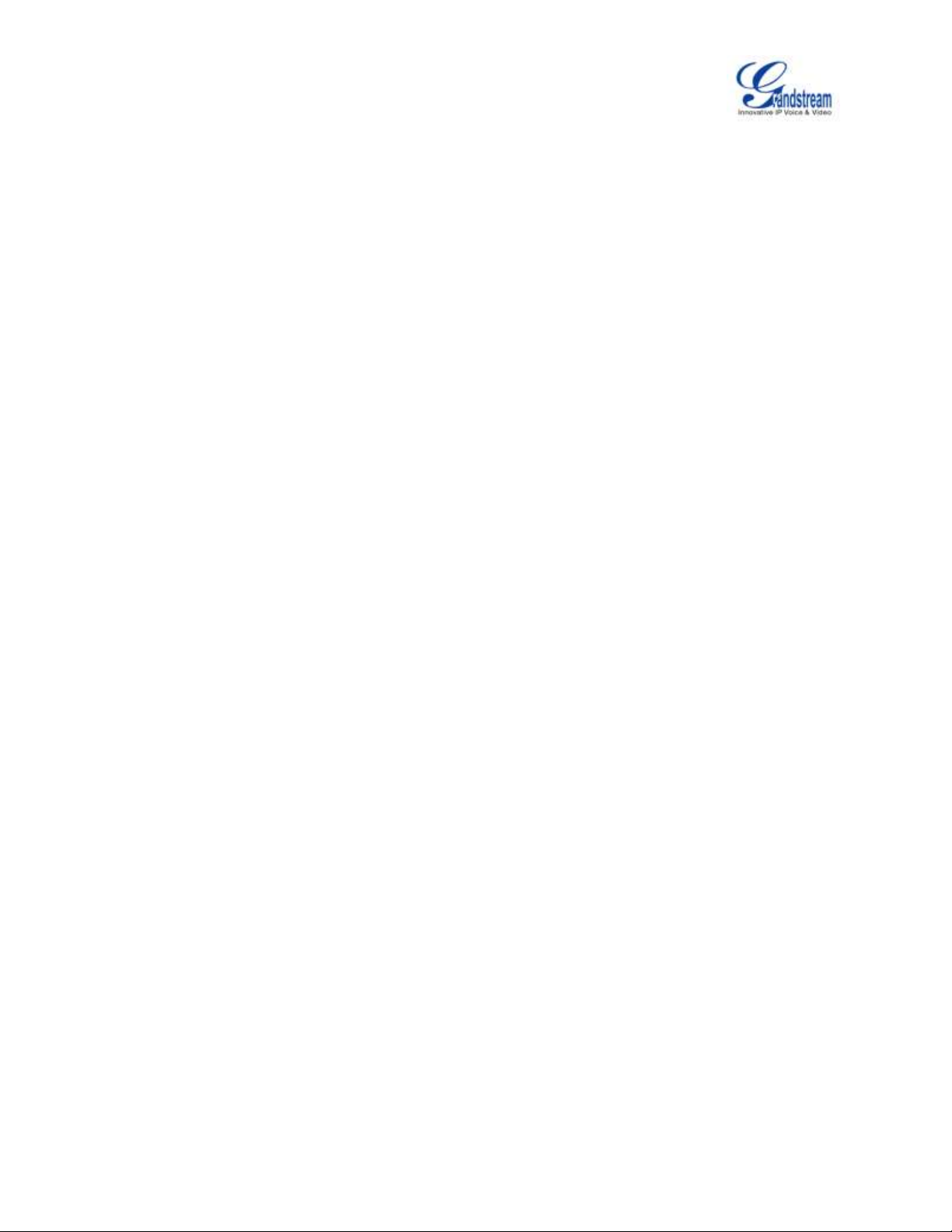
Firmware Version 1.0.0.5
UCM6510 IP PBX User Manual
Page 5 of 193
SIP SETTINGS ....................................................................................... 151
SIP SETTINGS/GENERAL ................................................................................................................ 151
SIP SETTINGS/MISC ........................................................................................................................ 152
SIP SETTINGS/SESSION TIMER ..................................................................................................... 152
SIP SETTINGS/TCP and TLS ........................................................................................................... 153
SIP SETTINGS/NAT .......................................................................................................................... 154
SIP SETTINGS/TOS .......................................................................................................................... 155
STATUS AND REPORTING ................................................................... 157
PBX STATUS ..................................................................................................................................... 157
TRUNKS ..................................................................................................................................... 157
EXTENSIONS ............................................................................................................................. 158
QUEUES ..................................................................................................................................... 160
CONFERENCE ROOMS ............................................................................................................ 161
INTERFACES STATUS............................................................................................................... 161
PARKING LOT ............................................................................................................................ 162
SYSTEM STATUS.............................................................................................................................. 163
GENERAL ................................................................................................................................... 163
NETWORK ................................................................................................................................. 164
STORAGE USAGE ..................................................................................................................... 164
RESOURCE USAGE .................................................................................................................. 165
SYSTEM EVENTS ............................................................................................................................. 166
ALERT EVENTS LIST ................................................................................................................ 166
ALERT LOG ................................................................................................................................ 168
ALERT CONTACT ...................................................................................................................... 168
CDR ................................................................................................................................................... 169
DOWNLOADED CDR FILE ........................................................................................................ 171
STATISTICS ................................................................................................................................ 173
RECORDING FILES ................................................................................................................... 174
CDR API CONFIGURATION FILES ........................................................................................... 174
UPGRADING AND MAINTENANCE ...................................................... 180
UPGRADING ..................................................................................................................................... 180
BACKUP ............................................................................................................................................ 183
UPGRADING VIA NETWORK .................................................................................................... 180
UPGRADING VIA LOCAL UPLOAD ........................................................................................... 181
NO LOCAL FIRMWARE SERVERS ........................................................................................... 183
LOCAL BACKUP ........................................................................................................................ 184
DATA SYNC ................................................................................................................................ 184
RESTORE CONFIGURATION FROM BACKUP FILE ............................................................... 185
Page 7
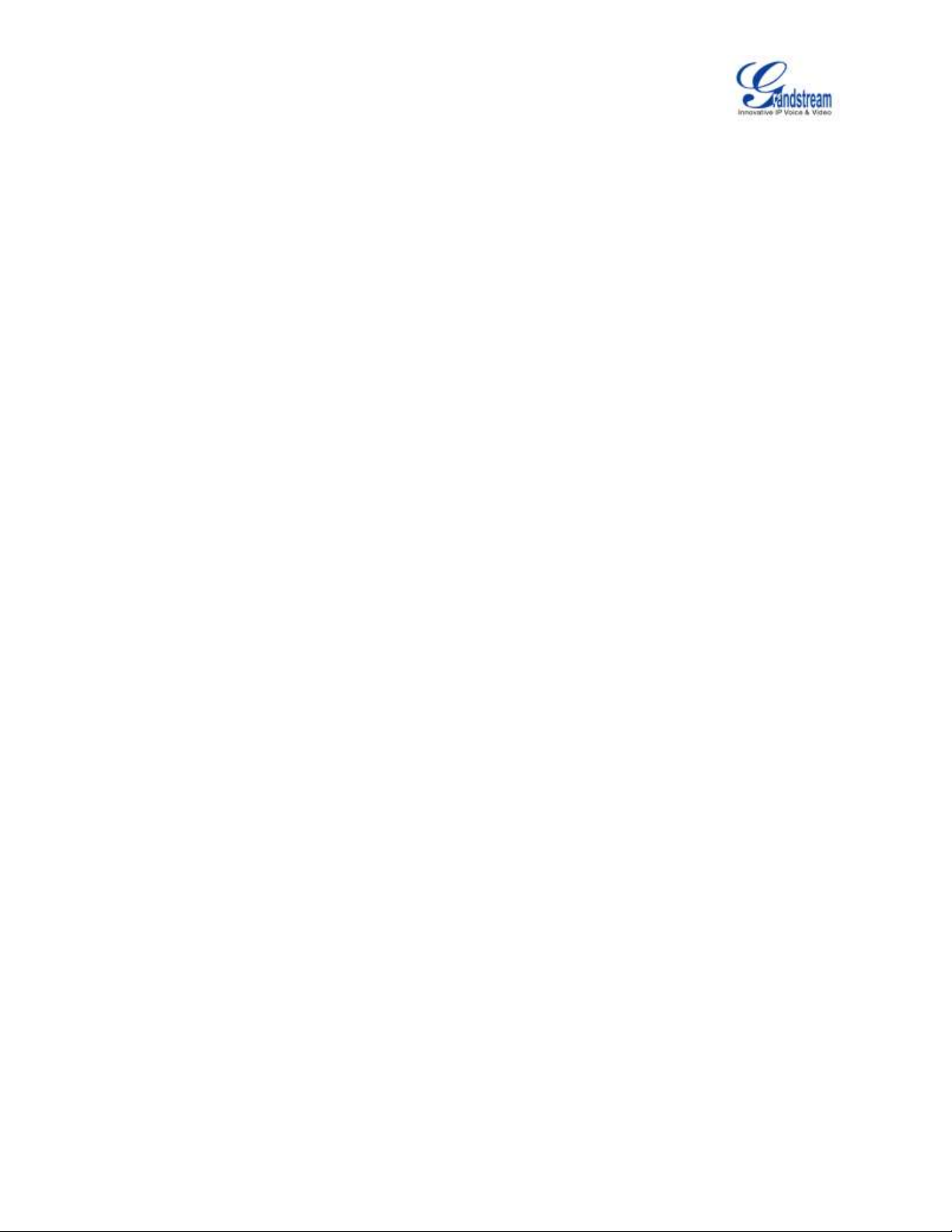
Firmware Version 1.0.0.5
UCM6510 IP PBX User Manual
Page 6 of 193
CLEANER .......................................................................................................................................... 186
RESET AND REBOOT ...................................................................................................................... 187
SYSLOG ............................................................................................................................................ 188
TROUBLESHOOTING ....................................................................................................................... 188
ETHERNET CAPTURE .............................................................................................................. 189
IP PING ....................................................................................................................................... 189
TRACEROUTE ........................................................................................................................... 190
PRI SIGNALING TRACE ............................................................................................................ 190
EXPERIENCING THE UCM6510 SERIES IP PBX ................................. 191
Page 8
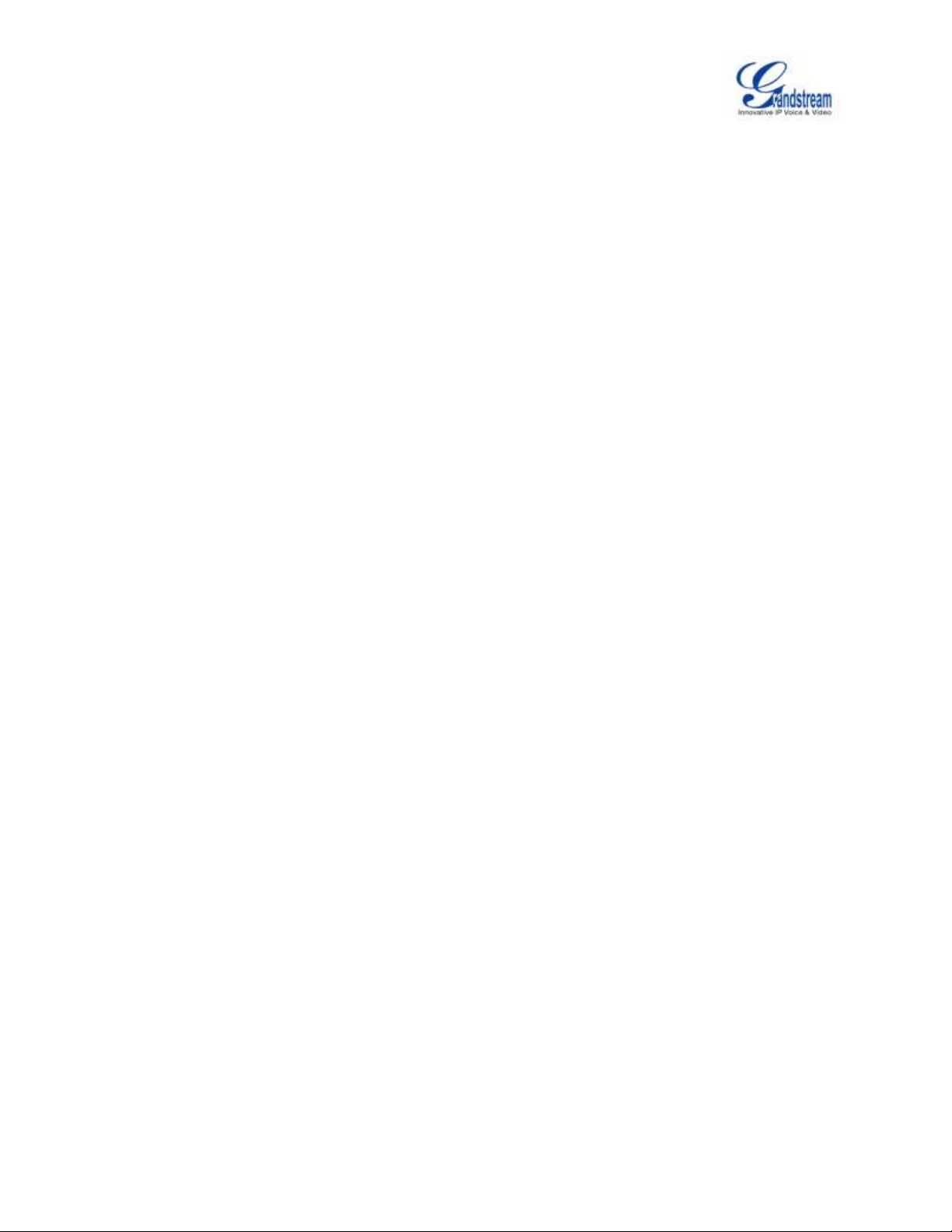
Firmware Version 1.0.0.5
UCM6510 IP PBX User Manual
Page 7 of 193
Table of Tables
UCM6510 IP PBX User Manual
Table 1: Technical Specifications................................................................................................................. 14
Table 2: UCM6510 Equipment Packaging .................................................................................................. 17
Table 3: LCD Menu Options ........................................................................................................................ 21
Table 4: UCM6510/UCM6510 LED INDICATORS ...................................................................................... 22
Table 5: UCM6510 Network Settings->Basic Settings ................................................................................ 27
Table 6: UCM6510 Network Settings->802.1X ........................................................................................... 29
Table 7: UCM6510 Network Settings->Port Forwarding ............................................................................. 30
Table 8: UCM6510 Firewall->Static Defense->Current Service .................................................................. 31
Table 9: Typical Firewall Settings ................................................................................................................ 31
Table 10: Firewall Rule Settings .................................................................................................................. 32
Table 11: UCM6510 Firewall Dynamic Defense .......................................................................................... 33
Table 12: Fail2Ban Settings ........................................................................................................................ 34
Table 13: HTTP Server Settings .................................................................................................................. 40
Table 14: Email Settings .............................................................................................................................. 40
Table 15: Auto Time Updating ..................................................................................................................... 42
Table 16: Auto Provision Settings ............................................................................................................... 47
Table 17: SIP Extension Configuration Parameters .................................................................................... 51
Table 18: IAX Extension Configuration Parameters .................................................................................... 54
Table 19: FXS Extension Configuration Parameters .................................................................................. 57
Table 20: Batch Add SIP Extension Parameters ......................................................................................... 60
Table 21: Batch Add IAX Extension Parameters ......................................................................................... 63
Table 22: Analog Trunk Configuration Parameters ..................................................................................... 68
Table 23: PSTN Detection For Analog Trunk .............................................................................................. 73
Table 24: PBX/Ports Config/Analog Hardware ............................................................................................ 74
Table 25: Ports Config/Digital Hardware: Edit Digital Ports ........................................................................ 77
Table 26: Digital Trunk Configuration Parameters ...................................................................................... 79
Table 27: SIP Trunk Configuration Parameters ........................................................................................... 82
Table 28: IAX Trunk Configuration Parameters........................................................................................... 86
Table 29: Outbound Route Configuration Parameters ................................................................................ 91
Table 30: Inbound Rule Configuration Parameters ..................................................................................... 94
Table 31: Conference Bridge Configuration Parameters ............................................................................ 98
Table 32: Conference Caller IVR Menu .................................................................................................... 101
Table 33: IVR Configuration Parameters .................................................................................................. 104
Table 34: Voicemail Settings ..................................................................................................................... 112
Table 35: Voicemail Email Settings ........................................................................................................... 114
Table 36: Voicemail Group Settings .......................................................................................................... 115
Table 37: Ring Group Parameters ............................................................................................................ 116
Table 38: Paging/Intercom Group Configuration Parameters ................................................................... 118
Page 9
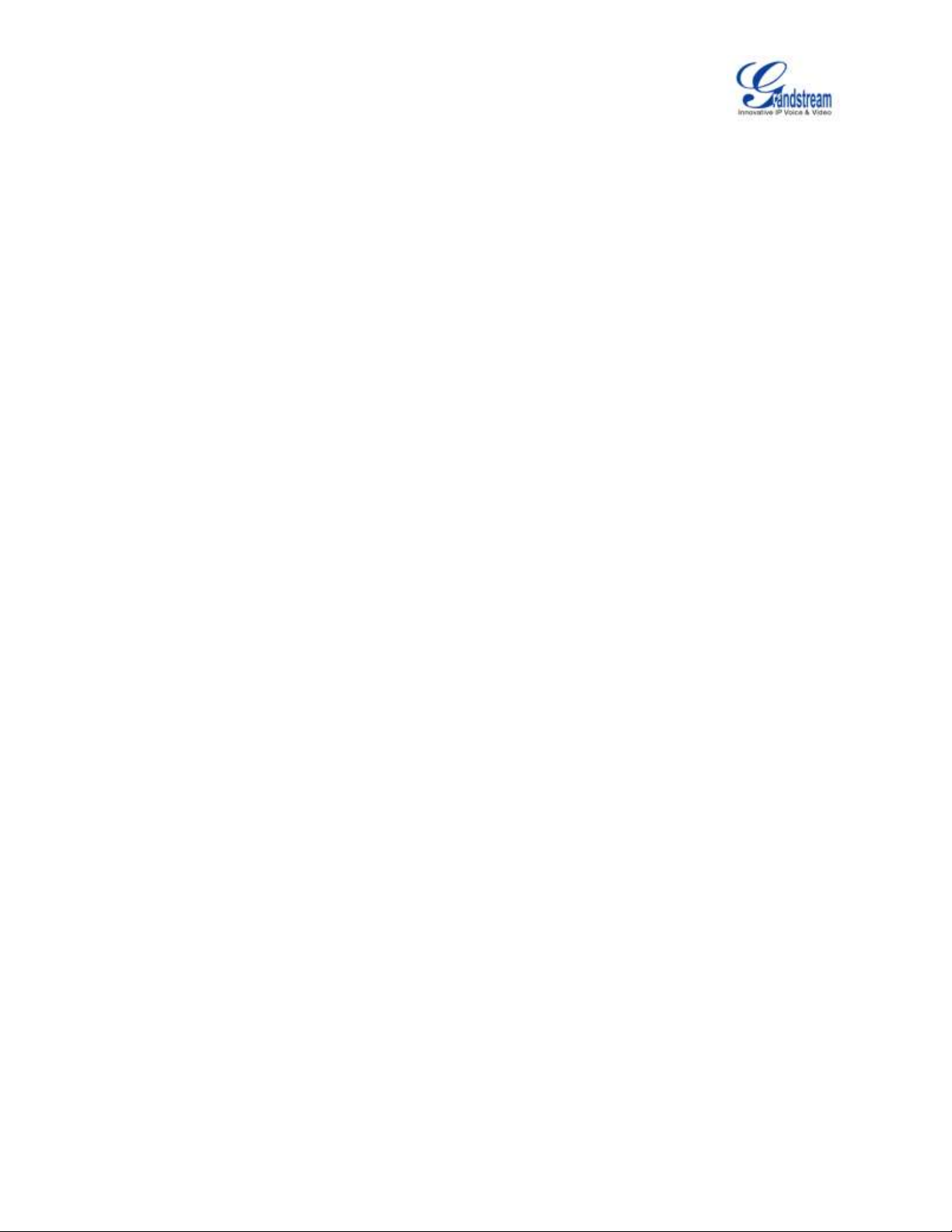
Firmware Version 1.0.0.5
UCM6510 IP PBX User Manual
Page 8 of 193
Table 39: Call Queue Configuration Parameters ...................................................................................... 120
Table 40: FAX/T.38 Settings ...................................................................................................................... 127
Table 41: DISA Settings ............................................................................................................................ 132
Table 42: Event List Settings ..................................................................................................................... 135
Table 43: UCM6510 Feature Codes ......................................................................................................... 140
Table 44: Internal Options/General ........................................................................................................... 145
Table 45: Internal Options/Jitter Buffer ...................................................................................................... 146
Table 46: Internal Options/RTP Settings ................................................................................................... 147
Table 47: Internal Options/STUN Monitor ................................................................................................. 147
Table 48: IAX Settings/General ................................................................................................................. 148
Table 49: IAX Settings/Registration .......................................................................................................... 148
Table 50: IAX Settings/Static Defense ...................................................................................................... 149
Table 51: SIP Settings/General ................................................................................................................. 151
Table 52: SIP Settings/Misc ...................................................................................................................... 152
Table 53: SIP Settings/Session Timer ....................................................................................................... 152
Table 54: SIP Settings/TCP and TLS ........................................................................................................ 153
Table 55: SIP Settings/NAT ....................................................................................................................... 154
Table 56: SIP Settings/ToS ........................................................................................................................ 155
Table 57: Trunk Status ............................................................................................................................... 158
Table 58: Extension Status ........................................................................................................................ 159
Table 59: Agent Status .............................................................................................................................. 160
Table 60: Interface Status Indicators ......................................................................................................... 161
Table 61: Parking Lot Status ..................................................................................................................... 162
Table 62: System Status->General ........................................................................................................... 163
Table 63: System Status->Network ........................................................................................................... 164
Table 64: CDR Filter Criteria ..................................................................................................................... 169
Table 65: CDR Statistics Filter Criteria ...................................................................................................... 173
Table 66: CDR API Configuration Files ..................................................................................................... 174
Table 67: CDR API URI Parameters ......................................................................................................... 175
Table 68: Network Upgrade Configuration ................................................................................................ 180
Table 69: Data Sync Configuration ........................................................................................................... 185
Table 70: Cleaner Configuration ............................................................................................................... 187
Page 10
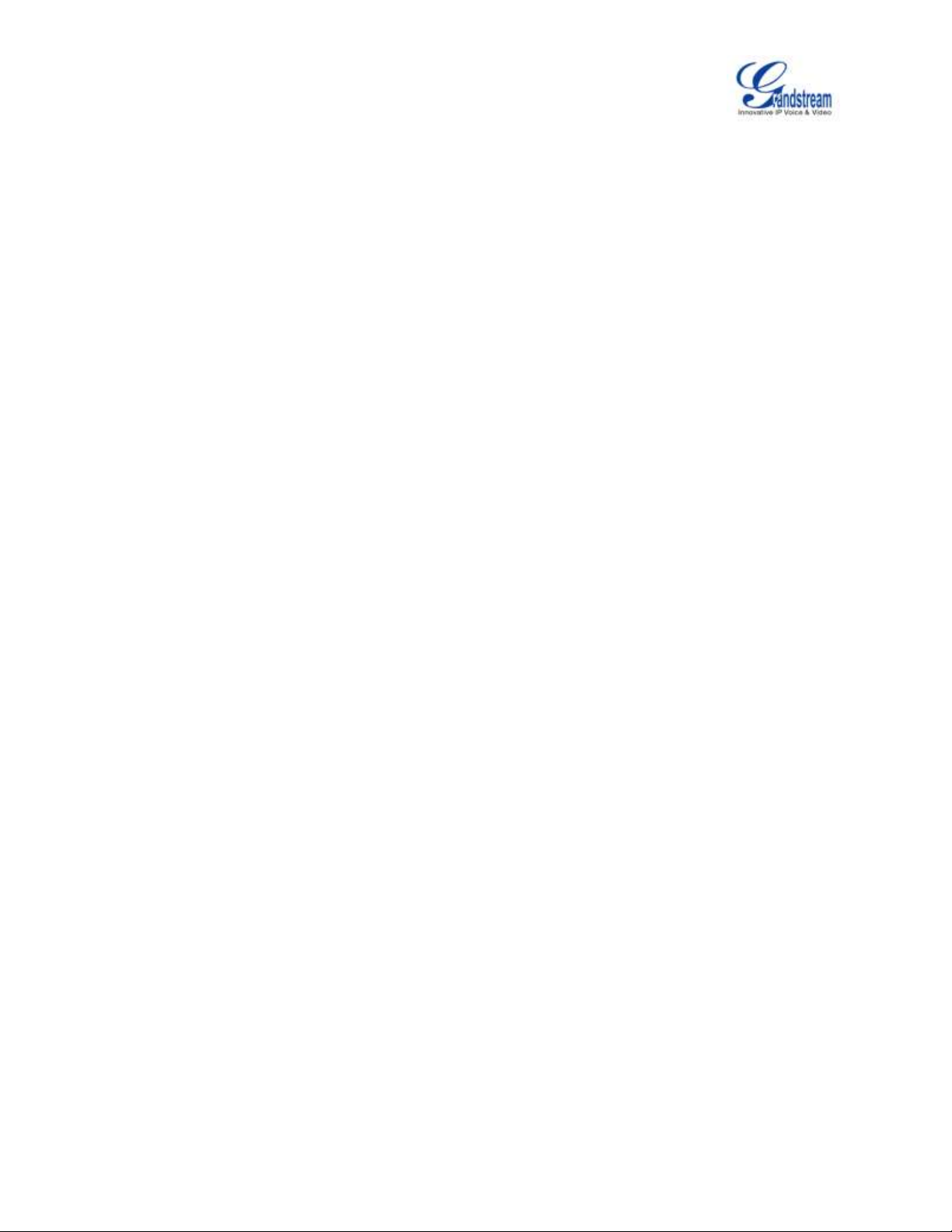
Firmware Version 1.0.0.5
UCM6510 IP PBX User Manual
Page 9 of 193
Table of Figures
UCM6510 IP PBX User Manual
Figure 1: UCM6510 Front View ................................................................................................................... 17
Figure 2: UCM6510 Back View ................................................................................................................... 17
Figure 3: UCM6510 web GUI Login Page .................................................................................................. 23
Figure 4: UCM6510 web GUI Language ..................................................................................................... 25
Figure 5: UCM6510 web GUI: Apply Changes ........................................................................................... 25
Figure 6: Create New Firewall Rule ............................................................................................................ 32
Figure 7: LDAP Server Configurations ........................................................................................................ 35
Figure 8: Default LDAP Phonebook DN ...................................................................................................... 36
Figure 9: Default LDAP Phonebook Attributes ............................................................................................ 36
Figure 10: Add LDAP Phonebook ............................................................................................................... 37
Figure 11: Edit LDAP Phonebook ............................................................................................................... 37
Figure 12: GXP2200 LDAP Phonebook Configuration ............................................................................... 39
Figure 13: UCM6510 Email Settings ........................................................................................................... 41
Figure 14: UCM6510 Email Settings: Send Test Email............................................................................... 42
Figure 15: Set Time Manually ..................................................................................................................... 43
Figure 16: UCM6510 Zero Config ............................................................................................................... 46
Figure 17: Auto Provision Settings .............................................................................................................. 47
Figure 18: Auto Discover ............................................................................................................................. 48
Figure 19: Discovered Devices ................................................................................................................... 49
Figure 20: Assign Extension To Device ....................................................................................................... 49
Figure 21: Create New Device .................................................................................................................... 50
Figure 22: Export Extensions ...................................................................................................................... 66
Figure 23: Export Extensions ...................................................................................................................... 67
Figure 24: UCM6510 FXO Tone Settings ................................................................................................... 71
Figure 25: UCM6510 PSTN Detection ........................................................................................................ 71
Figure 26: UCM6510 PSTN Detection: Auto Detect ................................................................................... 72
Figure 27: UCM6510 PSTN Detection: Semi-Auto Detect ......................................................................... 72
Figure 28: FXS Ports Signaling Preference ................................................................................................ 74
Figure 29: FXO Ports ACIM Settings .......................................................................................................... 74
Figure 30: Digital Hardware Configuration .................................................................................................. 76
Figure 31: Troubleshooting Digital Trunks .................................................................................................. 80
Figure 32: DOD extension selection ........................................................................................................... 90
Figure 33: Edit DOD .................................................................................................................................... 90
Figure 34: Blacklist Configuration Parameters ............................................................................................ 96
Figure 35: Conference Invitation From web GUI ...................................................................................... 100
Figure 36: Conference Recording ............................................................................................................. 103
Figure 37: Click On Prompt To Create IVR Prompt .................................................................................. 106
Figure 38: Record New IVR Prompt ......................................................................................................... 106
Page 11
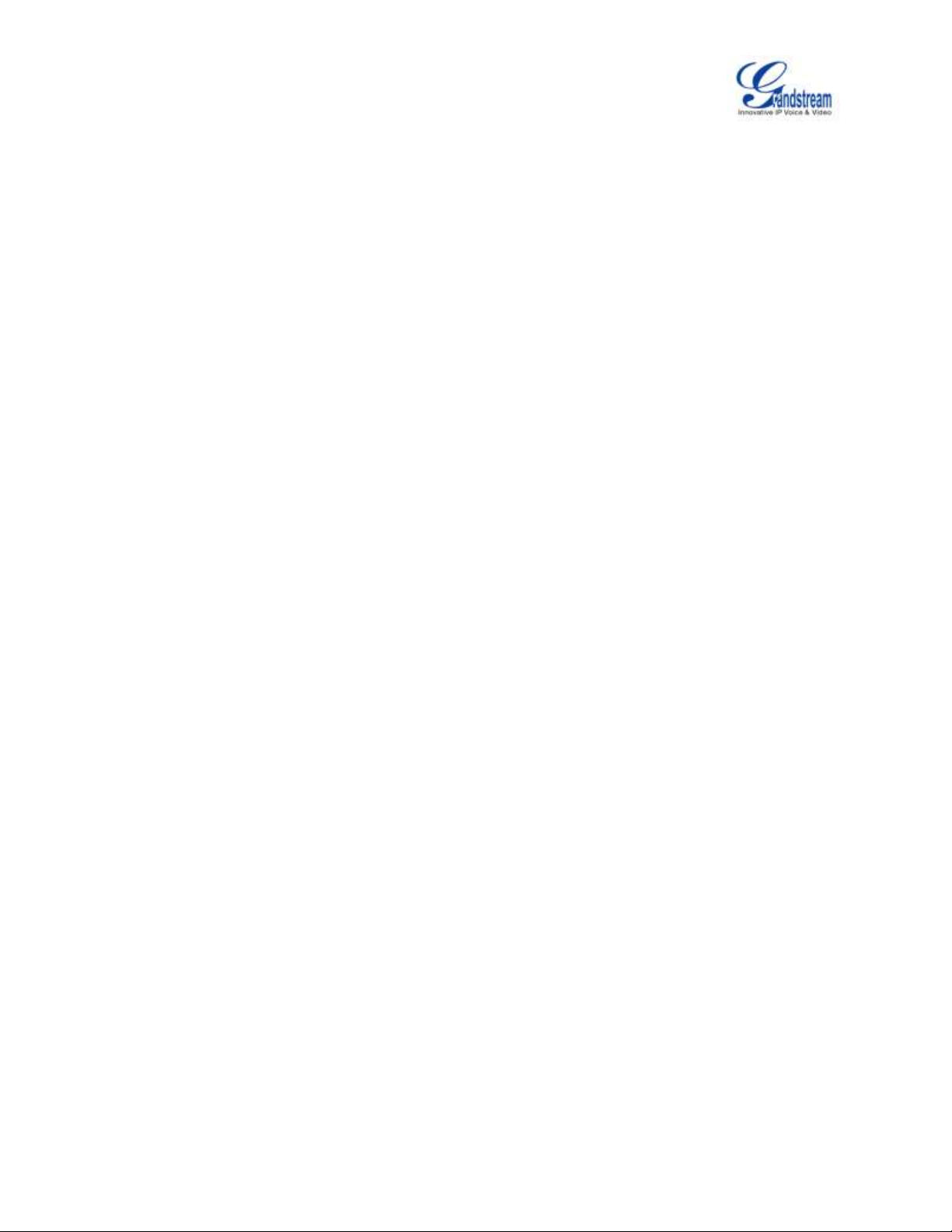
Firmware Version 1.0.0.5
UCM6510 IP PBX User Manual
Page 10 of 193
Figure 39: Upload IVR Prompt .................................................................................................................. 107
Figure 40: Language Settings For Voice Prompt ...................................................................................... 109
Figure 41: Voice Prompt Package List ...................................................................................................... 110
Figure 42: New Voice Prompt Language Added ........................................................................................111
Figure 43: Voicemail Email Settings ......................................................................................................... 113
Figure 44: Voicemail Group....................................................................................................................... 114
Figure 45: Ring Group ............................................................................................................................... 116
Figure 46: Ring Group Configuration ........................................................................................................ 117
Figure 47: Paging/Intercom Group ............................................................................................................ 118
Figure 48: Page/Intercom Group Settings ................................................................................................ 119
Figure 49: Call Queue ............................................................................................................................... 120
Figure 50: Agent Login Settings ................................................................................................................ 122
Figure 51: Edit Extension Group ............................................................................................................... 123
Figure 52: Select Extension Group in Outbound Route ............................................................................ 124
Figure 53: Edit Pickup Group .................................................................................................................... 125
Figure 54: Music On Hold Default Class ................................................................................................... 126
Figure 55: Configure Analog Trunk without Fax Detection ....................................................................... 128
Figure 56: Configure Extension For Fax Machine .................................................................................... 129
Figure 57: Configure Inbound Rule For Fax ............................................................................................. 129
Figure 58: Create Fax Extension .............................................................................................................. 130
Figure 59: Enable Fax Detection In Analog Trunk .................................................................................... 130
Figure 60: Inbound Route To Fax Extension ............................................................................................. 131
Figure 61: Create New DISA..................................................................................................................... 132
Figure 62: Create New Event List ............................................................................................................. 135
Figure 63: Create Dial By Name Group .................................................................................................... 137
Figure 64: Dial By Name Group In IVR Key Pressing Events .................................................................. 138
Figure 65: Dial By Name Group In IVR Key Pressing Events .................................................................. 138
Figure 66: Configure Extension First Name And Last Name .................................................................... 139
Figure 67: Download Recording File From CDR Page ............................................................................. 143
Figure 68: Status->PBX Status ................................................................................................................. 157
Figure 69: Trunk Status ............................................................................................................................. 157
Figure 70: Extension Status ...................................................................................................................... 159
Figure 71: Queue Status ........................................................................................................................... 160
Figure 72: Conference Room Status ......................................................................................................... 161
Figure 73: Parking Lot Status .................................................................................................................... 162
Figure 74: System Status->Storage Usage ............................................................................................... 165
Figure 75: System Status->Resource Usage ............................................................................................ 165
Figure 76: System Events->Alert Events Lists: Disk Usage ..................................................................... 166
Figure 77: System Events->Alert Events Lists: Modify Admin Password ................................................. 166
Figure 78: System Events->Alert Events Lists: Memory Usage ............................................................... 167
Figure 79: System Events->Alert Events Lists: System Reboot ............................................................... 167
Page 12
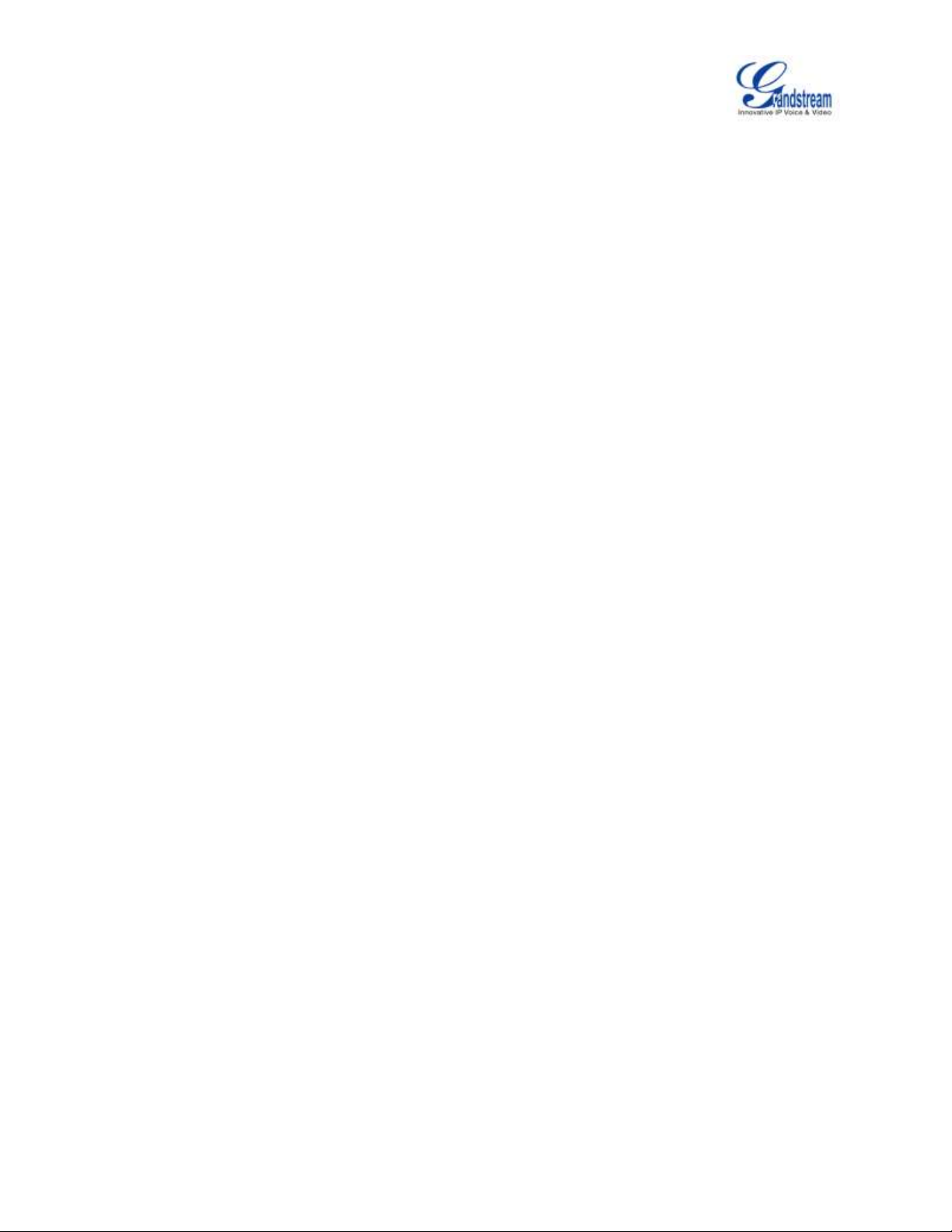
Firmware Version 1.0.0.5
UCM6510 IP PBX User Manual
Page 11 of 193
Figure 80: System Events->Alert Events Lists: System Update ............................................................... 167
Figure 81: System Events->Alert Events Lists: System Crash ................................................................. 168
Figure 82: System Events->Alert Log ....................................................................................................... 168
Figure 83: CDR Filter ................................................................................................................................ 169
Figure 84: Call Report ............................................................................................................................... 170
Figure 85: Call Report Entry With Audio Recording File ........................................................................... 171
Figure 86: Downloaded CDR File Sample - Call To Shows "s" ................................................................ 171
Figure 87: Downloaded CDR File Sample - Source Channel and Dest Channel 1 .................................. 172
Figure 88: Downloaded CDR File Sample - Source Channel and Dest Channel 2 .................................. 172
Figure 89: Downloaded CDR File Sample - Source Channel and Dest Channel 3 .................................. 172
Figure 90: CDR Statistics .......................................................................................................................... 173
Figure 91: Network Upgrade ..................................................................................................................... 180
Figure 92: Local Upgrade .......................................................................................................................... 181
Figure 93: Upgrading Firmware Files ........................................................................................................ 182
Figure 94: Reboot UCM6510 .................................................................................................................... 182
Figure 95: Local Backup ........................................................................................................................... 184
Figure 96: Data Sync ................................................................................................................................ 185
Figure 97: Restore UCM6510 From Backup File ...................................................................................... 186
Figure 98: Cleaner .................................................................................................................................... 187
Figure 99: Reset and Reboot .................................................................................................................... 188
Figure 100: Ethernet Capture.................................................................................................................... 189
Figure 101: PING ...................................................................................................................................... 190
Figure 102: Traceroute .............................................................................................................................. 190
Page 13
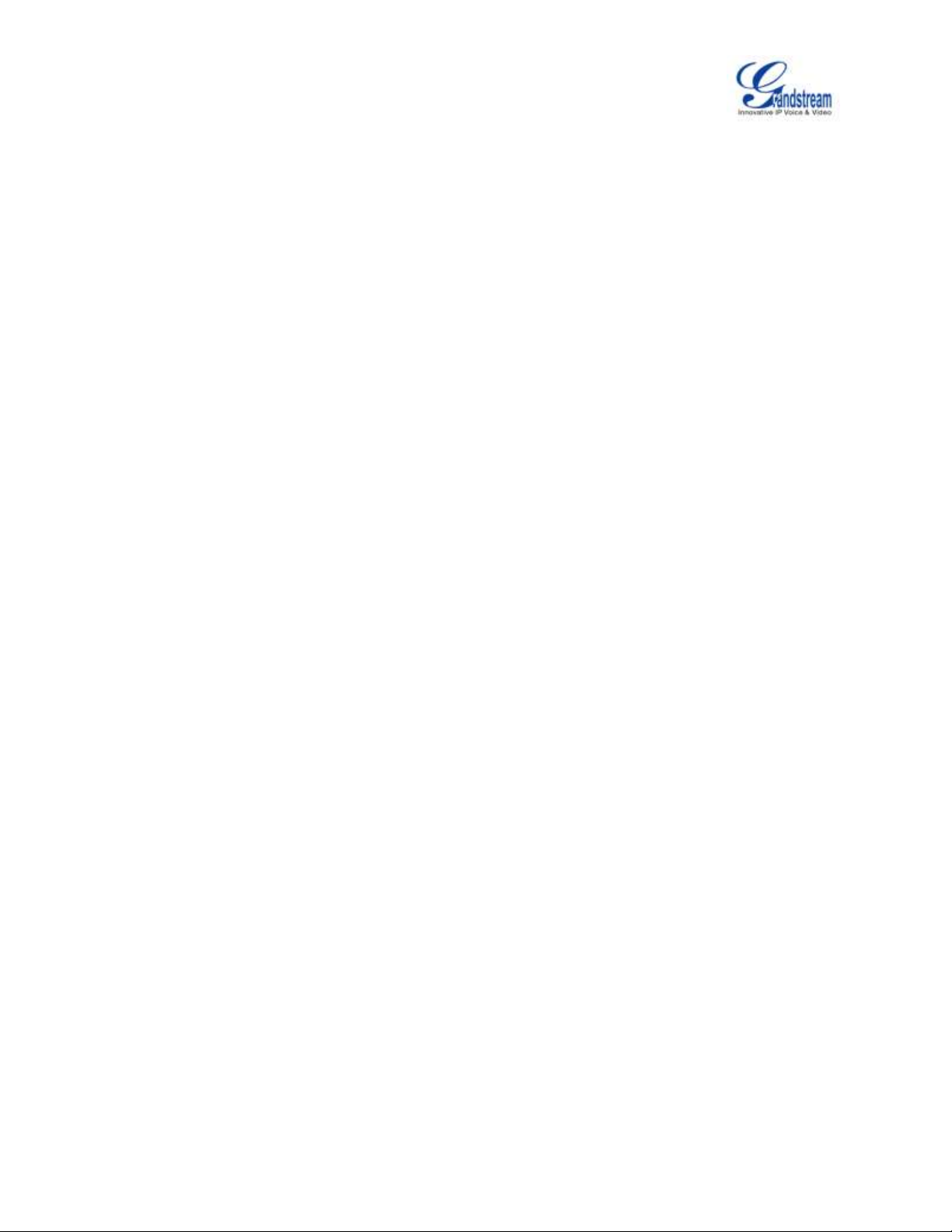
Firmware Version 1.0.0.5
UCM6510 IP PBX User Manual
Page 12 of 193
CHANGE LOG
This section documents significant changes from previous versions of the UCM6510 user manual. Only
major new features or major document updates are listed here. Minor updates for corrections or editing are
not documented here.
FIRMWARE VERSION 1.0.0.5
This is the initial version.
Page 14
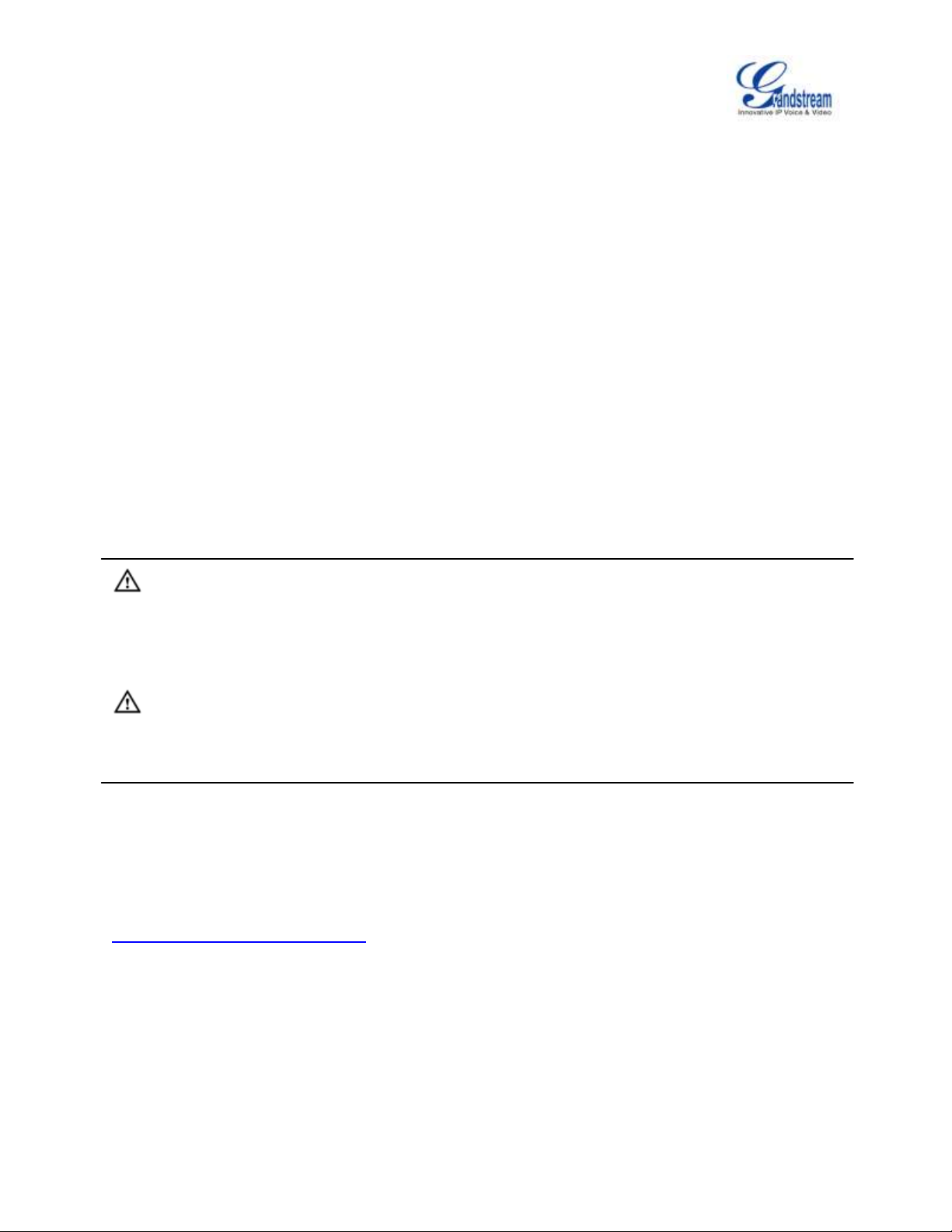
Firmware Version 1.0.0.5
UCM6510 IP PBX User Manual
Page 13 of 193
WELCOME
Thank you for purchasing Grandstream UCM6510 IP PBX appliance. UCM6500 is an innovative IP PBX
appliance designed to bring enterprise-grade unified communications and security protection features to
small-to-medium businesses (SMBs) in an easy-to-manage fashion. Powered by an advanced hardware
platform and revolutionary software functionalities, UCM6500 offers a breakthrough turnkey solution for
converged voice, video, data, fax, security surveillance, and mobility applications out of the box without
any extra license fees or recurring costs.
Caution:
Changes or modifications to this product not expressly approved by Grandstream, or operation of this
product in any way other than as detailed by this User Manual, could void your manufacturer warranty.
Warning:
Please do not use a different power adaptor with the UCM6510 as it may cause damage to the products
and void the manufacturer warranty.
This document is subject to change without notice. The latest electronic version of this user manual is
available for download here:
http://www.grandstream.com/support
Reproduction or transmittal of the entire or any part, in any form or by any means, electronic or print, for
any purpose without the express written permission of Grandstream Networks, Inc. is not permitted.
Page 15
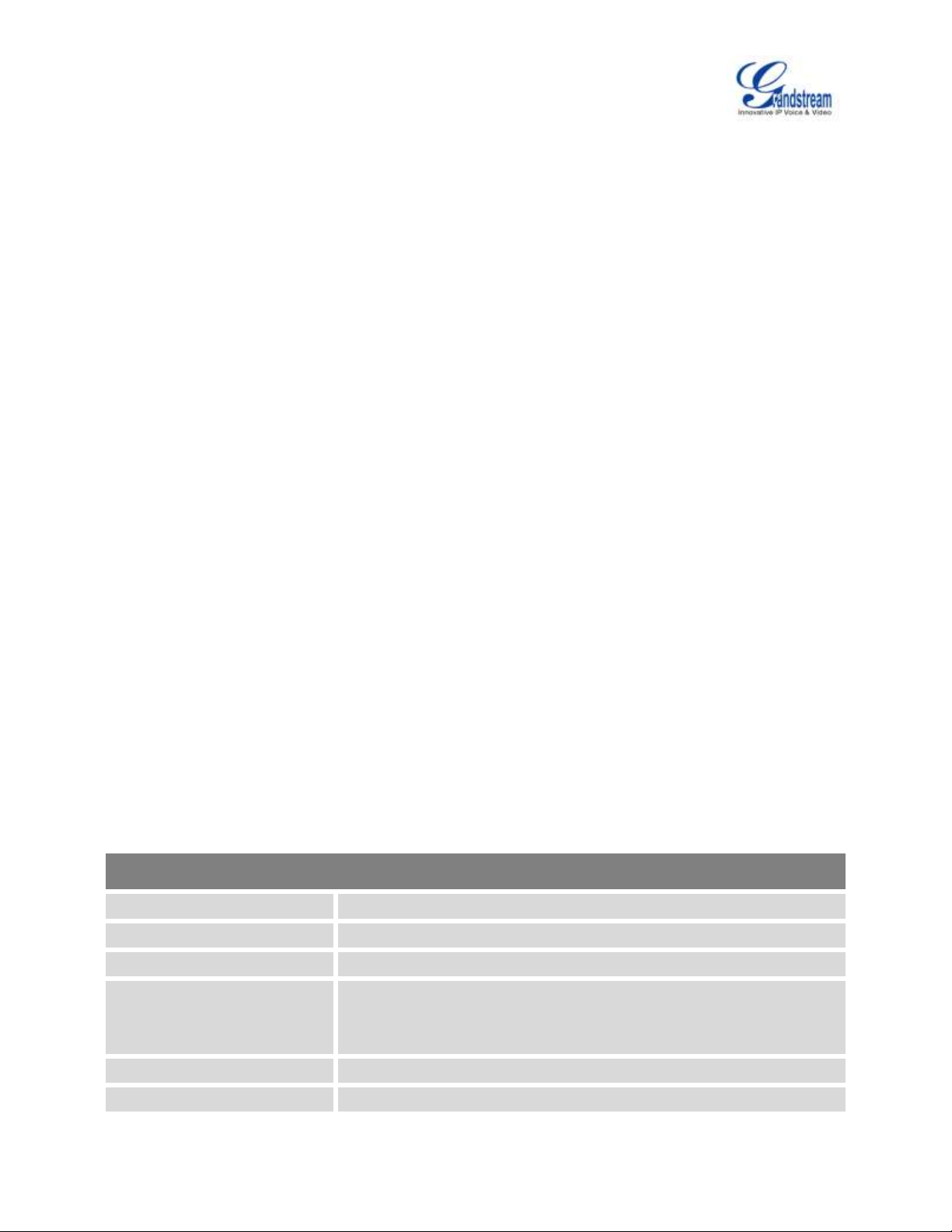
Firmware Version 1.0.0.5
UCM6510 IP PBX User Manual
Page 14 of 193
PRODUCT OVERVIEW
Interfaces
Analog Telephone FXS Ports
2 RJ11 ports (both with lifetime capability in case of power outage)
PSTN Line FXO Ports
2 RJ11 ports (both with lifeline capability in case of power outage)
T1/J1 Interface
1 RJ45 port
Network Interfaces
3 ports: 1 LAN/1 WAN/1 Heartbeat.
Dual 10/100/1000Mbps RJ45 Ethernet port(s) with integrated PoE Plus
(IEEE 802.3at-2009)
NAT Router
Yes
Peripheral Ports
USB, SD
FEATURE HIGHTLIGHTS
1 GHz 4-core Cortex A9 application processor, large memory (1GB DDR3 RAM, 32GB NAND Flash),
and dedicated high performance multi-core DSP array for advanced voice processing.
Integrated 1 T1/E1/J1 (J1 is TBD) interface, 2 PSTN trunk FXO ports, 2 analog telephone FXS ports
with lifeline capability in case of power outage, and up to 50 SIP trunk accounts.
Gigabit network port(s) with integrated PoE, USB, SD card; integrated NAT router with advanced QoS
support.
Hardware DSP based 128ms-tail-length carrier-grade line echo cancellation (LEC), hardware based
caller ID/call progress tone and smart automated impedance matching for various countries.
Supports up to 2000 SIP endpoint registrations, up to 200 concurrent calls (up to 100 SRTP encrypted
concurrent calls), and up to 32 conference attendees.
Flexible dial plan, call routing, site peering, call recording, central control panel for endpoints,
integrated NTP server, and integrated LDAP contact directory.
Automated detection and provisioning of IP phones, video phones, ATAs, gateways, SIP cameras,
and other endpoints for easy deployment.
Strongest-possible security protection using SRTP, TLS, and HTTPS with hardware encryption
accelerator.
Provides Fail2ban preventing malicious attacks, supports Blacklist and Whitelist for efficient defense.
Manual and automatic recording for each SIP call and each trunk.
High availability helps rescue the server in a short time when hardware failure occurs (pending).
Automatically export previous day's data; periodically cleans up user data.
TECHNICAL SPECIFICATIONS
Table 1: Technical Specifications
Page 16
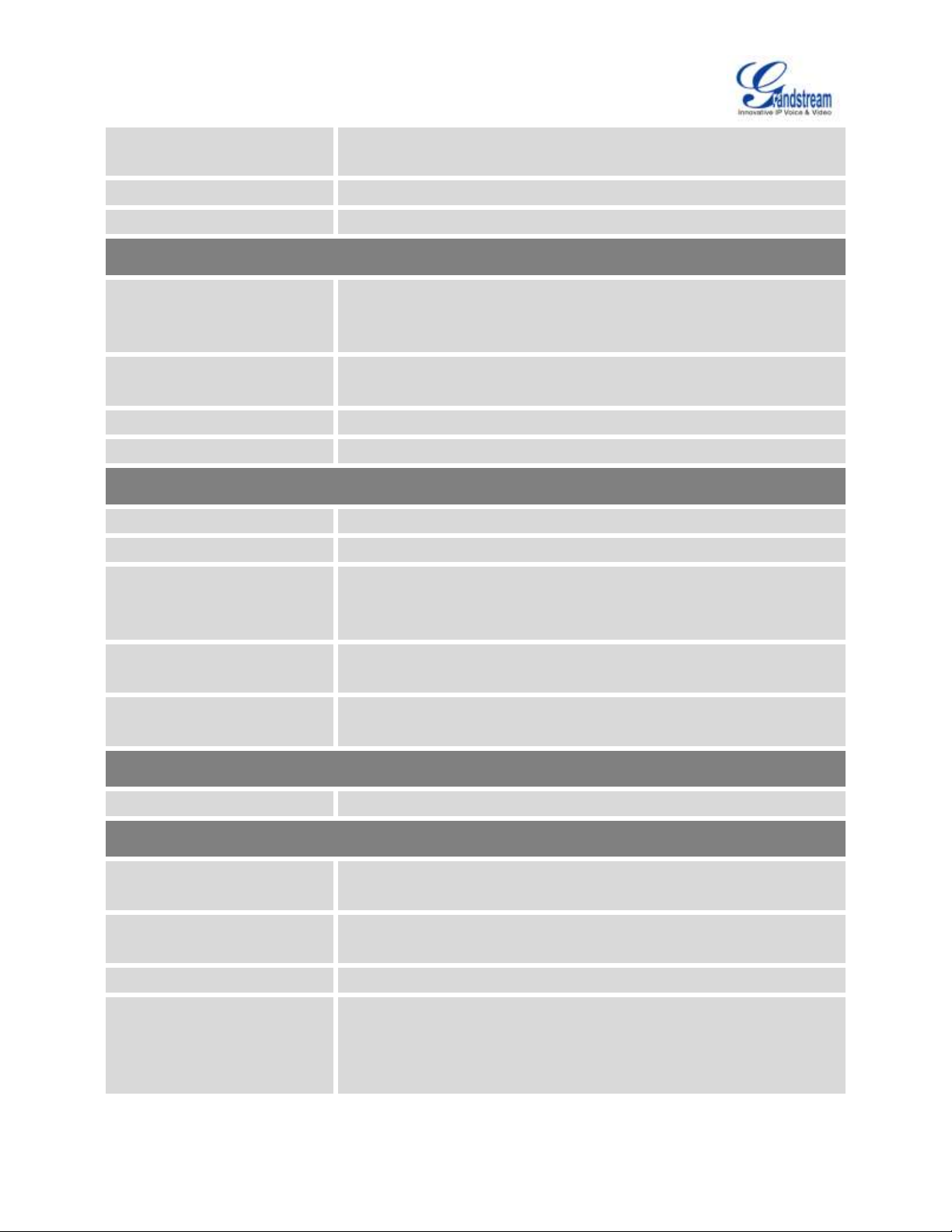
Firmware Version 1.0.0.5
UCM6510 IP PBX User Manual
Page 15 of 193
LED Indicators
Power 1/Power 2, PoE, USB, SD, T1/E1/J1(J1 is TBD), FXS 1/FXS 2,
FXO 1/FXO 2, LAN, WAN, Heartbeat
LCD Display
128x32 graphic LCD with DOWN and OK button
Reset Switch
Yes
Voice/Video Capabilities
Voice-over-Packet
Capabilities
LEC with NLP Packetized Voice Protocol Unit, 128ms-tail-length carrier
grade Line Echo Cancellation, Dynamic Jitter Buffer, Modem detection
and auto-switch to G.711
Voice and Fax Codecs
G.711 A-law/U-law, G.722, G.723.1 5.3K/6.3K, G.726, G.729A/B, iLBC,
GSM, AAL2-G.726-32, ADPCM; T.38
Video Codecs
H.264, H.263, H.263+
QoS
Layer 3 QoS, Layer 2 QoS
Signaling and Control
DTMF Methods
In Audio, RFC2833, and SIP INFO
Digital Signaling
PRI, SS7, MFC/R2
Provisioning Protocol and
Plug-and-Play
TFTP/HTTP/HTTPS, auto-discovery & auto-provisioning of
Grandstream IP endpoints via ZeroConfig (DHCP Option 66/multicast
SIP SUBSCRIBE/mDNS), eventlist between local and remote trunks
Network Protocols
TCP/UDP/IP, RTP/RTCP, ICMP, ARP, DNS, DDNS, DHCP, NTP, TFTP,
SSH, HTTP/HTTPS, PPPoE, SIP (RFC3261), STUN, SRTP, TLS, LAPD
Disconnect Methods
Call Progress Tone, Polarity Reversal, Hook Flash Timing, Loop Current
Disconnect, Busy Tone
Security
Media
SRTP, TLS, HTTPS, SSH
Physical
Universal Power Supply
Input: 100-240VAC, 50-60Hz
Output: DC+12VDC, 1.5A, 18W
Physical
Unit Weight: 2.165 KG
Package weight: 3.012 KG
Dimensions
440mm (L) x 185mm (W) x 44mm (H)
Environmental
Operating: Temperature 32 - 113oF / 0 - 45oC,
Humidity 10-90% (non-condensing)
Storage: Temperature 14 - 140oF / -10 - 60oC
Humidity 10-90% (non-condensing)
Page 17

Firmware Version 1.0.0.5
UCM6510 IP PBX User Manual
Page 16 of 193
Mounting
Rack mount and Desktop
Additional Features
Multi-language Support
English, Simplified Chinese, Traditional Chinese, Spanish, French,
Portuguese, German, Russian, Italian, Polish, Czech for web GUI;
Customizable IVR/extension to support English, Chinese, British
English, German, Spanish, Greeks, French, Italian, Dutch, Polish,
Portuguese, Russian, Swedish, Turkish, Hebrew and Arabic
Caller ID
Bellcore/Telcordia, ETSI-FSK, ETSI-DTMF, SIN 227 - BT, NTT Japan
Polarity Reversal/ Wink
Yes, with enable/disable option upon call establishment and termination
Call Center
Multiple configurable call queues, automatic call distribution (ACD)
based on agent skills/availability busy level, in-queue announcement
Customizable Auto Attendant
Up to 5 layers of IVR (Interactive Voice Response)
Concurrent Calls
Up to 200 calls
Conference Bridges
Up to 5 bridges, up to 32 seats
Call Features
Call park, call forward, call transfer, DND, DISA, DOD, ring group,
pickup group, blacklist, paging/intercom and etc
Defense
Fail2ban, Alert events, Data sync (automatically export previous day's
data), Cleaner (periodically delete user data)
Compliance
FCC: Part 15 (CFR 47) Class B, Part 68
CE: EN55022 Class B, EN55024, EN61000-3-2, EN61000-3-3,
EN60950-1, TBR21, RoHS
TICK: AS/NZS CISPR 22 Class B, AS/NZS CISPR 24, AS/NZS
60950, AS/ACIF S002
ITU-T K.21 (Basic Level)
UL 60950 (power adapter)
T1: TIA-968-B Section 5.2.4
E1: TBR12/TBR13
E1: AS/ACIF S016
Page 18
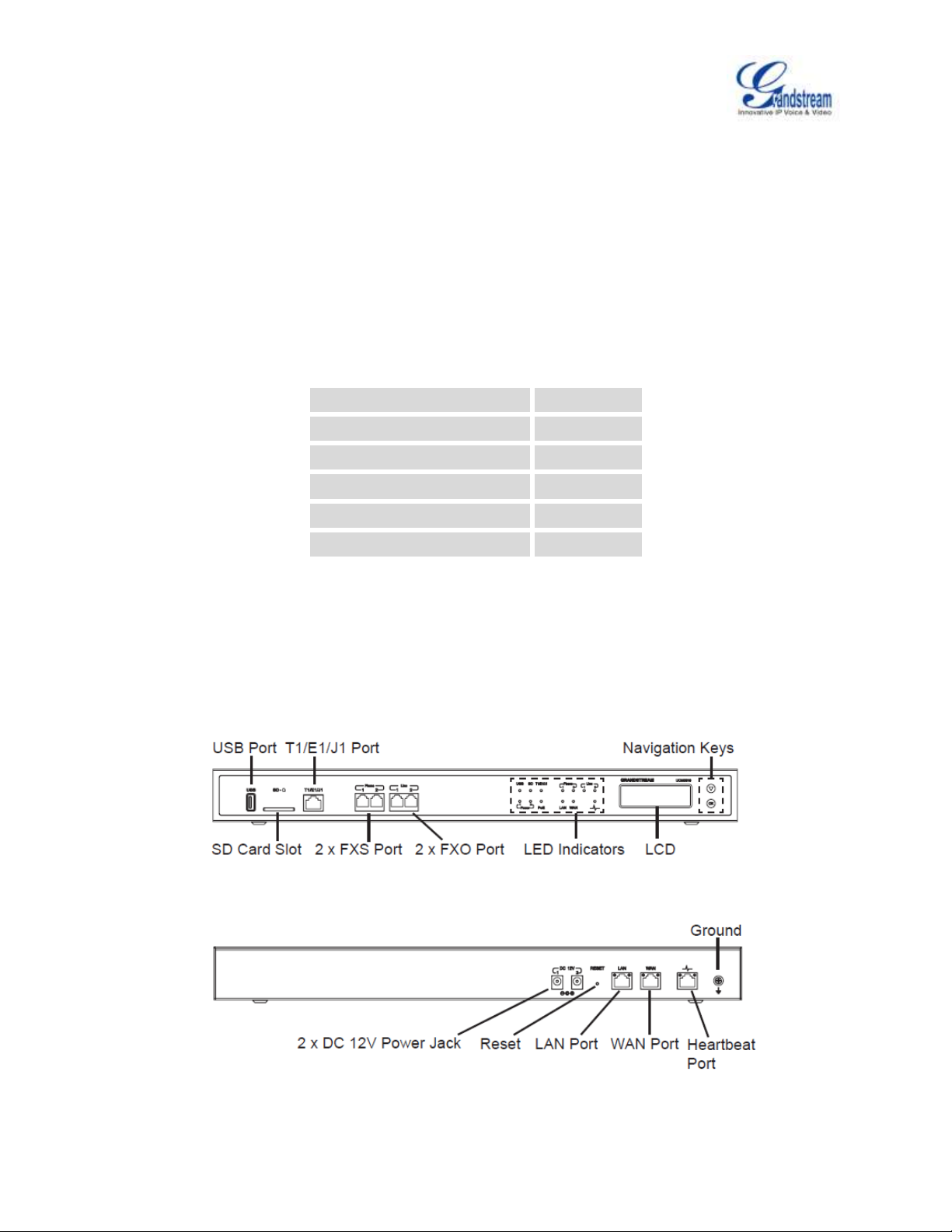
Firmware Version 1.0.0.5
UCM6510 IP PBX User Manual
Page 17 of 193
INSTALLATION
Main Case
Yes (1)
Power Adaptor
Yes (2)
Ethernet Cable
Yes (1)
Wall Mount
Yes (2)
Screws
Yes (6)
Quick Installation Guide
Yes (1)
Before deploying and configuring the UCM6510 series, the device needs to be properly powered up and
connected to network. This section describes detailed information on installation, connection and warranty
policy of the UCM6510 series.
EQUIPMENT PACKAGING
Table 2: UCM6510 Equipment Packaging
CONNECT YOUR UCM6510
CONNECT THE UCM6510
Figure 1: UCM6510 Front View
Figure 2: UCM6510 Back View
Page 19
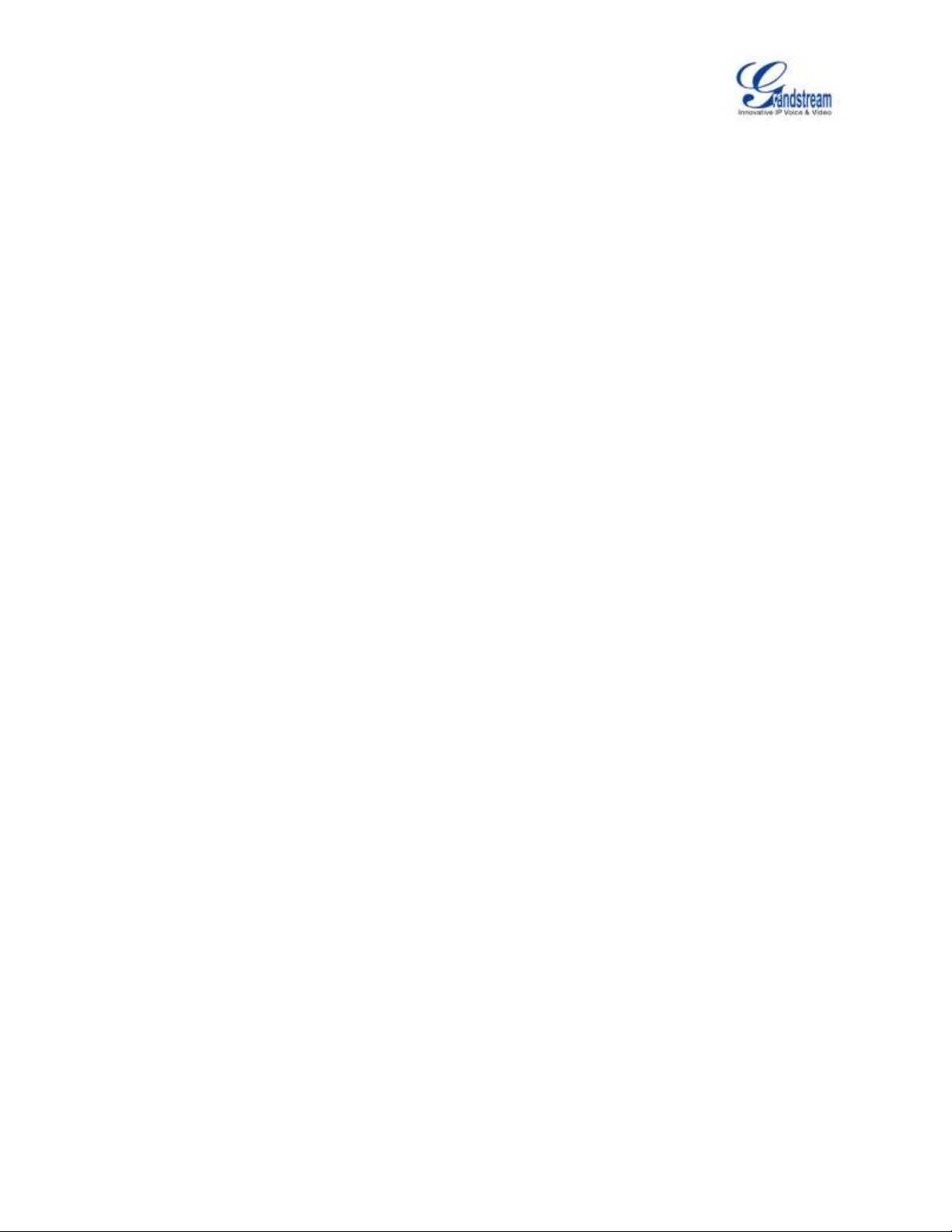
Firmware Version 1.0.0.5
UCM6510 IP PBX User Manual
Page 18 of 193
Follow the steps below to connect the UCM6510 for initial setup:
1. Connect one end of an RJ-45 Ethernet cable (cable type: straight through) into the WAN port of the
UCM6510; connect the other end into the uplink port of an Ethernet switch/hub.
2. Connect the 12V DC power adapter into the DC 12V power jack 1 on the back of the UCM6510. Insert
the main plug of the power adapter into a surge-protected power outlet. (Connect the second power
adapter into the DC 12V power jack 2 for failover purpose in case the first one is down).
3. Wait for the UCM6510 to boot up. The LCD in the front will show its hardware information when the
bootup process is done.
4. Once the UCM6510 is successfully connected to the network, the LED indicator for the WAN port in
the front will be in solid green and the LCD shows up the IP address.
Depending on how the UCM6510 is used, users can follow the steps below for optional setup:
1. PSTN Line Connection: connect PSTN lines from the wall jack to the UCM6510 LINE ports (FXO
ports).
2. Analog Line Connection: connect analog lines (phone and fax) to the PHONE ports (FXS ports).
3. T1/E1/J1 Line Connection: connect one end of the T1/E1/J1 cable provided from the service provider
into the T1/E1/J1 port of the UCM6510; connect the other end into the T1/E1/J1 wall jack.
SAFETY COMPLIANCES
The UCM6510 series IP PBX complies with FCC/CE and various safety standards. The UCM6510 power
adapter is compliant with the UL standard. Use the universal power adapter provided with the UCM6510
package only. The manufacturer’s warranty does not cover damages to the device caused by unsupported
power adapters.
WARRANTY
If the UCM6510 series IP PBX was purchased from a reseller, please contact the company where the
device was purchased for replacement, repair or refund. If the device was purchased directly from
Grandstream, contact our Technical Support Team for a RMA (Return Materials Authorization) number
before the product is returned. Grandstream reserves the right to remedy warranty policy without prior
notification.
Page 20
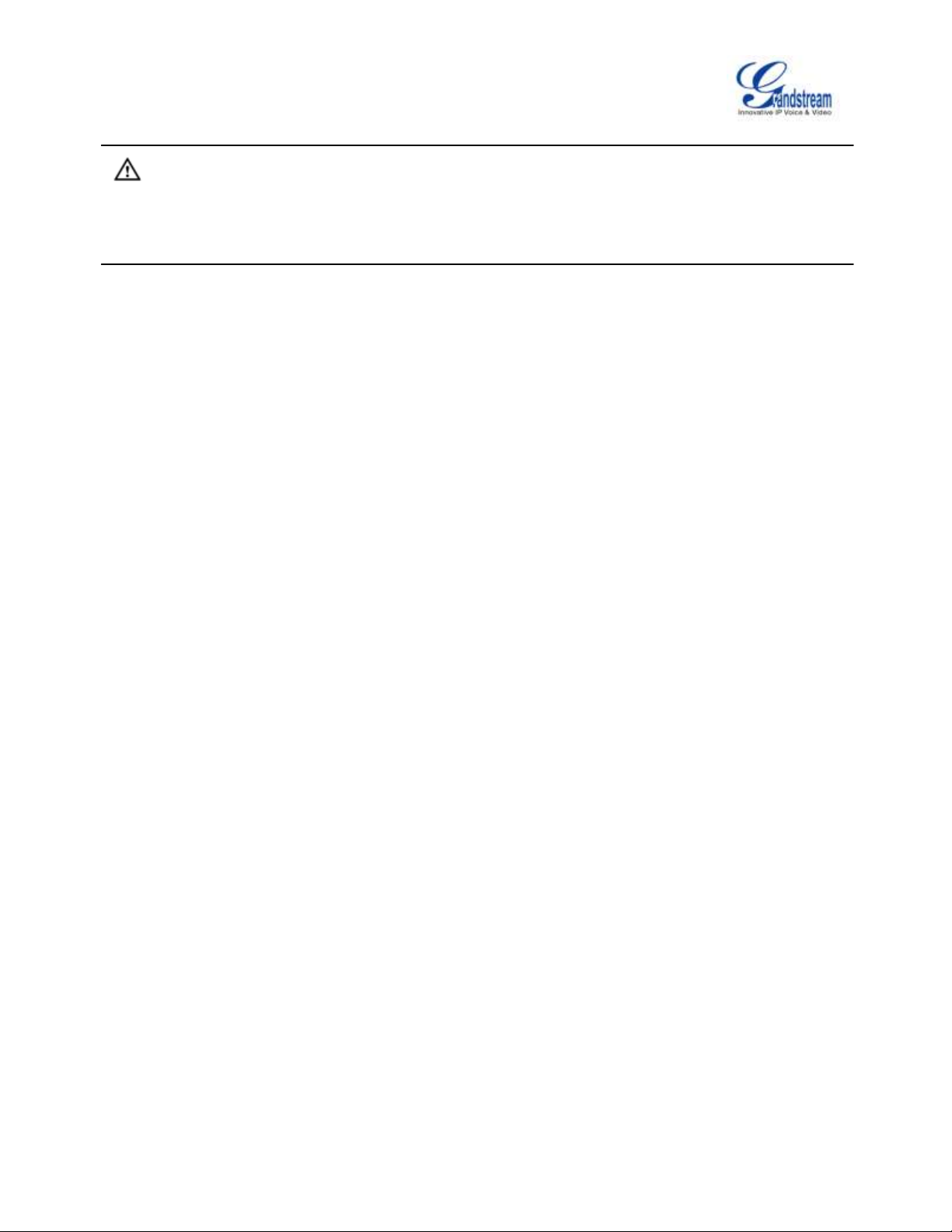
Firmware Version 1.0.0.5
UCM6510 IP PBX User Manual
Page 19 of 193
Warning:
Use the power adapter provided with the UCM6510 series IP PBX. Do not use a different power adapter as
this may damage the device. This type of damage is not covered under warranty.
Page 21
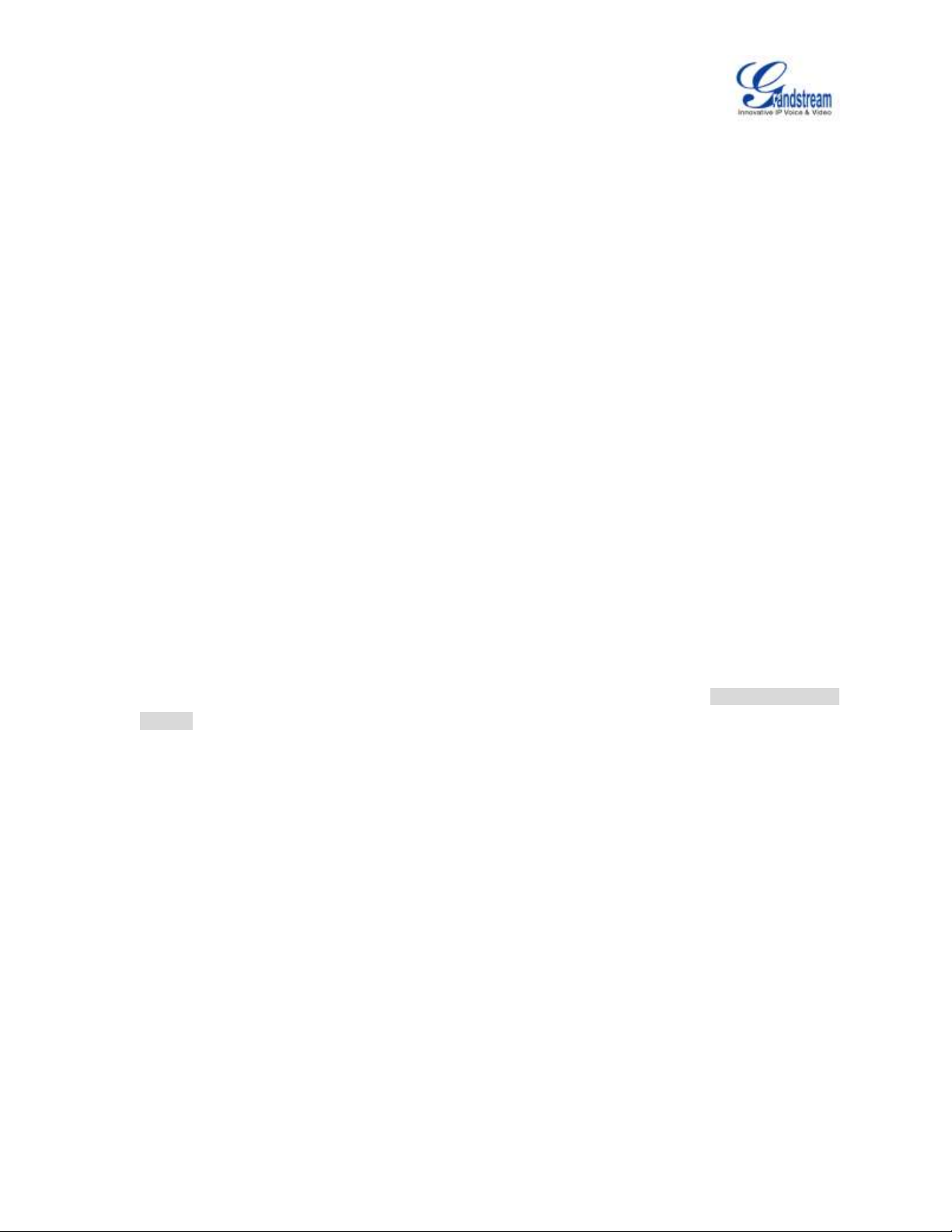
Firmware Version 1.0.0.5
UCM6510 IP PBX User Manual
Page 20 of 193
GETTING STARTED
The UCM6510 provides LCD interface, LED indication and web GUI configuration interface.
The LCD displays hardware, software and network information. Users could also navigate in the LCD
menu for device information and basic network configuration.
The LED indication at the front of the device provides interface connection and activity status.
The web GUI gives users access to all the configurations and options for UCM6510 setup.
This section provides step-by-step instructions on how to use the LCD menu, LED indicators and web GUI
of the UCM6510. Once the basic settings are done, users could start making calls from UCM6510
extension registered on a SIP phone as described at the end of this section.
USE THE LCD MENU
Default LCD Display
By default, when the device is powered up, the LCD will show device model (e.g., UCM6510),
hardware version (e.g., V1.5A) and IP address. Press "Down" button and the system time will be
displayed (e.g., 2014-05-15 14:20).
Menu Access
Press "OK" button to start browsing menu options. Please see menu options in [Table 3: LCD Menu
Options].
Menu Navigation
Press the "Down" arrow key to browser different menu options. Press the "OK" button to select an
entry.
Exit
If "Back" option is available in the menu, select it to go back to the previous menu. For "Device Info"
"Network Info" and "Web Info" which do not have "Back" option, simply press the "OK" button to go
back to the previous menu. Also, the LCD will display default idle screen after staying in menu option
for 15 seconds.
LCD Backlight
The LCD backlight will be on upon key pressing. The backlight will go off after the LCD stays in idle for
30 seconds.
The following table shows the LCD menu options.
Page 22
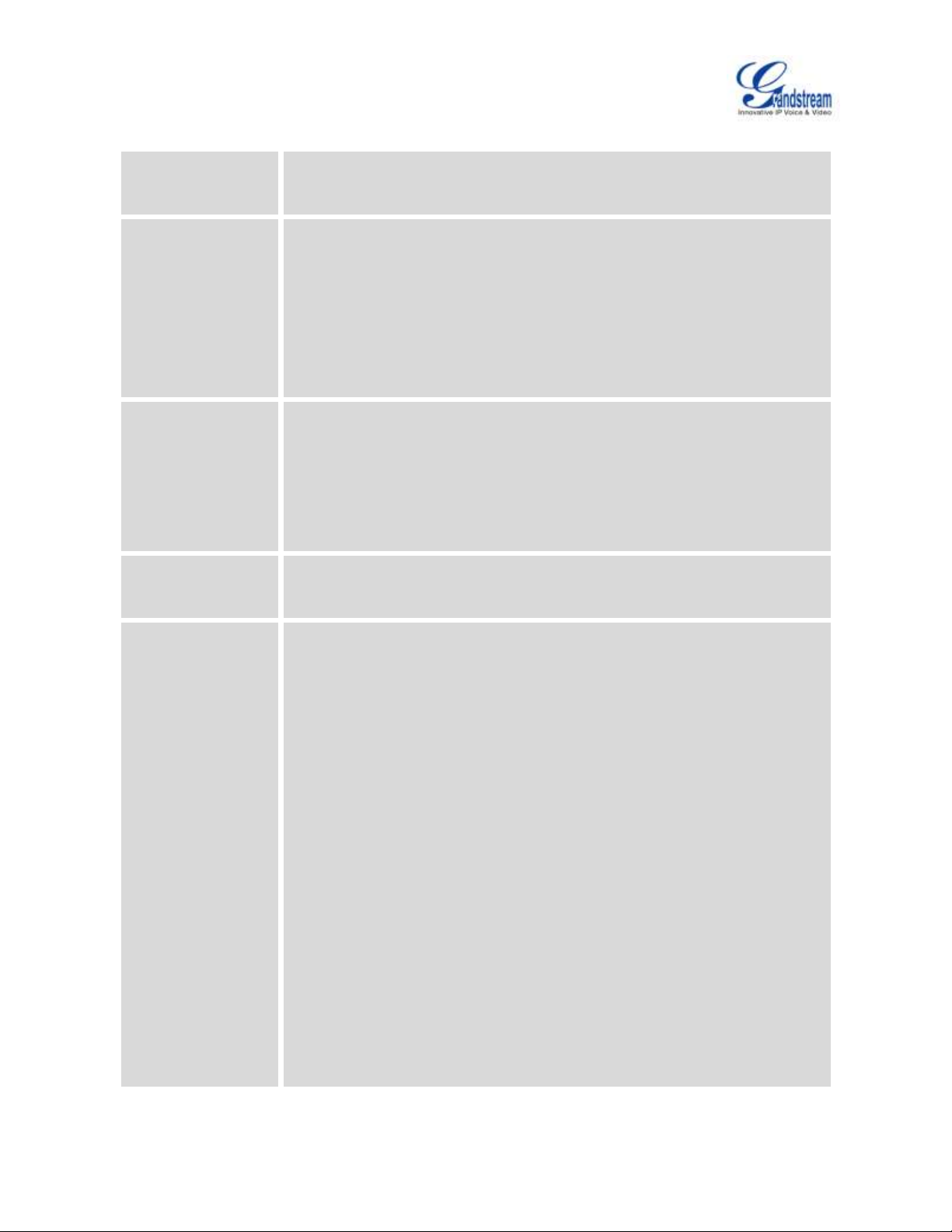
Firmware Version 1.0.0.5
UCM6510 IP PBX User Manual
Page 21 of 193
Table 3: LCD Menu Options
View Events
Critical Events
Other Events
Device Info
Hardware: Hardware version number
Software: Software version number
P/N: Part number
WAN MAC: WAN side MAC address (UCM6510 only)
LAN MAC: LAN side MAC address
Uptime: System up time since the last reboot.
Network Info
WAN Mode: DHCP, Static IP, or PPPoE
WAN IP: IP address
WAN Subnet Mask
LAN IP: IP address
LAN Subnet Mask
Network Menu
LAN Mode: Select LAN mode as DHCP, Static IP or PPPoE
WAN Mode: Select WAN mode as DHCP, Static IP or PPPoE
Factory Menu
Reboot
Factory Reset
LCD Test Patterns
Press "OK" to start. Then press "Down" button to test different LCD
patterns. When done, press "OK" button to exit.
Fan Mode
Select "Auto" or "On".
LED Test Patterns
Select "All On" "All Off" or "Blinking" and check LED status for USB, SD,
T1/E1/J1, Phone 1/Phone 2, Line 1/Line 2 ports. After the LED test, select
"Back" in the menu and the device will show the LED actual status again.
RTC Test Patterns
Select "2022-02-22 22:22" or "2011-01-11 11:11" to start the RTC
(Real-Time Clock) test pattern. Check the system time from LCD idle
screen by pressing "DOWN" button, or from web GUI->System
Status->General page. After the test, reboot the device manually and the
device will display the correct time.
Page 23

Firmware Version 1.0.0.5
UCM6510 IP PBX User Manual
Page 22 of 193
Hardware Testing
Select "Test SVIP" to perform SVIP test on the device. This is mainly for
factory testing purpose which verifies the hardware connection inside the
device. The diagnostic result displays on the LCD after the test is done.
Web Info
Protocol: Web access protocol. HTTP or HTTPS. By default it's HTTPS
Port: Web access port number. By default it's 8089
LED Indicator
LED Status
Power 1/Power 2
PoE
LAN
WAN
USB
SD
T1/E1/J
Phone 1 /Phone 2 (FXS)
Line 1/Line 2 FXO
Solid: Connected
Fast Blinking: Data Transferring
Slow Blinking: Trying to connect
OFF: Not Connected
USE THE LED INDICATORS
The UCM6510 has LED indicators in the front to display connection status. The following table shows the
status definitions.
Table 4: UCM6510/UCM6510 LED INDICATORS
USE THE WEB GUI
ACCESS WEB GUI
The UCM6510 embedded Web server responds to HTTP/HTTPS GET/POST requests. Embedded HTML
pages allow users to configure the device through a Web browser such as Microsoft IE, Mozilla Firefox,
Google Chrome and etc.
Page 24
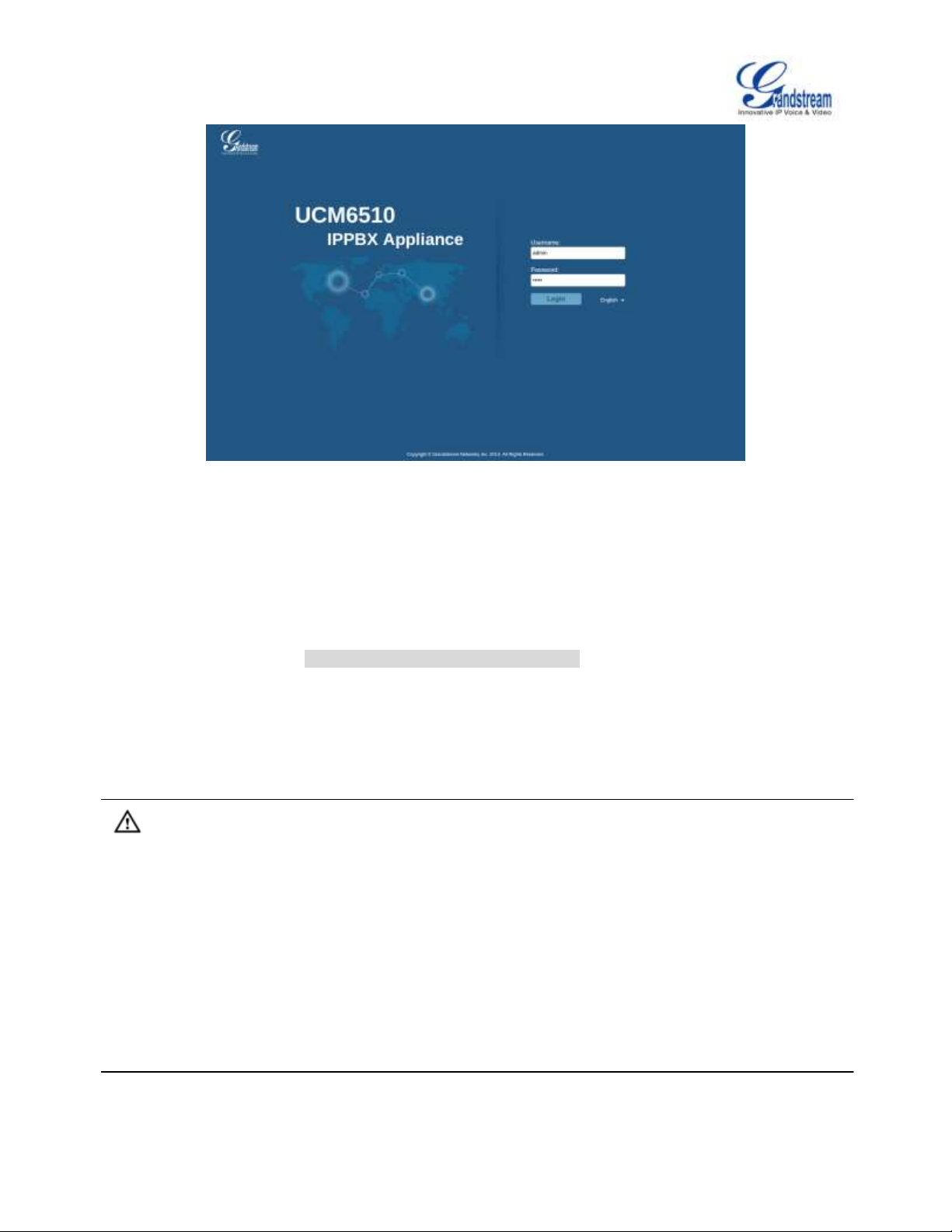
Firmware Version 1.0.0.5
UCM6510 IP PBX User Manual
Page 23 of 193
Figure 3: UCM6510 web GUI Login Page
To access the web GUI:
1. Connect the computer to the same network as the UCM6510.
2. Ensure the device is properly powered up and shows its IP address on the LCD.
3. Open a web browser on the computer and enter the IP address in the address bar. The web login page
will display as shown in [Figure 3: UCM6510 web GUI Login Page].
4. Enter the administrator’s login and password to access the web configuration menu. The default
administrator's username and password is "admin" and "admin". It is highly recommended to change
the default password after login for the first time.
Note:
By default, the UCM6510 has "Redirect From Port 80" enabled. Therefore, if users type in the UCM6510
IP address in the web browser, the web page will be automatically redirected to the page using HTTPS
and port 8089. For example, if the LCD shows 192.168.40.167, please enter 192.168.40.167 in your web
browser and the web page will be redirected to:
https://192.168.40.167:8089
The option "Redirect From Port 80" can be configured under the UCM6510 web GUI->Settings->HTTP
Server.
Page 25
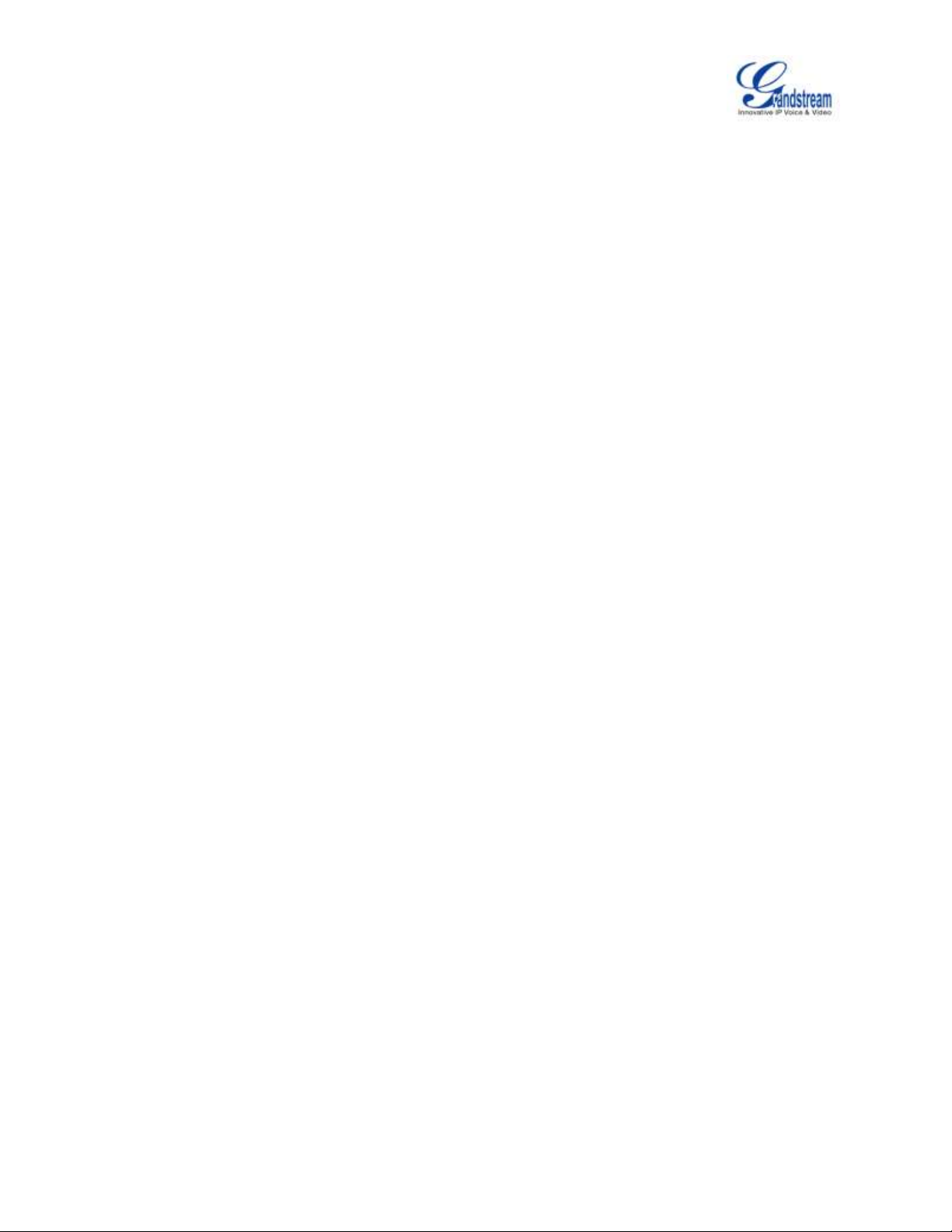
Firmware Version 1.0.0.5
UCM6510 IP PBX User Manual
Page 24 of 193
WEB GUI CONFIGURATIONS
There are four main sections in the web GUI for users to view the PBX status, configure and manage the
PBX.
Status: Displays PBX status, System Status, System Events and CDR.
PBX: To configure extensions, trunks, call routes, zero config for auto provisioning, call features,
internal options, IAX settings, SIP settings, as well as ports configuration for digital trunks.
Settings: To configure network settings, firewall settings, change password, LDAP Server, HTTP
Server, Email Settings, Time Settings and NTP server.
Maintenance: To perform firmware upgrade, backup configurations, cleaner setup, reset/reboot,
syslog setup and troubleshooting.
WEB GUI LANGUAGES
Currently the UCM6510 web GUI supports the following languages:
English
Simplified Chinese
Traditional Chinese
Spanish
French
Portuguese
Russian
Italian
Polish
German
Czech
Users can select the displayed language in web GUI login page, or at the upper right of the web GUI after
logging in.
Page 26
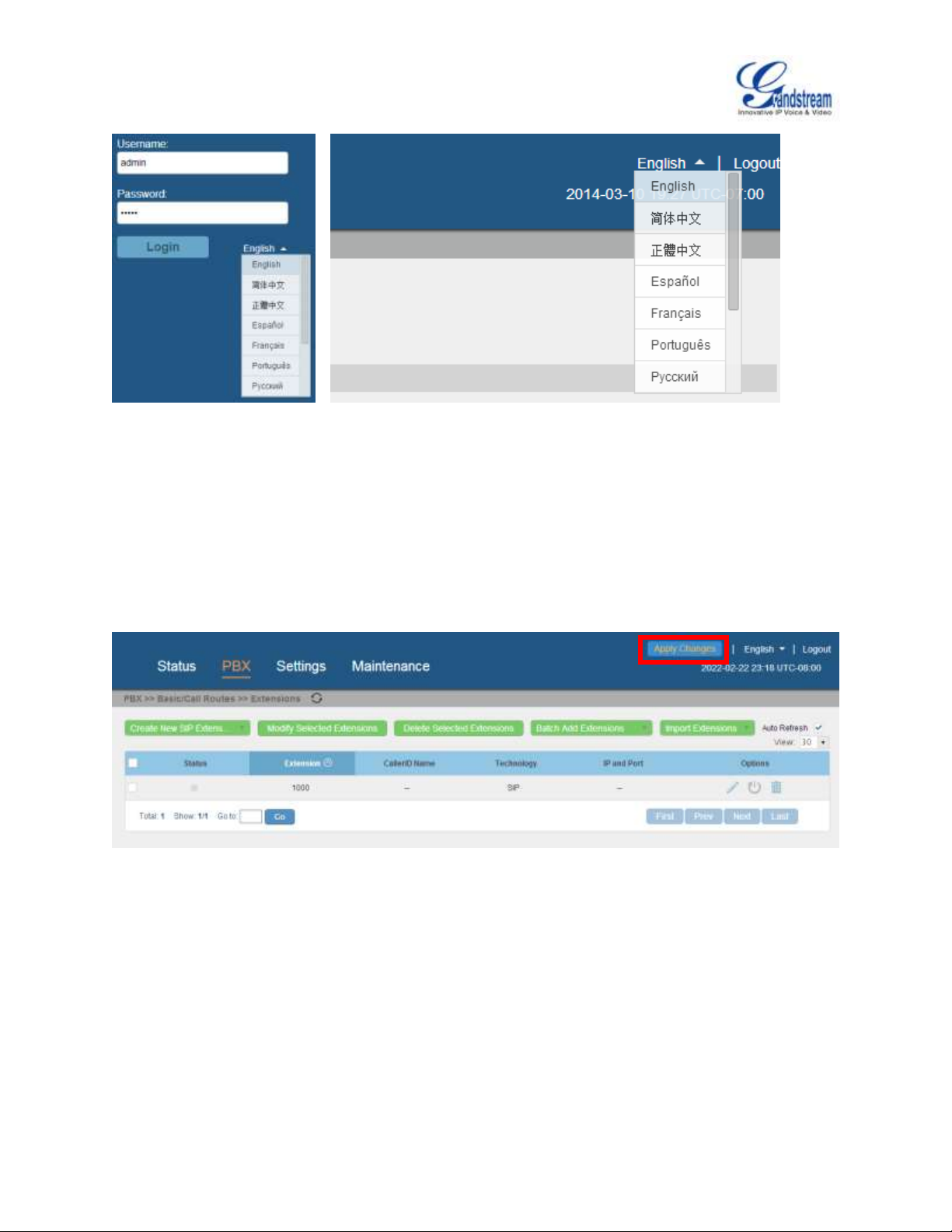
Firmware Version 1.0.0.5
UCM6510 IP PBX User Manual
Page 25 of 193
Figure 4: UCM6510 web GUI Language
SAVE AND APPLY CHANGES
Click on "Save" button after configuring the web GUI options in one page. After saving all the changes,
make sure click on "Apply Changes" button on the upper right of the web page to submit all the changes. If
the change requires reboot to take effect, a prompted message will pop up for you to reboot the device.
MAKE YOUR FIRST CALL
Power up the UCM6510 and your SIP end point phone. Connect both devices to the network. Then follow
the steps below to make your first call.
1. Log in the UCM6510 web GUI, go to PBX->Basic/Call Routes->Extensions.
Figure 5: UCM6510 web GUI: Apply Changes
Page 27
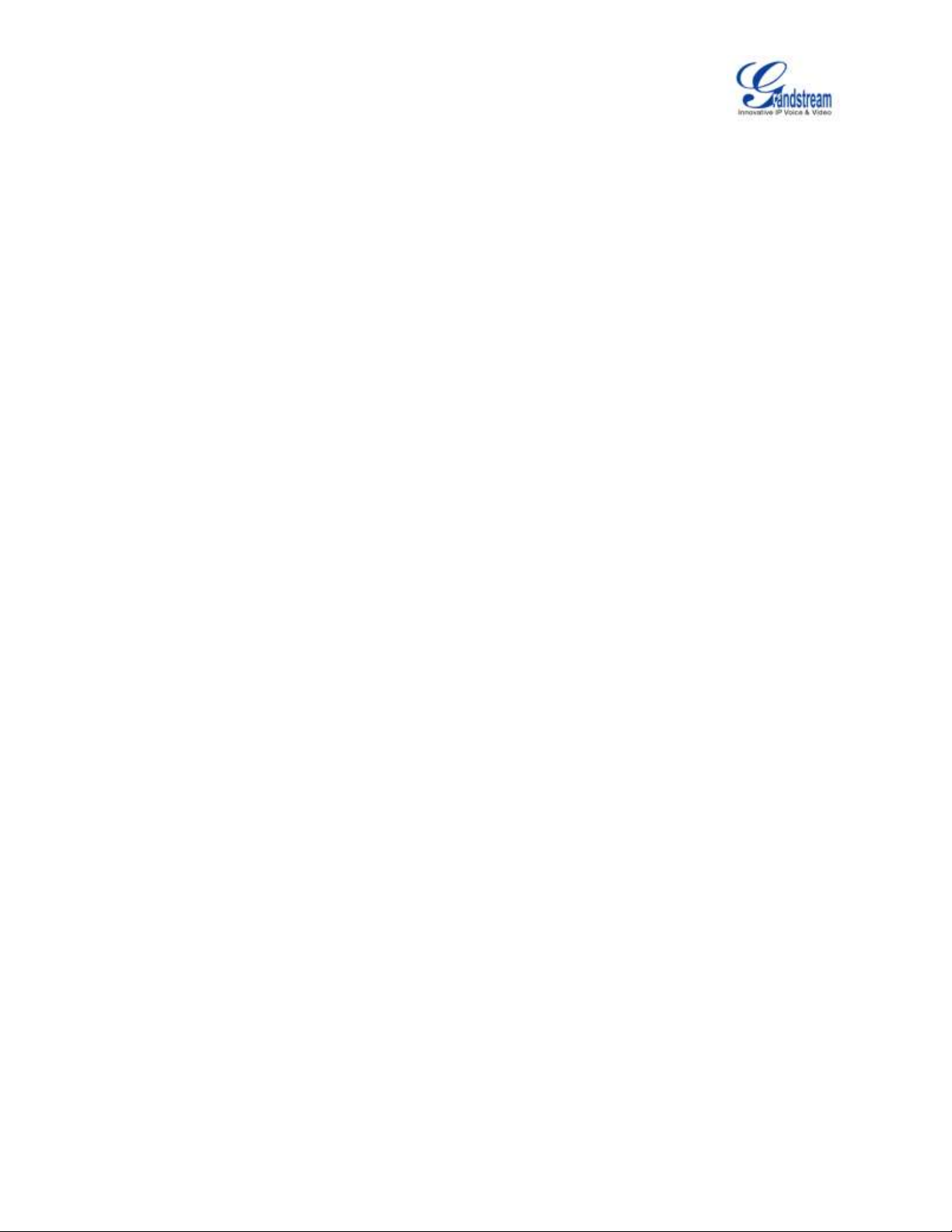
Firmware Version 1.0.0.5
UCM6510 IP PBX User Manual
Page 26 of 193
2. Click on "Create New SIP Extension" to create a new extension. You will need User ID, Password and
Voicemail Password information to register and use the extension later.
3. Register the extension on your phone with the SIP User ID, SIP server and SIP Password information.
The SIP server address is the UCM6510 IP address.
4. When your phone is registered with the extension, dial *97 to access the voicemail box. Enter the
Voicemail Password once you hear "Password" voice prompt.
5. Once successfully logged in to the voicemail, you will be prompted with the Voice Mail Main menu.
6. You are successfully connected to the PBX system now.
Page 28
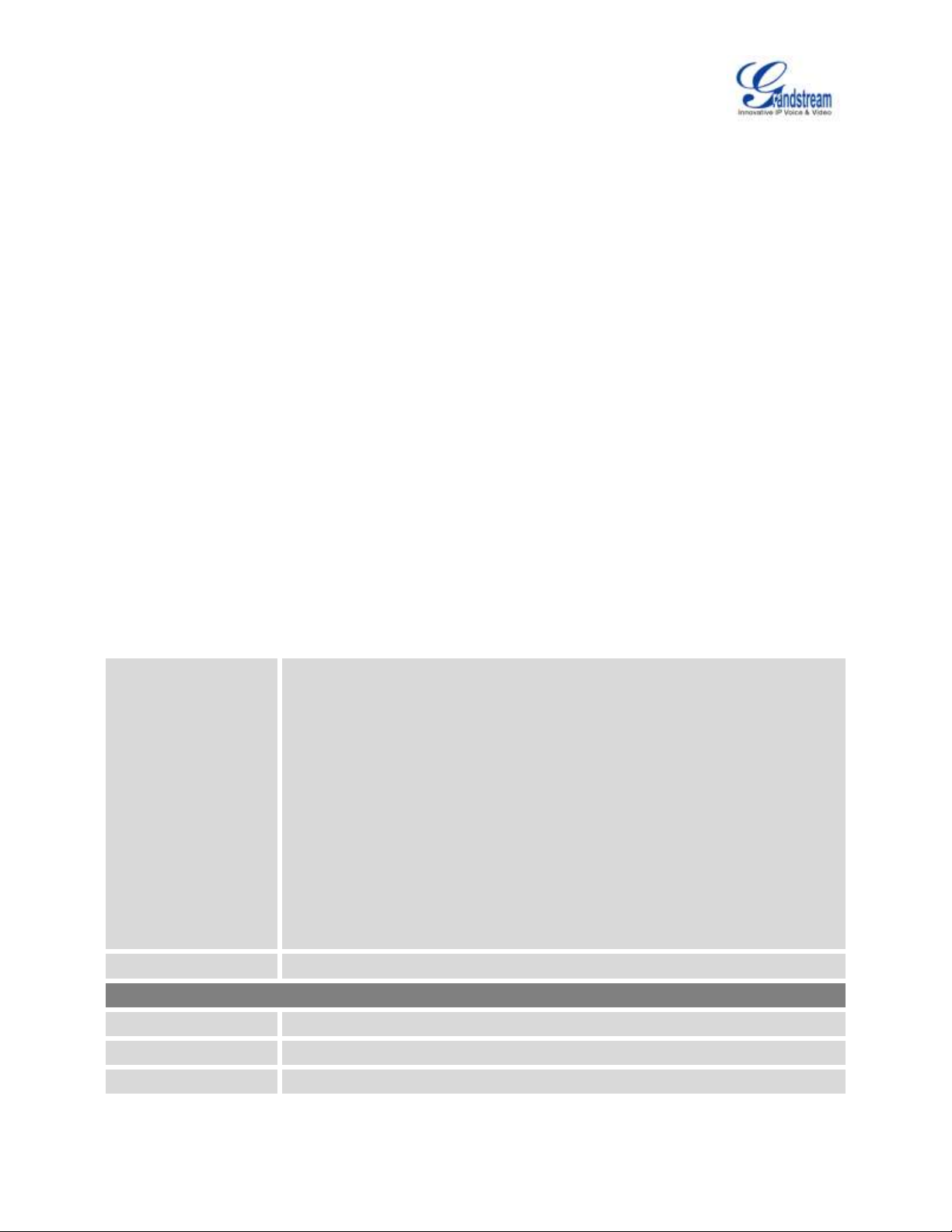
Firmware Version 1.0.0.5
UCM6510 IP PBX User Manual
Page 27 of 193
SYSTEM SETTINGS
Method
Select "Route", "Switch" or "Dual" mode on the network interface of UCM6510.
The default setting is "Route".
Route
WAN port interface will be used for uplink connection. LAN port interface will
be used to serve as router.
Switch
WAN port interface will be used for uplink connection. LAN port interface will
be used as bridge for PC connection.
Dual
Both ports can be used for uplink connection. Users will need assign LAN 1
or LAN 2 as the default interface in option "Default Interface" and configure
"Gateway IP" for this interface.
Preferred DNS Server
Enter the preferred DNS server address.
WAN (when "Method" is set to "Route")
IP Method
Select DHCP, Static IP, or PPPoE. The default setting is DHCP.
Gateway IP
Enter the gateway IP address for static IP settings. The default setting is 0.0.0.0.
Subnet Mask
Enter the subnet mask address for static IP settings. The default setting is
This section explains configurations for system-wide parameters on the UCM6510. Those parameters
include Network Settings, Firewall, Change Password, LDAP server, HTTP server, Email settings, Time
Settings and NTP Server settings.
NETWORK SETTINGS
After successfully connecting the UCM6510 to the network for the first time, users could login the web GUI
and go to Settings->Network Settings to configure the network parameters for the device. Select each tab
in web GUI->Settings->Network Settings page to configure LAN/WAN settings, 802.1X and Port
Forwarding.
BASIC SETTINGS
Please refer to the following tables for basic network configuration parameters on the UCM6510.
Table 5: UCM6510 Network Settings->Basic Settings
Page 29
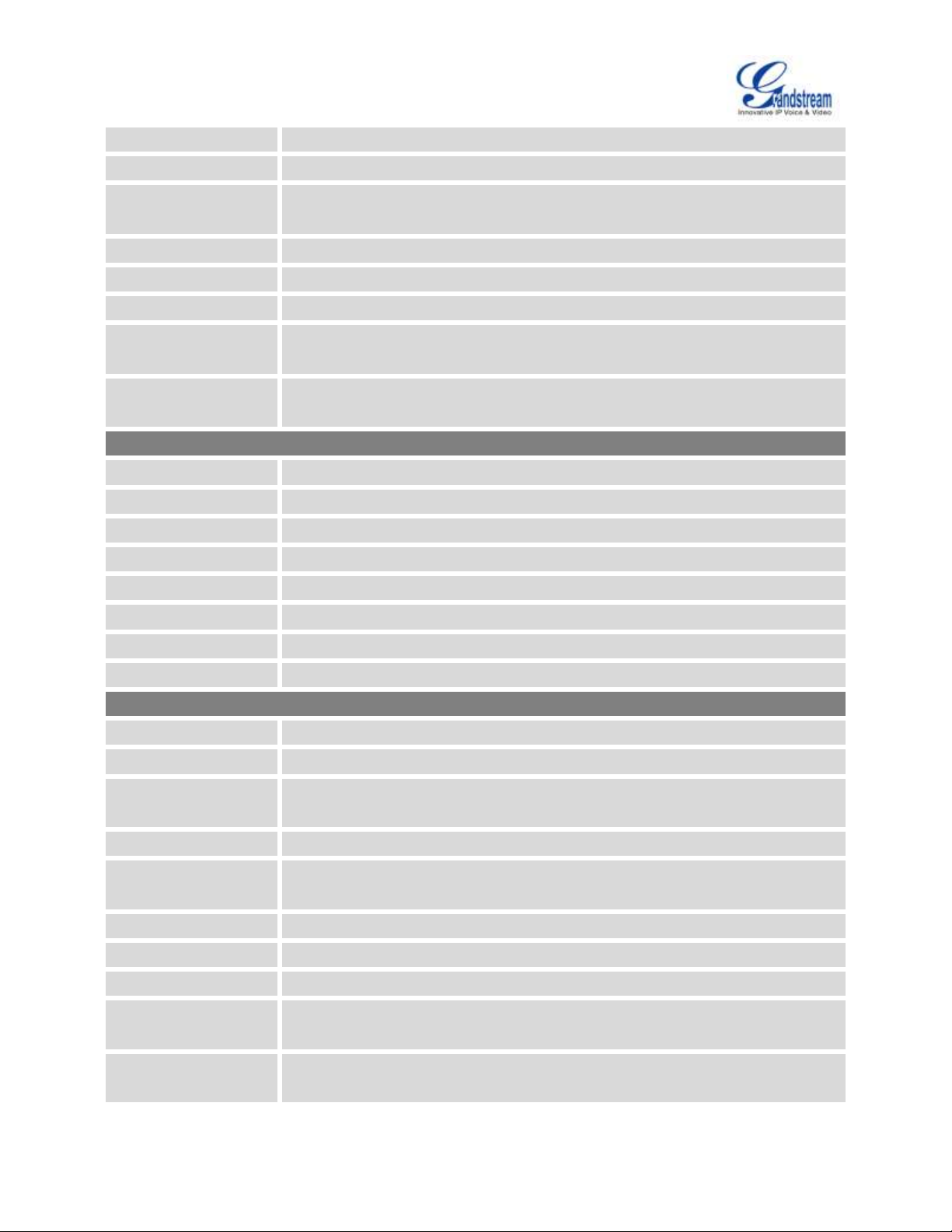
Firmware Version 1.0.0.5
UCM6510 IP PBX User Manual
Page 28 of 193
255.255.0.0.
IP Address
Enter the IP address for static IP settings. The default setting is 192.168.0.160.
DNS Server 1
Enter the DNS server 1 address for static IP settings. The default setting is
0.0.0.0.
DNS Server 2
Enter the DNS server 2 address for static IP settings.
User Name
Enter the user name to connect via PPPoE.
Password
Enter the password to connect via PPPoE.
Layer 2 QoS
802.1Q/VLAN Tag
Assign the VLAN tag of the layer 2 QoS packets for WAN port. The default value
is 0.
Layer 2 QoS 802.1p
Priority Value
Assign the priority value of the layer 2 QoS packets for WAN port. The default
value is 0.
LAN (when Method is set to "Route")
IP Address
Enter the IP address assigned to LAN port. The default setting is 192.168.2.1.
Subnet Mask
Enter the subnet mask. The default setting is 255.255.255.0.
DHCP Server Enable
Enable or disable DHCP server capability. The default setting is "Yes".
DNS Server 1
Enter DNS server address 1. The default setting is 8.8.8.8.
DNS Server 2
Enter DNS server address 2. The default setting is 208.67.222.222.
Allow IP Address From
Enter the DHCP IP Pool starting address. The default setting is 192.168.2.100.
Allow IP Address To
Enter the DHCP IP Pool ending address. The default setting is 192.168.2.254.
Default IP Lease Time
Enter the IP lease time (in seconds). The default setting is 43200.
LAN (when Method is set to "Switch")
IP Method
Select DHCP, Static IP, or PPPoE. The default setting is DHCP.
Gateway IP
Enter the gateway IP address for static IP settings. The default setting is 0.0.0.0.
Subnet Mask
Enter the subnet mask address for static IP settings. The default setting is
255.255.0.0.
IP Address
Enter the IP address for static IP settings. The default setting is 192.168.0.160.
DNS Server 1
Enter the DNS server 1 address for static IP settings. The default setting is
0.0.0.0.
DNS Server 2
Enter the DNS server 2 address for static IP settings.
User Name
Enter the user name to connect via PPPoE.
Password
Enter the password to connect via PPPoE.
Layer 2 QoS
802.1Q/VLAN Tag
Assign the VLAN tag of the layer 2 QoS packets for LAN port. The default value
is 0.
Layer 2 QoS 802.1p
Priority Value
Assign the priority value of the layer 2 QoS packets for LAN port. The default
value is 0.
Page 30
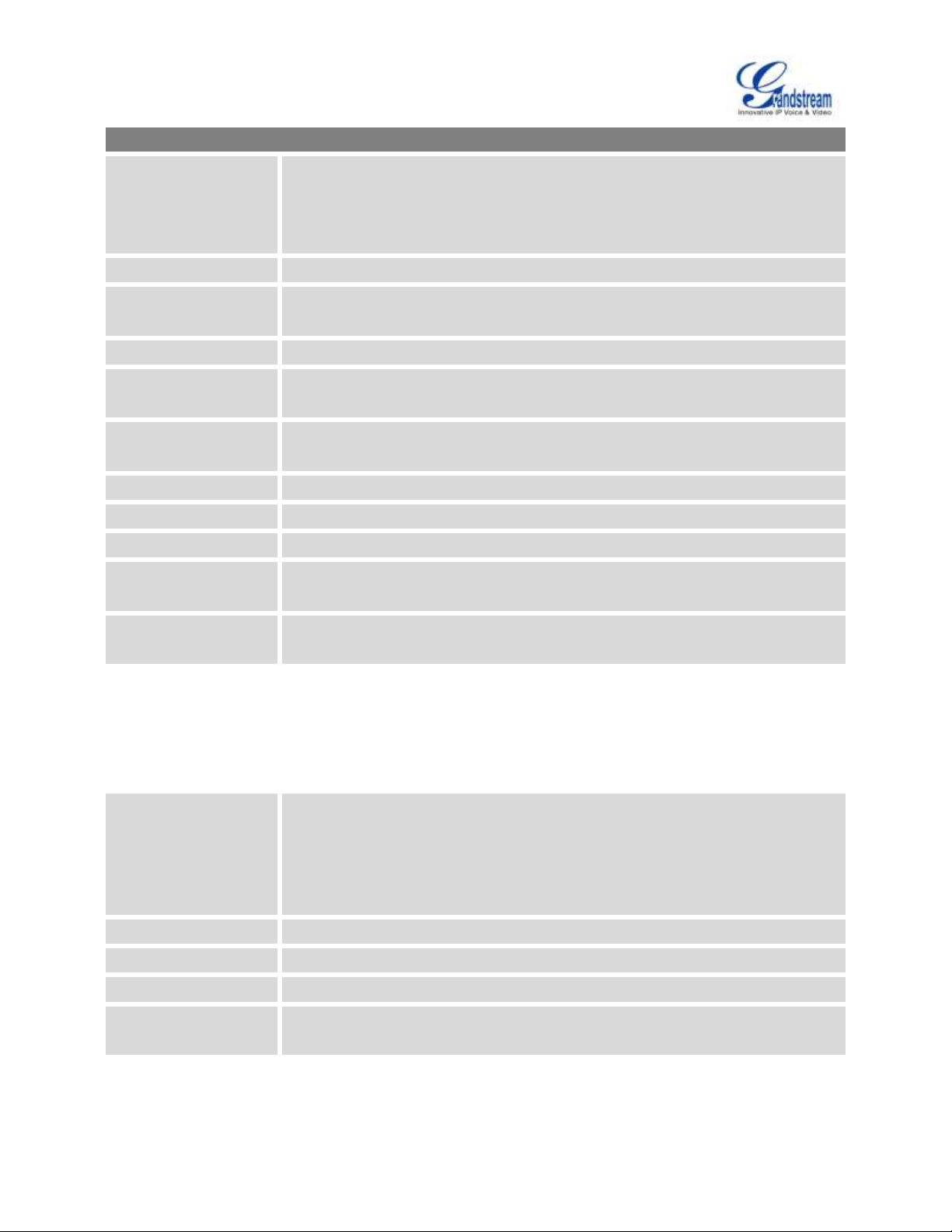
Firmware Version 1.0.0.5
UCM6510 IP PBX User Manual
Page 29 of 193
LAN 1 / LAN 2 (when Method is set to "Dual")
Default Interface
If "Dual" is selected as "Method", users will need assign the default interface to
be LAN 1 (mapped to UCM6510 WAN port) or LAN 2 (mapped to UCM6510 LAN
port) and then configure network settings for LAN 1/LAN 2. The default interface
is LAN 2.
IP Method
Select DHCP, Static IP, or PPPoE. The default setting is DHCP.
Gateway IP
Enter the gateway IP address for static IP settings when the port is assigned as
default interface. The default setting is 0.0.0.0.
IP Address
Enter the IP address for static IP settings. The default setting is 192.168.0.160.
Subnet Mask
Enter the subnet mask address for static IP settings. The default setting is
255.255.0.0.
DNS Server 1
Enter the DNS server 1 address for static IP settings. The default setting is
0.0.0.0.
DNS Server 2
Enter the DNS server 2 address for static IP settings.
User Name
Enter the user name to connect via PPPoE.
Password
Enter the password to connect via PPPoE.
Layer 2 QoS
802.1Q/VLAN Tag
Assign the VLAN tag of the layer 2 QoS packets for LAN port. The default value
is 0.
Layer 2 QoS 802.1p
Priority Value
Assign the priority value of the layer 2 QoS packets for LAN port. The default
value is 0.
802.1X Mode
Select 802.1X mode. The default setting is "Disable". The supported 802.1X
mode are:
EAP-MD5
EAP-TLS
EAP-PEAPv0/MSCHAPv2
Identity
Enter 802.1X mode identity information.
MD5 Password
Enter 802.1X mode MD5 password information.
802.1X Certificate
Select 802.1X certificate from local PC and then upload.
802.1X Client
Certificate
Select 802.1X client certificate from local PC and then upload.
802.1X
Table 6: UCM6510 Network Settings->802.1X
Page 31

Firmware Version 1.0.0.5
UCM6510 IP PBX User Manual
Page 30 of 193
PORT FORWORDING
WAN Port
Specify the WAN port number. Up to 8 ports can be configured.
LAN IP
Specify the LAN IP address.
LAN Port
Specify the LAN port number.
Protocol Type
Select protocol type "UDP Only", "TCP Only" or "TCP/UDP" for the forwarding in
the selected port. The default setting is "UDP Only".
The UCM6510 network interface supports router functions which provides users the ability to do port
forwarding. If the UCM6510 is set to "Route" under web GUI->Settings->Network Settings->Basic
Settings: Method, port forwarding is available for configuration.
The port forwarding configuration is under web GUI->Settings->Network Settings->Port Forwarding
page. Please see related settings in the table below.
Table 7: UCM6510 Network Settings->Port Forwarding
FIREWALL
The UCM6510 provides users firewall configurations to prevent certain malicious attack to the UCM6510
system. Users could configure to allow, restrict or reject specific traffic through the device for security and
bandwidth purpose. The UCM6510 also provides Fail2ban feature for authentication errors in SIP
REGISTER, INVITE and SUBSCRIBE. To configure firewall settings in UCM6510, go to web
GUI->Settings->Firewall page.
STATIC DEFENSE
Under web GUI->Settings->Firewall->Static Defense page, users will see the following information:
Current service information with port, process and type.
Typical firewall settings.
Custom firewall settings.
The following table shows a sample current service status running on the UCM6510.
Page 32

Firmware Version 1.0.0.5
UCM6510 IP PBX User Manual
Page 31 of 193
Table 8: UCM6510 Firewall->Static Defense->Current Service
Port
Process
Type
Protocol or Service
7777
Asterisk
tcp/IPv4
SIP
389
Slapd
tcp/IPv4
LDAP
22
Dropbear
tcp/IPv4
SSH
80
Lighthttpd
tcp/IPv4
HTTP
8089
Lighthttpd
tcp/IPv4
HTTPS
69
Opentftpd
udp/IPv4
TFTP
9090
Asterisk
udp/IPv4
SIP
6060
zero_config
udp/IPv4
UCM6510 zero_config service
5060
Asterisk
udp/IPv4
SIP
4569
Asterisk
udp/IPv4
SIP
5353
zero_config
udp/IPv4
UCM6510 zero_config service
37435
Syslogd
udp/IPv4
Syslog
Ping Defense
Enable
If enabled, ICMP response will not be allowed for Ping request. The default
setting is disabled. To enable or disable it, click on the check box for the LAN
or WAN interface.
SYN-Flood Defense
Enable
Enable to prevent SYN Flood denial-of-service attack to the device. The
default setting is disabled. To enable or disable it, click on the check box for
the LAN or WAN interface.
Ping-of-Death
Defense Enable
Enable to prevent Ping-of-Death attack to the device. The default setting is
disabled. To enable or disable it, click on the check box for the LAN or WAN
interface.
For typical firewall settings, users could configure the following options on the UCM6510.
Table 9: Typical Firewall Settings
Under "Custom Firewall Settings", users could create new rules to accept, reject or drop certain traffic going
through the UCM6510. To create new rule, click on "Create New Rule" button and a new window will pop up
for users to specify rule options.
Page 33

Firmware Version 1.0.0.5
UCM6510 IP PBX User Manual
Page 32 of 193
Rule Name
Specify the Firewall rule name to identify the firewall rule.
Action
Select the action for the Firewall to perform.
ACCEPT
REJECT
DROP
Type
Select the traffic type.
IN
If selected, users will need specify the network interface "LAN", "WAN" or
"Both" for the incoming traffic.
OUT
Service
Select the service type.
FTP
SSH
Telnet
TFTP
HTTP
LDAP
Custom
If selected, users will need specify Source (IP and port), Destination (IP
and port) and Protocol (TCP, UDP or Both) for the service.
Figure 6: Create New Firewall Rule
Table 10: Firewall Rule Settings
Save the change and click on "Apply" button. Then submit the configuration by clicking on "Apply Changes"
on the upper right of the web page. The new rule will be listed at the bottom of the page with sequence
number, rule name, action, protocol, type, source, destination and operation. Users can click on to edit
the rule, or select to delete the rule.
Page 34

Firmware Version 1.0.0.5
UCM6510 IP PBX User Manual
Page 33 of 193
Dynamic Defense
Enable
Enable dynamic defense. The default setting is disabled.
Periodical Time
Interval
Configure the dynamic defense periodic time interval (in minutes). If the
number of TCP connections from a host exceeds the connection threshold
within this period, this host will be added into Blacklist. The valid value is
between 1 to 59 when dynamic defense is turned on. The default setting is
59.
Blacklist Update
Interval
Configure the blacklist update time interval (in seconds). The default setting is
120.
Connection
Threshold
Configure the connection threshold. Once the number of connections from
the same host reaches the threshold, it will be added into the blacklist. The
default setting is 100.
Dynamic Defense
Whitelist
Configure the dynamic defense whitelist.
For example,
192.168.1.3
192.168.1.4
DYNAMIC DEFENSE
Dynamic defense can blacklist hosts dynamically when the UCM6510 is set to "Route" under web
GUI->Settings->Network Settings->Basic Settings: Method. If enabled, the traffic coming into the
UCM6510 can be monitored, which helps prevent massive connection attempts or brute force attacks to the
device. The blacklist can be created and updated by the UCM6510 firewall, which will then be displayed in
the web page. Please refer to the following table for dynamic defense options on the UCM6510.
Table 11: UCM6510 Firewall Dynamic Defense
FAIL2BAN
Fail2Ban feature on the UCM6510 provides intrusion detection and prevention for authentication errors in
SIP REGISTER, INVITE and SUBSCRIBE. Once the entry is detected within "Max Retry Duration", the
UCM6510 will take action to forbid the host for certain period as defined in "Banned Duration". This feature
helps prevent SIP brute force attacks to the PBX system.
Page 35

Firmware Version 1.0.0.5
UCM6510 IP PBX User Manual
Page 34 of 193
Table 12: Fail2Ban Settings
Global Settings
Enable Fail2Ban
Enable Fail2Ban. The default setting is disabled. Please make sure both "Enable
Fail2Ban" and "Asterisk Service" are turned on in order to use Fail2Ban for SIP
authentication on the UCM6510.
Banned Duration
Configure the duration (in seconds) for the detected host to be banned. The
default setting is 300. If set to -1, the host will be always banned.
Max Retry Duration
Within this duration (in seconds), if a host exceeds the max times of retry as
defined in "MaxRetry", the host will be banned. The default setting is 5.
MaxRetry
Configure the number of authentication failures during "Max Retry Duration"
before the host is banned. The default setting is 10.
Fail2Ban Whitelist
Configure IP address, CIDR mask or DNS host in the whiltelist. Fail2Ban will not
ban the host with matching address in this list. Up to 5 addresses can be added
into the list.
Local Settings
Asterisk Service
Enable Asterisk service for Fail2Ban. The default setting is disabled. Please
make sure both "Enable Fail2Ban" and "Asterisk Service" are turned on in order
to use Fail2Ban for SIP authentication on the UCM6510.
Port
Configure the listening port number for the service. Currently only 5060 (for
UDP) is supported.
MaxRetry
Configure the number of authentication failures during "Max Retry Duration"
before the host is banned. The default setting is 10. Please make sure this option
is properly configured as it will override the "MaxRetry" value under "Global
Settings".
CHANGE PASSWORD
After login the web GUI for the first time, it is highly recommended for users to change the default password
"admin" to a more complicated password for security purpose. Follow the steps below to change the web
GUI access password.
1. Go to web GUI->Settings->Change Password page.
2. Enter the old password first.
3. Enter the new password and retype the new password to confirm. The new password has to be at least
4 characters.
4. Click on "Save" and the user will be automatically logged out.
5. Once the web page comes back to the login page again, enter the username "admin" and the new
password to login.
Page 36

Firmware Version 1.0.0.5
UCM6510 IP PBX User Manual
Page 35 of 193
LDAP SERVER
The UCM6510 has an embedded LDAP server for users to manage corporate phonebook in a centralized
manner.
By default, the LDAP server has generated the first phonebook with PBX DN "ou=pbx,dc=pbx,dc=com"
based on the UCM6510 user extensions already.
Users could add new phonebook with a different Phonebook DN for other external contacts. For
example, "ou=people,dc=pbx,dc=com".
All the phonebooks in the UCM6510 LDAP server have the same Base DN "dc=pbx,dc=com".
If users have the Grandstream phone provisioned by the UCM6510, the LDAP directory has been set up on
the phone and can be used right away for users to access all phonebooks.
Additionally, users could manually configure the LDAP client settings to manipulate the built-in LDAP server
on the UCM6510. If the UCM6510 has multiple LDAP phonebooks created, in the LDAP client configuration,
users could use "dc=pbx,dc=com" as Base DN to have access to all phonebooks on the UCM6510 LDAP
server, or use a specific phonebook DN, for example "ou=people,dc=pbx,dc=com", to access to phonebook
with Phonebook DN "ou=people,dc=pbx,dc=com " only.
To access LDAP Server settings, go to web GUI->Settings->LDAP Server.
LDAP SERVER CONFIGURATIONS
The following figure shows the default LDAP server configurations on the UCM6510.
Figure 7: LDAP Server Configurations
Page 37

Firmware Version 1.0.0.5
UCM6510 IP PBX User Manual
Page 36 of 193
The UCM6510 LDAP server supports anonymous access (read-only) by default. Therefore the LDAP client
doesn't have to configure username and password to access the phonebook directory. The "Root DN" and
"Root Password" here are for LDAP management and configuration where users will need provide for
authentication purpose before modifying the LDAP information.
The default phonebook list in this LDAP server can be viewed and edited by clicking on for the first
phonebook under LDAP Phonebook.
Figure 8: Default LDAP Phonebook DN
LDAP PHONEBOOK
Users could use the default phonebook, edit the default phonebook as well as add new phonebook on the
LDAP server. The first phonebook with default phonebook dn "ou=pbx,dc=pbx,dc=com" displayed on the
LDAP server page is for extensions in this PBX. Users cannot add or delete contacts directly. The contacts
Figure 9: Default LDAP Phonebook Attributes
Page 38

Firmware Version 1.0.0.5
UCM6510 IP PBX User Manual
Page 37 of 193
information will need to be modified via web GUI->PBX->Basic/Call Routes->Extensions first. The default
LDAP phonebook will then be updated automatically.
A new sibling phonebook of the default PBX phonebook can be added by clicking on "Add" under "LDAP
Phonebook" section.
Figure 10: Add LDAP Phonebook
Configure the "Phonebook Prefix" first. The "Phonebook DN" will be automatically filled in. For example, if
configuring "Phonebook Prefix" as "people", the "Phonebook DN" will be filled with
"ou=people,dc=pbx,dc=com".
Once added, users can select to edit the phonebook attributes and contact list (see figure below), or
select to delete the phonebook.
Figure 11: Edit LDAP Phonebook
Page 39

Firmware Version 1.0.0.5
UCM6510 IP PBX User Manual
Page 38 of 193
LDAP CLIENT CONFIGURATIONS
The configuration on LDAP client is similar when you use other LDAP servers. Here we provide an example
on how to configure the LDAP client on the SIP end points to use the default PBX phonebook.
Assuming the server base dn is "dc=pbx,dc=com", configure the LDAP clients as follows (case
insensitive):
Base DN: dc=pbx,dc=com
Login DN: Please leave this field empty
Password: Please leave this field empty
Anonymous: Please enable this option
Filter: (|(CallerIDName=%)(AccountNumber=%))
Port: 389
To configure Grandstream IP phones as the LDAP client, please refer to the following example:
Server Address: The IP address or domain name of the UCM6510
Base DN: dc=pbx,dc=com
User Name: Please leave this field empty
Password: Please leave this field empty
LDAP Name Attribute: CallerIDName Email Department FirstName LastName
LDAP Number Attribute: AccountNumber MobileNumber HomeNumber Fax
LDAP Number Filter: (AccountNumber=%)
LDAP Name Filter: (CallerIDName=%)
LDAP Display Name: AccountNumber CallerIDName
LDAP Version: If existed, please select LDAP Version 3
Port: 389
The following figure shows the configuration information on a Grandstream GXP2200 to successfully use
the LDAP server as configured in Figure 7: LDAP Server Configurations.
Page 40

Firmware Version 1.0.0.5
UCM6510 IP PBX User Manual
Page 39 of 193
HTTP SERVER
The UCM6510 embedded web server responds to HTTP/HTTPS GET/POST requests. Embedded HTML
pages allow the users to configure the PBX through a web browser such as Microsoft IE, Mozilla Firefox and
Google Chrome. By default, the PBX can be accessed directly by typing IP address in the PC's web
browser (e.g., 192.168.40.50). It will then be automatically redirected to HTTPS using Port 8089 (e.g.,
https://192.168.40.50:8089). Users could also change the access protocol and port as preferred under web
GUI->Settings->HTTP Server.
Figure 12: GXP2200 LDAP Phonebook Configuration
Page 41

Firmware Version 1.0.0.5
UCM6510 IP PBX User Manual
Page 40 of 193
Redirect From Port 80
Enable or disable redirect from port 80. On the PBX, the default access
protocol is HTTPS and the default port number is 8089. When this option
is enabled, the access using HTTP with Port 80 will be redirected to
HTTPS with Port 8089. The default setting is "Enable".
Protocol Type
Select HTTP or HTTPS. The default setting is "HTTPS".
Port
Specify port number to access the HTTP server. The default port
number is 8089.
TLS Enable
Enable or disable TLS during transferring/submitting your Email to other
SMTP server. The default setting is "Yes".
Type
Select Email type.
MTA: Mail Transfer Agent. The Email will be sent from the
configured domain. When MTA is selected, there is no need to set
up SMTP server for it or no user login is required. However, the
Emails sent from MTA might be considered as spam by the target
SMTP server.
Client: Submit Emails to the SMTP server. A SMTP server is
required and users need login with correct credentials.
Domain
Specify the domain name to be used in the Email when using type
"MTA".
Server
Specify the SMTP server when using type "Client".
Username
Username is required when using type "Client". Normally it's the Email
address.
Password
Password to login for the above Username (Email address) is required
Table 13: HTTP Server Settings
Once the change is saved, the web page will be redirected to the login page using the new URL. Enter the
username and password to login again.
EMAIL SETTINGS
The Email application on the UCM6510 can be used to send out alert event Emails, Fax (Fax-To-Email),
Voicemail (Voicemail-To-Email) and etc. The configuration parameters can be accessed via web
GUI->Settings->Email Settings.
Table 14: Email Settings
Page 42

Firmware Version 1.0.0.5
UCM6510 IP PBX User Manual
Page 41 of 193
when using type "Client".
Display Name
Specify the display name in the FROM header in the Email.
Sender
Specify the sender's Email address.
For example, pbx@example.mycompany.com.
The following figure shows a sample Email settings on the UCM6510, assuming the Email is using
smtp.gmail.com as the SMTP server.
Figure 13: UCM6510 Email Settings
Once the configuration is finished, click on "Test". In the prompt, fill in a valid Email address to send a test
Email to verify the Email settings on the UCM6510.
Page 43

Firmware Version 1.0.0.5
UCM6510 IP PBX User Manual
Page 42 of 193
Remote NTP Server
Specify the URL or IP address of the NTP server for the UCM6510 to
synchronize the date and time. The default NTP server is
ntp.ipvideotalk.com.
Enable DHCP Option 2
If set to "Yes", the UCM6510 is allowed to get provisioned for Time Zone
from DHCP Option 2 in the local server automatically. The default
setting is "Yes".
Enable DHCP Option 42
If set to "Yes", the UCM6510 is allowed to get provisioned for NTP
Server from DHCP Option 42 in the local server automatically. This will
override the manually configured NTP Server. The default setting is
"Yes".
Time Zone
Select the proper time zone option so the UCM6510 can display correct
Figure 14: UCM6510 Email Settings: Send Test Email
TIME SETTINGS
The current system time on the UCM6510 is displayed on the upper right of the web page. It can also be
found under web GUI->Status->System Status->General.
To configure the UCM6510 to update time automatically, go to web GUI->Settings->Time Settings-> Auto
Time Updating.
Table 15: Auto Time Updating
Page 44

Firmware Version 1.0.0.5
UCM6510 IP PBX User Manual
Page 43 of 193
time accordingly.
If "Self-Defined Tome Zone" is selected, please specify the time zone
parameters in "Self-Defined Time Zone" field as described in below
option.
Self-Defined Time Zone
If "Self-Defined Time Zone" is selected in "Time Zone" option, users will
need define their own time zone following the format below.
The syntax is: std offset dst [offset], start [/time], end [/time]
Default is set to: MTZ+6MDT+5,M4.1.0,M11.1.0
MTZ+6MDT+5
This indicates a time zone with 6 hours offset and 1 hour ahead for DST,
which is U.S central time. If it is positive (+), the local time zone is west
of the Prime Meridian (A.K.A: International or Greenwich Meridian); If it
is negative (-), the local time zone is east.
M4.1.0,M11.1.0
The 1st number indicates Month: 1, 2, 3..., 12 (for Jan, Feb, .., Dec).
The 2nd number indicates the nth iteration of the weekday: (1st Sunday,
3rd Tuesday…). Normally 1, 2, 3, 4 are used. If 5 is used, it means the
last iteration of the weekday.
The 3rd number indicates weekday: 0,1,2,..,6 ( for Sun, Mon,
Tues, ... ,Sat).
Therefore, this example is the DST which starts from the First Sunday of
April to the 1st Sunday of November.
To manually set the time on the UCM6510, go to web GUI->Settings->Time Settings->Set Time
Manually. The format is YYYY-MM-DD HH:MI:SS.
Figure 15: Set Time Manually
Page 45

Firmware Version 1.0.0.5
UCM6510 IP PBX User Manual
Page 44 of 193
NTP SERVER
The UCM6510 can be used as a NTP server for the NTP clients to synchronize their time with. To configure
the UCM6510 as the NTP server, set "Enable NTP server" to "Yes" under web GUI->Settings->Time
Settings->NTP Server. On the client side, point the NTP server address to the UCM6510 IP address or
host name to use the UCM6510 as the NTP server.
Page 46

Firmware Version 1.0.0.5
UCM6510 IP PBX User Manual
Page 45 of 193
PROVISIONING
OVERVIEW
Grandstream SIP Devices can be configured via web interface as well as via configuration file through
TFTP/HTTP/HTTPS download. All Grandstream SIP devices support a proprietary binary format
configuration file and XML format configuration file. The UCM6510 provides a Plug and Play mechanism to
auto-provision the Grandstream SIP devices in a zero configuration manner by generating XML config file
and having the phone to download it within LAN area. This allows users to finish the installation with ease
and start using the SIP devices in a managed way.
To provision a phone, three steps are involved, i.e., discovery, assignment and provisioning. The UCM6510
creates XML config file to the detected/assigned Grandstream device and accomplishes the following
configurations on the device after the provisioning:
A UCM6510 extension will be assigned and registered on the phone.
SIP-related network settings such as "NAT traversal" and "Use Random Port" are configured on the
phone.
Call feature settings such as "Public Mode", "Voicemail User ID", "Dial Plan" and "Auto Answer".
LDAP client configurations will be set up automatically on the phone to use the default LDAP directory
generated in the UCM6510 LDAP server.
This section explains how zero config works on the UCM6510. The settings for this feature can be accessed
via web GUI->PBX->Basic/Call Routes->Zero Config.
AUTO PROVISIONING
By default, the Zero Config feature is enabled on the UCM6510 for auto provisioning. Three methods of
auto provisioning are used.
Page 47

Firmware Version 1.0.0.5
UCM6510 IP PBX User Manual
Page 46 of 193
Figure 16: UCM6510 Zero Config
SIP SUBSCRIBE
When the phone boots up, it sends out SUBSCRIBE to a multicast IP address in the LAN. The
UCM6510 discovers it and then sends a NOTIFY with the XML config file URL in the message body.
The phone will then use the path to download the config file generated in the UCM6510 and reboot
again to take the new configuration.
DHCP OPTION 66
This method should be used only when the UCM6510 is set to "Route" mode under web
GUI->Settings->Network Settings->Basic Settings: Method. When the phone restarts (by default
DHCP Option 66 is turned on), it will send out a DHCP DISCOVER request. The UCM6510 receives it
and returns DHCP OFFER with the config server path URL in the Option 66, for example,
https://192.168.2.1:8089/zccgi/. The phone will then use the path to download the config file generated
in the UCM6510.
mDNS
When the phone boots up, it sends out mDNS query to get the TFTP server address. The UCM6510 will
respond with its own address. The phone will then send TFTP request to download the XML config file
from the UCM6510.
To start the auto provisioning process, under web GUI->PBX->Basic/Call Routes->Zero Config, click on
"Auto Provision Settings" and fill in the auto provision information.
Page 48

Firmware Version 1.0.0.5
UCM6510 IP PBX User Manual
Page 47 of 193
Enable Zero Config
Enable or disable the zero config feature on the PBX. The default setting
is disabled.
Automatically Assign Extension
If enabled, when the device is discovered, the PBX will automatically
assign an extension within the range defined in "Zero Config Extension
Segment" to the device. The default setting is disabled.
Zero Config Extension
Segment
Click on the link "Zero Config Extension Segment" to specify the
extension range to be assigned if "Automatically Assign Extension" is
enabled. The default range is 5000-6299.
Enable Pick Extension
If enabled, the extension list will be sent out to the device after receiving
the device's request. This feature is for the GXP phones that support
selecting extension to be provisioned via phone's LCD. The default
setting is disabled.
Pick Extension Segment
Click on the link "Pick Extension Segment" to specify the extension list to
be sent to the device. The default range is 4000 to 4999.
Pick Extension Period (hour):
Specify the number of minutes to allow the phones being provisioned to
pick extensions.
Figure 17: Auto Provision Settings
Table 16: Auto Provision Settings
Page 49

Firmware Version 1.0.0.5
UCM6510 IP PBX User Manual
Page 48 of 193
Please make sure an extension is manually assigned to the phone or "Automatically Assign Extension" is
enabled during provisioning. After the configuration on the UCM6510 web GUI, click on "Save" and "Apply
Changes". Once the phone boots up and picks up the config file from the UCM6510, it will take the
configuration right away.
MANUAL PROVISIONING
DISCOVERY
Users could manually discover the device by specifying the IP address or scanning the entire LAN network.
Three methods are supported to scan the devices.
PING
ARP
SIP Message (NOTIFY)
Click on "Auto Discover", fill in the "Scan Method" and "Scan IP". The IP address segment will be
automatically filled in based on the network mask detected on the UCM6510. If users need scan the entire
network segment, enter 255 (for example, 192.168.40.255) instead of a specific IP address. Then click on
"Save" to start discovering the devices within the same network. To successfully discover the devices,
"Zero Config" needs to be enabled on the UCM6510 web GUI->PBX->Basic/Call Routes->Zero
Config->Auto Provisioning Settings.
The following figure shows a list of discovered phones. The MAC address, IP Address, Extension (if
assigned), Version, Vendor, Model, Connection Status, Create Config, Options (Edit/Delete/Update) are
displayed in the list.
Figure 18: Auto Discover
Page 50

Firmware Version 1.0.0.5
UCM6510 IP PBX User Manual
Page 49 of 193
Figure 19: Discovered Devices
ASSIGNMENT
In the discovered list, click on to open the edit dialog to assign an extension or multiple extensions to
this device. Hot-Desking can also be enabled from this edit page.
After saving the edit dialog, the XML config file will be generated in the UCM6510. Reboot the phone or
trigger the phone to download the config file by clicking on icon for the entry in the zero config device
list.
Figure 20: Assign Extension To Device
Page 51

Firmware Version 1.0.0.5
UCM6510 IP PBX User Manual
Page 50 of 193
CREATE NEW DEVICE
Users could also directly create a new device and assign the extension before the device is discovered by
the UCM6510. Once the device is plugged in, it can then be discovered and provisioned by the UCM6510.
Click on "Create New Device" and the following dialog will show. Enabled Hot-Desking (optional), fill in the
MAC address (required), IP address (optional), Version (optional), Model (optional) and the extension
(required) to assign to the device. Click on "Save" to add the device to the provision list.
Figure 21: Create New Device
PROVISIONING
After the successful discovery and assignment configuration on the UCM6510, the device will start
downloading the config file and take the new configuration with the extension registered.
Page 52

Firmware Version 1.0.0.5
UCM6510 IP PBX User Manual
Page 51 of 193
EXTENSIONS
General
Extension
The extension number associated with the user.
CallerID Number
Configure the CallerID Number that would be applied for outbound calls
from this user.
Note:
The ability to manipulate your outbound Caller ID may be limited by your
VoIP provider.
Permission
Assign permission level to the user. The available permissions are
"Internal", "Local", "National" and "International" from the lowest level to
the highest level. The default setting is "Internal".
Note:
Users need to have the same level as or higher level than an outbound
rule's privilege in order to make outbound calls using this rule.
SIP/IAX Password
Configure the password for the user. A random secure password will be
automatically generated. It is recommended to use this password for
security purpose.
Enable Voicemail
Enable voicemail for the user. The default setting is "Yes".
Voicemail Password
Configure voicemail password (digits only) for the user to access the
voicemail box. A random numeric password is automatically generated.
It is recommended to use the random generated password for security
purpose.
Call Forward Unconditional
Configure the Call Forward Unconditional target number. If not
configured, the Call Forward Unconditional feature is deactivated. The
default setting is deactivated.
CREATE NEW USER
CREATE NEW SIP EXTENSION
To manually create new SIP user, go to web GUI->PBX->Basic/Call Routes->Extensions. Click on
"Create New User"->"Create New SIP Extension" and a new dialog window will show for users to fill in the
extension information. The configuration parameters are as follows.
Table 17: SIP Extension Configuration Parameters
Page 53

Firmware Version 1.0.0.5
UCM6510 IP PBX User Manual
Page 52 of 193
Call Forward No Answer
Configure the Call Forward No Answer target number. If not configured,
the Call Forward No Answer feature is deactivated. The default setting is
deactivated.
Call Forward Busy
Configure the Call Forward Busy target number. If not configured, the
Call Forward Busy feature is deactivated. The default setting is
deactivated.
Ring Timeout
Configure the number of seconds to ring the user before the call is
forwarded to voicemail (voicemail is enabled) or hang up (voicemail is
disabled). If not specified, the default ring timeout is 60 seconds on the
UCM6510, which can be configured in the global ring timeout setting
under web GUI->Internal Options->IVR Prompt: General Preference.
The valid range is between 5 seconds and 600 seconds.
Note:
If the end point also has a ring timeout configured, the actual ring
timeout used is the shortest time set by either device.
Auto Record
Enable automatic recording for the calls using this extension. The
default setting is disabled. The recording files will be saved in external
storage if plugged in and can be accessed under web
GUI->CDR->Recording Files.
Skip Voicemail Password
Verification
When user dials voicemail code, the password verification IVR is
skipped. If enabled, this would allow one-button voicemail access. By
default this option is disabled.
Support Hot-Desking Mode
If enabled, SIP Password will accept only alphabet characters and digits;
AuthID will be changed to the same as Extension
User Settings
First Name
Configure the first name of the user. The first name can contain
characters, letters, digits and _.
Last Name
Configure the last name of the user. The last name can contain
characters, letters, digits and _.
Email Address
Fill in the Email address for the user. Voicemail will be sent to this Email
address.
Language
Select the voice prompt language to be used for this extension. The
default setting is "Default" which is the selected voice prompt language
under web GUI->PBX->Internal Options->Language. The dropdown
list shows all the current available voice prompt languages on the
UCM6510. To add more languages in the list, please download voice
prompt package by selecting "Check Prompt List" under web
Page 54

Firmware Version 1.0.0.5
UCM6510 IP PBX User Manual
Page 53 of 193
GUI->PBX->Internal Options->Language.
SIP Settings
NAT
Use NAT when the UCM6510 is on a public IP communicating with
devices hidden behind NAT (e.g., broadband router). If there is one-way
audio issue, usually it's related to NAT configuration or Firewall's support
of SIP and RTP ports. The default setting is enabled.
Can Reinvite
By default, the UCM6510 will route the media steams from SIP
endpoints through itself. If enabled, the PBX will attempt to negotiate
with the endpoints to route the media stream directly. It is not always
possible for the UCM6510 to negotiate endpoint-to-endpoint media
routing. The default setting is "No".
DTMF Mode
Select DTMF mode for the user to send DTMF. The default setting is
"RFC2833". If "Info" is selected, SIP INFO message will be used. If
"Inband" is selected, 64-kbit PCMU and PCMA are required. When
"Auto" is selected, RFC2833 will be used if offered, otherwise "Inband"
will be used.
Insecure
Port: Allow peers matching by IP address without matching port
number.
Very: Allow peers matching by IP address without matching port
number. Also, authentication of incoming INVITE messages is not
required.
No: Normal IP-based peers matching and authentication of
incoming INVITE.
The default setting is "Port".
Enable Keep-alive
If enabled, empty SDP packet will be sent to the SIP server periodically
to keep the NAT port open. The default setting is "Yes".
Keep-alive Frequency
Configure the Keep-alive interval (in seconds) to check if the host is up.
The default setting is 60 seconds.
Auth ID
Configure the authentication ID for the user. If not configured, the
CallerID number
Other Settings
SRTP
Enable SRTP for the call. The default setting is disabled.
Fax Detection
Enable to detect Fax signal from the user/trunk during the call and send
the received Fax to the Email address configured for this extension. If no
Email address can be found for the user, send the received Fax to the
default Email address in Fax setting page under UCM6510 web
GUI->PBX->Internal Options->Fax/T.38.
Page 55

Firmware Version 1.0.0.5
UCM6510 IP PBX User Manual
Page 54 of 193
Note:
If enabled, Fax Pass-through cannot be used.
Strategy
This option controls how the extension can be used on devices within
different types of network.
Allow All
Device in any network can register this extension.
Local Subnet Only
Only the user in specific subnet can register this extension. Up to
three subnet addresses can be specified.
A Specific IP Address
Only the device on the specific IP address can register this
extension.
The default setting is "Allow All".
Skip Trunk Auth
If enabled, users will not need enter the "PIN Set" required by the
outbound rule to make outbound calls. The default setting is "No".
Codec Preference
Select audio and video codec for the extension. The available codecs
are: PCMU, PCMA, GSM, AAL2-G.726-32, G,726, G.722, G.729,
G.723, ILBC, ADPCM, H.264, H.263 and H.263p.
General
Extension
The extension number associated with the user.
CallerID Number
Configure the CallerID Number that would be applied for outbound calls
from this user.
Note:
The ability to manipulate your outbound Caller ID may be limited by your
VoIP provider.
Permission
Assign permission level to the user. The available permissions are
CREATE NEW IAX EXTENSION
To manually create new IAX user, go to web GUI->PBX->Basic/Call Routes->Extensions. Click on
"Create New User"->"Create New IAX Extension" and a new dialog window will show for users to fill in the
extension information. The configuration parameters are as follows.
Table 18: IAX Extension Configuration Parameters
Page 56

Firmware Version 1.0.0.5
UCM6510 IP PBX User Manual
Page 55 of 193
"Internal", "Local", "National" and "International" from the lowest level to
the highest level. The default setting is "Internal".
Note:
Users need to have the same level as or higher level than an outbound
rule's privilege in order to make outbound calls using this rule.
SIP/IAX Password
Configure the password for the user. A random secure password will be
automatically generated. It is recommended to use this password for
security purpose.
Enable Voicemail
Enable voicemail for the user. The default setting is "Yes".
Voicemail Password
Configure voicemail password (digits only) for the user to access the
voicemail box. A random numeric password is automatically generated.
It is recommended to use the random generated password for security
purpose.
Call Forward Unconditional
Configure the Call Forward Unconditional target number. If not
configured, the Call Forward Unconditional feature is deactivated. The
default setting is deactivated.
Call Forward No Answer
Configure the Call Forward No Answer target number. If not configured,
the Call Forward No Answer feature is deactivated. The default setting is
deactivated.
Call Forward Busy
Configure the Call Forward Busy target number. If not configured, the
Call Forward Busy feature is deactivated. The default setting is
deactivated.
Ring Timeout
Configure the number of seconds to ring the user before the call is
forwarded to voicemail (voicemail is enabled) or hang up (voicemail is
disabled). If not specified, the default ring timeout is 60 seconds on the
UCM6510, which can be configured in the global ring timeout setting
under web GUI->Internal Options->IVR Prompt: General Preference.
The valid range is between 5 seconds and 600 seconds.
Note:
If the end point also has a ring timeout configured, the actual ring
timeout used is the shortest time set by either device.
Auto Record
Enable automatic recording for the calls using this extension. The
default setting is disabled. The recording files will be saved in external
storage if plugged in and can be accessed under web
GUI->CDR->Recording Files.
Skip Voicemail Password
When user dials voicemail code, the password verification IVR is
Page 57

Firmware Version 1.0.0.5
UCM6510 IP PBX User Manual
Page 56 of 193
Verification
skipped. If enabled, this would allow one-button voicemail access. By
default this option is disabled.
User Settings
First Name
Configure the first name of the user. The first name can contain
characters, letters, digits and _.
Last Name
Configure the last name of the user. The last name can contain
characters, letters, digits and _.
Email Address
Fill in the Email address for the user. Voicemail will be sent to this Email
address.
Language
Select the voice prompt language to be used for this extension. The
default setting is "Default" which is the selected voice prompt language
under web GUI->PBX->Internal Options->Language. The dropdown
list shows all the current available voice prompt languages on the
UCM6510. To add more languages in the list, please download voice
prompt package by selecting "Check Prompt List" under web
GUI->PBX->Internal Options->Language.
IAX Settings
Max Number of Calls
Configure the maximum number of calls allowed for each remote IP
address.
Require Call Token
Configure to enable/disable requiring call token. If set to "Auto", it might
lock out users who depend on backward compatibility when peer
authentication credentials are shared between physical endpoints. The
default setting is "Yes".
Other Settings
SRTP
Enable SRTP for the call. The default setting is disabled.
Fax Detection
Enable to detect Fax signal from the user/trunk during the call and send
the received Fax to the Email address configured for this extension. If no
Email address can be found for the user, send the received Fax to the
default Email address in Fax setting page under web
GUI->PBX->Internal Options->Fax/T.38.
Note:
If enabled, Fax Pass-through cannot be used.
Strategy
This option controls how the extension can be used on devices within
different types of network.
Allow All
Device in any network can register this extension.
Local Subnet Only
Page 58

Firmware Version 1.0.0.5
UCM6510 IP PBX User Manual
Page 57 of 193
Only the user in specific subnet can register this extension. Up to
three subnet addresses can be specified.
A Specific IP Address
Only the device on the specific IP address can register this
extension.
The default setting is "Allow All".
Skip Trunk Auth
If enabled, users will not need enter the "PIN Set" required by the
outbound rule to make outbound calls. The default setting is "No".
Codec Preference
Select audio and video codec for the extension. The available codecs
are: PCMU, PCMA, GSM, AAL2-G.726-32, G,726, G.722, G.729,
G.723, ILBC, ADPCM, H.264, H.263 and H.263p.
General
Extension
The extension number associated with the user.
Analog Station
Select the FXS port to be assigned for this extension.
CallerID Number
Configure the CallerID Number that would be applied for outbound calls
from this user.
Note:
The ability to manipulate your outbound Caller ID may be limited by your
VoIP provider.
Permission
Assign permission level to the user. The available permissions are
"Internal", "Local", "National" and "International" from the lowest level to
the highest level. The default setting is "Internal".
Note:
Users need to have the same level as or higher level than an outbound
rule's privilege in order to make outbound calls using this rule.
Enable Voicemail
Enable voicemail for the user. The default setting is "Yes".
CREATE NEW FXS EXTENSION
To manually create new FXS user, go to web GUI->PBX->Basic/Call Routes->Extensions. Click on
"Create New User"->"Create New FXS Extension" and a new dialog window will show for users to fill in the
extension information. The configuration parameters are as follows.
Table 19: FXS Extension Configuration Parameters
Page 59

Firmware Version 1.0.0.5
UCM6510 IP PBX User Manual
Page 58 of 193
Voicemail Password
Configure voicemail password (digits only) for the user to access the
voicemail box. A random numeric password is automatically generated.
It is recommended to use the random generated password for security
purpose.
Call Forward Unconditional
Configure the Call Forward Unconditional target number. If not
configured, the Call Forward Unconditional feature is deactivated. The
default setting is deactivated.
Call Forward No Answer
Configure the Call Forward No Answer target number. If not configured,
the Call Forward No Answer feature is deactivated. The default setting is
deactivated.
Call Forward Busy
Configure the Call Forward Busy target number. If not configured, the
Call Forward Busy feature is deactivated. The default setting is
deactivated.
Ring Timeout
Configure the number of seconds to ring the user before the call is
forwarded to voicemail (voicemail is enabled) or hang up (voicemail is
disabled). If not specified, the default ring timeout is 60 seconds on the
UCM6510, which can be configured in the global ring timeout setting
under web GUI->Internal Options->IVR Prompt: General Preference.
The valid range is between 5 seconds and 600 seconds.
Note:
If the end point also has a ring timeout configured, the actual ring
timeout used is the shortest time set by either device.
Auto Record
Enable automatic recording for the calls using this extension. The
default setting is disabled. The recording files will be saved in external
storage if plugged in and can be accessed under web
GUI->CDR->Recording Files.
Skip Voicemail Password
Verification
When user dials voicemail code, the password verification IVR is
skipped. If enabled, this would allow one-button voicemail access. By
default this option is disabled.
User Settings
First Name
Configure the first name of the user. The first name can contain
characters, letters, digits and _.
Last Name
Configure the last name of the user. The last name can contain
characters, letters, digits and _.
Email Address
Fill in the Email address for the user. Voicemail will be sent to this Email
address.
Language
Select the voice prompt language to be used for this extension. The
Page 60

Firmware Version 1.0.0.5
UCM6510 IP PBX User Manual
Page 59 of 193
default setting is "Default" which is the selected voice prompt language
under web GUI->PBX->Internal Options->Language. The dropdown
list shows all the current available voice prompt languages on the
UCM6510. To add more languages in the list, please download voice
prompt package by selecting "Check Prompt List" under web
GUI->PBX->Internal Options->Language.
Analog Settings
Call Waiting
Configure to enable/disable call waiting feature. The default setting is
"No".
User # as SEND
If configured, the # key can be used as SNED key after dialing the
number on the analog phone. The default setting is "Yes".
RX Gain
Configure the RX gain for the receiving channel of analog FXS port. The
valid range is -30dB to +6dB. The default setting is 0.
TX Gain
Configure the TX gain for the transmitting channel of analog FXS port.
The valid range is -30dB to +6dB. The default setting is 0.
MIN RX Flash
Configure the minimum period of time (in milliseconds) that the
hook-flash must remain unpressed for the PBX to consider the event as
a valid flash event. The valid range is 30ms to 1000ms. The default
setting is 200ms.
MAX RX Flash
Configure the maximum period of time (in milliseconds) that the
hook-flash must remain unpressed for the PBX to consider the event as
a valid flash event. The minimum period of time is 256ms and it can't be
modified. The default setting is 1250ms.
Enable Polarity Reversal
If enabled, a polarity reversal will be marked as received when an
outgoing call is answered by the remote party. For some countries, a
polarity reversal is used for signaling the disconnection of a phone line
and the call will be considered as hangup on a polarity reversal. The
default setting is "Yes".
Echo Cancellation
Specify "ON", "OFF" or a value (the power of 2) from 32 to 1024 as the
number of taps of cancellation.
Note:
When configuring the number of taps, the number 256 is not translated
into 256ms of echo cancellation. Instead, 256 taps means 256/8 = 32
ms. The default setting is "ON", which is 128 taps.
3-Way Calling
Configure to enable/disable 3-way calling feature on the user. The
default setting is enabled.
Page 61

Firmware Version 1.0.0.5
UCM6510 IP PBX User Manual
Page 60 of 193
Send CallerID After
Configure the number of rings before sending CID. The default setting is
1.
Other Settings
Fax Detection
Enable to detect Fax signal from the user/trunk during the call and send
the received Fax to the Email address configured for this extension. If no
Email address can be found for the user, send the received Fax to the
default Email address in Fax setting page under web
GUI->PBX->Internal Options->Fax/T.38.
Note:
If enabled, Fax Pass-through cannot be used.
Skip Trunk Auth
If enabled, users will not need enter the "PIN Set" required by the
outbound rule to make outbound calls. The default setting is "No".
General
Start Extension
Configure the starting extension number of the batch of extensions to be
added.
Create Number
Specify the number of extensions to be added. The default setting is 5.
Permission
Assign permission level to the user. The available permissions are
"Internal", "Local", "National" and "International" from the lowest level to
the highest level. The default setting is "Internal".
Note:
Users need to have the same level as or higher level than an outbound
rule's privilege in order to make outbound calls from this rule.
Enable Voicemail
Enable Voicemail for the user. The default setting is "Yes".
SIP/IAX Password
Configure the SIP/IAX password for the users. Three options are
available to create password for the batch of extensions.
BATCH ADD EXTENSIONS
BATCH ADD SIP EXTENSIONS
Under web GUI->PBX->Basic/Call Routes->Extensions, click on "Batch Add Extensions"->"Batch Add
SIP Extensions".
Table 20: Batch Add SIP Extension Parameters
Page 62

Firmware Version 1.0.0.5
UCM6510 IP PBX User Manual
Page 61 of 193
User Random Password.
A random secure password will be automatically generated. It is
recommended to use this password for security purpose.
Use Extension as Password.
Enter a password to be used on all the extensions in the batch.
Voicemail Password
Configure Voicemail password (digits only) for the users.
User Random Password.
A random password in digits will be automatically generated. It is
recommended to use this password for security purpose.
Use Extension as Password.
Enter a password to be used on all the extensions in the batch.
Ring Timeout
Configure the number of seconds to ring the user before the call is
forwarded to voicemail (voicemail is enabled) or hang up (voicemail is
disabled). If not specified, the default ring timeout is 60 seconds on the
UCM6510, which can be configured in the global ring timeout setting
under web GUI->Internal Options->IVR Prompt: General Preference.
The valid range is between 5 seconds and 600 seconds.
Note:
If the end point also has a ring timeout configured, the actual ring
timeout used is the shortest time set by either device.
Auto Record
Enable automatic recording for the calls using this extension. The
default setting is disabled. The recording files will be saved in external
storage if plugged in and can be accessed under web
GUI->CDR->Recording Files.
Skip Voicemail Password
Verification
When user dials voicemail code, the password verification IVR is
skipped. If enabled, this would allow one-button voicemail access. By
default this option is disabled.
SIP Settings
NAT
Use NAT when the PBX is on a public IP communicating with devices
hidden behind NAT (e.g., broadband router). If there is one-way audio
issue, usually it's related to NAT configuration or Firewall's support of
SIP and RTP ports. The default setting is enabled.
Can Reinvite
By default, the PBX will route the media steams from SIP endpoints
through itself. If enabled, the PBX will attempt to negotiate with the
endpoints to route the media stream directly. It is not always possible for
the PBX to negotiate endpoint-to-endpoint media routing. The default
setting is "No".
DTMF Mode
Select DTMF mode for the user to send DTMF. The default setting is
Page 63

Firmware Version 1.0.0.5
UCM6510 IP PBX User Manual
Page 62 of 193
"RFC2833". If "Info" is selected, SIP INFO message will be used. If
"Inband" is selected, 64-kbit codec PCMU and PCMA are required.
When "Auto" is selected, RFC2833 will be used if offered, otherwise
"Inband" will be used.
Insecure
Port: Allow peers matching by IP address without matching port
number.
Very: Allow peers matching by IP address without matching port
number. Also, authentication of incoming INVITE messages is not
required.
No: Normal IP-based peers matching and authentication of
incoming INVITE.
The default setting is "Port".
Enable Keep-alive
If enabled, empty SDP packet will be sent to the SIP server periodically
to keep the NAT port open. The default setting is "Yes".
Keep-alive Frequency
Configure the number of seconds for the host to be up for Keep-alive.
The default setting is 60 seconds.
Other Settings
SRTP
Enable SRTP for the call. The default setting is "No".
Fax Detection
Enable to detect Fax signal from the user/trunk during the call and send
the received Fax to the Email address configured for this extension. If no
Email address can be found for the user, send the received Fax to the
default Email address in Fax setting page under web
GUI->PBX->Internal Options->Fax/T.38.
Note:
If enabled, Fax Pass-through cannot be used.
Strategy
This option controls how the extension can be used on devices within
different types of network.
Allow All
Device in any network can register this extension.
Local Subnet Only
Only the user in specific subnet can register this extension. Up to
three subnet addresses can be specified.
A Specific IP Address.
Only the device on the specific IP address can register this
extension.
The default setting is "Allow All".
Page 64

Firmware Version 1.0.0.5
UCM6510 IP PBX User Manual
Page 63 of 193
Skip Trunk Auth
If enabled, users will not need enter the "PIN Set" required by the
outbound rule to make outbound calls. The default setting is "No".
Codec Preference
Select audio and video codec for the extension. The available codecs
are: PCMU, PCMA, GSM, AAL2-G.726-32, G.722, G.729, G.723, ILBC,
ADPCM, LPC10, H.264, H.263 and H.263p.
General
Start Extension
Configure the starting extension number of the batch of extensions to be
added.
Create Number
Specify the number of extensions to be added. The default setting is 5.
Permission
Assign permission level to the user. The available permissions are
"Internal", "Local", "National" and "International" from the lowest level to
the highest level. The default setting is "Internal".
Note:
Users need to have the same level as or higher level than an outbound
rule's privilege in order to make outbound calls from this rule.
Enable Voicemail
Enable Voicemail for the user. The default setting is "Yes".
SIP/IAX Password
Configure the SIP/IAX password for the users. Three options are
available to create password for the batch of extensions.
User Random Password.
A random secure password will be automatically generated. It is
recommended to use this password for security purpose.
Use Extension as Password.
Enter a password to be used on all the extensions in the batch.
Voicemail Password
Configure Voicemail password (digits only) for the users.
User Random Password.
A random password in digits will be automatically generated. It is
recommended to use this password for security purpose.
Use Extension as Password.
Enter a password to be used on all the extensions in the batch.
BATCH ADD IAX EXTENSIONS
Under web GUI->PBX->Basic/Call Routes->Extensions, click on "Batch Add Extensions"->"Batch Add
IAX Extensions".
Table 21: Batch Add IAX Extension Parameters
Page 65

Firmware Version 1.0.0.5
UCM6510 IP PBX User Manual
Page 64 of 193
Ring Timeout
Configure the number of seconds to ring the user before the call is
forwarded to voicemail (voicemail is enabled) or hang up (voicemail is
disabled). If not specified, the default ring timeout is 60 seconds on the
UCM6510, which can be configured in the global ring timeout setting
under web GUI->Internal Options->IVR Prompt: General Preference.
The valid range is between 5 seconds and 600 seconds.
Note:
If the end point also has a ring timeout configured, the actual ring
timeout used is the shortest time set by either device.
Auto Record
Enable automatic recording for the calls using this extension. The
default setting is disabled. The recording files will be saved in external
storage if plugged in and can be accessed under web
GUI->CDR->Recording Files.
Skip Voicemail Password
Verification
When user dials voicemail code, the password verification IVR is
skipped. If enabled, this would allow one-button voicemail access. By
default this option is disabled.
IAX Settings
Max Number of Calls
Configure the maximum number of calls allowed for each remote IP
address.
Require Call Token
Configure to enable/disable requiring call token. If set to "Auto", it might
lock out users who depend on backward compatibility when peer
authentication credentials are shared between physical endpoints. The
default setting is "Yes".
Other Settings
SRTP
Enable SRTP for the call. The default setting is "No".
Fax Detection
Enable to detect Fax signal from the user/trunk during the call and send
the received Fax to the Email address configured for this extension. If no
Email address can be found for the user, send the received Fax to the
default Email address in Fax setting page under web
GUI->PBX->Internal Options->Fax/T.38.
Note:
If enabled, Fax Pass-through cannot be used.
Strategy
This option controls how the extension can be used on devices within
different types of network.
Allow All
Device in any network can register this extension.
Page 66

Firmware Version 1.0.0.5
UCM6510 IP PBX User Manual
Page 65 of 193
Local Subnet Only
Only the user in specific subnet can register this extension. Up to
three subnet addresses can be specified.
A Specific IP Address.
Only the device on the specific IP address can register this
extension.
The default setting is "Allow All".
Skip Trunk Auth
If enabled, users will not need enter the "PIN Set" required by the
outbound rule to make outbound calls. The default setting is "No".
Codec Preference
Select audio and video codec for the extension. The available codecs
are: PCMU, PCMA, GSM, AAL2-G.726-32, G.722, G.729, G.723, ILBC,
ADPCM, LPC10, H.264, H.263 and H.263p.
EDIT EXTENSION
All the UCM6510 extensions are listed under web GUI->PBX->Basic/Call Routes->Extensions, with
status, Extension, CallerID Name, Technology (SIP, IAX and FXS), IP and Port. Each extension has a
checkbox for users to "Modify Selected Extensions" or "Delete Selected Extensions". Also, options "Edit"
, "Reboot" and "Delete" are available per extension.
Status
Users can see the following icon for each extension to indicate the SIP status.
Green: Free
Blue: Ringing
Yellow: In Use
Grey: Unavailable
Edit single extension
Click on to start editing the extension parameters.
Reboot the user
Page 67

Firmware Version 1.0.0.5
UCM6510 IP PBX User Manual
Page 66 of 193
Click on to send NOTIFY reboot event to the device which has an UCM6510 extension already
registered. To successfully reboot the user, "Zero Config" needs to be enabled on the UCM6510 web
GUI->PBX->Basic/Call Routes->Zero Config->Auto Provisioning Settings.
Delete single extension
Click on to delete the extension. Or select the checkbox of the extension and then click on "Delete
Selected Extensions".
Modify selected extensions
Select the checkbox for the extension(s). Then click on "Modify Selected Extensions" to edit the
extensions in a batch.
Delete selected extensions
Select the checkbox for the extension(s). Then click on "Delete Selected Extensions" to delete the
extension(s).
EXPORT EXTENSIONS
The extensions configured on the UCM6510 can be exported to csv format file with selected technology
"SIP", "IAX" or "FXS". Click on "Export Extensions" button and select technology in the prompt.
Figure 22: Export Extensions
The exported csv file can also serve as a template for users to fill in desired extension information to be
imported to the UCM6510.
Page 68

Firmware Version 1.0.0.5
UCM6510 IP PBX User Manual
Page 67 of 193
IMPORT EXTENSIONS
The capability to import extensions to the UCM6510 provides users flexibility to batch add extensions with
similar or different configurations quickly.
1. Export extension csv file from the UCM6510 by clicking on "Export Extensions" button.
2. Fill up the extension information you would like in the exported csv template.
3. Click on "Import Extensions" button. The following dialog will be prompted.
Figure 23: Export Extensions
4. Select the option in "On Duplicate Extension" to define how the duplicate extension(s) in the imported
csv file should be treated by the PBX.
Skip: Duplicate extensions in the csv file will be skipped. The PBX will keep the current extension
information as previously configured without change.
Delete and Recreate: The current extension previously configured will be deleted and the duplicate
extension in the csv file will be loaded to the PBX.
Update Information: The current extension previously configured in the PBX will be kept. However,
if the duplicate extension in the csv file has different configuration for any options, it will override the
configuration for those options in the extension.
5. Click on to select csv file from local directory in the PC.
6. Click on "Save" to import the csv file.
7. Click on "Apply Changes" to apply the imported file on the UCM6510.
Page 69

Firmware Version 1.0.0.5
UCM6510 IP PBX User Manual
Page 68 of 193
ANALOG TRUNKS
Channels
Select the channel for the analog trunk.
Trunk Name
Specify a unique label to identify the trunk when listed in outbound rules,
incoming rules and etc.
Advanced Options
Enable Polarity Reversal
If enabled, a polarity reversal will be marked as received when an
outgoing call is answered by the remote party. For some countries, a
polarity reversal is used for signaling the disconnection of a phone line
and the call will be considered as "hangup" on a polarity reversal. The
default setting is "No".
Polarity on Answer Delay
When FXO port answers the call, FXS may send a Polarity Reversal. If
this interval is shorter than the value of "Polarity on Answer Delay", the
Polarity Reversal will be ignored. Otherwise, the FXO will onhook to
disconnect the call. The default setting is 600ms.
Current Disconnect Threshold
(ms)
This is the periodic time (in ms) that the UCM6510 will use to check on a
voltage drop in the line. The default setting is 200. The valid range is 50
to 3000.
To set up analog trunk on the UCM6510:
Go to web GUI->PBX->Basic/Call Routes->Analog Trunks to add and edit analog trunks.
Go to web GUI->PBX->Ports Config->Analog Hardware to configure analog hardware settings.
ANALOG TRUNKS CONFIGURATION
Go to web GUI->PBX->Basic/Call Routes->Analog Trunks to add and edit analog trunks.
Click on "Create New Analog Trunk" to add a new analog trunk.
Click on to edit the analog trunk.
Click on to delete the analog trunk.
The analog trunk options are listed in the table below.
Table 22: Analog Trunk Configuration Parameters
Page 70

Firmware Version 1.0.0.5
UCM6510 IP PBX User Manual
Page 69 of 193
Ring Timeout
Configure the ring timeout (in ms). Trunk (FXO) devices must have a
timeout to determine if there was a hangup before the line is answered.
This value can be used to configure how long it takes before the
UCM6510 considers a non-ringing line with hangup activity. The default
setting is 8000.
RX Gain
Configure the RX gain for the receiving channel of analog FXO port. The
valid range is from -13.5 (dB) to + 12.0 (dB). The default setting is 0.
TX Gain
Configure the TX gain for the transmitting channel of analog FXO port.
The valid range is from -13.5 (dB) to + 12.0 (dB). The default setting is 0.
Use CallerID
Configure to enable CallerID detection. The default setting is "Yes".
Fax Detection
Enable to detect Fax signal from the trunk during the call and send the
received Fax to the default Email address in Fax setting page under web
GUI->PBX->Internal Options->Fax/T.38. The default setting is "No".
Note:
If enabled, Fax Pass-through cannot be used.
Caller ID Scheme
Select the Caller ID scheme for this trunk. The default setting is
"Bellcore/Telcordia".
Auto Record
Enable automatic recording for the calls using this trunk. The default
setting is disabled. The recording files are saved in external storage
device if plugged in and can be accessed under web
GUI->CDR->Recording Files.
Tone Settings
Busy Detection
Busy Detection is used to detect far end hangup or for detecting busy
signal. The default setting is "Yes".
Busy Tone Count
If "Busy Detection" is enabled, users can specify the number of busy
tones to be played before hanging up. The default setting is 2. Better
results might be achieved if set to 4, 6 or even 8. Please note that the
higher the number is, the more time is needed to hangup the channel.
However, this might lower the probability to get random hangup.
Congestion Detection
Congestion detection is used to detect far end congestion signal. The
default setting is "Yes".
Congestion Count
If "Congestion Detection" is enabled, users can specify the number of
congestion tones to wait for. The default setting is 2.
Tone Country
Select the country for tone settings. If "Custom" is selected, users could
manually configure the values for Busy Tone and Congestion Tone. The
default setting is "United States of America (USA)".
Busy Tone
Syntax:
Page 71

Firmware Version 1.0.0.5
UCM6510 IP PBX User Manual
Page 70 of 193
f1=val[@level][,f2=val[@level]],c=on1/off1[-on2/off2[-on3/off3]];
Frequencies are in Hz and cadence on and off are in ms.
Frequencies Range: [0, 4000)
Busy Level Range: (-300, 0)
Cadence Range: [0, 16383].
Select Tone Country "Custom" to manually configure Busy Tone value.
Default value:
f1=480@-50,f2=620@-50,c=500/500
Congestion Tone
Syntax:
f1=val[@level][,f2=val[@level]],c=on1/off1[-on2/off2[-on3/off3]];
Frequencies are in Hz and cadence on and off are in ms.
Frequencies Range: [0, 4000)
Busy Level Range: (-300, 0)
Cadence Range: [0, 16383].
Select Tone Country "Custom" to manually configure Busy Tone value.
Default value:
f1=480@-50,f2=620@-50,c=250/250
PSTN Detection
Click on "Detect" to detect the busy tone, Polarity Reversal and Current
Disconnect by PSTN. Before the detecting, please make sure there are
more than one channel configured and working properly. If the detection
has busy tone, the "Tone Country" option will be set as "Custom".
PSTN DETECTION
The UCM6510 provides PSTN detection function to help users detect the busy tone, Polarity Reversal and
Current Disconnect by making a call from the PSTN line to another destination. The detecting call will be
answered and up for about 1 minute. Once done, the detecting result will show and can be used for the
UCM6510 settings.
1. Go to UCM6510 web GUI->PBX->Basic/Call Routes->Analog Trunks page.
2. Click to edit the analog trunk created for the FXO port.
3. In the dialog window to edit the analog trunk, go to "Tone Settings" section and there are two methods
to set the busy tone.
Tone Country. The default setting is "United States of America (USA)".
PSTN Detection.
Page 72

Firmware Version 1.0.0.5
UCM6510 IP PBX User Manual
Page 71 of 193
Figure 24: UCM6510 FXO Tone Settings
4. Click on "Detect" to start PSTN detection.
If there are two FXO ports connected to PSTN lines, use the following settings for auto-detection.
Figure 25: UCM6510 PSTN Detection
Detect Model: Auto Detect.
Source Channel: The source channel to be detected.
Destination Channel: The channel to help detecting. For example, the second FXO port.
Destination Number: The number to be dialed for detecting. This number must be the actual
PSTN number for the FXO port used as the destination channel.
Page 73

Firmware Version 1.0.0.5
UCM6510 IP PBX User Manual
Page 72 of 193
Figure 26: UCM6510 PSTN Detection: Auto Detect
If there is only one FXO port connected to PSTN line, use the following settings for auto-detection.
Figure 27: UCM6510 PSTN Detection: Semi-Auto Detect
Detect Model: Semi-auto Detect.
Source Channel: The source channel to be detected.
Destination Number: The number to be dialed for detecting. This number could be a cell phone
number or other PSTN number that can be reached from the source channel PSTN number.
5. Click "Detect" to start detecting. The source channel will initiate a call to the destination number. For
"Auto Detect", the call will be automatically answered. For "Semi-auto Detect", the UCM6510 web GUI
will display prompt to notify the user to answer or hang up the call to finish the detecting process.
6. Once done, the detected result will show. Users could save the detecting result as the current
UCM6510 settings.
Page 74

Firmware Version 1.0.0.5
UCM6510 IP PBX User Manual
Page 73 of 193
Detect Model
Select "Auto Detect" or "Semi-auto Detect" for PSTN detection.
Auto Detect
Please make sure two or more channels are connected to the
UCM6510 and in idle status before starting the detection. During the
detection, one channel will be used as caller (Source Channel) and
another channel will be used as callee (Destination Channel). The
UCM6510 will control the call to be established and hang up
between caller and callee to finish the detection.
Semi-auto Detect
Semi-auto detection requires answering or hanging up the call
manually. Please make sure one channel is connected to the
UCM6510 and in idle status before starting the detection. During the
detection, source channel will be used as caller and send the call to
the configured Destination Number. Users will then need follow the
prompts in web GUI to help finish the detection.
The default setting is "Auto Detect".
Source Channel
Select the channel to be detected.
Destination Channel
Select the channel to help detect when "Auto Detect" is used.
Destination Number
Configure the number to be called to help the detection.
Table 23: PSTN Detection For Analog Trunk
Note:
The PSTN detection process will keep the call up for about 1 minute.
If "Semi-auto Detect' is used, please pick up the call only after informed from the web GUI prompt.
Once the detection is successful, the detected parameters "Busy Tone", "Polarity Reversal" and
"Current Disconnect by PSTN" will be filled into the corresponding fields in the analog trunk
configuration.
ANALOG HARDWARE CONFIGURATION
The analog hardware (FXS port and FXO port) on the UCM6510 can be configured under web
GUI->PBX->Ports Config->Analog Hardware. Click on to edit signaling preference for FXS port or
configure ACIM settings for FXO port.
Page 75

Firmware Version 1.0.0.5
UCM6510 IP PBX User Manual
Page 74 of 193
Tone Region
Select country to set the default tones for dial tone, busy tone, ring tone
and etc to be sent from the FXS port. The default setting is "United
States of America (USA)".
Advanced Settings
Select "Loop Start" or "Kewl Start" for each FXS port. And then click on "Update" to save the change.
Figure 28: FXS Ports Signaling Preference
For FXO port, users could manually enter the ACIM settings by selecting the value from dropdown list for
each port. Or users could click on "Detect" for the UCM6510 to automatically detect the ACIM value. The
detecting value will be automatically filled into the settings.
Figure 29: FXO Ports ACIM Settings
Note:
ACIM setting is very important for the FXO/PSTN line to work properly on the UCM6510. If the users
experience echo, caller ID or disconnecting issue, please make sure to run the ACIM detection to find out
the correct value for impedance setting.
Table 24: PBX/Ports Config/Analog Hardware
Page 76

Firmware Version 1.0.0.5
UCM6510 IP PBX User Manual
Page 75 of 193
FXO Opermode
Select country to set the On Hook Speed, Ringer Impedance, Ringer
Threshold, Current Limiting, TIP/RING voltage adjustment, Minimum
Operational Loop Current, and AC Impedance as predefined for your
country's analog line characteristics. The default setting is "United
States of America (USA)".
FXS Opermode
Select country to set the On Hook Speed, Ringer Impedance, Ringer
Threshold, Current Limiting, TIP/RING voltage adjustment, Minimum
Operational Loop Current, and AC Impedance as predefined for your
country's analog line characteristics. The default setting is "United
States of America (USA)".
FXS TISS Override
Configure to enable or disable override Two-Wire Impedance Synthesis
(TISS). The default setting is No.
If enabled, users can select the impedance value for Two-Wire
Impedance Synthesis (TISS) override. The default setting is 600Ω.
PCMA Override
Select the codec to be used for analog lines. North American users
should choose PCMU. All other countries, unless already known, should
be assumed to be PCMA. The default setting is PCMU.
Note:
This option requires system reboot to take effect.
Boost Ringer
Configure whether normal ringing voltage (40V) or maximum ringing
voltage (89V) for analog phones attached to the FXS port is required.
The default setting is "Normal".
Fast Ringer
Configure to increase the ringing speed to 25HZ. This option can be
used with "Low Power" option. The default setting is "Normal".
Low Power
Configure the peak voltage up to 50V during "Fast Ringer" operation.
This option is used with "Fast Ringer". The default setting is "Normal".
Ring Detect
If set to "Full Wave", false ring detection will be prevented for lines where
Caller ID is sent before the first ring and proceeded by a polarity
reversal, as in UK. The default setting is "Standard".
FXS MWI Mode
Configure the type of Message Waiting Indicator on FXS lines. The
default setting is "FSK".
FSK: Frequency Shift Key Indicator
NEON: Light Neon Bulb Indicator.
Page 77

Firmware Version 1.0.0.5
UCM6510 IP PBX User Manual
Page 76 of 193
DIGITAL TRUNKS
Step 1: Click on to edit digital ports. Please see configuration
parameters in
[Table 25: Ports Config/Digital Hardware: Edit Digital Ports].
Step 2: Click on to edit group. This assigns channels to be used for
the
digital port. For E1, 30 B channels can be assigned to the default group;
Step 3: If fewer than 30 B channels for E1 or 23 B channels for T1
assigned in default group, users can click on to add more groups.
This is not necessary in most cases and only default group is needed.
The UCM6510 supports E1/T1 which are physical connection technology used in digital network. T1 is the
North American format whereas E1 is the European format with different transmission speed. Currently PRI
signaling is supported for the E1/T1 interface on the UCM6510.
To set up digital trunk on the UCM6510:
Go to web GUI->PBX->Ports Config->Digital Hardware to configure port type and channels.
Go to web GUI->PBX->Basic/Call Routes->Digital Trunks to add and edit digit trunks.
DIGITAL HARDWARE CONFIGURATION
Go to web GUI->PBX->Ports Config->Digital Hardware page and configure the following:
Figure 30: Digital Hardware Configuration
Page 78

Firmware Version 1.0.0.5
UCM6510 IP PBX User Manual
Page 77 of 193
Span Type
Select the digital channel mode "E1", "T1" or "J1" (J1 is TBD).
Clock
All T1/E1 spans generate a clock signal on their transmit side. The
parameter determines whether the clock signal from the far end of the
T1/E1 is used as the master source of clock timing. If the far end is used
as the master, the PBX system clock will synchronize to it.
Master: The port will never be used as a source of timing. This is
appropriate when you know the far end should always be a slave to
you.
Slave: The equipment at the far end of the E1/T1 link is the preferred
source of the master clock.
Signaling
If the far end is set to "PRI_NET", this option should be set to
"PRI_CPE" on the UCM6510.
LBO
The line build-out (LBO) is the distance between the operators and the
PBX. Please use the default value 0dB unless the distance is long.
RX Gain
Configure the RX gain for the receiving channel of digital port. The valid
range is from -24dB to +12dB.
TX Gain
Configure the TX Gain for the transmitting channel of digital port. The
valid range is -24dB to +12dB.
Codec
Select alaw (PCMA) or ulaw (PCMU). The default code is alaw for E1
and ulaw for T1.
Advanced Options
Switch Type
Select switch type.
euroisdn: EuroISDN (common in Europe)
national: National ISDN type 2 (common in the US)
dms100: Nortel DMS100
4ess: AT&T 4ESS
5ess: Lucent 5ESS
ni1: old national ISDN type 1
qsig: Q.SIG
Coding
For T1, select "ami" or "b8zs"; for E1, select "ami" or "hdb3".
CRC
For E1, select whether to use CRC4 or CRC6. For J1 (pending), CRC6
The following dialog shows the digital port configuration parameters. Click on "Show Advanced Options" to
view more options.
Table 25: Ports Config/Digital Hardware: Edit Digital Ports
Page 79

Firmware Version 1.0.0.5
UCM6510 IP PBX User Manual
Page 78 of 193
is used by default.
PRI Dial Plan
This setting is used to specify the type of the callee number. The service
provider will usually verify this. The default setting is "unknown". In some
very unusual circumstances, you may need set to "dynamic" or
"redundant".
Note:
When one type is selected, you might not be able to dial another class of
numbers. For example, if "national" is configured, you won't be able to
dial local or international numbers.
PRI Local Dial Plan
This setting is used to specify the type of the caller number. The service
provider will usually verify this.
International Prefix
National Prefix
Local Prefix
Private Prefix
Unknown Prefix
Configure the prefix in PRI local dial plan for each type.
PRI Indication
Select the PRI Indication.
Outofband: Use RELEASE, DISCONNECT or other messages with
CAUSE to indicate call progress (e.g., cause: unassigned number or
user busy).
Inband: use in-band tones to play busy or congestion signal to the
other side. This is the default setting.
Reset Interval
The interval that restarts idle channels.
PRI Exclusive
This setting is used to set up the ChannelID in SETUP message. If
enabled, only the specified B channel can be used. Otherwise, select
one of the channels in B channel. If you need override the existing
channels selection routine and force all PRI channels to be marked as
exclusively selected, please enable it.
Facility Enable
If selected, transmission of facility-based ISDN supplementary services
(such as caller name from CPE over facility) will be enabled.
NSF
Some switches (AT&T especially) require network specific facility.
Currently the supported values are "none", "sdn", "megacom",
"tollfreemegacom", "accunet".
Page 80

Firmware Version 1.0.0.5
UCM6510 IP PBX User Manual
Page 79 of 193
DIGITAL TRUNK CONFIGURATION
Trunk Name
Configure trunk name to identify the digital trunk.
Channel Group
Configure the digital channel group used by the trunk.
Hide CallerID
Configure to hide outgoing caller ID. The default setting is "No".
Keep Trunk CID
If enabled, the trunk CID will not be overridden by extension's CID when
the extension has CID configured. The default setting is "No".
Caller ID
Configure the Caller ID. This is the number that the trunk will try to use
when making outbound calls. For some providers, it might not be
possible to set the CallerID with this option and this option will be
ignored.
When making outgoing calls, the following rules are used to determine
which CallerID will be used if they exist:
The CallerID configured for the extension will be looked up first.
If no CallerID configured for the extension, the CallerID configured
for the trunk will be used.
If the above two are missing, the "Global Outbound CID" defined in
web GUI->PBX->Internal Options->General will be used.
CallerID Name
Configure the new name of the caller when the extension has no
CallerID Name configured.
Auto Record
Enable automatic recording for the calls using this trunk (for SIP trunk
only). The default setting is disabled. The recording files are saved in
external storage device if plugged in and can be accessed under web
GUI->CDR->Recording Files.
After configuring digital hardware, go to web GUI->PBX->Basic/Call Routes->Digital Trunks.
Click on "Create New Digital Trunk" to add a new digital trunk.
Click on to configure detailed parameters for the digital trunk.
Click on to configure Direct Outward Dialing (DOD) for the digital Trunk.
Click on to delete the digital trunk.
The digital trunk parameters are listed in the table below.
Table 26: Digital Trunk Configuration Parameters
Page 81

Firmware Version 1.0.0.5
UCM6510 IP PBX User Manual
Page 80 of 193
Fax Detection
Enable to detect Fax signal from the trunk during the call and send the
received Fax to the default Email address in Fax setting page under web
GUI->PBX->Internal Options->Fax/T.38.
Note:
If enabled, Fax Pass-through cannot be used.
DIRECT OUTWARD DIALING (DOD) VIA DIGITAL TRUNKS
Please refer to section [DIRECT OUTWARD DIALING (DOD) VIA VOIP TRUNKS].
DIGITAL TRUNK TROUBLESHOOTING
After configuring the digital trunk on the UCM6510 as described above, if it doesn't work as expected, go to
web GUI->Maintenance->Troubleshooting->PRI Signaling Trace to capture a trace for the T1/E1
interface. The users can take a look at the trace for basic analysis or contact Grandstream Technical
support in the following link for further assistance if the issue is not resolved.
http://www.grandstream.com/index.php/support
Figure 31: Troubleshooting Digital Trunks
Page 82

Firmware Version 1.0.0.5
UCM6510 IP PBX User Manual
Page 81 of 193
Click on "Start" to start capturing trace. The output result shows "Capturing...".
Once the test is done, click on "Stop" to stop the trace.
Click on "Download" to download the trace.
To delete the trace, click on "Delete".
Page 83

Firmware Version 1.0.0.5
UCM6510 IP PBX User Manual
Page 82 of 193
VOIP TRUNKS
Create New SIP Trunk
Type
Select the VoIP trunk type.
Peer SIP Trunk
Register SIP Trunk
Provider Name
Configure a unique label to identify this trunk when listed in outbound
rules, inbound rules and etc.
Host Name
Configure the IP address or URL for the VoIP providers server of the
trunk.
Keep Trunk CID
If enabled, the trunk CID will not be overridden by extension's CID when
the extension has CID configured. The default setting is "No".
Username
Enter the username to register to the trunk from the provider when
"Register SIP Trunk" type is selected.
Password
Enter the password to register to the trunk from the provider when
"Register SIP Trunk" is selected.
Auth ID
Enter the Authentication ID for "Register Trunk" type.
Outbound Proxy
Enter the IP address or URL of the outbound proxy for "Register SIP
VOIP TRUNK CONFIGURATION
VoIP trunks can be configured in UCM6510 under web GUI->PBX->Basic/Call Routes->VoIP Trunks.
Once created, the VoIP trunks will be listed with Provider Name, Type, Hostname/IP, Username and
Options to edit/detect the trunk.
Click on "Create New SIP Trunk" or "Create New IAX Trunk" to add a new VoIP trunk.
Click on to configure detailed parameters for the VoIP trunk.
Click on to configure Direct Outward Dialing (DOD) for the SIP Trunk.
Click on to start LDAP Sync.
Click on to delete the VoIP trunk.
The VoIP trunk options are listed in the table below.
Table 27: SIP Trunk Configuration Parameters
Page 84

Firmware Version 1.0.0.5
UCM6510 IP PBX User Manual
Page 83 of 193
Trunk" type.
Auto Record
Enable automatic recording for the calls using this trunk (for SIP trunk
only). The default setting is disabled. The recording files are saved in
external storage if plugged in and can be accessed under web
GUI->CDR->Recording Files.
Peer SIP Trunk Configuration Parameters
Provider Name
Configure the provider name for the VoIP trunk. This is a unique label to
identify the trunk when listed in outbound rules, inbound rules and etc.
Host Name
Configure the IP address or URL for the VoIP provider server of the
trunk.
Transport
Configure the SIP transport protocol to be used in this trunk. The default
setting is "All - UDP Primary".
UDP Only
TCP Only
TLS Only
All - UDP Primary: UDP is the primary transport protocol when all
the other SIP transport methods are available too.
All - TCP Primary: TCP is the primary transport protocol when all the
other SIP transport methods are available too.
All - TLS Primary: TLS is the primary transport protocol when all the
other SIP transport methods are available too.
Keep Trunk CID
If enabled, the trunk CID will not be overridden by extension's CID when
the extension has CID configured. The default setting is "No".
Caller ID
Configure the Caller ID. This is the number that the trunk will try to use
when making outbound calls. For some providers, it might not be
possible to set the CallerID with this option and this option will be
ignored.
When making outgoing calls, the following rules are used to determine
which CallerID will be used if they exist:
The CallerID configured for the extension will be looked up first.
If no CallerID configured for the extension, the CallerID configured
for the trunk will be used.
If the above two are missing, the "Global Outbound CID" defined in
web GUI->PBX->Internal Options->General will be used.
CallerID Name
Configure the name of the caller to be displayed when the extension has
no CallerID Name configured.
Page 85

Firmware Version 1.0.0.5
UCM6510 IP PBX User Manual
Page 84 of 193
Codec Preference
Select audio and video codec for the VoIP trunk. The available codecs
are: PCMU, PCMA, GSM, AAL2-G.726-32, G.726, G.722, G.729,
G.723, ILBC, ADPCM, H.264, H.263, H.263p.
Auto Record
Enable automatic recording for the calls using this trunk. The default
setting is disabled. The recording files are saved in external storage if
plugged in and can be accessed under web GUI->CDR->Recording
Files.
DID Mode
Configure where to get the destination ID of an incoming SIP call, from
SIP Request-line or To-header. The default is set to "Request-line".
Enable Qualify
If enabled, the UCM6510 will regularly send SIP OPTIONS to the device
to check if the device is still online. The default setting is "No".
Qualify Timeout
When "Enable Qualify" option is set to "Yes", configure the timeout (in
ms) for the Qualify SIP message. If no response is received within the
timeout, the device is considered offline. The default setting is 1000ms.
Qualify Frequency
When "Enable Qualify" option is set to "Yes", configure the interval (in
seconds) of the SIP OPTIONS message sent to the device to check if
the device is still online. The default setting is 60 seconds.
Fax Detection
Enable to detect Fax signal from the trunk during the call and send the
received Fax to the default Email address in Fax setting page under web
GUI->PBX->Internal Options->Fax/T.38.
Note:
If enabled, Fax Pass-through cannot be used.
SRTP
Enable SRTP for the VoIP trunk. The default setting is "No".
Sync LDAP Enable
If enabled, the local UCM6510 will automatically provide and update the
local LDAP contacts to the remote UCM6510 SIP peer trunk. In order to
ensure successful synchronization, the remote UCM6510 peer also
needs to enable this option on the SIP peer trunk. The default setting is
"No".
Sync LDAP Password
This is the password used for LDAP contact file encryption and
decryption during the LDAP sync process. The password must be the
same on both UCM6510 peers o ensure successful synchronization.
Sync LDAP Port
Configure the TCP port used LDAP sync feature between two peer
UCM6510.
LDAP Outbound Rule
Specify an outbound rule for LDAP sync feature. The UCM6510 will
automatically modify the remote contacts by adding prefix parsed from
this rule.
LDAP Dialed Prefix
Specify the prefix for LDAP sync feature. The UCM6510 will
Page 86

Firmware Version 1.0.0.5
UCM6510 IP PBX User Manual
Page 85 of 193
automatically modify the remote contacts by adding this prefix.
Register SIP Trunk Configuration Parameters
Provider Name
Configure the provider name for the VoIP trunk. This is a unique label to
identify the trunk when listed in outbound rules, inbound rules and etc.
Host Name
Configure the IP address or URL for the VoIP provider server of the
trunk.
Transport
Configure the SIP transport protocol to be used in this trunk. The default
setting is "All - UDP Primary".
UDP Only
TCP Only
TLS Only
All - UDP Primary: UDP is the primary transport protocol when all
the other SIP transport methods are available too.
All - TCP Primary: TCP is the primary transport protocol when all the
other SIP transport methods are available too.
All - TLS Primary: TLS is the primary transport protocol when all the
other SIP transport methods are available too.
Keep Trunk CID
When enabled, it can avoid overridden by extension's CID if the
extension has CID configured. The default setting is enabled.
Username
Enter the username to register to the trunk from the provider.
Password
Enter the password to register to the trunk from the provider.
Auth ID
This is the authentication ID for the UCM6510 to register to the trunk if
required by the provider. If not specified, the CallerID name will be sued
for authentication.
Codec Preference
Select audio and video codec for the VoIP trunk. The available codecs
are: PCMU, PCMA, GSM, AAL2-G.726-32, G.726, G.722, G.729,
G.723, ILBC, ADPCM, H.264, H.263, H.263p.
From Domain
Configure the actual domain name where the extension comes from.
This can be used to override the From Header.
For example, "trunk.UCM6510.provider.com" is the From Domain in
From Header: sip:1234567@trunk.UCM6510.provider.com.
From User
Configure the actual user name of the extension. This can be used to
override the From Header. There are cases where there is a single ID
for registration (single trunk) with multiple DIDs.
For example, "1234567" is the From User in From Header:
sip:1234567@trunk.UCM6510.provider.com.
Page 87

Firmware Version 1.0.0.5
UCM6510 IP PBX User Manual
Page 86 of 193
Outbound Proxy Support
Select to enable outbound proxy in this trunk. The default setting is "No".
Outbound Proxy
When outbound proxy support is enabled, enter the IP address or URL
of the outbound proxy.
Auto Record
Enable automatic recording for the calls using this trunk. The default
setting is disabled. The recording files can be accessed under web
GUI->CDR->Recording Files.
DID Mode
Configure where to get the destination ID of an incoming SIP call, from
SIP Request-line or To-header. The default is set to "Request-line".
Enable Qualify
If enabled, the UCM6510 will regularly send SIP OPTIONS to the device
to check if the device is still online. The default setting is "No".
Qualify Timeout
When "Enable Qualify" option is set to "Yes", configure the timeout (in
ms) for the Qualify SIP message. If no response is received within the
timeout, the device is considered offline. The default setting is 1000ms.
Qualify Frequency
When "Enable Qualify" option is set to "Yes", configure the interval (in
seconds) of the SIP OPTIONS message sent to the device to check if
the device is still online. The default setting is 60 seconds.
Fax Detection
Enable to detect Fax signal from the trunk during the call and send the
received Fax to the default Email address in Fax setting page under web
GUI->PBX->Internal Options->Fax/T.38.
Note:
If enabled, Fax Pass-through cannot be used.
SRTP
Enable SRTP for the VoIP trunk. The default setting is "No".
Create New IAX Trunk
Type
Select the VoIP trunk type.
Peer IAX Trunk
Register IAX Trunk
Provider Name
Configure a unique label to identify this trunk when listed in outbound
rules, inbound rules and etc.
Host Name
Configure the IP address or URL for the VoIP providers server of the
trunk.
Keep Trunk CID
If enabled, the trunk CID will not be overridden by extension's CID when
the extension has CID configured. The default setting is "No".
Username
Enter the username to register to the trunk from the provider when
Table 28: IAX Trunk Configuration Parameters
Page 88

Firmware Version 1.0.0.5
UCM6510 IP PBX User Manual
Page 87 of 193
"Register IAX Trunk" type is selected.
Password
Enter the password to register to the trunk from the provider when
"Register IAX Trunk" type is selected.
Peer IAX Trunk Configuration Parameters
Provider Name
Configure the provider name for the VoIP trunk. This is a unique label to
identify the trunk when listed in outbound rules, inbound rules and etc.
Host Name
Configure the IP address or URL for the VoIP provider server of the
trunk.
Keep Trunk CID
If enabled, the trunk CID will not be overridden by extension's CID when
the extension has CID configured. The default setting is "No".
Caller ID
Configure the Caller ID. This is the number that the trunk will try to use
when making outbound calls. For some providers, it might not be
possible to set the CallerID with this option and this option will be
ignored.
When making outgoing calls, the following rules are used to determine
which CallerID will be used if they exist:
The CallerID configured for the extension will be looked up first.
If no CallerID configured for the extension, the CallerID configured
for the trunk will be used.
If the above two are missing, the "Global Outbound CID" defined in
web GUI->PBX->Internal Options->General will be used.
CallerID Name
Configure the name of the caller to be displayed when the extension has
no CallerID Name configured.
Codec Preference
Select audio and video codec for the VoIP trunk. The available codecs
are: PCMU, PCMA, GSM, AAL2-G.726-32, G.726, G.722, G.729,
G.723, ILBC, ADPCM, H.264, H.263, H.263p.
Enable Qualify
If enabled, the UCM6510 will regularly send SIP OPTIONS to the device
to check if the device is still online. The default setting is "No".
Qualify Timeout
When "Enable Qualify" option is set to "Yes", configure the timeout (in
ms) for the Qualify SIP message. If no response is received within the
timeout, the device is considered offline. The default setting is 1000ms.
Qualify Frequency
When "Enable Qualify" option is set to "Yes", configure the interval (in
seconds) of the SIP OPTIONS message sent to the device to check if
the device is still online. The default setting is 60 seconds.
Fax Detection
Enable to detect Fax signal from the trunk during the call and send the
received Fax to the default Email address in Fax setting page under web
Page 89

Firmware Version 1.0.0.5
UCM6510 IP PBX User Manual
Page 88 of 193
GUI->PBX->Internal Options->Fax/T.38.
Note:
If enabled, Fax Pass-through cannot be used.
Register IAX Trunk Configuration Parameters
Provider Name
Configure the provider name for the VoIP trunk. This is a unique label to
identify the trunk when listed in outbound rules, inbound rules and etc.
Host Name
Configure the IP address or URL for the VoIP provider server of the
trunk.
Keep Trunk CID
When enabled, it can avoid overridden by extension's CID if the
extension has CID configured. The default setting is enabled.
Caller ID
Configure the Caller ID. This is the number that the trunk will try to use
when making outbound calls. For some providers, it might not be
possible to set the CallerID with this option and this option will be
ignored.
When making outgoing calls, the following rules are used to determine
which CallerID will be used if they exist:
The CallerID configured for the extension will be looked up first.
If no CallerID configured for the extension, the CallerID configured
for the trunk will be used.
If the above two are missing, the "Global Outbound CID" defined in
web GUI->PBX->Internal Options->General will be used.
CallerID Name
Configure the name of the caller to be displayed when the extension has
no CallerID Name configured.
Username
Enter the username to register to the trunk from the provider.
Password
Enter the password to register to the trunk from the provider.
Auth ID
This is the authentication ID for the UCM6510 to register to the trunk if
required by the provider. If not specified, the CallerID name will be sued
for authentication.
Codec Preference
Select audio and video codec for the VoIP trunk. The available codecs
are: PCMU, PCMA, GSM, AAL2-G.726-32, G.726, G.722, G.729,
G.723, ILBC, ADPCM, H.264, H.263, H.263p.
Enable Qualify
If enabled, the UCM6510 will regularly send SIP OPTIONS to the device
to check if the device is still online. The default setting is "No".
Qualify Timeout
When "Enable Qualify" option is set to "Yes", configure the timeout (in
ms) for the Qualify SIP message. If no response is received within the
Page 90

Firmware Version 1.0.0.5
UCM6510 IP PBX User Manual
Page 89 of 193
timeout, the device is considered offline. The default setting is 1000ms.
Qualify Frequency
When "Enable Qualify" option is set to "Yes", configure the interval (in
seconds) of the SIP OPTIONS message sent to the device to check if
the device is still online. The default setting is 60 seconds.
Fax Detection
Enable to detect Fax signal from the trunk during the call and send the
received Fax to the default Email address in Fax setting page under web
GUI->PBX->Internal Options->Fax/T.38.
Note:
If enabled, Fax Pass-through cannot be used.
DIRECT OUTWARD DIALING (DOD) VIA VOIP TRUNKS
The UCM6510 provides Direct Outward Dialing (DOD) which is a service of a local phone company (or
local exchange carrier) that allows subscribers within a company's PBX system to connect to outside lines
directly.
Example of how DOD is used:
Company ABC has a SIP trunk. This SIP trunk has 4 DIDs associated to it. The main number of the office
is routed to an auto attendant. The other three numbers are direct lines to specific users of the company.
At the moment when a user makes an outbound call their caller ID shows up as the main office number.
This poses a problem as the CEO would like their calls to come from their direct line. This can be
accomplished by configuring DOD for the CEO’s extension.
Steps on how to configure DOD on the UCM:
1. To setup DOD go to UCM6510 web GUI->PBX->Basic/Call Routes->VoIP Trunks page.
2. Click to access the DOD options for the selected SIP Trunk.
3. Click "Create a new DOD" to begin your DOD setup
4. For "DOD Number" enter one of the numbers(DIDs) from your SIP trunk provider. In the example above
Company ABC received 4 DIDs from their provider. ABC will enter in the number for the CEO's direct
line.
5. Select an extension from the "Available Extensions" list. Users have the option of selecting more than
one extension. In this case, Company ABC would select the CEO's extension. After making the
selection, click on the button to move the extension(s) to the "Selected Extensions" list.
Page 91

Firmware Version 1.0.0.5
UCM6510 IP PBX User Manual
Page 90 of 193
Figure 32: DOD extension selection
6. Click "Save" at the bottom.
Once completed, the user will return to the Edit DOD page that shows all the extensions that are associated
to a particular DOD.
Figure 33: Edit DOD
Page 92

Firmware Version 1.0.0.5
UCM6510 IP PBX User Manual
Page 91 of 193
CALL ROUTES
Calling Rule Name
Configure the name of the calling rule (e.g., local, long_distance, and
etc). Letters, digits, _ and - are allowed.
Pattern
All patterns are prefixed with the "_".
Special characters:
X: Any Digit from 0-9.
Z: Any Digit from 1-9.
N: Any Digit from 2-9.
".": Wildcard. Match one or more characters.
"!": Wildcard. Match zero or more characters immediately.
Example: [12345-9] - Any digit from 1 to 9.
Password
Configure the password for users to use this rule when making outbound
calls.
Privilege Level
Select privilege level for the outbound rule.
Internal: The lowest level required. All users can use this rule.
Local: Users with Local, National, or International level are allowed
OUTBOUND ROUTES
In the UCM6510, an outgoing calling rule pairs an extension pattern with a trunk used to dial the pattern.
This allows different patterns to be dialed through different trunks (e.g., "Local" 7-digit dials through a FXO
while "Long distance" 10-digit dials through a low-cost SIP trunk). Users can also set up a failover trunk to
be used when the primary trunk fails.
Go to web GUI->PBX->Basic/Call Routes->Outbound Routes to add and edit outbound rules.
Click on "Create New Outbound Rule" to add a new outbound route.
Click on to edit the outbound route.
Click on to delete the outbound route.
Click on to move the outbound route up/down to arrange the priority of the outbound rule.
The outbound rule listed on the top has higher priority. When the dialing pattern matches two or more
outbound rules (for example, the same pattern is configured for 2 different trunks; or dialing out 1000
matches pattern 1xxx for trunk 1 and pattern 100x for trunk 2), the one listed on the top will be used.
Table 29: Outbound Route Configuration Parameters
Page 93

Firmware Version 1.0.0.5
UCM6510 IP PBX User Manual
Page 92 of 193
to use this rule.
National: Users with National or International level are allowed to
use this rule.
International: The highest level required. Only users with
international level can use this rule.
The default setting is "International". Please be aware of the potential
security risks when using "Internal" level, which means all users can use
this outbound rule to dial out from the trunk.
Enable Filter on Source Caller
ID
When enabled, users could specify extensions allowed to use this
outbound route. "Privilege Level" is automatically disabled if using
"Enable Filter on Source Caller ID".
The following two methods can be used at the same time to define the
extensions as the source caller ID.
1. Select available extensions from the left to the right. This allows
users to specify arbitrary single extensions.
2. Custom Dynamic Route: define the pattern for the source caller ID.
This allows users to define extension range instead of selecting
them one by one.
All patterns are prefixed with the "_".
Special characters:
X: Any Digit from 0-9.
Z: Any Digit from 1-9.
N: Any Digit from 2-9.
".": Wildcard. Match one or more characters.
"!": Wildcard. Match zero or more characters immediately.
Example: [12345-9] - Any digit from 1 to 9.
Send This Call Through Trunk
Use Trunk
Select the trunk for this outbound rule.
Strip
Allows the user to specify the number of digits that will be stripped from
the beginning of the dialed string before the call is placed via the
selected trunk.
Example:
The users will dial 9 as the first digit of a long distance calls. However, 9
should not be sent out via analog lines and the PSTN line. In this case, 1
digit should be stripped before the call is placed.
Page 94

Firmware Version 1.0.0.5
UCM6510 IP PBX User Manual
Page 93 of 193
Prepend
Specify the digits to be prepended before the call is placed via the trunk.
Those digits will be prepended after the dialing number is stripped.
Use Failover Trunk
Failover Trunk
Failover trunks can be used to make sure that a call goes through an
alternate route, when the primary trunk is busy or down. If "Use Failover
Trunk" is enabled and "Failover trunk" is defined, the calls that cannot be
placed via the regular trunk may have a secondary trunk to go through.
Example:
The user's primary trunk is a VoIP trunk and the user would like to use
the PSTN when the VoIP trunk is not available. The PSTN trunk can be
configured as the failover trunk of the VoIP trunk.
Strip
Allows the user to specify the number of digits that will be stripped from
the beginning of the dialed string before the call is placed via the
selected trunk.
Example:
The users will dial 9 as the first digit of a long distance calls. However, 9
should not be sent out via analog lines and the PSTN line. In this case, 1
digit should be stripped before the call is placed.
Prepend
Specify the digits to be prepended before the call is placed via the trunk.
Those digits will be prepended after the dialing number is stripped.
INBOUND ROUTES
Inbound routes can be configured via web GUI->PBX->Basic/Call Routes->Inbound Routes.
Click on "Create New Inbound Rule" button to add a new inbound route.
Click on "Blacklist" button to configure blacklist for all inbound routes.
Click on to edit the inbound route.
Click on to delete the inbound route.
Page 95

Firmware Version 1.0.0.5
UCM6510 IP PBX User Manual
Page 94 of 193
INBOUND RULE CONFIGURATIONS
Trunks
Select the trunk to configure the inbound rule.
DID Pattern
All patterns are prefixed with the "_".
Special characters:
X: Any Digit from 0-9.
Z: Any Digit from 1-9.
N: Any Digit from 2-9.
".": Wildcard. Match one or more characters.
"!": Wildcard. Match zero or more characters immediately.
Example: [12345-9] - Any digit from 1 to 9.
The pattern can be composed of two parts, divided by a ‘/’ character.
The first part is used to specify the dialed number the second part is
used to specify the caller ID and it is optional, if set it means only the
extension with the specific caller ID is allowed to call in or call out.
For example, patter '_2XXX/1234' means the only extension with the
caller ID '1234' is allowed to use this rule.
Privilege Level
Select privilege level for the inbound rule when a VoIP trunk is selected
in "Trunks" field.
Internal: The lowest level required. All users can use this rule.
Local: Users with Local, National or International level are allowed to
use this rule.
National: Users with National or International level are allowed to
use this rule.
International: The highest level required. Only users with
international level can use this rule.
This setting is used to compared with the outbound trunk's permission
level when the inbound call dials out via a trunk on the UCM6510.
Therefore, it's usually used only when the "Default Destination" is set to
"By DID".
Default Destination
Select the default destination for the inbound call.
Extension
Voicemail
Conference Room
Call Queue
Ring Group
Paging/Intercom
Voicemail Group
Table 30: Inbound Rule Configuration Parameters
Page 96

Firmware Version 1.0.0.5
UCM6510 IP PBX User Manual
Page 95 of 193
Fax
DISA
IVR
By DID
When "By DID" is used, the UCM6510 will look for the destination
based on the number dialed, which could be local extensions,
conference, call queue, ring group, paging/intercom group, IVR,
voicemail groups and Fax extension as configured in "DID
destination". If the dialed number matches the DID pattern, the call
will be allowed to go through.
Dial By Name
Strip
Specify the number of digits to strip from the beginning of the DID. This
is used when "By DID" is selected in "Default Destination".
Dial Trunk
Configure to allow the inbound call to dial out from the PBX's trunk or
not. The default setting is disabled. Please be aware of potential security
risk if "Dial Trunk" is enabled. The inbound call might be able to dial out
international calls from the PBX's trunk if allowed by the privilege level.
DID Destination
Select the DID destination if "By DID" is selected in "Default
Destination". Only the selected category can be reached by DID using
this inbound route.
Extension
Conference
Call Queue
Ring Group
Paging/Intercom Group
IVR
Voicemail Groups
Fax Extension
Dial By Name
Time Condition
Start Time
Select the start time "hour:minute" for the trunk to use the inbound rule.
End Time
Select the end time "hour:minute" for the trunk to use the inbound rule.
Date
Select "By Week" or "By Day" and specify the date for the trunk to use
the inbound rule.
Week
Select the day in the week to use the inbound rule.
Destination
Select the destination for the inbound call under the defined time
condition.
Extension
Page 97

Firmware Version 1.0.0.5
UCM6510 IP PBX User Manual
Page 96 of 193
Voicemail
Conference Room
Call Queue
Ring Group
Paging/Intercom
Voicemail Group
Fax
DISA
IVR
By DID
When "By DID" is used, the UCM6510 will look for the destination
based on the number dialed, which could be local extensions,
conference, call queue, ring group, paging/intercom group, IVR,
voicemail groups and Fax extension as configured in "DID
destination". If the dialed number matches the DID pattern, the call
will be allowed to go through.
Configure the number of digits to be stripped in "Strip" option.
Dial By Name
BLACKLIST CONFIGURATIONS
In the UCM6510, Blacklist is supported for all inbound routes. Users could enable the Blacklist feature,
manage the Blacklist by clicking on "Blacklist".
Figure 34: Blacklist Configuration Parameters
Page 98

Firmware Version 1.0.0.5
UCM6510 IP PBX User Manual
Page 97 of 193
Select the checkbox for "Blacklist Enable" to turn on Blacklist feature for all inbound routes. Blacklist is
disabled by default.
Enter a number in "Add Blacklist Number" field and then click to add to the list.
To remove a number from the Blacklist, select the number in "Blacklist list" and click on .
Note:
Users could also add a number to the Blacklist or remove a number from the Blacklist by dialing the feature
code for "Blacklist Add' (default: *40) and "Blacklist Remove" (default: *41) from an extension. The feature
code can be configured under web GUI->PBX->Internal Options->Feature Codes.
Page 99

Firmware Version 1.0.0.5
UCM6510 IP PBX User Manual
Page 98 of 193
CONFERENCE BRIDGE
Extension
Configure the conference number for the users to dial into the
conference.
Password
When configured, the users who would like to join the conference call
must enter this password before accessing the conference bridge.
Note:
If "Public Mode" is enabled, the password is not required to join the
conference bridge thus this field is invalid.
The password has to be at least 4 characters.
Admin Password
Configure the password to join the conference bridge as administrator.
Conference administrator can manage the conference call via IVR (if
"Enable Caller Menu" is enabled) as well as invite other parties to join
the conference by dialing "0" (permission required from the invited party)
or "1" (permission not required from the invited party) during the
conference call.
Note:
If "Public Mode" is enabled, the password is not required to join the
conference bridge thus this field is invalid.
The password has to be at least 4 characters.
The UCM6510 supports conference bridge allowing 32 participants with up to 5 bridges at the same time.
The conference bridge configurations can be accessed under web GUI->PBX->Call
Features->Conference. In this page, users could create, edit, view, invite, manage the participants and
delete conference bridges. The conference bridge status and conference call recordings (if recording is
enabled) will be displayed in this web page as well.
CONFERENCE BRIDGE CONFIGURATIONS
Click on "Create New Conference Room" to add a new conference bridge.
Click on to edit the conference bridge.
Click on to delete the conference bridge.
Table 31: Conference Bridge Configuration Parameters
Page 100

Firmware Version 1.0.0.5
UCM6510 IP PBX User Manual
Page 99 of 193
Enable Caller Menu
If enabled, conference participant could press the * key to access the
conference bridge menu. The default setting is "No".
Record Conference
If enabled, the calls in this conference bridge will be recorded
automatically in a .wav format file. All the recording files will be displayed
and can be downloaded in the conference web page. The default setting
is "No".
Quiet Mode
If enabled, if there are users joining or leaving the conference, voice
prompt or notification tone won't be played. The default setting is "No".
Note:
"Quiet Mode" and "Announce Callers" cannot be enabled at the same
time.
Wait For Admin
If enabled, the participants will not hear each other until the conference
administrator joins the conference. The default setting is "No".
Note:
If "Quiet Mode" is enabled, the voice prompt for "Wait For Admin" will not
be announced.
Enable User Invite
If enabled, users could press 0 to invite other users (with the users'
permission) or press 1 to invite other users (without the user's
permission) to join the conference. The default setting is "No".
Note:
Conference administrator can always invite other users without enabling
this option.
Announce Callers
If enabled, the caller will be announced to all conference participants
when there the caller joins the conference. The default setting is "No".
Note:
"Quiet Mode" and "Announce Callers" cannot be enabled at the same
time.
Public Mode
If enabled, no authentication will be required when joining the
conference call. The default setting is "Yes".
Play Hold Music For First
Caller
If enabled, the UCM6510 will play Hold music to the first participant in
the conference until another user joins in. The default setting is "No".
Music On Hold
Select the music on hold class to be played in conference call. This
option shows up if "Play Hold Music For First Caller" is enabled. Music
On Hold class can be set up under web UI->PBX->Internal
Options->Music On Hold.
