Page 1
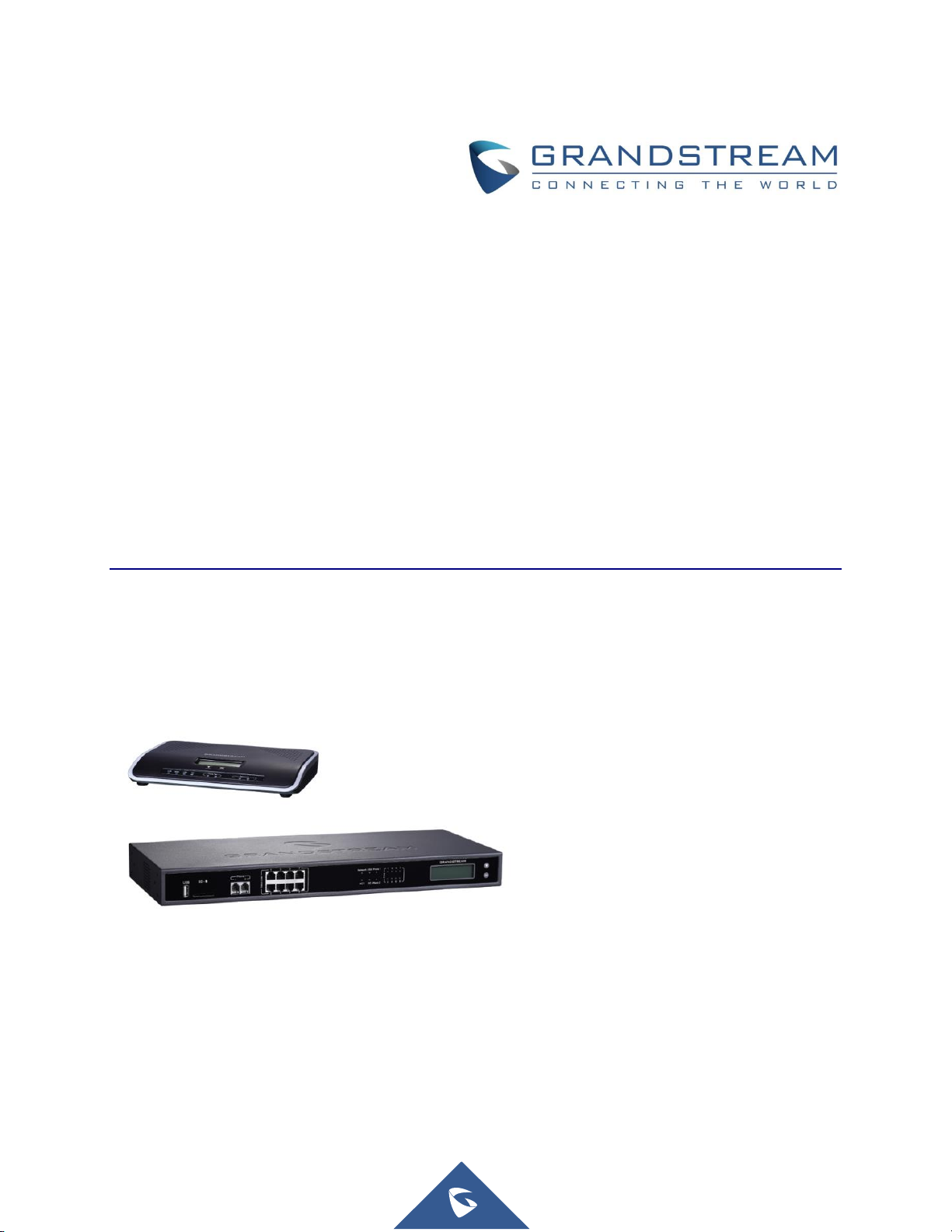
Grandstream Networks, Inc.
UCM6200 Series IP PBX
User Manual
Page 2

P a g e | 1
UMC6200 Series User Manual
UCM6200 Series IP PBX User Manual
Table of Content
GNU GPL INFORMATION ........................................................................ 18
CHANGE LOG ......................................................................................... 19
Firmware Version 1.0.11.27 ................................................................................................................. 19
Firmware Version 1.0.0.7 ..................................................................................................................... 19
WELCOME ............................................................................................... 20
PRODUCT OVERVIEW ............................................................................ 21
Technical Specifications ...................................................................................................................... 21
INSTALLATION ........................................................................................ 24
Equipment Packaging .......................................................................................................................... 24
Connect Your UCM6200 ...................................................................................................................... 24
Connect The UCM6202 ................................................................................................................ 24
Connect The UCM6204 ................................................................................................................ 25
Connect The UCM6208 ................................................................................................................ 26
Safety Compliances ............................................................................................................................. 27
Warranty .............................................................................................................................................. 27
GETTING STARTED ................................................................................ 28
Use The LCD Menu ............................................................................................................................. 28
Use The LED Indicators ...................................................................................................................... 30
Use The Web GUI ............................................................................................................................... 30
Access Web GUI .......................................................................................................................... 30
Setup Wizard ................................................................................................................................ 32
Web GUI Configurations ............................................................................................................... 33
Web GUI Languages .................................................................................................................... 34
Save And Apply Changes ............................................................................................................. 34
Make Your First Call ............................................................................................................................ 34
SYSTEM SETTINGS ................................................................................ 36
User Management ............................................................................................................................... 36
User Privileges .............................................................................................................................. 36
Create New WEB UI User ............................................................................................................ 37
User Portal .................................................................................................................................... 38
Page 3

P a g e | 2
UMC6200 Series User Manual
Concurrent Multi-User Login ......................................................................................................... 40
Operation Log ............................................................................................................................... 40
Change Password ........................................................................................................................ 42
Change binding Email................................................................................................................... 43
Network Settings ................................................................................................................................. 44
Basic Settings ............................................................................................................................... 44
DHCP Client List ........................................................................................................................... 49
802.1X .......................................................................................................................................... 50
Static Routes ................................................................................................................................ 52
Port Forwarding ............................................................................................................................ 54
Open VPN ..................................................................................................................................... 56
DDNS Settings .............................................................................................................................. 57
Firewall ................................................................................................................................................ 59
Static Defense .............................................................................................................................. 59
Dynamic Defense ......................................................................................................................... 62
Fail2ban ........................................................................................................................................ 63
LDAP Server ........................................................................................................................................ 64
LDAP Server Configurations ......................................................................................................... 65
LDAP Phonebook ......................................................................................................................... 66
LDAP Client Configurations .......................................................................................................... 69
HTTP Server ........................................................................................................................................ 71
Email settings ...................................................................................................................................... 72
Email settings ............................................................................................................................... 72
Email Templates ........................................................................................................................... 73
Time settings ....................................................................................................................................... 74
Auto time updating ........................................................................................................................ 74
Set Time Manually ........................................................................................................................ 76
Office Time ................................................................................................................................... 76
Holiday .......................................................................................................................................... 78
NTP Server .......................................................................................................................................... 80
Recordings Storage ............................................................................................................................. 80
Login Settings ...................................................................................................................................... 82
Google Service Settings Support ........................................................................................................ 83
PROVISIONING ....................................................................................... 86
Overview .............................................................................................................................................. 86
Configuration Architecture for End Point Device ................................................................................. 86
Auto Provisioning Settings................................................................................................................... 87
Discovery ............................................................................................................................................. 90
Global configuration ............................................................................................................................. 91
Global policy ................................................................................................................................. 91
Page 4
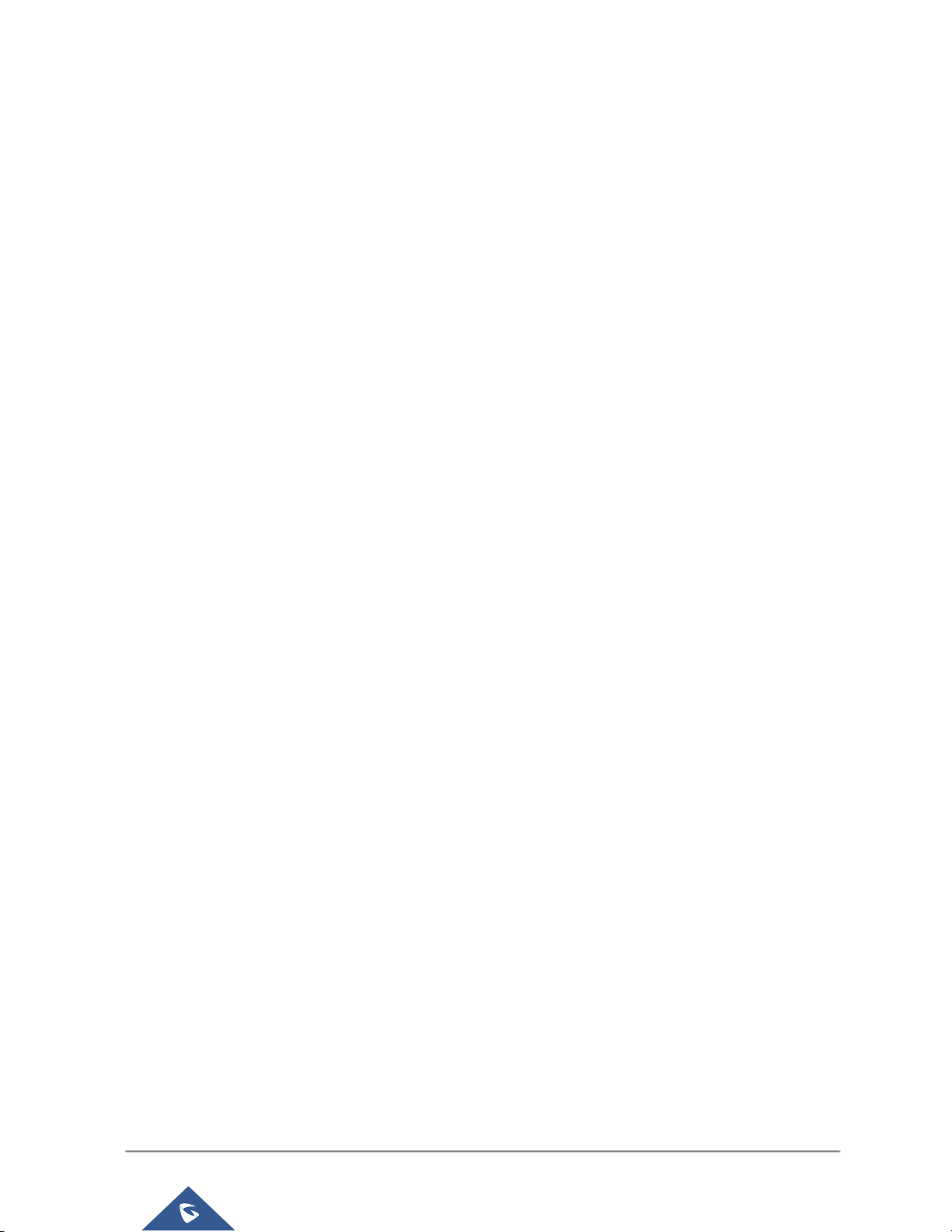
P a g e | 3
UMC6200 Series User Manual
Global Templates .......................................................................................................................... 99
Model configuration ........................................................................................................................... 101
Model templates ......................................................................................................................... 101
Model Update ............................................................................................................................. 103
Device Configuration ......................................................................................................................... 104
Create New Device ..................................................................................................................... 104
Manage Devices ......................................................................................................................... 105
Sample Application ............................................................................................................................ 112
EXTENSIONS ......................................................................................... 117
Create new user ................................................................................................................................ 117
Create new SIP extension .......................................................................................................... 117
Create New IAX Extension ......................................................................................................... 123
Create New FXS Extension ........................................................................................................ 127
Batch Add Extensions ........................................................................................................................ 131
Batch Add SIP Extensions .......................................................................................................... 131
Batch Add IAX Extensions .......................................................................................................... 134
Search and Edit Extension ................................................................................................................ 136
Export Extensions .............................................................................................................................. 137
Import Extensions .............................................................................................................................. 137
Email to User ..................................................................................................................................... 138
Multiple Registrations Per Extension ................................................................................................. 141
SMS message support ...................................................................................................................... 142
TRUNKS ................................................................................................. 143
Analog Trunks .................................................................................................................................... 143
Analog Trunk Configuration ........................................................................................................ 143
PSTN Detection .......................................................................................................................... 146
VOIP Trunks ...................................................................................................................................... 149
Direct Outward Dialing (DOD) .................................................................................................... 159
SLA STATION ........................................................................................ 161
Create/Edit SLA Station ..................................................................................................................... 161
Sample Configuration ........................................................................................................................ 162
CALL ROUTES ...................................................................................... 164
Outbound Routes .............................................................................................................................. 164
Outbound Routes ........................................................................................................................ 164
Country Codes ............................................................................................................................ 166
Inbound Routes ................................................................................................................................. 167
Inbound Rule Configurations ...................................................................................................... 167
Page 5
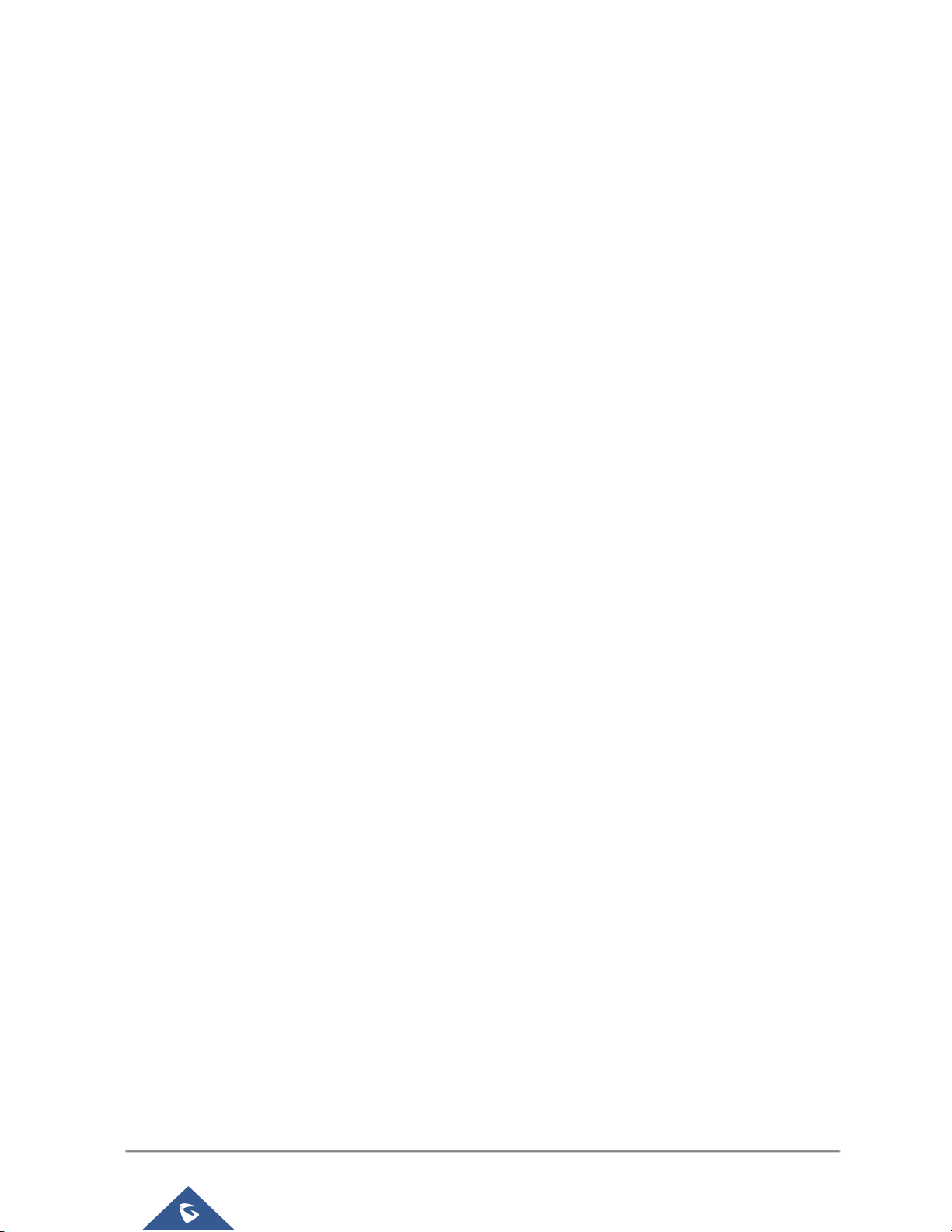
P a g e | 4
UMC6200 Series User Manual
Inbound Route: Prepend Example ............................................................................................. 169
Inbound Route: Multiple Mode .................................................................................................... 170
FAX Intelligent Route .................................................................................................................. 171
FAX with Two Media ................................................................................................................... 172
Blacklist Configurations .............................................................................................................. 172
CONFERENCE BRIDGE ........................................................................ 174
Conference Bridge Configurations ............................................................................................. 174
Join A Conference Call ............................................................................................................... 176
Invite Other Parties to Join Conference...................................................................................... 176
During The Conference .............................................................................................................. 177
Record Conference..................................................................................................................... 178
CONFERENCE SCHEDULE .................................................................. 180
Conference Schedule Configuration ................................................................................................. 180
IVR ......................................................................................................... 184
Configure IVR .................................................................................................................................... 184
Create Custom Prompt ...................................................................................................................... 186
Record New Custom Prompt ...................................................................................................... 186
Upload Custom Prompt .............................................................................................................. 187
LANGUAGE SETTINGS FOR VOICE PROMPT .................................... 188
Download and Install Voice Prompt Package.................................................................................... 188
Customize Specific Prompt ............................................................................................................... 190
VOICEMAIL ............................................................................................ 191
Configure Voicemail ........................................................................................................................... 191
Access Voicemail ............................................................................................................................... 192
Voicemail Email Settings ................................................................................................................... 193
Configure Voicemail Group................................................................................................................ 194
RING GROUP ......................................................................................... 196
Configure Ring Group ........................................................................................................................ 196
Remote Extension in Ring Group ...................................................................................................... 198
PAGING AND INTERCOM GROUP ....................................................... 201
Configure Paging/Intercom Group ..................................................................................................... 201
CALL QUEUE ........................................................................................ 203
Configure Call Queue ........................................................................................................................ 203
Page 6
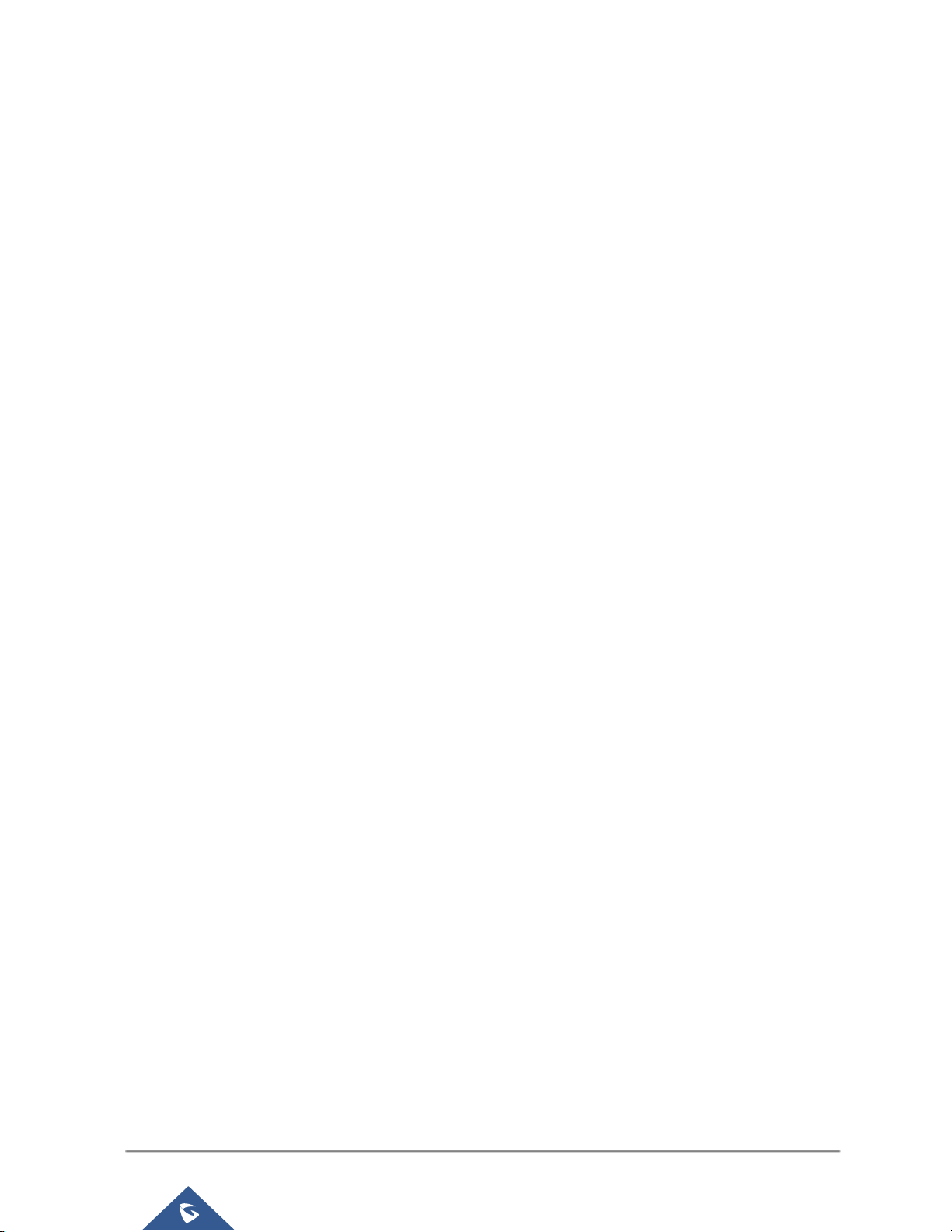
P a g e | 5
UMC6200 Series User Manual
EXTENSION GROUPS ........................................................................... 207
Configure Extension Groups ............................................................................................................. 207
Using Extension Groups .................................................................................................................... 208
PICKUP GROUPS .................................................................................. 209
Configure Pickup Groups .................................................................................................................. 209
Configure Pickup Feature Code ........................................................................................................ 209
MUSIC ON HOLD ................................................................................... 211
FAX/T.38 ................................................................................................ . 213
Configure Fax/T.38 ............................................................................................................................ 213
Sample Configuration to Receive Fax from PSTN Line .................................................................... 214
Sample Configuration for Fax-To -Email ............................................................................................ 217
ASTERISK MANAGER INTERFACE (RESTRICTED ACCESS) ............ 219
BUSY CAMP-ON .................................................................................... 220
FOLLOW ME .......................................................................................... 221
ONE-KEY DIAL ...................................................................................... 224
DISA ....................................................................................................... 226
CALLBACK FEATURE .......................................................................... 228
BLF AND EVENT LIST ........................................................................... 230
BLF .................................................................................................................................................... 230
Event List ........................................................................................................................................... 230
DIAL BY NAME ...................................................................................... 233
Dial by Name Configuration............................................................................................................... 233
ACTIVE CALLS AND MONITOR ........................................................... 237
Active Calls Status ............................................................................................................................. 237
Hang Up Active Calls ......................................................................................................................... 238
Call Monitor ....................................................................................................................................... 238
CALL FEATURES .................................................................................. 240
Page 7
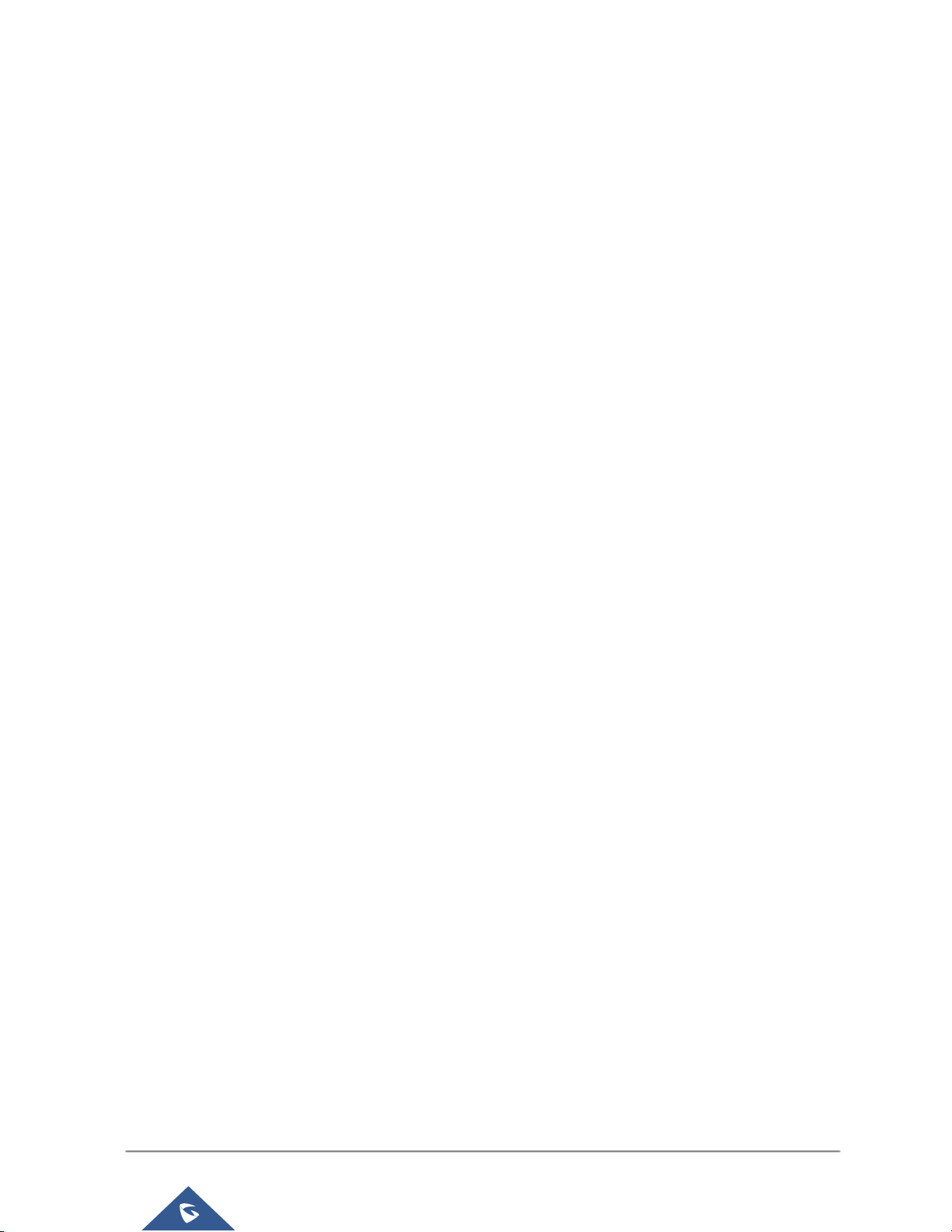
P a g e | 6
UMC6200 Series User Manual
Feature Codes ................................................................................................................................... 240
Call Recording ................................................................................................................................... 244
Call Park ............................................................................................................................................ 245
Park A Call .................................................................................................................................. 245
Retrieve The Parked Call ........................................................................................................... 246
Enable Spy ........................................................................................................................................ 246
INTERNAL OPTIONS ............................................................................. 247
Internal Options/General ................................................................................................................... 247
Internal Options/Jitter Buffer .............................................................................................................. 249
Internal Options/RTP Settings ........................................................................................................... 249
Internal Options/Payload ................................................................................................................... 250
Internal Options/PIN Groups ............................................................................................................. 251
IAX SETTINGS ....................................................................................... 253
IAX Settings/General ......................................................................................................................... 253
IAX Settings/Registration ................................................................................................................... 253
IAX Settings/Static Defense .............................................................................................................. 254
SIP SETTINGS ....................................................................................... 255
SIP Settings/General ......................................................................................................................... 255
SIP Settings/MISC ............................................................................................................................. 255
SIP Settings/Session Timer ............................................................................................................... 256
SIP Settings/TCP and TLS ................................................................................................................ 256
SIP Settings/NAT ............................................................................................................................... 257
SIP Settings/TOS ............................................................................................................................... 257
PORTS CONFIG .................................................................................... 259
VALUE-ADDED FEATURES .................................................................. 261
FAX Sending ...................................................................................................................................... 261
Announcements Center ..................................................................................................................... 261
Announcements Center Settings ................................................................................................ 262
Group Settings ............................................................................................................................ 263
PMS ........................................................................................................ 265
Basic Settings .................................................................................................................................... 265
Room Status ...................................................................................................................................... 265
Wake Up Service ............................................................................................................................... 267
STATUS AND REPORTING ................................................................... 269
Page 8
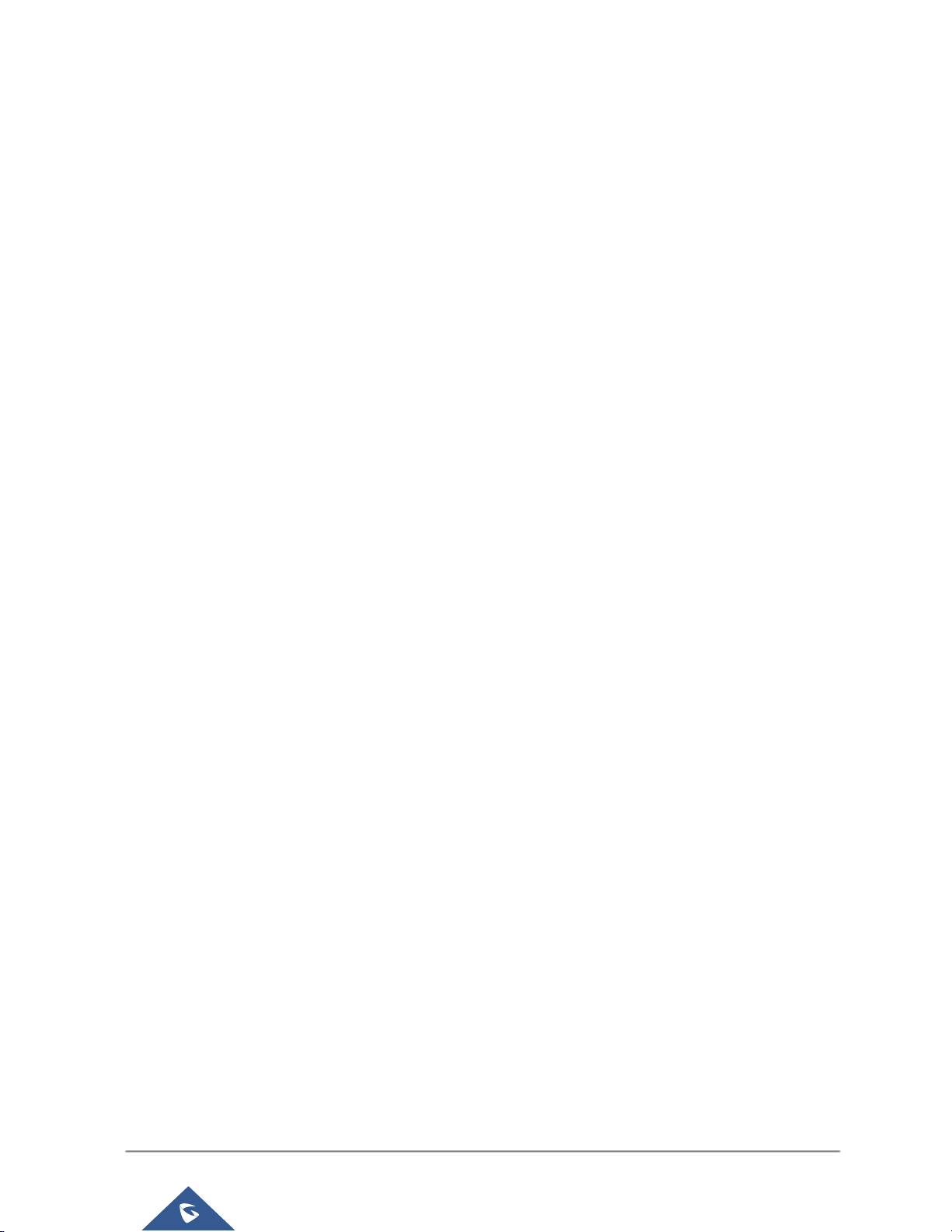
P a g e | 7
UMC6200 Series User Manual
PBX Status ........................................................................................................................................ 269
Trunks ......................................................................................................................................... 269
Extensions .................................................................................................................................. 270
Queues ....................................................................................................................................... 271
Conference Rooms ..................................................................................................................... 272
Interfaces Status ......................................................................................................................... 273
Parking Lot .................................................................................................................................. 274
System Status ................................................................................................................................... 275
General ....................................................................................................................................... 275
Network ....................................................................................................................................... 276
Storage Usage ............................................................................................................................ 276
Resource Usage ......................................................................................................................... 277
System Events ................................................................................................................................... 278
Alert Events List .......................................................................................................................... 278
Alert Log ..................................................................................................................................... 280
Alert Contact ............................................................................................................................... 282
CDR ................................................................................................................................................... 282
CDR Improvement ...................................................................................................................... 285
Downloaded CDR File ................................................................................................................ 286
Statistics ..................................................................................................................................... 287
Recording Files ........................................................................................................................... 288
API Configuration ........................................................................................................................ 289
UPGRADING AND MAINTENANCE ...................................................... 291
Upgrading .......................................................................................................................................... 291
Upgrading Via Network ............................................................................................................... 291
Upgrading Via Local Upload ....................................................................................................... 292
No Local Firmware Servers ........................................................................................................ 294
Backup ............................................................................................................................................... 294
Backup/Restore .......................................................................................................................... 294
Data Sync ................................................................................................................................... 296
Restore Configuration from Backup File .................................................................................... 297
Cleaner .............................................................................................................................................. 298
Reset and Reboot .............................................................................................................................. 300
Syslog ................................................................................................................................................ 300
Troubleshooting ................................................................................................................................. 301
Ethernet Capture ........................................................................................................................ 301
IP Ping ........................................................................................................................................ 302
Traceroute ................................................................................................................................... 303
Analog Record Trace .................................................................................................................. 303
Service Check ............................................................................................................................. 304
Page 9
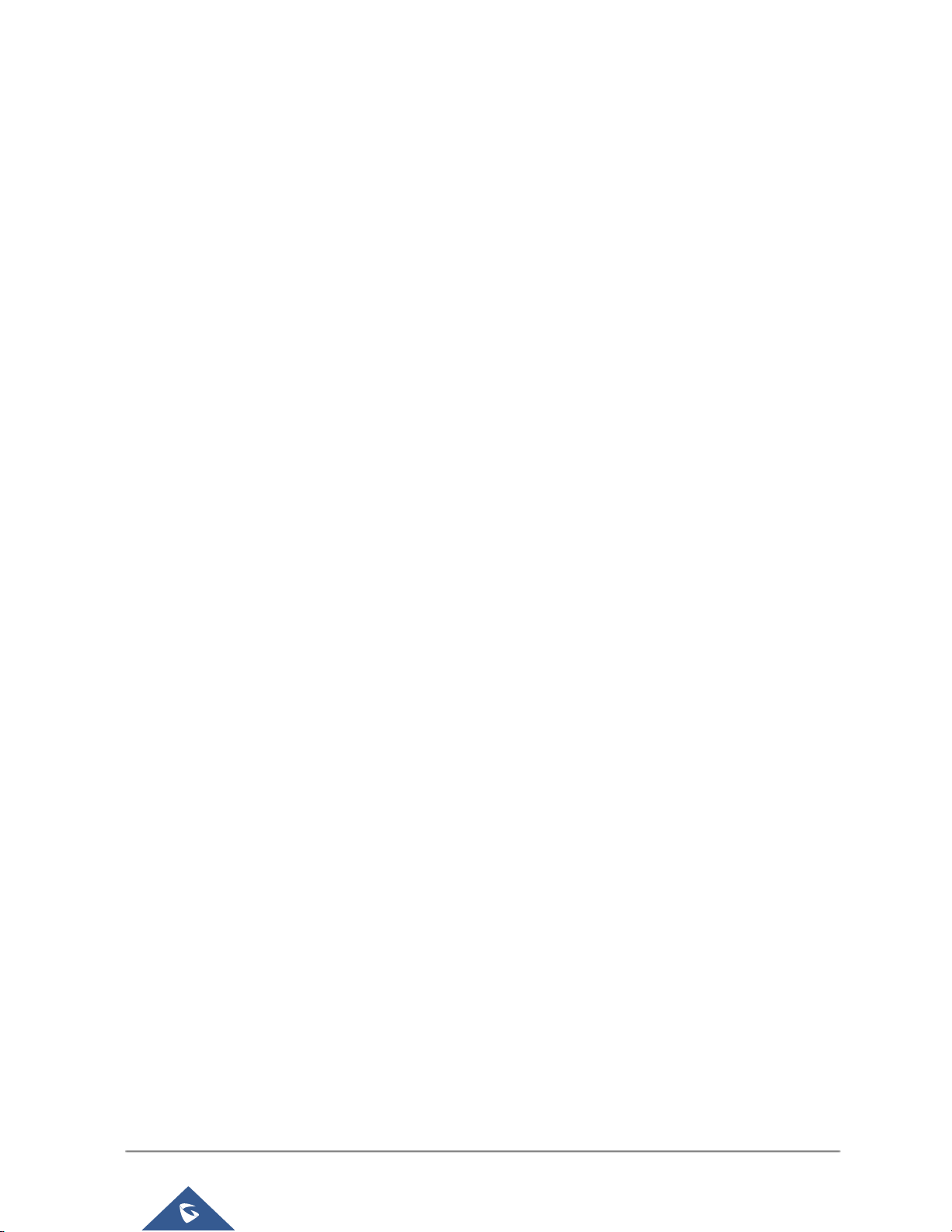
P a g e | 8
UMC6200 Series User Manual
Network Status ........................................................................................................................... 304
Remote Access .................................................................................................................................. 305
SSH Access ................................................................................................................................ 305
EXPERIENCING THE UCM6200 SERIES IP PBX ................................. 307
Page 10
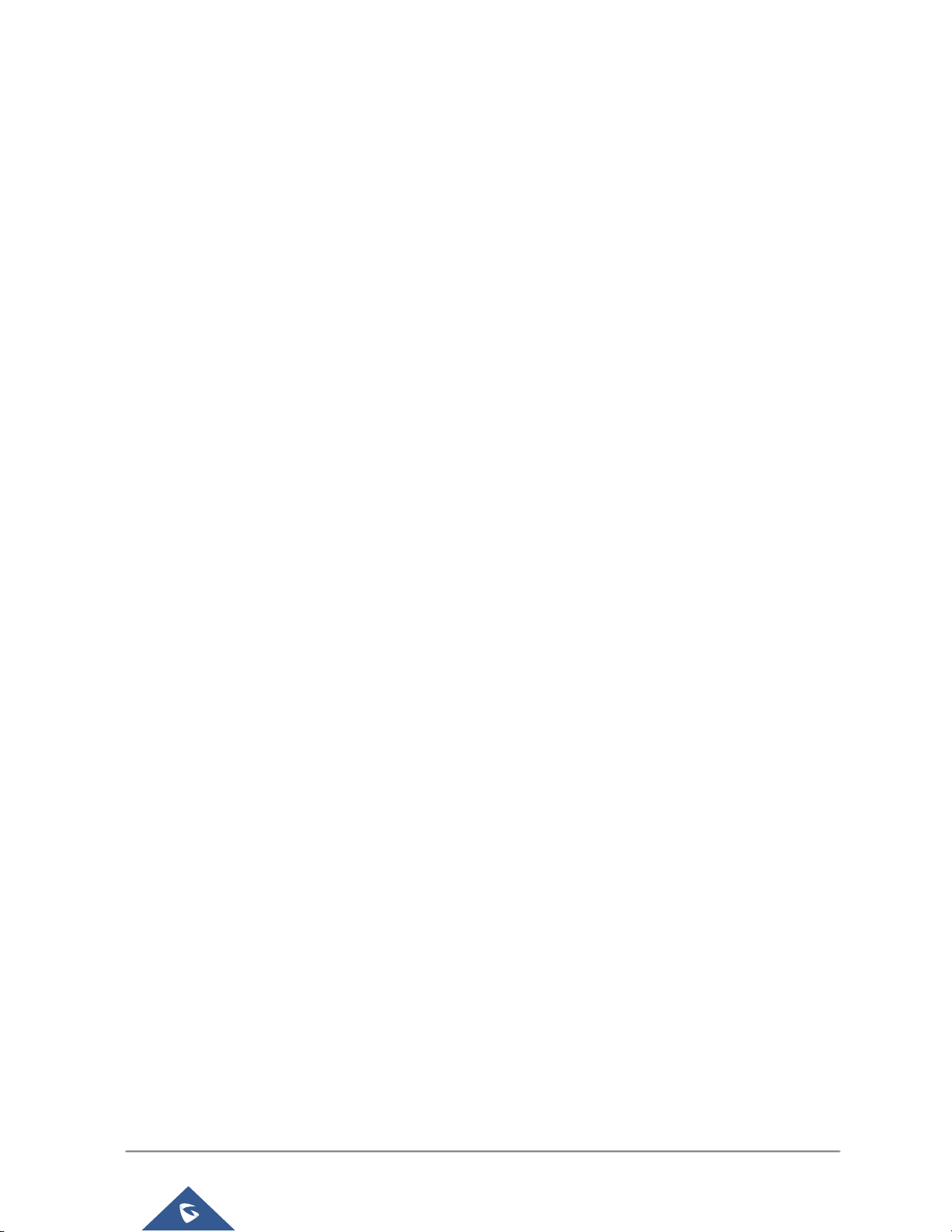
P a g e | 9
UMC6200 Series User Manual
Table of Tables
Table 1: Technical Specifications ................................................................................................................ 21
Table 2: UCM6200 Equipment Packaging .................................................................................................. 24
Table 3: LCD Menu Options ........................................................................................................................ 29
Table 4: UCM6202/UCM6204 LED Indicators ............................................................................................ 30
Table 5: UCM6208 LED Indicators .............................................................................................................. 30
Table 6: User Management->Create New User .......................................................................................... 38
Table 7: Operation Log Column Header ..................................................................................................... 41
Table 8: Change Binding Email option ........................................................................................................ 44
Table 9: UCM6200 Network Settings->Basic Settings ................................................................................ 44
Table 10: UCM6200 Network Settings->802.1X ......................................................................................... 51
Table 11: UCM6200 Network Settings->Static Routes ............................................................................... 52
Table 12: UCM6200 Network Settings->Port Forwarding ........................................................................... 54
Table 13: UCM6200 Settings -> Network Settings -> Open VPN ............................................................... 56
Table 14: UCM6200 Firewall->Static Defense->Current Service................................................................ 60
Table 15: Typical Firewall Settings .............................................................................................................. 60
Table 16: Firewall Rule Settings .................................................................................................................. 61
Table 17: UCM6200 Firewall Dynamic Defense ......................................................................................... 62
Table 18: Fail2Ban Settings ........................................................................................................................ 63
Table 19: HTTP Server Settings .................................................................................................................. 72
Table 20: Email Settings .............................................................................................................................. 72
Table 21: Time Auto Updating ..................................................................................................................... 75
Table 22: Create New Office Time .............................................................................................................. 77
Table 23: Create New Holiday..................................................................................................................... 79
Table 24: Auto Provision Settings ............................................................................................................... 89
Table 25: Global Policy Parameters->Localization ..................................................................................... 92
Table 26: Global Policy Parameters->Phone Settings ................................................................................ 93
Table 27: Global Policy Parameters->Contact List ..................................................................................... 94
Table 28: Global Policy Parameters->Maintenance .................................................................................... 96
Table 29: Global Policy Parameters->Network Settings ............................................................................. 97
Table 30: Global Policy Parameters->Customization.................................................................................. 98
Table 31: Create New Template .................................................................................................................. 99
Table 32: Create New Model Template ..................................................................................................... 101
Table 33: SIP Extension Configuration Parameters->Basic Settings ....................................................... 118
Table 34: SIP Extension Configuration Parameters->Media..................................................................... 119
Table 35: SIP Extension Configuration Parameters->Features ................................................................ 120
Table 36: SIP Extension Configuration Parameters->Specific Time ......................................................... 122
Table 37: IAX Extension Configuration Parameters->Basic Settings ....................................................... 123
Table 38: IAX Extension Configuration Parameters->Media .................................................................... 124
Page 11
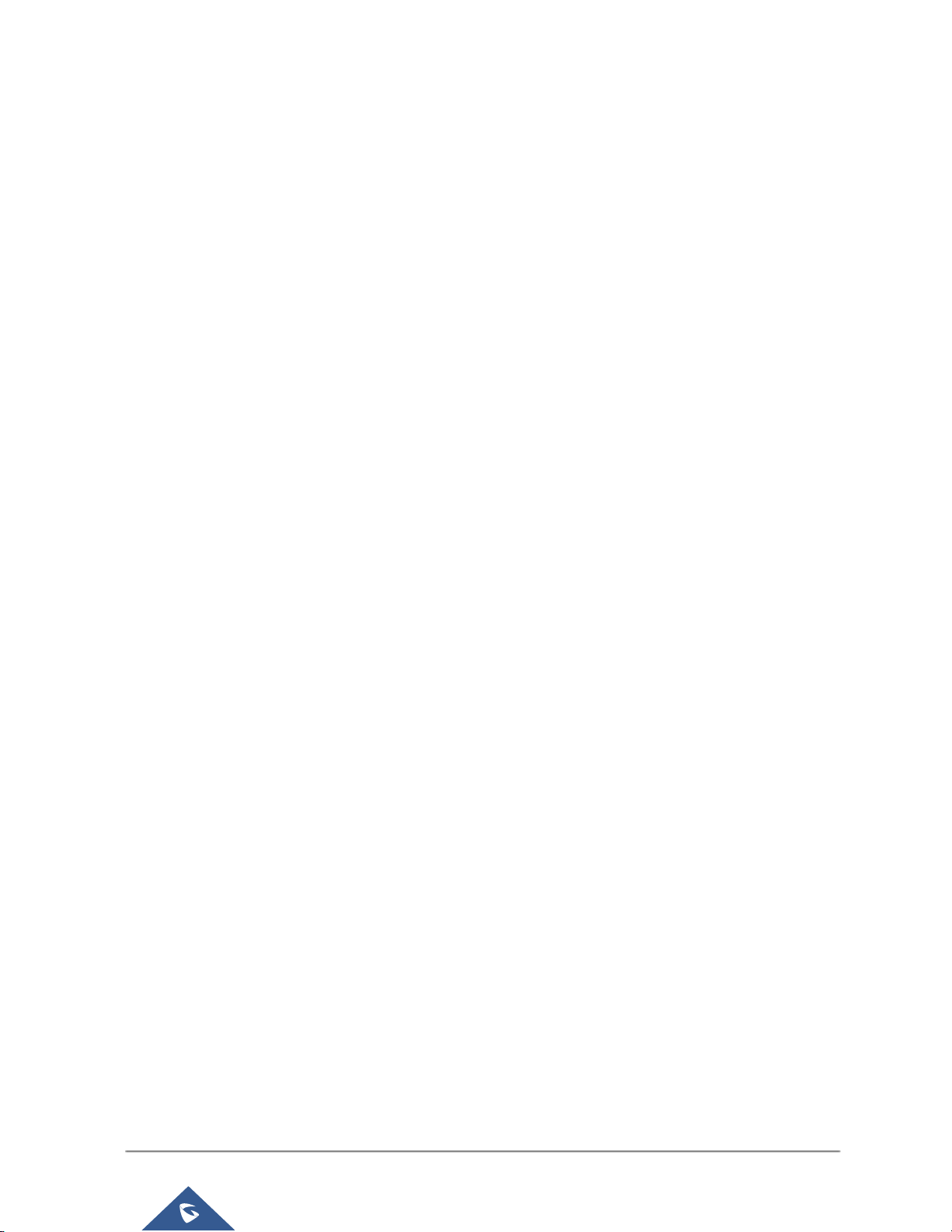
P a g e | 10
UMC6200 Series User Manual
Table 39: IAX Extension Configuration Parameters->Features ................................................................ 125
Table 40: IAX Extension Configuration Parameters->Specific Time ......................................................... 126
Table 41: FXS Extension Configuration Parameters->Basic Settings ...................................................... 127
Table 42: FXS Extension Configuration Parameters->Media ................................................................... 128
Table 43: FXS Extension Configuration Parameters->Features ............................................................... 129
Table 44: FXS Extension Configuration Parameters->Specific Time ........................................................ 131
Table 45: Batch Add SIP Extension Parameters ....................................................................................... 131
Table 46: Batch Add IAX Extension Parameters ....................................................................................... 134
Table 47: Analog Trunk Configuration Parameters ................................................................................... 143
Table 48: PSTN Detection for Analog Trunk ............................................................................................. 148
Table 49: Create New SIP Trunk ............................................................................................................... 150
Table 50: SIP Register Trunk Configuration Parameters .......................................................................... 151
Table 51: SIP Peer Trunk Configuration Parameters ................................................................................ 154
Table 52: Create New IAX Trunk ............................................................................................................... 156
Table 53: IAX Register Trunk Configuration Parameters .......................................................................... 157
Table 54: IAX Peer Trunk Configuration Parameters ................................................................................ 158
Table 55: SLA Station Configuration Parameters ..................................................................................... 161
Table 56: Outbound Route Configuration Parameters .............................................................................. 164
Table 57: Inbound Rule Configuration Parameters ................................................................................... 167
Table 58: Conference Bridge Configuration Parameters .......................................................................... 174
Table 59: Conference Caller IVR Menu .................................................................................................... 177
Table 60: Conference Schedule Parameters ............................................................................................ 180
Table 61: IVR Configuration Parameters .................................................................................................. 184
Table 62: Voicemail Settings ..................................................................................................................... 191
Table 63: Voicemail IVR Menu .................................................................................................................. 192
Table 64: Voicemail Email Settings ........................................................................................................... 193
Table 65: Voicemail Group Settings .......................................................................................................... 195
Table 66: Ring Group Parameters ............................................................................................................ 196
Table 67: Paging/Intercom Group Configuration Parameters ................................................................... 201
Table 68: Call Queue Configuration Parameters ...................................................................................... 204
Table 69: FAX/T.38 Settings ...................................................................................................................... 213
Table 70: Follow Me Settings .................................................................................................................... 222
Table 71: Follow Me Options ..................................................................................................................... 223
Table 72: DISA Settings ............................................................................................................................ 226
Table 73: Callback Configuration Parameters........................................................................................... 228
Table 74: Event List Settings ..................................................................................................................... 230
Table 75: UCM6200 Feature Codes ......................................................................................................... 240
Table 76: Internal Options/General ........................................................................................................... 247
Table 77: Internal Options/Jitter Buffer ...................................................................................................... 249
Table 78: Internal Options/RTP Settings ................................................................................................... 249
Table 79: Internal Options/Payload ........................................................................................................... 250
Page 12
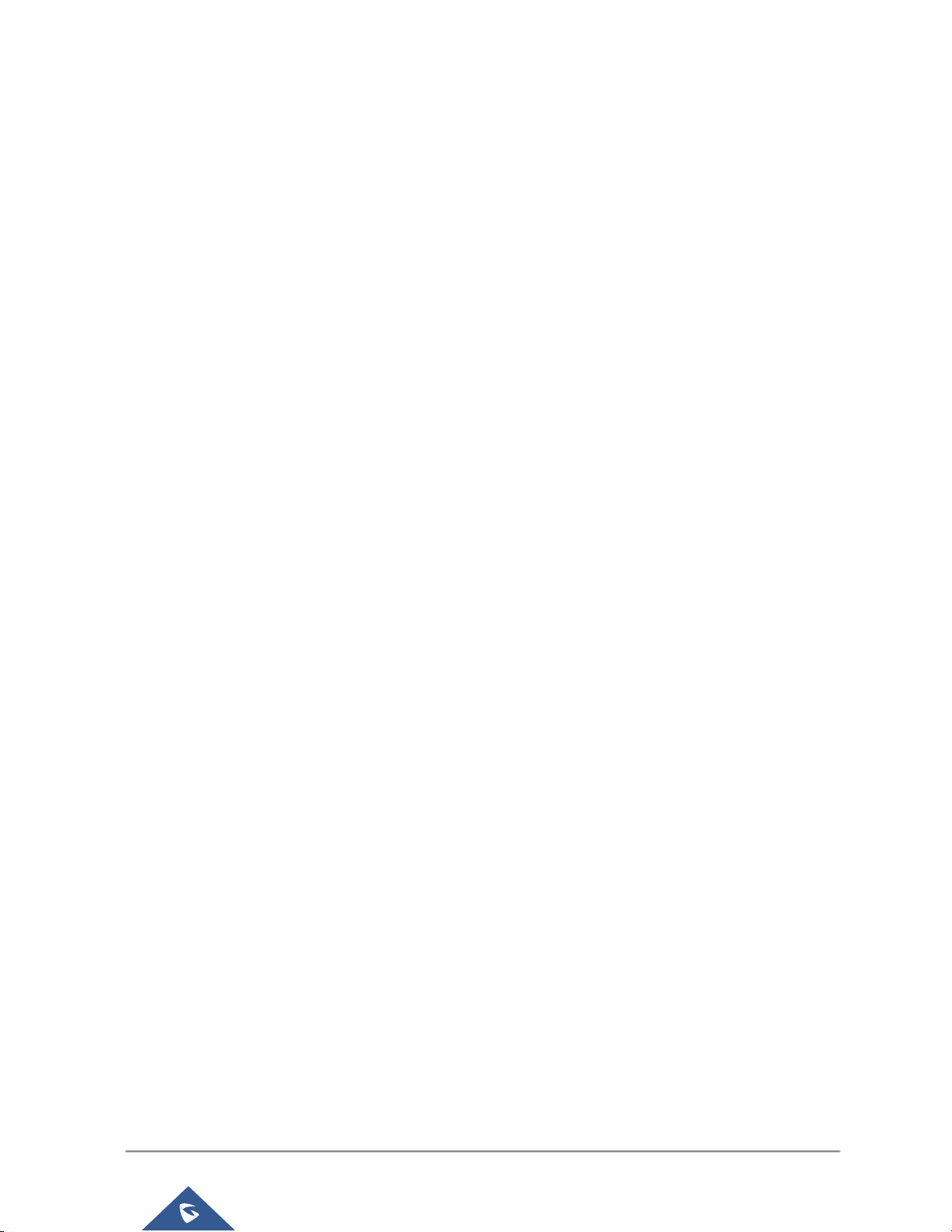
P a g e | 11
UMC6200 Series User Manual
Table 80: Internal Options/PIN Group ....................................................................................................... 251
Table 81: IAX Settings/General ................................................................................................................. 253
Table 82: IAX Settings/Registration .......................................................................................................... 253
Table 83: IAX Settings/Static Defense ...................................................................................................... 254
Table 84: SIP Settings/General ................................................................................................................. 255
Table 85: SIP Settings/Misc ...................................................................................................................... 255
Table 86: SIP Settings/Session Timer ....................................................................................................... 256
Table 87: SIP Settings/TCP and TLS ........................................................................................................ 256
Table 88: SIP Settings/NAT ....................................................................................................................... 257
Table 89: SIP Settings/ToS ........................................................................................................................ 257
Table 90: Internal Options/Ports Config .................................................................................................... 259
Table 91: Announcements Center Settings ............................................................................................... 262
Table 92: Group Settings ........................................................................................................................... 263
Table 93: PMS Basic Settings ................................................................................................................... 265
Table 94: PMS Wake up Service ............................................................................................................... 267
Table 95: Trunk Status .............................................................................................................................. 269
Table 96: Extension Status........................................................................................................................ 271
Table 97: Agent Status .............................................................................................................................. 272
Table 98: Interface Status Indicators ......................................................................................................... 273
Table 99: Parking Lot Status ..................................................................................................................... 274
Table 100: System Status->General ......................................................................................................... 275
Table 101: System Status->Network ......................................................................................................... 276
Table 102: CDR Filter Criteria ................................................................................................................... 282
Table 103: CDR Statistics Filter Criteria .................................................................................................... 288
Table 104: API Configuration Files ............................................................................................................ 289
Table 105: Network Upgrade Configuration .............................................................................................. 292
Table 106: Data Sync Configuration ......................................................................................................... 297
Table 107: Cleaner Configuration ............................................................................................................. 299
Page 13
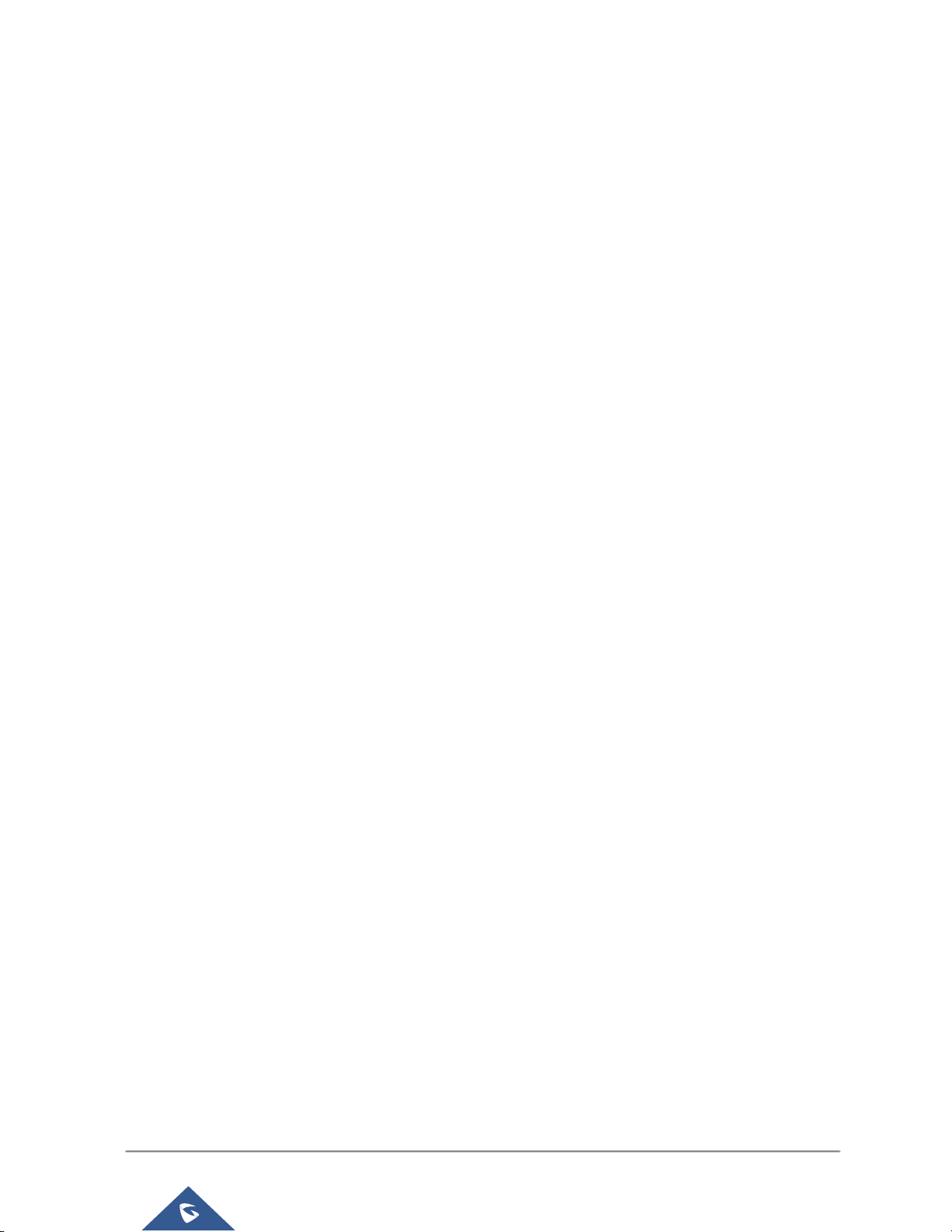
P a g e | 12
UMC6200 Series User Manual
Table of Figures
Figure 1: UCM6202 Front View ................................................................................................................... 24
Figure 2: UCM6202 Back View ................................................................................................................... 25
Figure 3: UCM6204 Front View ................................................................................................................... 25
Figure 4: UCM6204 Back View ................................................................................................................... 26
Figure 5: UCM6208 Front View ................................................................................................................... 27
Figure 6: UCM6208 Back View ................................................................................................................... 27
Figure 7: UCM6204 Web GUI Login Page .................................................................................................. 31
Figure 8: UCM6200 Setup Wizard .............................................................................................................. 33
Figure 9: UCM6200 Web GUI Language .................................................................................................... 34
Figure 10: User Management Page Display ............................................................................................... 36
Figure 11: Create New User ........................................................................................................................ 37
Figure 12: User Management – New Users ................................................................................................ 38
Figure 13: Edit User Information by Super Admin....................................................................................... 39
Figure 14: User Portal Login ....................................................................................................................... 39
Figure 15: User Portal Layout ..................................................................................................................... 40
Figure 16: Multiple User Operation Error Prompt ....................................................................................... 40
Figure 17: Operation Logs .......................................................................................................................... 41
Figure 18: Operation Logs Filter ................................................................................................................. 42
Figure 19 : Change Password..................................................................................................................... 43
Figure 20: Change Binding Email ............................................................................................................... 43
Figure 21: UCM6200 Network Interface Method: Route ............................................................................. 47
Figure 22: UCM6200 Network Interface Method: Switch ............................................................................ 48
Figure 23: UCM6200 Network Interface Method: Dual ............................................................................... 49
Figure 24: DHCP Client List ........................................................................................................................ 49
Figure 25: Add MAC Address Bind ............................................................................................................. 50
Figure 26: Batch Add MAC Address Bind ................................................................................................... 50
Figure 27: UCM6200 Using 802.1X as Client ............................................................................................. 51
Figure 28: UCM6200 Using 802.1X EAP-MD5 ........................................................................................... 51
Figure 29: UCM6204 Static Route Sample ................................................................................................. 53
Figure 30: UCM6204 Static Route Configuration........................................................................................ 54
Figure 31: UCM6200 Port Forwarding Configuration ................................................................................. 55
Figure 32: GXP2160 Web Access Using UCM6202 Port Forwarding ........................................................ 56
Figure 33: Open VPN feature on the UCM6200 ......................................................................................... 57
Figure 34: Register Domain Name on noip.com ......................................................................................... 58
Figure 35: UCM6200 DDNS Setting ........................................................................................................... 58
Figure 36: Using Domain Name to Connect to UCM6200 .......................................................................... 59
Figure 37: Create New Firewall Rule .......................................................................................................... 61
Figure 38: Configure Dynamic Defense ...................................................................................................... 63
Page 14

P a g e | 13
UMC6200 Series User Manual
Figure 39: LDAP Server Configurations ...................................................................................................... 65
Figure 40: Default LDAP Phonebook DN .................................................................................................... 65
Figure 41: Default LDAP Phonebook Attributes .......................................................................................... 66
Figure 42: LDAP Server->LDAP Phonebook .............................................................................................. 66
Figure 43: Add LDAP Phonebook ............................................................................................................... 67
Figure 44: Edit LDAP Phonebook ............................................................................................................... 67
Figure 45: Import Phonebook...................................................................................................................... 68
Figure 46: Phonebook CSV File Format ..................................................................................................... 68
Figure 47: LDAP Phonebook After Import ................................................................................................... 69
Figure 48: Export Selected LDAP Phonebook ............................................................................................ 69
Figure 49: LDAP Client Configurations ....................................................................................................... 70
Figure 50: GXP2200 LDAP Phonebook Configuration ............................................................................... 71
Figure 51: UCM6200 Email Settings ........................................................................................................... 73
Figure 52: Email Templates ......................................................................................................................... 74
Figure 53: Conference Schedule Template ................................................................................................. 74
Figure 54: Set Time Manually ..................................................................................................................... 76
Figure 55: Create New Office Time ............................................................................................................. 77
Figure 56: Settings->Time Settings->Office Time ....................................................................................... 78
Figure 57: Create New Holiday ................................................................................................................... 78
Figure 58: Settings->Time Settings->Holiday ............................................................................................. 79
Figure 59: Settings->Recordings Storage ................................................................................................... 80
Figure 60: Recordings Storage Prompt Information ................................................................................... 81
Figure 61: Recording Storage Category ..................................................................................................... 81
Figure 62: Login Timeout Settings .............................................................................................................. 82
Figure 63: Google Service Settings->OAuth2.0 Authentication .................................................................. 83
Figure 64: Google Service->New Project ................................................................................................... 84
Figure 65: Google Service->Create New Credential .................................................................................. 84
Figure 66: Google Service->OAuth2.0 Login .............................................................................................. 85
Figure 67: Zero Config Configuration Architecture for End Point Device ................................................... 87
Figure 68: UCM6200 Zero Config ............................................................................................................... 88
Figure 69: Auto Provision Settings .............................................................................................................. 89
Figure 70: Auto Discover ............................................................................................................................. 91
Figure 71: Discovered Devices ................................................................................................................... 91
Figure 72: Global Policy Categories ........................................................................................................... 92
Figure 73: Edit Global Template ................................................................................................................ 100
Figure 74: Edit Model Template ................................................................................................................ 102
Figure 75: Template Management ............................................................................................................ 103
Figure 76: Upload Model Template Manually ............................................................................................ 104
Figure 77: Create New Device .................................................................................................................. 105
Figure 78: Manage Devices ...................................................................................................................... 105
Figure 79: Edit Device ............................................................................................................................... 106
Page 15
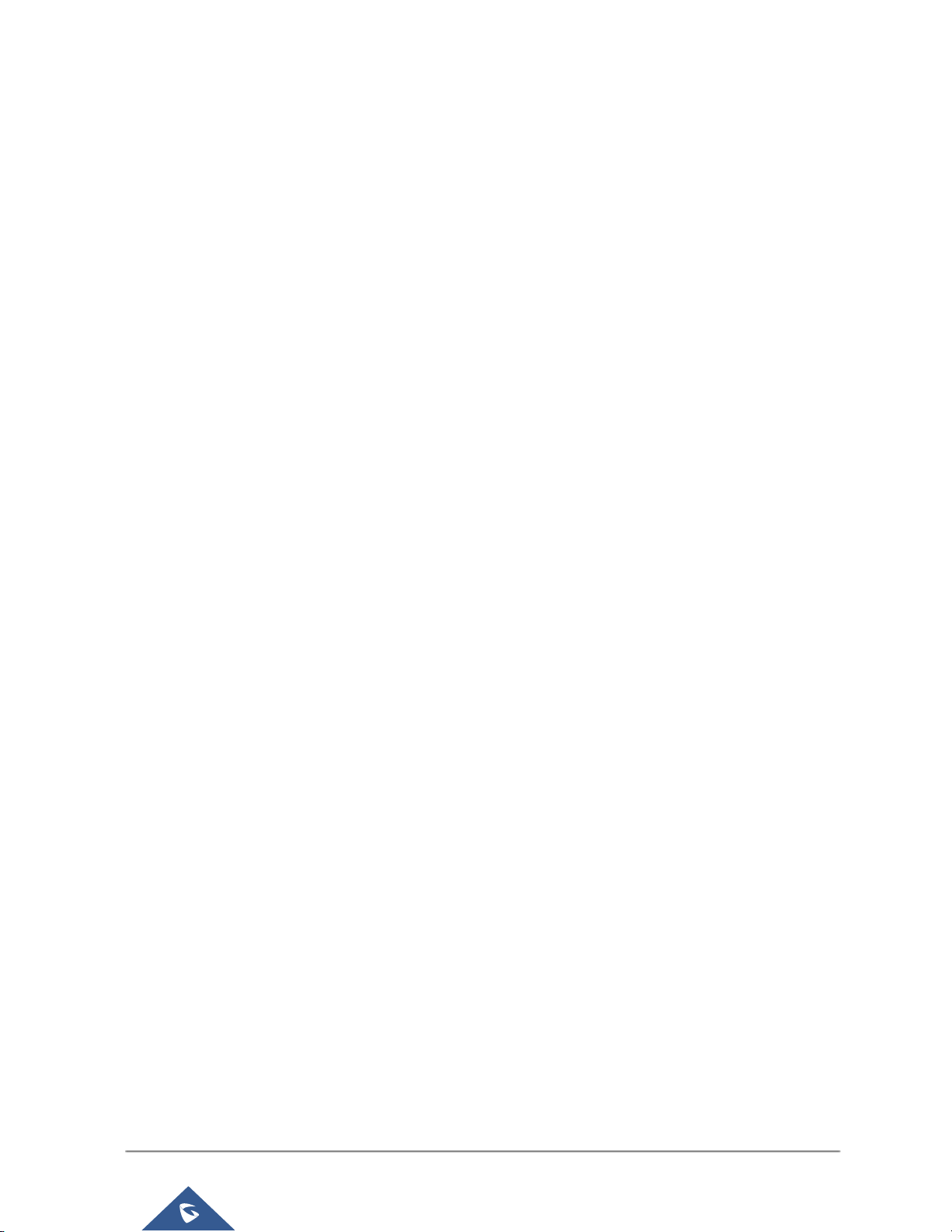
P a g e | 14
UMC6200 Series User Manual
Figure 80: Edit Customize Device Settings ............................................................................................... 108
Figure 81: Add P Value in Customize Device Settings ............................................................................. 109
Figure 82: Modify Selected Devices - Same Model .................................................................................. 110
Figure 83: Modify Selected Devices - Different Models ............................................................................ 111
Figure 84: Device List in Zero Config ........................................................................................................ 112
Figure 85: Zero Config Sample - Global Policy......................................................................................... 113
Figure 86: Zero Config Sample - Device Preview 1 .................................................................................. 114
Figure 87: Zero Config Sample - Device Preview 2 .................................................................................. 115
Figure 88: Zero Config Sample - Device Preview 3 .................................................................................. 116
Figure 89: Create New Device .................................................................................................................. 117
Figure 90: Manage Extensions ................................................................................................................. 136
Figure 91: Export Extensions .................................................................................................................... 137
Figure 92: Import Extensions .................................................................................................................... 138
Figure 93: Email To User - Prompt Information ......................................................................................... 139
Figure 94: Account Registration Information and QR Code ...................................................................... 139
Figure 95: LDAP Client Information and QR Code ................................................................................... 140
Figure 96: Multiple Registrations per Extension ....................................................................................... 141
Figure 97: Extension - Concurrent Registration ........................................................................................ 141
Figure 98: SMS Message Support ............................................................................................................ 142
Figure 99: UCM6200 FXO Tone Settings ................................................................................................. 146
Figure 100: UCM6200 PSTN Detection .................................................................................................... 147
Figure 101: UCM6200 PSTN Detection: Auto Detect ............................................................................... 147
Figure 102: UCM6200 PSTN Detection: Semi-Auto Detect ..................................................................... 148
Figure 103: DOD extension selection ....................................................................................................... 160
Figure 104: Edit DOD ................................................................................................................................ 160
Figure 105: SLA Station ............................................................................................................................ 161
Figure 106: Enable SLA Mode for Analog Trunk ....................................................................................... 162
Figure 107: Analog Trunk with SLA Mode Enabled .................................................................................. 163
Figure 108: SLA Example - SLA Station ................................................................................................... 163
Figure 109: SLA Example - MPK Configuration ........................................................................................ 163
Figure 110: Country Codes ....................................................................................................................... 167
Figure 111: Inbound Route feature: Prepend ............................................................................................ 170
Figure 112: Inbound Route - Multiple Mode .............................................................................................. 171
Figure 113: Blacklist Configuration Parameters ........................................................................................ 172
Figure 114: Blacklist csv File ..................................................................................................................... 173
Figure 115: Conference Invitation From Web GUI .................................................................................... 176
Figure 116: Conference Recording ........................................................................................................... 179
Figure 117: Conference Schedule............................................................................................................. 182
Figure 118: Click on Prompt to Create IVR Prompt .................................................................................. 186
Figure 119: Record New Custom Prompt ................................................................................................. 187
Figure 120: Upload Custom Prompt ......................................................................................................... 187
Page 16
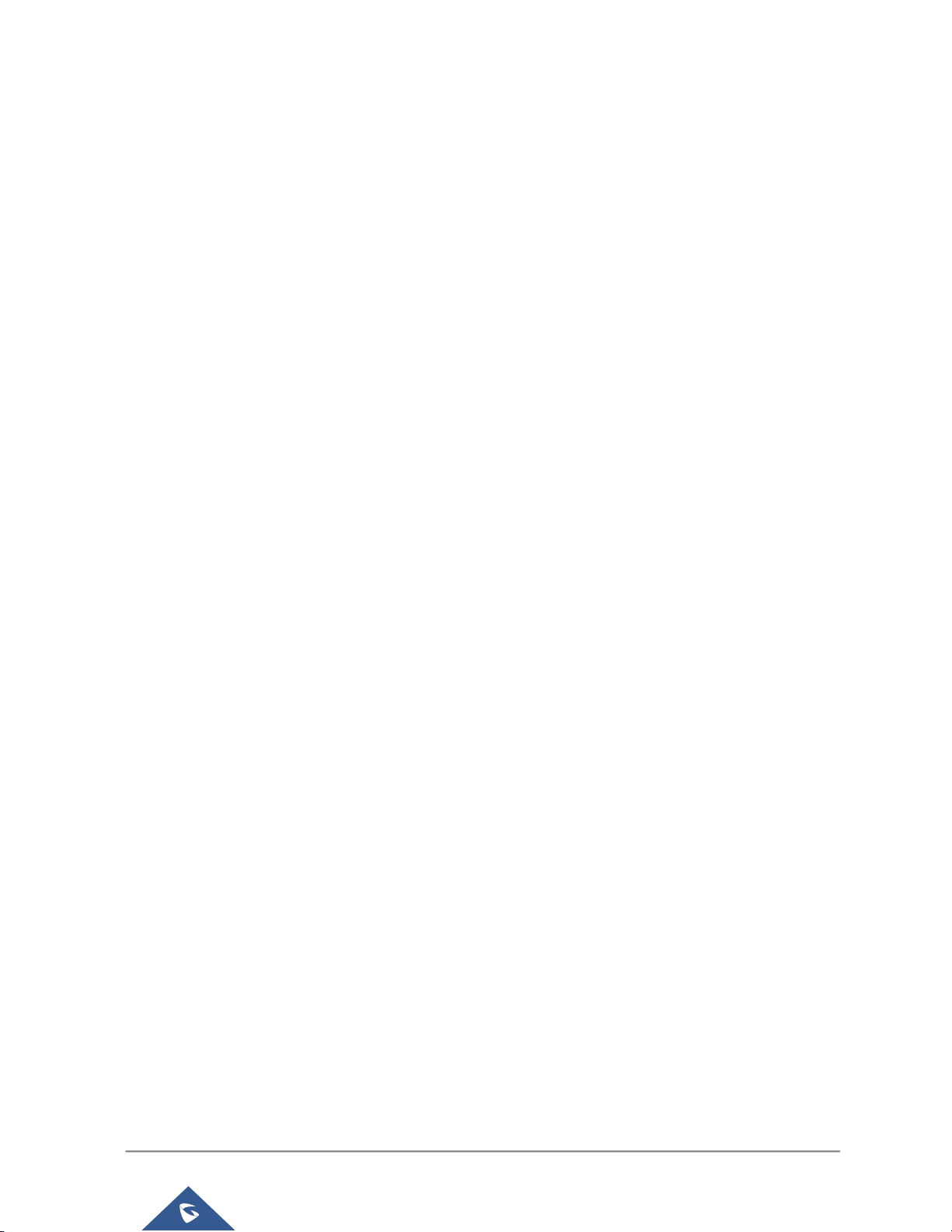
P a g e | 15
UMC6200 Series User Manual
Figure 121: Language Settings for Voice Prompt ..................................................................................... 188
Figure 122: Voice Prompt Package List .................................................................................................... 189
Figure 123: New Voice Prompt Language Added ..................................................................................... 189
Figure 124: Upload Single Voice Prompt for Entire Language Pack ........................................................ 190
Figure 125: Voicemail Email Settings ....................................................................................................... 194
Figure 126: Voicemail Group..................................................................................................................... 195
Figure 127: Ring Group ............................................................................................................................. 196
Figure 128: Ring Group Configuration ...................................................................................................... 198
Figure 129: Sync LDAP Server option ...................................................................................................... 199
Figure 130: Manually Sync LDAP Server ................................................................................................. 199
Figure 131: Ring Group Remote Extension .............................................................................................. 200
Figure 132: Paging/Intercom Group .......................................................................................................... 201
Figure 133: Page/Intercom Group Settings .............................................................................................. 202
Figure 134: Call Queue ............................................................................................................................. 203
Figure 135: Agent Login Settings .............................................................................................................. 206
Figure 136: Edit Extension Group ............................................................................................................. 207
Figure 137: Select Extension Group in Outbound Route .......................................................................... 208
Figure 138: Edit Pickup Group .................................................................................................................. 209
Figure 139: Edit Pickup Feature Code ...................................................................................................... 210
Figure 140: Music On Hold Default Class ................................................................................................. 211
Figure 141: Configure Analog Trunk without Fax Detection ..................................................................... 215
Figure 142: Configure Extension for Fax Machine: FXS Extension ......................................................... 215
Figure 143: Configure Extension for Fax Machine: Analog Settings ........................................................ 216
Figure 144: Configure Inbound Rule for Fax ............................................................................................. 216
Figure 145: Create Fax Extension ............................................................................................................ 217
Figure 146: Inbound Route to Fax Extension ........................................................................................... 218
Figure 147: Create Follow Me ................................................................................................................... 221
Figure 148: Edit Follow Me ....................................................................................................................... 221
Figure 149: Configure One-Key Dial ......................................................................................................... 224
Figure 150: One-Key Dial Destinations ..................................................................................................... 225
Figure 151: Create New DISA................................................................................................................... 226
Figure 152: Create New Event List ........................................................................................................... 231
Figure 153: Create Dial By Name Group .................................................................................................. 233
Figure 154: Dial By Name Group In IVR Key Pressing Events ................................................................ 234
Figure 155: Dial By Name Group In Inbound Rule ................................................................................... 235
Figure 156: Configure Extension First Name and Last Name .................................................................. 236
Figure 157: Status->PBX Status->Active Calls - Ringing ......................................................................... 237
Figure 158: Status->PBX Status->Active Calls – Call Established ........................................................... 237
Figure 159: Configure to Monitor an Active Call ....................................................................................... 238
Figure 160: Enable/Disable Feature codes ............................................................................................... 244
Figure 161: Download Recording File from CDR Page ............................................................................ 245
Page 17
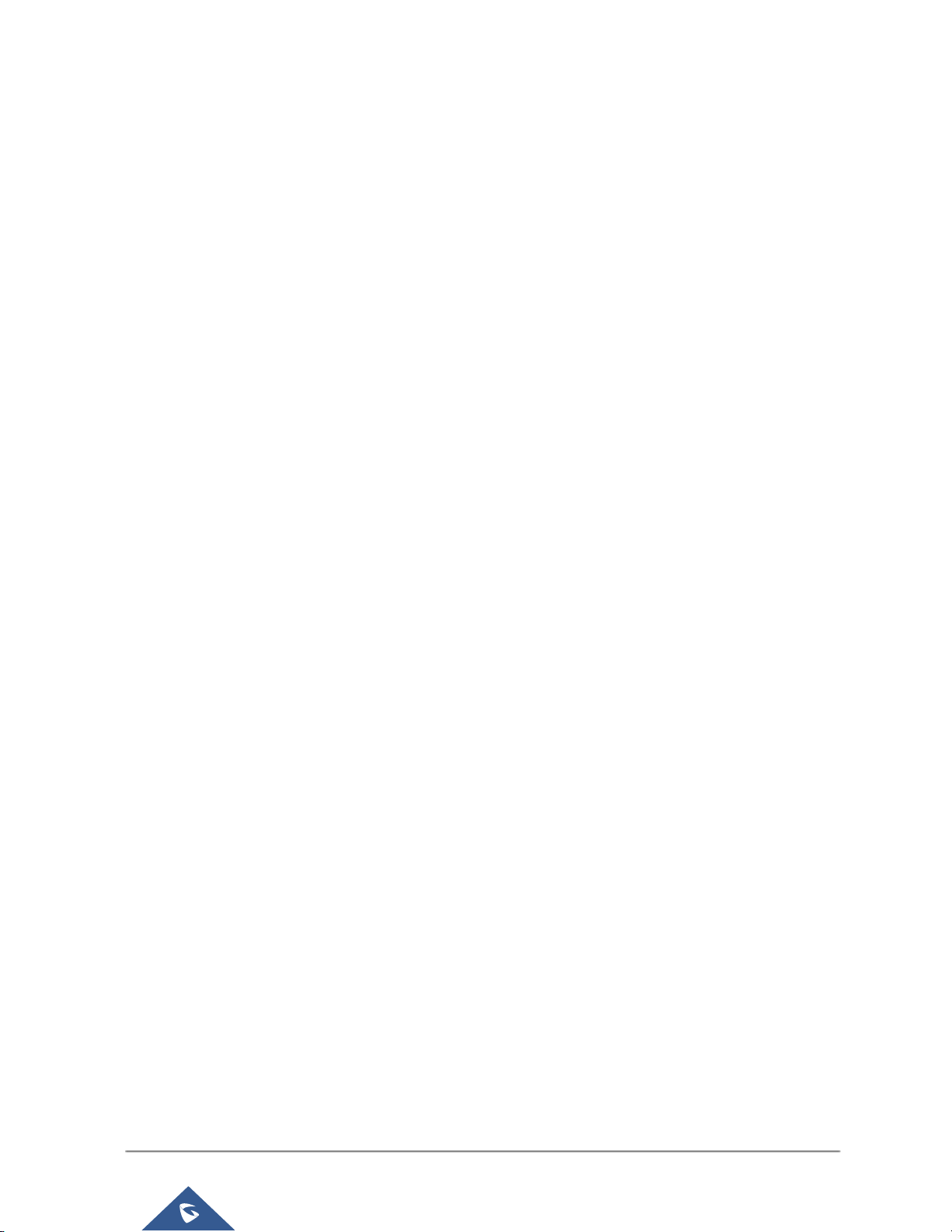
P a g e | 16
UMC6200 Series User Manual
Figure 162: Download Recording File from Recording Files Page ........................................................... 245
Figure 163: Create New PIN Group .......................................................................................................... 251
Figure 164: PIN members ......................................................................................................................... 252
Figure 165: Outbound PIN ........................................................................................................................ 252
Figure 166: CDR Record ........................................................................................................................... 252
Figure 167: FXS Ports Signaling Preference ............................................................................................ 259
Figure 168: FXO Ports ACIM Settings ...................................................................................................... 259
Figure 169: Fax Sending in Web UI .......................................................................................................... 261
Figure 170: Announcements Center ......................................................................................................... 262
Figure 171: Announcements Center Group Configuration ........................................................................ 263
Figure 172: Announcements Center Code Configuration ......................................................................... 264
Figure 173: Announcements Center Example .......................................................................................... 264
Figure 174: Create New Room ................................................................................................................. 266
Figure 175: Room Status .......................................................................................................................... 266
Figure 176: Add batch rooms .................................................................................................................... 267
Figure 177: Create New Wake Up Service ............................................................................................... 267
Figure 178: Wakeup Call executed ........................................................................................................... 268
Figure 179: Status->PBX Status ............................................................................................................... 269
Figure 180: Trunk Status ........................................................................................................................... 269
Figure 181: Extension Status .................................................................................................................... 270
Figure 182: Queue Status ......................................................................................................................... 272
Figure 183: Conference Room Status ...................................................................................................... 273
Figure 184: UCM6204 Interfaces Status ................................................................................................... 273
Figure 185: Parking Lot Status ................................................................................................................. 274
Figure 186: System Status->Storage Usage ............................................................................................ 277
Figure 187: System Status->Resource Usage ......................................................................................... 277
Figure 188: System Events->Alert Events Lists: Disk Usage ................................................................... 278
Figure 189: System Events->Alert Events Lists: External Disk Usage ..................................................... 279
Figure 190: System Events->Alert Events Lists: Memory Usage ............................................................. 279
Figure 191: System Events->Alert Events Lists: System Reboot ............................................................. 280
Figure 192: System Events->Alert Events Lists: System Crash ............................................................... 280
Figure 193: System Events->Alert Log ..................................................................................................... 281
Figure 194: Filter for Alert Log .................................................................................................................. 281
Figure 195: CDR Filter .............................................................................................................................. 282
Figure 196: Call Report ............................................................................................................................. 283
Figure 197: Call Report Entry with Audio Recording File .......................................................................... 285
Figure 198: Automatic Download Settings ................................................................................................ 285
Figure 199: CDR Report ........................................................................................................................... 286
Figure 200: Detailed CDR Information ...................................................................................................... 286
Figure 201: Downloaded CDR File Sample .............................................................................................. 286
Figure 202: Downloaded CDR File Sample - Source Channel and Dest Channel 1 ................................ 287
Page 18

P a g e | 17
UMC6200 Series User Manual
Figure 203: Downloaded CDR File Sample - Source Channel and Dest Channel 2 ................................ 287
Figure 204: CDR Statistics ........................................................................................................................ 288
Figure 205: CDR->Recording Files ........................................................................................................... 289
Figure 206: Network Upgrade ................................................................................................................... 291
Figure 207: Local Upgrade........................................................................................................................ 292
Figure 208: Upgrading Firmware Files ...................................................................................................... 293
Figure 209: Reboot UCM6200 .................................................................................................................. 293
Figure 210: Create New Backup ............................................................................................................... 295
Figure 211: Backup / Restore .................................................................................................................... 295
Figure 212: Local Backup ......................................................................................................................... 296
Figure 213: Data Sync .............................................................................................................................. 297
Figure 214: Restore UCM6200 from Backup File ..................................................................................... 298
Figure 215: Cleaner .................................................................................................................................. 299
Figure 216: Reset and Reboot .................................................................................................................. 300
Figure 217: Ethernet Capture.................................................................................................................... 302
Figure 218: Ping ........................................................................................................................................ 302
Figure 219: Traceroute .............................................................................................................................. 303
Figure 220: Troubleshooting Analog Trunks ............................................................................................. 304
Figure 221: Service Check ........................................................................................................................ 304
Figure 222: Network Status....................................................................................................................... 305
Figure 223: SSH Access ........................................................................................................................... 306
Page 19
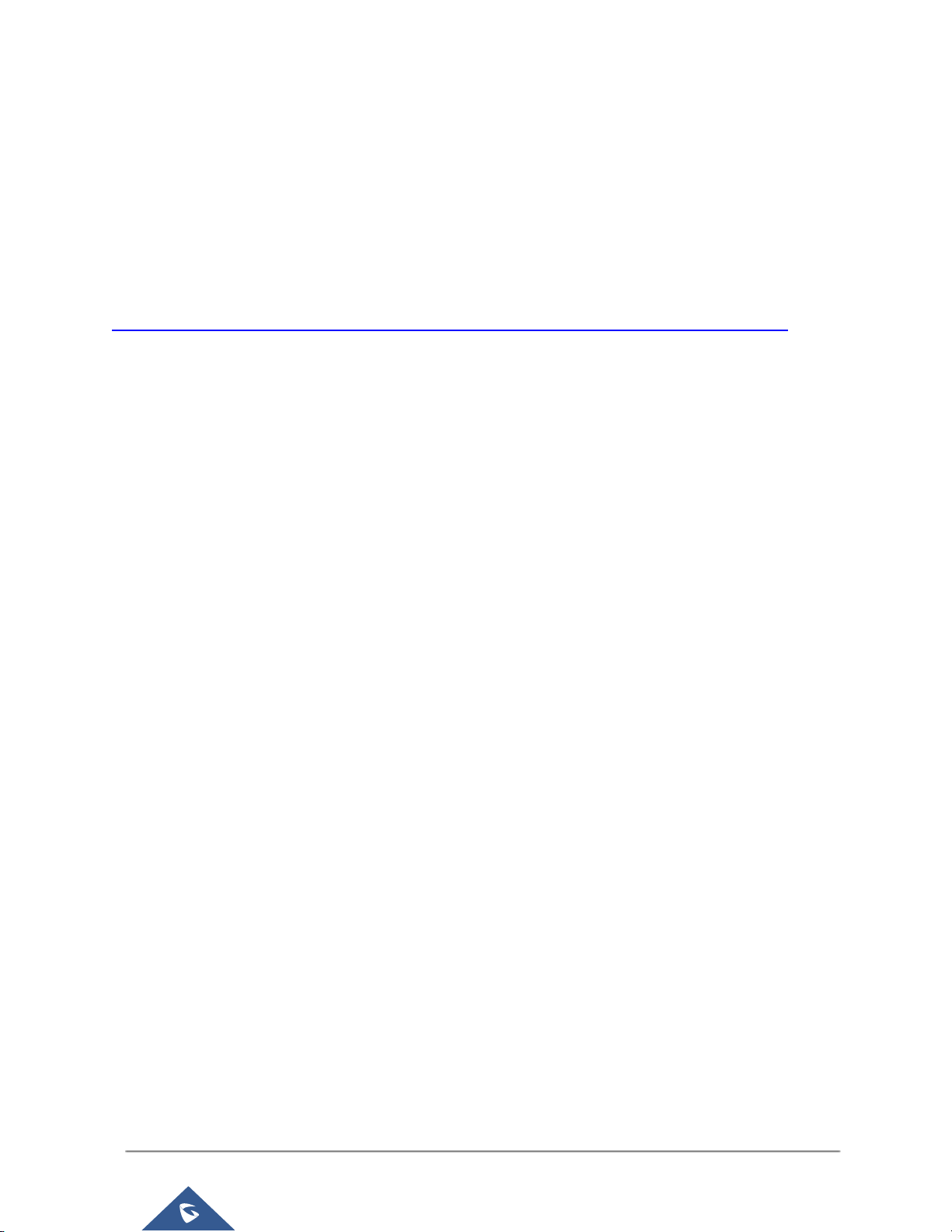
P a g e | 18
UMC6200 Series User Manual
GNU GPL INFORMATION
UCM6200 firmware contains third-party software licensed under the GNU General Public License (GPL).
Grandstream uses software under the specific terms of the GPL. Please see the GNU General Public
License (GPL) for the exact terms and conditions of the license.
Grandstream GNU GPL related source code can be downloaded from Grandstream web site from:
http://www.grandstream.com/support/faq/gnu-general-public-license/gnu-gpl-information-download
Page 20
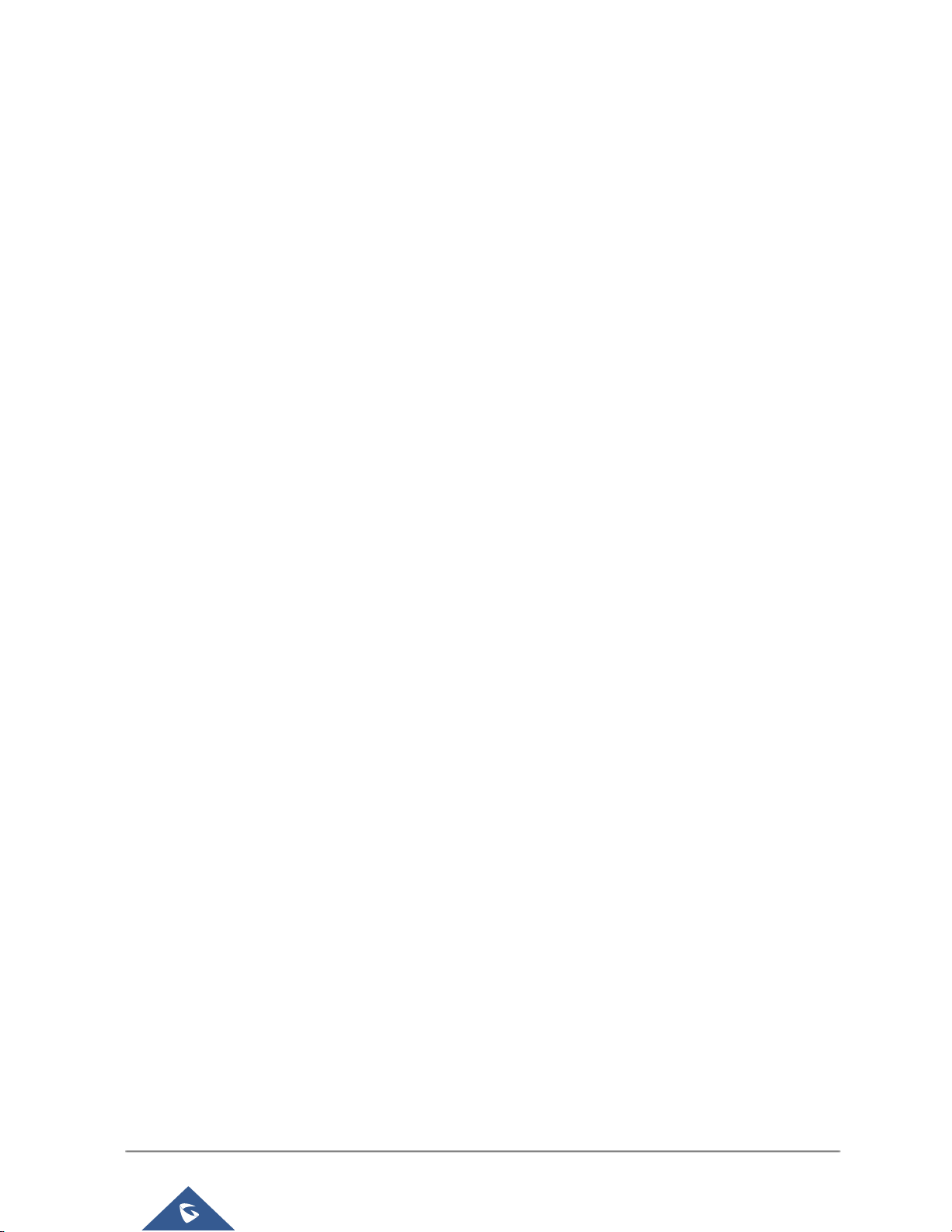
P a g e | 19
UMC6200 Series User Manual
CHANGE LOG
This section documents significant changes from previous versions of the UCM6200 user manuals. Only
major new features or major document updates are listed here. Minor updates for corrections or editing are
not documented here.
Firmware Version 1.0.11.27
Added ability to sort extension status on web UI [Extensions]
Added one click enable / disable feature code [Feature Codes]
Added Uruguay time zone support [Auto time updating]
Added distinctive ring tone support [Configure Call Queue] / [Configure IVR] / [Create new SIP
extension]
Added special character support for SFTP client account [Data Sync]
Added destination directory support for data sync [Data Sync]
Added ring group music on hold [Configure Ring Group]
Added CDR multi-email / time condition support [CDR]
Added blacklist anonymous call block [Blacklist Configurations]
Added ability to sort selected extension in Eventlist [Event List]
Added Banned User list for web UI login attempts [Login Settings]
Added Email template support [Email Templates]
Added outbound route country restriction [Country Codes]
Added external disk usage alert option [Alert Events List]
Added range IP input support for dynamic defense white list [Dynamic Defense]
Added blacklist support for Fail2ban [Fail2ban]
Added ability to reboot device from zero config page [Discovery]
Added GXP1628B template for zero config [Model Update]
Added PIN group support [Internal Options/PIN Groups]
Added PMS support [PMS]
Added call queue custom prompt support [Configure Call Queue]
Added call queue retry time support [Configure Call Queue]
Added Support for DHCP Client List [DHCP Client List]
Firmware Version 1.0.0.7
This is the initial version.
Page 21

P a g e | 20
UMC6200 Series User Manual
WELCOME
Thank you for purchasing Grandstream UCM6200 series IP PBX appliance. The UCM6200 series IP PBX
appliance is designed to bring enterprise-grade voice, video, data, and mobility features to small-to-medium
businesses (SMBs) in an easy-to-manage fashion. This IP PBX series allows businesses to unify multiple
communication technologies, such comprehensive voice, video calling, video conferencing, video
surveillance, data tools and facility access management onto one common network that that can be
managed and/or accessed remotely. The UCM6200 series supports a dual core 1GHz ARM CortexTM A9
and 400Mhz VINETIC
TM
A8 processors, 1GB RAM and 4GB flash. The secure and reliable UCM6200 series
delivers enterprise-grade features without any licensing fees, costs-per-feature or recurring fees.
------------------------------------------------------------------------------------------- -------------------------------------------------
Caution:
Changes or modifications to this product not expressly approved by Grandstream, or operation of this
product in any way other than as detailed by this User Manual, could void your manufacturer warranty.
Warning:
Please do not use a different power adaptor with the UCM6200 as it may cause damage to the products
and void the manufacturer warranty.
--------------------------------------------------------------------------------------------------------------------- -----------------------
This document is subject to change without notice. The latest electronic version of this user manual is
available for download here:
http://www.grandstream.com/support
Reproduction or transmittal of the entire or any part, in any form or by any means, electronic or print, for
any purpose without the express written permission of Grandstream Networks, Inc. is not permitted.
Page 22
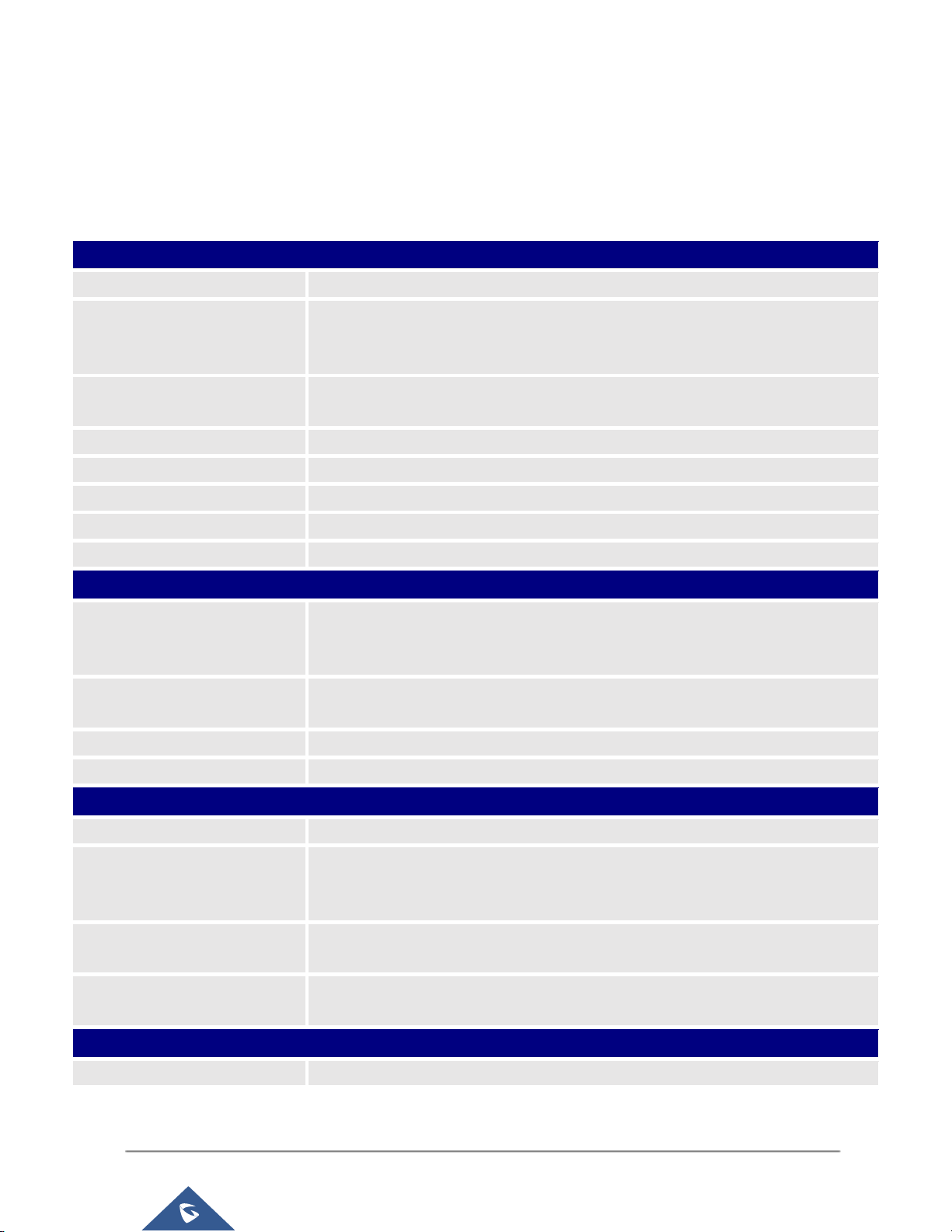
P a g e | 21
UMC6200 Series User Manual
PRODUCT OVERVIEW
Technical Specifications
Table 1: Technical Specifications
Interfaces
Analog Telephone FXS Ports
2 ports (both with lifeline capability in case of power outage)
PSTN Line FXO Ports
UCM6202: 2 ports
UCM6204: 4 ports
UCM6208: 8 ports
Network Interfaces
UCM6202/6204/6208: Dual Gigabit RJ45 ports with integrated PoE Plus
(IEEE 802.3at-2009)
NAT Router
Yes
Peripheral Ports
USB, SD
LED Indicators
Power/Ready, Network, PSTN Line, USB, SD
LCD Display
128x32 graphic LCD with DOWN and OK button
Reset Switch
Yes
Voice/Video Capabilities
Voice-over-Packet
Capabilities
LEC with NLP Packetized Voice Protocol Unit, 128ms-tail-length carrier grade Line
Echo Cancellation, Dynamic Jitter Buffer, Modem detection and auto-switch to
G.711
Voice and Fax Codecs
G.711 A-law/U-law, G.722, G.723.1 5.3K/6.3K, G.726, G.729A/B, iLBC (30ms
only), GSM, AAL2-G.726-32, ADPCM; T.38
Video Codecs
H.264, H.263, H.263+, VP8
QoS
Layer 3 QoS, Layer 2 QoS
Signaling and Control
DTMF Methods
In Audio, RFC2833, and SIP INFO
Provisioning Protocol and
Plug-and-Play
TFTP/HTTP/HTTPS, auto-discovery and auto-provisioning of Grandstream IP
endpoints via ZeroConfig (DHCP Option 66/multicast SIP SUBSCRIBE/mDNS),
eventlist between local and remote trunk
Network Protocols
TCP/UDP/IP, RTP/RTCP, ICMP, ARP, DNS, DDNS, DHCP, NTP, TFTP, SSH,
HTTP/HTTPS, PPPoE, SIP (RFC3261), STUN, SRTP, TLS, LADP
Disconnect Methods
Call Progress Tone, Polarity Reversal, Hook Flash Timing, Loop Current
Disconnect, Busy Tone
Security
Media
SRTP, TLS, HTTPS, SSH
Page 23

P a g e | 22
UMC6200 Series User Manual
Physical
Universal Power Supply
Output: 12VDC, 1.5A
Input: 100-240VAC, 50-60Hz
Dimensions
UCM6202/6204: 226mm (L) x 155mm (W) x 34.5mm (H)
UCM6208: 440mm (L) x 185mm (W) x 44mm (H)
Environmental
Operating: 32 - 104
o
F / 0 - 40
o
C, 10-90% (non-condensing)
Storage: 14 - 140
o
F / -10 - 60
o
C
Mounting
UCM6202/6204: Wall mount and Desktop
UCM6208: Rack mount and Desktop
Weight
UCM6202: Unit weight 0.51kg, Package weight 0.94kg
UCM6204: Unit weight 0.51kg, Package weight 0.94kg
UCM6208: Unit weight 2.23kg, Package weight 3.09kg
Additional Features
Multi-language Support
English/Simplified Chinese/Traditional Chinese/Spanish/French/
Portuguese/German/Russian/Italian/Polish/Czech for Web UI; Customizable
IVR/voice prompts for English, Chinese, British English, German, Spanish,
Greek, French, Italian, Dutch, Polish, Portuguese, Russian, Swedish, Turkish,
Hebrew, Arabic;
Customizable language pack to support any other languages
Caller ID
Bellcore/Telcordia, ETSI-FSK, ETSI-DTMF, SIN 227 - BT
Polarity Reversal/ Wink
Yes, with enable/disable option upon call establishment and termination
Call Center
Multiple configurable call queues, automatic call distribution (ACD) based on
agent skills/availability busy level, in-queue announcement
Customizable Auto Attendant
Up to 5 layers of IVR (Interactive Voice Response)
Maximum Call Capacity
UCM6202: Concurrent audio calls up to 30, concurrent WebRTC calls up to
25
UCM6204: Concurrent audio calls up to 45, concurrent WebRTC calls up to
35
UCM6208: Concurrent audio calls up to 100, concurrent WebRTC calls up to
50.
Or up to 66% performance if calls are SRTP encrypted
SIP Devices
UCM6202/6204 up to 500 registered SIP endpoints.
UCM6208 up to 800 registered SIP endpoints.
Conference Bridges
UCM6202/6204: Up to 3 password-protected conference bridges allowing up
to 25 simultaneous PSTN or IP participants
UCM6208: Up to 6 password-protected conference bridges allowing up to 32
simultaneous PSTN or IP participants
Page 24
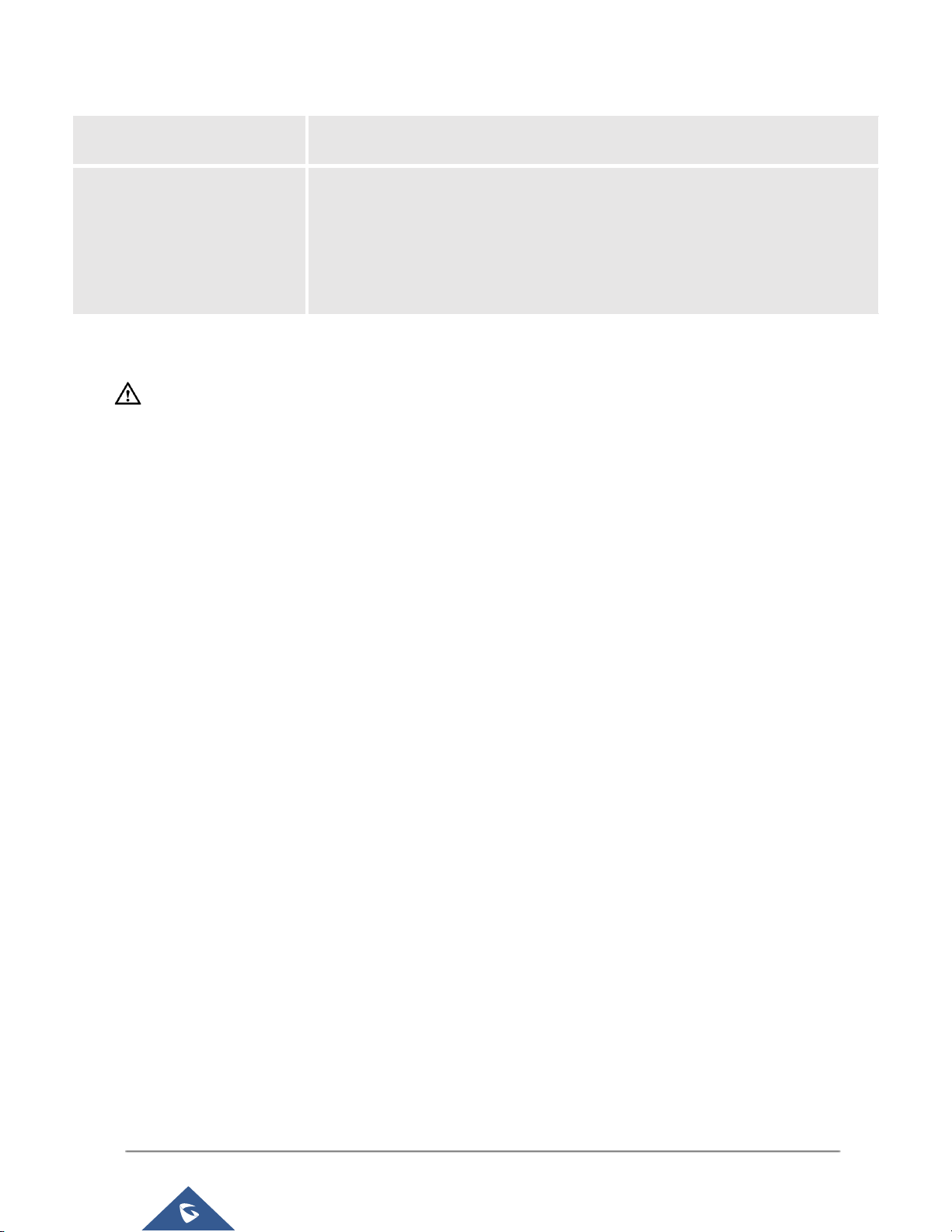
P a g e | 23
UMC6200 Series User Manual
Call Features
Call park, call forward, call transfer, DND, ring/hunt group, paging/intercom and
etc
Compliance
FCC: Part 15 (CFR 47) Class B, Part 68
CE: EN55022 Class B, EN55024, EN61000-3-2, EN61000-3-3, EN60950-1,
TBR21, RoHS
A-TICK: AS/NZS CISPR 22 Class B, AS/NZS CISPR 24, AS/NZS 60950,
AS/ACIF S002 and ITU-T K.21 (Basic Level)
UL 60950 (power adapter)
--------------------------------------------------------------------------------------------------------------------- -----------------------
Note:
UCM6200 FXS ports lifeline functionality:
The UCM6200 FXS interfaces are metallic through to the FXO interfaces. If there is power outage,
FXS1 port will fail over to FXO 1 port, FXS 2 port will fail over to FXO 2 port. The user can still access
the PSTN connected with the FXO interfaces from FXS interfaces.
--------------------------------------------------------------------------------------------------------------------------------------------
Page 25
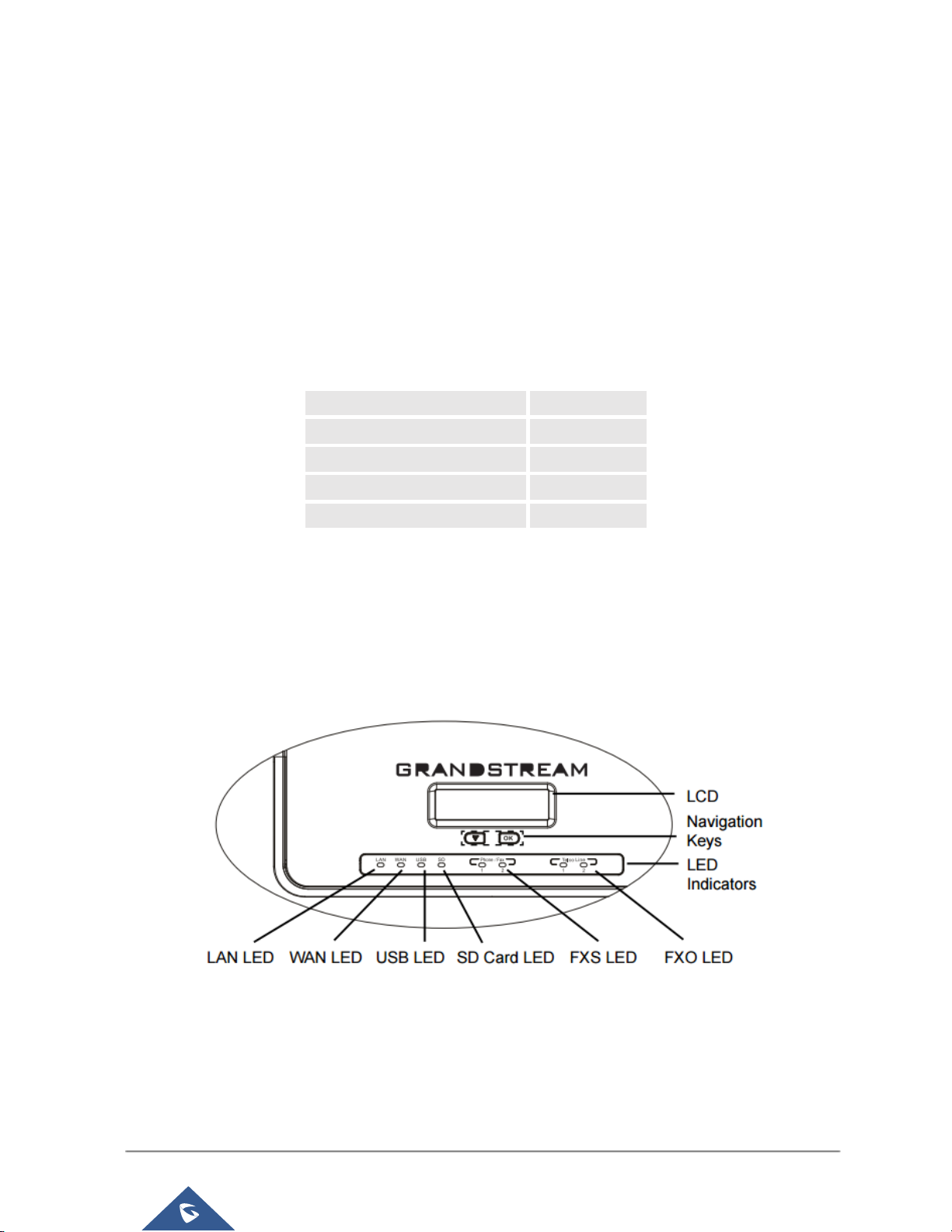
P a g e | 24
UMC6200 Series User Manual
INSTALLATION
Before deploying and configuring the UCM6200 series, the device needs to be properly powered up and
connected to network. This section describes detailed information on installation, connection and warranty
policy of the UCM6200 series.
Equipment Packaging
Table 2: UCM6200 Equipment Packaging
Main Case
Yes (1)
Power Adaptor
Yes (1)
Ethernet Cable
Yes (1)
Quick Installation Guide
Yes (1)
GPL License
Yes (1)
Connect Your UCM6200
Connect The UCM6202
Figure 1: UCM6202 Front View
Page 26

P a g e | 25
UMC6200 Series User Manual
Figure 2: UCM6202 Back View
To set up the UCM6202, follow the steps below:
1. Connect one end of an RJ-45 Ethernet cable into the WAN port of the UCM6202.
2. Connect the other end of the Ethernet cable into the uplink port of an Ethernet switch/hub.
3. Connect the 12V DC power adapter into the 12V DC power jack on the back of the UCM6202. Insert
the main plug of the power adapter into a surge-protected power outlet.
4. Wait for the UCM6202 to boot up. The LCD in the front will show the device hardware information when
the boot process is done.
5. Once the UCM6202 is successfully connected to network, the LED indicator for WAN in the front will
be in solid green and the LCD shows up the IP address.
6. (Optional) Connect PSTN lines from the wall jack to the FXO ports; connect analog lines (phone and
Fax) to the FXS ports.
Connect The UCM6204
Figure 3: UCM6204 Front View
Page 27
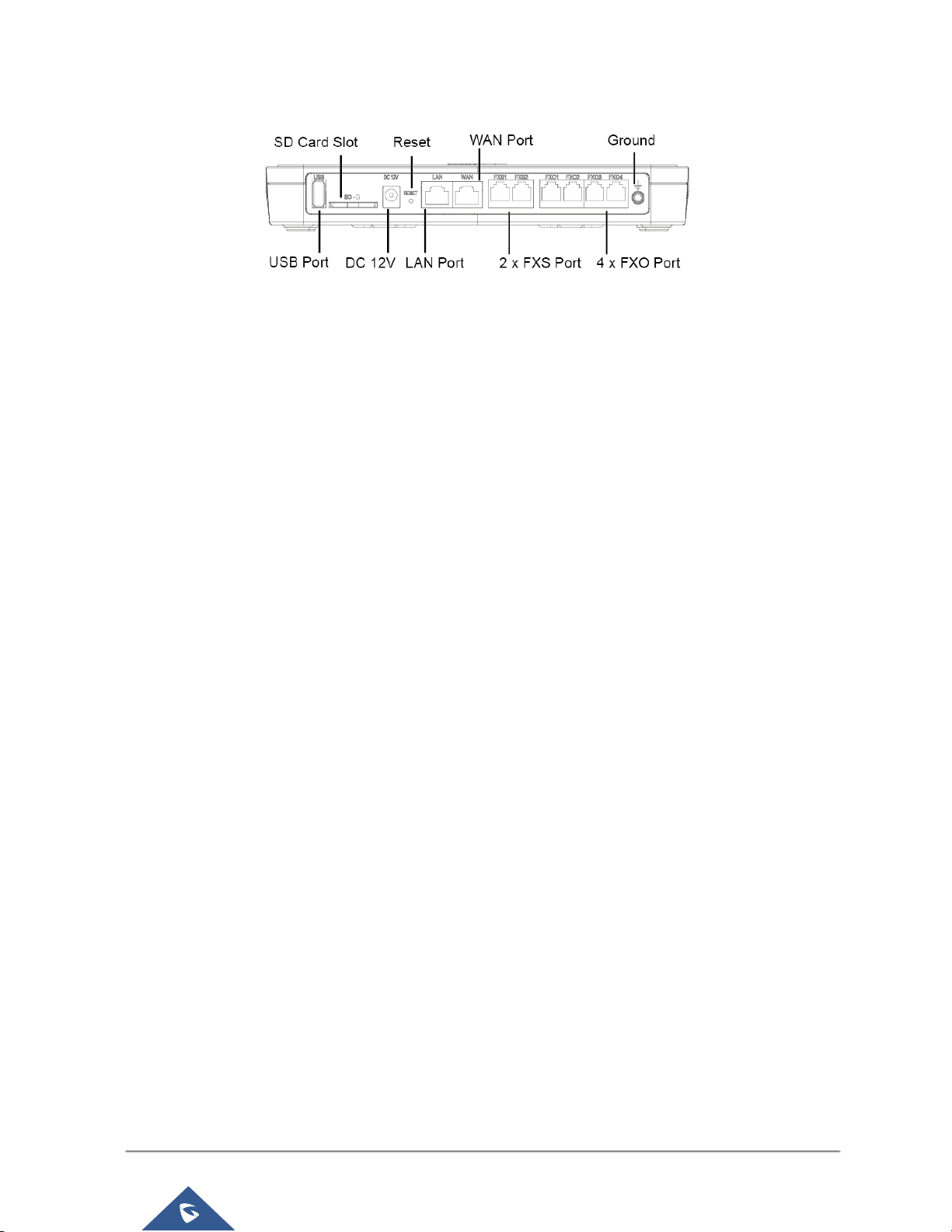
P a g e | 26
UMC6200 Series User Manual
Figure 4: UCM6204 Back View
To set up the UCM6204, follow the steps below:
1. Connect one end of an RJ-45 Ethernet cable into the WAN port of the UCM6204.
2. Connect the other end of the Ethernet cable into the uplink port of an Ethernet switch/hub.
3. Connect the 12V DC power adapter into the 12V DC power jack on the back of the UCM6204.
Insert the main plug of the power adapter into a surge-protected power outlet.
4. Wait for the UCM6204 to boot up. The LCD in the front will show the device hardware information
when the boot process is done.
5. Once the UCM6204 is successfully connected to network, the LED indicator for WAN in the front
will be in solid green and the LCD shows up the IP address.
6. (Optional) Connect PSTN lines from the wall jack to the FXO ports; connect analog lines (phone
and Fax) to the FXS ports.
Connect The UCM6208
To set up the UCM6208, follow the steps below:
1. Connect one end of an RJ-45 Ethernet cable into the WAN port of the UCM6208.
2. Connect the other end of the Ethernet cable into the uplink port of an Ethernet switch/hub.
3. Connect the 12V DC power adapter into the 12V DC power jack on the back of the UCM6 208. Insert
the main plug of the power adapter into a surge-protected power outlet.
4. Wait for the UCM6208 to boot up. The LCD in the front will show the device hardware information when
the boot process is done.
5. Once the UCM6208 is successfully connected to network, the LED indicator for NETWORK in the front
will be in solid green and the LCD shows up the IP address.
6. (Optional) Connect PSTN lines from the wall jack to the FXO ports; connect analog lines (phone and
Fax) to the FXS ports.
Page 28

P a g e | 27
UMC6200 Series User Manual
Figure 5: UCM6208 Front View
Figure 6: UCM6208 Back View
Safety Compliances
The UCM6200 series IP PBX complies with FCC/CE and various safety standards. The UCM6200 power
adapter is compliant with the UL standard. Use the universal power adapter provided with the UCM6200
package only. The manufacturer’s warranty does not cover damages to the device caused by unsupported
power adapters.
Warranty
If the UCM6200 series IP PBX was purchased from a reseller, please contact the company where the device
was purchased for replacement, repair or refund. If the device was purchased directly from Grandstream,
contact our Technical Support Team for a RMA (Return Materials Authorization) number before the product
is returned. Grandstream reserves the right to remedy warranty policy without prior notification.
----------------------------------------------------------------------------------------------------------------------------- ---------------
Warning:
Use the power adapter provided with the UCM6200 series IP PBX. Do not use a different power adapter
as this may damage the device. This type of damage is not covered under warranty.
----------------------------------------------------------------------------------------------------------------------------- ---------------
Navigation Keys
LCD
LED Indicators
8 x FXO Port
SD Card Slot
2 x FXS Port
USB Port
Wan Port
Ground
Reset
DC 12 V
LAN Port
Wan Port
Page 29
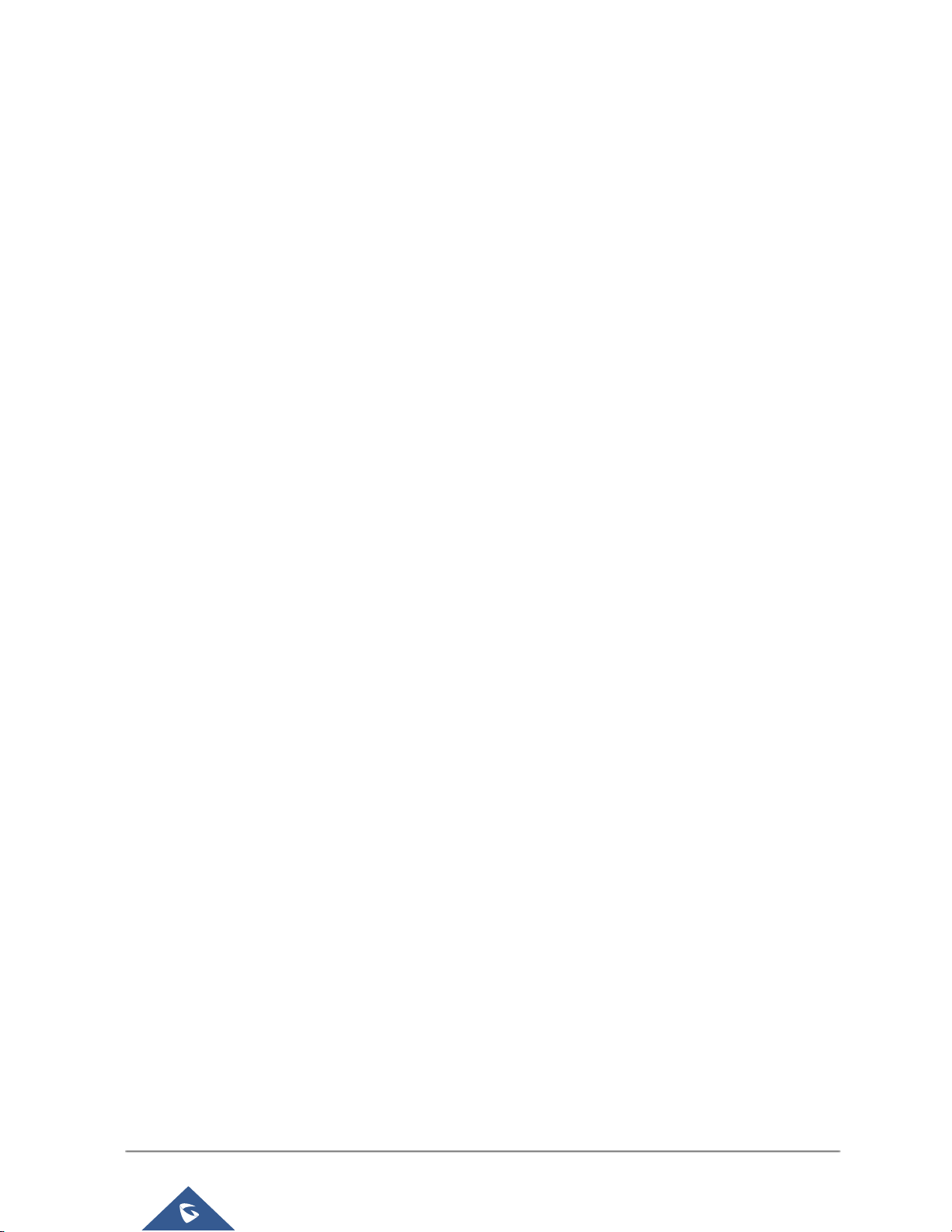
P a g e | 28
UMC6200 Series User Manual
GETTING STARTED
The UCM6200 series provides LCD interface, LED indication and web GUI configuration interface.
The LCD displays hardware, software and network information. Users could also navigate in the LCD
menu for device information and basic network configuration.
The LED indication at the front of the device provides interface connection and activity status.
The web GUI gives users access to all the configurations and options for UCM6200 series setup.
This section provides step-by-step instructions on how to use the LCD menu, LED indicators and Web GUI
of the UCM6200 series. Once the basic settings are done, users could start making calls from UCM6200
extension registered on a SIP phone as described at the end of this section.
Use The LCD Menu
Default LCD Display
When the device is powered up, the LCD will show device model (e.g., UCM6204), hardware version
(e.g., V1.0A) and IP address. Press "Down" button and the system time will be displayed as well.
Menu Access
Press "OK" button to start browsing menu options. Please see menu options in [Table 3: LCD Menu
Options].
Menu Navigation
Press the "Down" arrow key to browser different menu options. Press the "OK" button to select an entry.
Exit
If "Back" option is available in the menu, select it to go back to the previous menu. For "Device Info"
"Network Info" and "Web Info" which do not have "Back" option, simply press the "OK" button to go
back to the previous menu. Also, the LCD will display default idle screen after staying in menu option
for 15 seconds.
LCD Backlight
The LCD backlight will be on upon key pressing. The backlight will go off after the LCD stays in idle for
30 seconds.
Page 30
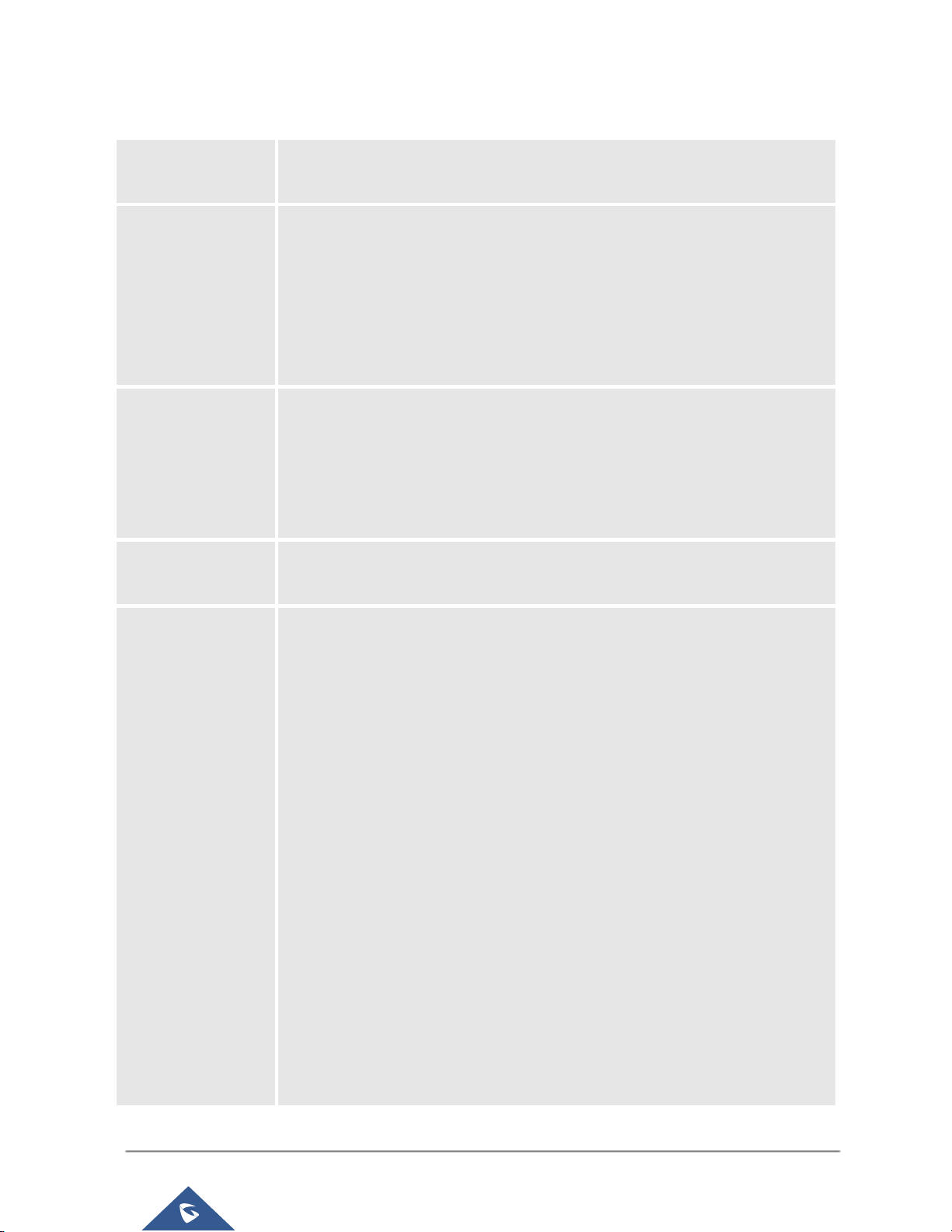
P a g e | 29
UMC6200 Series User Manual
Table 3: LCD Menu Options
View Events
Critical Events
Other Events
Device Info
Hardware: Hardware version number
Software: Software version number
P/N: Part number
WAN MAC: WAN side MAC address
LAN MAC: LAN side MAC address
Uptime: System up time
Network Info
WAN Mode: DHCP, Static IP, or PPPoE
WAN IP: IP address
WAN Subnet Mask
LAN IP: IP address
LAN Subnet Mask
Network Menu
WAN Mode: Select WAN mode as DHCP, Static IP or PPPoE
Static Route Reset: Click to reset the static route setting
Factory Menu
Reboot
Factory Reset
LCD Test Patterns
Press "OK" to start. Then press "Down" button to test different LCD patterns.
When done, press "OK" button to exit.
Fan Mode
Select "Auto" or "On".
LED Test Patterns
Select "All On" "All Off" or "Blinking" and check LED status.
RTC Test Patterns
Select "2022-02-22 22:22" or "2011-01-11 11:11" to start the RTC (Real-
Time Clock) test pattern. Then check the system time from LCD idle screen
by pressing "DOWN" button, or from web GUI->System Status->General
page. Reboot the device manually after the RTC test is done.
Hardware Testing
Select "Test SVIP" to perform SVIP test on the device. This is mainly for
factory testing purpose which verifies the hardware connection inside the
device. The diagnostic result will display in the LCD after the test is done.
Page 31

P a g e | 30
UMC6200 Series User Manual
Web Info
Protocol: Web access protocol. HTTP or HTTPS. By default it's HTTPS
Port: Web access port number. By default it's 8089
SSH Switch
Enable SSH: Enable SSH access.
Disable SSH: Disable SSH access.
By default the SSH access is disabled.
Use The LED Indicators
The UCM6200 has LED indicators in the front to display connection status. The following table shows the
status definitions.
Table 4: UCM6202/UCM6204 LED Indicators
LED Indicator
LED Status
LAN
WAN
USB
SD
FXS (Phone/Fax)
FXO (Telco Line)
Solid: Connected
Flashing: Data Transferring
OFF: Not Connected
Table 5: UCM6208 LED Indicators
LED
LED Status
NETWORK
Solid: Connected
OFF: Not Connected
ACT
USB
SD
Phone (FXS)
Line (FXO)
Solid: Connected
Flashing: Data Transferring
OFF: Not Connected
Use The Web GUI
Access Web GUI
The UCM6200 embedded Web server responds to HTTP/HTTPS GET/POST requests. Embedded HTML
pages allow users to configure the device through a Web browser such as Microsoft IE, Mozilla Firefox,
Google Chrome and etc.
Page 32

P a g e | 31
UMC6200 Series User Manual
Figure 7: UCM6204 Web GUI Login Page
To access the Web GUI:
1. Connect the computer to the same network as the UCM6200.
2. Ensure the device is properly powered up and shows its IP address on the LCD.
3. Open a Web browser on the computer and enter the web GUI URL in the following format:
http(s)://IP-Address:Port
where the IP-Address is the IP address displayed on the UCM6200 LCD.
By default, the protocol is HTTPS and the Port number is 8089.
For example, if the LCD shows 192.168.40.167, please enter the following in your web browser:
https://192.168.40.167:8089
4. Enter the administrator’s login and password to access the Web Configuration Menu. The default
administrator's username and password is "admin" and "admin". It is highly recommended to change
the default password after login for the first time.
Page 33

P a g e | 32
UMC6200 Series User Manual
--------------------------------------------------------------------------------------------------------------------- -----------------------
Note:
By default, the UCM6200 has "Redirect From Port 80" enabled. Therefore, if users type in the UCM6200
IP address in the web browser, the web page will be automatically redirected to the page using HTTPS and
port 8089. For example, if the LCD shows 192.168.40.167, please enter 192.168.40.167 in your web
browser and the web page will be redirected to:
https://192.168.40.167:8089
The option "Redirect From Port 80" can be configured under the UCM6200 web GUI->Settings->HTTP
Server.
--------------------------------------------------------------------------------------------------------------------------------------------
Setup Wizard
When the user logs in the UCM6200 web UI for the first time, a setup wizard will guide the user to set up basic
configuration. Configurations in setup wizard includes: Time zone, Change password, Network settings,
Extensions, Trunk and routes.
Page 34

P a g e | 33
UMC6200 Series User Manual
Figure 8: UCM6200 Setup Wizard
During the wizard, the user can quit the setup wizard at any time to start over with manual configuration. At
the last step of the wizard, the user will be provided with summary for review, before the configuration is
loaded. Once the setup is completed, the system is ready to go.
Web GUI Configurations
There are four main sections in the Web GUI for users to view the PBX status, configure and manage the
PBX.
Status: Displays PBX status, System Status, System Events and CDR.
PBX: To configure extensions, trunks, call routes, zero config for auto provisioning, call features,
internal options, IAX settings and SIP settings.
Settings: To configure user management, network settings, firewall settings, change password, LDAP
Server, HTTP Server, Email Settings, Time Settings, NTP server, recording storage and login timeout.
Maintenance: To perform firmware upgrade, backup configurations, cleaner setup, reset/reboot,
syslog setup and troubleshooting.
Page 35

P a g e | 34
UMC6200 Series User Manual
Web GUI Languages
Currently the UCM6200 series web GUI supports English, Simplified Chinese, Traditional Chinese,
Spanish, French, Portuguese, Russian, Italian, Polish, German and etc.
Users can select the displayed language in web GUI login page, or at the upper right of the web GUI after
logging in.
Figure 9: UCM6200 Web GUI Language
Save And Apply Changes
Click on "Save" button after configuring the web GUI options in one page. After saving all the changes,
make sure click on "Apply Changes" button on the upper right of the web page to submit all the changes. If
the change requires reboot to take effect, a prompted message will pop up for you to reboot the device.
Make Your First Call
Power up the UCM6200 and your SIP end point phone. Connect both devices to the network. Then follow
the steps below to make your first call.
1. Log in the UCM6200 web GUI, go to PBX->Basic/Call Routes->Extensions.
2. Click on "Create New SIP Extension" to create a new extension. You will need User ID, Password and
Voicemail Password information to register and use the extension later.
3. Register the extension on your phone with the SIP User ID, SIP server and SIP Password information.
The SIP server address is the UCM6200 IP address.
Page 36

P a g e | 35
UMC6200 Series User Manual
4. When your phone is registered with the extension, dial *97 to access the voicemail box. Enter the
Voicemail Password once you hear "Password" voice prompt.
5. Once successfully logged in to the voicemail, you will be prompted with the Voice Mail Main menu.
6. You are successfully connected to the PBX system now.
Page 37

P a g e | 36
UMC6200 Series User Manual
SYSTEM SETTINGS
This section explains configurations for system-wide parameters on the UCM6200. System settings are
under “Settings” tag on UCM6200 web GUI. System settings include User Management, Network Settings,
Firewall, Change Password, LDAP server, HTTP server, Email settings, Time Settings, NTP Server,
Recordings Storage and Login Timeout settings.
User Management
User management is on web GUI->Settings->User Management page. User could create multiple
accounts for different administrators to log in the UCM6200 web GUI. Additionally, the system will
automatically create user accounts along with creating new extensions for extension users to login to the
web UI using their extension number and password. All existing user accounts for web UI login will be
displayed on User Management page as shown in the following figure.
Figure 10: User Management Page Display
User Privileges
Three privilege levels are supported:
Super Admin
- This is the highest privilege. Super Admin can access all pages on UCM6200 web GUI, change
configuration for all options and execute all the operations.
- Super Admin can create, edit and delete one or more users with “Admin” privilege
- Super Admin can edit and delete one or more users with “Consumer” privilege
Page 38

P a g e | 37
UMC6200 Series User Manual
- Super Admin can view operation logs generated by all users.
- By default, the user account “admin” is configured with “Super Admin” privilege and it’s the only
user with “Super Admin” privilege. The User Name and Privilege level cannot be changed or
deleted.
- Super Admin could change its own login password on web UI->Settings->Change Password
page.
- Super Admin could view operations done by all the users in web UI->Settings->User
Management->Operation Log.
Admin
- Users with “Admin” privilege can only be created by “Super Admin” user.
- “Admin” privilege users are not allowed to access the following pages:
Maintenance->Upgrade
Maintenance->Backup
Maintenance->Cleaner
Maintenance->Reset/Reboot
Settings->User Management->Operation Log
- “Admin” privilege users cannot create new users for login.
Consumer
- A user account for web UI login is created automatically by the system when a new extension is
created.
- The user could log in the web UI with the extension number and password to access user
information, extension configuration and CDR of that extension.
Create New WEB UI User
When logged in as Super Admin, click on to create a new account for web UI user. The
following dialog will prompt. Configure the parameters as shown in below table.
Figure 11: Create New User
Page 39

P a g e | 38
UMC6200 Series User Manual
Table 6: User Management->Create New User
User Name
Configure a username to identify the user which will be required in web UI login.
Letters, digits and underscore are allowed in the user name.
User Password
Configure a password for this user which will be required in web UI login. Letters,
digits and underscore are allowed.
Privilege
This is the role of the web UI user. Currently only “Admin” is supported when Super
Admin creates a new user.
Department
Enter the necessary information to keep a record for this user.
Fax
Email Address
First Name
Last Name
Home Number
Phone Number
Once created, the Super Admin can edit the users by clicking on or delete the user by clicking on .
Figure 12: User Management – New Users
User Portal
The user could log in web UI user portal using the extension number and password. When there is an
extension created in the UCM6200, the corresponding user account for the extension is automatically
created. The user portal allows limited access including user information, extension configuration and CDR
information of the extension. The login username is the extension number and the password is configured
by Super Admin. The following figure shows the dialog of editing the account information by Super Admin.
The User Name must be the extension number and it’s not configurable.
Page 40

P a g e | 39
UMC6200 Series User Manual
Figure 13: Edit User Information by Super Admin
The following figure shows an example of login page using extension number 1000 as the username.
Figure 14: User Portal Login
After login, the web UI displays is shown as below.
Page 41

P a g e | 40
UMC6200 Series User Manual
Figure 15: User Portal Layout
For the configuration parameter information in each page, please refer to [Table 6: User Management-
>Create New User] for options in User Portal->Basic Information->User Information page; please refer
to [EXTENSIONS] for options in User Portal->Basic Information->Extension page; please refer to [CDR]
for User Portal->Basic Information->CDR page.
Concurrent Multi-User Login
When there are multiple web UI users created, concurrent multi-user login is supported on the UCM6200.
Multiple users could edit options and have configurations take effect simultaneously. However, if different
users are editing the same option or making the same operation (by clicking on “Apply Changes”), a prompt
will pop up as shown in the following figure.
Figure 16: Multiple User Operation Error Prompt
Operation Log
Super Admin has the authority to view operation logs on UCM6200 web GUI->Settings->User
Management->Operation Log page. Operation logs list operations done by all the web UI users, for
example, web UI login, creating trunk, creating outbound rule and etc. There are 6 columns to record the
operation details “Date”, “User Name”, “IP Address”, “Results”, “Page Operation” and “Specific Operation”.
Page 42

P a g e | 41
UMC6200 Series User Manual
Figure 17: Operation Logs
The operation log can be sorted and filtered for easy access. Click on the header of each column to sort.
For example, clicking on "Date" will sort the logs according to operation date and time. Clicking on "Date"
again will reverse the order.
Table 7: Operation Log Column Header
Date
The date and time when the operation is executed.
User Name
The username of the user who performed the operation.
IP Address
The IP address from which the operation is made.
Results
The result of the operation.
Page Operation
The page where the operation is made. For example, login, logout, delete user, create
trunk and etc.
Specific Operation
Click on to view the options and values configured by this operation.
User could also filter the operation logs by time condition, IP address and/or username. Configure these
conditions and then click on .
Page 43

P a g e | 42
UMC6200 Series User Manual
Figure 18: Operation Logs Filter
The above figure shows an example that operations made by user “support” on device with IP
192.168.40.173 from 2014-11-01 00:00 to 2014-11-06 15:38 are filtered out and displayed.
To delete operation logs, users can perform filtering first and then click on to
delete the filtered result of operation logs. Or users can click on to delete all
operation logs at once.
Change Password
After logging in the UCM6200 web UI for the first time, it is highly recommended for users to change the
default password "admin" to a more complicated password for security purpose. Follow the steps below to
change the Web UI access password.
1. Go to Web UI->Settings->User Management-> Change Password page.
2. Enter the old password first.
3. Enter the new password and re-type the new password to confirm. The new password has to be at
least 4 characters. The maximum length of the password is 30 characters.
4. Configure the Email Address that is used when login credential is lost.
5. Click on "Save" and the user will be automatically logged out.
6. Once the web page comes back to the login page again, enter the username "admin" and the new
password to login.
Page 44

P a g e | 43
UMC6200 Series User Manual
Figure 19 : Change Password
Enter Old Password
Enter the Old Password for UCM6200
Enter New Password
Enter the New Password for UCM6200
Retype New
Password
Retype the New Password for UCM6200
Email Address
Configure the Email address for UCM6200. In case login credential is lost, Email
address is used to retrieve login credential
Change binding Email
UCM6200 allows user to configure binding email in case login password is lost. UCM6200 login credential
will be sent to the designated email address. The feature can be found under web UI->Settings->User
Management->Change Binding Email.
Figure 20: Change Binding Email
Page 45

P a g e | 44
UMC6200 Series User Manual
Table 8: Change Binding Email option
Network Settings
After successfully connecting the UCM6200 to the network for the first time, users could login the Web GUI
and go to Settings->Network Settings to configure the network parameters for the device.
UCM6200 supports Route/Switch/Dual mode functions.
In this section, all the available network setting options are listed for all models. Select each tab in web
GUI->Settings->Network Settings page to configure LAN settings, WAN settings, 802.1X and Port
Forwarding.
Basic Settings
Please refer to the following tables for basic network configuration parameters on
UCM6202/UCM6204/UCM6208.
Table 9: UCM6200 Network Settings->Basic Settings
Method
Select "Route", "Switch" or "Dual" mode on the network interface of UCM6200. The default
setting is "Route".
Route
WAN port interface will be used for uplink connection. LAN port interface will be used
to serve as router.
Switch
WAN port interface will be used for uplink connection. LAN port interface will be used
as bridge for PC connection.
Dual
Both ports can be used for uplink connection. Users will need assign LAN 1 or LAN 2
as the default interface in option "Default Interface" and configure "Gateway IP" for
this interface.
Preferred DNS
Server
Enter the preferred DNS server address. If Preferred DNS is used, UCM will try to use it
as Primary DNS server.
WAN (when "Method" is set to "Route")
IP Method
Select DHCP, Static IP, or PPPoE. The default setting is DHCP.
IP Address
Enter the IP address for static IP settings. The default setting is 192.168.0.160.
Subnet Mask
Enter the subnet mask address for static IP settings. The default setting is 255.255.0.0.
Gateway IP
Enter the gateway IP address for static IP settings. The default setting is 0.0.0.0.
DNS Server 1
Enter the DNS server 1 address for static IP settings. The default setting is 0.0.0.0.
Enter the password
of the account
Enter the current login user credential for UCM6200
Email Address
Email Address is used to retrieve password when password is lost
Page 46

P a g e | 45
UMC6200 Series User Manual
DNS Server 2
Enter the DNS server 2 address for static IP settings.
User Name
Enter the user name to connect via PPPoE.
Password
Enter the password to connect via PPPoE.
Layer 2 QoS
802.1Q/VLAN
Tag
Assign the VLAN tag of the layer 2 QoS packets for WAN port. The default value is 0.
Layer 2 QoS
802.1p Priority
Value
Assign the priority value of the layer 2 QoS packets for WAN port. The default value is 0.
LAN (when Method is set to "Route")
IP Address
Enter the IP address assigned to LAN port. The default setting is 192.168.2.1.
Subnet Mask
Enter the subnet mask. The default setting is 255.255.255.0.
DHCP Server
Enable
Enable or disable DHCP server capability. The default setting is "Yes".
DNS Server 1
Enter DNS server address 1. The default setting is 8.8.8.8.
DNS Server 2
Enter DNS server address 2. The default setting is 208.67.222.222.
Allow IP
Address From
Enter the DHCP IP Pool starting address. The default setting is 192.168.2.100.
Allow IP
Address To
Enter the DHCP IP Pool ending address. The default setting is 192.168.2.254.
Default IP
Lease Time
Enter the IP lease time (in seconds). The default setting is 43200.
LAN (when Method is set to "Switch")
IP Method
Select DHCP, Static IP, or PPPoE. The default setting is DHCP.
IP Address
Enter the IP address for static IP settings. The default setting is 192.168.0.160.
Subnet Mask
Enter the subnet mask address for static IP settings. The default setting is 255.255.0.0.
Gateway IP
Enter the gateway IP address for static IP settings. The default setting is 0.0.0.0.
DNS Server 1
Enter the DNS server 1 address for static IP settings. The default setting is 0.0.0.0.
DNS Server 2
Enter the DNS server 2 address for static IP settings.
User Name
Enter the user name to connect via PPPoE.
Password
Enter the password to connect via PPPoE.
Layer 2 QoS
802.1Q/VLAN
Tag
Assign the VLAN tag of the layer 2 QoS packets for LAN port. The default value is 0.
Layer 2 QoS
802.1p Priority
Value
Assign the priority value of the layer 2 QoS packets for LAN port. The default value is 0.
Page 47

P a g e | 46
UMC6200 Series User Manual
LAN 1 / LAN 2 (when Method is set to "Dual")
Default
Interface
If "Dual" is selected as "Method", users will need assign the default interface to be LAN 1
(mapped to UCM6202 WAN port) or LAN 2 (mapped to UCM6202 LAN port) and then
configure network settings for LAN 1/LAN 2. The default interface is LAN 2.
IP Method
Select DHCP, Static IP, or PPPoE. The default setting is DHCP.
IP Address
Enter the IP address for static IP settings. The default setting is 192.168.0.160.
Subnet Mask
Enter the subnet mask address for static IP settings. The default setting is 255.255.0.0.
Gateway IP
Enter the gateway IP address for static IP settings when the port is assigned as default
interface. The default setting is 0.0.0.0.
DNS Server 1
Enter the DNS server 1 address for static IP settings. The default setting is 0.0.0.0.
DNS Server 2
Enter the DNS server 2 address for static IP settings.
User Name
Enter the user name to connect via PPPoE.
Password
Enter the password to connect via PPPoE.
Layer 2 QoS
802.1Q/VLAN
Tag
Assign the VLAN tag of the layer 2 QoS packets for LAN port. The default value is 0.
Layer 2 QoS
802.1p Priority
Value
Assign the priority value of the layer 2 QoS packets for LAN port. The default value is 0.
Method: Route
When the UCM6200 has method set to Route in network settings, WAN port interface is used for uplink
connection and LAN port interface is used as a router. Please see a sample diagram below.
Page 48

P a g e | 47
UMC6200 Series User Manual
Figure 21: UCM6200 Network Interface Method: Route
Method: Switch
WAN port interface is used for uplink connection; LAN port interface is used as bridge for PC
connection.
Page 49

P a g e | 48
UMC6200 Series User Manual
Figure 22: UCM6200 Network Interface Method: Switch
Method: Dual
Both WAN port and LAN port are used for uplink connection. Users will need assign LAN 1 or LAN 2
as the default interface in option "Default Interface" and configure "Gateway IP" if static IP is used for
this interface.
Page 50

P a g e | 49
UMC6200 Series User Manual
Figure 23: UCM6200 Network Interface Method: Dual
DHCP Client List
This feature can bind MAC to IP addresses on the LAN port when UCM6200 is set to Route mode.
When devices receive IP addresses from LAN port, they will be listed on the webUI under “Settings > Network
Settings > DHCP Client List” as shown below.
Figure 24: DHCP Client List
User can bind manually a MAC to an IP address by clicking on , the following
figure will pop up.
Page 51

P a g e | 50
UMC6200 Series User Manual
Figure 25: Add MAC Address Bind
User needs to set the device MAC address and the IP that will be bound to it (the IP address needs to be
within the UCM6200 DHCP range).
In order to bind a batch of listed MAC addresses, user needs to check first the MAC addresses to bind and
click on . A confirmation popup will be shown, click to bind
the addresses.
Figure 26: Batch Add MAC Address Bind
After Clicking “OK” to confirm the binding, the “Bind Status” will change from “Unbind” to “Binding”.
802.1X
IEEE 802.1X is an IEEE standard for port-based network access control. It provides an authentication
mechanism to device before the device is allowed to access Internet or other LAN resources. The UCM6200
supports 802.1X as a supplicant/client to be authenticated. The following diagram and figure show
UCM6200 uses 802.1X mode “EAP-MD5” on WAN port as client in the network to access Internet.
Page 52

P a g e | 51
UMC6200 Series User Manual
Figure 27: UCM6200 Using 802.1X as Client
Figure 28: UCM6200 Using 802.1X EAP-MD5
The following table shows the configuration parameters for 802.1X on UCM6200. Identity and MD5
password are required for authentication, which should be provided by the network administrator obtained
from the RADIUS server. If “EAP-TLS” or “EAP-PEAPv0/MSCHAPv2” is used as the 802.1X mode, users
will also need to upload 802.1X CA Certificate and 802.1X Client Certificate, which should be also generated
from the RADIUS server.
Table 10: UCM6200 Network Settings->802.1X
802.1X Mode
Select 802.1X mode. The default setting is "Disable". The supported 802.1X mode
are:
EAP-MD5
EAP-TLS
EAP-PEAPv0/MSCHAPv2
Identity
Enter 802.1X mode identity information.
MD5 Password
Enter 802.1X mode MD5 password information.
Page 53

P a g e | 52
UMC6200 Series User Manual
802.1X Certificate
Select 802.1X certificate from local PC and then upload.
802.1X Client
Certificate
Select 802.1X client certificate from local PC and then upload.
Static Routes
The UCM6200 provides users static routing capability that allows the device to use manually configured
routes, rather than information only from dynamic routing or gateway configured in the UCM6200 web GUI-
>Network Settings->Basic Settings to forward traffic. It can be used to define a route when no other
routes are available or necessary, or used in complementary with existing routing on the UCM6200 as a
failover backup, and etc.
Click on to create a new static route. The configuration parameters are listed
in the table below.
Once added, users can select to edit the static route.
Select to delete the static route.
Table 11 : UCM6200 Network Settings->Static Routes
Destination
Configure the destination IP address or the destination IP subnet for the UCM6200
to reach using the static route.
Example:
IP address - 192.168.66.4
IP subnet - 192.168.66.0
Netmask
Configure the subnet mask for the above destination address. If left blank, the
default value is 255.255.255.255.
Example:
255.255.255.0
Gateway
Configure the gateway address so that the UCM6200 can reach the destination
via this gateway. Gateway address is optional.
Example:
192.168.40.5
Page 54

P a g e | 53
UMC6200 Series User Manual
Interface
Specify the network interface on the UCM6200 to reach the destination using the
static route.
LAN interface is eth0; WAN interface is eth1.
Static routes configuration can be reset from LCD menu->Network Menu.
The following diagram shows a sample application of static route usage on UCM6204.
Figure 29: UCM6204 Static Route Sample
The network topology of the above diagram is as below:
Network 192.168.69.0 has IP phones registered to UCM6204 LAN 1 address
Network 192.168.40.0 has IP phones registered to UCM6204 LAN 2 address
Network 192.168.66.0 has IP phones registered to UCM6204 via VPN
Network 192.168.40.0 has VPN connection established with network 192.168.66.0
In this network, by default the IP phones in network 192.168.69.0 are unable to call IP phones in network
192.168.66.0 when registered on different interfaces on the UCM6204. Therefore, we need configure a
static route on the UCM6204 so that the phones in isolated networks can make calls between each other.
Page 55

P a g e | 54
UMC6200 Series User Manual
Figure 30: UCM6204 Static Route Configuration
Port Forwarding
The UCM network interface supports router function which provides users the ability to do port forwarding.
If LAN mode is set to "Route" under web GUI->Settings->Network Settings->Basic Settings page, port
forwarding is available for configuration.
The port forwarding configuration is under web GUI->Settings->Network Settings->Port Forwarding
page. Please see related settings in the table below.
Table 12: UCM6200 Network Settings->Port Forwarding
WAN Port
Specify the WAN port number or a range of WAN ports. Up to 8 ports can be
configured.
Note:
When it is set to a range, WAN port and LAN port must be configured with the
same range, such as WAN port: 1000-1005 and LAN port: 1000-1005, and access
from WAN port will be forwarded to the LAN port with the same port number, for
example, WAN port 1000 will be port forwarding to LAN port 1000.
LAN IP
Specify the LAN IP address.
LAN Port
Specify the LAN port number or a range of LAN ports.
Note:
When it is set to a range, WAN port and LAN port must be configured with the
same range, such as WAN port: 1000-1005 and LAN port: 1000-1005, and access
from WAN port will be forwarded to the LAN port with the same port number, for
example, WAN port 1000 will be port forwarding to LAN port 1000.
Page 56

P a g e | 55
UMC6200 Series User Manual
Protocol Type
Select protocol type "UDP Only", "TCP Only" or "TCP/UDP" for the forwarding in
the selected port. The default setting is "UDP Only".
The following figures demonstrate a port forwarding example to provide phone’s web UI access to public
side.
UCM6200 network mode is set to “Route”
UCM6200 WAN port is connected to uplink switch, with a public IP address configured, e.g. 1.1.1.1.
UCM6200 LAN port provides DHCP pool that connects to multiple phone devices in the LAN network
192.168.2.x. The UCM6200 is used as a router, with gateway address 192.168.2.1
There is a GXP2160 connected under the LAN interface network of the UCM6200. It obtains IP address
192.168.2.100 from UCM6200 DHCP pool
On the UCM6200web UI->Settings->Network Settings->Port Forwarding, configure a port
forwarding entry as the figure shows below.
WAN Port: This is the port opened up on the WAN side for access purpose.
LAN IP: This is the GXP2160 IP address, under the LAN interface network of the UCM6200.
Protocol Type: We select TCP here for web UI access using HTTP.
Figure 31: UCM6200 Port Forwarding Configuration
This will allow users to access the GXP2160 web UI from public side, by typing in address “1.1.1.1:8088”.
Page 57

P a g e | 56
UMC6200 Series User Manual
Figure 32: GXP2160 Web Access Using UCM6202 Port Forwarding
Open VPN
Open VPN settings allow the users to configure UCM6200 to use VPN features
Table 13: UCM6200 Settings -> Network Settings -> Open VPN
Enable:
Enable / Disable the open VPN feature.
Server Address:
Configures the hostname/Ip and port of the server. For example : 192.168.1.2:22
Server Protocol:
Specify the protocol user, user should use the same settings as used on the
server
Device Mode
Use the same setting as used on the server.
Dev TUN: Create a routed IP tunnel.
Dev TAP: Create an Ethernet tunnel.
User
Compression
Compress tunnel packets using the LZO algorithm on the VPN link. Don’t enable
this unless it is also enabled in the server config file.
CA Cert
Upload as SSL/TLS root certificate. This file will be renamed as ‘ca.crt’
automatically.
Page 58

P a g e | 57
UMC6200 Series User Manual
Client Cert
Upload a client certificate. This file will be renamed as ‘cliend.crt’ automatically.
Client Key
Upload a client private key. This file will be renamed as ‘client.key’ automatically.
Figure 33: Open VPN feature on the UCM6200
DDNS Settings
DDNS setting allows user to access UCM6200 via domain name instead of IP address.
The UCM supports DDNS service from the following DDNS provider:
dydns.org
noip.com
freedns.afraid.org
zoneedit.com
oray.net
Page 59

P a g e | 58
UMC6200 Series User Manual
Here is an example of using noip.com for DDNS.
1. Register domain in DDNS service provider. Please note the UCM6200 needs to have public IP
access.
Figure 34: Register Domain Name on noip.com
2. On web UI->Settings->Network Settings->DDNS Settings, enable DDNS service and configure
username, password and host name.
Figure 35: UCM6200 DDNS Setting
3. Now you can use domain name instead of IP address to connect to the UCM6200 web UI.
Page 60

P a g e | 59
UMC6200 Series User Manual
Figure 36: Using Domain Name to Connect to UCM6200
Firewall
The UCM6200 provides users firewall configurations to prevent certain malicious attack to the UCM6200
system. Users could configure to allow, restrict or reject specific traffic through the device for security and
bandwidth purpose. The UCM6200 also provides Fail2ban feature for authentication errors in SIP
REGISTER, INVITE and SUBSCRIBE. To configure firewall settings in the UCM6200, go to Web UI-
>Settings->Firewall page.
Static Defense
Under Web GUI->Settings->Firewall->Static Defense page, users will see the following information:
Current service information with port, process and type.
Typical firewall settings.
Custom firewall settings.
The following table shows a sample current service status running on the UCM6200.
Page 61

P a g e | 60
UMC6200 Series User Manual
Table 14: UCM6200 Firewall->Static Defense->Current Service
Port
Process
Type
Protocol or Service
7777
Asterisk
tcp/IPv4
SIP
389
Slapd
tcp/IPv4
LDAP
2000
Asterisk
tcp/IPv4
SCCP
22
Dropbear
tcp/IPv4
SSH
80
Lighthttpd
tcp/IPv4
HTTP
8089
Lighthttpd
tcp/IPv4
HTTPS
69
Opentftpd
udp/IPv4
TFTP
9090
Asterisk
udp/IPv4
SIP
6060
zero_config
udp/IPv4
UCM6200 zero_config service
5060
Asterisk
udp/IPv4
SIP
4569
Asterisk
udp/IPv4
SIP
5353
zero_config
udp/IPv4
UCM6200 zero_config service
37435
Syslogd
udp/IPv4
Syslog
For typical firewall settings, users could configure the following options on the UCM6200.
Table 15: Typical Firewall Settings
Ping Defense
Enable
If enabled, ICMP response will not be allowed for Ping request. The default
setting is disabled. To enable or disable it, click on the check box for the LAN or
WAN (UCM6200) interface.
Ping-of-Death
Defense Enable
Enable to prevent Ping-of-Death attack to the device. The default setting is
disabled. To enable or disable it, click on the check box for the LAN or WAN
(UCM6200) interface.
Under "Custom Firewall Settings", users could create new rules to accept, reject or drop certain traffic going
through the UCM6200. To create new rule, click on "Create New Rule" button and a new window will pop
up for users to specify rule options.
Right next to "Create New Rule" button, there is a checkbox for option "Reject Rules". If it’s checked, all the
rules will be rejected except the firewall rules listed below. In the firewall rules, only when there is a rule that
meets all the following requirements, the option "Reject Rules" will be allowed to check:
Action: "Accept"
Type "In"
Destination port is set to the system login port (e.g., by default 8089)
Protocol is not UDP
Page 62

P a g e | 61
UMC6200 Series User Manual
Figure 37: Create New Firewall Rule
Table 16: Firewall Rule Settings
Rule Name
Specify the Firewall rule name to identify the firewall rule.
Action
Select the action for the Firewall to perform.
ACCEPT
REJECT
DROP
Type
Select the traffic type.
IN
If selected, users will need specify the network interface "LAN" or "WAN"
(for UCM6200) for the incoming traffic.
OUT
Service
Select the service type.
FTP
SSH
Telnet
TFTP
HTTP
LDAP
Custom
If "Custom" is selected, users will need specify Source (IP and port),
Destination (IP and port) and Protocol (TCP, UDP or Both) for the service.
Please note if the source or the destination field is left blank, it will be used
as "Anywhere".
Save the change and click on "Apply" button. Then submit the configuration by clicking on "Apply Changes"
on the upper right of the web page. The new rule will be listed at the bottom of the page with sequence
number, rule name, action, protocol, type, source, destination and operation. More operations below:
Page 63

P a g e | 62
UMC6200 Series User Manual
Click on to edit the rule
Click on to delete the rule
Dynamic Defense
Dynamic defense is supported on the UCM6200 series. It can blacklist hosts dynamically when the LAN
mode is set to "Route" under web GUI->Settings->Network Settings->Basic Settings page. If enabled,
the traffic coming into the UCM6200 can be monitored, which helps prevent massive connection attempts
or brute force attacks to the device. The blacklist can be created and updated by the UCM6200 firewall,
which will then be displayed in the web page. Please refer to the following table for dynamic defense options
on the UCM6200.
Table 17: UCM6200 Firewall Dynamic Defense
Dynamic Defense
Enable
Enable dynamic defense. The default setting is disabled.
Periodical Time
Interval
Configure the dynamic defense periodic time interval (in minutes). If the number
of TCP connections from a host exceeds the connection threshold within this
period, this host will be added into Blacklist. The valid value is between 1 and
59 when dynamic defense is turned on. The default setting is 59.
Blacklist Update
Interval
Configure the blacklist update time interval (in seconds). The default setting is
120.
Connection
Threshold
Configure the connection threshold. Once the number of connections from the
same host reaches the threshold, it will be added into the blacklist. The default
setting is 100.
Dynamic Defense
Whitelist
Allowed IPs and ports range, multiple IP addresses and port range.
For example,
192.168.5.100-
192.168.5.200 1500:2000
The following figure shows a configuration example like this:
If a host at IP address 192.168.5.7 initiates more than 20 TCP connections to the UCM6200 within 1
minute, it will be added into UCM6200 blacklist.
This host 192.168.5.7 will be blocked by the UCM6200 for 500 seconds.
Since IP range 192.168.5.100-192.168.5.200 is in whitelist, if a host initiates more than 20 TCP
connections to the UCM6200 within 1 minute, it will not be added into UCM6200 blacklist. It can still
establish TCP connection with the UCM6200.
Page 64

P a g e | 63
UMC6200 Series User Manual
Figure 38: Configure Dynamic Defense
Fail2ban
Fail2Ban feature on the UCM6200 provides intrusion detection and prevention for authentication errors in
SIP REGISTER, INVITE and SUBSCRIBE. Once the entry is detected within "Max Retry Duration", the
UCM6200 will take action to forbid the host for certain period as defined in "Banned Duration". This feature
helps prevent SIP brute force attacks to the PBX system.
Table 18: Fail2Ban Settings
Global Settings
Enable Fail2Ban
Enable Fail2Ban. The default setting is disabled. Please make sure both "Enable
Fail2Ban" and "Asterisk Service" are turned on in order to use Fail2Ban for SIP
authentication on the UCM6200.
Banned Duration
Configure the duration (in seconds) for the detected host to be banned. The default
setting is 300. If set to -1, the host will be always banned.
Max Retry Duration
Within this duration (in seconds), if a host exceeds the max times of retry as
defined in "MaxRetry", the host will be banned. The default setting is 5.
MaxRetry
Configure the number of authentication failures during "Max Retry Duration" before
the host is banned. The default setting is 10.
Fail2Ban Whitelist
Configure IP address, CIDR mask or DNS host in the whitelist. Fail2Ban will not
ban the host with matching address in this list. Up to 5 addresses can be added
into the list.
Local Settings
Asterisk Service
Enable Asterisk service for Fail2Ban. The default setting is disabled. Please make
sure both "Enable Fail2Ban" and "Asterisk Service" are turned on in order to use
Fail2Ban for SIP authentication on the UCM6200.
Page 65

P a g e | 64
UMC6200 Series User Manual
Protocol
Configure the listening port number for the service. Currently only 5060 (for UDP)
is supported.
MaxRetry
Configure the number of authentication failures during "Max Retry Duration" before
the host is banned. The default setting is 10. Please make sure this option is
properly configured as it will override the "MaxRetry" value under "Global Settings".
Blacklist
Black List
Users will be able to view the IPs that have been blocked by UCM
LDAP Server
The UCM6200 has an embedded LDAP server for users to manage corporate phonebook in a centralized
manner.
By default, the LDAP server has generated the first phonebook with PBX DN "ou=pbx,dc=pbx,dc=com"
based on the UCM6200 user extensions already.
Users could add new phonebook with a different Phonebook DN for other external contacts. For
example, "ou=people,dc=pbx,dc=com".
All the phonebooks in the UCM6200 LDAP server have the same Base DN "dc=pbx,dc=com".
Term Explanation:
cn= Common Name
ou= Organization Unit
dc= Domain Component
These are all parts of the LDAP data Interchange Format, according to RFC 2849, which is how the LDAP
tree is filtered.
If users have the Grandstream phone provisioned by the UCM6200, the LDAP directory will be set up on
the phone and can be used right away for users to access all phonebooks.
Additionally, users could manually configure the LDAP client settings to manipulate the built-in LDAP server
on the UCM6200. If the UCM6200 has multiple LDAP phonebooks created, in the LDAP client configuration,
users could use "dc=pbx,dc=com" as Base DN to have access to all phonebooks on the UCM6200 LDAP
server, or use a specific phonebook DN, for example "ou=people,dc=pbx,dc=com", to access to phonebook
with Phonebook DN "ou=people,dc=pbx,dc=com " only.
UCM can also act as a LDAP client to download phonebook entries from other LDAP server.
To access LDAP server and client settings, go to Web GUI->Settings->LDAP Server.
Page 66

P a g e | 65
UMC6200 Series User Manual
LDAP Server Configurations
The following figure shows the default LDAP server configurations on the UCM6200.
Figure 39: LDAP Server Configurations
The UCM6200 LDAP server supports anonymous access (read-only) by default. Therefore, the LDAP client
doesn't have to configure username and password to access the phonebook directory. The "Root DN" and
"Root Password" here are for LDAP management and configuration where users will need provide for
authentication purpose before modifying the LDAP information.
The default phonebook list in this LDAP server can be viewed and edited by clicking on for the first
phonebook under LDAP Phonebook.
Figure 40: Default LDAP Phonebook DN
Page 67

P a g e | 66
UMC6200 Series User Manual
Figure 41: Default LDAP Phonebook Attributes
LDAP Phonebook
Users could use the default phonebook, edit the default phonebook, add new phonebook, import
phonebook on the LDAP server as well as export phonebook from the LDAP server. The first phonebook
with default phonebook dn "ou=pbx,dc=pbx,dc=com" displayed on the LDAP server page is for extensions
in this PBX. Users cannot add or delete contacts directly. The contacts information will need to be modified
via Web GUI->PBX->Basic/Call Routes->Extensions first. The default LDAP phonebook will then be
updated automatically.
Figure 42: LDAP Server->LDAP Phonebook
Page 68

P a g e | 67
UMC6200 Series User Manual
Add new phonebook
A new sibling phonebook of the default PBX phonebook can be added by clicking on "Add" under "LDAP
Phonebook" section.
Figure 43: Add LDAP Phonebook
Configure the "Phonebook Prefix" first. The "Phonebook DN" will be automatically filled in. For example, if
configuring "Phonebook Prefix" as "people", the "Phonebook DN" will be filled with
"ou=people,dc=pbx,dc=com".
Once added, users can select to edit the phonebook attributes and contact list (see figure below), or
select to delete the phonebook.
Figure 44: Edit LDAP Phonebook
Page 69

P a g e | 68
UMC6200 Series User Manual
Import phonebook from your computer to LDAP server
Click on “Import Phonebook” and a dialog will prompt as shown in the figure below.
Figure 45: Import Phonebook
The file to be imported must be a CSV file with UTF-8 encoding. Users can open the CSV file with
Notepad and save it with UTF-8 encoding.
Here is how a sample file looks like. Please note “Account Number” and “Phonebook DN” fields are
required. Users could export a phonebook file from the UCM6200 LDAP phonebook section first and
use it as a sample to start with.
Figure 46: Phonebook CSV File Format
The Phonebook DN field is the same “Phonebook Prefix” entry as when the user clicks on “Add” to
create a new phonebook. Therefore, if the user enters “phonebook” in “Phonebook DN” field in the CSV
file, the actual phonebook DN “ou=phonebook,dc=pbx,dc=com” will be automatically created by the
UCM6200 once the CSV file is imported.
In the CSV file, users can specify different phonebook DN fields for different contacts. If the phonebook
DN already exists on the UCM6200 LDAP Phonebook, the contacts in the CSV file will be added into
the existing phonebook. If the phonebook DN doesn’t exist on the UCM6200 LDAP Phonebook, a new
phonebook with this phonebook DN will be created.
Page 70

P a g e | 69
UMC6200 Series User Manual
The sample phonebook CSV file in above picture will result in the following LDAP phonebook in the
UCM6200.
Figure 47: LDAP Phonebook After Import
As the default LDAP phonebook with DN “ou=pbx,dc=pbx,dc=com” cannot be edited or deleted in LDAP
phonebook section, users cannot import contacts with Phonebook DN field “pbx” if existed in the CSV
file.
Export phonebook to your computer from UCM6200 LDAP server
Select the checkbox for the LDAP phonebook and then click on “Export Selected Phonebook” to export
the selected phonebook. The exported phonebook can be used as a record or a sample CSV file for
the users to add more contacts in it and import to the UCM6200 again.
Figure 48: Export Selected LDAP Phonebook
LDAP Client Configurations
The configuration on LDAP client is similar when you use other LDAP servers. Here we provide an example
on how to configure the LDAP client on the SIP end points to use the default PBX phonebook.
Assuming the server base dn is "dc=pbx,dc=com", configure the LDAP clients as follows (case insensitive):
Page 71

P a g e | 70
UMC6200 Series User Manual
Server Address: LDAP server IP address
Base DN: dc=pbx,dc=com
User Name: cn= “LDAP server login name”, dc=pbx, dc=com [matching LDAP server format]
Password: “LDAP server login password”
Filter: (|(CallerIDName=%)(AccountNumber=%))
Port: 389
The following figure gives a sample configuration for UCM6200 acting as a LDAP client.
Figure 49: LDAP Client Configurations
To configure Grandstream IP phones as the LDAP client, please refer to the following example:
Server Address: The IP address or domain name of the UCM6200
Base DN: dc=pbx,dc=com
User Name: Please leave this field empty
Password: Please leave this field empty
LDAP Name Attribute: CallerIDName Email Department FirstName LastName
LDAP Number Attribute: AccountNumber MobileNumber HomeNumber Fax
LDAP Number Filter: (AccountNumber=%)
LDAP Name Filter: (CallerIDName=%)
LDAP Display Name: AccountNumber CallerIDName
LDAP Version: If existed, please select LDAP Version 3
Port: 389
Page 72

P a g e | 71
UMC6200 Series User Manual
The following figure shows the configuration information on a Grandstream GXP2200 to successfully use
the LDAP server as configured in Figure 39: LDAP Server Configurations.
Figure 50: GXP2200 LDAP Phonebook Configuration
HTTP Server
The UCM6200 embedded web server responds to HTTP/HTTPS GET/POST requests. Embedded HTML
pages allow the users to configure the PBX through a Web browser such as Microsoft IE, Mozilla Firefox
and Google Chrome. By default, the PBX can be accessed via HTTPS using Port 8089 (e.g.,
Page 73

P a g e | 72
UMC6200 Series User Manual
https://192.168.40.50:8089). Users could also change the access protocol and port as preferred under Web
GUI->Settings->HTTP Server.
Table 19: HTTP Server Settings
Redirect From Port 80
Enable or disable redirect from port 80. On the PBX, the default access
protocol is HTTPS and the default port number is 8089. When this option
is enabled, the access using HTTP with Port 80 will be redirected to
HTTPS with Port 8089. The default setting is "Enable".
Protocol Type
Select HTTP or HTTPS. The default setting is "HTTPS". This is also the
protocol used for zero config when the end point device downloads the
config file from the UCM6200.
Port
Specify port number to access the HTTP server. The default port number
is 8089.
Once the change is saved, the web page will be redirected to the login page using the new URL. Enter
the username and password to login again.
Email settings
Email settings
The Email application on the UCM6200 can be used to send out alert event Emails, Fax (Fax-To -Email),
Voicemail (Voicemail-To-Email) and etc. The configuration parameters can be accessed via Web GUI-
>Settings->Email Settings->Email Settings.
Table 20: Email Settings
TLS Enable
Enable or disable TLS during transferring/submitting your Email to other
SMTP server. The default setting is "Yes".
Type
Select Email type.
MTA: Mail Transfer Agent. The Email will be sent from the configured
domain. When MTA is selected, there is no need to set up SMTP
server for it or no user login is required. However, the Emails sent from
MTA might be considered as spam by the target SMTP server.
Client: Submit Emails to the SMTP server. A SMTP server is required
and users need login with correct credentials.
Domain
Specify the domain name to be used in the Email when using type "MTA".
Server
Specify the SMTP server when using type "Client".
Username
Username is required when using type "Client". Normally it's the Email
address.
Password
Password to login for the above Username (Email address) is required
Page 74

P a g e | 73
UMC6200 Series User Manual
when using type "Client".
Display Name
Specify the display name in the FROM header in the Email.
Sender
Specify the sender's Email address.
For example, pbx@example.mycompany.com.
The following figure shows a sample Email setting on the UCM6200, assuming the Email is using
smtp.gmail.com as the SMTP server.
Figure 51: UCM6200 Email Settings
Once the configuration is finished, click on "Test". In the prompt, fill in a valid Email address to send a test
Email to verify the Email settings on the UCM6200.
Email Templates
The Email templates on the UCM6200 can be used for email notification the configuration parameters can
be accessed via Web GUI->Settings->Email Settings->Email Templates.
Page 75

P a g e | 74
UMC6200 Series User Manual
Figure 52: Email Templates
To configure the email template, simply click the button under Options column, and edit the template as
desired.
Figure 53: Conference Schedule Template
Time settings
Auto time updating
The current system time on the UCM6200 is displayed on the upper right of the web page. It can also be
found under Web GUI->Status->System Status->General.
Page 76

P a g e | 75
UMC6200 Series User Manual
To configure the UCM6200 to update time automatically, go to Web GUI->Settings->Time Settings->Time
Auto Updating.
--------------------------------------------------------------------------------------------------------------------- -----------------------
Note:
The configurations under Web GUI->Settings->Time Settings->Time Auto Updating page require reboot
to take effect. Please consider configuring auto time updating related changes when setting up the
UCM6200 for the first time to avoid service interrupt after installation and deployment in production.
--------------------------------------------------------------------------------------------------------------------- -----------------------
Table 21: Time Auto Updating
Remote NTP Server
Specify the URL or IP address of the NTP server for the UCM6200 to
synchronize the date and time. The default NTP server is
ntp.ipvideotalk.com.
Enable DHCP Option 2
If set to "Yes", the UCM6200 is allowed to get provisioned for Time Zone
from DHCP Option 2 in the local server automatically. The default setting
is "Yes".
Enable DHCP Option 42
If set to "Yes", the UCM6200 is allowed to get provisioned for NTP Server
from DHCP Option 42 in the local server automatically. This will override
the manually configured NTP Server. The default setting is "Yes".
Time Zone
Select the proper time zone option so the UCM6200 can display correct
time accordingly.
If "Self-Defined Tome Zone" is selected, please specify the time zone
parameters in "Self-Defined Time Zone" field as described in below option.
Self-Defined Time Zone
If "Self-Defined Time Zone" is selected in "Time Zone" option, users will
need define their own time zone following the format below.
The syntax is: std offset dst [offset], start [/time], end [/time]
Default is set to: MTZ+6MDT+5,M4.1.0,M11.1.0
MTZ+6MDT+5
This indicates a time zone with 6 hours offset and 1 hour ahead for DST,
which is U.S central time. If it is positive (+), the local time zone is west of
the Prime Meridian (A.K.A: International or Greenwich Meridian); If it is
negative (-), the local time zone is east.
Page 77

P a g e | 76
UMC6200 Series User Manual
M4.1.0,M11.1.0
The 1st number indicates Month: 1,2,3.., 12 (for Jan, Feb, .., Dec).
The 2nd number indicates the nth iteration of the weekday: (1st Sunday,
3rd Tuesday…). Normally 1, 2, 3, 4 are used. If 5 is used, it means the last
iteration of the weekday.
The 3rd number indicates weekday: 0,1,2,..,6 ( for Sun, Mon, Tues, ...
,Sat).
Therefore, this example is the DST which starts from the First Sunday of
April to the 1st Sunday of November.
Set Time Manually
To manually set the time on the UCM6200, go to Web UI->Settings->Time Settings->Set Time Manually.
The format is YYYY-MM-DD HH:MI:SS.
Figure 54: Set Time Manually
--------------------------------------------------------------------------------------------------------------------- -----------------------
Note:
Manually setup time will take effect immediately after saving and applying change in the web UI. If users
would like to reboot the UCM6200 and keep the manually setup time setting, please make sure "Remote
NTP Server", "Enable DHCP Option 2" and "Enable DHCP Option 42" options under Web GUI->Settings-
>Time Settings->Time Auto Updating page are unchecked or set to empty. Otherwise, time auto updating
settings in this page will take effect after reboot.
--------------------------------------------------------------------------------------------- -----------------------------------------------
Office Time
On the UCM6200, the system administrator can define "office time", which can be used to configure time
condition for extension call forwarding schedule and inbound rule schedule. To configure office time, go to
Web UI->Settings->Time Settings->Office Time. Click on "Create New Office Time" to create an office
time.
Page 78

P a g e | 77
UMC6200 Series User Manual
Figure 55: Create New Office Time
Table 22: Create New Office Time
Start Time
Configure the start time for office hour.
End Time
Configure the end time for office hour
Week
Select the work days in one week.
Show Advanced Options
Check this options to show advanced options. Once selected, please
specify "Month" and "Day" below.
Month
Select the months for office time.
Day
Select the work days in one month.
Select "Start Time", "End Time" and the day for the "Week" for the office time. The system administrator
can also define month and day of the month as advanced options. Once done, click on "Save" and then
"Apply Change" for the office time to take effect. The office time will be listed in the web page as the figure
shows below.
Page 79

P a g e | 78
UMC6200 Series User Manual
Figure 56: Settings->Time Settings->Office Time
Click on to edit the office time.
Click on to delete the office time.
Click on "Delete Selected Office Times" to delete multiple selected office times at once.
Holiday
On the UCM6200, the system administrator can define "holiday", which can be used to configure time
condition for extension call forwarding schedule and inbound rule schedule. To configure holiday, go to Web
UI->Settings->Time Settings->Holiday. Click on "Create New Holiday" to create holiday time.
Figure 57: Create New Holiday
Page 80

P a g e | 79
UMC6200 Series User Manual
Table 23: Create New Holiday
Name
Specify the holiday name to identify this holiday.
Holiday Memo
Create a note for the holiday.
Month
Select the month for the holiday.
Day
Select the day for the holiday.
Show Advanced Options
Check this option to show advanced options. If selected, please specify
the days as holiday in one week below.
Week
Select the days as holiday in one week.
Enter holiday "Name" and "Holiday Memo" for the new holiday. Then select "Month" and "Day". The system
administrator can also define days in one week as advanced options. Once done, click on "Save" and then
"Apply Change" for the holiday to take effect. The holiday will be listed in the web page as the figure shows
below.
Figure 58: Settings->Time Settings->Holiday
Click on to edit the holiday.
Click on to delete the holiday.
Click on "Delete Selected Holidays" to delete multiple selected holidays at once.
--------------------------------------------------------------------------------------------------------------------- -----------------------
Note:
For more details on how to use office time and holiday, please refer to the link below:
http://www.grandstream.com/sites/default/files/Resources/How_to_use_office_time_and_holiday_UCM61
00.pdf
--------------------------------------------------------------------------------------------------------------------- -----------------------
Page 81

P a g e | 80
UMC6200 Series User Manual
NTP Server
The UCM6200 can be used as a NTP server for the NTP clients to synchronize their time with. To configure
the UCM6200 as the NTP server, set "Enable NTP server" to "Yes" under web GUI->Settings->NTP
Server. On the client side, point the NTP server address to the UCM6200 IP address or host name to use
the UCM6200 as the NTP server.
Recordings Storage
The UCM6200 supports call recordings automatically or manually and the recording files can be saved in
external storage plugged in the UCM6200 or on the UCM6200 locally. To manage the recording storage,
users can go to UCM6200 web GUI->Settings->Recordings Storage page and select whether to store
the recording files in USB Disk, SD card or locally on the UCM6200.
Figure 59: Settings->Recordings Storage
If “Enable Auto Change” is selected, the recording files will be automatically saved in the available USB
Disk or SD card plugged into the UCM6200. If both USB Disk and SD card are plugged in, the recording
files will be always saved in the USB Disk.
If “Local” is selected, the recordings will be stored in UCM6200 internal storage.
If “USB Disk” or “SD Card” is selected, the recordings will be stored in the corresponding plugged in
external storage device. Please note the options “USB Disk” and “SD Card” will be displayed only if
they are plugged into the UCM6200.
Page 82

P a g e | 81
UMC6200 Series User Manual
Once “USB Disk” or “SD Card” is selected, click on “OK”. The user will be prompted to confirm to copy
the local files to the external storage device.
Figure 60: Recordings Storage Prompt Information
Click on “OK” to continue. The users will be prompted a new dialog to select the categories for the files
to be copied over.
Figure 61: Recording Storage Category
On the UCM6200, recording files are generated and exist in 3 categories: normal call recording files,
conference recording files, and call queue recording files. Therefore, users have the following options
when select the categories to copy the files to the external device:
- Recording Files: Copy the normal recording files to the external device.
- Conference: Copy the conference recording files to the external device.
- Queue: Copy the call queue recording files to the external device.
- All: Copy all recording files to the external device.
Page 83

P a g e | 82
UMC6200 Series User Manual
Login Settings
After the user logs in the UCM6200 web UI, the user will be automatically logged out after certain timeout,
or he/she can be banned for a specific period if the login timeout is exceeded. Those values can be specified
under UCM6200 web GUI->Settings->Login Timeout Settings page.
The “User Login Timeout” value is in minute and the default setting is 10 minutes. If the user doesn’t make
any operation on web UI within the timeout, the user will be logged out automatically. After that, the web UI
will be redirected to the login page and the user will need to enter username and password to log in.
If set to 0, there is no timeout for the web UI login session and the user will not be automatically logged out.
“User max number of try login” can prevent the UCM6200 from brutal force decryption, if this number is
exceeded user IP address will be banned from accessing the UCM for a period of time based on user
configuration, the default value is 5.
“User prevent login time” specify the period of time in minutes an IP will banned from accessing the UCM
if the User max number of try login is exceeded, the default value is 5.
“Login Banned User List” show the list of IP’s banned from the UCM.
“Login White List” User can add a list of IP’s to avoid the above restriction, thus, they can exceed the User
max number of try login.
Figure 62: Login Timeout Settings
Page 84

P a g e | 83
UMC6200 Series User Manual
Google Service Settings Support
UCM6200 now supports Google OAuth 2.0 authentication. This feature is used for supporting UCM6200
conference scheduling system. Once OAuth 2.0 is enabled, UCM6200 conference system can access Google
calendar to schedule or update conference.
Google Service Settings can be found under web GUI-> Settings-> Google Service Settings-> Google Service
Settings.
Figure 63: Google Service Settings->OAuth2.0 Authentication
If you already have OAuth2.0 project set up on Google Developers web page, please use your existing
login credential for “OAuth2.0 Client ID” and “OAuth2.0 Client Secret” in the above figure for the UCM6200
to access Google Service.
If you do not have OAuth2.0 project set up yet, please following the steps below to create new project and
obtain credentials:
1. Go to Google Developers page https://console.developers.google.com/start Create a New Project in
Google Developers page.
Page 85

P a g e | 84
UMC6200 Series User Manual
Figure 64: Google Service->New Project
2. Enable Calendar API from API Library.
3. Click “Credentials” on the left drop down menu to create new OAuth2.0 login credentials.
Figure 65: Google Service->Create New Credential
4. Use the newly created login credential to fill in “OAuth2.0 Client ID” and “OAuth2.0 Client Secret”.
5. Click “Get Authentication Code” to obtain authentication code from Google Service.
Page 86

P a g e | 85
UMC6200 Series User Manual
Figure 66: Google Service->OAuth2.0 Login
6. Now UCM6200 is connected with Google Service.
You can also configure the Status update, which refresh automatically your Google Calendar with the
configured time (m). Note: Zero means disable.
Page 87

P a g e | 86
UMC6200 Series User Manual
PROVISIONING
Overview
Grandstream SIP Devices can be configured via Web interface as well as via configuration file through
TFTP/HTTP/HTTPS download. All Grandstream SIP devices support a proprietary binary format
configuration file and XML format configuration file. The UCM6200 provides a Plug and Play mechanism to
auto-provision the Grandstream SIP devices in a zero configuration manner by generating XML config file
and having the phone to download it within LAN area. This allows users to finish the installation with ease
and start using the SIP devices in a managed way.
To provision a phone, three steps are involved, i.e., discovery, configuration and provisioning. This section
explains how Zero Config works on the UCM6200. The settings for this feature can be accessed via Web
UI->PBX->Zero Config.
Configuration Architecture for End Point Device
Started from firmware version 1.0.7.10, the end point device configuration in zero config is divided into the
following three layers with priority from the lowest to the highest:
Global
This is the lowest layer. Users can configure the most basic options that could apply to all Grandstream
SIP devices during provisioning via Zero config.
Model
In this layer, users can define model-specific options for the configuration template.
Device
This is the highest layer. Users can configure device-specific options for the configuration for individual
device here.
Each layer also has its own structure in different levels. Please see figure below. The details for each layer
are explained in sections [Global configuration], [Model configuration] and [Device Configuration].
Page 88

P a g e | 87
UMC6200 Series User Manual
Figure 67: Zero Config Configuration Architecture for End Point Device
The configuration options in model layer and device layer have all the option in global layers already, i.e.,
the options in global layer is a subset of the options in model layer and device layer. If an option is set in all
three layers with different values, the highest layer value will override the value in lower layer. For example,
if the user selects English for Language setting in Global Policy and Spanish for Language setting in Default
Model Template, the language setting on the device to be provisioned will use Spanish as model layer has
higher priority than global layer. To sum up, configurations in higher layer will always override the
configurations for the same options/fields in the lower layer when presented at the same time.
After understanding the zero config configuration architecture, users could configure the available options
for end point devices to be provisioned by the UCM6200 by going through the three layers. This
configuration architecture allows users to set up and manage the Grandstream end point devices in the
same LAN area in a centralized way.
Auto Provisioning Settings
By default, the Zero Config feature is enabled on the UCM6200 for auto provisioning. Three methods of
auto provisioning are used.
Page 89

P a g e | 88
UMC6200 Series User Manual
Figure 68: UCM6200 Zero Config
SIP SUBSCRIBE
When the phone boots up, it sends out SUBSCRIBE to a multicast IP address in the LAN. The
UCM6200 discovers it and then sends a NOTIFY with the XML config file URL in the message body.
The phone will then use the path to download the config file generated in the UCM6200 and take the
new configuration.
DHCP OPTION 66
Route mode need to be set to use this feature. When the phone restarts (by default DHCP Option 66
is turned on), it will send out a DHCP DISCOVER request. The UCM6200 receives it and returns DHCP
OFFER with the config server path URL in Option 66, for example, https://192.168.2.1:8089/zccgi/. The
phone will then use the path to download the config file generated in the UCM6200.
mDNS
When the phone boots up, it sends out mDNS query to get the TFTP server address. The UCM6200
will respond with its own address. The phone will then send TFTP request to download the XML config
file from the UCM6200.
To start the auto provisioning process, under Web GUI->PBX->Zero Config->Zero Config Settings, fill in
the auto provision information.
Page 90

P a g e | 89
UMC6200 Series User Manual
Figure 69: Auto Provision Settings
Table 24: Auto Provision Settings
Enable Zero Config
Enable or disable the zero config feature on the PBX. The default setting
is enabled.
Enable Automatic
Configuration Assignment
By default, this is disabled. If disabled, when SIP device boots up, the
UCM6200 will not send the SIP device the URL to download the config file
and therefore the SIP device will not be automatically provisioned by the
UCM6200.
Note:
When disabled, SIP devices can still be provisioned by manually sending
NOTIFY from the UCM6200 which will include the XML config file URL for
the SIP device to download.
Automatically Assign
Extension
If enabled, when the device is discovered, the PBX will automatically
assign an extension within the range defined in "Zero Config Extension
Segment" to the device. The default setting is disabled.
Zero Config Extension
Segment
Click on the link "Zero Config Extension Segment" to specify the extension
range to be assigned if "Automatically Assign Extension" is enabled. The
default range is 5000-6299. Zero Config Extension Segment range can be
defined in web UI->PBX->Internal Options->General page->Extension
Preference section: "Auto Provision Extensions".
Enable Pick Extension
If enabled, the extension list will be sent out to the device after receiving
the device's request. This feature is for the GXP series phones that support
Page 91

P a g e | 90
UMC6200 Series User Manual
selecting extension to be provisioned via phone's LCD. The default setting
is disabled.
Pick Extension Segment
Click on the link "Pick Extension Segment" to specify the extension list to
be sent to the device. The default range is 4000 to 4999. Pick Extension
Segment range can be defined in web UI->PBX->Internal Options-
>General page->Extension Preference section: "Pick Extensions".
Pick Extension Period
(hour):
Specify the number of minutes to allow the phones being provisioned to
pick extensions.
Please make sure an extension is manually assigned to the phone or "Automatically Assign Extension" is
enabled during provisioning. After the configuration on the UCM6200 web GUI, click on "Save" and "Apply
Changes". Once the phone boots up and picks up the config file from the UCM6200, it will take the
configuration right away.
Discovery
Users could manually discover the device by specifying the IP address or scanning the entire LAN network.
Three methods are supported to scan the devices.
PING
ARP
SIP Message (NOTIFY)
Click on "Auto Discover" under web UI-> PBX-> Zero Config->Zero Config, fill in the "Scan Method" and
"Scan IP". The IP address segment will be automatically filled in based on the network mask detected on
the UCM6200. If users need scan the entire network segment, enter 255 (for example, 192.168.40.255)
instead of a specific IP address. Then click on "Save" to start discovering the devices within the same
network. To successfully discover the devices, "Zero Config" needs to be enabled on the UCM6200 web
GUI->PBX->Zero Config->Auto Provisioning Settings.
Page 92

P a g e | 91
UMC6200 Series User Manual
Figure 70: Auto Discover
The following figure shows a list of discovered phones. The MAC address, IP Address, Extension (if
assigned), Version, Vendor, Model, Connection Status, Create Config, Options (Edit /Delete /Update
/Reboot /Access Device WebGUI) are displayed in the list.
Figure 71: Discovered Devices
Global configuration
Global policy
Global configuration will apply to all the connected Grandstream SIP end point devices in the same LAN
with the UCM6200 no matter what the Grandstream device model it is. It is divided into two levels:
Web UI->PBX->Zero Config->Global Policy
Page 93

P a g e | 92
UMC6200 Series User Manual
Web UI->PBX->Zero Config->Global Templates.
Global Templates configuration has higher priority to Global Policy configuration.
Global Policy can be accessed in web GUI->PBX->Zero Config->Global Policy page. On the top of the
configuration table, users can select category in the "Options" dropdown list to quickly navigate to the
category. The categories are:
Localization: configure display language, data and time.
Phone Settings: configure dial plan, call features, NAT, call progress tones and etc.
Contact List: configure LDAP and XML phonebook download.
Maintenance: configure upgrading, web access, Telnet/SSH access and syslog.
Network Settings: configure IP address, QoS and STUN settings.
Customization: customize LCD screen wallpaper for the supported models.
Select the checkbox on the left of the parameter you would like to configure to active the dropdown list for
this parameter.
Figure 72: Global Policy Categories
The following tables list the Global Policy configuration parameters for the SIP end device.
Table 25: Global Policy Parameters->Localization
Language settings
Language
Select the LCD display language on the SIP end device.
Date and Time
Date Format
Configure the date display format on the SIP end device’s LCD.
Page 94

P a g e | 93
UMC6200 Series User Manual
Time Format
Configure the time display in 12-hour or 24-hour format on the SIP end device’s
LCD.
NTP Server
Configure the URL or IP address of the NTP server. The SIP end device may
obtain the date and time from the server.
Time Zone
Configure the time zone used on the SIP end device.
Table 26: Global Policy Parameters->Phone Settings
Default Call Settings
Dial Plan
Configure the default dial plan rule. For syntax and examples, please refer to
user manual of the SIP devices to be provisioned for more details.
Enable Call Features
When enabled, “Do Not Disturb”, “Call Forward” and other call features can be
used via the local feature code on the phone. Otherwise, the ITSP feature code
will be used.
Use # as Dial Key
If set to “Yes”, pressing the number key “#” will immediately dial out the input
digits.
Auto Answer by Call-
info
If set to "Yes", the phone will automatically turn on the speaker phone to
answer incoming calls after a short reminding beep, based on the SIP Call-
Info header sent from the server/proxy.
The default setting is enabled.
NAT Traversal
Configure which NAT traversal mechanism will be enabled on the endpoint
device.
If set to "STUN" and STUN server is configured, the phone system will
periodically send STUN message to the SUTN server to get the public IP
address of its NAT environment and keep the NAT port open. STUN will not
work if the NAT is symmetric type.
If set to “Keep-alive”, the phone system will send the STUN packets to
maintain the connection that is first established during registration of the
phone. The “Keep-alive” packets will fool the NAT device into keeping the
connection open and this allows the host server to send SIP requests directly
to the registered phone.
If it needs to use OpenVPN to connect host server, it needs to set it to “VPN”.
If the firewall and the SIP device behind the firewall are both able to use
UPNP, it can be set to “UPNP”. The both parties will negotiate to use which
port to allow SIP through.
The default setting is "Keep-alive".
Use Random Port
Configure whether to allow the endpoint device to use random ports for both
SIP and RTP messages. This is usually necessary when multiple phones are
Page 95

P a g e | 94
UMC6200 Series User Manual
behind the same full cone NAT. The default setting is "No". Note: This
parameter must be set to "No" for Direct IP Calling to work.
General Settings
Call Progress Tones
Configure call progress tones including ring tone, dial tone, second dial tone,
message waiting tone, ring back tone, call waiting tone, busy tone and reorder
tone using the following syntax:
f1=val, f2=val[, c=on1/ off1[- on2/ off2[- on3/ off3]]];
Frequencies are in Hz and cadence on and off are in 10ms).
“on” is the period (in ms) of ringing while “off” is the period of silence. Up to
three cadences are supported.
Please refer to user manual of the SIP devices to be provisioned for more
details
HEADSET Key Mode
Select “Default Mode” or “Toggle Headset/Speaker” for the Headset key.
Please refer to user manual of the SIP devices to be provisioned for more
details.
Table 27: Global Policy Parameters->Contact List
LDAP Phonebook
Source
Select "Manual" or "PBX" as the LDAP configuration source.
If "Manual" is selected, the LDAP configuration below will be applied to the
SIP end device.
If "PBX" is selected, the LDAP configuration built-in from UCM6200 web
UI->Settings->LDAP Server will be applied.
Address
Configure the IP address or DNS name of the LDAP server.
Port
Configure the LDAP server port. The default value is 389.
Base DN
This is the location in the directory where the search is requested to begin.
Example:
dc=grandstream, dc=com
ou=Boston, dc=grandstream, dc=com
User Name
Configure the bind "Username" for querying LDAP servers. The field can be
left blank if the LDAP server allows anonymous binds.
Password
Configure the bind "Password" for querying LDAP servers. The field can be left
blank if the LDAP server allows anonymous binds.
Number Filter
Configure the filter used for number lookups. Please refer to user manual for
more details.
Name Filter
Configure the filter used for name lookups. Please refer to user manual for
more details.
Page 96

P a g e | 95
UMC6200 Series User Manual
Version
Select the protocol version for the phone to send the bind requests. The default
value is 3.
Name Attribute
Specify the "name" attributes of each record which are returned in the LDAP
search result. Example:
gn
cn sn description
Number Attribute
Specify the "number" attributes of each record which are returned in the LDAP
search result. Example:
telephoneNumber
telephoneNumber Mobile
Display Name
Configure the entry information to be shown on phone's LCD. Up to 3 fields
can be displayed. Example:
%cn %sn %telephoneNumber
Max Hits
Specify the maximum number of results to be returned by the LDAP server.
Valid range is 1 to 3000. The default value is 50.
Search Timeout
Specify the interval (in seconds) for the server to process the request and client
waits for server to return. Valid range is 0 to 180. The default value is 30.
Sort Results
Specify whether the searching result is sorted or not.
The default setting is No.
Incoming Calls
Configure to enable LDAP number searching when receiving calls. The default
setting is No.
Outgoing Calls
Configure to enable LDAP number searching when making calls. The default
setting is No.
Lookup Display Name
Configures the display name when LDAP looks up the name for incoming call
or outgoing call. It must be a subset of the LDAP Name Attributes.
XML Phonebook
Phonebook XML Server
Select the source of the phonebook XML server.
Disable
Disable phonebook XML downloading.
Manual
Once selected, users need specify downloading protocol HTTP, HTTPS or
TFTP and the server path to download the phonebook XML file. The server
path could be IP address or URL, with up to 256 characters.
Local UCM Server
Once selected, click on the Server Path field to upload the phonebook XML
file. Please note: after uploading the phonebook XML file to the server, the
original file name will be used as the directory name and the file will be
renamed as phonebook.xml under that directory.
Page 97

P a g e | 96
UMC6200 Series User Manual
Phonebook Download
Interval
Configure the phonebook download interval (in Minute). If set to 0, automatic
download will be disabled. Valid range is 5 to 720.
Remove manually-edited
entries on download
If set to "Yes", when XML phonebook is downloaded, the entries added
manually will be automatically removed.
Table 28: Global Policy Parameters->Maintenance
Upgrade and Provision
Firmware Source
Firmware source via ZeroConfig provisioning could a URL for external server
address, local UCM directory or USB media if plugged in to the UCM6200.
Select a source to get the firmware file:
URL
If select to use URL to upgrade, complete the configuration for the following
four parameters: “Upgrade Via”, “Server Path”, “File Prefix” and “File
Postfix”.
Local UCM Server
Firmware can be uploaded to the UCM6200 internal storage for firmware
upgrade. If selected, click on “Manage Storage” icon next to “Directory”
option, upload firmware file and select directory for the end device to
retrieve the firmware file.
Local USB Media
If selected, the USB storage device needs to be plugged into the UCM6200
and the firmware file must be put under a folder named “ZC_firmware” in
the USB storage root directory.
Local SD Card Media
If selected, an SD card needs to be plugged into the UCM6200 and the
firmware file must be put under a folder named “ZC_firmware” in the USB
storage root directory.
Upgrade via
When URL is selected as firmware source, configure upgrade via TFTP, HTTP
or HTTPS.
Server Path
When URL is selected as firmware source, configure the firmware upgrading
server path.
File Prefix
When URL is selected as firmware source, configure the firmware file prefix. If
configured, only the firmware with the matching encrypted prefix will be
downloaded and flashed into the phone, if URL is selected as firmware source.
File Postfix
When URL is selected as firmware source, configure the firmware file postfix.
If configured, only the configuration file with the matching encrypted postfix will
be downloaded and flashed into the phone.
Page 98

P a g e | 97
UMC6200 Series User Manual
Allow DHCP Option
43/66
If DHCP option 43 or 66 is enabled on the LAN side, the TFTP server can be
redirected.
Automatic Upgrade
If enabled, the endpoint device will automatically upgrade if a new firmware is
detected. Users can select automatic upgrading by day, by week or by minute.
By week
Once selected, specify the day of the week to check HTTP/TFTP server
for firmware upgrades or configuration files changes.
By day
Once selected, specify the hour of the day to check the HTTP/TFTP server
for firmware upgrades or configuration files changes.
By minute
Once selected, specify the interval X that the SIP end device will request
for new firmware every X minutes.
Firmware Upgrade Rule
Specify how firmware upgrading and provisioning request to be sent.
Web Access
Admin Password
Configure the administrator password for admin level login.
End-User Password
Configure the end-user password for the end user level login.
Web Access Mode
Select HTTP or HTTPS as the web access protocol.
Web Server Port
Configure the port for web access. The valid range is 1 to 65535.
Security
Disable Telnet/SSH
Enable Telnet/SSH access for the SIP end device. If the SIP end device
supports Telnet access, this option controls the Telnet access of the device; if
the SIP end device supports SSH access, this option controls the SSH access
of the device.
Syslog
Syslog Server
Configure the URL/IP address for the syslog server.
Syslog Level
Select the level of logging for syslog.
Send SIP Log
Configure whether the SIP log will be included in the syslog message.
Table 29: Global Policy Parameters->Network Settings
Basic Settings
IP Address
Configure how the SIP end device shall obtain the IP address. DHCP or PPPoE
can be selected.
DHCP
Once selected, users can specify the Host Name (option 12) of the SIP end
device as DHCP client, and Vendor Class ID (option 60) used by the client
and server to exchange vendor class ID information.
PPPoE
Once selected, users need specify the Account ID, Password and Service
Page 99

P a g e | 98
UMC6200 Series User Manual
Name for PPPoE.
Advanced Setting
Layer 3 QoS
Define the Layer 3 QoS parameter. This value is used for IP Precedence, Diff-
Serv or MPLS. Valid range is 0-63.
Layer 2 QoS Tag
Assign the VLAN Tag of the Layer 2 QoS packets. Valid range is 0 -4095.
Layer 2 QoS Priority
Value
Assign the priority value of the Layer 2 QoS packets. Valid range is 0-7.
STUN Server
Configure the IP address or Domain name of the STUN server. Only non-
symmetric NAT routers work with STUN.
Keep Alive Interval
Specify how often the phone will send a blank UDP packet to the SIP server in
order to keep the "ping hole" on the NAT router to open. Valid range is 10-160.
Table 30: Global Policy Parameters->Customization
Wallpaper
Screen Resolution 1024
x 600
Check this option if the SIP end device shall use 1024 x 600 resolution for the
LCD screen wallpaper.
Source
Configure the location where wallpapers are stored.
File
If "URL" is selected as source, specify the URL of the wallpaper file. If
"Local UCM Server" is selected as source, click to upload wallpaper file to
the UCM6200.
Screen Resolution 800 x
400
Check this option if the SIP end device shall use 800 x 400 resolution for the
LCD screen wallpaper.
Source
Configure the location where wallpapers are stored.
File
If "URL" is selected as source, specify the URL of the wallpaper file. If
"Local UCM Server" is selected as source, click to upload wallpaper file to
the UCM6200.
Screen Resolution 480 x
272
Check this option if the SIP end device shall use 480 x 272 resolution for the
LCD screen wallpaper.
Source
Configure the location where wallpapers are stored.
File
If "URL" is selected as source, specify the URL of the wallpaper file. If
"Local UCM Server" is selected as source, click to upload wallpaper file to
the UCM6200.
Screen Resolution 320 x
Check this option if the SIP end device supports 320 x 240 resolution for the
Page 100

P a g e | 99
UMC6200 Series User Manual
240
LCD screen wallpaper.
Source
Configure the location where wallpapers are stored.
File
If "URL" is selected as source, specify the URL of the wallpaper file. If
"Local UCM Server" is selected as source, click to upload wallpaper file to
the UCM6200.
Global Templates
Global Templates can be accessed in web GUI->PBX->Zero Config->Global Templates. Users can create
multiple global templates with different sets of configurations and save the templates. Later on, when the
user configures the device in Edit Device dialog->Advanced Settings, the user can select to use one of the
global template for the device. Please refer to section [Manage Devices] for more details on using the global
templates.
When creating global template, users can select the categories and the parameters under each category
to be used in the template. The global policy and the selected global template will both take effect when
generating the config file. However, the selected global template has higher priority to the global policy
when it comes to the same setting option/field. If the same option/field has different value configured in the
global policy and the selected global template, the value for this option/field in the selected global template
will override the value in global policy.
Click on "Create New Template" to add a global template. Users will see the following configurations.
Table 31: Create New Template
Template Name
Create a name to identify this global template.
Description
Provide a description for the global template. This is optional.
Active
Check this option to enable the global template.
Click on to edit the global template.
The window for editing global template is shown in the following figure. In the “Options” field, after
entering the option name key word, the options containing the key word will be listed. Users could then
select the options to be modified and click on “Add Option” to add it into the global template.
