Page 1
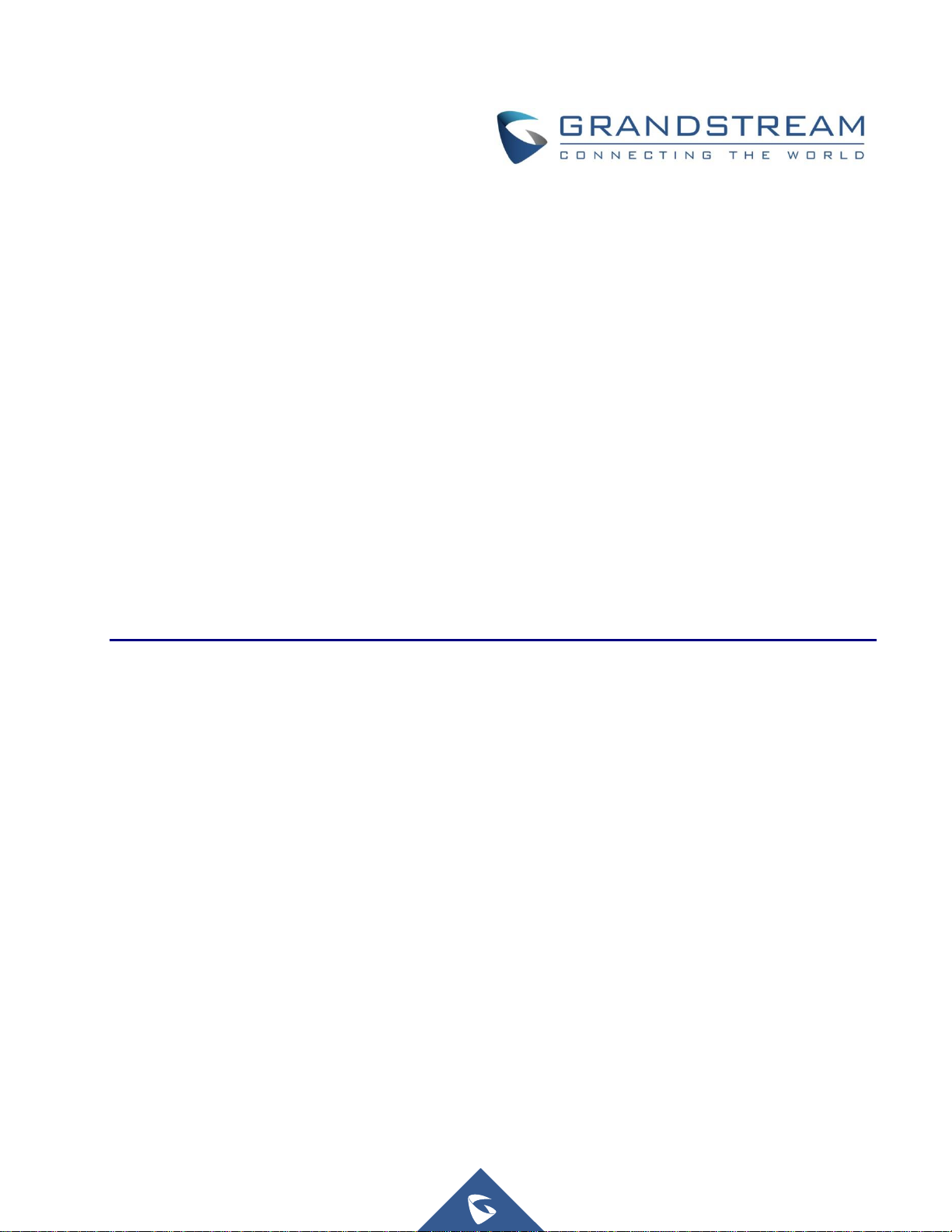
Grandstream Networks, Inc.
Using UCM6XXX as Firmware Upgrade Server Guide
Page 2

P a g e | 2
Using UCM6XXX as Firmware Upgrade Server Guide
Table of Contents
INTRODUCTION ............................................................................................................. 3
UCM6XXX SETUP OVERVIEW ...................................................................................... 4
CONFIGURING UCM6XXX AS FIRMWARE SERVER ................................................... 5
Prerequisites ............................................................................................................................................ 5
Download Firmware files .................................................................................................................. 5
Update and Download Default Model Templates ............................................................................. 5
Configuration via Zero-Config Templates ................................................................................................ 6
Using Global Policy .......................................................................................................................... 6
Using Global Template(s) ................................................................................................................. 6
Using Model Template(s) ................................................................................................................. 7
Using Device Configuration ............................................................................................................. 8
MANAGING FIRMWARE STORAGE ........................................................................... 10
Root Directory ........................................................................................................................................ 10
Create New Directory ............................................................................................................................. 10
Upload Firmware Files ........................................................................................................................... 11
Local USB / SD Card Media .................................................................................................................. 11
PROVISIONING DEVICES ........................................................................................... 12
Table of Figures
Figure 1: UCM6XXX Typical Scenario .......................................................................................................... 4
Figure 2: Update and Download Model Templates ....................................................................................... 5
Figure 3: Firmware Source ............................................................................................................................ 6
Figure 4: Global Template Creation .............................................................................................................. 6
Figure 5: Create a New Model Template ...................................................................................................... 7
Figure 6: Modify Customize Settings ............................................................................................................ 9
Figure 7: Root Directory .............................................................................................................................. 10
Figure 8: Create New Directory .................................................................................................................. 10
Figure 9: Firmware File Uploaded ............................................................................................................... 11
Figure 10: Send Notify to Discovered Devices ........................................................................................... 12
Page 3
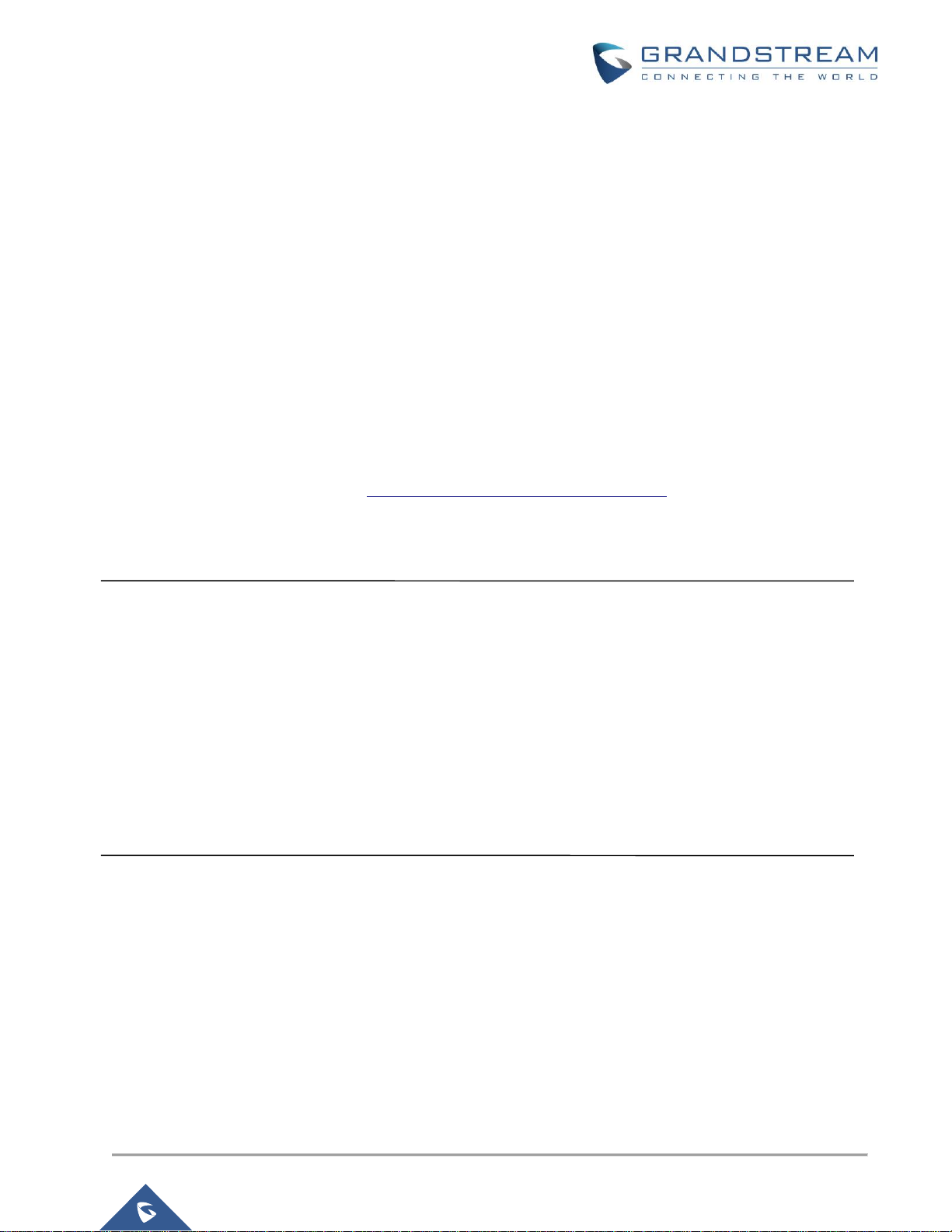
P a g e | 3
Using UCM6XXX as Firmware Upgrade Server Guide
INTRODUCTION
Grandstream UCM6XXX series have the possibility to act as firmware server allowing to upgrade Grandstream
endpoints introduced by Zero-Config module using different template levels.
Using UCM6XXX as firmware server allows to manage firmware files for Grandstream endpoints in a single
server, the firmware files can be uploaded and stored using UCM internal memory or using connected SD
card/USB flash drive.
This feature is very useful in closed network environments (without Internet access) with many Grandstream
devices, and it can help also to reduce bandwidth usage; instead of having each device contacting a remote
server to upgrade, this can be managed locally using UCM6XXX series.
This guide provides steps on how to configure the UCM6XXX as firmware upgrade server and provision
discovered Grandstream devices via Zero Config.
To find out more options and parameter descriptions regarding Zero Config and Provisioning, please refer to
one of the UCM6XXX user manuals, UCM62XX series User Manual as example.
Note:
All Grandstream products’ firmware are improved and updated on a regular basis. Latest firmware versions are
available at http://www.grandstream.com/support/firmware
Published firmware versions in Grandstream official website have passed QA tests and included new
enhancements implemented, reported issues fixes for better user experience; all changes are logged in
Release Notes documents.
Provided Firmware package is specific to a single product or product series, same as release notes document.
For example, Release_GXP16xx_1.0.4.56.zip and Release_Note_GXP16xx_1.0.4.56.pdf are specific to
GXP16XX Small Business IP Phones series.
Grandstream recommends to read Release Notes document which may include special firmware upgrade
notices and always keep your devices up-to-date by upgrading their firmware versions regularly.
Page 4
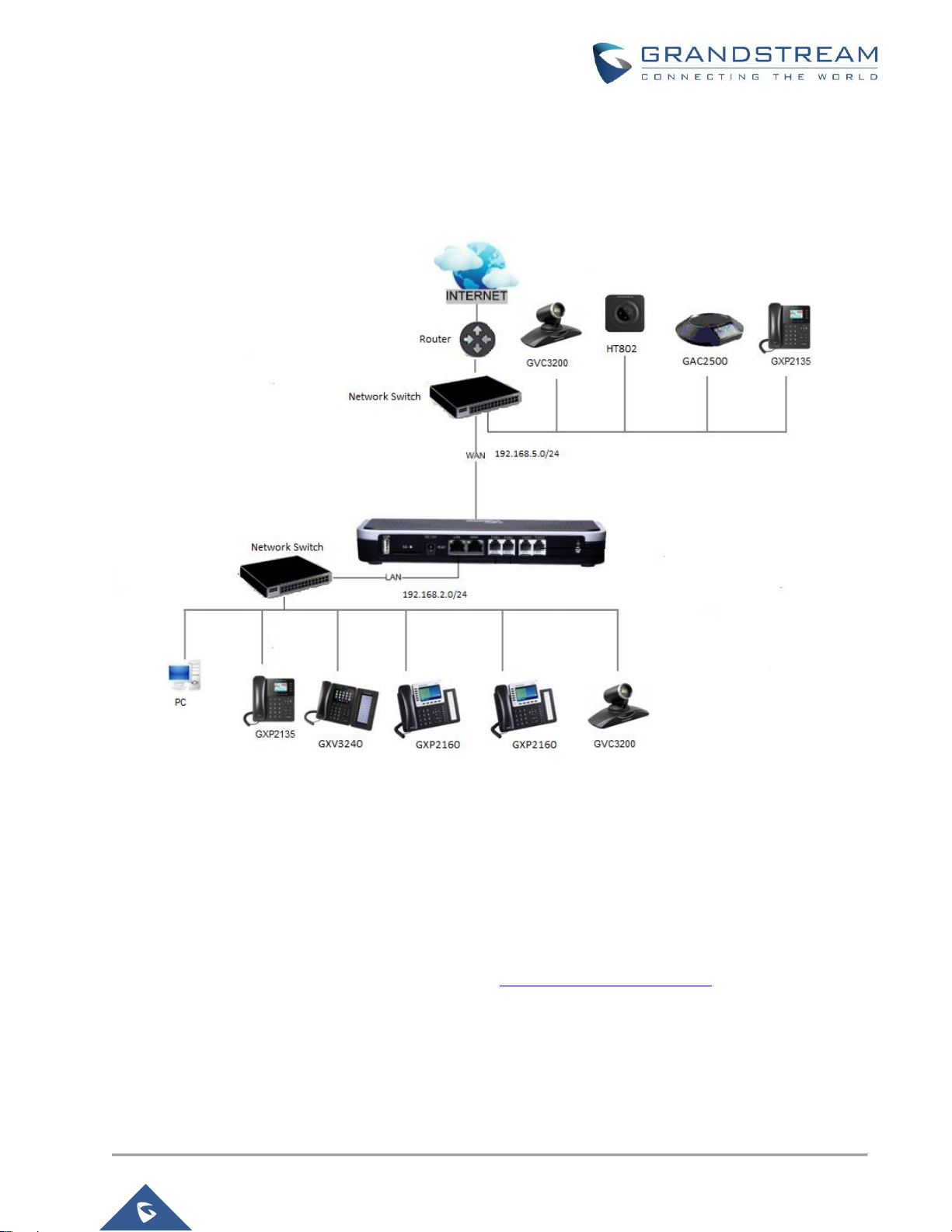
P a g e | 4
Using UCM6XXX as Firmware Upgrade Server Guide
UCM6XXX SETUP OVERVIEW
The following diagram illustrates a typical scenario using Grandstream UCM6XXX series (UCM6202 as
example in this guide) and different endpoints:
Figure 1: UCM6XXX Typical Scenario
By default, UCM6202 has network method set to Route in network settings, WAN port interface is used for
uplink connection and will act as DHCP client while LAN port interface is used as a router assigning IP
addresses to connected devices (default segment is 192.168.2.0/24).
Administrator can change networking method from Web UISystem SettingsNetwork SettingsBasic
Settings to use UCM6XXX as Switch or Dual modes. To find out more options and parameter descriptions
related to network settings, please refer to user manual: UCM62XX series User Manual
Note: All UCM6XXX series models can act as firmware upgrade server using any network interface method
(Route, Switch or Dual). Endpoints and UCM6XXX need to be on the same LAN/VPN using private or public IP
addresses, or can be connected through a router using public or private IP addresses (with necessary port
forwarding or DMZ).
Page 5

P a g e | 5
Using UCM6XXX as Firmware Upgrade Server Guide
CONFIGURING UCM6XXX AS FIRMWARE SERVER
The ability for UCM6XXX series to act as firmware server is introduced by Zero-Config module and it can be
used with different templates levels (Global Policy, Global Templates, Model Templates, Device Template).
In the following sections, we will provide steps how to use each method and users may choose the best method
fitting their environments depending on deployed units (models, quantity). Different templates levels can be
combined, and template with highest priority will override settings in other templates with lower one.
Prerequisites
Download Firmware files
We will assume that needed firmware files are previously downloaded from Grandstream website:
http://www.grandstream.com/support/firmware
Update and Download Default Model Templates
Users may need first to update and download Model Templates for their specific Grandstream devices.
To update or download default model templates:
1. Access to Value-added FeaturesZero ConfigModel Update as shown on the below figure.
2. Click on to download or update the corresponding default template for the device’s model.
Figure 2: Update and Download Model Templates
Page 6

P a g e | 6
Using UCM6XXX as Firmware Upgrade Server Guide
Configuration via Zero-Config Templates
Using Global Policy
1. Access web UIValue-added FeaturesZero ConfigGlobal Policy.
2. Under Maintenance section, check “Firmware Source”.
3. Select “Local UCM Server” from “Source” dropdown list.
Figure 3: Firmware Source
4. Select “Directory” where firmware files are uploaded.
To manage UCM6XXX firmware storage and upload firmware files. Please refer to [MANAGING
FIRMWARE STORAGE].
5. Once firmware file(s) uploaded, press “Save” button to store Global Policy settings.
6. Provision endpoints to start upgrade process. Please refer to [PROVISIONING DEVICES].
Notes:
- Global Policy has the lowest priority compared to other templates. To use Global Policy, other templates
should not have Firmware Source settings, otherwise they will be overridden.
- Only one Global Policy can be configured.
Using Global Template(s)
1. Access web UIValue-added FeaturesZero ConfigGlobal Templates.
2. Press, “Add” to create a new global template.
3. Enter “Template Name” and “Description” (optional) fields. Keep “Active” checked and press “Save” in
bottom of the page.
Figure 4: Global Template Creation
Page 7

P a g e | 7
Using UCM6XXX as Firmware Upgrade Server Guide
Steps 2 and 3 can be skipped if Global Templates are previously created. Customers can press Edit button and
follow below instructions.
4. In “Options” dropdown list, select “Firmware Source” and press “Add Option”.
5. Select “Local UCM Server” from “Source” dropdown list as shown in [Figure 3: Firmware Source].
6. Select “Directory” where firmware files are uploaded.
To manage UCM6XXX firmware storage and upload firmware files. Please refer to [MANAGING
FIRMWARE STORAGE].
7. Provision endpoints using created Global Template to start upgrade process. Please refer to
[PROVISIONING DEVICES].
Notes:
- Global Templates have higher priority compared to Global Policy and lower than Model templates and
Device Template. If “Firmware Source” setting is available in templates with higher priority, settings on
global templates might be overridden.
- Many Global Templates can be created on the same UCM6XXX system.
- Global Template needs to be selected when provisioning a device.
Using Model Template(s)
1. Access web UIValue-added FeaturesZero ConfigModel Templates.
2. Click on “Add” to add a model template.
Figure 5: Create a New Model Template
3. Choose the Model, enter the Template Name and Description (optional).
4. Check Default Model Template if you want to use this template as default for the chosen device’s
model.
5. Check Active to make this template active and press “Create New Template” in bottom of the page.
6. In “Options” dropdown list, select “Firmware Source” and press “Add Option”.
7. Select “Local UCM Server” from “Source” dropdown list as shown in [Figure 3: Firmware Source].
8. Select “Directory” where firmware files are uploaded.
To manage UCM6XXX firmware storage and upload firmware files. Please refer to [MANAGING
FIRMWARE STORAGE].
Page 8

P a g e | 8
Using UCM6XXX as Firmware Upgrade Server Guide
9. Provision endpoints using created Model Template to start upgrade process. Please refer to
[PROVISIONING DEVICES].
Notes:
- Model Templates have higher priority compared to Global Policy and Global Templates. If “Firmware
Source” setting is available in templates with higher priority, settings on Global Templates or Global
Policy might be overridden.
- Many Model Templates can be created on the same UCM6XXX system and only one can be assigned
as Default Model Template.
- Model Template needs to be selected when provision a device, unless if Default Model Template is
available. “Selected Model Template” will have higher priority compared to Default Model Template.
Using Device Configuration
1. Access web UIValue-added FeaturesZero ConfigZero Config.
2. Locate the device to upgrade and press to edit device configuration.
3. Access “Advanced” tab as shown in next figure.
Page 9

P a g e | 9
Using UCM6XXX as Firmware Upgrade Server Guide
Figure 6: Modify Customize Settings
4. Press “Modify Customize Settings” and go to “Maintenance – Upgrade and Provision” tab.
5. Check “Firmware Source”, then select “Local UCM Server” from “Source” dropdown list as shown in
[Figure 3: Firmware Source].
6. Select “Directory” where firmware files are uploaded.
To manage UCM6XXX firmware storage and upload firmware files. Please refer to [MANAGING
FIRMWARE STORAGE]
7. Press “Save” button and provision the device to start upgrade process. Please refer to [PROVISIONING
DEVICES].
Note:
Device Configuration Template has the highest priority compared to all other templates. If “Firmware
Source” setting is defined available in templates with higher priority, settings on Global Templates or
Global Policy might be overridden.
Page 10

P a g e | 10
Using UCM6XXX as Firmware Upgrade Server Guide
MANAGING FIRMWARE STORAGE
During template creation/edition, after selecting “Local UCM Server” in “Source” list under “Maintenance ->
Upgrade and Provision” section, press button next to “Directory” option to manage UCM6XXX local storage
for firmware files.
Root Directory
Users may upload firmware files to Root Directory or create another personalized directory when using
UCM6XXX local storage.
Figure 7: Root Directory
Create New Directory
For better management, it’s recommended to create a directory for each model/firmware. For instance, create
directory named “GXP2170-1_0_9_26” where to upload firmware version 1.0.9.26 for GXP2170.
1. Select “Create New Directory” from “Directory” list.
2. Enter a name in “New Directory” field and press “Create” button.
Figure 8: Create New Directory
Page 11

P a g e | 11
Using UCM6XXX as Firmware Upgrade Server Guide
Upload Firmware Files
1. Select “Root Directory” or create new directory as “Directory”.
2. Click on to browse for the firmware files and upload them to the directory.
Note: Firmware files should have extension “.bin”, other formats are not allowed.
Figure 9: Firmware File Uploaded
Users can click to delete a previously uploaded firmware file or directory.
Local USB / SD Card Media
Users can connect a USB flash drive to USB port of UCM6XXX or SD card to its corresponding port and use
them as external firmware file storage.
In this case, firmware files need to be stored in “ZC_firmware” directory under root of the USB or SD card.
Page 12

P a g e | 12
Using UCM6XXX as Firmware Upgrade Server Guide
PROVISIONING DEVICES
1. Access web UIPBXZero ConfigZero Config.
2. Locate the device to provision and press to send a notify to the device.
The device will then reboot to apply the config, and use the UCM6XXX as firmware upgrade server.
Note: If “Default Model Template” option is enabled as shown in [Figure 5], default template settings will be
applied to all discovered new devices matching template model. Otherwise users will have to click on to edit
the device configuration, and assign the template(s) to use for the device.
Figure 10: Send Notify to Discovered Devices
