Page 1
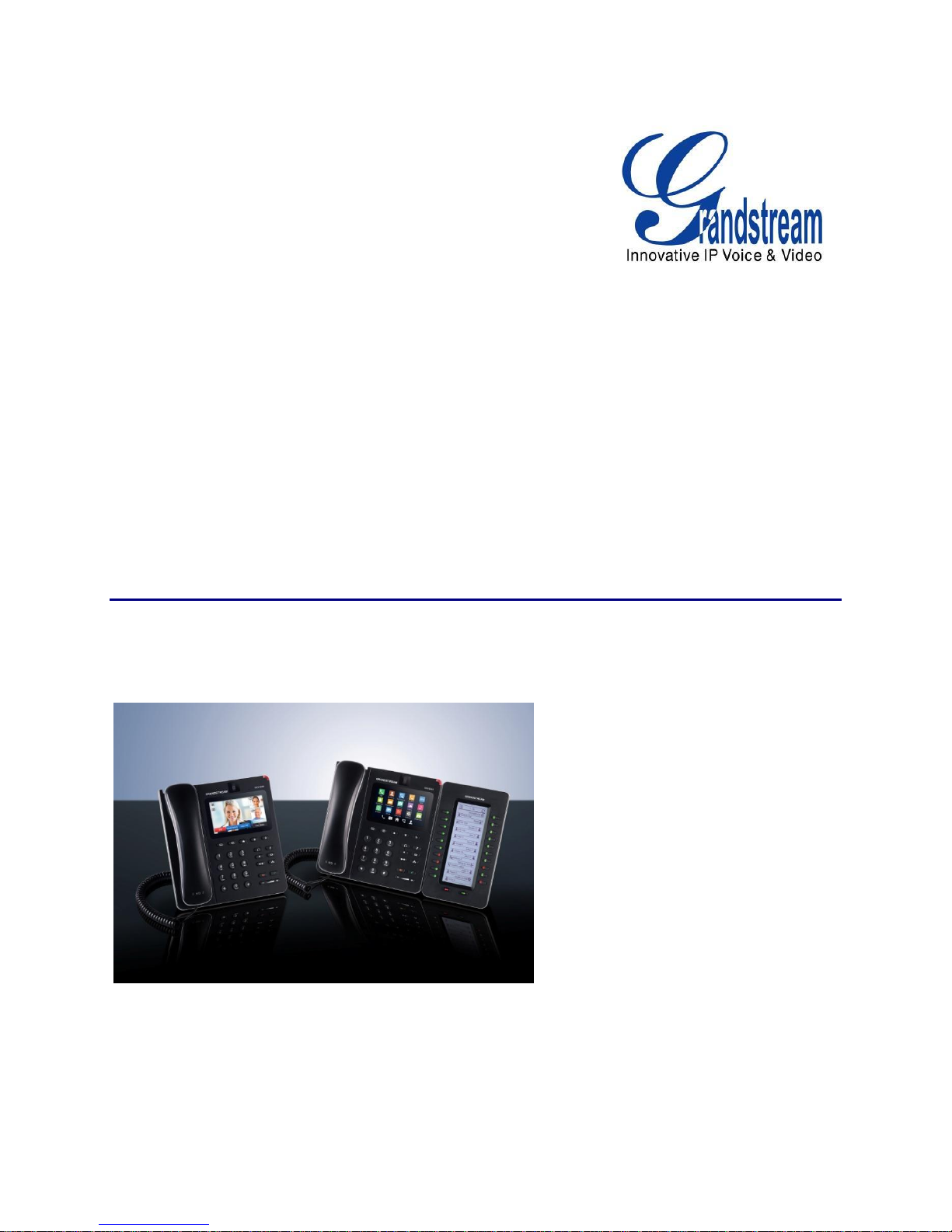
GXV3240 LDAP User Guide
Grandstream Networks, Inc.
GXV3240 IP Multimedia Phone for AndroidTM
LDAP User Guide
Page 2
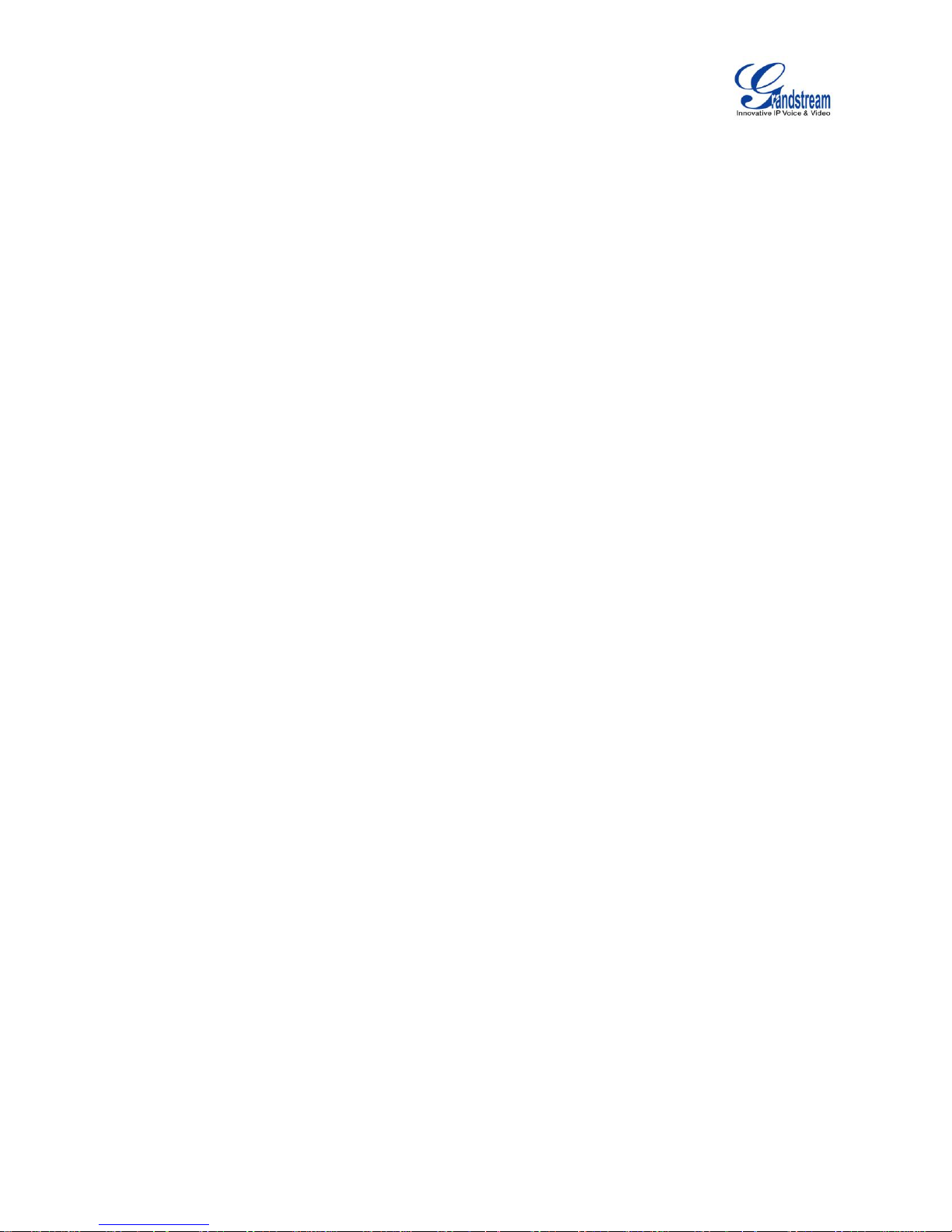
GXV3240 LDAP User Guide
Page 1 of 21
GXV3240 LDAP User Guide
Index
INTRODUCTION ........................................................................................... 3
REQUIREMENT ............................................................................................ 4
LDAP CONFIGURATION ON GXV3240 ...................................................... 5
CONFIGURE LDAP VIA WEB UI ......................................................................................................... 5
CONFIGURE LDAP VIA LCD .............................................................................................................. 8
CONFIGURE LDAP VIA CONFIGURATION FILE .............................................................................. 11
USE GXV3240 LDAP BOOK ...................................................................... 13
SEARCH CONTACTS IN LDAP BOOK ............................................................................................. 13
ADD LDAP CONTACTS TO LOCAL PHONEBOOK .......................................................................... 16
USE LDAP WITH UCM6100 SERIES IPPBX ............................................ 18
UCM6100 SERIES IPPBX LDAP SERVER ....................................................................................... 18
GXV3240 LDAP CONFIGURATION FOR UCM6100 DEFAULT LDAP PHONEBOOK ...................... 19
Page 3
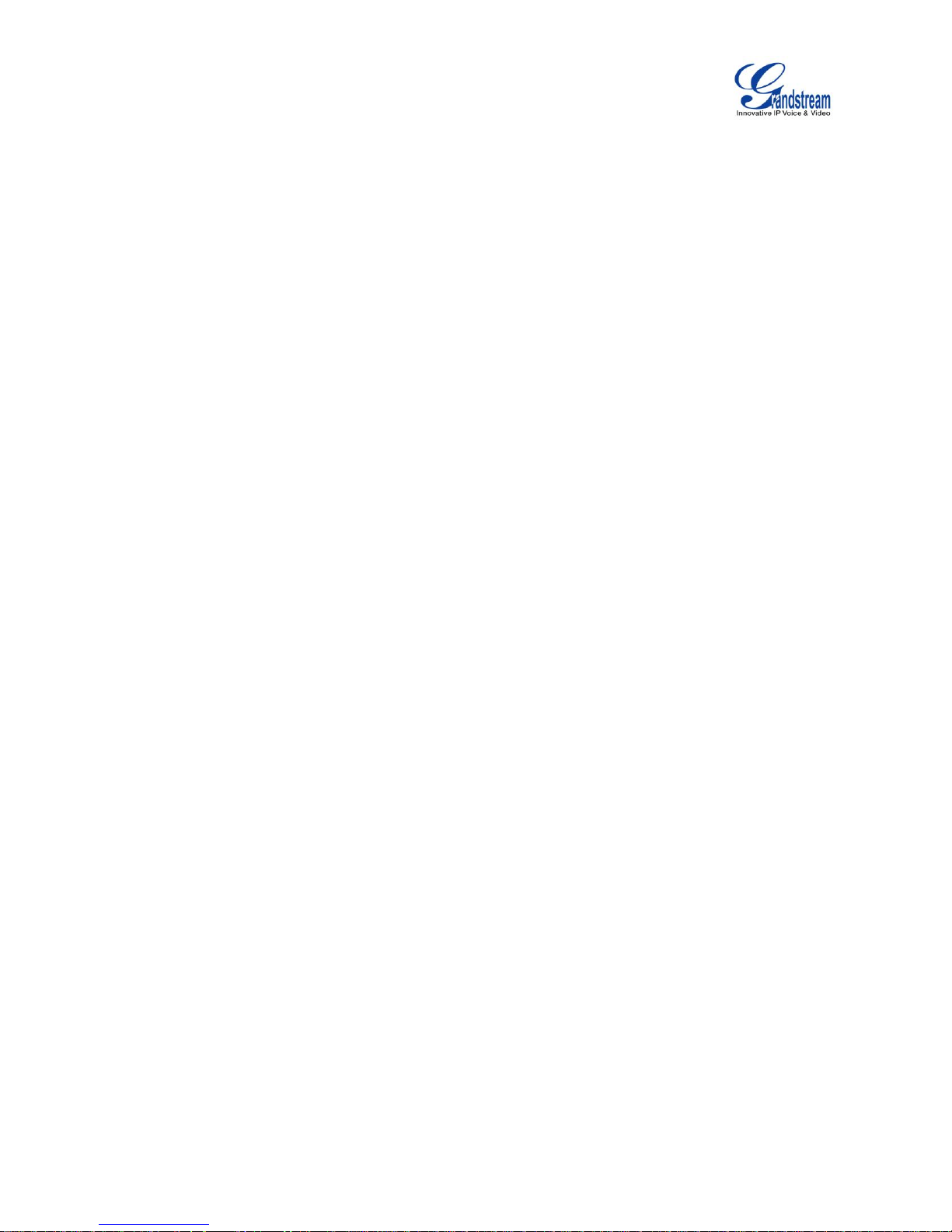
GXV3240 LDAP User Guide
Page 2 of 21
Table of Figures
GXV3240 LDAP User Guide
Figure 1: GXV3240 Web UI LDAP Settings ................................................................................................ 8
Figure 2: GXV3240 Idle Screen .................................................................................................................. 9
Figure 3: GXV3240 Menu ........................................................................................................................... 9
Figure 4: GXV3240 LDAP Book - Settings ............................................................................................... 10
Figure 5: GXV3240 LDAP Settings via LCD ............................................................................................. 10
Figure 6: GXV3240 LDAP Settings - Configure Server Address ................................................................11
Figure 7: GXV3240 Idle Screen ................................................................................................................ 13
Figure 8: GXV3240 Menu ......................................................................................................................... 14
Figure 9: GXV3240 LDAP Book - Search ................................................................................................. 14
Figure 10: GXV3240 LDAP Book - Search Contacts Using Onscreen Keyboard ..................................... 15
Figure 11: GXV3240 LDAP Book - Search Result..................................................................................... 15
Figure 12: GXV3240 LDAP Book - Add Single LDAP Contact to Local Phonebook ................................. 16
Figure 13: GXV3240 LDAP Book - Add Multiple LDAP Contacts to Local Phonebook ............................. 17
Figure 14: UCM6100 LDAP Server ........................................................................................................... 18
Figure 15: UCM6100 LDAP Phonebook ................................................................................................... 19
Figure 16: UCM6100 LDAP Default Phonebook Entries ........................................................................... 19
Figure 17: Configure GXV3240 LDAP With UCM6100 LDAP Default Phonebook .................................... 20
Figure 18: LDAP Client Configuration Sample From UCM6100 ................................................................ 21
Page 4
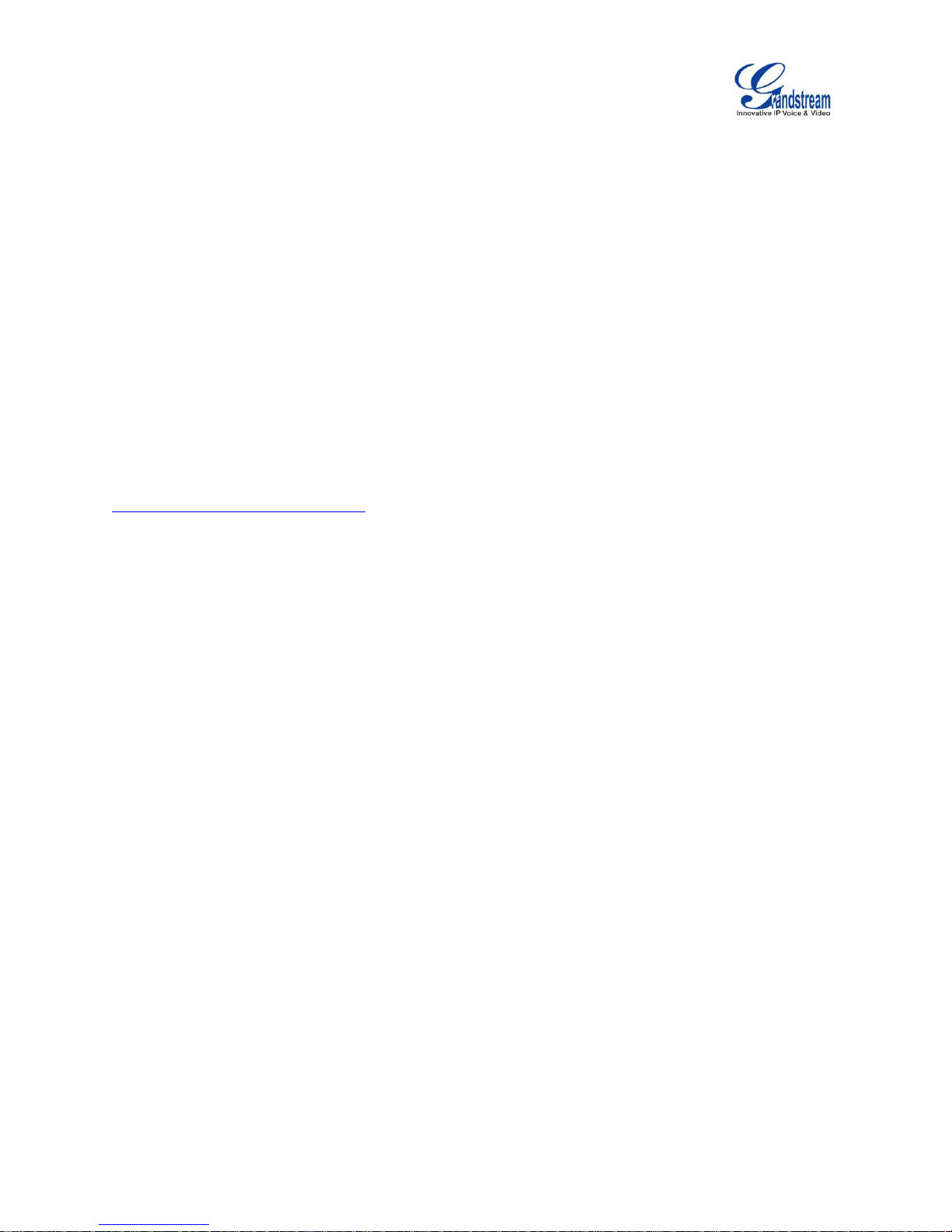
GXV3240 LDAP User Guide
Page 3 of 21
INTRODUCTION
LDAP (Lightweight Directory Access Protocol) is an industry standard application for accessing and
maintaining a distributed directory information via the Internet Protocol network. LDAP is specified in a
series of RFCs (Request for Comments) from IETF (Internet Engineering Task Force).
LDAP is a client-server protocol and the GXV3240 can be used as LDAP client to access the directory
and search contacts remotely from the LDAP server. This User Guide describes how to use the LDAP
directory on the GXV3240 and a sample configuration is provided with the built-in LDAP server on the
Grandstream UCM6100 series IPPBX. The audience are administrators or who maintains the GXV3240
configurations. It is expected that the audience are familiar with basic knowledge of LDAP and tasks
involved with configuring LDAP client.
To learn more about GXV3240's basic functions and advanced features, please visit link
http://www.grandstream.com/support to download the latest "GXV3240 User Guide" and "GXV3240
Administration Guide".
Page 5
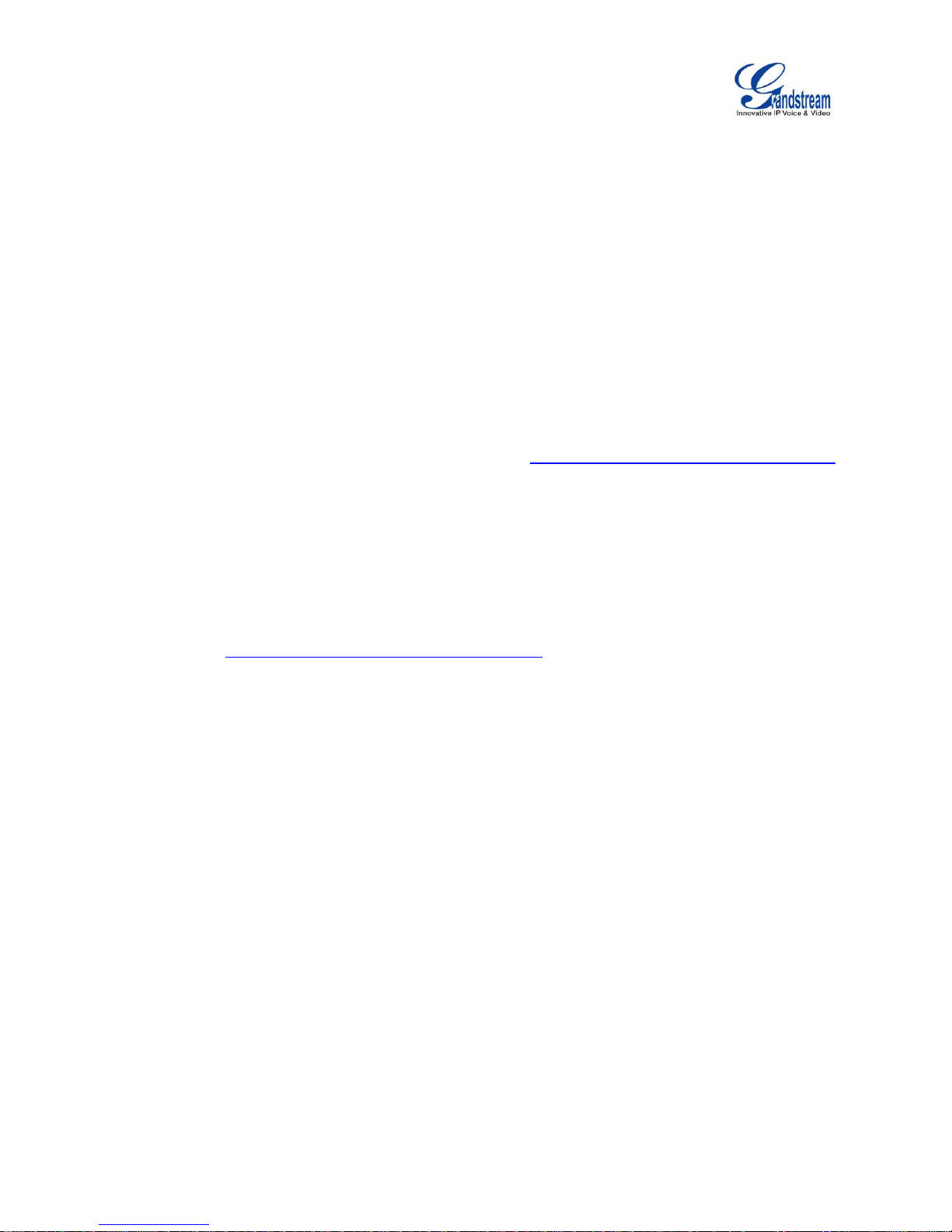
GXV3240 LDAP User Guide
Page 4 of 21
REQUIREMENT
The following equipment and services are required in order to use the GXV3240 LDAP directory:
A properly installed and configured LDAP server
The LDAP configuration on the GXV3240 relies on the LDAP server setup in order to retrieve the
stored contacts information. Therefore, before starting using the LDAP directory on the GXV3240,
please make sure the LDAP server is properly installed and configured.
LDAP is an open and vendor-neutral standard. There are different LDAP servers that users can
choose to install to host the cooperate directory. For example, OpenLDAP is commonly used on
Linux operating system and can be downloaded here: http://www.openldap.org/software/download/.
OpenLDAP software for Windows operating system can also be found online with easy setup wizard.
Besides OpenLDAP, the GXV3240 LDAP client works with Microsoft Active Directory server as well.
The system administrators could choose the LDAP server to install based on the business needs and
preference.
GXV3240 with firmware version 1.0.1.11 or higher
Please visit http://www.grandstream.com/support/firmware to download the latest GXV3240 firmware
and release note.
Functional network environment where the GXV3240 and the LDAP server are connected.
The LDAP server can be located on the Internet or corporate intranet and the LDAP protocol runs
over TCP/IP. Therefore, please keep the network access working between the GXV3240 and the
LDAP server for the GXV3240 to retrieve information from the server.
Page 6
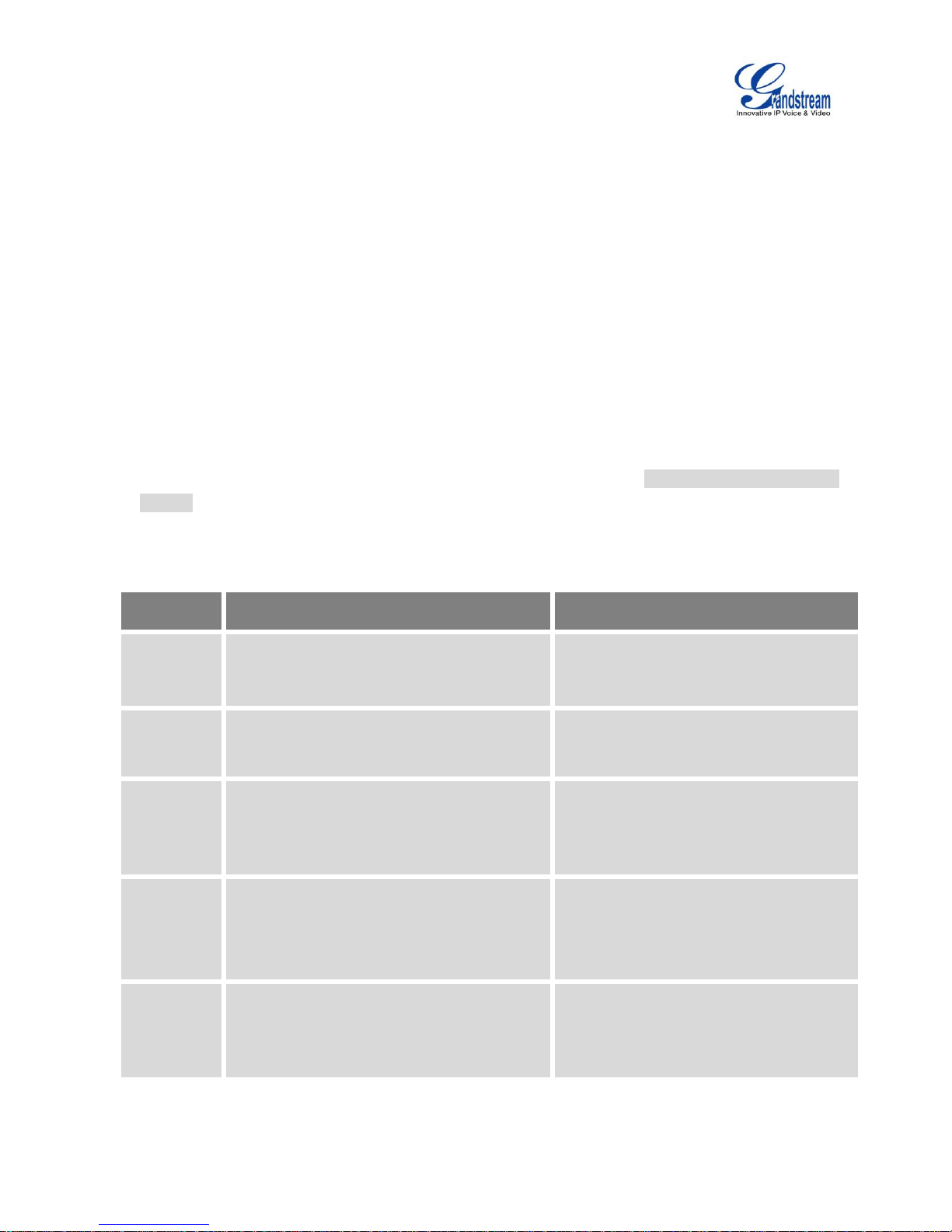
GXV3240 LDAP User Guide
Page 5 of 21
LDAP CONFIGURATION ON GXV3240
In the LDAP server, the information is stored as "entry" which is a collection of attributes under a globallyunique DN. The LDAP client needs to be properly configured to access the LDAP server, perform search
within the DN and retrieve the result. On the GXV3240, LDAP configurations can be done via web UI,
LCD or configuration file provisioning. This section describes how to configure LDAP settings on the
GXV3240 via these three methods.
CONFIGURE LDAP VIA WEB UI
1. Log in the GXV3240 web UI from your computer's web browser as administrator or end user.
2. Navigate to Maintenance->LDAP Book page.
3. Fill out the LDAP server address, attributes and filter information. See [Table 1: LDAP Configuration
Options] below for detailed information of each option.
4. Once the configuration is done, click on "Save" on the bottom of the page.
Table 1: LDAP Configuration Options
Option
Description
Example
Server
Address
Configure the IP address or domain name of
the LDAP server.
mycompany.ldap.server.com
192.168.0.44
Port
Configure the LDAP server port. The default
LDAP server port number is 389.
389
Base DN
Base DN refers to the location in the
directory where the search is requested to
begin. The LDAP search will be performed
within this directory.
dc=grandstream,dc=com
ou=Boston,dc=grandstream,dc=com
User Name
Enter the login "Username" to access and
query the LDAP server. Some LDAP servers
allow anonymous binds in which case this
setting can be left blank.
cn=manager,dc=grandstream,dc=com
Password
Enter the login "Password" for the username
to access and query the LDAP server. Some
LDAP servers allow anonymous binds in
which case this setting can be left blank.
secret
Page 7
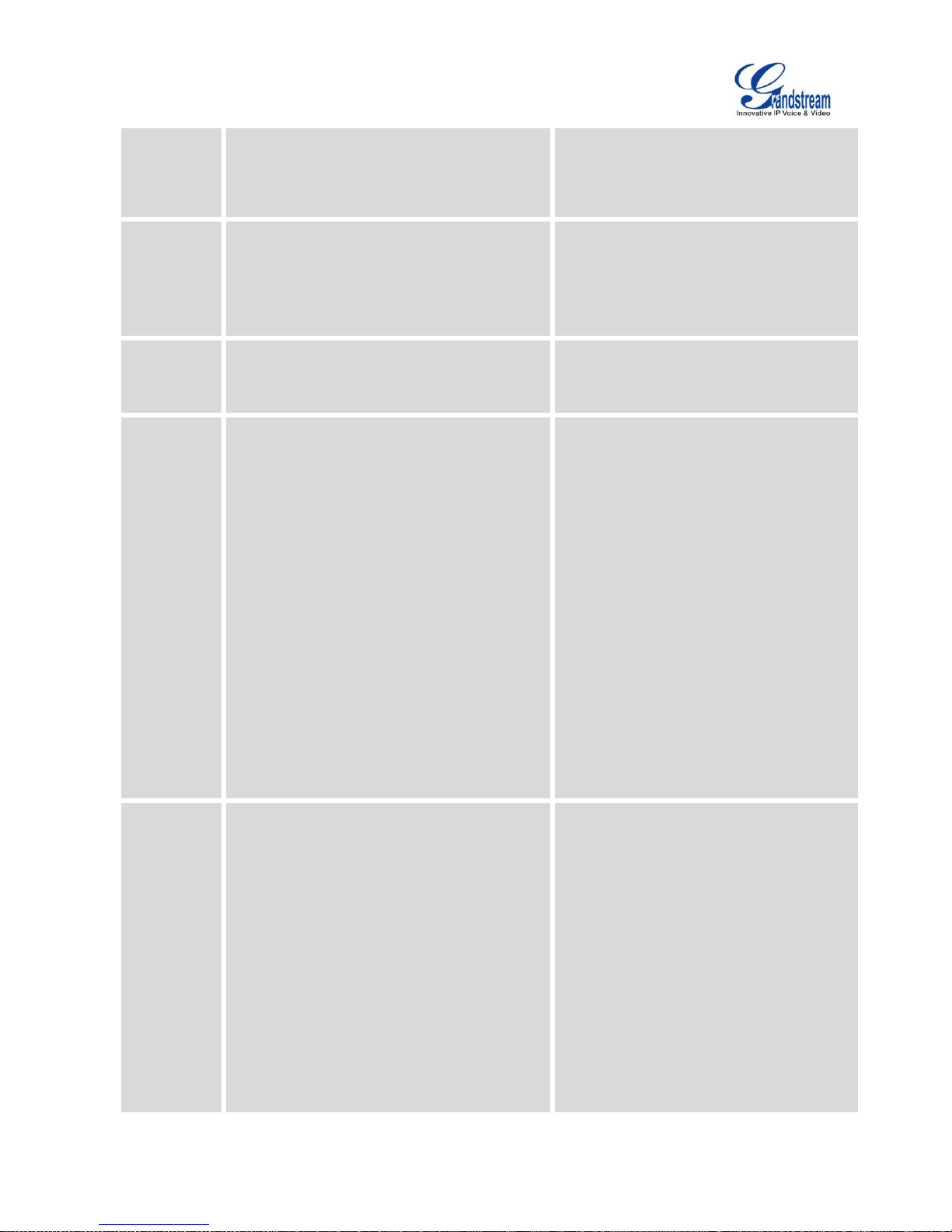
GXV3240 LDAP User Guide
Page 6 of 21
LDAP
Name
Attributes
Specify the "name" attributes of each record
which are returned in the LDAP search
result. This field allows users to configure
multiple name attributes separated by space.
cn sn
CallerIDName FirstName LastName
LDAP
Number
Attributes
Specify the "number" attributes of each
record which are returned in the LDAP
search result. It allows the users to configure
multiple number attributes separated by
space.
telephoneNumber
telephoneNumber Mobile sipAccount
LDAP Mail
Attributes
Specify the "mail" attributes of each record
which are returned in the LDAP search
result.
mail
LDAP
Name Filter
This is the filter used for name lookups.
Special characters:
* - Any characters
% - The entered string is used as prefix
(|(cn=%)(sn=%))
This returns all the records which
have the "cn" or "sn" field starting with
the entered searching key words.
(&(cn=%) (telephoneNumber=*))
This returns all the records with the
"cn" field starting with the entered
searching key words and
"telephoneNumber" field set.
(!(sn=%))
This returns all the records which do
not have the "sn" field starting with
the entered searching key words.
(CallerIDName=%)
This returns all the records which
have the "CallerIDName" field starting
with the entered searching key words.
LDAP
Number
Filter
This is the filter used for number lookups.
Special characters:
* - Any characters
% - The entered string is used as prefix
(|(telephoneNumber=%)(Mobile=%)
This returns all the records which
have the "telephoneNumber" or
"Mobile" field starting with the entered
searching number.
(&(telephoneNumber=%) (Mobile=*))
This returns all the records which
have the "telephoneNumber" field
starting with the entered searching
number and "Mobile" field set.
(sipAccount=%)
This returns all the records which
have the "sipAccount" field starting
with the entered searching number.
Page 8

GXV3240 LDAP User Guide
Page 7 of 21
LDAP Mail
Filter
This is the filter used for mail lookups.
(mail=%)
This returns all the records which
have the "mail" field starting with the
entered searching key words.
LDAP
Display
Name
Attributes
This is the display name of the entry to be
shown on the phone's LCD.
%cn %sn
%CallerIDName
Max Hits
Specify the maximum number of results to be
returned by the LDAP server. The valid range
is between 1 and 4000. The default setting is
50.
Note:
If large amount of searching result is to be
returned, the searching time in the LDAP
server might take long.
50
Search
Timeout
(ms)
Specify the interval (in ms) for the server to
process the request and the client will wait
for the server to return the result. The valid
range is 1 to 4000.
1000
LDAP
Lookup For
Dial
If enabled, the phone will perform LDAP
lookup for the dialed number when dialing
out. The default setting is disabled.
Enable
Disable
LDAP
Lookup For
Incoming
Call
If enabled, the phone will perform LDAP
lookup for the incoming call's number when
receiving calls. The default setting is
disabled.
Enable
Disable
[Figure 1: GXV3240 Web UI LDAP Settings] shows the GXV3240 web UI LDAP settings web page, with all
the options set to default value.
Page 9

GXV3240 LDAP User Guide
Page 8 of 21
Figure 1: GXV3240 Web UI LDAP Settings
CONFIGURE LDAP VIA LCD
1. On the GXV3240 idle screen, tap on onscreen menu icon to access the phone's menu.
Page 10

GXV3240 LDAP User Guide
Page 9 of 21
Figure 2: GXV3240 Idle Screen
2. In the menu, tap on "LDAP Book" icon to launch LDAP Book application.
Figure 3: GXV3240 Menu
3. In the LDAP Book application, tap on the setting icon on the upper right of the screen. LDAP
configuration options will display.
Page 11

GXV3240 LDAP User Guide
Page 10 of 21
Figure 4: GXV3240 LDAP Book - Settings
Figure 5: GXV3240 LDAP Settings via LCD
4. Select the option and tap on the input field to configure the LDAP settings using the onscreen
keyboard (e.g., input server address 192.168.0.44 in the figure below). Please refer to [Table 1: LDAP
Configuration Options] for detailed description and example for each option.
Page 12

GXV3240 LDAP User Guide
Page 11 of 21
Figure 6: GXV3240 LDAP Settings - Configure Server Address
CONFIGURE LDAP VIA CONFIGURATION FILE
The following table shows the P parameters for the LDAP configuration options. Assign the proper value
for each P parameters in the configure template and provisioning the phone. After successful provisioning,
the phone will boot up with LDAP configuration set up and LDAP will be ready to use.
Table 2: LDAP Configuration P Values For Provisioning
Option
P Value
Example
LDAP Server Address
P8020
P8020=company.ldap.com
LDAP Server Port
P8021
P8021=389
Base DN
P8022
P8022=dc=grandstream,dc=com
User Name
P8023
P8023=cn=manager,dc=grandstream,dc=com
Password
P8024
P8024=secret
LDAP Name Attributes
P8028
P8028=CallerIDName FirstName LastName
LDAP Number Attributes
P8029
P8029=telephoneNumber Mobile
LDAP Mail Attributes
P8038
P8038=mail
LDAP Name Filter
P8026
P8026=(CallerIDName=%)
LDAP Number Filter
P8025
P8025=(|(telephoneNumber=%)(Mobile=%)
LDAP Mail Filter
P8039
P8039=(mail=%)
LDAP Displaying Name Attributes
P8030
P8030=%CallerIDName
Max Hits
P8031
P8031=50
Search Timeout
P8032
P8032=1000
Page 13

GXV3240 LDAP User Guide
Page 12 of 21
LDAP Lookup For Dial
P8034
P8034=1 - for "Enable"
or
P8034=0 - for "Disable" (default value)
LDAP Lookup For Incoming Calls
P8035
P8035=1 - for "Enable"
or
P8035=0 - for "Disable" (default value)
For more details about the GXV3240 configuration template and provisioning, please refer to the
configuration tool, templates and documentation in the following link:
http://www.grandstream.com/support/tools
Page 14

GXV3240 LDAP User Guide
Page 13 of 21
USE GXV3240 LDAP BOOK
SEARCH CONTACTS IN LDAP BOOK
Once the LDAP configuration is done, users can start using the LDAP Book application on the GXV3240
to search directory information from the LDAP server.
1. On the GXV3240 idle screen, tap on onscreen menu icon to access the phone's menu.
Figure 7: GXV3240 Idle Screen
2. In the menu, tap on "LDAP Book" icon to launch LDAP book application.
Page 15

GXV3240 LDAP User Guide
Page 14 of 21
Figure 8: GXV3240 Menu
3. Tap on icon and a search bar will be displayed on the top or the LDAP book application.
Figure 9: GXV3240 LDAP Book - Search
4. Enter number using the keypad, the related contacts information returned from the searching result in
the LDAP server will be automatically displayed under the search bar.
5. If users would like to enter characters as the search key words, tap on the search field to bring up
onscreen keyboard and enter the characters there. Once done, tap on "Search".
Page 16

GXV3240 LDAP User Guide
Page 15 of 21
Figure 10: GXV3240 LDAP Book - Search Contacts Using Onscreen Keyboard
Tap on Back button to return to the previous screen. The result returned from LDAP server will
be displayed under the search bar.
Figure 11: GXV3240 LDAP Book - Search Result
6. Users can perform the following on the returned result:
Tap on the contact to view details
Tap on icon to call the contact
Page 17

GXV3240 LDAP User Guide
Page 16 of 21
Tap on icon to message the contact
Tap on icon to add the contact to local phonebook.
ADD LDAP CONTACTS TO LOCAL PHONEBOOK
After the LDAP searching result is returned to the GXV3240 as shown in [Figure 11: GXV3240 LDAP Book -
Search Result], users can use the following two methods to add the contacts to local phonebook.
To add single contact, tap on icon to add it to the local phonebook.
Figure 12: GXV3240 LDAP Book - Add Single LDAP Contact to Local Phonebook
Or
Tap on icon on the upper right of the screen, all the searching result will be displayed with a
checkbox right next to each result. Tap on the checkbox to select/unselect it. Then tap on "Add"
softkey to add the selected contacts to local phonebook.
Page 18

GXV3240 LDAP User Guide
Page 17 of 21
Figure 13: GXV3240 LDAP Book - Add Multiple LDAP Contacts to Local Phonebook
Page 19

GXV3240 LDAP User Guide
Page 18 of 21
USE LDAP WITH UCM6100 SERIES IPPBX
UCM6100 SERIES IPPBX LDAP SERVER
The UCM6100 series IPPBX has a built-in LDAP server for users to manage cooperate phonebook.
1. Log in the UCM6100 series IPPBX web UI.
2. Go to Settings->LDAP Server. The LDAP server has the following settings pre-configured already.
Figure 14: UCM6100 LDAP Server
3. The UCM6100 has a default LDAP Phonebook with phonebook DN "ou=pbx,dc=pbx,dc=com", which
contains all the extensions created on the PBX. Tap on icon to check the phonebook entries.
This is the Base DN the
GXV3240 can use to
search contacts from all
the created phonebooks
on the UCM6100.
The UCM6100 LDAP
server allows anonymous
access by default. The
LDAP client doesn't have
to configure username and
password to access LDAP
server. The Root DN and
Root Password here are
not for LDAP client
configuration.
Page 20

GXV3240 LDAP User Guide
Page 19 of 21
Figure 15: UCM6100 LDAP Phonebook
Figure 16: UCM6100 LDAP Default Phonebook Entries
GXV3240 LDAP CONFIGURATION FOR UCM6100 DEFAULT LDAP PHONEBOOK
The GXV3240 can be configured as shown in the figure below in order to use the default LDAP
phonebook on the UCM6100 LDAP server described in section [UCM6100 SERIES IPPBX LDAP SERVER].
Page 21

GXV3240 LDAP User Guide
Page 20 of 21
Figure 17: Configure GXV3240 LDAP With UCM6100 LDAP Default Phonebook
Users could also change the above filters and attributes as preferred according to the LDAP client sample
configuration from the UCM6100 web UI->Settings->LDAP Server.
Page 22

GXV3240 LDAP User Guide
Page 21 of 21
Figure 18: LDAP Client Configuration Sample From UCM6100
