Page 1
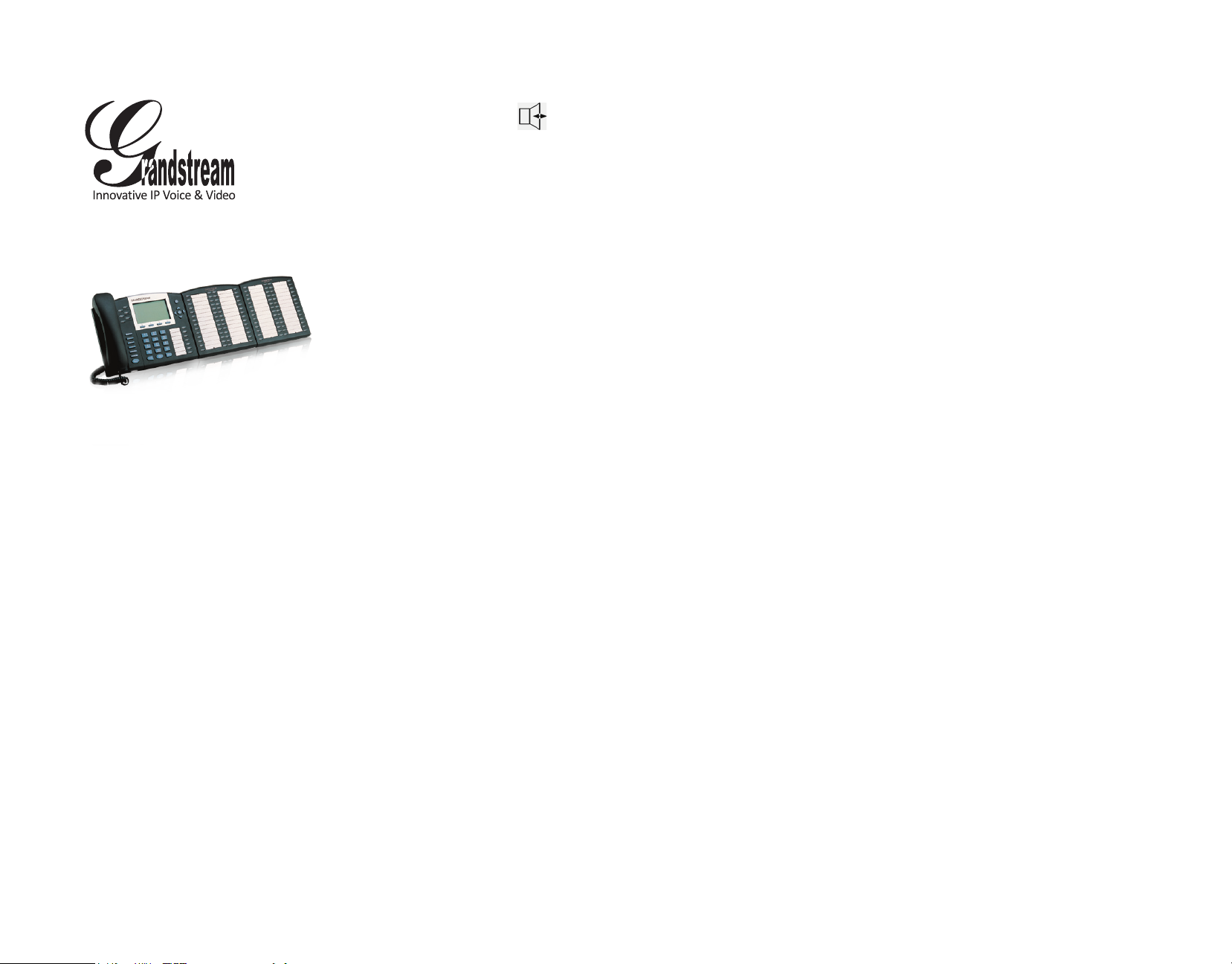
Grandstream
GXP Series IP Phone
Quick User Guide
Basic Phone Operation
For detailed information please
consult the GXP Series User Manual
available at:
www.grandstream.com
©2010 Grandstream Networks, Inc. All rights
reserved.
Reproduction or transmittal of the entire or any
part, in any form or by any means, electronic or
print, for any purpose without the express written permission of Grandstream Networks, Inc.
is not permitted.Information in this document is
subject to change without notice.
UsING thE hEADsEt oR spEAKER
1) Use the Speaker Button
speaker ON/OFF
2) Use the “Headset” button to use the
headset once it had been connected.
Note: The GXP2000 uses the speaker
button to toggle to the headset once it is
connected.
to turn
MAKING A CALL
1) Take Handset/SPEAKER/Headset
off-hook or press an available LINE key
(activates speakerphone) or press the
NEW CALL soft-key.
2) The line will have a dial tone and the
primary line (LINE1) LED will turn red.
3) If you wish, select another LINE key
(alternative SIP account).
4) Enter the phone number
5) Press the SEND key or press the “DIAL”
softkey.
REDIAL
1) Take the phone off-hook
2) Press the SEND button or press the
REDIAL soft-key.
Note: The phone will redial using the
same SIP account as was used for the last
call.
ANsWERING CALLs
Single Incoming Call:
1) Answer call by taking Handset/
SPEAKER/Headset off hook or pressing
SPEAKER or by pressing the corresponding account LINE button.
Multiple Incoming calls:
1) When there is a call waiting, users will
hear a Call Waiting tone .
2) The next available line will ash red.
3) Answer the incoming call by pressing its
corresponding LINE button.
4) The current call will be put on hold.
5) Toggle between the calls using the LINE
button.
ENDING A CALL
End a call by pressing the “End” softkey or
hang up the phone.
CALL HOLD/RESUME
1) Hold: Place a call on ‘hold’ by pressing
the “HOLD” button.
2) Resume: Resume call by pressing the
corresponding blinking LINE.
CALL TRANSFER
Assuming that you are in a call and wish to
transfer the call to another party
BLIND tRANsfER:
1) Press “TRANSFER (or TRNF for GXP-
2000)” button,
2) Dial the number and press the “SEND”
button to complete transfer of active call.
AttENDED tRANsfER:
1) Press “LINEx” button to make a call and
automatically place the ACTIVE LINE on
HOLD.
2) Once the call is established, press
“TRANSFER (or TRNF)” key followed
by the LINE button of the waiting line to
transfer the call.
3) Hang up the phone call after “Transfer
Successful” is displayed in the screen.
3-WAY CONFERENCE
INItIAtE A CoNfERENCE CALL:
Assuming that you are already in a
conversation and wish to bring a third
party together in a 3-way conference.
1) Place the rst call on hold
2) Select another line to initiate a call to
the third party by pressing the LINE button
3) Toggle to the correct account used to
dial out.
3) Dial the number followed by SEND key.
3) When the call is established between
the third party, press the CONF button
4) Choose the desired line to join the
conference by pressing the corresponding
LINE button.
CANCEL A CoNfERENCE CALL:
1) Press CONF again or the original LINE
button to resume the two-way conversation if after pressing the “CONF” button, a
user decides not to conference anyone.
END thE CoNfERENCE:
1) Press HOLD to end the conference call
and put all parties on hold;
2) To speak with an individual party, select
the corresponding blinking LINE.
Note : The conference will be terminated
for all three parties if the conference initiator hangs up.
VOICEMAIL MESSAGE
A blinking red MWI (Message Waiting Indicator) indicates a message is waiting.
1) Press the MSG button to retrieve the
message. An IVR will prompt the user
through the process of message retrieval.
2) Press a specic LINE to retrieve messages for a specic line account.
Note : Each account requires a voicemail
portal number to be congured in the
“voicemail user id” eld.
MUTE/ DELETE
1. Press the MUTE button to mute/unmute
the microphone.
2. The “Line Status Indicator” will show
“LINEx: SPEAKING” or “LINEx: MUTE” to
indicate whether the microphone is muted.
Note : Pressing MUTE button for an
incoming call will reject the call. MUTE button also functions as delete key when user
wishs to delete the last entered digit.
VOLUME ADJUSTMENTS
Use the Up/Down arrow keys to adjust the
ring volume when the phone is idle.
Use the Up/Down arrow keys to adjust the
call volume during the call.
