Grandstream Networks HT503 FXS, HT503 FXO User Manual
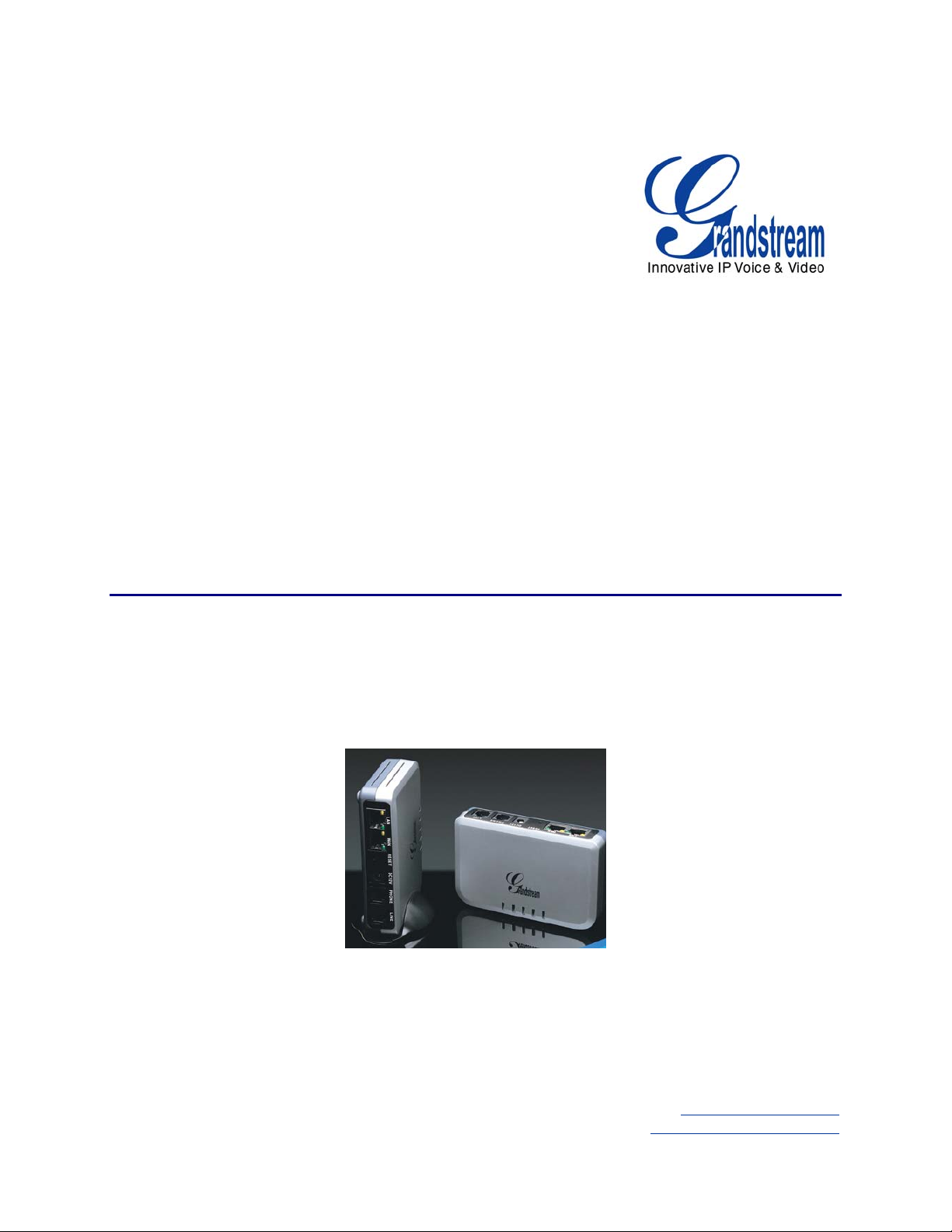
Grandstream Networks, Inc.
HT503
FXS/FXO Port
Analog Telephone Adaptor
HT503 User Manual www.grandstream.com
Firmware Version 1.0.0.6 support@grandstream.com
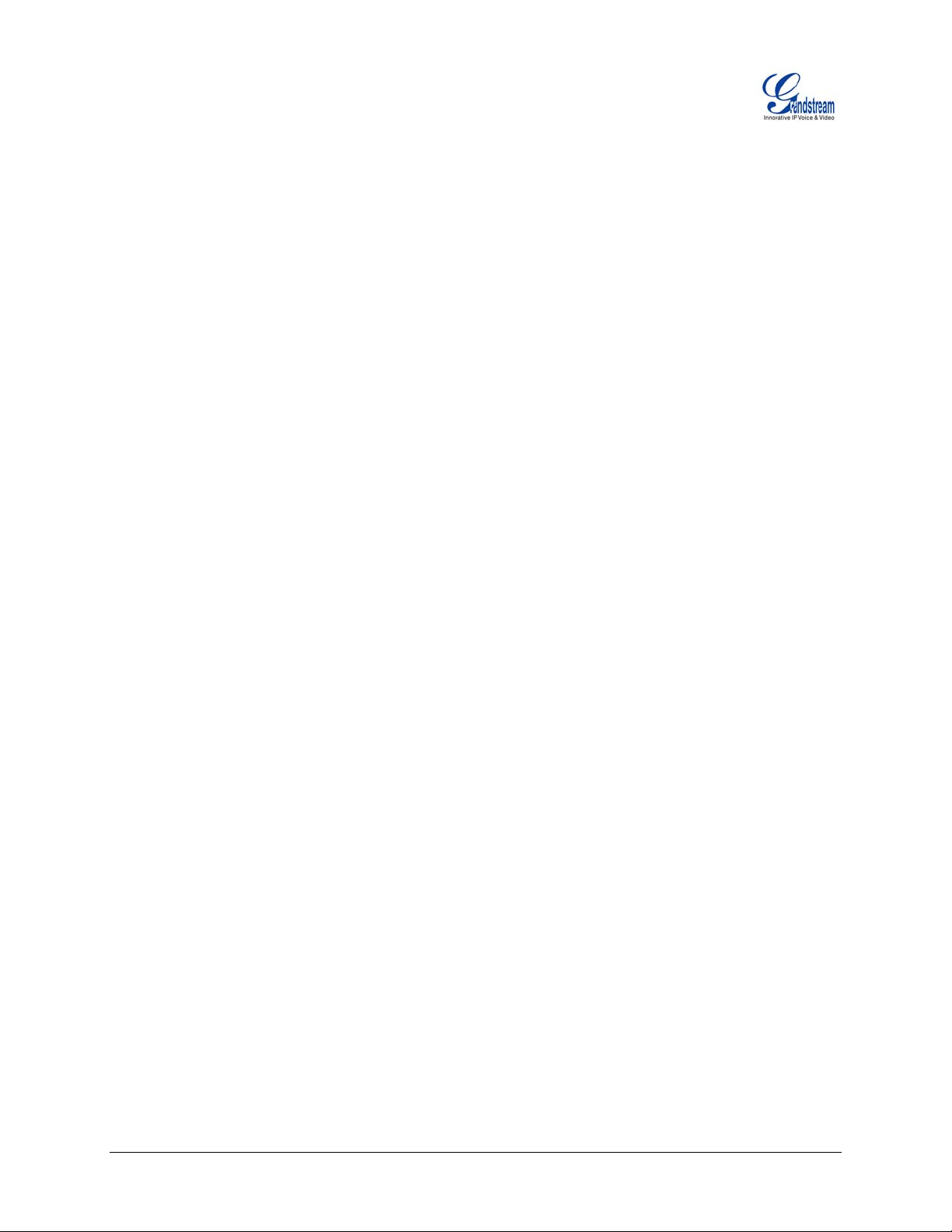
TABLE OF CONTENTS
HT503
USER MANUAL
WELCOME.......................................................................................................................................................4
Safety Compliances..................................................................................................................................4
Warranty ...................................................................................................................................................4
INSTALLATION.................................................................................................................................................5
Equipment Packaging...............................................................................................................................5
Connecting Your ATA...............................................................................................................................5
Five easy steps to install the HT503.........................................................................................................6
PRODUCT OVERVIEW.......................................................................................................................................7
Hardware Specification.............................................................................................................................8
BASIC OPERATIONS ........................................................................................................................................9
Get Familiar with Voice Prompt................................................................................................................9
Placing Phone Calls...............................................................................................................................10
Calling Phone or Extension Numbers.....................................................................................................10
Direct IP Calls.........................................................................................................................................10
Call Hold .................................................................................................................................................11
Call Waiting.............................................................................................................................................11
Call Transfer ...........................................................................................................................................11
3-way Conferencing................................................................................................................................12
PSTN Pass Through...............................................................................................................................13
VOIP-To-PSTN Calls..............................................................................................................................13
PSTN-to-VOIP Calls...............................................................................................................................14
Route Calls to PSTN...............................................................................................................................14
Forward Calls to PSTN...........................................................................................................................15
Forward Calls to VOIP............................................................................................................................15
One Stage Dialing...................................................................................................................................15
Fax Support ............................................................................................................................................15
CALL FEATURES ...........................................................................................................................................16
LED Light Pattern Indication...............................................................................................................16
CONFIGURATION GUIDE.................................................................................................................................17
Configuring HT503 through Voice Prompt..............................................................................................17
DHCP Mode............................................................................................................................................17
Static IP Mode.........................................................................................................................................17
TFTP Server Address.............................................................................................................................17
Firmware Server IP Address...................................................................................................................17
Configuration Server IP Address............................................................................................................17
Upgrade Protocol....................................................................................................................................17
Firmware Upgrade Mode........................................................................................................................17
Configuring HT503 with Web Browser ...................................................................................................18
Access the Web Configuration Menu.................................................................................................18
End User Configuration ..........................................................................................................................18
Advanced Configuration and FXS/FXO Ports Parameters.....................................................................22
Saving the Configuration Changes.........................................................................................................31
Remote Reboot of the HT503 ............................................................................................................31
Configuration through a Central Server..................................................................................................32
SOFTWARE UPGRADE ...................................................................................................................................33
Firmware Upgrade through TFTP/HTTP................................................................................................33
Configuration File Download...................................................................................................................34
Firmware and Configuration File Prefix and Postfix ...............................................................................34
Managing Firmware and Configuration File Download ..........................................................................34
RESTORE FACTORY DEFAULT SETTING..........................................................................................................35
Grandstream Networks, Inc. HT503 User Manual Page 2 of 35
Firmware 1.0.0.6 Last Updated: 6/2007
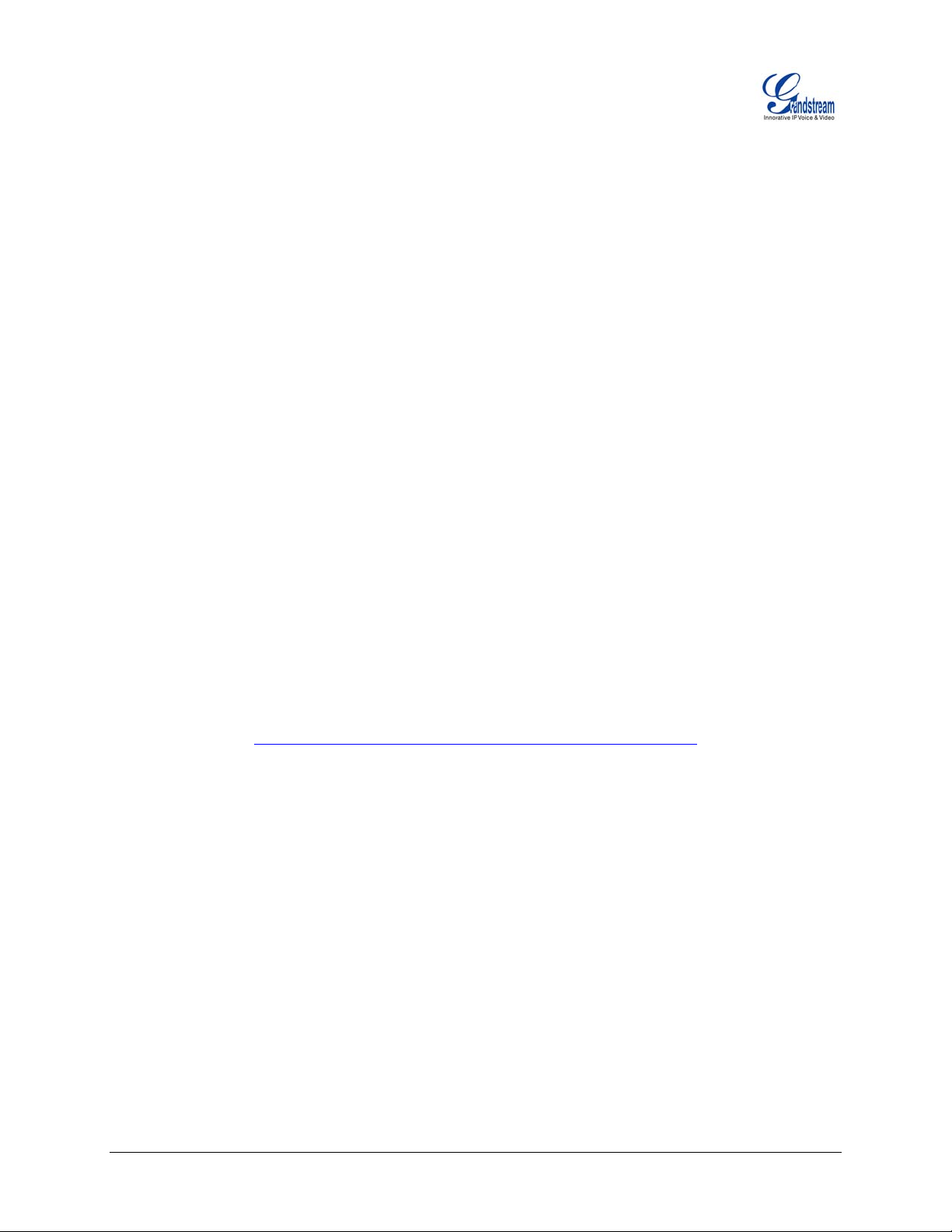
TABLE OF FIGURES
HT503
USER MANUAL
FIGURE 1: CONNECTING THE HT503 ...............................................................................................................5
FIGURE 2: INTERCONNECTION DIAGRAM OF THE HT503 ...................................................................................6
FIGURE 3: SCREENSHOT OF CONFIGURATION LOG-IN PAGE............................................................................ 19
FIGURE 4: SCREENSHOT OF REBOOTING SCREEN...........................................................................................31
ABLE OF TABLES
T
HT503
USER MANUAL
TABLE 1: DEFINITIONS OF THE HT503 CONNECTORS ....................................................................................... 5
TABLE 2: HT503 TECHNICAL SPECIFICATIONS .................................................................................................7
TABLE 3: HT503 HARDWARE SPECIFICATION................................................................................................... 8
TABLE 4: HT503 IVR MENU DEFINITIONS........................................................................................................ 9
TABLE 5: HT503 CALL FEATURE DEFINITIONS ...............................................................................................16
TABLE 6: HT503 LED DEFINITIONS...............................................................................................................16
TABLE 7: HT503 DEVICE STATUS PAGE DEFINITIONS.....................................................................................19
TABLE 8: HT503 BASIC SETTINGS PAGE DEFINITIONS.................................................................................... 19
TABLE 9: HT503 ADVANCED SETTINGS PAGE DEFINITIONS ............................................................................22
TABLE 10: HT503 FXS PORT SETTINGS PAGES DEFINITIONS....................................................................... 23
TABLE 11: HT503 FXO PORT SETTINGS PAGES DEFINITIONS.......................................................................26
TABLE 12: HT503 CALL PROGRESS TONES SETTINGS PAGE DEFINITIONS...................................................... 30
TABLE OF GUI INTERFACES
HT503
(
http://www.grandstream.com/user_manuals/GUI/GUI_HT503.rar)
USER MANUAL
1. S
CREENSHOT OF CONFIGURATION LOGIN PAGE
TATUS CONFIGURATION PAGE DEFINITIONS
2. S
3. SCREENSHOT OF BASIC SETTINGS CONFIGURATION PAGE
4. S
CREENSHOT OF ADVANCED SETTINGS CONFIGURATION PAGE
5. SCREENSHOT OF FXS ACCOUNT CONFIGURATION
CREENSHOT OF FXO ACCOUNT CONFIGURATION
6. S
7. S
CREENSHOT OF CALL PROGRESS TONES CONFIGURATION PAGE
8. SCREENSHOT OF SAVED CONFIGURATION CHANGES
CREENSHOT OF REBOOT PAGE
9. S
Grandstream Networks, Inc. HT503 User Manual Page 3 of 35
Firmware 1.0.0.6 Last Updated: 6/2007
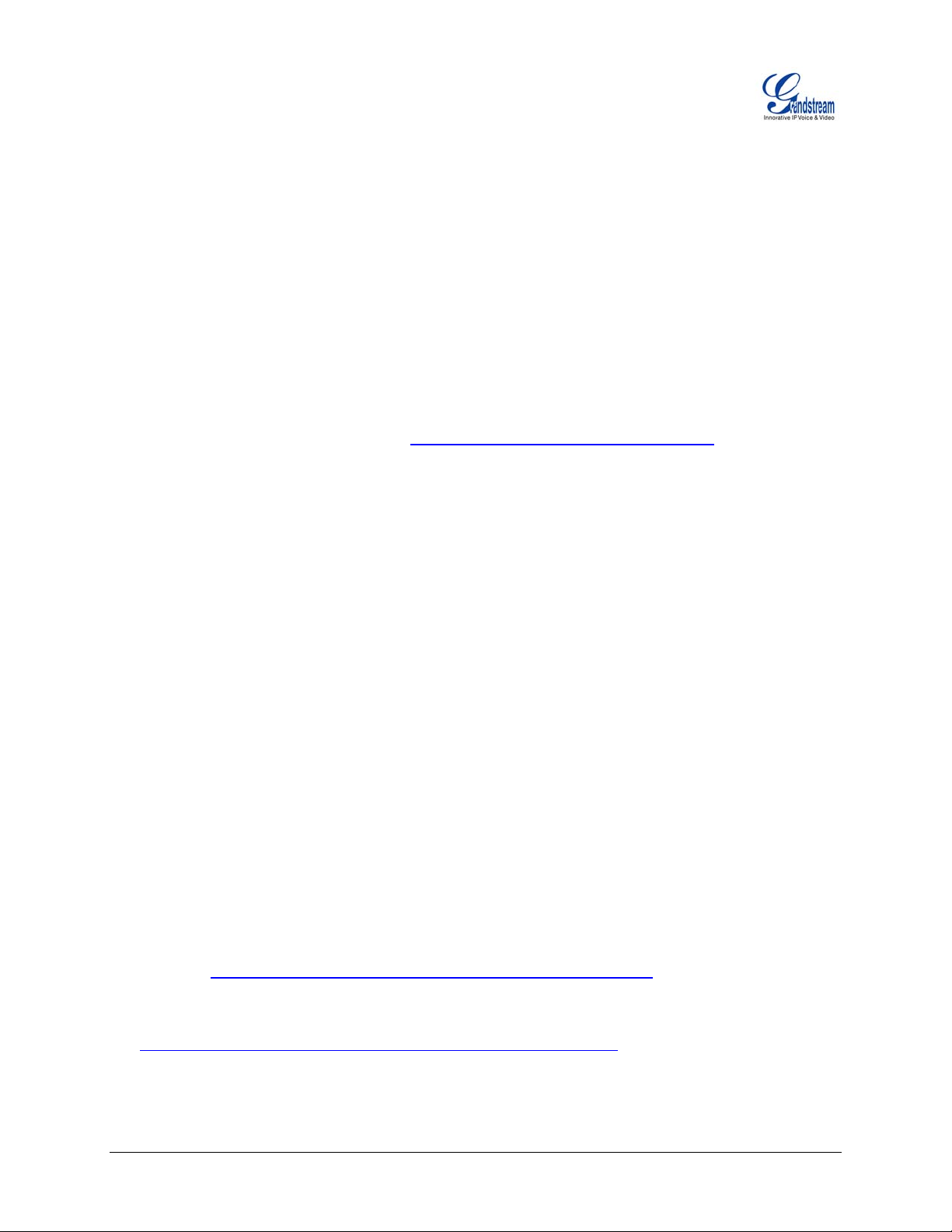
WELCOME
Thank you for purchasing Grandstream’s HT503, the affordable, feature rich, Analog Telephone
Adaptor/IAD. The HT503 combines a sleek design with the latest technology to offer more advanced
telephony features and significantly better integrated router performance than its predecessor – the
HT488. It is the second ATA/IAD in the HandyTone 50x series. The HT503 functions as a true 3-in-1
gateway for PSTN network, analog telephone FXS interface and IP network. It enables remote call
origination and termination from/to PSTN and supports the feature of “hop-on/hop-off” calling.
This manual will help you learn how to operate and manage your HT503 Analog Telephone Adaptor/IAD
and make the best use of its many upgraded features including simple and quick installation, 3-way
conferencing, and remote call origination and “hop-on/hop-off” calling using the programmable PSTN
FXO port. This HT503 is very easy to manage and configure, and is specifically designed to be an easy
to use and affordable VoIP solution for both the residential user and the remote user.
This document is subject to changes without notice. The latest electronic version of this user manual can
be downloaded from the following location:
SAFETY COMPLIANCES
The HT503 adaptor complies with FCC/CE and various safety standards. The HT503 power adaptor is
compliant with UL standard. Only use the universal power adapter provided with the HT503 package.
The manufacturer’s warranty does not cover damages to the phone caused by unsupported power
adaptors.
http://www.grandstream.com/resources.html
WARRANTY
If you purchased your HT503 from a reseller, please contact them for replacement, repair or refund. If
you purchased the product directly from Grandstream, contact your Grandstream Sales and Service
Representative for a RMA (Return Materials Authorization) number before you return the product.
Grandstream reserves the right to remedy warranty policy without prior notification.
Caution: Changes or modifications to this product not expressly approved by Grandstream, or operation
of this product in any way other than as detailed by this User Manual, could void your manufacturer
warranty.
• This document is contains links to Grandstream GUI Interfaces. Please remember to download these
examples
• This document is subject to change without notice. The latest electronic version of this user manual is
available for download from the following location:
http://www.grandstream.com/user_manuals/HT503_User_Manual.pdf
• Reproduction or transmittal of the entire or any part, in any form or by any m eans, electronic or print,
for any purpose without the express written permission of Grandstream Networks, Inc. is not
permitted.
http://www.grandstream.com/user_manuals/GUI/GUI_HT503.rar for your reference.
Grandstream Networks, Inc. HT503 User Manual Page 4 of 35
Firmware 1.0.0.6 Last Updated: 6/2007
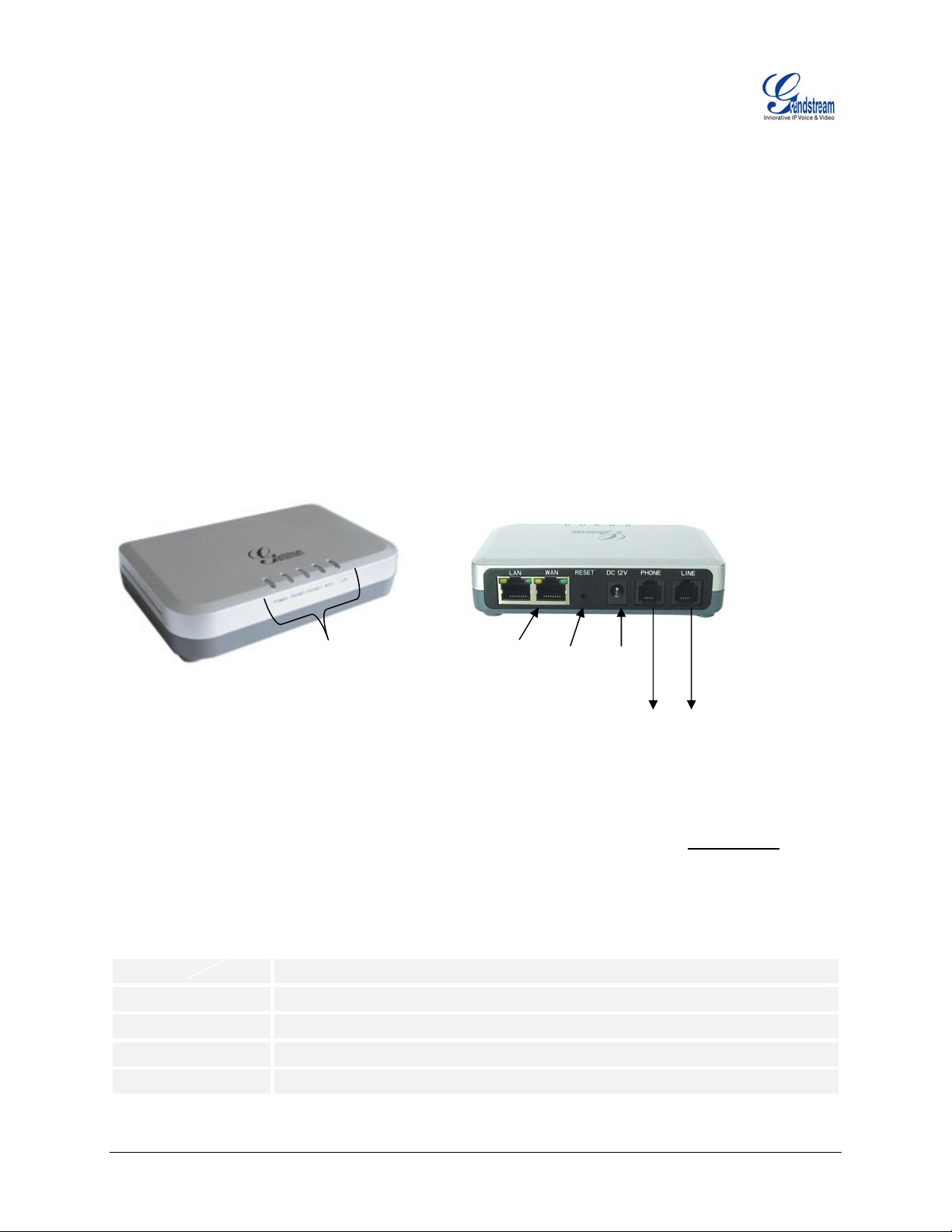
INSTALLATION
EQUIPMENT PACKAGING
The HT503 ATA package contains:
• One HT503 Main Case
• One Universal Power Ad
One Ethernet Cable
•
• One HT503 Vertical S
CONNECTING YOUR ATA
The HT503 Analog Telephone Adaptor is an all-in-one VoIP integrated device designed to be a total
solution for networks providing VoIP services. The HT503 VoIP features and functions are available
using a regular analog telephone.
FIGURE 1: CONNECTING THE HT503
aptor
tand
HT503
Front View
Display LEDs
(Green)
RJ-45 Ports
10/100 Mbps
HT503
Back View
Reset
Power
Supply
(12V)
RJ11
FXS Port
RJ11
FXO Port
The HT FXS port and one FXO port. The PHONE port next to the power supply is an FXS
port. The LINE port on the back right of the HT503 is an FXO port. Both the FXS port and the FXO port
can have a separate SIP account. This is a key feature of HT503 as it supports simultaneous
both the FXS port and FXO port. Telephone calls can be originated from or terminated on the PSTN
network remotely via the FXO port.
503 has one
calls on
TABLE EFINITIONS OF THE ONNECTORS1: D HT503 C
12VDC, 0.5A
LAN Port (RJ-45)
WAN Port (RJ-45)
PHONE (RJ-11)
LINE (RJ-11)
Power adapter connection
Connect the LAN port with an Ethernet cable to your PC.
Connect to the internal LAN network or router.
FXS port to be connected to analog phones / fax machines.
FXO port should be connected to the PSTN line
Grandstream Networks, Inc. HT503 User Manual Page 5 of 35
Firmware 1.0.0.6 Last Updated: 6/2007
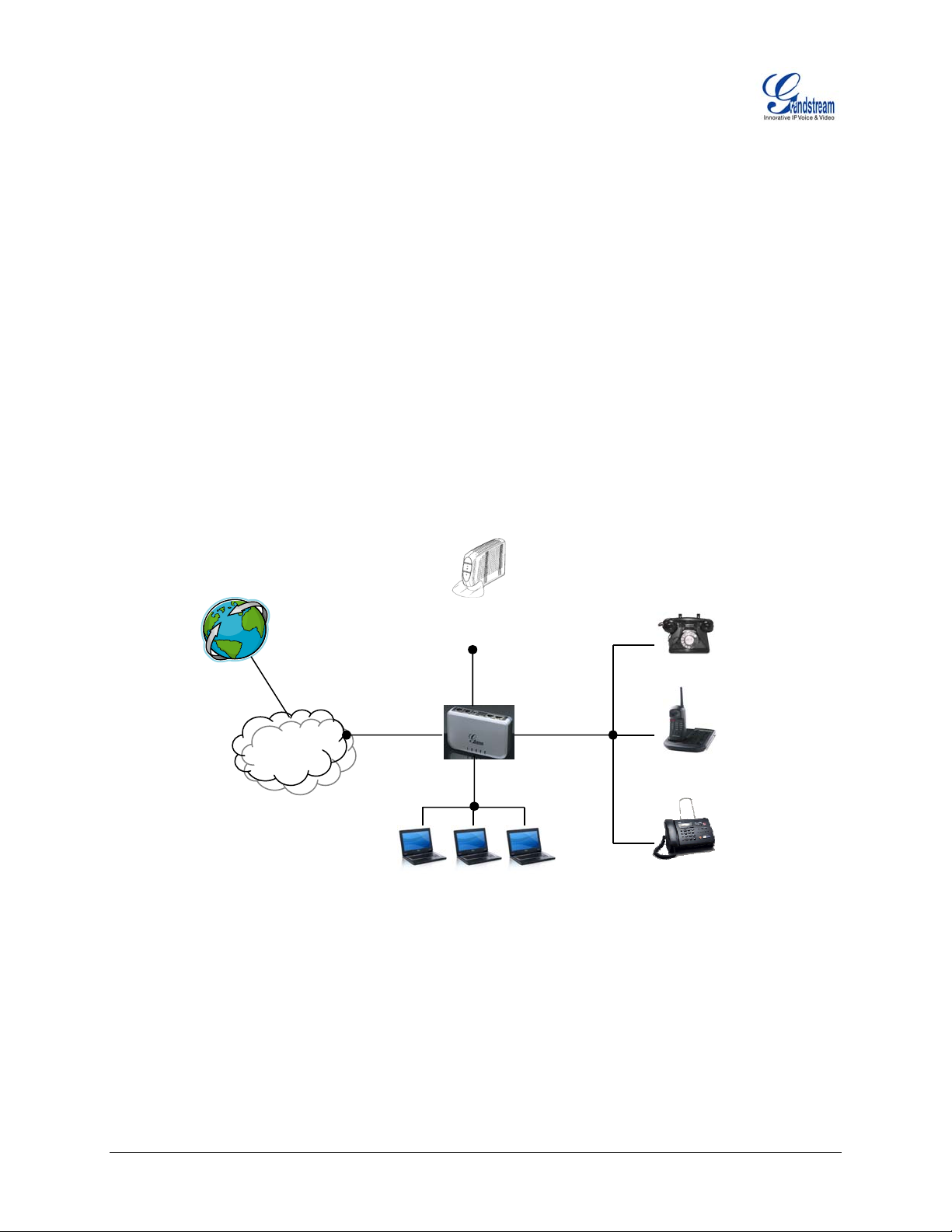
FIVE EASY STEPS TO INSTALL THE HT503
The HT503 is designed for easy configuration and easy installation. Configure the HT503 following the
directions in the Configuration section of this manual.
1. Connect a standard touch-tone analog teleph one to the PHONE port.
2. Insert a standard RJ11 telephone cable into the LINE port and connect the other end of the
telephone cable to a wall jack.
3. Insert the Ethernet cable into the WAN port of HT503 and connect the other end of the Ethernet
cable to an uplink port (a router or a modem, etc.)
4. Connect a PC to the LAN port of HT503 if it is being used as a router.
5. Insert the power adapter into the HT503 and connect it to a wall outlet.
FIGURE 2: INTERCONNECTION DIAGRAM OF THE HT503
Internet ADSL/Cable
Modem Ethernet
WAN
FXS FXO
Analog Phone
PSTN
Cloud
LAN
Cordless
Fax
Grandstream Networks, Inc. HT503 User Manual Page 6 of 35
Firmware 1.0.0.6 Last Updated: 6/2007
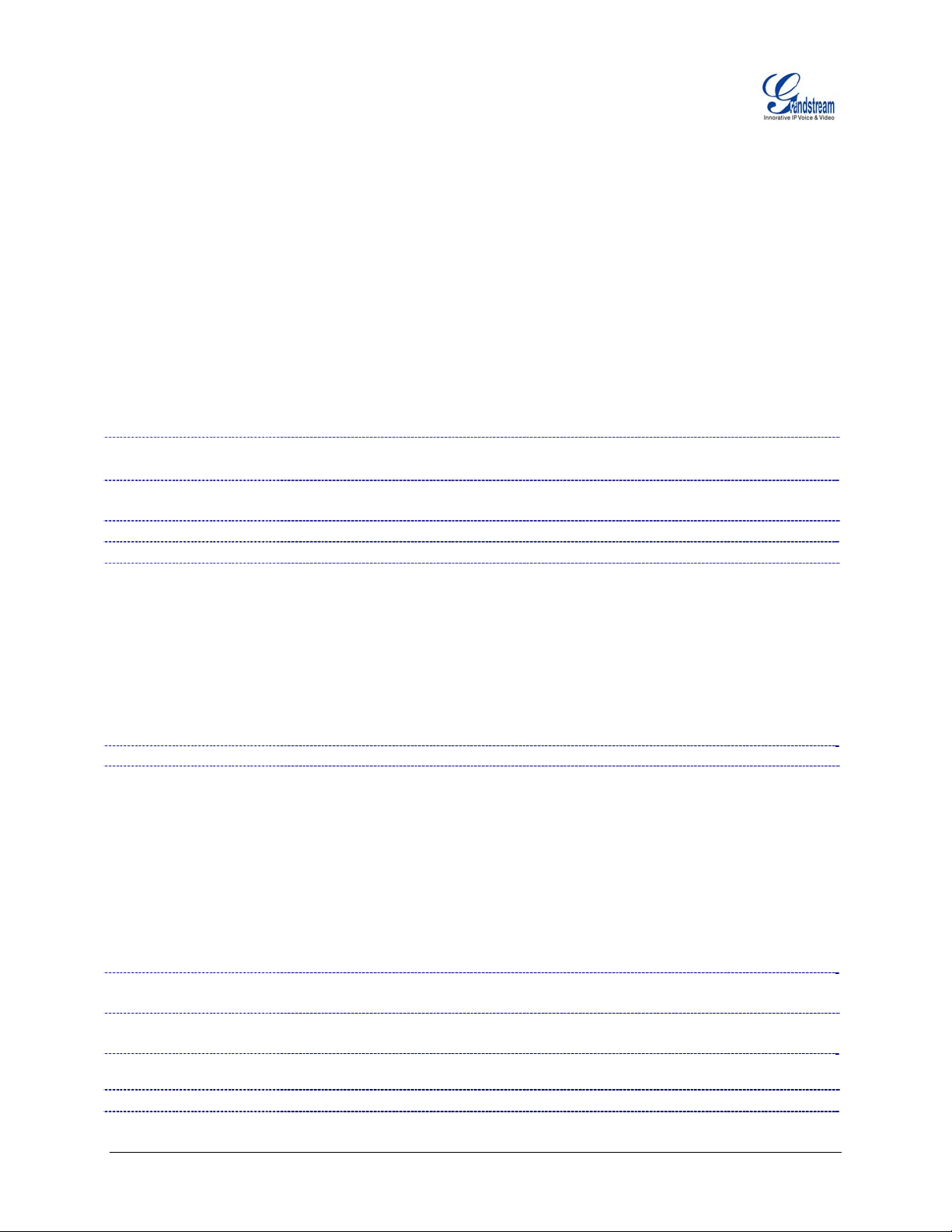
PRODUCT OVERVIEW
The HT503 is an affordable, high-quality, integrated IP telephony solution for both the residential
customers and the ‘road-warriors’ who need advanced call features between traditional PSTN network
and IP network. The HT503 enables IP connectivity for any phone or fax using the FXS port and a webbased GUI for easy configuration and installation. It functions as a true FXO gateway that enables remote
call origination and termination from/to PSTN and supports the feature of “hop-on/hop-off” using the
programmable FXO port.
The HT503 features 2 SIP account profiles and supports advanced telephony features including caller ID,
call waiting, call transfer, 3-way conferencing (with either IP or PSTN calls), and multi-language voice
prompts. From a technical standpoint, the HT503 offers a power-outage survivable life line and internetdisconnect survivable fail-over-to-PSTN support, dual 10/100Mbps Ethernet ports with integrated highperformance NAT router, a flexible dial plan and a broad range of popular voice codecs.
T
ABLE 2: HT503 TECHNICAL SPECIFICATIONS
Interfaces
Protocol Support
LED Indicators
RESET Button
Device Management
Support device configuration via built-in IVR, Web browser or central configuration file
Support Layer 2 (802.1Q, VLAN, 802.1p) and Layer 3 QoS (ToS, DiffServ, MPLS)
Auto/manual provisioning system
NAT-friendly remote software upgrade (via TFTP/HTTP) for deployed devices including
Syslog support
DHCP Server/Client
Audio Features
Call Handling Features
Network and
Provisioning
Fax over IP
Security
Physical Design
1 FXS telephone port (RJ11, 1 FXO PSTN line port (RJ11) with lifeline support
Two (2) 10M/100 Mbps ports (RJ45) with integrated Nat router
TCP/UDP/IP, RTP/RTCP, HTTP/HTTPS, ARP/RARP, ICMP, DNS, DHCP, NTP, TFTP,
PPPoE, STUN & TELNET protocols
Power, WAN, LAN, PHONE, and LINE
Factory Reset Button
Web interface or via secure (AES encrypted) central configuration file for mass
deployment
through TFTP or HTTP
behind firewall/NAT
Yes
Advanced Digital Signal Processing (DSP)
Dynamic negotiation of codec and voice payload length
Support for G.723.1A, G.729A/B/E, G.711, G.726-40/24/16, iLBC, T.38 codecs
In-band and out-of-band DTMF ((in audio, RFC2833, SIP INFO)
Silence Suppression, VAD (voice activity detection), CNG (comfort noise generation),
ANG (automatic gain control)
Adaptive jitter buffer control
Packet delay & loss concealment (PLC) & G.168 compliant Line Echo Cancellation
Support volume amplification
Support configurable Call Progress Tones
Caller ID display or block, Call waiting caller ID, Call waiting/flash, Call transfer, hold,
call forward, do not disturb, 3-way conferencing
Manual or dynamic host configuration protocol (DHCP) network setup; RTP and NAT
support traversal via STUN
T.38 compliant Group 3 Fax Relay up to 14.4kpbs and auto-switch to G.711 for Fax
Pass-through (pending), Fax Data pump V.17, V.19, V.27ter, V.29 for T.38 fax relay
DIGEST authentication and encryption using MD5 and MD5-sess
Stylish and compact design; small universal power supply, ideal for travel
Grandstream Networks, Inc. HT503 User Manual Page 7 of 35
Firmware 1.0.0.6 Last Updated: 6/2007
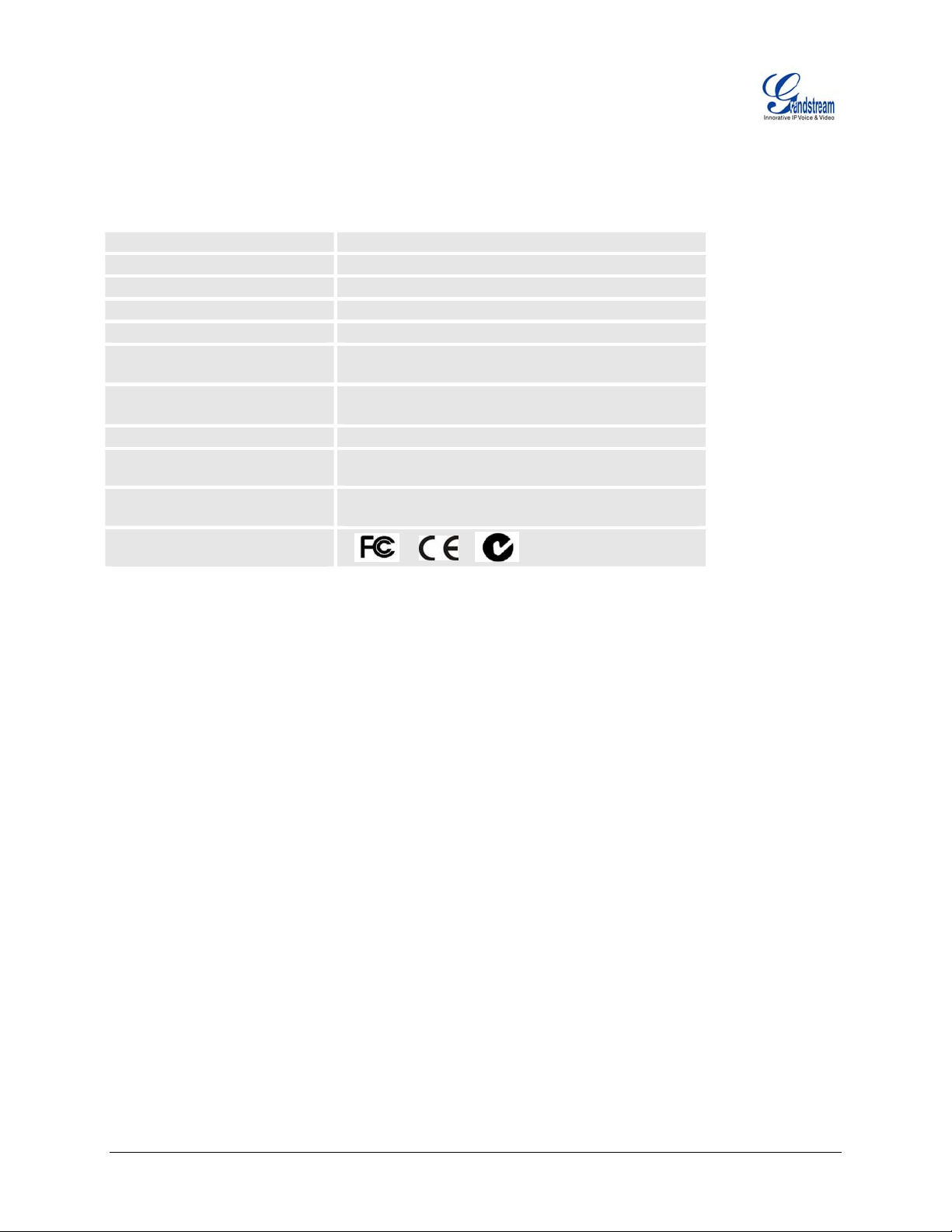
HARDWARE SPECIFICATION
The table below lists the hardware specification of HT503.
TABLE 3: HT503 HARDWARE SPECIFICATION
LAN interface
WAN interface
FXS telephone port
FXO telephone port (PSTN Port)
LED
Universal Switching
Power Adaptor
Dimension
Weight
Temperature
Humidity
Compliance
1xRJ45 10/100 Mbps Port
1xRJ45 10/100 Mbps Port
1 x FXS (RJ11)
1x PSTN pass-through and life line port
Power, WAN, LAN, PHONE, and LINE (Green)
Input: 100–240 VAC, 50-60 Hz
Output: 12VDC, 0.5A, UL certified
25mm x 115mm x 75mm (when laying flat);
115mm x 25mm x 75mm (standing up)
Approximately 0.6lbs (0.3kg)
Operational: 32° - 104°F or 5° – 45°C
Storage: 10°–130°F
10% - 90%
(non-condensing)
Grandstream Networks, Inc. HT503 User Manual Page 8 of 35
Firmware 1.0.0.6 Last Updated: 6/2007
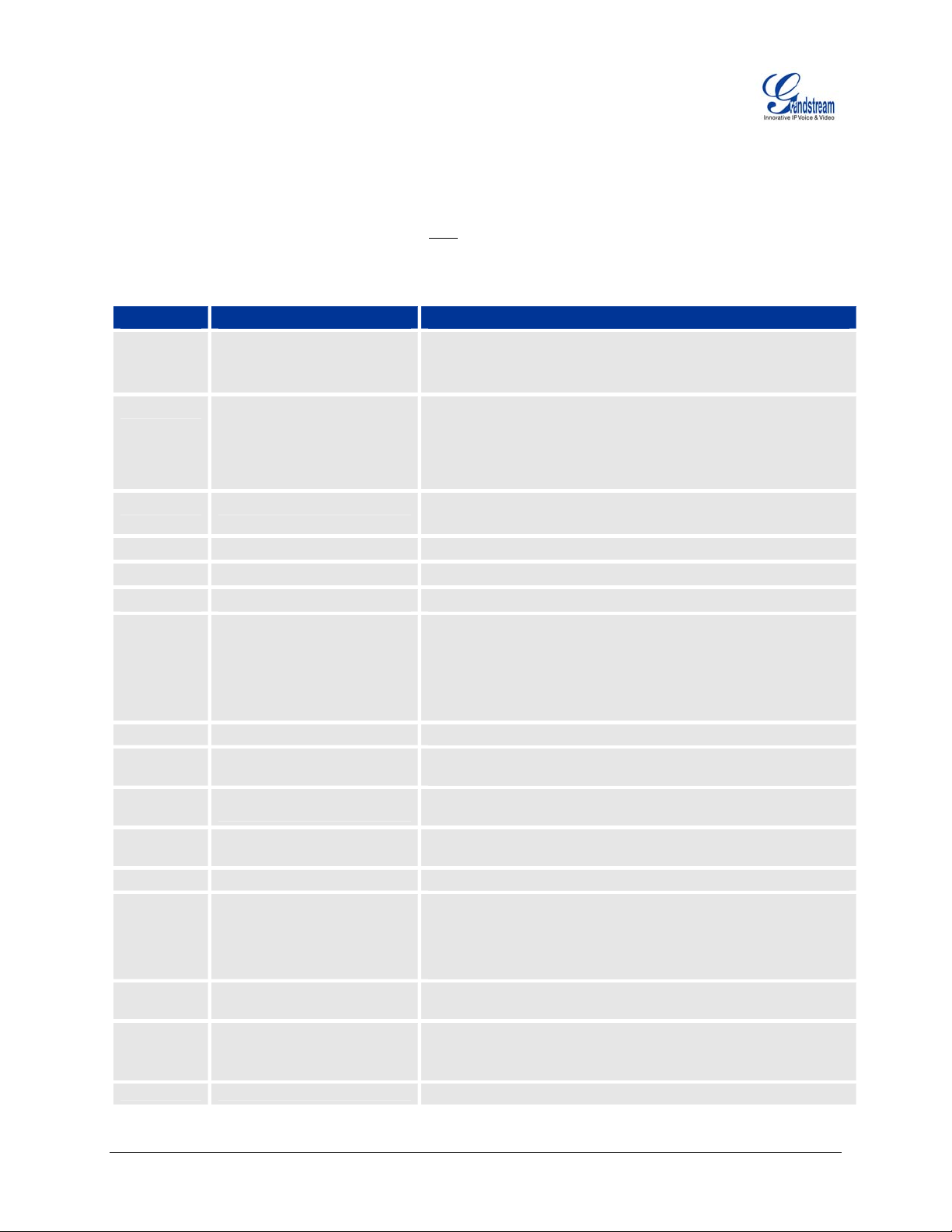
BASIC OPERATIONS
GET FAMILIAR WITH VOICE PROMPT
HT503 has a stored voice prompt menu for quick browsing and simple configuration. Currently, the voice
prompt menu is designed for the FXS port only
prompt.
TABLE 4: HT503 IVR MENU DEFINITIONS
Menu Voice Prompt Options
Main Menu
01
02
03
04
05
07
12
13
14
15
16
17
47
99
“Enter a Menu Option”
“DHCP Mode”,
“Static IP Mode”
“IP Address “ + IP address The current WAN IP address is announced
“Subnet “ + IP address Same as menu 02
“Gateway “ + IP address Same as menu 02
“DNS Server “ + IP address Same as menu 02
Preferred Vocoder
WAN Port Web Access
Firmware Server IP Address
Configuration Server IP
Address
Upgrade Protocol
Firmware Version
Firmware Upgrade
“Direct IP Calling”
“RESET”
“Invalid Entry”
. Dial “***” from the analog phone to enter the voice
Press “*” for the next menu option
Press “#” to return to the main menu
Enter 01-05, 07,12-17,47 or 99 menu options
Press “9” to toggle the selection
If using “Static IP Mode”, configure the IP address information using
menus 02 to 05.
If using “Dynamic IP Mode”, all IP address information comes from
the DHCP server automatically after reboot.
If using “Static IP Mode”, enter 12 digit new IP address.
Press “9” to move to the next selection in the list:
• PCM U / PCM A
• G.723
• G.729
• G.726
• iLBC
Press “9” to toggle between enable / disable
Announces current Firmware Server IP address. Enter 12 digit new
IP address.
Announces current Config Server Path IP address. Enter 12 digit
new IP address.
Upgrade protocol for firmware and configuration update. Press “9”
to toggle between TFTP / HTTP
Firmware version information.
Firmware upgrade mode. Press “9” to toggle among the following
three options:
- always check
- check when pre/suffix changes
- never upgrade
Enter a 12 digit IP address to make a direct IP call, after dial tone.
(See “Make a Direct IP Call”.)
Press “9” to reboot the device; or
Enter encoded MAC address to restore factory default setting (See
“Restoring Factory Settings”)
Automatically returns to main menu
Grandstream Networks, Inc. HT503 User Manual Page 9 of 35
Firmware 1.0.0.6 Last Updated: 6/2007
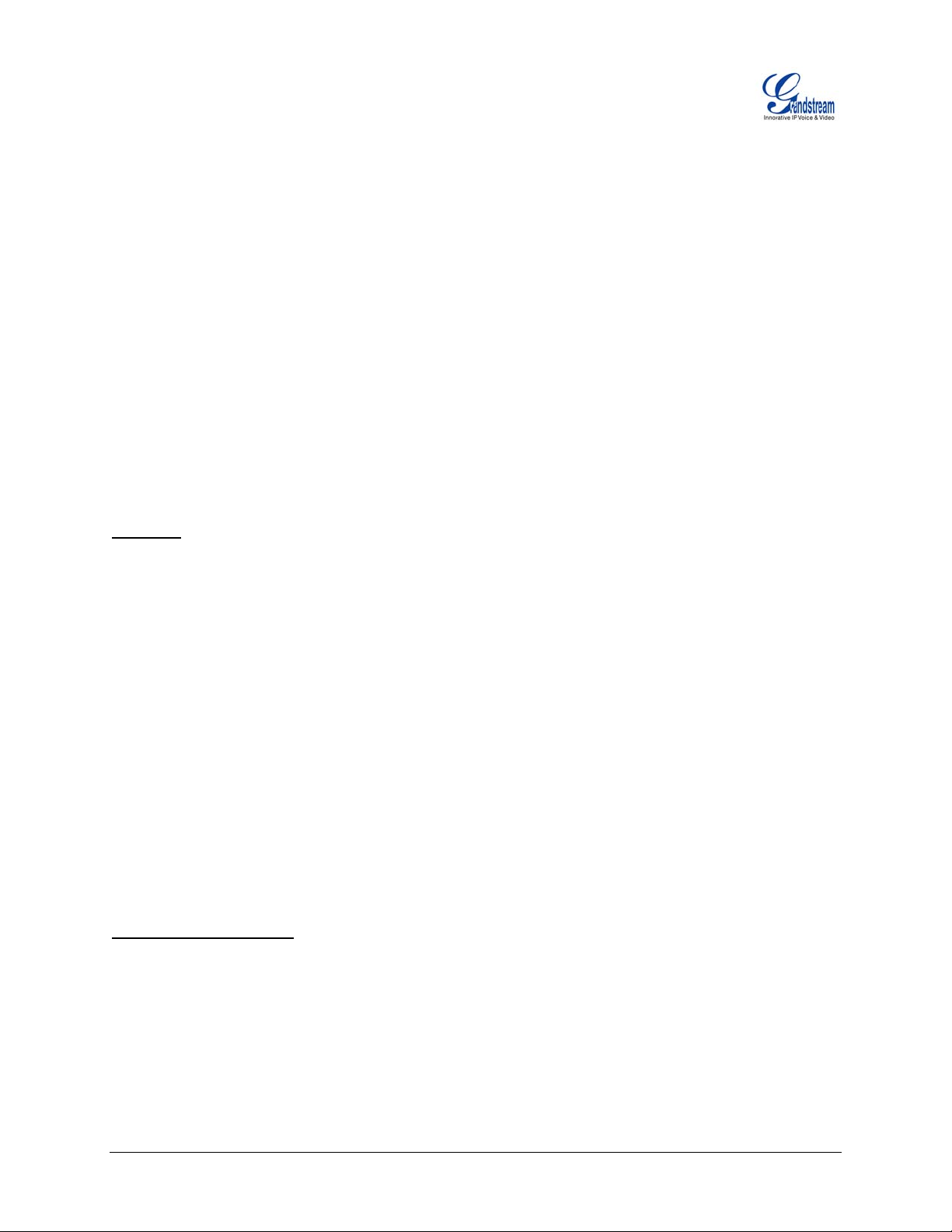
NOTE:
• “*” shifts down to the next menu option
• “#” returns to the main menu
• “9” functions as the ENTER key in many cases to confirm an option
• All entered digit sequences have known lengths - 2 digits for menu option and 12 digits for IP
address. For IP address, add 0 before the digits if the digits are less than 3 (like 192.168.0.26
should be key in like 192168000026, no dot needed while input). Once all of the digits are
collected, the input will be processed.
• Key entry can not be deleted but the phone may prompt error once it is detected
P
LACING PHONE CALLS
CALLING PHONE OR EXTENSION NUMBERS
There are currently two methods to make an extension number call:
a) Dial the numbers directly and wait for 4 (default) seconds.
b) Dial the numbers directly, and press # (assuming that “use # as dial key” is selected in the web
configuration).
E
XAMPLES:
• To dial another extension on the same proxy, such as 1008, simply pick up the attached phone,
dial 1008 and then press the # or wait for 4 seconds.
• To dial a PSTN number such as 6266667890, you may need a prefix number followed by the
phone number. Please check with your VoIP service provider for this information. If your phone is
assigned a PSTN-like number such as 6265556789, you will most likely follow the rule 1 + (the
number) – 16266667890. Press # or wait for 4 seconds.
DIRECT IP CALLS
Direct IP calling allows two parties, that is, a HT with an analog phone and another VoIP Device, to talk to
each other in an ad hoc fashion without a SIP proxy. This kind of VoIP calls can be made between two
parties if:
• Both HT503 and other VoIP Device (i.e. another Handytone ATA or Budgetone SIP phone or
other VoIP unit) have public IP addresses, or
• Both HT503 and other VoIP Device are on the same LAN using private IP addresses, or
• Both HT503 and other VoIP Device can be connected through a router using public or private IP
addresses (with necessary port forwarding or DMZ).
O PLACE A DIRECT IP CALL:
T
1. Pick up the analog phone (or use the speakerphone),
2. Access the voice menu prompt by dial “***”
3. Dial “47” to access the direct IP call menu
4. At voice prompt “Direct IP Calling” and dial tone, enter a 12-digit target IP address to
make a call.
Destination ports can be specified by using “*4” (encoding for “:”) followed by the port number.
Grandstream Networks, Inc. HT503 User Manual Page 10 of 35
Firmware 1.0.0.6 Last Updated: 6/2007
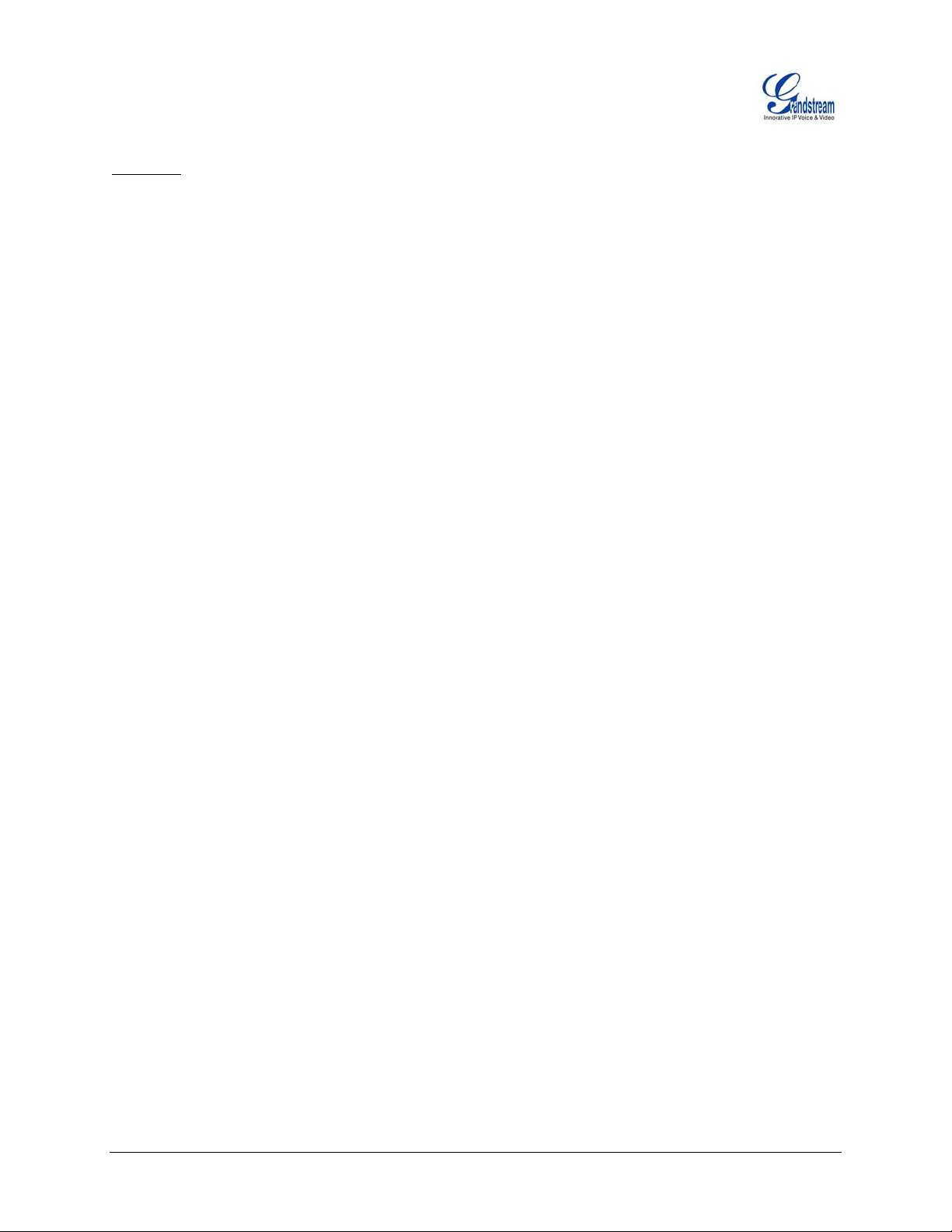
EXAMPLES:
1. If the target IP address is 192.168.0.10, the dialing convention is
Voice Prompt with option 47, then 192 168 000 010
followed by pressing the “#” key if it is configured as a send key or wait for more than 5 secon ds.
2. If the target IP address/port is 192.168.1.20:5062, then the dialing convention would be:
Voice Prompt with option 47, then 192168001020*45062
followed by pressing the “#” key if it is configured as a send key or wait for 4 seconds.
NOTE: When placing a direct IP call, the “Use Random Port” should be set to “NO”.
CALL HOLD
This function is applicable on the FXS port for VoIP calls only.
button on the connected phone (if the phone has that button) places the remote end on hold. Pressing the
“flash” button again releases the previously held party and the conversation can resume. If no “flash”
button is available, then on-off hook quickly (hook flash) will do the same thing. You may lose the call if
‘hook flash’ is not quick enough.
CALL WAITING
This function is applicable on FXS port for VoIP calls only.
will hear a special stutter tone if there is another call on the line. Press the flash button to place the
current party on hold and switch to the other call. Pressing the flash button toggles between two active
calls. The HT503 also provides CWCID (call waiting caller ID) information which includes caller ID
information in addition to the special stutter tone. The analog phone must support this feature for it to
work on the HT503. Both call waiting functions (call waiting and CWCID) are activated and deactivated
from the configuration pages menu.
While in conversation, pressing the “flash”
If the call waiting feature is enabled, the user
CALL TRANSFER
The HT503 supports both blind transfer and attended transfer.
Blind Transfer
This function is applicable using the FXS port for VoIP calls only.
conversation. Party A wants to Blind Transfer Party B to C:
1. A presses FLASH on the analog phone to hear the dial tone.
2. Then A dials *87, then dials C’s number, and then presses #
3. A can hang up.
NOTE: “Enable Call Feature” has to be set to “Yes” in web configuration page.
Assume that parties A and B are in
Grandstream Networks, Inc. HT503 User Manual Page 11 of 35
Firmware 1.0.0.6 Last Updated: 6/2007
