Grandstream Networks HT496 User Manual

VoIPon www.voipon.co.uk sales@voipon.co.uk Tel: +44 (0)1245 808195 Fax: +44 (0)1245 600030
Grandstream Networks, Inc.
HT–496
Dual FXS Port
Analog Telephone Adaptor
HT–496 User Manual www.grandstream.com
Firmware Version 1.0.3.64 support@grandstream.com
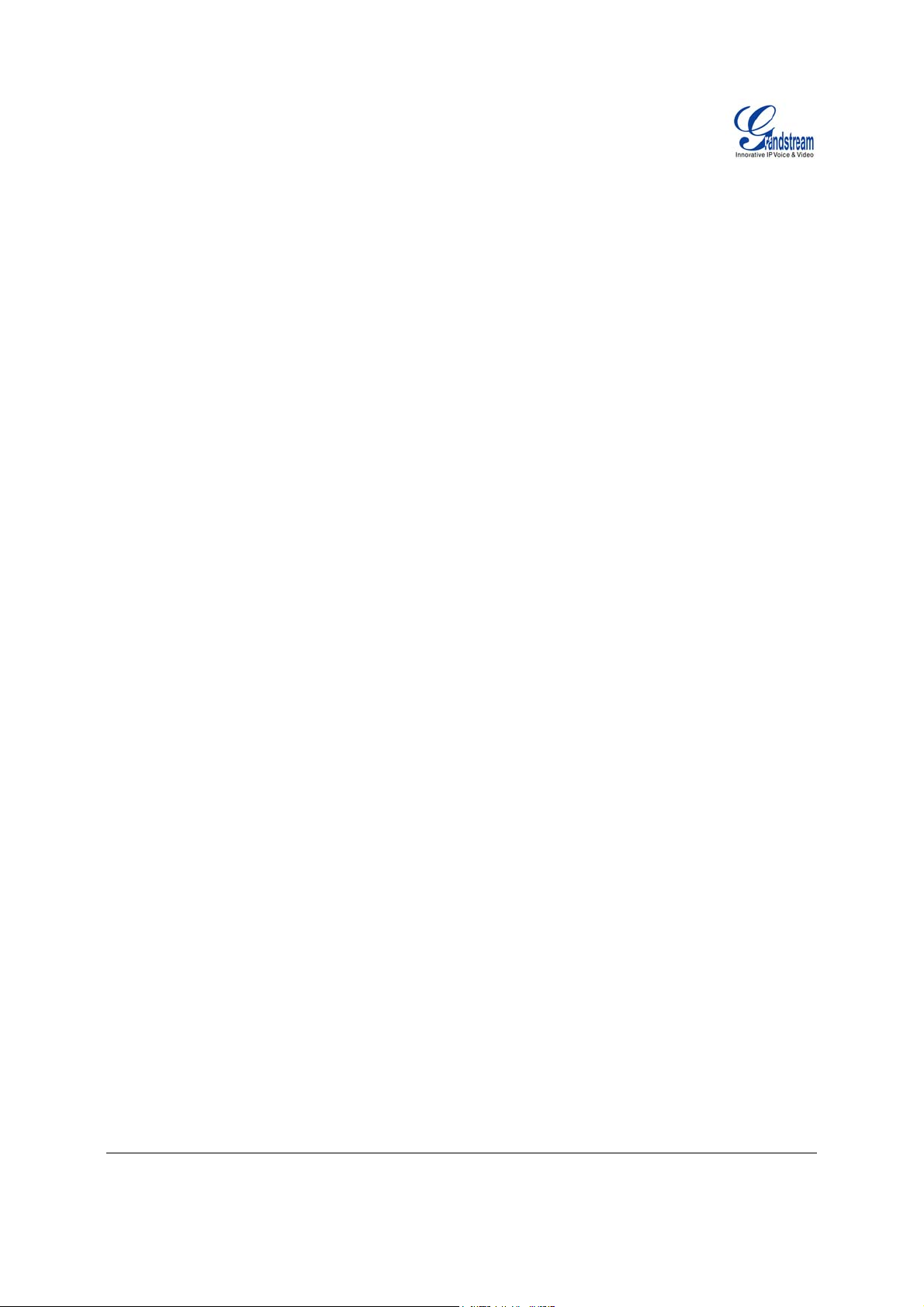
T
VoIPon www.voipon.co.uk sales@voipon.co.uk Tel: +44 (0)1245 808195 Fax: +44 (0)1245 600030
ABLE OF CONTENTS
HT-496 User Manual
WELCOME....................................................................................................................................................4
INSTALLATION................. ...........................................................................................................................5
EQUIPMENT PACKAGING...............................................................................................................................5
CONNECTING YOUR ATA.............................................................................................................................5
FIGURE 1: CONNECTING THE HT– 496.........................................................................................................5
FIVE EASY STEPS TO INSTALL THE HT–496 ...................................................................................................6
SAFETY COMPLIANCES.................................................................................................................................6
WARRANTY..................................................................................................................................................6
PRODUCT OVERVIEW....................................... .........................................................................................7
KEY FEATURES............................................................... .............................................................................7
BASIC OPERATIONS..................................................................................................................................9
GET FAMILIAR WITH VOICE PROMPT .............................................................................................................9
PLACING A PHONE CALL.............................................................................................................................11
PHONE OR EXTENSION NUMBERS...............................................................................................................11
DIRECT IP CALLS.......................................................................................................................................11
CALL HOLD................................................................................................................................................11
CALL WAITING ...........................................................................................................................................11
CALL TRANSFER ........................................................................................................................................11
3-WAY CONFERENCING ..............................................................................................................................12
CALL FEATURES......................................................................................................................................13
T.38 FAX................................................................................................................................ ...................13
LED LIGHT PATTERN INDICATION ...............................................................................................................14
CONFIGURATION GUIDE .........................................................................................................................15
CONFIGURING HT–496 THROUGH VOICE PROMPT.......................................................................................15
DHCP MODE ............................................................................................................................................15
STATIC IP MODE......................................................................................................................................15
FIRMWARE SERVER IP ADDRESS................................................................................................................15
CONFIGURATION SERVER IP ADDRESS.................................................................. .....................................15
UPGRADE PROTOCOL ................................................................................................................................15
FIRMWARE UPGRADE MODE.......................................................................................................................15
WAN PORT WEB ACCESS..........................................................................................................................15
CONFIGURING HT–496 WITH WEB BROWSER .............................................................................................15
ACCESS THE WEB CONFIGURATION MENU..................................................................................................15
FROM THE LAN PORT:................................................................................................................................15
FROM THE WAN PORT:..............................................................................................................................16
END USER CONFIGURATION.......................................................................................................................16
ADVANCED USER CONFIGURATION .............................................................................................................20
SAVING THE CONFIGURATION CHANGES ................................................................... ..................................26
REBOOTING THE HT–496 FROM REMOTE ...................................................................................................26
CONFIGURATION THROUGH A CENTRAL SERVER................................................. .........................................26
SOFTWARE CONFIGURATION................................................................................................................27
FIRMWARE UPGRADE THROUGH TFTP/HTTP....................................................... ......................................27
IVR METHOD................................................................................. ............................................................27
NO LOCAL TFTP SERVER ..........................................................................................................................27
CONFIGURATION FILE DOWNLOAD..............................................................................................................28
FIRMWARE AND CONFIGURATION FILE PREFIX AND POSTFIX........................................................................28
MANAGING FIRMWARE AND CONFIGURATION FILE DOWNLOAD .....................................................................28
RESTORE FACTORY DEFAULT SETTING..............................................................................................29
GLOSSARY OF TERMS ............................................................................................................................30
Grandstream Networks, Inc. HT–496 User Manual Page 2 of 33
Firmware 1.0.3.64 Last Updated: 1/2007
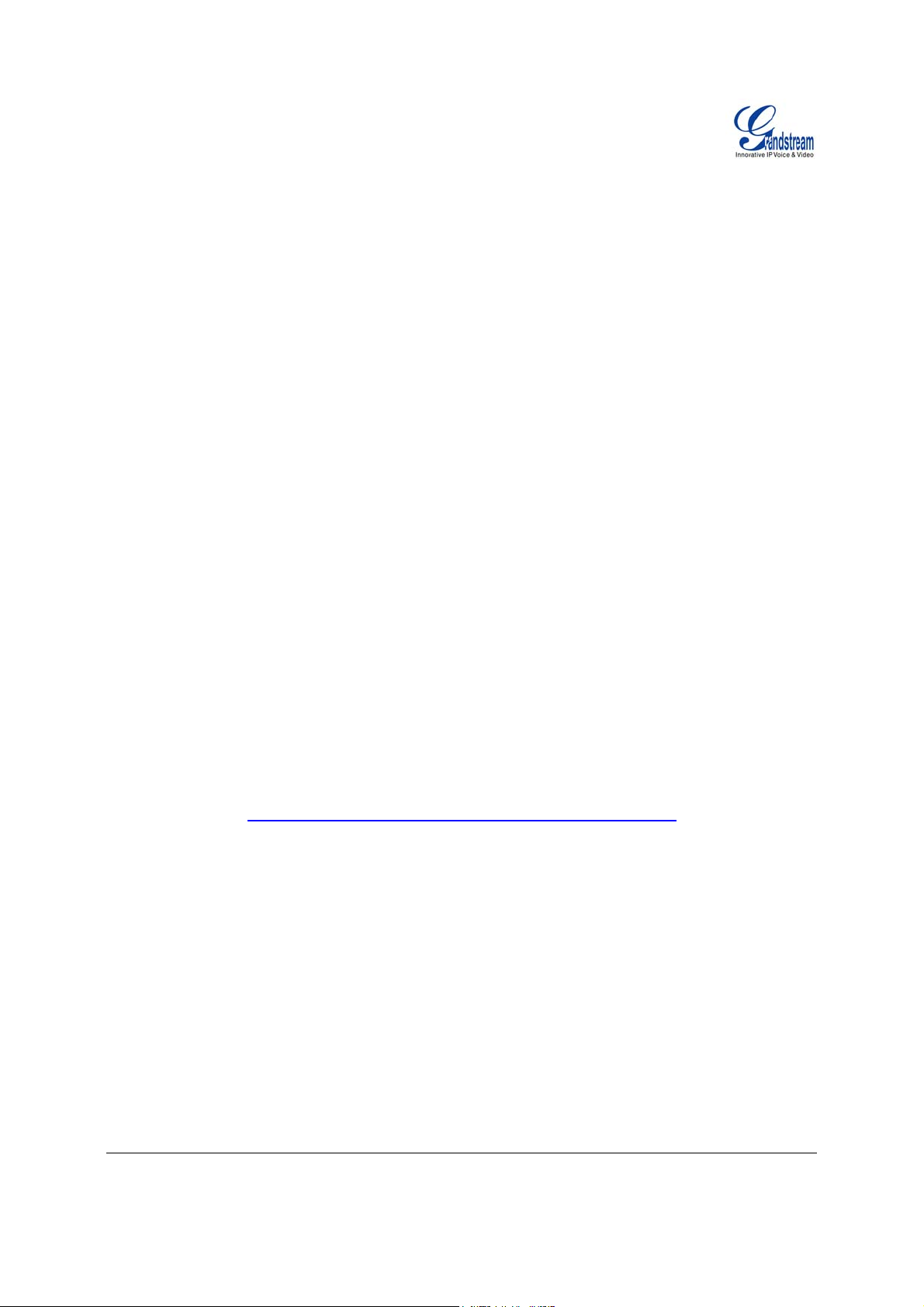
TABLE OF FIGURES
VoIPon www.voipon.co.uk sales@voipon.co.uk Tel: +44 (0)1245 808195 Fax: +44 (0)1245 600030
HT–496 User Manual
F
IGURE 1: CONNECTING THE HT– 496 ............................................................................................................5
IGURE 2: CONFIGURING THE HT–496............................................................................................................6
F
F
IGURE 3: SCREENSHOT OF CONFIGURATION LOG- IN PAGE...........................................................................16
F
IGURE 4: SCREENSHOT OF ADVANCED USER CONFIGURATION LOG- IN PAGE ................................................20
IGURE 5: SCREENSHOT OF SAVE CONFIGURATION PAGE...............................................................................26
F
ABLE OF TABLES
T
HT–496 User Manual
TABLE 1: DEFINITIONS OF THE HT–496 CONNECTORS .....................................................................................5
T
ABLE 2: HT–496 TECHNICAL SPECIFICATIONS ...............................................................................................7
ABLE 3: HT–496 HARDWARE SPECIFICATIONS...............................................................................................8
T
ABLE 4: HT–496 IVR MENU DEFINITIONS......................................................................................................9
T
T
ABLE 5: HT–496 CALL FEATURE DEFINITIONS .............................................................................................13
T
ABLE 6: HT–496 LED DEFINITIONS.............................................................................................................14
ABLE 7: HT–496 BASIC CONFIGURATION SETTINGS DEFINITIONS .................................................................17
T
T
ABLE 8: HT–496 DEVICE STATUS PAGE DEFINITIONS...................................................................................19
T
ABLE 9: HT–496 ADVANCED CONFIGURATION PAGE DEFINITIONS ................................................................21
ABLE 10: HT–496 INDIVIDUAL ACCOUNT SETTINGS DEFINITIONS..................................................................23
T
ONFIGURATION GUI INTERFACE EXAMPLES
C
HT–496 User Manual
(http://www.grandstream.com/user_manuals/GUI/GUI_HT496.rar
)
1. SCREENSHOT OF ADVANCED USER CONFIGURATION PAGE
2. S
CREENSHOT OF AUDIBLE TONE CONFIGURATION PAGE
CREENSHOT OF BASIC SETTINGS CONFIGURATION PAGE
3. S
4. S
CREENSHOT OF FXS PORT 1 CONFIGURATION LOGIN PAGE
5. S
CREENSHOT OF FXS PORT 2 CONFIGURATION PAGE
CREENSHOT OF STATUS CONFIGURATION LOG IN PAGE
6. S
Grandstream Networks, Inc. HT–496 User Manual Page 3 of 33
Firmware 1.0.3.64 Last Updated: 1/2007
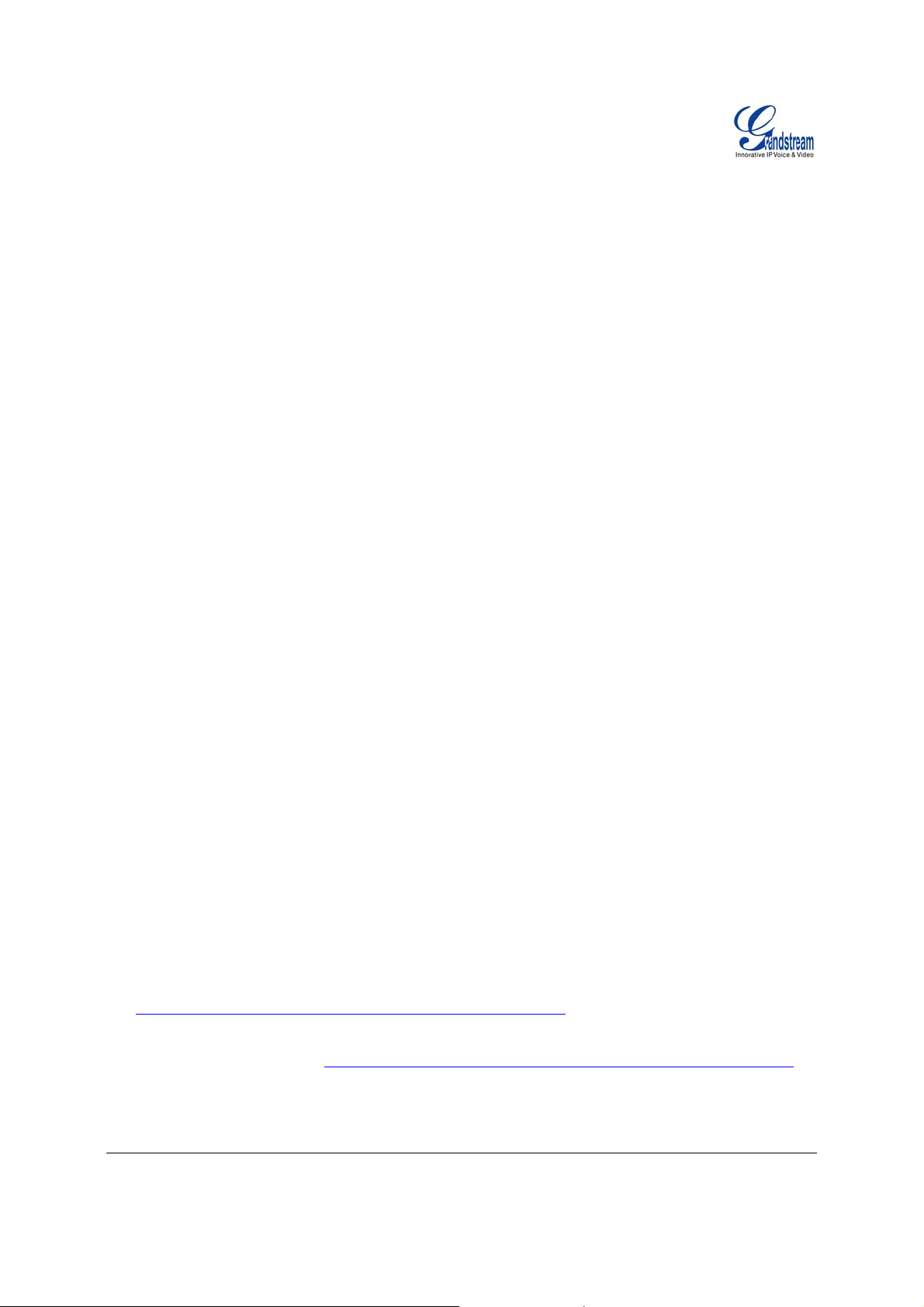
Welcome
VoIPon www.voipon.co.uk sales@voipon.co.uk Tel: +44 (0)1245 808195 Fax: +44 (0)1245 600030
Thank you for purchasing the Grandstream HT–496, the affordable, feature rich Analog Telephone
Adaptor designed for both the residential and busines s user.
HandyTone-496 is a next generation dual-port SIP IAD for Internet data, voice, and fax. The HT–496 is a
full feature voice and fax-over IP device that offers a high -level of integration including an integrated
router, NAT, DHCP server, dual port FXS telephone gateway, market-leading sound quality, rich
functionalities, and a compact and lightweight design. The HT–496 is compact, works with any analog or
cordless phone and fax machines and offers the simplicity of plug and dial.
Caution: Changes or modifications to this product not expressly approved by Grandstream, or operation
of this product in any way other than as detailed by this User Manual, could void your manufacturer
warranty.
• This document is contains links to Grandstream GUI Interfaces. Please download these examples
http://www.grandstream.com/user_manuals/GUI/GUI_HT496.rar
• This document is subject to change without notice. The latest elec tronic version of this user manual
is available for download @:http://www.grandstream.com/user_manuals/HT-496_User_Manual.pdf
• Reproduction or transmittal of the entire or any part, in any form or by any means, electronic or print,
for any purpose without the express written permission of Grandstream Networks, Inc. is not
permitted.
as your reference.
.
Grandstream Networks, Inc. HT–496 User Manual Page 4 of 33
Firmware 1.0.3.64 Last Updated: 1/2007
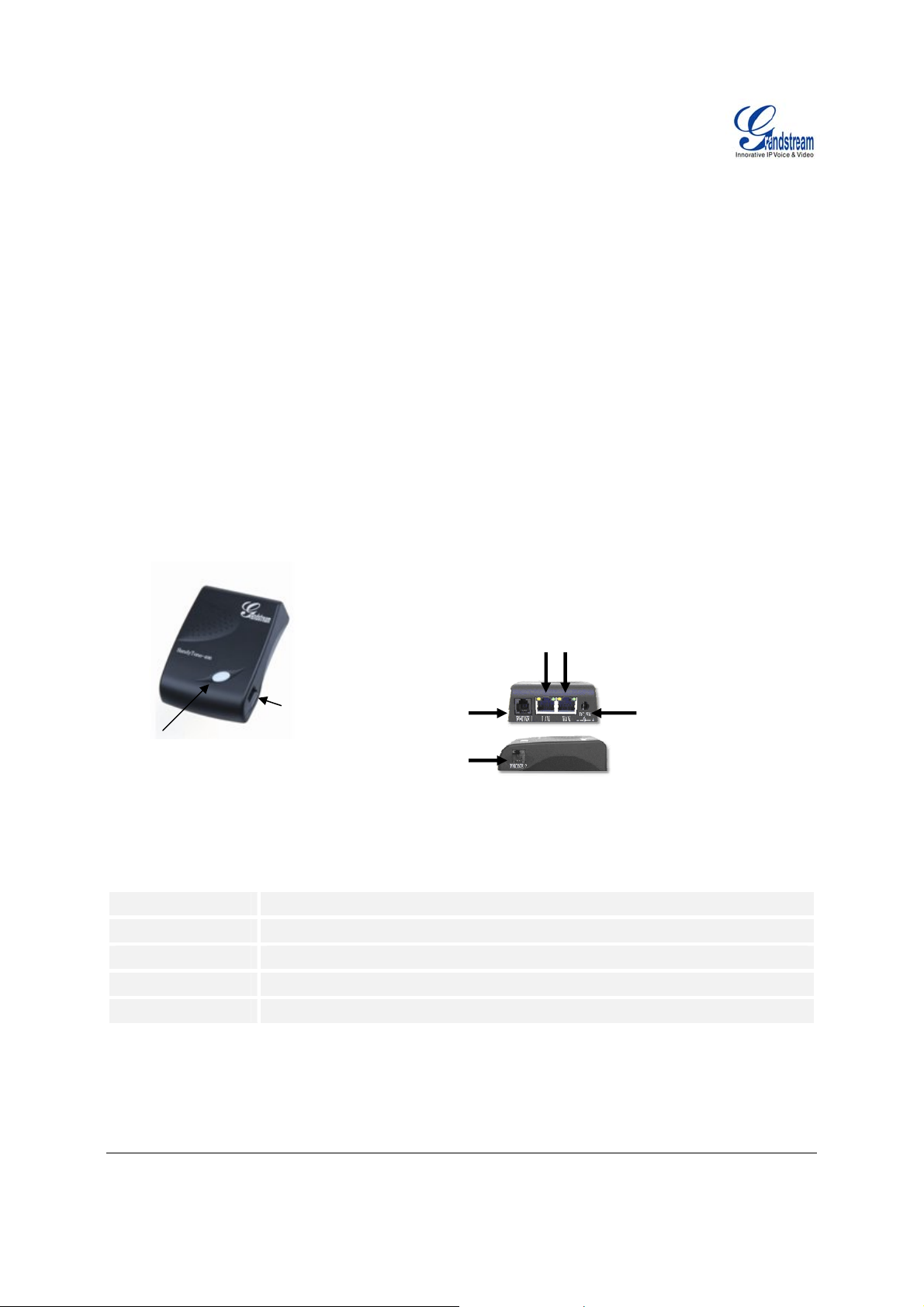
Installation
(
)
(
)
VoIPon www.voipon.co.uk sales@voipon.co.uk Tel: +44 (0)1245 808195 Fax: +44 (0)1245 600030
EQUIPMENT PACKAGING
The HT–496 ATA package contains:
• One HT–496 Main Case
• One Universal Power Adaptor
• One Ethernet Cable
CONNECTING YOUR ATA
The HT–496 is easy to configure. The HT–496 has two FXS ports. Each FXS port can have a separate
SIP account. This is a key feature of HT–496. Both ports can make calls concurrently.
FIGURE 1: CONNECTING THE HT– 496
FXS Port
RJ-11
FXS Port
Phone
LED Button
(green/red)
RJ-11
FXS Port
Table 1: Definitions of the HT–496 Connectors
Power Cable
WAN Port (RJ-45)
LAN Port (RJ-45)
PHONE1 (RJ-11)
PHONE2 (RJ-11)
Power adapter connection
Connect to the internal LAN network or router.
Connect the LAN port with an Ethernet cable to your PC.
Connect analog phone / fax machine to FXS port.
Connect analog phone / fax machine to FXS port.
RJ-11
Phone
RJ-45
10M Ethernet
LAN/WAN
+5V/1200mA
Grandstream Networks, Inc. HT–496 User Manual Page 5 of 33
Firmware 1.0.3.64 Last Updated: 1/2007
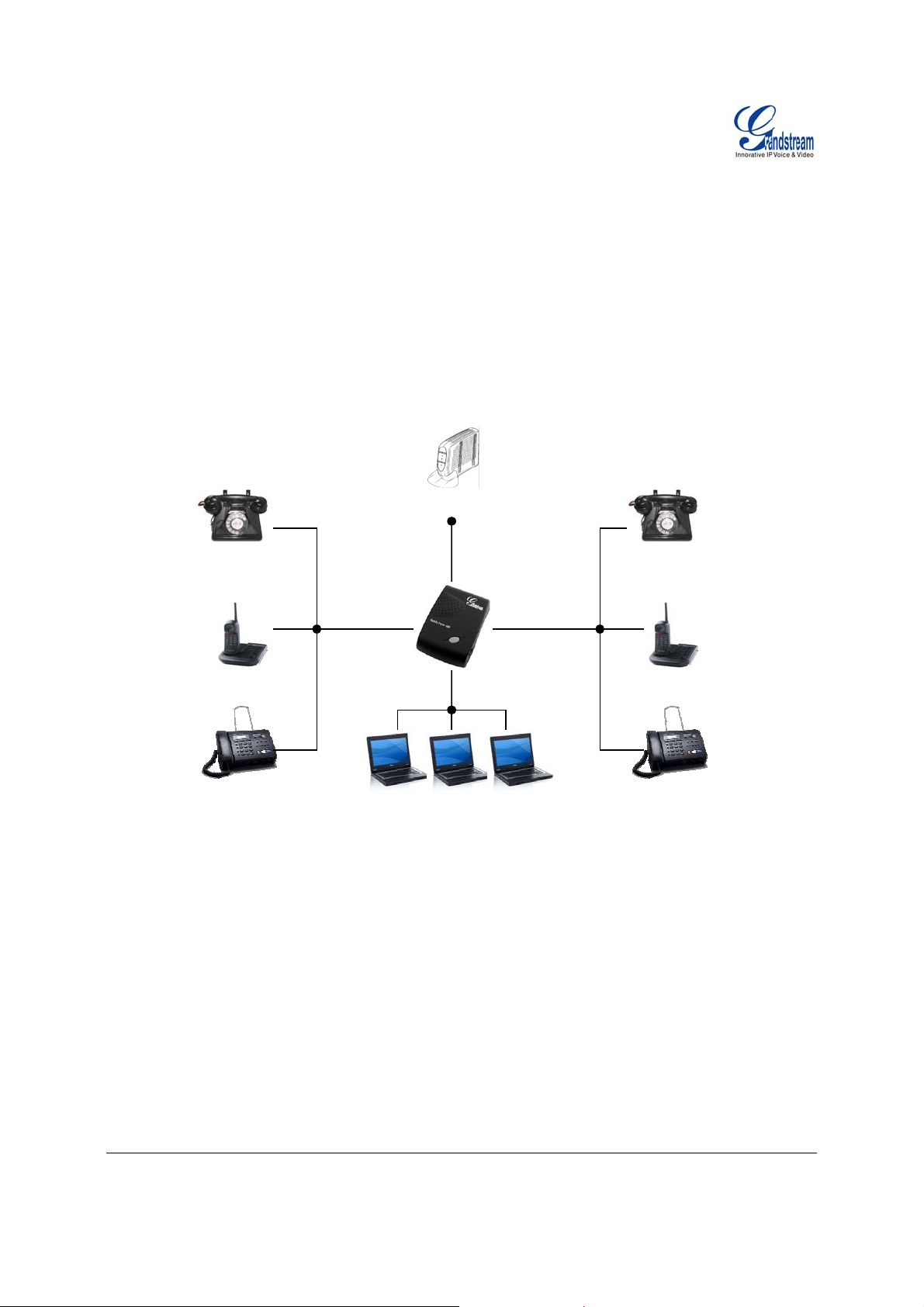
F
ode
VoIPon www.voipon.co.uk sales@voipon.co.uk Tel: +44 (0)1245 808195 Fax: +44 (0)1245 600030
IVE EASY STEPS TO INSTALL THE HT–496
1. Connect a standard touch-tone analog telephone (or fax machine) to first FXS port.
2. Connect another standard touch-tone analog telephone (or fax machine) to second FXS port.
3. Insert the Ethernet cable into the WAN port of HT–496 and connect the other end of the Ethernet
cable to an uplink port (a router or a modem, etc.)
4. Connect a PC to the LAN port of HT–496.
5. Insert the power adapter into the HT–496 and connect it to a wall outlet.
FIGURE 2: CONFIGURING THE HT–496
Internet ADSL/Cable
m Ethernet
M
Analog Phone
Cordless Phone
FXS
FXS
Analog Phone
Cordless Phone
SAFETY COMPLIANCES
The HT–496 complies with FCC/CE and various safety standards. The HT–496 power adaptor is
compliant with UL standard. Only use the universal power adapter provided with the HT–496 package.
The manufacturer’s warranty does not cover damages to the phone caused by unsupported power
adaptors.
WARRANTY
If you purchased your HT–496 from a reseller, please contact the company where you purchased your
phone for replacement, repair or refund. If you purchased the product directly from Grandstream, contact
your Grandstream Sales and Service Representative for a RMA (Return Materials Authorization) number
before you return the product. Grandstream reserves the right to remedy warranty policy without prior
notification.
Warning: Please do not use a different power adaptor with the HT–496 as it may cause damage to the
products and void the manufacturer warranty.
Grandstream Networks, Inc. HT–496 User Manual Page 6 of 33
Firmware 1.0.3.64 Last Updated: 1/2007
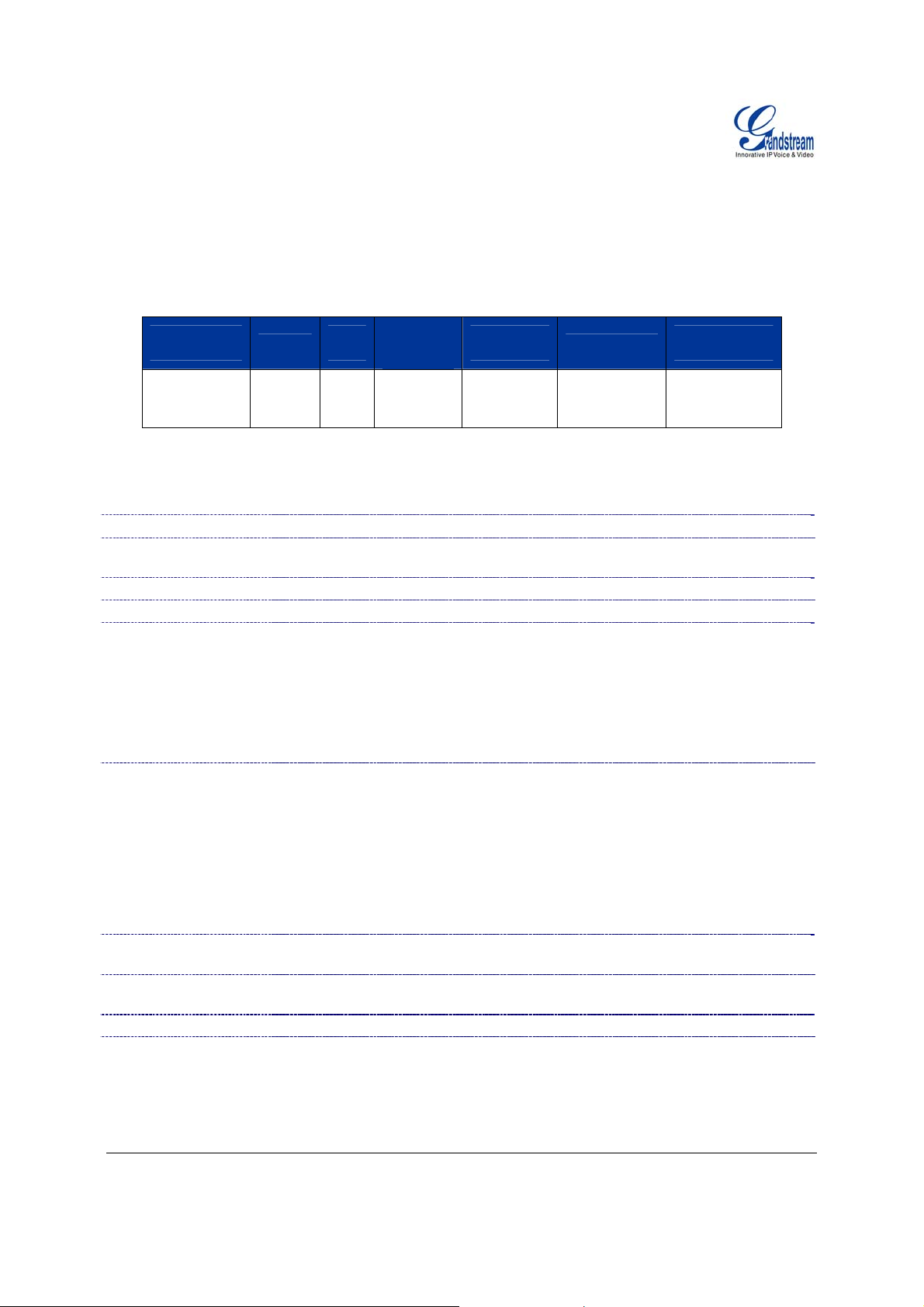
Product Overview
VoIPon www.voipon.co.uk sales@voipon.co.uk Tel: +44 (0)1245 808195 Fax: +44 (0)1245 600030
HandyTone-496 is a next generation dual-port SIP IAD for Internet data, voice, and fax.
KEY FEATURES
Ethernet
Ports
2 RJ45 (LAN)
DHCP
Server/
Client
FXS
Port
2 No Yes
T
ABLE 2: HT–496 Technical Specifications
Lines/SIP Accounts
Protocol Support(1)
2 lines / 2 SIP accounts
SIP 2.0 (RFC 3261), TCP/UDP/IP, RTP/RTCP, HTTP, ARP/RARP, ICMP,
DNS, DHCP, NTP, TFTP, PPPoE protocols
Feature Keys
LAN/WAN Interface
Device Management
1 button
RJ-45 10 Mbps
Web interface or via secure (AES encrypted) central configuration file for mass
deployment
Support Layer 2 (802.1Q, VLAN, 802.1p) and Layer 3 QoS (ToS, DiffServ,
MPLS)
Auto/manual provisioning system
NAT-friendly remote software upgrade (via TFTP/HTTP) for deployed devices
including behind firewall/NAT
Audio Features
Advanced Digital Signal Processing (DSP)
Dynamic negotiation of codec and voice payload length
Support for G.723,1 (5.3K/6.3K), G.729A, G.711 µ/A, G.726, and iLBC codecs
In-band and out-of-band DTMF ((in audio, RFC2833, SIP INFO)
Silence Suppression, VAD (voice activity detection), CNG (comfort noise
generation), ANG (automatic gain control)
Call Handling
Features
Network and
Provisioning
Security
Physical Design
Adaptive jitter buffer control
Packet delay & loss concealment
Caller ID display or block, Call waiting caller ID, Call waiting/flash, Call
transfer, hold, forward, mute, 3-way conferencing
Manual or dynamic host configuration protocol (DHCP) network setup; RTP
and NAT support traversal via STUN
DIGEST authentication and encryption using MD5 and MD5-sess
Stylish and compact design; small universal power supply, ideal for travel
Grandstream Networks, Inc. HT–496 User Manual Page 7 of 33
Firmware 1.0.3.64 Last Updated: 1/2007
PSTN
Pass –
through
Voice Mail
Indicator
Voice Codec
iLBC, G.723,
G.711, G.729,
G.726, T.38
Remote
Configuration
TFTP/HTTP
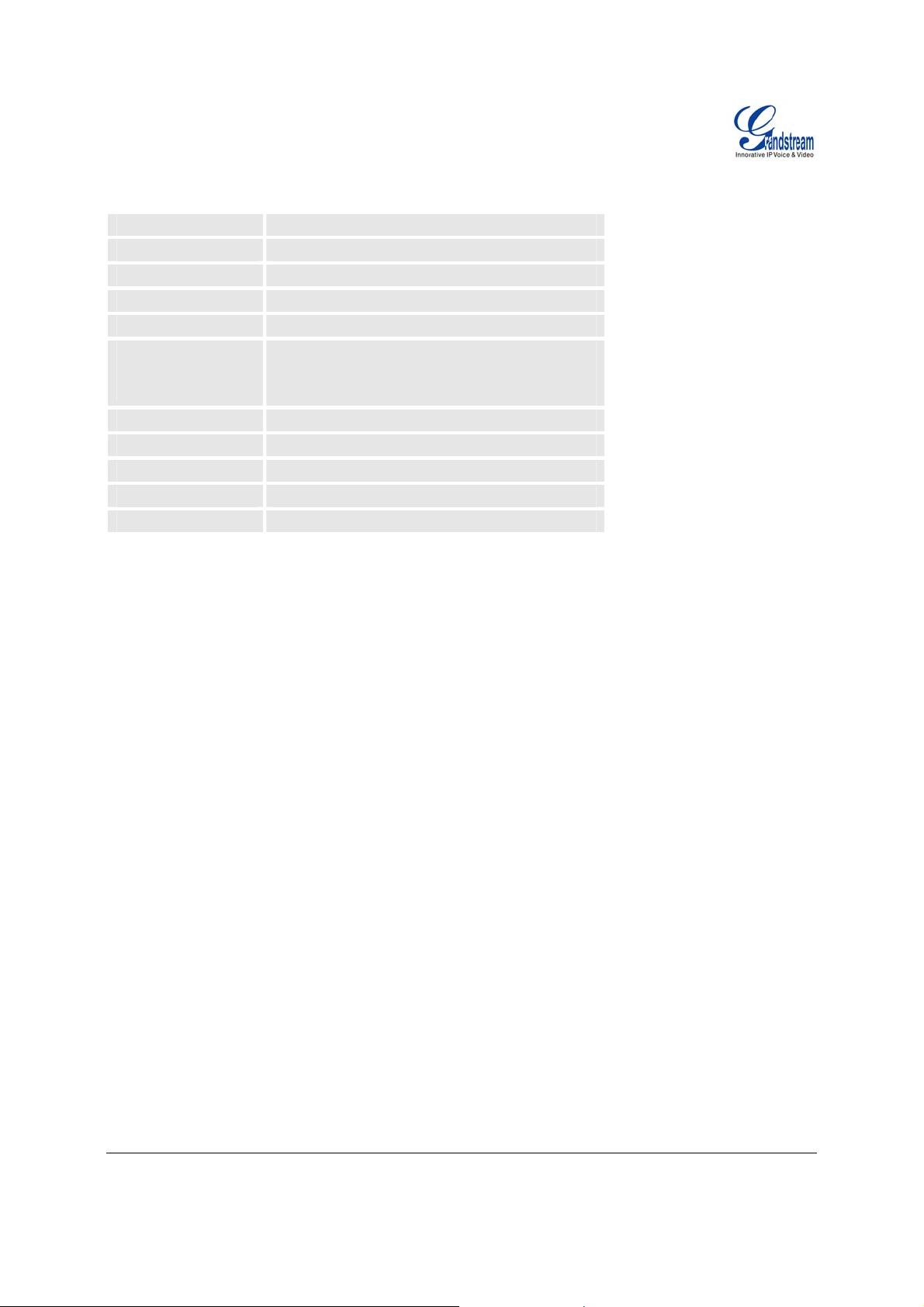
TABLE 3: HT–496 Hardware Specifications
VoIPon www.voipon.co.uk sales@voipon.co.uk Tel: +44 (0)1245 808195 Fax: +44 (0)1245 600030
LAN Interface
WAN Interface
FXS phone port
Button
LED
Universal
Switching
Power Adaptor
Dimension
Weight
Temperature
Humidity
Compliance FCC/CE/C-Tick
1 x RJ45 10 Mbps
1 x RJ45 10 Mbps
2 x FXS
1
Green and red / solid state & blinking state
Input: 100-240VAC 50-60 Hz
Output: +5VDC, 1200mA
UL certified
70mm (W) x 130mm (D) x 27mm (H)
0.6lbs (0.3kg)
40 - 130ºF / 5 – 45ºC
10% - 90% (non-condensing)
Grandstream Networks, Inc. HT–496 User Manual Page 8 of 33
Firmware 1.0.3.64 Last Updated: 1/2007
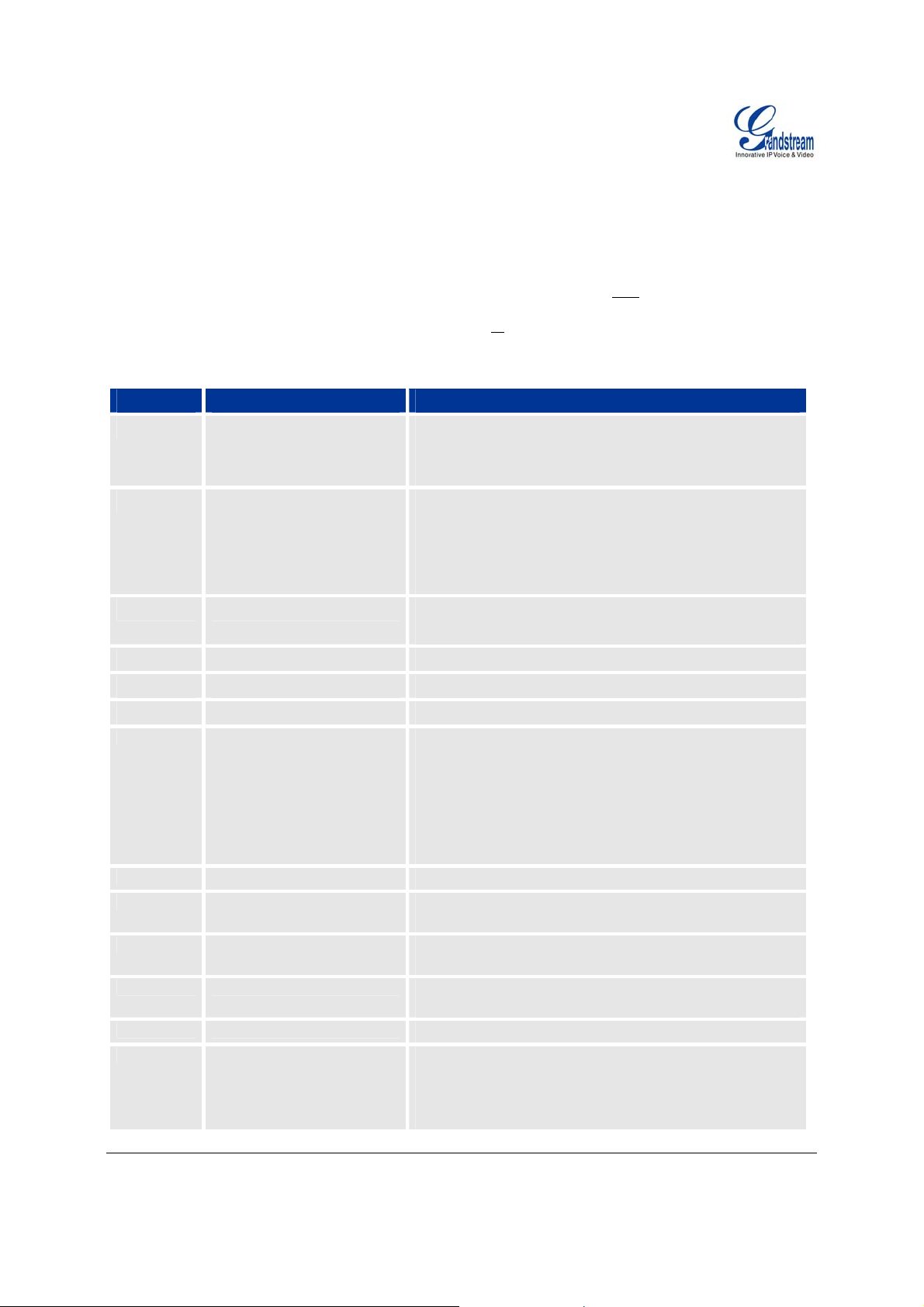
Basic Operations
VoIPon www.voipon.co.uk sales@voipon.co.uk Tel: +44 (0)1245 808195 Fax: +44 (0)1245 600030
GET FAMILIAR WITH VOICE PROMPT
HT–496 stores a voice prompt menu (Interactive Voice Response or IVR) for quick browsing and simple
configuration. The IVR menu and the LED button work with the FXS port 1 only
Pick up the handset and press the button on the HT–496 or
T
ABLE 4: HT–496 IVR Menu Definitions
Menu Voice Prompt Options
dial “***” to use the IVR menu,
.
Main Menu
01
02
03
04
05
07
12
13
14
15
16
17
“Enter a Menu Option” Press “*” for the next menu option
Press “#” to return to the main menu
Enter 01-06, 47, 86, 99 menu options
“DHCP Mode”,
“Static IP Mode”
“IP Address “ + IP address The current WAN IP address is announced
“Subnet “ + IP address Same as menu 02
“Gateway “ + IP address Same as menu 02
“DNS Server “ + IP address Same as menu 02
Preferred Vocoder
WAN Port Web Access
Firmware Server IP
Address
Configuration Server IP
Address
Upgrade Protocol
Firmware Version
Firmware Upgrade
Press “9” to toggle the selection
If using “Static IP Mode”, configure the IP address
information using menus 02 to 05.
If using “Dynamic IP Mode”, all IP address information
comes from the DHCP server automatically after reboot.
If using “Static IP Mode”, enter 12-digit new IP address.
Press “9” to move to the next selection in the list:
• PCM U / PCM A
• G.723
• G.729
• G.726
• iLBC
Press “9” to toggle between enable / disable
Shows current Firmware Server IP address. Enter 12-
digit new IP address.
Announces current Config Server Path IP address. Enter
12-digit new IP address.
Upgrade protocol for firmware and configuration update.
Press “9” to toggle between TFTP / HTTP
Firmware version information.
Firmware upgrade mode. Press “9” to toggle among the
following three options:
- always check
- check when pre/suffix changes
Grandstream Networks, Inc. HT–496 User Manual Page 9 of 33
Firmware 1.0.3.64 Last Updated: 1/2007
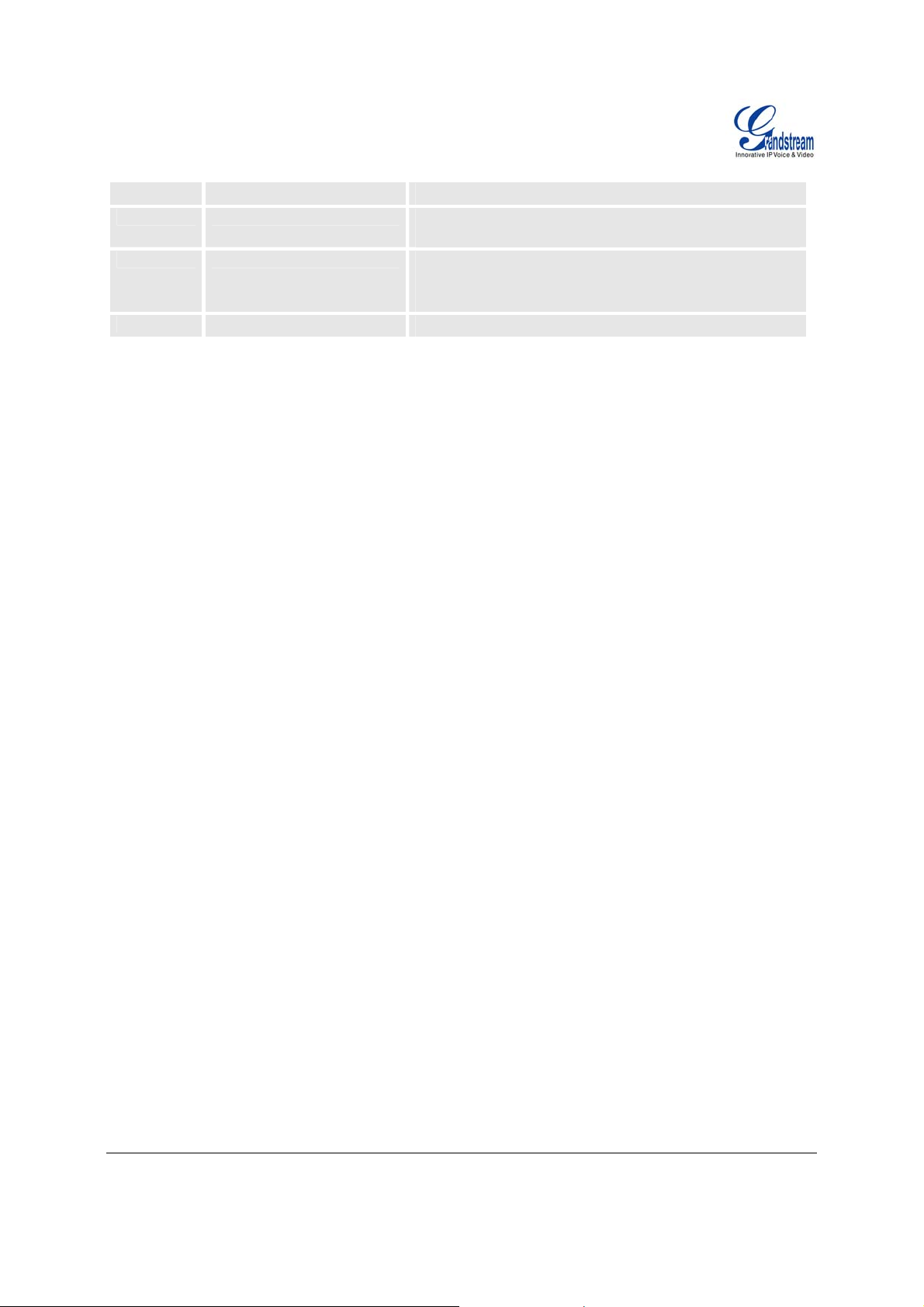
- never upgrade
VoIPon www.voipon.co.uk sales@voipon.co.uk Tel: +44 (0)1245 808195 Fax: +44 (0)1245 600030
47
99
NOTE:
1. Pressing the button during the IVR session will prompt a dial tone and the menu goes directly to
“Direct IP Call” option.
2. “*” shifts down to the next menu option
“#” returns to the main menu
“9” functions as the ENTER k ey and will confirm an option
3. All entered digit sequences have known lengths - 2 digits for menu o ption and 12 digits for IP address.
“Direct IP Calling”
“RESET”
“Invalid Entry”
Enter a 12 digit IP address to make a direct IP call, after
dial tone. (See “Make a Direct IP Call”.)
Press “9” to reboot the device; or
Enter encoded MAC address to restore factory default
setting (See “Restoring Factory Settings”)
Automatically returns to main menu
Grandstream Networks, Inc. HT–496 User Manual Page 10 of 33
Firmware 1.0.3.64 Last Updated: 1/2007
