Page 1

Grandstream Networks, Inc.
GXV3662_HD/GXV3662_FHD
HD IP CAMERA
1297 Beacon Street, 2nd Floor
Brookline, MA 02446, USA
Tel : +1 (617) 566 – 9300
Fax: +1 (617) 247 – 1987
www.grandstream.com www.grandstream.cn
For Warranty and RMA information, please visit www.grandstream.com
深圳市南山高新科技园中区
科发路2号1栋(朗峰大厦)5楼
电话: +86 755-2601-4600
传真: +86 755-2601-4601
Quick Start Guide
Page 2

Content
English.....................................................1
Español.................................................. 13
Français................................................. 25
简体中文 ................................................37
Deutsch................................................49
Italiano................................................61
Русскй................................................73
Page 3

EN
PRECAUTIONS
• Do not attempt to disassemble, or modify the device
• Do not use a third party power adapter
• Do not expose this device to temperatures outside the
range of -30 °C to +50 °C
• Do not expose the GXV3662_HD/GXV3662_FHD to
environment outside of the following humidity range:
10-90% RH (non-condensing)
GXV3662_HD/GXV3662_FHD
IndIcators and connectors
Internal Temperature
Regulator
IR-CUT
Filter
PACKAGE CONTENTS
12V
GXV3662_HD/
GXV3662_FHD
Alignment Sticker
Power Adapter
Terminal Block
~1~ ~2~
x3 x3
Tool Set
Quick Start Guide
SD Card
Slot
Reset Button
Alarm/Audio
Lens
Power Port
Network Port
Page 4

InstaLLatIon
Cable Cable Cable Cable
Lens adjustment
Step 1: Take out the 3 screws on
the housing. Use the tool
comes with the package.
Step 2: Open the cover.
1
2
1. Adjust the lens VERTICALLY:
Step 3: Attach the alighment sticker onto the surface.
Step 4: Drill 3 holes at the place where the mounting holes
are (
the holes. Then, insert the screws. Feed the
cables through the cable hole.
Step 5: Adjust the lens (More details on page 4).
) and hammer the 3 plastic anchors into
Step 6: Screw back to the housing.
Step 7: Complete the installation.
~3~ ~4~
- Loosen the screws on both sides of axle.
- Adjust the lens to desired position. Allowed adjustment
range is 0 ° ~160 °.
- Tighten the screws to nish adjustment.
2. Adjust the lens HORIZONTALLY:
- Turn the lens to desired position. Allowed adjustment
range is 0 ° ~ 356 °.
Page 5

CONNECTING THE
GXV3662_HD/GXV3662_FHD
GXV3662_HD/GXV3662_FHD
CONFIGURATION
Conguring the GXV3662_HD/GXV3662_
FHD using Firefox or Microsoft Internet
Explorer
Network Port
Power Port
Option A - Power over Ethernet (PoE)
When using a PoE switch, plug an RJ45 Ethernet cable
into the network port. Insert the other end into a Power
over Ethernet (PoE) switch.
Option B - Power Adaptor
Insert the power adapter into the 12V DC port on the
GXV3662_HD/GXV3662_FHD. Plug the other end of the
adapter into an AC power outlet.
Plug an RJ45 Ethernet cable into the network port. Insert
the other end into a hub, switch or router.
~5~ ~6~
Connect the GXV3662_HD/GXV3662_FHD
to the DHCP server
S
tep 1: Download and install GS_Search tool:
http://www.grandstream.com/products/tools/
surveillance/gsurf_pro.zip
Step 2: Run Gsurf_Pro->Manage Tool->Search tool.
Step 3: Click on button to start device
detection.
Step 4: The detected devices will appear in the Output
eld.
Page 6

Step 7: Once you log into the GXV3662_HD/GXV3662_
FHD web interface, the device will indicate that an
Active-X or video plug-in is required. Follow the
displayed instruction to download and install
Active-X or the video plug-in.
Step 8: If downloading or installing is unsuccessful due to
browser setting or slow Internet connection,
please download the les from the link below.
Save and install the program then restart the
browser. The video will now appear embedded
inside the camera’s web interface.
• Internet Explorer (32-bit):
http://www.grandstream.com/products/tools/surveillance/
activex_control_manual_install_3.1.0.32.rar
• Firefox:
http://www.grandstream.com/products/tools/surveillance/
refox_plugin.exe.
Step 5: Double click on the detected device. The default
browser (32-bit IE in this example) will open dis playing the camera’s web interface.
Step 6: A pop-up window will prompt for user name and
password. The default administrator user name
and password are both set to “admin” as the
default factory conguration.
~7~ ~8~
Step 9: Here is a sample screenshot with successful
Active-X or Plug-in installation. Click on the play
button to view the video feed.
Page 7
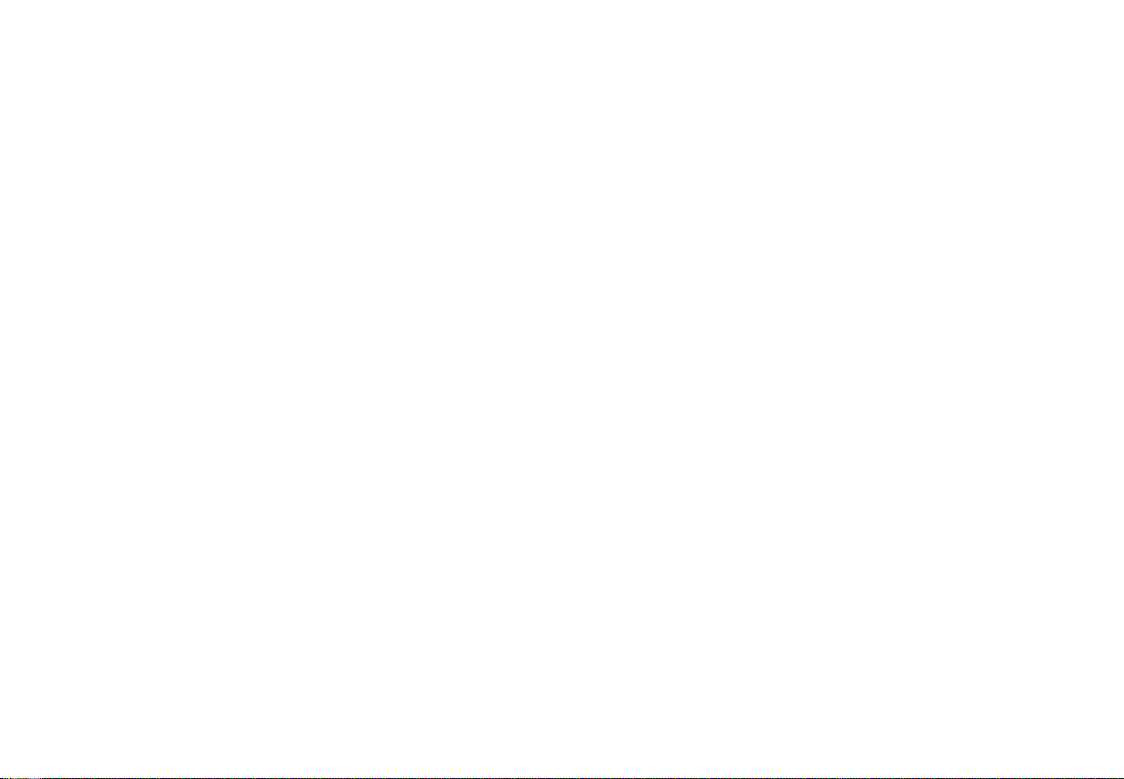
Step 10: Click through the menu on the left hand side of
the web UI for more advanced congurations.
Connect the GXV3662_HD/GXV3662_FHD
using Static IP
Step 2: Run the GS_Search tool as above. It will show
the original IP of the GXV3662_HD/GXV3662_
FHD (default IP address 192.168.1.168)
Step 3: Input the NEW IP Address, Subnet Mask and
Default Gateway, according to your network
conguration. Please check with local system
administrator for the necessary information.
Step 4: Click on “Modify IP”. The desired IP address will
be applied to the GXV3662_HD/GXV3662_FHD.
If the camera does not get response from the DHCP server
or the network after 3 minutes, it can be accessed by the
default IP: 192.168.1.168.
Step 1: Use RJ-45 Ethernet cable to connect your com-
puter network port directly to the Ethernet socket
of GXV3662_HD/GXV3662_FHD.
~9~ ~10~
Please download the User Manual, refer to online documents and FAQ for more detailed information:
http://www.grandstream.com/index.php/products/ip-videosurveillance
http://www.grandstream.com/support
http://www.grandstream.com/support/tools
Page 8

GXV3662_HD/GXV3662_FHD
SAMPLE CONNECTION DIAGRAM
GXV3662_HD/GXV3662_FHD
LENS SPECIFICATIONS
Image Sensor
Resolution
Lens Type 1/3”, 3.3~12mm, F1.6~F3.2, DC~Iris;
Operation
Mode
Minimum
Illumination
Responsivity GXV3662_HD: 5.48V/lux-sec (550nm)
Pixel Dynamic
Range
Maximum Video
Resolution and
Frame Rate
GXV3662_HD: 1/3”, 1.2 Megapixel
CMOS, 1280H x 960V
GXV3662_FHD: 1/3”, 3.1 Megapixel
CMOS, 2048H x 1536V
Manual focus: 50cm~∞;
H: 89.8º~23.9º; V: 63.6º~17.9º
Light Sensor, mechanical IR Cut lter,
color/black & white mode
0.05 Lux
GXV3662_FHD: 1.9V/lux-sec (550nm)
GXV3662_HD:
Wide dynamic range of 120dB with
SNRMAX 44dB
GXV3662_FHD:
Wide dynamic range of 100dB with
SNRMAX 39dB
GXV3662_HD: 1280 x 960 (30fps)
GXV3662_FHD: 2048 x 1536 (15fps)
1920 x 1080 (30fps)
~11~ ~12~
Page 9

ES
PRECAUTIONS
• No intente abrir, desarmar o modicar la unidad
• No use un adaptador de corriente de otra marca
• No exponga esta unidad a temperaturas fuera de este
rango: -30 °C to +50 °C
• No exponga esta unidad a condiciones húmedas fuera
del rango de 10 a 90% RH (no condensadas)
CONTENIDO
IndIcadores y conectores deL
GXV3662_HD/GXV3662_FHD
Regulador interno de
temperatura
Filtro
IR-Cut
Lente
GXV3662_HD/
GXV3662_FHD
Sticker de
alineamiento
12V
Adaptador
de corriente
Bloque de
terminales
x3
x3
Set de herramientas
Guía de Instalación
Rápida
Ranura
de tarjeta
SD
Boton de
reset
Alarma/Audio
~13~ ~14~
Puerto de
corriente
Puerto de Red
Page 10

InstaLacIón
Cable Cable Cable Cable
Paso 1: Retire los 3 tornillos del
chasis. Utilice la herram ienta incluida.
Paso 2: Retire el domo.
Paso 3: Pegue el sticker de alineamiento en la supercie.
Paso 4: Taladre 3 agujeros en el lugar donde estan los ori-
cios de montura (
plástico en los agujeros. Luego inserte los tornil los. Ingrese los cables por el oricio para cables.
Paso 5: Ajuste el lente (Mas detalles en la página 16).
Paso 6: Atornille nuevamente al chasis.
) y martille los 3 tarugos de
ajuste deL Lente
1
2
1. Ajustar el lente VERTICALMENTE:
- Aoje los tornillos en ambos lados del eje.
- Ajuste el lente a la posición deseada. El rango permitido
es 0 ° ~160 °.
- Ajuste los tornillos para nalizar el ajuste.
2. Ajustar el lente HORIZONTALMENTE:
- Gire el lente a la posición deseada. El rango permitido
es 0 ° ~ 356 °.
Paso 7: Complete la instalación.
~15~ ~16~
Page 11

cONEXIóN DEL
GXV3662_HD/GXV3662_FHD
Puerto de Red
Puerto de corriente
confIguracIón deL
GXV3662_HD/GXV3662_FHD
Conguración de la GXV3662_HD/
GXV3662_FHD usando Firefox o con
Microsoft Internet Explorer
Conecte la GXV3662_HD/GXV3662_FHD a
una red con un servidor DHCP activo
Paso 1: Descargue e instale la herramienta GS_Search
Opción A - Corriente sobre ethernet (PoE)
Cuando use un switch PoE, inserte un cable de ethernet
RJ45 al puerto de red. Inserte el otro extremo a un switch
que soporte PoE.
Opción B - Adaptador de corriente
Inserte el adaptador de corriente al puero de 12V DC en
el GXV3662_HD/GXV3662_FHD. Conecte el otro extremo
del adaptador en un tomacorriente AC.
Conecte un cable de ethernet RJ45 al puerto de red.
Inserte el otro extremo a un hub, switch o router.
~17~ ~18~
http://www.grandstream.com/products/tools/
surveillance/gsurf_pro.zip
Paso 2: Ejecute la herramienta de Gsurf_Pro->Manage
Tool->Search Tool.
Paso 3: Haga Click en botón para iniciar la
detección de dispositivos en la red.
Paso 4: Los equipos detectados aparecerán en la
pantalla.
Page 12

Paso 5: Haga Doble click en el dispositivo detectado. El
navegador por defecto (IE de 32-bits IE por
ejemplo) se abrirá mostrando la interfaz web de
la cámara.
Paso 6: Una ventana emergente le pedirá el nombre de
usuario y contraseña. El nombre de usuario y la
contraseña por defecto es “admin” como la con guración predeterminada de fábrica.
Paso 7: Una vez que inicie sesión en la interfaz web de
la GXV3662_HD/GXV3662_FHD, el dispositivo
indicará que un Active-X o el plug-in de vídeo es
necesario. Siga las instrucciones que aparecen
para la descargar e instalación del Active-X o el
plug-in de vídeo.
Paso 8: Si la descarga/instalación no es correcta debido
a la conguración de tu navegador o conexión
lenta a Internet, descargue los archivos desde el
siguiente enlace. Descargue e instale el programa
y reinicie el navegador. El vídeo mostrara ahora
dentro de la interfaz web de la cámara.
• Internet Explorer (32-bit):
http://www.grandstream.com/products/tools/surveillance/
activex_control_manual_install_3.1.0.32.rar
• Firefox:
http://www.grandstream.com/products/tools/surveillance/
refox_plugin.exe
Paso 9: Aquí esta una captura de pantalla con un ejemplo
de una instalación exitosa del Active-X o del Plug in. Haga clic en el botón play para reproducir el
vídeo.
~19~ ~20~
Page 13

Paso 10: Haga clic en el menú de la parte izquierda de la
interfaz web para mas parámetros de congura ción avanzados.
Conecte la GXV3662_HD/GXV3662_FHD
usando una dirección IP estática
Si la cámara no recibe una respuesta desde el servdor
DHCP o la red no tiene un servidor DHCP, después de 3
minutos, se puede acceder por la dirección IP predeterminada 192.168.1.168.
Paso 1: Use el cable de red Ethernet RJ45 para conectar
el puerto de red de su computadora directamente
a al conector Rj45 de la GXV3662_HD/GXV3662
_FHD.
Paso 2: Ejecute la herramienta GS_Search como se
indica anteriormente, se mostrara la IP de la
GXV3662_HD/GXV3662_FHD (La dirección IP
por defecto es 192.168.1.168).
Paso 3: Ingrese la nueva dirección IP, mascara de red, y
puerta de enlace predeterminada de acuerdo a
la conguración de su red, por favor contacte al
administrador de su red para la información
necesaria.
Paso 4: Haga Click en “Modicar IP”. La dirección IP
deseada se aplicara en la GXV3662_HD/
GXV3662_FHD.
Por favor, descargue el Manual del usuario, consulte la
documentación en línea y preguntas frecuentes para
obtener información más detallada.
http://www.grandstream.com/index.php/products/ip-videosurveillance
http://www.grandstream.com/support
http://www.grandstream.com/support/tools
~21~ ~22~
Page 14
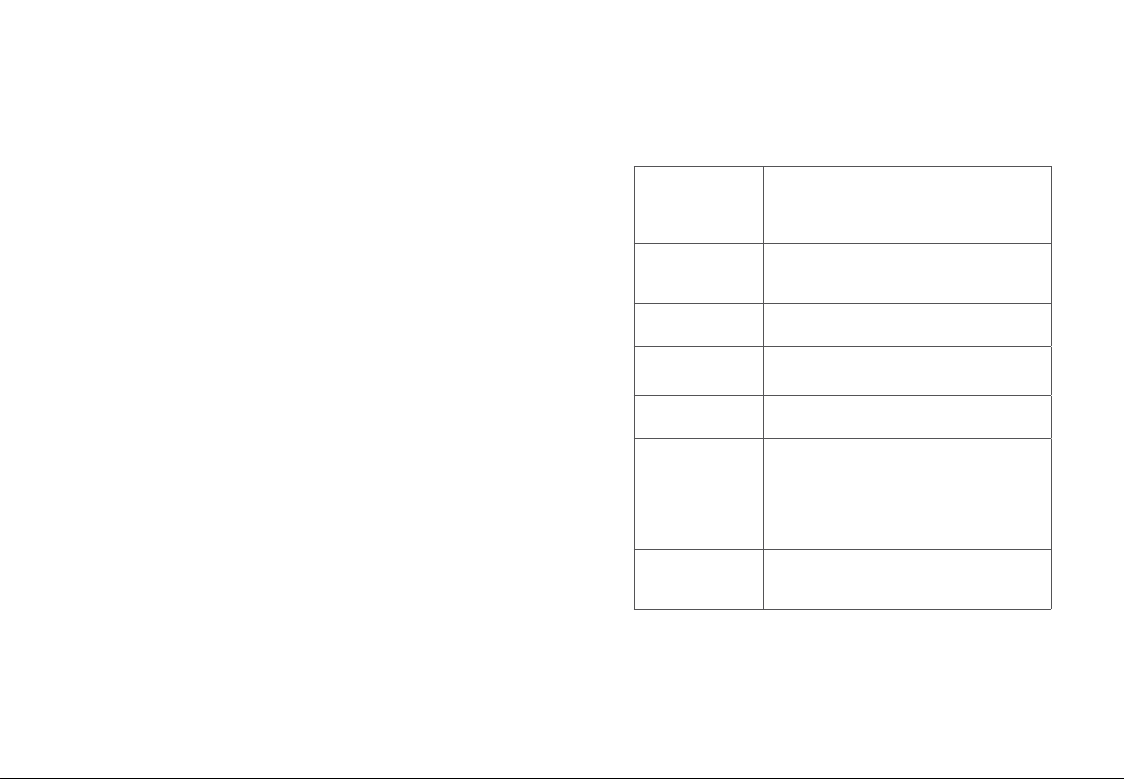
GXV3662_HD/GXV3662_FHD
DIAGRAMA DE CONEXION
GXV3662_HD/GXV3662_FHD
ESPECIFICACIONES DEL LENTE
Sensor de
imagen
Tipo de lente 1/3”, 3.3~12mm, F1.6~F3.2, DC-Iris;
Modo de
operación
Iluminación
mínima
Capacidad de
respuesta
Rango dinámico
de pixeles
Resoluciones
de video
soportadas
GXV3662_HD: 1/3”, 1.2-Megapíxeles
CMOS, 1280H x 960V
GXV3662_FHD: 1/3”, 3.1-Megapíxeles
CMOS, 2048H x 1536V
Enfoque manual: 50cm ~ ∞;
H: 89.8°~23.9°; V: 63.6°~17.9°
Sensor de luz, ltro IR Cut mecánico,
modo blanco/negro y color
0.05 Lux
GXV3662_HD: 5.48V/lux-sec (550nm)
GXV3662_FHD: 1.9V/lux-sec (550nm)
GXV3662_HD:
Amplio rango dinámico de 120dB con
SNRMAX 44dB
GXV3662_FHD:
Amplio rango dinámico de 100dB con
SNRMAX 39dB
GXV3662_HD: 1280 x 960 (30fps)
GXV3662_FHD: 2048 x 1536 (15fps)
1920 x 1080 (30fps)
~23~ ~24~
Page 15

FR
PRECAUTIONS
• Ne pas tenter de désassembler ou de modier le
dispositif
• Ne pas utiliser un adaptateur d’alimentation tiers
• Ne pas exposer cet appareil à des températures
hors de la plage de -20 °C à +60°C
• Ne pas exposer le GXV3662_HD/GXV3662_FHD à un
environnement avec humidité hors de la plage de
10-90% RH (sans condensation)
CONTENU DU PACK
INDICATEURS ET CONNECTEURS
DU GXV3662_HD/GXV3662_FHD
Régulateur de
température interne
Fente
pour
carte SD
Filtre IR
Lentille
GXV3662_HD/
GXV3662_FHD
Autocollant
d’alignement
12V
Boitier
d’alimentation
Adaptateur
x3 x3
Ensemble d’outils
Bouton Reset
Alarme / Audio
Guide d’installation
express
~25~ ~26~
Port d’
alimentation
Port Réseau
Page 16

InstaLLatIon
Câble
Câble Câble
Câble
régLages de La LentILLe
Etape 1: Retirez les 3 vis du
boîtier. Utilisez l’outil
fourni avec le pack.
Etape 2: Dévissez le boîtier.
1
2
1. Régler la lentille VERTICALEMENT:
Etape 3: Fixez l’autocollant d’alignement sur la surface.
Etape 4: Percez 3 trous à l’endroit où les trous de xation
sont(
tique dans les trous. Ensuite, insérez les vis.
Passez les câbles par le trou.
Etape 5: Ajustez la lentille (Plus de détails page 28).
Etape 6: Revissez le boîtier.
Etape 7: Terminez l’installation.
) et marteler les 3 ancrages en plas-
~27~ ~28~
- Desserrez les vis des deux côtés de l’axe.
- Réglez la lentille à la position désirée. Plage de réglage
admise est 0 ° ~ 160 °.
- Serrez les vis pour terminer l’ajustement.
2. Régler la lentille HORIZONTALEMENT:
- Tournez la lentille à la position désirée. Plage de réglage
admise est 0 ° ~ 356 °.
Page 17

CONNEXION DU GXV3662_HD/
GXV3662_FHD
Port Réseau
Port d’alimentation
confIguratIon du
GXV3662_HD/GXV3662_FHD
Congurer le GXV3662_HD/GXV3662_FHD
en utilisant le navigateur Firefox ou Microsoft Internet Explorer
Connecter le GXV3662_HD/GXV3662_FHD
à un serveur DHCP
Etape 1: Téléchargez et installez l’outil GS_Search:
Option A - Power over Ethernet (PoE)
Lorsque vous utilisez un switch PoE, branchez un câble
Ethernet RJ45 dans le port réseau. Insérez l’autre extrémité dans un port Ethernet pré-alimenté du switch.
Option B- Adaptateur d’alimentation
Insérez l’adaptateur dans le port 12V DC du GXV3662_
HD/GXV3662_FHD. Branchez l’autre extrémité de
l’adaptateur dans une prise de courant.
Branchez un câble Ethernet RJ45 dans le port réseau.
Insérez l’autre extrémité dans un hub, un switch ou un
routeur.
~29~ ~30~
http://www.grandstream.com/products/tools
/surveillance/gsurf_pro.zip
Etape 2: Exécutez l’outil Gsurf_Pro->Manage Tool->
Search Tool.
Etape 3: Cliquez sur le bouton pour lancer la
détection des appareils
Etape 4: Les appareils détectés s’afcheront dans le
champ de sortie.
Page 18

Etape 7: Une fois connecté sur l’interface Web du GXV-
3662_HD/GXV3662_FHD, l’appareil indiquera
qu’un Active-X ou plugin vidéo est requis. Suivez
les instructions afchées pour télécharger et
installer l’Active-X. or le plugin vidéo.
Etape 8: If Si le téléchargement/installation echoue à
cause des paramètres du navigateur ou à une
connexion Internet lente, veuillez télécharger les
chiers à partir du lien suivant. Enregistrez et
installez le programme puis redémarrer le navig ateur. La vidéo sera maintenant afchée.
• Internet Explorer (32-bit):
http://www.grandstream.com/products/tools/surveillance/
activex_control_manual_install_3.1.0.32.rar
• Firefox:
http://www.grandstream.com/products/tools/surveillance/
refox_plugin.exe
Etape 5: Double cliquez sur l’appareil détecté. Le naviga-
teur par défaut (IE 32-bit dans cet example) se
lancera afchant l’interface web de la caméra.
Etape 6: Une fenêtre pop-up apparaîtra avec invite à
entrer un nom d’utilisateur et un mot de passe.
Le nom d’utilisateur et le mot de passe adminis trateur par défaut sont dénis sur “admin” à la
conguration d’origine par défaut.
~31~ ~32~
Etape 9: Voici une capture d’écran montrant une installa-
tion réussie du l’Active-X ou Plugin.
Page 19

Etape 10: Cliquez sur le menu sur la partie gauche de
l’interface web pour les paramètres avancés
de conguration.
Connecter le GXV3662_HD/GXV3662_FHD
en utilisant une adresse IP statique
Si la caméra ne reçoit pas de réponse du serveur DHCP ou
qu’il n’y pas de serveur DHCP sur le réseau, au bout de 3
minutes, vous pouvez y accéder par l’adresse IP par défaut
192.168.1.168.
Etape 1: Utilisez un câble Ethernet RJ-45 pour connecter
le port réseau de votre PC directement au port
réseau du GXV3662_HD/GXV3662_FHD.
Etape 2: Exécutez l’outil GS_Search comme ci-dessus. Il
afchera l’adresse IP originale du GXV3662_HD
/GXV3662_FHD (adresse IP par défaut
192.168.1.168).
Etape 3: Saisissez la NOUVELLE adresse IP, Masque du
Sous-Réseau et la passerelle par défaut, suivant
la conguration de votre réseau. Veuillez consult er votre administrateur système pour les informa tions nécessaires.
Etape 4: Cliquez sur “Modify IP”. L’adresse IP souhaitée
sera appliquée sur le GXV3662_HD/GXV3662_
FHD.
Veuillez télécharger le Manuel d’Utilisateur, consulter les
documents en ligne et FAQ pour des informations plus
détaillées.
http://www.grandstream.com/index.php/products/ipvideosurveillance
http://www.grandstream.com/support
http://www.grandstream.com/support/tools
~33~ ~34~
Page 20

EXEMPLE DE DIAGRAMME DE
CONNEXION DU GXV3662_HD/
GXV3662_FHD
SPÉCIFICATIONS DE LA LENTILLE DU
GXV3662_HD/GXV3662_FHD
Résolution
Capteur
d’images
Type de lentille 1/3”, 3.3~12mm, F1.6~F3.2, DC-Iris;
Mode
d’Opération
Indice
d’illumination
Réceptivité GXV3662_HD: 5.48V/lux-sec (550nm)
Résolution Vidéo
Maximale
Supportée et
Taux d’Images
par seconde
Résolutions
Vidéo
Supportées
GXV3662_HD: 1/3”,
CMOS 1.2 Mégapixels,
1280H x 960V
GXV3662_FHD: 1/3”,
CMOS 3.1 Mégapixels,
2048H x 1536V
Focus manuel: 50cm ~ ∞;
H: 89.8°~23.9°; V: 63.6°~17.9°
Capteur de lumière, ltre IR Cut
mécanique, mode couleurs/noir&blanc
0.05 Lux
GXV3662_FHD: 1.9V/lux-sec (550nm)
GXV3662_HD:
Intervalle dynamique large de 120dB
avec SNRMAX 44dB
GXV3662_FHD:
Intervalle dynamique large de 100dB
avec SNRMAX 39dB
GXV3662_HD: 1280 x 960 (30fps)
GXV3662_FHD: 2048 x 1536 (15fps)
1920 x 1080 (30fps)
~35~ ~36~
Page 21

注意事项
GXV3662_HD/
• 请不要拆卸或修改该设备
• 请不要使用第三方的电源适配器
• 请不要在超出-30至+50摄氏度的环境下使用
此设备
• 请不要将设备暴露在超出相对湿度10-90%范
围外的环境下
包装内容
GXV3662_HD/
GXV3662_FHD
校准贴纸
12V
12V DC电源
接线端子
x3
x3
配套工具
快速入门指南
GXV3662_FHD接口指示
内部温度调节器
SD卡槽
恢复出厂按钮
报警输入输出/
音频输入输出
网络接口
IR-CUT红
外滤光片
镜头
电源接口
~37~ ~38~
Page 22

安装步骤
步骤1:首先使用随附的螺丝
起子将三颗螺丝旋松。
步骤2:取下基座上的半球型
外壳。
乧亮
乧亮
乧亮
步骤3:将随附的校准贴纸贴在天花板或墙上。
步骤4:依照贴纸上的三个圆圈钻出导孔,然后
将随附的塑料锚钉敲入导孔中。并以螺
丝固定底座。将电线穿过侧面或底部的
导孔。
步骤5:调节镜头(参考第40页)。
步骤6:以随附的三颗螺丝将半球形外壳固定在
底座上。
步骤7:完成安装。
~39~ ~40~
乧亮
调节镜头
1
2
1.垂直调节:
- 松开两侧的螺丝。
- 转动镜头模块到所需的位置,允许的调整范
围为0°~160°。
- 完成后,拧紧螺丝。
2.水平调节:
- 转动镜头模块到所需的位置,允许的调整范
围为0°~356 °。
Page 23

GXV3662_HD/
GXV3662_HD/
GXV3662_FHD 连接方法
网络接口
电源接口
选择A - PoE供电
当使用支持PoE的交换机时,允许电力和数据通
过以太网线缆进行传输。通过以太网线缆将摄
像头与PoE交换机相连接即可。
选择B - 电源适配器供电
用电源适配器将网络摄像头连接到电源插座。
使用RJ45插孔连接器将网络摄像头连接到交换
机或者路由器。
GXV3662_FHD 配置
通过Firefox或Microsoft Internet Explorer
浏览器配置GXV3662_HD/GXV3662_FHD
连接GXV3662_HD/GXV3662_FHD到DHCP服务器环
境下, GXV3662_HD/GXV3662_FHD默认通过DHCP
获取IP地址
步骤1: 通过浏览器访问地址下载IP搜索工具
http://www.grandstream.com/products/
tools/surveillance/gsurf_pro.zip
步骤2:运行并打开Manage Tool->Search Tool。
步驟3:点击 按鈕,搜索该网段下的设
备IP地址。
步驟4:搜索到的设备IP地址及HTTP端口将显示
在以下界面。
~41~ ~42~
Page 24

步骤5: 双击界面上检测到的设备,默认浏览器
(如,32-bit IE浏览器)将会打开并显
示GXV3662_HD/GXV3662_FHD的Web界
面;
步骤6: 界面将会跳出输入用户名及密码的验证
框, 出厂时默认的用户名和密码均为
admin;
步骤7: 登录到GXV3662_HD/GXV3662_FHD网络界
面后,浏览器将提示您安装插件。请根
据浏览器提示下载插件Active-X或
Video Plug-in;
步骤8: 如果由于浏览器设置或网速慢等原因无
法下载安装插件,请使用以下链接下载
插件文件。保存并安装插件,重启浏览
器。此时浏览器将显示GXV3662_HD/
GXV3662_FHD Web界面视频;
• Internet Explorer (32-bit):
http://www.grandstream.com/products/tools/surveillance/
activex_control_manual_install_3.1.0.32.rar
• Firefox:
http://www.grandstream.com/products/tools/surveillance/
refox_plugin.exe
步骤9: 插件安装成功后,用户可以看到如下图
所示的Web界面。点击播放按钮观看视
频;
~43~ ~44~
Page 25

步骤10: 点击网络用户界面左侧的菜单进行更多
的高级配置。
通过默认的静态IP地址访问
如果将GXV3662_HD/GXV3662_FHD置于非DHCP环
境下或者GXV3662_HD/GXV3662_FHD未从DHCP服
务器得到响应3分钟之后,将可以使用默认的静
态IP地址192.168.1.168访问。
步骤1: 将您的PC与GXV3662_HD/GXV3662_FHD通
过RJ-45网线相连;
步骤2: 在PC上运行GS_Search工具。GXV3662_
HD/GXV3662_FHD的初始IP地址将会显示
192.168.1.168(默认初始IP地址);
步骤3: 请根据您的网络配置为GXV3662_HD/
GXV3662_FHD输入新IP地址,子网掩码
及默认网关地址。如有需要,请联系您
的网络系统管理员获取必要信息 ;
步骤4: 请点击Modify IP,新的IP地址将会应
用在GXV3662_HD/GXV3662_FHD上。
请下载用户手册,网站文档以及常见问题解答
取得更详细的配置说明。下载地址:
http://www.grandstream.com/index.php/
products/ip-video-surveillance
http://www.grandstream.com/support
http://www.grandstream.com/support/tools
~45~ ~46~
Page 26

GXV3662_HD/
GXV3662_HD/
GXV3662_FHD连接示意图
GXV3662_FHD
图像传感器分辨率 GXV3662_HD: 1/3”, 1.2万像素,
镜头类型 1/3”, 3.3 ~ 12 mm, F1.6 ~ F3.2, DC-光圈;
操作模式 光敏传感器, 机械光圈, 彩色/黑白模式
最低限度照明
响应
像素动态范围
最高视频分辨率及
帧速率
CMOS, 1280H x 960V
GXV3662_FHD: 1/3”, 3.1万像素,
CMOS, 2048H x1536V
手动聚焦: 50 cm ~ ∞ ;
H: 89,8° ~ 23,9°; V: 63,6° ~ 17,9°
0.05 Lux
GXV3662_HD:
5.48V/lux-sec (550nm)
GXV3662_FHD:
1.9V/lux-sec (550nm)
GXV3662_HD:
120dB - SNRMAX 44dB
GXV3662_FHD:
100dB - SNRMAX 39dB
GXV3662_HD:
1280 x 960 (30fps)
GXV3662_FHD:
2048 x 1536 (15fps)
1920 x 1080 (30fps)
摄像镜头参数
~47~ ~48~
Page 27

DE
WICHTIGE HINWEISE
• Versuchen Sie nicht, das Gerät zu öffnen, zu zerlegen
oder zu modizieren
• Verwenden Sie keine Netzteile von anderen Herstellern
• Das Gerät darf nicht bei Temperaturen jenseits von
-30°C bis +50°C betrieben oder gelagert werden
• Die Luftfeuchtigkeit muss innerhalb des folgenden
Bereichs liegen: 10–90% rel. Luftfeuchtigkeit (nicht kondensierend)
LIEFERUMFANG
GXV3662_HD/
GXV3662_FHD
12V
12-V-Netzteil
x3 x3
Werkzeugsatz
GXV3662_HD/GXV3662_FHD
anzeIgen und steckverbInder
Interner
Temperaturregler
SDKartensteckplatz
Rückstelltaste
Alarm/Audio
IR-Sperrlter
Objektiv
Stromanschluss
Netzwerkanschluss
Aufkleber für
Montage
Anschlussklemme
~49~ ~50~
Schnellstarthandbuch
Page 28

InstaLLatIon
Cable Cable Cable Cable
Schritt 1: Entfernen Sie die 3 Sc-
hrauben am Gehäuse.
Verwenden Sie dazu
das im Lieferumfang
enthaltene Werkzeug.
Schritt 2: Öffnen Sie die Abdeck-
ung.
Schritt 3: Bringen Sie den Aufkleber für die Montage auf
der Montageäche an.
Schritt 4: Bohren Sie an den Befestigungsstellen (
Löcher und bringen Sie ggf. mit einem Hammer 3
Plastikdübel in die Löcher ein. Schrauben Sie
dann die Schrauben fest. Führen Sie die Kabel
durch die Kabelöffnung.
Schritt 5: Stellen Sie das Objektiv ein (Entsprechende De-
tails nden Sie auf Seite 52).
Schritt 6: Schrauben Sie das Gehäuse wieder zusammen.
Schritt 7: Führen Sie die weitere Installation durch.
) 3
objektIveInsteLLung
1
2
1. VERTIKALE Einstellung des Objektivs:
- Lösen Sie die Schrauben auf beiden Seiten der Achse.
- Stellen Sie das Objektiv auf die gewünschte Position
ein. Der zulässige Einstellbereich beträgt 0° - 160°.
- Ziehen Sie danach die Schrauben wieder fest.
2. HORIZONTALE Einstellung des Objektivs:
- Drehen Sie das Objektiv in die gewünschte Position.
Der zulässige Einstellbereich beträgt 0° - 356°.
~51~ ~52~
Page 29

ANSCHLIESSEN DES
GXV3662_HD/GXV3662_FHD
KONFIGURATION DES
GXV3662_HD/GXV3662_FHD
Konguration der GXV3662_HD/GXV3662_
FHD über Firefox (mit installiertem Plug-In)
oder Microsoft Internet Explorer
Netzwerkanschluss
Stromanschluss
Option A - Power-Over-Ethernet (PoE)
Stecken Sie bei Verwendung eines PoE-Switch (Powerover-Ethernet) ein RJ45-Ethernet-Kabel in den Netzwerkanschluss. Stecken Sie das andere Ende in den
PoE-Switch.
Option B - Netzteil
Schließen Sie das Netzteil an den 12-VDC-Anschluss
des GXV3662_HD/GXV3662_FHD an. Stecken Sie das
andere Ende des Netzteils in die Steckdose.
Stecken Sie ein RJ45-Ethernet-Kabel in den Netzwerkanschluss und das andere Ende in einen Hub, Switch oder
Router.
~53~ ~54~
GXV3662_HD/GXV3662_FHD an Netzwerk
mit aktiviertem DHCP-Server anschließen
Schritt 1: Laden Sie das Tool GS_Search herunter, und
installieren Sie es.
http://www.grandstream.com/products/tools/
surveillance/gsurf_pro.zip
Schritt 2: Starten Sie das Gsurf_Pro->Manage Tool->
Search Tool.
Schritt 3: Klicken Sie auf die Taste , um die
Geräteerkennung zu starten.
Schritt 4: Die erkannten Geräte werden im Ausgabefeld
wie folgt angezeigt.
Page 30

Schritt 5: Doppelklicken Sie auf das erkannte Gerät. Dara-
ufhin öffnet sich die Web-Benutzeroberäche der
Kamera im Standard-Browser (in diesem Beisp-
iel Internet Explorer, 32-Bit).
Schritt 6: Sie werden in einem Popup-Fenster zur Eingabe
des Benutzernamens und des Kennworts aufg efordert. Der Standard-Benutzername und das
Standard-Kennwort des Administrators sind beide
auf „admin“ voreingestellt.
Schritt 7: Wenn Sie sich bei der Web-Benutzeroberäche
der GXV3662_HD/GXV3662_FHD anmelden,
wird Ihnen gemeldet, dass ein ActiveX-Element
bzw. ein Video-Plug-In benötigt wird. Befolgen
Sie die angezeigten Anweisungen zum Herunter laden und Installieren des ActiveX-Elements
(Internet Explorer 32-Bit) bzw. des Video-Plug-Ins
(Firefox).
Schritt 8: Falls Sie das benötigte Plug-In aufgrund der
Browsereinstellungen oder einer langsamen
Internetverbindung nicht herunterladen bzw.
installieren können, laden Sie die Dateien bitte
über den folgenden Link herunter. Speichern und
installieren Sie das Programm, und starten Sie
dann den Browser neu. Das Video wird nun in die
Web-Benutzeroberäche der Kamera eingebettet
anzeigt.
• Internet Explorer (32-bit):
http://www.grandstream.com/products/tools/surveillance/
activex_control_manual_install_3.1.0.32.rar
• Firefox:
http://www.grandstream.com/products/tools/surveillance/
refox_plugin.exe.
Schritt 9: Dies ist ein Beispiel-Screenshot nach erfolgrei-
cher Installation des ActiveX-Elements bzw. des
Video-Plug-Ins. Klicken Sie auf die Wiedergabe Schaltäche, um das Video anzusehen.
~55~ ~56~
Page 31

Schritt 10: Über das links in der Web-Benutzeroberäche
bendliche Menü können Sie erweiterte Kong urationsparameter aufrufen.
GXV3662_HD/GXV3662_FHD über eine
statische IP-Adresse anschließen
Wenn die Kamera innerhalb von drei Minuten keine Antwort vom DHCP-Server oder dem Netzwerk ohne DHCPFunktion erhält, kann sie über die Standard-IP-Adresse
192.168.1.168 angesprochen werden.
Schritt 1: Sie können den Netzwerkanschluss des Comp-
uters über ein RJ-45-Ethernet-Kabel direkt mit
dem Ethernet-Anschluss der GXV3662_HD/
GXV3662_FHD verbinden.
~57~ ~58~
Schritt 2: Starten Sie das Tool GS_Search wie weiter oben
beschrieben. Darin wird die Original-IP-Adresse
des GXV3662_HD/GXV3662_FHD angezeigt
(die Standard-IP-Adresse lautet 192.168.1.168).
Schritt 3: Geben Sie die NEUE IP-Adresse, Subnetzmaske
und das Standard-Gateway entsprechend Ihrer
Netzwerkkonguration ein. Erfragen Sie die
Angaben ggf. beim zuständigen Systemadminis trator.
Schritt 4: Klicken Sie auf „Modify IP“ (IP-Adresse ändern).
Nun wird die gewünschte IP-Adresse für das
GXV3662_HD/GXV3662_FHD eingestellt.
Wenn Sie sich eingehender informieren möchten, laden
Sie das Benutzerhandbuch herunter, schlagen Sie in den
verfügbaren Online-Dokumenten nach, und lesen Sie die
Antworten auf häug gestellte Fragen (FAQ).
http://www.grandstream.com/index.php/products/ip-videosurveillance
http://www.grandstream.com/support
http://www.grandstream.com/support/tools
Page 32

GXV3662_HD/GXV3662_FHD BEIS-
PIEL FÜR EINEN ANSCHLUSSPLAN
GXV3662_HD/GXV3662_FHD TECH-
NISCHE DATEN DES OBJEKTIVS
Bildsensor GXV3662_HD: 1/3”, 1,2-Megapixel-CMOS,
Objektiv 1/3”, 3,3 ~ 12 mm, F1.6 ~ F3.2, DC-Blende;
Betriebsmodus Lichtsensor, mechanischer IR-Sperrlter,
Mindestbeleuchtung
Empndlichkeit
Unterstützte
maximale Vid-
eoauösung
Und Bildfrequenz
Unterstützte
Videoauösungen
1280H x 960V
GXV3662_FHD:1/3”, 3,1-Megapixel-CMOS,
2048H x 1536V
Manuelle Brennweite: 50 cm ~ ∞ ;
H: 89,8° ~ 23,9°; V: 63,6° ~ 17,9°
Farb-/Schwarzweißmodus
0.05 Lux
GXV3662_HD: 5.48V/lux-sec (550nm)
GXV3662_FHD: 1.9V/lux-sec (550nm)
GXV3662_HD:
Breiter Dynamikbereich von 120 dB mit
Signal-Rausch-Verhältnis max. 44 dB
GXV3662_FHD:
Breiter Dynamikbereich von 100 dB mit
Signal-Rausch-Verhältnis max. 39 dB
GXV3662_HD: 1280 x 960 (30fps)
GXV3662_FHD: 2048 x 1536 (15fps)
1920 x 1080 (30fps)
~59~ ~60~
Page 33

IT
PRECAUZIONI
• Non tentare di aprire, smontare o modicare il dispositivo
• Non utilizzare un adattatore di alimentazione di terzi
• Non esporre il dispositivo a temperature non incluse nell’
intervallo da -30 °C to +50 °C
• Non esporre il dispositivo ad ambienti non inclusi nel
seguente intervallo di umidità:
10 - 90 % di umidità relativa (senza condensa)
GXV3662_HD/GXV3662_FHD
IndIcatorI e connettorI
Regolatore di
temperatura
interno
Filtro
IR-CUT
CONTENUTO DELL’IMBALLAGGIO
GXV3662_HD/
GXV3662_FHD
Etichetta di
allineamento
12V
Alimentatore da12 V
Morsettiera
~61~ ~62~
x3 x3
Set di strumenti
Guida introduttiva
Slot
scheda
SD
Pulsante di ripristino
Allarme/Audio
Obiettivo
Porta di alimentazione
Porta di rete
Page 34

InstaLLazIone
Cable Cable Cable Cable
Step 1: Estrarre le 3 viti dall’
alloggiamento. Utilizare
gli strumenti acclusi alla
confezione.
Step 2: Aprire il coperchio.
Step3: Apporre l’etichetta di allineamento sulla supercie.
Step4: Effettuare 3 fori in corrispondenza dei fori di mon-
taggio (
plastica attorno ai fori, quindi inserire le viti. Fare
scorrere i cavi attraverso l’apposito foro.
Step5: Regolare l’obiettivo (ulteriori dettagli a pagina 64).
Step6: Serrare nuovamente le viti nell’alloggiamento.
Step7: Completare l’installazione.
) e applicare con un martello i 3 fermi in
~63~ ~64~
regoLazIone deLL’obIettIvo
1
2
1. Regolazione VERTICALE dell’obiettivo:
- Allentare le viti su entrambi i lati dell’asse.
- Regolare l’obiettivo nella posizione desiderata.
L’intervallo di regolazione consentito è 0 ° ~160 °.
- Serrare le viti per terminare la regolazione.
2. Regolazione ORIZZONTALE dell’obiettivo:
- Ruotare l’obiettivo nella posizione desiderata.
L’intervallo di regolazione consentito è 0 ° ~ 356 °.
Page 35

COLLEGAMENTO DEL DISPOSITIVO
GXV3662_HD/GXV3662_FHD
Porta di rete
Porta di alimentazione
CONFIGURAZIONE DI
GXV3662_HD/GXV3662_FHD
Congurazione di GXV3662_HD/GXV3662_
FHD mediante Firefox (con plug-in installato) o Microsoft Internet Explorer
Collegamento di GXV3662_HD/GXV3662_
FHD a una rete abilitata per server DHCP
Opzione A - PoE (Power-over-Ethernet)
Quando si utilizza uno switch PoE, collegare un cavo Ethernet RJ45 alla porta di rete. Inserire l’altra estremità a uno
switch PoE (Power over Ethernet).
Opzione B - Adattatore di alimentazione
Inserire l’adattatore di alimentazione nella porta 12 V CC
posta sulla videocamera GXV3662_HD/GXV3662_FHD.
Collegare l’altra estremità dell’adattatore a una presa di
corrente CA.
Collegare un cavo Ethernet RJ45 alla porta di rete. Inserire
l’altra estremità in un hub, uno switch o un router.
~65~ ~66~
Passo 1: scaricare e installare lo strumento GS_Search.
http://www.grandstream.com/products/tools/
surveillance/gsurf_pro.zip
Passo 2: eseguire lo strumento Gsurf_Pro->Manage
Tool->Search Tool.
Passo 3: fare clic sul pulsante di ricerca per
iniziare il rilevamento del dispositivo.
Passo 4: i dispositivi rilevati verranno visualizzati nel
campo di output come indicato di seguito.
Page 36

Passo 5: fare doppio clic sul dispositivo rilevato. Nel
browser predenito (Internet Explorer a 32 bit in
questo esempio) verrà visualizzata l’interfaccia
Web della videocamera.
Passo 6: in una nestra a comparsa verranno richiesti il
nome utente e la password. Il nome utente e la
password predeniti dell’amministratore vengono
impostati entrambi su “admin” come congurazi one di fabbrica predenita.
Passo 7: una volta eseguito l’accesso all’interfaccia Web
del dispositivo GXV3662_HD/GXV3662_FHD,
verrà richiesto un plug-in video o Active-X. Se guire le istruzioni visualizzate per scaricare e
installare Active-X (Internet Explorer a 32 bit) o il
plug-in video (Firefox).
Passo 8: se si verica un errore in fase di download o in-
stallazione a causa delle impostazioni del browser
o della lentezza della connessione Internet, scari care i le dal collegamento di seguito. Salvare e
installare il programma, quindi riavviare il browser.
Il video risulterà ora incorporato all’interfaccia
Web della videocamera.
• Internet Explorer (32-bit):
http://www.grandstream.com/products/tools/surveillance/
activex_control_manual_install_3.1.0.32.rar
• Firefox:
http://www.grandstream.com/products/tools/surveillance/
refox_plugin.exe.
Passo 9: di seguito è riportata una schermata di esempio
con una corretta installazione di Active-X o del
plug-in. Fare clic sul pulsante di riproduzione per
visualizzare la trasmissione video.
~67~ ~68~
Page 37

Passo 10: fare clic nel menu a sinistra dell’interfaccia Web
per individuare i parametri di congurazione più
avanzati.
Collegamento del dispositivo GXV3662_
HD/GXV3662_FHD mediante un IP statico
Se la videocamera non ottiene una risposta dal server
DHCP o dalla rete senza un server DHCP, dopo 3 minuti
è possibile accedervi dall’indirizzo IP predenito
192.168.1.168.
Passo 1: utilizzare il cavo Ethernet RJ-45 per collegare la
porta di rete del computer direttamente alla pre sa Ethernet del dispositivo GXV3662_HD/GXV
3662_FHD.
~69~ ~70~
Passo 2: eseguire lo strumento GS_Search come indicato
in precedenza. Verrà visualizzato l’IP originale del
dispositivo GXV3662_HD/GXV3662_FHD (indir izzo IP predenito 192.168.1.168).
Passo 3: inserire il NUOVO indirizzo IP, la subnet mask e il
gateway predenito in base alla congurazione
della rete. Vericare le informazioni necessarie
con l’amministratore di sistema locale.
Passo 4: fare clic sull’opzione per modicare l’IP. L’indirizzo
IP desiderato verrà applicato al dispositivo GXV
3662_HD/GXV3662_FHD.
Per ulteriori informazioni dettagliate, scaricare il manuale
dell’utente e fare riferimento ai documenti online e alle
domande frequenti.
http://www.grandstream.com/index.php/products/ip-videosurveillance
http://www.grandstream.com/support
http://www.grandstream.com/support/tools
Page 38

GXV3662_HD/GXV3662_FHD ESEM-
PIO DI SCHEMA DEI COLLEGAMENTI
GXV3662_HD/GXV3662_FHD
SPECIFICHE DELL’OBIETTIVO
Sensore di
immagini
Tipo di obiettivo 1/3”, 3,3 ~ 12 mm, F1.6 ~ F3.2, DC-Iris;
Modalità
operativa
Illuminazione
minima
Capacità di
risposta
Intervallo
dinamico pixel
Risoluzioni video
supportate
GXV3662_HD: 1/3”,
CMOS da 1,2 megapixel,
1280 (0) x 960 (V)
GXV3662_FHD: 1/3”,
CMOS da 3,1 megapixel,
2048H x 1536V
Messa a fuoco manuale: 50 cm ~ ∞;
O: 89,8°~23,9°; V: 63.6°~17.9°
Sensore luminoso, ltro IR-cut
meccanico, modalità a colori/in
bianco e nero
0.05 Lux
GXV3662_HD: 5.48V/lux-sec (550nm)
GXV3662_FHD: 1.9V/lux-sec (550nm)
GXV3662_HD:
Intervallo dinamico ampio di 120 dB
con SNRMAX di 44 dB
GXV3662_FHD:
Intervallo dinamico ampio di 100 dB
con SNRMAX di 39 dB
GXV3662_HD: 1280 x 960 (30fps)
GXV3662_FHD: 2048 x 1536 (15fps)
1920 x 1080 (30fps)
~71~ ~72~
Page 39

RU
ПРЕДВАРИТЕЛЬНЫЕ УСЛОВИЯ
• Не пытайтесь открывать, разбирать или изменять
устройство
• Не используйте адаптер питания другого
производителя
• Не допускается использование устройства при
температурах вне диапазона от -10 °C to +45 °C
• Не допускается выставлять устройство наружу при
относительной влажности вне диапазона
10-90% (без конденсата)
GXV3662_HD/GXV3662_FHD
индикаторы и разъемы
Регулятор
внутренней
температуры
Фильтр
IR-CUT
КОМПЛЕКТ ПОСТАВКИ
12V
GXV3662_HD/
GXV3662_FHD
Ориентационная
наклейка
Питание 12 В
Клеммный блок
~73~ ~74~
x3 x3
Набор инструментов
краткое
руководство
пользователя
Гнездо
для SDкарты
Кнопка сброса
Будильник/звук
Объектив
Порт питания
Сетевой порт
Page 40

установку
Cable Cable Cable Cable
pегулировка объектива
Шаг 1: Извлеките 3 болта на
корпусе. Используйте
инструмент, входящий в
комплект.
Шаг 2: Откройте крышку.
1
2
1. ВЕРТИКАЛЬНАЯ регулировка объектива:
Шаг 3: Прикрепите ориентационную наклейку на
поверхность.
Шаг 4: Просверлите 3 отверстия в местах расположе-
ния крепежных отверстий (
пластиковых фиксатора в отверстия. После
этого вставьте винты. Протяните кабели через
отверстие для кабелей.
Шаг 5: Настройте объектив (подробности на стр. 76).
Шаг 6: Привинтите заднюю крышку к кожуху.
Шаг 7: Завершите установку.
) и вбейте 3
~75~ ~76~
- Ослабьте винты на обеих сторонах оси.
- Приведите объектив в желаемое положение.
Разрешенный диапазон регулировки составляет
0 ° ~160 °.
- Закрутите винты, чтобы завершить регулировку.
2. ГОРИЗОНТАЛЬНАЯ регулировка объектива:
- Поверните объектив в желаемое положение.
Разрешенный диапазон регулировки составляет
0 ° ~ 356 °.
Page 41

ПОДКЛЮЧЕНИЕ
GXV3662_HD/GXV3662_FHD
Сетевой порт
Порт питания
КОНФИГУРАЦИЯ
GXV3662_HD/GXV3662_FHD
Конфигурация GXV3662_HD/
GXV3662_FHD с помощью Firefox
(с установленным подключаемым
модулем) или Microsoft Internet Explorer
Подключите GXV3662_HD/GXV3662_FHD
к включенной сети сервера DHCP
Вариант A - Поддержка питания через
Ethernet (PoE)
При использовании коммутатора PoE вставьте кабель
RJ45 Ethernet в сетевой порт. Вставьте другой конец в
коммутатор питания через Ethernet (PoE).
Вариант B - Адаптер питания
Вставьте адаптер питания в порт постоянного тока 12 В
на GXV3662_HD/GXV3662_FHD. Вставьте другой конец
адаптера в розетку питания переменного тока.
Вставьте кабель RJ45 Ethernet в сетевой порт. Вставьте
другой конец кабеля в гнездо, коммутатор или маршрутизатор.
~77~ ~78~
Шаг 1: загрузите и установите инструмент GS_Search:
http://www.grandstream.com/products/tools/
surveillance/gsurf_pro.zip
Шаг 2: запустите инструмент Gsurf_Pro->Manage Tool->
Search Tool.
Шаг 3: для запуска определения устройства щелкните
кнопку .
Шаг 4: обнаруженные устройства появятся в поле
вывода, как показано ниже.
Page 42

Шаг 5: дважды щелкните на обнаруженное устройст-
во. Откроется обозреватель по умолчанию (в
данном примере 32-битный IE) и отобразит
веб-интерфейс камеры.
Шаг 6: во всплывающем окне появится имя пользо-
вателя и пароль. Заводская конфигурация
имени и пароля пользователя администратора
по умолчанию установлена на “admin”.
Шаг 7: при регистрации на веб-интерфейсе GXV3662_
HD/GXV3662_FHD устройство укажет, что требу ется подключение Active-X или видео. Для загру зки и установки Active-X (32-битное IE) или
подключения видео (Firefox) следуйте появляю щимся инструкциям.
Шаг 8: Если вследствие настроек обозревателя или
медленного соединения с Интернетом загрузка
и установка не получились, загрузите файлы из
приведенной ниже ссылки. Сохраните и устано вите программу, после чего перезапустите
обозреватель. Теперь видео появится как
встроенное в веб-интерфейс камеры.
• Internet Explorer (32-bit):
http://www.grandstream.com/products/tools/surveillance/
activex_control_manual_install_3.1.0.32.rar
• Firefox:
http://www.grandstream.com/products/tools/surveillance/
refox_plugin.exe.
Шаг 9: приведен образец снимка при успешной устан-
овке Active-X или подключенного модуля. Для
просмотра внешнего видеосигнала щелкните
кнопку “Воспроизведение”.
~79~ ~80~
Page 43

Шаг 10: дополнительные параметры конфигурации
находятся в меню с левой стороны веб интерфейса.
Подключите GXV3662_HD/GXV3662_FHD
с помощью Static IP
Если камера не получает сигнал от сервера DHCP или
от сети без сервера DHCP через 3 минуты, его можно
получить по IP-адресу по умолчанию 192.168.1.168.
Шаг 1: С помощью Ethernet-кабеля RJ-45 подключите
сетевой порт компьютера непосредственно к
гнезду Ethernet GXV3662_HD/GXV3662_FHD.
Шаг 2: запустите инструмент GS_Search, как указано
выше. Появится оригинальный IP-адрес
GXV3662_HD/GXV3662_FHD (IP-адрес по
умолчанию 192.168.1.168).
Шаг 3: введите НОВЫЙ IP-адрес, маску подсети и
шлюз по умолчанию в соответствии с
конфигурацией сети. Проверьте необходимую
информацию у администратора локальной
системы.
Шаг 4: щелкните “Изменить IP”. Нужный IP-адрес будет
применен для GXV3662_HD/GXV3662_FHD.
Более подробную информацию можно получить,
загрузив Руководство пользователя, а также
онлайновую документацию и часто задаваемые
вопросы.
http://www.grandstream.com/index.php/products/ip-videosurveillance
http://www.grandstream.com/support
http://www.grandstream.com/support/tools
~81~ ~82~
Page 44

GXV3662_HD/GXV3662_FHD
СХЕМА ОБРАЗЦА ПОДКЛЮЧЕНИЯ
GXV3662_HD/GXV3662_FHD
ТЕХНИЧЕСКИЕ ХАРАКТЕРИСТИКИ ОБЪЕКТИВА
Датчик
изображений
Тип объектива 1/3 дюйма, 3,3~12 мм, F 1,6~F 3,2,
Режим
эксплуатации
Минимальная
освещенность
Светочувствительность
Максимальное
поддерживаемое разрешение видео И
частота обновления кадров
Поддержи ваемые видеоразрешения
GXV3662_HD: 1/3 дюйма,
КМОП-матрица 1,2 Мп,
1280H x 960V
GXV3662_FHD: 1/3 дюйма,
КМОП-матрица 3,1 Мп,
2048H x 1536V
диафрагма DC-Iris; Ручная установка
фокусного расстояния: 50 см ~ ∞;
Горизонтально: 89,8 ~23,9 ;
вертикально: 63.6°~17.9°
Оптический датчик, механический
фильтр, отсекающий ИК-область
спектра, цветной/черно
0,05 Люкс
GXV3662_HD: 5,48 В/лк-сек (550 нм)
GXV3662_FHD: 1,9 В/лк-сек (550 нм)
GXV3662_HD:
Широкий динамический диапазон
120 дБ с отношением сигнал/шум
44 дБ
GXV3662_FHD:
Широкий динамический диапазон
100 дБ с отношением сигнал/шум
39 дБ
GXV3662_HD: 1280 x 960 (30fps)
GXV3662_FHD: 2048 x 1536 (15fps)
1920 x 1080 (30fps)
~83~ ~84~
