Page 1

Grandstream Networks, Inc.
GXV3140 IP Multimedia Phone
Skype Configuration Guide
Page 2
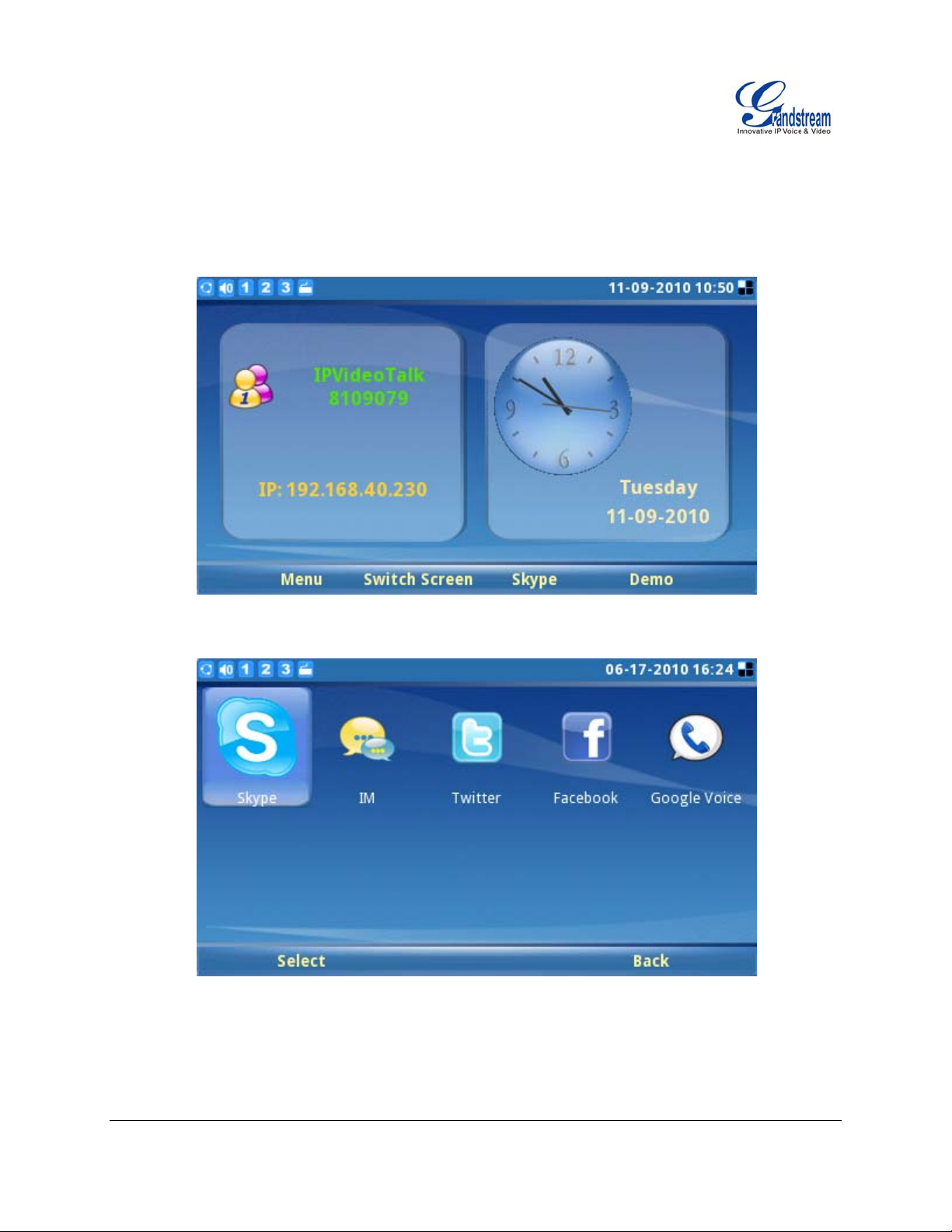
SKYPE
Skype is an IP telephony software application that enables millions of users to communicate by initiating
and receiving free voice and video calls to other Skype users on computers, mobile devices and other
GXV3140 phones. To access Skype on the GXV3140, users could press F3 button underneath “Skype” in
IDLE screen (See Figure 1) or select “MENU”-> “Social Networks”->”Skype”. (See Figure 2)
Figure 1: Launch Skype Application in Idle Screen
Figure 2: Skype Application via MENU->SOCIAL NETWORKS
Creating a Skype Account
A Skype account is required in order to use Skype for free voice and video calling. If the user does not
Grandstream Networks, Inc. GXV3140 Skype Configuration Guide Page 2 of 18
Firmware version: 1.0.7.3 Updated : 11/2010
Page 3
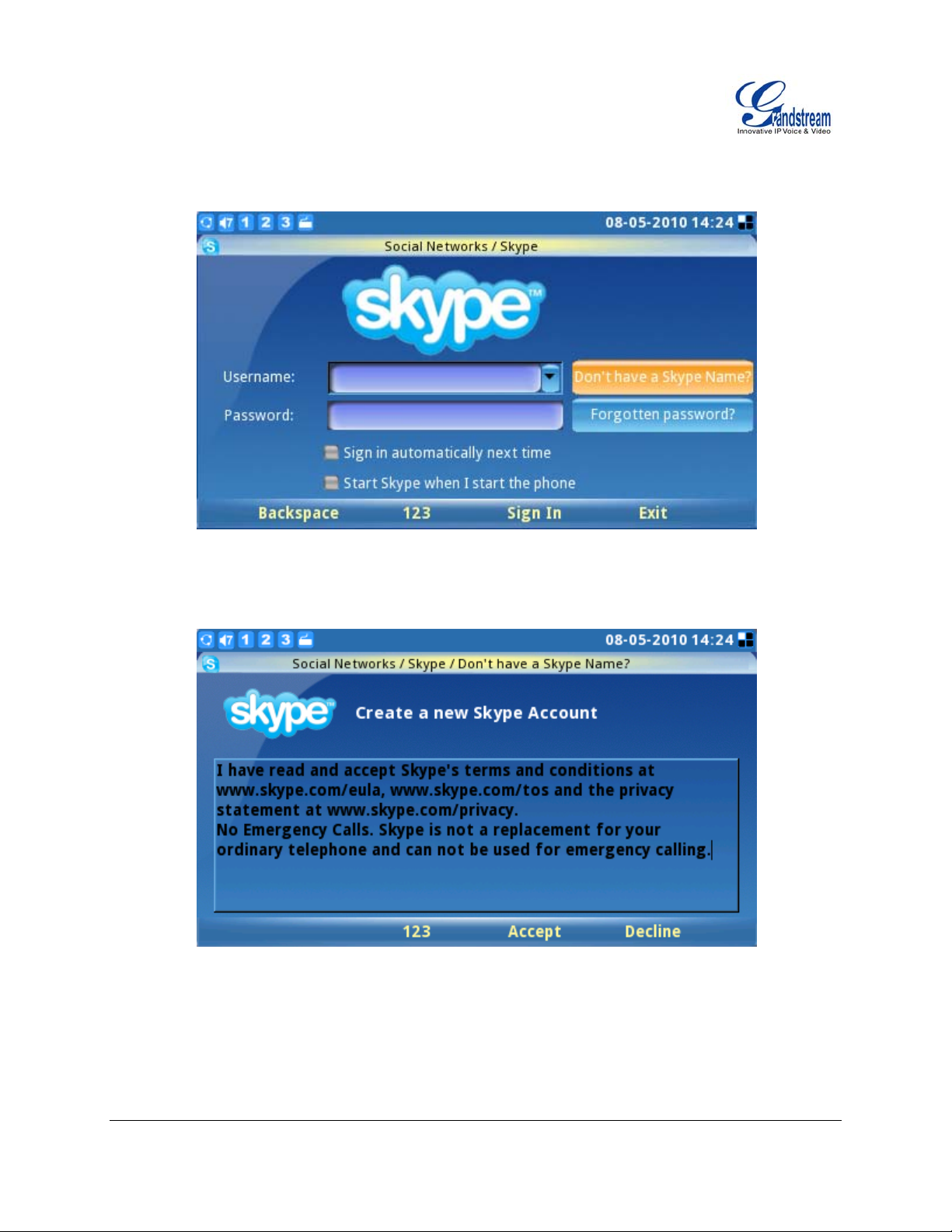
have a pre-existing Skype account, a new account can be created using the Skype application login page
on the GXV3140. Select the “Don’t have Skype Name?” button to be navigated through the registration
process. (See Figure 3)
Figure 3: Skype Login Screen
Next, check “Accept” to accept Skype’s agreement terms. (See Figure 4) Users will be required to provide
valid information to create a new Skype account.
Figure 4: Skype Disclaimer
During account registration, a warning message will be displayed if the username, password or email
address entered is invalid. A green checkmark displayed to the right of each item indicates whether the
information was successfully entered. If you wish to save your login information or receive Skype news
and special offers, simply mark the appropriate checkboxes
. After all the requested items are completed,
the “Sign In” button will be activated. Press the “Sign In” softkey to complete the account registration
process. (See Figure 5)
Grandstream Networks, Inc. GXV3140 Skype Configuration Guide Page 3 of 18
Firmware version: 1.0.7.3 Updated : 11/2010
Page 4
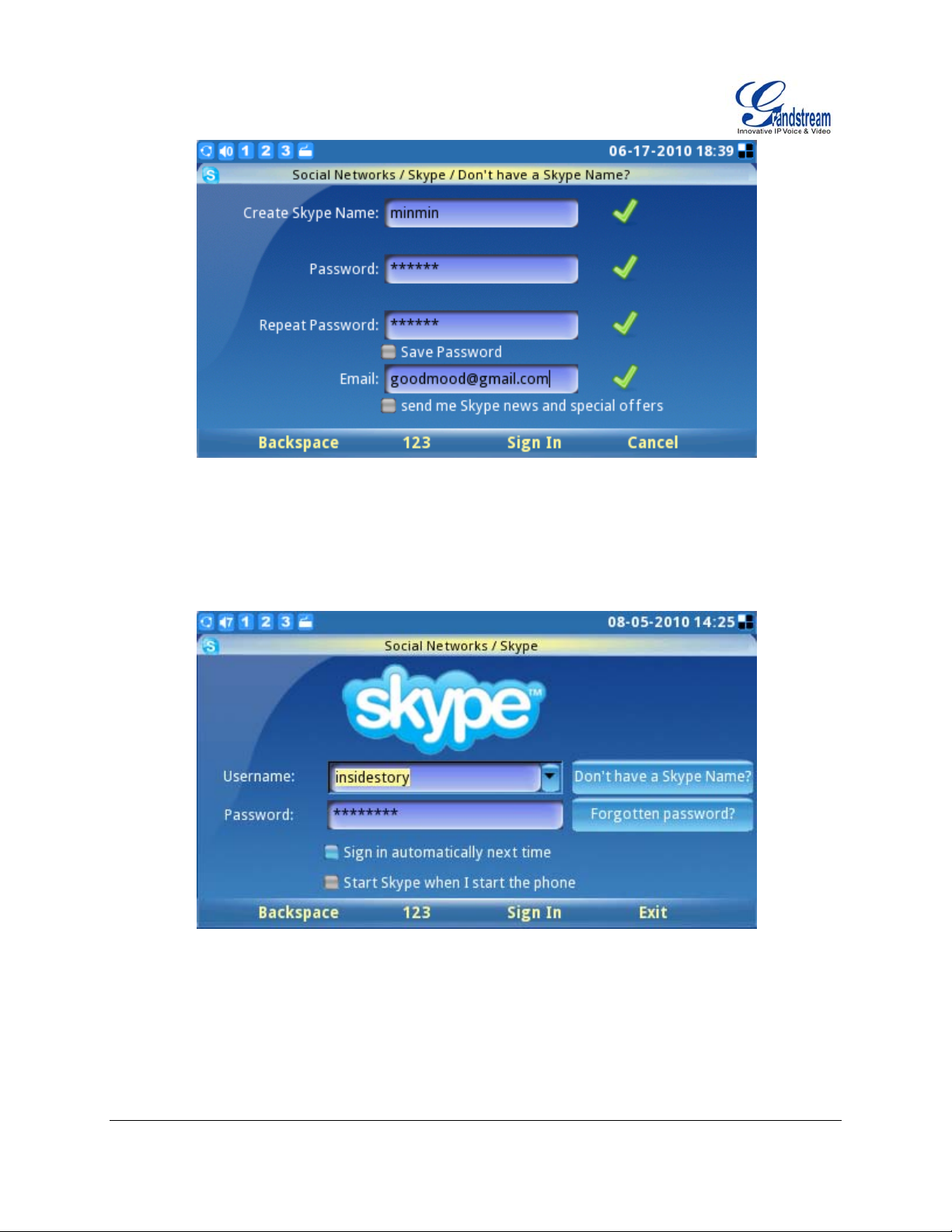
Figure 5: Creating a new Skype account
Pre-existing Account Sign-In
Users with a pre-existing Skype account can login to Skype by simply entering the correct username and
password. Complete sign-in by pressing the “Sign-In” button to login to Skype. (See Figure 6)
Figure 6: Skype Login Screen
If the user forgets the password, click on “Forgotten password?” button to obtain password reset
instructions. Options such as “Sign in automatically next time” and “Start Skype when I start the phone”
are available to help users to login automatically without having to enter user information again next time.
NOTE: Alternatively, users can also log into the web GUI on the GXV3140. Select “Application settings”->
“Skype”. Click on the “Add” button and fill in the account username/password to add the Skype account to
the GXV3140.
Grandstream Networks, Inc. GXV3140 Skype Configuration Guide Page 4 of 18
Firmware version: 1.0.7.3 Updated : 11/2010
Page 5
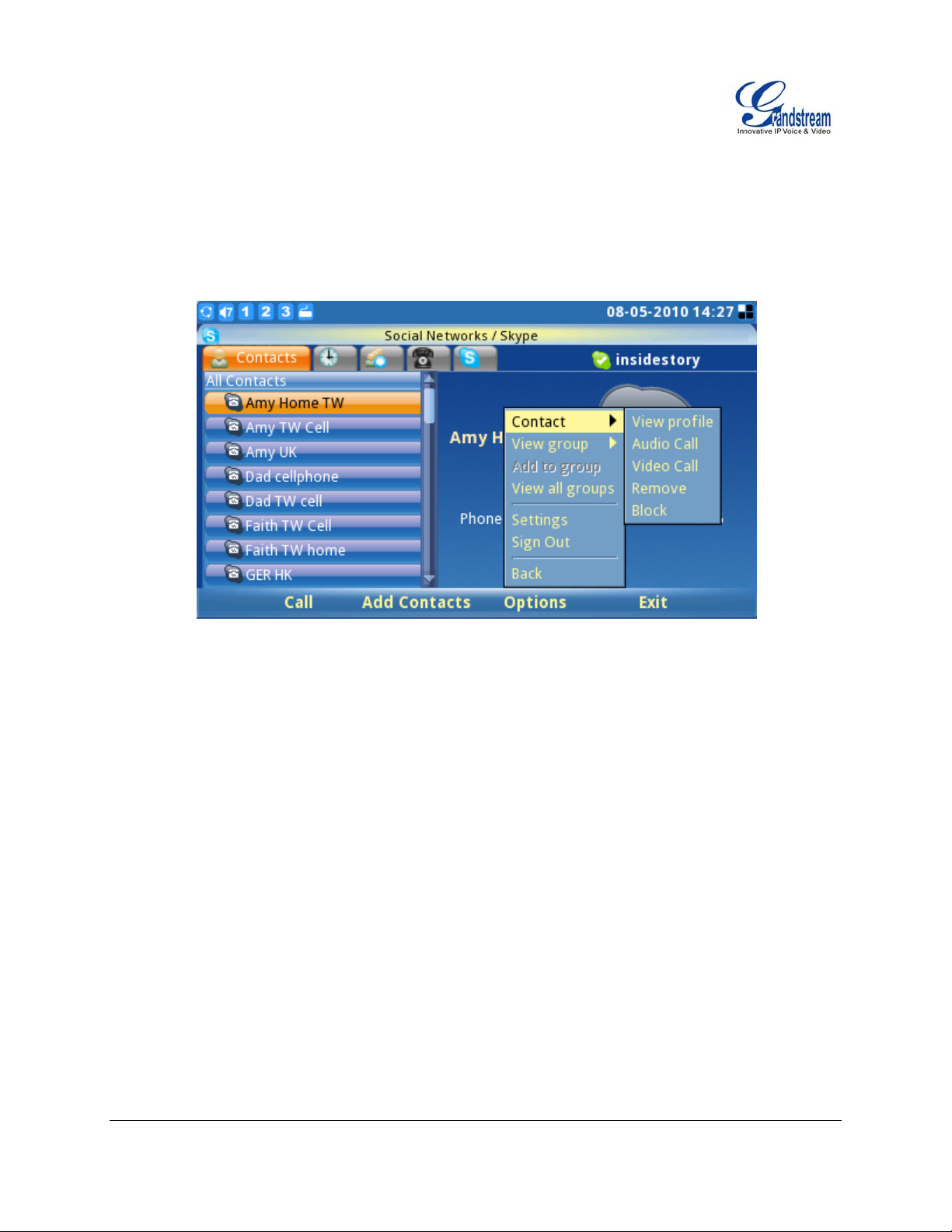
Managing Contacts After signing in, the user’s contact list will be displayed, showing the status information and profile of the
contacts on the right-hand window. Additionally, users can add contacts by selecting “Options”->
“Contact”->”Add”. To view detailed contact information, select “View profile”. The ability to remove,
block/unblock a contact is also available by selecting the appropriate button in the “Contact” window. (See
Figure 7)
Figure 7: Skype Options Menu
For efficient contact management, users can place contacts into different groups. Select “View group” to
choose one of the current groups. To place a contact into a specific group, select “Add to group”. Select
“View all groups” to review and see all group information within all groups.
Settings Users can select “Options”->”Settings” to access four (4) personal setting tabs (General, Call Features,
Ringtones, and Privacy). (See Figure 8)
Grandstream Networks, Inc. GXV3140 Skype Configuration Guide Page 5 of 18
Firmware version: 1.0.7.3 Updated : 11/2010
Page 6
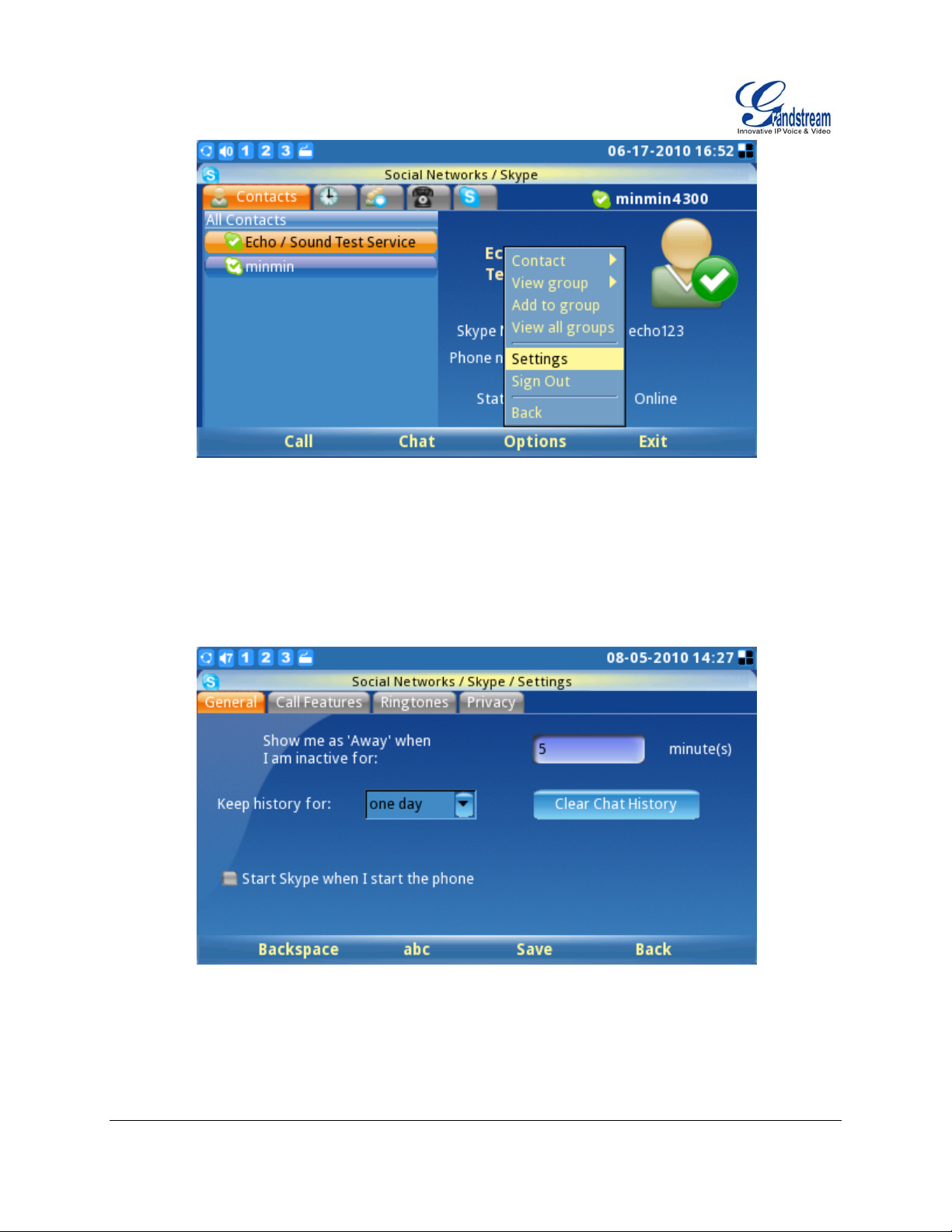
Figure 8: Skype Settings
The General Settings tab (See Figure 9) allows users to configure general Skype settings including
setting the period of time (in minutes) before showing the user as “Away” when the user is inactive. The
time duration for keeping call history information can also be set by selecting a length of period from the
“Keep history for:” menu. To clear call history, users simply need to select the button titled “Clear History”.
For automatic user login after powering on the GXV3140, the “Start Skype when I start the phone”
checkbox should be selected. To properly save all these settings successfully, users must press the “Save”
soft key button.
Figure 9: Skype General Settings
The Call Features tab (See Figure 10) allows users to configure call features for the Skype application.
Call can be programmed to be automatically answered when there is an incoming call by Selecting
“Enable” for “Answer Calls Automatically”. Calls can also be automatically forwarded to another Skype
user in the event the user is not on Skype. To enable the call forwarding function, select “Forward calls
when I’m not on Skype” and input the forwarding Skype name and period of time (seconds) the call will
Grandstream Networks, Inc. GXV3140 Skype Configuration Guide Page 6 of 18
Firmware version: 1.0.7.3 Updated : 11/2010
Page 7

ring unanswered before the call is forwarded. To properly save all these settings successfully, users must
press the “Save” soft key button.
Figure 10: Skype Call Features Settings
The Ringtones tab (See Figure 11) allows users to change and customize ringtones for both the call and
chat function. To hear the current ringtone, press “Play” next to drop down menu.
Figure 11: Skype Ringtones Setting
To customize or select a different ringtone, users need to select “Customize” from the drop down menu.
Then the “Browse…” button will be activated. Press “Browse…” and “Open” to access the ringtone file
from the File Manager. Pre ss “Save” to successfully set the desired ringtone. (See Figure 12)
Grandstream Networks, Inc. GXV3140 Skype Configuration Guide Page 7 of 18
Firmware version: 1.0.7.3 Updated : 11/2010
Page 8

Figure 12: Skype Ringtones Setting
The Privacy tab (See Figure 13) is very important as it controls incoming calls, chats and personal
information exposed to other Skype users. Select “Anyone” or “Only people from my contacts” to set the
privileges for incoming calls, chats, phone number view and avatar view. To let others see the contact list,
select the “Show how many contacts I have” option. To allow other Skype users to see the status of a call,
users should check “Allow my status to be shown on the web”. To properly save all these settings
successfully, users must press the “Save” soft key button.
Figure 13: Skype Privacy Setting
Calls
To place a Skype call to a contact on the contacts list (See Figure 14), go to the tab “Contacts” and
select the desired contact person. When selected, the contact’s informatio n and status will be displayed to
the right on the screen. To initiate or make a call, users need to press the soft key “Call” on the desired
Grandstream Networks, Inc. GXV3140 Skype Configuration Guide Page 8 of 18
Firmware version: 1.0.7.3 Updated : 11/2010
Page 9

contact’s screen.
Figure 14: Skype Contacts List
To place an audio only call, select the contact and then select “Options”->”Contact”->”Audio Call”.
Figure 15 depicts the screen when a call is being dialed out. To cancel the call before the connection is
established; simply press the “Cancel” soft key button.
Figure 15: Placing a call with Skype
When the user receives an incoming call, the window depicted below (See Figure 16) will be displayed.
The users must select “Accept” or “Accept Audio" or “Reject” before the conversation is established.
Grandstream Networks, Inc. GXV3140 Skype Configuration Guide Page 9 of 18
Firmware version: 1.0.7.3 Updated : 11/2010
Page 10

Figure 16: Incoming Skype Call Screen
The GXV3140 supports call hold/resume when using Skype. While on an initial call another call request
comes in, press the line button ( ) on the GXV3140 and select the line where the corresponding
conversation should be established (See Figure 17). To resume the initial call placed on hold, the user
should select the line by pressing the line key and selecting the line to switch between the calls.
Figure 17: Skype Call Hold
NOTE: The GXV3140 does not support Skype conference calls at this time.
To place a call to a party outside or not on the user’s current contact list, simply enter the phone number
or Skype username by navigating the “Call” tab (See Figure 18). For Skype Out call or calls to an external
landline or number, users need to check their credit balance in the account before attempting a call. The
available Skype Credit Balance is displayed for user convenience.
Grandstream Networks, Inc. GXV3140 Skype Configuration Guide Page 10 of 18
Firmware version: 1.0.7.3 Updated : 11/2010
Page 11

To initiate a conversation, enter the number or the Skype username to call and then press the “Call” soft
key. To search for the country code for the corresponding country, simply select the “Search code” button.
WARNING:
No emergency calls are allowed as Skype is not a replacement for a standard telephone.
Figure 18: Skype Out Call Screen
Chats
To chat with a Skype contact, go to the tab “Contact” and select the contact person. (See Figure 19)
Press “Chat” to initiate the chatting window.
Figure 19: Skype Contact List
Once the chat window is opened, the user will see Figure 20 below. Press “Chat” to initiate the
conversation. Press the “Options” soft key for additional chat settings.
Grandstream Networks, Inc. GXV3140 Skype Configuration Guide Page 11 of 18
Firmware version: 1.0.7.3 Updated : 11/2010
Page 12

Figure 20: Skype Chat Options
To chat, enter the message in the window and press “Send”. The message, name and timestamp will be
displayed in the window. To exit the chat, press “Cancel”. (See Figure 21 )
Figure 21: Skype Chat
In the chat window, users can select different options with the “Options” soft key. Select “Show Members”
to view chat contacts. Scroll down to “Close Chat” and “Leave Chat” to exit the chat window. Users are
also able to view or delete chat history by selecting “Chat History”. (See Figure 22)
Grandstream Networks, Inc. GXV3140 Skype Configuration Guide Page 12 of 18
Firmware version: 1.0.7.3 Updated : 11/2010
Page 13

Figure 22: Skype Chat History
To add members to a chat, select “Options”-> “Add members” and add a buddy from the contact list. (See
Figure 23) Select the contact and press “Add”-> “OK”. Once the contact joins, everyone in this group chat
room is able to chat with each other.
Figure 23: Adding contacts to Skype chat
For more chat options, navigate to the “Chat” tab. (See Figure 24) Chat history is displayed as well as the
ability to initiate a new chat by pressing “Open” on one of the items from the list. Using the “Options” soft
key, users can also delete the selected chat history.
Grandstream Networks, Inc. GXV3140 Skype Configuration Guide Page 13 of 18
Firmware version: 1.0.7.3 Updated : 11/2010
Page 14

Figure 24: Delete Skype Chat
History
To view the history of all call events, users can scroll to the “History” tab. By pressing the “Options” soft
key, users can delete selected items or clear all history. The ability to remove or block contacts is also
available by choosing “Contacts” on one of the selected items in the history list. To view history
information in different categories, users can select “View” and press “All”, “Outgoing”, “Incoming”,
“Missed” or Voicemail. (See Figure 25)
Figure 25: View Skype Call History
While on this screen, users can also initiate a call or chat with the contacts in the history list by pressing
the soft key “Call” or “Chat” after selecting the item.
Grandstream Networks, Inc. GXV3140 Skype Configuration Guide Page 14 of 18
Firmware version: 1.0.7.3 Updated : 11/2010
Page 15

Profile To set user personal information, select the “Profile” tab. (See Figure 26) Press F1 to change the status
from “Online”, “Away”, “Do not Disturb”, “Invisible” or “Offline”.
Figure 26: Set User Status
If the profile status is set to “Do not Disturb”, all the incoming calls will be displayed as missed calls in the
“Missed Call” menu. The profile status can be changed any time by selecting the appropriate status in the
menu.
To edit the user profile displayed in others’ contact list, press “Option”-> “Edit” (See Figure 27) then enter
the detailed information for items like home phone, office phone, etc. (See Figure 28) Press “Save” to
save any edits.
Figure 27: Skype Options (Edit Skype Profile Information)
Grandstream Networks, Inc. GXV3140 Skype Configuration Guide Page 15 of 18
Firmware version: 1.0.7.3 Updated : 11/2010
Page 16

Figure 28: Edit Skype Profile Information Screen
To change the display avatar picture, users can select photos from an existing file or from a snapshot.
(See Figure 29)
Figure 29: Select Skype profile photo
To change an existing user password, press “Change Password”->”Input”. (See Figure 30) Then type in
the current old password. Type in the new password and repeat the new password. A green check
displayed on the right side of the screen means the password is valid. The “Change” soft key button will
be activated once the correct information is filled in. Press “Cancel” to leave the window without changing
the password.
Grandstream Networks, Inc. GXV3140 Skype Configuration Guide Page 16 of 18
Firmware version: 1.0.7.3 Updated : 11/2010
Page 17

Figure 30: Change password for Skype
Exit Skype
To exit Skype application, press the “Exit” soft key. (See Figure 31) Selecting “Minimize” keeps the Skype
application open and navigates the user to the main menu with a small Skype icon ( ) shown in the
right corner of the screen. Keeping the application live or minimized eliminates the need to sign into
Skype again for making or receiving calls later. If “Quit Skype” is selected, automatic sign in is available (if
configured) next time the user starts Skype.
Figure 31: Quit Skype
To disable the automatic signing in when exiting Skype, press “Options”->“Sign out” to close Skype
completely. (See Figure 32)
Grandstream Networks, Inc. GXV3140 Skype Configuration Guide Page 17 of 18
Firmware version: 1.0.7.3 Updated : 11/2010
Page 18

Figure 32: Sign out from Skype
Grandstream Networks, Inc. GXV3140 Skype Configuration Guide Page 18 of 18
Firmware version: 1.0.7.3 Updated : 11/2010
