Grandstream Networks Enterprise IP Phone Manual
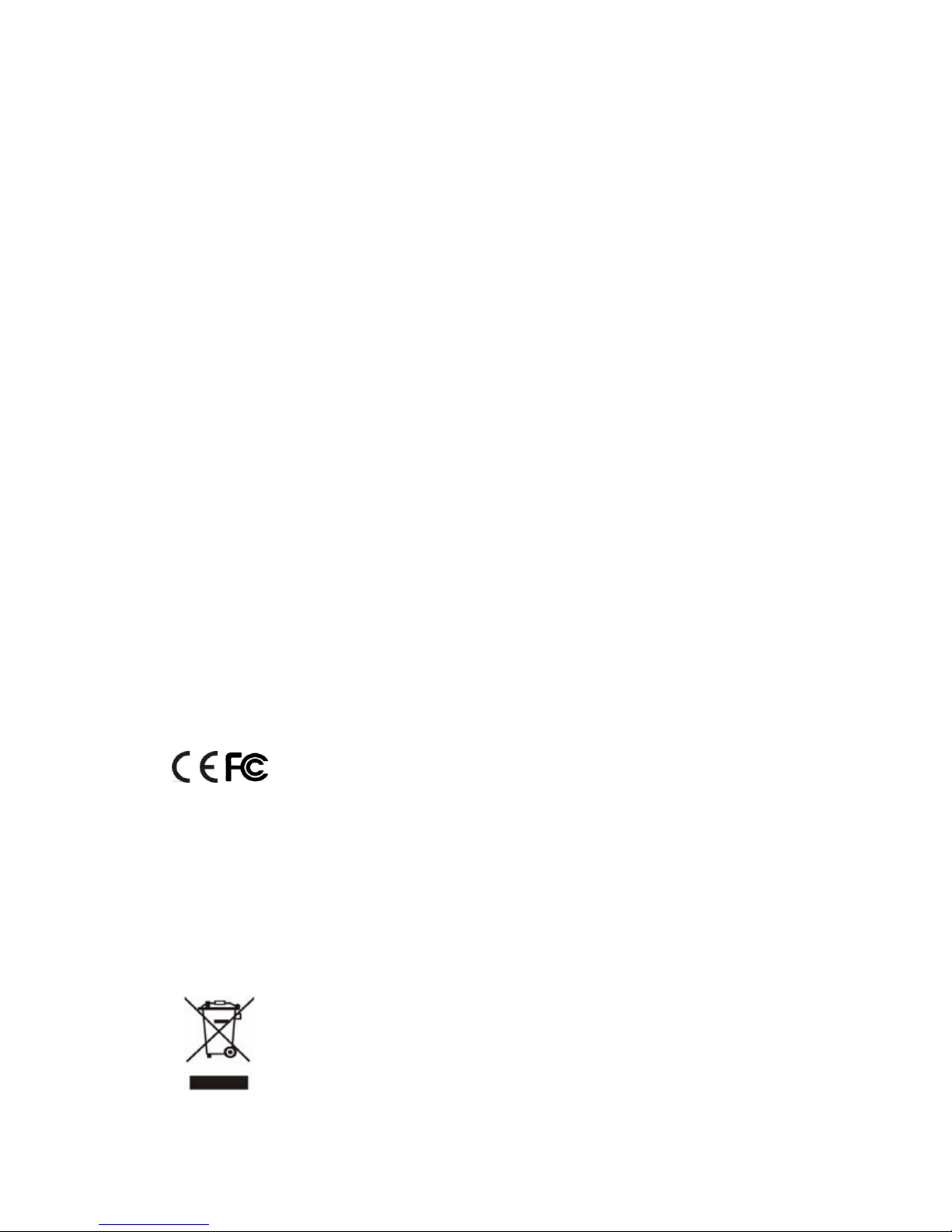
About This Guide
Thank you for choosing this Enterprise IP Phone which is especially designed for power
users in the office environment. It features fashion and sleek design, abundant
telephony applications, broad interoperability with the popular 3
rd
party VoIP products,
fulfilling the VoIP deployment needs from enterprise and ITSP.
In this User Guide, you will find everything you need to quickly use your new phone. Be
sure to verify with your system administrator that your network is prepared for
configuring your IP phone. As well, be sure to read the Packing List section in this guide
before you set up and use the phone.
Declaration of Conformity
Hereby, it’s declared that this phone is in conformity with the essential
requirements and other relevant provisions of the CE, FCC.
CE Mark Warning
This is a class B device, in a domestic environment; this product may cause radio
interference, in which case the user may be required to take adequate measures.
WEEE Warning
To avoid the potential effects on the environment and human health as
a result of the presence of hazardous substances in electrical and
electronic equipment, end users of electrical and electronic equipment
should understand the meaning of the crossed-out wheeled bin symbol.
Do not dispose of WEEE as unsorted municipal waste and have to collect
such WEEE separately.
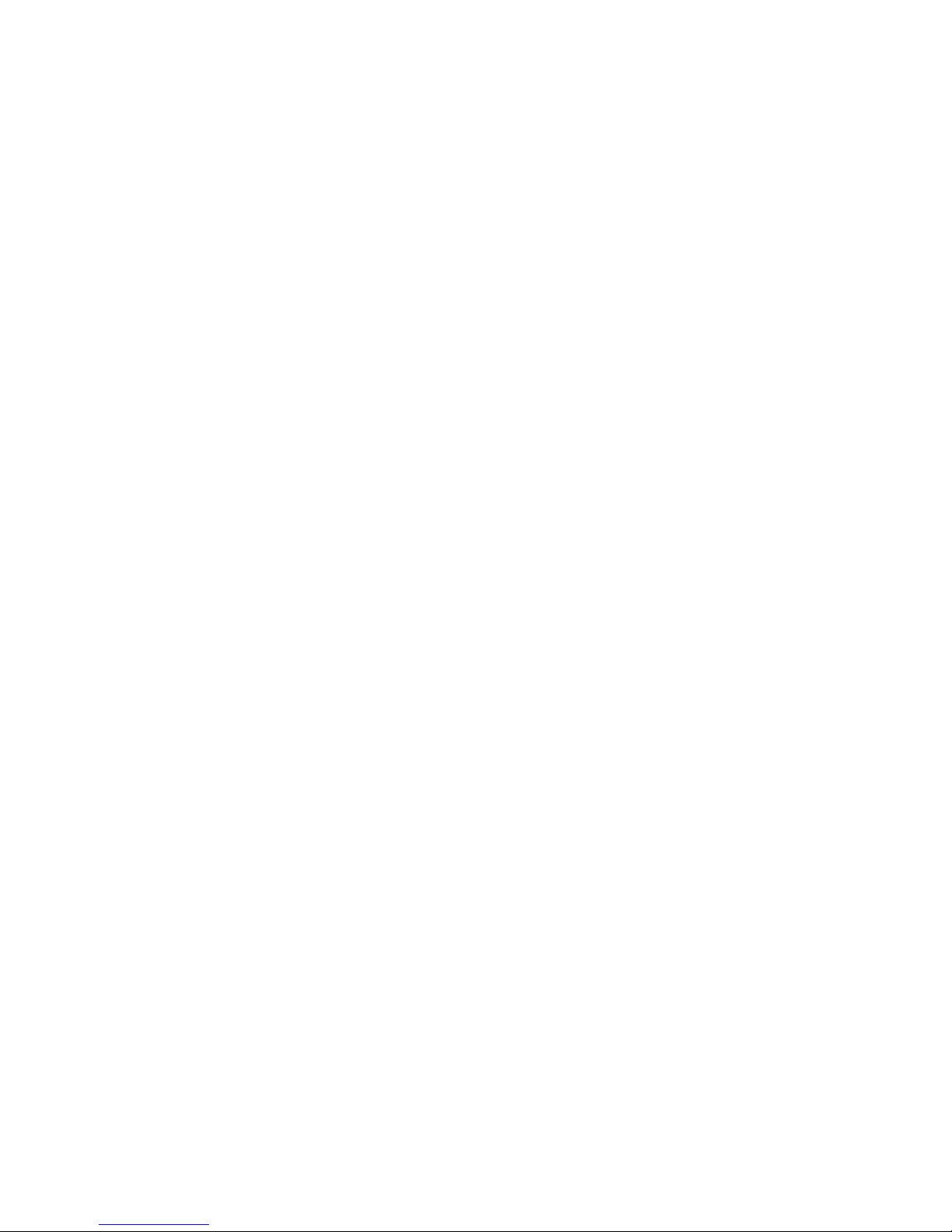
Tables of Contents
Getting Started .................................................................................. - 5 -
Packing List ............................................................................................................................... - 5 -
Assembling the Phone ................................................................................................................ - 7 -
Configuration and Registration .................................................................................................. - 9 -
Configuring via Web Page ................................................................................................. - 9 -
Configuring via keypad .................................................................................................... - 10 -
Overview .......................................................................................... - 10 -
Keypad Instruction .................................................................................................................... - 11 -
LED Instruction........................................................................................................................ - 12 -
Icon Instruction ........................................................................................................................ - 13 -
User Interface ........................................................................................................................... - 13 -
Customizing Your Phone ................................................................ - 16 -
General Settings ....................................................................................................................... - 16 -
Phone Status ..................................................................................................................... - 16 -
Language .......................................................................................................................... - 16 -
Time and Date .................................................................................................................. - 17 -
Keypad Lock .................................................................................................................... - 18 -
Audio Settings .......................................................................................................................... - 19 -
Volume ............................................................................................................................. - 19 -
Ring Tones ....................................................................................................................... - 19 -
Codec Selection ................................................................................................................ - 20 -
Contact Management ............................................................................................................... - 21 -
Edit/Add/Delete Contact .................................................................................................. - 21 -
Import/Export Contact list................................................................................................ - 22 -
Other Settings ........................................................................................................................... - 23 -
Key as Send ...................................................................................................................... - 23 -
Hot Line ........................................................................................................................... - 23 -
Anonymous call ............................................................................................................... - 23 -
Auto Redial ...................................................................................................................... - 24 -
Auto Answer .................................................................................................................... - 24 -
Missed call log ................................................................................................................. - 25 -
Programmable Key .......................................................................................................... - 25 -
Live Dialpad ..................................................................................................................... - 25 -
Dial Plan ........................................................................................................................... - 26 -
Dial Now .......................................................................................................................... - 27 -
Area Code ........................................................................................................................ - 28 -
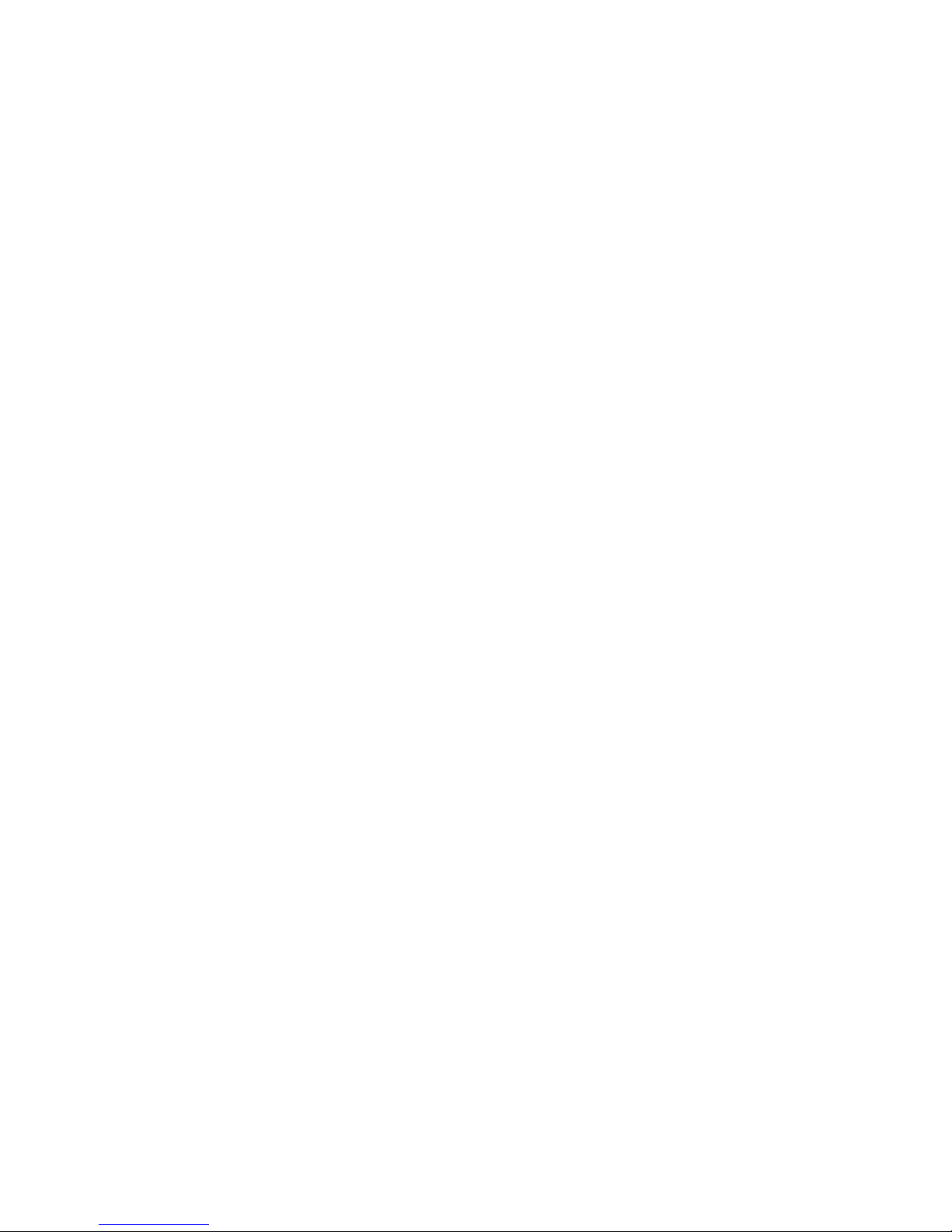
Block Out ......................................................................................................................... - 28 -
Using the Basic Call Functions ...................................................... - 30 -
Making a call ............................................................................................................................ - 30 -
Call Devices ..................................................................................................................... - 30 -
Call Methods .................................................................................................................... - 30 -
Call Completion ............................................................................................................... - 31 -
Answering a call....................................................................................................................... - 32 -
Answering an incoming call ............................................................................................. - 32 -
Denying an incoming call ................................................................................................ - 32 -
DND ................................................................................................................................. - 32 -
Call Forward .................................................................................................................... - 32 -
Intercom ........................................................................................................................... - 33 -
During an Active Call .............................................................................................................. - 34 -
Mute ................................................................................................................................. - 34 -
Call Hold .......................................................................................................................... - 34 -
Call Waiting ..................................................................................................................... - 34 -
Call Transfer ..................................................................................................................... - 35 -
3-way Conference ............................................................................................................ - 35 -
Voicemail ......................................................................................................................... - 36 -
Using the Advanced Phone Functions .......................................... - 37 -
Account Setting ........................................................................................................................ - 37 -
TLS .................................................................................................................................. - 37 -
Network Setting ....................................................................................................................... - 38 -
PC Port Setting ................................................................................................................. - 38 -
VLAN Setting .................................................................................................................. - 39 -
HTTPS ............................................................................................................................. - 39 -
Maintenance Tasks ................................................................................................................... - 40 -
Administrator Mode ......................................................................................................... - 40 -
Administrator/User Password .......................................................................................... - 40 -
Reboot .............................................................................................................................. - 41 -
Reset to Factory ............................................................................................................... - 41 -
Firmware Update .............................................................................................................. - 42 -
Decryption ........................................................................................................................ - 42 -
System Log Export ........................................................................................................... - 43 -
PCAP Trace Export .......................................................................................................... - 43 -
802.1X .............................................................................................................................. - 44 -
DSS keys Configuration ........................................................................................................... - 44 -
Line .................................................................................................................................. - 45 -
Speed Dial ........................................................................................................................ - 45 -
Intercom ........................................................................................................................... - 45 -
BLF .................................................................................................................................. - 46 -
URL Record ..................................................................................................................... - 46 -
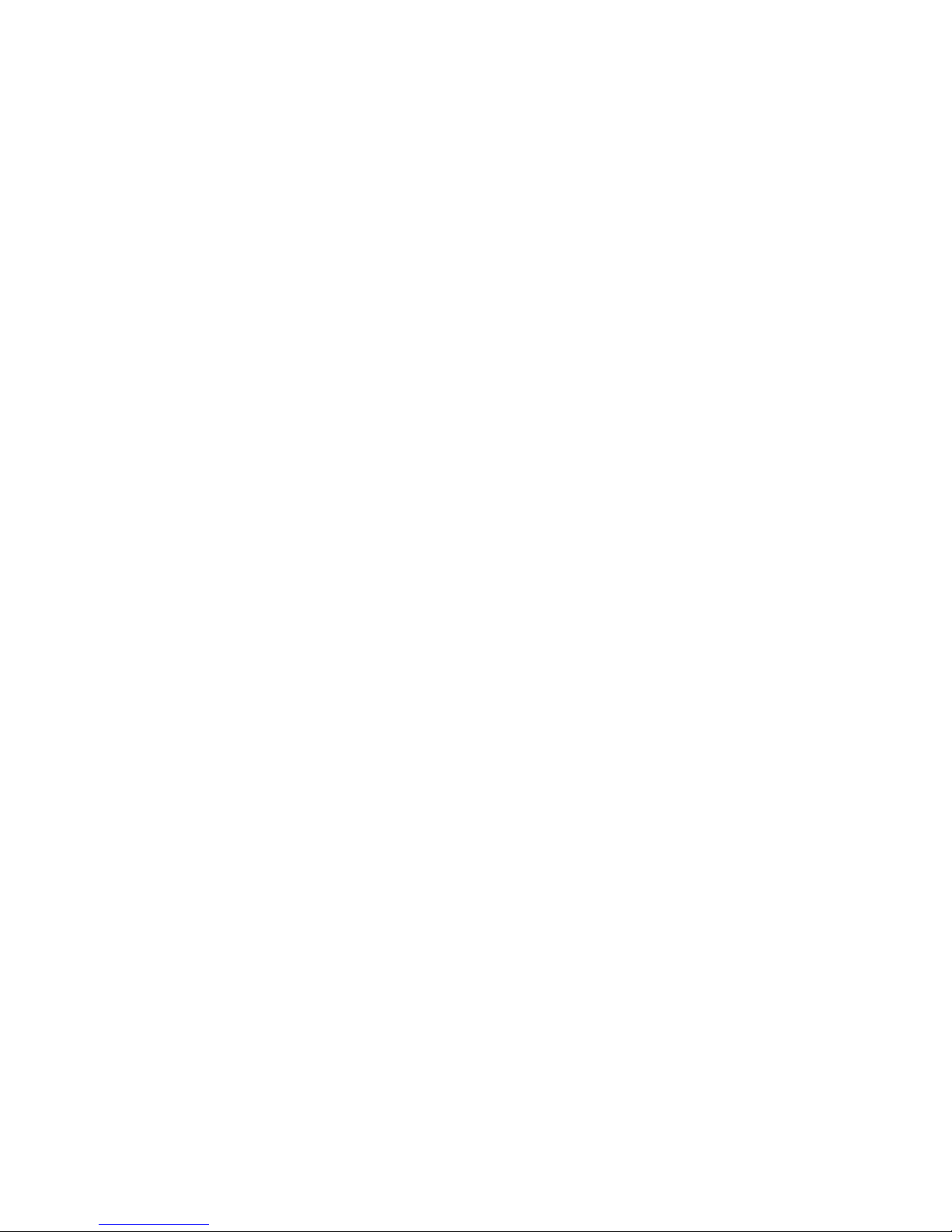
Conference ....................................................................................................................... - 46 -
Forward ............................................................................................................................ - 47 -
Transfer ............................................................................................................................ - 47 -
Hold .................................................................................................................................. - 47 -
DND ................................................................................................................................. - 48 -
Redial ............................................................................................................................... - 48 -
Call Return ....................................................................................................................... - 48 -
Pick Up ............................................................................................................................. - 48 -
Call Park ........................................................................................................................... - 49 -
Group Listening ............................................................................................................... - 49 -
Voice Mail ........................................................................................................................ - 49 -
DTMF .............................................................................................................................. - 50 -
Group Pick up .................................................................................................................. - 50 -
Paging .............................................................................................................................. - 50 -
Record .............................................................................................................................. - 50 -
URL .................................................................................................................................. - 51 -
Public Hold ...................................................................................................................... - 51 -
Private Hold ..................................................................................................................... - 51 -
Shared Line ...................................................................................................................... - 52 -
Tone Settings ............................................................................................................................ - 52 -
Voice ........................................................................................................................................ - 53 -
Ring .......................................................................................................................................... - 53 -
Trouble Shooting ............................................................................. - 55 -
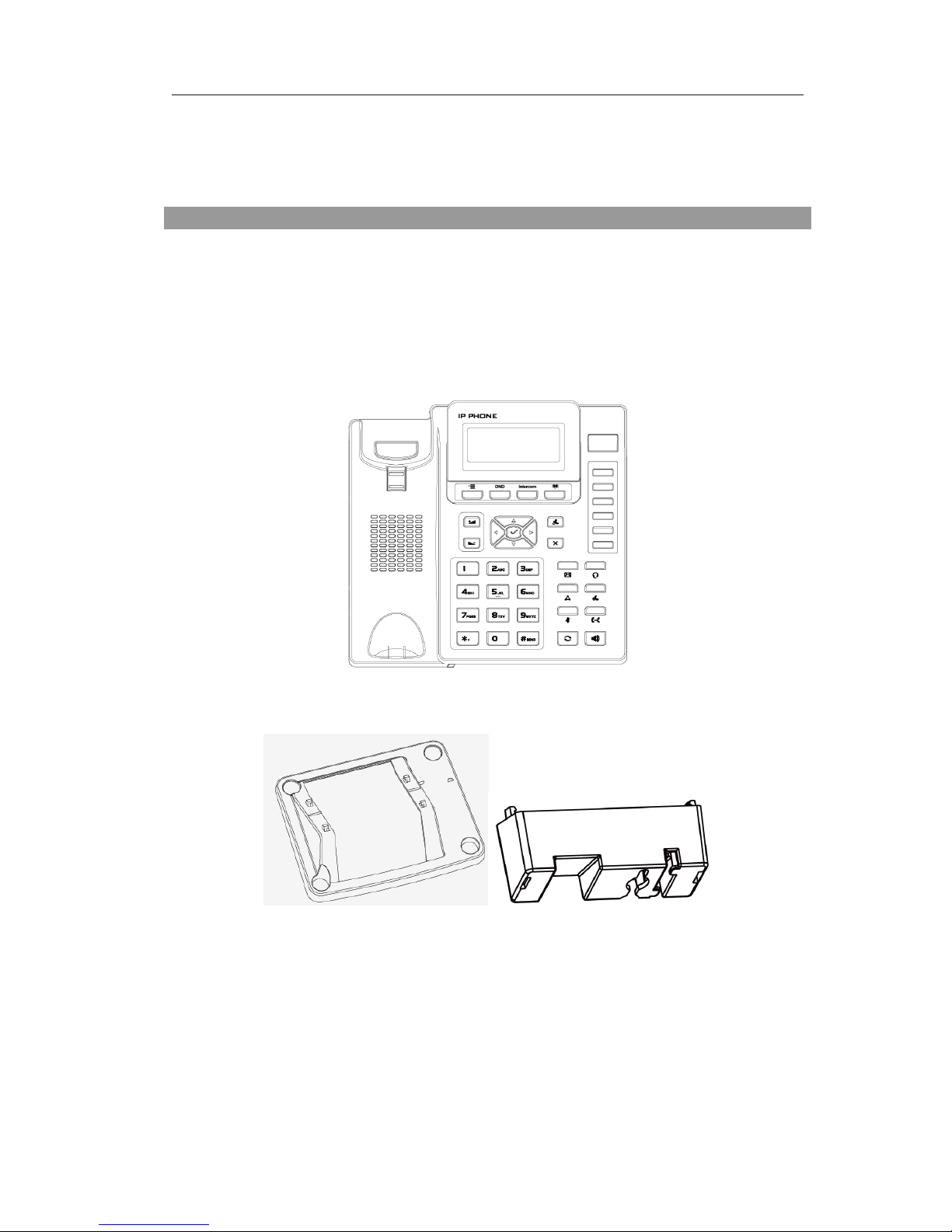
Enterprise IP Phone Overview
- 5 -
Getting Started
Packing List
The following components are included in your package:
Enterprise IP Phone
Phone Stand
Power Adapter
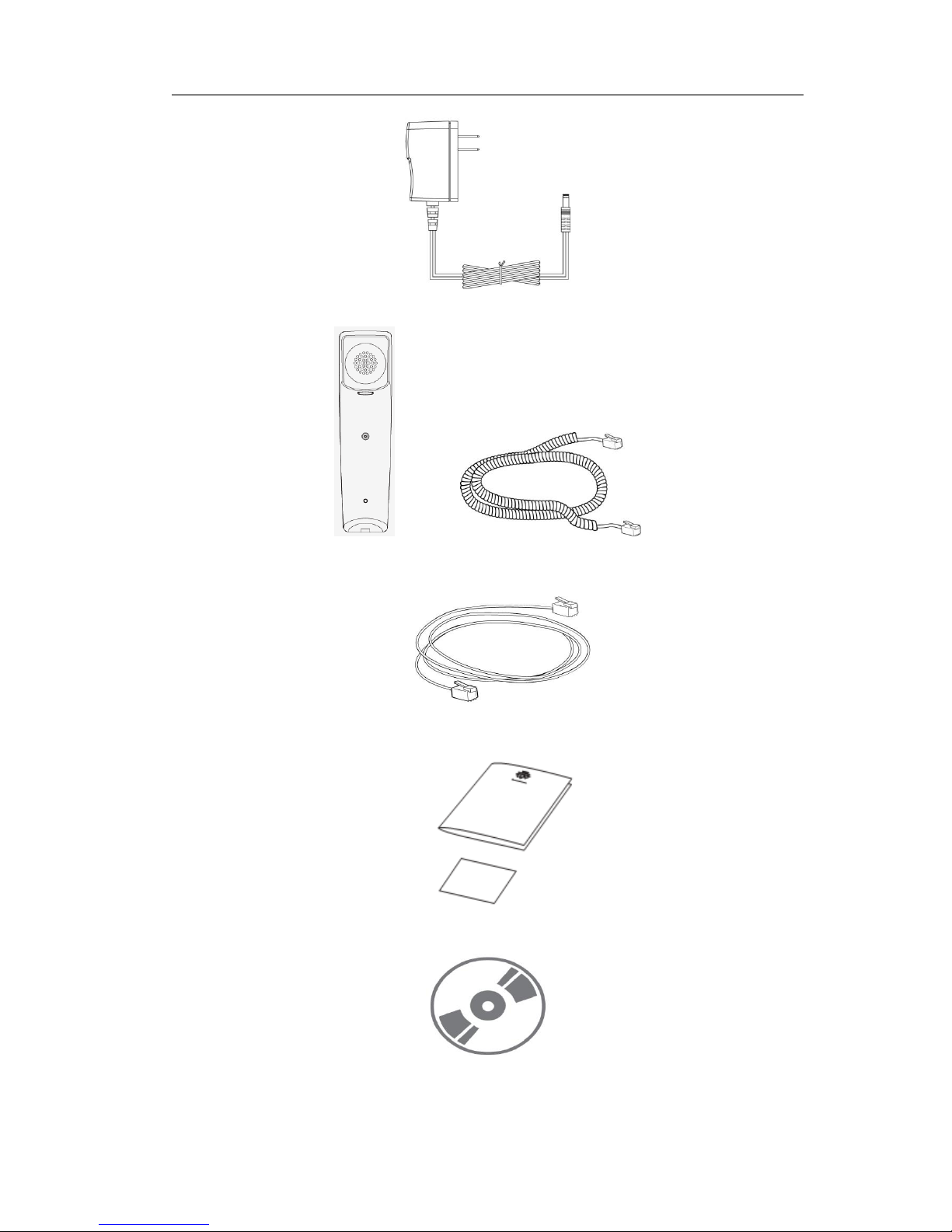
Enterprise IP Phone Overview
- 6 -
Handset & Handset Cord
Ethernet Cable
Quick Installation Guide & Quick Reference
CD Content
Check this list before installation to ensure that you have received each item. If you are
missing any items, contact your IP phone reseller.
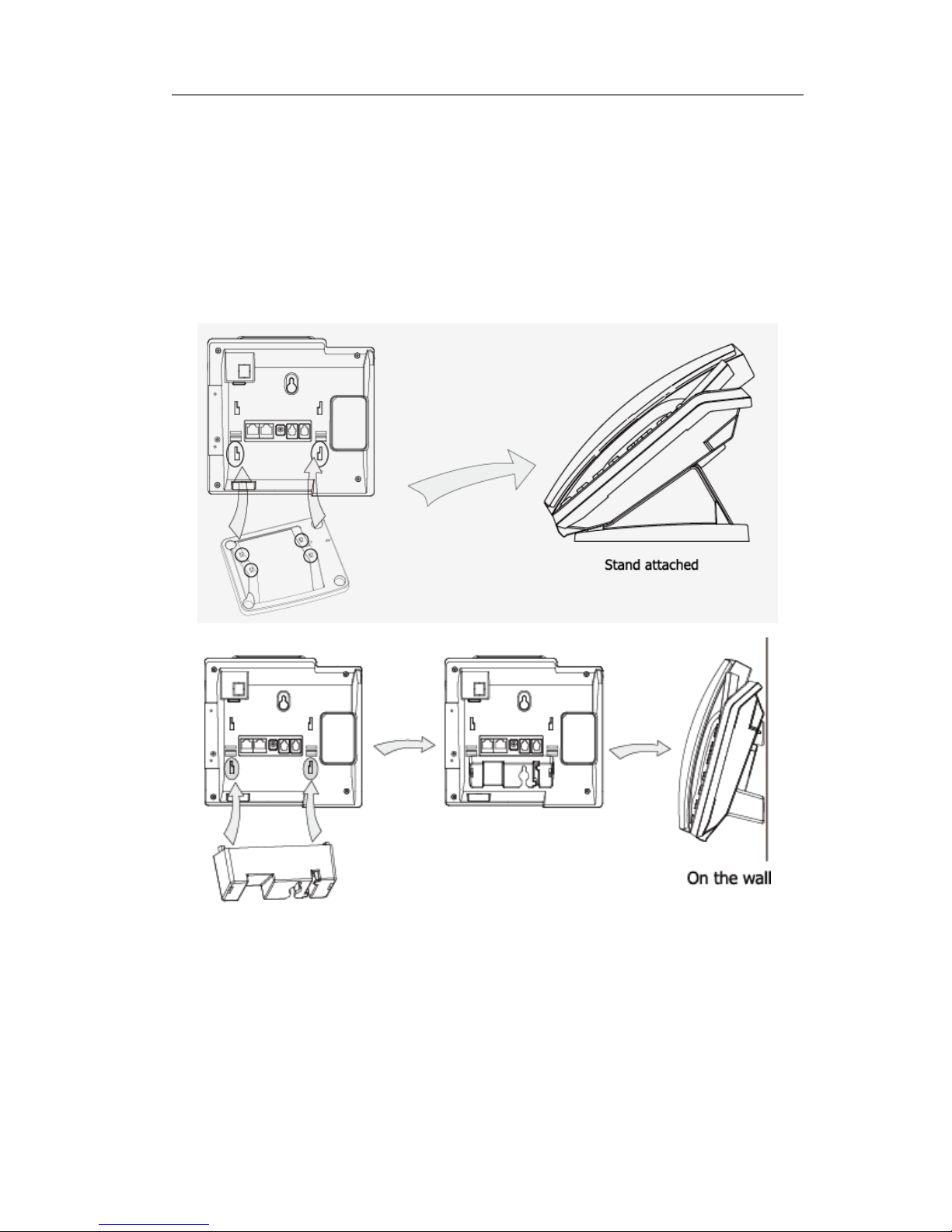
Enterprise IP Phone Overview
- 7 -
Assembling the Phone
This section introduce how to assemble the phone with the components in the packing
list:
Attach the stand;
Connect Handset and Headset;
Connect Network and Power.
1) Attach the Stand, as shown below:
2) Connect Handset and Headset, as shown below:
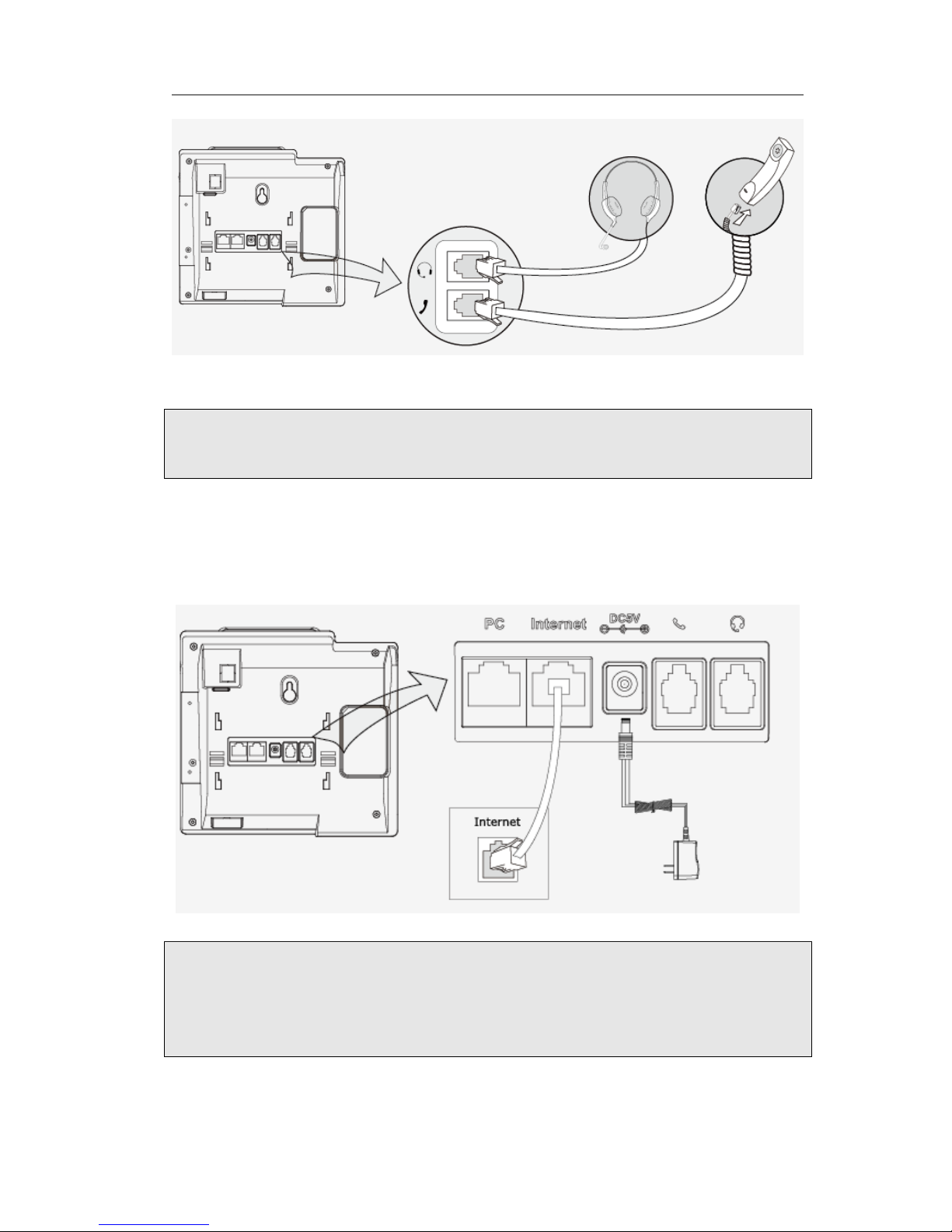
Enterprise IP Phone Overview
- 8 -
Note:
Headset is not provided in the packing list. Please contact your distributor for more
information.
3) Connect Network and Power
There are two ways for network and power source connections. You can either connect
the phone to the AC Power directly using the power adapter or to a PoE compliant
switch or hub. Your system administrator will advise you on which one to use.
Note:
1. If inline power is provided, do not install AC adapter. Make sure the Ethernet cable
and switch/hub is PoE compliant.
2. The Internet Port can be also connected to Hub/Switch/IP PBX or other internet
devices.
The phone can also share the network connection with other network devices such as
PC. Connect the phone’s PC port and computer’s Network Port together using an
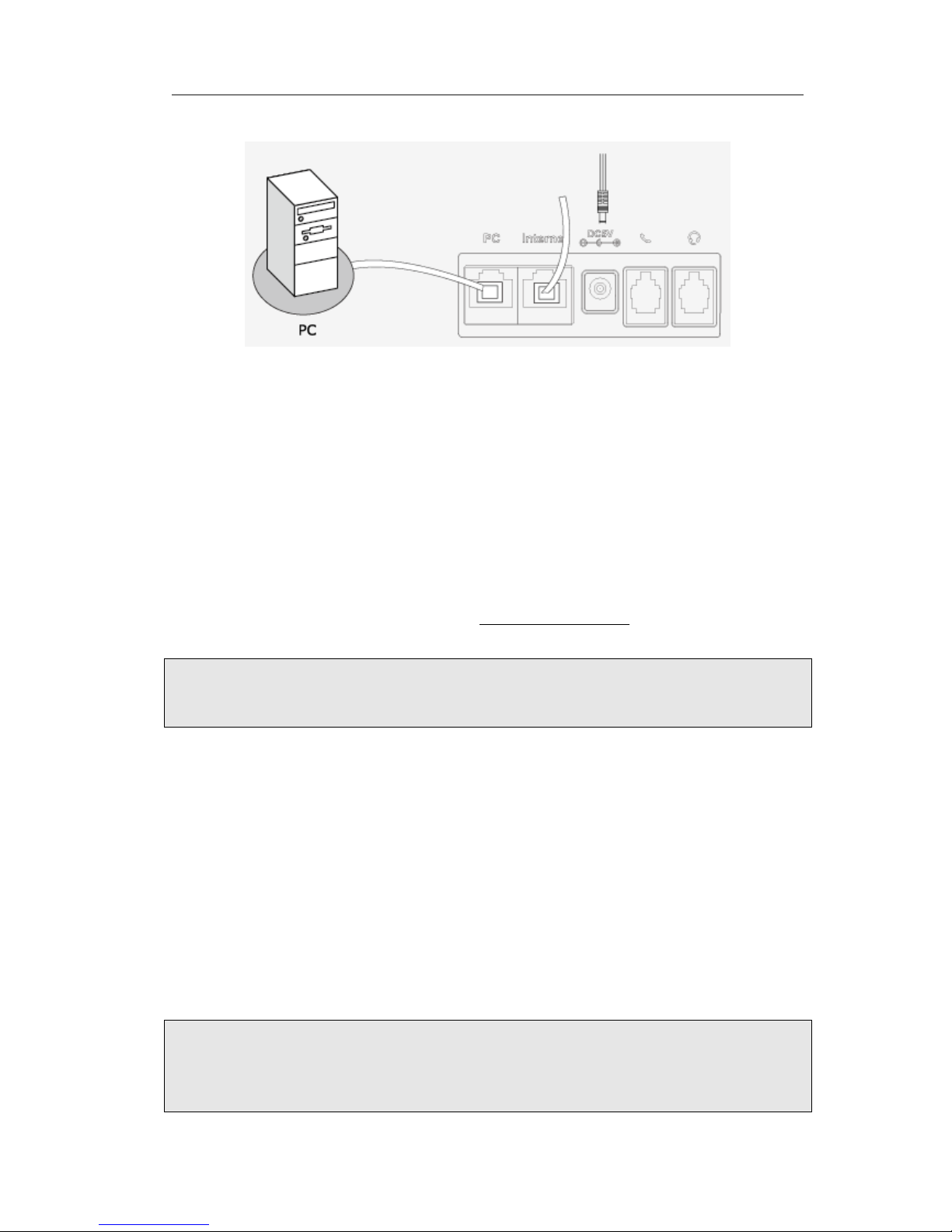
Enterprise IP Phone Overview
- 9 -
Ethernet cable, shown as below:
Configuration and Registration
If you are administrator, you need to do some simple configuration to make the phone
work. If not, please contact with your internet administrator or service provider for
more details.
Configuring via Web Page
Press √ button on the keypad of the phone to enter the status page and find out the IP
address of IP phone. Enter it (for example http://192.168.3.28) into the address bar of
web browser. The default login name and password are both “admin”.
Note:
Please locate your PC in the same network segment of IP phone (192.168.3.X) to
access the web configuration page. Please consult your system administrator for help.
Network Settings
Choose Network-> Basic->WAN.
DHCP: By default the phone attempts to contact a DHCP Server in your network in
order to obtain its valid network settings, e.g. IP address, sub mask, gateway, DNS
server, etc.
Static IP Address: If your phone cannot contact a DHCP Server for any reason, you
need to enter the network settings manually via Static IP Address. Please contact your
internet administrator for more details.
PPPoE: If you are using the xDSL Modem, you can connect your phone to the internet
via PPPoE mode. Please contact your ISP for the User Name and Password for internet
access.
Note:
Using the wrong network parameters may result in inaccessibility of your phone and
may also have an impact on your network performance. Please contact your network
administrator.
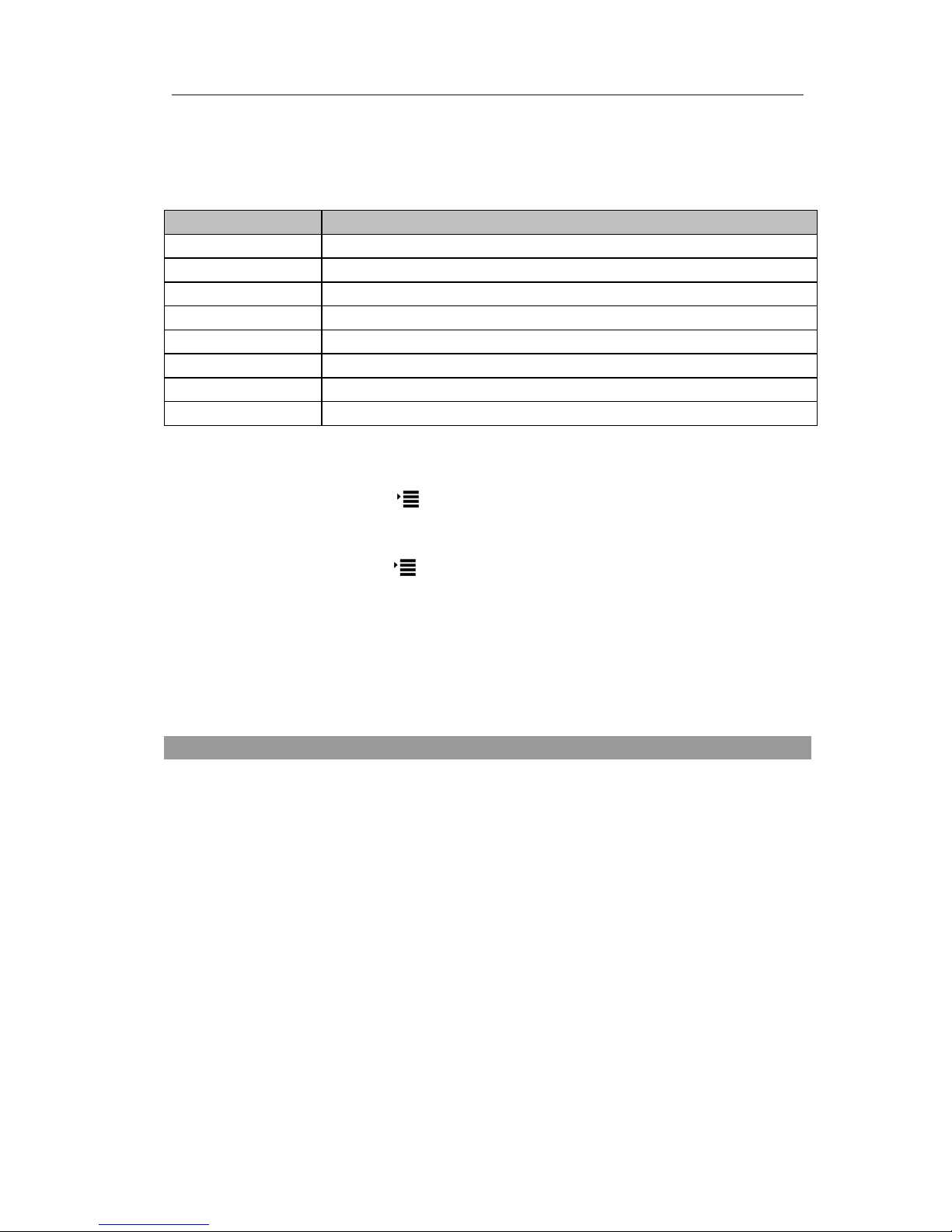
Enterprise IP Phone Overview
- 10 -
Account Settings
The phone attempts to register to the SIP server using the account/registrar data
provided by the automatic or manual initialization.
Choose Account->Basic, you will find the following parameters:
Field
Description
Register Status
It shows the register status of the phone.
Line Active
You can choose enable/disable to set the account respectively
Label
It is showed on the LCD for users to identify the account.
Display Name
It is showed as Caller ID when making a phone call.
Register Name
It is authenticated ID for authentication, provided by ISP.
User Name
User account information, provided by VoIP service provider.
Password
It is provided by ISP for registration.
SIP Server
Server for registration, provided by ISP.
Configuring via keypad
Network Settings: Click the button, enter to the menu interface, and then press
Settings->Advanced->Network->WAN Port/PC Port /VLAN/Web Type/802.1x ->√ to
enter the internet relating configuration page.
Account Settings: Click the button, enter to the menu interface, and then press
Settings->Advanced->Accounts->√ to configure the account settings.
You can refer to the above “Configuring via Web Page” for the parameter details.
Overview
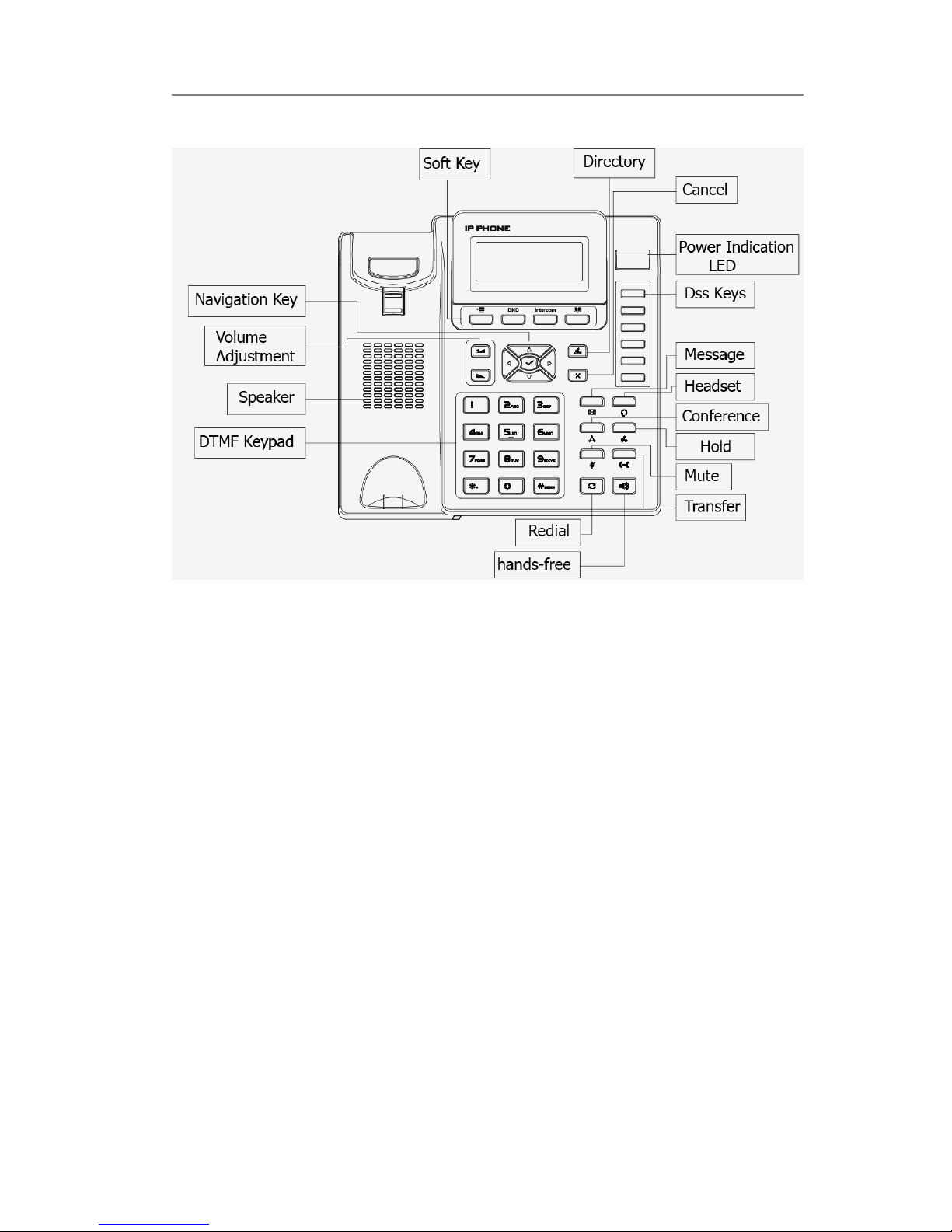
Enterprise IP Phone Overview
- 11 -
Keypad Instruction
You can check the following list which introduces the IP phone’s keypad in details:
Power Indication LED
It will show the power status, it will be on if the phone is powered, off if the phone is not
powered,and blink when someone calls in or there is a call on mute.
Soft Keys
In different interfaces, different functions of the hot keys.
DTMF Keypad
Use the DTMF hard keys to enter numbers, letters and special characters. Depending on
the selected input mode, you can enter digits, lower / upper case or special characters.
DSS Key
These keys are used for various functions such as Line, Speed dial, Intercom, BLF, URL,
etc. The corresponding LED will light when the assigned function is turned on.
Navigation Keys
Use the navigation keys to navigate in the display menus and confirm/cancel actions.
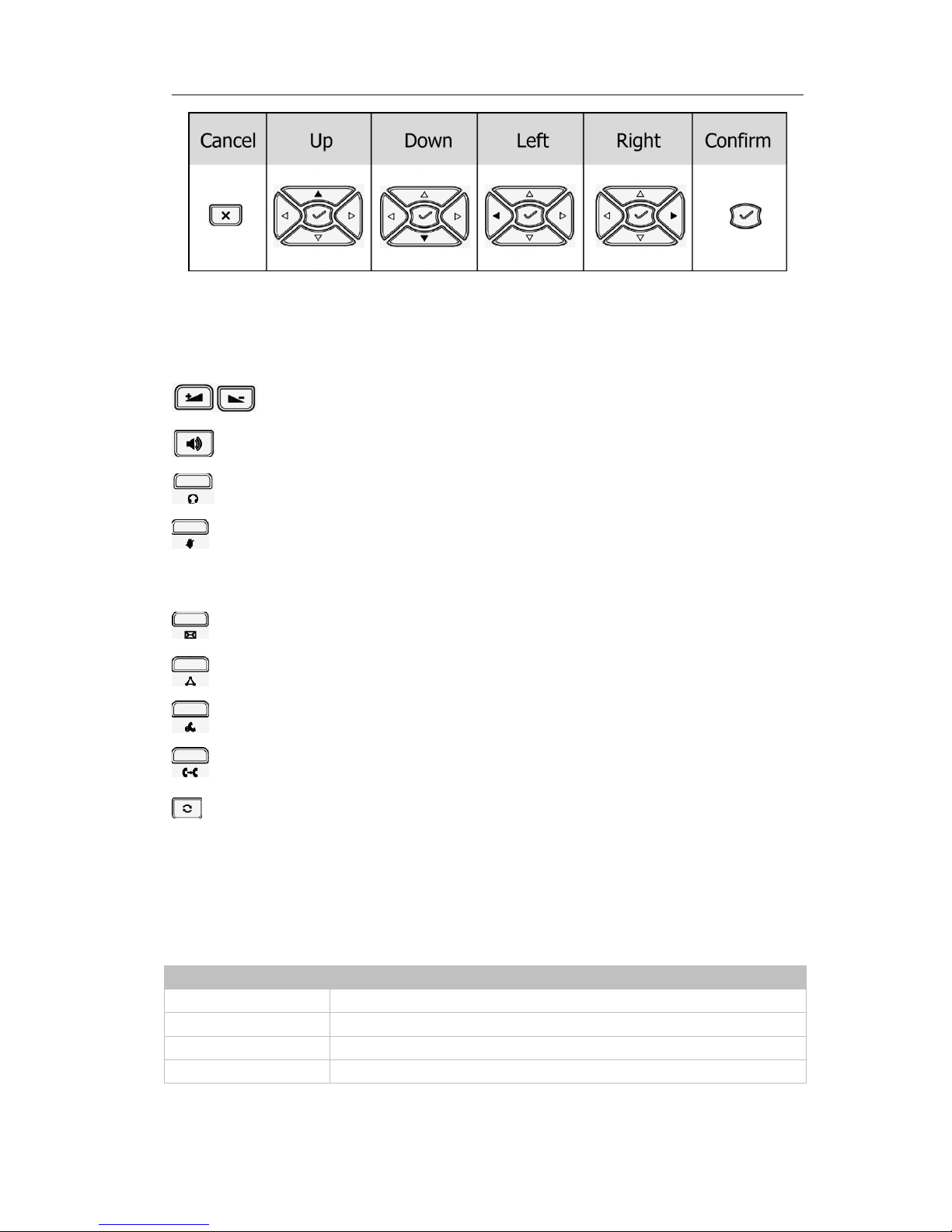
Enterprise IP Phone Overview
- 12 -
Audio Device Control Keys
Use the audio device control keys to perform the following actions depending on your
phone type:
: Adjust the volume of the handset, headset, speaker and ring tone;
: Allows for hands-free communication during calls;
: Place and receive calls through an optionally connected headset;
: Mute audio transmission locally during calls;
Hard Feature Keys
: Allow users to access the voicemail directly;
: Forward the current call to the third party;
: Place a call on hold or resume it;
:During a call, press to transfer the current call to the third party;
: Press to enter the Dialed Calls interface, then choose a record to call out.
LED Instruction
Table 1 Dss Keys set to BLF
LED Status
Description
Steady green
The monitored account is in idle status
Blinking red
There is an incoming call to the monitored account
Steady red
The monitored account is on an conversation
Off
It is not active as BLF
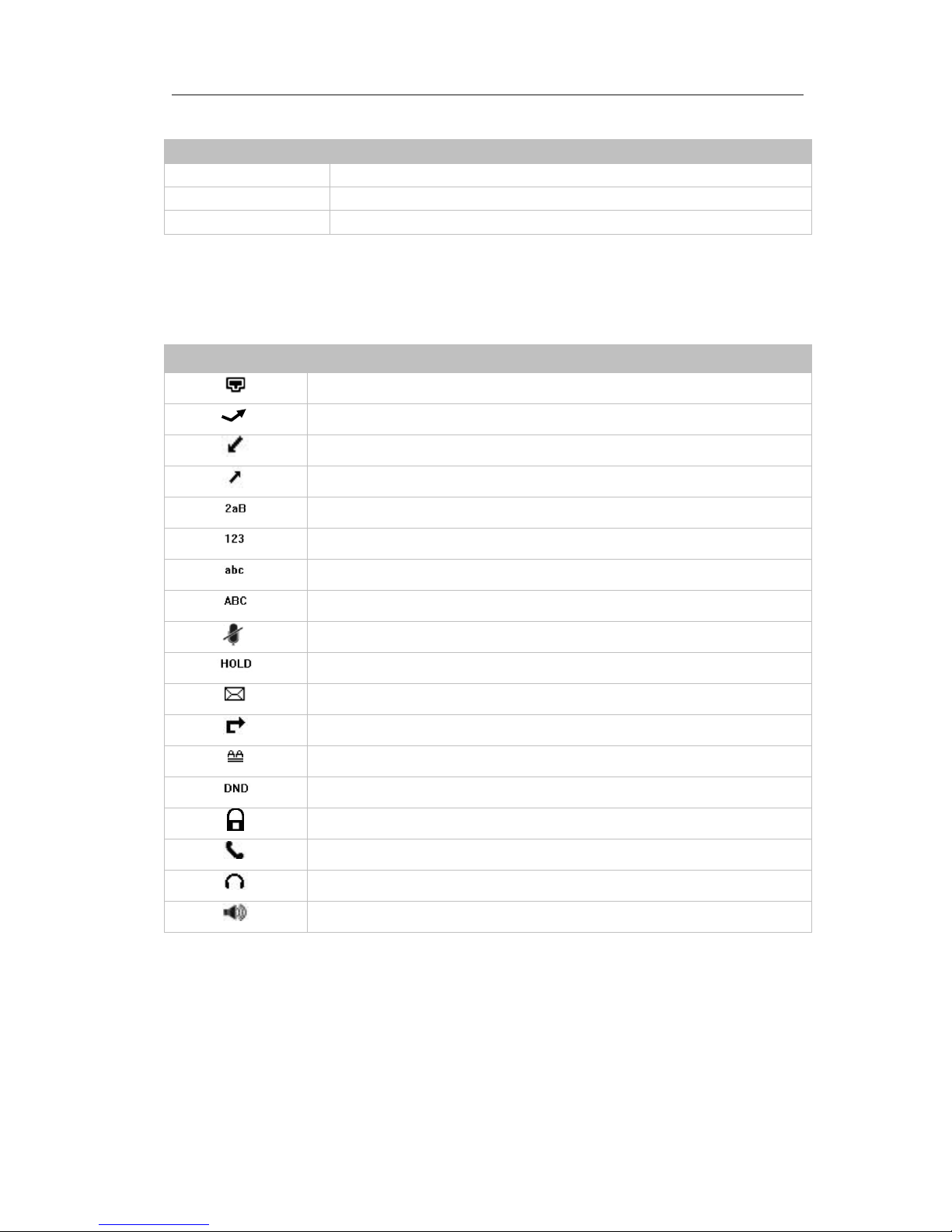
Enterprise IP Phone Overview
- 13 -
Table 2 Power Indication LED
LED Status
Description
Steady red
Power on
Blinking red
There is incoming call to the device, or there is a call on mute
Off
Power off
Icon Instruction
The IP Phone displays different kinds of icons on its LCD, you can refer to the following
table for their meanings:
Icon
Description
Flashes when the internet is disconnected
Missed calls
Call in
Call out
Input Method: all letters and numbers
Input Method: numbers
Input Method: multi-lingual letters in lower case
Input Method: multi-lingual letters in upper case
Call mute
Call hold
Voicemail
Call forward
Auto answer
DND
Keypad Lock
In handset mode
In headset mode
In speaker mode
User Interface
There are two ways to customize specific options on your phones:
1. Using keypad and display on the phone.
2. Using Web user interface in an Internet browser from your PC; please refer to
“Configuration and Registration” to get into the Web interface.
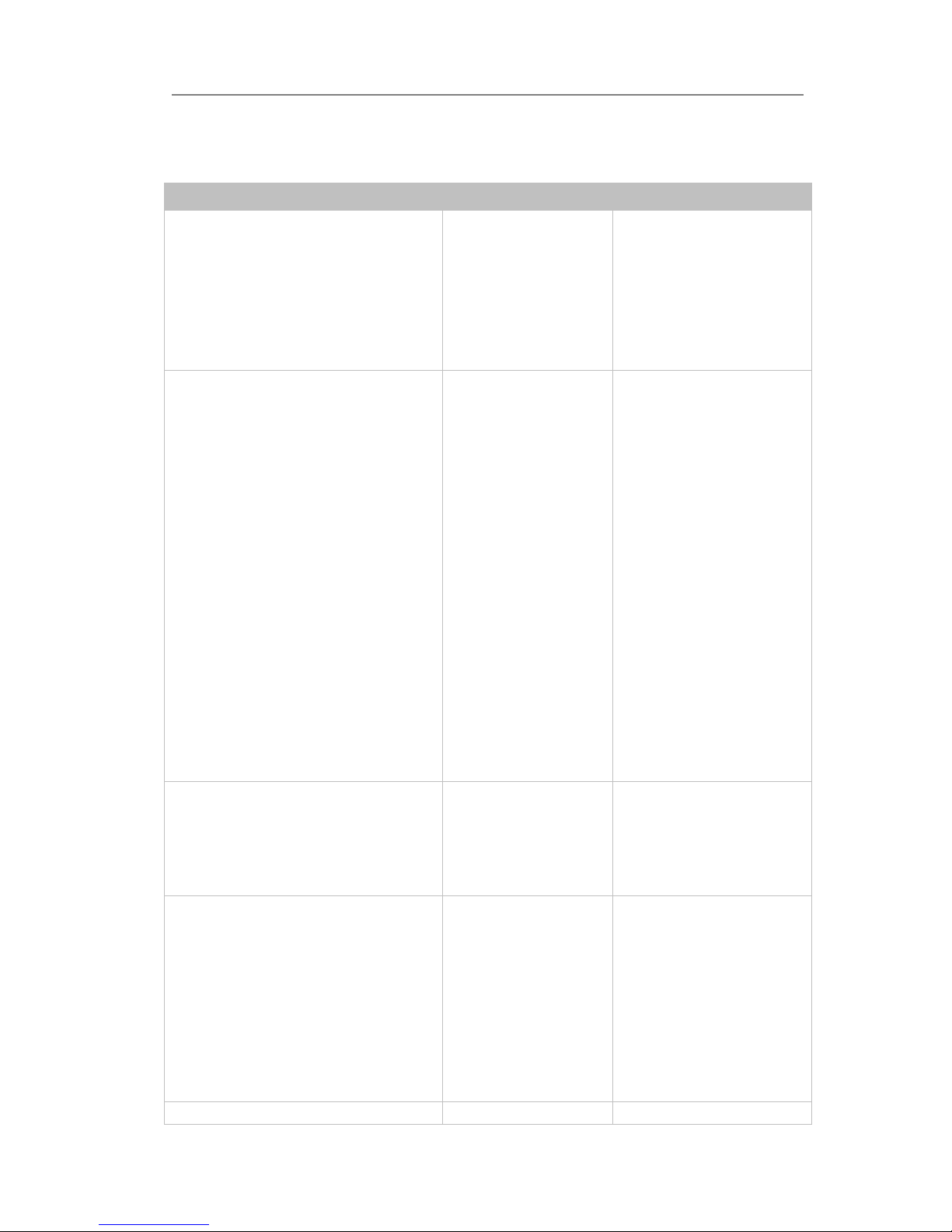
Enterprise IP Phone Overview
- 14 -
In many instances, it is possible to use both the user interfaces to operate the phone
and change settings; some, however, are only possible via a phone or web user
interface. Please refer to the following table for differences:
Phone Options
Phone UI
Web UI
Status
--IP
--MAC
--Firmware
--Network
--Phone
--Accounts
√
√
√
√
√
Call Features
--Forward
--Call Waiting
--DSS Keys
--Key as Send
--Hot Line
--Anonymous Call
--Auto Redial
--DND
--ReDialTone
--Emergency
--BusyToneDelay
--Return code when refuse
--Return code when DND
--Dial Plan
--Tones
--Intercom
--Call Completion
√
√
√
√
√
√
√
√
√
√
√
Basic Phone Functions
--Language
--Time & Date
--Ring Tone
--Phone Volume
√
√
√
√
√
Advanced Phone Functions
--Accounts
--Network
--Keypad Lock
--Reset Factory
--Set AES Key
--Set admin PWD
--Voice
--Upgrade
√
√
√
√
√
√
√
Other Features

Enterprise IP Phone Overview
- 15 -
--Messages
--History
--Directory
√
√
Note:
1. The above table only indicates most of phone functions rather than all of them.
Please refer to the relating parts for more details.
The default administrator password is admin.
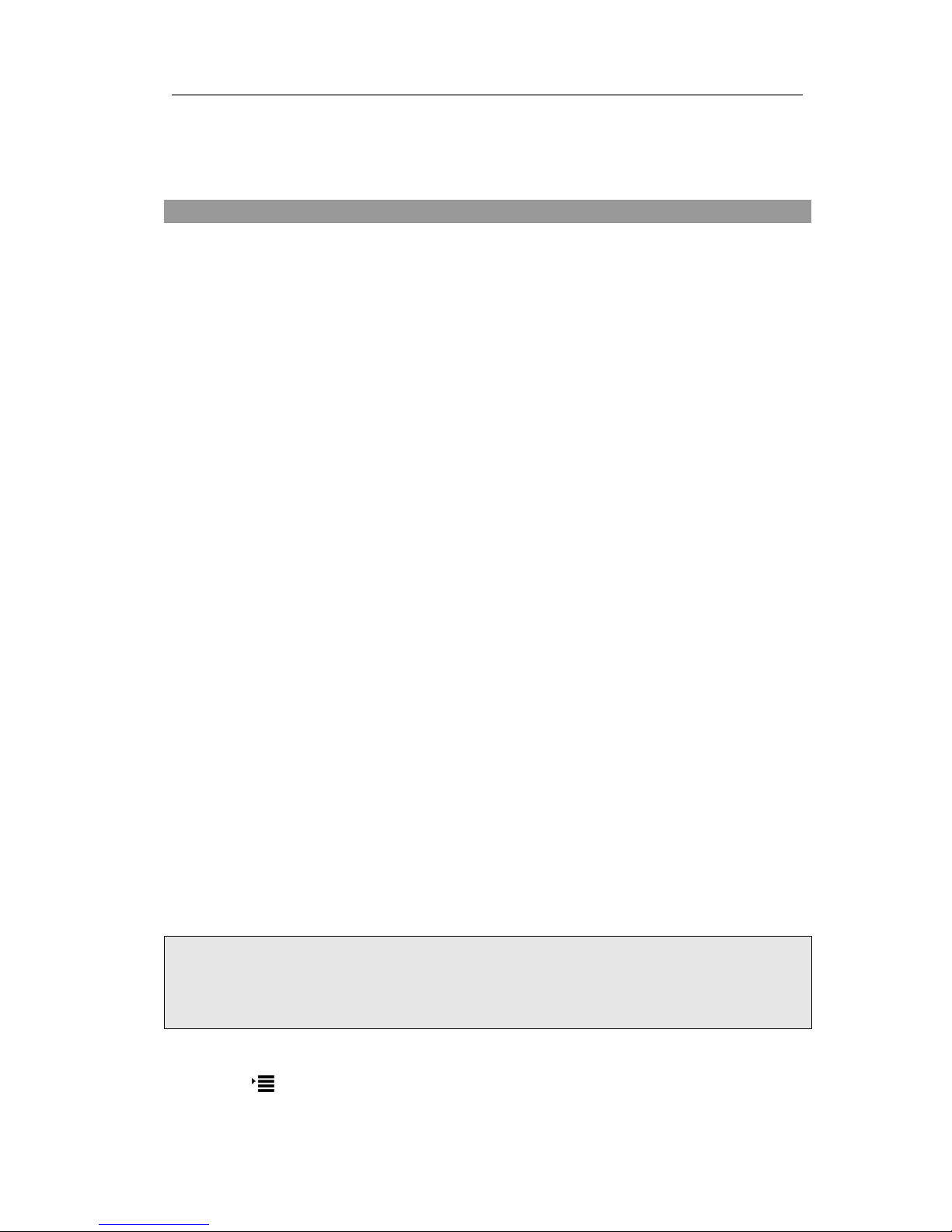
Enterprise IP Phone Customizing Your Phone
- 16 -
Customizing Your Phone
General Settings
Phone Status
You can view the status of your phone using the Phone interface or the Web interface.
This option allows you to review:
IP;
MAC;
Firmware;
Network: MAC, WAN, LAN, Gateway, DNS, etc;
Phone: Model, Hardware, Firmware, Product ID and MAC;
Accounts: The 2 SIP accounts status;
To check the Phone Status via Phone interface:
1) Press √ button directly to check the IP.
2) Use the navigation keys to check the other information.
To view the Phone Status via Web interface:
Open the web browsers and input the IP Address http://WAN-ip-address; Enter the
account and password (default account and password are both “admin”), choose Status
to check the status.
Language
The default Phone interface language is English. The Web interface language depends
on your computer Operation System. It will automatically match the language with your
computer and browser.
It also supports Simplified Chinese, Traditional Chinese, French, German, Italian, Polish,
Turkish, Portuguese, Spanish, etc. You can change the language for the phone user
interface and the web user interface independently from each other.
Note:
All languages may not be available for selection. The available languages depend on the
language packs currently loaded to the IP phone. Please contact with your system
administrator for more information about loading language packs.
To change the language via Phone interface:
1) Press ->Settings->Basic->Language.
2) Scroll through the list of available languages.
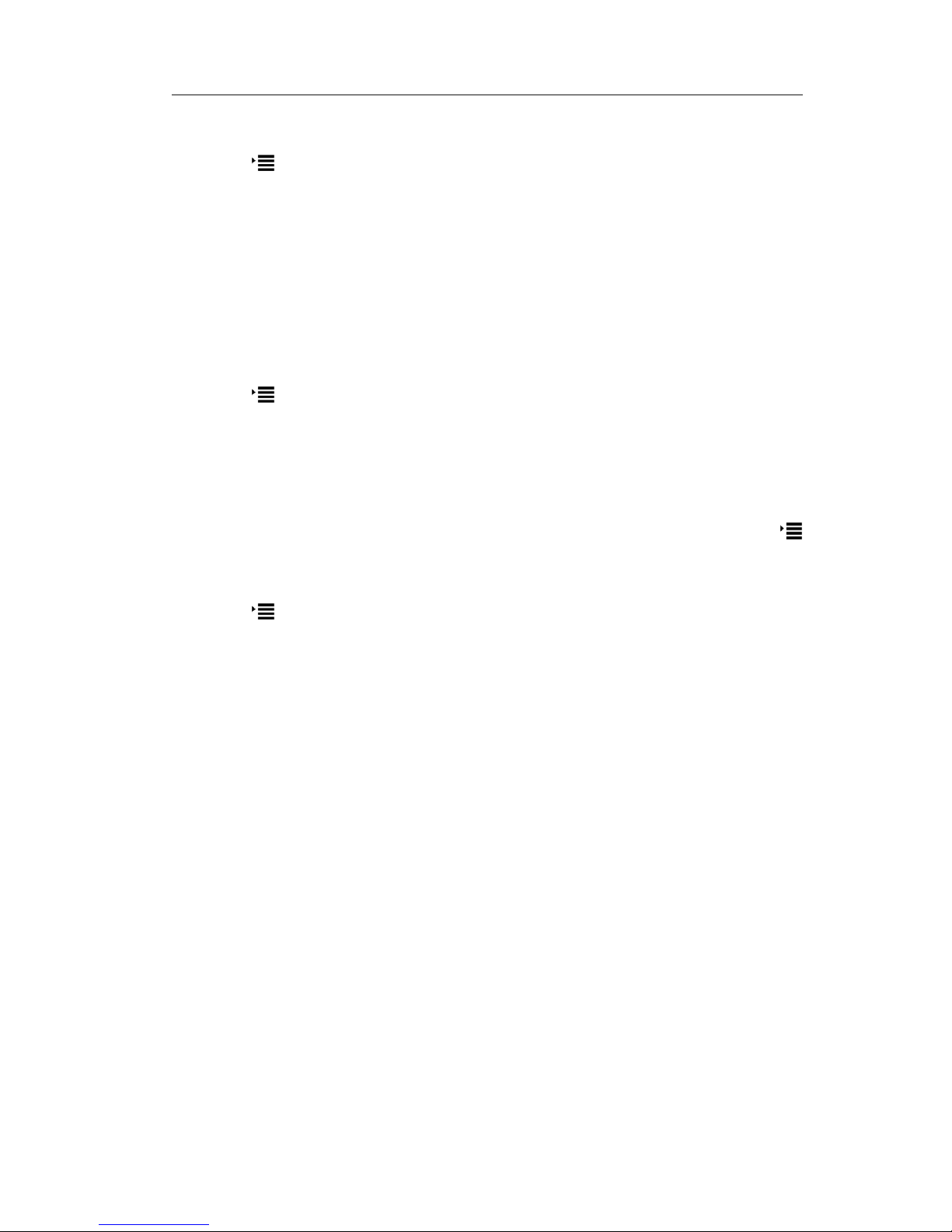
Enterprise IP Phone Customizing Your Phone
- 17 -
3) Press √ button when the desired language is highlighted. The language appears
on the graphic display will be changed to the one you choose.
4) Press or X button to return to the previous screen.
Time and Date
The time and date appears on the idle screen of the IP phone. If the phone cannot
obtain a time and date from the call server, please contact your system administrator if
the time or date is incorrect. You can set the time manually or via the SNTP server
which is used to synchronize the time.
To change the Time and Date via the Phone interface:
1) Press ->Settings->Basic->Time & Date.
2) If SNTP is chosen, the phone will automatically get the time from the specific NTP
Server. Use the navigation keys to highlight the specific options and do the relating
changes. You can set the Time Zone, NTP Server1/Server2, and DST respectively.
3) If Manual is chosen, the time can be set manually. Use the navigation keys to
highlight the option and enter the specific date and time.
4) Press √ button, the time appears on the idle screen will be changed. Or press
or X button to return to the previous screen.
To set the time format via the Phone interface:
1) Press ->Settings->Basic->Time & Date->Time & Date.
2) Use the Left/Right navigation keys to choose a preferred time format: 12 hour or
24 hour.
3) Press the √ button to save the changes and return to the previous screen.
To change the Daylight Saving Time Settings via the Web interface:
1) Choose Phone->Preference->Daylight Saving Time to do the relating changes.
2) Choose Enable option, then you can set the Daylight Saving Time automatically.
