Grandstream Networks DUAL FXS PORT HT502 User Manual

Grandstream Networks, Inc.
HT502
Dual FXS Port
Analog Telephone Adaptor
HT502 USER MANUAL

HT502 User Manual
Index
GNU GPL INFORMATION ............................................................................ 5
CHANGE LOG .............................................................................................. 6
CHANGES FROM 1.0.5.10 USER MANUAL .......................................................................................... 6
WELCOME ................................................................................................... 7
SAFETY COMPLIANCES ........................................................................................................................ 7
WARRANTY ............................................................................................................................................. 7
CONNECT YOUR HT502 ............................................................................. 9
EQUIPMENT PACKAGING ..................................................................................................................... 9
CONNECTING THE HT502 ..................................................................................................................... 9
PRODUCT OVERVIEW .............................................................................. 12
SOFTWARE FEATURES OVERVIEW .................................................................................................. 12
HARDWARE SPECIFICATION .............................................................................................................. 14
BASIC OPERATIONS ................................................................................ 15
UNDERSTANDING HT502 VOICE PROMPT ....................................................................................... 15
PLACING A PHONE CALL .................................................................................................................... 17
PHONE OR EXTENSION NUMBERS ............................................................................................ 17
DIRECT IP CALLS .......................................................................................................................... 17
CALL HOLD ........................................................................................................................................... 18
CALL WAITING ...................................................................................................................................... 18
CALL TRANSFER .................................................................................................................................. 18
3-WAY CONFERENCING ...................................................................................................................... 19
FAX SUPPORT ...................................................................................................................................... 20
CALL FEATURES ...................................................................................... 21
CONFIGURATION GUIDE .......................................................................... 23
CONFIGURING THE HT502 THROUGH VOICE PROMPTS ............................................................... 23
CONFIGURING THE HT502 VIA WEB BROWSER .............................................................................. 24
ACCESS THE WEB CONFIGURATION MENU ............................................................................. 24
IMPORTANT SETTINGS ....................................................................................................................... 25
NAT SETTINGS .............................................................................................................................. 25
DTMF METHODS ........................................................................................................................... 26
FIRMWARE VERSION 1.0.6.8 HT502 USER MANUAL Page 2 of 50

PREFERRED VOCODER (CODEC) .............................................................................................. 26
ADVANCED USER CONFIGURATION ................................................................................................. 31
SAVING THE CONFIGURATION CHANGES ........................................................................................ 44
REBOOTING THE HT502 FROM REMOTE ......................................................................................... 44
CONFIGURATION THROUGH A CENTRAL SERVER ......................................................................... 45
SOFTWARE UPGRADE ............................................................................. 46
FIRMWARE UPGRADE THROUGH TFTP/HTTP/HTTPS .................................................................... 46
CONFIGURATION FILE DOWNLOAD .................................................................................................. 47
FIRMWARE AND CONFIGURATION FILE PREFIX AND POSTFIX .................................................... 48
MANAGING FIRMWARE AND CONFIGURATION FILE DOWNLOAD ................................................ 48
RESTORE FACTORY DEFAULT SETTING ............................................... 49
FACTORY RESET ................................................................................................................................. 49
RESET BUTTON ................................................................................................................................... 49
IVR COMMAND ..................................................................................................................................... 49
FIRMWARE VERSION 1.0.6.8 HT502 USER MANUAL Page 3 of 50
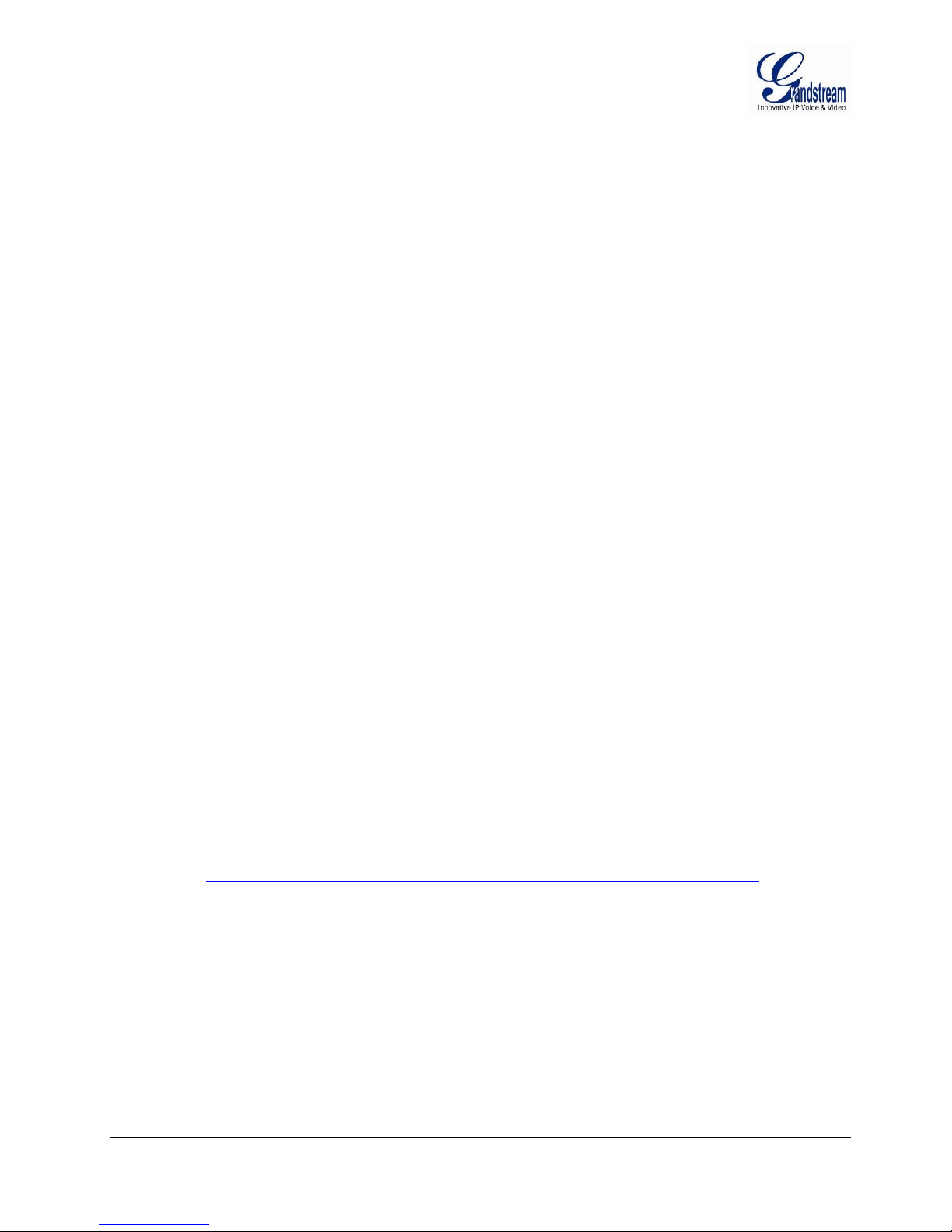
TABLE OF FIGURES
HT502 USER MANUAL
FIGURE 1: CONNECTING THE HT502 ....................................................................................................... 10
FIGURE 2: HT502 CONNECTION DIAGRAM .............................................................................................. 11
FIGURE 3: UPLINK/DOWNLINK BANDWIDTH LIMITATION ..................................................................... 30
TABLE OF TABLES
HT502 USER MANUAL
TABLE 1: DEFINITIONS OF THE HT502 CONNECTORS ......................................................................... 10
TABLE 2: DEFINITIONS OF THE HT502 LEDS .......................................................................................... 10
TABLE 3: HT502 TECHNICAL SPECIFICATIONS ...................................................................................... 12
TABLE 4: HT502 HARDWARE SPECIFICATION ........................................................................................ 14
TABLE 5: HT502 IVR MENU DEFINITIONS ................................................................................................ 15
TABLE 6: HT502 CALL FEATURES ............................................................................................................ 21
TABLE 7: BASIC SETTINGS ....................................................................................................................... 27
TABLE 8: STATUS PAGE ............................................................................................................................. 30
TABLE 9: ADVANCED SETTINGS .............................................................................................................. 32
TABLE 10: ACCOUNT SETTINGS .............................................................................................................. 36
CONFIGURATION GUI INTERFACE EXAMPLES
HT502 USER MANUAL
(http://www.grandstream.com/products/ht_series/ht502/documents/ht502_gui.zip)
1. SCREENSHOT OF ADVANCED USER CONFIGURATION PAGE
2. SCREENSHOT OF BASIC SETTINGS CONFIGURATION PAGE
3. SCREENSHOT OF FXS PORT 1 CONFIGURATION LOGIN PAGE
4. SCREENSHOT OF FXS PORT 2 CONFIGURATION PAGE
5. SCREENSHOT OF STATUS PAGE
6. SCREENSHOT OF LOGIN PAGE
7. SCREENSHOT OF REBOOT PAGE
8. SCREENSHOT OF REBOOTING PAGE
FIRMWARE VERSION 1.0.6.8 HT502 USER MANUAL Page 4 of 50
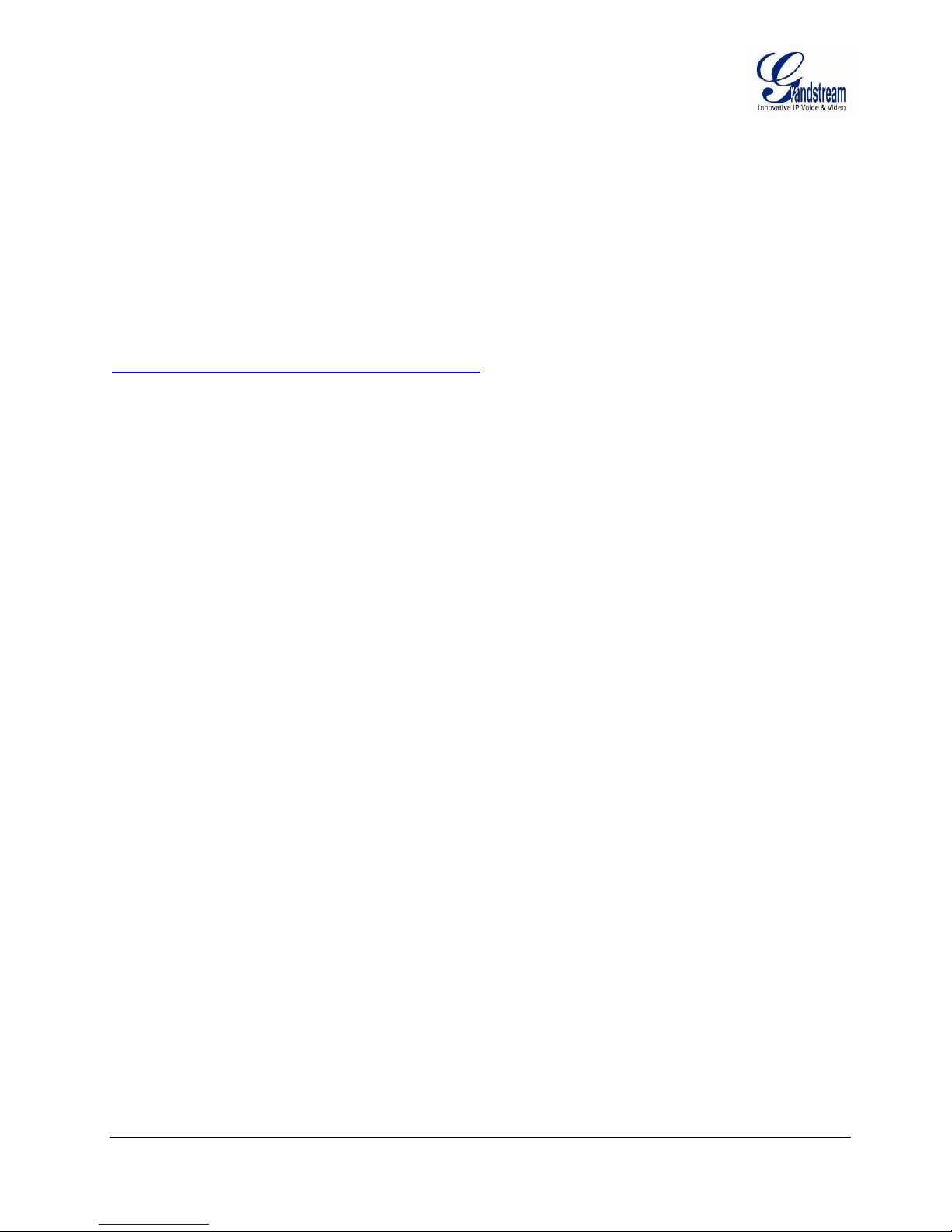
GNU GPL INFORMATION
HT502 firmware contains third-party software licensed under the GNU General Public License (GPL).
Grandstream uses software under the specific terms of the GPL. Please see the GNU General Public
License (GPL) for the exact terms and conditions of the license.
Grandstream GNU GPL related source code can be downloaded from Grandstream web site from:
http://www.grandstream.com/support/faq/gnu_gpl .
FIRMWARE VERSION 1.0.6.8 HT502 USER MANUAL Page 5 of 50
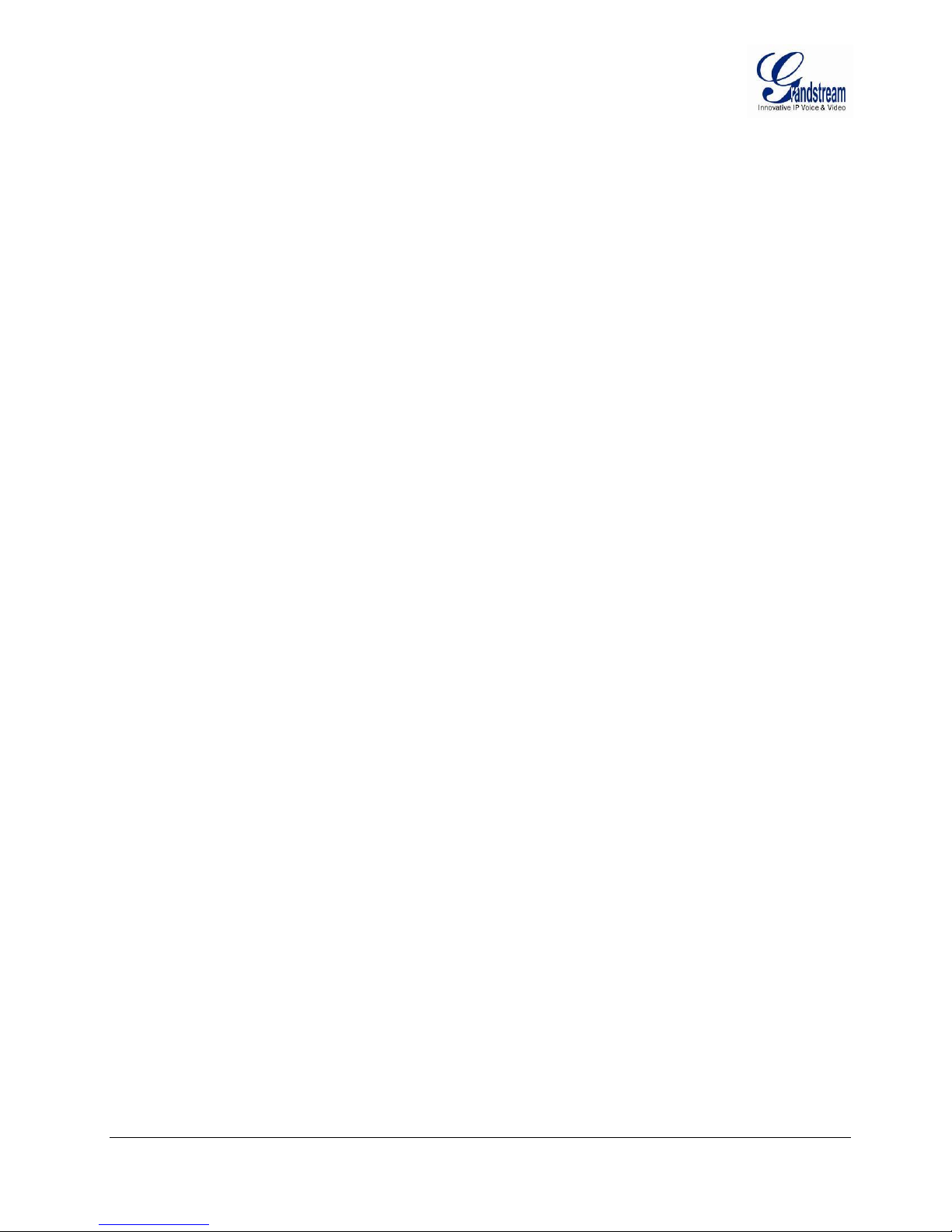
CHANGE LOG
This section documents significant changes from previous versions of HT502 user manuals. Only major
new features or major document updates are listed here. Minor updates for corrections or editing are not
documented here.
CHANGES FROM 1.0.5.10 USER MANUAL
Add the option to change the Voice Frames per TX. [Voice Frames per TX]
Add a configuration parameter to override User-Agent header [Use SIP User-Agent Header]
Added new Prompt Tone and Prompt Tone Access Code [Prompt Tone Access Code]
Added Send SIP log in Syslog [Send SIP Log]
Add NTP update interval option [NTP Update Interval]
Added support for webUI for OK and Apply Changes
Changed the device design to accept parameters without requiring reboot
FIRMWARE VERSION 1.0.6.8 HT502 USER MANUAL Page 6 of 50
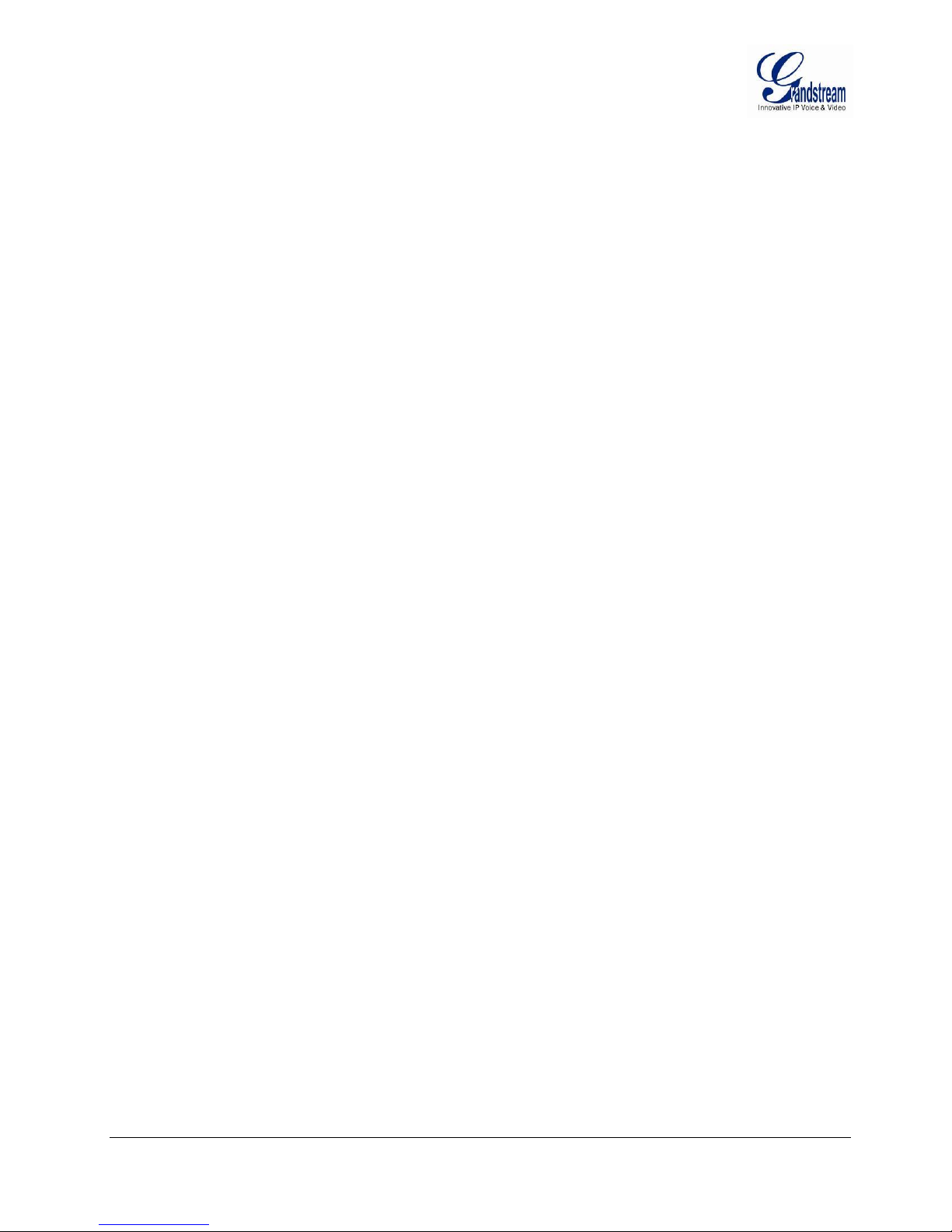
WELCOME
Thank you for purchasing Grandstream’s HT502, the affordable, feature rich Analog Telephone Adaptor.
Grandstream HandyTone502 is a new addition to the popular HandyTone ATA product family. It features the
rich audio quality, a broad range of voice codecs, and functionality of the HT502, including two (2) FXS
ports each with independent SIP accounts.
This manual will help you learn how to operate and manage your HandyTone502 Analog Telephone
Adaptor and make the best use of its many upgraded features including simple and quick installation, 3way conferencing, and direct IP-IP Calling. This HT502 is very easy to manage and configure, and is
specifically designed to be an easy to use and affordable VoIP solution for both the residential user and the
teleworker.
SAFETY COMPLIANCES
The HT502 phone complies with FCC/CE and various safety standards. The HT502 power adaptor is
compliant with UL standard. Only use the universal power adapter provided with the HT502 package. The
manufacturer’s warranty does not cover damages to the phone caused by unsupported power adaptors.
WARRANTY
If you purchased your HT502 from a reseller, please contact the company where you purchased your
device for replacement, repair or refund. If you purchased the product directly from Grandstream, contact
your Grandstream Sales and Service Representative for a RMA (Return Materials Authorization) number
before you return the product. Grandstream reserves the right to remedy warranty policy without prior
notification.
Caution: Changes or modifications to this product not expressly approved by Grandstream, or operation
of this product in any way other than as detailed by this User Manual, could void your manufacturer
warranty. Please do not use a different power adaptor with the HT502 as it may cause damage to the
products and void the manufacturer warranty.
This document contains links to HT502 GUI Interfaces. Please download these examples from
FIRMWARE VERSION 1.0.6.8 HT502 USER MANUAL Page 7 of 50
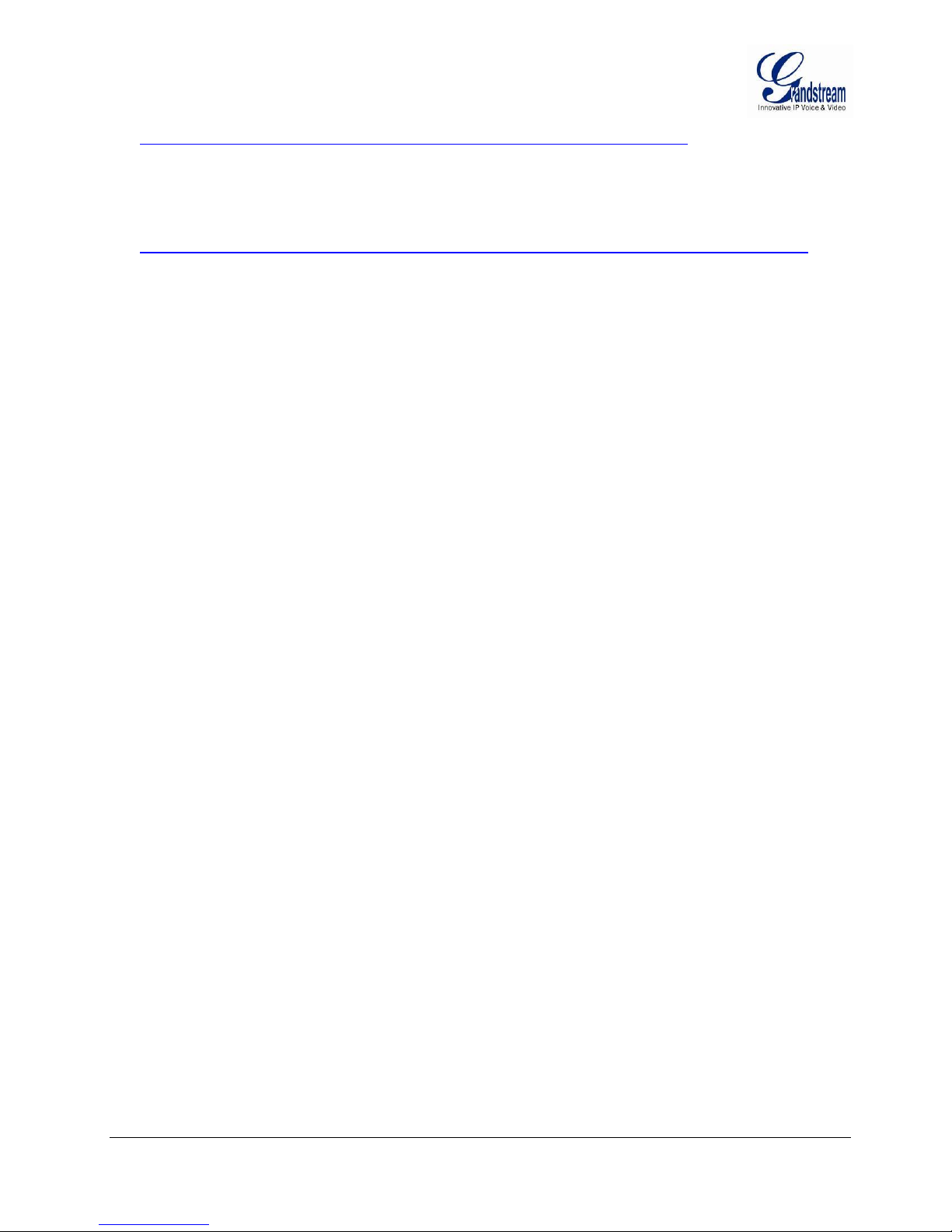
http://www.grandstream.com/products/ht_series/ht502/documents/ht502_gui.zip for your reference.
This document is subject to change without notice. The latest electronic version of this user manual is
available for download at:
http://www.grandstream.com/products/ht_series/ht502/documents/ht502_usermanual_english.pdf
Reproduction or transmittal of the entire or any part, in any form or by any means, electronic or print, for
any purpose is not permitted without the express written permission of Grandstream Networks, Inc.
FIRMWARE VERSION 1.0.6.8 HT502 USER MANUAL Page 8 of 50
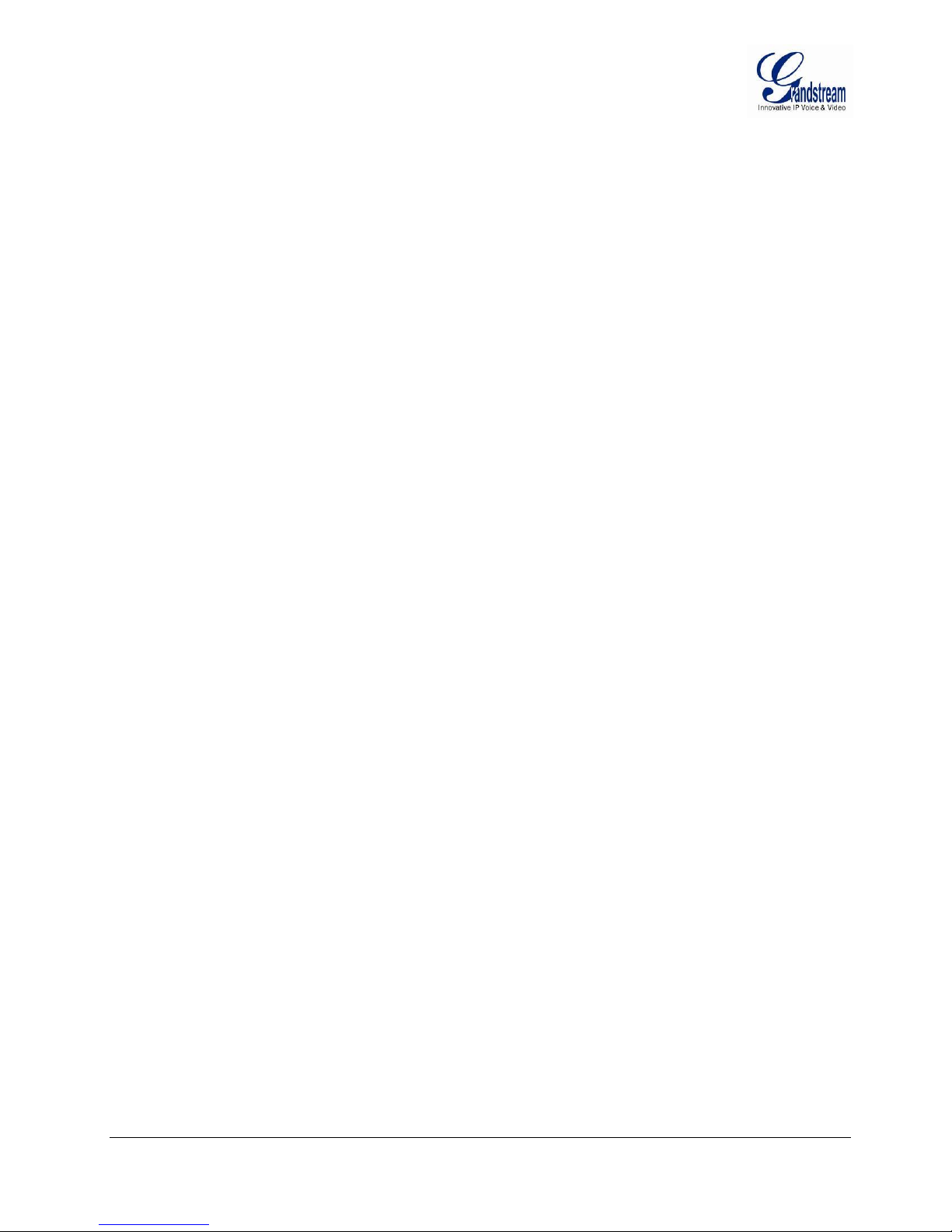
CONNECT YOUR HT502
EQUIPMENT PACKAGING
The HT502 ATA package contains:
One HT502 Main Case
One Universal Power Adaptor
One Ethernet Cable
One HT502 Vertical Stand
CONNECTING THE HT502
The HT502 is designed for easy configuration and easy installation. Configure the HT502 following the
directions in the Configuration section of this manual.
1. Connect a standard touch-tone analog telephone to the PHONE port.
2. Insert a standard RJ11 telephone cable into the Phone1 port and connect the other end of the
telephone cable to the analog telephone.
3. Insert the Ethernet cable into the WAN port of HT502 and connect the other end of the Ethernet
cable to an uplink port (a router or a modem, etc.)
4. Connect a PC to the LAN port of HT502 if it is being used as a router.
5. Insert the power adapter into the HT502 and connect it to a wall outlet.
The HT502 Analog Telephone Adaptor is an all-in-one VoIP integrated device designed to be a total
solution for networks providing VoIP services. The HT502 VoIP features and functions are available using
a regular analog telephone.
FIRMWARE VERSION 1.0.6.8 HT502 USER MANUAL Page 9 of 50

Power Cable
Power adapter connection
WAN Port (RJ-45)
Connect to the internal LAN network or router.
LAN Port (RJ-45)
Connect the LAN port with an Ethernet cable to your PC.
RESET
Factory Reset button. Press for 7 seconds to reset factory default settings.
PHONE1 (RJ-11)
FXS port to be connected to analog phones / fax machines.
PHONE2 (RJ-11)
FXS port to be connected to analog phones / fax machines.
LEDs
POWER LED
Indicates Power. Remains ON when power is connected
WAN LED
Indicates LAN (or WAN) port activity
LAN LED
Indicates PC (or LAN) port activity
PHONE1 / PHONE2 LED
Indicate status of the respective FXS Ports-PHONE1 /
PHONE2 on the back panel
HT-502
Back View
RJ-45 Ports
Reset
RJ-11 FXS Ports
Power
Supply
(12V)
HT-502
Front View
Display LEDs
(green)
FIGURE 1: CONNECTING THE HT502
The HT502 has two FXS port. Both FXS ports can have a separate SIP account. This is a key feature of
HT502 as it supports simultaneous calls on both FXS ports.
TABLE 1: DEFINITIONS OF THE HT502 CONNECTORS
There are five (5) LED buttons that help you manage the status of your HandyTone.
TABLE 2: DEFINITIONS OF THE HT502 LEDS
FIRMWARE VERSION 1.0.6.8 HT502 USER MANUAL Page 10 of 50
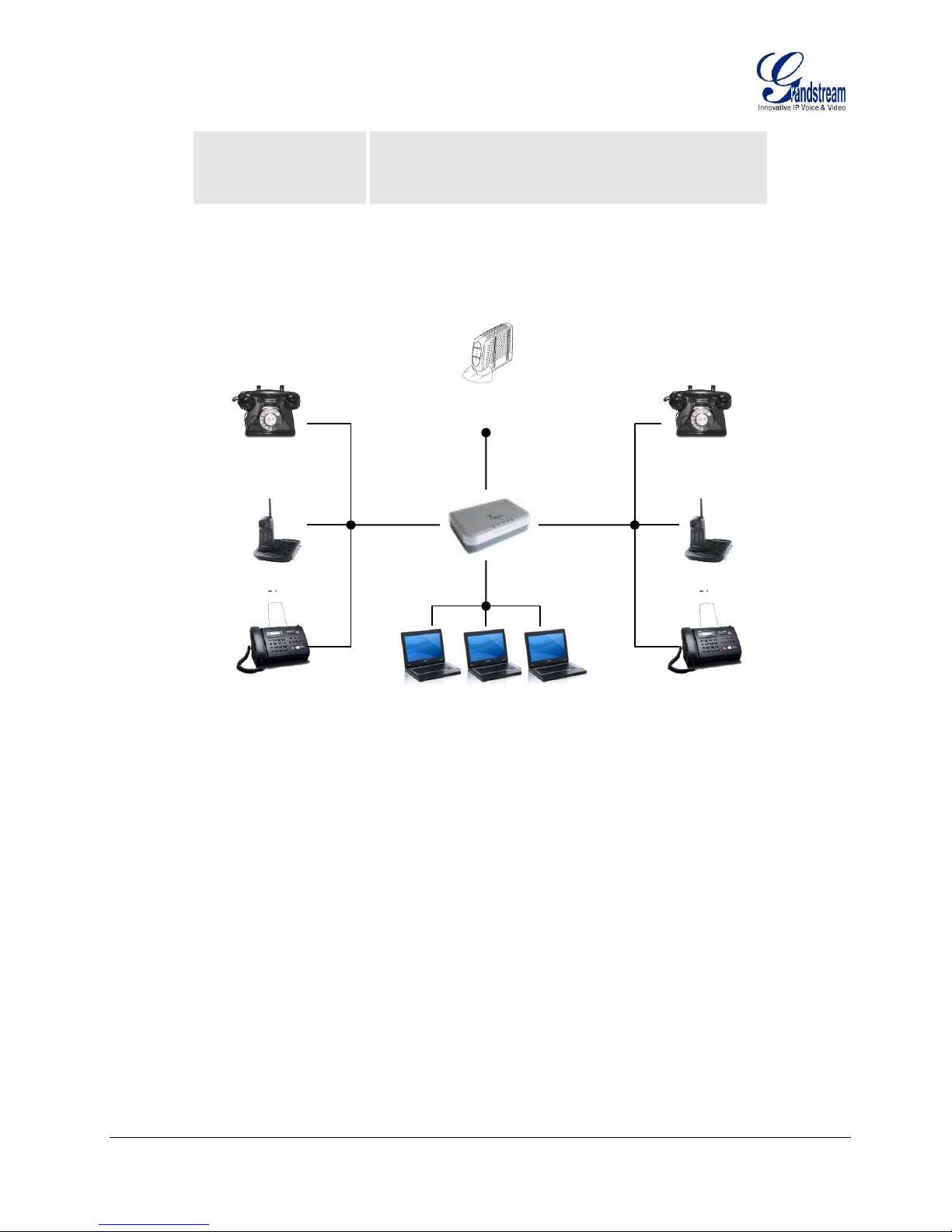
Internet
ADSL/Cable
WAN
LAN
FXS
Fax
Cordless
Analog Phone
FXS
Cordless
Analog Phone
Busy – ON (Solid Green)
Available – OFF
Slow blinking FXS LEDs indicates voicemail for that port.
NOTE: All LEDs display green when ON. Slow blinking of WAN and LAN LED together indicate the
product in firmware upgrading or provision state.
FIGURE 2: HT502 CONNECTION DIAGRAM
FIRMWARE VERSION 1.0.6.8 HT502 USER MANUAL Page 11 of 50
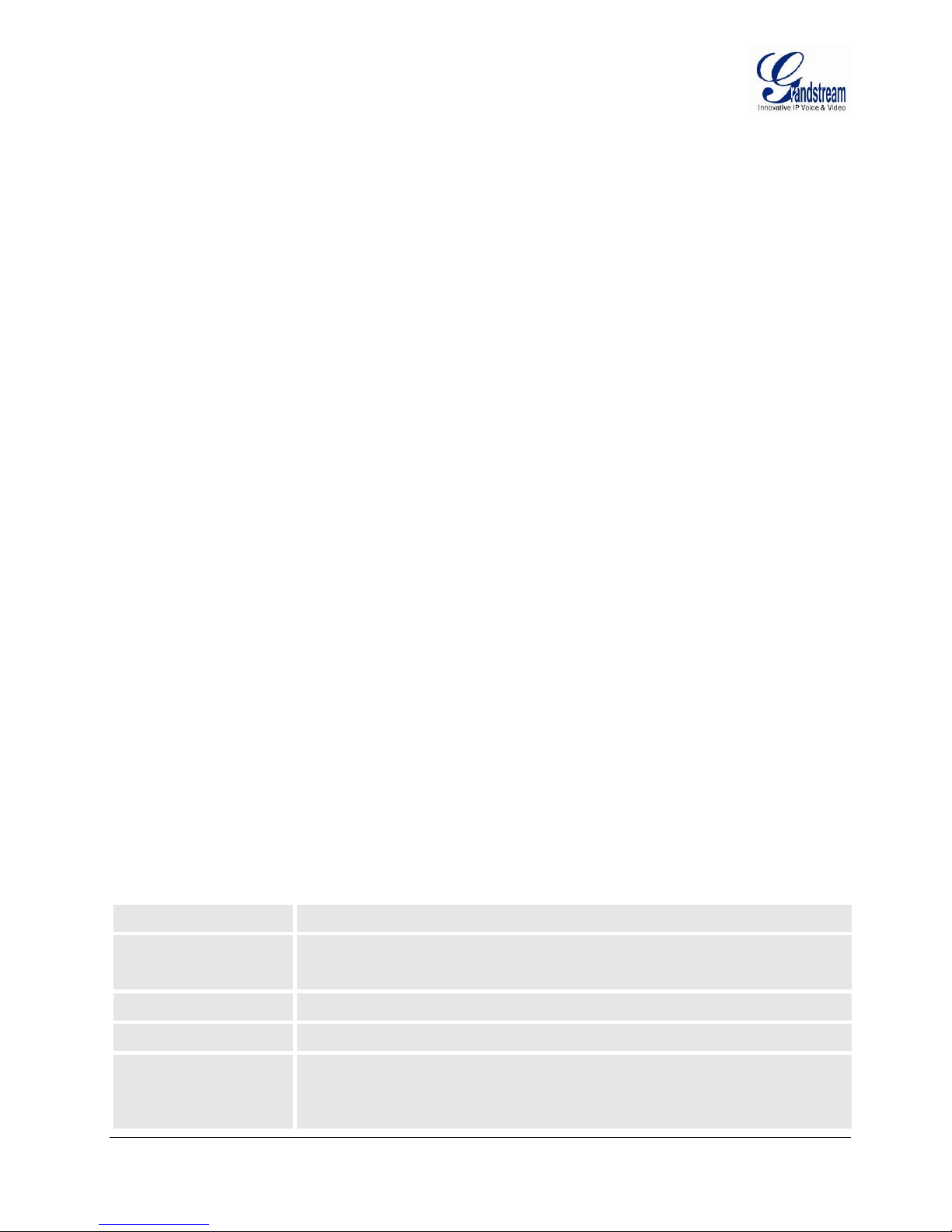
PRODUCT OVERVIEW
Telephone Interfaces
2 FXS ports, 2 SIP accounts
Network Interface
1 RJ45 for LAN, 10/100 Base-TX, Full Duplex
1 RJ45 for WAN,10/100Base-TX, Full Duplex
LED Indicators
Power, WAN, LAN, PHONE1 and PHONE2
Reset Button
Factory Reset button
Voice over Packet
Capabilities
Voice Activity Detection (VAD) with CNG (comfort noise generation) and PLC (packet
loss concealment), Dynamic Jitter Buffer, Modem detection & auto-switch to G.711,
Packetized Voice Protocol Unit (supports RTP/RTCP and AAL2 protocol), G.168
The HT502 is a full feature voice and fax-over IP device that offers a high-level of integration including dual
10M/100Mbps network ports with integrated router, NAT, DHCP server, dual port FXS telephone gateway,
market-leading sound quality, rich functionalities, and a compact and lightweight design. The VoIP network
signaling protocol supported is SIP. The HT502 fully compatible with SIP industry standard and can
interoperate with many other SIP compliant devices and software on the market. Moreover, it supports
comprehensive voice codecs including G.711 (a/µ-law), G.723.1, G.726 (16/24/32/40 bit rates), AAL2 (all
G.726), G.729A/B/E and iLBC.
SOFTWARE FEATURES OVERVIEW
2 FXS ports
Two RJ-45 ports (switched or routed)
2 SIP accounts & profiles
Supports Voice Codecs:
G711(a/µ, Annex I & II), G723.1A, G726 (ADPCM with 16/24/32/40 bit rates), G729 A/B/E, iLBC
T.38 Fax
Comprehensive Dial Plan support for Outgoing calls.
G.168 Echo Cancellation
Voice Activation Detection (VAD), Comfort Noise Generation (CNG), and Packet Loss
Concealment (PLC)
Supports PSTN/PBX analog telephone sets or analog trunks
TABLE 3: HT502 TECHNICAL SPECIFICATIONS
FIRMWARE VERSION 1.0.6.8 HT502 USER MANUAL Page 12 of 50
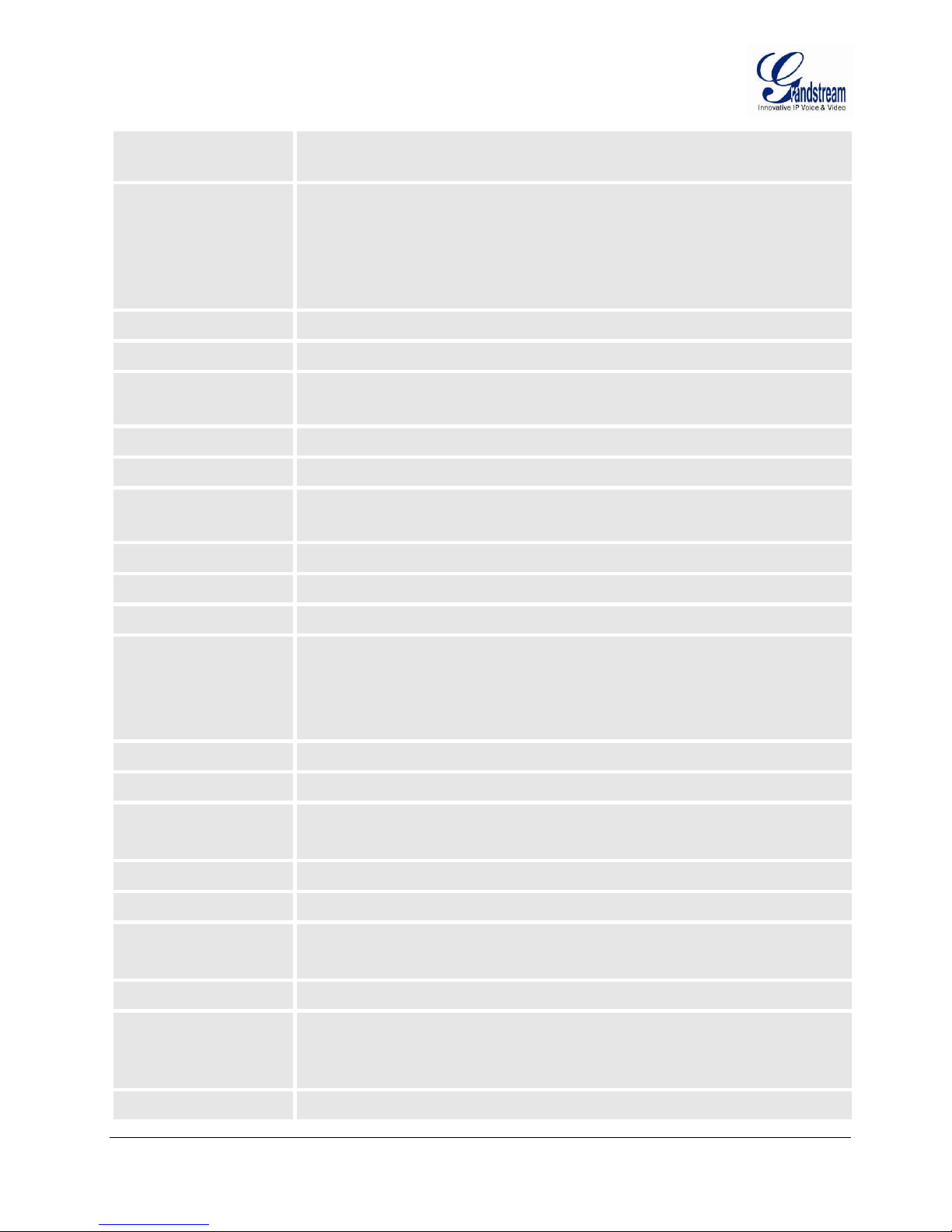
compliant Echo Cancellation, LEC (line echo cancellation) with NLP, Asymmetric RTP
stream
Voice Compression
G.711 + Annex I (PLC), Annex II (VAD/CNG format) encoder and decoder, G.723.1A,
G.726(ADPCM), G.729A/B/E, iLBC, G.726 provides proprietary VAD, CNG, and signal
power estimation, Voice Play Out unit (reordering, fixed and adaptive jitter buffer, clock
synchronization), AGC (automatic gain control), Status output, Decoder controlling via
voice packet header
DHCP Server/Client
Yes, NAT Router or Switched Mode
Telnet Server
Yes
Fax over IP
T.38 compliant Group 3 Fax Relay up to 14.4kpbs and auto-switch to G.711 for Fax
Pass-through, Fax Datapump V.17, V.19, V.27ter, V.29 for T.38 fax relay
QoS
Diffserve, TOS, 802.1 P/Q VLAN tagging
IP Transport
RTP/RTCP
DTMF Method
Flexible DTMF transmission method, user interface of In-audio, RFC2833, and/or SIP
Info
IP Signaling
SIP (RFC 3261)
Provisioning
TFTP, HTTP, HTTPS
Control
TLS/SIPS , SIP over TCP/TLS
Device Management
Web interface or via secure encrypted AES or non-encrypted central configuration file
for mass deployment, Auto/manual provisioning system or via built-in IVR.
NAT-friendly remote software upgrade (via TFTP/HTTP/HTTPS) for deployed devices
including behind firewall/NAT. Syslog support
Dial Plan
Yes
UPnP
Yes
Universal Switching
Power Adaptor
Input: 100–240 VAC/50-60 Hz 0.3A Max
Output: 12VDC, 0.5A, UL certified
Environmental
Operational: 32o–104oF or 0o–40oC
Storage: 10o–130o F / Humidity: 10–90% Non-condensing
Dimensions
(H x W x D)
115mm (L) x 75mm (W) x 27mm (H)
Short Haul Loop
2REN, Up to 1Km on 24 AWG wire
Call Handling Features
Caller ID display or block, Call waiting caller ID, Call waiting/flash, Call transfer, hold,
forward, mute, 3-way conferencing, message waiting, Do-Not-Disturb (DND), call-return
service
Caller ID
Bellcore Type 1 & 2, ETSI, BT, NTT, and DTMF-based CID
FIRMWARE VERSION 1.0.6.8 HT502 USER MANUAL Page 13 of 50
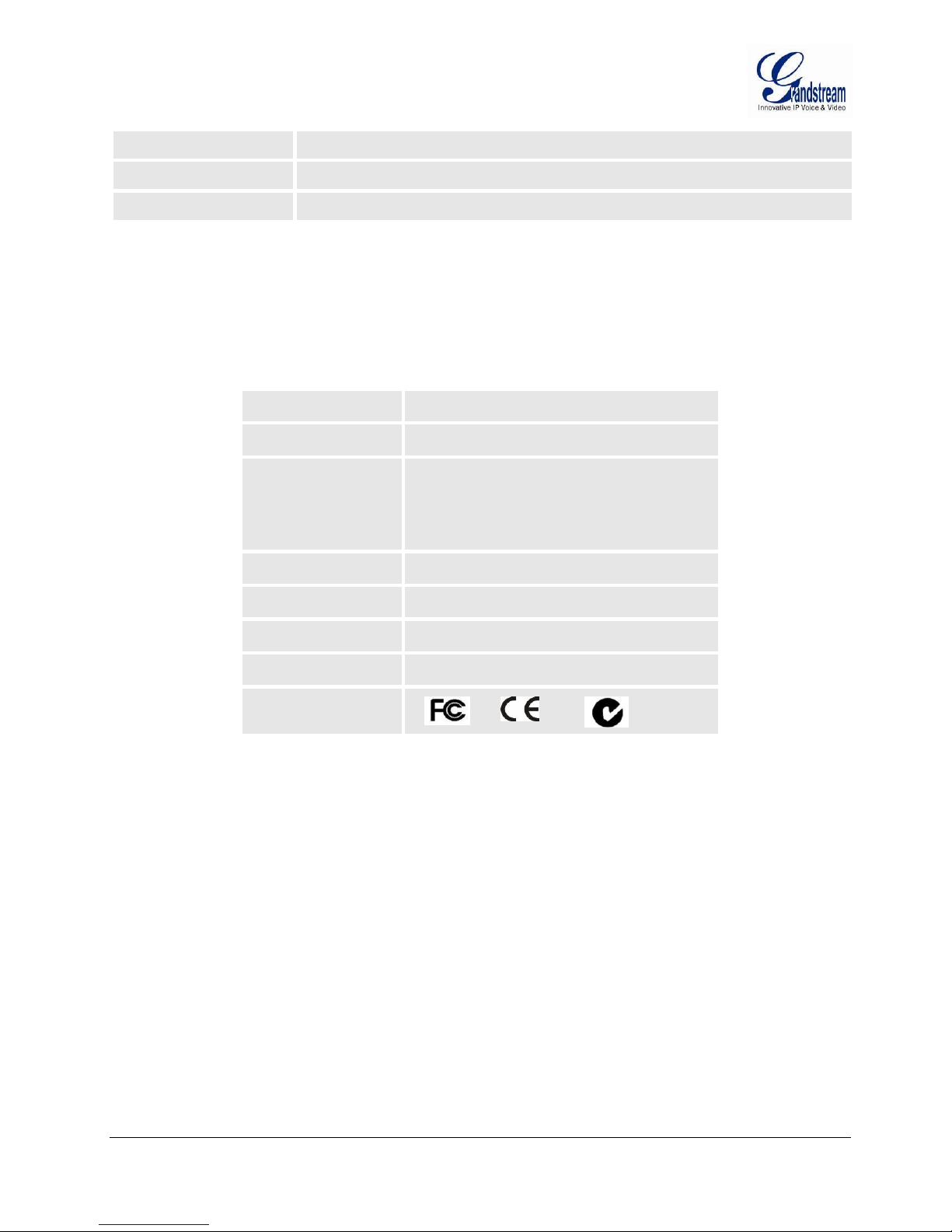
Polarity Reversal / Wink
Yes
EMC
EN55022/EN55024 and FCC part15 Class B
Safety
UL
LAN Interface
2 x RJ45 10/100Mbps (integrated router)
LED
5 LEDs (GREEN)
Universal Switching
Power Adaptor
Input: 100-240V AC, 50/60Hz, 0.5A Max
Output: 12V DC, 1.25A
UL certified
Dimension
115mm (L) x 75mm (W) x 27mm (H)
Weight
94 g (0.21lbs)
Temperature
32~104°F / 0~40°C
Humidity
10% - 90% (non-condensing)
Compliance
HARDWARE SPECIFICATION
The table below lists the hardware specification of HT502.
TABLE 4: HT502 HARDWARE SPECIFICATION
FIRMWARE VERSION 1.0.6.8 HT502 USER MANUAL Page 14 of 50
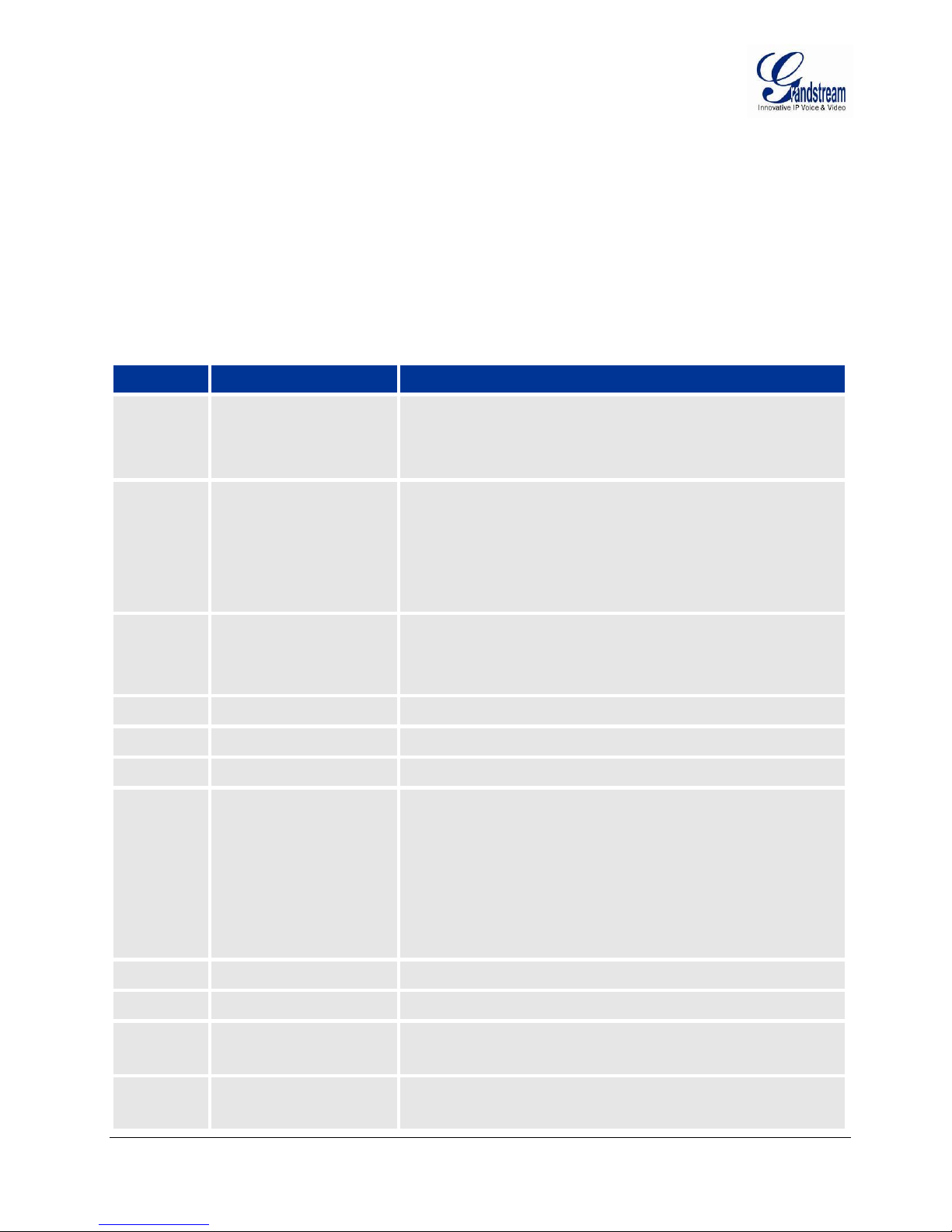
BASIC OPERATIONS
Menu
Voice Prompt
Options
Main Menu
“Enter a Menu Option”
Press “*” for the next menu option
Press “#” to return to the main menu
Enter 01-05, 07,10, 12-17,47 or 99 menu options
01
“DHCP Mode”,
“Static IP Mode”
Press “9” to toggle the selection
If using “Static IP Mode”, configure the IP address information using
menus 02 to 05.
If using “Dynamic IP Mode”, all IP address information comes from
the DHCP server automatically after reboot.
02
“IP Address “ + IP address
The current WAN IP address is announced
If using “Static IP Mode”, enter 12 digit new IP address. You need to
reset the HT to take affect the new IP address.
03
“Subnet “ + IP address
Same as menu 02
04
“Gateway “ + IP address
Same as menu 02
05
“DNS Server “ + IP address
Same as menu 02
07
Preferred Vocoder
Press “9” to move to the next selection in the list:
PCM U / PCM A
iLBC
G-726
G-723
G-729
10
“MAC Address”
Announces the Mac address of the unit.
12
WAN Port Web Access
Press “9” to toggle between enable / disable
13
Firmware Server IP
Address
Announces current Firmware Server IP address. Enter 12 digit new
IP address.
14
Configuration Server IP
Address
Announces current Config Server Path IP address. Enter 12 digit
new IP address.
UNDERSTANDING HT502 VOICE PROMPT
HT502 has a built-in voice prompt menu for simple device configuration. The IVR menu and the LED button
work with any of the FXS port. Pick up the handset and dial “***” to use the IVR menu.
TABLE 5: HT502 IVR MENU DEFINITIONS
FIRMWARE VERSION 1.0.6.8 HT502 USER MANUAL Page 15 of 50
