Page 1
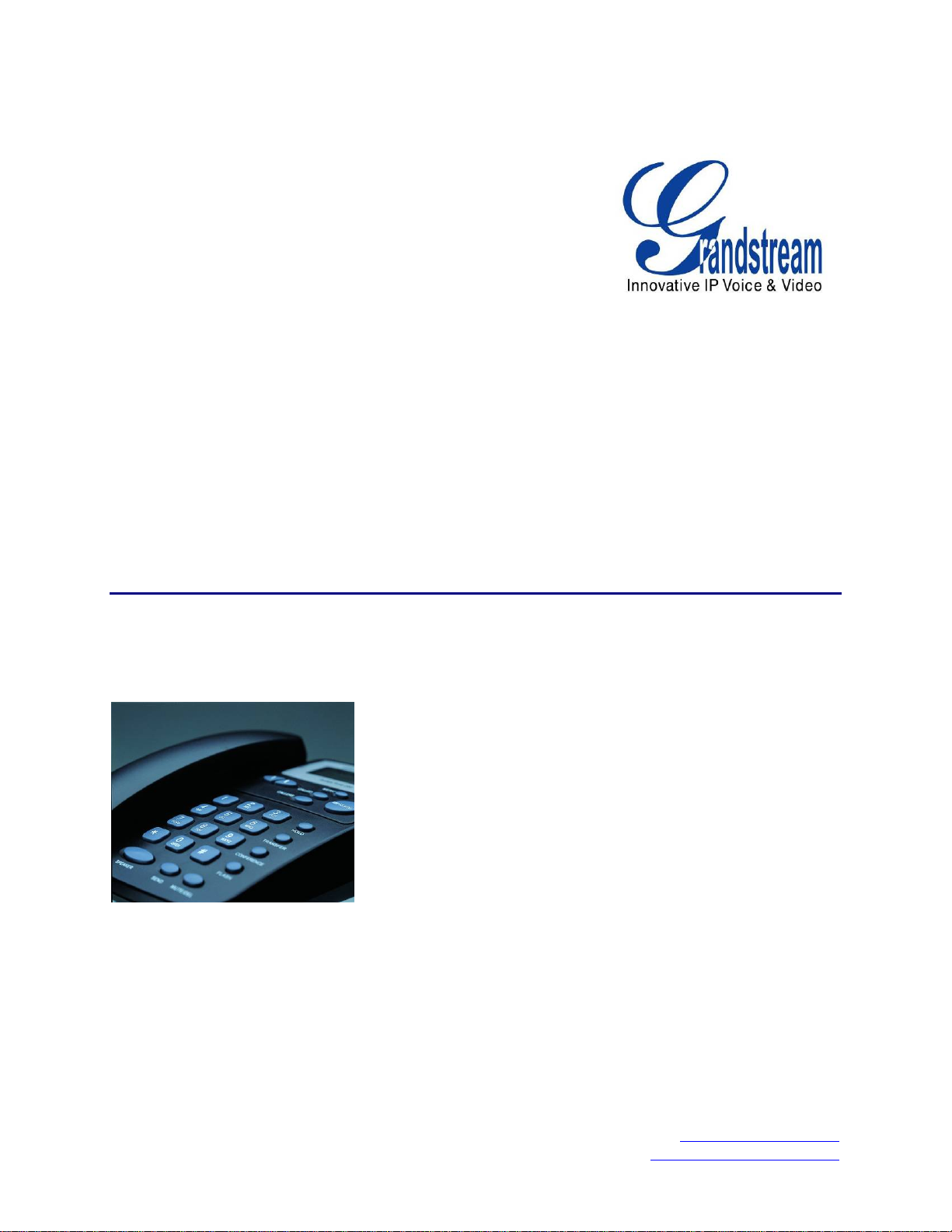
Grandstream Networks, Inc.
BT–Series
BT200 Dual Ethernet Port SIP Phone
BT200 User Manual www.grandstream.com
Firmware Version 1.1.1.14 support@grandstream.com
Page 2
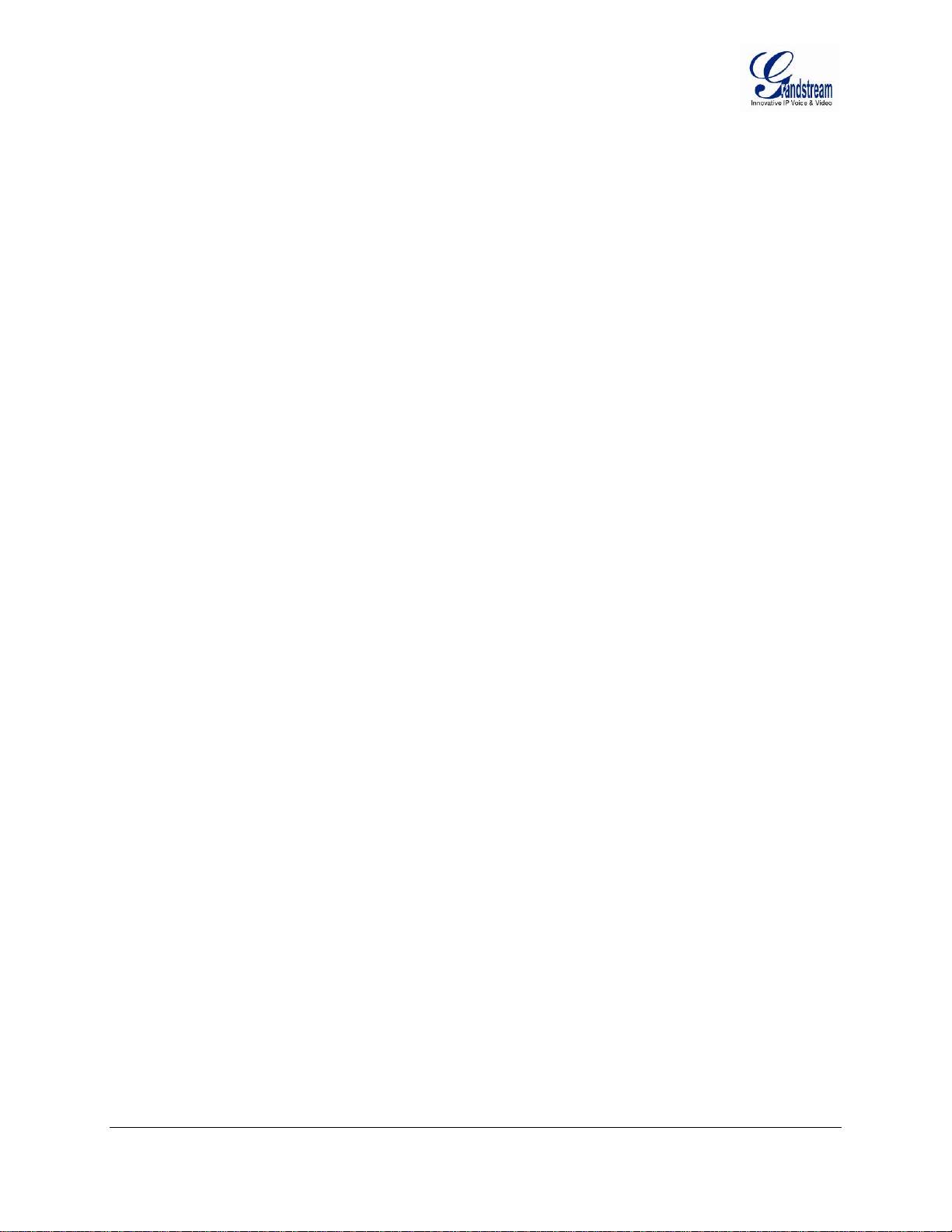
TABLE OF CONTENTS
BT200 USER MANUAL
WELCOME ...................................................................................................................................................4
SAFETY COMPLIANCES .............................................................................................................................................4
WARRANTY ..............................................................................................................................................................4
CONNECTING YOUR PHONE..................................................................................................................... 5
EQUIPMENT PACKAGING...........................................................................................................................................5
CONNECT YOUR PHONE ............................................................................................................................................5
CONNECT YOUR PHONE TO THE VOIP NETWORK......................................................................................................6
PRODUCT OVERVIEW................................................................................................................................ 7
KEY FEATURES.........................................................................................................................................................7
HARDWARE FEATURES .............................................................................................................................................7
USING THE BT200 IP PHONE ....................................................................................................................9
GETTING FAMILIAR WITH THE LCD / LED ...............................................................................................................9
GETTING FAMILIAR WITH KEYPAD .........................................................................................................................10
MAKING AND ANSWERING PHONE CALLS ..........................................................................................12
HANDSET, SPEAKERPHONE AND HEADSET MODE...................................................................................................12
PLACING A TRADITIONAL PHONE CALL.................................................................................................................. 12
PLACING CALLS USING AN IP ADDRESS..................................................................................................................12
PLACING A DIRECT IP-IP CALL...............................................................................................................................12
Placing a Quick IP Call ...................................................................................................................................13
ANSWER AN INCOMING CALL .................................................................................................................................13
Call Hold..........................................................................................................................................................13
Call Waiting and Call Flashing........................................................................................................................13
Blind and Attended Call Transfer.....................................................................................................................14
3-way Conference.............................................................................................................................................14
Retrieving Messages.........................................................................................................................................14
Mute/Delete......................................................................................................................................................14
CALL FEATURES ...................................................................................................................................... 15
CONFIGURATION GUIDE ......................................................................................................................... 16
CONFIGURATION WITH KEYPAD .............................................................................................................................16
CONFIGURATION WITH WEB BROWSER ..................................................................................................................18
Access the Web Configuration Menu................................................................................................................18
END USER CONFIGURATION .................................................................................................................. 19
ADVANCED USER CONFIGURATION .....................................................................................................22
SAVING THE CONFIGURATION CHANGES ........................................................................................... 29
REBOOTING THE PHONE FROM REMOTE..................................................................................................................29
CONFIGURATION THROUGH CENTRAL PROVISIONING SERVER ...............................................................................30
FIRMWARE UPGRADE ............................................................................................................................. 31
UPGRADE THROUGH HTTP.....................................................................................................................................31
UPGRADE THROUGH TFTP .....................................................................................................................................31
RESTORE FACTORY DEFAULT SETTING.............................................................................................. 33
GLOSSARY OF TERMS ............................................................................................................................34
Grandstream Networks, Inc. BT200 User Manual Page 2 of 37
Firmware 1.1.1.14 Last Updated: 12/2006
Page 3
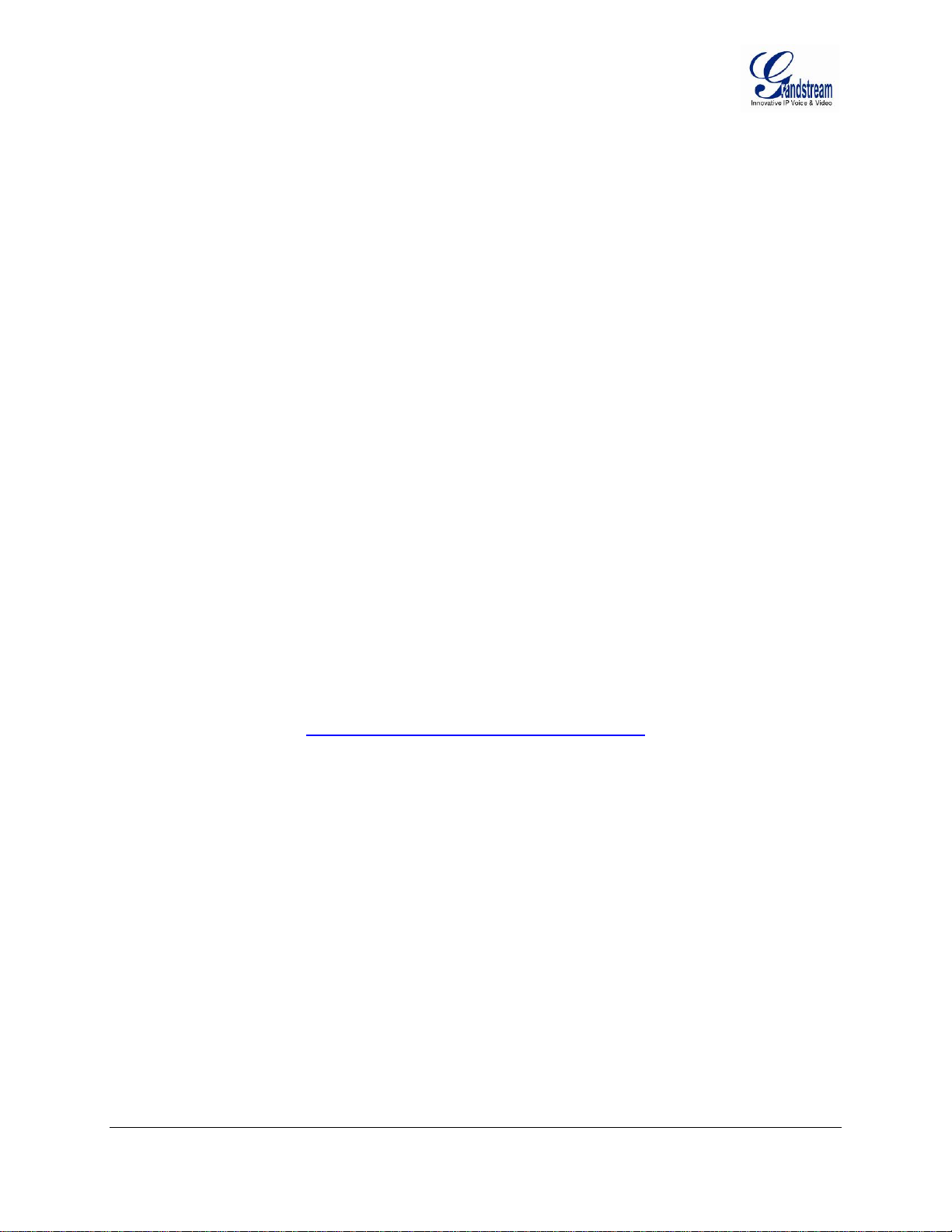
TABLE OF FIGURES
BT200 USER MANUAL
F
IGURE 1: BT200 ILLUSTRATION .....................................................................................................................5
FIGURE 2: BT200 LCD ILLUSTRATION .............................................................................................................9
F
IGURE 3: BT200 KEYPAD ILLUSTRATION ......................................................................................................10
FIGURE 4: ADVANCED USER CONFIGURATION SCREENSHOT........................................................................... 22
F
IGURE 5: SAVE CONFIGURATION SCREENSHOT ............................................................................................ 29
TABLE OF TABLES
BT200 USER MANUAL
T
ABLE 1: BT200 CONNECTOR DEFINITIONS ..................................................................................................... 6
T
ABLE 2: TECHNICAL SOFTWARE FEATURES .................................................................................................... 8
TABLE 2: TECHNICAL HARDWARE SPECIFICATIONS...........................................................................................7
TABLE 4: LCD ICON DEFINITIONS ....................................................................................................................9
T
ABLE 5: KEYPAD BUTTON DEFINITIONS ........................................................................................................11
TABLE 6: CALL FEATURE DEFINITIONS ...........................................................................................................15
TABLE 7: CONFIGURATION MENU DEFINITIONS ............................................................................................... 16
T
ABLE 8: KEYPAD BUTTON DEFINITIONS ........................................................................................................20
TABLE 9: DEVICE STATUS DEFINITIONS ......................................................................................................... 22
T
ABLE 10: ADVANCED CONFIGURATION PAGE DEFINITIONS ............................................................................23
TABLE 11: INDIVIDUAL SETTINGS DEFINITIONS ............................................................................................... 26
GUI INTERFACES
BT200 USER MANUAL
http://www.grandstream.com/GUI/GUI_BT200.rar
1. SCREENSHOT OF CONFIGURATION LOGIN PAGE
CREENSHOT OF BASIC SETTINGS CONFIGURATION PAGE
2. S
3. S
CREENSHOT OF STATUS CONFIGURATION PAGE
4. STATUS CONFIGURATION PAGE DEFINITIONS
CREENSHOT OF ADVANCED USER CONFIGURATION PAGE
5. S
6. S
CREENSHOT OF SIP ACCOUNT CONFIGURATION
7. SCREENSHOT OF SAVED CONFIGURATION CHANGES
CREENSHOT OF REBOOT PAGE
8. S
Grandstream Networks, Inc. BT200 User Manual Page 3 of 37
Firmware 1.1.1.14 Last Updated: 12/2006
Page 4
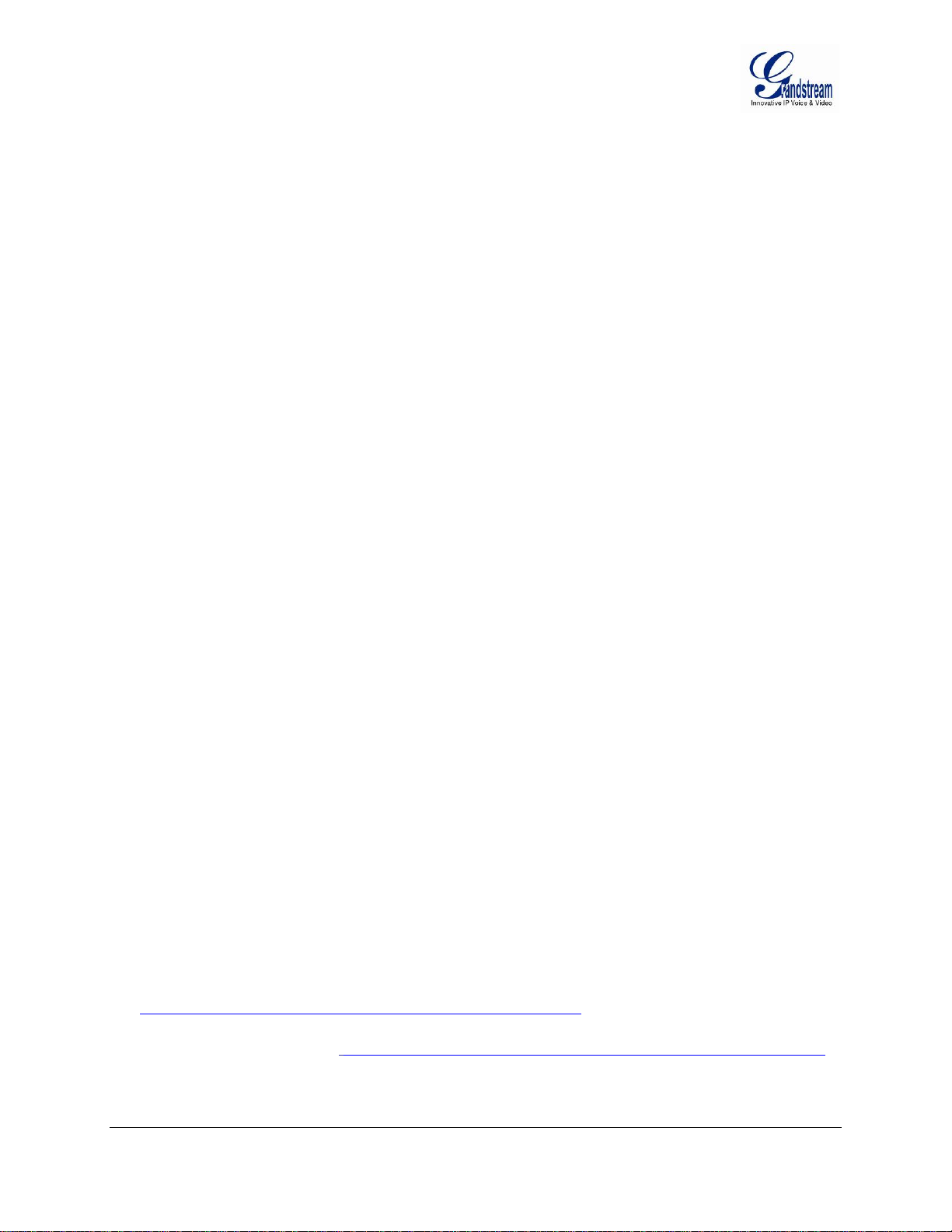
WELCOME
Thank you for purchasing the Grandstream BT200 SIP phone. The BT200 is an affordable, next
generation SIP phone that features excellent audio quality and rich telephony features. The BT200
supports popular voice codecs and is designed for full SIP compatibility and interoperability with 3
SIP providers, thus enabling you to fully leverage the benefits of VoIP technology.
This manual will help you learn how to operate and manage your SIP phone and make the best use of its
many upgraded features including 3-way conferencing, full-duplex hands-free speakerphone, voicemail
with indicator, and custom ring tones. This phone is very easy to use and is designed to be a basic VoIP
solution for the home or office.
Caution: Changes or modifications to this product not expressly approved by Grandstream, or operation
of this product in any way other than as detailed by this User Manual, could void your manufacturer
warranty.
SAFETY COMPLIANCES
The BT200 phone complies with FCC/CE and various safety standards. The BT200 power adaptor is
compliant with UL standard. Only use the universal power adapter provided with the BT– package. The
manufacturer’s warranty does not cover damages to the phone caused by unsupported power adaptors.
rd
party
WARRANTY
If you purchased your BT200 from a reseller, please contact the company where you purchased your
phone for replacement, repair or refund. If you purchased the product directly from Grandstream, contact
your Grandstream Sales and Service Representative for a RMA (Return Materials Authorization) number
before you return the product. Grandstream reserves the right to remedy warranty policy without prior
notification.
Warning: Please do not use a different power adaptor with the BT200 as it may cause damage to the
products and void the manufacturer warranty.
• This document is contains links to Grandstream GUI Interfaces. Please download examples from
http://www.grandstream.com/user_manuals/GUI/GUI_BT200.rar for your reference.
• This document is subject to change without notice. The latest electronic version of this user manual
is available for download @:
Reproduction or transmittal of the entire or any part, in any form or by any means, electronic or print, for
any purpose without the express written permission of Grandstream Networks, Inc. is not permitted.
Grandstream Networks, Inc. BT200 User Manual Page 4 of 37
Firmware 1.1.1.14 Last Updated: 12/2006
http://www.grandstream.com/user_manuals/BT-200_User_Manual.pdf
Page 5
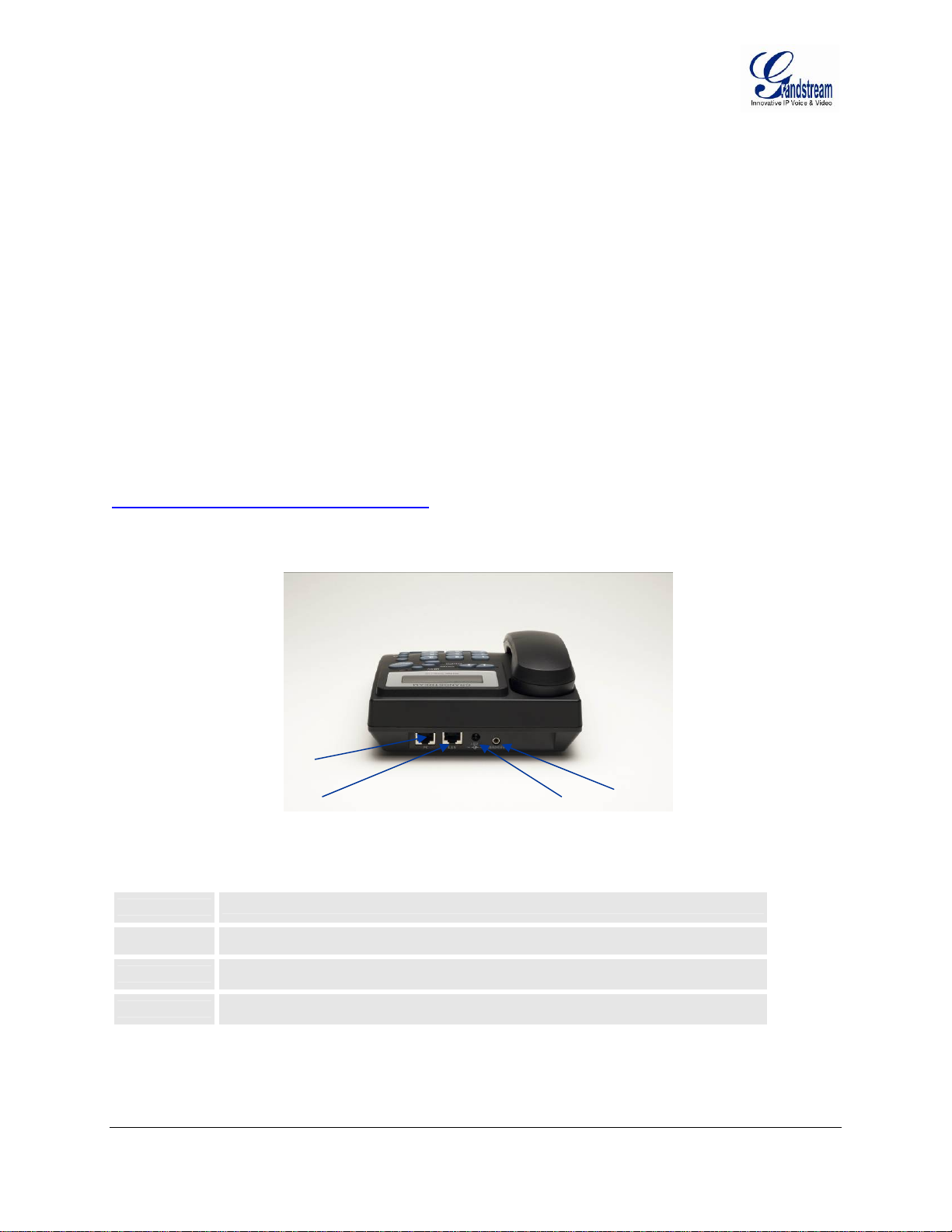
CONNECTING YOUR PHONE
r
Connecting your BT200 is easy. Before you begin, please verify the contents of the BT200 package.
EQUIPMENT PACKAGING
The BT200 phone package contains:
1. One BT200 Main Case
2. One Handset
3. One phone cord
4. One Universal Power Adapter
5. One Ethernet cable
CONNECT YOUR PHONE
Connecting your phone is simple. First, connect the handset to the handset port. Next, connect the
network port on the back of your phone to the Ethernet port on your router using the Ethernet cable
included in your package. Then connect your BT200 to your PC using the PC port. Lastly, connect your
power supply to your phone and wall outlet. Please ensure your BT200 has the latest firmware @
http://www.grandstream.com/y-firmware.html.
F
IGURE 1: BT200 ILLUSTRATION
PC Port
LAN Port
Powe
Headset
TABLE 1: BT200 CONNECTOR DEFINITIONS
POWER
LAN
PC
HEADSET
5V power port; Connect to your phone and the wall outlet
10/100 Mbps Switch LAN port to connect your phone to an Ethernet port.
10/100 Mbps Switch port to connect your phone to the PC.
2.5mm Headset port
Grandstream Networks, Inc. BT200 User Manual Page 5 of 37
Firmware 1.1.1.14 Last Updated: 12/2006
Page 6
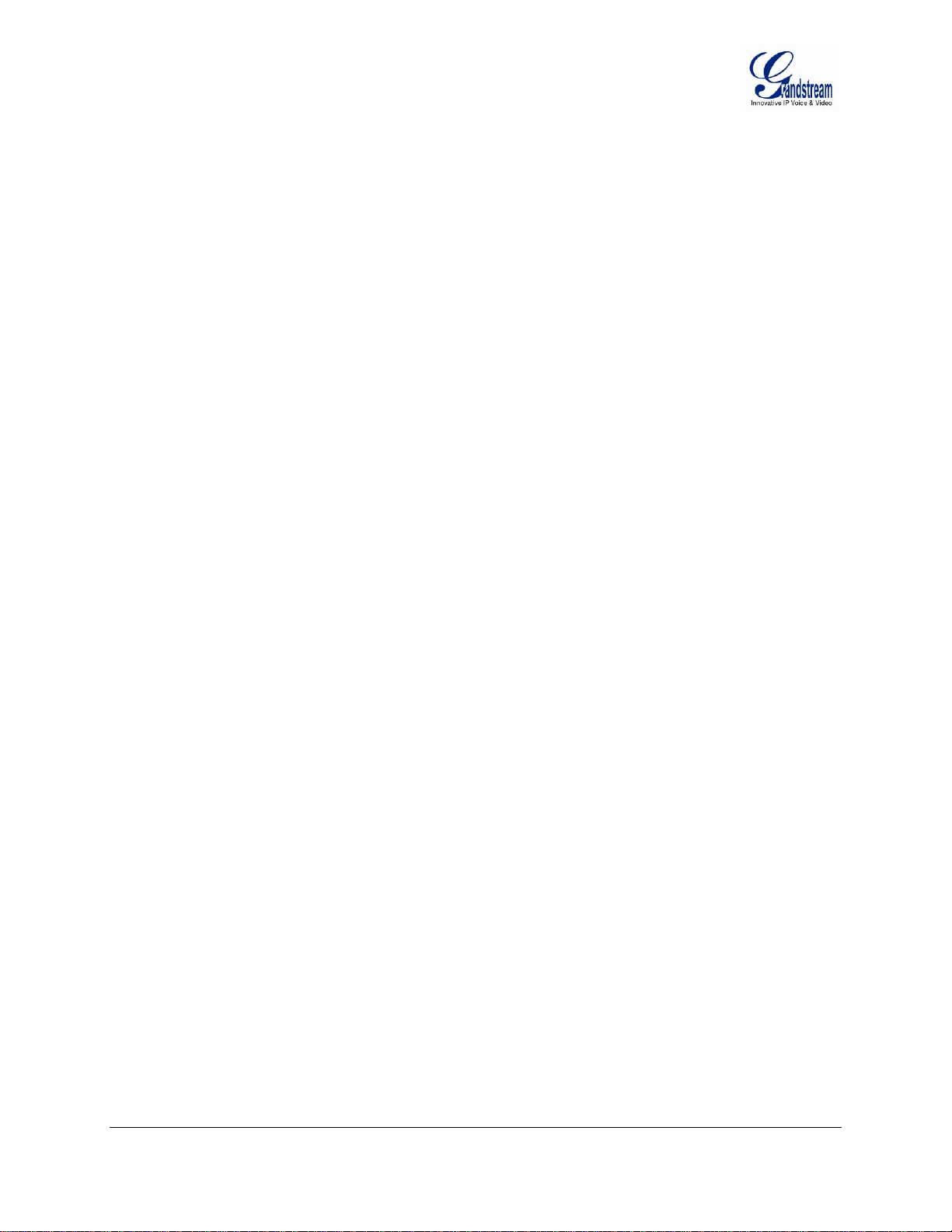
CONNECT YOUR PHONE TO THE VOIP NETWORK
Follow these steps to connect your phone to the VoIP network:
1. Ensure your phone is connected to the Internet and the power socket.
2. Wait 1 minute and press MENU.
3. Press Arrow down 1 time to see on display [2] IP Address
4. Press MENU again to see IP address on display
5. Enter this IP in Internet Explorer browser.
6. Login as administrator (password on default: admin)
a. Type your SIP ID numbers
b. Type your NAME used for Member Login
c. Type your PASSWORD used for Member Login
7. REBOOT the BT200 phone
Grandstream Networks, Inc. BT200 User Manual Page 6 of 37
Firmware 1.1.1.14 Last Updated: 12/2006
Page 7
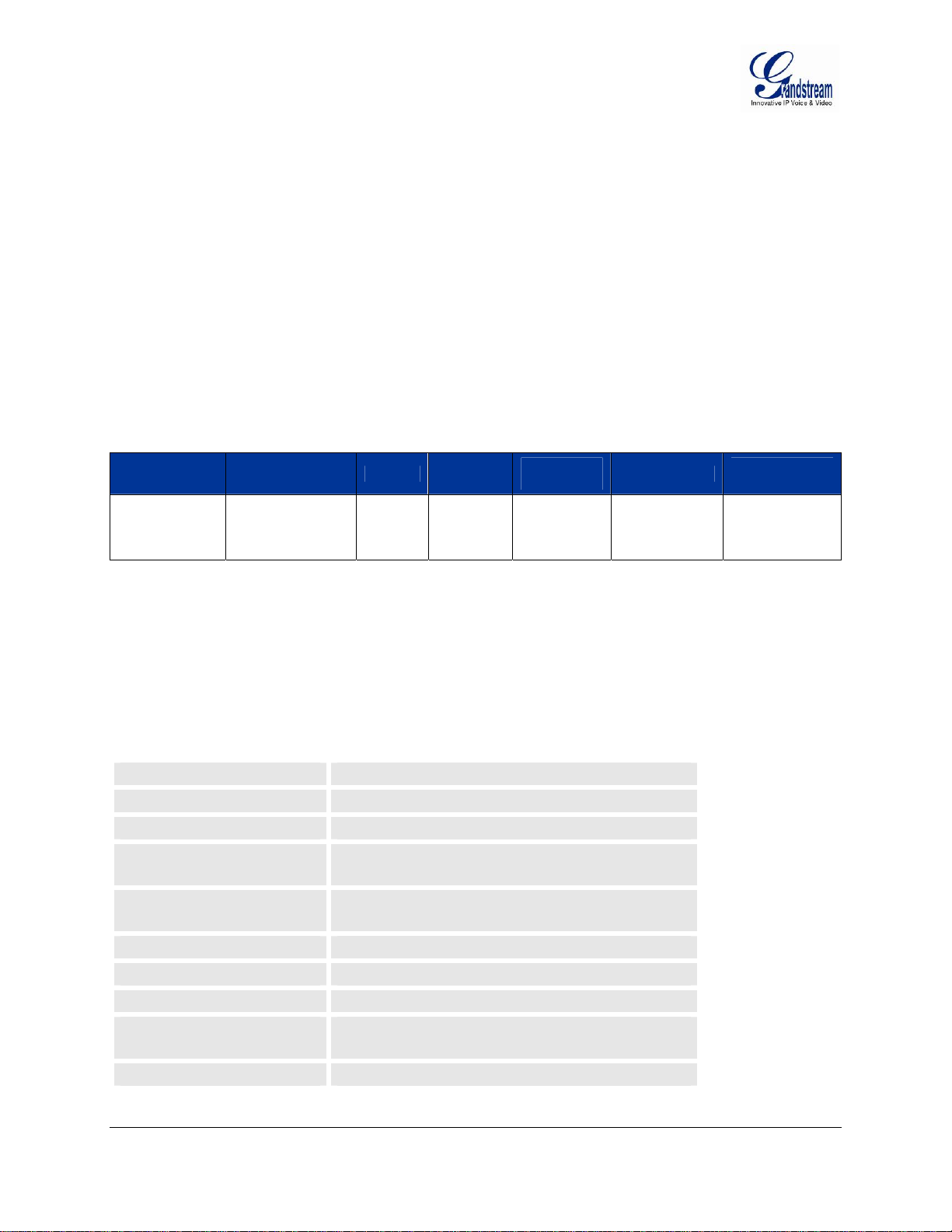
PRODUCT OVERVIEW
The BT200 SIP phone is designed to provide all the feature functionality of a traditional phone plus
advanced features like voicemail, 3-way conferencing, remote configuration, and dual 100 Mbps switched
or routed network ports. The BT200 is based on SIP Industry Standards and supports popular voice
codecs and is designed for full SIP compatibility and interoperability with 3
simple to use, configure and manage.
KEY FEATURES
• Interoperable & compatible with SIP platforms
• Two (2) 100 Mbps auto sensing Ethernet RJ45 ports (switched or routed)
• Full duplex speakerphone
• Standard voice features and functionality
• Advanced functionality
• Voicemail indicator with light
Lines Ethernet Ports DHCP Security
1 Line / 1 SIP
account
2 RJ45 (LAN)
(switched/routed)
Client/
Server
(pending)
SRTP,
TLS
Voice Mail
Indicator
Yes
rd
party SIP providers. It’s
Voice Codec
G.722, G.723,
G.711, G.729,
G.726, GSM,
iLBC
Remote
Configuration
TFTP/HTTP
HARDWARE FEATURES
• Headset with auto switch when in use
• 10/100 Mbps Full/Half Duplex Ethernet Switch with LAN and PC port,
• Auto detect Ethernet polarity - use either straight through or twist cable
• Message Waiting Indicator – RED LED
ABLE 2: TECHNICAL HARDWARE SPECIFICATIONS
T
LAN interface
Headset Jack
LED
Phone Case
Universal Switching
Power Adaptor
Dimension
Weight
Temperature
Humidity
2 x RJ45 10/100Mbps Ethernet Ports
2.5mm Headset port
1 LED in RED color
25-button keypad
12-digit caller ID LCD
Input: 100-240VAC 50-60 Hz
Output: +5VDC, 1200mA, UL certified
18cm (W) x 22cm (D) x 6.5cm (H)
0.9kg (2lbs)
40 - 130ºF | 5 – 45ºC
10% - 90%
(non-condensing)
Compliance
Grandstream Networks, Inc. BT200 User Manual Page 7 of 37
Firmware 1.1.1.14 Last Updated: 12/2006
FCC / CE / C-Tick
Page 8
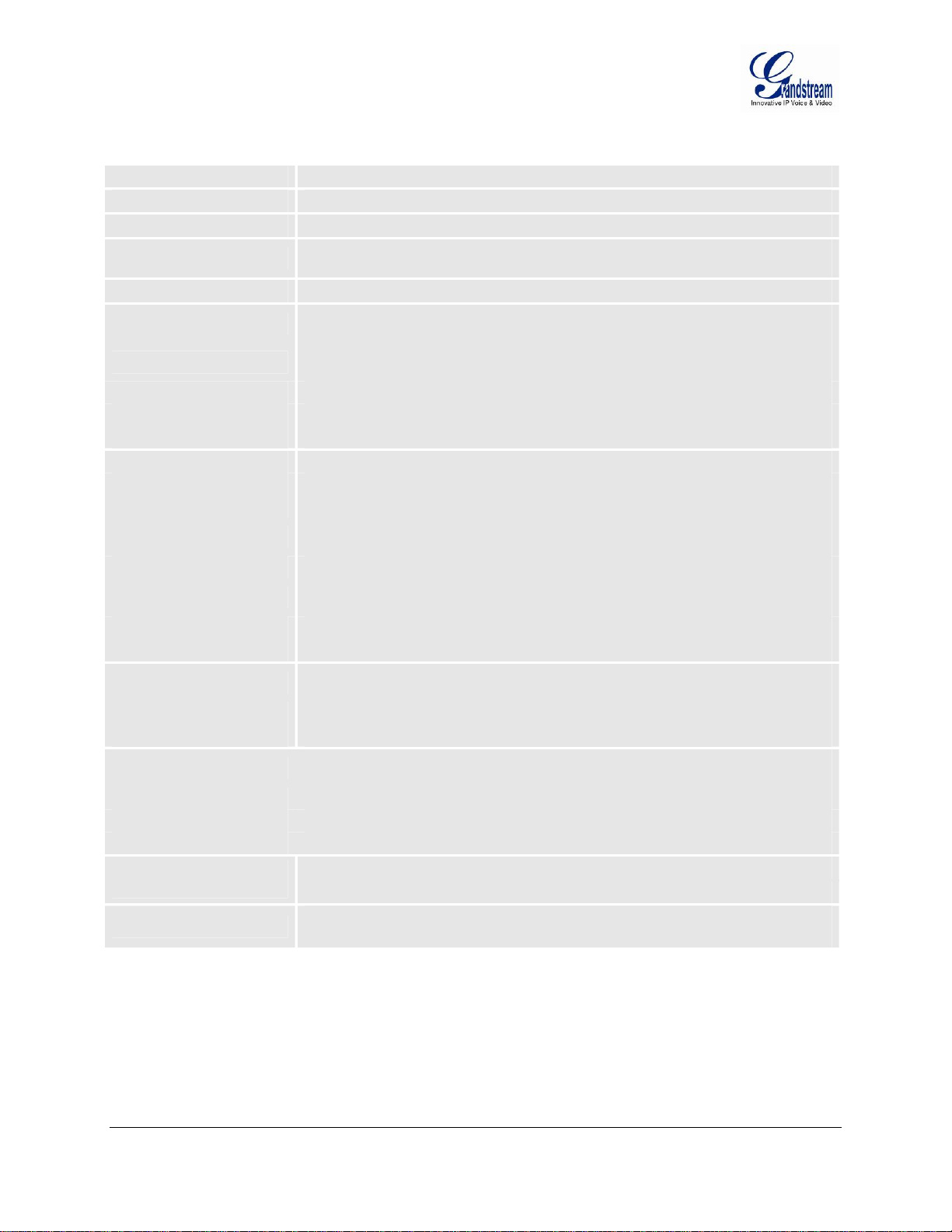
TABLE 3: TECHNICAL SOFTWARE FEATURES
Lines
Protocol Support(1)
Display
Feature Keys
Ethernet Ports
Device Management
Audio Features
Call Handling Features
Network and Provisioning
Advanced Server
Features
Security
1 direct number
IETF SIP (RFC 3261 and companion RFCs)
12-digit caller ID LCD
8 dedicated keys: Message Button, Hold, Transfer, Conference, Flash,
Speakerphone, Send, Mute/Del, 5 display/menu navigation keys
Dual 100 Mbps Ethernet LAN and PC ports (switched or routed)
Web interface or via secure (AES encrypted) central configuration file for mass
deployment
NAT-friendly remote software upgrade (via TFTP/HTTP) for deployed devices
including behind firewall/NAT
Support Layer 2 (802.1Q, VLAN, 802.1p) and Layer 3 QoS (ToS, DiffServ, MPLS)
Auto/manual provisioning system
Keypad & LCD
Full-duplex hands-free speakerphone
Advanced Digital Signal Processing (DSP)
Dynamic negotiation of codec and voice payload length
Support for G.723,1 (5.3K/6.3K), G.729A/B, G.711 µ/A, G.726, G.722 (wide-band),
GSM and iLBC codecs
In-band and out-of-band DTMF (in audio, RFC2833, SIP INFO)
Silence Suppression, VAD (voice activity detection), CNG (comfort noise generation),
ANG (automatic gain control)
Adaptive jitter buffer control
Packet delay & loss concealment
Voice mail indicator with indicator, 3-way conferencing, Caller ID display or block,
Call waiting, transfer, hold, forward, flash, mute
Redial, call log, and volume control
Dial plans, off-hook auto dial, early dial, click-to-dial
TCP/UDP/IP, RTP/RTCP , HTTP, ARP/RARP, ICMP, DNS, DHCP, NTP, TFTP,
PPPoE protocols
Manual or dynamic host configuration protocol (DHCP) network setup
Support for IEEE 802.1p/Q tagging (VLAN), Layer 3 TOS
RTP and NAT support traversal via STUN and external media proxy
Message waiting indication
Server redundancy – support for fail-over SIP server and DNS server
DIGEST authentication and encryption using MD5 and MD5-sess
SRTP and TLS (pending)
Grandstream Networks, Inc. BT200 User Manual Page 8 of 37
Firmware 1.1.1.14 Last Updated: 12/2006
Page 9
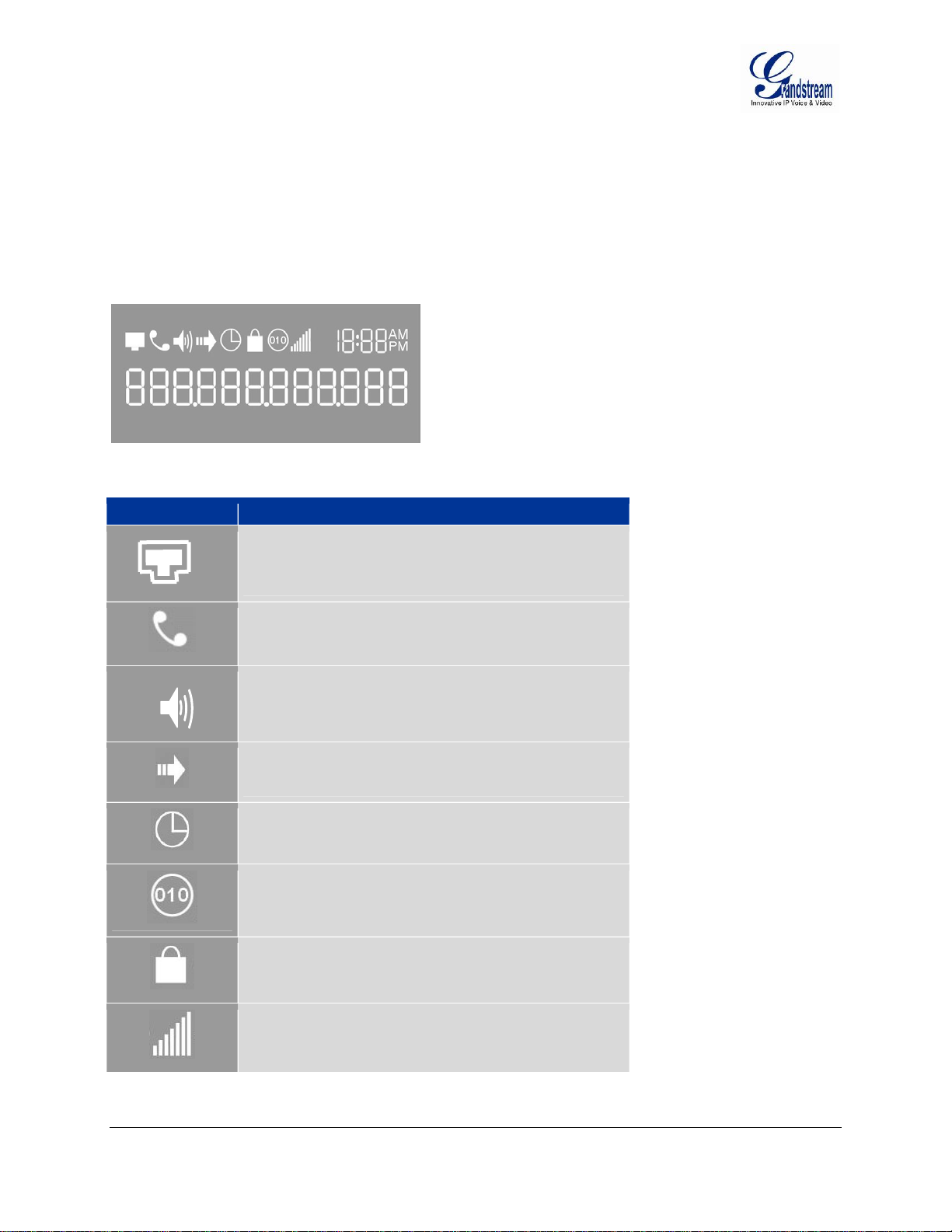
USING THE BT200 IP PHONE
GETTING FAMILIAR WITH THE LCD / LED
BT200 has a numeric backlit LCD measuring 64mm x 24mm which displays icons to illustrate the mode(s)
of the phone. The LCD turns on with an incoming call. If voicemail is configured, there is also a RED LED
message indicator.
F
IGURE 2: BT200 LCD ILLUSTRATION
T
ABLE 4: LCD ICON DEFINITIONS
Icon LCD Icon Definitions
Connectivity Status / SIP Proxy/Server Icon:
Solid – connected to SIP Server/IP address received
Blinking – physical connection failed
Blank – SIP Proxy/Server not registered
Phone Status Icon:
OFF when the handset is on-hook
ON when the handset is off-hook
Speaker Phone Status Icon:
FLASH when phone rings or a call is pending
OFF when the speakerphone is off
ON when the speakerphone is on
Calls Forwarded Icon:
INDICATES calls are forwarded
Currently not implemented
Alarm Clock Icon:
Currently not implemented
RTP Encryption Icon:
Ensures data security
Currently not implemented
Keypad Lock Icon:
Locks the keypad
Grandstream Networks, Inc. BT200 User Manual Page 9 of 37
Firmware 1.1.1.14 Last Updated: 12/2006
Currently not implemented
Handset, Speakerphone and Ring Volume Icon:
Each icon appears next to the volume icon
To adjust volume, use the up/down button
Page 10
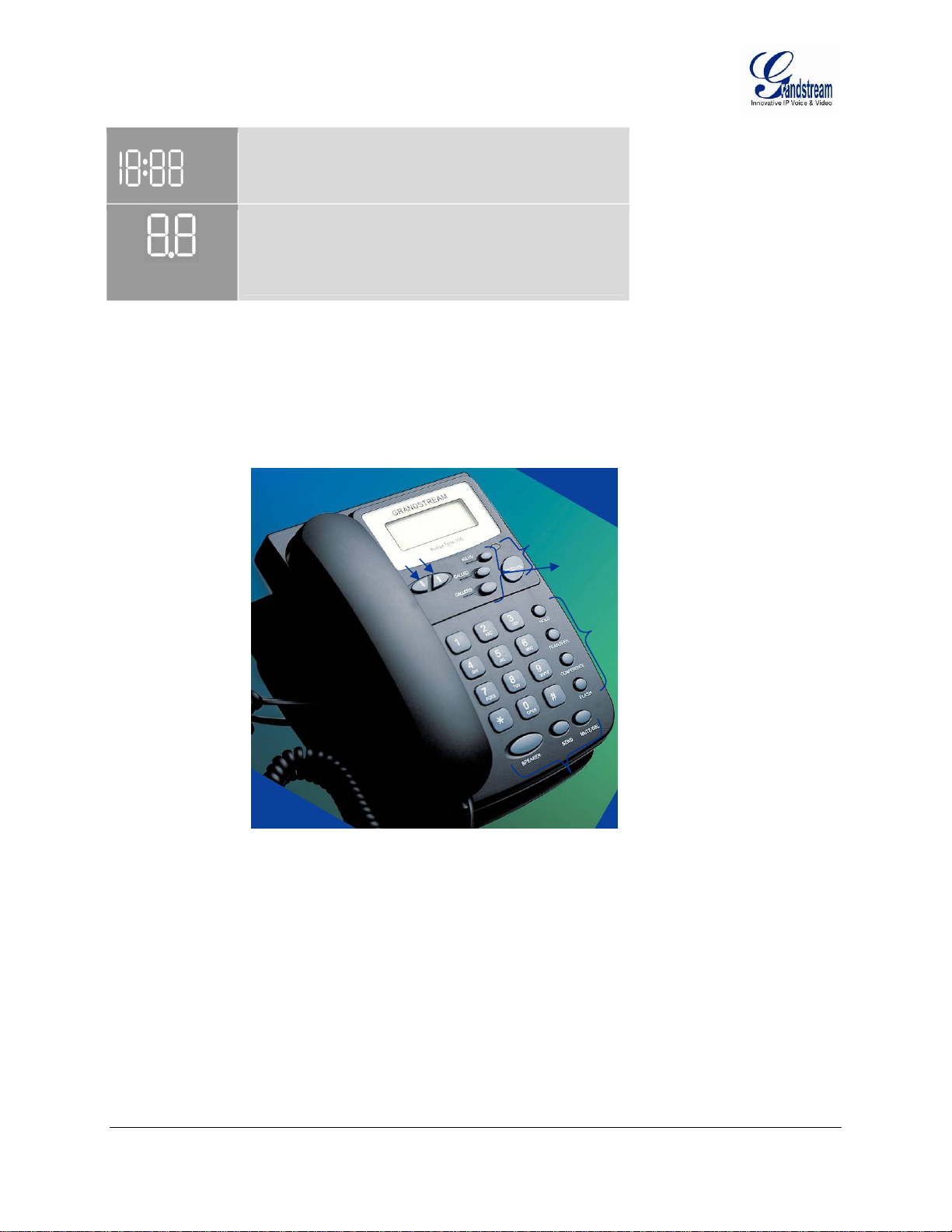
AM
PM
Real-time Clock:
Synchronized to Internet time server
Time zone configurable via web browser
AM/PM indicator
Call Logs and IP Address Separator Icons:
01-10 for CALLED history (dialed number)
01-10 for CALLERS history (Incoming caller ID)
Numbers and Characters:
0 – 9, “* key” = └, “# key“= ┘
GETTING FAMILIAR WITH KEYPAD
The BT200 keypad is the same as a traditional phone, with additional feature functionality including
speaker, menu keys, LCD navigation keys, and advanced feature keys which include hold, transfer,
conference and flash.
F
IGURE 3: BT200 KEYPAD ILLUSTRATION
Navigation
Keys
Message
Button & LED
Menu and
Call Keys
Advanced
Feature
Buttons
Speaker, Send
& Mute/Del
Grandstream Networks, Inc. BT200 User Manual Page 10 of 37
Firmware 1.1.1.14 Last Updated: 12/2006
Page 11
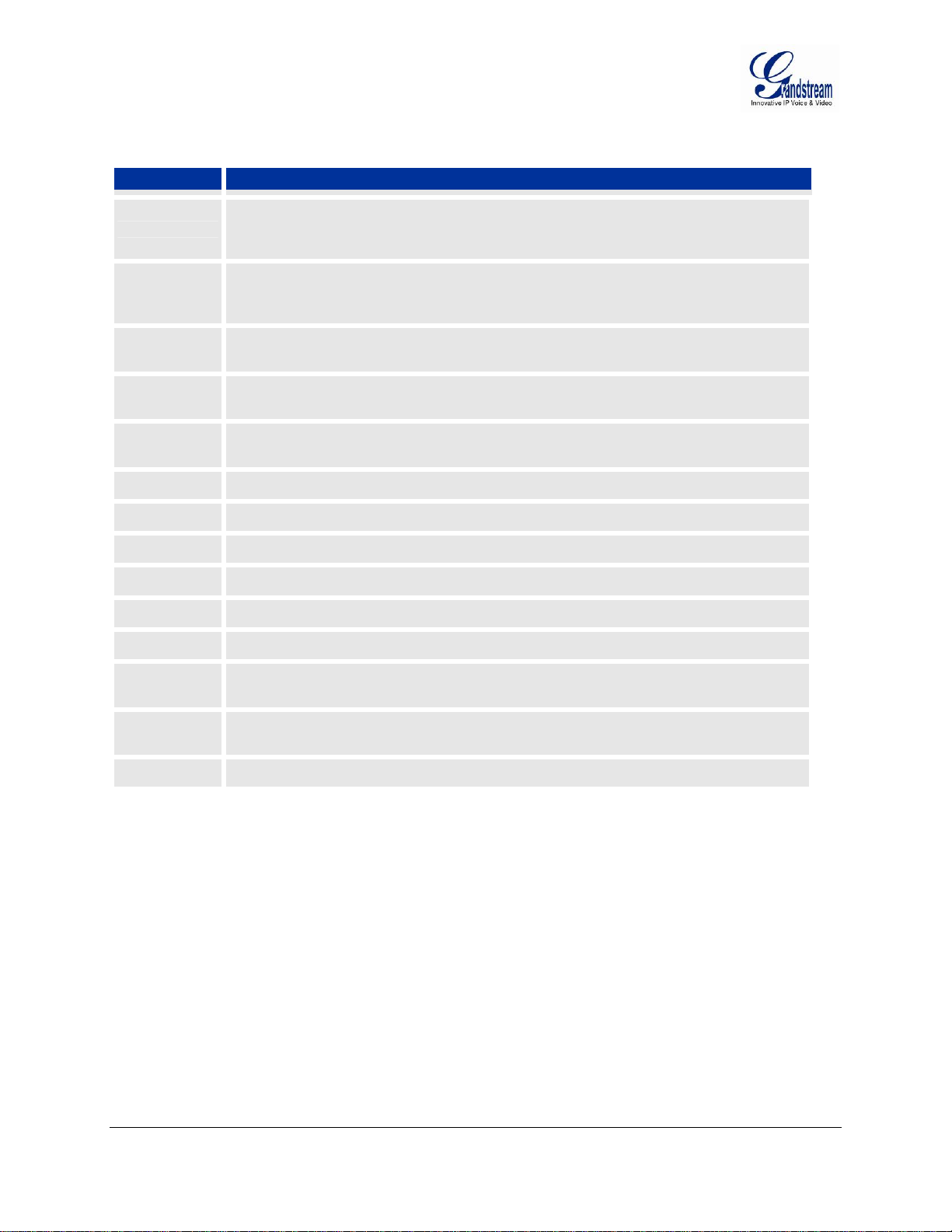
TABLE 5: KEYPAD BUTTON DEFINITIONS
Key Button Key Button Definitions
Use button to select next “Menu Item” when phone is in keypad configuration mode; Or
UP ↑
DOWN ↓
increase handset/speakerphone volume when phone is ACTIVE; Or increase ring volume
when phone is in IDLE mode
Use button to select previous “Menu Item” when phone is in keypad configure mode; Or
decrease handset/speakerphone volume when phone is ACTIVE; Or decrease ring volume
when is in IDLE mode
MENU
CALLED
CALLERS
MSG
HOLD
TRNF
CONF
FLASH
SPEAKER
SEND
MUTE/DEL
0 - 9, *, #
Enter keypad MENU mode when phone is in IDLE mode.
It is also the ENTER key once entering MENU
After off hook, press to display the dialed numbers. When number displayed, press the
SEND key can make call using that displayed number
After off hook, press to display the incoming Caller IDs. When number displayed, press the
SEND key can make call using that displayed number
Enter to retrieve (video) voice mails or other messages
Place ACTIVE call on hold
TRANSFER key: Transfer an ACTIVE call to another number
Press CONF button to connect Calling/Called party into conference
Flash to switch between two lines
Enable/Disable hands-free speaker mode
Press SEND to dial a new number or redial last number dialed. Press send button to send
a call immediately before “no key entry timeout” value expires
Mute an active call; or Delete a key entry
Also used to ‘REJECT’ incoming call.
Standard phone keypad; press # key to send call; * key for special needs
Grandstream Networks, Inc. BT200 User Manual Page 11 of 37
Firmware 1.1.1.14 Last Updated: 12/2006
Page 12
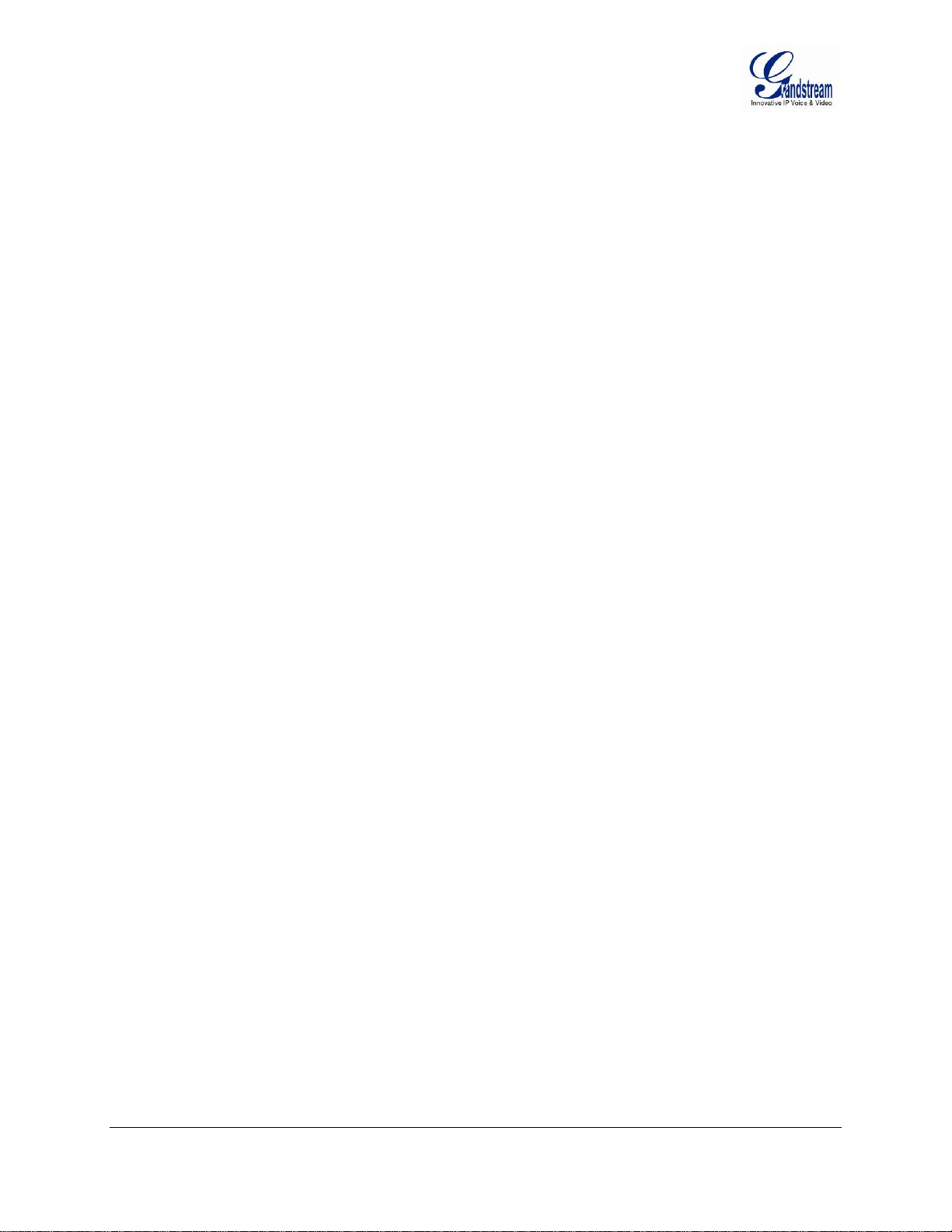
MAKING AND ANSWERING PHONE CALLS
HANDSET, SPEAKERPHONE AND HEADSET MODE
The BT200 handset can be toggled between speaker mode (hands-free) or headset mode. To toggle
between the handset and speaker/headset, press the Hook Flash in the handset cradle or press the
SPEAKER button.
PLACING A TRADITIONAL PHONE CALL
There are four ways to place a call:
1. Use handset, headset or press SPEAKERPHONE button and dial.
2. Press the SEND button directly to redial last number. Last dialed number will be displayed on the
LCD as the number is dialed.
3. Browse the CALLED/CALLER history, select the number using the navigation keys and press
SEND button to place the call.
4. Use the menu key to browse the “CALLED/CALLERS” menu to scroll through the last 10
numbers dialed or received. Select number using the navigation keys and press SEND button to
place the call.
Examples:
• To dial another extension on the same proxy, such as 1008, pick up handset or press speaker, dial
1008 and then press SEND.
• To dial an outside number such as 626-666-7890, enter prefix if necessary and dial number and
press SEND. Check with your VoIP provider for more information about prefixes.
PLACING CALLS USING AN IP ADDRESS
Direct IP calling allows two parties using a BT200 and another VoIP device to talk with each other in an
ad hoc fashion without a SIP proxy. VoIP calls can be made between two phones if:
• both phone/VoIP device have public IP addresses, or
• both phone/VoIP device are on a same LAN/VPN using private or public IP addresses, or
• both phone/VoIP device can be connected through a router using public or private IP
addresses (with necessary port forwarding or DMZ)
PLACING A DIRECT IP-IP CALL
To place a direct IP to IP call, first off-hook, then press the “MENU” key, then enter a 12-digit target IP
address to make the call. If port is not default 5060, destination ports can be specified by using “*4”
(encoding for “:”) followed by the port number.
Examples:
• If the target IP address is 192.168.0.10, the dialing convention is MENU 192 168 000 010 followed
by pressing the “SEND” key or wait for seconds in the No Key Entry Timeout.
• If the target IP address/port is 192.168.1.20:5062, then the dialing convention is MENU_key
192168001020*45062 followed by the SEND key or wait for 4 seconds.
Grandstream Networks, Inc. BT200 User Manual Page 12 of 37
Firmware 1.1.1.14 Last Updated: 12/2006
Page 13

Placing a Quick IP Call
The BT200 can dial an IP address under the same LAN segment by dialing the last octet in the IP
address. Controlled static IP usage is recommended.
In the “Advanced Settings” page, set the "Use Quick IP-call Mode” to YES. When #xxx is dialed, where x
is 0 – 9 and xxx <= 255, a direct IP call to aaa.bbb.ccc.XXX is completed. “aaa.bbb.ccc” is from the local
IP address regardless of subnet mask. The numbers #xx or #x are also valid. The leading 0 is not
required but can be used.
Examples:
• 192.168.0.2 calling 192.168.0.3 just dial #3 follow by SEND or #
• 192.168.0.2 calling 192.168.0.23 just dial #23 follow by SEND or #
• 192.168.0.2 calling 192.168.0.123 just dial #123 follow by SEND or #
• 192.168.0.2 dial # 3 and # 03 and # 003 has same effect --> call 192.168.0.3
NOTE: If you have a SIP Server configured, a Direct IP-IP call still works. If you are using STUN, the
Direct IP-IP call will also use STUN. Configure the “Use Random Port” to “NO” when completing Direct IP
calls.
ANSWER AN INCOMING CALL
The BT200 works like any other traditional phone. There are two ways to answer an incoming call:
1. Pick up the handset to answer the call normally using handset, or
2. Press the SPEAKER button to answer in speakerphone or headset mode
Call Hold
Press the HOLD button to place a call on hold. Press the HOLD button again to release the previously
held call.
Call Waiting and Call Flashing
If call waiting feature is enabled, a call waiting tone (stutter tone) will alert the caller to an incoming call.
Press the FLASH button to place the current party on hold and switch to the incoming call. Press the
flash button to toggle between two active calls.
Grandstream Networks, Inc. BT200 User Manual Page 13 of 37
Firmware 1.1.1.14 Last Updated: 12/2006
Page 14

Blind and Attended Call Transfer
BT200 supports both blind and attended call transfer. Each is easy to use. Use blind transfer if you want
to transfer a call without speaking with someone first; use attended transfer if you want to speak with the
xxxxxxxx prior to transferring call.
Blind Transfer - Transfer an active
Press the TRANSFER button and wait for a dial tone. Dial the third party’s phone number followed by the
SEND button.
Expected outcomes:
a) A quick confirmation tone
successful. Hang up or place another call.
b) A quick busy tone
indicates the transfer failed.
c) Continuous busy tone
indicate the transfer has been successful, nor does it indicate the transfer has failed. It often
means there was a failure to receive second NOTIFY – check firmware for most recent release.
NOTE: The “Enable Call Feature” must be configured to “Yes” in the web configuration page to enable
this feature.
Attended Transfer - Transfer an active
the option to speak to the intended receiver of call prior to transferring the call.
Press the FLASH button for a second dial tone. Dial the third party’s phone number and press the SEND
button. If the call is answered, press TRANSFER to complete the transfer and hang up. If the call is not
answered, press FLASH to resume the original call.
NOTE: If Attended Transfer fails, and party A hangs up, the HandTone-496 will ring party A to remind A
that party B is still on the line. Party A can pick up the phone to resume conversation with party B.
followed by a restored call (on supported platforms only). The busy tone
call to a third party without announcement.
(call waiting tone) followed by a dial tone. This indicates the transfer is
. The phone call has timed out. NOTE: continuous busy tone does not
call to a third party with an accompanying message. User has
3-way Conference
The BT200 supports the advanced 3-way conferencing feature. To use 3-way conferencing, assume
Caller A and Caller B wish to conference Caller C.
1. Press CONFERENCE for dial-tone, placing Caller B on hold. Dial third number and press SEND.
2. Press CONFERENCE again to establish 3-way conference call.
3. If Caller C does not answer, press FLASH to resume conversation with Caller B.
NOTE: If either Caller B or Caller C drops the call, the two remaining parties can still talk. However, if
Caller A (conference initiator) ends the call, the conference is terminated and all lines hang up.
Retrieving Messages
The blinking red MWI (Message Waiting Indicator) indicates a message is waiting. Press the MSG button
to retrieve the message. An IVR will prompt the user through the message retrieval menu.
Mute/Delete
1. To enable/disable mute during a call, press MUTE/DEL button.
2. To delete entries when dialing, press MUTE/DEL to delete the digit.
3. To send a call directly to voicemail (without picking up the call), press MUTE/DEL
Grandstream Networks, Inc. BT200 User Manual Page 14 of 37
Firmware 1.1.1.14 Last Updated: 12/2006
Page 15

CALL FEATURES
The BT200 supports an advanced call feature list including but not limited to caller ID block (or
Anonymous Call), dsable/enable call waiting, call forward on busy, delay, or unconditional.
TABLE 6: CALL FEATURE DEFINITIONS
Key Call Features
*30 Block Caller ID (for all subsequent calls)
*31 Send Caller ID (for all subsequent calls)
*67 Block Caller ID (per call)
*82 Send Caller ID (per call)
*70 Disable Call Waiting (per Call)
*71 Enable Call Waiting (per Call)
*72 Unconditional Call Forward
Dial “*72” for a dial tone. Dial the forwarding number followed by “#”. Wait for dial tone.
LCD will display “Call FWD Activated”.
*73
*90 Busy Call Forward
*91 Cancel Busy Call Forward: dial “*91”. Wait for dial tone. Hang up.
*92 Delayed Call Forward
*93 Cancel Delayed Call Forward
Cancel Unconditional Call Forward: dial “*73” and get the dial tone, then hang up. LCD
will display “Call FWD Activated”.
Dial “*90” for a dial tone. Dial the forwarding number followed by “#”. Wait for a dial tone.
Hang up.
Dial “*92” for a dial tone. Dial the forwarding number followed by “#”. Wait for a dial tone.
Hang up. LCD will display “Call FWD Activated”.
Dial “*93” for a dial tone, then hang up.
Grandstream Networks, Inc. BT200 User Manual Page 15 of 37
Firmware 1.1.1.14 Last Updated: 12/2006
Page 16

CONFIGURATION GUIDE
This section of the BT200 manual will help guide you to configure your phone, either using the keypad or
through the web interface. Examples of the web interfaces can be downloaded @
http://www.grandstream.com/user_manuals/GUI/GUI_BT200.rar.
CONFIGURATION WITH KEYPAD
Configuring the BT200 using the key pad is simple. If at anytime the phone rings or there is a 20+ second
idle time, while in the configuration state, the phone will exit the configuration menu. You can answer an
incoming call as usual during the configuration stage.
First, be sure your phone is not in use. Press the MENU button to enter key pad menu. There are eleven
main menu functions ranging from 1 – 11. Navigate the menu options using the navigation keys on the
keypad.
T
ABLE 7: CONFIGURATION MENU DEFINITIONS
Menu Item Menu Functions
Display “[1] dhcP On ” or “[1] dhcP oFF” for the current selection
Press MENU key to enter edit mode
1
Press ‘↓’ or ’↑’ to toggle the selection
Press MENU to save and exit
Must recycle power for changes to take effect.
Display “[2] IP Addr ”
Press MENU to display the current IP address
2
3
4
Enter new IP address if DHCP is OFF
Press ‘↓’ or ’↑’ to exit
Press MENU to (save and) exit
Must recycle power for changes to take effect.
Display “[3] SubNet ”
Press MENU to display the Subnet mask
Enter new Subnet mask if DHCP is OFF
Press ‘↓’ or ’↑’ to exit
Press MENU to (save and) exit
Must recycle power for changes to take effect.
Display “[4] routEr ”
Press MENU to display the Router/Gateway address
Enter new Router/Gateway address if DHCP is OFF
Press ‘↓’ or ’↑’ to exit
Press MENU to (save and) exit
Must recycle power for changes to take effect.
Grandstream Networks, Inc. BT200 User Manual Page 16 of 37
Firmware 1.1.1.14 Last Updated: 12/2006
Page 17

Menu Item Menu Functions
Display “[5] dnS ”
Press MENU to display the DNS address
5
6
7
Enter new DNS address if DHCP is OFF
Press ‘↓’ or ’↑’ to exit
Press MENU to (save and) exit
Must recycle power for changes to take effect.
Display “[6] tFtP ”
Press MENU to display the TFTP address
Enter new TFTP server IP address
Press MENU to save
Press ‘↓’ or ’↑’ to exit
Display “[7] G-711u 2”
Press MENU to select new codec
Press ‘↓’ or ’↑’ to browse a list of available codecs
line 2 “ - G-711A 2”
3 “ - G-723 1”
4 “ - G-729 2”
5 “ - GS 1”
Press 1 to 9 to indicate number of frames per TX packet
Press MENU to save and exit
Must recycle power for changes to take effect.
8
9
10
Display “[8] SIP SP-1”
Reserve for future products.
Display “[9] codE rEL”
Press Menu to display the code releases
Press ‘↓’ or ’↑’ to browse
line 1 “b 2006-09-28” – date: boot code
2 “ 1. 1. 1. 3” – version: boot code
3 “P 2006-10-02” – date: phone code
4 “ 1. 1. 1. 14 – version: phone code
5 “1r 2004-05-12” – date: 1st ring tone
6 “ 1. 0. 0. 0” – version: ring tone
7 “2r 2004-05-12” – date: 2nd ring tone
8 “ 1. 0. 0. 0” – version: ring tone
9 “3r 0000-00-00” – date: 3rd ring tone
10 “ 1. 0. 0. 0” – version: ring tone
(all zeroes means unavailable or unsupported)
Press MENU to exit.
Display “[10] Phy Addr”
Press MENU to display the physical / MAC address.
Press ‘↓’ or ’↑’ to exit.
Grandstream Networks, Inc. BT200 User Manual Page 17 of 37
Firmware 1.1.1.14 Last Updated: 12/2006
Page 18

Menu Item Menu Functions
Display “[11] ring 0”
Press MENU to hear the selected ring tone, press ‘↓’ or ’↑’ to select the stored ring tones.
11
Factory Reset
Others
There are 3 available ring-tones: ring 0 (default), ring 1 and ring 2. ring 3 is unavailable or
unsupported.
Press MENU to select and exit.
Display “ -- rESEt --”. Please be very careful when using this function.
Two options: factory reset or manual reboot.
Factory Reset:
1. Key in the physical / MAC address on back of the phone.
2. Press MENU to reset phone to FACTORY DEFAULT settings. All your setting will
be erased.
Manual Reboot: Press MENU without keying anything.
When phone is powered on and time is displayed
Press ‘↓’ or ’↑’, Display “ ring [4] ”, press ‘↓’ or ’↑’ again to hear and adjust the ring tone
volume, from 0 (off) to 7 (maximum), off and on hook to set
Press SPEAKERPHONE button, or off hook and pick up handset, press ‘↓’ or ’↑’ to adjust the
speakerphone/headset or handset volume.
CONFIGURATION WITH WEB BROWSER
The BT200 has an embedded Web server that will respond to HTTP GET/POST requests. It also has
embedded HTML pages that allow a user to configure the IP phone through any web browser.
Access the Web Configuration Menu
The IP Phone Web Configuration Menu can be accessed by the following URI:
where the Phone-IP-Address is the IP address of the phone. To find your IP address, press MENU and
select the Status item to see “IP: IP Address”.
NOTE: When typing the IP address into a browser, strip out the leading “0” as the browser will parse in
octet. e.g. if the IP address is: 192.168.00
1.014, please type in: 192.168.1.14.
http://Phone-IP-Address
Grandstream Networks, Inc. BT200 User Manual Page 18 of 37
Firmware 1.1.1.14 Last Updated: 12/2006
Page 19

END USER CONFIGURATION
Once this HTTP request is sent from a Web browser, the web server will display a login screen. The
password is case sensitive with maximum length of 25 characters. The factory default password for the
End User is “123”. After login, the embedded Web server will display the Configuration page, explained
in detail in Table 8.
Grandstream Networks, Inc. BT200 User Manual Page 19 of 37
Firmware 1.1.1.14 Last Updated: 12/2006
Page 20

TABLE 8: KEYPAD BUTTON DEFINITIONS
End User
Password
IP Address
Time Zone
Daylight Savings
Time
This contains the password to access the Web Configuration Menu. This field is
case sensitive with a maximum length of 25 characters.
There are two modes under which the BT200 can operate:
1. DHCP Mode: all the field values for the Static IP mode are not used (even
though they are still saved in the Flash memory.) The BT200 will acquire
its IP address from the first DHCP server it discovers from the LAN it is
connected.
To use the PPPoE feature the PPPoE account settings need to be set. The
BT200 will attempt to establish a PPPoE session if any of the PPPoE fields
is set.
2. STATIC IP Mode: the IP address, Subnet Mask, Default Router IP
address, DNS Server 1 (primary), DNS Server 2 (secondary) fields will
need to be configured. These fields are set to zero by default.
This parameter controls how the date/time is displayed according to the specified
time zone.
This parameter controls whether the displayed time will be daylight savings time or
not. If set to “Yes” and the Optional Rule is empty, then the displayed time will be 1
hour ahead of normal time. The “Automatic Daylight Saving Time Rule” shall have
the following syntax: start-time;end-time;saving
Both start-time and end-time have the same syntax:
month,day,weekday,hour,minute
month: 1,2,3,..,12 (for Jan, Feb, .., Dec)
day: [+|-]1,2,3,..,31
weekday: 1, 2, 3, .., 7 (for Mon, Tue, .., Sun), or 0 which means the daylight
saving rule is not based on week days but based on the day of the month.
hour: hour (0-23), minute: minute (0-59)
If “weekday” is 0, it means the date to start or end daylight saving is at exactly the
given date. In that case, the “day” value must not be negative. If “weekday” is not
zero and “day” is positive, then the daylight saving starts on the first “day”th iteration
of the weekday (1st Sunday, 3rd Tuesday etc). If “weekday” us not zero and “day”
is negative, then the daylight saving starts on the last “day”th iteration of the
weekday (last Sunday, 3rd last Tuesday etc). The saving is in the unit of minutes.
The saving time may also be preceded by a negative (-) sign if subtraction is
desired instead of addition. The default value for “Automatic Daylight Saving Time
Rule” shall be set to
“04,01,7,02,00;10,-1,7,02,00;60” which is the rule for US.
Examples
US/Canada where daylight saving time is applicable:
04,01,7,02,00;10,-1,7,02,00;60
This means the daylight saving time starts from the first Sunday of April at
2AM and ends the last Sunday of October at 2AM. The saving is 60 minutes
(1hour).
Grandstream Networks, Inc. BT200 User Manual Page 20 of 37
Firmware 1.1.1.14 Last Updated: 12/2006
Page 21

Date Display Format
Display Account
Name instead of
Date
Device Mode
WAN side HTTP
access
Reply to ICMP on
WAN port
Cloned WAN MAC
Addr
LAN Subnet Mask
Allow user to choose among the following three formats:
1. Year-Month-Day
2. Month-Day-Year
3. Day-Month-Year
If set to Yes, it will display the information entered on Account Name field from
Account page.
This parameter controls whether the device is working in NAT router mode or
Bridge mode. Need save the setting and reboot the device before the setting start
to work.
If set to “Yes”, user can access the configuration page through the WAN port,
instead of connecting PC and BT200 through the “PC” port to do the configuration.
On the other hand, it exposes the BT200 to others, and may cause some security
issues for users. Default is No.
If set to “Yes”, The BT200 will respond to the PING command from other computers
for testing, but it also is vulnerable to the DOS attack. Default is No.
Allow the user to set a specific MAC address. Set in Hex format.
Sets the LAN subnet mask. Default value is 255.255.255.0
LAN DHCP Base IP
DHCP IP Lease Time
DMZ IP
Port Forwarding
In addition to the Basic Settings configuration page, the end user can also access to the device Status
page. The Device Status page allows the user to find device specific data. After login, the embedded
Web server will display the Device Status page, explained in detail in Table 9: Device Status Page
Definitions.
Base IP for the LAN port, which function as a Gateway for the subnet.
Default value is 192.168.2.1.
Value is set in units of hours. Default value is 120hr (5 Days.) The time IP address
is assigned to the LAN clients.
Forward all WAN IP traffic to a specific IP address if no matching port is used by
HandyTone-486 itself or in the defined port forwarding.
Allow the user to forward a matching (TCP/UDP) port to a specific LAN IP address
with a specific (TCP/UDP) port.
Grandstream Networks, Inc. BT200 User Manual Page 21 of 37
Firmware 1.1.1.14 Last Updated: 12/2006
Page 22

TABLE 9: DEVICE STATUS DEFINITIONS
MAC Address
IP Address
Product Model
Software Version
System Up Time
Registered
PPPoE Link Up
Detected NAT
Type
The device ID, in HEX format. This is a very important ID for ISP troubleshooting.
This field shows LAN IP address of BT200
This field contains the product model info.
Program: This is the main software release. This number is always used for
firmware upgrade. Boot and loader are not normally changed.
This field shows system up time since the last reboot.
This field indicates whether the device is registered to the SIP server(s).
This field shows whether the PPPoE connection is up if connected to DSL modem.
Displays type of NAT the BT200 is connected to via its LAN port. It is based on
STUN protocol.
ADVANCED USER CONFIGURATION
To login to the Advanced User Configuration page, please follow the instructions in End User
Configuration to access the login page. The password is case sensitive with a maximum length of 25
characters and the factory default password for Advanced User is “admin”. Advanced User configuration
includes not only the end user configuration, but also advanced configuration such as SIP configuration,
Codec selection, NAT Traversal Setting and other miscellaneous configuration. After login, the embedded
Web server will display the Advanced Configuration page, explained in detail in Table 10: Advanced
Configuration Page Definitions.
F
IGURE 4: ADVANCED USER CONFIGURATION SCREENSHOT
Grandstream Device Configuration
Password
Login
All Rights Reserved Grandstream Networks, Inc. 2005-2006
Grandstream Networks, Inc. BT200 User Manual Page 22 of 37
Firmware 1.1.1.14 Last Updated: 12/2006
Page 23

TABLE 10: ADVANCED CONFIGURATION PAGE DEFINITIONS
Admin Password
Silence Suppression
Voice Frames per TX
Administrator password. Only administrator can configure the “Advanced Settings”
page. Password field is purposely left blank for security reason after clicking update
and saved. The maximum password length is 25 characters.
This controls the silence suppression/VAD feature of G723 and G729. If set to
“Yes”, when a silence is detected, small quantity of VAD packets (instead of audio
packets) will be sent during the period of no talking. If set to “No”, this feature is
disabled.
This field contains the number of voice frames to be transmitted in a single Ethernet
packet (be advised the IS limit is based on the maximum size of Ethernet packet is
1500 byte (or 120kbps)).
When setting this value, be aware of the requested packet time (ptime, used in SDP
message) is a result of configuring this parameter. This parameter is associated
with the first codec in the above codec Preference List or the actual used payload
type negotiated between the 2 conversation parties at run time. e.g., if the first
codec is configured as G.723 and the “Voice Frames per TX” is set to 2, then the
“ptime” value in the SDP message of an INVITE request will be 60ms because each
G.723 voice frame contains 30ms of audio. Similarly, if this field is set to 2 and the
first codec is G.729 or G.711 or G.726, then the “ptime” value in the SDP message
of an INVITE request will be 20ms.
If the configured voice frames per TX exceeds the maximum allowed value, the BT
–200 will use and save the maximum allowed value for the corresponding first
codec choice. The maximum value for PCM is 10 (x10ms) frames; for G.726, it is 20
(x10ms) frames; for G.723, it is 32 (x30ms) frames; for G.729/G.728, 64 (x10ms)
and 64 (x2.5ms) frames respectively.
Grandstream recommends using the default settings. Grandstream does not
recommend adjusting these parameters if you are an average user. Incorrect
settings will affect the voice quality. Please refer to the Codec FAQ at
http://www.grandstream.com/FAQ/FAQ-Codec.pdf for more technical detail.
Layer 3 QoS
Layer 2 QoS
No Key Entry
Timeout
Use # as
Send Key
Local RTP port
Grandstream Networks, Inc. BT200 User Manual Page 23 of 37
Firmware 1.1.1.14 Last Updated: 12/2006
This field defines the layer 3 QoS parameter which can be the value used for IP
Precedence or Diff-Serv or MPLS. Default value is 48.
This contains the value used for layer 2 VLAN tag. Default setting is
blank.
Default is 4 seconds.
This parameter allows users to configure the “#” key as the “Send” (or “Dial”) key. If
set to “Yes”, the “#” key will immediately send the call. In this case, this key is
essentially equivalent to the “(Re)Dial” key. If set to “No”, the “#” key is included as
part of the dial string.
This parameter defines the local RTP-RTCP port pair the BT200 will listen and
transmit. It is the base RTP port for channel 0. When configured, channel 0 will use
this port _value for RTP and the port_value+1 for its RTCP; channel 1 will use
port_value+2 for RTP and port_value+3 for its RTCP. The default value is 5004.
Page 24

Use Random Port
Keep-alive interval
Use NAT IP
STUN Server
Firmware Upgrade
and provisioning
Via TFTP Server
Via HTTP Server
This parameter, when set to Yes, will force random generation of both the local SIP
and RTP ports. This is usually necessary when multiple BT200 s are behind the
same NAT.
This parameter specifies how often the BT200 sends a blank UDP packet to the SIP
server in order to keep the “hole” on the NAT open. Default is 20 seconds.
NAT IP address used in SIP/SDP message. Default is blank.
IP address or Domain name of the STUN server.
This radio button will enable BT200 to download firmware or configuration file
through either TFTP or HTTP.
This is the IP address of the configured TFTP server. If selected and it is non-zero
or not blank, the BT200 will retrieve new configuration file or new code image from
the specified TFTP server at boot time. If after 3 attempts boot-up fails, the server
will timeout and then start the boot process using the existing code image in the
Flash memory. If a TFTP server is configured and a new code image is retrieved,
the new downloaded image will be verified and then saved into the Flash memory.
NOTE: Please do NOT interrupt the TFTP upgrade process (especially the power
supply) as this will damage the device. Depending on the network environment this
process can take up to 15 or 20 minutes.
The URL for the HTTP server used for firmware upgrade and configuration via
HTTP. i.e. http://provisioning.mycompany.com:6688/Grandstream/1.0.5.16
Here “:6688” is the specific TCP port that the HTTP server is listening at, it can be
omitted if using default port 80.
NOTE: If Auto Upgrade is set to No, BT200 will only do HTTP download once at
boot up.
Allow DHCP Option
66 to override server
Automatic Upgrade
Authenticate Conf
File
Off-hook Auto Dial
Grandstream Networks, Inc. BT200 User Manual Page 24 of 37
Firmware 1.1.1.14 Last Updated: 12/2006
DHCP Option 66 is used to identify a TFTP server when the 'sname' field in the
DHCP header has been used for DHCP options. If you choose yes, BT200 will use
the TFTP server resolved from DHCP, instead of the one you specified in the "TFTP
Server" option above.
Choose Yes to enable automatic upgrade and provisioning.
In “Check for new firmware every” field, enter the number of days to enable BT200
to check the server for firmware upgrade or configuration in the defined period of
days. When set to No, BT200 will only upgrade once at boot up.
You also have the following options:
• “Always check for New Firmware”
• “Check New Firmware only when F/W pre/suffix changes”
• “Always skip firmware check.”
If set to Yes, cfg file will be authenticated before acceptance. Useful to protect
against unauthorized changes to the device configuration.
This parameter allows the user to configure a User ID or extension number to be
automatically dialed upon off-hook. Please NOTE that only the user part of a SIP
address needs to be entered here. The phone will automatically append the “@”
and the host portion of the corresponding SIP address.
Page 25

DTMF Payload Type
Syslog Server
Syslog Level
This parameter sets the payload type for DTMF using RFC2833.
The IP address or URL of System log server. This feature is especially useful for
ITSP (Internet Telephone Service Provider).
Select the BT200 to report the log level. Default is NONE. The level is one of
DEBUG, INFO, WARNING or ERROR. Syslog messages are sent based on the
following events:
1. product model/version on boot up (INFO level)
2. NAT related info (INFO level)
3. sent or received SIP message (DEBUG level)
4. SIP message summary (INFO level)
5. inbound and outbound calls (INFO level)
6. registration status change (INFO level)
7. negotiated codec (INFO level)
8. Ethernet link up (INFO level)
9. SLIC chip exception (WARNING and ERROR levels)
10. memory exception (ERROR level)
The Syslog uses USER facility. In addition to standard Syslog payload, it contains
the following components:
GS_LOG: [device MAC address][error code] error message
Example: May 19 02:40:38 192.168.1.14 GS_LOG: [00:0b:82:00:a1:be][000]
Ethernet link is up
NTP server
Allow DHCP Option
42 to override NTP
server
Distinctive Ring
Tone
Disable Call Waiting
URI or IP address of the NTP (Network Time Protocol) server, which will be used by
the phone to synchronize the date and time.
DHCP Option 42 specifies a list of IP addresses for Network Time Protocol (NTP)
servers available to the client. If you choose yes, BT200 will use the NTP servers
resolved from DHCP, instead of the one you specified in the "NTP Server" option
above.
Customer Ring Tone 1 to 3 with associate Caller ID: when selected, if Caller ID is
configured, then the device will ONLY sound this ring tone when the incoming call is
from the Caller ID, device will use System Ring Tone for all other calls.
When selected but no Caller ID is configured, the selected ring tone will be used for
all incoming calls.
Default is No.
Grandstream Networks, Inc. BT200 User Manual Page 25 of 37
Firmware 1.1.1.14 Last Updated: 12/2006
Page 26

Quick IP Call Mode
Lock keypad update
TABLE 11: INDIVIDUAL SETTINGS DEFINITIONS
Dial an IP address under the same LAN segment by simply pressing the last octet
in the IP address.
In the Advanced Settings page the option "Use Quick IP-call mode", is set to No
by default. When this option is set to YES, and #XXX is dialed, where X is 0-9 and
XXX <=255, phone will make direct IP call to aaa.bbb.ccc.XXX where aaa.bbb.ccc
comes from the local IP address REGARDLESS of subnet mask.
#XX or #X are also valid so leading 0 is not required (but OK).
eg.
192.168.0.2 calling 192.168.0.3 just dial #3 follow by SEND or #
192.168.0.2 calling 192.168.0.23 just dial #23 follow by SEND or #
192.168.0.2 calling 192.168.0.123 just dial #123 follow by SEND or #
192.168.0.2 dial #3 and #03 and #003 has same effect --> call 192.168.0.3
NOTE: If you have a SIP Server configured, Direct IP-IP call will still work. However,
if you are using STUN, Direct IP-IP call will also use STUN.
If this parameter is set to “Yes”, the configuration updates via keypad for Menu Item
7, 9, 12 are disabled.
Account Active
Account Name
SIP Server
Outbound Proxy
SIP User ID
Authenticate ID
Authenticate
Password
Name
Use DNS SRV:
User ID is Phone
Number
This field indicates whether the account is active or not. The default value for the
primary account Account 1 is Yes. The default values for the other three accounts
are No.
A name to identify an account which will be displayed in LCD.
SIP Server’s IP address or Domain name provided by VoIP service provider.
IP address or Domain name of Outbound Proxy, or Media Gateway, or Session
Border Controller. Used by BT200 for firewall or NAT penetration in different
network environment. If symmetric NAT is detected, STUN will not work and ONLY
outbound proxy can provide solution for it.
User account information, provided by VoIP service provider (ITSP), usually has the
form of digit similar to phone number or actually a phone number.
SIP service subscriber’s Authenticate ID used for authentication. Can be identical to
or different from SIP User ID.
SIP service subscriber’s account password for BT200 to register to (SIP) servers of
ITSP.
SIP service subscriber’s name which will be used for Caller ID display.
Default is No. If set to Yes the client will use DNS SRV to look up server.
If the BT200 has an assigned PSTN telephone number, this field should be set to
“Yes”. Otherwise, set it to “No”. If “Yes” is set, a “user=phone” parameter will be
attached to the “From” header in SIP request
Grandstream Networks, Inc. BT200 User Manual Page 26 of 37
Firmware 1.1.1.14 Last Updated: 12/2006
Page 27

SIP Registration
Unregister on Reboot
Register Expiration
Local SIP port
SIP T1 Timeout
SIP T2 Interval
NAT Traversal
This parameter controls whether the BT200 needs to send REGISTER messages
to the proxy server. The default setting is “Yes”.
Default is No. If set to yes, the SIP user’s registration information will be cleared on
reboot.
This parameter allows user to specify the time frequency (in minutes) that BT200
refreshes its registration with the specified registrar. The default interval is 60
minutes (or 1 hour). The maximum interval is 65535 minutes (about 45 days).
This parameter defines the local SIP port the BT200 will listen and transmit. The
default value for Account 1 is 5060. It is 5062, 5064, 5066 for Account 2, Account 3
and Account 4 respectively.
T1 is an estimate of the round-trip time (RTT) between the client and server
transactions. If the network latency is high, select bigger value for reliable usage.
This element sets the value of the SIP protocol T2 timer, in seconds. Timer T2
defines the retransmit interval for INVITE responses and non-INVITE requests. The
SIP protocol default value is 4 seconds.
This parameter defines whether the BT200 NAT traversal mechanism will be
activated or not. If activated (by choosing “Yes”) and a STUN server is also
specified, then the BT200 will behave according to the STUN client specification.
Under this mode, the embedded STUN client inside the BT200 will attempt to
detect if and what type of firewall/NAT it is sitting behind through communication
with the specified STUN server. If the detected NAT is a Full Cone, Restricted
Cone, or a Port-Restricted Cone, the BT200 will attempt to use its mapped public
IP address and port in all of its SIP and SDP messages. If the NAT Traversal field is
set to “Yes” with no specified STUN server, the BT200 will periodically (every 20
seconds or so) send a blank UDP packet (with no payload data) to the SIP server to
keep the “hole” on the NAT open.
Subscribe for MWI:
Proxy-Require
Voice Mail User ID
Send DTMF
Early Dial
Dial Plan Prefix
Enable Call Features
Disable Missed-Call
Grandstream Networks, Inc. BT200 User Manual Page 27 of 37
Firmware 1.1.1.14 Last Updated: 12/2006
Default is No. When set to “Yes” a SUBSCRIBE for Message Waiting Indication will
be sent periodically.
SIP Extension to notify SIP server that the unit is behind the NAT/Firewall.
When configured, user will be able to dial voice mail server by pressing “MSG”
button.
This parameter specifies the mechanism to transmit DTMF digit. There are 3 modes
supported: in audio which means DTMF is combined in audio signal (not very
reliable with low-bit-rate codec), via RTP (RFC2833), or via SIP INFO.
Default is No. Use only if proxy supports 484 response.
Sets the prefix added to each dialed number.
Default is No. If set to Yes, Call transfer, Call Forwarding & Do-Not-Disturb are
supported locally.
Default is No. If set to Yes, missed calls will not be recorded for your review.
Page 28

Session Expiration
Min-SE
Caller Request Timer
Callee Request Timer
Force Timer
UAC Specify
Refresher
The SIP Session Timer extension enables SIP sessions to be periodically
“refreshed” via a SIP request (UPDATE, or re-INVITE. Once the session interval
expires, if there is no refresh via a UPDATE or re-INVITE message, the session is
terminated.
Session Expiration is the time (in seconds) at which the session is considered timed
out, provided no successful session refresh transaction occurs beforehand. The
default value is 180 seconds.
The minimum session expiration (in seconds). The default value is 90 seconds.
If selecting “Yes” the phone will use session timer when it makes outbound calls if
remote party supports session timer.
If selecting “Yes” the phone will use session timer when it receives inbound calls
with session timer request.
If selecting “Yes” the phone will use session timer even if the remote party does not
support this feature. Selecting “No” will allow the phone to enable session timer only
when the remote party support this feature.
To turn off Session Timer, select “No” for Caller Request Timer, Callee Request
Timer, and Force Timer.
As a Caller, select UAC to use the phone as the refresher, or UAS to use the Callee
or proxy server as the refresher.
UAS Specify
Refresher
Force INVITE
Enable 100rel
Account Ring Tone
Send Anonymous
Auto Answer
Allow Auto Answer
by Call-Info
Turn off speaker on
remote disconnect
As a Callee, select UAC to use caller or proxy server as the refresher, or UAS to
use the phone as the refresher.
Session Timer can be refreshed using INVITE method or UPDATE method. Select
“Yes” to use INVITE method to refresh the session timer.
The use of the PRACK (Provisional Acknowledgment) method enables reliability to
be offered to SIP provisional responses (1xx series). This is very important if PSTN
internetworking is to be supported. A user’s wish to use reliable provisional
responses is invoked by the 100rel tag which is appended to the value of the
required header of initial signaling messages.
There are 4 different ring tone that are defined:
System Ring Tone: when selected, all calls will ring with system ring tone.
Customer Ring Tone 1 to 3: when selected, BT200 will ONLY play this ring tone for
all the incoming calls for this account.
If this parameter is set to “Yes”, the “From” header in outgoing INVITE message will
be set to anonymous, essentially blocking the Caller ID from displaying.
When set to “Yes”, BT200 will automatically switch to speaker when there is an
incoming call.
Default is No. If set to Yes, auto answer depends on the Call-Info in the SIP
message. This feature needs the support of IP-PBX.
Default is No. If set to Yes, the speaker will turn off, and the phone will go back to
idle status, after the other party of the call hands up.
Grandstream Networks, Inc. BT200 User Manual Page 28 of 37
Firmware 1.1.1.14 Last Updated: 12/2006
Page 29

Check SIP User ID for
Incoming Invite
Preferred Vocoder
SRTP Mode
Special Feature
When turned on, it will validate the To URI for incoming INVITE before accepting it.
If it differs from locally configured URI, it should reject the call with 404 Not Found
message.
The BT200 supports up to 5 different Vocoder types including G.711(a/µ) (also
known as PCMU/PCMA), GSM, G.723.1, G.729A/B.
Configure Vocoders in a preference list that is included with the same preference
order in SDP message. Enter the first Vocoder in this list by choosing the
appropriate option in “Choice 1”. Similarly, enter the last Vocoder in this list by
choosing the appropriate option in “Choice 8”.
Disabled: BT200 will use RTP for both inbound and outbound calls. (Default setting)
Enabled but not forced: BT200 provides crypto suites to others SIP phones. If they
support SRTP, then use SRTP, otherwise, use RTP.
Enabled and forced: All calls using this account must use SRTP. If the other party
doesn’t support SRTP, BT200 will decline the call. If we invite others, and receive a
“200 Ok” message without crypto suite, we will send a “BYE” message followed by
the “ACK” message to terminate the call. If someone invites us without crypto suite,
we will response a “488 Not Acceptable Here” message.
Default is Standard. Choose the selection to meet some special requirements from
SoftSwitch vendors.
SAVING THE CONFIGURATION CHANGES
Once a change is made, click the “Update” button in the Configuration Menu. The IP phone will display a
confirmation page. Reboot or power cycle the BT200 after all changes to ensure the changes take effect.
F
IGURE 5: SAVE CONFIGURATION SCREENSHOT
REBOOTING THE PHONE FROM REMOTE
The administrator can remotely reboot the phone by clicking the “Reboot” button at the bottom of the
configuration menu. Once done, the web server will display a confirmation page to indicate that rebooting
is underway. When finished, login again after waiting for about 30 seconds.
Grandstream Networks, Inc. BT200 User Manual Page 29 of 37
Firmware 1.1.1.14 Last Updated: 12/2006
Page 30

CONFIGURATION THROUGH CENTRAL PROVISIONING SERVER
The BT200 can be automatically configured from a central provisioning system. The configuration files
can be downloaded via TFTP or HTTP from the central server. A service provider or an enterprise with
large deployment of BT200 can easily manage the configuration and service provisioning of individual
devices remotely from a central server.
When the BT200 boots up, it sends a TFTP or HTTP request to download configuration files. There are
two configuration files, one is “cfg.txt” and the other is “cfg000b82xxxxxx”, where “000b82xxxxxx” is the
MAC address of the BT200.
Grandstream’s GAPS provisioning server is the default server for all Grandstream devices. Based on the
unique MAC address, Grandstream’s default GAPS server provisions the devices with re-direction
settings to point to a customer’s TFTP or HTTP server for further provisioning. This could be simple redirection or with special provisioning settings.
GAPSLITE - Grandstream Automated Provisioning System – supports the automated configuration of the
HT496. It is licensed-based software. GAPSLITE uses enhanced (NAT friendly) TFTP or HTTP and other
communication protocols to communicate with each individual BT200 for firmware upgrade, remote
reboot, etc. The GAPSLITE software package also has a configuration tool to generate device
configuration files.
Download the configuration tool and configuration templates @
configurationtool.htm. Contact sales @ sales@grandstream.com for more GAPSLITE information.
http://www.grandstream.com/y-
Grandstream Networks, Inc. BT200 User Manual Page 30 of 37
Firmware 1.1.1.14 Last Updated: 12/2006
Page 31

FIRMWARE UPGRADE
UPGRADE THROUGH HTTP
To upgrade firmware via HTTP, the field “Firmware Upgrade and Provisioning: Upgrade Via” needs to be
set to HTTP. The “Firmware Server Path” should be set to where the firmware files are located.
For example
firmware.mycompany.com: 6688/Grandstream/1.0.0.29 where firmware.mycompany.com is the FQDN of
the HTTP server. It can also be in IP address format. “:6688” is the TCP port the HTTP server listening to,
default http server listens to port 80. “/Grandstream/1.0.0.29” is the RELATIVE directory to the root dir on
HTTP web server.
NOTE: If the “Auto Upgrade” field in the Advanced Configuration page is set to “No”, HTTP upgrade will
be performed only once during boot-up. If it is set to “Yes”, the BT200 will check the HTTP server in the
interval defined in “Check for new firmware every” field.
UPGRADE THROUGH TFTP
To upgrade firmware, the BT200 can be configured with a TFTP server where the new code image is
located. It is recommended to set the TFTP server address in either a public IP address or on the same
LAN with the BT200 . There are two ways to use the TFTP server to upgrade the BT200 firmware
1. the keypad configuration menu
2. the BT200 ’s Web configuration interface.
Keypad Configuration Prompt Menu
To configure the TFTP server via menu prompt, please refer to
Menu Option #06. After the TFTP IP address is set up, re-boot or power cycle the BT200 to run the new
firmware.
Web Configuration Interface
To configure the TFTP server via the Web configuration interface, open up your browser to point at the IP
address of the BT200.
1. Input the
2. Enter the TFTP server address in the designated field located at the bottom of the configuration
3. Update the change by clicking the “Update” button.
4. Reboot or power cycle the phone, the firmware files will be fetched upon booting up.
The system will check the TFTP server only during the initial power up. If the configured TFTP server is
found and a new code image is available, the BT200 will retrieve the new image files by downloading
them into the BT200’s SRAM. During this stage, the BT200’s LEDs will blink until the
checking/downloading process is completed. Upon verification of checksum, the new code image will
then be saved into the Flash. If TFTP fails for any reason (e.g., TFTP server is not responding, there are
no code image files available for upgrade, or checksum test fails, etc), the BT200 will stop the TFTP
process and boot using the existing code image in the flash.
The TFTP process may take up to 2 minutes over the Internet, or 20+ seconds if it is performed on a
LAN. Grandstream recommends conducting firmware upgrades in a controlled LAN environment if
possible.
Grandstream Networks, Inc. BT200 User Manual Page 31 of 37
Firmware 1.1.1.14 Last Updated: 12/2006
, the user can use the following URL in the Firmware Server Path:
Table 7: Configuration Menu Definitions,
admin password to enter the configuration screen.
screen.
Page 32

NOTE for TFTP/HTTP Firmware Upgrade:
1. When the BT200 boots up, it will send TFTP or HTTP request to download configuration files.
There are two configuration files, 1) “cfg.txt” and 2) “cfg000b82xxxxxx”, where “000b82xxxxxx”
is the MAC address of the BT200 .
2. These two files are for initial automatic provisioning purposes only. If using a normal TFTP or
HTTP firmware upgrade, the following error messages in a TFTP or HTTP server log can be
ignored.
• TFTP Error from [IP ADRESS] requesting cfg000b82023dd4 : File does not exist
• TFTP Error from [IP ADRESS] requesting cfg.txt : File does not exist
No Local TFTP Server
For those who do not have a local TFTP server, Grandstream provides a NAT-friendly TFTP server on
the public Internet for firmware upgrade. Please check the Support/Download section of our website to
obtain this TFTP server IP address:
unique TFTP server address.
Alternatively, download and install a free TFTP or HTTP server to the LAN to perform firmware upgrades.
A free Windows version TFTP server is available:
customerFree.cfm.
http://www.grandstream.com/y-firmware.htm. Each product has a
http://support.solarwinds.net/updates/New-
Grandstream Networks, Inc. BT200 User Manual Page 32 of 37
Firmware 1.1.1.14 Last Updated: 12/2006
Page 33

RESTORE FACTORY DEFAULT SETTING
WARNING: Restoring the Factory Default Setting will delete all configuration information of the phone.
Please backup or print all the settings before you restoring factory default settings. Grandstream is not
responsible for restoring lost parameters and cannot connect to your VoIP service provider.
Directions for Restoration:
Disconnect network cable and power cycle the unit before resetting factory default settings.
1. Find the MAC address of the device. It is a 12 digit HEX number located on the bottom of the
unit.
2. Press the MENU button for Key Pad Menu options.
3. Press the Up button to “reset”.
4. Enter the MAC address with alphabets and numbers.
5. Press the MENU button again
The BT200 will reboot automatically and restore to factory default setting. The reset is finished when the
LCD stops flashing.
Grandstream Networks, Inc. BT200 User Manual Page 33 of 37
Firmware 1.1.1.14 Last Updated: 12/2006
Page 34

GLOSSARY OF TERMS
ADSL Asymmetric Digital Subscriber Line: Modems attached to twisted pair copper wiring that transmit
from 1.5 Mbps to 9 Mbps downstream (to the subscriber) and from 16 kbps to 800 kbps upstream,
depending on line distance.
AGC Automatic Gain Control is an
control the
real world conditions.
ARP Address Resolution Protocol is a protocol used by the
IPv4, to map
operates below the network layer as a part of the interface between the OSI network and OSI link layer. It
is used when
ATA Analogue Telephone Adapter. Covert analogue telephone to be used in data network for VoIP, like
Grandstream HT series products.
CODEC Abbreviation for Coder-Decoder. It's an analog-to-digital (A/D) and digital-to-analog (D/A)
converter for translating the signals from the outside world to digital, and back again.
CNG Comfort Noise Generator, generate artificial background
communications to fill the
DATAGRAM A data packet carrying its own address information so it can be independently routed from
its source to the destination computer
DECIMATE To discard portions of a signal in order to reduce the amount of information to be encoded or
compressed. Lossy compression algorithms ordinarily decimate while sub-sampling.
DECT Digital Enhanced Cordless Telecommunications: A standard developed by the European
Telecommunication Standard Institute from 1988, governing pan-European digital mobile telephony.
DECT covers wireless PBXs, telepoint, residential cordless telephones, wireless access to the public
switched telephone network, Closed User Groups (CUGs), Local Area Networks, and wireless local loop.
The DECT Common Interface radio standard is a multi-carrier time division multiple access, time division
duplex (MC-TDMA-TDD) radio transmission technique using ten radio frequency channels from 1880 to
1930 MHz, each divided into 24 time slots of 10ms, and twelve full-duplex accesses per carrier, for a total
of 120 possible combinations. A DECT base station (an RFP, Radio Fixed Part) can transmit all 12
possible accesses (time slots) simultaneously by using different frequencies or using only one frequency.
All signaling information is transmitted from the RFP within a multi-frame (16 frames). Voice signals are
digitally encoded into a 32 Kbit/s signal using Adaptive Differential Pulse Code Modulation.
DNS Short for Domain Name System (or Service or Server), an
names into IP addresses
DID Direct Inward Dialing. The ability for an outside caller to dial to a PBX extension without going
through an attendant or auto-attendant.
DSP Digital Signal Processor. A specialized CPU used for digital signal processing. Grandstream
products all have DSP chips built inside.
DTMF Dual Tone Multi Frequency. The standard tone-pairs used on telephone terminals for dialing
using in-band signaling. The standards define 16 tone-pairs (0-9, #, * and A-F) although most terminals
support only 12 of them (0-9, * and #).
gain of a system in order to maintain some measure of performance over a changing range of
IP network addresses to the hardware addresses used by a data link protocol. The protocol
IPv4 is used over Ethernet
silent time in a transmission resulting from voice activity detection.
electronic system found in many types of devices. Its purpose is to
Internet Protocol (IP) [RFC826], specifically
noise used in radio and wireless
Internet service that translates domain
Grandstream Networks, Inc. BT200 User Manual Page 34 of 37
Firmware 1.1.1.14 Last Updated: 12/2006
Page 35

FQDN Fully Qualified Domain Name. A FQDN consists of a host and domain name, including top-level
domain. For example,
Grandstream is the second-level domain, and and.com is the top level domain.
FXS Foreign eXchange Office. An FXS device can be an analog phone, answering machine, fax, or
anything that handles a call from the telephone company like AT&T. They should also operate the same
way when connected to an FXS interface.
• An FXS interface will accept calls from FXS or PSTN interfaces. All countries and regions have
their own standards.
• FXS is complimentary to FXS (and the PSTN).
FXS Foreign eXchange Station. An FXS device has hardware to generate the ring signal to the FXS
extension (usually an analog phone).
• An FXS device will allow any FXS device to operate as if it were connected to the phone
company. This makes your PBX the POTS+PSTN for the phone.
• The FXS Interface connects to FXS devices (by an FXS interface, of course).
DHCP The Dynamic Host Configuration Protocol (DHCP) is an Internet protocol for automating the
configuration of computers that use TCP/IP. DHCP can be used to automatically assign IP addresses, to
deliver TCP/IP stack configuration parameters such as the subnet mask and default router, and to provide
other configuration information such as the addresses for printer, time and news servers.
ECHO CANCELLATION Echo Cancellation is used in
echo from a voice communication in order to improve voice quality on a telephone call. In addition to
improving quality, this process improves
preventing echo from traveling across a
acoustic echo and hybrid echo.
contribute to echo generation in
H.323 A suite of standards for multimedia conferences on traditional packet-switched networks.
HTTP Hyper Text Transfer Protocol; the World Wide Web protocol that performs the request and retrieve
functions of a server
IP Internet Protocol. A packet-based protocol for delivering data across networks.
IP-PBX IP-based Private Branch Exchange
IP Telephony (Internet Protocol telephony, also known as Voice over IP Telephony) A general term for
the technologies that use the Internet Protocol's packet-switched connections to exchange voice, fax, and
other forms of information that have traditionally been carried over the dedicated circuit-switched
connections of the public switched telephone network (PSTN). The basic steps involved in originating an
IP Telephony call are conversion of the analog voice signal to digital format and compression/translation
of the signal into Internet protocol (IP) packets for transmission over the Internet or other packet-switched
networks; the process is reversed at the receiving end. The terms IP Telephony and Internet Telephony
are often used to mean the same; however, they are not 100 per cent interchangeable, since Internet is
only a subcase of packet-switched networks. For users who have free or fixed-price Internet access, IP
Telephony software essentially provides free telephone calls anywhere in the world. However, the
challenge of IP Telephony is maintaining the quality of service expected by subscribers. Session border
controllers resolve this issue by providing quality assurance comparable to legacy telephone systems.
IVR IVR is a software application that accepts a combination of voice telephone input and touch-tone
keypad selection and provides appropriate responses in the form of voice, fax, callback, e-mail and
perhaps other media.
www.grandstream.com is a fully qualified domain name. www is the host,
telephony to describe the process of removing
bandwidth savings achieved through silence suppression by
network. There are two types of echo of relevance in telephony:
Speech compression techniques and digital processing delay often
telephone networks.
Grandstream Networks, Inc. BT200 User Manual Page 35 of 37
Firmware 1.1.1.14 Last Updated: 12/2006
Page 36

MTU A Maximum Transmission Unit (MTU) is the largest size packet or frame, specified in octets (eight-
bit bytes), that can be sent in a packet- or frame-based network such as the Internet. The maximum for
Ethernet is 1500 byte.
NAT Network Address Translation
NTP Network Time Protocol, a protocol to exchange and synchronize time over networks The port used
is UDP 123 Grandstream products using NTP to get time from Internet
OBP/SBC Outbound Proxy or another name Session Border Controller. A device used in
OBP/SBCs are put into the signaling and media path between calling and called Caller. The OBP/SBC
acts as if it was the called VoIP phone and places a second call to the called Caller. The effect of this
behavior is that not only the signaling traffic, but also the media traffic (voice, video etc) crosses the
OBP/SBC. Without an OBP/SBC, the media traffic travels directly between the VoIP phones. Private
OBP/SBCs are used along with
Public VoIP service providers use OBP/SBCs to allow the use of VoIP protocols from private networks
internet connections using NAT.
with
PPPoE Point-to-Point Protocol over Ethernet is a network protocol for encapsulating PPP frames in
Ethernet frames. It is used mainly with cable modem and DSL services.
PSTN Public Switched Telephone Network. The phone service we use for every ordinary phone call, or
called POT (Plain Old Telephone), or circuit switched network.
RTCP Real-time Transport Control Protocol, defined in
Transport Protocol (RTP), It partners RTP in the delivery and packaging of multimedia data, but does not
transport any data itself. It is used periodically to transmit control packets to participants in a streaming
multimedia session. The primary function of RTCP is to provide feedback on the quality of service being
provided by RTP.
RTP Real-time Transport Protocol defines a standardized packet format for delivering audio and video
over the Internet. It was developed by the Audio-Video Transport Working Group of the
published in 1996 as
SDP Session Description Protocol is a format for describing
has been published by the
SIP Session Initiation Protocol, An IP telephony signaling protocol developed by the IETF (RFC3261).
SIP is a text-based protocol suitable for integrated voice-data applications. SIP is designed for voice
transmission and uses fewer resources and is considerably less complex than H.323. All Grandstream
products are SIP based
STUN Simple Traversal of UDP over NATs is a
NATs) to find out its public address, the type of NAT it is behind and the internet side port associated by
the NAT with a particular local port. This information is used to set up UDP communication between two
hosts that are both behind NAT routers. The protocol is defined in
with non-symmetric NAT routers.
TCP Transmission Control Protocol is one of the core protocols of the
applications on networked hosts can create connections to one another, over which they can exchange
data or
TFTP Trivial File Transfer Protocol, is a very simple file transfer protocol, with the functionality of a very
basic form of
packets. The protocol guarantees reliable and in-order delivery of sender to receiver data.
FTP; It uses UDP (port 69) as its transport protocol.
RFC 1889
firewalls to enable VoIP calls to and from a protected enterprise network.
RFC 3550, a sister protocol of the Real-time
streaming media initialization parameters. It
IETF as RFC 2327.
network protocol allowing clients behind NAT (or multiple
RFC 3489. STUN will usually work well
Internet protocol suite. Using TCP,
VoIP networks.
IETF and first
Grandstream Networks, Inc. BT200 User Manual Page 36 of 37
Firmware 1.1.1.14 Last Updated: 12/2006
Page 37

UDP User Datagram Protocol (UDP) is one of the core protocols of the
UDP, programs on networked computers can send short messages known as
UDP does not provide the reliability and ordering guarantees that
order or go missing without notice. However, as a result, UDP is faster and more efficient for many
lightweight or time-sensitive purposes.
VAD Voice Activity Detection or Voice Activity Detector is an algorithm used in
wherein, the presence or absence of human speech is detected from the audio samples.
VLAN A virtual
on a single physical
VoIP Voice over the Internet. VoIP encompasses many protocols. All the protocols do some form of
signaling of call capabilities and transport of voice data from one point to another. e.g.: SIP, H.323, etc.
LAN, known as a VLAN, is a logically-independent network. Several VLANs can co-exist
switch. It is usually refer to the IEEE 802.1Q tagging protocol.
TCP does; datagrams may arrive out of
Internet protocol suite. Using
datagrams to one another.
speech processing
Grandstream Networks, Inc. BT200 User Manual Page 37 of 37
Firmware 1.1.1.14 Last Updated: 12/2006
