Page 1

Grandstream Networks, Inc.
HT– 502
Dual FXS Port
Analog Telephone Adaptor
HT–502 User Manual www.grandstream.com
Firmware Version 1.0.0.39 support@grandstream.com
Page 2
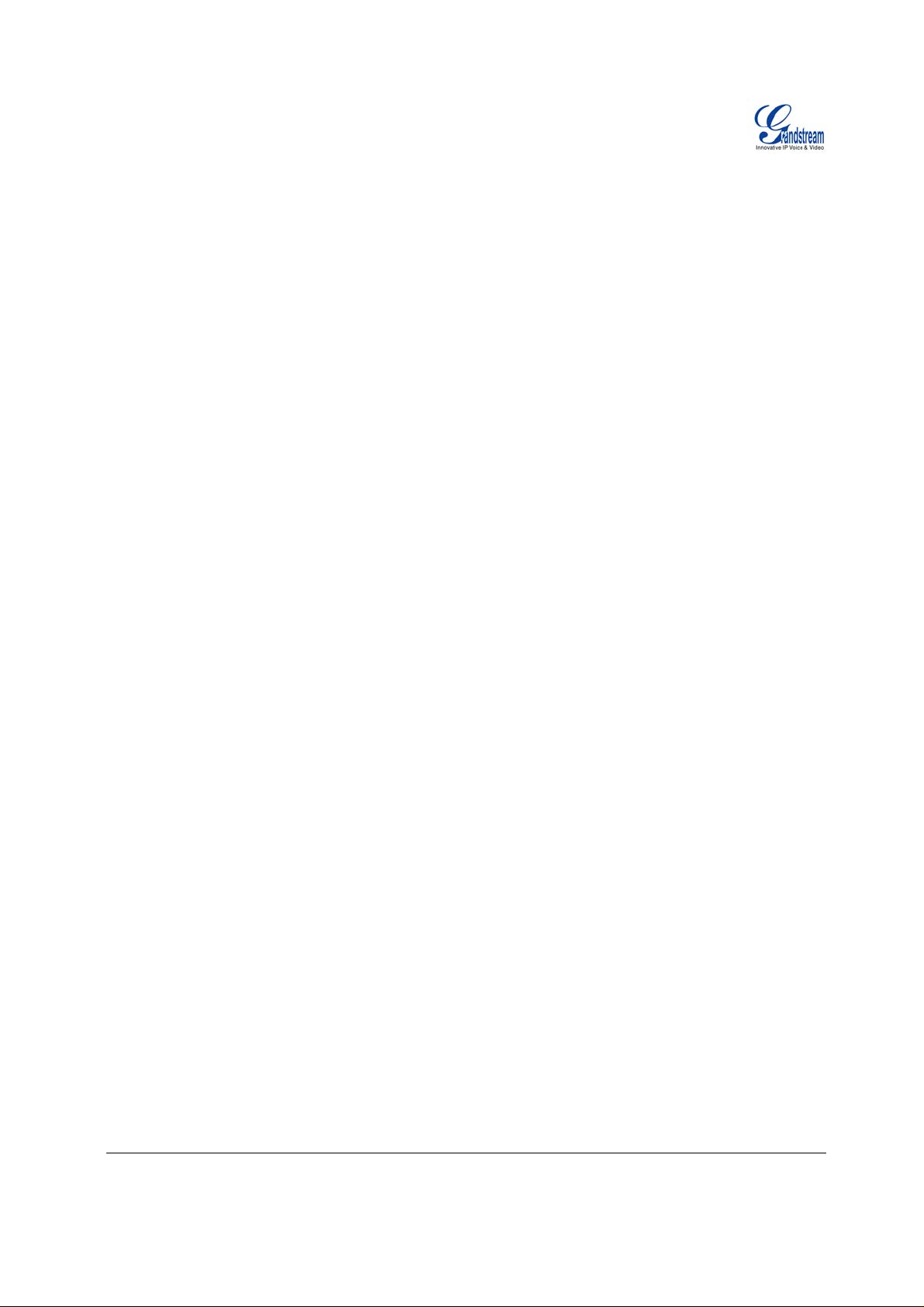
TABLE OF CONTENTS
HT–502 User Manual
WELCOME....................................................................................................................................................4
AFETY COMPLIANCES.................................................................................................................................4
S
W
ARRANTY............................................................................ ......................................................................4
CONFIGURE YOUR HT–502 .............................................. ... .... .... .... ... ........ .... ... .... .... .... .... ... .....................5
E
QUIPMENT PACKAGING...............................................................................................................................5
ONNECT YOUR ATA ..................................................................................................................................5
C
C
ONFIGURE YOUR ATA ...............................................................................................................................6
Five easy steps to Configure the HT–502.............................................................................................6
PRODUCT OVERVIEW................................................................................................................................7
K
EY FEATURES............................................................................................................................................7
BASIC OPERATIONS.................................................................... ..............................................................9
ECOMING FAMILIAR WITH THE VOICE PROMPTS...........................................................................................9
B
LACING A PHONE CALL.............................................................................................................................10
P
Phone or Extension Numbers............................................................................................... ...............10
Direct IP Calls......................................................................................................................................11
C
ALL HOLD............................................................................ ....................................................................11
C
ALL WAITING ...........................................................................................................................................11
C
ALL TRANSFER .................................................................................................................. ......................12
3-W
AY CONFERENCING .............................................................................................................................12
CALL FEATURES......................................................................................................................................13
ENDING AND RECEIVING FAX....................................................................................................................14
S
CONFIGURATION GUIDE .........................................................................................................................14
ONFIGURING THE HT–502 VIA VOICE PROMPTS.......................................................................................14
C
DHCP Mode.........................................................................................................................................14
STATIC IP Mode............. .... .... ... .... .... .... .... ....... .... .... .... ... .... .... .... ... .... .... .... ....... .... .... ... .... ...................14
Firmware Server IP Address............................................................................................. ...................14
Configuration Server IP Address.........................................................................................................14
Upgrade Protocol.................................................................................................................. ...............14
Firmware Upgrade Mode............................................................. ... .... .... .... ... ........ .... .... ... .... ...............14
WAN Port Web Access.............................. ..........................................................................................14
C
ONFIGURING THE HT–502 USING THE WEB BROWSER....................................... ......................................15
Access the Web Configuration Menu................................... ...............................................................15
E
ND USER CONFIGURATION........................................................... ............................................. ...............16
MPORTANT SETTINGS................................................................................................................................16
I
NAT Settings............... .... .... .... .... ....... .... .... ... .... .... .... ... .... ........ ... .... .... .... .... .... ... .... ........ ......................16
DTMF Methods....................................................................................................................................17
Preferred VOCODER (Codec)........... .... .... ... ........ .... .... ... .... .... .... ... .... .... .... ... .... .... .... .... ... .... ...............17
A
DVANCED USER CONFIGURATION ........................................................................... ..................................21
S
AVING THE CONFIGURATION CHANGES .....................................................................................................27
R
EBOOTING THE HT–502 FROM REMOTE ...................................................................................................27
C
ONFIGURATION THROUGH A CENTRAL SERVER..........................................................................................28
GAPS
– GRANDSTREAM AUTOMATED PROVISIONING SYSTEM.....................................................................28
SOFTWARE UPGRADE.............................................................................................................................29
IRMWARE UPGRADE THROUGH TFTP/HTTP.............................................................................................29
F
C
ONFIGURATION FILE DOWNLOAD..............................................................................................................30
F
IRMWARE AND CONFIGURATION FILE PREFIX AND POSTFIX........................................................................30
M
ANAGING FIRMWARE AND CONFIGURATION FILE DOWNLOAD .....................................................................30
RESTORE FACTORY DEFAULT SETTING..............................................................................................31
ESET VIA THE RESET BUTTON..................................................................................................................31
R
R
ESET VIA IVR..........................................................................................................................................31
GLOSSARY OF TERMS ............................................................................................................................32
Grandstream Networks, Inc. HT-502 User Manual Page 2 of 35
Firmware 1.0.0.39 Last Updated: 03/2007
Page 3

TABLE OF FIGURES
HT–502 U
SER MANUAL
F
IGURE 1: CONNECTING THE HT–502 .............................................................................................................5
IGURE 2: CONFIGURING THE HT–502............................................................................................................6
F
IGURE 3: SCREENSHOT OF CONFIGURATION LOG IN PAGE ............................................................................16
F
IGURE 4: SCREENSHOT OF SAVE CONFIGURATION PAGE............... ................................................................27
F
T
ABLE OF TABLES
HT–502
USER MANUAL
ABLE 1: DEFINITIONS OF THE HT–502 CONNECTORS .......................................................................................5
T
ABLE 2: DEFINITIONS OF THE HT–502 LEDS....................................................................................................6
T
T
ABLE3: HT–502 TECHNICAL SPECIFICATIONS ..................................................................................................8
T
ABLE 4: HT–502 HARDWARE SPECIFICATIONS.................................................................................................9
T
ABLE 5: HT–502 IVR MENU DEFINITIONS........................................................................................................9
T
ABLE 6: HT–502 CALL FEATURE DEFINITIONS ...............................................................................................13
T
ABLE 7: HT–502 BASIC CONFIGURATION SETTINGS DEFINITIONS ...................................................................18
ABLE 8: HT–502 DEVICE STATUS PAGE DEFINITIONS.....................................................................................21
T
T
ABLE 9: HT–502 ADVANCED CONFIGURATION PAGE DEFINITIONS ..................................................................21
T
ABLE 10: HT–502 INDIVIDUAL ACCOUNT SETTINGS DEFINITIONS....................................................... .............23
CONFIGURATION GUI INTERFACE EXAMPLES
HT–502 USER MANUAL
(http://www.grandstream.com/user_manuals/GUI/GUI_HT502.rar)
CREENSHOT OF ADVANCED USER CONFIGURATION PAGE
1. S
CREENSHOT OF BASIC SETTINGS CONFIGURATION PAGE
2. S
3. S
CREENSHOT OF FXS PORT 1 CONFIGURATION LOGIN PAGE
4. S
CREENSHOT OF FXS PORT 2 CONFIGURATION PAGE
CREENSHOT OF STATUS CONFIGURATION LOG IN PAGE
5. S
Grandstream Networks, Inc. HT-502 User Manual Page 3 of 35
Firmware 1.0.0.39 Last Updated: 03/2007
Page 4
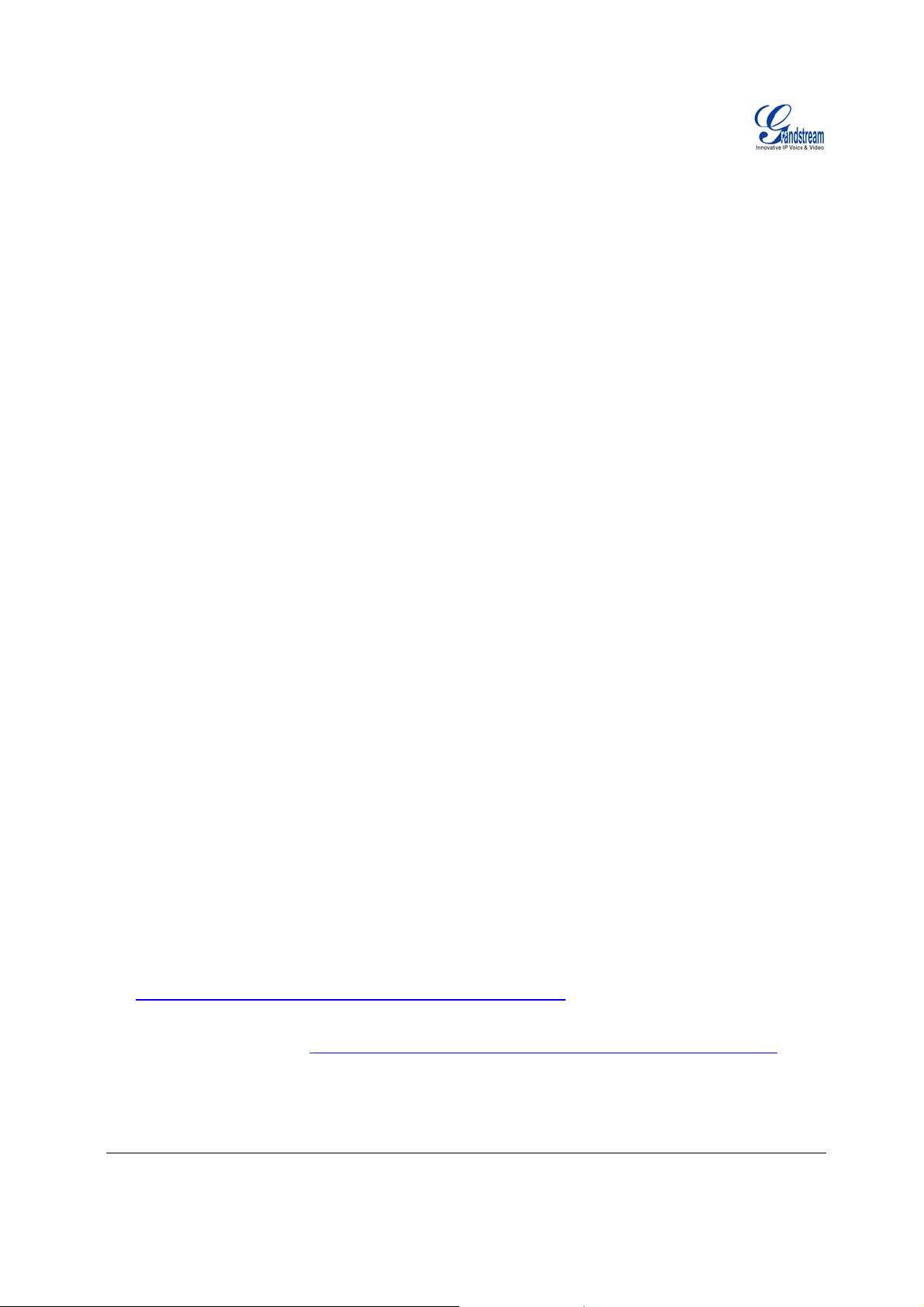
WELCOME
Thank you for purchasing Grandstream’s HT–502, the affordable, featur e rich Analog Telephone Adaptor.
Grandstream HandyTone-502 is a new addition to the popular HandyTone ATA product family. It features
the rich audio quality, a broad range of voice codecs, and functionality of the HT–502, including two (2)
FXS ports each with independent SIP accounts.
This manual will help you learn how to operate and manage your HandyTone-502 Analog Telephone
Adaptor and make the best use of its many upgraded features including simple a nd quick installation, 3way conferencing, and direct IP-IP Calling. This HT–502 is very easy to manage and configure, and is
specifically designed to be an easy to use and affordable VoIP solution for both the residential user and the
tele-worker.
SAFETY COMPLIANCES
The HT–502 phone complies with FCC/CE and various safety standards. The HT–502 power adaptor is
compliant with UL standard. Only use the universal power adapter provided with the HT–502 package.
The manufacturer’s warranty does not cover damages to the phone caused by unsupported power
adaptors.
W
ARRANTY
If you purchased your HT–502 from a reseller, please contact the company where you purchased your
phone for replacement, repair or refund. If you purchased the product directly from Grandstream, contact
your Grandstream Sales and Service Representative for a RMA (Return Materials Authorization) number
before you return the product. Grandstream reserves the right to remedy warranty policy without prior
notification.
Caution: Changes or modifications to this product not expressly approved by Gr andstream, or operation
of this product in any way other than as detailed by this User Manual, could void your manufacturer
warranty. Please do not use a different power adaptor with the HT–502 as it may cause da mage to the
products and void the manufacturer warranty.
• This document is contains links to Grandstream GUI Interfaces. Please download these examples
http://www.grandstream.com/user_manuals/GUI/GUI_HT502.rar
• This document is subject to change without notice. The latest electronic version of this user manual is
available for download @: http://www.grandstream.com/user_manuals/HT502_User_Manual.pdf
• Reproduction or transmittal of the entire or any part, in any form or by any means, electronic or print,
for any purpose is not permitted without the express written permission of Grandstream Networks, Inc.
for your reference.
Grandstream Networks, Inc. HT-502 User Manual Page 4 of 35
Firmware 1.0.0.39 Last Updated: 03/2007
Page 5
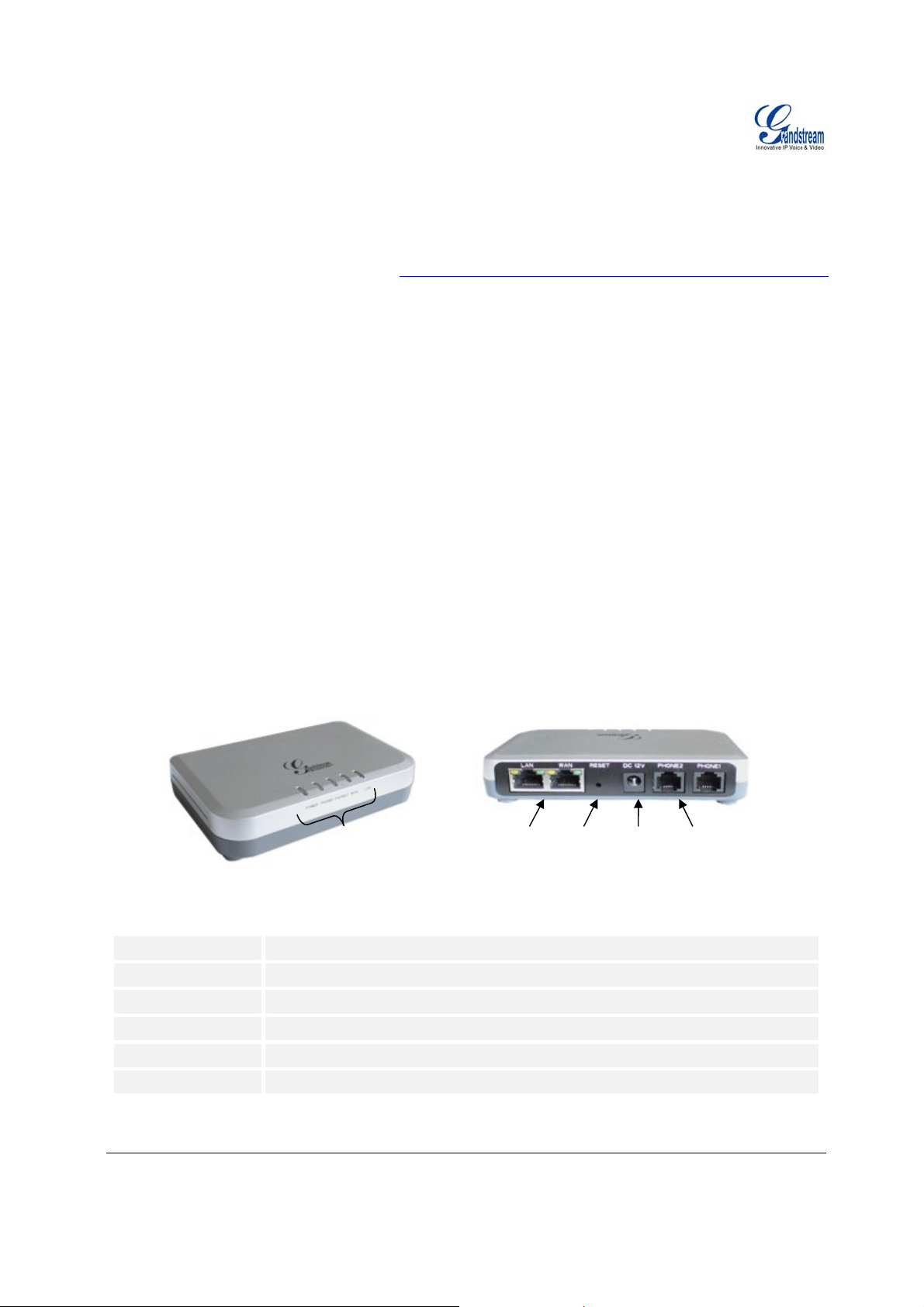
CONFIGURE YOUR HT–502
ac
ont
Configuring your HT–502 and connecting the unit to the VoIP network is very simple. The HT–502 is easy to
configure using the embedded GUI pages and the following five ( 5) steps outlined below. Examples of the
GUI Interfaces can be downloaded from: http://www.grandstream.com/user_manuals/GUI/GUI_HT502.rar
Before you begin, please verify the contents of the HT–502 package.
EQUIPMENT PACKAGING
Unpack and check all accessories. Equipment included in the package:
• one 12V universal power adapter
• one Ethernet cable
• one device unit
• one HT502 stand
CONNECT YOUR ATA
First, familiarize yourself with the features of the HT–502. The HT–502 has two FXS ports. Each FXS port
can have a separate SIP account. This is a key feature of HT–502. Both ports can make calls
concurrently.
.
FIGURE 1: CONNECTING THE HT–502
HT-502
View
Fr
Display LEDs
(green)
ABLE 1: DEFINITIONS OF THE HT–502 CONNECTORS
T
Power Cable
WAN Port (RJ-45)
LAN Port (RJ-45)
RESET
PHONE1 (RJ-11)
Power adapter connection
Connect to the internal LAN network or router.
Connect the LAN port with an Ethernet cable to your PC.
Factory Reset button. Press for 7 seconds to reset factory default settings.
FXS port to be connected to analog phones / fax machines.
RJ-45 Ports
10/100 Mbps
HT-502
B
Reset
k View
Power
Supply
(12V)
RJ-11 FXS Ports
(Phone)
PHONE2 (RJ-11)
FXS port to be connected to analog phones / fax machines.
There are five (5) LED buttons that help you manage the status of your HandyTone.
Grandstream Networks, Inc. HT-502 User Manual Page 5 of 35
Firmware 1.0.0.39 Last Updated: 03/2007
Page 6

TABLE 2: DEFINITIONS OF THE HT–502 LEDS
Power LED
WAN LED
LAN LED
PHONE1 /
PHONE2 LED
Indicates Power. Remains ON when Power is connected and turned ON.
Indicates LAN (or WAN) port activity.
Indicates PC (or LAN) port activity.
Indicate status of the respective FXS Ports-PHONE1 / PHONE2 on the back
panel
Busy – ON (Solid Green)
Available – OFF
Slow blinking FXS LEDs indicates voicemail for that port.
NOTE: All LEDs display green when ON. Slow blinking of Power, WAN and LAN LED together indicate
the product in firmware upgrading or provision stat
e
CONFIGURE YOUR ATA
The HT–502 is easy to configure using the embedded GUI pages and the following five (5) steps.
FIVE EASY STEPS TO CONFIGURE THE HT–502
1. Connect a standard touch-tone analog telephone (or fax machine) to first FXS port.
2. Connect another standard touch-tone analog telephone (or fax machine) to second FXS port.
3. Insert the Ethernet cable into the WAN port of HT–502 and connect the other end of the Ethernet cable
to an uplink port (a router or a modem, etc.)
4. Connect a PC to the LAN port of HT–502.
5. Insert the power adapter into the HT–502 and connect it to a wall outlet.
F
IGURE 2: CONFIGURING THE HT–502
Analog Phone
Cordless
Fax
z
FXS
Internet
ADSL/Cable
Modem Ethernet
WAN
LAN
Analog Phone
FXS
Cordless
Grandstream Networks, Inc. HT-502 User Manual Page 6 of 35
Firmware 1.0.0.39 Last Updated: 03/2007
Page 7
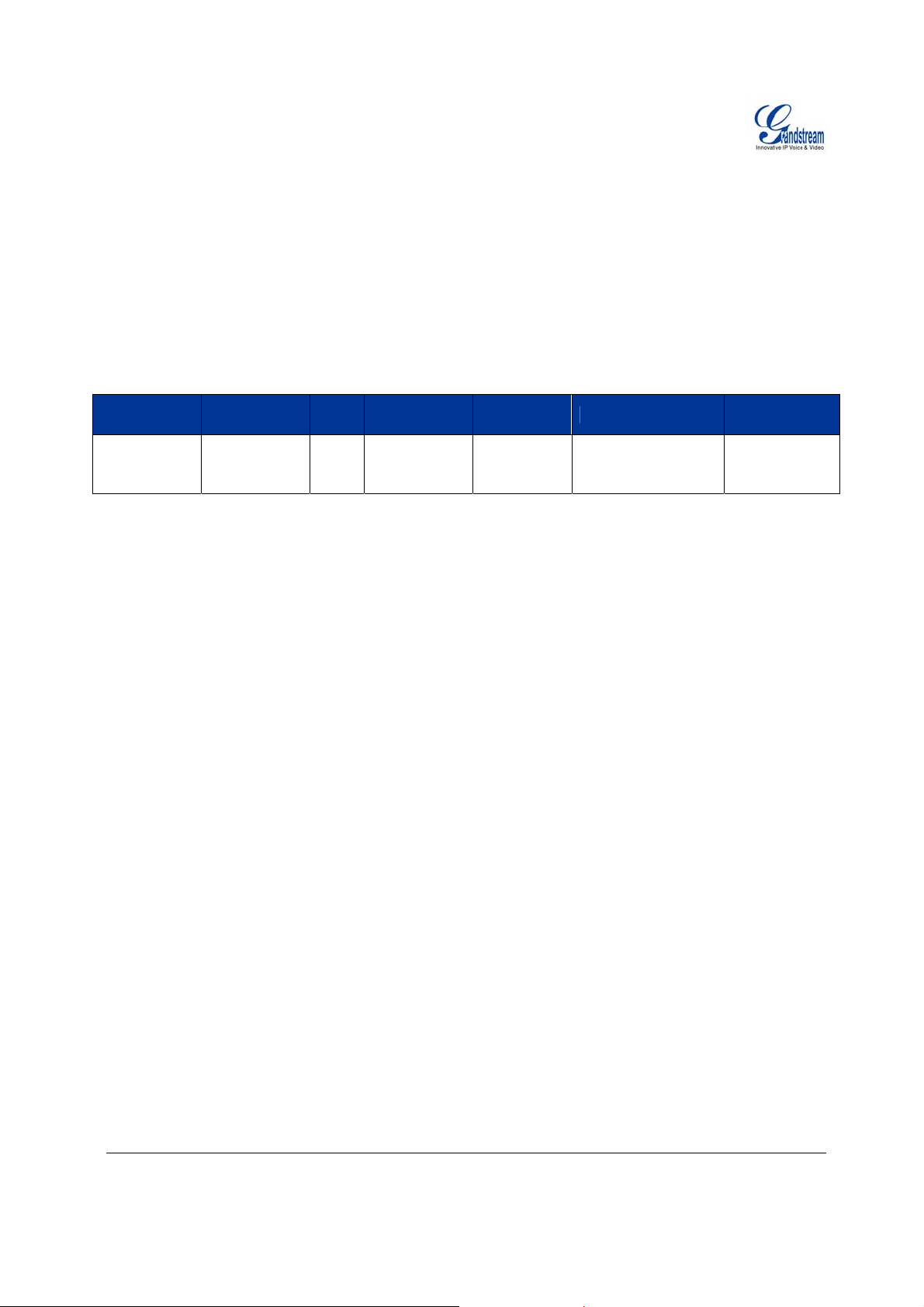
PRODUCT OVERVIEW
The HT–502 is a full feature voice and fax-over IP device that offers a high-level of inte gration including
dual 10M/100Mbps network ports with integrated router, NAT, DHCP server, dual port FXS telephone
gateway, market-leading sound quality, rich functionalities, and a com pact an d ligh tweight design. The HT–
502 fully compatible with SIP industry standard and can interoperate with many other SIP compliant
devices and software on the market. Moreover, it supports comprehensive voice co decs including G.711
(a/µ-law), G.723.1, G.726 (16/24/32/48 bit rates), G.729A/B/E and iLBC.
KEY FEATURES
Ethernet
Ports
2 RJ-45 (LAN) Server/Client 2 No Yes
DHCP
FXS
Port
PSTN Pass –
through
Voice Mail
Indicator
Voice Codec
iLBC, G.711, G.723,
G.726(16/24/32/48),
T.38, G.729A/B/E
Remote
Configuration
TFTP/HTTP
Grandstream Networks, Inc. HT-502 User Manual Page 7 of 35
Firmware 1.0.0.39 Last Updated: 03/2007
Page 8
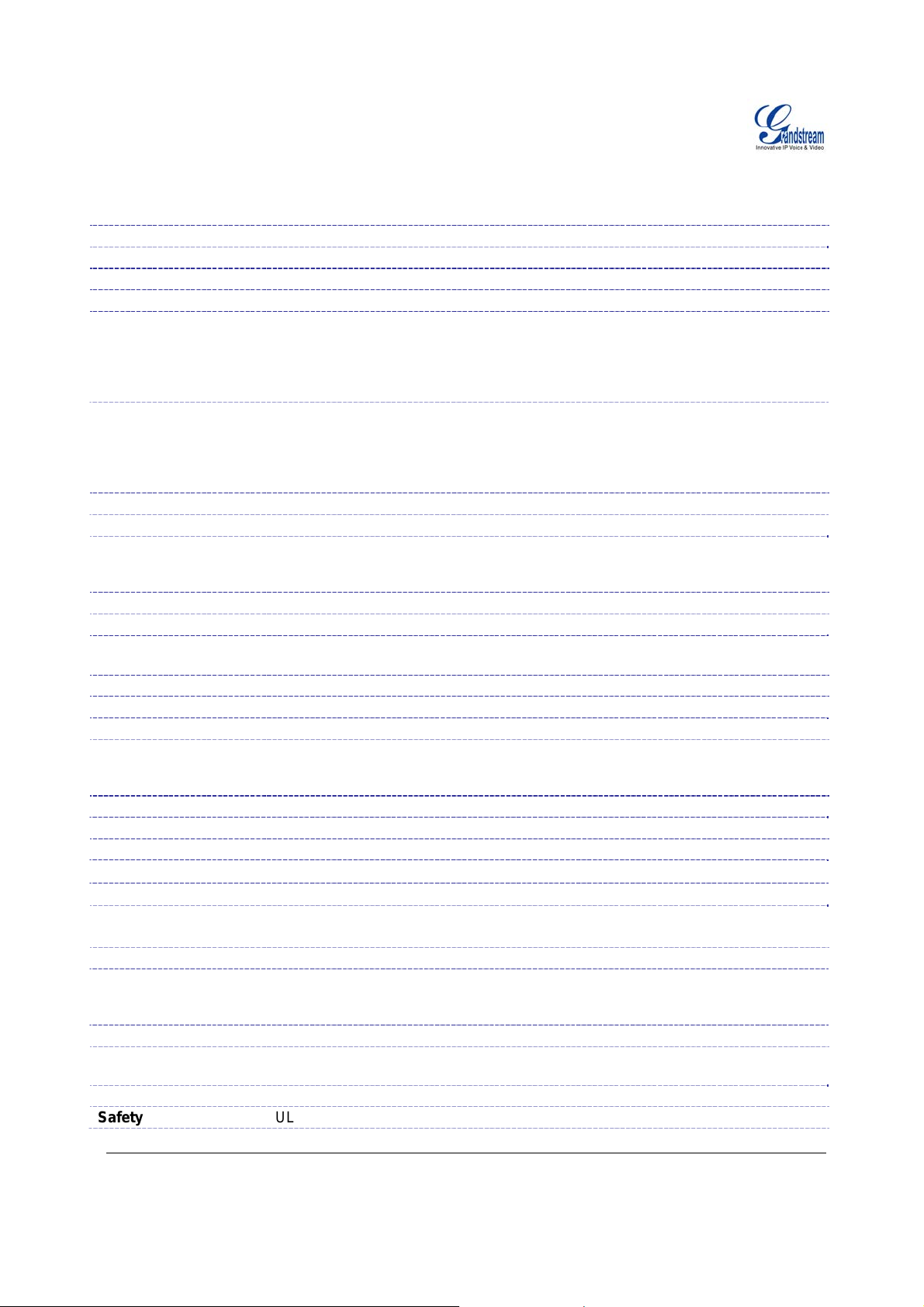
TABLE3: HT–502 TECHNICAL SPECIFICATIONS
Telephone Interfaces
Network Interface
LED Indicators
Reset Button
Voice over Packet
Capabilities
HT–502 Analog Telephone Adaptor
2 FXS ports, 2 SIP accounts
Two (2) 10M/100 Mbps, RJ-45
Power, WAN, LAN, PHONE1 and PHONE2
Factory Reset button.
Voice Activity Detection (VAD) with CNG (comfort noise generation) and PLC
(packet loss concealment), Dynamic Jitter Buffer, Modem detection & auto-switch
to G.711, Packetized Voice Protocol Unit (supports RTP/RTCP and AAL2
protocol), G.168 compliant Echo Cancellation, LEC (line echo cancellation) with
NLP, Asymmetric RTP stream
Voice Compression G.711 + Annex I (PLC), Annex II (VAD/CNG format) encoder and decoder,
G.723.1A, G.726(ADPCM), G.729A/B/E, iLBC, G.726 provides propr ietary VAD,
CNG, and signal power estimation, Voice Play Out unit (reordering, fixed and
adaptive jitter buffer, clock synchronization), AGC (automatic gain control), Status
output, Decoder controlling via voice packet header
DHCP Server/Client
Telnet Server
Yes, NAT Router or Switched Mode
Yes
Fax over IP T.38 compliant Group 3 Fax Relay up to 14.4kpbs a nd auto-switch to G.711 for
Fax Pass-through (pending), Fax Datapump V.17, V.19, V.27ter, V.29 for T.38
fax relay
QoS
IP Transport
Diffserve, TOS, 802.1 P/Q VLAN tagging
RTP/RTCP
DTMF Method Flexible DTMF transmission method, user interface of In-audio, RFC2833, and/or
SIP Info
IP Signaling
Provisioning
Control
SIP (RFC 3261)
TFTP, HTTP, HTTPS (pending)
TLS/SIPS , SIP over TCP/TLS
Management Syslog support, HTTPS and telnet (pending), remote management using Web
browser, Support Layer 2 (802.1Q, VLAN, 802.1p) and Layer 3 QoS (Tos,
DiffSery, MPLS), Auto/manual provisioning system
Dial Plan Yes
UPnP
Power
Environmental
Dimensions
Yes
Output: 12VDC / Input: 100–240 VAC/50-60 Hz
Operational: 32
Storage: 10
o
–104oF or 0o–40oC
o
–130o F / Humidity: 10–90% Non-condensing
115mm (L) x 75mm (W) x 27mm (H)
(H x W x D)
Short and long haul
Call Handling
Features
REN3: Up to150 ft on 24 AWG line
Caller ID display or block, Call waiting caller ID, Call waiting/flash, Call transfer,
hold, forward, mute, 3-way conferencing, message waiting, Do-Not-Disturb
(DND), call-return service
Caller ID
Polarity Reversal /
Bellcore Type 1 & 2, ETSI, BT, NTT, and DTMF-based CID
Yes
Wink
EMC EN55022/EN55024 and FCC part15 Class B
Safety
UL
Grandstream Networks, Inc. HT-502 User Manual Page 8 of 35
Firmware 1.0.0.39 Last Updated: 03/2007
Page 9

TABLE 4: HT–502 HARDWARE SPECIFICATIONS
LAN Interface
2 x RJ45 10/100Mbps (integrated router)
LED
Universal
Switching
Power Adaptor
Dimension
Weight
Temperature
Humidity
Compliance
5 LEDs (GREEN)
Input: 100-240V AC, 50/60Hz, 0.5A Max
Output: 12V DC, 1.25A
UL certified
115mm (L) x 75mm (W) x 27mm (H)
94 g (0.21lbs)
32~104°F / 0~40°C
10% - 90% (non-condensing)
FCC, CE
BASIC OPERATIONS
BECOMING FAMILIAR WITH THE VOICE PROMPTS
HT–502 stores a voice prompt menu (Interactive Voice Resp onse or IVR) for quick browsing and simple
configuration. The IVR menu and the LED button work with any of the FXS port. To enter the IVR men u,
pick up the handset and dial “***”.
T
ABLE 5: HT–502 IVR MENU DEFINITIONS
Menu Voice Prompt Options
Main Menu
01
02
03
04
05
07
“Enter a Menu Option” Press “*” for the next menu option
Press “#” to return to the main menu
Enter 01-05, 07,10, 12-17,47 or 99 menu options
“DHCP Mode”,
“Static IP Mode”
“IP Address “ + IP address The current WAN IP address is announced
“Subnet “ + IP address Same as menu 02
“Gateway “ + IP address Same as menu 02
“DNS Server “ + IP address Same as menu 02
Preferred Vocoder
Press “9” to toggle the selection
If using “Static IP Mode”, configure the IP address
information using menus 02 to 05.
If using “Dynamic IP Mode”, all IP address information
comes from the DHCP server automatically after reboot.
If using “Static IP Mode”, enter 12 digit new IP address.
Press “9” to move to the next selection in the list:
• PCM U
• PCM A
• iLBC
• G-726
• G-723
Grandstream Networks, Inc. HT-502 User Manual Page 9 of 35
Firmware 1.0.0.39 Last Updated: 03/2007
Page 10
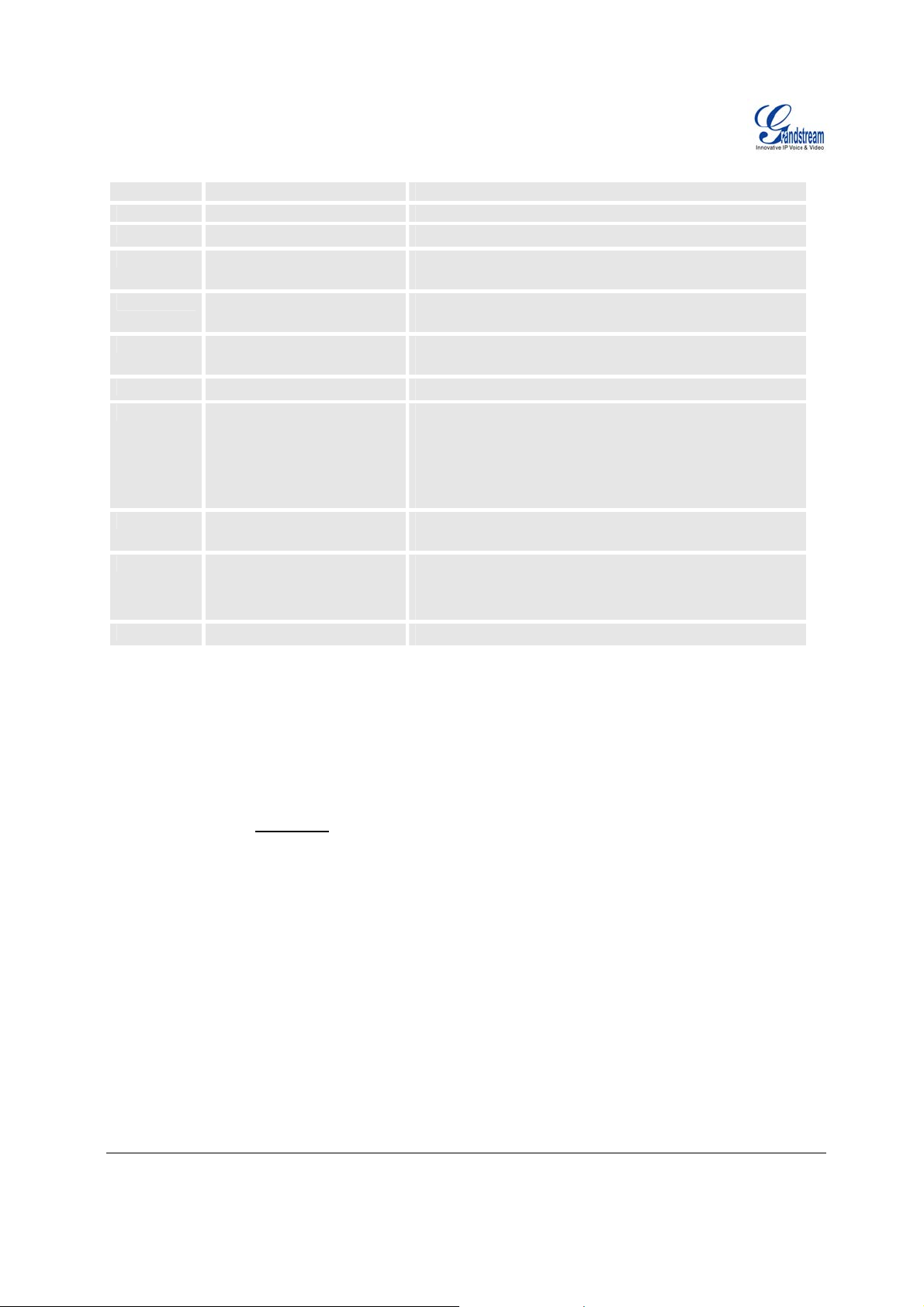
• G-729
10
12
13 Firmware Server IP
14
15
16
17
47
99
Five Success Tips when using the Voice Prompt
“MAC Address” Announces the Mac address of the unit.
WAN Port Web Access
Address
Configuration Server IP
Address
Upgrade Protocol
Firmware Version
Firmware Upgrade
“Direct IP Calling”
“RESET”
“Invalid Entry”
Press “9” to toggle between enable / disable
Announces current Firmware Server IP address. Enter
12 digit new IP address.
Announces current Config Server Path IP address. Enter
12 digit new IP address.
Upgrade protocol for firmware and configuration update.
Press “9” to toggle between TFTP / HTTP
Firmware version information.
Firmware upgrade mode. Press “9” to toggle among the
following three options:
- always check
- check when pre/suffix changes
- never upgrade
Enter the target IP address to make a direct IP call, after
dial tone. (See “Make a Direct IP Call”.)
Press “9” to reboot the device
Enter MAC address to restore factory default setting
(See Restore Factory Default Setting section)
Automatically returns to main menu
1. “*” shifts down to the next menu option
2. “#” returns to the main menu
3. “9” functions as the ENTER key in many cases to confirm an option
4. All entered digit sequences have known lengths - 2 digits for menu option and 12 digits for IP
address. For IP address
should be key in like 192168000026. No decimal is needed).
5. Key entry can not be deleted but the phone may prompt error once it is detected
, add 0 before the digits if the d igits are less than 3 (i.e. - 192.168.0.26
PLACING A PHONE CALL
PHONE OR EXTENSION NUMBERS
1. Dial the number directly and wait for 4 seconds (Default “No Key Entry Timeout”); or
2. Dial the number directly and press # (Use # as dial key” must be configured in web configuration).
Examples:
1. Dial an extension directly on the same proxy, (e.g. 1008), and then press the # or wait for 4 seconds.
2. Dial an outside number (e.g. (626) 666-7890), first enter the prefix number (usually 1+ or international
code) followed by the phone number. Press # or wait for 4 seconds. Check with your VoIP service
provider for further details on prefix numbers.
Grandstream Networks, Inc. HT-502 User Manual Page 10 of 35
Firmware 1.0.0.39 Last Updated: 03/2007
Page 11
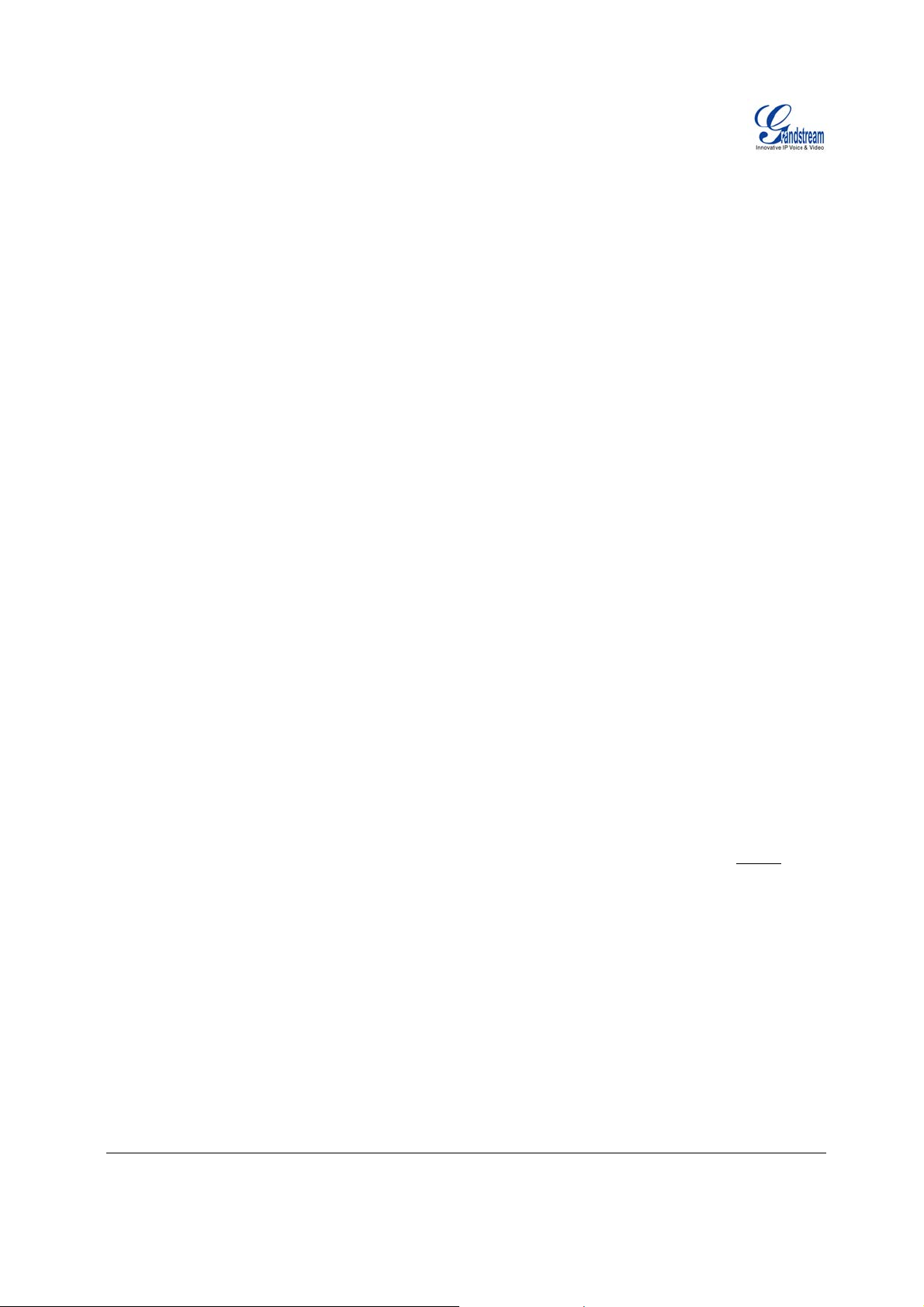
DIRECT IP CALLS
Direct IP calling allows two par ties, that is, a F XS Port with an an alog phone and another VoIP De vice, to
talk to each other in an ad hoc fashion without a SIP proxy.
Elements necessary to completing a Direct IP Call:
1. Both HT–502 and other VoIP Device, have public IP addresses, or
2. Both HT–502 and other VoIP Device are on the same LAN using private IP addresses, or
3. Both HT–502 and other VoIP Device can be connected through a router using public or private IP
addresses (with necessary port forwarding or DMZ).
HT-502 supports two ways to make Direct IP Calling:
Using IVR
1. Pick up the analog phone then access the voice menu prompt by dial “***”
2. Dial “47” to access the direct IP call menu
3. Enter the IP address after the dial tone and voice prompt “Direct IP Calling”
Using Star Code
1. Pick up the analog phone then dial “*47”
2. Enter the target IP address.
Note: NO dial tone will be played between step 1 and 2.
Destination ports can be specified using “*” (encoding for “:”) followed by the port number.
Examples:
a) If the target IP address is 192.168.0.160, the dialing convention is
*47 or Voice Prompt with option 47, then 192*168*0*160.
followed by pressing the “#” key if it is configured as a sen d key or wait 4 second s. In this case, the
default destination port 5060 is used if no port is specified
b) If the target IP address/port is 192.168.1.20:5062, then the dialing convention would be:
*47 or Voice Prompt with option 47, then 192*168*0 *160*5062 followed by pressing the “#” key
if it is configured as a send key or wait for 4 seconds.
NOTE: When completing direct IP call, the “Use Random Port” should set to “ NO”. You cannot
direct IP calls between FXS1 to FXS2 since they are using same IP.
.
make
CALL HOLD
Place a call on hold by pressing the “flash” button on the analog phone (if the phone has that button).
Press the “flash” button again to release the previously held Caller and resume conversation. If no “flash”
button is available, use “hook flash” (toggle on-off hook quickly). You may drop a call using hook flash.
CALL WAITING
Call waiting tone (3 short beeps) indicates an incoming call, if the call waiting feature is enabled. Toggle
between incoming call and current call by pressing the “flash” button. First call is place d on hold. Press
the “flash” button to toggle betw e en two active calls.
Grandstream Networks, Inc. HT-502 User Manual Page 11 of 35
Firmware 1.0.0.39 Last Updated: 03/2007
Page 12

C
ALL TRANSFER
Blind Transfer
Assume that call Caller A and B are in conversation. A wants to Blind Transfer B to C:
3. Caller A presses FLASH on the analog phone to hear the dial tone.
4. Caller A dials *87 then dials caller C’s number, and then # (or wait for 4 seconds)
5. Caller A will hear the confirm tone. Then, A can hang up.
NOTE: “Enable Call Feature” must be set to “Yes” in web configuration page.
Caller A can place a call on hold and wait for one of three situations:
1. A quick confirmation tone (similar to call waiting tone ) followed by a dial-tone. This indicates the
transfer is successful (transferee has received a 200 OK from transfer target). At this point, Caller
A can either hang up or make another call.
2. A quick busy tone followed by a restored call (on supported platforms only). This means the
transferee has received a 4xx response for the INVITE and we will try to recover the call. The busy
tone is just to indicate to the transferor that the transfer has failed.
3. Continuous busy tone. The phone has timed out. Note: continuous busy tone does not indicate
the transfer has been successful, nor does it indicate the transfer has failed. It o ften means there
was a failure to receive second NO TI FY – check firmware for most recent release.
Attended Transfer
Assume that Caller A and B are in conversation. Caller A wants to Attend Transfer B to C:
1. Caller A presses FLASH on the analog phone for dial tone.
2. Caller A then dials Caller C’s number followed by # (or wait for 4 seconds).
3. If Caller C answers the c all, Caller A and Caller C are in conversation. Then A can hang up to
complete transfer.
4. If Caller C does not answer the call, Caller A can press “flash” to resume call with Caller B.
NOTE: When Attended Transfer fails and A hangs up, the HT-502 will ring back user A to remind A that B
is still on the call. A can pick up the phone to resume conversation with B.
3-WAY CONFERENCING
The HT-502 supports Bellcore style 3-way Conferenc e.
Instructions for 3-way conference:
Assue that call party A and B are in conversation. Caller A(HT502) wants to bring third Caller C into
conference:
1. A presses FLASH (on the analog phone, or Hook Flash for old model phones) to get a dial tone.
2. A dials C’s number then # (or wait for 4 seconds).
3. If C answers the call, then A presses FLASH to bring B, C in the conference.
4. If C does not answ er the call, A can press FLASH back to talk to B.
5. If A presses FLASH during conference, C will be dropped out
Grandstream Networks, Inc. HT-502 User Manual Page 12 of 35
Firmware 1.0.0.39 Last Updated: 03/2007
Page 13

Call Features
The HT–502 supports all the traditional and advanced telephony features.
T
ABLE 6: HT–502 CALL FEATURE DEFINITIONS
Key Call Features
*30
*31
*47
*50
*51
*67
*82
*69
*70
*71
*72
*73
Block Caller ID (for all subsequent calls)
Send Caller ID (for all subsequent calls)
Direct IP Calling. Dial “*47” + “IP address”. No dial tone is played in the middle. Detail
see Direct IP Calling section on page 12.
Disable Call Waiting (for all subsequent calls)
Enable Call Waiting (for all subsequent calls)
Block Caller ID (per call). Dial “*67” + ” number ”. No dial tone is played in the middle.
Send Caller ID (per call). Dial “*82” + ” number ”. No dial tone is played in the middle.
Call Return Service: Dial *69 and the phone will dial the last incoming phone number
received.
Disable Call Waiting (per call). Dial “*70” + ” number ”. No dial tone is played in the
middle.
Enable Call Waiting (per call). Dial “*71” + ” number ”. No dial tone is played in the
middle.
Unconditional Call Forward: Dial “*72” and then the forwarding number followed by
“#”. Wait for dial tone and hang up. (dial tone indicates successful forward)
Cancel Unconditional Call Forward. To cancel “Unconditional Call Forward”, dial
“*73”, wait for dial tone, then hang up.
*78 Enable Do Not Disturb (DND): When enabled all incoming calls are rejected.
*79
*87 Blind Transfer
*90
*91
*92 Delayed Call Forward. Dial “*92” and then the forwarding number followed by “#”. Wait
*93
Flash/Hook
# Pressing pound sign will serve as Re-Dial key.
Disable Do Not Disturb (DND): When disabled, incoming calls are accepted.
Busy Call Fo rward: Dial “*90” and then the forwarding number followed by “#”. Wait
for dial tone then hang up.
Cancel Busy Call Forward. To cancel “Busy Call Forward”, dial “*91”, wait for dial tone,
then hang up.
for dial tone then hang up.
Cancel Delayed Call Forward. To cancel Delayed Call Forward, dial “*93”, wait for dial
tone, then hang up.
Toggles between active call and incoming call (call waiting tone). If not in conversation,
flash/hook will switch to a new channel for a new call.
Grandstream Networks, Inc. HT-502 User Manual Page 13 of 35
Firmware 1.0.0.39 Last Updated: 03/2007
Page 14

S
ENDING AND RECEIVING FAX
HT–502 supports fax in two modes: 1) T.38 (Fax over IP) and 2) fax pass through.
T.38 is the preferred method because it is more reliable and works well in most network conditions. If the
service provider supports T.38, please use this method by selecting T.38 as fax mode
(default). If the
service provider does not support T.38, pass-through mode may be used. If you have problems with
sending or receiving Fax, toggle the Fax Tone Detection Mode setting.
CONFIGURATION GUIDE
CONFIGURING THE HT–502 VIA VOICE PROMPTS
DHCP MODE
Select voice menu option 01 to enable HT–502 to use DHCP.
STATIC
IP MODE
Select voice menu option 01 to enable HT–502 to use STATIC IP mode, then use optio n 02, 03, 04, 05 to
set up IP address, Subnet Mask, Gateway and DNS server respectively.
IRMWARE SERVER IP ADDRESS
F
Select voice menu option 13 to configure the IP address of the firmware server.
C
ONFIGURATION SERVER IP ADDRESS
Select voice menu option 14 to configure the IP address of the configuration server.
PGRADE PROTOCOL
U
Select voice menu option 15 to choose firmware and configuration upgrade protocol. User can choose
between TFTP and HTTP.
IRMWARE UPGRADE MODE
F
Select voice menu option 17 to choose firmware upgrade mode among the following three options:
1)
always check, 2) check when pre/suffix changes, and 3) never upgrade
PORT WEB ACCESS
WAN
Select voice menu option 12 to enable WAN Port Wed Access of the device configuration pages.
Grandstream Networks, Inc. HT-502 User Manual Page 14 of 35
Firmware 1.0.0.39 Last Updated: 03/2007
Page 15

C
ONFIGURING THE HT–502 USING THE WEB BROWSER
HT–502 has an embedded Web server that will respond to HTTP GET/POST requests. It also has
embedded HTML pages that allow users to configure the HT–502 through a web browser such as
Microsoft’s IE and AOL’s Netscape.
A
CCESS THE WEB CONFIGURATION MENU
The HT–502 HTML configuration menu can be accessed via LAN or WAN port:
From the LAN port:
1. Directly connect a computer to the LAN port.
2. Open a command window on the computer
3. Type in “ipconfig /release”, the IP address etc. becomes 0.
4. Type in “ipconfig /renew”, the computer gets an IP address in 192.168.2.x segment by default
5. Open a web browser, type in the default gateway IP address. http://192.168.2.1
login page of the device.
From the WAN port:
The WAN port HTML configuration option is disabled by default from factory. To access the HTML
configuration menu from the WAN port:
1. Enable the “WAN Port Web Access” option via IVR option 12.
2. Find the WAN IP address of the HT–502 using voice prompt menu option 02.
. You will see the
3. Access the HT–502 Web Configuration page by the following URI via WAN port: http://HandyTone-
IP-Address (the HT IP-Address is the WAN IP address for the HT–502).
NOTE: If using a web browser to enter the configuration p age, strip the leading “0”s because the b rowser
will parse in octet. (i.e. if the IP address is: 192.168.00
1.014, please type in: 192.168.1.14).
Grandstream Networks, Inc. HT-502 User Manual Page 15 of 35
Firmware 1.0.0.39 Last Updated: 03/2007
Page 16

E
ND USER CONFIGURATION
Once the HTTP request is sent from a web browser, the user will see a log in screen. There are two
default passwords for the login page:
User Level: Password: Web pages allowed:
End User Level 123 Only Status and Basic Settings
Administrator Level admin Browse all pages
Only an administrator can access the “ADVANCED SETTINGS” configuration page.
IGURE 3: SCREENSHOT OF CONFIGURATION LOG IN PAGE
F
NOTE: If you cannot log into the configuration page by using default password, please check with the VoIP
service provider. The service provider may have provisioned and configured the device for you. The Basic
Configuration Page is the first web GUI the user will see.
Important Settings
The end-user must configure the following settings according to the local environment. NOTE: Most
settings on the web configuration pages are set to the default values
SETTINGS
NAT
If you plan to keep the gateway within a private network behind a firewall, we recommend using STUN
Server. The following three (3) settings are useful in the STUN Server scenario:
1. STUN Server (under Advanced Settings webpage)
Enter a STUN Server IP (or FQDN) that you may ha ve, or look up a free public STUN Server on the
internet and enter it on this field. If using Public IP, keep this field blank.
2. Use Random Ports (under Advanced Settings webpage)
This setting depends on your network settings. Generally if you have multiple IP devices un der the
same network, it should be set to Yes. If using a Public IP address, set this parameter to No
3. NAT Traversal (under the Profile we b pages)
Set this to Yes
when gateway is behind firewall on a private network.
.
.
Grandstream Networks, Inc. HT-502 User Manual Page 16 of 35
Firmware 1.0.0.39 Last Updated: 03/2007
Page 17

DTMF METHODS
DTMF Settings are in Profile pages
.
• DTMF in-audio
• DTMF via RTP (RFC2833)
• DTMF via SIP INFO
Enable one or more DTMF methods based on your PBX system.
PREFERRED VOCODER (CODEC)
The HT-502 supports a broad range of voice codecs. Under Profile web pages, choose your preferred
order of different codecs:
• PCMU/A (or G711µ/a)
• G729 A/B/E
• G723
• G726 (16/24/32/40)
• iLBC
Grandstream Networks, Inc. HT-502 User Manual Page 17 of 35
Firmware 1.0.0.39 Last Updated: 03/2007
Page 18

TABLE 7: HT–502 BASIC CONFIGURATION SETTINGS DEFINITIONS
Grandstream Networks, Inc. HT-502 User Manual Page 18 of 35
Firmware 1.0.0.39 Last Updated: 03/2007
Page 19

End User Password
Web Port
Telnet Server
IP Address
DHCP hostname
DHCP domain
DHCP vendor class
ID
Password to access the Web Configuration Menu. This field is case sensitive
with a maximum length of 25 characters.
By default, HTTP uses port 80. This field is for customizable web port.
Default is set to YES.
There are two modes to operate the HT–502:
DHCP mode: all the field values for the Static IP mode are not used (even
though they are still saved in the Flash memory.) The HT–502 acquires its IP
address from the first DHCP server it discovers from the LAN it is connected.
Using the PPPoE feature: set the PPPoE account settings. The HT–502 will
establish a PPPoE session if any of the PPPoE fields is set.
Static IP mode: configure the IP address, Subnet Mask, Default Router IP
address, DNS Server 1 (primary), DNS Server 2 (secondary) fields. These fields
are set to zero by default.
This option specifies the name of the client. This field is optional but may be
required by some Internet Service Providers. Default is blank.
This option specifies the domain name that client should use when resolving
hostnames via the Domain Name System. Default is blank.
Used by clients and servers to exchange vendor-specific information. Default is
HT500.
PPPoE account ID
PPPoE username. Necessary if ISP requires you to use a PPPoE (Point to
Point Protocol over Ethernet) connection.
PPPoE password
PPPoE Service
Name
Time Zone
PPPoE account password.
This field is optional. If your ISP uses a service name for the PPPoE connection,
enter the service name here. Default is blank.
Controls how the date/time is displayed according to the specified time zone.
Grandstream Networks, Inc. HT-502 User Manual Page 19 of 35
Firmware 1.0.0.39 Last Updated: 03/2007
Page 20

Self Defined Time
Zone
The syntax is std offset dst [offset],start[/time],end[/time]
Default is set to : MTZ+6MDT+5,M3.2.0,M11.1.0
MTZ+6MDT+5,
It indicates a time zone with 6 hours offset with 1 hour ahead which is the US
central time.
It is positive (+) if the local time zone is west of the Prime Meridian and negative
(-) if it is east.
Prime Meridian (a.k.a: International or Greenwich Meridian)
M3.2.0,M11.1.0
The 1st number indicates Month: 1,2,3,..,12 (for Jan, Feb, .., Dec)
The 2nd number indicates the nth iteration of the weekday: (1st Sunday, 3rd
Tuesday etc)
The 3rd number indicates Weekday: 0,1, 2, ..,6(for Sun, Mon, Tue, .., Sat)
Therefore, this example is the DST which starts from the second Sunday of
March to the 1st Sunday of November.
Language
Device Mode
Enable UPnP
support
Languages supported with voice prompt
This parameter controls whether the device is working in NAT router mode or
Bridge mode. Save the setting and reboot prior to configuring HT–502.
If set to “Yes”, the HT-502 would act as an UPnP gateway for your UPnP enable
applications.
UPnP - Universal Plug n Play
Reply to ICMP on
WAN port
WAN side
HTTP/Telnet
Access
Cloned WAN MAC
Addr
LAN Subnet Mask
LAN DHCP Base IP
DHCP IP Lease
Time
DMZ IP
Port Forwarding
In addition to the Basic Settings configuration page, end users also have access to the Device Status page.
If set to “Yes”, the HT–502 will respond to the PING command from other
computers, but it also is vulnerable to the DOS attack. Default is No.
If set to “Yes”, user can access the configuration page through the WAN port,
instead of through the “PC” port. Warning: this configuration is less secure than
default option. Default is No.
This allows you to change/set the MAC address on the WAN interface.
Sets the LAN subnet mask. Default value is 255.255.255.0
Base IP for the LAN port which functions as a Gateway for the subnet.
Default value is 192.168.2.1.
Value is set in units of hours. Default value is 120 hrs (5 Days.) The time IP
address is assigned to the LAN clients.
Forward all WAN IP traffic to a specific IP address if no matching p ort is used by
HT–502 or defined in port forwarding.
Forwards a matching (TCP/UDP) port to a specific LAN IP address with a
specific (TCP/UDP) port.
Grandstream Networks, Inc. HT-502 User Manual Page 20 of 35
Firmware 1.0.0.39 Last Updated: 03/2007
Page 21

T
ABLE 8: HT–502 DEVICE STATUS PAGE DEFINITIONS
MAC Address
WAN IP Address
Product Model
Software Version
System Up Time
PPPoE Link Up
NAT
Port Status
The device ID in HEX format. This is needed for ISP troubleshooting. Note there
are separate MAC addresses for the WAN side and the LAN side.
Shows WAN IP address of HT–502.
Contains the product model info.
Program: This is the main software release. Boot and Loader are seldom
changed.
Shows system up time since the last reboot.
Indicates whether the PPPoE connection is up if the HT–502 is connected to DSL
modem.
Indicates the type of NAT connection used by the HT–502 via its WAN port.
Based on STUN protocol.
Shows several information regarding the individual FXS ports.
Port Hook Registration DND Forward Busy
Forward
FXS1 On Hook Registered
FXS2 On Hook Registered
• Both FXS port1 and FXS port2 are registered w ith this SIP Server.
• FXS Port 1 user has set Do Not Disturb.
• FXS Port 1 user has set his calls to be forwarded unconditionally to ext 613.
• FXS Port 2 user has set his calls to forward to 614 when his phone is busy.
Yes 613
No 614
Delayed
Forward
ADVANCED USER CONFIGURATION
Log in to the advanced user configuration page the same way as for the basic configuration page. The
password is case sensitive and the factory default password for Advanced User is “admin”.
Advanced User configuration includes the end user configuration and the advanced configurations
including: a) SIP configuration, b) Codec selection, c) NAT Traversal Setting and d) other miscellaneous
configuration. HT-502 each FXS SIP account has its own configuration page. Their configurations are
identical.
T
ABLE 9: HT–502 ADVANCED CONFIGURATION PAGE DEFINITIONS
Admin Password
Grandstream Networks, Inc. HT-502 User Manual Page 21 of 35
Firmware 1.0.0.39 Last Updated: 03/2007
This contains the password to access the Advanced Web Configuration page.
This field is case sensitive. Only the administrator can configure the “Advanced
Settings” page. Password field is purposely left blank for security reasons after
clicking update and saved. The maximum password length is 25 characters.
Page 22

Layer 3 QoS
Layer 2 QoS
STUN Server
Keep-alive interval
Firmware Upgrade
and Provisioning
Via TFTP Server
Via HTTP Server
This field defines the layer 3 QoS parameter which can be the value used for IP
Precedence or Diff-Serv or MPLS. Default value is 48.
Value used for layer 2 VLAN tag. Default setting is blank.
IP address or Domain name of the STUN server.
This parameter specifies how often the HT–502 sends a blank UDP packet to the
SIP server in order to keep the “ hole” on the NAT open. Default is 20 seconds.
Minimum value is 20 seconds.
Enables HT–502 to download firmware or configuration file through either the
TFTP or HTTP server.
This is the IP address of the configured TFTP server. If selected and it is nonzero or not blank, the HT–502 retrieves the new config uration file or new code
image from the specified TFTP server at boot time. After 5 attempts, the system
will timeout and will start the boot process using the existing code image in the
Flash memory. If a TFTP server is configured and a new code image is
retrieved, the new downloaded image is saved into the Flash memory.
Note: Please do NOT interrupt the TFTP upgrade process (especially the power
supply) as this will damage the device. Dep ending on the network environment
this process can take up to 15 or 20 minutes.
The URL for the HTTP server used for firmware upgrade and configuration via
HTTP.
For example, ttp://provisioning.mycompany.com:6688/Grandstream/1.0.0.34
“:6688” is the specific TCP port where the HTTP server is listening; it can be
omitted if using default port 80.
Note: If Auto Upgrade is set to No, HT–502 will o nly do HTTP download once at
boot up.
Firmware Server
IP address or domain name of firmware server.
Path
Config Server Path
Firmware File Prefix
IP address or domain name of configuration server.
Default is blank. If configured, HT–502 will request firmware file with the prefix.
This setting is useful for ITSPs. End user should keep it blank.
Firmware File
Default is blank. End user should keep it blank.
Postfix
Config File Prefix
Default is blank. End user should keep it blank.
Config File Postfix Default is blank. End user should keep it blank.
Automatic Upgrade
Choose “Yes” to enable automatic upgrade and provisioning. In “Check for new
firmware every” field, enter the number of days to enable HT-502 to check the
server for firmware upgrade or configuration in the defined period of days. When
set to No, HT-502 will only do upgrade once at boot up. “Always check for New
Firmware.” Check New Firmware only when F/W pre/suffix changes”
Grandstream Networks, Inc. HT-502 User Manual Page 22 of 35
Firmware 1.0.0.39 Last Updated: 03/2007
Page 23

Firmware Key
Authenticate Conf
File
Firmware Key
Lock Keypad
Update
Disable Voice
Prompt
Disable Direct IP-IP
Calling
NTP server
Syslog Server
Syslog Level
Used for firmware encryption. Should be 32 digit in hexadecimal representation.
End user should keep it blank.
If set to Yes, config file is authenticated before acceptance. This protects the
configuration from an unauthorized change.
Used for firmware encryption. Should be 32 digit in hexadecimal representation.
End user should keep it blank.
If set to “Yes”, the configuration update via keypad is disabled.
Default is No
Default is No.
URI or IP address of the NTP (Network Time Protocol) server. Used by the
phone to synchronize the date and time.
The IP address or URL of System log server. This feature is especially useful for
the ITSP (Internet Telephone Service Provider)
Select the HT–502 to report the log leve l. Default is NONE. The level is one of
DEBUG, INFO, WARNING or ERROR. Syslog messages are sent based on the
following events:
1. product model/version on boot up (INFO level)
2. NAT related info (INFO level)
3. sent or received SIP message (DEBUG level)
4. SIP message summary (INFO level)
5. inbound and outbound calls (INFO level)
6. registration status change (INFO level)
7. negotiated codec (INFO level)
8. Ethernet link up (INFO level)
9. SLIC chip exception (WARNING and ERROR levels)
10. memory exception (ERROR lev el)
The Syslog uses USER facility. In addition to standard Syslog payload, it
contains the following components:
GS_LOG: [device MAC address][error code] error message
Example: May 19 02:40:38 192.168.1.14 GS_LOG: [00:0b:82:00:a1:be][000]
Ethernet link is up
T
ABLE 10: HT–502 INDIVIDUAL ACCOUNT SETTINGS DEFINITIONS
Profile Active
SIP Server
When set to Yes the FXS port is activated.
SIP Server’s IP address or Domain name provided by VoIP service provider.
Outbound Proxy IP address or Domain name of Outbound Proxy, or Media Gateway, or
Session Border Controller. Used by HT–502 for firewall or NAT penetration in
different network environments. If symmetric NAT is detected, STUN will not
Grandstream Networks, Inc. HT-502 User Manual Page 23 of 35
Firmware 1.0.0.39 Last Updated: 03/2007
Page 24

SIP transport
NAT Traversal
(STUN)
SIP User ID
Authenticate ID
work and ONLY outbound proxy can correct the problem.
User can select UDP or TCP or TLS.
This parameter defines whether or not the HT–502 NAT traversal mechanism
is activated. If activated (by choosing “Yes”) and a STUN server is also
specified, then the HT–502 performs according to the STUN client
specification. Using this mode, the embedded STUN client will de tect if and
what type of firewall/NAT is being used. If the detected NAT is a Full Cone,
Restricted Cone, or a Port-Restricted Cone , the HT–502 will use its mapped
public IP address and port in all of its SIP and SDP messages.
If the NAT Traversal field is set to “Yes” with no specified STUN server, the
HT–502 will periodically (every 20 seconds or so) send a blank UDP packet
(with no payload data) to the SIP server to keep the “hole” on the NAT open.
User account information, provided by VoIP service provider (ITSP). Usually in
the form of digit similar to phone number or actually a phone number.
SIP service subscriber’s Authenticate ID used for authentication. Can be
identical to or different from SIP User ID.
Authenticate
Password
Name
Use DNS SRV
User ID is Phone
Number
SIP Registration
Unregister on Reboot
Outgoing Call w/o
Registration
Register Expiration
Local SIP port
Local RTP port
SIP service subscriber’s account password.
SIP service subscriber’s name for Caller ID display.
Default is No. If set to “Yes” the client will use DNS SRV to look up server.
If the HT–502 has an assigned PSTN telephone number, this field should be
set to “Yes”. Otherwise, set it to “No”.
If “Yes” is set, a “user=phone” parameter will be attached to the “From” header
in SIP request.
Controls whether the HT–502 needs to send REGISTER messages to the
proxy server. The default setting is Yes.
Default is No. If set to Yes, the SIP user’s registration information will be
cleared on reboot.
Default is No. If set to “Yes,” user can place outgoing calls even when not
registered (if allowed by ITSP) but is unable to receive incoming calls.
This parameter allows the user to specify the time frequency (in minu tes) the
HT–502 refreshes its registration with the specified registrar. The default
interval is 60 minutes (or 1 hour). The maximum interval is 65535 minutes
(about 45 days).
Defines the local SIP port the HT–502 will listen and transmit. The default
value for FXS port 1 is 5060. The default value for FXS port 2 is 5062.
Defines the local RTP-RTCP port pair the HT–502 will listen and transmit. It is
the base RTP port for channel 0. When configured,
channel 0 uses this port _value for RTP and the port_value+1 for its RTCP;
channel 1 uses port_value+2 for RTP and port_value+3 for its RTCP.
The default value for FXS port 1 is 5004. The default value for FXS port 2 is
5012.
Use Random Port
This parameter forces the random generation of bo th the local SIP and RTP
ports when set to Yes. This is usually nece ssary when multiple HT–502 are
behind the same NAT.
Grandstream Networks, Inc. HT-502 User Manual Page 24 of 35
Firmware 1.0.0.39 Last Updated: 03/2007
Page 25

Refer to Use Target
Contact
DTMF Payload Type
DTMF in-audio
DTMF via RFC2833
DTMF via SIP INFO
Default is NO. If set to YES, then for Attended Transfer, the “Refe r-To” header
uses the transferred targe t’s Contact header information.
Sets the payload type for DTMF using RFC2833.
Send DTMF as inband (in-audio).
Send DTMF via RTP (According to RFC 2833).
Send DTMF via SIP INFO message.
Send Flash Event Default is No. If set to yes, flash will be sent as DTMF event.
Enable Call Features
Offhook Auto-Dial
Default is Yes. (If Yes, call features using star codes will be supported locally)
This parameter allows users to configure a User ID or extension number to be
automatically dialed upon off-hook. Only the user part of a SIP address needs
is entered here. The HT–502 will automatically append the “@” and the host
portion of the corresponding SIP address.
Proxy-Require
Use NAT IP
Distinctive Ring Tone
SIP Extension to notify SIP server that the unit is behind the NAT/Firewall.
NAT IP address used in SIP/SDP message. Default is blank.
Custom Ring Tone 1 to 3 with associate Caller ID: when selected, if Caller ID
is configured, then the device will ONLY uses this ring tone when the incoming
call is from the Caller ID. System Ring Tone is used for all other calls. When
selected but no Caller ID is configured, the selected ring tone will be used for
all incoming calls.
Disable Call Waiting
Disable Call Waiting
Tone
Ring Timeout
Default is No.
Default is No. This is to disable the stutter Call Waiting Tone when a Call
Waiting call arrives. The CWCID will still be displayed.
Incoming call will stop ringing when not picked up given a specific period of
time.
No Key Entry
Default is 4 seconds.
Timeout
Early Dial
Default is No. Use only if proxy supports 484 response. This parameter
controls whether the phone will send an early INVITE each time a key is
pressed when a user dials a number. If set to “Yes”, an INVITE is sent using
the dial-number collected thus far; Otherwise, no INVITE is sent until the “(Re)Dial” button is pressed or after about 5 seconds have elapsed if the user
forgets to press the “Re-Dial” button. T he “Yes” option sh ould be used ONLY
if there is a SIP proxy configured and the proxy server supports 484
Incomplete Address response. Otherwise, the call will likely be rejected by the
proxy (with a 404 Not Found error).
This feature is NOT designed to work with and should NOT be enabled for
direct IP-to-IP calling.
Dial Plan Prefix
Use # as Dial Key
Sets the prefix added to each dialed number.
Allows users to configure the “#” key as the “Send” (or “Dial”) key. If set to
“Yes”, “#” will send the number. In this case, this key is essentially equivalent
to the “Dial” key. If set to “No”, this “#” key can be included as part of number.
Dial Plan
Dial Plan Rules:-
1. Accept Digits: 1,2,3,4,5,6,7,8,9,0
2. Grammar: x - any digit from 0-9;
a. xx+ - at least 2 digit number;
b. ^ - exclude;
c. [3-5] - any digit of 3, 4, or 5;
Grandstream Networks, Inc. HT-502 User Manual Page 25 of 35
Firmware 1.0.0.39 Last Updated: 03/2007
Page 26

Subscribe for MWI
Send Anonymous
Anonymous Call
Rejection
Special Feature
Preferred Vocoder
G723 Rate
iLBC Frame Size
iLBC Payload type
G726-16 Payload
type
G726 - 24 Payload
type
G726 - 32 Payload
type
G726 - 40 Payload
type
G729E payload type
VAD
Symmetric RTP
Fax Mode
Fax Tone Detection
d. [147] - any digit 1, 4, or 7;
e. <2=011> - replace digit 2 with 011 when dialing
• Example 1: {[369]11 | 1617xxxxxxx} –
Allow 311, 611, 911, and any 10 digit numbers of leading digits 1617
• Example 2: {^1900x+ | <=1617>xxxxxxx} –
Block any number of leading digits 1900 and add prefix 1617 for any
dialed 7 digit numbers
• Example 3: {1xxx[2-9]xxxxxx | <2=011>x+} –
Allow any length of number with leading digit 2 and 10 digit-numbers of
leading digit 1 and leading exchange number between 2 and 9; If leading
digit is 2, replace leading digit 2 with 011 before dialing
3. Default: Outgoing - {x+}
Default is No. When set to “Yes” a SUBSCRIBE for Message Waiting
Indication will be sent periodically.
If this parameter is set to “Yes”, the “From” header along with Privacy and P_
Asserted_Identity headers in outgoing INVITE message will be set to
anonymous, blocking Caller ID.
Default is No. If set to Yes, incoming calls with anonymous Caller ID will be
rejected with 486 Busy message.
Default is Standard. Choose the selection to meet some special requirements
from Softswitch vendors.
The HT-502 supports up to 5 different Vocoder types including G.711 A-/Ulaw, G.726 (Supports bit rates 16, 24, 32 and 40) , G.723.1, G.729A/B/E and
iLBC. The user can configure Vocoders in a preference list that will be
included with the same preference order in SDP message. The first Vocoder
is entered by choosing the appropriate option in “Choice 1”. The last Vocoder
is entered by choosing the appropriate option in “Choice 8”.
Defines the encoding rate for G.723 vocoder. By default, 6.3kbps rate is
chosen.
Sets the iLBC frame size in 20ms or 30ms
Defines payload type for iLBC. Default value is 97. The valid range is between
96 and 127.
Default value is 98. Range is from 96 to 127.
Default value is 99. Range is from 96 to 127.
Default value is 100. Range is from 96 to 127.
Default value is 103. Range is from 96 to 127.
Default value is 102. Range is from 96 to 127.
Default is No. VAD allows detecting the absence of audio and conserve
bandwidth by preventing the transmission of "silent packets" over the network.
Default is No. When set to Yes the device will change the destination to send
RTP packets to the source IP address and port of the inbound RTP packet last
received by the device.
T.38 (Auto Detect) FoIP by default, or Pass-Through (must use codec
PCMU/PCMA)
Default is Callee. This decides whether Caller or Callee sends out the re-
Grandstream Networks, Inc. HT-502 User Manual Page 26 of 35
Firmware 1.0.0.39 Last Updated: 03/2007
Page 27

Mode
Jitter Buffer Type
Jitter Buffer Length
SLIC Setting
Caller ID Scheme
Polarity Reversal
Loop Current
Disconnect
Hook Flash Timing
Gain
Call Progress/ Ring
Tones
INVITE for T.38 or Fax Pass Through.
Select either Fixed or Adaptive based on network conditions.
Select Low, Medium or High based on network conditions.
Dependent on standard phone type (and location)
• Bellcore/Telcordia
• ETSI-FSK
• ETSI-DTMF
• SIN 227 - BT
• NTT Japan
Default is No. If set to “Yes”, polarity will be reversed upon call establishment
and termination.
Set it to Yes if the traditional PBX you a re using with HT502 uses this method
for signaling call termination. Default is No.
Time period when the cradle is pressed (Hook Flash) to simulate FLASH. To
prevent unwanted activation of the Flash/Hold and automatic phone ring-back,
adjust this time value.
Handset volume adjustment.
• RX is for receiving volume,
• TX is for transmission volume.
Default values are 0dB for both parameters. Loudest volume: +6dB Lowest
volume: -6dB.
Configure ring or tone frequencies according to preference. By default tones
are set to North American frequencies. Frequencies should be configured with
known values to avoid uncomfortable high pitch sounds.
AVING THE CONFIGURATION CHANGES
S
Click the “Update” button in the Configuration pag e to save the changes to the HT–502 configuration. The
following screen confirms that the changes are saved. Reboot or power cycle the HT–502 to make the
changes take effect.
IGURE 4: SCREENSHOT OF SAVE CONFIGURATION PAGE
F
EBOOTING THE HT–502 FROM REMOTE
R
Remotely reboot the HT–502 by clicking the “Reboot” button at the bottom of the configuration page.
When finished, re-login to the HT–502 after waiting for about 30 seconds.
Grandstream Networks, Inc. HT-502 User Manual Page 27 of 35
Firmware 1.0.0.39 Last Updated: 03/2007
Page 28

C
ONFIGURATION THROUGH A CENTRAL SERVER
Grandstream HT-502 can be automatically configured from a central provisioning system.
When HT-502 boot up, it will send TFTP or HTTP request to download configuration file,
“cfg000b82xxxxxx”, where “000b82xxxxxx” is the LAN side MAC address of the HT-502
Download the configuration files via TFTP or HTTP from the central server. A service provider or an
enterprise with large deployment of HT-502 can easily manage the co nfiguration and service provisioning
of individual devices remotely from a central server.
GAPS – GRANDSTREAM AUTOMATED PROVISIONING SYSTEM
Grandstream provides a licensed provisioning system called GAPS (Grandstream Automa ted Provisioning
System) that is used to support automated configuration of HT-502. GAPS uses enhanced (NAT friendly)
TFTP or HTTP (thus no NAT issues) and other communication protocols to communicate with each
individual HT-502 for firmware upgrade, remote reboot, etc.
Grandstream provides GAPS service to VoIP service providers. Use GAPS for either simple redirection or
with certain special provisioning settings. At boot-up, Grandstream devices by default point to
Grandstream provisioning server GAPS, based on the unique MAC address of each device, GAPS
provision the devices with redirection settings so that they will be redirected to customer’s TFTP or HTTP
server for further provisioning. Grandstream also provide GAPSLite software package which contains our
NAT friendly TFTP server and a configuration tool to facilitate the task of g enerating device configuration
files.
The GAPSLite configuration tool is now free to end users. The tool and configuration template are available
for download from http://www.grandstream.com/configurationtool.html
Grandstream Networks, Inc. HT-502 User Manual Page 28 of 35
Firmware 1.0.0.39 Last Updated: 03/2007
Page 29

SOFTWARE UPGRADE
Software upgrade can be done via either TFTP or HTTP. The corresponding configuration settings are in
the ADVANCED SETTINGS configuration page.
FIRMWARE UPGRADE THROUGH TFTP/HTTP
To upgrade via TFTP or HTTP, the “Firmware Upgrade and Provisioning upgrade via” field needs to be set
to TFTP or HTTP, respectively. “Firmware Server Path” needs to be set to a valid URL of a TFTP or HTTP
server, server name can be in either FQDN or IP address format. Here are examples of some valid URL.
e.g. firmware.mycompany.com:6688/Grandstream/1.0.0.39
e.g. 168.75.215.189
NOTES:
• TFTP server in IP address format can be configured via IVR. Please refer to section
CONFIGURATION GUIDE for instructions. If TFTP server is in FQDN format, it must be set via
web configuration interface.
• End users recommended using our TFTP server. Its address can be found at
http://www.grandstream.com/firmware.html
upgraded from has an IP address 168.75.215.189. For companies, we recommend to maintain
their own TFTP/ HTTP server for upgrade and provisioning procedures.
• Once a “Firmware Server Path” is set, user needs to update the settings and rebo ot the device. If
the configured firmware server is found and a new code image is available, the HT ATA will
attempt to retrieve the new image files by downloading them into the HT-502’s SRAM. During this
stage, the HT-502’s LEDs will blink until the checking/downloading process is completed. Upon
verification of checksum, the new code image will then be saved into the Flash. If TFTP/HTTP fails
for any reason (e.g., TFTP/HTTP server is not respondin g, there are no code image files available
for upgrade, or checksum test fails, etc), the HT-502 will stop the TFTP/HTTP process and simply
boot using the existing code image in the flash.
• Firmware upgrade may take as long as 1 to 20 minutes over Inte rnet, or just 20+ seconds if it is
performed on a LAN. It is recommended to conduct firmware upgrade in a controlled LAN
environment if possible. For users who do not have a local firmware upgrade server, Grandstream
provides a NAT-friendly TFTP server on the public Internet for firmware upgrade. Please check the
Services section of Grandstream’s Web site to obtain our public TFTP server’s IP address.
• Altern atively, user can do wnload a free TFTP or HTTP server an d conduct local firmware upgr ade.
A free windows version TFTP server is available for download from
http://support.solarwinds.net/updates/New-customerFree.cfm
downloaded from http://www.grandstream.com/y-firmware.htm.
Directions to Download TFTP Server
1. Unzip the file and put all of them under the root directory of the TFTP server.
2. Put the PC running the TFTP server and the HT–502 device in the same LAN segment.
3. Please go to File -> Configure -> Security to change the TFTP server's default setting from
"Receive Only" to "Transmit Only" for the firmware upgrade.
4. Start the TFTP server, in the phone’s web configuration page
5. Configure the Firmware Server Path with the IP address of the PC
6. Update the change and reboot the unit
User can also choose to download the free HTTP server from http://httpd.apache.org/ or use Microsoft IIS
web server.
:
. Currently, the TFTP server, your HT502 can be
. Our latest official release can be
Grandstream Networks, Inc. HT-502 User Manual Page 29 of 35
Firmware 1.0.0.39 Last Updated: 03/2007
Page 30

C
ONFIGURATION FILE DOWNLOAD
Grandstream SIP Device can be configured via Web Interface as well as via Configuration File through
TFTP or HTTP. “Config Server Path” is the TFTP or HTTP server path for configuration file. It needs to be
set to a valid URL, either in FQDN or IP address format. The “Config Server Path” can be same or different
from the “Firmware Server Path”.
A configuration parameter is associated with each particular field in the web configuration page. A
parameter consists of a Capital letter P and 2 to 3 (Could be extended to 4 in the future) digit numeric
numbers. i.e., P2 is associated with “Admin Password” in the ADVANCED SETTINGS page. For a
detailed parameter list, please refer to the corresponding firmware release configuration template.
When Grandstream Device boots up or reboots, it will issue request for configuration file named
“cfgxxxxxxxxxxxx”, where “xxxxxxxxxxxx” is the LAN side MAC address of the device, i.e.,
“cfg000b820102ab”. The configuration file name should be in lower cases.
FIRMWARE AND CONFIGURATION FILE PREFIX AND POSTFIX
Firmware Prefix and Postfix allows device to download the fir mware name with the matching Prefix and
Postfix. This makes it the possible to store ALL of the firmware with differen t version in one si ngle directory.
Similarly, Config File Prefix and Postfix allows device to download the co nfiguration file with the matching
Prefix and Postfix. Thus multiple configuration files for the same device can be stored in one directory.
In addition, when the field “Check New Firm ware only when F/W pre/suffix changes” is set to “Yes”, the
device will only issue firmware upgrade request if there are cha nges in the firmware Prefix or Postfix .
ANAGING FIRMWARE AND CONFIGURATION FILE DOWNLOAD
M
When “Automatic Upgrade” is set to “Yes”, Service Provider can use P193 (Auto Check Interval, in minutes,
default and minimum is 60 minutes) to have the devices periodically check with either Firmware Server or
Config Server, whenever they are defined. This allows the device periodically check if there are any new
changes need to be taken on a scheduled time. By defining different intervals in P193 for different de vices,
Server Provider can spread the Firmware or Configuration File download in minutes to reduce the
Firmware or Provisioning Server load at any given time.
AutomaticUpgrade:
No Check every day Check every week
Grandstream Networks, Inc. HT-502 User Manual Page 30 of 35
Firmware 1.0.0.39 Last Updated: 03/2007
Page 31

RESTORE FACTORY DEFAULT SETTING
WARNING! Restoring the Factory Default Setting will DELET E all configuration in formation of the phon e.
Please BACKUP or PRINT out all the settings before you approach to following steps. Grandstream will
not take any responsibility if you lose all the parameters of setting and cannot connect to your VoIP service
provider.
There are two ways to reset the device.
RESET VIA THE RESET BUTTON
1. Locate a needle-sized hole on the back panel of the HT–502 unit next to the power connection.
2. Insert a pin in this hole, and press for about 7 seconds. The back LEDs for LAN and WAN will
be solid on to indicate the reset.
3. Take out the pin. All unit settings are restored to factory settings.
ESET VIA IVR
R
1. Find the MAC address of the device. It is a 12 digits HEX number located on the bottom of
the unit.
2. Encode the MAC address. Please use the following mapping:
0-9: 0-9
A: 22
B: 222
C: 2222
D: 33
E: 333
F: 3333
For example, if the MAC address is 000b8200e395, it should be encoded as
“0002228200333395”.
3. To perform factory reset:
- Pick up the headset and dial “***” for voice prompt.
- Enter “99” and get the voice prompt “Reset”.
- Enter the encoded MAC address of the device.
- Wait for 15 seconds. The device will reboot automatically and restore to factory
default setting.
NOTE:
1. Factory Reset will be disabled if the “Lock keypad update” is set to “Yes”.
2. Please be aware by default the HT-502 WAN side HTTP access is disabled. After a facto ry reset, the
device’s web configuration page can be accessed only from its LAN port.
Grandstream Networks, Inc. HT-502 User Manual Page 31 of 35
Firmware 1.0.0.39 Last Updated: 03/2007
Page 32

GLOSSARY OF TERMS
ADSL Asymmetric Digital Subscriber Line: Modems attached to twisted pair copper wiring that transmit
from 1.5 Mbps to 9 Mbps downstream (to the subscriber) and from 16 kbps to 800 kbps upstream,
depending on line distance.
AGC Automatic Gain Control is an electronic
control the gain
real world conditions.
ARP Address Resolution Protocol is a protocol used b y the Internet Protocol (IP)
IPv4, to map IP network addresses
operates below the network layer as a part of the inter face between the OSI network and OSI link layer. It
is used when IPv4 is used over Ethernet
ATA Analogue Telephone Adapter. Covert analogue telephone to be used in data network for VoIP, like
Grandstream HT series products.
CODEC Abbreviation for Coder-Decoder. It's an analog-to-digital (A/D) and digital-to-analog (D/A)
converter for translating the signals from the outside world to digital, and back again.
CNG Comfort Noise Generator, generate artificial background noise
communications to fill the silent
DATAGRAM A data packet carrying its own address information so it can be independently routed from its
source to the destination computer
DECIMATE To discard portions of a signal in order to reduce the amount of information to be encoded or
compressed. Lossy compression algorithms ordinarily decimate while sub-sampling.
DECT Digital Enhanced Cordless Telecommunications: A standard developed by the European
Telecommunication Standard Institute from 1988, governing pan -European digital mobile telep hony. DECT
covers wireless PBXs, telepoint, residential cordless telephones, wireless access to the public switched
telephone network, Closed User Groups (CUGs), Local Area Networks, and wireless local loop. The DECT
Common Interface radio standard is a multi-carrier time division multiple access, time division duplex (MCTDMA-TDD) radio transmission technique using ten radio frequency channels from 1880 to 1930 MHz,
each divided into 24 time slots of 10ms, and twelve full-duplex accesses per carrier, for a total of 120
possible combinations. A DECT base station (an RFP, Radio Fixed Part) can transmit all 12 possible
accesses (time slots) simultaneously by using different frequencies or using only one frequency. All
signaling information is transmitted from the RFP within a multi-frame (16 frames). Voice signals are
digitally encoded into a 32 Kbit/s signal using Adaptive Differential Pulse Code Modulation.
DNS Short for Domain Name System (or Service or Server), an Internet
names into IP addresses
DID Direct Inward Dialing. The ability for an outside caller to dial to a PBX extension without going
through an attendant or auto-attendant.
DSP Digital Signal Processor. A specialized CPU used for digital signal processing. Grandstream
products all have DSP chips built inside.
DTMF Dual Tone Multi Frequency. The standard tone-pairs used on telephone terminals for dialing using
in-band signaling. The standards define 16 tone-pairs (0-9, #, * and A-F) although most terminals support
only 12 of them (0-9, * and #).
Grandstream Networks, Inc. HT-502 User Manual Page 32 of 35
Firmware 1.0.0.39 Last Updated: 03/2007
of a system in order to maintain some measure of performance over a changin g range of
to the hardware addresses used by a data link protocol. The protocol
time in a transmission resulting from voice activity detection.
system found in many types of devices. Its purpose is to
[RFC826], specifically
used in radio and wireless
service that translates domain
Page 33

FQDN Fully Qualified Domain Name. A FQDN consists of a host and domain name, including top-level
domain. For example, www.grandstream.com
is a fully qualified domain name. www is the host,
Grandstream is the second-level d omain, and and.com is the top level domain.
FXS Foreign eXchange Office. An FXS device can be an analog phone, answering machine, fax, or
anything that handles a call from the telephone company like AT&T . They should also operate the same
way when connected to an FXS interface.
• An FXS interface will accept calls from FXS or PSTN interfaces. All countries and regions have
their own standards.
• FXS is complimentary to FXS (and the PSTN).
FXS Foreign eXchange Station. An FXS device has hardware to generate the ring signal to the FXS
extension (usually an analog phone).
• An FXS device will allow any FXS device to operate as if it were connected to the phone company.
This makes your PBX the POTS+PSTN for the phone.
• The FXS Interface connects to FXS devices (by an FXS interface, of course).
DHCP The Dynamic Host Configuration Protocol (DHCP) is an Internet protocol for automating the
configuration of computers that use TCP/IP. DHCP can be used to automatically assign IP addresse s, to
deliver TCP/IP stack configuration parameters such as the subnet mask and default route r, and to provide
other configuration information such as the addresses for printer, time and news servers.
ECHO CANCELLATION Echo Cancellation is used in telephony
from a voice communication in order to improve voice quality on a telephone call
quality, this process improves bandwidth
from traveling across a network
. There are two types of echo of releva nce in telephony: acoustic echo
and hybrid echo. Speech compression
generation in telephone networks
.
savings achieved through silence suppression by preventing echo
techniques and digital processing delay often contribute to echo
to describe the process of removing echo
. In addition to improving
H.323 A suite of standards for multimedia conferences on traditional packet-switched networks.
HTTP Hyper Text Transfer Protocol; the World Wide Web proto col that performs the request and retrieve
functions of a server
IP Internet Protocol. A packet-based protocol for delivering data across networks.
IP-PBX IP-based Private Branch Exchange
IP Telephony (Internet Protocol telephony, also known as Voice over IP Telephony) A general term for
the technologies that use the Internet Protocol's packet-switched connections to exchange voice, fax, and
other forms of information that have traditionally been carried over the dedicated circuit-switched
connections of the public switched telephone network (PSTN). The basic steps involved in originating an IP
Telephony call are conversion of the analog voice signal to digital format and compression/translation of
the signal into Internet protocol (IP) packets for transmission over the Internet or other packet-switched
networks; the process is reversed at the receiving end. The terms IP Telephony and Internet Telephony
are often used to mean the same; however, th ey are not 100 per cent interchangeable, since Inte rnet is
only a subcase of packet-switched networks. For users who have free or fixed-price Internet access, I P
Telephony software essentially provides free telephone calls anywhere in the world. However, the
challenge of IP Telephony is maintaining the quality of service ex pected by subscribers. Session border
controllers resolve this issue by providing quality assurance comparable to legacy telephone systems.
IVR IVR is a software application that accepts a combination of voice telephone input and touch-tone
keypad selection and provides appropriate responses in the form of voice, fax, callback, e-mail and
perhaps other media.
Grandstream Networks, Inc. HT-502 User Manual Page 33 of 35
Firmware 1.0.0.39 Last Updated: 03/2007
Page 34

MTU A Maximum Transmission Unit (MTU) is the largest size packet or frame, specified in octets (eight-bit
bytes), that can be sent in a packet- or frame-based network such as the Internet. The maximum for
Ethernet is 1500 byte.
NAT Network Address Translation
NTP Network Time Protocol, a protocol to exchange and synchronize time over networks The port used is
UDP 123 Grandstream products using NTP to get time from Internet
OBP/SBC Outbound Proxy or another name Session Border Controller. A device used in VoIP
networks.
OBP/SBCs are put into the signaling and media path between calling and called Caller. The OBP/SBC acts
as if it was the called VoIP phone and places a second call to the called Caller. The effect of this behavior
is that not only the signaling traffic, but also the media traffic (voice, video etc) crosses the OBP/SBC.
Without an OBP/SBC, the media traffic travels directly between the VoIP phones. Private OBP/SBCs are
used along with firewalls
to enable VoIP calls to and from a protected enterprise network. Public VoIP
service providers use OBP/SBCs to allow the use of VoIP protocols from private networks with internet
connections using NAT
.
PPPoE Point-to-Point Protocol over Ethernet is a network protocol for encapsulating PPP frames in
Ethernet frames. It is used mainly with cable modem and DSL services.
PSTN Public Switched Telephone Network. The phone service we use for every ordinary phone call, or
called POT (Plain Old Telephone), or circuit switched network.
RTCP Real-time Transport Control Protocol, defined in RFC 3550
, a sister protocol of the Real-time
Transport Protocol (RTP), It partners RTP in the delivery and packaging of multimedia data, but do es not
transport any data itself. It is used periodically to transmit control packets to participants in a streaming
multimedia session. The primary function of RTCP is to provide feedback on the quality of ser vice being
provided by RTP.
RTP Real-time Transport Protocol defines a standardized packet for mat for delivering audio and video
over the Internet. It was developed by the Audio-Video Transport Working Group of the IETF
published in 1996 as RFC 1889
and first
SDP Session Description Protocol is a format for describing streaming media
has been published by the IETF
as RFC 2327.
initialization parameters. It
SIP Session Initiation Protocol, An IP telephony signaling protocol developed by the IETF (RFC3261). SIP
is a text-based protocol suitable for integrated voice-data applications. SIP is designed for voice
transmission and uses fewer resources and is considerably less complex than H.323. All Grandstream
products are SIP based
STUN Simple Traversal of UDP over NATs is a network protocol
allowing clients behind NAT (or multiple
NATs) to find out its public address, the type of NAT it is behind and the internet side port associated by
the NAT with a particular local port. This information is used to set up UDP communication between two
hosts that are both behind NAT routers. The protocol is defined in RFC 3489
. STUN will usually work well
with non-symmetric NAT routers.
TCP Transmission Control Protocol is one of the core protocols of the Intern et protocol suite
. Using TCP,
applications on networked hosts can create connections to one another, over which they c an exchange
data or packets
. The protocol guarantees reliable and in-order delivery of sender to receiver data.
TFTP Trivial File Transfer Protocol, is a very simple file
basic form of FTP
; It uses UDP (port 69) as its transport protocol.
transfer protocol, with the functionality of a very
Grandstream Networks, Inc. HT-502 User Manual Page 34 of 35
Firmware 1.0.0.39 Last Updated: 03/2007
Page 35

UDP User Datagram Protocol (UDP) is one of the core protocols of the Internet protocol suite. Using UDP,
programs on networked computers can send short message s known as datagrams
does not provide the reliability and ordering guarantees that TCP
or go missing without notice. However, as a result, UDP is faster and more efficient for many lightweight or
time-sensitive purposes.
VAD Voice Activity Detection or Voice Activity Detector is an algorithm used in speech processing
the presence or absence of human spee c h is dete ct ed fro m the au dio sam ples .
VLAN A virtual LAN
on a single physical switch
VoIP Voice over the Internet. VoIP encompasses many protocols. All the protocols do some form of
signaling of call capabilities and transport of voice data from one point to anothe r. e.g.: SIP, H.323, etc.
, known as a VLAN, is a logically-indepe ndent network. Several VLANs can co-exist
. It is usually refer to the IEEE 802.1Q tagging protocol.
does; datagrams may arrive out of order
to one another. UDP
wherei n,
Grandstream Networks, Inc. HT-502 User Manual Page 35 of 35
Firmware 1.0.0.39 Last Updated: 03/2007
