Page 1

Grandstream Networks, Inc.
HT–496
Dual FXS Port
Analog Telephone Adaptor
HT–496 User Manual www.grandstream.com
Firmware Version 1.0.3.64 support@grandstream.com
Page 2

T
ABLE OF CONTENTS
HT-496 User Manual
WELCOME....................................................................................................................................................4
INSTALLATION.............. ............................................. .................................................................................5
EQUIPMENT PACKAGING...............................................................................................................................5
CONNECTING YOUR ATA........................................................................................................................... ..5
FIGURE 1: CONNECTING THE HT– 496.........................................................................................................5
FIVE EASY STEPS TO INSTALL THE HT–496 ...................................................................................................6
SAFETY COMPLIANCES.................................................................................................................................6
WARRANTY..................................................................................................................................................6
PRODUCT OVERVIEW................................................................................................................................7
KEY FEATURES............................................................................................................................................7
BASIC OPERATIONS.................................................................... ..............................................................9
GET FAMILIAR WITH VOICE PROMPT .............................................................................................................9
PLACING A PHONE CALL.................................................................................... .........................................11
PHONE OR EXTENSION NUMBERS............................ ...................................................................................11
DIRECT IP CALLS............................................................................................................................ ...........11
CALL HOLD................................................................................................................................................11
CALL WAITING ...........................................................................................................................................11
CALL TRANSFER .................................................................... ....................................................................11
3-WAY CONFERENCING ..............................................................................................................................12
CALL FEATURES......................................................................................................................................13
T.38 FAX...................................................................................................................................................13
LED LIGHT PATTERN INDICATION ...............................................................................................................14
CONFIGURATION GUIDE .................................................................................................................. .......15
CONFIGURING HT–496 THROUGH VOICE PROMPT.......................................................................................15
DHCP MODE ............................................................................................................................................15
STATIC IP MODE...................................................................... ................................................................15
FIRMWARE SERVER IP ADDRESS................................................................................................................15
CONFIGURATION SERVER IP ADDRESS.......................................................................................................15
UPGRADE PROTOCOL ..................................................................................................................... ...........15
FIRMWARE UPGRADE MODE.......................................................................................................................15
WAN PORT WEB ACCESS....................................................................................................... ...................15
CONFIGURING HT–496 WITH WEB BROWSER .............................................................................................15
ACCESS THE WEB CONFIGURATION MENU..................................................................................................15
FROM THE LAN PORT:................................................................................................................................15
FROM THE WAN PORT:................................................................................................................... ...........16
END USER CONFIGURATION.......................................................................................................................16
ADVANCED USER CONFIGURATION .............................................................................................................20
SAVING THE CONFIGURATION CHANGES .....................................................................................................26
REBOOTING THE HT–496 FROM REMOTE ...................................................................................................26
CONFIGURATION THROUGH A CENTRAL SERVER..........................................................................................26
SOFTWARE CONFIGURATION................................................................................................................27
FIRMWARE UPGRADE THROUGH TFTP/HTTP.............................................................................................27
IVR METHOD.............................................................................................................................................27
NO LOCAL TFTP SERVER ..........................................................................................................................27
CONFIGURATION FILE DOWNLOAD..............................................................................................................28
FIRMWARE AND CONFIGURATION FILE PREFIX AND POSTFIX........................................................................28
MANAGING FIRMWARE AND CONFIGURATION FILE DOWNLOAD .....................................................................28
RESTORE FACTORY DEFAULT SETTING..............................................................................................29
GLOSSARY OF TERMS ............................................................................................................................30
Grandstream Networks, Inc. HT–496 User Manual Page 2 of 33
Firmware 1.0.3.64 Last Updated: 1/2007
Page 3
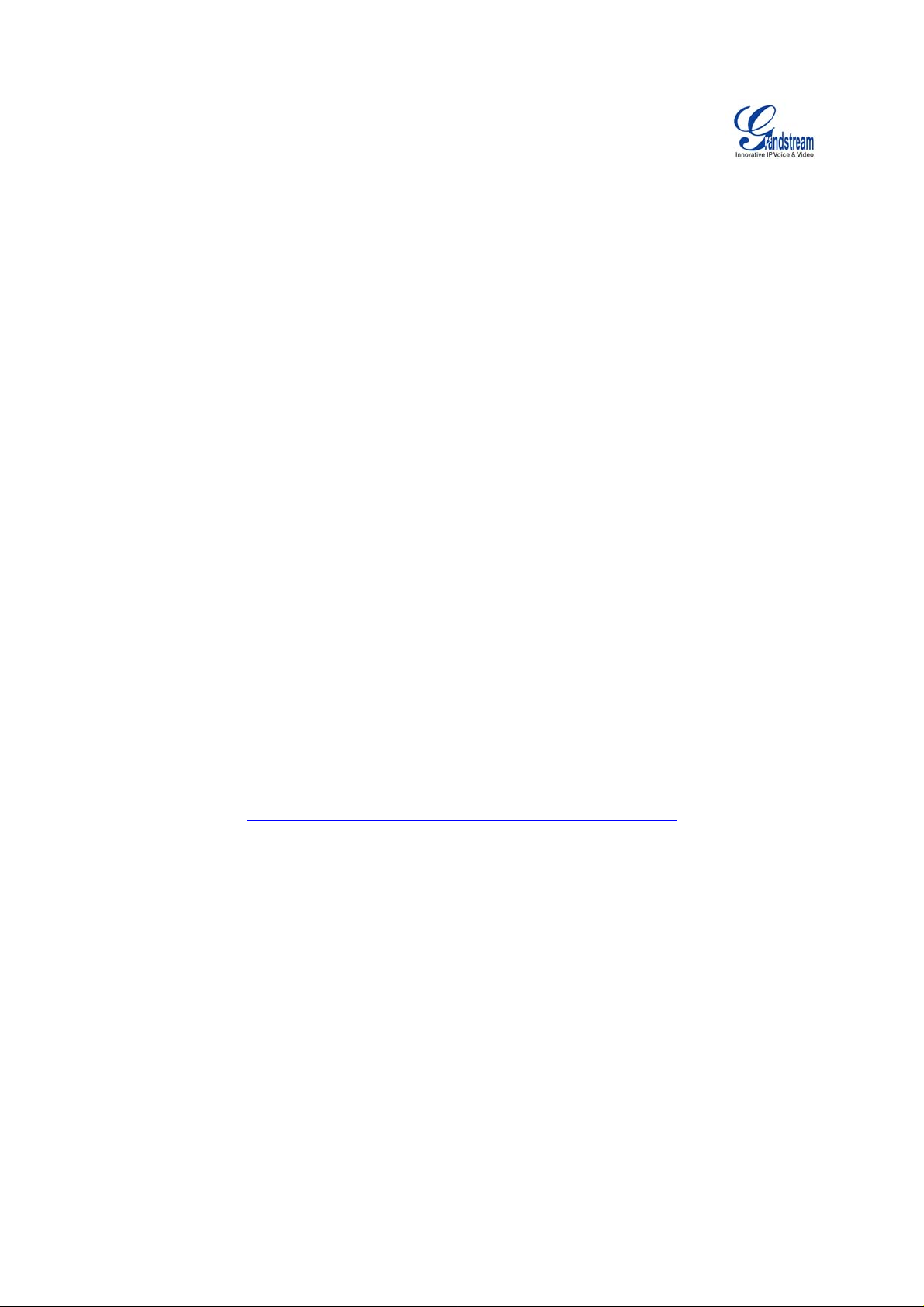
TABLE OF FIGURES
HT–496 User Manual
IGURE 1: CONNECTING THE HT– 496 ............................................................................................................5
F
IGURE 2: CONFIGURING THE HT–496............................................................................................................6
F
F
IGURE 3: SCREENSHOT OF CONFIGURATION LOG- IN PAGE...........................................................................16
F
IGURE 4: SCREENSHOT OF ADVANCED USER CONFIGURATION LOG- IN PAGE ................................................20
IGURE 5: SCREENSHOT OF SAVE CONFIGURATION PAGE............... ................................................................26
F
ABLE OF TABLES
T
HT–496 User Manual
TABLE 1: DEFINITIONS OF THE HT–496 CONNECTORS .....................................................................................5
T
ABLE 2: HT–496 TECHNICAL SPECIFICATIONS ...............................................................................................7
ABLE 3: HT–496 HARDWARE SPECIFICATIONS...............................................................................................8
T
ABLE 4: HT–496 IVR MENU DEFINITIONS......................................................................................................9
T
T
ABLE 5: HT–496 CALL FEATURE DEFINITIONS .............................................................................................13
T
ABLE 6: HT–496 LED DEFINITIONS.............................................................................................................14
ABLE 7: HT–496 BASIC CONFIGURATION SETTINGS DEFINITIONS .................................................................17
T
T
ABLE 8: HT–496 DEVICE STATUS PAGE DEFINITIONS...................................................................................19
T
ABLE 9: HT–496 ADVANCED CONFIGURATION PAGE DEFINITIONS ................................................................21
ABLE 10: HT–496 INDIVIDUAL ACCOUNT SETTINGS DEFINITIONS....................................................... ...........23
T
ONFIGURATION GUI INTERFACE EXAMPLES
C
HT–496 User Manual
(http://www.grandstream.com/user_manuals/GUI/GUI_HT496.rar
)
1. SCREENSHOT OF ADVANCED USER CONFIGURATION PAGE
2. S
CREENSHOT OF AUDIBLE TONE CONFIGURATION PAGE
CREENSHOT OF BASIC SETTINGS CONFIGURATION PAGE
3. S
4. S
CREENSHOT OF FXS PORT 1 CONFIGURATION LOGIN PAGE
5. S
CREENSHOT OF FXS PORT 2 CONFIGURATION PAGE
CREENSHOT OF STATUS CONFIGURATION LOG IN PAGE
6. S
Grandstream Networks, Inc. HT–496 User Manual Page 3 of 33
Firmware 1.0.3.64 Last Updated: 1/2007
Page 4

Welcome
Thank you for purchasing the Grandstream HT–496, the affordable, feature rich Analog Telephone
Adaptor designed for both the residential and business user.
HandyTone-496 is a next generation dual-port SIP IAD for Internet data, voice, and fax. The HT–496 is a
full feature voice and fax-over IP device that offers a high-level of integration including an integrated
router, NAT, DHCP server, dual port FXS telephone gateway, market-leading sound quality, rich
functionalities, and a compact and lightweight design. The HT–496 is compact, works with any analog or
cordless phone and fax machines and offers the simplicity of plug and dial.
Caution: Changes or modifications to this product not expressly approved by Grandstream, or operation
of this product in any way other than as detailed by this User Manual, could void your manufacturer
warranty.
• This document is contains links to Grandstream GUI Interfaces. Please download these examples
http://www.grandstream.com/user_manuals/GUI/GUI_HT496.rar
• This document is subject to chang e without notice. The latest ele ctronic version of this user manual
is available for download @:http://www.grandstream.com/user_manuals/HT-496_User_Manual.pdf
• Reproduction or transmittal of the entire or any part, in any form or by any means, electronic or print,
for any purpose without the express written permission of Grandstream Networks, Inc. is not
permitted.
as your reference.
.
Grandstream Networks, Inc. HT–496 User Manual Page 4 of 33
Firmware 1.0.3.64 Last Updated: 1/2007
Page 5
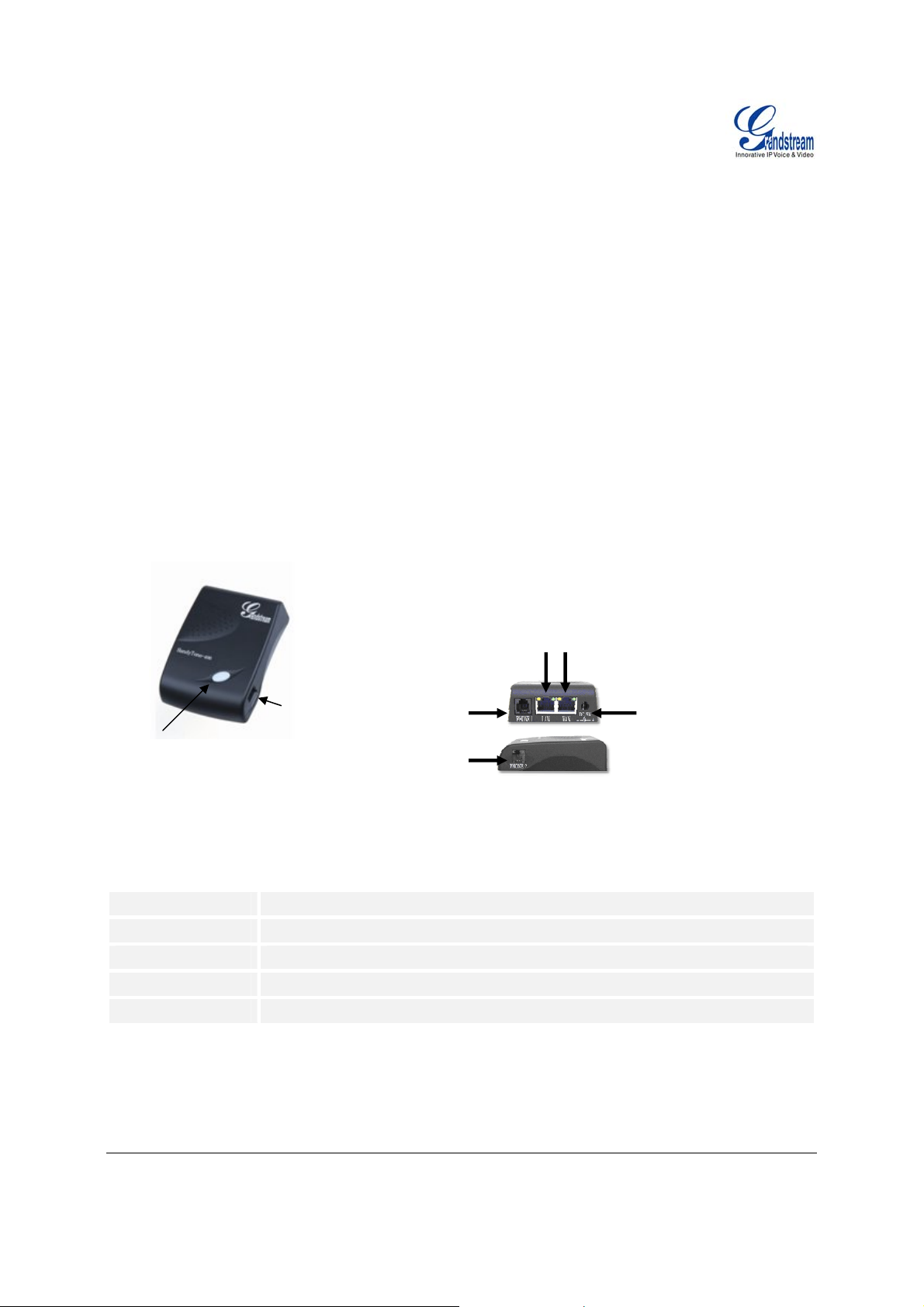
Installation
(
)
(
)
EQUIPMENT PACKAGING
The HT–496 ATA package contains:
• One HT–496 Main Case
• One Universal Power Adaptor
• One Ethernet Cable
CONNECTING YOUR ATA
The HT–496 is easy to configure. The HT–496 has two FXS ports. Each FXS port can have a separate
SIP account. This is a key feature of HT–496. Both ports can make calls concurrently.
FIGURE 1: CONNECTING THE HT– 496
FXS Port
RJ-11
FXS Port
Phone
LED Button
(green/red)
RJ-11
FXS Port
Table 1: Definitions of the HT–496 Connectors
Power Cable
WAN Port (RJ-45)
LAN Port (RJ-45)
PHONE1 (RJ-11)
PHONE2 (RJ-11)
Power adapter connection
Connect to the internal LAN network or router.
Connect the LAN port with an Ethernet cable to your PC.
Connect analog phone / fax machine to FXS port.
Connect analog phone / fax machine to FXS port.
RJ-11
Phone
RJ-45
10M Ethernet
LAN/WAN
+5V/1200mA
Grandstream Networks, Inc. HT–496 User Manual Page 5 of 33
Firmware 1.0.3.64 Last Updated: 1/2007
Page 6

F
ode
IVE EASY STEPS TO INSTALL THE HT–496
1. Connect a standard touch-tone analog telephone (or fax machine) to first FXS port.
2. Connect another standard touch-tone analog telephone (or fax machine) to second FXS port.
3. Insert the Ethernet cable into the WAN port of HT–496 and connect the other end of the Ethernet
cable to an uplink port (a router or a modem, etc.)
4. Connect a PC to the LAN port of HT–496.
5. Insert the power adapter into the HT–496 and connect it to a wall outlet.
F
IGURE 2: CONFIGURING THE HT–496
Internet ADSL/Cable
m Ethernet
M
Analog Phone
Cordless Phone
FXS
FXS
Analog Phone
Cordless Phone
SAFETY COMPLIANCES
The HT–496 complies with FCC/CE and various safety standards. The HT–496 power adaptor is
compliant with UL standard. Only use the universal power adapter provided with the HT–496 package.
The manufacturer’s warranty does not cover damages to the phone caused by unsupported power
adaptors.
WARRANTY
If you purchased your HT–496 from a reseller, please contact the company where you purchased your
phone for replacement, repair or refund. If you purchased the product directly from Grandstream, contact
your Grandstream Sales and Service Representative for a RMA (Return Materials Authorization) number
before you return the product. Grandstream reserves the right to remedy warranty policy without prior
notification.
Warning: Please do not use a different power adaptor with the HT–496 as it may cause damage to the
products and void the manufacturer warranty.
Grandstream Networks, Inc. HT–496 User Manual Page 6 of 33
Firmware 1.0.3.64 Last Updated: 1/2007
Page 7

Product Overview
HandyTone-496 is a next generation dual-port SIP IAD for Internet data, voice, and fax.
KEY FEATURES
Ethernet
Ports
2 RJ45 (LAN)
DHCP
Server/
Client
FXS
Port
2 No Yes
T
ABLE 2: HT–496 Technical Specifications
Lines/SIP Accounts
Protocol Support(1)
2 lines / 2 SIP accounts
SIP 2.0 (RFC 3261), TCP/UDP/IP, RTP/RTCP, HTTP, ARP/RARP, ICMP,
DNS, DHCP, NTP, TFTP, PPPoE protocols
Feature Keys
LAN/WAN Interface
Device Management
1 button
RJ-45 10 Mbps
Web interface or via secure (AES encrypted) central configuration file for mass
deployment
Support Layer 2 (802.1Q, VLAN, 802.1p) and Layer 3 QoS (ToS, DiffServ,
MPLS)
Auto/manual provisioning system
NAT-friendly remote software upgrade (via TFTP/HTTP) for deployed devices
including behind firewall/NAT
Audio Features
Advanced Digital Signal Processing (DSP)
Dynamic negotiation of codec and voice payload length
Support for G.723,1 (5.3K/6.3K), G.729A, G.711 µ/A, G.726, and iLBC codecs
In-band and out-of-band DTMF ((in audio, RFC2833, SIP INFO)
Silence Suppression, VAD (voice activity detection), CNG (comfort noise
generation), ANG (automatic gain control)
Call Handling
Features
Network and
Provisioning
Security
Physical Design
Adaptive jitter buffer control
Packet delay & loss concealment
Caller ID display or block, Call waiting caller ID, Call waiting/flash, Call
transfer, hold, forward, mute, 3-way conferencing
Manual or dynamic host configuration protocol (DHCP) network setup; RTP
and NAT support traversal via STUN
DIGEST authentication and encryption using MD5 and MD5-sess
Stylish and compact design; small universal power supply, ideal for travel
Grandstream Networks, Inc. HT–496 User Manual Page 7 of 33
Firmware 1.0.3.64 Last Updated: 1/2007
PSTN
Pass –
through
Voice Mail
Indicator
Voice Codec
iLBC, G.723,
G.711, G.729,
G.726, T.38
Remote
Configuration
TFTP/HTTP
Page 8
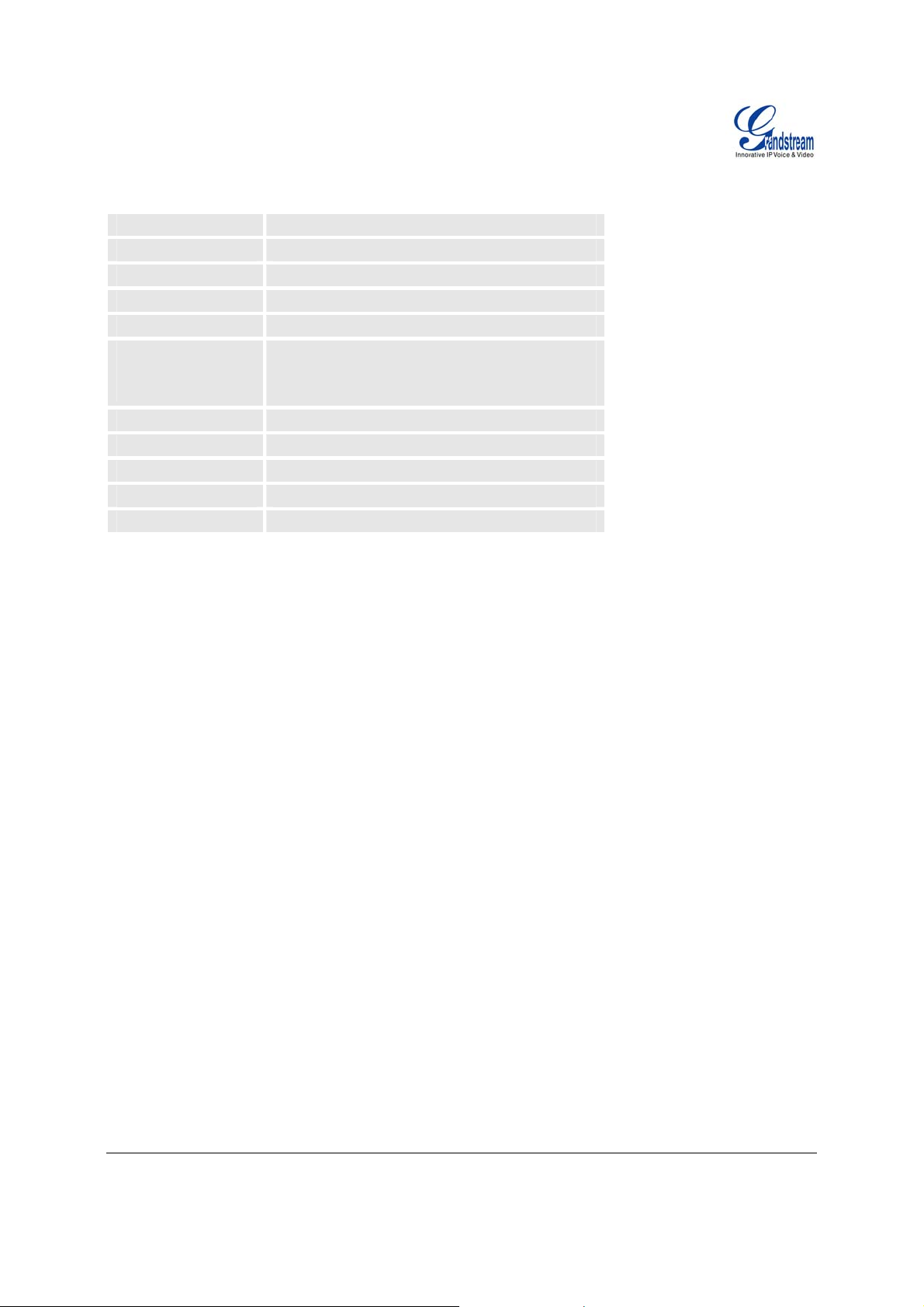
TABLE 3: HT–496 Hardware Specifications
LAN Interface
WAN Interface
FXS phone port
Button
LED
Universal
Switching
Power Adaptor
Dimension
Weight
Temperature
Humidity
1 x RJ45 10 Mbps
1 x RJ45 10 Mbps
2 x FXS
1
Green and red / solid state & blinking state
Input: 100-240VAC 50-60 Hz
Output: +5VDC, 1200mA
UL certified
70mm (W) x 130mm (D) x 27mm (H )
0.6lbs (0.3kg)
40 - 130ºF / 5 – 45ºC
10% - 90% (non-condensing)
Compliance FCC/CE/C-Tick
Grandstream Networks, Inc. HT–496 User Manual Page 8 of 33
Firmware 1.0.3.64 Last Updated: 1/2007
Page 9

Basic Operations
GET FAMILIAR WITH VOICE PROMPT
HT–496 stores a voice prompt menu (Interactive Voice Response or IVR) for quick browsing and simple
configuration. The IVR menu and the LED button work with the FXS port 1 only
Pick up the handset and press the button on the HT–496 or
T
ABLE 4: HT–496 IVR Menu Definitions
Menu Voice Prompt Options
dial “***” to use the IVR menu,
.
Main Menu
01
02
03
04
05
07
12
13
14
15
16
17
“Enter a Menu Option” Press “*” for the next menu option
Press “#” to return to the main menu
Enter 01-06, 47, 86, 99 menu options
“DHCP Mode”,
“Static IP Mode”
“IP Address “ + IP address The current WAN IP address is announce d
“Subnet “ + IP address Same as menu 02
“Gateway “ + IP address Same as menu 02
“DNS Server “ + IP address Same as menu 02
Preferred Vocoder
WAN Port Web Access
Firmware Server IP
Address
Configuration Server IP
Address
Upgrade Protocol
Firmware Version
Firmware Upgrade
Press “9” to toggle the selection
If using “Static IP Mode”, configure the IP address
information using menus 02 to 05.
If using “Dynamic IP Mode”, all IP address information
comes from the DHCP server automatically after reboot.
If using “Static IP Mode”, enter 12-digit new IP address.
Press “9” to move to the next selection in the list:
• PCM U / PCM A
• G.723
• G.729
• G.726
• iLBC
Press “9” to toggle between enable / disable
Shows current Firmware Server IP address. Enter 12-
digit new IP address.
Announces current Config Server Path IP address. Enter
12-digit new IP address.
Upgrade protocol for firmware and configuration update.
Press “9” to toggle between TFTP / HTTP
Firmware version information.
Firmware upgrade mode. Press “9” to toggle among the
following three options:
- always check
- check when pre/suffix changes
Grandstream Networks, Inc. HT–496 User Manual Page 9 of 33
Firmware 1.0.3.64 Last Updated: 1/2007
Page 10

- never upgrade
47
“Direct IP Calling”
Enter a 12 digit IP address to make a direct IP call, after
dial tone. (See “Make a Direct IP Call”.)
99
“RESET”
Press “9” to reboot the device; or
Enter encoded MAC address to restore factory default
setting (See “Restoring Factory Settings”)
“Invalid Entry”
Automatically returns to main menu
NOTE:
1. Pressing the button during the IVR session will prompt a dial tone and the menu goes directly to
“Direct IP Call” option.
2. “*” shifts down to the next menu option
“#” returns to the main menu
“9” functions as the ENTER k ey and will confirm an option
3. All entered digit sequences have known lengths - 2 digits for menu o ption and 12 digits for IP address.
Grandstream Networks, Inc. HT–496 User Manual Page 10 of 33
Firmware 1.0.3.64 Last Updated: 1/2007
Page 11

P
LACING A PHONE CALL
PHONE OR EXTENSION NUMBERS
1. Dial the number directly and wait for 4 seconds (Default “No Key Entry Timeout”); or
2. Dial the number directly and press # (Use # as dial key” must be configured in web configuration).
Examples:
1. Dial an extension directly on the same proxy, (e.g. 1008), and then press the # or wait for 4 seconds.
2. Dial an outside number (e.g. (626) 666-7890), first enter the prefix number (usually 1+ or international
code) followed by the phone number. Press # or wait for 4 seconds. Check with your VoIP service
provider for further details on prefix numbers.
IRECT IP CALLS
D
Direct IP calling allows two parties with VoIP devices (e.g. a HT–496and another VoIP Device), to talk to
each other in an ad hoc fashion without a SIP proxy. Direct IP calls are possible if:
a) Both VoIP devices use a public IP address; or
b) Both VoIP devices are on the same LAN using private IP addresses, or
c) Both VoIP devices can be connected through a router using public or private IP addresses (with
necessary port forwarding or DMZ).
To make a Direct IP Call, use either the handset or the speakerphone. Access the IVR using “***”, the
button on the HT–496or “47”. After dial tone, enter a 12-digit target IP address to place a call.
Destination ports can be specified by using “*4” (encoding for “:”) followed by the port number.
Examples:
a) If the target IP address is 192.168.0.160, enter the 12-digit IP address (e.g. 1921680160) after
the voice prompt followed by the “#” key or wait for 4 seconds. The default destination port 5060
is used if no port is specified.
b) If the target IP address/port is 192.168.1.20:5062
, enter the 12 digit IP address + *45062 (e.g.
1921680160*45062) after the voice prompt followed by the “#” key or wait for 4 seconds.
ALL HOLD
C
Press the “flash” button to place a caller on hold. Press the “flash” button again to release call hold.
ALL WAITING
C
If call-waiting feature is enabled, call-waiting tone (3 short beeps) indicates an incoming call. Toggle
between incoming call and current call by pressing the “flash” button. First call is placed on hold. Press
the “flash” button to toggle betw e en two active calls.
ALL TRANSFER
C
The HT–496 supports both blind and attended transfer:
1. Blind Transfer: Press “flash” button (or hook flash on older models), dial *87, then dial the
number to transfer call and press the “#” key (or wait 4 seconds) to complete transfer of active
call.
Grandstream Networks, Inc. HT–496 User Manual Page 11 of 33
Firmware 1.0.3.64 Last Updated: 1/2007
Page 12

Expected outcomes:
a) A quick confirmation tone
(call waiting tone) followed by a dial tone. This indicates the transfer is
successful. Hang up or place another call.
b) A quick busy tone
followed by a restored call (on supported platforms only). The busy tone
indicates the transfer failed.
c) Continuous busy tone
. The phone call has timed out. Note: continuous busy tone does not
indicate the transfer has been successful, nor does it indicate the transfer has failed. It often
means there was a failure to receive second NOTIFY – check firmware for most recent release.
NOTE: “Enable Call Feature” must be set to “Yes” in web configuration page.
2. Attended Transfer: Press “flash” button (or hook flash on older models) for dial tone. Dial third
party number, press #. If third party answers, hang up. If no answer, press “flash” button to
resume call.
NOTE: If Attended Transfer fails, and party A hangs up, the HandTone-496 will ring party A to remind A
that party B is still on the line. Party A can pick up the phone to resume conversation with party B.
3-
WAY CONFERENCING
HT–496 supports Star Code Style or Bellcore Style 3-way Conference.
Star Code Style 3-way Conference
Caller A wants to conference third Caller C into conference:
1. Caller A presses “flash” to receive a dial tone. (Hook Flash for older model phones)
2. Caller A dials *23 and then dial Caller C’s number then # (or wait for 4 seconds).
3. If Caller C answers call, then Caller A presses “flash” to bring Parties B & C into conference.
4. If Caller C does not answer the call, Caller A can press “flash” to resume call with Caller B.
Bellcore Style 3-way Conf erence
NOTE: Enable “Use Bellcore Style 3-way Conference” in FXS1 or FXS2 web configuration page.
1. Caller A presses “flash” to receive a dial tone. (Hook Flash for older model phones)
2. Caller A dials Caller C’s number then # (or wait for 4 seconds).
3. If Caller C answers call, then Caller A presses “flash” to bring Parties B & C into conference.
4. If Caller C does not answer the call, Caller A can press “flash” to resume call with Caller B.
Grandstream Networks, Inc. HT–496 User Manual Page 12 of 33
Firmware 1.0.3.64 Last Updated: 1/2007
Page 13

Call Features
The HT–496 supports all the traditional and advanced telephony features.
T
ABLE 5: HT–496 Call Feature Definitions
Key Call Features
*23 3-way conference
*30
*31
*50
*51
*67
*70
*71
*72
*73
*82
*87 Blind Transfer
*90
*91
*92
*93
Flash/Hook
Block Caller ID (for all subsequent calls)
Send Caller ID (for all subsequent calls)
Disable Call Waiting (for all subsequent calls)
Enable Call Waiting (for all subsequent calls)
Block Caller ID (per call)
Disable Call Waiting (per call)
Enable Call Waiting (per call)
Unconditional Call Forward. Dial “*72”, wait for dial tone. Dial the
forward number and “#” for a dial tone, then hang up.
Cancel Unconditional Call Forward. To cancel “Unconditional Call
Forward”, dial “*73”, wait for dial tone, then hang up.
Send Caller ID (per call)
Busy Call Forward. Dial “*90” , wait for dial tone. Then dial the
forward number and “#” for a dial tone, then hang up.
Cancel Busy Call Forward. To cancel “Busy Call Forward”, dial “*91”,
wait for dial tone, then hang up.
Delayed Call Forward. Dial “*92”, wait for dial tone. Then dial the
forward number and “#” for a dial tone, then hang up.
Cancel Delayed Call Forward. To cancel Delayed Call Forward, dial
“*93”, wait for dial tone, then hang up.
Toggles between active call and incomin g call (call waiting tone). If not
in conversation, flash/hook will switch to a new channel for a new call.
FAX
T.38
HT–496 supports two (2) FAX modes: 1) T.38 (Fax over IP) and 2) fax pass through.
T.38 is the preferred method because it is more reliab le an d works well in most network conditions.
Please use this method by setting fax mode
Grandstream Networks, Inc. HT–496 User Manual Page 13 of 33
Firmware 1.0.3.64 Last Updated: 1/2007
to T.38, if the service provider supports T.38.
Page 14

LED LIGHT PATTERN INDICATION
Following tables show the LED light pattern indication. The LED shows PHONE1 status only.
T
ABLE 6: HT–496 LED Definitions
RED LED indicates not normal status
Button flashes ever y 2 secon ds.
DHCP Failed or WAN No Cable
(if DHCP is configured)
Button flashes ever y 2 secon ds.
HT–496fails to register
(if SIP server is configured)
Button flashes ever y 2 secon ds.
Red light steady.
Firmware Upgrading
Device Malfunctions
GREEN LED indicates normal status
Button flashes ever y 2 secon ds.
Button flashes at 1/10 second.
Button flashes every second.
Green light steady.
Message Waiting Indication
RINGING
RINGING INTERVAL
In Conversation
Grandstream Networks, Inc. HT–496 User Manual Page 14 of 33
Firmware 1.0.3.64 Last Updated: 1/2007
Page 15

Configuration Guide
CONFIGURING HT–496 THROUGH VOICE PROMPT
DHCP MODE
Select voice menu option 01 to enable HT–496 to use DHCP.
STATIC
Select voice menu option 01 to enable HT–496 to use STATIC IP mode, then use option 02, 03, 04, 05 to
set up IP address, Subnet Mask, Gateway and DNS server respectively.
F
Select voice menu option 13 to configure the IP address of the firmware server.
C
Select voice menu option 14 to configure the IP address of the configuration server.
U
Select voice menu option 15 to choose firmware and configuration upgrade protocol. User can choose
between TFTP and HTTP.
F
Select voice menu option 17 to choose firmware upgrade mode among the following three options:
1) always check, 2) check when pre/suffix changes, and 3) never upgrade
WAN
Select voice menu option 12 to enable WAN Port Wed Access of the device configuration pages.
IP MODE
IRMWARE SERVER IP ADDRESS
ONFIGURATION SERVER IP ADDRESS
PGRADE PROTOCOL
IRMWARE UPGRADE MODE
PORT WEB ACCESS
CONFIGURING HT–496 WITH WEB BROWSER
HT–496 has an embedded Web server that will respond to HTTP GET/POST requests. It also has
embedded HTML pages that allow users to configure the HT–496 through a Web browser such as
Microsoft’s IE and AOL’s Netscape.
ACCESS THE WEB CONFIGURATION MENU
The HT–496 HTML configuration menu can be accessed via LAN or WAN port:
ROM THE LAN PORT:
F
1. Directly connect a computer to the LAN port.
2. Open a command window on the computer
3. Type in “ipconfig /release”, the IP address etc. becomes 0.
4. Type in “ipconfig /renew”, the computer gets an IP address in 192.168.2.x segment by default
5. Open a web browser, type in the default gateway IP address. http://192.168.2.1
login page of the device.
. You will see the
Grandstream Networks, Inc. HT–496 User Manual Page 15 of 33
Firmware 1.0.3.64 Last Updated: 1/2007
Page 16

FROM THE WAN PORT:
The WAN port HTML configuration option is disabled by default from factory. To access the HTML
configuration menu from the WAN port:
1. Enable the “WAN Port Web Access” option via IVR option 12.
2. Find the WAN IP address of the HT–496using voice prompt menu option 02.
3. Access the HT–496Web Configuration page by the following URI via WAN port:
http://HandyTone-IP-Address
NOTE: If using a web browser to enter the configuration page, strip the leading “0”s because the browser
will parse in octet. (i.e. if the IP address is: 192.168.00
(the HandyTone-IP-Address is the WAN IP address for the HT–496).
1.014, please type in: 192.168.1.14).
E
ND USER CONFIGURATION
Once the HTTP request is entered and sent from a Web browser, the user will see a login screen. There
are two default passwords for the login page:
User Level: Password: Web pages allowed:
End User Level 123 Only Status and Basic Settings
Administrator Level admin Browse all pages
Only an administrator can access the “ADVANCED SETTING” configuration page.
F
IGURE 3: SCREENSHOT OF CONFIGURATION LOG- IN PAGE
NOTE: If you cannot log into the configuration page by using default password, please check with the
VoIP service provider. The service provider may have provisioned and configured the device for you. The
Basic Configuration Page is the first web GUI the user will see.
Grandstream Networks, Inc. HT–496 User Manual Page 16 of 33
Firmware 1.0.3.64 Last Updated: 1/2007
Page 17

TABLE 7: HT–496 Basic Configuration Settings De finitions
End User Password
Web Port
IP Address
DHCP hostname
DHCP domain
DHCP vendor class
ID
PPPoE account ID
Password to access the Web Configuration Menu. This field is case sensitive
with a maximum length of 25 characters.
By default, HTTP uses port 80. This field is for customizable web port.
There are two modes to operate the HT–496:
DHCP mode: not all the field values for the Static IP mode are used (even
though they are still saved in the Flash memory.) The HT–496 acquires its IP
address from the first DHCP server it discovers from the LAN it is connected.
Using the PPPoE feature: set the PPPoE account settings. The HT–496 will
establish a PPPoE session if any of the PPPoE fields is set.
Static IP mode: configure the IP address, Subnet Mask, Default Router IP
address, DNS Server 1 (primary), DNS Server 2 (secondary) fields. These
fields are set to zero by default.
This option specifies the name of the client. This field is optional but may be
required by some Internet Service Providers. Default is blank.
This option specifies the domain name that client should use when resolving
hostnames via the Domain Name System. Default is blank.
Used by clients and servers to exchange vendor-specific information. Default is
blank.
PPPoE username. Necessary if ISP requires you to use a PPPoE (Point to
Point Protocol over Ethernet) connection.
PPPoE password
PPPoE Service
Name
Time Zone
PPPoE account password.
This field is optional. If your ISP uses a service name for the PPPoE
connection, enter the service name here. Default is blank.
Controls how the date/time displays according to the specified time zone.
Grandstream Networks, Inc. HT–496 User Manual Page 17 of 33
Firmware 1.0.3.64 Last Updated: 1/2007
Page 18

Daylight Savings
Time
Controls whether displayed time is daylight savings time or not. If set to “Yes”
and the Optional Rule is empty, then the displayed time will be 1 hour ahead of
normal time.
• The “Automatic Daylight Saving Time Rule” has the following syntax:
o start-time;end-time;saving. Both start-time and end-time have
the same syntax: month,day,weekday,hour,minute
o month: 1,2,3,..,12 (for Jan, Feb, .., Dec)
o day: [+|-]1,2,3,..,31
o weekday: 1, 2, 3, .., 7 (for Mon, Tue, .., Sun), or 0 indicat ing
daylight savings rule is based on the day of the month.
o hour: hour (0-23),
o minute: minute (0-59)
• If “weekday” is 0, it means the date to start or end daylight savings is
the given date. The “day” value must not be negative.
• If “weekday” is not zero and “day” is positive, then daylight saving starts
on the first “day” of the week (1st Sunday, 3rd Tuesda y etc ).
• If “weekday” is not zero and “day” is negative, then daylight savings
starts on the last “day” of the week (last Sunday, 3rd last Tuesday etc).
• Daylight savings is in minutes. If preceded by a (-), then subtract the
number of minutes.
The default value for “Automatic Daylight Saving Time Rule” is US time:
“04,01,7,02,00;10,-1,7,02,00;60”.
Example: US/Canada, where daylight savings is applicable:
04,01,7,02,00;10,-1,7,02,00;60
Daylight savings starts from the first Sunday of April at 2AM and ends the last
Sunday of October at 2AM.).
Device Mode
WAN side
HTTP/Telnet
Access
Reply to ICMP on
WAN port
Enables use of the device as a router or a bridge.
If set to “Yes”, user can access the configuration page through the WAN port,
instead of through the “PC” port. Warning: this configuration is less secure than
default option. Default is No.
If set to “Yes”, the HT–496 will respond to the PING command from other
computers, but it also is vulnerable to the DOS attack. Default is No.
Grandstream Networks, Inc. HT–496 User Manual Page 18 of 33
Firmware 1.0.3.64 Last Updated: 1/2007
Page 19

Cloned WAN MAC
Set a specific MAC address. Set in Hex format.
Address:
LAN Subnet Mask
Sets the LAN subnet mask. Default value is 255.255.255.0.
LAN DHCP Base IP:
DHCP IP Lease
Time:
DMZ IP:
Base IP for the LAN port that functions as a gateway for the subnet. Default
value is 192.168.2.1.
Value is set in number of hours. Default value is 120hr (5 Days.) The amount
of time IP address are assigned to LAN clients.
Forward all WAN IP traffic to a specific IP address if no matching port is used
by HT–496or defined in port forwarding.
Port Forwarding:
Forwards a matching (TCP/UDP) port to a specific LAN IP address with a
specific (TCP/UDP) port.
In addition to the Basic Settings configuration page, end users also have access to the Device Status
page.
T
ABLE 8: HT–496 Device Status Page Definitions
MAC Address
WAN IP Address
The device ID in HEX format. This is needed for ISP troubleshooting.
Shows WAN IP address of HT–496.
Product Model
Software Version
System Up Time
Registered
PPPoE Link Up
NAT
Contains the product model info.
Program: This is the main software release. Boot a nd Loader are seldom
changed.
Shows system up time since the last reboot.
Indicates whether the HT–496 is registered to the service provider’s
server.
Indicates whether the PPPoE connection is up if the HT–496is connected
to DSL modem.
Indicates the type of NAT the HT–496 is connected to via its WAN port.
Based on STUN protocol.
Grandstream Networks, Inc. HT–496 User Manual Page 19 of 33
Firmware 1.0.3.64 Last Updated: 1/2007
Page 20

A
DVANCED USER CONFIGURATION
Login to the advanced user configuration page the same way as for the basic configuration page. The
password is case sensitive and the factory default password for Advanced User is “admin”.
Advanced User configuration includes the end user configuration and the advanced configurations
including: a) SIP configuration, b) Codec selection, c) NAT Traversal Setting and d) other miscellaneous
configuration. Following is a snap shot of the advanced configuration page.
F
IGURE 4: SCREENSHOT OF ADVANCED USER CONFIGURATION LOG- IN PAGE
Each FXS SIP account has its own configuration page. Their configurations are identical.
Grandstream Networks, Inc. HT–496 User Manual Page 20 of 33
Firmware 1.0.3.64 Last Updated: 1/2007
Page 21

TABLE 9: HT–496 Advanced Configuration Page Definitions
Admin Password
This contains the password to access the Advanced Web Configuration
page. This field is case sensitive.
Home NPA
Layer 3 QoS
Local area code for North American Dial Plan.
This field defines the layer 3 QoS parameter that can be the value used for IP
Precedence or Diff-Serv or MPLS. Default value is 48.
Layer 2 QoS This setting includes two fields. The 802.1Q/VLAN Tag contains the value
used for layer 2 VLAN tag. Default setting is blank. The 802.1p priority
value contains the value of the priority value.
STUN Server
Keep-alive interval
STUN server’s IP or FQDN
This parameter specifies how often the HT–496 sends a bla nk U DP pa c ke t t o
the SIP server in order to keep the “hole” on the NAT open. Default is 20
seconds. Minimum value is 10 seconds.
Use NAT IP:
Firmware Upgrade
and Provisioning
NAT IP address used in SIP/SDP message. Default is blank.
Default method is HTTP. Firmware upgrade may take up to 20 minut es
depending on network environment. Do not interrupt the firmware upgrading
process.
Firmware Server Path
Config Server Path
IP address or domain name of firmware server.
IP address or domain name of configuration server.
Firmware File Prefix
Firmware File Postfix
Config File Prefix
Config File Postfix
Automatic Upgrade
Firmware Key
On-hook Threshold
FXS Impedance
Default is blank. If configured, HT–496 will request firmware file with the
prefix. This setting is useful for ITSPs. End user should keep it blank.
Default is blank. End user should keep it blank.
Default is blank. End user should keep it blank.
Default is blank. End user should keep it blank.
Default is “NO”.
When set to No, HT–496 will only do upgrade once at boot up. “Check every
day “, ” Check every week”, “Always check for New Firmware at Boot up.”
“ Check New Firmware only when F/W pre/suffix changes”
Used for firmware encryption. Should be 32 digits in Hexadecimal
Representation. End user should keep it blank.
The time hook-flash is pressed that causes the device to on-hook. Default is
800ms.
Selects the impedance of the analog telephone connected to theRJ-11 FXS
port.
Grandstream Networks, Inc. HT–496 User Manual Page 21 of 33
Firmware 1.0.3.64 Last Updated: 1/2007
Page 22

Caller ID Scheme
On-hook Voltage
Polarity Reversal
NTP server
Syslog Server
Syslog Level
Select the Caller ID Scheme to suit the standard of different area.
• Bellcore (North America)
• CID-Canada
• DTMF-Brazil
• DTMF-Sweden
• DTMF (Denmark)
• ETSI-DTMF (Finland, Sweden)
• ETSI-FSK (France, Germany, Norway, Taiwan, UK-CCA)
Select the on-hook voltage to suit different area or PBX.
Default is No. If set to “Yes”, polarity will be reversed upon call establishment
and termination.
URI or IP address of the NTP (Network Time Protocol) server. Used by the
HT–496 to display the current date/time.
The IP address or URL of System log server. This feature is especially
useful for ITSP (Internet Telephone Service Provider)
Select the ATA to report the log level. Default is NONE. The level is one of
DEBUG, INFO, WARNING or ERROR. Syslog messages are sent based on
the following events:
1. product model/version on boot up (INFO level)
2. NAT related info (INFO level)
3. Sent or received SIP message (DEBUG level)
4. SIP message summary (INFO level)
5. inbound and outbound calls (INFO level)
6. registration status change (INFO level)
7. negotiated codec (INFO level)
8. Ethernet link up (INFO level)
9. SLIC chip exception (WARNING and ERROR levels)
10. memory exception (ERROR level)
The Syslog uses USER facility. In addition to standard Syslog payload, it
contains the following components:
GS_LOG: [device MAC address][error code] error message
Example: May 19 02:40:38 192.168.1.14 GS_LOG: [00:0b:8 2:00:a1:be][000]
Ethernet link is up
Grandstream Networks, Inc. HT–496 User Manual Page 22 of 33
Firmware 1.0.3.64 Last Updated: 1/2007
Page 23

TABLE 10: HT–496 Individual Account Settings Definitions
SIP Server
Outbound Proxy
SIP User ID
Authenticate ID
Authenticate Password
Name
Use DNS SRV
User ID is Phone
Number
This field contains the URI string or the IP address (and port, if different from
5060) of the SIP proxy server. e.g., the following are some valid examples:
sip.my-voip-provider.com, or sip:my-company-sip-server.com, or
192.168.1.200:5066
This field contains the URI string or the IP address (and port, if different from
5060) of the outbound proxy. If there is no outbound proxy, this field SHOULD
be blank. If not blank, all outgoing requests are sent to this outbound proxy.
This field contains the user part of the SIP address for this phone. e.g., if the
SIP address is sip:my_user_id@my_provider.com, then the SIP User ID is:
my_user_id.
Do NOT include the preceding “sip:” scheme or the host portion of the SIP
address in this field.
SIP service subscriber’s Authenticate ID. Auth ID can be identical to the SIP
User ID.
SIP service subscriber’s account password.
SIP service subscriber’s name for Caller ID display.
Default is No. If set to Yes the client will use DNS SRV for server lookup.
If the HT–496 has an assigned PSTN telephone number, this field should be
set to “Yes”. Otherwise, set it to “No”.
If “Yes” is set, a “user=phone” parameter will be attached to the “From” header
in SIP request.
SIP Registration
Unregister on Reboot
Register Expiration
Local SIP port
Local RTP port
Use Random Port
DTMF Payload Type
Send DTMF
Controls whether the HT–496 needs to send REGISTER messages to the
proxy server. The default setting is Yes.
Default is No. f set to Yes, the SIP user’s registration information will be
cleared on reboot.
This parameter allows the user to specify the time frequency (in minutes) the
HT–496 refreshes its registration with the specified registrar. The default
interval is 60 minutes (or 1 hour). The maximum interval is 65535 minutes
(about 45 days).
Defines the local SIP port the HT–496 will listen and transmit. The default
value for FXS port 1 is 5060. The default value for FXS port 2 is 5062.
Defines the local RTP-RTCP port pair the HT–496 will listen and transmit. It is
the base RTP port for channel 0. When configured,
channel 0 uses this port _value for RTP and the port_value+1 for its RTCP;
channel 1 uses port_value+2 for RTP and port_value+3 for its RTCP.
The default value for FXS port 1 is 5004. The default value for FXS port 2 is
5008.
This parameter forces the random generation of both the local SIP and RTP
ports when set to Yes. This is usually necessary when multiple HT–496 are
behind the same NAT.
This parameter sets the payload type for DTMF using RFC2833.
This parameter specifies the mechanism to transmit DTMF digit. There are 3
Grandstream Networks, Inc. HT–496 User Manual Page 23 of 33
Firmware 1.0.3.64 Last Updated: 1/2007
Page 24

modes supported: 1) in audio w hich means DTMF is combined in audio signal
(not very reliable with low-bit-rate codec), 2) via RTP (RFC2833), or 3) via SIP
INFO. Multiple selections of DTMF method are supported.
Send Flash Event
Enable Call Features
Use Bell-style 3-way
Conference
Off-hook Auto-Dial
Proxy-Require
Disable Call Waiting
NAT Traversal (S T U N )
No Key Entry Timeout
Default is No. If set to yes, flash will be sent as DTMF event.
Default is Yes. Advanced call features and feature codes functions are
supported locally.
Enables Bellcore Style 3-way Conference if parameter is set to “Yes”. *23 is
disabled.
This parameter automatically configures and dials User ID or extension
number upon off-hook. Only the user part of a SIP address needs is entered
here. The HT–496 will automatically append the “@” and the host portion of
the corresponding SIP address.
SIP Extension to notify SIP server that the unit is behind the NAT/Firewall.
Default is No.
This parameter defines whether the HT–496 NAT traversal mechanism is
activated or not. If activated (by choosing “Yes”) and a STUN server is also
specified, then the HT–496 performs according to the STUN client
specification. Under this mode, the embedded STUN client will detect if and
what type of firewall/NAT is used. If the detected NAT is a Full Cone,
Restricted Cone, or a Port-Restricted Cone, the HT–496 will use its mapped
public IP address and port in all of its SIP and SDP messages.
If the NAT Traversal field is set to “Yes” with no specified STUN server, the
HT–496 will periodically (every 20 seconds or so) send a blank UDP packet
(with no payload data) to the SIP server to keep the “hole” on the NAT open.
Default is 4 seconds.
Preferred Vocoder
The HT–496 supports up to 6 different Vocoder types including G.711 A-/Ulaw,G.723.1, G.726, G.729A/B, iLBC.
Users can configure Vocoders in a preference list included with the same
preference order in SDP message. The first Vocoder in this list is the
appropriate option in “Choice 1”. The last Vocoder in this list is the appropriate
option in “Choice 6”.
Voice Frames per TX
Number of voice frames transmitted in a single packet. User should be aware
of the requested packet time (used in SDP message). This parameter is
associated with the first vocoder in the Vocoder Preference List or the actual
payload type negotiated between the 2 conversation parties at run time.
e.g. if the first vocoder is configured as G.723 and the “Voice Frames per TX”
is set to 2, then the “ptime” value in the SDP message of an INVITE request
will be 60ms because each G.723 voice frame contains 30ms of audio.
If the configured voice frames per TX exc eeds the maximum allowed value,
the HT–496 will use and save the maximum allowed va lue for the
corresponding first vocoder choice.
The maximum value for PCM is 10(x10ms) frames;
• for G.726, it is 20 (x10ms) frames; .
• for G.723, it is 32 (x30ms) frames;
Grandstream Networks, Inc. HT–496 User Manual Page 24 of 33
Firmware 1.0.3.64 Last Updated: 1/2007
Page 25

• for G.729/G.728, 64 (x10ms) and 64 (x2.5ms) frames respectively.
G723 Rate:
iLBC frame size:
iLBC payload type:
Silence Suppression
Fax Mode
Early Dial
Allow incoming SIP
messages from SIP
proxy only
Allow outgoing call
without Registration
Default is 6.3kbps rate. Defines the encoding rate for G723 vocoder.
Sets the iLBC frame size in 20ms or 30ms
Defines payload time for iLBC. Default value is 97. Valid range: 96 - 127.
This controls the silence suppression/VAD feature of G.723. If set to “Yes”, a
small quantity of VAD packets (instead of audio packets) will be sent during
the period of silence. If set to “No”, feature is disabled.
T.38 (Auto Detect) FoIP (fax over IP) by default, or Pass-Through (must use
codec PCMU/PCMA)
This parameter controls whether the early INVITE each time a key is pressed.
If set to “Yes”, an INVITE is sent for each dialed number. If set to NO, INVITE
is sent after the “(Re-)Dial” button is pressed or after 5 seconds have elapsed.
The “Yes” option should be used ONLY if there is a SIP proxy configured and
the proxy server supports 484 Incomplete Address responses, otherwise the
call is rejected.
Direct IP-to-IP calling does NOT work with feature. It should not be enabled
for direct IP-to-IP calling.
Default is set to “No”.
Default is set to “No”.
Dial Plan Prefix
Use # as Dial Key
Sets the prefix added to each dialed number
If set to “Yes”, the “#” key as the “Send” (or “Dial”) key. If set to “No”, “#” key is
part of the dial string.
Subscribe for MWI:
Default is No. When set to “Yes” a SUBSCRIBE for Message Waiting
Indication will be sent periodically.
Send Anonymous
Lock keypad update
Blocks Caller ID display if set to “Yes”.
If this parameter is set to “Yes”, the configuration update via keypad is
disabled.
Refer-To Uses Target
Contact
Used for Attended transfer Feature. The “Refer-To” header uses the
transferred target’s “Contact” header information.
Special Feature Default is Standard. Choose this selection to meet special requirements from
Soft Switch vendors.
Volume Amplification
Adjusts handset volume. RX is for receiving volume, TX is for transmission
volume. Default values are 0dB for both parameters. +6dB generates the
highest volume and -6dB generates the low est volume.
Grandstream Networks, Inc. HT–496 User Manual Page 25 of 33
Firmware 1.0.3.64 Last Updated: 1/2007
Page 26

S
AVING THE CONFIGURATION CHANGES
After making a change, click the “Update” button in the Configuration page. The HT–496 will display the
following screen to confirming changes. Reboot or power cycle the HT–496 to enable the changes.
F
IGURE 5: SCREENSHOT OF SAVE CONFIGURATION PAGE
EBOOTING THE HT–496 FROM REMOTE
R
The administrator of the HT–496 can remotely reboot the HT–496 by clicking the “Reboot” button at the
bottom of the configuration page. When finished, re-login to the HT–496 after waiting about 30 seconds.
ONFIGURATION THROUGH A CENTRA L SERVER
C
User can automatically configure the HT–496 from a central provisioning system.
Download the configuration files via TFTP or HTTP from the central server. A service provider or an
enterprise with a large deployment of HT–496 can easily manage the configuration and service
provisioning of individual devices remotely from a central server. The format of the configuration file is as
follows: “cfg000b82xxxxxx”, where “000b82xxxxxx” is the MAC address of the HT–496.
GAPSLITE - Grandstream Automated Provisioning System – supports the automa ted configuration of the
HT–496. It is licensed-based software. GAPSLITE uses enhanced (NAT friendly) TFTP or HTTP and
other communication protocols to communicate with each individual HT–496 for firmware upgrade,
remote reboot, etc. The GAPSLITE software package also has a configuration tool to generate device
configuration files.
GAPSLITE is the default for all Grandstream devices. Based on the unique MAC address, GAPSLITE
provisions the devices with re-direction settings to point to a customer’s TFTP or HTTP server for further
provisioning. This could be simple re-direction or with special provisioning settings.
The GAPSLITE configuration tool is free with purchases over 512 units. Less than 512 units, the license
fee is $999.95. The tool and configuration templates is available on http://www.grandstream.com/y-
configurationtool.htm
Please refer to GAPSLITE product documentation or contact Grandstream Sales Department for more
information.
Grandstream Networks, Inc. HT–496 User Manual Page 26 of 33
Firmware 1.0.3.64 Last Updated: 1/2007
Page 27

Software Configuration
Software upgrades are completed via TFTP or HTTP. The corresponding configuration settings are in the
ADVANCED SETTINGS configuration page.
FIRMWARE UPGRADE THROUGH TFTP/HTTP
To upgrade via TFTP or HTTP, the “Firmware Upgrade and Provisioning upgrade via” field (IVR option 17)
needs to be set to TFTP or HTTP, respectively. “Firmware Server Path” needs to be set to a valid URL of
a TFTP or HTTP server, server name can be in either FQDN or IP address format. Here are examples of
some valid URLs:
• firmware.mycompany.com: 6688/Grandstream/1.0.0.18
• 168.75.215.190
There are two ways to set up the Upgrade Server to upgrade firmware: IVR and Web Configuration
Interface.
METHOD
IVR
Firmware server in IP address format can be configured via IVR. If firmware server is in FQDN format, it
must be set via web configuration interface.
Once a “Firmware Server Path” and the upgrade protocol are set, please update the settings and reboot
the device. The HT–496 retrieves the new image files by downloading them into the HT–496’s SRAM
While downloading, the HT–496’s LED s w ill blin k
Upon verification of checksum, the new code image is saved into the Flash. If the TFTP/HTTP fails for
any reason (e.g., TFTP/HTTP server is not responding, there are no code image files available for
upgrade, or checksum test fails, etc), the HT–496 will stop the TFTP/HTTP process and re-boot using the
existing code image in the flash.
The firmware upgrade may take as long as 20 minutes over Internet, or 20+ seconds if using a LAN.
Grandstream recommends a cont rolle d L AN environment for firmware upgrades if possible. For users
who do not have a local firmware upgrade server, Grandstream provides a NAT-friendly TFTP server on
the public Internet for firmware upgrade. Check www.grandstream.com
address.
until the checking/downloading process is completed.
for our public TFTP server’s IP
O LOCAL TFTP SERVER
N
For users who do not have local TFTP server, Grandstream provides a NAT-friendly TFTP server on the
public Internet for users to download the latest firmware upgrade automatically. Please check the
Support/Download section of our website to obtain this TFTP server IP address:
http://www.grandstream.com/y-firmware.htm
Alternatively, download and install a free TFTP or HTTP server to the LAN to perform firmware upgrades.
A free Windows version TFTP server is available: http://support.solarwinds.net/updates/New-
customerFree.cfm.
Grandstream Networks, Inc. HT–496 User Manual Page 27 of 33
Firmware 1.0.3.64 Last Updated: 1/2007
. Each product has a unique TFTP server address.
Page 28

Directions:
1. Unzip the file and put all of them under the root directory of the TFTP server.
2. Put the PC running the TFTP server and the HT–496 phone in the same LAN segment.
3. Please go to File -> Configure -> Sec urity to change the TFTP server's default setting
from "Receive Only" to "Transmit Only" for the firmware upgrade.
4. Start the TFTP server, in the phone’s web configuration page
5. Configure the Firmware Server Path with the IP address of the PC
6. Update the change and reboot the unit
User can also choose to download the free HTTP server from http:/ /httpd.apache.org/
web server.
ONFIGURATION FILE DOWNLOAD
C
The HT–496can be configured via Web Interface as well as via Configuration File through TFTP or HTTP.
“Config Server Path” is the TFTP or HTTP server path for the configuration file. It needs to be set to a
valid URL, either in FQDN or IP address fo rmat. The “Config Server Path ” can be same or differ ent from
the “Firmware Server Path”.
A configuration parameter is associated with each particular field in the web configuration page. A
parameter consists of a Capital letter P and 2 to 3 (Could be extended to 4 in the futur e) digit numeric
numbers. i.e., P2 is associated with “Admin Password” in the ADVANCED SETTINGS page. For a
detailed parameter list, please refer to the corresponding configuration template of the firmware.
Once the HT–496 boots up (or re-booted), it will request a configuration file named “cfgxxxxxxxxxxxx”,
where “xxxxxxxxxxxx” is the MAC address of the device, i.e., “cfg000b820102ab”. The configuration file
name should be in lower cases.
or use Microsoft IIS
IRMWARE AND CONFIGURATION FILE PREFIX AND POSTFIX
F
Firmware Prefix and Postfix allows the device to download the firmware name with the matching Prefix
and Postfix. This makes it possible to store ALL firmware with different versions in a single directory.
Similarly, Config File Prefix and Postfix allows the device to download the configuration file with the
matching Prefix and Postfix, allowing multiple configuration files for the same device to be stored in one
directory.
In addition, when the field “Check New Firmware only when F/W pre/suffix changes” is set to “Yes”, the
device will only issue a firmware upgrade request if there are changes in the firmware Prefix or Postfix.
This feature is supported for all firmware starting with version 1.0.3.18 for HT–496.
M
ANAGING FIRMWARE AND CONFIGURATION FILE DOWNLOAD
When “Automatic Upgrade” is set to “Yes”, Service Provider can use P193 (Auto Check Interval, in
minutes, default and minimum is 60 minutes) to have the devices periodically check with either Firmware
Server or Config Server, whenever they are defined. This allows the device periodically check if there are
any new changes need t o be taken on a scheduled time. By defining different intervals in P193 for
different devices, Server Provider can spread the Firmware or Configuration File download in minutes to
reduce the Firmware or Provisioning Server load at any given time.
Grandstream Networks, Inc. HT–496 User Manual Page 28 of 33
Firmware 1.0.3.64 Last Updated: 1/2007
Page 29

Restore Factory Default Setting
WARNING: Restoring the Factory Default Setting will delete all configuration information of the phone.
Please backup or print all the settings before you restoring factory defau lt settings. Grandstream is not
responsible for restoring lost parameters and cannot connect to your VoIP service provider.
Directions for Restoration
Disconnect network cable and power cycle the unit before resetting factory default settings.
1. Step 1: Find the MAC address of the device. It is a 12 digits HEX number located on the bottom
of the unit.
2. Step 2: Key in the MAC address printed on the bottom of the sticker. Please use the following
mapping:
a. 0-9: 0- 9
b. A: 22
c. B: 222
d. C: 2222
e. D: 33
f. E: 333
g. F: 3333
NOTE: If there are digits like “22” in the MAC, you need to type “2” then press “->” right arrow key to
move the cursor or wait for 4 seconds to continue to key in another “2”. For example: if the MAC address
is 000b
8200e395, it should be key in as “0002228200333395”.
3. Step 3: Perform Factory Reset:
1. Press “***” or the LED button for voice prompt.
2. Enter “99” and get the voice prompt “Reset”.
:
3. Enter the encoded MAC address of the device.
4. Wait for 15 seconds.
The device will reboot automatically and restore to factory default setting.
NOTE: By default, the HT–496 WAN side HTTP access is disabled. After a factory reset, the device’s
web configuration page can be accessed only from its LAN port. Refer to web configuration instructions.
Grandstream Networks, Inc. HT–496 User Manual Page 29 of 33
Firmware 1.0.3.64 Last Updated: 1/2007
Page 30

Glossary of Terms
ADSL Asymmetric Digital Subscriber Line: Modems attached to twisted pair cop per wiring that transmit
from 1.5 Mbps to 9 Mbps downstream (to the subscriber) and from 16 kbps to 800 kbps upstream,
depending on line distance.
AGC Automatic Gain Control is an electronic
control the gain
real world conditions.
ARP Address Resolution Protocol is a protocol used by the Internet Protocol (IP)
IPv4, to map IP network addresses
operates below the network layer as a part of the interface between the OSI network and OSI link layer. It
is used when IPv4 is used over Ethernet
ATA Analog Telephone Adapter. Covert analogue teleph one to be used in data network for VoIP, like
Grandstream HT series products.
CODEC Abbreviation for Coder-Decoder. It is an analog-to-digital (A/D) and digital-to-analog (D/A)
converter for translating the signals from the outside world to digital, and back again.
CNG Comfort Noise Generator, generate artificial background noise
communications to fill the silent
DATAGRAM A data packet carrying its own address information so it can be independently routed from
its source to the destination computer
DECIMATE To discard portions of a signal in order to reduce the amount of information to be encoded or
compressed. Lossy compression algorithms ordinarily decimate while sub-sampling.
DECT Digital Enhanced Cordless Telecommunications: A standard developed by the European
Telecommunication Standard Institute from 1988, governing pan-European digital mobile telephony.
DECT covers wireless PBXs, telepoint, residential cordless telephones, wireless access to the public
switched telephone network, Closed User Groups (CUGs), Local Area Networks, and wireless local loop.
The DECT Common Interface radio standard is a multi-carrier time division multiple access, time division
duplex (MC-TDMA-TDD) radio transmission technique using ten radio frequency channels from 1880 to
1930 MHz, each divided into 24 time slots o f 10ms, a nd t welve full-duplex accesses per ca rrier, for a tota l
of 120 possible combinations. A DECT base station (an RFP, Radio Fixed Part) can transmit all 12
possible accesses (time slots) simultaneously by using different frequencies or using only one frequency.
All signaling information is transmitted from the RFP within a multi-frame (16 fram es). Voice signals are
digitally encoded into a 32 Kbit/s signal using Adaptive Differential Pulse Code Modulation.
DNS Short for Domain Name System (or Service or Server), an Internet
names into IP addresses
DID Direct Inward Dialing. The ability for an outside caller to dial to a PBX extension without going
through an attendant or auto-attendant.
DSP Digital Signal Processor. A specialized CPU used for digital signal processing. Grandstream
products have DSP chips.
DTMF Dual Tone Multi Frequency. The standard tone-pairs used on telephone terminals for dialing
using in-band signaling. The standards define 16 tone-pair s (0-9, #, * and A-F) although most terminals
support only 12 of them (0-9, * and #).
Grandstream Networks, Inc. HT–496 User Manual Page 30 of 33
Firmware 1.0.3.64 Last Updated: 1/2007
of a system in order to maintain some measure of performance over a changing range of
to the hardware addresses used by a data link protocol. The protoco l
time in a transmission resulting from voice activity detection.
system found in many types of devices. Its purpose is to
[RFC826], specifically
used in radio and wireless
service that translates domain
Page 31

FQDN Fully Qualified Domain Name. A FQDN consists of a host and domain name, including top-level
domain. For example, www.grandstream.com
is a fully qualified domain name. www is the host,
Grandstream is the second-level d omain, and and.com is the top level domain.
FXS Foreign eXchange Office. An FXS device can be an analog phone, answering machine, fax, or
anything that handles a call from the teleph one company like AT&T. They should also operate the same
way when connected to an FXS interface.
• An FXS interface will accept calls from FXS or PSTN interfaces. All countries and regions have
their own standards.
• FXS is complimentary to FXS (and the PSTN).
FXS Foreign eXchange Station. An FXS device has hardware to generate the ring sign al to the FXS
extension (usually an analog phone).
• An FXS device will allow any FXS device to operate as if it were connected to the phone
company. This mak es your PBX the POTS+PSTN for the phone.
• The FXS Interface connects to FXS devices (by an FXS interface, of course).
DHCP The Dynamic Host Configuration Protocol (DHCP) is an Internet protocol for automating the
configuration of computers that use TCP/IP. DHCP can be used to automatically assign IP addresses, to
deliver TCP/IP stack configuration parameters such as the subnet mask and default router, and to provide
other configuration information such as the addresses for printer, time and news servers.
ECHO CANCELLATION Echo Cancellation is used in telephony
from a voice communication in order to improve voice quality on a telephone call. In addition to
echo
improving quality, this process improves bandwidth
preventing echo from traveling across a network
acoustic echo and hybrid echo. Speech compression
contribute to echo generation in telephone networks
savings achieved through silence suppression by
. There are two t ype s of echo of relevance in telephony:
techniques and digital processing delay often
.
to describe the process of removing
H.323 A suite of standards for multimedia conferences on traditional packet-switched networks.
HTTP Hyper Text Transfer Protocol; the World Wide Web protocol that performs the request and retrieve
functions of a server
IP Internet Protocol. A packet-based protocol for delivering data across networks.
IP-PBX IP-based Private Branch Exchange
IP Telephony (Internet Protocol telephony, also known as Voice over IP Telephony) A general term for
the technologies that use the Internet Protocol's packet-switched co nnectio ns to e xchange voice, fax, a nd
other forms of information that have traditionally been carried over the dedicated circuit-switched
connections of the public switched telephone network (PSTN). The basic steps involved in originating an
IP Telephony call are conversion of the analog voice signal to digital format a nd compression/translation
of the signal into Internet protocol (IP) packets for transmission over the Internet or other packet-switched
networks; the process is reversed at the receiving e nd. The terms IP Telephony and Internet Teleph ony
are often used to mean the same; ho wever, they are not 100 per cent inter changeable, since Internet is
only a subcase of packet-switched networks. For users who have free or fixed-price Inte rnet access, IP
Telephony software essentially provides free telephone calls anywhere in the world. However, the
challenge of IP Telephony is maintaining the quality o f service expected by subscribers. Session border
controllers resolve this issue by providing quality assurance comparable to legacy telephone systems.
IVR IVR is a software application that accepts a combination of voice telephone input and touch-tone
keypad selection and provides appropriate responses in the form of voice, fax, callback, e-mail and
perhaps other media.
Grandstream Networks, Inc. HT–496 User Manual Page 31 of 33
Firmware 1.0.3.64 Last Updated: 1/2007
Page 32

MTU A Maximum Transmission Unit (MTU) is the largest size packet or frame, specified in octets (eight-
bit bytes), that can be sent in a packet- or frame-based network such as the Internet. The maximum for
Ethernet is 1500 byte.
NAT Network Address Translation
NTP Network Time Protocol, a protocol to exchange and synchronize time over networks The po rt used
is UDP 123 Grandstream products using NTP to get time from Internet
OBP/SBC Outbound Proxy or another name Session Border Controller. A device used in VoIP
networks.
OBP/SBCs are put into the signaling and media path between calling and called Caller. The OBP/SB C
acts as if it was the called VoIP phone and places a second call to the called Caller. The effect of th is
behavior is that not only the signaling traffic, but also the media traffic (voice, video etc) crosses the
OBP/SBC. Without an OBP/SBC, the media traffic travels directly between the VoIP phones. Private
OBP/SBCs are used along with firewalls
to enable VoIP calls to and from a protected enterprise network.
Public VoIP service providers use OBP/SBCs to allow the u se of VoIP protocols from private networks
with internet
connections using NAT.
PPPoE Point-to-Point Protocol over Ethernet is a network protocol for encapsulating PPP frames in
Ethernet frames. It is used mainly with cable modem and DSL services.
PSTN Public Switched Telephone Network. The phone service we use for every o rdinary phone call, or
called POT (Plain Old Telephone), or circuit switched network.
RTCP Real-time Transport Control Protocol, defined in RFC 3550
, a sister protocol of the Real-time
Transport Protocol (RTP), It partners RTP in the delivery and packaging of multimed ia data, but does not
transport any data itself. It is used periodically to transmit control packets to participants in a streaming
multimedia session. The primary function of RTCP is to provide fe edback on the quality of service being
provided by RTP.
RTP Real-time Transport Protocol defines a standardized packet format for delivering audio and video
over the Internet. It was developed by the Audio-Video Transp ort Working Group of the IETF
published in 1996 as RFC 1889
and first
SDP Session Description Protocol is a format for describing stre aming med ia
has been published by the IETF
as RFC 2327.
initialization parameters. It
SIP Session Initiation Protocol, An IP telephony sig naling protocol developed by the IETF (RFC3261).
SIP is a text-based protocol suitable for integrated voice-data applications. SIP is designed for voice
transmission, uses fewer resources, and is considerably less complex than H.323. All Grandstream
products are SIP based
STUN Simple Traversal of UDP over NATs is a network protocol
allowing clients behind NAT (or multiple
NATs) to find out its public address, the type of NAT it is behind and th e internet side port associated by
the NAT with a particular local port. This information is used to set up UDP communication between two
hosts that are both behind NAT routers. The protocol is defined in RFC 3489
. STUN will usually work well
with non-symmetric NAT routers.
TCP Transmission Control Protocol is one of the core protocols of the Internet protocol suite
. Using TCP,
applications on networked hosts can create connections to one another, over which they can exchange
data or packets
. The protocol guarantees reliable and in-order delivery of sender to receiver data.
TFTP Trivial File Transfer Protocol, is a very simple file
basic form of FTP
; It uses UDP (port 69) as its transport protocol.
transfer protocol, with the functionality of a very
Grandstream Networks, Inc. HT–496 User Manual Page 32 of 33
Firmware 1.0.3.64 Last Updated: 1/2007
Page 33

UDP User Datagram Protocol (UDP) is one of the core protocols of the Internet protocol suite. Using
UDP, programs on networked computers can send short messages known as datagrams
UDP does not provide the reliability and ordering guarantees that TCP
order or go missing without notice. However, as a result, UDP is faster and more efficient for many
lightweight or time-sensitive purposes.
VAD Voice Activity Detection or Voice Activity Detector is an algorithm used in speech processing
wherein, the presence or absence of human speech is detected from the audio samples.
VLAN A virtual LAN
on a single physical switch
VoIP Voice over the Internet. VoIP encompasses ma ny protocols. All the protocols do some form of
signaling of call capabilities and transport of voice data from one point to anothe r. e.g.: SIP, H.323, etc.
, known as a VLAN, is a logically-independent network. Several VLANs can co-exist
. It is usually refer to the IEEE 802.1Q tagging protocol.
does; datagrams may arrive out of
to one another.
Grandstream Networks, Inc. HT–496 User Manual Page 33 of 33
Firmware 1.0.3.64 Last Updated: 1/2007
