Page 1

Grandstream Networks, Inc.
HT–386
Dual FXS Port
Analog Telephone Adaptor
HT–386 User Manual www.grandstream.com
Firmware Version 1.0.3.64 support@grandstream.com
Page 2
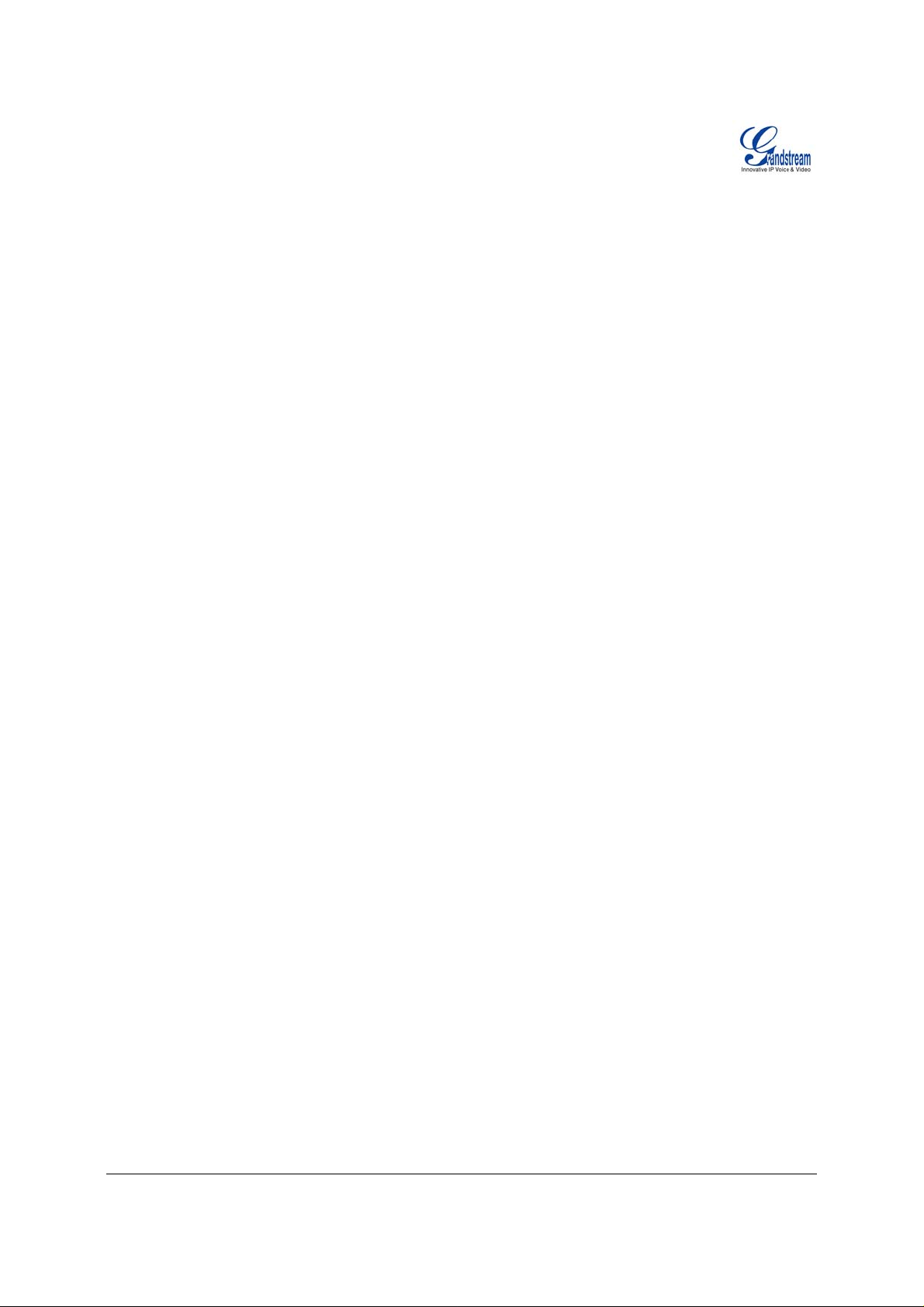
T
ABLE OF CONTENTS
HT–386 USER MANUAL
WELCOME ...................................................................................................................................................4
Safety Compliances...................................... ... .... .... .... ... .... .... .... ....... .... .... .... .... ... .... .... ............................4
Warranty ...................................................................................................................................................4
INSTALLATION............................................................................................................................................5
Equipment Packaging....................... .... .... .... ... ........ .... ... .... .... .... .... ... .... .... .... ....... .... .... .... ... .....................5
Connecting Your ATA...............................................................................................................................5
Five easy steps to install the HT–386........................................................................... .... ....... .................6
PRODUCT OVERVIEW................................................................................................................................7
Key Features......................................... .... .... ... .... .... .... ... .... ........ .... ... .... .... .... ... .... .... .... ............................7
Hardware Specification..................... .... .... .... ... ........ .... ... .... .... .... .... ... .... .... .... ....... .... .... .... ... .....................9
BASIC OPERATIONS........................................................................... .... .... .... .... ... ........ .... ... ...................10
Get Familiar with Voice Prompt..............................................................................................................10
Make Phone Calls...................................................................................................................................11
Calling Phone or Extension Numbers.......................... ... .... .... .... .... ....... .... .... .... ... .... .... ....... .... .... ...........11
Direct IP Calls. .... .... ....... .... .... .... .... ... .... .... .... ....... .... .... .... ... .... .... .... ... ........ .... ... .... .... .... ..........................12
Call Hold .................................... ... ........ .... .... ... .... .... .... .... ... ........ .... ... .... .... .... ... .... .... ..............................12
Call Waiting................................................................................. .... ... .... .... .... ....... .... ..............................12
Call transfer................................................... ... .... ........ .... ... .... .... .... ... .... .... ....... .... .... ..............................12
3-way Conferencing.................................................................... ............................................................13
PSTN Pass Through...............................................................................................................................14
Fax Support ............................................................................................................................................14
CALL FEATURES.. .... .... ... ........ .... ... .... .... .... .... ... ........ .... .... ... .... .... .... ....... .... .... ... .... .... .... ... .......................15
CONFIGURATION GUIDE .........................................................................................................................17
Configuring HT–386 through Voice Prompt............................................................................................17
DHCP Mode............................................................................ .... ... .... ........ .... .... ... .... .... ..........................17
Static IP Mode.........................................................................................................................................17
TFTP Server Address.............................................................................................................................17
Firmware Server IP Address...................................................................................................................17
Configuration Server IP Address............................................................................................................17
Upgrade Protocol....................................................................................................................................17
Firmware Upgrade Mode........................................................................................................................17
Configuring HT-386 with Web Browser..................................................................................................18
Access the Web Configuration Menu.................................................................................................18
End User Configuration ..........................................................................................................................18
Advanced Configuration and FXS ports Parameters................................. .... ... .... .... .... ....... .... .... .... .... ...21
Saving the Configuration Changes.............................. .... ... .... .... .... ... .... .... .... ....... .... .... .... ... .... .... ...........26
EBOOTING THE HT–386 FROM REMOTE ..............................................................................................26
R
Configuration through a Central Server..................................................................................................27
SOFTWARE UPGRADE ............................................................................................................................28
Firmware Upgrade through TFTP/HTTP............................................... .... .... .... ... .... .... ....... .... .... .... ... ....28
METHOD........................................................................................................................................28
IVR
U
PGRADE THROUGH TFTP....................................................................................................................28
O LOCAL TFTP SERVER .....................................................................................................................28
N
Configuration File Download...................................................................................................................29
Firmware and Configuration File Prefix and Postfix...............................................................................29
Managing Firmware and Configuration File Download ..........................................................................29
RESTORE FACTORY DEFAULT SETTING..............................................................................................30
Reset Via the Reset Button ........................................................................... .... ... .... .... .... ... ...................30
Reset Via IVR ..................................................................... .... .... .... ... .... .... ....... .... .... .... ..........................30
GLOSSARY OF TERMS ............................................................................................................................31
Grandstream Networks, Inc. HT-386 User Manual Page 2 of 34
Firmware 1.0.3.64 Last Updated: 2/2007
Page 3
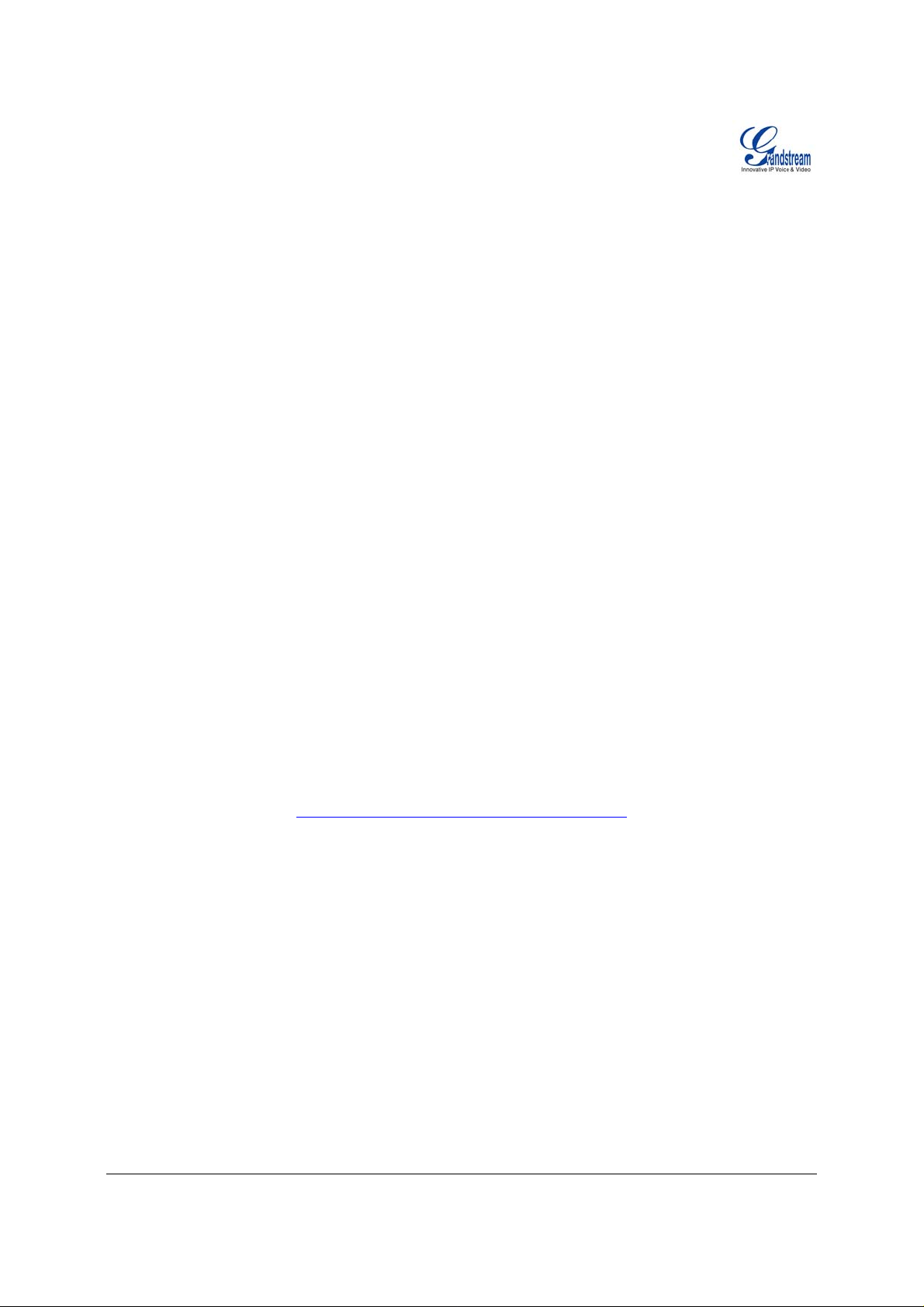
TABLE OF FIGURES
HT–386 USER MANUAL
IGURE 1: CONNECTING THE HT–386 ............................................................................................................5
F
FIGURE 2: INTERCONNECTION DIAGRAM OF THE HT–386 ................................................................................6
FIGURE 3: SCREENSHOT OF CONFIGURATION LOG-IN PAGE............................................................................18
FIGURE 4: SCREENSHOT OF CONFIGURATION UPDATE MODE .........................................................................26
FIGURE 5: SCREENSHOT OF REBOOTING SCREEN...........................................................................................27
TABLE OF TABLES
HT–386 USER MANUAL
TABLE 1: DEFINITIONS OF THE HT–386 CONNECTORS .....................................................................................5
TABLE 2: HT–386 TECHNICAL SPECIFICATIONS ...............................................................................................8
TABLE 3: HT–386 HARDWARE SPECIFICATION.................................................................................................9
TABLE 4: HT–386 IVR MENU DEFINITIONS....................................................................................................10
TABLE 5: HT–386 CALL FEATURE DEFINITIONS .............................................................................................15
TABLE 6: HT–386 LED DEFINITIONS.............................................................................................................16
TABLE 7: HT–386 DEVICE STATUS PAGE DEFINITIONS...................................................................................19
TABLE 8: HT–386 BASIC SETTINGS PAGE DEFINITIONS......................................... .........................................20
TABLE 9: HT–386 ADVANCED SETTINGS PAGE DEFINITIONS..........................................................................21
TABLE 10: HT–386 FXS PORT1/FXS PORT2 SETTINGS PAGES DEFINITIONS ..............................................23
TABLE 11: HT–386 CALL PROGRESS TONES SETTINGS PAGE DEFINITIONS....................................................26
TABLE OF GUI INTERFACES
HT–386 USER MANUAL
(http://www.grandstream.com/GUI/GUI_HT386.rar
)
1. SCREENSHOT OF CONFIGURATION LOGIN PAGE
2. S
TATUS CONFIGURATION PAGE DEFINITIONS
3. S
CREENSHOT OF BASIC SETTINGS CONFIGURATION PAGE
CREENSHOT OF ADVANCED SETTINGS CONFIGURATION PAGE
4. S
5. S
CREENSHOT OF FXS1 ACCOUNT CONFIGURATION
6. S
CREENSHOT OF FXS2 ACCOUNT CONFIGURATION
CREENSHOT OF CALL PROGRESS TONES CONFIGURATION PAGE
7. S
CREENSHOT OF SAVED CONFIGURATION CHANGES
8. S
CREENSHOT OF REBOOT PAGE
9. S
Grandstream Networks, Inc. HT-386 User Manual Page 3 of 34
Firmware 1.0.3.64 Last Updated: 2/2007
Page 4
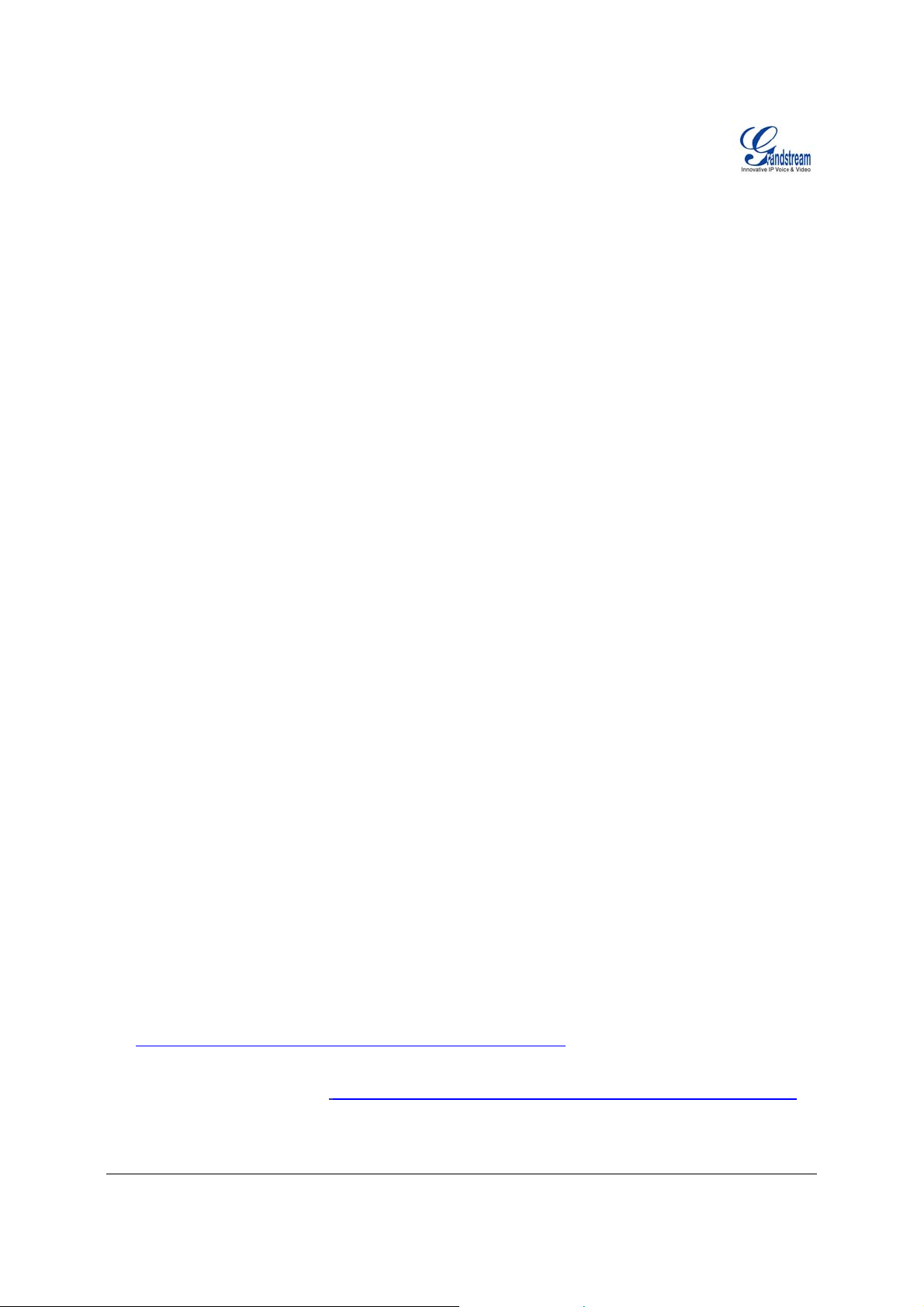
WELCOME
Grandstream HandyTone Analog Telephone Adapters/IAD series offers a comprehensive line of
affordable VoIP access devices based on Grandstream’s innovative technology platform. The HandyTone
series offers the entry-level IP Telephony user superb audio quality, rich functionalities, interoperability
with the leading 3
series is ultra-compact, works with any PSTN or cordless phone and fax machines and offers the
simplicity of plug and dial, making it ideal for the basic IP telephony user.
HandyTone 386 is a next generation VoIP integrated access device based on SIP standard, that supports
dual- FXS ports each, with an independent SIP account or SIP server platform, and a PSTN pass through
line for toggling operations between SIP and PSTN networks. HandyTone 386 fea tures market-leading
superb sound quality, rich functionalities, and a compact design.
S
AFETY COMPLIANCES
The HT–386 adaptor complies with FCC/CE and various safety standards. The HT–386 po wer adaptor is
compliant with UL standard. Only use the universal power adapter provided with the HT–386 package.
The manufacturer’s warranty does not cover damages to the phone caused by unsupported power
adaptors.
W
ARRANTY
If you purchased your HT–386 from a reseller, please contact the company where you purchased your
phone for replacement, repair or re fund . If you p ur chased the pr oduct d irectly fro m Gr andstr eam, con tact
your Grandstream Sales and Service Representa tive for a RMA (Return Ma terials Authorization) numb er
before you return the product. Grandstr eam reserves the right to remedy warranty policy without prior
notification.
Warning: Changes or modifications to this product not expressly approved by Grandstream, or
operation of this product in any way other than as detailed by this User Manual, could void your
manufacturer warranty. Please do not use a different power adaptor with the HT–386 as it may cause
damage to the products and void the manufacturer warranty.
• This document is contains links to Grandstream GUI Interfaces. Please download these examples
http://www.grandstream.com/user_manuals/GUI/GUI_HT386.rar
• This document is subject to chang e without notice. The latest electronic version of this user manual
is available for download @: http://www.grandstream.com/user_manuals/HT386_User_Manual.pdf
Reproduction or transmittal of the entire or any part, in any form or by any means, electronic or print, for
any purpose without the express written permission of Grandstream Networks, Inc. is not permitted.
rd
party VoIP providers, and compatibility with most service providers. The HandyTone
for your reference.
Grandstream Networks, Inc. HT-386 User Manual Page 4 of 34
Firmware 1.0.3.64 Last Updated: 2/2007
Page 5
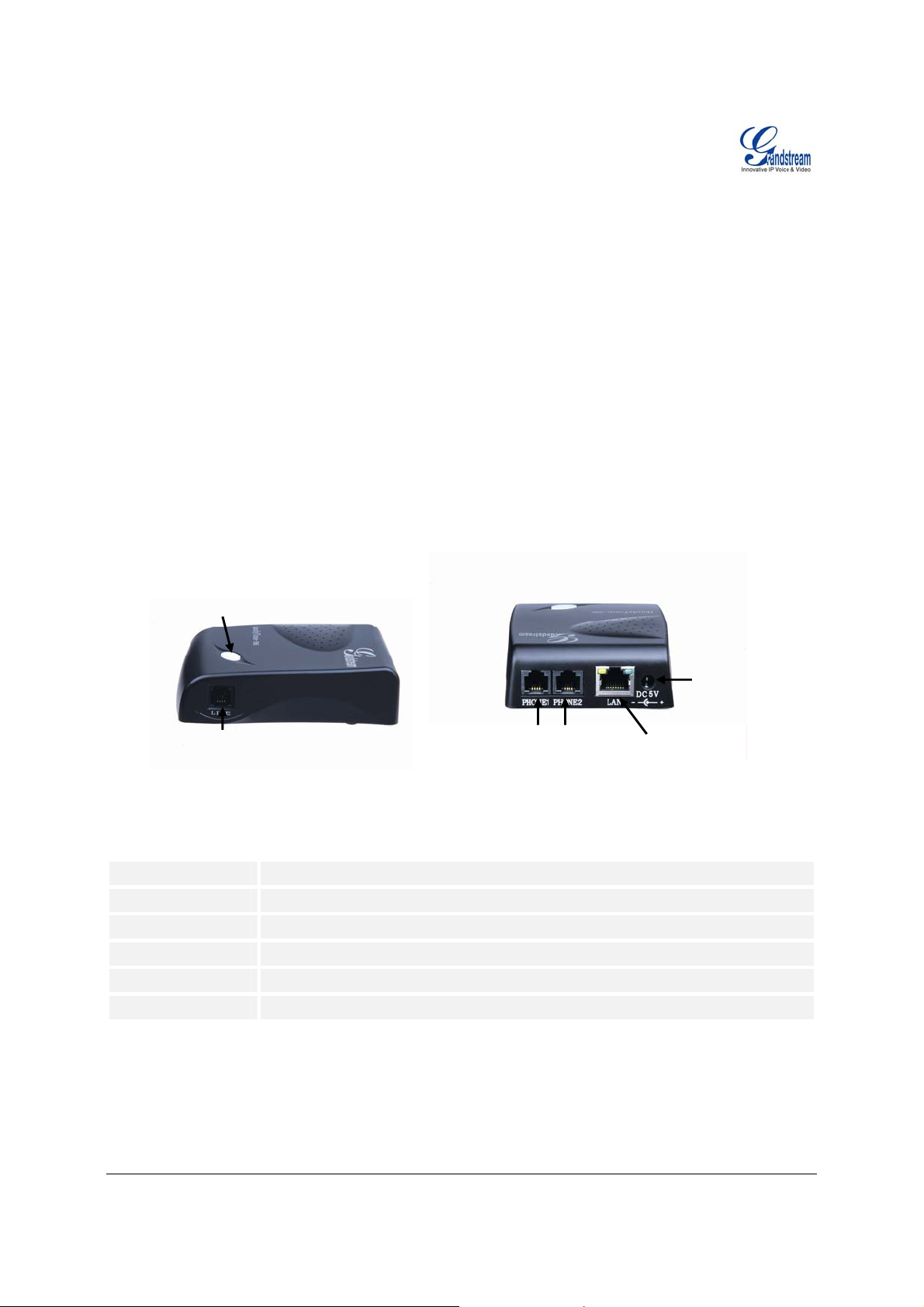
INSTALLATION
(
)
EQUIPMENT PACKAGING
The HT–386 ATA package contains:
• One HT–386 Main Case
• One Universal Power Adaptor
• One Ethernet Cable
CONNECTING YOUR ATA
HT-386 Analog Telephone Adaptor is an all-in-one VoIP integrated device designed to be a total solution
for networks providing VoIP services. The HT-386 VoIP features are available using a regular analog
telephone.
F
IGURE 1: CONNECTING THE HT-386
LED
(green/red)
RJ-11
PSTN Line
RJ-11
FXS Port
Phone
10M Ethernet
LAN/WAN
ABLE 1: DEFINITIONS OF THE HT–386 CONNECTORS
T
+5V/1.2A
LAN Port (RJ-45)
Power adapter connection
Connect to the internal LAN network or router.
PHONE1 (RJ-11) FXS port to be connected to analog phones / fax machines.
PHONE2 (RJ-11)
LINE (RJ-11)
BUTTON
FXS port to be connected to analog phones / fax machines.
FXO port should be connected to the PSTN line
Button and two colors led indicator.
+5V/1200mA
RJ-45
Grandstream Networks, Inc. HT-386 User Manual Page 5 of 34
Firmware 1.0.3.64 Last Updated: 2/2007
Page 6
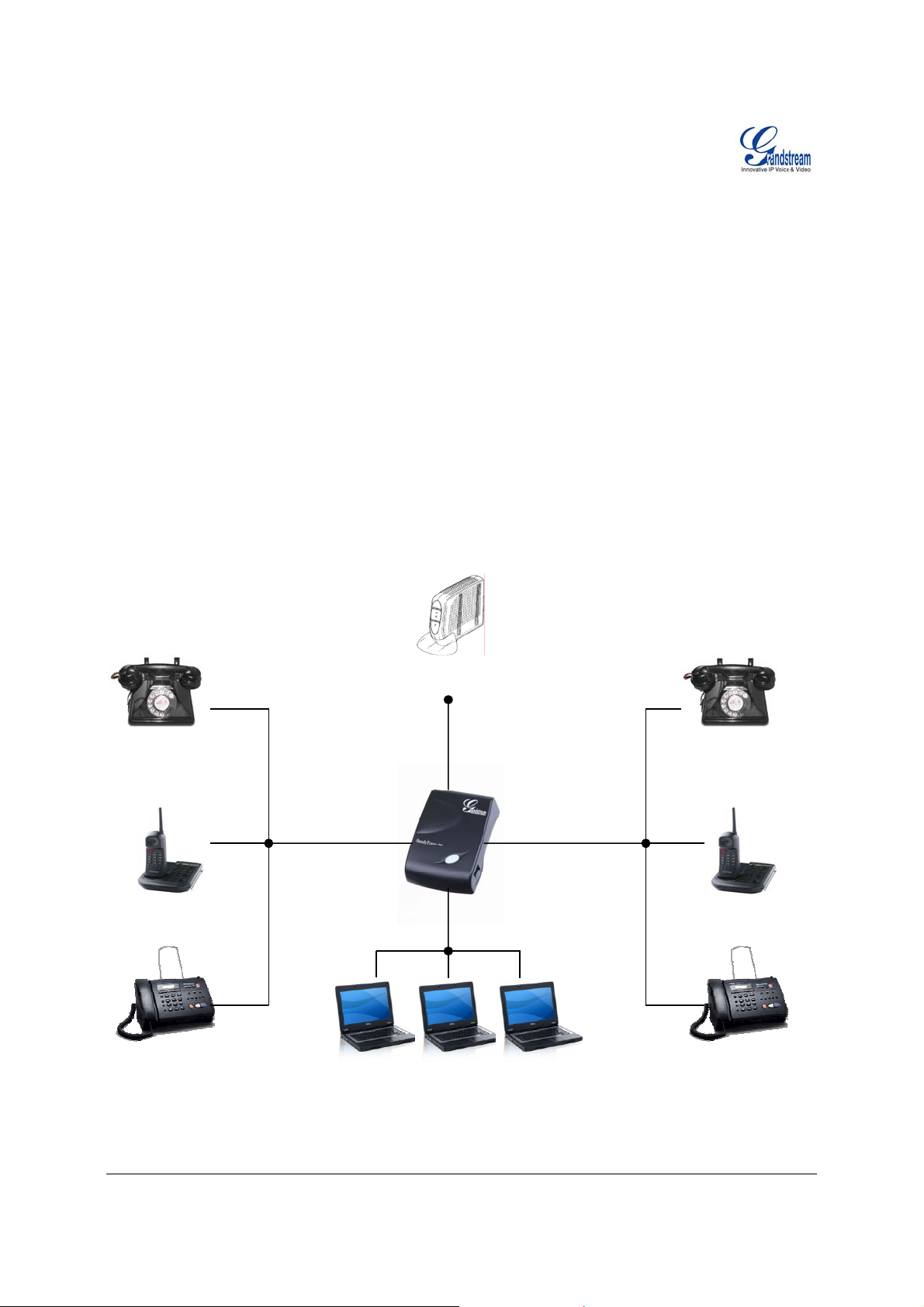
F
ode
et
IVE EASY STEPS TO INSTALL THE HT–386
Following are the steps to install a HT–386:
1. Connect a standard touch-tone analog telephone (or fax machine) to FXS port 1.
2. Connect another standard touch-tone analog telephone (or fax machine) to FXS port 2.
3. Insert a standard telephone cable into the LINE port of HT–386. and connect the other end of the
telephone cable to a wall jack.
4. Insert the Ethernet cable into the LAN port of HT–386. and connect the other end of the Ethernet
cable to an uplink port (a router or a modem, etc.)
5. Insert the power adapter into the HT–386 and connect it to a wall outlet.
For more information, see Configuring the HT–386.
The HT–386 is easy to configure and easy to interco nnect with yo ur existing commun ication devices.HT–
386 has two FXS ports and one RJ-11 jack on the side that is a LINE port, used as a PSTN pass-through
port. Each FXS port has a separate SIP account which allows both ports to make calls concurrently.
F
IGURE 2: INTERCONNECTION DIAGRAM OF THE HT–386
Analog Phone
Cordless Phone
FXS
Internet ADSL/Cable
M
m Ethern
Analog Phone
FXS
Cordless Phone
Grandstream Networks, Inc. HT-386 User Manual Page 6 of 34
Firmware 1.0.3.64 Last Updated: 2/2007
Page 7
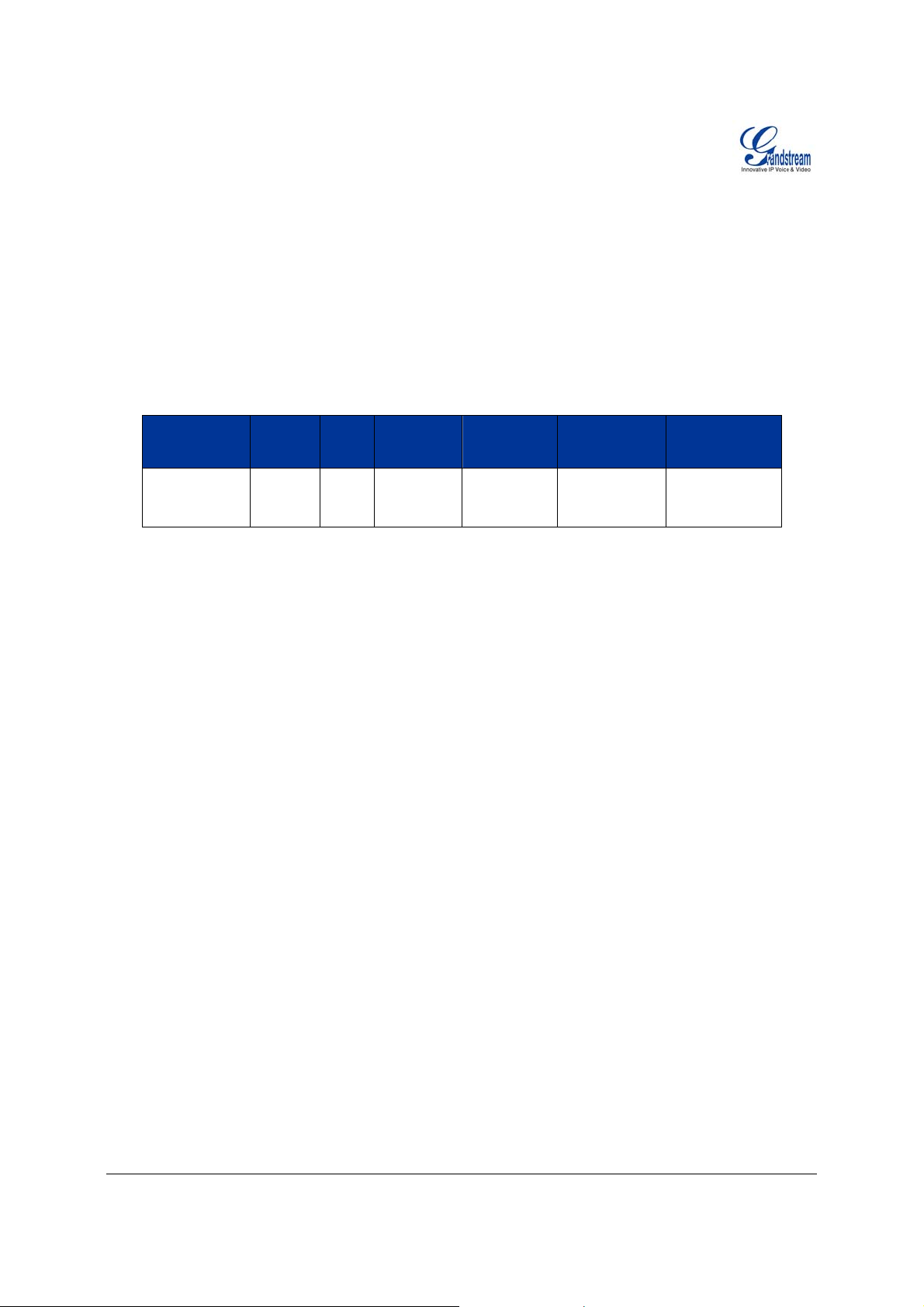
PRODUCT OVERVIEW
The HT–386 is a next generation dual-po rt SIP IAD for Internet data, voice, an d fax. It suppor ts two (2)
FXS ports, each with an independent SIP account or SIP server platform, an d a PSTN pass through line
for toggling operations between SIP and PSTN networks. The HT–386 offers the entr y-level IP teleph ony
user superb audio quality, rich functionalities, interoperability with the leading 3
and compatibility with most service providers. The HandyTone is compact, works with any PSTN or
cordless phone and fax machines and offers the simplicity of plug and dial, making it ideal for the basic IP
telephony user.
KEY FEATURES
rd
party VoIP providers,
Ethernet
Ports
1 RJ45 (LAN) Client 2 Yes Yes
DHCP
FXS
Port
PSTN
Pass –
through
Voice Mail
Indicator
Voice Codec
iLBC, G.723,
G.711, G.729,
G.726, T.38
Remote
Configuration
TFTP/HTTP
Grandstream Networks, Inc. HT-386 User Manual Page 7 of 34
Firmware 1.0.3.64 Last Updated: 2/2007
Page 8
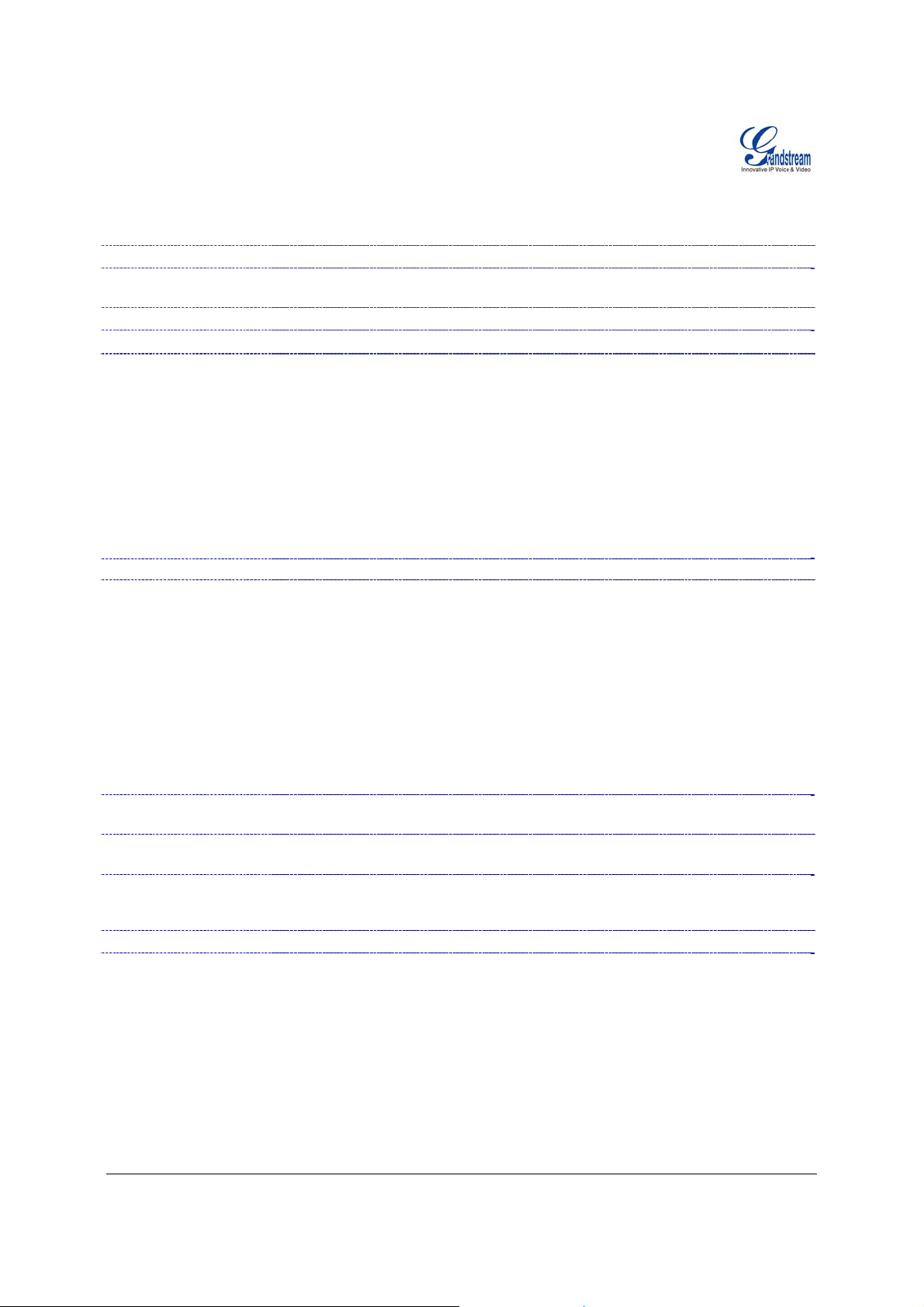
TABLE 2: HT–386 TECHNICAL SPECIFICATIONS
Lines/SIP Accounts 2 lines / 2 SIP accounts
Protocol Support
SIP 2.0 (RFC 3261), TCP/UDP/IP, RTP/RTCP, HTTP, ARP/RARP, ICMP,
DNS, DHCP, NTP, TFTP, PPPoE protocols
Feature Keys 1 button
LAN/WAN Interface
Device Management
RJ-45 10 Mbps
Web interface or via secure (AES encrypted) central configuration file for mass
deployment
Support device configuration via built-in IVR, Web browser or central
configuration file through TFTP or HTTP
Support Layer 2 (802.1Q, VLAN, 802.1p) and Layer 3 QoS (ToS, DiffServ,
MPLS)
Auto/manual provisioning system
NAT-friendly remote software upgrade (via TFTP/HTTP) for deployed devices
including behind firewall/NAT
Syslog support
DHCP Server/Client
Audio Features
Yes, Client
Advanced Digital Signal Processing (DSP)
Dynamic negotiation of codec and voice payload length
Support for G.723,1 (5.3K/6.3K), G.729A, G.711 µ/A, G.726, and iLBC codecs
In-band and out-of-band DTMF ((in audio, RFC2833, SIP INFO)
Silence Suppression, VAD (voice activity detection), CNG (comfort noise
generation), ANG (automatic gain control)
Call Handling
Features
Network and
Provisioning
Adaptive jitter buffer control
Packet delay & loss concealment
Support volume amplification
Support configurable Call Progress Tones
Caller ID display or block, Call waiting caller ID, Call waiting/flash, Call
transfer, hold, forward, mute, 3-way conferencing
Manual or dynamic host configuration protocol (DHCP) network setup; RTP
and NAT support traversal via STUN
Fax over IP T.38 compliant Group 3 Fax Relay up to 14.4kpbs and auto-switch to G.711 for
Fax Pass-through (pending), Fax Datapump V.17, V.19, V.27ter, V.29 for T.38
fax relay
Security
Physical Design
DIGEST authentication and encryption using MD5 and MD5-sess
Stylish and compact design; small universal power supply, ideal for travel
Grandstream Networks, Inc. HT-386 User Manual Page 8 of 34
Firmware 1.0.3.64 Last Updated: 2/2007
Page 9
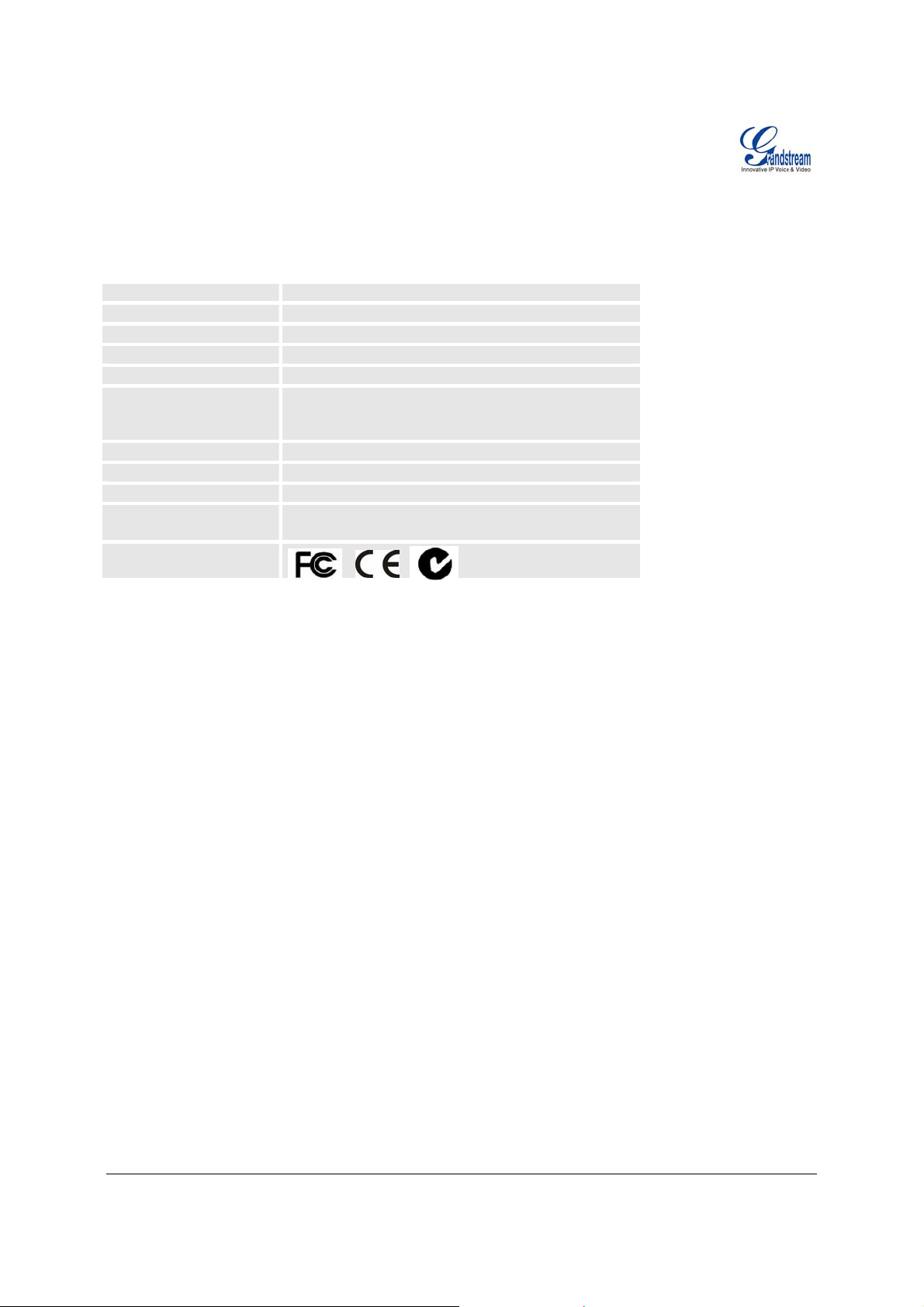
HARDWARE SPECIFICATION
ABLE 3: HT-386 HARDWARE SPECIFICATION
T
LAN interface
FXS telephone port
PSTN Port
Button
LED
Universal Switching
Power Adaptor
1xRJ45 10Base-T
2 x FXS
1x PSTN pass-through or life line port
1
Green and Red color
Input: 100-240VAC 50-60 Hz
Output: +5VDC, 1200mA
UL certified
Dimension
Weight
Temperature
Humidity
70mm (W) x 130mm (D) x 27mm (H)
0.6lbs (0.3kg)
40 - 130oF / 5 – 45oC
10% - 90%
(non-condensing)
Compliance
Grandstream Networks, Inc. HT-386 User Manual Page 9 of 34
Firmware 1.0.3.64 Last Updated: 2/2007
Page 10
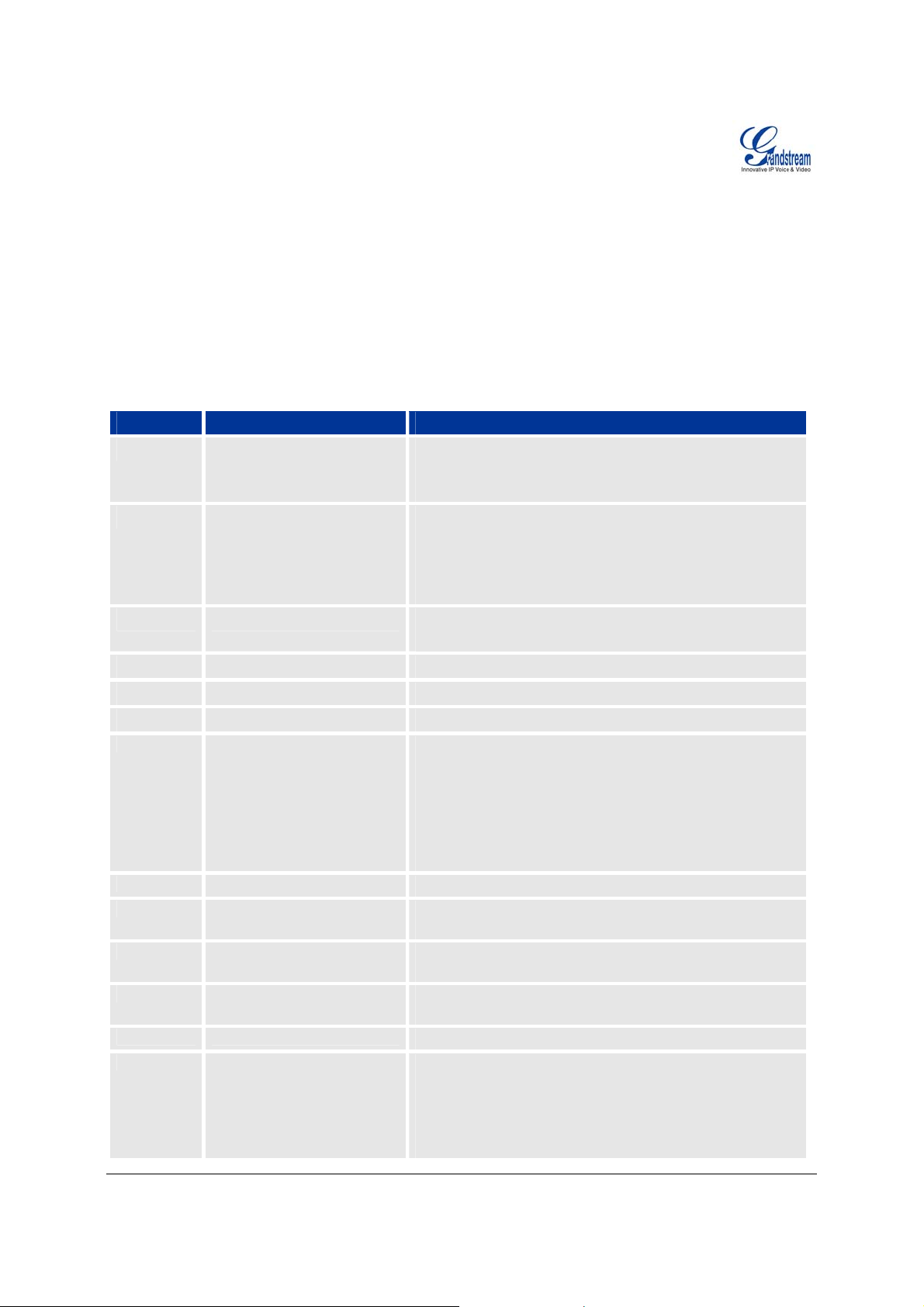
BASIC OPERATIONS
GET FAMILIAR WITH VOICE PROMPT
The HT–386 has a stored voice prompt menu for quick browsing and simple configuration. Currently, the
voice prompt menu and the LED button is designed for FXS Port 1 ONLY.
To enter this voice prompt menu, press the LED button or press “***” from the analog phone.
T
ABLE 4: HT-386 IVR MENU DEFINITIONS
Menu Voice Prompt Options
Main Menu
01
02
03
04
05
07
12
13
14
15
16
17
“Enter a Menu Option” Press “*” for the next menu option
Press “#” to return to the main menu
Enter 01-06, 47, 86, 99 menu options
“DHCP Mode”,
“Static IP Mode”
“IP Address “ + IP address The current WAN IP address is announced
“Subnet “ + IP address Same as menu 02
“Gateway “ + IP address Same as menu 02
“DNS Server “ + IP address Same as menu 02
Preferred Vocoder
WAN Port Web Access
Firmware Server IP
Address
Configuration Server IP
Address
Upgrade Protocol
Firmware Version
Firmware Upgrade
Press “9” to toggle the selection
If using “Static IP Mode”, configure the IP address
information using menus 02 to 05.
If using “Dynamic IP Mode”, all IP address information
comes from the DHCP server automatically after reboot.
If using “Static IP Mode”, enter 12 digit new IP address.
Press “9” to move to the next selection in the list:
• PCM U / PCM A
• G.723
• G.729
• G.726
• iLBC
Press “9” to toggle between enable / disable
Announces current Firmware Server IP address. Enter
12 digit new IP address.
Announces current Config Server Path IP address. Enter
12 digit new IP address.
Upgrade protocol for firmware and configuration update.
Press “9” to toggle between TFTP / HTTP
Firmware version information.
Firmware upgrade mode. Press “9” to toggle among the
following three options:
- always check
- check when pre/suffix changes
- never upgrade
Grandstream Networks, Inc. HT-386 User Manual Page 10 of 34
Firmware 1.0.3.64 Last Updated: 2/2007
Page 11
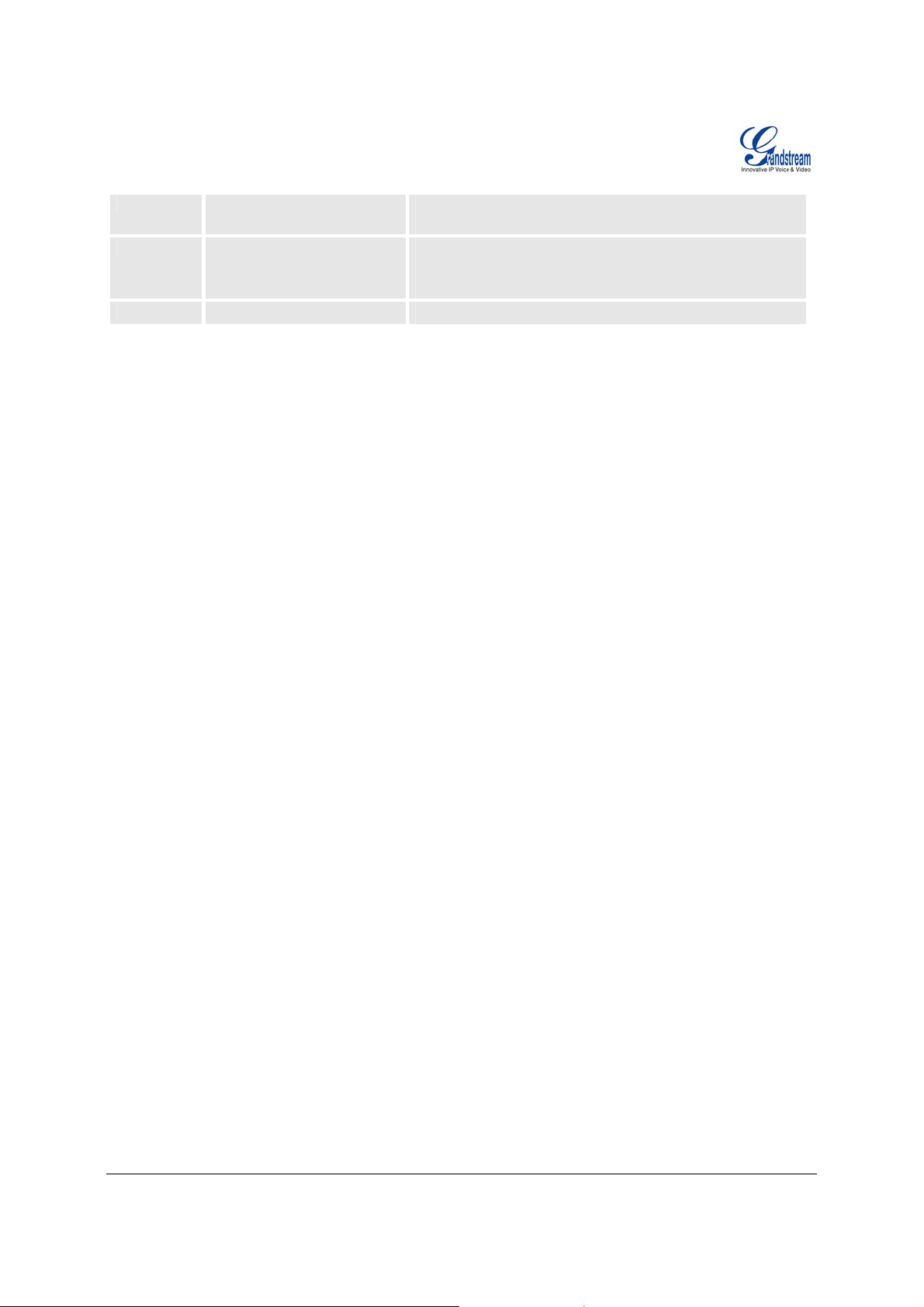
47
99
:
NOTE
• Once the button is pressed, you will hear the voice prompt main menu. If the button is pressed
again, while it is already in the voice prompt menu, it jumps to “Direct IP Call” option and a dial
tone is prompted
• “*” shifts down to the next menu option
• “#” returns to the main menu
• “9” functions as the ENTER key in many cases to confirm an option
• All entered digit sequences have known lengths - 2 digits for menu option and 12 digits for IP
address. For IP address, add 0 before the digits if the digits are less than 3 (like 192.168.0.26
should be key in like 192168000026, no dot needed while input). Once all of the digits are
collected, the input will be processed.
• Key entry can not be deleted but the phone may prompt error once it is detected
“Direct IP Calling”
“RESET”
“Invalid Entry”
Enter a 12 digit IP address to make a direct IP call, after
dial tone. (See “Make a Direct IP Call”.)
Press “9” to reboot the device; or
Enter encoded MAC address to restore factory default
setting (See “Restoring Factory Settings”)
Automatically returns to main menu
MAKE PHONE CALLS
CALLING PHONE OR EXTENSION NUMBERS
There are currently two methods to make an extension number call:
a) Dial the numbers directly and wait for 4 (default) seconds.
b) Dial the numbers directly, and press # (assuming that “use # as dial key is selected in web
configuration).
Examples:
• To dial another extension on the same proxy, such as 1008, simply pick up the attached phone,
dial 1008 and then press the # or wait for 4 seconds.
• To dial a PSTN number such as 6266667890, you might need to enter in some prefix number
followed by the phone number. Please check with your VoIP service provider to get the
information. If you phone is assigned with a PSTN- like number such as 62655 56789, most likely
you just follow the rule to dial 16266667890 as if you were callin g from a regular analog phone of
North America, then followed by pressing # or wait for 4 seconds.
Grandstream Networks, Inc. HT-386 User Manual Page 11 of 34
Firmware 1.0.3.64 Last Updated: 2/2007
Page 12

DIRECT IP CALLS
Direct IP calling allows two parties, that is, a HT with an analog phone and another VoIP Device, to talk to
each other in an ad hoc fashion without a SIP proxy. This kind of VoIP calls can be made between two
parties if:
• Both the HT–386 and other VoIP Device(i.e., another HT ATA or Budgetone SIP phone or other
VoIP unit) have public IP addresses, or
• Both the HT–386 and other VoIP Device are on the same LAN using private IP addresses, or
• Both the HT–386 and other VoIP Device can be connected through a router using public or
private IP addresses (with necessary port forwarding or DMZ).
To make a direct IP call, first pick up the analog phone or turn on the speakerphone on the analog phone,
then access the voice menu prompt by dial “***” or press the button on the HT-286, and dials “47” to
access the direct IP call menu. User will hear a voice prompt “Direct IP Calling” and a dial tone. Enter a
12-digit target IP address to make a call. Destination ports can be specified by using “*4” (encoding for “:”)
followed by the port number.
Examples:
1. If the target IP address is 192.168.0.10, the dialing convention is Voice Prompt with option 47,
then 192 168 000 010 followed by the “#” key if it is configured as a send key or wait for more
than 5 seconds.
2. If the target IP address/port is 192.168.1.20:5062, then the dialing convention would be: Voice
Prompt with option 47, then 192168001020*45062 followed by the “#” key if it is configured as
a send key or wait for 4 seconds.
NOTE:
• When completing a direct IP call, the “Use Random Port” should set to “NO”.
• You can NOT make direct IP calls between FXS1 to FXS2 since they are using same IP.
C
ALL HOLD
Place a call on hold by pressing the “flash” button on the analog phone (if the phone has that button).
Press the “flash” button again to release the previously held Caller and resume conversation. If no “flash”
button is available, use “hook flash” (toggle on-off hook quickly). You may drop a call using hook flash.
ALL WAITING
C
Call waiting tone (3 short beeps) indicates an incoming call, if the call waiting feature is enabled. Toggle
between incoming call and current call by pressing the “flash” button. First call is placed on hold. Press
the “flash” button to toggle betw e en two active calls.
ALL TRANSFER
C
Assume that call Caller A and B are in conversation. A wants to Blind Transfer B to C:
1. Caller A presses FLASH on the analog phone to hear the dial tone.
2. Caller A dials *87 then dials caller C’s number, and then # (or wait for 4 seconds)
3. Caller A will hear the confirm tone. Then, A can hang up.
Grandstream Networks, Inc. HT-386 User Manual Page 12 of 34
Firmware 1.0.3.64 Last Updated: 2/2007
Page 13
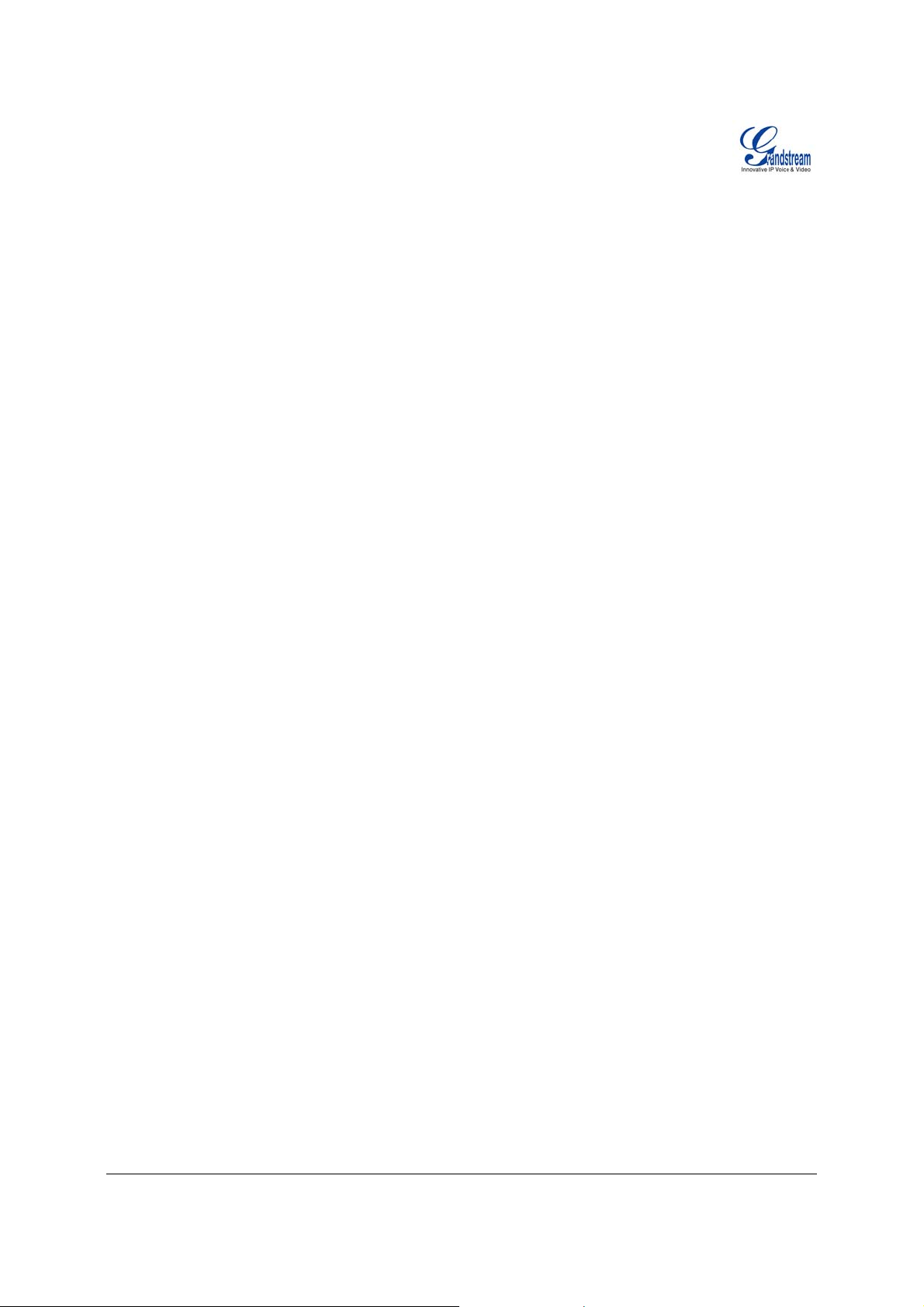
NOTE: “Enable Call Feature” must be set to “Yes” in web configuration page.
Caller A can place a call on hold and wait for one of three situations:
1. A quick confirmation tone (similar to call waiting tone) followed by a dial tone. This indicates the
transfer is successful (transferee has received a 200 OK from transfer target). At this point,
Caller A can either hang up or make another call.
2. A quick busy tone followed by a restored call (on supported platforms only). This means the
transferee has received a 4xx response for the INVITE and we will try to recover the call. The
busy tone is just to indicate to the transferor that the transfer has failed.
3. Continuous busy tone. The phone has timed out. Note: continuous busy tone does not indicate
the transfer has been successful, nor does it indicate the tra nsfer has failed. It often me ans th ere
was a failure to receive second NO TI FY – check firmware for most recent release.
Attended Transfer
Assume that Caller A and B are in conversation. Caller A wants to Attend Transfer B to C:
1. Caller A presses FLASH on the analog phone for dial tone.
2. Caller A then dials Caller C’s number followed by # (or wait for 4 seconds).
3. If Caller C answers the call, Caller A and Caller C are in conversation. Then A can hang up to
complete transfer.
4. If Caller C does not answer the call, Caller A can press “flash” to resume call with Caller B.
NOTE: When Attended Transfer fails and A hangs up, the HT-502 will ring back user A to remind A that
B is still on the call. A can pick up the phone to resume conversation with B.
WAY CONFERENCING
3-
Star Code Style 3-way Conference
Assuming that call party A and B are in conversation. A wants to bring C in a conference:
1. A presses FLASH (on the analog phone, or Hook Flash for old model phones) to get a dial tone.
2. A dials *23 then C’s number then # (or wait for 4 seconds).
3. If C answers the call, then A press “flash” to bring B, C in the conference.
4. If C does not answer the call, A can press “flash” back to talk to B.
Bellcore Style 3-way Conf ere n ce
Bellcore style 3-way conference is also supported. To do this, user needs to enable “Use Bell-style 3-way
Conference” in FXS1 or FXS2 web configuration.
Assuming that call party A and B are in conversation. A wants to bring C in a conference:
1. A presses FLASH (on th e analog phone, or Hook Flash for old model phones) to get a dial
tone.
2. A dials C’s number then # (or wait for 4 seconds).
3. If C answers the call, then A press “flash” to bring B, C in the conference.
4. If C does not answer the call, A can press “flash” back to talk to B.
Grandstream Networks, Inc. HT-386 User Manual Page 13 of 34
Firmware 1.0.3.64 Last Updated: 2/2007
Page 14

PSTN PASS THROUGH
HT-386 supports PSTN pass through on FXS port 1. User can make and receive PSTN calls with
attached analog phone in Phone 1 port. Phone 2 port (or FXS port 2) does NOT have this feature.
• To receive PSTN calls, sim ply make phone off hook when the analog phone rings.
• To make a PSTN call, simply press the PSTN access code (*00 is default, or any number
configured in web configuration page) to switch to the PSTN line and get dial tone, then dial the
number.
AX SUPPORT
F
HT–386 supports FAX in two modes: T.38 (Fax over IP) and fax pass through. T.38 is the preferred
method because it is more reliable and works well in most network conditions. If the service provider
supports T.38, please use this method by selecting Fax mode to be T.38 (default). If the service provider
does not support T.38, pass-through mode may be used. T o send or receive faxes in fax pass through
mode, users must select all the Preferred Codecs to be PCMU/PCMA (G.711-u/a).
Grandstream Networks, Inc. HT-386 User Manual Page 14 of 34
Firmware 1.0.3.64 Last Updated: 2/2007
Page 15

CALL FEATURES
Following table shows the call features (* code) of HT-386.
ABLE 5: HT–386 CALL FEATURE DEFINITIONS
T
Key Call Features
*23
*30
*31
*67
*82
*50
*51
3 way Conferencing
Refer section above above for procedure to perform 3 w ay Calling.
Block Caller ID (for all subsequent calls)
Send Caller ID (for all subsequent calls)
Block Caller ID (per call). Dial “*67” + ” number ”. No dial tone will be played in the
middle.
Send Caller ID (per call). Dial “*82” + ” number ”. No dial tone will be played in the
middle.
Disable Call Waiting (for all-config change)
Enable Call Waiting (for all-config change)
*70
*71
*72 Unconditional Call Forward.
*73 Cancel Unconditional Call Forward
*87 Blind Transfer
*90 Busy Call Forward
*91 Cancel Busy Call Forward
*92 Delayed Call Forward
*93 Cancel Delayed Call Forward
Flash/Hook
Disable Call Waiting (Per Call)
Enable Call Waiting (Per Call)
To use this feature, dial “*72”, wait for the dial tone. Then dial the forward number ended
with #, wait for dial tone, hang up.
To cancel “Unconditional Call Forward”, dial “*73” and get the dial tone, then hang up.
Refer to section above for procedure to perform Blind Transfer.
To use this feature, dial “*90”, wait for the dial tone. Then dial the forward number ended
with #, wait for dial tone, hang up.
To cancel “Busy Call Forward”, dial “*91” and get the dial tone, then hang up
To use this feature, dial “*92”, wait for the dial tone. Then dial the forward number ended
with #, wait for dial tone, hang up.
To cancel this Forward , dial “*93” and get the dial tone, then hang up
Toggles between active call and incoming call (call waiting tone). If not in conversation,
flash/hook will switch to a new channel for a new call.
Grandstream Networks, Inc. HT-386 User Manual Page 15 of 34
Firmware 1.0.3.64 Last Updated: 2/2007
Page 16

LED LIGHT PATTERN INDICATION
Following tables show the LED light pattern indication. The LED shows PHONE1 status only.
T
ABLE 6: HT–386 LED DEFINITIONS
RED LED indicates not normal status
Button flashes ever y 2 secon ds.
(if DHCP is configured)
Button flashes ever y 2 secon ds.
(if SIP server is configured)
Button flashes ever y 2 secon ds.
Red light steady.
GREEN LED indicates normal status
Button flashes ever y 2 secon ds.
Button flashes at 1/10 second.
Button flashes every second.
Green light steady.
DHCP Failed or WAN No Cable
HT–496fails to register
Firmware Upgrading
Device Malfunctions
Message Waiting Indication
RINGING
RINGING INTERVAL
In Conversation
Grandstream Networks, Inc. HT-386 User Manual Page 16 of 34
Firmware 1.0.3.64 Last Updated: 2/2007
Page 17

CONFIGURATION GUIDE
CONFIGURING HT–386 THROUGH VOICE PROMPT
DHCP MODE
Follow Table 3 with voice menu option 01 to enable HT-386 to use DHCP.
TATIC IP MODE
S
Follow Table 3 with voice menu option 01 to enable HT-386 to use STATIC IP mode, then use option 02,
03, 04 to set up HT-386’s IP, Subnet Mask, Gateway respectively.
TFTP SERVER ADDRESS
Follow Table 3 with voice menu option 06 to configure the IP address of the TFTP server.
F
IRMWARE SERVER IP ADDRESS
Select voice menu option 13 to configure the IP address of the firmware server.
ONFIGURATION SERVER IP ADDRESS
C
Select voice menu option 14 to configure the IP address of the configuration server.
U
PGRADE PROTOCOL
Select voice menu option 15 to choose firmware and configuration upgrade protocol. User can choose
between TFTP and HTTP.
F
IRMWARE UPGRADE MODE
Select voice menu option 17 to choose firmware upgrade mode among the following three options:
1) always check, 2) check when pre/suffix changes, and 3) never upgrade
Grandstream Networks, Inc. HT-386 User Manual Page 17 of 34
Firmware 1.0.3.64 Last Updated: 2/2007
Page 18

ONFIGURING HT-386 WITH WEB BROWSER
C
The HT–386 has an embedded Web server that will respond to HTTP GET/POST requests. It also has
embedded HTML pages that allow users to configure the HT–386 through a Web browser such as
Microsoft’s IE, AOL’s Netscape or Mozilla Firefox installed on Windows or Unix OS. (Macintosh OS does
not included).
Access the Web Configuration Menu
First, get the IP address of the HT-386 through section “Configuration” with menu option 02. Then access
the HT-386’s Web Configuration Menu using the following URLI: http://ATA-IP-Address
IP-Address is the IP address of the HT-386.
NOTE:
• To type IP address into browser to get the configuration page, please strip ou t the announced
leading “0” as the browser will parse in octet. e.g.: if the IP address reported: 192.168.001.014,
please type in: 192.168.1.14.
where the ATA-
END USER CONFIGURATION
Once the HTTP request is entered and sent from a Web browser, the user will see a log-in screen. There
are two default passwords for the login page:
User Level: Password: Web pages allowed:
End User Level 123 Only Status and Basic Settings
Administrator Level admin Browse all pages
Only an administrator can access the “ADVANCED SETTING” configuration page. Once this HTTP
request is entered and sent from a Web browser, the HT-386 will respond with the following login screen:
FIGURE 3: SCREENSHOT OF CONFIGURATION LOG-IN PAGE
Grandstream Networks, Inc. HT-386 User Manual Page 18 of 34
Firmware 1.0.3.64 Last Updated: 2/2007
Page 19

The password is case sensitive with maximum length of 25 characters. The factory default password for
End User and administrator is “123” and “admin” respectively. Only administrator can get access to the
“ADVANCED SETTING” configuration page.
NOTE:
1. If you CAN NOT log into the configuration page by using default password, please check with t he
VoIP service provider. Most likely the VoIP service provider has provisioned the device and
configured for you therefore the password has already been changed.
After a correct password is entered in the login screen, the embedded Web server inside the HT-386 will
respond with the Configuration pages which are explained in details below.
TABLE 7: HT-386 DEVICE STATUS PAGE DEFINITIONS
MAC Address
IP Address
Product Model
Software Version
System Uptime
Registered
PPPoE Link Up
NAT
The device ID, in HEX format. This is very important ID for ISP
troubleshooting.
This field shows IP address of the HT-386.
This field contains the product model info, such as HT-386.
Program: This is the main software release. This number is always used for
firmware upgrade. Current release is 1.0.3.64
Bootloader: current version is 1.1.0.1.
HTML: current version 1.0.3.64.
VOC: current version is 1.0.0.13
This shows system up time since last reboot.
Whether the unit is registered to service provider’s server.
This shows whether the PPPoE is up if connected to DSL modem
This shows what kind NAT the HT-386 is connected to. It is based on STUN
protocol. If the detected NAT is symmetric NAT, STUN will not work and
Outbound Proxy needed to make HT-386 functioning correctly.
Grandstream Networks, Inc. HT-386 User Manual Page 19 of 34
Firmware 1.0.3.64 Last Updated: 2/2007
Page 20

TABLE 8: HT-386 BASIC SETTINGS PAGE DEFINITIONS
End User
Password
Web Port
IP Address
DHCP hostname
DHCP domain
DHCP vendor class ID
Time Zone
Daylight Savings Time
This contains the password for end user to access the Web Configuration
Menu. User can put new password here. This field is case sensitive with
maximum of 25 characters
This is the device’s internal HTTP server port. Default is 80.
- If DHCP mode is enabled, then all the field values for the Static IP mode are
not used (even though they are still saved in the Flash memory.) The HT-386
will acquire its IP address from DHCP in the network.
PPPoE settings is usually for DSL/ADSL modem users. The HT will attempt to
establish a PPPoE session if PPPoE account is set.
- If Static IP mode is selected, the IP address, Subnet Mask, Default Router IP
address, DNS Server 1 (mandatory), DNS Server 2 (optional) fields need to be
configured.
This option specifies the name of the client. This field is optional but may be
required by some Internet Service Providers. Default is blank.
This option specifies the domain name that client should use when resolving
hostnames via the Domain Name System. Default is blank.
This option is used by clients and servers to exchange vendor-specific
information. Default is blank.
This parameter controls how the displayed date/time will be adjusted
according to the specified time zone.
This parameter controls whether the displayed time will be daylight savings
time or not. If set to “Yes” and the Optional Rule is empty, then the displayed
time will be 1 hour ahead of normal time.
The “Automatic Daylight Saving Time Rule” shall have the following syntax:
start-time;end-time;saving
Both start-time and end-time have the same syntax:
month,day,weekday,hour,minute
month: 1,2,3,..,12 (for Jan, Feb, .., Dec)
day: [+|-]1,2,3,..,31
weekday: 1, 2, 3, .., 7 (for Mon, Tue, .., Sun), or 0 which means the daylight
saving rule is not based on week days but based on the day of the month.
hour: hour (0-23),
minute: minute (0-59)
If “weekday” is 0, it means the date to start or end daylight saving is at exactly
the given date. In that case, the “day” value must not be negative. If “weekday”
is not zero and “day” is positive, then the daylight saving starts on the first
“day”th iteration of the weekday (1st Sunday, 3rd Tuesday etc). If “weekday”
us not zero and “day” is negative, then the daylight saving starts on the last
“day”th iteration of the weekday (last Sunday, 3rd last Tuesday etc).
The saving is in the unit of minutes. The saving time may also be preceded by
a negative (-) sign if subtraction is desired instead of addition.
The default value for “Automatic Daylight Saving Time Rule” shall be set to
“04,01,7,02,00;10,-1,7,02,00;60” which is the rule for US.
Examples
Grandstream Networks, Inc. HT-386 User Manual Page 20 of 34
Firmware 1.0.3.64 Last Updated: 2/2007
Page 21

US/Canada where daylight saving time is applic able:
04,01,7,02,00;10,-1,7,02,00;60
This means the daylight saving time starts from the first Sunday of April at
2AM and ends the last Sunday of October at 2AM. The saving is 60 minutes
(1hour).
PSTN Access Code
Default is “*00”, user can change it. By pressing the code user can switch the
phone to PSTN line connected to the Line port of ATA and make PSTN
outgoing calls. This is called PSTN Pass Through.
ADVANCED CONFIGURATION AND FXS PORTS PARAMETERS
To login to the Advanced Setting and FXS port configuration pages, administrator password is required.
The default administrator password is “admin”. User can change the administrator password here. The
password is case sensitive and t he maximum length is 25 characters.
ABLE 9: HT-386 ADVANCED SETTINGS PAGE DEFINITIONS
T
Admin Password
Home NPA
Layer 3 QoS
Layer 2 QoS
No Key Entry timeout
STUN Server
Keep-alive interval
Use NAT IP
Firmware Upgrade and
Provisioning
Firmware Server Path
Config Server Path
Firmware File Prefix
Firmware File Postfix
Config File Prefix
Config File Postfix
Automatic Upgrade
Firmware Key
Caller ID Scheme
Administrator password. Only administrator can configure the “Advanced
Settings” page. Password field is purposely blanked for security reason after
clicking update and saved. The maximum password length is 25 characters.
Local area code for North American Dial Plan.
This field defines the layer 3 QoS parameter which can be the value used for
IP Precedence or Diff-Serv or MPLS. Default value is 48.
Layer 2 QoS settings. Default setting is blank. Other VLAN supported
equipments required if configured these settings.
Default is 4 seconds. User can short or extend that depends on digits dialed
IP address or Domain name of the STUN server.
Default is 20 seconds. The interval of sending dummy UDP packet to keep
NAT “pin hole” open.
NAT IP address used in SIP/SDP message. Default is blank.
Default method is HTTP. Firmware upgrade may take up to 10 minutes
depending on networ k environment. Do not interrupt the fi rmware upgrading
process.
IP address or domain name of firmware server.
IP address or domain name of configuration server.
Default is blank. If configured, HT-386 will request the firmware file with the
prefix. This setting is useful for ITSPs. End user should keep it blank.
Default is blank. End user should keep it blank.
Default is blank. End user should keep it blank.
Default is blank. End user should keep it blank.
Default is “Yes”.
For firmware encryption. It should be 32 digit in Hexadecimal Representation.
End user should keep it blank.
• Bellcore (North America)
• CID (Canada)
• DTMF (Brazil)
• DTMF (Sweden)
• DTMF (Denmark )
Grandstream Networks, Inc. HT-386 User Manual Page 21 of 34
Firmware 1.0.3.64 Last Updated: 2/2007
Page 22

Onhook Voltage
Polarity Reversal
NTP server
Syslog Server
Syslog Level
• ETSI-DTMF (Finland, Sweden)
• ETSI-FSK (France, Germany, Norway, Taiwan, UK-CCA)
Select the onhook voltage to suit different area or PBX.
Default is No. If set to Yes, polarity will be reversed upon call establishment
and termination.
URI or IP address of the NTP (Network Time Protocol) server, which the HT-
386 will use to synchronize the date/time.
The IP address or URL of syslog server, especially useful for ITSP (Internet
Telephone Service Provider)
Select the ATA to report the log level. Default is NONE. The level is either one
of DEBUG, INFO, WARNING or ERROR. Syslog messages are sent based on
the following events:
• product model/version on boot up (INFO level)
• NAT related info (INFO level)
• sent or received SIP message (DEBUG level)
• SIP message summary (INFO level)
• inbound and outbound calls (INFO level)
• registration status change (INFO level)
• negotiated codec (INFO level)
• Ethernet link up (INFO level)
• SLIC chip exception (WARNING and ERROR levels)
• memory exception (ERROR level)
The Syslog uses USER facility. In addition to standard Syslog payload, it
contains the following components:
GS_LOG: [device MAC address][error code] error message
Here is an example: May 19 02:40:38 192.168.1.14 GS_LOG:
[00:0b:82:00:a1:be][000] Ethernet link is up
Grandstream Networks, Inc. HT-386 User Manual Page 22 of 34
Firmware 1.0.3.64 Last Updated: 2/2007
Page 23

TABLE 10: HT-386 FXS PORT1/FXS PORT2 SETTINGS PAGES DEFINITIONS
SIP Server
Outbound Proxy
SIP User ID
Authenticate ID
Authentication
Password
Name
Use DNS SRV:
User ID is Phone
Number
SIP Registration
Unregister On Reboot
Register Expiration
Local SIP port
Local RTP port
Use Random Port
DTMF Payload Type
Send DTMF
This field contains the URI string or the IP address (and port , if differen t fro m
5060) of the SIP proxy server. e.g., the following are some valid examples:
sip.my-voip-provider.com, or sip:my-company-sip-server.com, or
192.168.1.200:5066
IP address or Domain name of Outbound Proxy, or Media Gateway, or
Session Border Controller. Used by ATA for firewall or NAT penetration in
different network environment. If symmetric NAT is detected, STUN will not
work and ONLY Outbound Proxy will work.
User account information, provided by VoIP service provider (ITSP), usually
has the form of digit similar to phone number or actually a phone number. This
field contains the user part of the SIP address for this phone. e.g., if the SIP
address is sip:my_user_id@my_provider.com, then the SIP User ID is:
my_user_id.
Do NOT include the preceding “sip:” scheme or the host portion of the SIP
address in this field.
ID used for authentication, usually same as SIP user ID, but could be different
and decided by ITSP.
Password for ATA to register to (SIP) servers of ITSP. Purposely blank out
once saved for security. Maximum length is 25.
User name, not user ID, for information only.
Default is No. If set to Yes the client will use DNS SRV to lookup for the server
If the HT-386 has an assigned PSTN telephone number, this field should be
set to “Yes”. Otherwise, set it to “No”.
. If set to yes, a “user=phone” parameter will be attached to the “From” header
in SIP request
This parameter controls whether the HT-386 needs to send REGISTER
messages to the proxy server. The default setting is “Yes”.
Default is No. If set to Yes, the device will first send registration request to
indicate SIP registra to remove previous bindings.
This parameter allows the user to s pecify the time frequency (in minutes) the
HT-386 will refresh its registration with the specified registrar. The default
interval is 60 minutes (or 1 hour). The maximum interval is 65535 minutes
(about 45 days).
This parameter defines the local SIP port the HT-386 will listen and transmit.
The default value is for FXS1 is 5060, FXS2 is 5062
This parameter defines the local RTP-RTCP port pair the HT-386 will listen
and transmit. It is the base RTP port for channel 0. When configured, channel
0 will use this port_value for RTP and the port_value+1 for its RTCP; channel
1 will use port_value+2 for RTP and port_value+3 for its RTCP. The default
value for FXS1 is 5004, FXS2 is 5008.
Default No. If set to Yes, the device will pick randomly-generated SIP and RTP
ports. This is usually necessary when multiple SIP devices are behind the
same NAT. For Direct IP to IP call, this should be set to No.
This parameter sets the payload type for DTMF using RFC2833
This parameter specifies the mechanism to transmit DTMF digit. There are 3
modes supported: in audio which means DTMF is combined in audio signal
(not very reliable with low-bit-rate codec), via RTP (RFC2833), or via SIP
Grandstream Networks, Inc. HT-386 User Manual Page 23 of 34
Firmware 1.0.3.64 Last Updated: 2/2007
Page 24

Send Flash Event
Enable Call Features
Use Bell-style
3-way Conference
Offhook
Auto-Dial
Proxy-Require
Disable Call Waiting
NAT Traversal
Preferred Vocoder
Voice Frames per TX
G723 Rate:
iLBC frame size:
iLBC payload type:
INFO.
Default is NO. If set to yes, flash will be sent as DTMF event.
Default is Yes. Advance call features and feature codes functions are
supported locally
If this parameter is set to “Yes”, user will be able to make Bellcore style 3-way
conference. *23 will be disabled.
This parameter allows a user to configure a User ID or extension number to be
automatically dialed upon offhook. Please note that only the user part of a SIP
address needs to be entered here. The HT-386 will automatically append the
“@” and the host portion of the corresponding SIP address.
NOTE: Please write down the IP address of the ATA if you use this feature as
it will disable the IVR and the only way to access the HT-386 is via web
configuration page.
SIP Extension to notify SIP server that the unit is behind the NAT/Firewall.
Default is No. User can use * code to use this feature per call basis.
This parameter defines whether the HT-386 NAT traversal mechanism will be
activated or not. If activated (by choosing “Yes”) and a STUN server is also
specified, then the HT-386 will behave according to the STUN client
specification. Under this mode, the embedded STUN client inside the HT-386
will attempt to detect if and what type of firewall/NAT it is sitting behind through
communication with the specified STUN server. If the detected NAT is a Full
Cone, Restricted Cone, or a Port-Restricted Cone, the HT-386 will attempt to
use its mapped public IP address and port in all of its SIP and SDP messages.
If the NAT Traversal field is set to “Yes” with no specified STUN server, the
HT-386 will periodically (every 20 seconds or so) send a blank UDP packet
(with no payload data) to the SIP server to keep the “hole” on the NAT open.
The HT-386 supports 6 different codec types including :
G.711 A/Ulaw,G.723.1, G.726, G.729A/B, iLBC.
A user can configure codecs in a preference list that will be included with the
same preference order in SDP message.
This field contains the number of voice frames to be transmitted in a single
packet. When setting this value, the user should be aware of the requested
packet time (used in SDP message) as a result of configuring this parameter.
This parameter is associated with the first codec in the above codec
Preference List or the actual used payload type negotiated between the 2
conversation parties at run time.
e.g., if the first codec is configured as G723 and the “Voice Frames per TX” is
set to be 2, then the “ptime” value in the SDP message of an INVITE request
will be 60ms because each G723 voice frame contains 30ms of audio.
Similarly, if this field is set to be 2 and if the first codec chosen is G729 or
G711 or G726, then the “ptime” value in the SDP message of an INVITE
request will be 20ms.
If the configured voice frames per TX exceeds the maximum allowed value,
the HT-386 will use and save the maximum allowed value for the
corresponding first codec choice. The maximum value for PCM is 10(x10ms)
frames; for G726, it is 20 (x10ms) frames; for G723, it is 32 (x30ms) frames;
for G729/G728, 64 (x10ms) and 64 (x2.5ms) frames respectively. Please be
careful when massage those parameters.
Encoding rate for G723 codec. By defa ult, 6.3kbps rate is set.
iLBC packet frame size. Default is 20ms. For Asterisk PBX, 30ms might need
to be set.
Payload type for iLBC. Default value is 97. The valid range is between 96 and
Grandstream Networks, Inc. HT-386 User Manual Page 24 of 34
Firmware 1.0.3.64 Last Updated: 2/2007
Page 25

127.
Silence Suppression
Fax Mode
Early Dial
Dial Plan Prefix
Use # as
Dial/Send Key
Subscribe for MWI:
Send Anonymous
Lock keypad update
Refer-To Uses Target
Contact.
Special Feature
Volume Amplification
Note: The explanations provided apply to both FXS port configuration parameters
This controls the silence suppression/VAD feature of G723 and G729. If set to
“Yes”, when a silence is detected, small quantity of VAD packets (instead of
audio packets) will be sent during the period of no talking. If set to “No”, this
feature is disabled.
T.38 (Auto Detect) FoIP by default, or Pass-Through (must use codec
PCMU/PCMA)
Default is No. Use only if proxy supports 484 response
Sets the prefix added to each dialed number
This parameter allows the user to configure the “#” key to be used as the
“Send”(or “Dial”) key. Once set to “Yes”, pressing this key will immediately
trigger the sending of dialed string collected so far. In this case, this key is
essentially equivalent to the “(Re)Dial” key. If set to “No”, this # key will then be
included as part of the dial string to be sent out.
Default is NO. When set to Yes a SUBSCRIBE for Message Waiting Indication
will be sent periodically.
If this parameter is set to “Yes”, user ID will be sent as anonymous, essentially
block the Caller ID from displaying.
If set to “Yes”, the configuration update via keypad is disabled.
NOTE: Since only FXS1 has LED for indication and IVR for keypad access,
this field is not applied to FXS2
Used for Attended transfer Feature. The “Refer-To” header uses the
transferred target’s “Contact” header information.
Default is Standard. Choose the selection to meet some special requirements
from Soft Switch vendors like Lucent, Nortel, BroadSoft, etc.
Handset volume adjustment. RX is for receiving volume, TX is for transmission
volume. Default values are 0dB for both parameters. +6dB generates the
highest volume and -6dB generates the lowest volume.
Grandstream Networks, Inc. HT-386 User Manual Page 25 of 34
Firmware 1.0.3.64 Last Updated: 2/2007
Page 26

TABLE 11: HT-386 CALL PROGRESS TONES SETTINGS PAGE DEFINITIONS
Call Progress Tones
Using these settings, user can configure ring or tone frequencies according to
their preference. By default they are set to North American frequencies.
Frequencies should be configured with known values to avoid uncomfortable
high pitch sounds. ON is the period of ringing (“On time” in ‘ms’) while OFF is
the period of silence. In order to set a continuous ring, OFF should be zero.
Otherwise it will ring ON ms and a pause of OFF ms and then repeat the
pattern.
AVING THE CONFIGURATION CHANGES
S
Click the “Update” button in the Configuration page to save the changes to the HT–502 configuration. The
following screen confirms that the changes are saved. Reboot or power cycle the HT–502 to ensure all
changes are made.
F
IGURE 4: SCREENSHOT OF CONFIGURATION UPDATE MODE
R
EBOOTING THE HT–386 FROM REMOTE
The HT–386 can be remotely rebooted by clicking the “Reboot” button at the bottom of the configuration
page. When finished, re-login to the HT–386 after waiting for about 30 seconds.
Grandstream Networks, Inc. HT-386 User Manual Page 26 of 34
Firmware 1.0.3.64 Last Updated: 2/2007
Page 27

FIGURE 5: SCREENSHOT OF REBOOTING SCREEN
Grandstream Device Configuration
You may relogin by clicking on the link below in 30 seconds.
The device is rebooting now...
Click to relogin
All Rights Reserved Grandstream Networks, Inc. 2004
ONFIGURATION THROUGH A CENTRAL SERVER
C
User can automatically configure the HT–386 from a central provisioning system.
Download the configuration files via TFTP or HTTP from the central server. A service provider or an
enterprise with a large deployment of HT–386 can easily manage the configuration and service
provisioning of individual devices remotely from a central server. The format of the configuration file is as
follows: “cfg000b82xxxx xx”, where “000b82xxxxxx” is the MAC address of the HT–3 86.
GAPSLITE - Grandstream Automated Provisioning System (GAPS) – supports the automated
configuration of the HT–386. It is licensed-ba sed software. GAPSLITE uses enhanced (NAT friendly)
TFTP or HTTP and other communication protocols to communicate with each individual HT–496 for
firmware upgrade, remote reboot, etc. The GAPSLITE soft ware package also has a configur ation tool to
generate device configuration files.
GAPSLITE is the default for all Grandstream devices. Based on the unique MAC address, GAPSLITE
provisions the devices with re-direction settings to point to a customer’s TFTP or HTTP server for further
provisioning. This could be simple re-direction or with special provisioning settings.
The GAPSLITE configuration tool is free with purchases over 512 units. Less than 512 units, the license
fee is $999.95. The tool and configuration templates is available on http://www.grandstream.com/y-
configurationtool.htm
Please refer to GAPSLITE product documenta tion or contact Grandstream Sales Department for more
information on using our central configuration server.
Grandstream Networks, Inc. HT-386 User Manual Page 27 of 34
Firmware 1.0.3.64 Last Updated: 2/2007
Page 28

SOFTWARE UPGRADE
Software upgrades are performed via TFTP or HTTP. The corresponding configuration settings are in the
ADVANCED SETTINGS configuration page.
FIRMWARE UPGRADE THROUGH TFTP/HTTP
Our latest official release can be downloaded from: http://www.grandstream.com/y-firmware.htm. To
upgrade your unit firmware, follow these steps:
1. Under Advanced Settings webpage, enter your TFTP or HTTP Server IP address (or FQDN) next
to the “Firmware Upgrade: Upgrade Server” field.
2. Select via TFTP or HTTP accordingly.
3. If you plan to use Automatic Upgrade, set it to “Yes”, otherwise No (this will make it check for
upgrade every time you reboot).
IVR
METHOD
Firmware server in IP address format can be configured via IVR. If firmware server is in FQDN format, it
must be set via web configuration interface.
PGRADE THROUGH TFTP
U
To upgrade firmware via TFTP, set the field “Firmware Upgrade and Provisioning: Upgrade Via” to TFTP.
The TFTP server can be configured in either IP address format or FQDN. To configure the TFTP server
via the Web configuration interface, follow these five steps:
1. Open your browser to input the IP address of the HT–386.
2. Enter the admin password to enter the configuration screen.
3. Enter the TFTP server address or URL in the “Firmware Server Path” field near the bottom of the
configuration screen.
4. Once the “Firmware Server Path” is set, update the change by clicking the “Update” button.
5. Reboot or power cycle the unit.
If the configured updating server is found and a new code image is available, the HT–386 will retrieve the
new image files by downloading them into the HT–502 ’s SRAM. During this stage, the HT–386 ’s LED
will blink until the checking/downloading process is completed. Upon verification of checksum, the new
code image will be saved into the Flash. If TFTP fails for any reason (e.g., TFTP server is not responding,
there are no code image files available for upgrade, or checksum test fails, etc), the HT–386 will stop the
TFTP process and simply boot using the existing code image in the flash.
A firmware upgrade may take as long as 20 minute s over the Internet, or 20+ seconds if performed on a
LAN. Grandstream recommends conducting firmware upgrades in a controlled LAN environment if
possible.
O LOCAL TFTP SERVER
N
For users who do not have a local TFTP server, Grandstream provides a NAT-friendly TFTP server on
the public Internet for users to download the latest firmware upgrade automatically. Please check the
Services section of Grandstream’s Web site to obtain this TFTP server IP address. Alternatively, user
can download and install a free TFTP or HTTP server in his LAN for a firmware upgrade. A free
Windows version TFTP server can be downloaded from:
http://support.solarwinds.net/updates/New-customerFree.cfm
Grandstream Networks, Inc. HT-386 User Manual Page 28 of 34
Firmware 1.0.3.64 Last Updated: 2/2007
.
Page 29

TFTP Server Downloading Directions:
1. Unzip the file and put all of the files under the root directory o f the TFTP server.
2. Put the PC running the TFTP server and the HT–386 in the same LAN segment.
3. Go to File -> Configure -> Security to change the TFTP server's default setting from
"Receive Only" to "Transmit Only" for the firmware upgrade.
4. Start the TFTP server, in the phone’s web configuration page.
5. Configure the Firmware Server Path with the IP address of the PC.
6. Update the change and reboot the unit.
You can also download the free HTTP server from http://httpd.apache.org
or use Microsoft IIS web.
C
ONFIGURATION FILE DOWNLOAD
Grandstream SIP Device can be configured via Web Interface as well as via Configuration File through
TFTP or HTTP. “Config Server Path” is the TFTP or HTTP server path for configuration file. It needs to be
set to a valid URL, either in FQDN or IP address format. The “Config Server Path” can be same or
different from the “Firmware Server Path”.
A configuration parameter is associated with each particular field in the web configuration page. A
parameter consists of a Capital letter P and 2 to 3 (Could be extended to 4 in the future) digit numeric
numbers. i.e., P2 is associated with “Admin Password” in the ADVANCED SETTINGS page. For a
detailed parameter list, please refer to the corresponding firmware release configuration template.
When Grandstream Device boots up or reboots, it will issue request for configuration file named
“cfgxxxxxxxxxxxx”, where “xxxxxxxxxxxx” is the MAC address of the device, i.e., “cfg000b820102ab”. The
configuration file name should be in lower cases.
FIRMWARE AND CONFIGURATION FILE PREFIX AND POSTFIX
Firmware Prefix and Postfix allows device to download the firmware name with the matching Prefix and
Postfix. This makes it the possible to store ALL of the firmware with different version in one single
directory. Similarly, Config File Prefix and Postfix allows device to download the configuration file with the
matching Prefix and Postfix. Thus multiple configuration files for the same device can be stored in one
directory.
In addition, when the field “Check New Firmware only when F/W pre/suffix changes” is set to “Yes”, the
device will only issue firmware upgrade request if there are changes in the firmware Prefix or Postfix.
ANAGING FIRMWARE AND CONFIGURATION FILE DOWNLOAD
M
When “Automatic Upgrade” is set to “Yes”, Service Provider can use P193 (Auto Check Interval, in
minutes, default and minimum is 60 minutes) to have the devices periodically check with either Firmware
Server or Config Server, whenever they are defined. This allows the device periodically check if there are
any new changes need to be taken on a scheduled time. By defining different intervals in P193 for
different devices, Server Provider can spread the Firmware or Configuration File download in minutes to
reduce the Firmware or Provisioning Server load at any given time.
Grandstream Networks, Inc. HT-386 User Manual Page 29 of 34
Firmware 1.0.3.64 Last Updated: 2/2007
Page 30

RESTORE FACTORY DEFAULT SETTING
WARNING! Restoring the Factory Default Setting will DELETE all configuration information of the phone.
Please BACKUP or PRINT out all the settings before you ap proach to following steps. Grandstream will
not take any responsibility if you lose all the parameters of setting and cannot connect to your VoIP
service provider.
There are two ways to reset the device.
ESET VIA THE RESET BUTTON
R
1. Locate a needle-sized hole on the back panel of the HT–386 unit next to the power
connection.
2. Insert a pin in this hole, and press for about 7 seconds. The back LEDs for LAN and WAN will
be solid on to indicate the reset.
3. Take out the pin. All unit settings are restored to factory settings.
R
ESET VIA IVR
o Find the MAC address of the device. It is a 12 digits HEX number located on the bottom
of the unit.
o Encode the MAC address. Please use the following mapping:
0-9: 0-9
A: 22
B: 222
C: 2222
D: 33
E: 333
F: 3333
For example, if the MAC address is 000b8200e395, it should be encoded as
“0002228200333395”.
o To perform factory reset:
Pick up the headset and dial “* **” for voice prompt.
Enter “99” and get the voice prompt “Reset”.
Enter the encoded MAC address of the device.
Wait for 15 seconds. The device will reboot automatically and restore to factory
default setting.
NOTE:
1. Factory Reset will be disabled if the “Lock keypad update” is set to “Yes”.
2. Please be aware by default the HT-502 WAN s ide HTTP access is disabled.
3. After a factory reset, the device’s web configuration page can be accessed only from its LAN port.
Grandstream Networks, Inc. HT-386 User Manual Page 30 of 34
Firmware 1.0.3.64 Last Updated: 2/2007
Page 31

GLOSSARY OF TERMS
ADSL Asymmetric Digital Subscriber Line: Modems attached to twisted pair copper wiring that transmit
from 1.5 Mbps to 9 Mbps downstream (to the subscriber) and from 16 kbps to 800 kbps upstream,
depending on line distance.
AGC Automatic Gain Control is an
control the
real world conditions.
ARP Address Resolution Protocol is a protocol used by the
specifically IPv4, to map
The protocol operates below the network layer as a part of the interface between the OSI network and
OSI link layer. It is used when
ATA Analogue Telephone Adapter. Covert analogue telephone to be used in data network for VoIP, like
Grandstream HT series products.
CODEC Abbreviation for Coder-Decoder. It is an analog-to-digital (A/D) and digital-to-analog (D/A)
converter for translating the signals from the outside world to digital, and back again.
CNG Comfort Noise Generator, generate artificial background
communications to fill the
DATAGRAM A data packet carrying its own address information so it can be independently routed from
its source to the destination computer
DECIMATE To discard portions of a signal in order to reduce the amount of information to be encoded or
compressed. Lossy compression algorithms ordinarily decimate while sub-sampling.
DECT Digital Enhanced Cordless Telecommunications: A standard developed by the European
Telecommunication Standard Institute from 1988, governing pan-European digital mobile telephony.
DECT covers wireless PBXs, telepoint, residential cordless telephones, wireless access to the public
switched telephone network, Closed User Groups (CUGs), Local Area Networks, and wireless local loop.
The DECT Common Interface radio standard is a multi-carrier time division multiple access, time division
duplex (MC-TDMA-TDD) radio transmission technique using ten radio frequency channels from 1880 to
1930 MHz, each divided into 24 time slots of 10ms, and twelve full-duplex accesses per carrier, for a total
of 120 possible combinations. A DECT base station (an RFP, Radio Fixed Part) can transmit all 12
possible accesses (time slots) simultaneously by using different frequencies or using only one frequency.
All signaling information is transmitted from the RFP within a multi-frame (16 frames). Voice signals are
digitally encoded into a 32 Kbit/s signal using Adaptive Differential Pulse Code Modulation.
DNS Short for Domain Name System (or Service or Server), an
gain of a system in order to maintain some measure of performance over a changing range of
IP network addresses to the hardware addresses used by a data link protocol.
silent time in a transmission resulting from voice activity detection.
names into IP addresses
DID Direct Inward Dialing. The ability for an outside caller to dial to a PBX extension without going
through an attendant or auto-attendant.
DSP Digital Signal Processor. A specialized CPU used for digital signal processing. Grandstream
products all have DSP chips built inside.
DTMF Dual Tone Multi Frequency. The standard tone-pairs used on telephone terminals for dialing
using in-band signaling. The standards define 16 tone-pairs (0-9, #, * and A-F) although most terminals
support only 12 of them (0-9, * and #).
electronic system found in many types of devices. Its purpose is to
Internet Protocol (IP) [RFC826],
IPv4 is used over Ethernet
noise used in radio and wireless
Internet service that translates domain
Grandstream Networks, Inc. HT-386 User Manual Page 31 of 34
Firmware 1.0.3.64 Last Updated: 2/2007
Page 32

FQDN Fully Qualified Domain Name. A FQDN consists of a host and domain name, including top-level
domain. For example,
Grandstream is the second-level domain, and and.com is the top level domain.
FXS Foreign eXchange Office. An FXS device can be an analog phone, answering machine, fax, or
anything that handles a call from the telephone company like AT&T. They should also operate the same
way when connected to an FXS interface.
• An FXS interface will accept calls from FXS or PSTN interfaces. All countries and regions have
their own standards.
• FXS is complimentary to FXS (and the PSTN).
FXS Foreign eXchange Station. An FXS device has hardware to generate the ring signal to the FXS
extension (usually an analog phone).
• An FXS device will allow any FXS device to operate as if it were connected to the phone
company. This mak es your PBX the POTS+PSTN for the phone.
• The FXS Interface connects to FXS devices (by an FXS interface, of course).
DHCP The Dynamic Host Configuration Protocol (DHCP) is an Internet protocol for automating the
configuration of computers that use TCP/IP. DHCP can be used to automatically assign IP addresses, to
deliver TCP/IP stack configuration parameters such as the subnet mask and default router, and to provide
other configuration information such as the addresses for printer, time and news servers.
ECHO CANCELLATION Echo Cancellation is used in
www.grandstream.com is a fully qualified domain name. www is the host,
telephony to describe the process of removing
echo from a voice communication in order to improve voice quality on a telephone call. In addition to
improving quality, this process improves
preventing echo from traveling across a
acoustic echo and hybrid echo.
contribute to echo generation in
H.323 A suite of standards for multimedia conferences on traditional packet-switched networks.
HTTP Hyper Text Transfer Protocol; the World Wide Web protocol that performs the request and retrieve
functions of a server
IP Internet Protocol. A packet-based protocol for delivering data across networks.
IP-PBX IP-based Private Branch Exchange
IP Telephony (Internet Protocol telephony, also known as Voice over IP Telephony) A general term for
the technologies that use the Internet Protocol's packet-switched connections to exchange voice, fax, and
other forms of information that have traditionally been carried over the dedicated circuit-switched
connections of the public switched telephone network (PSTN). The basic steps involved in originating an
IP Telephony call are conversion of the analog voice signal to digital format and compression/translation
of the signal into Internet protocol (IP) packets for transmission over the Internet or other packet-switched
networks; the process is reversed at the receiving end. The terms IP Telephony and Internet Telephony
are often used to mean the same; however, they are not 100 per cent interchangeable, since Internet is
only a subcase of packet-switched networks. For users who have free or fixed-price Internet access, IP
Telephony software essentially provides free telephone calls anywhere in the world. However, the
challenge of IP Telephony is maintaining the quality of service expected by subscribers. Session border
controllers resolve this issue by providing quality assurance comparable to legacy telephone systems.
Speech compression techniques and digital processing delay often
telephone networks.
bandwidth savings achieved through silence suppression by
network. There are two types of echo of relevance in telephony:
Grandstream Networks, Inc. HT-386 User Manual Page 32 of 34
Firmware 1.0.3.64 Last Updated: 2/2007
Page 33

IVR IVR is a software application that accepts a combination of voice telephone input and touch-tone
keypad selection and provides appropriate responses in the form of voice, fax, callback, e-m ail and
perhaps other media.
MTU A Maximum Transmission Unit (MTU) is the largest size
(eight-bit bytes), that can be sent in a packet- or frame-based network such as the Internet. The maximum
for Ethernet is 1500 byte.
NAT Network Address Translation
NTP Network Time Protocol, a protocol to exchange and synchronize time over networks The port used
is UDP 123 Grandstream products using NTP to get time from Internet
OBP/SBC Outbound Proxy or another name Session Border Controller. A device used in
OBP/SBCs are put into the signaling and media path between calling and called Caller. The OBP/SBC
acts as if it was the called VoIP phone and places a second call to the called Caller. The effect of this
behavior is that not only the signaling traffic, but also the media traffic (voice, video etc) crosses the
OBP/SBC. Without an OBP/SBC, the media traffic travels directly between the VoIP phones. Private
OBP/SBCs are used along with
Public VoIP service providers us e OBP /SBCs to allow the use of VoIP protocols from private networks
with
internet connections using NAT.
PPPoE Point-to-Point Protocol over Ethernet is a network protocol for encapsulating PPP frames in
Ethernet frames. It is used mainly with cable modem and DSL services.
PSTN Public Switched Telephone Network. The phone service we use for every ordinary phone call, or
called POT (Plain Old Telephone), or circuit switched network.
RTCP Real-time Transport Control Protocol, defined in
firewalls to enable VoIP calls to and from a protected enterprise network.
packet or frame, specified in octets
VoIP networks.
RFC 3550, a sister protocol of the Real-time
Transport Protocol (RTP), It partners RTP in the delivery and packaging of multimedia data, but does
not transport any data itself. It is used periodically to transmit control packets to participants in a
streaming multimedia session. The primary function of RTCP is to provide feedback on the quality of
service being provided by RTP.
RTP Real-time Transport Protocol defines a standardized packet format for delivering audio and video
over the Internet. It was developed by the Audio-Video Transport W orkin g Gr ou p of the
published in 1996 as
SDP Session Description Protocol is a format for describing
has been published by the
SIP Session Initiation Protocol, An IP telephony signaling protocol developed by the IETF (RFC3261).
SIP is a text-based protocol suitable for integrated voice-data applications. SIP is designed for voice
transmission and uses fewer resources and is considerably less complex than H.323. All Grandstream
products are SIP based
STUN Simple Traversal of UDP over NATs is a
multiple NATs) to find out its public address, the type of NAT it is behind and the internet side port
associated by the NAT with a particular local port. This information is used to set up UDP communication
between two hosts that are both behind NAT routers. The protocol is defined in
usually work well with non-symmetric NAT routers.
RFC 1889
streaming media initialization parame ters. It
IETF as RFC 2327.
network protocol allowing clients behind NAT (or
RFC 3489. STUN will
IETF and first
Grandstream Networks, Inc. HT-386 User Manual Page 33 of 34
Firmware 1.0.3.64 Last Updated: 2/2007
Page 34

TCP Transmission Control Protocol is one of the core protocols of the Internet protocol suite. Using
TCP, applications on networked hosts can create connections to one another, over which they can
exchange data or
data.
TFTP Trivial File Transfer Protocol, is a very simple
basic form of
UDP User Datagram Protocol (UDP) is one of the core protocols of the
UDP, programs on networked computers can send short messages known as
UDP does not provide the reliability and ordering guarantees that
order or go missing without notice. However, as a result, UDP is faster and more efficient for many
lightweight or time-s ensitive purposes.
VAD Voice Activity Detection or Voice Activity Detector is an algorithm used in
wherein, the presence or absence of human speech is detected from the audio samples.
VLAN A virtual
exist on a single physical
VoIP Voice over the Internet. VoIP encompasses many protocols. All the protocols do some form of
signaling of call capabilities and transport of voice data from one point to another. e.g.: SIP, H.323, etc.
packets. The protocol guarantees reliable and in-order deliv ery of send er to receiver
file transfer protocol, with the functionality of a very
FTP; It uses UDP (port 69) as its transport protocol.
Internet protocol suite. Using
datagrams to one another.
TCP does; datagrams may arrive out of
speech processing
LAN, known as a VLAN, is a logically-independent network. Several VLANs can co-
switch. It is usually refer to the IEEE 802.1Q tagging protocol.
Grandstream Networks, Inc. HT-386 User Manual Page 34 of 34
Firmware 1.0.3.64 Last Updated: 2/2007
