Page 1
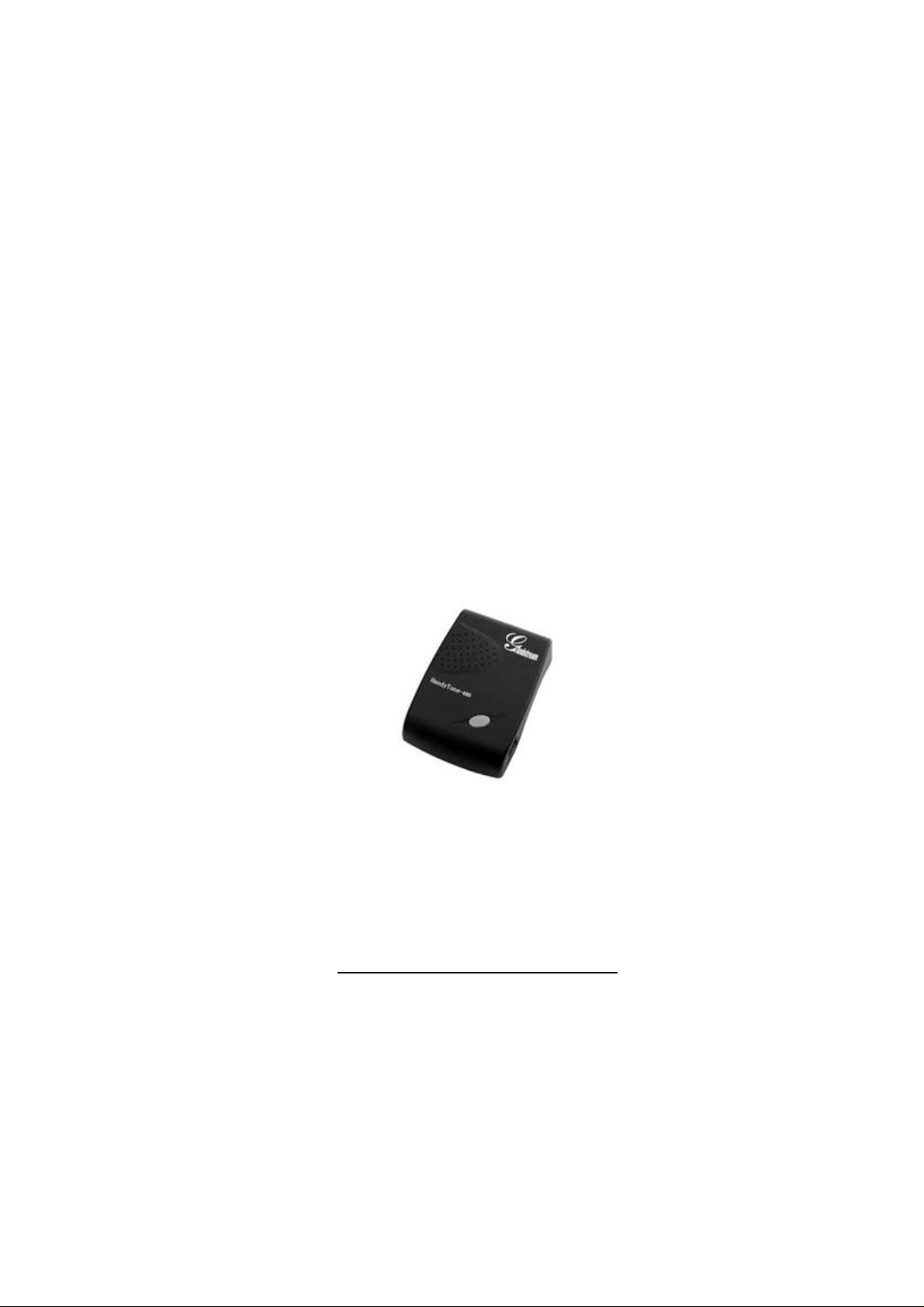
User Manual
HandyTone-486
Analog Telephone Adaptor
For Firmware Version 1.1.0.31
Grandstream Networks, Inc.
www.grandstream.com
Page 2
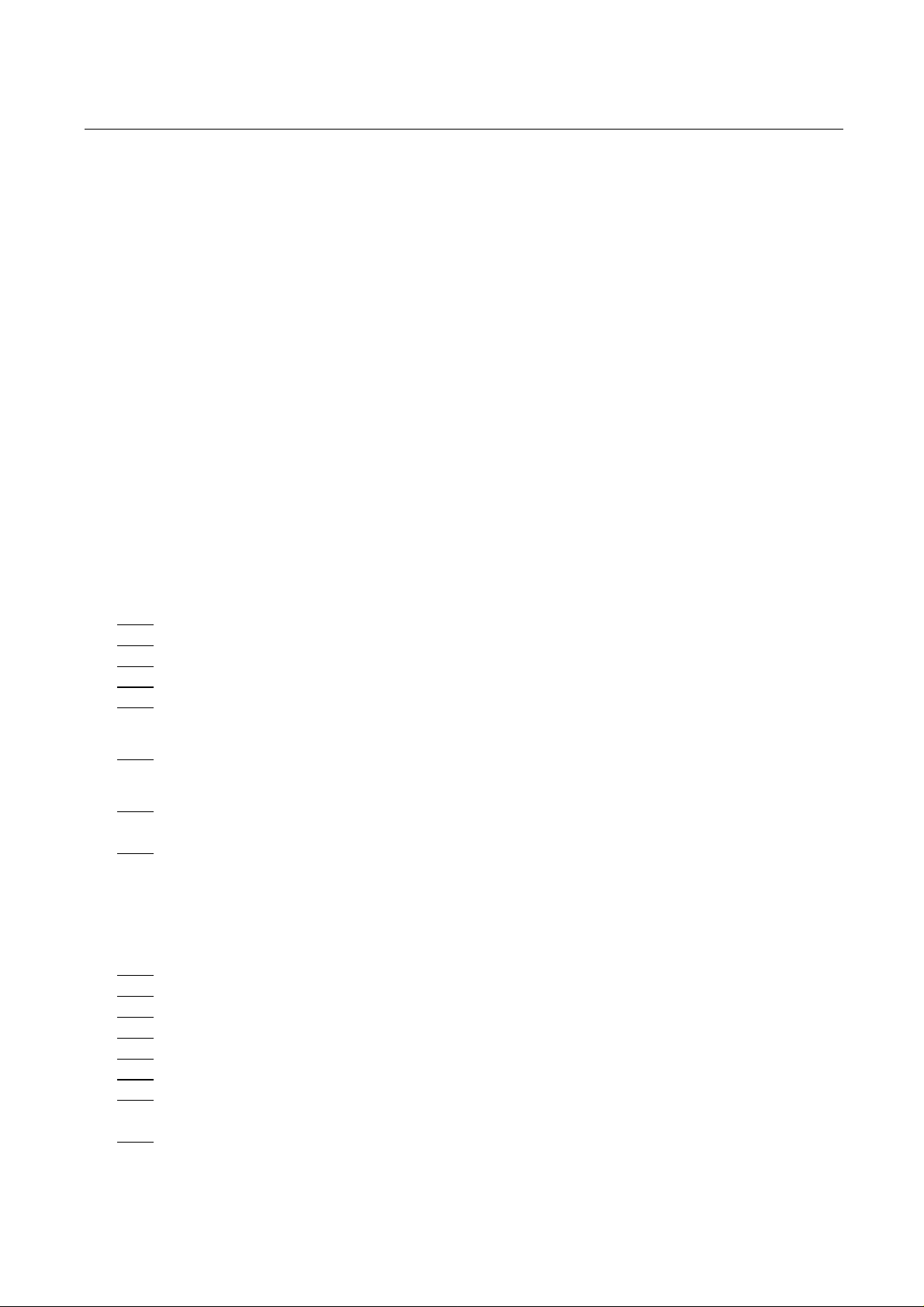
HandyTone-486 User Manual Grandstream Networks, Inc.
Table of Contents
1 WELCOME.....................................................................................................................4
2 INSTALLATION............................................................................................................5
3 WHAT IS INCLUDED IN THE PACKAGE...............................................................7
3.1 SAFETY COMPLIANCES................................................................................................7
3.2 WARRANTY.................................................................................................................7
4 PRODUCT OVERVIEW...............................................................................................8
4.1 KEY FEATURES............................................................................................................8
4.2 HARDWARE SPECIFICATION ........................................................................................9
5 BASIC OPERATIONS..................................... ... .........................................................10
5.1 GET FAMILIAR WITH KEY PAD AND VOICE PROMPT .................................................10
5.2 MAKE PHONE CALLS.................................................................................................12
5.2.1 Calling phone or extension numbers........................................... .. ...... ..... ... ..... .12
5.2.2 Direct IP calls....................................................................................................12
5.2.3 Call Hold ....................................................... ... ..... ...... ..... ... ..... ..... ... ..... ...... .. ....13
5.2.4 Call Waiting...................................... ..... ...... .. ...... ..... ... ..... ... ..... ..... ... ..... ...... .. ....13
5.2.5 Call Transfer......................................................................................................13
5.2.5.1 Blind Transfer ........................................................................................................................................13
5.2.5.2 Attended Transfer...................................................................................................................................13
5.2.6 3-way Conferencing....................................... ... ..... ...... .. ...... ..... ... ..... ..... ...... .. ....14
5.2.6.1 Star Code Style 3-way Conference.........................................................................................................14
5.2.6.2 Bellcore Style 3-way Conference........................................................................................................... 14
5.2.7 PSTN Pass Through/Life line ............................................................................14
5.3 CALL FEATURES........................................................................................................15
5.3.1 Call Features Table (star code)................... .. ....................................................15
5.4 FAX..........................................................................................................................16
5.5 LED LIGHT PATTERN INDICATION ............................................................................16
6 CONFIGURATION GUIDE........................................................................................17
6.1 CONFIGURING HANDYTONE-486 THROUGH VOICE PROMPT .....................................17
6.1.1 DHCP Mode ......................................................................................................17
6.1.2 STATIC IP Mode............................................................ ....................................17
6.1.3 Firmware Server IP Address ......................... ....................................................17
6.1.4 Configuration Server IP Address.............................................. ... ......................17
6.1.5 Upgrade Protocol................................ .. ................................ ... .........................17
6.1.6 Firmware Upgrade Mode................................. ................................... .. ............17
6.1.7 WAN Port Web Access................................................................. .. ....................17
6.2 CONFIGURING HANDYTONE-486 WITH WEB BROWSER ............................................18
6.2.1 Access the Web Configuration Menu.................................................................18
2
Page 3
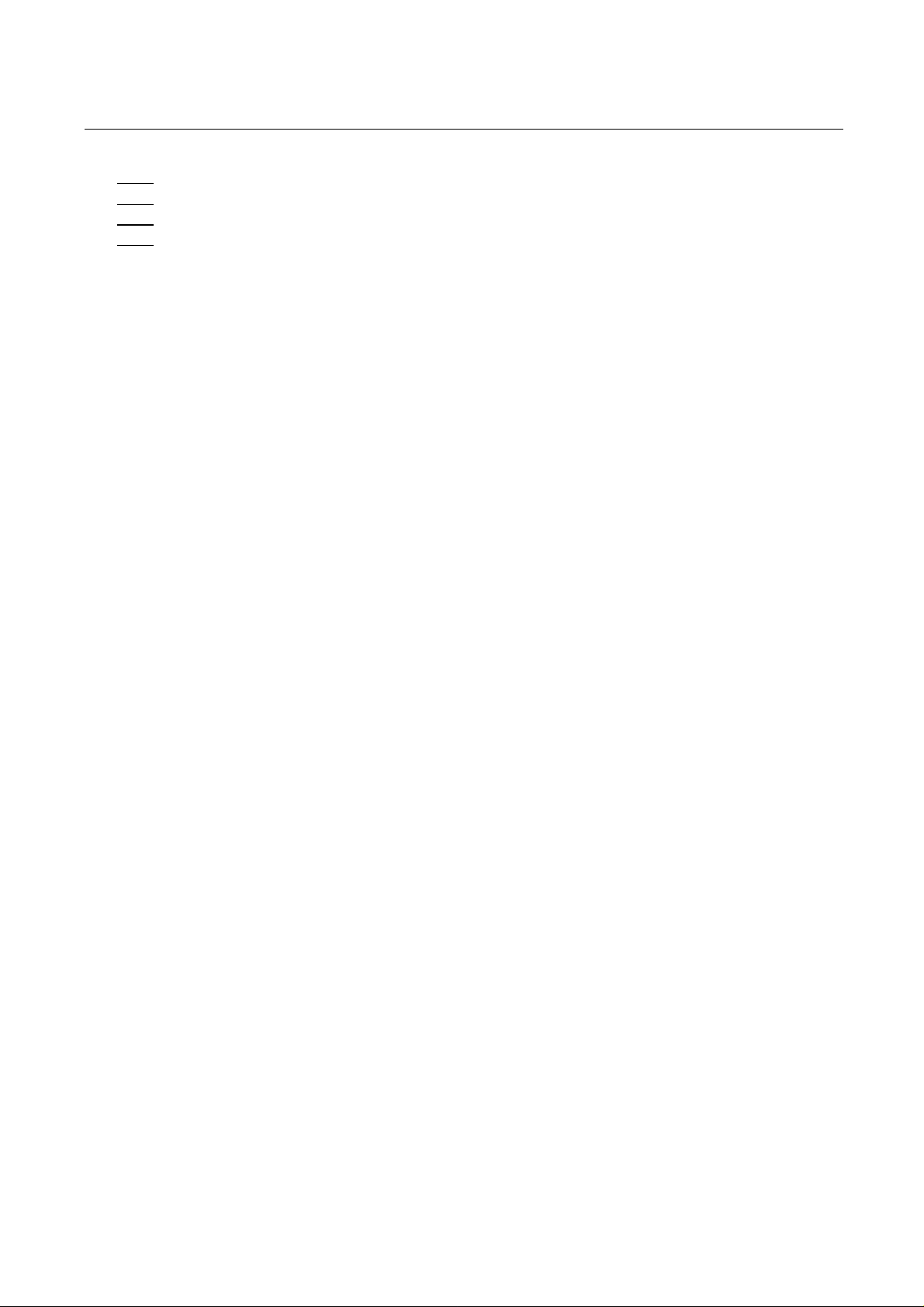
HandyTone-486 User Manual Grandstream Networks, Inc.
End User Configuration ....................................................................................18
6.2.2
6.2.3 Advanced User Configuration............................................. .. ............................22
6.2.4 Saving the Configuration Changes....................................................................29
6.2.5 Rebooting the HandyTone-486 from remote .................................... .................29
6.3 CONFIGURATION THROUGH A CENTRAL SERVER.......................................................29
7 SOFTWARE UPGRADE.............................................................................................31
7.1 FIRMWARE UPGRADE THROUGH TFTP/HTTP...........................................................31
7.2 CONFIGURATION FILE DOWNLOAD ...........................................................................32
7.3 FIRMWARE AND CONFIGURATION FILE PREFIX AND POSTFIX....................................32
7.4 MANAGING FIRMWARE AND CONFIGURATION FILE DOWNLOAD ..............................32
8 RESTORE FACTORY DEFAULT SETTING......................................................... .34
3
Page 4
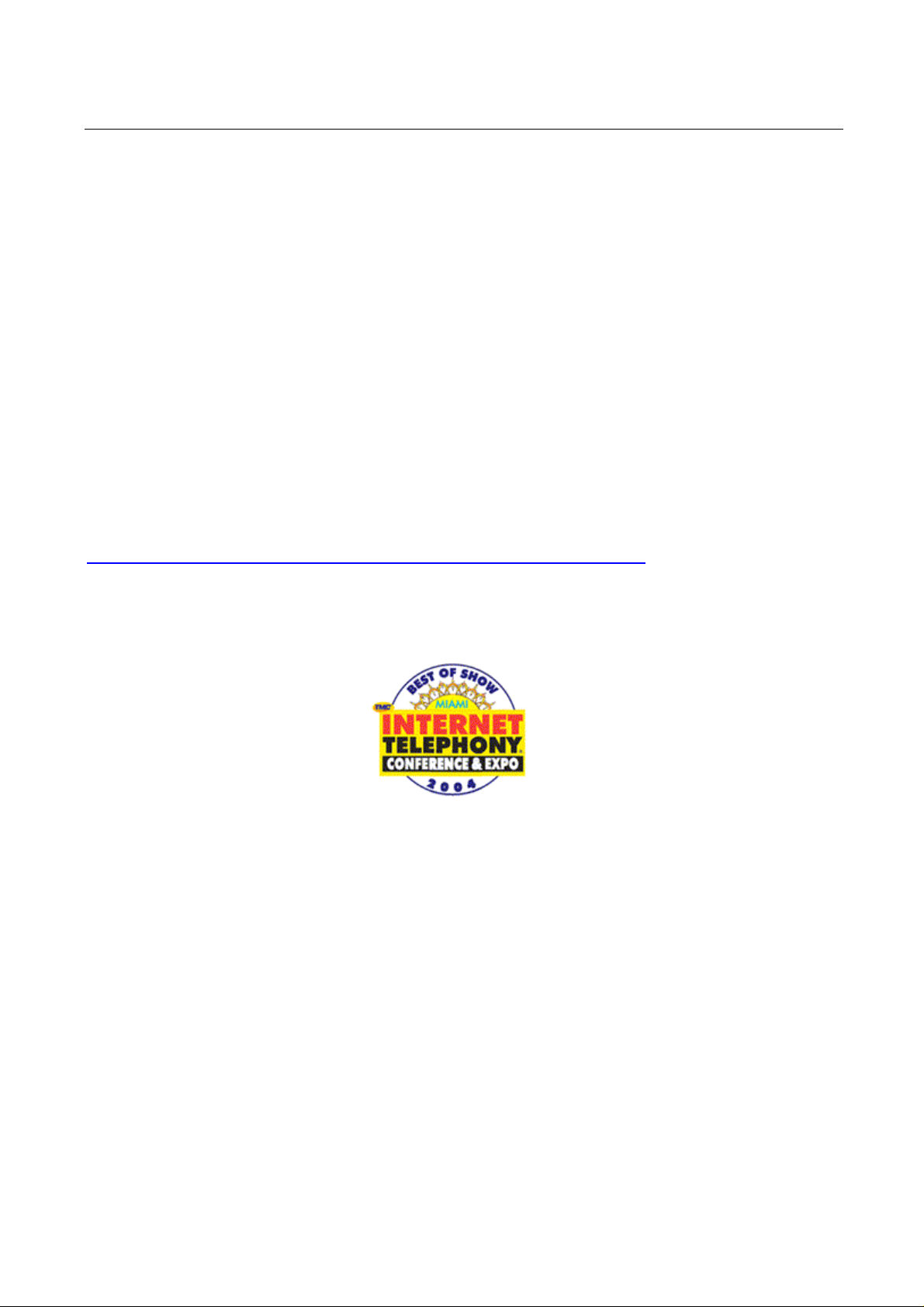
HandyTone-486 User Manual Grandstream Networks, Inc.
1 Welcome
Congratulations on becoming an owner of HandyTone-486. You made an excellent choice and we
hope you will enjoy all its capabilit i e s .
Grandstream's award-wining HandyTone-486 is an all-in-one VoIP integrated access device that
features superb audio quality, rich functionalities, high level of integration, compactness and ultraaffordability. The HandyTone-486 is fully compatible with SIP industry standard and can interoperate
with many other SIP compliant devices and software on the market.
Grandstream HandyTone-486 has been award ed the Best of Show product in 2004 Internet Telephony
Conference and Expo.
This document is subject to changes without notice. The latest electronic version of this user manual
can be downloaded from the following location:
http://www.grandstream.com/user_manuals/HandyTone-486UserManual.pdf
4
Page 5
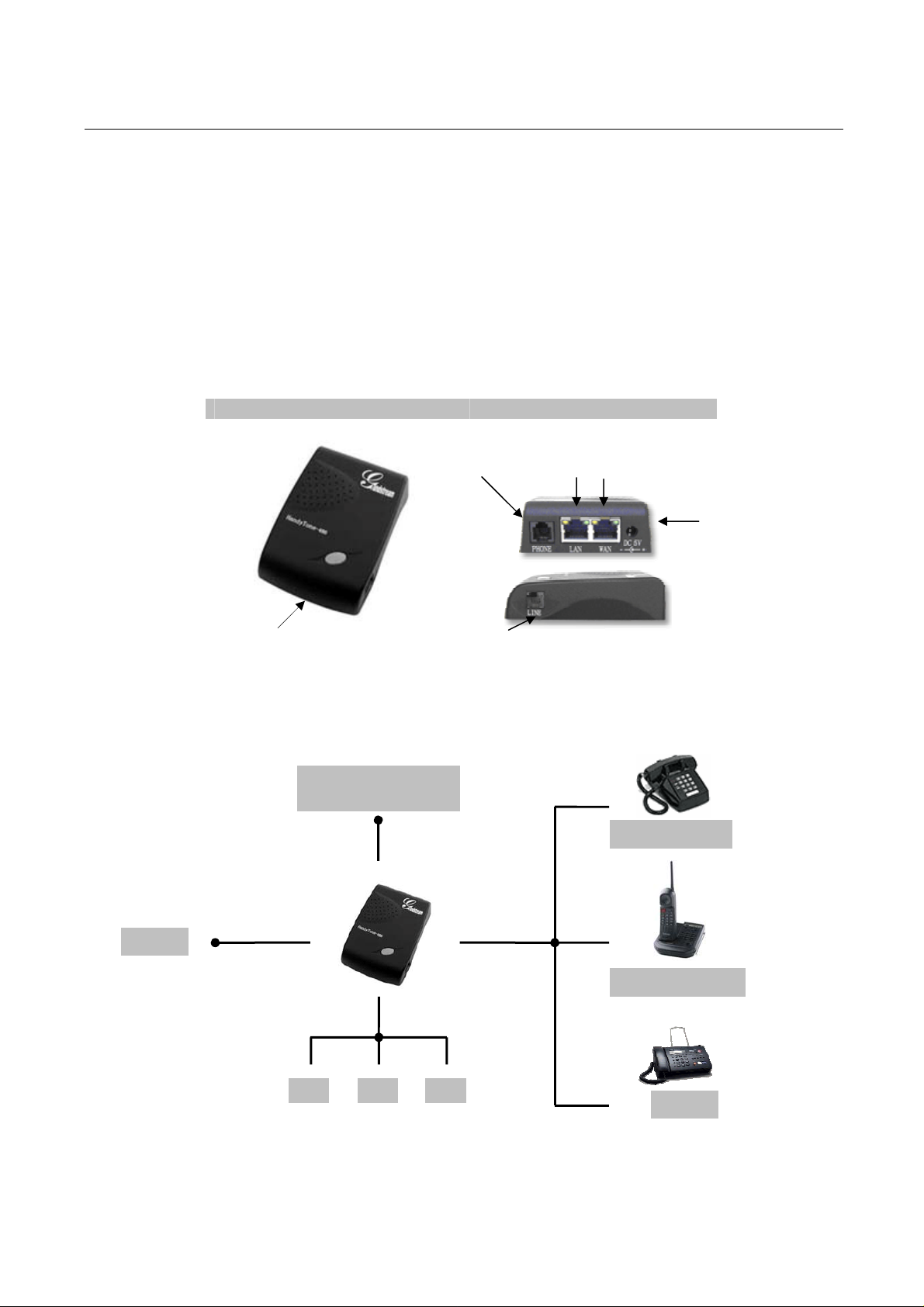
HandyTone-486 User Manual Grandstream Networks, Inc.
2 Installation
HandyTone-486 Analog Telephone Adap tor is an all-in-one VoIP integrated device designed to be a
total solution for networks providing VoIP services.
The HandyTone-486 VoIP functionalities are available via a regular analog telephone.
The following photo illustrates the appearance of a HandyTone-486.
Top View Side Views
RJ11
Telephone
(Phone)
RJ45
10M Ethernet
-
+5V/1200mA
BUTTON
RED LED
GREEN LED
Interconnection Diagram of the HandyTone-486:
Internet ADSL/Cable
Modem Ethernet
PSTN
LINE
PC
WAN
LAN
RJ11
Phone Line
Analog Phone
PHONE
Cordless Phone
PC PC
Fax
5
Page 6
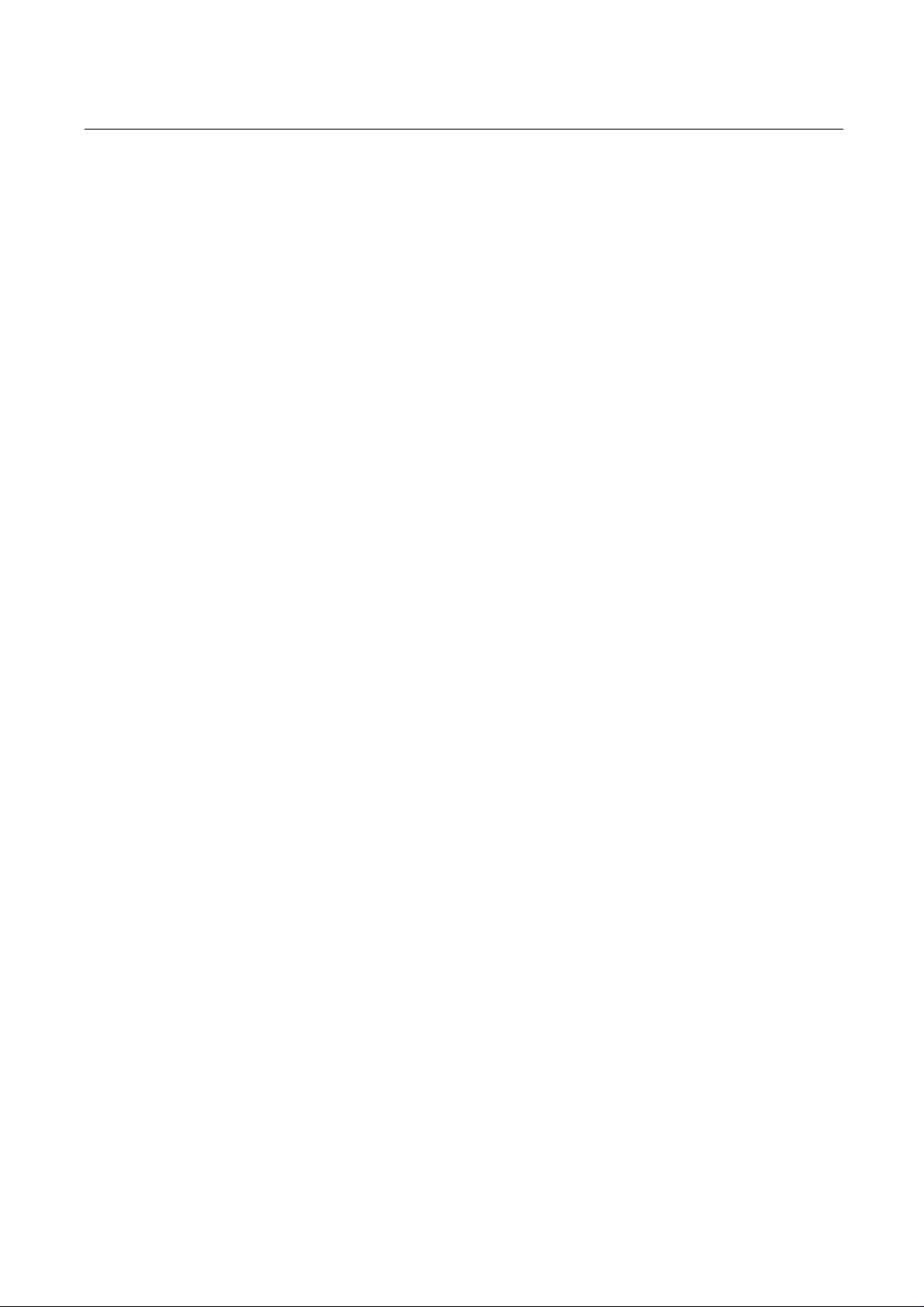
HandyTone-486 User Manual Grandstream Networks, Inc.
Following are the steps to install a Ha nd yTone-486:
1. Connect a standard touch-tone analog telephone (or fax machine) to PHONE port.
2. Connect a PSTN telephone line to LINE port (optional).
3. Insert the Ethernet cable into the WAN port of HandyTone-486 and connect the other end of
the Ethernet cable to an uplink port (a router or a modem, etc.)
4. Connect a PC to the LAN port of HandyTone-486.
5. Insert the power adapter into the HandyTone-486 and connect it to a wall outlet.
Please follow the instructions in section 6.2.1 to configure th e HandyTone-486.
6
Page 7

HandyTone-486 User Manual Grandstream Networks, Inc.
3 What is Included in the Package
The HandyTone-486 package contains:
1) One HandyTone-486
2) One universal power adaptor
3) One Ethernet cable
3.1 Safety Compliances
The HandyTone-486 is compliant with various safety standards including FCC/CE and C-tick. Its
power adaptor is compliant with UL standard. The HandyTone-486 should only operate with the
universal power adaptor provided in the package.
3.2 Warranty
Grandstream has a reseller agreement wi th our reseller customer. End users should contact the
company from whom you purchased the product for replacement, repair or refund.
If you purchased the product directly from Grandstream, contact your Grandstream Sales and Service
Representative for a RMA (Return Materials Authorization) number.
Grandstream reserves the right to remedy warranty policy without prior notification.
Warning: Please do not attempt to use a different power adap tor. Using other pow er adaptor may
damage the HandyTone-486 and will void the manufacturer warranty.
Caution: Changes or modifications to this product not expressly approved by Grandstream, or
operation of this product in any way other than as detailed by this User Manual, could void your
manufacturer warranty.
Information in this document is subject to change without notice. No part of this document may be
reproduced or transmitted in any form or by any means, electronic or mechanical, for any purpose without the
express written permission of Grandstream Networks, Inc..
7
Page 8
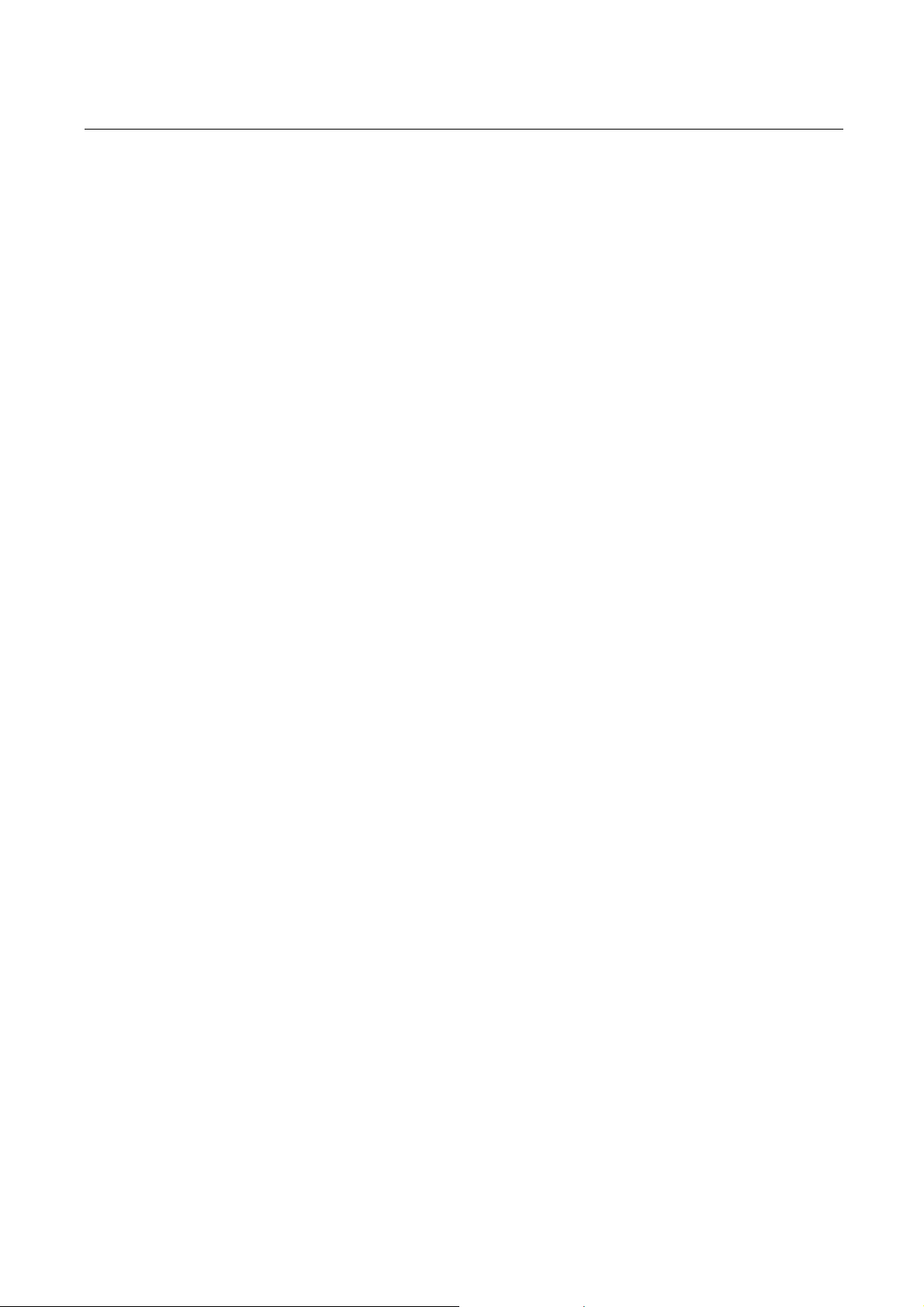
HandyTone-486 User Manual Grandstream Networks, Inc.
4 Product Overview
4.1 Key Features
• Supports SIP 2.0(RFC 3261), TCP/UDP/IP, RTP/RTCP, HTTP, ICMP, ARP/RARP, DNS,
DHCP (both client and server), NTP, PPPoE, STUN, TFTP, etc.
• Built-in router, NAT, Gateway and DMZ port forwarding. Can also be configured to function
as a two Ethernet ports bridge (NAT function is disa ble d )
• Device bridge mode support
• Powerful digital signal processi n g (DSP) to ens ur e superb audio quality; advanced adaptive
jitter control and packet loss concealment technology
• Support various codecs incl u di n g G. 711 (PCM a-law and u-law), G.7 23.1 (5.3K/6.3K), G.726
(32K), as well as G.729A and iLBC
• Support Caller ID/name display or block, Call waiting caller ID, Hold, Call Waiting/Flash, Call
Transfer, 3-way conference (on Rev. 2.0), Call Forward, in- band and out-of-band DTMF, etc.
• Support fax pass through (via PCMU or PCMA) and T.38 FoIP (Fax over IP)
• Support Silence Suppression, VAD (Voice Activity Detection), CNG (Comfort Noise
Generation), Line Echo Cancellatio n (G.1 68), and AGC (Automatic Gain Control)
• Support standard encrypti on and authentication (DIGEST using MD5 and MD5-sess)
• Support for Layer 2 (802.1Q VLAN, 802.1p) and Layer 3 QoS (ToS, DiffServ, MPLS)
• Support automated NAT traversal without manual manipulation of f irewall/NAT
• Support device configuration via built-in IVR, Web browser or encrypted configuration files
through TFTP or HTTP server
• Support firmware upgrade via TFTP or HTTP
• Support PSTN pass through (on Rev.2.0)
• Support SIP Session Timer
• Support Syslog (on Rev.2. 0)
• Support volume amplification
• Support configurable Call Progress Tones
• Ultra compact (wallet size) and lightweight design, great companion for travelers
• Compact, lightweight Universal Power adapter
8
Page 9
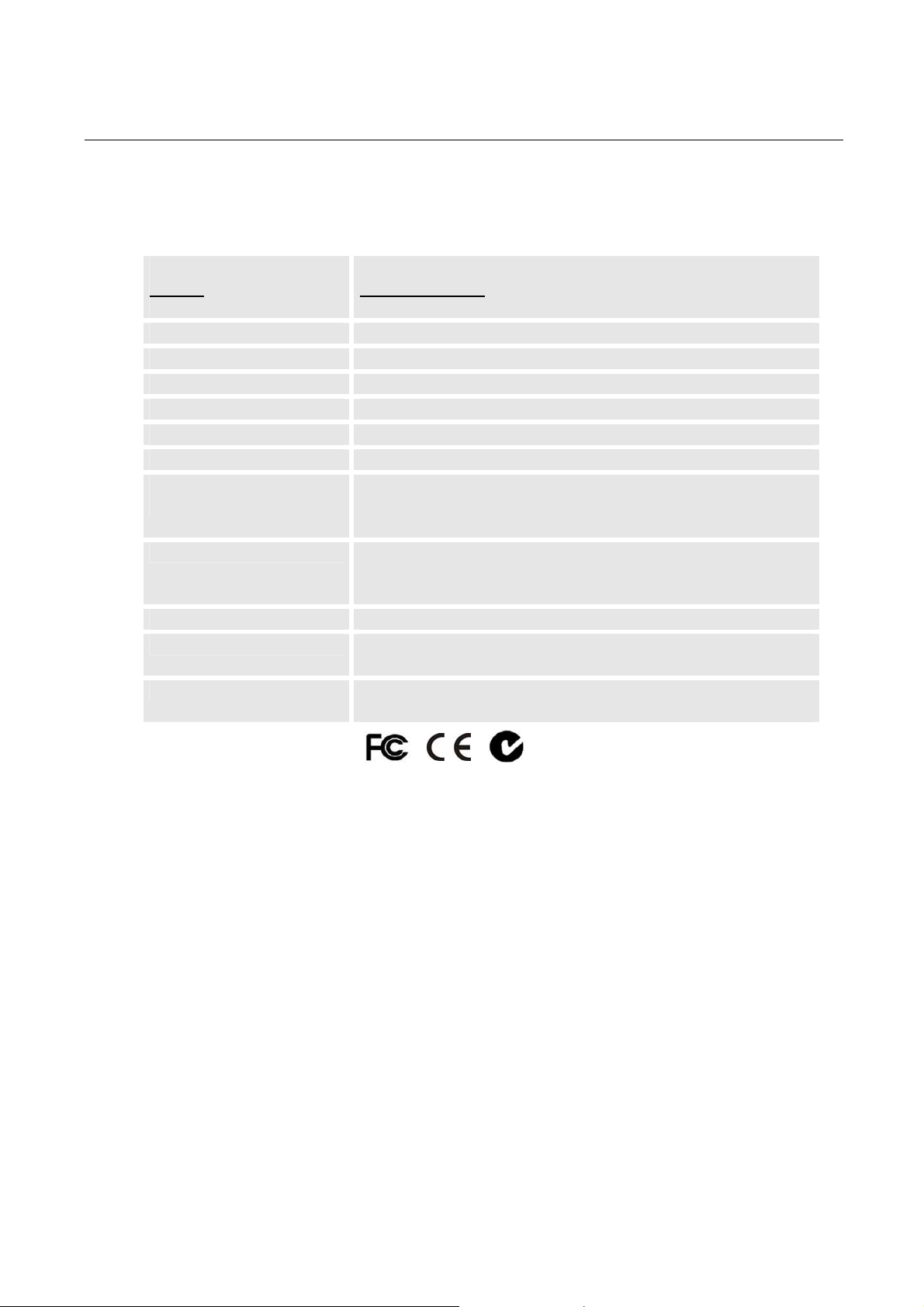
HandyTone-486 User Manual Grandstream Networks, Inc.
4.2 Hardware Specification
The table below lists the hardware specification of HandyTone-486.
Model
LAN interface 1xRJ45 10Base-T
WAN interface 1xRJ45 10Base-T
FXS telephone port 1xFXS
PSTN port 1x PSTN pass through or life line port
Button 1
LED Green and red color
Universal Switching
Power Adaptor
Dimension 70mm (W)
Weight 0.6lbs (0.3kg)
Temperature 40 - 130oF
Humidity 10% - 90%
Compliance
NOTE:
• HandyTone-486 has two hardware revisions. This information can be found on the label at the
bottom of the device. The difference between HandyTone-486 Rev.1.0 and HandyTone-486
Rev.2.0 is that a HandyTone-486 Rev.2.0 line port can function as PSTN pass through while a
HandyTone-486 (Rev.1.0, old model, no longer sh ipped) line port is just a life line port and will
bridge to PSTN only when the device is out of power.
HandyTone-486
Input: 100-240VAC 50-60 Hz
Output: +5VDC, 1200mA,
UL certified
130mm (D)
27mm (H)
5 – 45oC
(non-condensing)
9
Page 10
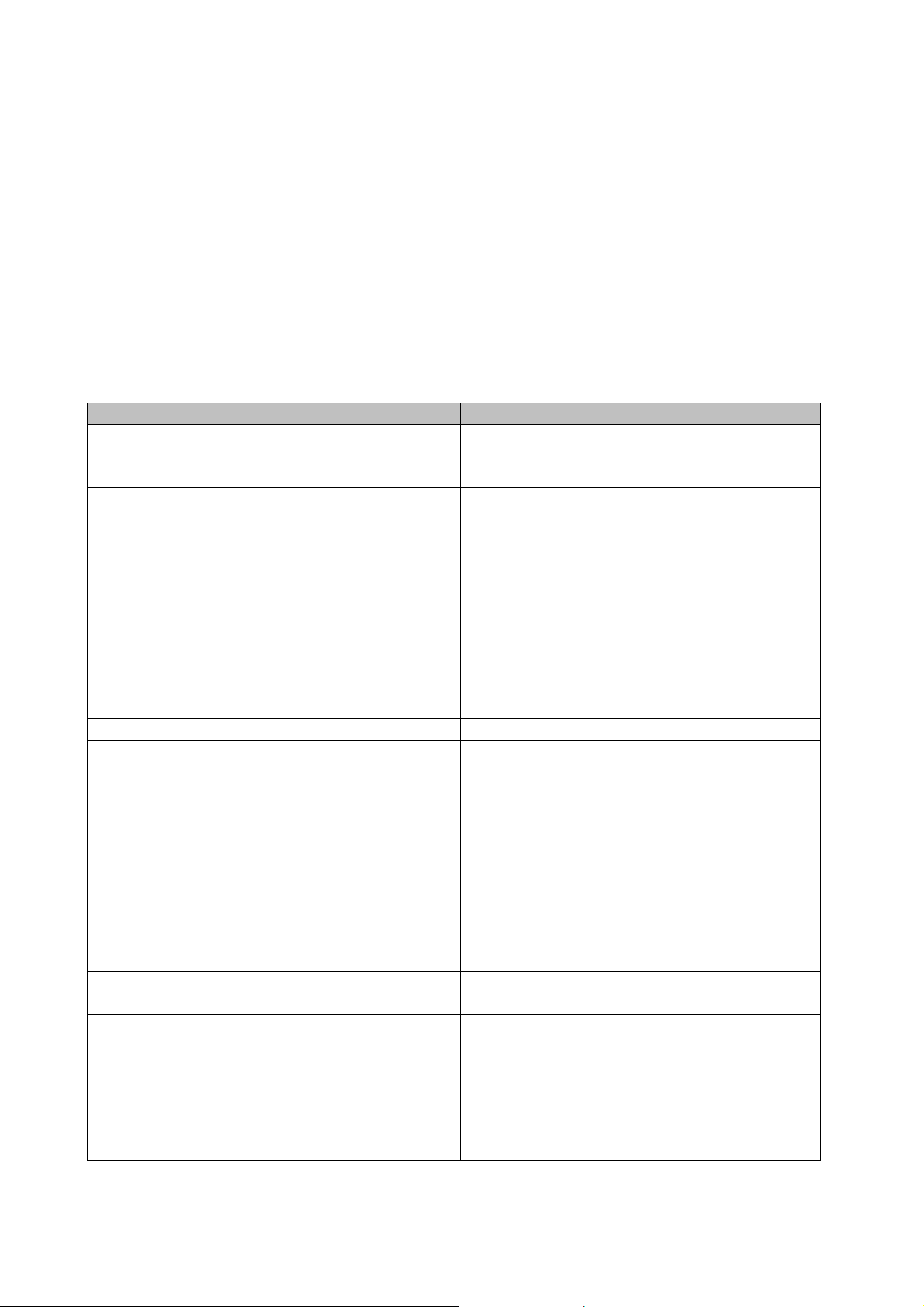
HandyTone-486 User Manual Grandstream Networks, Inc.
5 Basic Operations
5.1 Get Familiar with Key Pad and Voice Prompt
HandyTone-486 stores a voice prompt menu (Interactive Voice Response or IVR) for quick browsing
and simple configuration. To enter this voice prompt menu, simply press the button on the
HandyTone-486 or pick up the phone and dial “***”. The following table shows how to use the voice
prompt menu to configure the device.
Menu Voice Prompt User’s Options
Main Menu “Enter a Menu Option” Enter “*” for the next menu option
Enter “#” to return to the main menu
Enter 01 – 06, 47, 86 or 99 Menu option
01 “DHCP Mode”, or
“Static IP Mode”
02 “IP Address “ + IP address The current WAN IP address is announced
03 “Subnet “ + IP address Same as Menu option 02
04 “Gateway “ + IP address Same as Menu option 02
05 “DNS Server “ + IP address Same as Menu option 02
07 Preferred Vocoder Enter “9” to go to the next selection in the list:
12 WAN Port Web Access Enter “9” to toggle between:
13 Firmware Server IP Address The current Firmware Server IP address is
14 Configuration Server IP
Address
15 Upgrade Protocol Upgrade protocol for firmware and
Enter ‘9’ to toggle the selection
If user selects “Static IP Mode”, user need
configure all the IP address information
through menu 02 to 05. If user selects
“Dynamic IP Mode”, the device will retrieve
all IP address information from DHCP server
automatically when user reboots the device.
Enter 12-digit new IP address if in Static IP
Mode.
- PCM U
- PCM A
- G-723
- G-729
- iLBC
- G-726
- enable
- disable
announced. Enter 12 digit new IP address.
The current Config Server Path IP address is
announced. Enter 12 digit new IP address.
configuration update. Ente r “9” to toggle
between:
- TFTP
- HTTP
10
Page 11
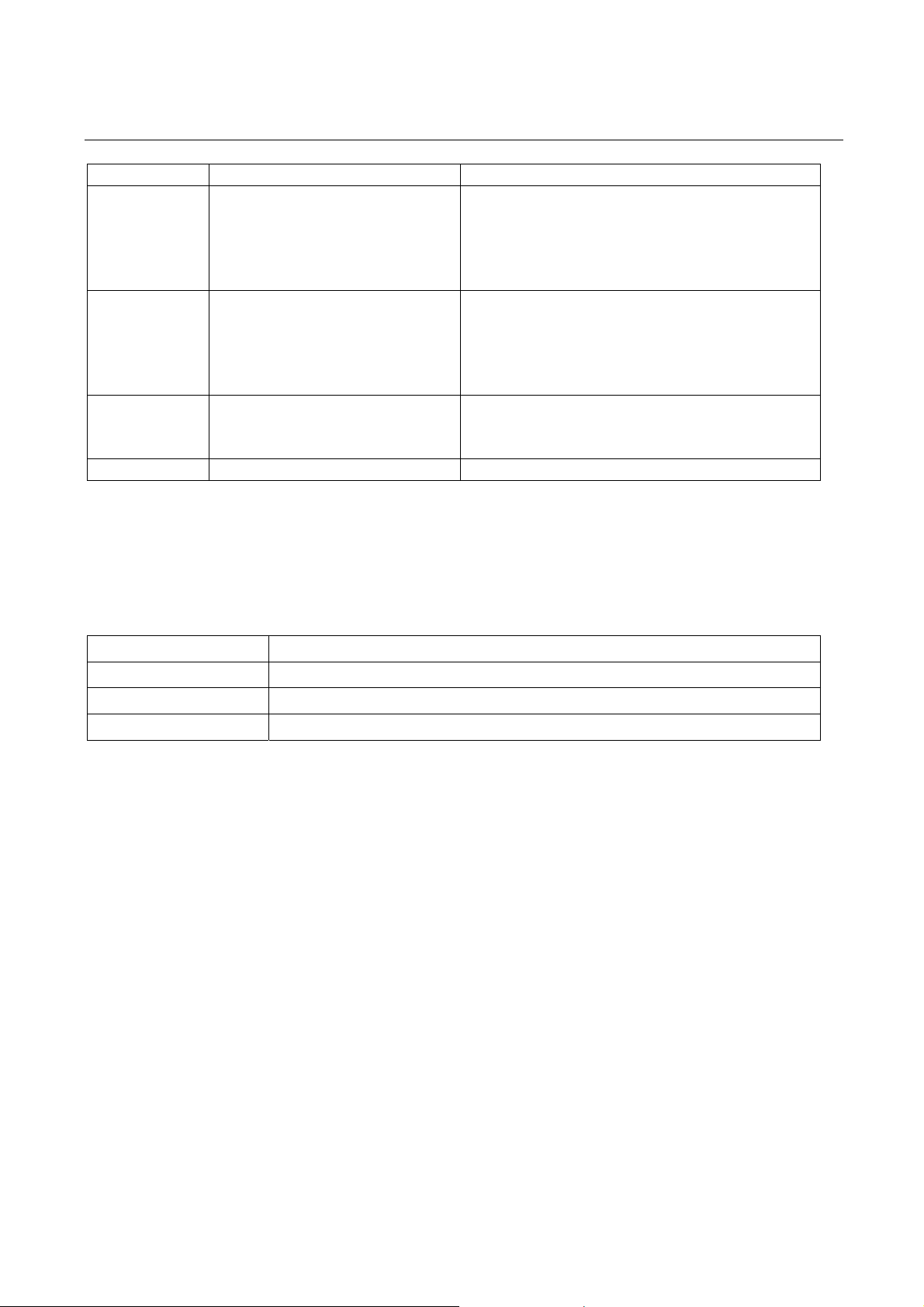
HandyTone-486 User Manual Grandstream Networks, Inc.
16 Firmware Version Firmware version information.
17 Firmware Upgrade Firmware upgrade mode. Enter “9” to rotate
among the following three options:
- always check
- check when pre/suffix changes
- never upgrade
47 “Direct IP Calling” When entered, user will be prompted a dial
tone, dial a 12-digit IP address to make a direct
IP call.
(For details, see “4.2.2 Make a Direct IP
Call”.)
99 “RESET” Enter “9” to reboot the device; or
Enter MAC address to restore factory default
setting (For details, see section 8.)
“Invalid Entry” Automatically returns to Main Menu
IVR supports error reporting when the following probl ems occur. User will hear silence when picking
up the handset. After pressing ***, user will h ear one or more e rror codes l isted below. User ma y hear
one or more error codes depending on errors detected such as E104E103E. Upon hearing error code,
user can press # to get into the IVR main menu.
E101E
E102E
E103E
E104E
Ethernet link down
No IP address obtained (DHCP or PPPoE mode)
Device is not registered to SIP server
No STUN responses
NOTES:
• Once the LED button is pressed, it enters voice prompt main menu. If the button is pressed
again while it is already in the voice prompt menu state, it jumps to “Direct IP Calling” option
and dial tone plays in this state
• “*” shifts down to the next menu option
• “#” returns to the main menu
• “9” functions as the ENTER key i n many cases to confirm an option
• All entered digit sequences have known lengths - 2 digits for menu option and 12 digits for IP
address. Once all digits are accumulated, the device will automatically process them
• For IP address input, omit the dot and enter the digits directly, add 0 fo r those octets with less
than three digits. e.g.: IP: 192.168.1.10, key in: 192168001010
• Key entry cannot be deleted but the phone may prompt error once it is detected
11
Page 12

HandyTone-486 User Manual Grandstream Networks, Inc.
5.2 Make Phone Calls
5.2.1 Calling phone or extension numbers
There are currently two methods to m a ke an extension number call:
a) Dial the numbers directly and wait for 4 seconds (Default “No Key Entry Timeout”). Or
b) Dial the numbers directly, and press # (assuming that “use #” as dial key is selected in web
configuration).
Examples:
To dial another extension on the same proxy, su ch as 1008, si mply pick up attach ed phone, dial
1008 and then press the # or wait for 4 seconds.
To dial a PSTN number such as 6266667890, you might need to enter in some prefix number
followed by the phone number. Please check with yo ur VoIP serv i ce provider to get the in formation. If
you phone is assigned with a PSTN-like number such as 6265556789, most likely you just follow the
rule to dial 16266667890 as if you were calling from a regular analog phone, followed by pressing the
# or wait for 4 seconds.
5.2.2 Direct IP calls
Direct IP calling allows two parties, that is, a HandyTone with an analog phone and another VoIP
Device, to talk to each other in an ad hoc fashion without a SIP proxy. This kind of VoIP calls can be
made between two parties if:
• Both HandyTone ATA and other VoIP Device( i.e., another HandyTone ATA or Budgetone SIP
phone or other VoIP unit) have public IP addresses, or
• Both HandyTone ATA and other VoIP Device are on the same LAN using private IP addresses,
or
• Both HandyTone ATA and other VoIP Device can be connected through a router u sing public
or private IP addresses (with necessary port forwarding or DMZ).
To make a direct IP to IP call, first pick up the analog phone or turn on the speakerphone on the analog
phone, then access the voice menu prompt by dial “***” or press the button on the HandyTone-286,
and dials “47” to access the direct IP call menu. User will hear a voice prompt “Direct IP Calling” and
a dial tone. Enter a 12-digit target IP address to make a call. Destination ports can be specified by
using “*4” (encoding for “:”) followed by the port number.
Examples:
If the target IP address is 192.168.0.10, the dialing convention is
Voice Prompt with option 47, then 192 168 000 010
followed by pressing the “#” key if it is configured as a send key or wait for more than 5 seconds.
If the target IP address/port is 192.168.1.20:5062, then the dialing convention would be:
Voice Prompt with option 47, then 192168001020*45062 followed by pressing the “#” key if it is
configured as a send key or wait for 4 seconds.
12
Page 13

HandyTone-486 User Manual Grandstream Networks, Inc.
5.2.3 Call Hold
While in conversation, pressing the “FLASH” button on the attached phone will put the remote end on
hold. Pressing the “FLASH” button again will re lease the previou sly Hold party and the bi-directio nal
media will resume.
5.2.4 Call Waiting
If call waiting feature is enabled, while the user is in a conversation, he will hear a special stutter tone
if there is another incoming call. User can press the flash button to put the current call party on hold
and switch to the other call. Pressing flash button toggles between two active cal ls.
5.2.5 Call Transfer
5.2.5.1 Blind Transfer
Assuming that call party A and B are in conversation. A wants to Blind Transfer B to C:
1. A presses “FLASH” on the analog phone ( or Hook Flash for old model phones) to get a dial
tone.
2. A dials *87 followed by C’s number, then #(or wait fo r 4 sec o n ds)
3. A can hang up.
NOTE: “Enable Call Feature” has to be set to “Yes” in web configuration page.
A can hold on to the phone and wait for one of the three following behaviors:
• A quick confirmation tone (temporarily using the call waiting indication tone) followed by a
dial tone. This indicates the transfer is successful (transferee has received a 200 OK from
transfer target). At this point, A c an either hang up or make another call.
• A quick busy tone followed by a restored call (on supported platforms only). This means the
transferee has received a 4xx response for the INVITE and we will try to recover the call. The
busy tone is just to indicate to the transferor that the transfer has failed.
• Busy tone keeps playing. This means we have failed to receive the second NOTIFY from the
transferee and decided to time out. Note: this does not indicate the transfer has been successful,
nor does it indicate the transfer has failed. When transferee is a client that does not support the
second NOTIFY (such as our own earlier firmware), this will be the case. In bad network
scenarios, this could also happen, although the tran sfer may have been completed successfully.
5.2.5.2 Attended Transfer
13
Page 14

HandyTone-486 User Manual Grandstream Networks, Inc.
Assuming that call party A and B are in conversation. A wants to Attend Transfer B to C:
1. A presses “FLASH” on the analog phone (or Hook Flash for old mod el phones) to get a dial
tone
2. A then dial C’s number followed by # (or wait f o r 4 sec onds).
3. If C answers the call, A and C are in conversation. Then A can hang up to complete transfer.
4. If C does not answer the call, A can press “FLASH” back to talk to B.
NOTE:
• When Attended Transfer failed and A hang up, HandyTone- 486 will ring user A back again to
remind A that B is still on the call. A can pick up the phone to restore conversation with B.
5.2.6 3-way Conferencing
HandyTone-496 supports 3-way conference in two styles: star code style or Bellcore style.
5.2.6.1 Star Code Style 3-way Conference
Assuming that call party A and B are in conversation. A wants to bring C in a conference:
1. A presses FLASH (on the analog phone, or Hook Flash for old model phones) to get a dial tone.
2. A dials *23 then C’s number the n # (o r wait for 4 seconds).
3. If C answers the call, then A press “flash” to bring B, C in the conference.
4. If C does not answer the call, A can press “flash” back to talk to B.
5.2.6.2 Bellcore Style 3-way Conference
Bellcore style 3-way conference is also suppor ted. To do this, user needs to en able “Use Bell-style 3way Conference” in FXS1 or FXS2 web configuration.
Assuming that call party A and B are in con versation. A wants to bring C in a conference:
1. A presses FLASH (on the analog phone, or Hook Flash for old model phones) to get a dial tone.
2. A dials C’s number then # (or wait for 4 seconds).
3. If C answers the call, then A press “flash” to bring B, C in the conference.
4. If C does not answer the call, A can press “flash” back to talk to B.
5.2.7 PSTN Pass Through/Life line
HandyTone-486 Rev. 2.0 supports PSTN p ass th rough. User can send and receive PSTN call s with the
attached analog phone.
To receive PSTN calls, simply make phone off hook when the analog phone rings.
14
Page 15

HandyTone-486 User Manual Grandstream Networks, Inc.
To make a PSTN call, press the PSTN access code (*00 by default, or any number configured in web
configuration page) to switch to PSTN line and get a dial tone, then dial the PSTN number.
When HandyTone-486 is out of power, it will function as a jack. User can use the same analog phone
for PSTN calls.
5.3 Call Features
5.3.1 Call Features Table (star code)
Following table shows the call fea tures (* code) of HandyTone-486.
Key Call Features
*23 3-way conference
*87 Blind Transfer
*30 Block CallerID (for all-config change)
*31 Send CallerID (for all-config change)
*67 Block CallerID (per call)
*82 Send CallerID (per call)
*50 Disable Call Waiting (for all-config change)
*51 Enable Call Waiting (for all-config change)
*70 Disable Call Waiting. (Per Call)
*71 Enable Call Waiting (Per Call)
*72 Unconditional Call Forward.
To use this feature, dial “*72 ”, wait for the dial tone. Th en dial
the forward number ended with #, wait for dia l tone, hang up.
*73 Cancel Unconditional Call Forward
To cancel “Unconditional Call Forward”, dial “*73” and get the
dial tone, then hang up.
*90 Busy Call Forward
To use this feature, dial “* 90”, wait for the dial tone. Then dial
the forward number ended with #, wait for dia l tone, hang up.
*91 Cancel Busy Call Forward
To cancel “Busy Call Forward”, dial “*91” and get the dial
tone, then hang up
*92 Delayed Call Forward
To use this feature, dial “*92 ”, wait for the dial tone. Th en dial
the forward number ended with #, wait for dia l tone, hang up.
*93 Cancel Delayed Call Forward
To cancel this Forward, dial “*93” and get the dial tone, then
hang up
Flash/Hook
When in conversation, this action will switch to the new
incoming call if user heard the call waiting sound.
When in conversation and no incoming call heard, this action
will switch to a new channel for a new call.
15
Page 16

HandyTone-486 User Manual Grandstream Networks, Inc.
5.4 FAX
HandyTone-486 supports FAX in two modes: T.38 (Fax over IP) and fax pass through. T.38 is the
preferred method because it is more reliable and works well in most network conditions. If the service
provider supports T.38, please use this method by selecting Fax mode to be T.38. If the service
provider does not support T.38, pass-throu gh mode may be used. To send or receive faxes in fax pass
through mode, users will need to select all the Preferred Codecs to be PCMU/PCMA.
5.5 LED Light Pattern Indication
Following are the LED light pattern indications.
RED LED indicates abnormal status
Button flashes every 1 second
Button flashes every 2 seconds
(if DHCP is configured)
Button flashes every 4 seconds
(if SIP server is configured)
Button flashes every 6 seconds
Button flashes briefly
Red light steady.
Green LED indicates normal status
Button flashes every 2 second
Button flashes every 1/10 second
Button flashes every second
Green light steady
Ethernet link is down
DHCP Failed or WAN No Cable
HT–486 fails to register
Firmware Upgrading
No STUN responses
Device Malfunctions
Message Waiting Indication
Ringing
Ringing interval
In conversation
16
Page 17

HandyTone-486 User Manual Grandstream Networks, Inc.
6 Configuration Guide
6.1 Configuring HandyTone-486 through Voice Prompt
6.1.1 DHCP Mode
Follow section 5.1 with voice menu option 01 to enable Hand yT one- 48 6 to use DHCP.
6.1.2 STATIC IP Mode
Follow section 5.1 with voice menu option 01 to enable HandyTone-486 to use STATIC IP mode, then
use option 02, 03, 04, 05 to set up IP address, Subnet Mask, G a te w ay, and DNS server respectively.
6.1.3 Firmware Server IP Address
Follow section 5.1 with voice menu option 13 to configure the IP address of the firmware server.
6.1.4 Configuration Server IP Address
Follow section 5.1 with voice menu option 14 to configure the IP address of the configuration server.
6.1.5 Upgrade Protocol
Follow section 5.1 with voice menu option 15 to choose firmware and configuration upgrad e protocol.
User can choose between TFTP and HTTP.
6.1.6 Firmware Upgrade Mode
Follow section 5.1 with voice menu option 17 to choose firmware upgrade mode among the following
three options:
- always check
- check when pre/suffix changes
- never upgrade
6.1.7 WAN Port Web Access
Follow section 5.1 with voice menu option 12 to enable WAN Port Wed Access of the device
configuration pages.
17
Page 18

HandyTone-486 User Manual Grandstream Networks, Inc.
6.2 Configuring HandyTone-486 with Web Browser
HandyTone-486 has an embedded Web server that will respond to HTTP GET/POST requests. It also
has embedded HTML pages that allow a user to configure the HandyTone-486 through a Web browser
such as Microsoft’s IE and AOL’s Netscape.
6.2.1 Access the Web Configuration Menu
HandyTone-486’s web c onfiguration page can be accesse d v ia LAN or WAN port:
• From the LAN port:
Directly connect a computer to the LAN port.
Open a command window on t he c omputer
Type in “ipconfig /release”, the IP addres s e tc . become 0.0.0.0.
Type in “ipconfig /renew”, the computer gets an IP address in 192.168.2.1 by default
Open a web browser, type in the default gateway IP address. You will see the login
page of the device.
http://192.168.2.1
• From the WAN port:
The WAN port HTML configuration option is disabled by default from factory. To access the
HTML configuration menu from the WAN p ort, first enable the “WAN side HTTP access” option
via IVR option 12. With the WAN side HTTP access enabled, then get the WAN IP address of the
HandyTone-486 through secti on 5. 1 with me nu opt ion 02. The Han dyTo ne -4 8 6’s We b
Configuration page can be acc essed by the following URI via WAN port:
http://HandyTone-IP-Address
where the HandyTone-IP-Address is the WAN IP address of the HandyTone-486.
NOTE:
• To type IP address into browser to get into the configuration page, please strip out the leading
“0”s as the browser will parse in octet. e.g.: if the IP address is: 192.168.001.014, please type in:
192.168.1.14.
6.2.2 End User Configuration
Once this request is entered and sent from a Web browser, the HandyTone-486 will respond with a
login screen.
18
Page 19

HandyTone-486 User Manual Grandstream Networks, Inc.
The password is case sensitive with a maximum length of 25 char acters. The factory default passwo rd
for End User and administrator is “123 ” and “admin” respectively. Only administrator can get access
to “ADVANCED SETTINGS” configuration page.
NOTE:
• If you can not log into the configuration page by using the default password, please check with
your VoIP service provider. Most likely, the service provider has provisioned the device and
configured for you and chan ge d the default password.
After the correct password is entered into the login screen, the embedded Web server inside the device
will respond with a BASIC SETTINGS configuration page.
End User
Password
Web Port
IP Address
DHCP hostname
This field contains the password to access the Web Configuration Men u. The
password is case sensitive with a maximum of 25 ch aracters.
This is the device’s internal HTTP server port. Default is 80.
There are 2 modes under which the HandyTone ATA can operate:
- If DHCP mode is enabled, then all the field values for the Static IP mode are
not used (even though they are still saved in the Flash memory) and the IP
phone will acquire its IP address from the first DHCP server it discovers on
the LAN it attaches to.
To use PPPoE feature please set the PPPoE account settings if the HandyTone
ATA is connected directly to a DSL modem. The HandyTone ATA will
attempt to establish a PPPoE session if any of the PPPoE fields are set.
- If Static IP mode is selected, then the IP address, Subnet Mask, Default
Router IP address, DNS Server 1 (primary), DNS Server 2 (secondary) fields
will need to be configured. These fields are set to zero by default.
This option specifies the name of the client. This field is optional but may be
required by some Internet Service Providers. Default is blank.
DHCP domain
DHCP vendor class
ID
PPPoE account ID
PPPoE password
This option specifies the domain name that client should use when res olving
hostnames via the Domain Name System. Default is blank.
This option is used by clients and servers to exchange vendor-specific
information. Default is blank.
PPPoE username. Fill this field if your ISP requires you to use a PPPoE
(Point to Point Protocol over Ethernet) connection.
PPPoE account password.
19
Page 20

HandyTone-486 User Manual Grandstream Networks, Inc.
Time Zone
Daylight Savings
Time
This parameters decides h ow the displayed date/time will be adjusted
according to the specified time zone.
This parameter controls w hether the displayed time will be da ylig ht savings
time or not. If set to “Yes” and the Optional Rule is empty, then the displayed
time will be 1 hour ahead of normal time.
The “Automatic Daylight Saving Time Rule” shall have the following syntax:
start-time;end-time;saving
Both start-time and end-time have the same syntax:
month,day,weekday,hour,minute
month: 1,2,3,..,12 (for Jan, Feb, .., Dec)
day: [+|-]1,2,3,..,31
weekday: 1, 2, 3, .., 7 (for Mon, Tue, .., Sun), or 0 which means the daylight
saving rule is not based on week days but based o n the da y o f the month.
hour: hour (0-23),
minut e: minute (0-59)
If “weekday” is 0, it means the date to start or end daylight saving is at
exactly the given date. In that case, the “day” value must not be negative. If
“weekday” is not zero and “day” is positive, then the daylight saving starts on
the first “day”th iteration of the weekday (1st Sunday, 3rd Tuesday etc). If
“weekday” us not zero and “day” is negative, then the daylight saving starts
on the last “day”th iteration of the weekday (last Sunday, 3rd last Tuesday
etc).
The saving is in the unit of minutes. The saving time may also be preceded by
a negative (-) sign if subtraction is desired instead of addition.
The default value for “Automatic Daylight Saving Time Rule” shall be set to
“04,01,7,02,00;10,-1,7,02,00;60” which is the rul e for US.
Examples
US/Canada where daylight saving time is applicable:
04,01,7,02,00;10,-1,7,02,00;60
This means the daylight saving time starts from the first Sunday of April at
2AM and ends the last Sunday of October at 2AM. The saving i s 60 minutes
(1hour).
PSTN Access Code
Device Mode
WAN Side HTTP
Access
Default is “*00”. User can switch the phone to PSTN line connected to the
Line port of ATA and make outgoing ca l ls.
Default is NAT router mode. HandyTone-486 Rev.2.0 can be con figured in
Bridge mode so the device functions as a bridge.
Default is “No”. The access to configuration page via WAN po rt is disabled.
This setting has no effect if the device is in Bridge mode.
20
Page 21

HandyTone-486 User Manual Grandstream Networks, Inc.
Reply to ICMP on
Unit will not respond to PING from WAN side if set to “No”.
WAN port
Cloned WAN MAC
Allow user to set a specific MAC address. Set in Hex format.
Address:
LAN Subnet Mask
LAN DHCP Base IP:
DHCP IP Lease
Time
DMZ IP:
Port Forwarding:
Sets the LAN subnet mask. Default value is 255.255.255.0. If bridge mode is
selected, the LAN settings have no effect.
Base IP for the LAN port, which functions as a gateway for its LAN. Default
value is 192.168.2.1
The amount of time that a given IP address will be valid for a LAN client.
Value is set in units of hours. Default value is 120hr (5 Days).
Forward all WAN IP traffic to a specific IP address if no matching port is
used by HandyTone-486 itself or in the defined port forwarding .
Allow user to forward a matching (TCP/UDP) port to a specific LAN IP
address with a specific (TCP/UDP) port.
In addition to the Basic Settings configura tio n p age , end users also have access to the device Status
page.
MAC Address
WAN IP Address
Product Model
Software Version
System Uptime
Registered
PPPoE Link Up
NAT
The device ID, in HEX format. This is very important ID for ISP
troubleshooting.
This field shows WAN port IP address.
This field contains the product model info, such as HT486 Rev:2.0
Program: This is the main software release. This number is always used for
firmware upgrade. Curren t re lease is 1.0.8.32.
Bootloader: curre nt version is 1.0.8.11.
HTML: current version 1.0.8.32.
VOC: current version is 1.0.0.12
This shows how long the device has bee n u p sin c e t he last reboot.
This shows whether the unit is registere d to ser vic e pr o vi der ’s server or not.
This field shows whether the PPPoE connection is up if the HandyTone
ATA is connected to DSL modem.
This shows what kind NAT the HandyTone ATA is connected to via its
WAN port. It is based on STUN protocol.
21
Page 22

HandyTone-486 User Manual Grandstream Networks, Inc.
NAT Mapped IP
NAT Mapped Port
Other Statistical
WAN side public IP if connected to LAN of a SOHO router.
WAN side SIP port if connected to LAN of a SOHO router.
Self explainable, please see the page displayed.
Status of ATA
6.2.3 Advanced User Configuration
To login to the Advanced User Configuration page, please follow the instructions in section 6.2.1 to
get to the following login page. The password is case sensitive and the factory default password for
Advanced User is “admin”.
Advanced User configuration includes not only the end user configuration, but also advanced
configuration such as SIP configuration, Codec selection, NAT Traversal Setting and other
miscellaneous configuration.
Admin Password
SIP Server
Outbound Proxy
SIP User ID
Authenticate ID
Authentication
Password
Name
Home NPA
Administrator password. Only administrator can configure the “Advanced
Settings” page. Password field is purposely left blank for security reason after
user clicks UPDATE button. This field is case sensitive and the maximum
password length is 25 characters.
IP address or Domain name provided by VoIP service provider
IP address or Domain name of Outbound Proxy, or Media Gateway, or Session
Border Controller. Used by ATA for firewall or NAT penetration in different
network environment. If symmetric NAT is detected, STUN will not work and
ONLY outbound proxy will provide solution for it.
User account information, provided by VoIP serv ice provider (ITSP), usually
has the form of digit similar to ph one number or actually a phone number.
ID used for authentication, usually same as SIP user ID, but could be different
and decided by ITSP.
Account information, password for ATA to register to (SIP) servers of ITSP.
SIP servic e s u bscriber’ s na me which wil l be used for Caller ID di splay.
Local area code for North American Dial Plan.
22
Page 23

HandyTone-486 User Manual Grandstream Networks, Inc.
Preferred Vocoder
G723 Rate:
iLBC frame size:
iLBC payload type:
Silence Suppression
Voice Frames per
TX
The HandyTone ATA supports 6 different codec types including G.711 A/U
law,G.723.1, G.726, G.729A/B, iLBC.
A user can configure Codecs in a preference list that will be included with the
same preference order in SDP message.
Encoding rate for G723 codec. By default, 6.3kbps rate is set.
iLBC packet frame size. Default is 20ms. For Asterisk PBX, 30ms might be
required.
Payload type for iLBC. Default value is 97. The valid range is between 96 and
127.
This enables/disables the silence suppression/VAD feature of G723. If set to
“Yes”, when a silence is detected, small quantity of VAD packets (instead of
audio packets) will be sent during this period. If set to “No”, this feature is
disabled.
This field contains the number of voice frames transmitted in a single packet.
When setting this value, the user should be aware of the requested packet time
(used in SDP message) as a result of configuring this parameter. This parameter
is associated with the first codec in the above codec Preference List or the
actual used payload type negotiated between the 2 conversation parties at run
time.
e.g., if the first codec is configured as G723 and the “Voice Frames per TX” is
set to be 2, then the “ptime” value in the SDP message of an INVITE request
will be 60ms because each G723 voice frame contains 30ms of audio.
Similarly, if this field is set to be 2 and if the first codec chosen is G729 or
G711 or G726, then the “ptime” value in the SDP message of an INVITE
request will be 20ms.
If the configured voice frames per TX exceeds the maximum allowed value, the
HandyTone ATA will use and save the maximum allowed value for the
corresponding first codec choice. The maximum value for PCM is 10(x10 ms)
frames. For G726, it is 20 (x10ms) frames. And 32 (x30ms) and 64 (x10ms)
frames for G723 and G729 respectively.
Fax Mode
Layer 3 QoS
Layer 2 QoS
(VoIP)
Layer 2 QoS ( PC)
T.38 (Auto Detect) FoIP by default, or Fax Pass-Through.
This field defines the layer 3 QoS parameter which can be the value used for IP
Precedence or Diff-Serv or MPLS. Def au lt value is 48.
Layer 2 QoS settings for VoIP traffic. Default setting is blank. VLAN
supported equipment is required if user needs to change these settings.
Layer 2 QoS settings for LAN port device traffic. Default setting is blank.
VLAN supported equipment is required if user needs to change these settings.
23
Page 24

HandyTone-486 User Manual Grandstream Networks, Inc.
Allow incoming SIP
messages from SIP
proxy only
Use DNS SRV:
User ID is Phone
Number
SIP Registration
Unregister on
Reboot
Register Expiration
Early Dial
Allow outgoing call
without
Registration
If set to “Yes”, the device will ignore any SIP message that does not come from
the IP address (Source IP in the IP header) that it is registered to. Default
setting is “No”.
Default is “No”. If set to “Yes” the client will use DNS SRV to lookup for the
server.
If set to yes, a “user=phone” parameter will be attached to the “From” header in
SIP request.
This parameter decides whether the HandyTone ATA needs to send
REGISTER messages to the proxy server. The default setting is “Yes”.
Default is “No”. If set to “Yes”, the device will first send registration request to
remove previous bindings.
This parameter allows the user to specify the time frequency (in minu tes) the
HandyTone ATA will refresh its registration with the specified registrar. The
default interval is 60 minutes (or 1 hour). The maximum interval is 65535
minutes (about 45 days).
Default is “No”. Use only if proxy supports 484 response.
Default is “No”. When set to “Yes”, the device still has a dial tone and allows
user make outgoing calls even if the device is not registered to the SIP proxy.
Dial Plan Prefix
No Key Entry
timeout
Use # as
Send Key
Local SIP port
Local RTP port
Use Random Port
Sets the prefix added to each dialed number.
Default is 4 seconds.
This parameter allows user to configu re the “#” key to be used as the “Send”
(or “Dial”) key. Once set to “Yes”, pressing this key will immediately trigger
the sending of dialed string collected so far. If set to “No”, the “#” key will then
be included as part of the dialed string to be sent out.
This parameter defines the local SIP port the HandyTone ATA listens and
transmits. The default value is 5060.
This parameter defines the local RTP-RTCP port pair the HandyTone ATA
listens and transmits. It is the base RTP port for channel 0. When configured,
channel 0 will use this port_value for RTP and the port_v alue+1 for its RTCP;
channel 1 will use port_value+2 for RTP and port_value+3 for its RTCP. The
default value is 5004.
Default “No”. If set to “Yes”, the device will pick randomly -generated SIP and
RTP ports. This is usually necessary when multiple HandyTone ATAs are
behind the same NAT.
24
Page 25

HandyTone-486 User Manual Grandstream Networks, Inc.
SIP Registration
Failure Retry Wait
Time
NAT Traversal
Keep-alive interval
Use NAT IP:
Use STUN keepalive to detect
networks
connectivity
Proxy-Require
Retry registration if the process failed. Default is 20 seconds.
This setting decides whether the NAT traversal mechanism is activated. It
should be set to “Yes” if the device is behind a NAT router. If no outbound
proxy is configured, a STUN server needs to be set to activate STUN detection
mechanism. Usually ITSP will provide these settings.
If this field is set to “Yes”, then the device will periodically (every Keep-alive
interval) send a dummy UDP packet to the SIP server to pinhole the NAT.
Default is 20 seconds. The minimum value allowed is 10 seconds. This is the
interval of sending dummy UDP packet to keep the NAT “pin hole” open.
If configured, the NAT IP address will be used in SIP/SDP message. Default is
blank.
Use STUN keep-alive to detect WAN side network problems. If keep-alive
request does not yield any response for configured number of times, the device
will restart the TCP/IP stack. If the STUN server does not respond when the
device boots up, the feature is disabled.
SIP Extension to notify SIP server that the unit is behind the NAT/Firewall.
Subscribe for MWI:
Offhook
Auto-Dial
Enable Call
Features
Use Bell-style
3-way Conference
Disable Call
Waiting
Disable CallWaiting Caller-ID
Default is “No”. When set to “Yes” a SUBSCRIBE for Message Waiting
Indication will be sent periodically.
This parameter allows a user to configure a User ID or extension number to be
automatically dialed upon offhook. Please no te that only the user part of a SIP
address needs to be entered here. The HandyTone ATA will automatically
append the “@” and the host portio n of the corresponding SIP address.
Note: Please write down the IP address of the ATA if you use this feature as it
will prevent you to access the IVR and the only way to access the device
configuration is via the web configuration pa ge.
Default is “Yes”. Advanced call features using start codes are supported
locally.
If this parameter is set to “Yes”, user will be able to make Bellcore style 3-way
conference. *23 will be disabled.
Default is “No”. User can use star codes to enable/disable call waiting.
Default is “No”.
25
Page 26

HandyTone-486 User Manual Grandstream Networks, Inc.
Send DTMF
DTMF Payload
Type
Send Flash Event
Onhook Threshold
FXS Impedance
Caller ID Scheme
This parameter specifies the mechanism to transmit DTMF digit. There are 3
modes supported: in audio which means DTMF is combined in audio signal
(not very reliable with low-bit-rate codec), via RTP (RFC2833), or via SIP
INFO. Multiple selections of DTMF method are supported.
This parameter sets the payload type for DTMF using RFC2833
Default is “No”. If set to “Yes”, flash will be sent as a DTMF event.
The amount of time the hookflash is pressed that will cause the device to
onhook. Default is 800ms.
Selects the impedance of the analog telephone connected to the Phone port.
Select the Caller ID Scheme to suit the stand ard of different area.
• Bellcore (North America)
• CID-Canada
• DTMF-Brazil
• DTMF-Sewden
• DTMF (Denmark)
• ETSI-DTMF (Finland, Sweden)
• ETSI-FSK (France, Germany, Norway, Taiwan, UK-CCA)
Onhook Voltage
Polarity Reversal
NTP server
Send Anonymous
Anonymous Method
Time to Ring
Special Features
The onhook voltage can b e selected accord ing to th e line voltage d epending on
the analog phone used. The low power/high power will increase/decrease the
output current. Selecting "low power" will make loop current limit = 20mA,
selecting "high power" make loop current limit = 32mA. The default selection
is 36V (High Power).
Select Polarity Reversal to adapt some call charge/billing system. Default is
“No”.
This is the URI or IP address of the NTP (Network Time Protocol) server,
which the HandyTone ATA will use to synchronize the date/time.
If this parameter is set to “Yes”, user ID will be sent as anonymous, essentially
blocks the Caller ID from displaying.
If it is set to “Use from header”. Callers’ SIP user ID will be sent as
anonymous, essentially block the Caller ID from displaying. If it is set to “User
privacy header”, the SIP INVITE message contains a “privacy” header, and the
server blocks the caller ID from the called party.
The duration of ringing when a call is not answered. Default is 60 seconds.
Default is Standard. Choose the selection to meet some special requirements
from Soft Switch vendors like Nortel, Broadsoft, etc.
26
Page 27

HandyTone-486 User Manual Grandstream Networks, Inc.
CBCOM Encode
CBCOM Encoder
1.1 Key
Syslog Server
Syslog Level
SIP, RT(C)P and T.38 modes, 1.0 and 1.1
Key to be used by CBCOM
The IP address or URL of System log server. This feature is especially useful
for ITSP (Internet Telephone Service Provider).
Select the ATA to report the log level. Default is NONE. The level is one of
DEBUG, INFO, WARNING or ERROR. Syslog messages are sent based on
the following events:
• product model/version on boot up (INFO level)
• NAT related info (INFO level)
• sent or received SIP message (DEBUG level)
• SIP message summary (INFO level)
• inbound and outbound calls (INFO level)
• registration status change (INFO level)
Session Expiration
• negotiated codec (INFO level)
• Ethernet link up (INFO level)
• SLIC chip exception (WARNING and ERROR levels)
• memory exception (ERROR level)
The Syslog uses USER facility. In addition to standard Syslog payload, it
contains the following com ponents:
GS_LOG: [device MAC address][error code] error message
Here is an example: May 19 02:40:38 192.168.1.14 GS_LOG:
[00:0b:82:00:a1:be][000] Ethernet link is up
Grandstream implemented SIP Session Timer. The session timer extension
enables SIP sessions to be periodically “refreshed” via a re-INVITE request.
Once the session interval expires, if there is no refresh via a re-INVITE
message, the session will be terminated.
Session Expiration is the time (in seconds) at which the session is considered
timed out, if no successfu l session refresh transaction occurs beforehand. Th e
default value is 180 seconds.
Min-SE
The minimum session expiration (in seconds). The default value is 90 seconds.
27
Page 28

HandyTone-486 User Manual Grandstream Networks, Inc.
Caller Request
Timer
Callee Request
Timer
Force Timer
UAC Specify
Refresher
UAS Specify
Refresher
Force INVITE
Firmware Upgrade
and Provisioning
If selecting “Yes” the phone will use session timer when it makes outbound
calls if remote party supports sessio n timer.
If selecting “Yes” the phone will use session timer when it receives inbound
calls with session timer request.
If selecting “Yes” the phone will use session timer even if the remote party
does not support this feature. Selecting “No” will allow the phone to enable
session timer only when the remote party support this feature.
To turn off Session Timer, select “No” for Caller Request Timer, Callee
Request Timer, and Force Timer.
As a Caller, select UAC to use the phone as the refresher, or UAS to use the
Callee or proxy server as the refresher.
As a Callee, select UAC to use caller or proxy se rver as the refresher, or UAS
to use the phone as the refresher.
Session Timer can be refreshed using INVITE method or UPDATE method.
Select “Yes” to use INVITE method to refresh the session timer.
Default method is HTTP. Firmware upgrade may take up to 10 minutes
depending on network environment. Do not interrupt the firmware upgrading
process.
Firmware Server
Path
Config Server Path
Firmware File
Prefix
Firmware File
Postfix
Config File Prefix
Config File Postfix
Automatic Upgrade
Firmware Key
IP address or domain name of firmwa re server.
IP address or domain name of configuration server.
Default is blank. If configured, HT486 rev. 2.0 will request the firmware file
with the prefix. This setting is useful for ITSPs. End user should keep it blank.
Default is blank. End user should kee p it blank.
Default is blank. End user should kee p it blank.
Default is blank. End user should kee p it blank.
Choose “Yes” to enable automatic upgrade and provisioning and input the
number, in minutes, you want the HT to check for an update. When set to No,
HT502 will only do upgrade once at boot up. “Always check for New
Firmware at Boot up” will check for new firmware every time the device
reboots. “Check New Firmware only when F/W pre/suffix changes” will check
for updates only when the pre/suffix has been changed.
For firmware encryption. It should be 32 digit in Hexadecimal Representation.
End user should keep it blank.
28
Page 29

HandyTone-486 User Manual Grandstream Networks, Inc.
Authenticate Conf
File
Lock keypad
update
Allow conf SIP
Account
in Basic Settings
Volume
Amplification
Powerline Ring
Tone
Call Progress Tones
Default is “No”. If set to “Yes”, configuration file would be authenticated
before acceptance. End user should use default setting.
If this parameter is set to “Yes”, except for IVR MENU items 1 to 5, the
configuration update via keypad is disabled.
Default “No”. If set to “Yes”, user ID, authentication IP, authentication
password and display name can be conf ig ure d in BASIC SETTINGS page.
Handset volume adjustment. RX is for receiving volume, TX is for
transmission volume. Default values are 0dB for both parameters. +6dB
generates the highest volume and - 6 d B ge nerates the lowest volume.
This setting allows user to config ure t he ringing frequencies and cad ences.
Using these settings, users can configure various call progress tone frequencies
and cadences according to their country standard. By default they are set to
North American standard.
Frequencies should be configured with known values to avoid uncomfortable
high pitch sounds. ON is the per i o d of rin g ing (“On time” in ‘ms’) while OFF
is the period of silence. In order to set a continuous ring, OFF should be zero.
Otherwise it will ring ON ms and a pause of OFF ms and then repeat the
pattern. Up to three cadences are supported.
Disable Line Echo
Canceller (LEC):
Default is No. If set to Yes, echo canceller is not used.
6.2.4 Saving the Configuration Changes
Once a change is made, users should click on the “Update” button in the Configuration page. The
HandyTone-486 will then display a screen to confirm that the changes have been saved.
6.2.5 Rebooting the HandyTone-486 from remote
The user/administrator of the HandyTone-486 can remotely reboot the HandyTone-486 by pressing the
“Reboot” button at the bottom of the configuration page. Once done, a screen will be displayed to
indicate that rebooting is underway.
6.3 Configuration through a Central Server
Grandstream HandyTone ATAs can be automatically configured from a central provisioning system.
29
Page 30

HandyTone-486 User Manual Grandstream Networks, Inc.
When HandyTone ATA boot up, it will send TFTP or HTTP request to down load configuration file,
“cfg000b82xxxxxx”, where “000b82xxxxxx” is the MAC address of the HandyTone ATA.
The configuration files can be downloaded via TFTP or HTTP from the central server. A service
provider or an enterprise with lar ge deployment of HandyTone ATA can easily manage the
configuration and service provisioning of individual devices remotely from a central server.
Grandstream has a provisioning system called GAPS (Grandstream Automated Provisioning System)
that is used to support automated configuration of Grandstream devices. GAPS uses enhanced (NAT
friendly) TFTP or HTTP (thus no NAT issues) and other communication protocols to communicate
with each individual Grandstream device for firmware upgrade, remote reboot, etc.
Grandstream provides GAPS service to VoIP service providers. Use GAPS for either simple
redirection or with certain special provisioning settings. At boot-up, Grandstream devices by default
point to Grandstream provisioning server GAPS, based on the unique MAC address of each device,
GAPS provision the devices with redirection settings so that they will be redirected to customer’s
TFTP or HTTP/HTTPS server for further provisioning. Grandstream also provide GAPSLite software
package which contains our NAT friendly TFTP serv er and a con figura tion tool to facilit ate th e task of
generating device configuration files.
The GAPSLite configuration tool is now free to end users. The tool and configuration template are
available for download from http://www.grandstream.com/configurationtool.html
30
Page 31

HandyTone-486 User Manual Grandstream Networks, Inc.
7 Software Upgrade
Software upgrade can be done via either TFTP or HTTP. The corresponding configuration settings are
in the ADVANCED SETTINGS configuration page.
7.1 Firmware Upgrade through TFTP/HTTP
To upgrade via TFTP or HTTP, the “Firmware Upgrade and Provisioning upgrade via” field (IVR
option 17) needs to be set to TFTP or HTTP, respectively. “Firmware Server Pa th” needs to be set to a
valid URL of a TFTP or HTTP server, server name can be in either FQDN or IP address format. Here
are examples of some vali d URL.
e.g. firmware.mycompany.com:6688/Grandstream/1.1.0.31
e.g. 168.75.215.189
NOTES:
• Firmware server in IP address format can be configured via IVR. Please refer to section 5.1 for
instructions. If firmware server is in FQDN format, it must be set via web configuration
interface.
• Grandstream recommends end-user use the Grandstream TFTP server. Its address can be found
at http://www.grandstream.com/firmware.html
is 168.75.215.189. For large companies, we recommend to maintain their own TFTP/
HTTP/HTTPS server for upgrade and provisioning procedures.
. Currently the TFTP firmware server IP address
• Once a “Firmware Server Path” and the upgrade protocol are set, user needs to update the
settings and reboot the device. If the configured firmware server is found and a new code image
is available, the HandyTone ATA will attempt to retrieve the new image files by downloading
them into the HandyTone ATA’s SRAM. During this stage, the HandyTone ATA’s LEDs will
blink until the checking/downloading process is completed. Upon verification of checksum, the
new code image will then be saved into the Flash. If TFTP/HTTP fails for any reason (e.g.,
TFTP/HTTP server is not responding, there are no code image files available for upgrade, or
checksum test fails, etc), the HandyTone ATA will stop the TFTP/HTTP process and simply
boot using the existing code image in the flash.
• Firmware upgrade may take as long as 1 to 20 minutes over Internet, or just 20+ seconds if it is
performed on a LAN. It is recommended to conduct firmware upgrade in a controlled LAN
environment if possible. For users who do not have a local firmware upgrade server,
Grandstream provides a NAT-friendly TFTP server on the public Internet for firmware upgrade.
Please check the Services section of Grandstream’s Web site to obtain our public TFTP
server’s IP address.
• Alternatively, user can download a free TFTP or HTTP server and conduct local firmware
upgrade. A free windows version TFTP server is available for download from
http://support.solarwinds.net/updates/New-customerFree.cfm
Instructions to download a free TFTP Server
1. Unzip the file and put all of them under the root directory of the TFTP server.
:
31
.
Page 32

HandyTone-486 User Manual Grandstream Networks, Inc.
2. Put the PC running the TFTP server and the HT486 device in the same LAN segment.
3. Please go to File -> Configure -> Security to change the TFTP server's default setting from
"Receive Only" to "Transmit Only" for the firmware upgrade.
4. Start the TFTP server, in the phone’s web configuration page
5. Configure the Firmware Server Path with the IP address of the PC
6. Update the change and reb oot the u nit
Please be advised that our client will pull out firmware from the WAN side, if the TFTP server is
connected to the device’s LAN port, the firmware upgrade will not work by design.
7.2 Configuration File Download
Grandstream SIP Device can be configured via Web Interface as well as via Configuration File
through TFTP or HTTP. “Config Server Path” is the TFTP or HTTP server path for configuration file.
It needs to be set to a valid URL, either in FQDN or IP address fo rmat. The “Config Serve r Path” can
be same or different from the “Fi rmware Server Path”.
A configuration parameter is associated with each particular field in the web configuration page. A
parameter consists of a Capital letter P and 2 to 3 (Could be extended to 4 in the future) digit numeric
numbers. i.e., P2 is associated with “Admin Password” in the ADVANCED SETTINGS page. For a
detailed parameter list, please ref e r to the corresponding firm ware release configuration template.
When Grandstream Device boots up or reboots, it will issue request for configuration file named
“cfgxxxxxxxxxxxx”, where “xxxxxxxxxxxx” is the MAC address of the device, i.e.,
“cfg000b820102ab”. The configuration file name should be in lower cases.
7.3 Firmware and Configuration File Prefix and Postfix
Starting from firmware version 1.0.7.11 for HandyTone-486 Rev 2.0, adding prefix and postfix for
both firmware and configuration file is supported.
Firmware Prefix and Postfix allows device to download the firmware name with the matching Prefix
and Postfix. This makes it the possible to store ALL of the firmware with different version in one
single directory. Similarly, Config File Prefix and Postfix allows device to download the configuration
file with the matching Prefix and Postfix. Thus multiple configuration files for the same device can be
stored in one directory.
In addition , wh en th e fie ld “Ch e ck Ne w F ir mwar e on ly when F/W pr e/s u ffi x chan g es” i s s et to “Ye s ”,
the device will only issue firmware upgrade request if there are changes in the firmware Prefix or
Postfix.
7.4 Managing Firmware and Configuration File Download
32
Page 33

HandyTone-486 User Manual Grandstream Networks, Inc.
When “Automatic Upgrade” is set to “Yes”, Servic e Provider can use P193 (Auto Check Interval, in
minutes, default and minimum is 60 minutes) to have the devices periodically check with either
Firmware Server or Config Server, whenever they are defined. This allows the device periodically
check if there are any new changes need to be taken on a scheduled time. By defining different
intervals in P193 for different devices, Server Provid er can spread the Firmware or Configuration Fi le
download in minutes to reduce the Firmware or Provisioning Server load at any given time.
33
Page 34

HandyTone-486 User Manual Grandstream Networks, Inc.
8 Restore Factory Default Setting
Warning !!!
Restore the Factory Default Setting will DELETE all configuration information of the device.
Please backup or print out all the settings before you approach to following steps. Grandstream will
not take any responsibility if you lose all the parameters of setting and cannot connect to your
service provider.
Please disconnect network cable and power cycle the unit before trying to reset the unit to factory
default. The steps are as follows:
Step 1:
Find the MAC Address of the device. It is a 12 digits HEX number located on the bottom of the
unit.
Step 2:
Encode the MAC address. Please use the following mapping:
0-9: 0-9
A: 22
B: 222
C: 2222
D: 33
E: 333
F: 3333
For example, if the MAC address is 000b8200e395, it should be encoded as
“0002228200333395”.
Step 3:
To perform factory reset:
a. Press “***” or the LED button for voice prompt.
b. Enter “99” and get the voice prompt “ Reset”.
c. Enter the encoded MAC add ress of the device.
d. Wait for 15 seconds.
The device will reboot automatically and restore to factory default setting.
NOTE:
• Please be aware by default the HandyTone-4 86 WAN side HTTP access is disabled. After a
factory reset, the device’s web configuration page can be accessed only from its LAN port,
please refer to instructions in section 6. 2. 1 f o r de tails.
34
