Page 1

Grandstream Networks, Inc.
GXW4500 series
1, 2 or 4 T1/E1/J1 Interfaces
Digital VoIP Gateway
User Manual
Page 2
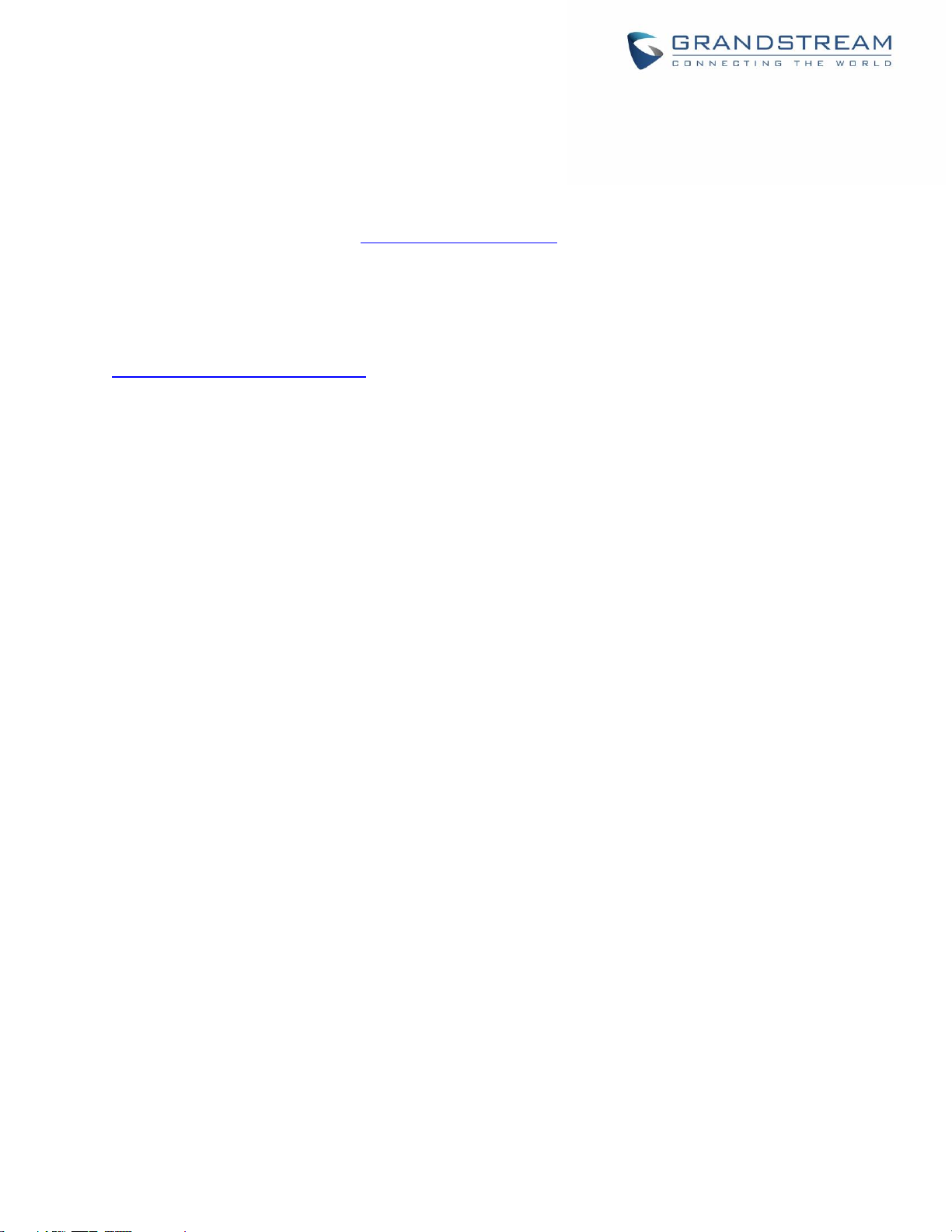
COPYRIGHT
©2018 Grandstream Networks, Inc. http://www.grandstream.com
All rights reserved. Information in this document is subject to change without notice. Reproduction or
transmittal of the entire or any part, in any form or by any means, electronic or print, for any purpose without
the express written permission of Grandstream Networks, Inc. is not permitted.
The latest electronic version of this guide is available for download here:
http://www.grandstream.com/support
Grandstream is a registered trademark and Grandstream logo is trademark of Grandstream Networks, Inc.
in the United States, Europe and other countries.
Caution
Changes or modifications to this product not expressly approved by Grandstream, or operation of this
product in any way other than as detailed by this guide, could void your manufacturer warranty.
Safety Compliance
The GXW4500 adaptor complies with FCC/CE and various safety standards. The GXW4500 power adaptor
is compliant with UL standard. Only use the universal power adapter provided with the GXW4500 package.
The manufacturer’s warranty does not cover damages to the device caused by unsupported power adaptors
Page 3

P a g e | 3
GXW4500 User Manual
Version 1.0.0.6
Table of Contents
CHANGE LOG .............................................................................................................. 13
Firmware version 1.0.0.6 ..................................................................................................................... 13
WELCOME ................................................................................................................... 14
GATEWAY GXW4500 OVERVIEW ............................................................................... 15
Feature Highlights ................................................................................................................................ 15
GXW4500 Technical Specifications ..................................................................................................... 15
GETTING STARTED ..................................................................................................... 18
Equipment Packaging .......................................................................................................................... 18
Connecting the GXW4500 ................................................................................................................... 18
Using GXW4500 Keypad Menu ........................................................................................................... 19
Use the LED Indicators ........................................................................................................................ 21
Configuring GXW4500 via Web GUI ................................................................................................... 22
Web GUI Access ........................................................................................................................... 22
Setup Wizard ................................................................................................................................ 23
Web GUI Configurations ............................................................................................................... 23
Web GUI Languages .................................................................................................................... 24
Save and Apply Changes ............................................................................................................. 24
SYSTEM STATUS ......................................................................................................... 25
Dashboard ........................................................................................................................................... 25
Space Usage ................................................................................................................................ 25
Resource Usage ........................................................................................................................... 26
Disk Capacity ................................................................................................................................ 27
PBX Status ................................................................................................................................... 28
Interfaces Status ........................................................................................................................... 28
Trunks ........................................................................................................................................... 29
System Information .............................................................................................................................. 30
General ......................................................................................................................................... 30
Network ......................................................................................................................................... 31
Active Calls .......................................................................................................................................... 33
Page 4

P a g e | 4
GXW4500 User Manual
Version 1.0.0.6
Network status ..................................................................................................................................... 33
SYSTEM SETTINGS ..................................................................................................... 35
HTTP Server ........................................................................................................................................ 35
Network Settings .................................................................................................................................. 36
802.1X Settings ............................................................................................................................ 38
Static Routes ................................................................................................................................ 39
OpenVPN® ................................................................................................................................... 40
DDNS Settings .............................................................................................................................. 41
Security Settings .................................................................................................................................. 43
Static Defense .............................................................................................................................. 43
Dynamic Defense ......................................................................................................................... 47
Fail2Ban ........................................................................................................................................ 48
SSH Access .................................................................................................................................. 50
Time Settings ....................................................................................................................................... 51
Automatic Date and Time ............................................................................................................. 51
Set Date and Time ........................................................................................................................ 53
NTP Server ................................................................................................................................... 54
Office Time ................................................................................................................................... 54
Holiday .......................................................................................................................................... 56
Email Settings ...................................................................................................................................... 58
Email Settings ............................................................................................................................... 58
Email Template ............................................................................................................................. 60
Email Send Log ............................................................................................................................ 62
TRUNKS ....................................................................................................................... 64
Digital Trunks ....................................................................................................................................... 64
Digital Hardware Configuration ..................................................................................................... 64
Digital Trunk Configuration ........................................................................................................... 78
Digital Trunk Troubleshooting ....................................................................................................... 79
VoIP Trunks .......................................................................................................................................... 80
Outbound Routes ................................................................................................................................. 84
Inbound Routes .................................................................................................................................... 86
Inbound Route Configuration ........................................................................................................ 87
Inbound Route: Import/Export Inbound Route .............................................................................. 88
PBX SETTINGS ............................................................................................................ 90
Page 5

P a g e | 5
GXW4500 User Manual
Version 1.0.0.6
SIP Settings ......................................................................................................................................... 90
General ......................................................................................................................................... 90
Misc............................................................................................................................................... 90
Session Timer ............................................................................................................................... 91
TCP and TLS ................................................................................................................................ 91
NAT ............................................................................................................................................... 93
ToS ................................................................................................................................................ 93
RTP Settings ........................................................................................................................................ 94
RTP Settings ................................................................................................................................. 94
Payload Type Settings .................................................................................................................. 95
Voice Prompt ........................................................................................................................................ 96
Download and Install Voice Prompt Package ............................................................................... 96
Manual Upload of Prompt Package .............................................................................................. 98
Jitter Buffer ........................................................................................................................................... 98
MAINTENANCE .......................................................................................................... 100
User Management ............................................................................................................................. 100
Change Information ........................................................................................................................... 101
Change Password ...................................................................................................................... 101
Change Binding Email ................................................................................................................ 102
Login Settings ............................................................................................................................. 103
Operation Log .................................................................................................................................... 104
Syslog ................................................................................................................................................ 106
System Events ................................................................................................................................... 108
Alert Log ..................................................................................................................................... 108
Alert Events List .......................................................................................................................... 109
Alert Contact ................................................................................................................................111
Upgrade ............................................................................................................................................. 112
Upgrading via Network ............................................................................................................... 112
Upgrading via Local Upload ....................................................................................................... 114
Upgrading via a Local Server ..................................................................................................... 115
No Local Firmware Server .......................................................................................................... 115
Backup ............................................................................................................................................... 115
Backup/Restore .......................................................................................................................... 116
Data Sync ................................................................................................................................... 118
Restore Configuration from Backup File .................................................................................... 120
System Cleanup/Reset ...................................................................................................................... 121
Page 6
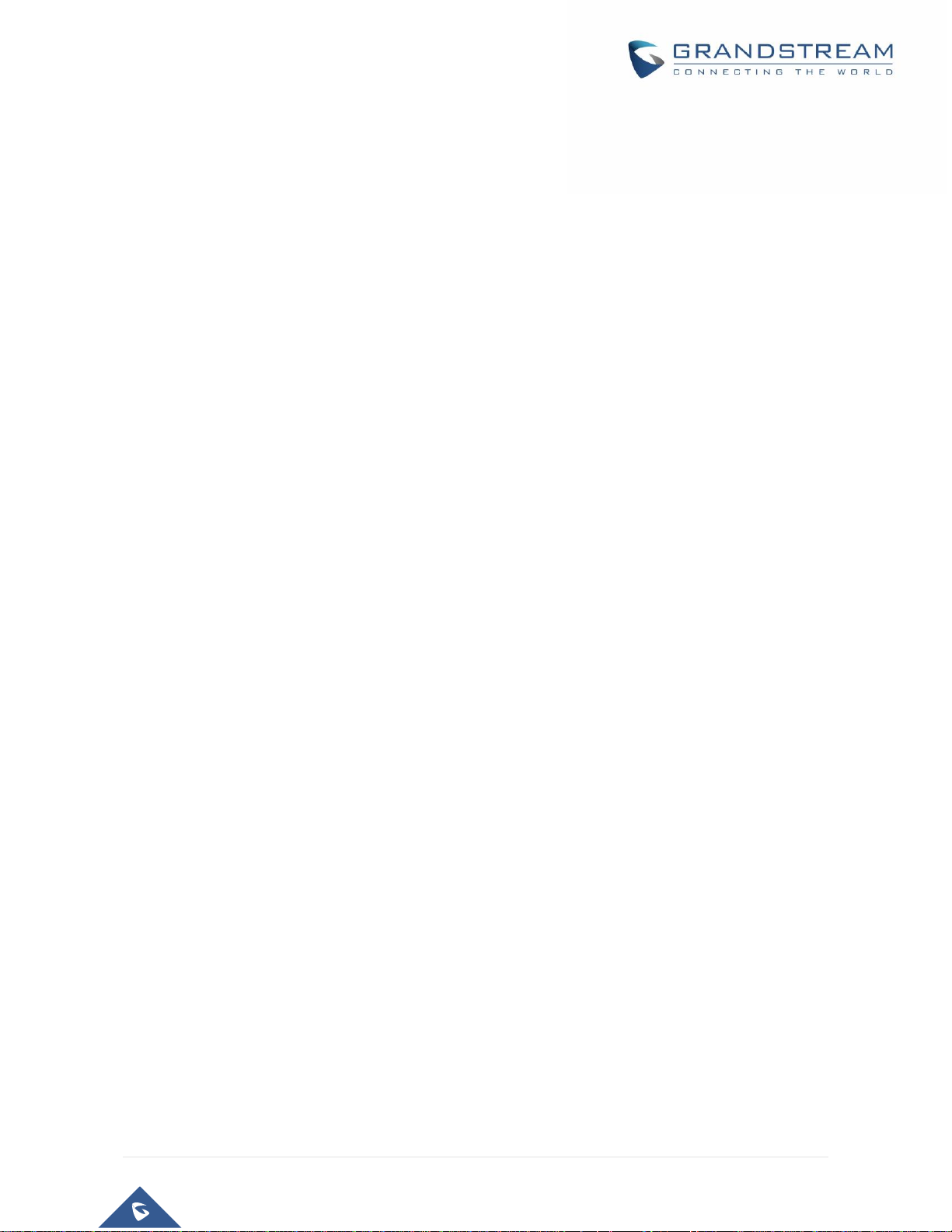
P a g e | 6
GXW4500 User Manual
Version 1.0.0.6
Reset and Reboot ....................................................................................................................... 121
Cleaner ....................................................................................................................................... 121
USB/SD Card Files Cleanup ...................................................................................................... 123
Network Troubleshooting ................................................................................................................... 123
Ethernet Capture ........................................................................................................................ 124
IP Ping ........................................................................................................................................ 124
Traceroute ................................................................................................................................... 125
Service Check .................................................................................................................................... 126
CDR (CALL DETAIL RECORD).................................................................................. 127
CDR Filter .......................................................................................................................................... 127
CDR Report Operations ..................................................................................................................... 129
Automatic Download .......................................................................................................................... 130
CDR Report Data Fields .................................................................................................................... 130
EXPERIENCING THE GXW4500 SERIES DIGITAL GATEWAY ................................ 133
Page 7

P a g e | 7
GXW4500 User Manual
Version 1.0.0.6
Table of Tables
Table 1: GXW4500 Features Highlights ...................................................................................................... 15
Table 2: GXW4500 Technical Specifications ............................................................................................... 15
Table 3: Definitions of the GXW4500 Connectors ...................................................................................... 19
Table 4: LCD Menu Options ........................................................................................................................ 20
Table 5: GXW4500 LED Indicators ............................................................................................................. 21
Table 6: System information→General ....................................................................................................... 30
Table 7: GXW4500 Network Settings→Basic Settings ............................................................................... 36
Table 8: GXW4500 Network Settings→802.1X ........................................................................................... 39
Table 9: GXW4500 Network Settings→Static Routes................................................................................. 39
Table 10: GXW4500 System Settings→Network Settings→OpenVPN® ................................................... 40
Table 11: GXW4500 Static Defense→Current Service ............................................................................... 44
Table 12: Firewall Rule Settings .................................................................................................................. 45
Table 13: Firewall Rule Settings .................................................................................................................. 46
Table 14: GXW4500 Firewall Dynamic Defense ......................................................................................... 47
Table 15: Fail2Ban Settings ........................................................................................................................ 49
Table 16: Automatic Date and Time Settings .............................................................................................. 52
Table 17:Date and Time manual Settings ................................................................................................... 53
Table 18: Office Time Settings .................................................................................................................... 55
Table 19: Holiday Settings........................................................................................................................... 57
Table 20: Email Settings .............................................................................................................................. 58
Table 21: Email Log Filter ............................................................................................................................ 63
Table 22: Digital Hardware Configuration Parameters: E1 – PRI_NET/PRI_CPE ..................................... 66
Table 23: Digital Hardware Configuration Parameters: E1 - SS7 ............................................................... 69
Table 24: Digital Hardware Configuration Parameters: E1 - MFC/R2 ........................................................ 71
Table 25: Digital Hardware Configuration Parameters: T1/J1 - PRI_NET/PRI_CPE .................................. 74
Table 26: Digital Hardware Configuration Parameters: T1/J1 - SS7 ........................................................... 76
Table 27: Digital Trunk Configuration Parameters ...................................................................................... 78
Table 28: Create New SIP Trunk ................................................................................................................. 81
Table 29: SIP Trunk Configuration Parameters ........................................................................................... 82
Table 30: Inbound Rule Configuration Parameters ..................................................................................... 87
Table 31: SIP Settings/Session Timer ......................................................................................................... 91
Table 32: SIP Settings/TCP and TLS .......................................................................................................... 91
Table 33: NAT Settings ................................................................................................................................ 93
Page 8

P a g e | 8
GXW4500 User Manual
Version 1.0.0.6
Table 34: ToS Settings ................................................................................................................................ 93
Table 35: RTP Settings................................................................................................................................ 94
Table 36: Payload Type Configuration ........................................................................................................ 95
Table 37: Jitter Buffer Settings .................................................................................................................... 98
Table 38: Create New User Information .................................................................................................... 101
Table 39: Change Password Parameters ................................................................................................. 102
Table 40: Operation Log Column Header ................................................................................................. 105
Table 41: Network Upgrade Configuration ................................................................................................ 113
Table 42: Data Sync Configuration ........................................................................................................... 119
Table 43: Cleaner Configuration ............................................................................................................... 122
Table 44: Ethernet Capture Parameters ................................................................................................... 124
Table 45: CDR Filter parameters .............................................................................................................. 127
Page 9

P a g e | 9
GXW4500 User Manual
Version 1.0.0.6
Table of Figures
Figure 1: GXW4500 Package Contents ...................................................................................................... 18
Figure 2: Diagram of GXW4504 Back and Front Panel .............................................................................. 19
Figure 3: GXW4500 Web Gui Login Page .................................................................................................. 22
Figure 4: GXW4500 Setup Wizard .............................................................................................................. 23
Figure 5: GXW4500 Web GUI Languages .................................................................................................. 24
Figure 6: GXW4500 Dashboard .................................................................................................................. 25
Figure 7: Space Usage ............................................................................................................................... 26
Figure 8: Resource Usage .......................................................................................................................... 27
Figure 9: Device Storage Capacity ............................................................................................................. 27
Figure 10: PBX Status ................................................................................................................................. 28
Figure 11: Interface Status .......................................................................................................................... 29
Figure 12: Trunks Status ............................................................................................................................. 29
Figure 13: Digital Trunk Channels Status ................................................................................................... 30
Figure 14: System Information→General ................................................................................................... 31
Figure 15: System Information→Network ................................................................................................... 32
Figure 16: Active Calls ................................................................................................................................ 33
Figure 17: Active connections ..................................................................................................................... 33
Figure 18: Active Unix Domain Sockets ...................................................................................................... 34
Figure 19: GXW4500 Using 802.1X as Client............................................................................................. 38
Figure 20: GXW4500 using 802.1X EAP-MD5 ........................................................................................... 38
Figure 21: OpenVPN® Feature on the GXW4500 ...................................................................................... 41
Figure 22: Register Domain Name on Noip.com ........................................................................................ 42
Figure 23: GXW4500 DDNS Settings ......................................................................................................... 42
Figure 24: Using Domaine Name to Connect to GXW4500 ....................................................................... 43
Figure 25: Create New Firewall Rule .......................................................................................................... 45
Figure 26: Dynamic Defense Configuration ................................................................................................ 48
Figure 27: Fail2Ban Settings ....................................................................................................................... 49
Figure 28:SSH Access ................................................................................................................................ 51
Figure 29: Automatic Date and Time Settings............................................................................................. 51
Figure 30: Date and Time Manual Configuration ........................................................................................ 53
Figure 31: GXW4500 NTP Server ............................................................................................................... 54
Figure 32: Add New Office Time ................................................................................................................. 55
Figure 33: Time Settings→Office Time ....................................................................................................... 56
Figure 34: Add a Holiday ............................................................................................................................. 56
Page 10

P a g e | 10
GXW4500 User Manual
Version 1.0.0.6
Figure 35: Time Settings→Holiday.............................................................................................................. 57
Figure 36: Email Settings ............................................................................................................................ 60
Figure 37: Email Templates ......................................................................................................................... 61
Figure 38: Alert Events Template ................................................................................................................ 62
Figure 39: Email Send Log.......................................................................................................................... 63
Figure 40: Digital Hardware Configuration .................................................................................................. 65
Figure 41: Digital Port Configuration ........................................................................................................... 66
Figure 42: Troubleshooting Digital Trunks .................................................................................................. 80
Figure 43: Create Outbound Route ............................................................................................................. 84
Figure 44: Create Inbound Routes .............................................................................................................. 87
Figure 45: Import/Export Inbound Route ..................................................................................................... 89
Figure 46: SIP Settings/General ................................................................................................................. 90
Figure 47: SIP Settings/Misc ....................................................................................................................... 90
Figure 48: Language Settings for Voice Prompt ......................................................................................... 96
Figure 49: Voice Prompt Package List ........................................................................................................ 97
Figure 50: New Voice Prompt Language Added ......................................................................................... 97
Figure 51: Upload Voice prompt Package .................................................................................................. 98
Figure 52: User Management Page Display ............................................................................................. 100
Figure 53: Create New User ..................................................................................................................... 101
Figure 54: Change Password.................................................................................................................... 102
Figure 55: Change Binding Email ............................................................................................................. 103
Figure 56: Login Timeout Settings ............................................................................................................ 104
Figure 57: Operation Logs ........................................................................................................................ 105
Figure 58: Operation Logs Filter ............................................................................................................... 106
Figure 59: Syslog Settings ........................................................................................................................ 107
Figure 60: System Events→Alert Log ....................................................................................................... 108
Figure 61: Alert Log Filter .......................................................................................................................... 108
Figure 62: System Events→Alert Events Lists: Disk Usage ..................................................................... 109
Figure 63: System Events→Alert Events Lists: External Disk Usage ....................................................... 110
Figure 64: System Events→Alert Events Lists: Memory Usage ............................................................... 110
Figure 65: System Events→Alert Events Lists: System Crash ................................................................. 111
Figure 66: Alert Contact ............................................................................................................................ 112
Figure 67: Network Upgrade ..................................................................................................................... 113
Figure 68: Upgrading Firmware Files ........................................................................................................ 114
Figure 69: Create New Backup ................................................................................................................. 116
Figure 70: Backup / Restore ..................................................................................................................... 117
Page 11

P a g e | 11
GXW4500 User Manual
Version 1.0.0.6
Figure 71: Schedule Backup ..................................................................................................................... 118
Figure 72: Data Sync ................................................................................................................................ 119
Figure 73: Restore GXW4500 from Backup File....................................................................................... 120
Figure 74: Reset and Reboot .................................................................................................................... 121
Figure 75: Cleaner .................................................................................................................................... 122
Figure 76: SB/SD Card Files Cleanup ...................................................................................................... 123
Figure 77: Ethernet Capture...................................................................................................................... 124
Figure 78: IP Ping ..................................................................................................................................... 125
Figure 79: Traceroute ................................................................................................................................ 125
Figure 80: Service Check .......................................................................................................................... 126
Figure 81: CDR Filter ................................................................................................................................ 127
Figure 82: Call Report ............................................................................................................................... 128
Figure 83: Automatic CDR Download ....................................................................................................... 130
Page 12
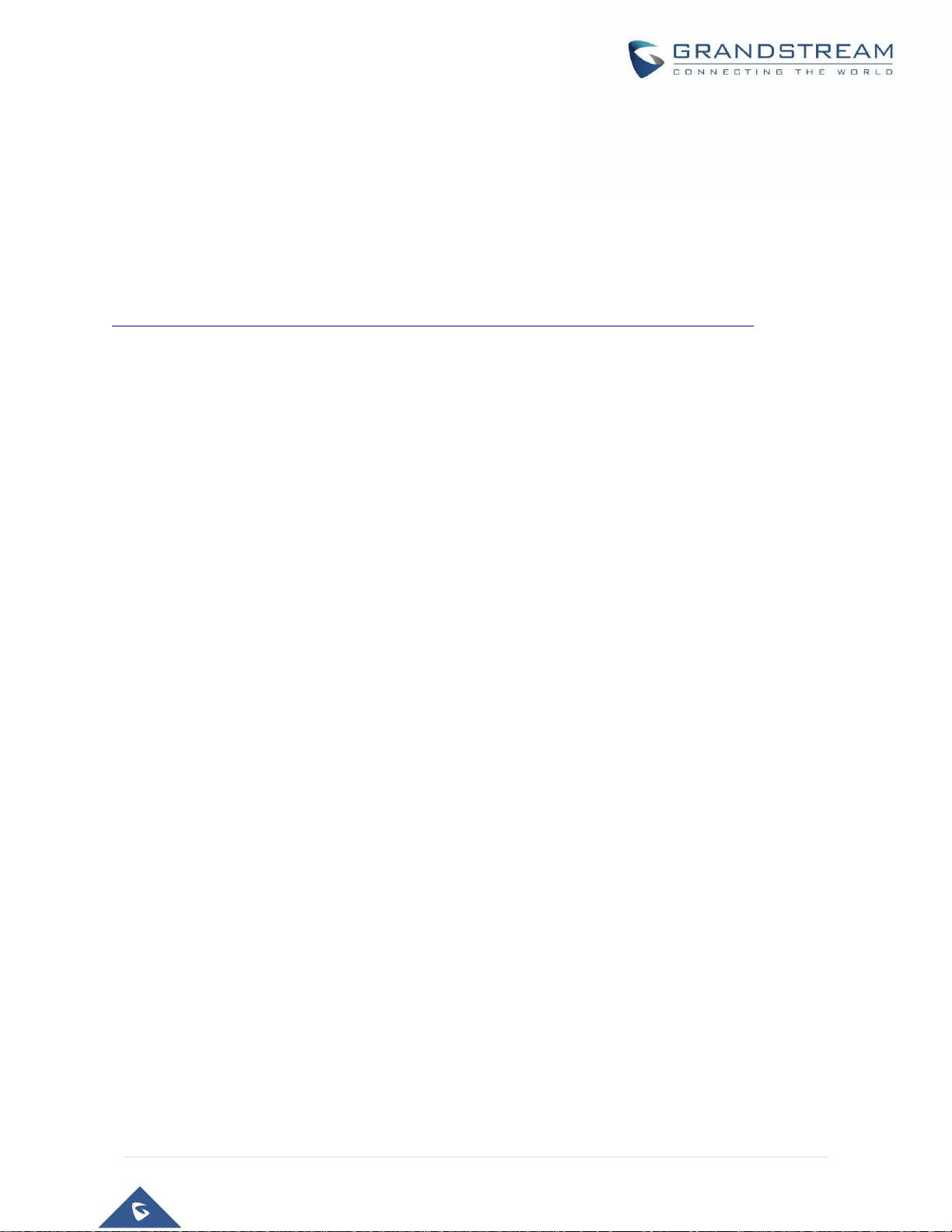
P a g e | 12
GXW4500 User Manual
Version 1.0.0.6
GNU GPL INFORMATION
GXW4500 firmware contains third-party software licensed under the GNU General Public License (GPL).
Grandstream uses software under the specific terms of the GPL. Please see the GNU General Public
License (GPL) for the exact terms and conditions of the license.
Grandstream GNU GPL related source code can be downloaded from Grandstream web site from:
http://www.grandstream.com/support/faq/gnu-general-public-license/gnu-gpl-information-download
Page 13

P a g e | 13
GXW4500 User Manual
Version 1.0.0.6
CHANGE LOG
This section documents significant changes from previous versions of GXW4500 user manuals. Only major
new features or major document updates are listed here. Minor updates for corrections or editing are not
documented here.
Firmware version 1.0.0.6
• This is the initial version.
Page 14

P a g e | 14
GXW4500 User Manual
Version 1.0.0.6
WELCOME
Thank you for purchasing the Grandstream GXW4500 Digital VoIP Gateway. The GXW4500 offers an easy
to manage, easy to configure IP communications solution for any business with virtual and/or branch
locations. The GXW4500 supports popular voice codecs and is designed for full SIP compatibility and
interoperability with third party SIP providers, thus enabling you to fully leverage the benefits of VoIP
technology, integrate an ISDN system into a VoIP network, and efficiently manage communication costs.
This manual will help you learn how to operate and manage your GXW4500 Digital Gateway and make the
best use of its many upgraded features including simple and quick installation, multi-party conferencing,
and direct IP-IP Calling. This Digital VoIP Gateway is very easy to manage and scalable, specifically
designed to be an easy to use and affordable VoIP solution for large and medium sized enterprises
Safety Compliance
The GXW4500 is compliant with various safety standards including FCC/CE. Its power adapter is compliant
with UL standard.
Warning: Use only the power adapter included in the GXW4500 package. Use of alternative power adapter
may permanently damage the unit.
Warranty
Grandstream has a reseller agreement with our reseller customers. End users should contact the company
from whom the product was purchased, for replacement, repair or refund.
If you purchased the product directly from Grandstream, contact your Grandstream Support for an RMA
(Return Materials Authorization) number. Grandstream reserves the right to change the warranty policy
without prior notification.
Caution: Changes or modifications to this product not expressly approved by Grandstream, or operation
of this product in any way other than as detailed by this User Manual, could void your manufacturer warranty.
Page 15

P a g e | 15
GXW4500 User Manual
Version 1.0.0.6
GATEWAY GXW4500 OVERVIEW
The GXW4500 series are E1/T1/J1 Digital VoIP Gateways that allow digital PSTN and ISDN trunks to be
integrated with VoIP networks. By connecting the GXW4500 series with a VoIP network and traditional PBX
or E1/T1/J1 providers, businesses can drastically increase the number of PSTN/ISDN trunks integrated
with their VoIP network and the concurrent calls supported. The GXW4500 series offer three models that
provide 1, 2 or 4 T1/E1/J1 spans and support 30, 60 or 120 concurrent calls.
Feature Highlights
The following table contains the major features of the GXW4500:
Table 1: GXW4500 Features Highlights
GXW4500 Technical Specifications
The following table resumes all the technical specifications including the protocols/standards supported,
voice codecs, languages and upgrade/provisioning settings for the GXW4500
Table 2: GXW4500 Technical Specifications
Interfaces
T1/E1/J1 Interface
1/2/4 RJ45 ports, supporting up to 30/60/120 simultaneous VoIP calls
Network Interface
Dual self-adaptive Gigabit ports (switched or routed)
Peripheral Ports
(2) USB 3.0, (1) SD card interface
GXW4500
• 1,2 or 4 Software configurable E1/T1/J1 ports
• Support of PRI, SS7and MFC R2 Signaling protocols
• Dual Gigabit Auto-sensing RJ45 Network ports with integrated NAT router
• Support of T.38 FAX for creating Fax-over-IP
• Support of a wide range of voice codecs, including G.722, G.729, iLBC,
OPUS and more
• TLS and SRTP security encryption technology to protect calls and accounts
• Automated provisioning by HTTP/TFTP with XML config files
• Support of multi-language voice prompt
• Supports up to 120 concurrent calls
Page 16

P a g e | 16
GXW4500 User Manual
Version 1.0.0.6
LED Indicators
WAN, LAN, T1/E1/J1
LCD Display
128x32 dot matrix graphic LCD with DOWN and OK buttons
Reset Switch
Yes, long press for factory reset and short press for reboot
Voice & video Capabilities
Voice-over-Packet
Capabilities
LEC with NLP Packetized Voice Protocol Unit, 128ms-tail-length carrier
grade Line Echo Cancellation, Dynamic Jitter Buffer, Modem detection &
auto-switch to G.711
Voice and Fax Codecs
G.711 A-law/U-law, G.722, G.723.1 5.3K/6.3K, G.726, G.729A/B, Opus,
iLBC, GSM-FR, AAL2-G.726-32
Fax over IP
T.38 compliant Group 3 Fax Relay up to 14.4kpbs and auto-switch to G.711
for Fax Passthrough, Fax data pump V.17, V.21, V.27ter, V.29 for T.38 fax
relay.
Voice-quality
Enhancement
Echo cancellation (G.168-2004), Jitter buffer, Silence suppression (VAD,
CNG), PLC
QoS
Layer 2 QoS (802.1Q, 802.1p) and Layer 3 (ToS, DiffServ, MPLS) QoS
Signaling & Control
DTMF Methods
In-audio, RFC2833 and/or SIP INFO
Digital Signaling
SIP (RFC 3261) over UDP/TCP/TLS, PRI, SS7, MFC R2, RBS (pending)
PRI switch types: Euro ISDN, nation, Q.SIG
CAS: MFC R2 (Argentina, Brazil, China, Czech Republic, Colombia,
Ecuador, Indonesia, ITU, Mexico, Philippines, Venezuela)
SS7: ITU, ANSI, China
Upgrade
Firmware upgrade via TFTP / HTTP / HTTPS or local HTTP upload
Device Management
Syslog, HTTPS, Web browser, voice prompt, TR-069 management, backup
and restore, port capture and packet capture
Network Protocols
TCP/UDP/IP, RTP/RTCP, ICMP, ARP, DNS, DDNS, DHCP, NTP, TFTP, SSH,
HTTP/HTTPS, PPPoE, STUN, SRTP, TLS, LDAP, HDLC, HDLC-ETH, PPP,
Frame Relay (pending), IPV6, OpenVPN®
Status and statistic
Call status and history, device status monitoring and ISDN status monitoring
Page 17

P a g e | 17
GXW4500 User Manual
Version 1.0.0.6
Security
Media Encryption
SRTP, TLS, HTTPS, SSH, 802.1X
User-defined ports
SIP port, RTP port, HTTP/HTTPS port
Advanced Defense
Fail2ban, alert events, Whitelist, Blacklist, strong password-based access
control
Physical
Universal Power
Supply
Input: 100-240VAC, 50/60Hz
Output: DC+12V/1.5A
Temperature and
Humidity
Operating: 32 - 113ºF / 0 ~ 45ºC, Humidity 10 - 90% (non-condensing)
Storage: 14 - 140ºF / -10 ~ 60ºC, Humidity 10 - 90% (non-condensing)
Mounting
Rack mount & Desktop
Additional Features
Multi-Language
Support
Web UI: English, Simplified Chinese, Traditional Chinese, Spanish, French,
Portuguese, German, Russian, Italian, Polish, Czech;
Customizable IVR/voice prompts: English, Chinese, British English, German,
Spanish, Greek, French, Italian, Dutch, Polish, Portuguese, Russian,
Swedish, Turkish, Hebrew, Arabic;
Customizable language pack to support any other languages
Compliance
FCC: 47 CFR FCC Part 15 Class B
47 CFR FCC Part 68 (TIA-968-B Section 5.2.4 (T1+ISDN))
CE: EN 55032, EN 55035, EN 61000-3-2, EN 61000-3-3, EN 60950-1, TBR
4 (E1+ISDN), TBR 12 (E1), TBR 13 (E1+ISDN)
RCM: AS/NZS CISPR 32, AS/NZS 61000.3.2, AS/NZS 61000.3.3, AS/NZS
60950.1, AS/ACIF S016 (E1), AS/ACIF S038 (E1+ISDN)
ITU K.21 (Enhanced Levels)
UL 60950-1 (Power adapter)
Page 18
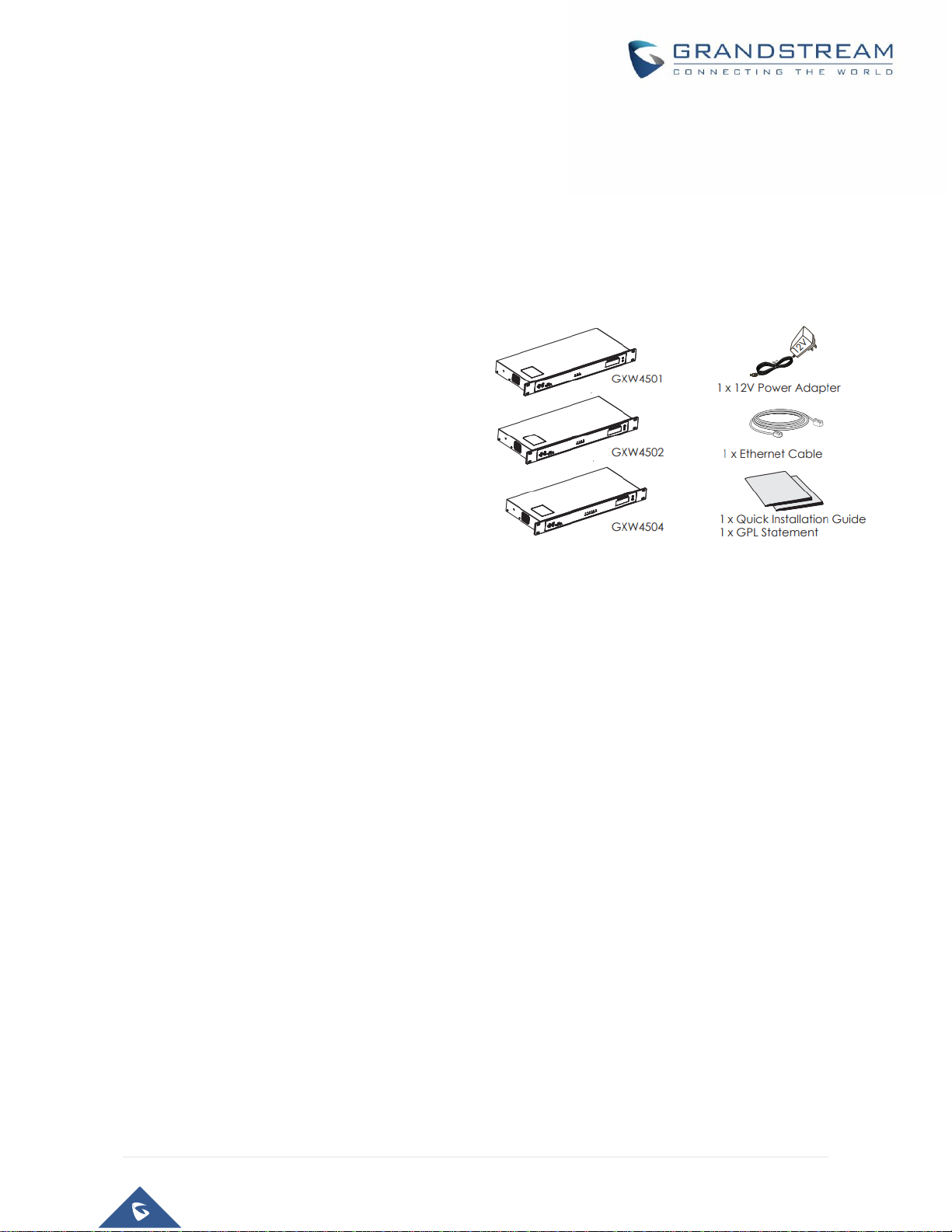
P a g e | 18
GXW4500 User Manual
Version 1.0.0.6
GETTING STARTED
This chapter provides basic installation instructions including the list of the packaging contents and also
information for obtaining the best performance with the GXW4500.
Equipment Packaging
Unpack and check all accessories. Equipment
includes
• One device unit (GXW4501, GXW4502 or
GXW4504)
• One RJ45 Ethernet cable
• One 12V universal power adapter
• One Quick Installation
• One GPL Statement
Connecting the GXW4500
Connecting the GXW4500 gateway is easy. Follow these steps to connect your GXW4500 gateway to the
Internet and access the unit’s configuration pages.
1. Connect one end of a straight through RJ45 Ethernet cable into the WAN port of the GXW4500;
connect the other end into the uplink port of an Ethernet switch/hub.
2. Connect the 12V DC power adapter into the DC 12V power jack on the back of the GXW4500.
Insert the main plug of the power adapter into a surge-protected power outlet.
3. Connect one end of the T1/E1/J1 cable provided from the service provider into the T1/E1/J1 port
of the GXW4500; connect the other end into the T1/E1/J1 wall jack.
4. Wait for the GXW4500 to boot up. The front LCD display will show the GXW4500 hardware
information when the boot process is completed.
5. Once the GXW4500 is successfully connected to the network via WAN port, the Network LED
indicator will be lit green, and an IP address will be shown on the LCD display.
Figure 1: GXW4500 Package Contents
Page 19

P a g e | 19
GXW4500 User Manual
Version 1.0.0.6
Figure 2: Diagram of GXW4504 Back and Front Panel
Table 3: Definitions of the GXW4500 Connectors
WAN/LAN ports
Ethernet ports used to connect the GXW to the local and external network
RESET
Factory Reset button. Press and hold for a while to reset factory default settings.
Power Jack
Power adapter connection
E1/T1/J1 ports
Digital port to be connected to a digital line.
USB port
2 Ports used to connect external USB drives to the GXW
SD Card Slot
Reads the SD cards memory
Ground
The ground screw that needs to be connected to the ground.
Using GXW4500 Keypad Menu
The keypad menu of the GXW4500 consists of 2 buttons: OK and Down keys to navigate different options.
1. Press “OK” key to start browsing menu options.
2. Press “Down” to browse different menu options. Press “OK” to select an entry.
3. In the menu option, select “Back” to go back to previous menu.
4. The LCD will return to default display after being idle in menu for longer than 20 seconds
The following table shows the LCD menu options.
Front Panel
Back Panel
Page 20

P a g e | 20
GXW4500 User Manual
Version 1.0.0.6
Table 4: LCD Menu Options
View Events
• Critical Events
• Other Events
Device Info
• Hardware: Hardware version number
• Software: Software version number
• P/N: Part number
• MAC: Device MAC address
• Uptime: System up time since the last reboot
Network Info
• LAN Mode: DHCP, Static IP or PPPoE
• LAN IP: IP address
• LAN Subnet Mask
Network Menu
• LAN Mode: Select LAN mode as DHCP, Static IP or PPPoE
• Static Routes Reset: Click to reset the static route setting
Factory Menu
• Reboot
• Factory Reset
• LCD Test Patterns
Press “OK” to start. Then press “Down” button to test different LCD patterns.
When done, press “OK” button to exit.
• Fan Mode
Select “Auto” or “On”.
• LED Test Patterns
Select “All On” “All Off” or “Blinking” and check LED status for USB, SD,
T1/E1/J1, Phone 1/Phone 2, Line 1/Line 2 ports. After the LED test, select
“Back” in the menu and the device will show the LED actual status again.
• RTC Test Patterns
Select “2022-02-22 22:22” or “2011-01-11 11:11” to start the RTC (Real-Time
Clock) test pattern. Check the system time from LCD idle screen by pressing
“DOWN” button, or from Web GUI→System Status→General page. After
Page 21

P a g e | 21
GXW4500 User Manual
Version 1.0.0.6
the test, reboot the device manually and the device will display the correct
time.
• Hardware Testing
Select “Test DSP” to perform DSP test on the device.
This is mainly for factory testing purpose which verifies the hardware
connection inside the device. The diagnostic result displays on the LCD after
the test is done.
Default Password
Showing the default Web login password. Once the password was changed, this
menu will not show again.
Web Info
• Protocol: Web access protocol. HTTP or HTTPS. By default, it’s HTTPS
• Port: Web access port number. By default, it’s 8089
SSH Switch
• Enable SSH: Enable SSH access.
• Disable SSH: Disable SSH access.
By default, the SSH access is disabled.
Use the LED Indicators
The GXW4500 has LED indicators in the front to display connection status. The following table shows the
status definitions.
Table 5: GXW4500 LED Indicators
LED Indicator
LED Status
Power
LAN
WAN
Solid: Connected
OFF: Disconnected
T1/E1/J1
Solid: Connected and working
Blinking: No cable is connected; or connected
but the link is not working at all.
Page 22
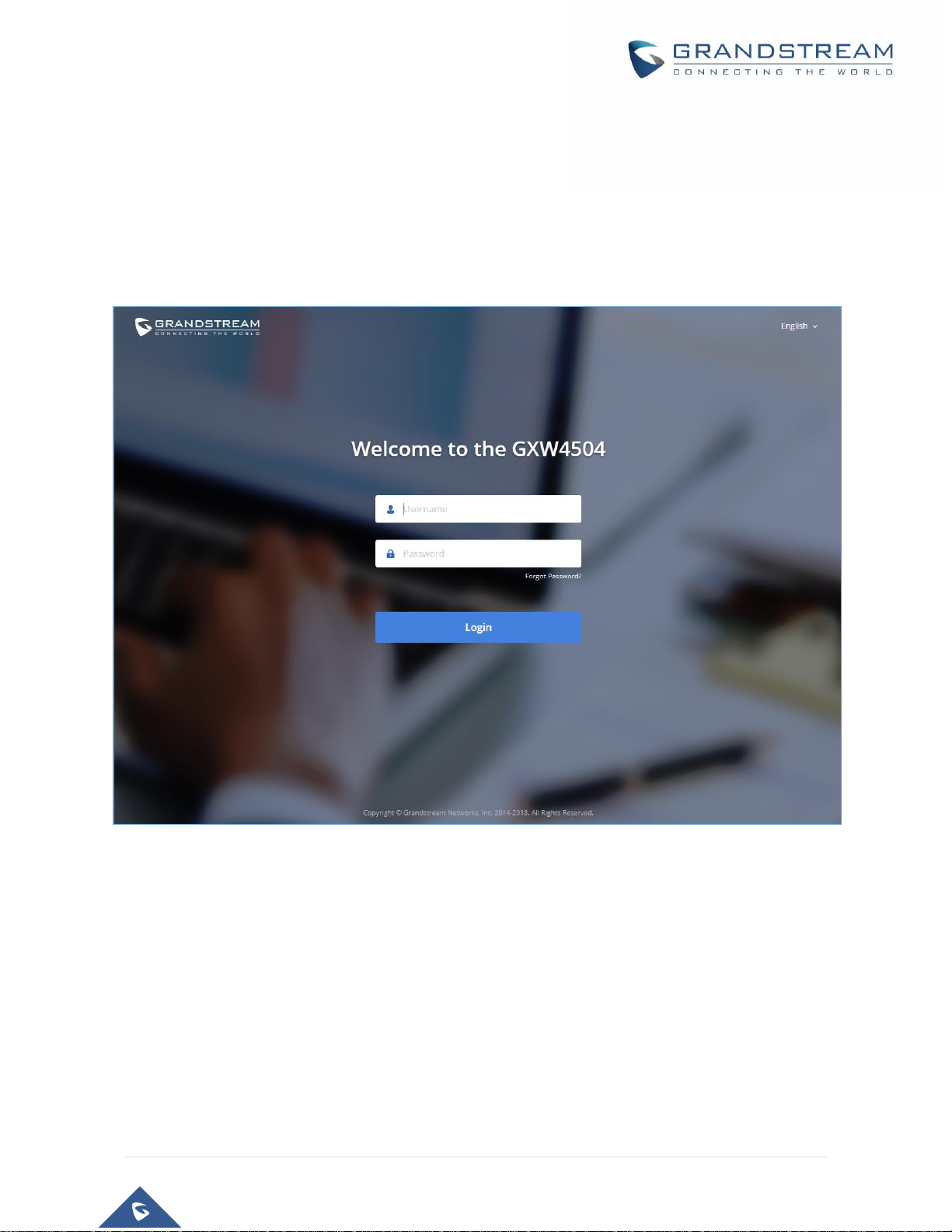
P a g e | 22
GXW4500 User Manual
Version 1.0.0.6
Configuring GXW4500 via Web GUI
Web GUI Access
The GXW4500 embedded Web server responds to HTTP/HTTPS GET/POST requests. Embedded HTML
pages allow users to configure the device through a Web browser such as Microsoft IE, Mozilla Firefox,
Google Chrome.
Figure 3: GXW4500 Web Gui Login Page
To access the Web GUI:
1. Connect the computer to the same network as the GXW4500.
2. Ensure the GXW4500 is properly powered on and displays the IP address on the LCD screen.
3. Open a web browser on the computer and enter the displayed IP address into the search bar in
the following format: https://ipaddress:portnumber
4. Enter username and password to login. (The default administrator username is “admin” and the
default random password can be found at the sticker on the GXW4500).
Page 23
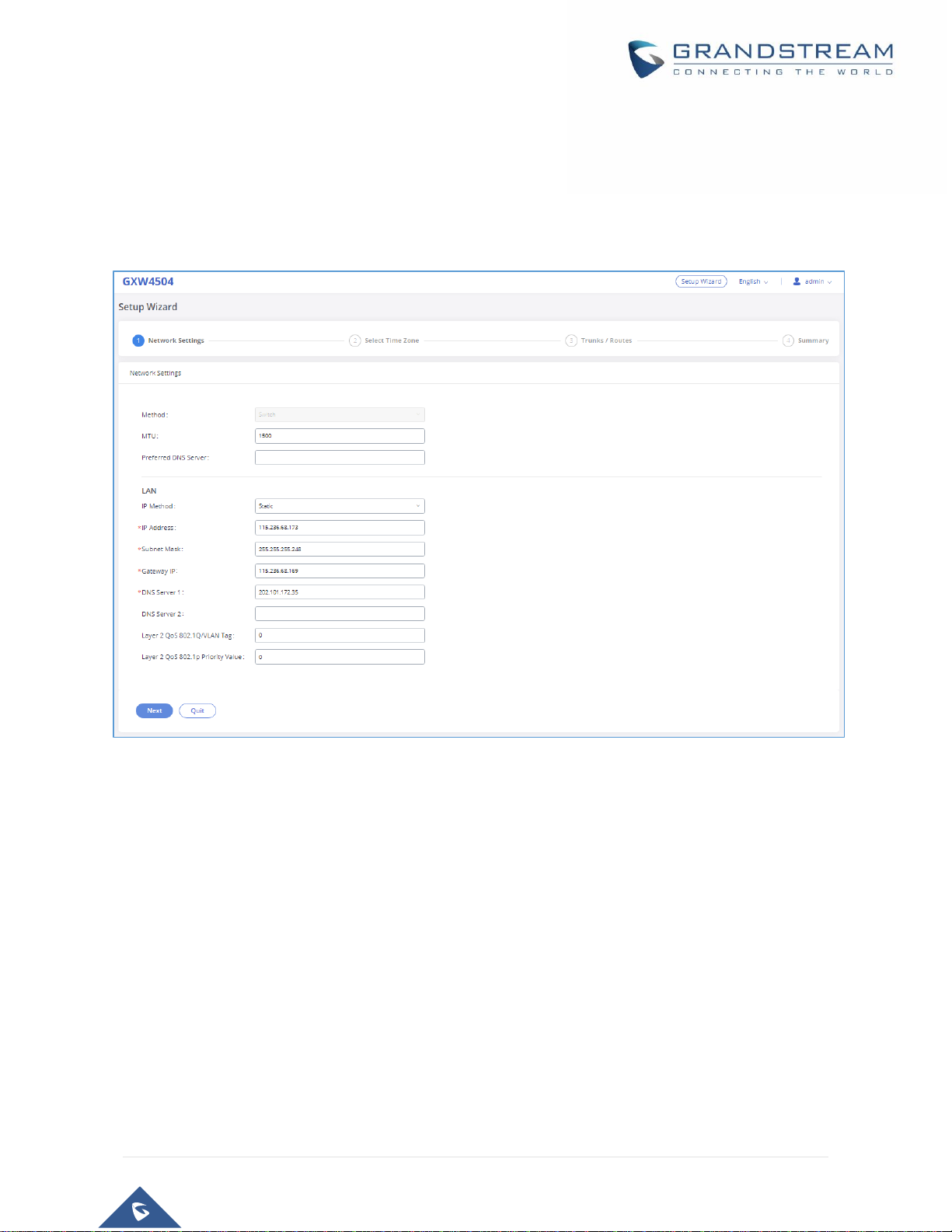
P a g e | 23
GXW4500 User Manual
Version 1.0.0.6
Setup Wizard
When the user logs in the GXW4500 Web GUI for the first time, a setup wizard will provide guidance to set
up basic configuration. Configurations in setup wizard include: Network settings, Time zone and
Trunk/routes.
Figure 4: GXW4500 Setup Wizard
Web GUI Configurations
There are six main sections in the Web GUI for users to view the Gateway status, configure and manage
the GXW4500.
• System Status: Displays GXW4500 Dashboard, System Information, Active calls and network
status.
• Trunk: To Digital and VOIP trunks and manage inbound/outbound call routes.
• PBX Settings: SIP Settings, RTP Settings and interfaces settings.
Page 24

P a g e | 24
GXW4500 User Manual
Version 1.0.0.6
• System Settings: To configure The HTTP server, network settings, OpenVPN®, security settings,
Email Settings, Time Settings.
• Maintenance: To perform firmware upgrade, backup configurations, user management cleaner
setup, reset/reboot, syslog setup and troubleshooting
• CDR: View call records and download CDR reports.
Web GUI Languages
Currently the GXW4500 series Web GUI supports English, Simplified Chinese, Traditional Chinese,
Spanish, French, Portuguese, Russian, Italian, Polish, German etc.
Users can select the displayed language in Web GUI login page or at the upper right tab of the Web GUI
after logging in.
Figure 5: GXW4500 Web GUI Languages
Save and Apply Changes
Click on "Save" button after configuring the Web GUI options in one page. After saving all the changes,
make sure click on "Apply Changes" button on the upper right of the web page to submit all the changes. If
the change requires reboot to take effect, a prompted message will pop up for you to reboot the device.
Page 25

P a g e | 25
GXW4500 User Manual
Version 1.0.0.6
SYSTEM STATUS
The System Status section is the interface that allows users to check the general information about the
GXW4500 such us: software and hardware information, space usage, resources usage etc.
Dashboard
The GXW4500 monitors the status for Trunks, Digital Channels, Disk capacities etc. It presents
administrators the real-time status in different sections under Web GUI→System Status→Dashboard.
Figure 6: GXW4500 Dashboard
Space Usage
Users could access the space usage information from Web GUI→System Status→Dashboard →Space
Usage. It shows the available and used space for Space Usage and Inode Usage.
Space Usage includes:
• Configuration partition: This partition contains GXW4500 system configuration files and service
configuration files.
• Data partition : CDR records, Voice Prompts etc.
Page 26

P a g e | 26
GXW4500 User Manual
Version 1.0.0.6
Inode Usage includes:
• Configuration partition
• Data partition
Note: Inode is the pointer used for file reference in the system. The system usually has limited resources
of pointers.
Figure 7: Space Usage
Resource Usage
When configuring and managing the GXW4500, users could access resource usage information to estimate
the current usage and allocate the resources accordingly. Under Web GUI→System Status→Dashboard
→Resource Usage, the current CPU usage and Memory usage are shown in this chart.
Page 27

P a g e | 27
GXW4500 User Manual
Version 1.0.0.6
Figure 8: Resource Usage
Disk Capacity
Users could check the external devices capacities from the Dashboard page of the GXW4500 under Web
GUI→System Status→Dashboard →Device Storage Capacity.
Figure 9: Device Storage Capacity
Page 28

P a g e | 28
GXW4500 User Manual
Version 1.0.0.6
PBX Status
The PBX status shows the status of some of the gateway GXW4500 services. Among the services
monitored on the PBX status tab there is: System Time, Active Calls, Schedule backup etc.
Figure 10: PBX Status
Interfaces Status
This section displays interface connection status on the GXW4500 for USB, SD Card, LAN, WAN, and
Digital interfaces.
Page 29

P a g e | 29
GXW4500 User Manual
Version 1.0.0.6
Figure 11: Interface Status
Trunks
Users could see all the configured trunks status in this section.
Figure 12: Trunks Status
Four statuses are possible for any trunk configured on the GXW4500:
Page 30

P a g e | 30
GXW4500 User Manual
Version 1.0.0.6
• Available
• Busy
• Abnormal
• Unmonitored
To visualize the state of each channel of the Digital trunk, users can waver the mouse over the status of the
digital trunk as the shown on the figure below:
Figure 13: Digital Trunk Channels Status
System Information
The GXW4500 system Information can be accessed via Web GUI→System Status→System Information,
which displays the following system information.
General
On this menu, users could check the hardware and software information for the GXW4500. Please see
details in the following table.
Table 6: System information→General
System Information
Model
Product model.
Part Number
Product part number.
Page 31

P a g e | 31
GXW4500 User Manual
Version 1.0.0.6
System Time
Current system time. The current system time is also available on the upper right of
each web page.
Up Time
System up time since the last reboot.
Version Information
Boot
Boot version.
Core
Core version.
Base
Base version.
Program
Program version. This is the main software release version.
Recovery
Recovery version.
Figure 14: System Information→General
Network
Under Web GUI→System Status→System Information→Network, users could check the network
information for the GXW4500. Please see details in the following table.
Page 32

P a g e | 32
GXW4500 User Manual
Version 1.0.0.6
WAN/LAN
MAC Address
Global unique ID of device, in HEX format. The MAC address can be found on the label
coming with original box and on the label located on the bottom of the device.
IPv4 Address
The IPv4 address attributed to network interface
IPv6 Address
The IPv6 address attributed to the network interface
IPv6 Address Link
The IPv6 address Link attributed to the network interface
Gateway
Default gateway address.
Subnet Mask
Subnet mask address.
DNS Server
DNS server address.
Figure 15: System Information→Network
Page 33

P a g e | 33
GXW4500 User Manual
Version 1.0.0.6
Active Calls
The active calls on the GXW4500 are displayed in Web GUI→System Status→Active Calls page. Users
can monitor call status and hang up active call(s) in real time manner.
Figure 16: Active Calls
Users can click on “Hang up All” to terminate the all the active calls at once.
Network status
GXW4500 supports Network Status to display active internet connections. User can use Network Status to
troubleshoot connection issues between GXW4500 and other services. This information can be found under
Web GUI→System Status→Network Status, the users can view active Internet connections and the
Active Unix Domain Sockets.
Figure 17: Active connections
Page 34

P a g e | 34
GXW4500 User Manual
Version 1.0.0.6
Figure 18: Active Unix Domain Sockets
Page 35

P a g e | 35
GXW4500 User Manual
Version 1.0.0.6
SYSTEM SETTINGS
This chapter explains configurations for system-wide parameters on the GXW4500. System settings are
under “System Settings” tab on GXW4500 Web GUI. System settings include, Network Settings, Security
Settings, HTTP Server, Email Settings, Time Settings, OpenVPN® settings and DDNS Settings
HTTP Server
The GXW4500 embedded web server responds to HTTP/HTTPS GET/POST requests. Embedded HTML
pages allow the users to configure the gateway through a Web browser such as Microsoft IE, Mozilla Firefox
and Google Chrome. By default, the Gateway can be accessed via HTTPS using Port 8089 (e.g.,
https://192.168.1.50:8089). Users could also change the access protocol and port as preferred under Web
GUI→System Settings→HTTP Server.
Basic Settings
Redirect From Port 80
Enable or disable redirect from port 80. On the gateway, the default access
protocol is HTTPS and the default port number is 8089. When this option
is enabled, the access using HTTP with Port 80 will be redirected to
HTTPS with Port 8089. The default setting is "Enable".
Protocol Type
Select HTTP or HTTPS. The default setting is "HTTPS". This is also the
protocol used for zero config when the end point device downloads the
config file from the GXW4500.
Port
Specify port number to access the HTTP server. Default port is 8089.
Enable IP whitelist
If enabled, only the IP address on the permitted IP list will be allowed to
access the GXW4500’s web GUI.
Permitted IP(s)
Add an IP address to the list of allowed IPs to access GXW4500’s web
GUI. Ex: 192.168.6.233 / 255.255.255.255
Certificate Settings
Options
Select the mode to download SSL certificates for web server, two modes
are available:
• Manually Upload certificate: Upload the files while respecting
size and format.
Page 36

P a g e | 36
GXW4500 User Manual
Version 1.0.0.6
• Automatically request certificate: enter domain from which to
request the certificate files.
TLS Private Key
Upload private key for the built-in http server.
Note: The size of the key file must be under 2MB and the it will be renamed
as "private.pem" automatically.
TLS Cert
Upload certificate for the built-in http server and override the existing one.
Note: The size of your certificate must be under 2MB. This is the certificate
file (*.pem format only) for TLS connection and it will be renamed as
"certificate.pem" automatically. It contains private key for the client and
signed certificate for the server.
Reset Certificate
Restore the default key and certificate. The web server needs to reload to
take effect after certificate restoration.
Network Settings
After successfully connecting the GXW4500 to the network for the first time, users could login the Web GUI
and go to System Settings→Network Settings to configure the network parameters for the device. In this
section, all the available network setting options are listed. Select each tab in Web GUI→System
Settings→Network Settings page to configure IPV4 Settings, IPV6 Settings, 802.1X and Static Routes.
Basic Settings
Please refer to the following tables for basic network configuration parameters on GXW4500.
Table 7: GXW4500 Network Settings→Basic Settings
Method
Switch: WAN port interface will be used for uplink connection. LAN port
interface will be used as a room for PC connection.
MTU
Specifies the Maximum Transmission Unit. (By default, its 1500)
IPv4 Address
Preferred DNS Server
Enter the preferred DNS server address. If Preferred DNS is used,
GXW4500 will try to use it as Primary DNS server.
Page 37

P a g e | 37
GXW4500 User Manual
Version 1.0.0.6
LAN
IP Method
Select DHCP, Static IP, or PPPoE. The default setting is DHCP.
IP Address
Enter the IP address for static IP settings. The default setting is
192.168.0.160.
Subnet Mask
Enter the subnet mask address for static IP settings. The default setting
is 255.255.0.0.
Gateway IP
Enter the gateway IP address for static IP settings. The default setting is
0.0.0.0.
DNS Server 1
Enter the DNS server 1 address for static IP settings. The default setting
is 0.0.0.0.
DNS Server 2
Enter the DNS server 2 address for static IP settings.
User Name
Enter the user name to connect via PPPoE.
Password
Enter the password to connect via PPPoE.
Layer 2 QoS 802.1Q/VLAN
Tag
Assign the VLAN tag of the layer 2 QoS packets for LAN port. The default
value is 0.
Layer 2 QoS 802.1p Priority
Value
Assign the priority value of the layer 2 QoS packets for LAN port. The
default value is 0.
IPv6 Address
LAN
IP Method
Select Auto or Static. The default setting is Auto
IP Address
Enter the IP address for static IP settings.
IP Prefixlen
Enter the Prefix length for static settings. Default is 64
DNS Server 1
Enter the DNS server 1 address for static settings.
DNS Server 2
Enter the DNS server 2 address for static settings.
Page 38

P a g e | 38
GXW4500 User Manual
Version 1.0.0.6
802.1X Settings
IEEE 802.1X is an IEEE standard for port-based network access control. It provides an authentication
mechanism to device before the device can access Internet or other LAN resources. The GXW4500
supports 802.1X as a supplicant/client to be authenticated. The following diagram and figure show the
GXW4500 uses 802.1X mode “EAP-MD5” on WAN port as client in the network to access Internet.
Figure 19: GXW4500 Using 802.1X as Client
Figure 20: GXW4500 using 802.1X EAP-MD5
The following table shows the configuration parameters for 802.1X on GXW4500. Identity and MD5
password are required for authentication, which should be provided by the network administrator obtained
from the RADIUS server. If “EAP-TLS” or “EAP-PEAPv0/MSCHAPv2” is used as the 802.1X mode, users
will also need to upload 802.1X CA Certificate and 802.1X Client Certificate, which should be also generated
from the RADIUS server.
Page 39

P a g e | 39
GXW4500 User Manual
Version 1.0.0.6
Table 8: GXW4500 Network Settings→802.1X
802.1X Mode
Select 802.1X mode. The default setting is "Disable". The supported
802.1X mode are:
• EAP-MD5
• EAP-TLS
• EAP-PEAPv0/MSCHAPv2
Identity
Enter 802.1X mode Identity information.
MD5 Password
Enter 802.1X mode MD5 password information.
802.1X CA Certificate
Upload 802.1X CA certificate. This file will be renamed as
"8021x_ca_cert" automatically.
802.1X Client Certificate
Upload 802.1X client certificate with both certificate and private key. This
file will be renamed as "8021x_client_cert" automatically.
Static Routes
The GXW4500 provides users static routing capability that allows the device to use manually configured
routes, rather than information only from dynamic routing or gateway configured in the GXW4500 Web
GUI→System Settings→Network Settings→Basic Settings to forward traffic. It can be used to define a
route when no other routes are available or necessary.
• Click on to create a new IPv4 static route or click on
to create a new IPv6 static route. The configuration parameters are listed in the table below.
• Once added, users can select to edit the static route.
• Select to delete the static route.
Table 9: GXW4500 Network Settings→Static Routes
Destination
Configure the destination IPv4 address or the destination IPv6 subnet for
the GXW4500 to reach using the static route.
Example:
IPv4 address - 192.168.66.4
IPv6 subnet - 2001:740:D::1/64
Netmask
Configure the subnet mask for the above destination address. If left blank,
the default value is 255.255.255.255.
Example: 255.255.255.0
Page 40

P a g e | 40
GXW4500 User Manual
Version 1.0.0.6
Gateway
Configure the IPv4 or IPv6 gateway address so that the GXW4500 can
reach the destination via this gateway. Gateway address is optional.
Example:
192.168.40.5 or 2001:740:D::1
Interface
Specify the network interface on the GXW4500 to reach the destination
using the static route.
OpenVPN®
OpenVPN® settings allow the users to configure GXW4500 to use VPN features, the following table gives
details about the various options in order to configure the GXW4500 as OpenVPN Client.
Table 10: GXW4500 System Settings→Network Settings→OpenVPN®
OpenVPN® Enable
Enable / Disable the OpenVPN feature.
OpenVPN® Server
Configures the hostname/IP and port of the server. For example,
"192.168.1.2:22" or "2001:0DB8:0000:0000:0000:0000:1428:0000".
OpenVPN® Server Protocol
Select the same protocol that the OpenVPN® server is using, e.g.,
select UDP if the OpenVPN® is using UDP.
OpenVPN® Device Mode
Use the same setting as used on the server. Dev TUN: Create a
routed IP tunnel. Dev TAP: Create an Ethernet tunnel.
OpenVPN® Use Compression
Compress tunnel packets using the LZO algorithm on the VPN link.
Don’t enable this unless it is also enabled in the server config file.
OpenVPN® Encryption
Algorithm
Please select a cryptographic cipher. Use the same setting that you
are using on the server.
OpenVPN® CA Cert
Upload a SSL/TLS root certificate. This file will be renamed as ‘ca.crt’
automatically.
OpenVPN® Client Cert
Upload a client certificate. This file will be renamed as ‘cliend.crt’
automatically.
OpenVPN® Client Key
Upload a client private key. This file will be renamed as ‘client.key’
automatically.
Page 41

P a g e | 41
GXW4500 User Manual
Version 1.0.0.6
Figure 21: OpenVPN® Feature on the GXW4500
DDNS Settings
DDNS setting allows user to access GXW4500 via domain name instead of IP address.
The GXW4500 supports DDNS service from the following DDNS provider:
• dydns.org
• freedns.afraid.org
• zoneedit.com
• noip.com
• oray.net
Here is an example of using noip.com for DDNS.
1. Register domain in DDNS service provider. Please note the GXW4500 needs to have public IP
access.
Page 42

P a g e | 42
GXW4500 User Manual
Version 1.0.0.6
Figure 22: Register Domain Name on Noip.com
2. On Web GUI→System Settings→Network Settings→DDNS Settings, enable DDNS service and
configure username, password and host name.
Figure 23: GXW4500 DDNS Settings
3. Now you can use domain name instead of IP address to connect to the GXW4500 Web GUI.
Page 43

P a g e | 43
GXW4500 User Manual
Version 1.0.0.6
Figure 24: Using Domaine Name to Connect to GXW4500
Security Settings
The GXW4500 provides users firewall security configurations to prevent certain malicious attack to the
GXW4500 system. Users could configure to allow, restrict or reject specific traffic through the device for
security and bandwidth purpose. The GXW4500 also provides Fail2ban feature for authentication errors in
SIP REGISTER, INVITE and SUBSCRIBE. To configure firewall settings in the GXW4500, go to Web
GUI→System Settings→Security Settings page.
Static Defense
Under Web GUI→System Settings→Security Settings→Static Defense page, users will see the
following information:
• Current service information with port, process and type.
• Custom firewall settings.
• Typical firewall settings.
Page 44

P a g e | 44
GXW4500 User Manual
Version 1.0.0.6
The following table shows a sample current service status running on the GXW4500.
Table 11: GXW4500 Static Defense→Current Service
Port
Process
Type
8088
asterisk
TCP/IPv4
25
master
TCP/IPv4
7777
Asterisk
TCP/IPv4
7681
pbxmid
TCP/IPv4
4520
asterisk
UDP/IPv4
4569
asterisk
UDP/IPv4
5000
asterisk
UDP/IPv4
67
udhcpd
UDP/IPv4
69
udpsvd
UDP/IPv4
80
lighttpd
TCP/IPv6
8888
pbxmid
TCP/IPv6
8089
lighttpd
TCP/IPv6
4569
asterisk
UDP/IPv6
Under "Custom Firewall Settings", users could create new rules to accept, reject or drop certain traffic going
through the GXW4500. To create new rule, click on "Create New Rule" button and a new window will pop
up for users to specify rule options.
Right next to "Create New Rule" button, there is a checkbox for option "Reject Rules". If it’s checked, all
the rules will be rejected except the firewall rules listed below. In the firewall rules, only when there is a rule
that meets all the following requirements, the option "Reject Rules" will be allowed to check:
• Action: "Accept"
Page 45

P a g e | 45
GXW4500 User Manual
Version 1.0.0.6
• Type "In"
• Destination port is set to the system login port (e.g., by default 8089)
• Protocol is not UDP
Figure 25: Create New Firewall Rule
Below is a table listing all the firewall rules settings:
Table 12: Firewall Rule Settings
Rule Name
Specify the Firewall rule name to identify the firewall rule.
Action
Select the action for the Firewall to perform.
• ACCEPT
• REJECT
• DROP
Page 46

P a g e | 46
GXW4500 User Manual
Version 1.0.0.6
Type
Select the traffic type.
• IN
If selected, users will need specify to the network interface (for
GXW4500) for the incoming traffic.
• OUT
Service
Select the service type.
• FTP
• SSH
• Telnet
• HTTP
• Custom
If "Custom" is selected, users will need specify Source (IP and port),
Destination (IP and port) and Protocol (TCP, UDP or Both) for the
service. Please note if the source or the destination field is left blank,
it will be used as "Anywhere".
Save the change and click on "Apply" button. Then submit the configuration by clicking on "Apply Changes"
on the upper right of the web page. The new rule will be listed at the bottom of the page with sequence
number, rule name, action, protocol, type, source, destination and operation. More operations below:
• Click on to edit the rule.
• Click on to delete the rule.
• Use the arrows up ,down , to the top or to the bottom to move the rules up and down.
For typical firewall settings, users could configure the following options on the GXW4500.
Table 13: Firewall Rule Settings
Ping Defense Enable
If enabled, ICMP response will not be allowed for Ping request. The
default setting is disabled. To enable or disable it, click on the check box
for the LAN or WAN (GXW4500) interface.
SYN-Flood Defense
Enable
Allows the GXW4500 to handle excessive amounts of SYN packets
from one source and keep the web portal accessible. There are two
options available and only one of these options may be enabled at one
time.
Page 47

P a g e | 47
GXW4500 User Manual
Version 1.0.0.6
• eth(0)LAN defends against attacks directed to the LAN IP address
of the GXW4500.
• eth(1)WAN defends against attacks directed to the WAN IP address
of the GXW4500.
SYN Flood Defense will limit the amount of SYN packets accepted by
the GXW4500 from one source to 10 packets per second. Any excess
packets from that source will be discarded.
Ping-of-Death Defense
Enable
Enable to prevent Ping-of-Death attack to the device. The default setting
is disabled. To enable or disable it, click on the check box for the LAN
or WAN (GXW4500) interface.
Dynamic Defense
Dynamic defense is supported on the GXW4500 series. It can blacklist hosts dynamically when the LAN
mode is set to "Route" under Web GUI→System Settings→Network Settings→Basic Settings page. If
enabled, the traffic coming into the GXW4500 can be monitored, which helps prevent massive connection
attempts or brute force attacks to the device. The blacklist can be created and updated by the GXW4500
firewall, which will then be displayed in the web page. Please refer to the following table for dynamic defense
options on the GXW4500.
Table 14: GXW4500 Firewall Dynamic Defense
Dynamic Defense Enable
Enable dynamic defense. The default setting is disabled.
Blacklist Update Interval
Configure the blacklist update time interval (in seconds). The default
setting is 120.
Connection Threshold
Configure the connection threshold. Once the number of connections
from the same host reaches the threshold, it will be added into the
blacklist. The default setting is 100.
Dynamic Defense
Whitelist
Allowed IPs and ports range, multiple IP addresses and port range.
For example:
192.168.2.10-
192.168.2.20 5060:5061
The following figure shows a configuration example:
Page 48

P a g e | 48
GXW4500 User Manual
Version 1.0.0.6
• If a host at IP address 192.168.2.5 initiates more than 100 TCP connections to the GXW4500, it will be
added into GXW4500 blacklist. This host 192.168.2.5 will be blocked by the GXW4500 for 500 seconds.
• Since IP range 192.168.2.10-192.168.2.20 is in whitelist, if a host initiates more than 20 TCP
connections to the GXW4500 within 1 minute, it will not be added into GXW4500 blacklist. It can still
establish TCP connection with the GXW4500.
Figure 26: Dynamic Defense Configuration
Fail2Ban
Fail2Ban feature on the GXW4500 provides intrusion detection and prevention for authentication errors in
SIP INVITE and SUBSCRIBE. Once the entry is detected within "Max Retry Duration", the GXW4500 will
act to forbid the host for certain period as defined in "Banned Duration". This feature helps prevent SIP
brute force attacks to the gateway system.
Page 49

P a g e | 49
GXW4500 User Manual
Version 1.0.0.6
Figure 27: Fail2Ban Settings
Table 15: Fail2Ban Settings
Global Settings
Enable Fail2Ban
Enable Fail2Ban. The default setting is disabled. Please make sure both
"Enable Fail2Ban" and "Asterisk Service" are turned on to use Fail2Ban
for SIP authentication on the GXW4500.
Banned Duration
Configure the duration (in seconds) for the detected host to be banned.
The default setting is 600. If set to 0, the host will be always banned.
Max Retry Duration
Within this duration (in seconds), if a host exceeds the max times of retry
as defined in "MaxRetry", the host will be banned. The default setting is
600.
MaxRetry
Configure the number of authentication failures during "Max Retry
Duration" before the host is banned. The default setting is 5.
Page 50

P a g e | 50
GXW4500 User Manual
Version 1.0.0.6
Fail2Ban Whitelist
Configure IP address, CIDR mask or DNS host in the whitelist. Fail2Ban
will not ban the host with matching address in this list. Up to 20 addresses
can be added into the list.
Local Settings
Asterisk Service
Enable Asterisk service for Fail2Ban. The default setting is disabled.
Please make sure both "Enable Fail2Ban" and "Asterisk Service" are
turned on to use Fail2Ban for SIP authentication on the GXW4500.
Listening Port Number
Configure the listening port number for the service. By default, port 5060
will be used for UDP and TCP, and port 5061 will be used for TLS.
MaxRetry
Configure the number of authentication failures during "Max Retry
Duration" before the host is banned. The default setting is 10. Please
make sure this option is properly configured as it will override the
"MaxRetry" value under "Global Settings".
Login Attack Defense
Enables defense against excessive login attacks to the GXW4500’s web
GUI.
The default setting is disabled.
Listening Port Number
This is the Web GUI listening port number which is configured under
System Settings→HTTP Server→Port. The default is 8089.
MaxRetry
When the number of failed login attempts from an IP address exceeds
the MaxRetry number, that IP address will be banned from accessing the
Web GUI. The default setting is 5
Blacklist
Black List
Users will be able to view the IPs that have been blocked by GXW4500.
SSH Access
SSH switch is available via Web GUI. User can enable or disable SSH access directly from Web GUI or
LCD screen. For web SSH access, please log in GXW4500 web interface and go to Web GUI→System
Settings→Security Settings→SSH Access. By default, SSH access is disabled for security concerns. It
is highly recommended to only enable SSH access for debugging purpose.
Page 51

P a g e | 51
GXW4500 User Manual
Version 1.0.0.6
Figure 28:SSH Access
Time Settings
Automatic Date and Time
The current system time on the GXW4500 can be found under Web GUI→System
Status→Dashboard→PBX Status.
To configure the GXW4500 to update time automatically, go to Web GUI→System Settings→Time
Settings→Automatic Date and Time.
Figure 29: Automatic Date and Time Settings
Page 52

P a g e | 52
GXW4500 User Manual
Version 1.0.0.6
Note:
The configurations under Web GUI→Settings→Time Settings→Automatic Date and Time page require
reboot to take effect. Please consider configuring Automatic Date and Time related changes when setting
up the GXW4500 for the first time to avoid service interruption after installation and deployment in
production.
Table 16: Automatic Date and Time Settings
Remote NTP Server
Specify the URL or IP address of the NTP server for the GXW4500 to
synchronize the date and time. The default NTP server is
ntp.ipvideotalk.com.
Enable DHCP Option 2
If set to "Yes", the GXW4500 can get provisioned for Time Zone from
DHCP Option 2 in the local server automatically. The default setting is
"Yes".
Enable DHCP Option 42
If set to "Yes", the GXW4500 can get provisioned for NTP Server from
DHCP Option 42 in the local server automatically. This will override the
manually configured NTP Server. The default setting is "Yes".
Time Zone
Select the proper time zone option so the GXW4500 can display correct
time accordingly.
If "Self-Defined Tome Zone" is selected, please specify the time zone
parameters in "Self-Defined Time Zone" field as described in below option.
Self-Defined Time Zone
If "Self-Defined Time Zone" is selected in "Time Zone" option, users will
need define their own time zone following the format below.
The syntax is: std offset dst [offset], start [/time], end [/time]
Default is set to: MTZ+6MDT+5,M4.1.0,M11.1.0
MTZ+6MDT+5
This indicates a time zone with 6 hours offset and 1 hour ahead for DST,
which is U.S central time. If it is positive (+), the local time zone is west of
the Prime Meridian (A.K.A: International or Greenwich Meridian); If it is
negative (-), the local time zone is east.
Page 53

P a g e | 53
GXW4500 User Manual
Version 1.0.0.6
M4.1.0,M11.1.0
The 1st number indicates Month: 1,2,3.., 12 (for Jan, Feb, .., Dec).
The 2nd number indicates the nth iteration of the weekday: (1st Sunday,
3rd Tuesday…). Normally 1, 2, 3, 4 are used. If 5 is used, it means the last
iteration of the weekday.
The 3rd number indicates weekday: 0,1,2,..,6 ( for Sun, Mon,
Tues, ... ,Sat).
Therefore, this example is the DST which starts from the First Sunday of
April to the 1st Sunday of November.
Set Date and Time
To manually set the time on the GXW4500, go to Web GUI→System Settings→Time Settings→Set Date
and Time. The format is YYYY-MM-DD HH:MM:SS.
Figure 30: Date and Time Manual Configuration
Table 17: Date and Time Manual Settings
Current Date and Time
Manually set up the system time. If the system time is automatically set up
successfully, the manually configured value will not take effect.
Date Format
Configure the global date format,the default format is yyyy-mm-dd.
Time Format
Chooses the format that will be used to display the Time, 24-hour format
or 12-hour format, the default settings is 24-hour format
Page 54

P a g e | 54
GXW4500 User Manual
Version 1.0.0.6
Note:
Manual setup of time will take effect immediately after saving and applying changes in the Web GUI. If
users would like to reboot the GXW4500 and keep the manually setup time setting, please make sure
"Remote NTP Server", "Enable DHCP Option 2" and "Enable DHCP Option 42" options under Web
GUI→Settings→Time Settings→ Automatic Date and Time page are unchecked or set to empty.
Otherwise, time auto updating settings in this page will take effect after reboot.
NTP Server
The GXW4500 can be used as an NTP server for the NTP clients to synchronize their time with. To configure
the GXW4500 as the NTP server, set "Enable NTP server" to "Yes" under Web GUI→System
Settings→Time Settings→NTP Server. On the client side, point the NTP server address to the GXW4500
IP address or host name to use the GXW4500 as the NTP server.
Figure 31: GXW4500 NTP Server
Office Time
On the GXW4500, the system administrator can define "office time", which can be used to configure time
condition for inbound rule schedule. To configure office time, go to Web GUI→System Settings→Time
Settings→Office Time. Click on "Add Office Time" to create an office time.
Page 55

P a g e | 55
GXW4500 User Manual
Version 1.0.0.6
Figure 32: Add New Office Time
Table 18: Office Time Settings
Time
Configure the start time and end time for office hour.
Week
Select the work days in one week.
Show Advanced Options
Check this option to show advanced options. Once selected, please
specify "Month" and "Day" options.
Month
Select the months for office time.
Day
Select the work days in one month.
Select “Time” and the day for the "Week" for the office time. The system administrator can also define month
and day of the month as advanced options. Once done, click on "Save" and then "Apply Change" for the
office time to take effect. The office time will be listed in the web page as the figure shows below.
Page 56

P a g e | 56
GXW4500 User Manual
Version 1.0.0.6
Figure 33: Time Settings→Office Time
• Click on to edit the office time.
• Click on to delete the office time.
• Click on "Delete Selected Office Times" to delete multiple selected office times at once.
Holiday
On the GXW4500, the system administrator can define "holiday", which can be used to configure time
condition for inbound rule schedule. To configure holiday, go to Web GUI→System Settings→Time
Settings→Holiday. Click on "Add Holiday" to create holiday time.
Figure 34: Add a Holiday
Page 57

P a g e | 57
GXW4500 User Manual
Version 1.0.0.6
Table 19: Holiday Settings
Name
Specify the holiday name to identify this holiday.
Holiday Memo
Create a note for the holiday.
Month
Select the month for the holiday.
Day
Select the day for the holiday.
Show Advanced Options
Check this option to show advanced options. If selected, please specify
the days as holiday in one week below.
Week
Select the days as holiday in one week.
Enter holiday "Name" and "Holiday Memo" for the new holiday. Then select "Month" and "Day". The system
administrator can also define days in one week as advanced options. Once done, click on "Save" and then
"Apply Change" for the holiday to take effect. The holiday will be listed in the web page as the figure shows
below.
Figure 35: Time Settings→Holiday
• Click on to edit the holiday.
• Click on to delete the holiday.
• Click on "Delete Selected Holidays " to delete multiple selected holidays at once.
Page 58

P a g e | 58
GXW4500 User Manual
Version 1.0.0.6
Email Settings
Email Settings
The Email application on the GXW4500 can be used to send out alert event Emails, retrieve admin
password etc. The configuration parameters can be accessed via Web GUI→System Settings→Email
Settings→Email Settings.
Table 20: Email Settings
TLS Enable
Enable or disable TLS during transferring/submitting your Email to
another SMTP server. The default setting is "Yes".
Type
Select Email type.
• MTA: Mail Transfer Agent. The Email will be sent from the
configured domain. When MTA is selected, there is no need to set
up SMTP server for it or no user login is required. However, the
Emails sent from MTA might be considered as spam by the target
SMTP server.
• Client: Submit Emails to the SMTP server. A SMTP server is
required, and users need login with correct credentials.
Email Template Sending
Select the email template format to be sent. The "HTML" format is
compatible with most mail clients and is recommended. If the mail client
does not support the "HTML" format, please select the "Plain Text"
format.
Domain
Specify the domain name to be used in the Email when using type
"MTA".
SMTP Server
Specify the SMTP server when using type "Client".
Enable SASL
Authentication
Enable SASL Authentication. When disabled, GXW4500 will not try to
use the user name and password for mail client login authentication.
Most of the mail server requires login authentication while some others
private mail servers allow anonymous login which requires disabling this
option to send Email as normal. For Exchange Server, please disable
this option.
Page 59

P a g e | 59
GXW4500 User Manual
Version 1.0.0.6
Username
Username is required when using type "Client". Normally it's the Email
address.
Password
Password to login for the above Username (Email address) is required
when using type "Client".
POP/POP3 Server Address
Configure the POP/POP3 server address for the configured username
Example: pop.gmail.com
POP/POP3 Server Port
Configure the POP/POP3 server port for the configured username
Example: 995
Display Name
Specify the display name in the FROM header in the Email.
Sender
Specify the sender's Email address.
For example: pbx@example.mycompany.com.
The following figure shows a sample Email setting on the GXW4500, assuming the email is using the default
SMTP server of Gmail.
Page 60

P a g e | 60
GXW4500 User Manual
Version 1.0.0.6
Figure 36: Email Settings
Once the configuration is finished, click on "Test". In the prompt, fill in a valid Email address to send a test
Email to verify the Email settings on the GXW4500.
Email Template
The Email templates on the GXW4500 can be used for email notification. The configuration parameters can
be accessed via Web GUI→System Settings→Email Settings→Email Templates.
Page 61

P a g e | 61
GXW4500 User Manual
Version 1.0.0.6
Figure 37: Email Templates
• Press on to upload pictures to be used on email templates.
• Press to reset all email templates to default ones.
• To configure the email template, click the button under Options column, and edit the template
as desired.
Page 62

P a g e | 62
GXW4500 User Manual
Version 1.0.0.6
Figure 38: Alert Events Template
• Users can preview mail sample by clicking on .
• Click on in order to restore the default email template.
• Finally, users can click on to upload a custom picture to the email template to display
their own logo in the sent mails for example
Email Send Log
Under GXW4500 Web GUI→System Settings→Email Settings→Email Send Log, users could search,
filter and check whether the Email is sent out successfully or not. This page will also display the
corresponding error message if the Email is not sent out successfully.
Page 63

P a g e | 63
GXW4500 User Manual
Version 1.0.0.6
Figure 39: Email Send Log
Table 21: Email Log Filter
Field
Description
Start Time
Enter the start time for filter
End time
Enter the end time for filter
Receivers
Enter the email recipient, while searching for multiple recipients, please
separate then with comma and no spaces.
Send result
Enter the status of the send result to filter with
Return code
Enter the email code to filter with
Email send module
Select the email module to filter with from the drop-down list, which
contains: All modules; User password; Alert events; CDR; Test.
Page 64

P a g e | 64
GXW4500 User Manual
Version 1.0.0.6
TRUNKS
GXW4500 is a VoIP Digital Gateway that supports both trunk modes Digital and VoIP to ensure a smooth
integration of digital and VoIP communication to connect the legacy telephony infrastructure made up of
PRI (E1, T1, J1) to the IP network.
Digital Trunks
The GXW4500 supports E1/T1/J1 which are physical connection technologies used in digital network. T1
is the North American standard, J1 is used in Japan, whereas E1 is the European standard. GXW4500
supports four signaling protocols: PRI_NET, PRI_CPE, MFC/R2 and SS7. PRI provides a varying number
of channels depending on the standards in the country of implementation (E1, T1 or J1); MFC/R2 is a
signaling protocol heavily used over E1 trunks; SS7 uses out-of-band signaling, which travels on a separate,
dedicated channel rather than within the same channel as the telephone call, providing more efficiency and
higher security level when the telephone calls are set up.
To set up digital trunk on the GXW4500:
1. Go to Web GUI→PBX Settings→Interface Settings→Digital Hardware to configure port type and
channels.
2. Go to Web GUI→Trunks→Digital Trunks to add and edit digital trunk.
3. Go to Web GUI→ Trunks→Outbound Routes and Inbound Routes to configure outbound and
inbound rule for the digital trunk.
Digital Hardware Configuration
Go to Web GUI→ PBX Settings→Interface Settings→Digital Hardware page and configure the following:
Page 65

P a g e | 65
GXW4500 User Manual
Version 1.0.0.6
Figure 40: Digital Hardware Configuration
• Click on To change the Span of the Digital ports
• Click on to edit digital ports. Please see configuration parameters in the tables below:
Page 66

P a g e | 66
GXW4500 User Manual
Version 1.0.0.6
Figure 41: Digital Port Configuration
The GXW4500 currently supports E1, T1 and J1 digital hardware type. When different signaling is selected
for E1, T1 or J1, the settings in basic options and advanced options will be different. The following tables
list all the settings to configure digital ports when selecting each signaling.
Table 22: Digital Hardware Configuration Parameters: E1 – PRI_NET/PRI_CPE
Basic Settings
Clock
All E1/T1/J1 spans generate a clock signal on their transmit side. The
parameter determines whether the clock signal from the far end of the
E1/T1/J1 is used as the master source of clock timing. If the far end is used
Page 67

P a g e | 67
GXW4500 User Manual
Version 1.0.0.6
as the master, the gateway system clock will synchronize to it.
• Master: The port will never be used as a source of timing. This is
appropriate when you know far end should always be a slave to you.
• Slave: The equipment at the far end of the E1/T1/J1 link is the preferred
source of the master clock.
Signaling
Chooses the signaling protocol that will be used on the digital port.
PRI: when one end is set to NET, the other end should be set to CPE
Data channel
Chooses the Data Channel for control.
LBO
The line build-out (LBO) is the distance between the operators and the
gateway. Please use the default value 0dB unless the distance is long.
Coding
T1:"AMI" or "B8ZS"
E1:"AMI" or "HDB3"
RX Gain
Configure the RX gain for the receiving channel of digital port. The valid
range is from -24dB to +12dB.
TX Gain
Configure the TX Gain for the transmitting channel of digital port. The valid
range is -24dB to +12dB.
Codec
Select alaw or ulaw. If set to default, alaw will be used for E1.
Play Local RBT
This configured whether to play the ringback tone from local GXW4500 or
not. If enabled, the local GXW4500 will play ringback tone to the caller.
Otherwise, the caller will listen to the tone from peer device. The default
setting is disabled.
Framing
If span type is E1, the signaling configure as MFC/R2, then framing must
configure as "cas"; If span type is E1, the signaling configure as PRI or SS7,
then framing must configure as "ccs"; If span type is T1, and the signaling
configure as PRI or SS7, then framing can configure as "esf" or "d4"; If span
type is J1, and the signaling configure as PRI or SS7, then framing can
configure as "esf" or "d4".
CRC Validation
For E1, select whether to use CRC4 or None.
Advanced Settings
Switch Type
Select switch type.
• EuroISDN: EuroISDN (common in Europe)
Page 68

P a g e | 68
GXW4500 User Manual
Version 1.0.0.6
• NI2: National ISDN type 2 (common in the US)
• DMS100: Nortel DMS100
• 4ESS: AT&T 4ESS
• 5ESS: Lucent 5ESS
• NI1: old national ISDN type 1
• Q.SIG
PRI Dial Plan
This setting is used to specify the type of the callee number. The service
provider will usually verify this. The default setting is “unknown”. In some
very unusual circumstances, you may need set to “Dynamic” or
“Redundant”.
Note: When one type is selected, you might not be able to dial another
class of numbers. For example, if “National” is configured, you won’t be able
to dial local or international numbers.
PRI Local Dial Plan
This setting is used to specify the type of the caller number. The service
provider will usually verify this.
International Prefix
National Prefix
Local Prefix
Private Prefix
Unknown Prefix
Configure the prefix in PRI Local Dial Plan and PRI Dial Plan for each type.
PRI T310
Configure PRI T310 Timer (in seconds). The default value is 10 seconds.
PRI Indication
Select the PRI Indication.
• outofband: Use RELEASE, DISCONNECT or other messages with
CAUSE to indicate call progress (e.g., cause: unassigned number or
user busy).
• inband: use in-band tones to play busy or congestion signal to the other
side. This is the default setting.
Reset Interval
The interval that restarts idle channels.
PRI Exclusive
This setting is used to set up the ChannelD in SETUP message. If enabled,
only the specified B channel can be used. Otherwise, select one of the
channels in B channel. If you need override the existing channels selection
routine and force all PRI channels to be marked as exclusively selected,
Page 69

P a g e | 69
GXW4500 User Manual
Version 1.0.0.6
please enable it.
Facility Enable
If selected, transmission of facility-based ISDN supplementary services
(such as caller name from CPE over facility) will be enabled.
SETUP ACK
When receiving a remote "SETUP" SIP message, and the "Sending
Complete" field is not included in it, the gateway will send a "SETUP ACK"
to request for more information. This option should be used if a remote
device has "SETUP ACK" support issues.
Overlap Dial
Configure this option to send overlap digits. If enabled, SETUP message
can include some digits of callee number, and rest of the digits can be sent
using INFORMATION message. If disabled, callee number will be sent via
SETUP message when all the digits are ready.
NSF
Some switches (AT&T especially) require network specific facility. Currently
the supported values are "none", "sdn", "megacom", "tollfreemegacom".
Table 23: Digital Hardware Configuration Parameters: E1 - SS7
Basic Settings
Clock
All E1/T1/J1 spans generate a clock signal on their transmit side. The
parameter determines whether the clock signal from the far end of the
E1/T1/J1 is used as the master source of clock timing. If the far end is used
as the master, the gateway system clock will synchronize to it.
• Master: The port will never be used as a source of timing. This is
appropriate when you know far end should always be a slave to you.
• Slave: The equipment at the far end of the E1/T1 link is the preferred
source of the master clock.
Signaling
Chooses the signaling protocol that will be used on the digital port.
PRI: when one end is set to NET, the other end should be set to CPE
Data channel
Chooses the Data Channel for control.
SS7 Variant
Select ITU, ANSI or CHINA.
Page 70

P a g e | 70
GXW4500 User Manual
Version 1.0.0.6
Originating Point Code
Originating point code is used to identify the node originating the message,
always provided by the operator/ISP.
• ITU Format: decimal number.
• ANSI & CHINA Format: decimal number or XXX-XXX-XXX.
Destination Point Code
Destination point code is the address to send the message to, always be
provided by the operator/ISP.
• ITU Format: decimal number.
• ANSI & CHINA Format: decimal number or XXX-XXX-XXX.
First CIC
When Span Type is E1, ITU & CHINA Range: [0, 4065], ANSI Range: [0,
16353].
When Span Type is T1/J1, ITU & CHINA Range: [0, 4072], ANSI Range: [0,
16360].
Assign CIC To D-channel
If set to yes, D-channel will be assigned a CIC. Else, D-channel will not be
assigned. By default, it is set to No.
Network Indicator
Network Indicator (NI) should match in nodes, otherwise it might cause
issues. Users can select "National", "National Spare", "International", or
"International Spare". Usually "National" or "International" is used.
LBO
The line build-out (LBO) is the distance between the operators and the
gateway. Please use the default value 0dB unless the distance is long.
Coding
T1:"AMI" or "B8ZS"
E1:"AMI" or "HDB3"
RX Gain
Configure the RX gain for the receiving channel of digital port. The valid
range is from -24dB to +12dB.
TX Gain
Configure the TX Gain for the transmitting channel of digital port. The valid
range is -24dB to +12dB.
Codec
Select alaw or ulaw. If set to default, alaw will be used for E1.
Page 71

P a g e | 71
GXW4500 User Manual
Version 1.0.0.6
Framing
If span type is E1, the signaling configure as MFC/R2, then framing must
configure as "cas"; If span type is E1, the signaling configure as PRI or SS7,
then framing must configure as "ccs"; If span type is T1, and the signaling
configure as PRI or SS7, then framing can configure as "esf" or "d4"; If span
type is J1, and the signaling configure as PRI or SS7, then framing can
configure as "esf" or "d4".
CRC Validation
For E1, select whether to use CRC4 or None.
Advanced Settings
Called Nature of Address
Indicator
Indicates the type of the called number. The receiving switch may use this
indicator during translations to apply the number’s proper dial plan. Users
can select "Unknown", "Subscriber", "National", "International" or
"Dynamic".
Calling Nature of Address
Indicator
Indicates the type of the calling number. The receiving switch may use this
indicator during translations to apply the number’s proper dial plan. Users
can select "Unknown", "Subscriber", "National", "International" or
"Dynamic".
International Prefix
National Prefix
Subscriber Prefix
Unknown Prefix
Configure the prefix in Called Nature of Address Indicator and Calling
Nature of Address Indicator for each type.
Table 24: Digital Hardware Configuration Parameters: E1 - MFC/R2
Basic Settings
Clock
All E1/T1/J1 spans generate a clock signal on their transmit side. The
parameter determines whether the clock signal from the far end of the
E1/T1/J1 is used as the master source of clock timing. If the far end is used
as the master, the gateway system clock will synchronize to it.
• Master: The port will never be used as a source of timing. This is
appropriate when you know far end should always be a slave to you.
• Slave: The equipment at the far end of the E1/T1 link is the preferred
source of the master clock.
Page 72

P a g e | 72
GXW4500 User Manual
Version 1.0.0.6
Signaling
Chooses the signaling protocol that will be used on the digital port.
PRI: when one end is set to NET, the other end should be set to CPE
Data channel
Chooses the Data Channel for control.
Variant
MFC/R2 multinational adaption. GXW4500 supports MFC/R2 standards by
ITU and MFC/R2 standards in different countries or regions including
Argentina, Brazil, China, Czech Republic, Colombia, Ecuador, Indonesia,
Mexico, the Philippines and Venezuela.
Category
Defines the Caller Category. Users can choose among the following
options: National Subscriber, National Priority Subscriber, International
Subscriber, International Priority Subscriber.
Get ANI First
If enabled, the callee side will request the caller to send caller number first
and then called number.
Note: Options "Get ANI First" and "Skip Category" cannot be enabled at the
same time.
LBO
The line build-out (LBO) is the distance between the operators and the
gateway. Please use the default value 0dB unless the distance is long.
Coding
T1:"AMI" or "B8ZS"
E1:"AMI" or "HDB3"
RX Gain
Configure the RX gain for the receiving channel of digital port. The valid
range is from -24dB to +12dB.
TX Gain
Configure the TX Gain for the transmitting channel of digital port. The valid
range is -24dB to +12dB.
Play Local RBT
This configured whether to play the ringback tone from local GXW4500 or
not. If enabled, the local GXW4500 will play ringback tone to the caller.
Otherwise, the caller will listen to the tone from peer device. The default
setting is disabled.
Page 73

P a g e | 73
GXW4500 User Manual
Version 1.0.0.6
Framing
If span type is E1, the signaling configure as MFC/R2, then framing must
configure as "cas"; If span type is E1, the signaling configure as PRI or SS7,
then framing must configure as "ccs"; If span type is T1, and the signaling
configure as PRI or SS7, then framing can configure as "esf" or "d4"; If span
type is J1, and the signaling configure as PRI or SS7, then framing can
configure as "esf" or "d4".
CRC Validation
For E1, select whether to use CRC4 or None.
Advanced Settings
MF Back Timeout (ms)
MFC/R2 value in milliseconds for MF timeout. Values smaller than 500ms
are not recommended. -1 represents default value.
Metering Pulse Timeout (ms)
MFC/R2 value in milliseconds for the metering pulse timeout. Metering
pulse is sent by some telcos for some R2 variants during a call presumably
for billing purposes to indicate costs. Should not last more than 500ms, -1
represents default value, and for Argentina the default value is 400ms, for
others is 0ms.
Allow Collect Calls
Brazil has a special calling party category for collect calls (llamadas por
cobrar) instead of using the operator (as in Mexico). The R2 spec in Brazil
says a special GB tone should be used to reject collect calls.
By default, this is disabled, which means collect calls will be blocked.
Double Answer
Some gateways require a double-answer process to block collect calls. If
users have problem blocking collect calls using Group B signals, please try
enabling this option.
Accept On Offer
By default, it’s enabled. In most of cases, this option should be enabled.
Skip Category
If enabled, the callee side will request the caller to send caller category
before sending caller number.
Note: "Get ANI First" and "Skip Category" cannot be enabled at the same
time.
Charge Calls
Whether or not report to the other end "accept call with charge". This setting
has no effect with most telecos. Default setting is enabled (recommended).
Page 74

P a g e | 74
GXW4500 User Manual
Version 1.0.0.6
Custom Options
Click on “Custom Options” button (on the left top of the configuration dialog)
and then user can customize desired tone and timer options accordingly.
Table 25: Digital Hardware Configuration Parameters: T1/J1 - PRI_NET/PRI_CPE
Basic Settings
Clock
All E1/T1/J1 spans generate a clock signal on their transmit side. The
parameter determines whether the clock signal from the far end of the
E1/T1/J1 is used as the master source of clock timing. If the far end is used
as the master, the gateway system clock will synchronize to it.
• Master: The port will never be used as a source of timing. This is
appropriate when you know far end should always be a slave to you.
• Slave: The equipment at the far end of the E1/T1/J1 link is the preferred
source of the master clock.
Signaling
Chooses the signaling protocol that will be used on the digital port.
PRI: when one end is set to NET, the other end should be set to CPE
Data channel
Chooses the Data Channel for control.
LBO
The line build-out (LBO) is the distance between the operators and the
gateway. Please use the default value 0dB unless the distance is long.
Coding
T1:"AMI" or "B8ZS"
E1:"AMI" or "HDB3"
RX Gain
Configure the RX gain for the receiving channel of digital port. The valid
range is from -24dB to +12dB.
TX Gain
Configure the TX Gain for the transmitting channel of digital port. The valid
range is -24dB to +12dB.
Codec
Select alaw or ulaw. If set to default, ulaw will be used for T1/J1.
Play Local RBT
This configured whether to play the ringback tone from local GXW4500 or
not. If enabled, the local GXW4500 will play ringback tone to the caller.
Otherwise, the caller will listen to the tone from peer device. The default
setting is disabled.
Framing
Select “esf” or “d4”. Default setting is esf.
Page 75

P a g e | 75
GXW4500 User Manual
Version 1.0.0.6
Advanced Settings
Switch Type
Select switch type.
• EuroISDN: EuroISDN (common in Europe)
• NI2: National ISDN type 2 (common in the US)
• DMS100: Nortel DMS100
• 4ESS: AT&T 4ESS
• 5ESS: Lucent 5ESS
• NI1: old national ISDN type 1
• Q.SIG
PRI Dial Plan
This setting is used to specify the type of the callee number. The service
provider will usually verify this. The default setting is "unknown". In some
very unusual circumstances, you may need set to "Dynamic" or
"Redundant".
Note:
When one type is selected, you might not be able to dial another class of
numbers. For example, if "National" is configured, you won't be able to dial
local or international numbers.
PRI Local Dial Plan
This setting is used to specify the type of the caller number. The service
provider will usually verify this.
International Prefix
National Prefix
Local Prefix
Private Prefix
Unknown Prefix
Configure the prefix in PRI Local Dial Plan and PRI Dial Plan for each type.
PRI T310
Configure PRI T310 Timer (in seconds). The default value is 10 seconds.
PRI Indication
Select the PRI Indication.
• outofband: Use RELEASE, DISCONNECT or other messages with
CAUSE to indicate call progress (e.g., cause: unassigned number or
user busy).
• inband: use in-band tones to play busy or congestion signal to the other
side. This is the default setting.
Page 76

P a g e | 76
GXW4500 User Manual
Version 1.0.0.6
Reset Interval
The interval that restarts idle channels.
PRI Exclusive
This setting is used to set up the ChannelID in SETUP message. If enabled,
only the specified B channel can be used. Otherwise, select one of the
channels in B channel. If you need override the existing channels selection
routine and force all PRI channels to be marked as exclusively selected,
please enable it.
Facility Enable
If selected, transmission of facility-based ISDN supplementary services
(such as caller name from CPE over facility) will be enabled.
SETUP ACK
When receiving a remote "SETUP" SIP message, and the "Sending
Complete" field is not included in it, the gateway will send a "SETUP ACK"
to request for more information. This option should be used if a remote
device has "SETUP ACK" support issues.
Overlap Dial
Configure this option to send overlap digits. If enabled, SETUP message
can include some digits of callee number, and rest of the digits can be sent
using INFORMATION message. If disabled, callee number will be sent via
SETUP message when all the digits are ready.
NSF
Some switches (AT&T especially) require network specific facility. Currently
the supported values are "none", "sdn", "megacom", "tollfreemegacom",
"accunet".
Table 26: Digital Hardware Configuration Parameters: T1/J1 - SS7
Basic Settings
Clock
All E1/T1/J1 spans generate a clock signal on their transmit side. The
parameter determines whether the clock signal from the far end of the
E1/T1/J1 is used as the master source of clock timing. If the far end is used
as the master, the gateway system clock will synchronize to it.
• Master: The port will never be used as a source of timing. This is
appropriate when you know far end should always be a slave to you.
• Slave: The equipment at the far end of the E1/T1 link is the preferred
source of the master clock.
Signaling
Chooses the signaling protocol that will be used on the digital port.
PRI: when one end is set to NET, the other end should be set to CPE
Page 77

P a g e | 77
GXW4500 User Manual
Version 1.0.0.6
Data channel
Chooses the Data Channel for control.
SS7 Variant
Select ITU, ANSI or CHINA.
Originating Point Code
Originating point code is used to identify the node originating the message,
always provided by the operator/ISP.
• ITU Format: decimal number.
• ANSI & CHINA Format: decimal number or XXX-XXX-XXX.
Destination Point Code
Destination point code is the address to send the message to, always be
provided by the operator/ISP.
• ITU Format: decimal number.
• ANSI & CHINA Format: decimal number or XXX-XXX-XXX.
First CIC
When Span Type is E1, ITU & CHINA Range: [0, 4065], ANSI Range: [0,
16353].
When Span Type is T1/J1, ITU & CHINA Range: [0,4072], ANSI Range: [0,
16360].
Assign CIC to D-Channel
If set to yes, D-channel will be assigned with a CIC. Else, D-channel will not
be assigned with a CIC. By default, it is set to No.
Network Indicator
Network Indicator (NI) should match in nodes, otherwise it might cause
issues. Users can select "National", "National Spare", "International", or
"International Spare". Usually "National" or "International" is used.
LBO
The line build-out (LBO) is the distance between the operators and the
gateway. Please use the default value 0dB unless the distance is long.
Coding
T1:"AMI" or "B8ZS"
E1:"AMI" or "HDB3"
RX Gain
Configure the RX gain for the receiving channel of digital port. The valid
range is from -24dB to +12dB.
TX Gain
Configure the TX Gain for the transmitting channel of digital port. The valid
range is -24dB to +12dB.
Page 78

P a g e | 78
GXW4500 User Manual
Version 1.0.0.6
Codec
Select alaw or ulaw. If set to default, ulaw will be used for T1/J1.
Framing
Select “esf” or “d4”. Default setting is esf.
Advanced Settings
Called Nature of Address
Indicator
Indicates the type of the called number. The receiving switch may use this
indicator during translations to apply the number’s proper dial plan. Users
can select "Unknown", "Subscriber", "National", "International" or
"Dynamic".
Calling Nature of Address
Indicator
Indicates the type of the calling number. The receiving switch may use this
indicator during translations to apply the number’s proper dial plan. Users
can select "Unknown", "Subscriber", "National", "International" or
"Dynamic".
International Prefix
National Prefix
Subscriber Prefix
Unknown Prefix
Configure the prefix in Called Nature of Address Indicator and Calling
Nature of Address Indicator for each type.
Digital Trunk Configuration
After configuring digital hardware, go to Web GUI→ Trunks→Digital Trunks.
• Click on to add a new digital trunk.
• Click on to configure detailed parameters for the digital trunk.
• Click on to delete the digital trunk.
The digital trunk parameters are listed in the table below.
Table 27: Digital Trunk Configuration Parameters
Trunk Name
Configure trunk name to identify the digital trunk.
Port
Configure the digital channel group used by the trunk.
Hide CallerID
Configure to hide outgoing caller ID. The default setting is "No".
Page 79

P a g e | 79
GXW4500 User Manual
Version 1.0.0.6
Caller ID
Configure the Caller ID. This is the number that the trunk will try to use when
making outbound calls. For some providers, it might not be possible to set
the CallerID with this option and this option will be ignored.
CallerID Name
Configure the name of the caller.
DAHDI Out Line Selection
This is to implement Digital trunk outbound line selection strategy. Three
options are available:
• Ascend: When the call goes out from this digital trunk, it will always try
to use the first idle digital port. The port order that the call will use to go
out would be port 1→port 2→port 3→port 4. Every time it will start with
port 1 (if it’s idle).
• Poll: When the call goes out from this digital trunk, it will use the port
that is not used last time. And it will always use the port in the order of
port 1→2→3→4→1→2→3→4→1→2→3→4…, following the last port
being used.
• Descend: When the call goes out from this digital trunk, it will always
try to use the last idle digital port. The port order that the call will use to
go out would be port 16→port 10→port 2→port 1. Every time it will start
with port 4 (if it’s idle).
The default setting is “Ascend” mode.
Digital Trunk Troubleshooting
After configuring the digital trunk on the GXW4500 as described above, if it doesn't work as expected,
users can go to capture signaling trace on the GXW4500 Web GUI for troubleshooting purpose.
Depending on the signaling selected for the digital trunk, users can go to following pages to capture trace:
PRI Signaling Trace: Web GUI→Maintenance→Signaling Troubleshooting→PRI Signaling Trace
SS7 Signaling Trace: Web GUI→Maintenance→Signaling Troubleshooting→SS7 Signaling Trace
MFC/R2 Signaling Trace: Web GUI→Maintenance→Signaling Troubleshooting→MFC/R2 Signaling
Trace
Users can also capture a Digital Record Trace to record the call for other troubleshooting purposes such
as audio quality problems and noise.
Page 80

P a g e | 80
GXW4500 User Manual
Version 1.0.0.6
Below are the steps to capture the trace:
1. Click on "Start" to start capturing trace. The output result shows "Capturing..."
2. Once the test is done, click on "Stop" to stop the trace.
3. Click on "Download" to download the trace.
Figure 42: Troubleshooting Digital Trunks
After capturing the trace, users can download it for basic analysis. Or you can contact Grandstream
Technical support in the following link for further assistance if the issue is not resolved:
http://www.grandstream.com/support
VoIP Trunks
The VoIP trunks allow the GXW4500 to be connected over an IP network via SIP protocol to a VoIP provider
or to another device that supports the SIP trunking.
VoIP trunks can be configured in GXW4500 under Web GUI→ Trunks→VoIP Trunks. Once created, the
VoIP trunks will be listed with Provider Name, Type, Hostname/IP, Username and Options to edit/detect the
trunk.
• Click on to add a new VoIP trunk.
• Click on to configure detailed parameters for the VoIP trunk.
• Click on to delete the VoIP trunk.
The VoIP trunk options are listed in the table below.
Page 81

P a g e | 81
GXW4500 User Manual
Version 1.0.0.6
Table 28: Create New SIP Trunk
Provider Name
Configure a unique label (up to 64 characters) to identify this trunk when
listed in outbound rules, inbound rules and etc.
Host Name
Configure the IP address or URL for the VoIP provider’s server of the trunk.
NAT
Turn on this setting when the gateway is using public IP and
communicating with devices behind NAT. If there is one-way audio issue,
usually it is related to NAT configuration or SIP/RTP port support on the
firewall.
Disable This Trunk
If checked, the trunk will be disabled.
Note: If a current SIP trunk is disabled, GXW4500 will send UNREGISTER
message (REGISTER message with expires=0) to the SIP provider.
TEL URI
If the trunk has an assigned PSTN telephone number, this field should be
set to "User=Phone". Then a "User=Phone" parameter will be attached to
the Request-Line and TO header in the SIP request to indicate the E.164
number. If set to "Enable", "Tel:" will be used instead of "SIP:" in the SIP
request. The default setting is disabled.
Caller ID
Configure the Caller ID. This is the number that the trunk will try to use
when making outbound calls. For some providers, it might not be possible
to set the CallerID with this option and this option will be ignored.
Important Note: When making outgoing calls, the following priority order
rule will be used to determine which CallerID will be set before sending out
the call:
From user (Register Trunk Only) → CID from inbound call (Keep Original
CID Enabled) → Trunk Username/CallerID (Keep Trunk CID Enabled) →
DOD→ Trunk Username/CallerID (Keep Trunk CID Disabled) → Global
Outbound CID.
CallerID Name
Configure the name of the caller.
From Domain
Configure the actual domain name. This can be used to override the
“From” Header.
For example, "trunk.GXW4500.provider.com" is the From Domain in From
Header: sip: 1234567@trunk.GXW4500.provider.com.
Transport
Configure the SIP transport protocol to be used in this trunk. UDP; TCP or
TLS. The default setting is "UDP"
Page 82

P a g e | 82
GXW4500 User Manual
Version 1.0.0.6
After creating the SIP Trunk user can click on to edit the trunk and have detailed parameters to
configure. Below is a table of the Basic and advanced parameters of a SIP trunk.
Table 29: SIP Trunk Configuration Parameters
Basic Settings
Provider Name
Configure a unique label to identify this trunk when listed in outbound rules,
inbound rules and etc.
Host Name
Configure the IP address or URL for the VoIP provider’s server of the trunk.
NAT
Turn on this option when the gateway is using public IP and
communicating with devices behind NAT. If there is one-way audio issue,
usually it’s related to NAT configuration or SIP/RTP port configuration on
the firewall.
Disable This Trunk
If selected, the trunk will be disabled.
Note: If a current SIP trunk is disabled, GXW4500 will send UNREGISTER
message (REGISTER message with expires=0) to the SIP provider.
TEL URI
If the trunk has an assigned PSTN telephone number, this field should be
set to "User=Phone". Then a "User=Phone" parameter will be attached to
the Request-Line and TO header in the SIP request to indicate the E.164
number. If set to "Enable", "Tel:" will be used instead of "SIP:" in the SIP
request. The default setting is disabled.
Caller ID
Configure the Caller ID. This is the number that the trunk will try to use
when making outbound calls. For some providers, it might not be possible
to set the CallerID with this option and this option will be ignored.
CallerID Name
Configure the name of the caller.
From Domain
Configure the actual domain name. This can be used to override the
“From” Header.
For example, "trunk.GXW4500.provider.com" is the From Domain in From
Header: sip:1234567@trunk.GXW4500.provider.com.
Transport
Configure the SIP transport protocol to be used in this trunk. The default
setting is "UDP".
• UDP
• TCP
• TLS
Page 83

P a g e | 83
GXW4500 User Manual
Version 1.0.0.6
Advanced Settings
Codec Preference
Select audio and video codec for the VoIP trunk. The available codecs are:
PCMU, PCMA, GSM, AAL2-G.726-32, G.726, G.722, G.729, G.723,
OPUS, ILBC, ADPCM, H.264, H.265, H.263, H.263p.
Send PPI Header
If checked, the invite message sent to trunks will contain PPI (P-Preferred-
Identity) Header.
Send PAI Header
If checked, the invite message sent to trunks will contain PAI (P-Asserted-
Identity) Header. It is not possible to send both PPI and PAI Headers.
Passthrough PAI Header
If enabled and "Send PAI Header" is disabled, PAI headers will be
preserved as calls pass through the gateway.
DID Mode
Configure where to get the destination ID of an incoming SIP call, from SIP
Request-line or To-header. The default is set to "Request-line".
DTMF Mode
Configure the default DTMF mode when sending DTMF on this trunk.
• Default: The global setting of DTMF mode will be used. The global
setting for DTMF Mode setting is under Web GUI→PBX
Settings→SIP Settings→ToS.
• RFC2833: Send DTMF using RFC2833.
• Info: Send DTMF using SIP INFO message.
• Inband: Send DTMF using inband audio. This requires 64 bit codec,
i.e., PCMU and PCMA.
• Auto: Send DTMF using RFC2833 if offered. Otherwise, inband.
Enable Heartbeat Detection
If enabled, the GXW4500 will regularly send SIP OPTIONS to the device
to check if the device is still online. The default setting is "No".
Heartbeat Frequency
When "Enable Heartbeat Detection" option is set to "Yes", configure the
interval (in seconds) of the SIP OPTIONS message sent to the device to
check if the device is still online. The default setting is 60 seconds.
Maximum Number of Call
Lines
The maximum number of concurrent calls using the trunk. The default
settings 0, which means no limit.
SRTP
Enable SRTP for the VoIP trunk.
The default setting is "No".
Page 84

P a g e | 84
GXW4500 User Manual
Version 1.0.0.6
Outbound Routes
An outbound route is a set of rules defined by privileges and patterns that the gateway uses to decide the
numbers that can go out through the trunk, who has the right to use the trunk and trunk to use for an
outbound call.
To create an outbound route, Go to Web GUI→ Trunks→Outbound Routes.
• Click on to add a new outbound route.
• Click on to edit the outbound route.
• Click on to delete the outbound route.
On the GXW4500, the outbound route priority is based on “Best matching pattern”. For example, the
GXW4500 has outbound route A with pattern 1xxx and outbound route B with pattern 10xx configured.
When dialing 1000 for outbound call, outbound route B will always be used first. This is because pattern
10xx is a better match than pattern 1xxx. Only when there are multiple outbound routes with the same
pattern configured, the GXW4500 will use the first pattern matched.
Figure 43: Create Outbound Route
Calling Rule Name
Configure the name of the calling rule (e.g., local, long-distance, and etc).
Letters, digits, _ and - are allowed.
Pattern
• All patterns are prefixed with the "_".
• Special characters:
X: Any Digit from 0-9.
Z: Any Digit from 1-9.
Page 85

P a g e | 85
GXW4500 User Manual
Version 1.0.0.6
N: Any Digit from 2-9.
".": Wildcard. Match one or more characters.
"!": Wildcard. Match zero or more characters immediately.
Example: [12345-9] - Any digit from 1 to 9.
Notes:
▪ Multiple patterns can be used. Each pattern should be entered in
new line.
▪ Users can add comments to the end of patterns to better organize
and keep track of complex rules by typing “/*” and “*/” before and
after each comment respectively.
▪ Example:
_X.
_NNXXNXXXXX /* 10-digit long distance */
_818X. /* Any number with leading 818 */
Main Trunk
Trunk
Select the trunk for this outbound rule.
Strip
Allows the user to specify the number of digits that will be stripped from the
beginning of the dialed string before the call is placed via the selected trunk.
Example:
The users will dial 9 as the first digit of a long-distance calls. However, 9
should not be sent out via digital lines and the PSTN line. In this case, 1
digit should be stripped before the call is placed.
Prepend
Specify the digits to be prepended before the call is placed via the trunk.
Those digits will be prepended after the dialing number is stripped.
Use Failover Trunk
Trunk
Failover trunks can be used to make sure that a call goes through an
alternate route, when the primary trunk is busy or down. If "Use Failover
Trunk" is enabled and "Failover trunk" is defined, the calls that cannot be
placed via the regular trunk may have a secondary trunk to go through.
Page 86

P a g e | 86
GXW4500 User Manual
Version 1.0.0.6
GXW4500 support up to 10 failover trunks.
Example: The user's primary trunk is a VoIP trunk and the user would like
to use the PSTN when the VoIP trunk is not available. The PSTN trunk can
be configured as the failover trunk of the VoIP trunk.
Strip
Allows the user to specify the number of digits that will be stripped from the
beginning of the dialed string before the call is placed via the selected trunk.
Example:
The users will dial 9 as the first digit of a long-distance calls. However, 9
should not be sent out via digital lines and the PSTN line. In this case, 1
digit should be stripped before the call is placed.
Prepend
Specify the digits to be prepended before the call is placed via the trunk.
Those digits will be prepended after the dialing number is stripped.
Time Condition
Time Condition Mode
Use Main Trunk or Failover Trunk: Use the Main Trunk and its settings
during the configured time conditions. If the main trunk is unavailable, the
Failover Trunk and its settings will be used instead.
Use Specific Trunks: Use specific trunks during the configured time
conditions. The Strip and Prepend settings of the Main Trunk will be used.
If a trunk is unavailable during its time condition, no failover trunks will be
used.
Time Condition
Users could customize holiday time, office time or a specified time to allow
the outbound route to be used.
Inbound Routes
When a call comes into the GXW4500 from the outside, it will usually arrive along with information about
the telephone number that was dialed (also known as the "DID") and the Caller ID of the person who called.
The Inbound Routes is used to tell the system what to do with calls that come into the GXW4500 on any
trunk based on the patter of the DID and the caller ID of the person who called.
Page 87

P a g e | 87
GXW4500 User Manual
Version 1.0.0.6
Inbound routes can be configured via Web GUI→ Trunks→Inbound Routes.
• Click on button to add a new inbound route.
• Click on To import inbound routes.
• Click on to export inbound routes.
• Click on to edit the inbound route.
• Click on to delete the inbound route
Figure 44: Create Inbound Routes
Inbound Route Configuration
Table 30: Inbound Rule Configuration Parameters
Trunks
Select the trunk to configure the inbound rule.
Pattern
• All patterns are prefixed with the "_".
• Special characters:
X: Any Digit from 0-9.
Z: Any Digit from 1-9.
N: Any Digit from 2-9.
".": Wildcard. Match one or more characters.
"!": Wildcard. Match zero or more characters immediately.
Example: [12345-9] - Any digit from 1 to 9.
Notes:
▪ Multiple patterns can be used. Each pattern should be entered in new
line.
Page 88

P a g e | 88
GXW4500 User Manual
Version 1.0.0.6
▪ Users can add comments to the end of patterns to better organize and
keep track of complex rules by typing “/*” and “*/” before and after each
comment respectively.
▪ Example:
Pattern
CallerID Pattern
_X.
_NNXXNXXXXX /* 10-digit long distance */
_818X. /* Any number with leading 818 */
1000
1001
CallerID Pattern
All patterns are prefixed by "_" character, but please do not enter more than
one "_" at the beginning. All patterns can add comments, such as "_pattren
/* comment */". In patterns, some characters have special meanings:
[12345-9] ... Any digit in the brackets. In this example, 1,2,3,4,5,6,7,8,9 are
allowed.
N ... Any digit from 2-9.
. ... Wildcard, matching one or more characters.
! ... Wildcard, matching zero or more characters immediately.
X ... Any digit from 0-9.
Z ... Any digit from 1-9.
- ... Hyphen is to connect characters and it will be ignored.
[] Contain special characters ([x], [n], [z]) represent letters x, n, z.
Inbound Route: Import/Export Inbound Route
Users can import and export inbound routes to quickly set up inbound routing on a GXW4500 or to back up
an existing configuration. An exported inbound route configuration can be directly imported without needing
any manual modifications.
Page 89

P a g e | 89
GXW4500 User Manual
Version 1.0.0.6
Figure 45: Import/Export Inbound Route
The imported file should be on CSV format and using UTF-8 encoding, the imported file should contain
below columns, and each column should be separated by a comma (It is recommended to use Notepad++
for the imported file creation):
• Pattern: Always prefixed with _
• CallerID Pattern: Always prefixed with _
Page 90

P a g e | 90
GXW4500 User Manual
Version 1.0.0.6
PBX SETTINGS
This section describes internal options that haven't been mentioned in previous sections yet. The settings
in this section can be applied globally to the GXW4500, including general configurations, jitter buffer, RTP
settings and hardware config. The options can be accessed via Web GUI→PBX Settings→General
Settings.
SIP Settings
The GXW4500 SIP global settings can be accessed via Web GUI→PBX Settings→SIP Settings.
General
On this page users can define the Binding UDP Port for SIP protocol. The default port used is 5060
Figure 46: SIP Settings/General
Misc
On this Web page users can define the DNS mode used by the GXW4500. This setting only affects the
DNS queries that occurs when making calls.
Figure 47: SIP Settings/Misc
Page 91

P a g e | 91
GXW4500 User Manual
Version 1.0.0.6
Session Timer
Table 31: SIP Settings/Session Timer
Force Timer
If checked, always request and run session timer.
Timer
If checked, run session timer only when requested by another UA.
Session Expire
Configure the maximum session refresh interval (in seconds).
The default setting is 1800.
Min SE
Configure the minimum session refresh interval (in seconds).
The default setting is 90.
TCP and TLS
Table 32: SIP Settings/TCP and TLS
TCP Enable
Configure to allow incoming TCP connections with the GXW4500. The
default setting is "No".
TCP Bind IPv4 Address
Configure the IP address for TCP server to bind to. 0.0.0.0 means binding
to all interfaces. The port number is optional. If not specified, 5060 will be
used.
TCP Bind IPv6 Address
Configure the IPv6 address for TCP server to bind to. "[::]" means bind to
all interfaces. The port number is optional with the default being 5060. For
example, [2001:0DB8:0000:0000:0000:0000:1428:0000]:5060.
TLS Enable
Configure to allow incoming TLS connections with the GXW4500. The
default setting is "No".
TLS Bind IPv4 Address
Configure the IP address for TLS server to bind to. 0.0.0.0 means binding
to all interfaces. The port number is optional. If not specified, 5061 will be
used.
Note:
The IP address must match the common name (hostname) in the certificate.
Please do not bind a TLS socket to multiple IP addresses. For details on
how to construct a certificate for SIP, please refer to the following document:
http://tools.ietf.org/html/draft-ietf-sip-domain-certs
Page 92

P a g e | 92
GXW4500 User Manual
Version 1.0.0.6
TLS Bind IPv6 Address
Configure the IPv6 address for TLS server to bind to. "[::]" means bind to all
interfaces. The port number is optional with default being 5061. For
example, [2001:0DB8:0000:0000:0000:0000:1428:0000]:5061. Note: The
IP address must match the common name (host name) in the certificate so
that the TLS socket won't bind to multiple IP addresses.
TLS Do Not Verify
If enabled, the TLS server's certificate won't be verified when acting as a
client. The default setting is "Yes".
TLS Self-Signed CA
This is the CA certificate if the TLS server being connected to requires self-
signed certificate, including server's public key. This file will be renamed as
"TLS.ca" automatically.
Note:
The size of the uploaded ca file must be under 2MB.
TLS Cert
This is the Certificate file (*.pem format only) used for TLS connections. It
contains private key for client and signed certificate for the server. This file
will be renamed as "TLS.pem" automatically.
Note:
The size of the uploaded certificate file must be under 2MB.
TLS Key
The size of a private key must be under 2MB. This is the private key (*.key
format only) for TLS connections.
This file will be renamed as "TLS.key" automatically.
TLS CA Cert
This file must be named with the CA subject name hash value. It contains
CA's (Certificate Authority) public key, which is used to verify the accessed
servers.
Note:
The size of the uploaded CA certificate file must be under 2MB.
TLS CA List
Display a list of files under the CA Cert directory.
Note:
The configuration in this section requires system reboot to take effect.
Page 93

P a g e | 93
GXW4500 User Manual
Version 1.0.0.6
NAT
Table 33: NAT Settings
External Host
Configure a static IP address and port (optional) used in outbound SIP
messages if the GXW4500 is behind NAT. If it is a host name, it will only be
looked up once.
Use IP address in SDP
If enabled, the SDP connection will use the IP address resolved from the
external host.
External UDP Port
Configure the externally mapped UDP port when the GXW4500 is behind a
static NAT or PAT.
External TCP Port
Configure the externally mapped TCP port when the GXW4500 is behind a
static NAT or PAT.
External TLS Port
Configures the externally mapped TLS port when GXW4500 is behind a
static NAT or PAT.
Local Network Address
Specify a list of network addresses that are considered inside of the NAT
network. Multiple entries are allowed. If not configured, the external IP
address will not be set correctly.
A sample configuration could be as follows:
192.168.0.0/16
ToS
Table 34: ToS Settings
ToS For SIP
Configure the Type of Service for SIP packets. The default setting is None.
ToS For RTP Audio
Configure the Type of Service for RTP audio packets. The default setting is
None.
Default Incoming/Outgoing
Registration Time
Configure the default duration (in seconds) of incoming/outgoing
registration. The default setting is 120.
Send Compact SIP Headers
If enabled, compact SIP headers will be sent. The default setting is "No".
Enable Relaxed DTMF
Select to enable relaxed DTMF handling. The default setting is "No".
Page 94

P a g e | 94
GXW4500 User Manual
Version 1.0.0.6
DTMF Mode
Select DTMF mode to send DTMF. The default setting is RFC2833. If "Info"
is selected, SIP INFO message will be used. If "Inband" is selected, 64-kbit
codec PCMU and PCMA are required. When "Auto" is selected, "RFC2833"
will be used if offered, otherwise "Inband" will be used. The default setting
is "RFC2833".
100rel
Configure the 100rel setting on GXW4500. The default setting is “Yes”.
Trust Remote Party ID
Configure whether the Remote-Party-ID should be trusted. The default
setting is "No".
Send Remote Party ID
Configure whether the Remote-Party-ID should be sent or not. The default
setting is "No".
Generate In-Band Ringing
Configure whether the GXW4500 should generate inband ringing or not.
The default setting is "Never".
• Yes: The GXW4500 will send 180 Ringing followed by 183 Session
Progress and in-band audio.
• No: The GXW4500 will send 180 Ringing if 183 Session Progress has
not been sent yet. If audio path is established already with 183 then
send in-band ringing.
• Never: Whenever ringing occurs, the GXW4500 will send 180 Ringing
as long as 200OK has not been set yet. Inband ringing will not be
generated even the end point device is not working properly.
Server User Agent
Configure the user agent string for the GXW4500.
RTP Settings
RTP Settings
Table 35: RTP Settings
RTP Start
Configure the RTP port starting number. The default setting is 10000.
RTP End
Configure the RTP port ending address. The default setting is 20000.
Strict RTP
Configure to enable or disable strict RTP protection. If enabled, RTP
packets that do not come from the source of the RTP stream will be
dropped. The default setting is "Disable".
Page 95

P a g e | 95
GXW4500 User Manual
Version 1.0.0.6
RTP Checksums
Configure to enable or disable RTP Checksums on RTP traffic. The default
setting is "Disable".
ICE Support
Configure whether to support ICE, ICE is the integrated use of STUN and
TURN structure to provide reliable VoIP or video calls and media
transmission, via a SIP request/ response model or multiple candidate
endpoints exchanging IP addresses and ports, such as private addresses
and TURN server address. It is enabled by default.
STUN Server
Configure STUN server address, STUN protocol is a Client / Server – is
also a Request / Response protocol, where it is used to check the
connectivity between the two terminals, such as maintaining NAT binding
entries keep alive agreement.
The default STUN Server is stun.ipvideotalk.com
Valid format: [(hostname | IP-address) [':' port]
The default port number is 3478 if not specified.
TURN Server
Configure TURN server address. TURN is an enhanced version of the
STUN protocol and is dedicated to the processing of symmetric NAT
problems.
TURN Server Name
Configure turn server account name.
TURN Server Password
Configure turn server account password.
Payload Type Settings
The GXW4500 payload type for audio codecs can be configured here.
Table 36: Payload Type Configuration
AAL2-G.726
Configure payload type for ADPCM (G.726, 32kbps, AAL2 codeword
packing). The default setting is 112.
DTMF
Configured payload type for DTMF. The default setting is 101.
G.721 Compatible
Configure to enable/disable G.721 compatible. The default setting is Yes.
G.726
Configure the payload type for G.726 if "G.721 Compatible" is disabled.
The default setting is 111.
iLBC
Configure the payload type for iLBC. The default setting is 97.
Page 96

P a g e | 96
GXW4500 User Manual
Version 1.0.0.6
• Click on to set the values of the payload parameters to the factory default values
• While configuring the payload values users can Click on to reset the values to the last
saved values on the gateway.
Voice Prompt
The GXW4500 supports multiple languages in Web GUI as well as system voice prompt. The following
languages are currently supported in system voice prompt:
English (United States), British English, Arabic, Chinese, Dutch, French, German, Greek, Hebrew, Italian,
Polish, Portuguese, Russian, Spanish, Catalan, Swedish, Czech and Turkish.
English (United States) and Chinese voice prompts are built in with the GXW4500 already. The other
languages provided by Grandstream can be downloaded and installed from the GXW4500 Web GUI directly.
Additionally, users could customize their own voice prompts, package them and upload to the GXW4500.
Language settings for voice prompt can be accessed under Web GUI→PBX Settings→Voice
Prompt→Language.
Download and Install Voice Prompt Package
To download and install voice prompt package in different languages from GXW4500 Web GUI, click on
button.
Figure 48: Language Settings for Voice Prompt
A new dialog window of voice prompt package list will be displayed. Users can see the version number
(latest version available V.S. current installed version), package size and options to upgrade or download
the language
Page 97

P a g e | 97
GXW4500 User Manual
Version 1.0.0.6
Figure 49: Voice Prompt Package List
Click on to download the language to the GXW4500. The installation will be automatically started once
the downloading is finished.
Figure 50: New Voice Prompt Language Added
A new language option will be displayed after successfully installed. Users then could select it to apply in
the GXW4500 system voice prompt or delete it from the GXW4500
Page 98

P a g e | 98
GXW4500 User Manual
Version 1.0.0.6
Manual Upload of Prompt Package
Users can upload the prompt package manually to the GXW4500. Users can create their own prompt
package for different languages and use them as the default voice prompts.
To upload the voice prompt to the GXW4500, press the button and brows the
prompt package.
Figure 51: Upload Voice prompt Package
Note: The prompt package should be in tar.bz2, tar.gz, tar.Z, tgz, tar, bz2, zip or gz format.
Jitter Buffer
A jitter buffer is used at the receiving equipment to store incoming RTP packets, re-align them in terms of
timing and check they are in the correct order. If some arrive slightly out-of-sequence then, provided it is
large enough, the jitter buffer can put them back into the right sequence. However, for this to work the
receiving device must delay the audio very slightly while it checks and reassembles the packet stream.
Below are the Jitter buffer Settings to control the size of the buffer and its implementation mode:
Table 37: Jitter Buffer Settings
SIP Jitter Buffer
Enable Jitter Buffer
Select to enable jitter buffer on the sending side of the SIP channel. The
default setting is "No".
Jitter Buffer Size
Configure the time (in ms) to buffer. This is the jitter buffer size used in
"Fixed" jitter buffer or used as the initial time for "adaptive" jitter buffer. The
default setting is 100.
Page 99

P a g e | 99
GXW4500 User Manual
Version 1.0.0.6
Implementation
Configure the jitter buffer implementation on the sending side of a SIP
channel. The default setting is "Fixed".
• Fixed
The size is always equal to the value of "Max Jitter Buffer".
• Adaptive
The size is adjusted automatically and the maximum value equals to
the value of "Max Jitter Buffer".
Max Jitter Buffer
Configure the maximum time (in ms) to buffer for "Adaptive" jitter buffer
implementation or used as the jitter buffer size for "Fixed" jitter buffer
implementation. The default setting is 200.
Page 100

P a g e | 100
GXW4500 User Manual
Version 1.0.0.6
MAINTENANCE
The Maintenance section lists different tools to help troubleshooting the issues that might be encountered
while using the GXW4500 alongside a set of options to manage users, control web GUI access, upgrade
the firmware, backup the configuration, take ethernet and Digital traces …etc.
User Management
User management is on Web GUI→ Maintenance→User Management page. User could create multiple
accounts for different administrators to log in the GXW4500 Web GUI.
Figure 52: User Management Page Display
• Click on To add a user
• Click on to edit the user
• Click on to delete the user
When logged in as Super Admin, click on to create a new account for Web GUI user. The
following dialog will prompt. Configure the parameters as shown in below table.
