Page 1

Grandstream Networks, Inc.
GRP2612/GRP2612P/GRP2612W
GRP2613 & GRP2614
Carrier-Grade IP Phones
User Guide
GRP2612
GRP2612P
GRP2612W
GRP2613
GRP2614
Page 2

P a g e | 1
GRP26XX User Guide
Version 1.0.0.31
COPYRIGHT
©2019 Grandstream Networks, Inc. http://www.grandstream.com
All rights reserved. Information in this document is subject to change without notice. Reproduction or
transmittal of the entire or any part, in any form or by any means, electronic or print, for any purpose without
the express written permission of Grandstream Networks, Inc. is not permitted.
The latest electronic version of this guide is available for download here:
http://www.grandstream.com/support
Grandstream is a registered trademark and Grandstream logo is trademark of Grandstream Networks, Inc.
in the United States, Europe and other countries.
CAUTION
Changes or modifications to this product not expressly approved by Grandstream, or operation of this
product in any way other than as detailed by this guide, could void your manufacturer warranty.
WARNING
Please do not use a different power adaptor with devices as it may cause damage to the products and void
the manufacturer warranty.
Page 3
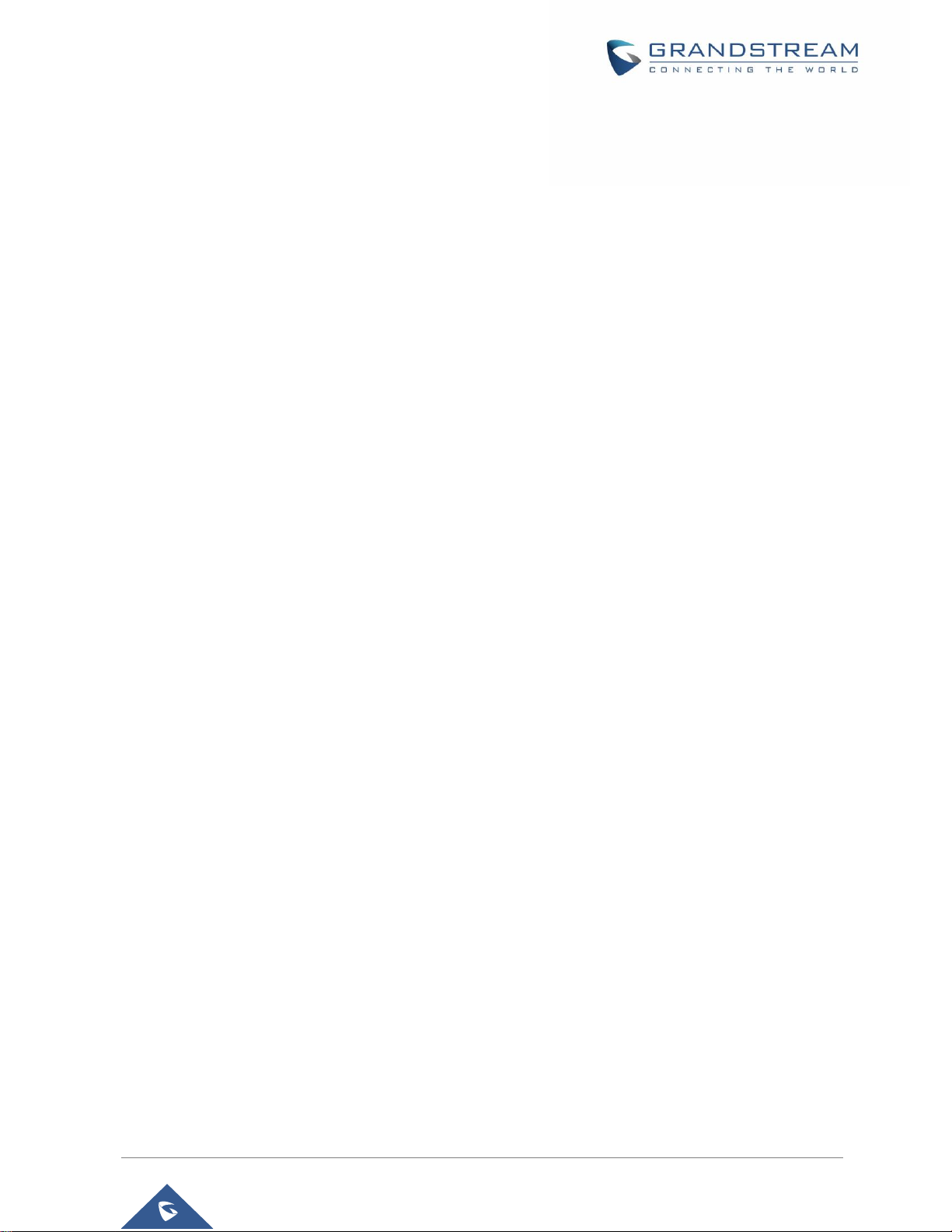
P a g e | 2
GRP26XX User Guide
Version 1.0.0.31
U.S. FCC Part 68 Regulatory Information
This equipment complies with Part 68 of the FCC rules. Located on the equipment is a label that contains,
among other information, the ACTA registration number and ringer equivalence number (REN). If requested,
this information must be provided to the telephone company.
The REN is used to determine the quantity of devices which may be connected to the telephone line.
Excessive REN’s on the telephone line may result in the devices not ringing in response to an incoming
call. In most, but not all areas, the sum of the REN’s should not exceed five (5.0). To be certain of the
number of devices that may be connected to the line, as determined by the total REN’s contact the
telephone company to determine the maximum REN for the calling area.
This equipment cannot be used on the telephone company-provided coin service. Connection to Party Line
Service is subject to State Tariffs.
If this equipment causes harm to the telephone network, the telephone company will notify you in advance
that temporary discontinuance of service may be required. If advance notice isn’t practical, the telephone
company will notify the customer as soon as possible. Also, you will be advised of your right the file a
complaint with the FCC if you believe it is necessary.
The telephone company may make changes in its facilities, equipment, operations, or procedures that could
affect the operation of the equipment. If this happens, the telephone company will provide advance notice
in order for you to make the necessary modifications in order to maintain uninterrupted service.
If trouble is experienced with this equipment, please contact (Agent in the US):
Company Name: Grandstream Networks, Inc.
Address: 126 Brookline Ave, 3rd Floor Boston, MA 02215, USA
Tel: 1-617-5669300
Fax: 1-617-2491987
If the trouble is causing harm to the telephone network, the telephone company may request you to remove the
equipment from the network until the problem is resolved.
This equipment uses the following USOC jacks: RJ45C.
It is recommended that the customer install an AC surge arrester in the AC outlet to which this device is
connected. This is to avoid damaging the equipment caused by local lightning strikes and other electrical
surges.
Since this device has the HAC function, the earpiece is easy to absorb small, please take care to avoid
scratching.
Page 4
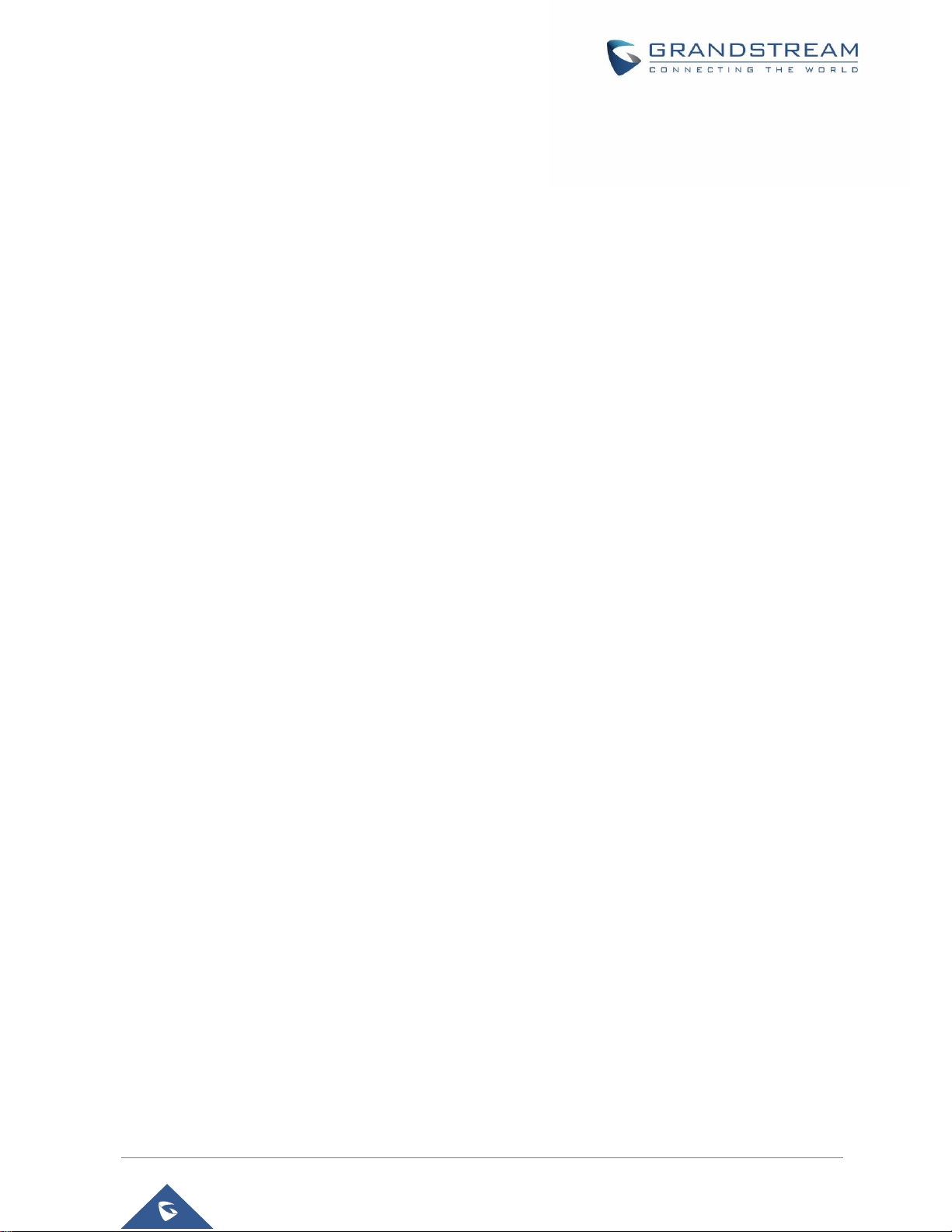
P a g e | 3
GRP26XX User Guide
Version 1.0.0.31
U.S. FCC Part 15 Regulatory Information
This device complies with part 15 of the FCC Rules. Operation is subject to the following two conditions:
(1) This device may not cause harmful interference, and (2) this device must accept any interference
received, including interference that may cause undesired operation.
Any Changes or modifications not expressly approved by the party responsible for compliance could void
the user's authority to operate the equipment.
Note: This equipment has been tested and found to comply with the limits for a Class B digital device,
pursuant to part 15 of the FCC Rules. These limits are designed to provide reasonable protection against
harmful interference in a residential installation. This equipment generates, uses and can radiate radio
frequency energy and, if not installed and used in accordance with the instructions, may cause harmful
interference to radio communications. However, there is no guarantee that interference will not occur in a
particular installation. If this equipment does cause harmful interference to radio or television reception,
which can be determined by turning the equipment off and on, the user is encouraged to try to correct the
interference by one or more of the following measures:
—Reorient or relocate the receiving antenna.
—Increase the separation between the equipment and receiver.
—Connect the equipment into an outlet on a circuit different from that to which the receiver is connected.
—Consult the dealer or an experienced radio/TV technician for help.
This equipment complies with FCC radiation exposure limits set forth for an uncontrolled environment. This
equipment should be installed and operated with minimum distance 20cm between the radiator& your body.
This transmitter must not be co-located or operating in conjunction with any other antenna or transmitter.
Page 5

P a g e | 4
GRP26XX User Guide
Version 1.0.0.31
Directive 2014/53/EU Regulatory Information
This applies to GRP2614 only
Operating Frequency Band (RF)
Max Power
2402-2480MHz (TX&RX)
BT-EDR
8.15dBm
2402-2480MHz (TX&RX)
BT-BLE
7.21dBm
2412-2472MHz (TX&RX)
802.11b
18.15dBm
802.11g
18.42dBm
802.11n-20
19.06dBm
5150-5250MHz (TX&RX)
802.11a
19.28dBm
802.11n-20
18.78dBm
802.11n-40
19.10dBm
802.11ac20
18.89dBm
802.11ac40
18.66dBm
802.11ac80
15.80dBm
5250-5350MHz (TX&RX)
802.11a
18.63dBm
802.11n-20
18.60dBm
802.11n-40
18.93dBm
802.11ac20
18.59dBm
802.11ac40
18.38dBm
802.11ac80
15.85dBm
5470-5725MHz (TX&RX)
802.11a
18.19dBm
802.11n-20
18.32dBm
802.11n-40
18.34dBm
802.11ac20
18.44dBm
802.11ac40
17.72dBm
802.11ac80
15.45dBm
Page 6
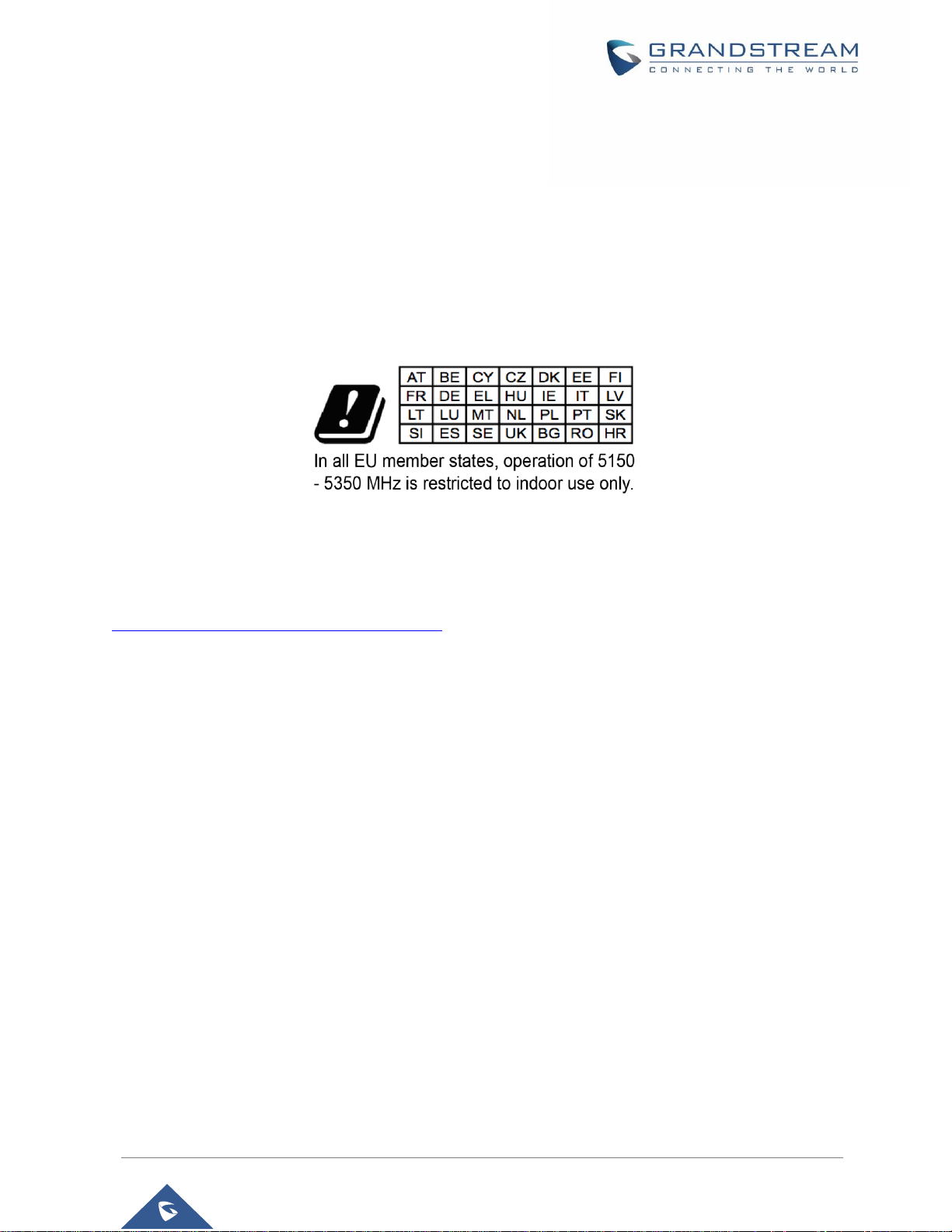
P a g e | 5
GRP26XX User Guide
Version 1.0.0.31
Caution: Exposure to Radio Frequency Radiation
This equipment complies with EU radiation exposure limits set forth for an uncontrolled environment. This
equipment should be installed and operated with minimum distance of 20 cm between the radiator and your
body.
CE Authentication
Hereby, Grandstream Networks, Inc. declares that the radio equipment GRP2612W and GRP2614 are in
compliance with Directive 2014/53/EU.
The full text of the EU declaration of conformity is available at the following internet address:
http://www.grandstream.com/support/resources/
Page 7
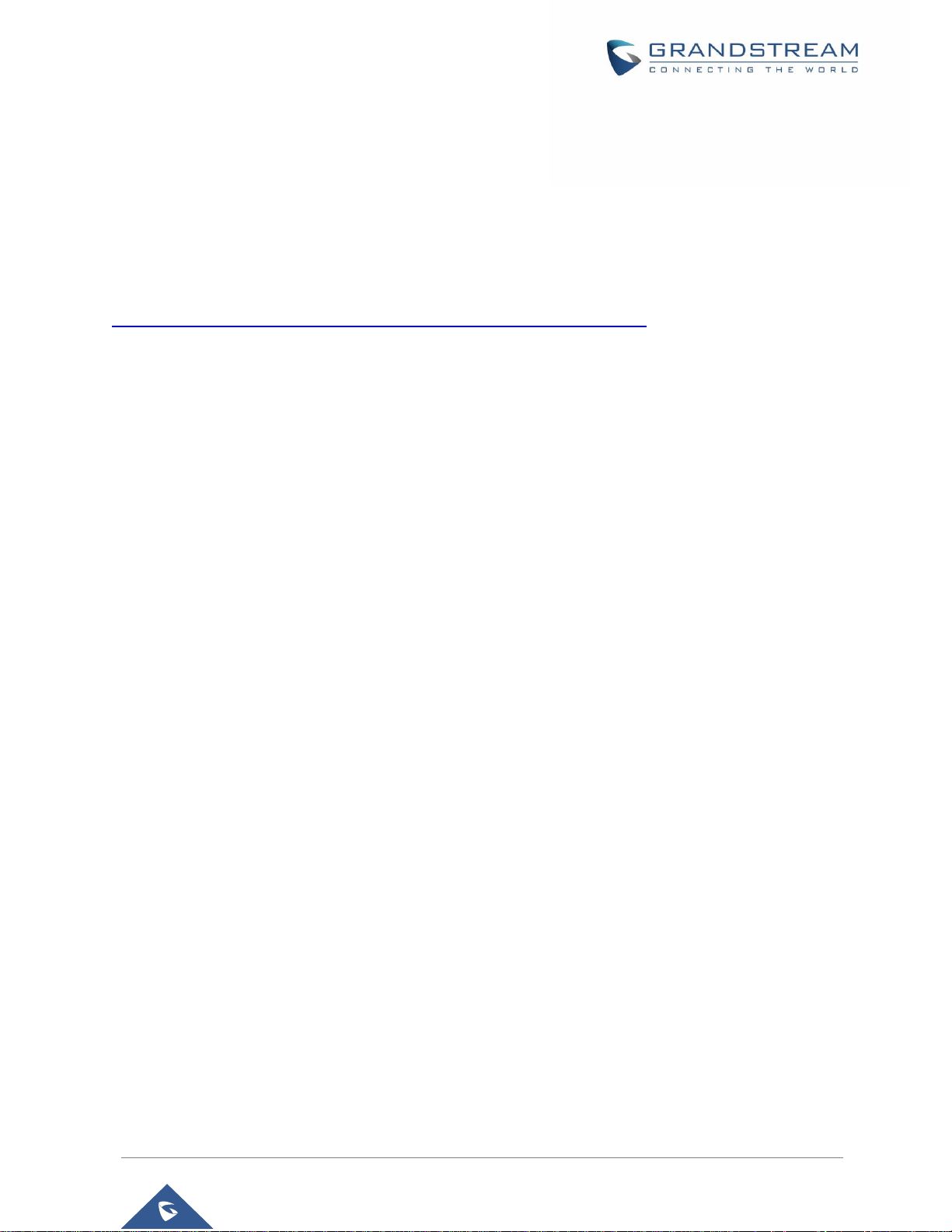
P a g e | 6
GRP26XX User Guide
Version 1.0.0.31
GNU GPL INFORMATION
GRP2612/GRP2612P/GRP2612W/GRP2613/GRP2614 firmware contains third-party software licensed
under the GNU General Public License (GPL). Grandstream uses software under the specific terms of the
GPL. Please see the GNU General Public License (GPL) for the exact terms and conditions of the license.
Grandstream GNU GPL related source code can be downloaded from Grandstream web site from:
http://www.grandstream.com/sites/default/files/Resources/grp_gpl_color.tar.gz
Page 8

P a g e | 7
GRP26XX User Guide
Version 1.0.0.31
Table of Content
DOCUMENT PURPOSE ............................................................................................... 13
CHANGE LOG .............................................................................................................. 14
Firmware Version 1.0.0.31 ................................................................................................................... 14
Firmware Version 1.0.0.16 ................................................................................................................... 14
WELCOME ................................................................................................................... 15
PRODUCT OVERVIEW ................................................................................................ 16
Feature Highlights ................................................................................................................................ 16
Technical Specifications ....................................................................................................................... 17
GETTING STARTED ..................................................................................................... 22
Equipment Packaging .......................................................................................................................... 22
Connecting and Setting Up the GRP26XX .......................................................................................... 23
Using the Phone Stand ........................................................................................................................ 23
Using the Slots for Wall Mounting ........................................................................................................ 23
Connecting the GRP26XX ................................................................................................................... 24
GETTING TO KNOW GRP26XX ................................................................................... 25
Idle Screen ........................................................................................................................................... 25
Using the Keypad ................................................................................................................................. 29
Configuration via Keypad ..................................................................................................................... 30
MPK LCD (Available on GRP2614 only) ............................................................................................. 38
TELEPHONY FEATURES ............................................................................................ 40
Make Phone Calls ................................................................................................................................ 40
Handset, Speaker and Headset Mode ......................................................................................... 40
Multiple SIP Accounts and Lines .................................................................................................. 40
Completing Calls ........................................................................................................................... 40
Making Calls Using IP Addresses ................................................................................................. 44
Answering Phone Calls ........................................................................................................................ 45
Page 9

P a g e | 8
GRP26XX User Guide
Version 1.0.0.31
Receiving Calls ............................................................................................................................. 45
Do Not Disturb .............................................................................................................................. 46
Call Hold .............................................................................................................................................. 48
Call Transfer ......................................................................................................................................... 49
Conference Call ................................................................................................................................... 52
3-way conferencing....................................................................................................................... 52
Easy Conference Mode ................................................................................................................ 54
UCM Conference ................................................................................................................................. 55
Participate in UCM Conference Room ......................................................................................... 55
Conference Call Menu (CCM) ...................................................................................................... 56
Conference Call Operations ......................................................................................................... 56
Call Forwarding .................................................................................................................................... 58
Voice Mail ............................................................................................................................................. 60
Virtual Voice Mail .......................................................................................................................... 60
Instant Messages ................................................................................................................................. 60
Call Features ........................................................................................................................................ 61
ADVANCED FEATURES .............................................................................................. 64
Virtual Multi-Purpose Keys ................................................................................................................... 64
Predictive Dialing ................................................................................................................................. 70
Search in Call History ................................................................................................................... 70
Search in Broadsoft Directories .................................................................................................... 71
VPK Paging Support inside the LCD Call Screen ............................................................................... 73
Active VPK Page .................................................................................................................................. 73
Line Switching in Call Screen .............................................................................................................. 74
Shared Call Appearance (SCA) ........................................................................................................... 74
Configuring Eventlist BLF .................................................................................................................... 75
Screenshots ......................................................................................................................................... 75
Diagnosis ............................................................................................................................................. 75
CONTACTS................................................................................................................... 77
Local Contacts ..................................................................................................................................... 77
Add a single Contact ............................................................................................................................ 77
Page 10

P a g e | 9
GRP26XX User Guide
Version 1.0.0.31
Phonebook ........................................................................................................................................... 77
XML Phonebook syntax ................................................................................................................ 77
Dialed Numbers Filtering .............................................................................................................. 79
Contact search mode ........................................................................................................................... 80
Quick Match .................................................................................................................................. 80
Exact Matching ............................................................................................................................. 80
LDAP .................................................................................................................................................... 81
Broadsoft Directories ........................................................................................................................... 81
CALL HISTORY ............................................................................................................ 83
Local Call History ................................................................................................................................. 83
Missed Calls Indication ........................................................................................................................ 84
CONNECTING TO DEVICES........................................................................................ 85
EHS Headset ....................................................................................................................................... 85
Bluetooth (GRP2614 only) ................................................................................................................... 85
WiFi (GRP2614/GRP2612W only) ....................................................................................................... 88
RESTORE FACTORY DEFAULT SETTINGS ............................................................... 91
Restore factory settings using LCD menu ........................................................................................... 91
EXPERIENCING GRP2612/GRP2612P/GRP2612W/GRP2613/GRP2614 .................. 92
Page 11
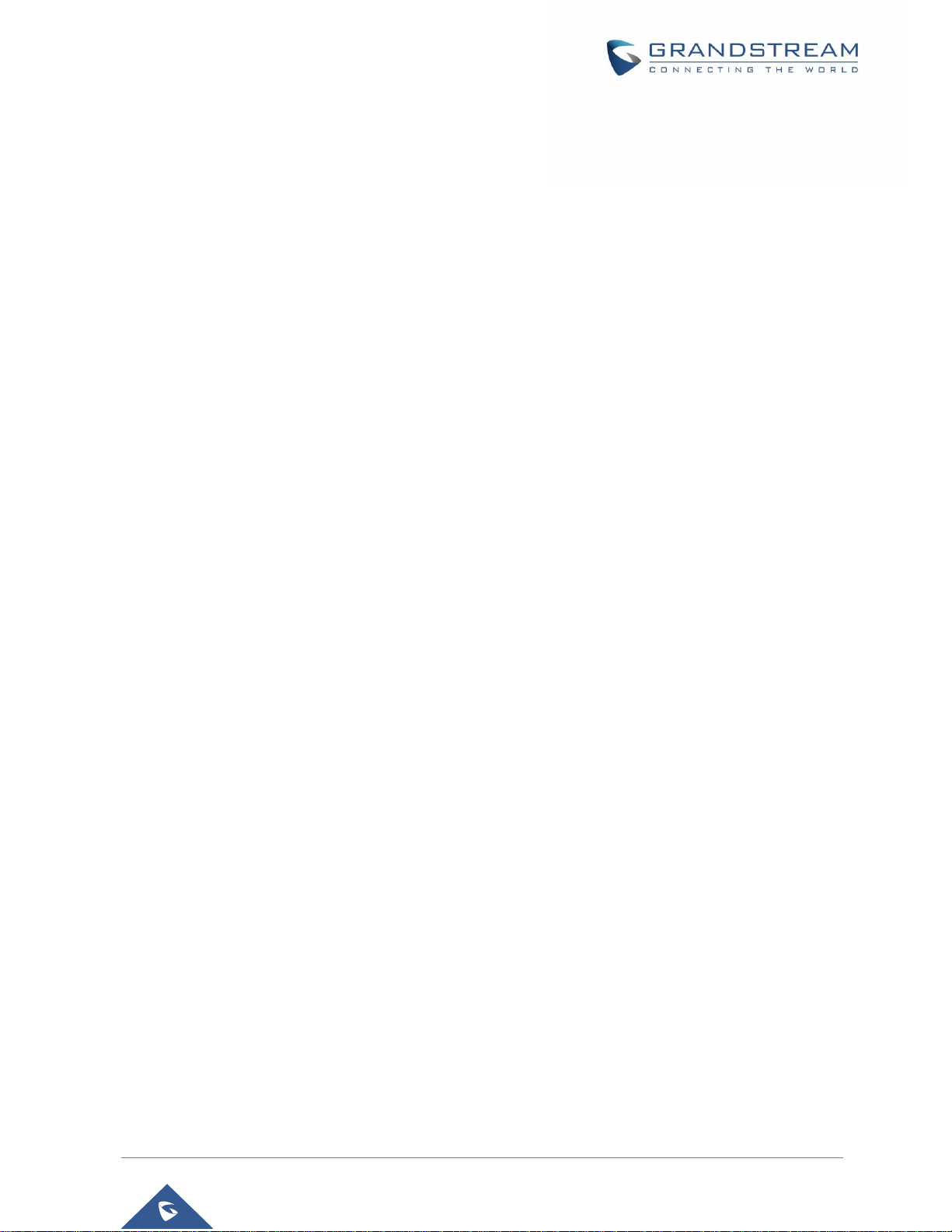
P a g e | 10
GRP26XX User Guide
Version 1.0.0.31
Table of Figures
Figure 1: GRP26XX Package Content ........................................................................................................ 22
Figure 2: phone Stand and Mounting Slots on the GRP26XX .................................................................... 23
Figure 3: Tab on the Handset Cradle .......................................................................................................... 23
Figure 4: GRP26XX Back / Side View ........................................................................................................ 24
Figure 5: GRP26XX Idle Screen ................................................................................................................. 25
Figure 6: GRP2612/GRP2612P/GRP2612W Keyboard ............................................................................. 29
Figure 7: GRP2613 Keyboard ..................................................................................................................... 29
Figure 8: GRP2614 Keyboard ..................................................................................................................... 29
Figure 9: GRP26XX Menu .......................................................................................................................... 37
Figure 10: GRP2614 MPK LCD .................................................................................................................. 38
Figure 11: Phone LCD Configuration (MPK1) ............................................................................................. 38
Figure 12: MPK LCD Configuration (MPK1) ............................................................................................... 39
Figure 13: On hook dialing .......................................................................................................................... 41
Figure 14: Off hook dialing .......................................................................................................................... 41
Figure 15: Call using Paging/Intercom ........................................................................................................ 43
Figure 16: Direct IP Call .............................................................................................................................. 45
Figure 17: Multiple incoming calls ............................................................................................................... 46
Figure 18: Do Not Disturb ........................................................................................................................... 47
Figure 19: Call Muted .................................................................................................................................. 47
Figure 20: Black/White List from Web GUI ................................................................................................. 48
Figure 21: Black/White List from LCD ......................................................................................................... 48
Figure 22: On hold duration ........................................................................................................................ 49
Figure 23: Dynamic Attended Transfer ....................................................................................................... 50
Figure 24: “Split” softkey ............................................................................................................................. 50
Figure 25: “Target” softkey under Transfer Action Page ............................................................................. 51
Figure 26: Target - Local Call Log Page ..................................................................................................... 51
Figure 27: Transfer from Information While Ringing and During Incoming Call ......................................... 52
Figure 28: Established Conference ............................................................................................................. 52
Figure 29 : Establish a Conference Call on the GRP2613 ......................................................................... 53
Figure 30 : Split conference ........................................................................................................................ 54
Figure 31: Join UCM Conference ............................................................................................................... 55
Figure 32: List of Conference Room Users ................................................................................................. 56
Figure 33: UCM Conference Menu - Invite User......................................................................................... 56
Figure 34 : UCM Conference room - Kick user ........................................................................................... 57
Figure 35 : UCM Conference room – Mute/ Unmute user .......................................................................... 57
Figure 36: UCM Conference Menu - Bridge Conference ............................................................................ 58
Figure 37 : UCM Conference Menu - More ................................................................................................. 58
Figure 38: Disabled Call Forward ............................................................................................................... 59
Figure 39: Enable Call Forward .................................................................................................................. 59
Page 12
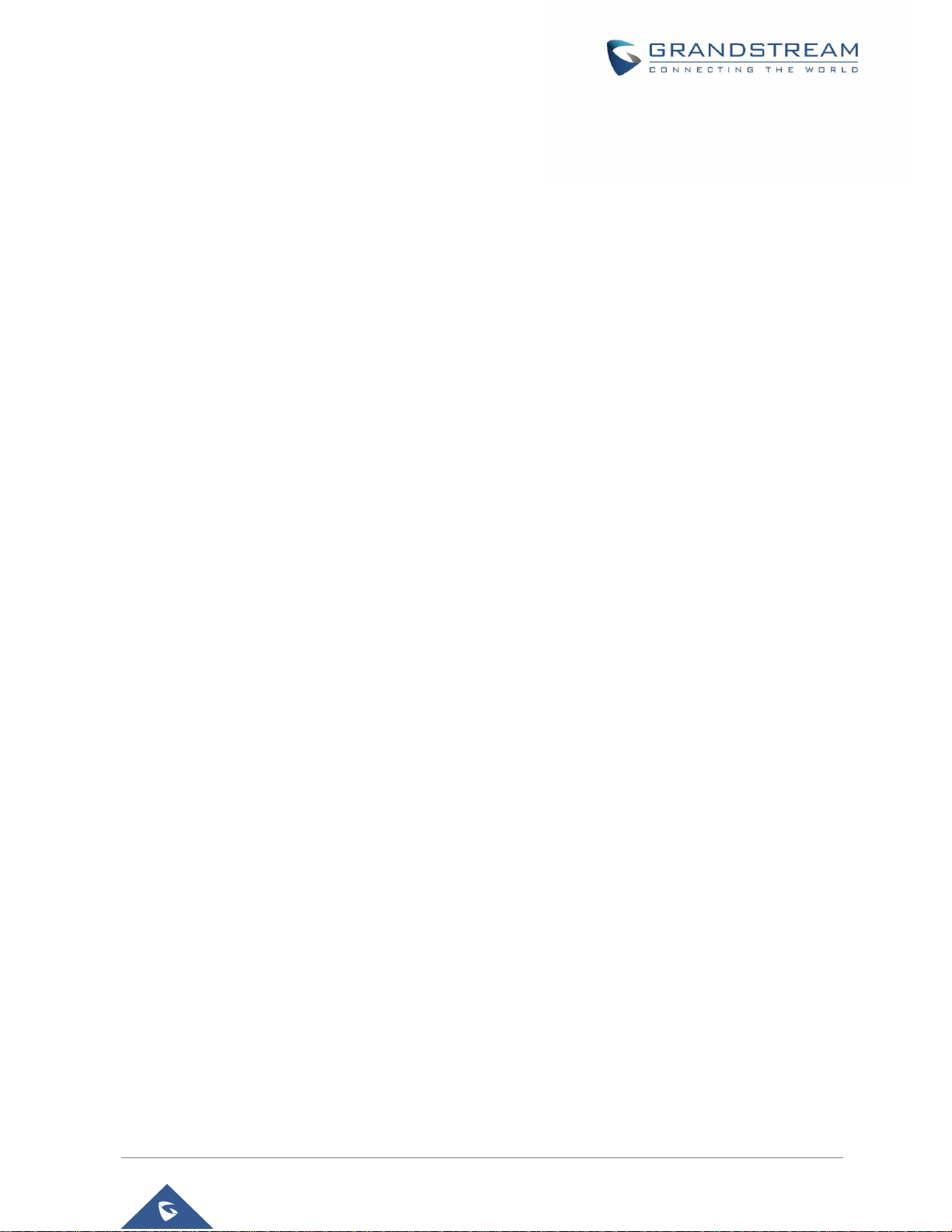
P a g e | 11
GRP26XX User Guide
Version 1.0.0.31
Figure 40: Diversion Information ................................................................................................................. 59
Figure 41: Instant Messages sub-menu ...................................................................................................... 60
Figure 42: Sending an Instant Message ..................................................................................................... 61
Figure 43: IM Sent Successfully ................................................................................................................. 61
Figure 44 : Feature Codes List ................................................................................................................... 63
Figure 45: VPK Page .................................................................................................................................. 64
Figure 46: Edit VPK - Fixed VPK ................................................................................................................ 64
Figure 47: Edit VPK - Dynamic VPK ........................................................................................................... 65
Figure 48: Line Key as Transfer Mode ........................................................................................................ 67
Figure 49: VPK - LCD Indication ................................................................................................................. 67
Figure 50: toggle between screens in call screen ....................................................................................... 70
Figure 51: Predictive Dialing ....................................................................................................................... 71
Figure 52: Broadsoft XSI web configuration ............................................................................................... 72
Figure 53: Predictive Dialing from BS XSI Directories ................................................................................ 73
Figure 54: VPK Paging ................................................................................................................................ 73
Figure 55: Active VPK Page ........................................................................................................................ 74
Figure 56: Line Switching ............................................................................................................................ 74
Figure 57: Screenshots ............................................................................................................................... 75
Figure 58: Factory Functions ...................................................................................................................... 76
Figure 59: New contact ............................................................................................................................... 77
Figure 60: Local Phonebook - Contact Information .................................................................................... 78
Figure 61: Local Phonebook - Company/Title/Job Fields ........................................................................... 79
Figure 62: Contact Numbers with Special Characters ................................................................................ 79
Figure 63: Call with Filtered Characters ...................................................................................................... 79
Figure 64: Before Search ............................................................................................................................ 80
Figure 65: QuickMatch ................................................................................................................................ 80
Figure 66: ExactMatch ................................................................................................................................ 81
Figure 67: LDAP search .............................................................................................................................. 81
Figure 68: Search in Broadsoft Directories ................................................................................................. 82
Figure 69: Call History Screen Page ........................................................................................................... 83
Figure 70: Missed Calls ............................................................................................................................... 84
Figure 71: Headset enabled ........................................................................................................................ 85
Figure 72: Bluetooth feature........................................................................................................................ 86
Figure 73: Bluetooth Scan........................................................................................................................... 86
Figure 74: GRP2614 Pairing Process ......................................................................................................... 86
Figure 75: Successful Bluetooth pairing ..................................................................................................... 87
Figure 76: Bluetooth Status......................................................................................................................... 87
Figure 77: Pairing Request ......................................................................................................................... 87
Figure 78: WiFi feature ................................................................................................................................ 88
Figure 79; Enable WiFi ................................................................................................................................ 88
Figure 80: WiFi Scanning ............................................................................................................................ 89
Figure 81: Nearby WiFi networks ................................................................................................................ 89
Figure 82: WiFi password required ............................................................................................................. 89
Page 13

P a g e | 12
GRP26XX User Guide
Version 1.0.0.31
Figure 83: Failed/Successful WiFi connection ............................................................................................ 90
Figure 84: WiFi Status ................................................................................................................................. 90
Figure 85 : Current connection.................................................................................................................... 90
Figure 86: Factory Reset using LCD Menu ................................................................................................. 91
Table of Tables
Table 1: GRP2612/GRP2612P/GRP2612W/GRP2613/GRP2614 Features in a glance ........................... 16
Table 2: GRP2612/GRP2612P/GRP2612W/GRP2613/GRP2614 Comparison Guide .............................. 17
Table 3: GRP2612/GRP2612P/GRP2612W Technical Specifications ........................................................ 17
Table 4: GRP2613 Technical Specifications ............................................................................................... 19
Table 5: GRP2614 Technical Specifications ............................................................................................... 20
Table 6: Equipment Packaging ................................................................................................................... 22
Table 7: LCD Display Definitions ................................................................................................................. 25
Table 8: GRP26XX LCD icons .................................................................................................................... 27
Table 9: GRP26XX Keypad Buttons ........................................................................................................... 30
Table 10: Configuration Menu ..................................................................................................................... 31
Table 11: Call Features ............................................................................................................................... 61
Table 12: VPK Modes in String Format ....................................................................................................... 65
Table 13: VPK Modes Icon Indications ....................................................................................................... 68
Page 14

P a g e | 13
GRP26XX User Guide
Version 1.0.0.31
DOCUMENT PURPOSE
This document describes how to configure the GRP2612/GRP2612P/GRP2612W/GRP2613/GRP2614 via
phone's LCD menu and web UI menu to fully manipulate phone's features. To learn advanced functions of
GRP26XX, please visit http://www.grandstream.com/support to download the latest
“GRP2612/GRP2612P/GRP2612W/GRP2613/GRP2614 Administration Guide”.
This guide covers following topics:
▪ Product Overview
▪ Getting started
▪ Getting to know GRP26XX
▪ Telephony features
▪ Advanced features
▪ Contacts
▪ Call History
▪ Connecting to devices
▪ Restore to factory default settings
Page 15

P a g e | 14
GRP26XX User Guide
Version 1.0.0.31
CHANGE LOG
This section documents significant changes from previous versions of user manuals for
GRP2612/GRP2612P/GRP2612W/GRP2613/GRP2614. Only major new features or major document
updates are listed here. Minor updates for corrections or editing are not documented here.
Firmware Version 1.0.0.31
• Added support for more MPK/VPK modes [VIRTUAL MULTI-PURPOSE KEYS]
• UCM conference room updates [UCM CONFERENCE]
Firmware Version 1.0.0.16
• This is the initial version for GRP2612/GRP2612P/GRP2612W/GRP2613/GRP2614.
Page 16

P a g e | 15
GRP26XX User Guide
Version 1.0.0.31
WELCOME
Thank you for purchasing Grandstream GRP2612/GRP2612P/GRP2612W/GRP2613/GRP2614 CarrierGrade IP Phones.
GRP2612/GRP2612P/GRP2612W is featuring 4 dual-color line keys (can be digitally programmed as up to
16 provisionable BLF/fast-dial keys), 2.4” (320x240) TFT color LCD, 4 programmable context-sensitive soft
keys, 100M network ports, integrated PoE (GRP2612P & GRP2612W only), integrated dual-band WiFi
(GRP2612W only), 3-way conference, and Electronic Hook Switch (EHS).
GRP2613 is featuring 6 dual-color line keys (can be digitally programmed as up to 24 provisionable
BLF/fast-dial keys), 2.8” (320x240) TFT color LCD, 4 programmable context-sensitive soft keys, 1000M
network ports, integrated PoE, 3-way conference, and Electronic Hook Switch (EHS).
GRP2614 is featuring 4 dual-color line keys (can be digitally programmed as up to 16 provisionable
BLF/fast-dial keys), 2.8” (320x240) TFT color LCD, 4 programmable context-sensitive soft keys, 2.4”
(320x240) additional screen dedicated to up to 24 multi-purpose keys, 1000M network ports, integrated
PoE, Wi-Fi and Bluetooth support, 3-way conference and Electronic Hook Switch (EHS).
The GRP26XX series deliver superior HD audio quality, rich and leading-edge telephony features,
protection for privacy, and broad interoperability with most 3rd party SIP devices and leading SIP/NGN/IMS
platforms. GRP26XX series is the perfect choice for enterprise users looking for a high quality, feature rich
multi-line executive IP phone with advanced functionalities and performance.
Page 17

P a g e | 16
GRP26XX User Guide
Version 1.0.0.31
PRODUCT OVERVIEW
Feature Highlights
The following tables contain the major features of the GRP26XX:
Table 1: GRP2612/GRP2612P/GRP2612W/GRP2613/GRP2614 Features in a glance
GRP2612
GRP2612P
GRP2612W
4 dual-color line keys (can be digitally programmed as up
to 16 provisionable BLF/fast-dial keys).
2.4” (320x240) TFT color LCD.
4 programmable context-sensitive soft keys.
100M network ports.
Integrated PoE (GRP2612P & GRP2612W only).
3-way conference.
Electronic Hook Switch (EHS).
Wi-Fi support (GRP2612W only).
GRP2613
6 dual-color line keys (can be digitally programmed as up
to 24 provisionable BLF/fast-dial keys).
2.8” (320x240) TFT color LCD.
4 programmable context-sensitive soft keys.
1000M network ports.
integrated PoE.
3-way conference.
Electronic Hook Switch (EHS).
GRP2614
4 dual-color line keys (can be digitally programmed as
up to 16 provisionable BLF/fast-dial keys).
2.8” (320x240) TFT color LCD.
4 programmable context-sensitive soft keys.
2.4” (320x240) additional screen dedicated to up to 24
multi-purpose keys.
1000M network ports.
Integrated PoE.
Wi-Fi and Bluetooth support.
3-way conference.
Electronic Hook Switch (EHS).
Page 18
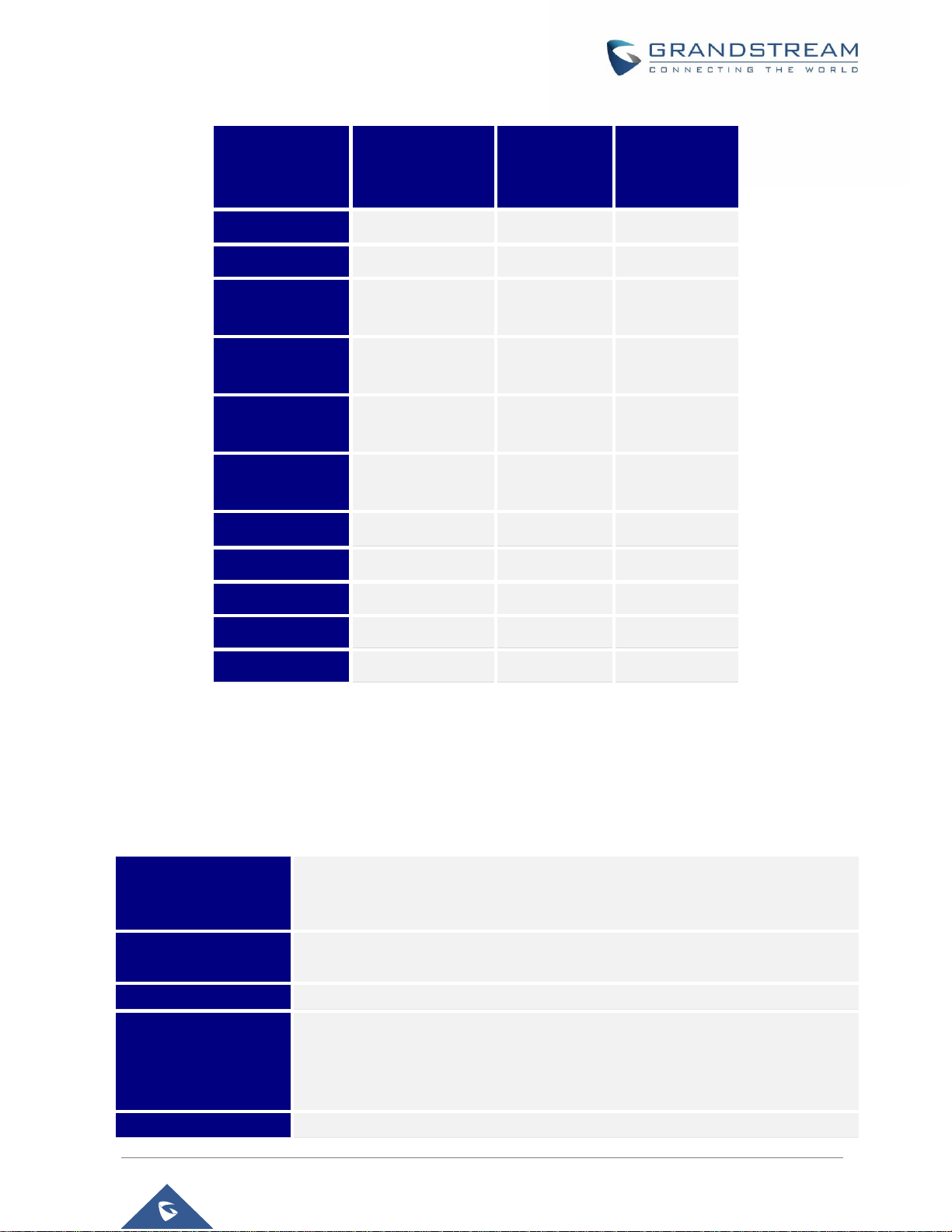
P a g e | 17
GRP26XX User Guide
Version 1.0.0.31
Table 2: GRP2612/GRP2612P/GRP2612W/GRP2613/GRP2614 Comparison Guide
Features
GRP2612
GRP2612P
GRP2612W
GRP2613
GRP2614
LCD Display
320x240
320x240
320x240
LCD Backlight
Yes
Yes
Yes
Electronic Hook
Switch
Yes
Yes
Yes
Number of
Lines
4 6 4
Programmable
Hard Keys
16
24
16
Programmable
Soft Keys
4 4 4
PoE
GRP2612P only
Yes
Yes
Network ports
100M
1000M
1000M
Conference
3-way
3-way
3-way
Bluetooth
No
No
Yes
WiFi
GRP2612W only
No
Yes
Technical Specifications
The following table resumes all the technical specifications including the protocols / standards supported,
voice codecs, telephony features, languages and upgrade/provisioning settings for the GRP26XX series.
Table 3: GRP2612/GRP2612P/GRP2612W Technical Specifications
Protocols/Standards
SIP RFC3261, TCP/IP/UDP, RTP/RTCP/RTCP-XR, HTTP/HTTPS, ARP, ICMP,
DNS (A record, SRV, NAPTR), DHCP, PPPoE, SSH, TFTP, FTP/FTPS, NTP,
STUN, SIMPLE, LLDP, LDAP, TR-069, 802.1x, TLS, SRTP, IPv6
Network Interfaces
Dual switched auto-sensing 10/100 Mbps Ethernet ports, with integrated PoE
(only GRP2612P/GRP2612W)
Graphic Display
2.4 inch (320x240) TFT color LCD
Feature Keys
4 line keys with up to 2 SIP accounts, 4 programmable contexts sensitive
Softkeys, 5 navigation/menu keys, 9 dedicated function keys for: MESSAGE (with
LED indicator), TRANSFER, HOLD, HEADSET, MUTE, SEND/REDIAL,
SPEAKERPHONE, VOLUME+, VOLUME-
Voice Codec
Support for G.729A/B, G723.1, G.711µ/a-law, G.726, G.722 (wide-band), ILBC,
Page 19

P a g e | 18
GRP26XX User Guide
Version 1.0.0.31
OPUS and in-band and out-of-band DTMF (in audio, RFC2833, SIP INFO)
Auxiliary Ports
RJ9 headset jack (allowing EHS with Plantronics headsets)
Telephony Features
Hold, transfer, forward, 3-way conference, call park, call pickup, shared-call-
appearance (SCA), bridged-line-appearance (BLA), downloadable phonebook
(XML, LDAP, up to 1000 items), call waiting, call log (up to 2000 records),
customization of screen, off-hook auto dial, auto answer, click-to-dial, flexible dial
plan, hot desking, personalized music ringtones and music on hold, server
redundancy and fail-over
HD audio
Yes, both on handset and full-duplex handsfree speakerphone
Base Stand
Yes, allow 2 angle positions
Wall Mountable
Yes
QoS
Layer 2 (802.1Q, 802.1p) and Layer 3 (ToS, DiffServ, MPLS) QoS
Security
User and administrator level passwords, MD5 and MD5-sess based
authentication, AES based secure configuration file, SRTP, TLS, 802.1x media
access control
Multi-language
English, Arabic, Chinese, Croatian, Czech, Dutch, German, French, Hebrew,
Hungarian, Italian, Japanese, Korean, Polish, Portuguese, Russian, Slovenia,
Spanish, Turkish
Upgrade/Provisioning
Firmware upgrade via TFTP/FTP/FTPS/HTTP/HTTPS, mass provisioning using
TR-069 or encrypted XML configuration file
Power & Green
Energy Efficiency
Universal power adapter included: Input:100-240 VAC; Output: +5VDC, 0.5A;
Integrated Power-over-Ethernet (802.3af)
Physical
Dimension : 203mm x 193mm x 52.1mm
Unit weight:554g
Package weight:936g
Temperature and
Humidity
32-104℉ / 0~40℃, 10-90% (non- condensing)
Package Content
GRP2612/GRP2612P/GRP2612W phone, handset with cord, base stand,
universal power supply (except GRP2612P), network cable, Quick Installation
Guide
Compliance
GRP2612/GRP2612P:
FCC: FCC Part 15B, Class B;FCC Part 68 HAC.
CE: EN 55032; EN 55035; EN 61000-3-2; EN 61000-3-3; EN 62368-1.
RCM: AS/NZS CISPR 32;AS/NZS 62368.1;AS/CA S004.
GRP2612W:
FCC: FCC Part 15B, Class B; FCC Part 15 Subpart C; FCC Part 15 Subpart E;
FCC Part 68 HAC.
CE: EN 55032; EN 55035; EN 61000-3-2; EN 61000-3-3; EN 62368-1; EN 301
489-1/-17; EN 300 328; EN 301 893; EN 62311;
RCM: AS/NZS CISPR 32;AS/NZS 62368.1;AS/NZS 4268; AS/CA S004.
Page 20
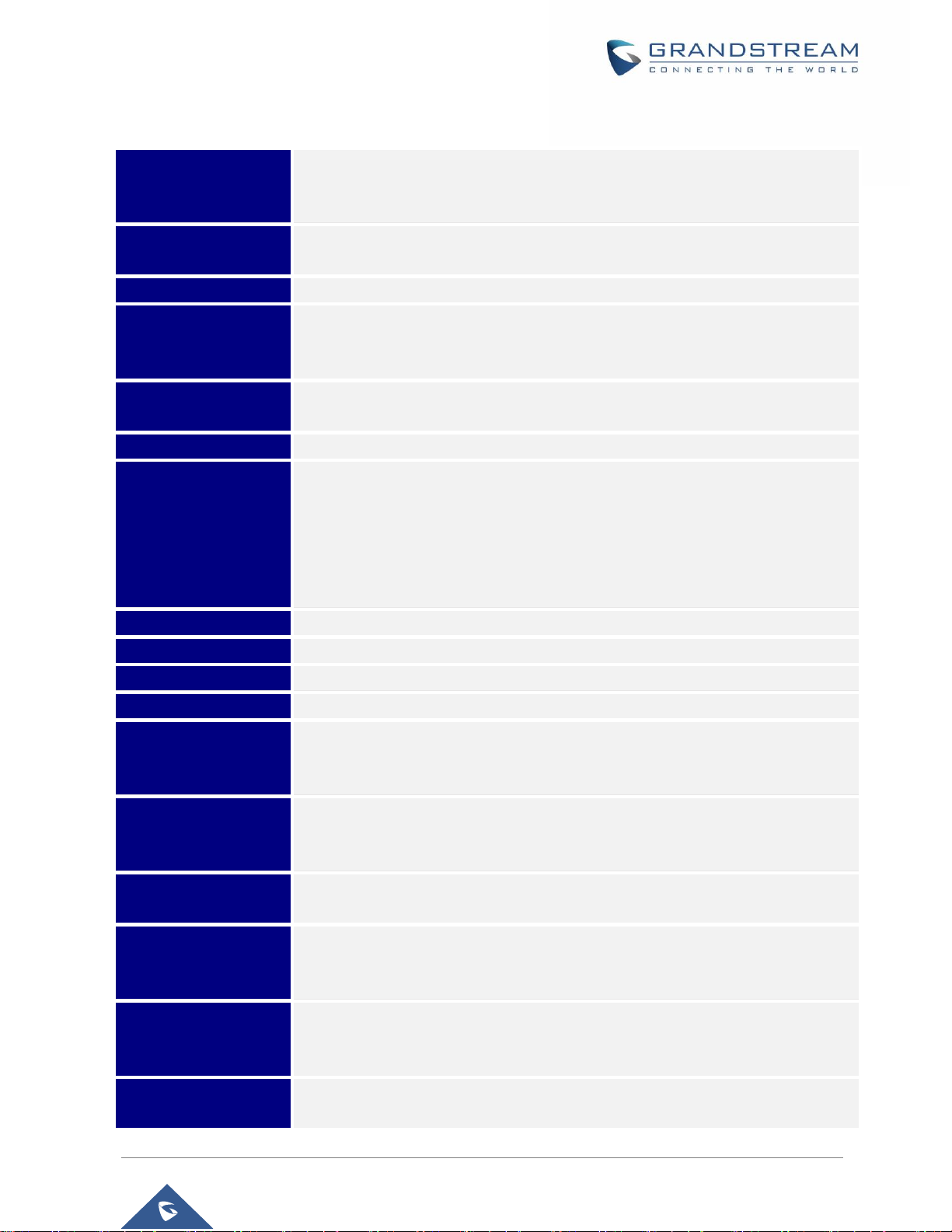
P a g e | 19
GRP26XX User Guide
Version 1.0.0.31
Table 4: GRP2613 Technical Specifications
Protocols/Standards
SIP RFC3261, TCP/IP/UDP, RTP/RTCP/RTCP-XR, HTTP/HTTPS, ARP, ICMP,
DNS (A record, SRV, NAPTR), DHCP, PPPoE, SSH, TFTP, FTP/FTPS NTP,
STUN, SIMPLE, LLDP, LDAP, TR-069, 802.1x, TLS, SRTP, IPv6
Network Interfaces
Dual switched auto-sensing 10/100/1000 Mbps Ethernet ports with integrated
PoE
Graphic Display
2.8 inch (320x240) TFT color LCD
Feature Keys
6 line keys with up to 3 SIP accounts, 5 navigation/menu keys, 9 dedicated
function keys for: MESSAGE (with LED indicator), TRANSFER, HOLD,
HEADSET, MUTE, SEND/REDIAL, SPEAKERPHONE, VOLUME+, VOLUME-
Voice Codec
Support for G.723.1, G.729A/B, G.711µ/a-law, G.726, G.722 (wide-band), OPUS,
iLBC and in-band and out-of-band DTMF (in audio, RFC2833, SIP INFO)
Auxiliary Ports
RJ9 headset jack (allowing EHS with Plantronics headsets).
Telephony Features
Hold, transfer, forward, 3-way conference, call park, call pickup, shared-call-
appearance (SCA)/bridged-line-appearance (BLA), downloadable phonebook
(XML, LDAP, up to 1000 items), call waiting, call log (up to 2000 records),
customization of screen, off-hook auto dial, auto answer, click-to-dial, flexible dial
plan, hot desking, personalized music ringtones and music on hold, server
redundancy and fail-over
HD audio
Yes, both on handset and full-duplex handsfree speakerphone
Base Stand
Yes, allow 2 angle positions
Wall Mountable
Yes
QoS
Layer 2 (802.1Q, 802.1p) and Layer 3 (ToS, DiffServ, MPLS) QoS
Security
User and administrator level passwords, MD5 and MD5-sess based
authentication, AES based secure configuration file, SRTP, TLS, 802.1x media
access control
Multi-language
English, Arabic, Chinese, Croatian, Czech, Dutch, German, French, Hebrew,
Hungarian, Italian, Japanese, Korean, Polish, Portuguese, Russian, Slovenia,
Spanish, Turkish
Upgrade/Provisioning
Firmware upgrade via TFTP/FTP/FTPS/HTTP/HTTPS, mass provisioning using
TR-069 or encrypted XML configuration file
Power & Green
Energy Efficiency
Universal power adapter included: Input:100-240 VAC; Output: +5VDC, 0.5A;
Integrated Power-over-Ethernet (802.3af)
Max power consumption 6W.
Physical
Dimension : 203mm x 193mm x 52.1mm
Unit weight:554g
Package weight:936g
Temperature and
Humidity
32-104℉ / 0~40℃, 10-90% (non- condensing)
Page 21

P a g e | 20
GRP26XX User Guide
Version 1.0.0.31
Package Content
GRP2613 phone, handset with cord, base stand, universal power supply, network
cable, Quick Installation Guide
Compliance
FCC: FCC Part 15B, Class B;FCC Part 68 HAC.
CE: EN 55032; EN 55035; EN 61000-3-2; EN 61000-3-3; EN 62368-1.
RCM: AS/NZS CISPR 32;AS/NZS 62368.1;AS/CA S004.
Table 5: GRP2614 Technical Specifications
Protocols/Standards
SIP RFC3261, TCP/IP/UDP, RTP/RTCP/RTCP-XR, HTTP/HTTPS, ARP, ICMP,
DNS (A record, SRV, NAPTR), DHCP, PPPoE, SSH, TFTP, FTP/FTPS, NTP,
STUN, SIMPLE, LLDP, LDAP, TR-069, 802.1x, TLS, SRTP, IPv6
Network Interfaces
Dual switched auto-sensing 10/100/1000 Mbps Ethernet ports with integrated
PoE
Graphic Display
2.8 inch (320x240) TFT color LCD – 2.4 inch MPK color LCD
Bluetooth
Yes, Bluetooth 5
Wi-Fi
Yes, dual-band
Feature Keys
4 line keys with up to 4 SIP accounts, 24 speed-dial/BLF extension keys with
dual-color LED, 4 programmable contexts sensitive Softkeys, 5 navigation/menu
keys, 11 dedicated function keys for: MESSAGE (with LED indicator),
PHONEBOOK, TRANSFER, CONFERENCE, HOLD, HEADSET, MUTE,
SEND/REDIAL, SPEAKERPHONE, VOLUME+, VOLUME-
Voice Codec
Support for G.729A/B, G.711µ/a-law, G.726, G.722 (wide-band), OPUS, iLBC
and in-band and out-of-band DTMF (in audio, RFC2833, SIP INFO)
Auxiliary Ports
RJ9 headset jack (allowing EHS with Plantronics headsets).
Telephony Features
Hold, transfer, forward, 3-way conference, call park, call pickup, shared-call-
appearance (SCA)/bridged-line-appearance (BLA), downloadable phonebook
(XML, LDAP, up to 2000 items), call waiting, call log (up to 2000 records),
customization of screen, off-hook auto dial, auto answer, click-to-dial, flexible dial
plan, Hot Desking, personalized music ringtones and music on hold, server
redundancy and fail-over
HD audio
Yes, both on handset and full-duplex handsfree speakerphone
Base Stand
Yes, allow 2 angle positions
Wall Mountable
Yes
QoS
Layer 2 (802.1Q, 802.1p) and Layer 3 (ToS, DiffServ, MPLS) QoS
Security
User and administrator level passwords, MD5 & MD5-sess based authentication,
AES based secure configuration file, SRTP, TLS, 802.1x media access control
Multi-language
English, Arabic, Chinese, Croatian, Czech, Dutch, German, French, Hebrew,
Hungarian, Italian, Japanese, Korean, Polish, Portuguese, Russian, Slovenia,
Spanish, Turkish
Upgrade/Provisioning
Firmware upgrade via TFTP/FTP/FTPS/HTTP/HTTPS, mass provisioning using
TR-069 or encrypted XML configuration file
Page 22
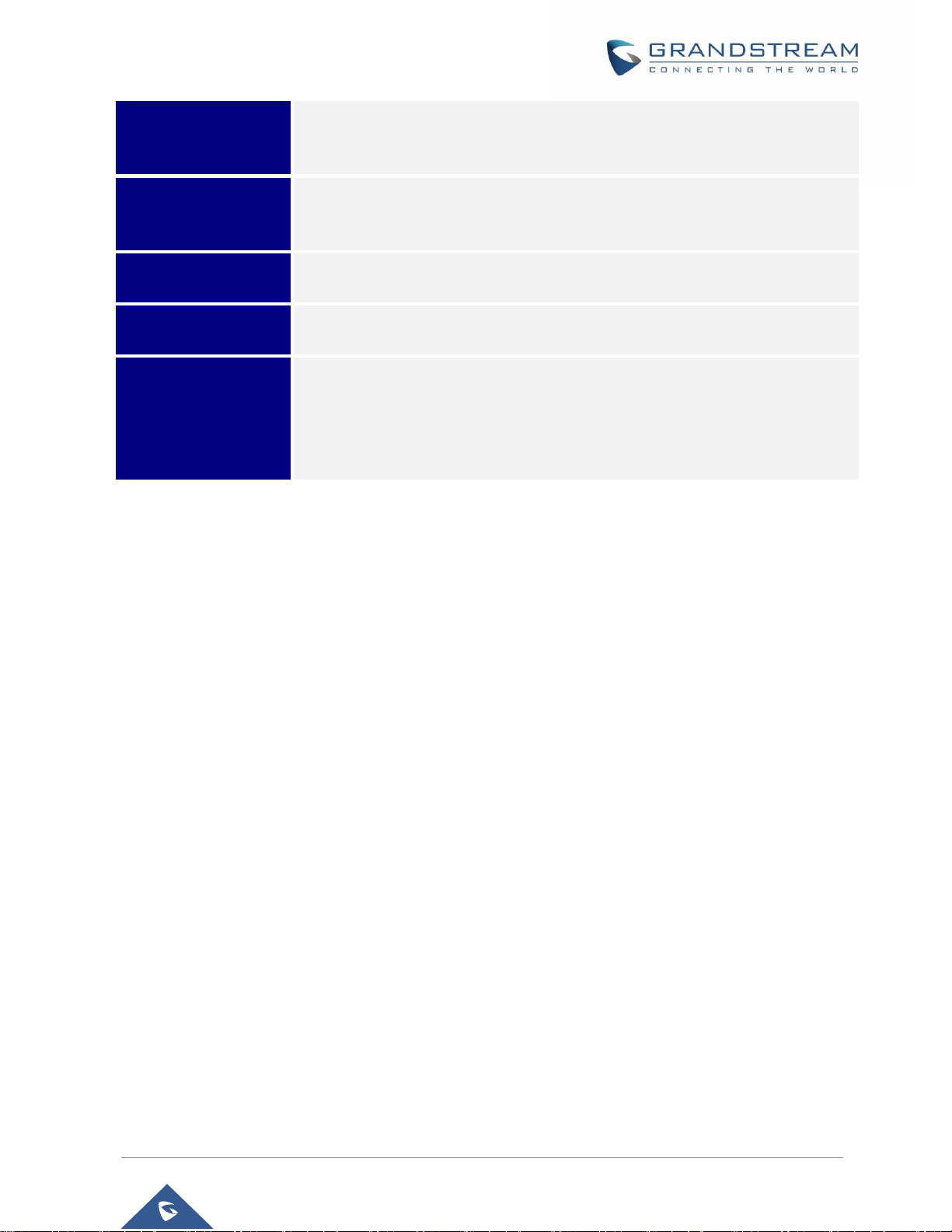
P a g e | 21
GRP26XX User Guide
Version 1.0.0.31
Power & Green
Energy Efficiency
Universal power adapter included: Input:100-240V; Output: +12V, 0.5A;
Integrated Power-over-Ethernet (802.3af)
Max power consumption: 6W
Physical
Dimension : 234mm x 213mm x 82.2mm
Unit weight: 950g
Package weight: 1460g
Temperature and
Humidity
32-104℉ / 0~40℃, 10-90% (non- condensing)
Package Content
GRP2614 phone, handset with cord, base stand, universal power supply, network
cable, Quick Installation Guide
Compliance
FCC: FCC Part 15B, Class B; FCC Part 15 Subpart C; FCC Part 15 Subpart E;
FCC Part 68 HAC.
CE: EN 55032; EN 55035; EN 61000-3-2; EN 61000-3-3; EN 62368-1; EN 301
489-1/-17; EN 300 328; EN 301 893; EN 62311;
RCM: AS/NZS CISPR 32;AS/NZS 60950.1;AS/NZS 4268; AS/CA S004.
Page 23

P a g e | 22
GRP26XX User Guide
Version 1.0.0.31
GETTING STARTED
This chapter provides basic installation instructions including the list of the packaging contents and also
information for obtaining the best performance with the GRP26XX phone.
Equipment Packaging
Table 6: Equipment Packaging
Figure 1: GRP26XX Package Content
Note:
Check the package before installation. If you find anything missing, contact your system administrator.
GRP26XX
• 1 x GRP26XX Main Case.
• 1 x Handset.
• 1 x Phone Stand.
• 1 x Ethernet Cable.
• 1 x Power Adapter.
• 1 x Phone cord.
• 1 x Quick Installation Guide.
• 1 x GPL License.
Page 24

P a g e | 23
GRP26XX User Guide
Version 1.0.0.31
Connecting and Setting Up the GRP26XX
The GRP26XX phones can be installed on the desktop using the phone stand or attached on the wall using
the slots for wall mounting.
Figure 2: phone Stand and Mounting Slots on the GRP26XX
Using the Phone Stand
To install the phone on the table with the phone stand, attach the phone stand to the bottom of the
phone through the phone stand slot. (Upper half, bottom part).
Using the Slots for Wall Mounting
1. Attach the wall mount spacers to the slot for wall mount spacers on the back of the phone.
2. Attach the phone to the wall via the wall mount hole.
3. Pull out the tab from the handset cradle (See figure below).
4. Rotate the tab and plug it back into the slot with the extension up to hold the handset while the
phone is mounted on the wall (See figure below).
Figure 3: Tab on the Handset Cradle
Page 25

P a g e | 24
GRP26XX User Guide
Version 1.0.0.31
Connecting the GRP26XX
To setup the GRP26XX, follow the steps below:
1. Connect the handset and main phone case with the phone cord.
2. Connect the LAN port of the phone to the RJ-45 socket of a hub/switch or a router (LAN side of the router)
using the Ethernet cable.
3. Connect the PSU output plug to the power jack on the phone; plug the power adapter into an electrical
outlet. If PoE switch is used in step 2, this step could be skipped.
4. The LCD will display provisioning or firmware upgrade information. Before continuing, please wait for the
date/time display to show up.
5. Using the phone embedded web server or keypad configuration menu, you can further configure the
phone using either a static IP or DHCP.
Figure 4: GRP26XX Back / Side View
Page 26
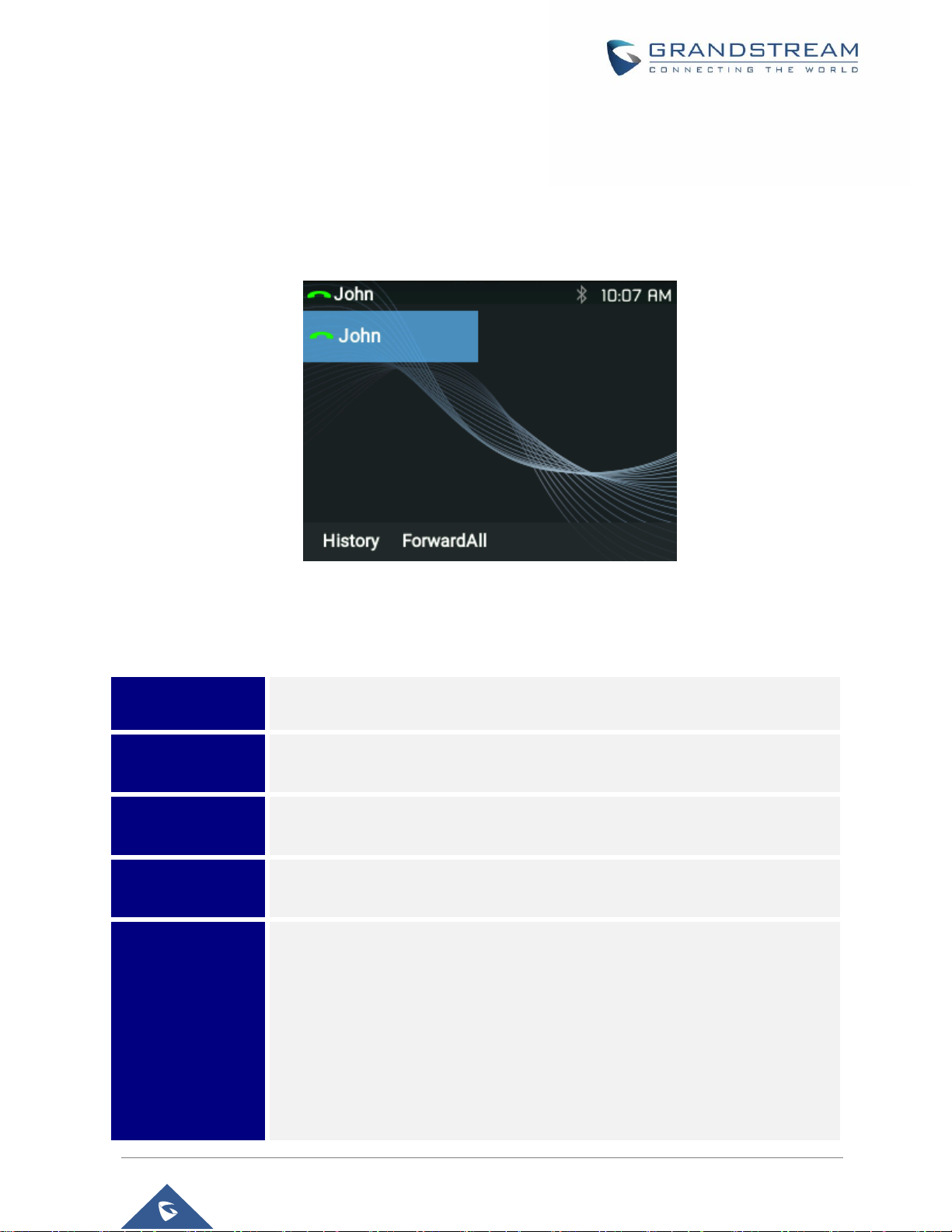
P a g e | 25
GRP26XX User Guide
Version 1.0.0.31
GETTING TO KNOW GRP26XX
Idle Screen
GRP26XX screen displays differently depending on whether the phone is idle or in use (active). The
following figures show the idle screen of GRP2612/GRP2612P/GRP2612W/GRP2613/GRP2614.
Figure 5: GRP26XX Idle Screen
The following table describes the items displayed on the GRP2612/GRP2612P/GRP2612W/GRP2613
/GRP2614 idle screen.
Table 7: LCD Display Definitions
Date and Time
Displays the current date and time. It can be synchronized with Internet time
servers.
Network icon
Shows the status of network. It will indicate whether the network is down or
starting.
Status icon
Shows the status of the phone for registration status, call features and etc, using
icons as shown in the next table.
Line status
indicator
Displays the name of the account that is in use.
Softkeys in idle
screen
The softkeys are context sensitive and will change depending on the status of
the phone. Typical functions assigned to softkeys are:
• SwitchSCR/NEXTSCR
Toggles between different idle screens: Press the most left softkey (or
RIGHT/LEFT arrow buttons) to switch screens.
• ForwardAll
Unconditionally forwards the phone line (account 1) to another phone.
Page 27

P a g e | 26
GRP26XX User Guide
Version 1.0.0.31
• MissedCalls
Shows up unanswered calls to this phone.
• Redial
Redials the last dialed number
Softkeys in call
screen
The softkeys are context sensitive and will change depending on the call status
of the phone. Here are the main softkeys in call screen.
• Redial
Redials the last dialed number after off hook when there is existed call log.
• Dial
Dials the call out after off hook and entering the number.
• AnswerCall
Answers the incoming call when the phone is ringing.
• RejectCall
Rejects the incoming call when the phone is ringing.
• EndCall
Ends the active call.
• Transfer
Transfer softkey will show up after pressing TRAN button and entering transfer
target number. Press Transfer softkey to do blind transfer.
• Split
In auto-attended transfer mode, after establishing the second call, press Split
to quit transfer and go back to normal talking status.
• ConfCall
Conferences the active calls.
• ReConf
Re-establish the conference among the calls on hold.
Page 28
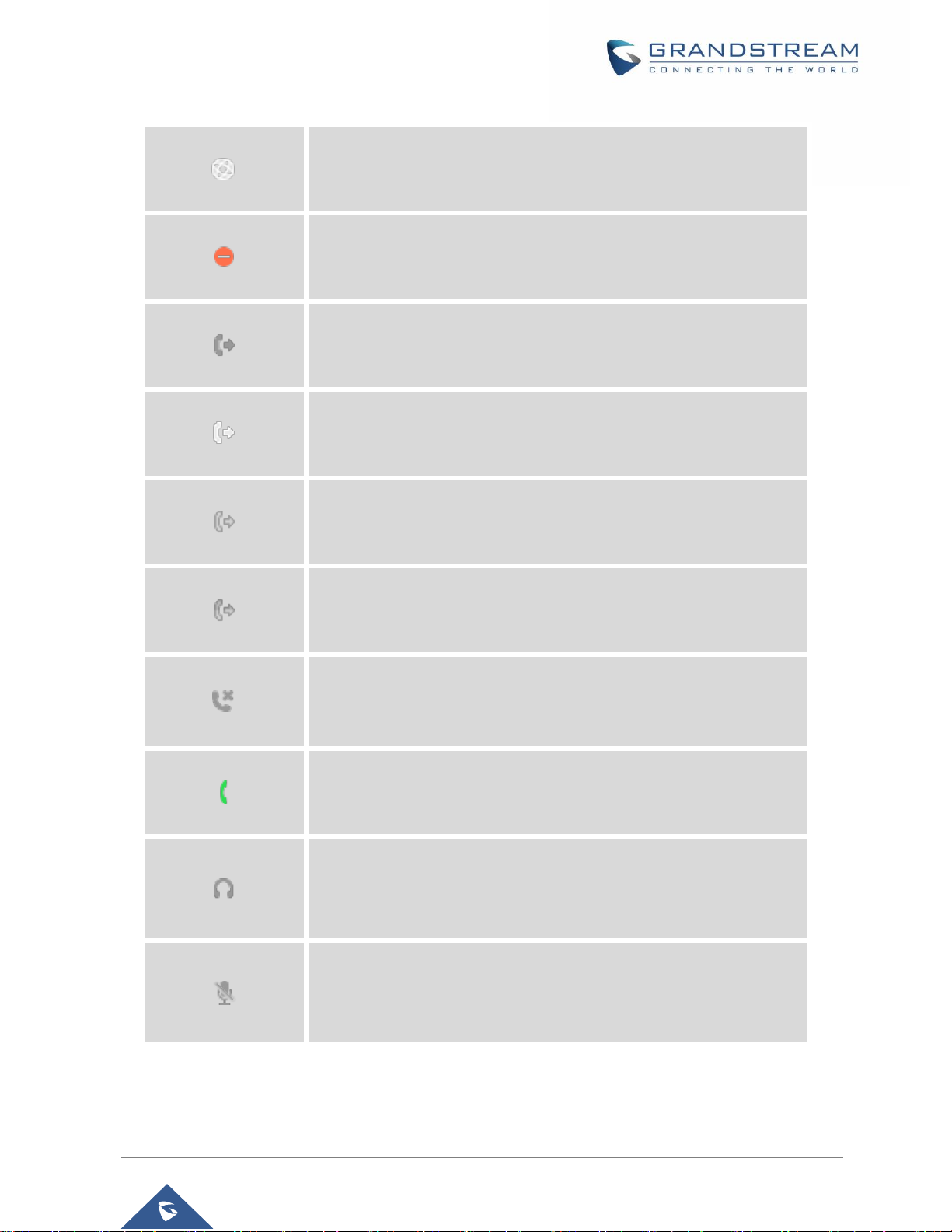
P a g e | 27
GRP26XX User Guide
Version 1.0.0.31
Table 8: GRP26XX LCD icons
Network Status.
OFF - Network connection is up
ON - Network connection is down
DND Status.
OFF - Do Not Disturb disabled
ON - Do Not Disturb enabled
Call Forward All Status.
OFF - Call Forward All feature disabled
ON - Call Forward All feature enabled
Call Forward Busy Status.
OFF - Call Forward Busy feature disabled
ON - Call Forward Busy feature enabled
Call Forward No Answer Status.
OFF - Call Forward No Answer feature disabled
ON - Call Forward No Answer feature enabled
Call Forward Busy and Call Forward No Answer Status.
OFF - Call Forward All and Call Forward No Answer feature disabled
ON - Call Forward All and Call Forward No Answer feature enabled
Missed Call Status.
OFF - No missed call
ON - New missed call
Handset Status.
OFF - Handset is not in use
ON - Handset is in use
Headset Status.
OFF - Headset is not in use
ON - Headset is in use
Microphone MUTE Status.
OFF - No muted
ON - Muted
Page 29

P a g e | 28
GRP26XX User Guide
Version 1.0.0.31
Bluetooth Status. (GRP2614 only)
OFF - Bluetooth icon disappears
ON - Bluetooth icon appears
Paired – Bluetooth icon turns bright
Incoming Call.
The current call is an incoming call
Outgoing Call.
The current call is an outgoing call
Call On Hold.
OFF - No call on hold
ON – Call on hold
Call Connect.
OFF - No call
ON - Call connected
IP Call Status
The current call is an IP call.
SIP Call
Enter number for initiate call. The current call is a SIP call.
Ringtone Volume
Call screen icon.
Ringtone Volume mute
Call screen icon. The volume of ringtone is mute
Page 30

P a g e | 29
GRP26XX User Guide
Version 1.0.0.31
Using the Keypad
Figure 6: GRP2612/GRP2612P/GRP2612W Keyboard
Figure 7: GRP2613 Keyboard
Figure 8: GRP2614 Keyboard
Page 31

P a g e | 30
GRP26XX User Guide
Version 1.0.0.31
Table 9: GRP26XX Keypad Buttons
Contacts. Press to view and edit contact information.
Hold. Press to put call on hold or resume the call.
Mute. Press to mute or unmute the call.
Headset. Press to switch to headset mode.
Message. Press to view voicemail messages.
Transfer. Press to transfer call.
Conference. Press to conference call.
Speaker.
Send/Redial.
Volume.
Up Navigation key. In idle screen, press for 3 seconds to see the IP.
MENU button
Configuration via Keypad
To configure the LCD menu using the phone’s keypad, follow the instructions below:
• Enter MENU options. When the phone is in idle, press the round MENU button to enter the
configuration menu.
• Navigate in the menu options. Press the arrow keys up/down/left/right to navigate in the menu options.
• Enter/Confirm selection. Press the round MENU button or “Select” Softkey to enter the selected
option.
• Exit. Press “Exit” Softkey to exit to the previous menu.
• Return to Home page.
In the Main menu, press Home Softkey to return home screen.
In sub menu, press and hold “Exit” Softkey until Exit Softkey changes to Home Softke y, then release
the Softkey.
• The phone automatically exits MENU mode with an incoming call, when the phone is off hook or the
MENU mode if left idle for more than 60 seconds.
Page 32

P a g e | 31
GRP26XX User Guide
Version 1.0.0.31
• When the phone is in idle, pressing and holding the UP-navigation key for 3 seconds to see the phone’s
IP address, IP setting, MAC address and software address.
The MENU options are listed in the following table.
Table 10: Configuration Menu
Call History
Displays Local call logs:
All Calls/Answered Calls/Dialed Calls/Missed Calls/Transferred Calls
Status
Displays account status, network status, software version number and Hardware
• Account status.
• Network status.
Press to enter the sub menu for MAC address, IP setting information
(DHCP/Static IP/PPPoE), Ipv4 address, Ipv6 address, Subnet Mask, Gateway
and DNS server.
• System Information
Press to enter the sub menu for Hardware version, P/N number. Boot, Core,
Base, Prog version and IP Geographic Information.
• Provider Status
Shows the provider’s status based on the Special Feature set on each account.
It provides also functions related to that specific provider.
Contacts
Contacts sub menu includes the following options:
• Local Phonebook
• Local Group
• LDAP Directory
Contacts sub menu is for Local Phonebook, Local Group, LDAP Directory and
Broadsoft Phonebooks. User could configure phonebooks/groups/LDAP options
here, download phonebook XML to the phone and search phonebook/LDAP
directory.
Messages
Message sub menu include the following options:
• Instant Message
Displays received instant messages;
• Voice Mails
Displays voicemail message information in the format below: new messages/all
messages (urgent messages/all urgent messages).
Preference
Preference sub menu includes the following options:
• Do Not Disturb
Enables/disables Do Not Disturb on the phone.
Page 33

P a g e | 32
GRP26XX User Guide
Version 1.0.0.31
• Keypad Lock
Turns on/off keypad lock feature and configures keypad lock password. The
default keypad lock password is null. If user enabled Star Key lock without
configuring password, user can unlock keypad by holding * key 4 seconds and
pressing “OK” button.
• Sounds
o Ring Tone
Configures different ring tones for incoming call.
o Ring Volume
Adjusts ring volume by pressing left/right arrow key.
• Appearance
o Active LCD Brightness
Adjusts active LCD brightness by pressing left/right arrow key
o Idle LCD Brightness
Adjusts idle LCD brightness by pressing left/right arrow key
o Active LCD Timeout
Adjusts the minute of active backlight timeout.
o Screensaver
Enables/Disables Screensaver
o Screensaver Timeout
Configures the minutes of idle before the screensaver activates.
Valid range is 3 to 60.
• MPK LCD Settings (Available on GRP2614 only)
o MPK LCD Display Order
Choose MPK LCD Display Order whether to be Sequential or
Alternating
o Display Contact on MPK LCD
Enable / Disable Display Contact on MPK Order
• Language and Input
o Display Language
Selects the language to be displayed on the phone’s LCD. Users could
select Automatic for local language based on IP location if available.
By default, it is Auto.
o Default Input Selection
Selects the Input mode from Multi-Tap and Shiftable. By default, it is
Multi-Tap.
▪ Multi-Tap: User may tap the same key multiple times to switch
Page 34

P a g e | 33
GRP26XX User Guide
Version 1.0.0.31
to the desired character.
▪ Shiftable: After pressing the number button, user will see the
IDs of the characters that matching to the button. User can
select the desired character by entering the corresponding ID
on keypad.
• Date Time
o Allow DHCP Option 42 to override NTP server
o Allow DHCP Option 2 to override Time Zone setting
o Time Settings
It is used to configure date and time on the phone.
• Search Mode
Specifies the phonebook search mode to QuickMatch or
ExactMatch. By default, it is QuickMatch.
Phone
Phone sub menu includes the following options:
• SIP
Configures SIP Proxy, Outbound Proxy, SIP User ID, SIP Auth ID, SIP Password,
SIP Transport and Audio information to register SIP account on the phone.
• Call Features
Configures call forward features for Forward All, Forward Busy, Forward No
Answer and No Answer Timeout.
System
System sub menu includes the following options:
• Network
o Internet Protocol
Selects Prefer IPv4 / Prefer IPv6 / IPv4 only or IPv6 only. The default
setting is “IPv4 only”.
o IP Setting
Selects IP mode (DHCP/Static IP/PPPoE); Configures PPPoE account
ID and password; Configures static IP address, Netmask, Gateway,
DNS Server 1 and DNS Server 2.
o 802.1X
Enables/Disables 802.1X mode; Configures 802.1x identity and MD5
password.
o Layer 2 QoS
Configures 802.1Q/VLAN Tag and priority value. Select “Reset VLAN
Config” to reset VLAN configuration.
• Wi-Fi Settings (GRP2612W & GRP2614 only)
o Enable/disable
Page 35

P a g e | 34
GRP26XX User Guide
Version 1.0.0.31
Enables/disables Wi-Fi.
o Scan
Scan available Wi-Fi networks.
• Bluetooth Settings (GRP2614 only)
o Bluetooth Status
Displays the status of Bluetooth
o Bluetooth MAC
Displays the GRP phone’s Bluetooth MAC address.
(Bluetooth MAC address is GRP phone’s MAC address plus 1)
o Power
Turns on/off the Bluetooth feature.
o Handsfree Mode
Enables/Disables Handsfree mode
o Bluetooth Name
Specifies GRP phone name when discovered by other Bluetooth
devices.
o Start Scan
Starts to scan other Bluetooth devices around the phone. If found, user
could press “Pair” Softkey, and enter Pin code to pair to other Bluetooth
devices.
• Web Access
o Web Access Mode
o HTTP web port
o HTTPs web port
• Upgrade
o Firmware Server
Configures firmware server for upgrading the phone.
o Config Server
Configures config server for provisioning the phone.
o Upgrade Via
Specifies upgrade/provisioning via TFTP/FTP/FTPS/HTTP/HTTPS.
o Start Provision
Starts Provision immediately.
Page 36

P a g e | 35
GRP26XX User Guide
Version 1.0.0.31
• Language Download
o Auto Language Download
o Language Download
• Factory Functions
o Diagnostic Mode
All LEDs will light up. All keys’ name will display in red on LCD
screen before diagnosing. Press any key on the keypad to
diagnose the key’s function. When done, the key’s name will
display in blue on LCD. Lift and put back the handset to exit
diagnostic mode.
o Audio Loopback
Speak to the phone using speaker/handset/headset. If you can
hear your voice, your audio is working fine. Press “Exit” Softkey
to exit audio loopback mode.
o LCD on/off
Selects this option to turn off LCD. Press any button to turn on
LCD.
o LCD Diagnostic
Enters this option and press Left/Right Navigation key to do LCD
Diagnostic. Press “Exit” Softkey to quit.
o Certificate Verification
This is used to validate certificate chain for the server’s
certificate.
• UCM Detect
Detect/connect UCM server to process auto-provision. Manually input the IP and
port of the UCM server phone wants to bind with; Or select from the available
UCM server in network.
• Authentication
o Admin Password
This is used to change the admin password for Web UI access.
o End User Password
This is used to change end user password for Web UI access.
o Settings
Turns on/off Test Password Strength feature. This will allow only
passwords with some constraints to ensure better security.
Page 37

P a g e | 36
GRP26XX User Guide
Version 1.0.0.31
• Operations
o Factory Reset
It is used to restore the phone to factory default settings.
o Ping and Traceroute
It is used to show the route taken by packets across to an URL.
o Alternative firmware
It is used to show current and alternative firmware versions available
on the phone. Users can “rollback” to alternative firmware from this
menu.
Reboot
Reboots the phone.
Page 38

P a g e | 37
GRP26XX User Guide
Version 1.0.0.31
The following picture shows the keypad MENU configuration flow:
Figure 9: GRP26XX Menu
Call History
Status
Contacts
Messages
Preference
Phone
System
Reboot
MENU
Account Status
Network Status
System information
Provider Status
SIP
Call Features
Network
Wi-Fi Settings (GRP2612W &
GRP2614 only)
Bluetooth (GRP2614 only)
Web Access
Upgrade
Language Download
Factory Functions
UCM Detect
Authentication
Factory Reset
Ping and traceroute
Alternative Firmware
Local Phonebook
Local Group
LDAP Directory
Do Not Disturb
Keypad Lock
Sounds
Appearance
Language and Input
Date Time
Search Mode
Instant Messages
Voice Mails
Ring Tone
Ring Volume
Enable/Disable
Password
Active LCD Brightness
Idle LCD Brightness
Active LCD Timeout
Screensaver
Screensaver Timeout
Bluetooth status
Bluetooth MAC
Power
Handsfree Mode
Bluetooth Name
Start Scan
Firmware Server
Config Server
Upgrade via
Start Provision
Internet Protocol
IP Settings
Preferred DNS Server
DNS Server 1
DNS Servers 2
802.1X
Layer 2 QoS
Diagnostic Mode
Audio Loopback
LCD on/off
LCD Diagnostic
Local Call Logs
Display Language
Default Input Selection
Web Access Mode
HTTP web port
HTTPS web port
Enable/Disable
Scan
Page 39

P a g e | 38
GRP26XX User Guide
Version 1.0.0.31
MPK LCD (Available on GRP2614 only)
The GRP2614 supports MPK LCD with 8 physical MPKs and 3 pages, allowing to configure up to 24 fully
programmable phone extensions to the phone.
Figure 10: GRP2614 MPK LCD
The MPKs can be configured via:
• Web GUI Settings → Programmable Keys → Physical Multi-Purpose Keys.
• Or from phone directly; by pressing and holding for 5 seconds the MPK button to configure. The
phone LCD and MPK LCD will display related settings as shown below:
Figure 11: Phone LCD Configuration (MPK1)
Multi-Purpose Keys
Right Key
Left Key
Page 40

P a g e | 39
GRP26XX User Guide
Version 1.0.0.31
Figure 12: MPK LCD Configuration (MPK1)
After finishing the configuration, press Left or Right button at the bottom to browse all the MPK's status in
the different pages.
For more information please refer to the admin guide:
http://www.grandstream.com/sites/default/files/Resources/GRP26XX_administration_guide.pdf
Page 41

P a g e | 40
GRP26XX User Guide
Version 1.0.0.31
TELEPHONY FEATURES
Make Phone Calls
Handset, Speaker and Headset Mode
The GRP2612/GRP2612P/GRP2612W/GRP2613/GRP2614 allows users to switch among handset,
speaker or headset when making calls. Press the Hook Switch to switch to handset; press the Headset
button to switch to headset; or press the Speaker button to switch to speaker.
Multiple SIP Accounts and Lines
GRP2612/GRP2612P/GRP2612W support up to 2 SIP accounts with 4 line keys; GRP2613 supports up to
3 SIP accounts with 6 line keys and GRP2614 supports up to 4 SIP accounts with 4 line keys. Each account
is capable of independent SIP server, user and NAT settings. Each of the line buttons is "virtually" mapped
to an individual SIP account. In off hook state, select an idle line and the dial tone will be heard.
To make a call, select the line you wish to use. The corresponding LINE LED will light up in green. The user
can switch lines before dialing any number by pressing the LINE buttons.
For example: If 2 independent accounts are registered on GRP2612/GRP2612P/GRP2612W/GRP2613
/GRP2614, when LINE 1 is pressed, the LINE 1 LED will light up in green. If LINE 2 is pressed, the LINE 2
LED will light up in green and the subsequent call will be made through SIP account 2.
Incoming calls to a specific account will attempt to use its corresponding LINE if it is not in use. When the
"virtually" mapped line is in use, the phone will flash the other available LINE in red. A line is ACTIVE when
it is in use and the corresponding LED is red.
Completing Calls
There are several ways to complete a call.
• On hook dialing. Enter the number when the phone is on hook and then send out.
1. When the phone is in idle, enter the number to be dialed out;
2. Take handset off hook, or Press Speaker button, or Press Headset button with headset plugged in,
or Select an available LINE key.
3. The call will be dialed out.
Page 42

P a g e | 41
GRP26XX User Guide
Version 1.0.0.31
Figure 13: On hook dialing
• Off hook and dial. Off hook the phone, enter the number and send out.
1. Take handset off hook; or
• Press Speaker button; or
• Press Headset button with headset plugged in; or
• Press an available LINE key to activate speaker;
2. Yo u shall hear dial tone after off hook;
3. Enter the number;
4. Press SEND, * or # keys to dial out.
Figure 14: Off hook dialing
• Predictive dialing. When dialing numbers, based on the entered digit or digits, the phone will predict
and list the candidates of target number.
Page 43

P a g e | 42
GRP26XX User Guide
Version 1.0.0.31
If the target number is already saved in phonebook, when entering the first several digits, the phone will
display a list of matching numbers. If the target number appears on the list, user could select the number
using Up/Down key and dial out. GRP2612/GRP2612P/GRP2612W/GRP2614 has predefined call feature
code (the first digit is *). When user enters * as the first digit of the target number, the phone will list all the
available feature codes.
• Redial. Redial the last dialed number.
1. Take handset off hook; or
• Press Speaker button; or
• Press Headset button with headset plugged in; or
• Press an available LINE key to activate speaker; or
• When the phone is in idle state;
2. Press SEND key, or the REDIAL softkey.
• Via Call History. Dial the number logged in phone's call history.
1. Press MENU button to bring up the main menu then enter Call History; or
2. Press “History” soft key when the phone is in idle state;
3. Select the entry you would like to call using the navigation arrow keys;
4. Press SEND button to dial out.
• Via Phonebook. Dial the number from the phonebook.
1. Press MENU button to bring up the main menu then enter Contacts; or
Press Contacts button;
2. Enter Local Phonebook/ Broadsoft Phonebook using the navigation arrow keys;
3. Select the contact you would like to call
Note: Pressing the MENU button, users can edit the phone number and choose which account to
dial that number by clicking “Edit / Dial” soft key.
4. Press SEND button to dial the selected contact.
• Speed Dial from Line Key. Dial the number configured as Speed Dial on Line Key.
1. Go to phone's Web GUI→Settings→Programmable Keys, configure the Line Key Mode as Speed
Page 44

P a g e | 43
GRP26XX User Guide
Version 1.0.0.31
Dial. Select the account to dial from, enter the extension number to be dialed out in Value. Click on
"Save VPK" at the bottom of the Web GUI page;
2. Off hook the phone, or directly press the Speed Dial key to dial out.
• Call Return. Dial the last answered call.
1. Go to phone's Web GUI→Settings→Programmable Keys, configure the Line Mode as Call Return.
Select the account to dial from, no Value must be set for Call Return;
2. Off hook the phone, or directly press the Call Return key to dial out.
• Via Paging/Intercom.
1. Take handset off hook; or
• Press Speaker button; or
• Press Headset button with headset plugged in; or
Press an available LINE key to activate speaker;
2. You shall hear dial tone after off hook;
3. Press MENU button to switch from "Dialing" to "Paging" (top left of the LCD screen);
4. Enter the number;
5. Press SEND, * or # keys to dial out.
Figure 15: Call using Paging/Intercom
Page 45

P a g e | 44
GRP26XX User Guide
Version 1.0.0.31
Notes:
• After entering the number, the phone waits for the No Key Entry Timeout (Default timeout is 4 seconds,
configurable via Web GUI) before dialing out. Press SEND or # key to override the No Key Entry
Timeout;
• If digits have been entered after taking the handset off hook, the SEND key will works as SEND instead
of showing the history of Dialed extensions;
• By default, # can be used as SEND. Users could disable it by setting "User # as Dial Key" to "No" from
Web GUI→Account X→Call Settings.
• For Paging/Intercom, if the SIP Server/PBX supports the feature and has Paging/Intercom feature code
set up already, users do not necessarily need to switch to paging mode in the call screen. Simply dial
the feature code with extension as a normal call.
• When a call is dialed out via paging, users can see the “call-info” header contains “answer-after=0” and
“the “alert-info” header contains “info=alert-autoanswer;delay=0” in the outgoing INVITE.
• During an active call, users can see the call info on LCD:
- The call lasting time
- Contact information if the number is already saved in phonebook.
- When dialing DTMF, user can press round Menu button to switch to call info page.
• It is possible to mute the call at dialing stage by composing a number, dialing the call and pressing the
mute button before the call is answered.
Making Calls Using IP Addresses
Direct IP Call allows two phones to talk to each other in an ad-hoc fashion without a SIP proxy. VoIP calls
can be made between two phones if:
• Both phones have public IP addresses; or
• Both phones are on the same LAN/VPN using private or public IP addresses; or
• Both phones can be connected through a router using public or private IP addresses (with necessary
port forwarding or DMZ).
To make a direct IP call, please follow the steps below:
1. When phone is at idle state, press any number key or * key to bring up “Onhook Dialing” page;
2. Press round MENU key or “DirectIP” softkey
3. Input the target IP address (Please see example below);
4. Press "Dial" softkey to dial.
Note: When completing direct IP call, “Use Random Port” option should be set to “No”.
Page 46

P a g e | 45
GRP26XX User Guide
Version 1.0.0.31
For example:
If the target IP address is 192.168.1.60 and the port is 5062 (i.e., 192.168.1.60:5062), input the following:
192*168*1*60#5062. The * key represents the dot (.), the # key represents colon (:).
When only dialing the IP address (example: 192*168*1*60) the call will automatically go through the default
port 5060.
Figure 16: Direct IP Call
Answering Phone Calls
Receiving Calls
❑ Single incoming call.
Phone rings with the selected ring tone. The corresponding LINE key will flash in red. Answer call by taking
handset off hook, or using Speaker/Headset, or pressing flashing LINE key;
Note:
Users can choose when receiving a call to either ring from their headset, ring from both headset and the
speaker, or only ring from the speaker. This option can be enabled from the Web GUI under Settings →
Preferences → Audio Control and configure “Always Ring Speaker”.
❑ Multiple incoming calls.
When another call comes in while having an active call, the phone will produce a Call Waiting tone (stutter
tone). The other LINE key will flash in red. Answer the incoming call by pressing the flashing LINE key. The
current active call will be put on hold automatically.
Page 47

P a g e | 46
GRP26XX User Guide
Version 1.0.0.31
Figure 17: Multiple incoming calls
Notes:
• When there is an ongoing call, users can disable incoming call notification pop up. This way users will
not get disrupted by unexpected popup call but still get notified by the flashing LED. This option can
be enabled from the Web GUI under Settings → Call Features.
• For further information, please refer to the admin guide.
❑ Ring Group Call
If the phone is member of a Ring Group, when the SIP server receives a call to the Ring Group extension,
all the phones will start ringing, once a phone answers the call, a missed call notification will be showing on
all the other phones. The GRP26XX Series support reason header, which allows the phones not to log a
missed call if it is answered elsewhere. The following message will be included in the CANCEL SIP
message received by the phone for notifying it that another user answers the call.
Reason: SIP; cause=200;text="Call completed elsewhere"
Do Not Disturb
Do Not Disturb can be enabled/disabled from phone's LCD by following the steps below:
1. Press the Menu button and select "Preference" using navigation keys;
2. Press Menu button again to get into Preference options;
3. When "Do Not Disturb" is highlighted, press Left/Right key to disable/enable DND;
4. Press “Save” softkey to save the change
Users could also enabled/disable DND quickly by pressing the Mute button
Page 48

P a g e | 47
GRP26XX User Guide
Version 1.0.0.31
Figure 18: Do Not Disturb
Notes:
• The mute button function can be set also to idle Mute, or be disabled under the web GUI option
Settings → Call features → Mute Key Function While Idle.
• During an active call, press the MUTE button to mute/unmute the microphone. The LCD will show the
Mute icon on the top of screen, when the call is muted.
Figure 19: Call Muted
If the contact number belongs to Blacklist group, the call from that number will always be blocked. If the
contact number belongs to Whitelist group, the call will be allowed even in DND mode.
This can be configured from the web GUI, under “Directory → Contacts” by adding a user into either the
“Blacklist” or “whitelist” group as shown below:
Page 49

P a g e | 48
GRP26XX User Guide
Version 1.0.0.31
Figure 20: Black/White List from Web GUI
Or from the phone’s LCD under Menu → Contacts → Local Phonebook as shown below:
Figure 21: Black/White List from LCD
Call Hold
Place a call on hold by pressing the HOLD button . The active LINE key will blink in green.
Notes:
• If “On Hold Reminder Tone” is Enabled under web GUI “Account X→ Call Settings then a reminder
tone will be played to notify the user that he has a call on hold.
• Resume. Resume call by pressing the blinking LINE key.
• Multiple calls. Automatically place active call on hold or switch between calls by pressing the LINE
key. Call waiting tone (stutter tone) will be audible on new incoming call during the active call.
• Call hold duration. The phone will show the call hold duration as shown on figure below. The hold
duration will be displayed only if there are two calls on hold or more and user can use the up/down
arrows to check the hold duration of each call.
Page 50

P a g e | 49
GRP26XX User Guide
Version 1.0.0.31
Figure 22: On hold duration
Call Transfer
GRP26XX series support Blind Transfer and Attended Transfer. This feature can be disabled from the web
GUI menu under “Settings → Call features → Disable Transfer”.
❑ Blind Transfer:
1. During the first active call, press TRANSFER and dial the number to transfer to;
2. Press SEND key or # to complete transfer of active call.
❑ Attended Transfer:
• When set to “Static”
1. During the first active call, open a new LINE
The first call will be automatically put on hold
2. Enter the number for the second call in the new line and establish the call;
3. Press TRANSFER;
4. Press the other LINE key, which is on hold to transfer the call.
• When set to “Dynamic”
1. During the first active call, press TRANSFER.
2. A new line will be brought up and the first call will be automatically placed on hold;
3. Dial the number and press “AttTrnf” soft key to make a second call.
4. Press TRANSFER again. The call will be transferred.
Page 51

P a g e | 50
GRP26XX User Guide
Version 1.0.0.31
Figure 23: Dynamic Attended Transfer
Note:
• For Auto-Attended Transfer, after dialing out the number for the second call, a "Split" soft key will show.
If the second call is not established yet (ringing), pressing "Split" will hang up the second call. If the
second call is established (answered), pressing "Split" will resume the second call and keep the first
call on hold.
Figure 24: “Split” softkey
• Clicking the Red highlighted “Transfer” Key would force a Blind Transfer.
Target Selection
Using the target selection feature, users can use the following function:
1) Add a new softkey "Target" under transfer/conference LCD action screen.
2) When click on the softkey, it will take user to a target selection page in which user can choose other
possible transfer/conference targets (e.g. Local/BS Phonebook, Local/BS Call Logs, LDAP…)
3) When accessing Local/BS Phonebook and Local/BS Call History page, the softkey will show limited
options (e.g. Dial) if the phone is under busy state to make it easier for users to perform the dialing
task.
4) When accessing Smart VPK List, the phone will display the list of the VPK targets which are allowed
Page 52

P a g e | 51
GRP26XX User Guide
Version 1.0.0.31
to be used as the transfer/conference target based on the current account.
5) When accessing Line, the phone will list the lines which are available for transfer/conference.
Example:
• Under Transfer screen:
A new softkey “Target” is added under transfer/conference action page.
Figure 25: “Target” softkey under Transfer Action Page
Users can use navigation keys to select a target from the list and use Menu button or “Select” softkey to
dial out. By selecting Local/Broadsoft Phonebook, Local/Broadsoft Call Log or LDAP Directory,
LCD will display the according screen page with limited options (e.g. Dial) to make it easier for users to
perform the dialing task.
Figure 26: Target - Local Call Log Page
Transfer Information:
The phone displays Transfer information so users can see who transferred the call...
Page 53

P a g e | 52
GRP26XX User Guide
Version 1.0.0.31
Figure 27: Transfer from Information While Ringing and During Incoming Call
Conference Call
3-way conferencing
GRP2612/GRP2612P/GRP2612W/GRP2613/GRP2614 can host a 3-way conference call with other parties
(PCMU/PCMA). Users can disable/enable conference call feature from the phone’s web GUI under menu
Settings → Call features → Disable Conference.
❑ Initiate a conference call:
1. Establish calls with 1 or 2 parties respectively;
2. While 1 call is active, the other call will be put on hold with its LINE key blinking in green;
3. Press CONF key;
• On the GRP2613: Click on “ConfCall” SoftKey
4. The conference will be established after pressing the desired LINE key on hold;
• On the GRP2613: Press the “UP arrow” key. Then, click on “ConfCall” SoftKey.
Figure 28: Established Conference
Page 54

P a g e | 53
GRP26XX User Guide
Version 1.0.0.31
Figure 29 : Establish a Conference Call on the GRP2613
NOTE: Users may click the “Swap” Softkey to toggle between active calls.
❑ Cancel Conference:
1. If after pressing the CONF key, the user decides to cancel the conference, press “Cancel” softkey
or the current active LINE key (LED in solid green);
2. This will resume the 2-way conversation with the current line.
❑ Kick:
Users can remove an extension from the ongoing conference by pressing “Kick” soft key, specifying
which extension/number to be kicked out then clicking on “Submit” soft key.
❑ Split and Re-conference:
1. During the conference, press HOLD key. The conference call will be split, and the calls will be put
on hold separately with the LINE keys blinking in green;
2. Press a LINE key to resume the 2-way conversation;
Page 55

P a g e | 54
GRP26XX User Guide
Version 1.0.0.31
3. If users would like to re-establish conference call. Press the “ReConf” softkey right after the
conference call is split
Figure 30 : Split conference
❑ End Conference:
1. Press HOLD key to split the conference call. The conference call will be ended with both calls on
hold; Or
2. Users could press the “EndCall” softkey or simply hang up to terminate the conference call.
Easy Conference Mode
GRP2612/GRP2612P/GRP2612W/GRP2613/GRP2614 supports Easy Conference Mode, which can be
used combined with the traditional way to establish the conference.
❑ Initiate a conference call.
1. Establish 1 call;
2. Press CONF key and a new line will be brought up using the same account;
3. Dial the number and press SEND key to establish the second call;
4. Press CONF key or press the “ConfCall” softkey to establish the conference.
❑ Split and Re-conference.
1. During the conference, press HOLD key. The conference call will be split and both calls will be put
on hold separately with 2 LINE keys blinking in green;
2. Press a LINE key to resume the 2-way conversation;
3. If users would like to re-establish conference call, before 1 separate LINE is selected, press the
“ReConf” softkey right after the conference call is split.
Page 56

P a g e | 55
GRP26XX User Guide
Version 1.0.0.31
❑ Cancel Conference.
1. If user decides to cancel the conference after establishing the second call, press “EndCall” softkey
instead of the “ConfCall” softkey/CONF key;
2. This will end the second call and the screen will show the first call on hold.
❑ End Conference.
1. Press HOLD key to split the conference call. The conference call will be ended with both calls on
hold; Or
2. Users could press the “EndCall” softkey or simply hang up to terminate the conference call.
Notes:
• The party that starts the conference call must remain in the conference for its entire duration, you can
put the party on mute, but it must remain in the conversation. In addition, this is not applicable when
the feature "Transfer on Conference Hang-up" is turned on. Under Web GUI → Accounts → AccountX
→ Call settings
• The option "Disable Conference" must be set to "No" Web UI → Settings → Call Features to establish
a conference call.
• Users can limit the ability for the phone to cross conferencing different accounts. This option can be
found under device web UI → Settings → Call Features.
For more information, please refer to admin guide.
http://www.grandstream.com/sites/default/files/Resources/GRP26XX_administration_guide.pdf
UCM Conference
Participate in UCM Conference Room
Users could dial the UCM conference room extension to join the conference. If password is required, enter
the password to join the conference either as a normal user, or as an administrator.
Figure 31: Join UCM Conference
Page 57

P a g e | 56
GRP26XX User Guide
Version 1.0.0.31
• Follow the Interactive Voice Response (IVR) instructions.
Conference Call Menu (CCM)
During a UCM conference, only conference Administrators can press on the ConfRoom softkey to
view/invite members, bridge conference, remove bridge, mute, unmute and lock the conference.
Figure 32: List of Conference Room Users
Conference Call Operations
• Invite User:
Press the Invite softkey, specify the target extension number then click OK. The phone will note the
operation by displaying [Join User_Extension] on the conference home screen.
Figure 33: UCM Conference Menu - Invite User
• Kick User:
Select the user’s extension then press Kick. The phone will note the operation by displaying [Exit
User_Extension] on the conference home screen. Then the user won’t be available among the
Conference Room Participants List.
Page 58

P a g e | 57
GRP26XX User Guide
Version 1.0.0.31
Figure 34 : UCM Conference room - Kick user
• Mute/Unmute User:
Select the user’s extension then press Mute. The phone will note the operation by displaying [Exit
User_Extension] on the conference home screen. But the user will still be available on the
Conference Room Participants List.
An Unmute softkey will show to cancel the operation.
Figure 35 : UCM Conference room – Mute/ Unmute user
• Conference Bridge:
To bridge another conference, enter the conference number and password and Bridge request will
be sent.
Page 59

P a g e | 58
GRP26XX User Guide
Version 1.0.0.31
Figure 36: UCM Conference Menu - Bridge Conference
• More:
Press […] for more conference room operations. Users can choose to Lock/ Unlock the
conference, Kick All or Mute/ Unmute All participants.
Figure 37 : UCM Conference Menu - More
Call Forwarding
Under Menu (OK) → Phone → Call Features → Account X.
• When disabled the LCD screen will look like the following figure:
Page 60

P a g e | 59
GRP26XX User Guide
Version 1.0.0.31
Figure 38: Disabled Call Forward
• When the feature is enabled, the phone’s LCD screen will show the following figure.
Figure 39: Enable Call Forward
• When forwarding a call, the recipient will display a “diverted from” message.
Figure 40: Diversion Information
Page 61

P a g e | 60
GRP26XX User Guide
Version 1.0.0.31
• A Call Forward using BLF can also be performed by pressing the BLF key set on VPK/MPK as
forward destination. You only need to Subscribe to a valid BLF and press Forward Key then the
BLF key to perform the call forward.
Voice Mail
A blinking red MWI (Message Waiting Indicator) on the top right corner of the phone indicates a message
is waiting. Check the voicemail box to retrieve the message by entering the voice mail number of the server;
Or by pressing the Voicemail button; or from the Phone’s
Menu > Messages > Voice Mails
Notes:
•
Voice Mail User ID and the voice mail number must be properly configured:
under
Web GUI→Account X→General Settings.
•
An IVR will prompt the user through the process of message retrieval.
Virtual Voice Mail
With this feature, phone downloads the voicemail into a .wav file and stores it. Users don’t have to dial
feature codes and go to the BroadSoft server to listen to their voice mails. Also, they can pause/resume
their voicemail messages at any time they want.
For more information, please refer to admin guide.
http://www.grandstream.com/sites/default/files/Resources/GRP26XX_administration_guide.pdf
Instant Messages
The GRP2612/GRP2612P/GRP2612W/GRP2613/GRP2614 allows users to send instant messages
through the phone’s LCD. Under MENU (OK) → Messages → Instant Messages
Figure 41: Instant Messages sub-menu
Users can press “New” soft key, then specify the Account, the recipient and the contents of the IM.
Page 62

P a g e | 61
GRP26XX User Guide
Version 1.0.0.31
Figure 42: Sending an Instant Message
After pressing “Send” soft key, a “Sent successfully” message will pop up to indicate that the operation
was successful.
Figure 43: IM Sent Successfully
Call Features
The GRP2612/GRP2612P/GRP2612W/GRP2613/GRP2614 supports traditional and advanced telephony
features including caller ID, caller ID with caller Name, call forward etc.
Table 11: Call Features
*30
Block Caller ID (for all subsequent calls)
• Off hook the phone;
• Dial *30.
*31
Send Caller ID (for all subsequent calls)
• Off hook the phone;
• Dial *31.
Page 63

P a g e | 62
GRP26XX User Guide
Version 1.0.0.31
*50
Disable Call Waiting
• Off hook the phone;
• Dial *50.
*51
Enable Call Waiting
• Off hook the phone;
• Dial *51.
*67
Call with Caller ID Blocked (per call)
• Off hook the phone;
• Dial *67 and then enter the number to dial out.
*82
Call with Caller ID Enabled (per call)
• Off hook the phone;
• Dial *82 and then enter the number to dial out.
*70
Call with Call Waiting Disable (per call)
• Off hook the phone;
• Dial *70 and then enter the number to dial out.
*71
Call with Call Waiting Enabled (per call)
• Off hook the phone;
• Dial *71 and then enter the number to dial out.
*72
Unconditional Call Forward.
To set up unconditional call forward:
• Off hook the phone;
• Dial *72 and then enter the number to forward the call;
• Press OK softkey or SEND key.
*73
Cancel Unconditional Call Forward. To cancel the unconditional call forward:
• Off hook the phone;
• Dial *73;
• Hang up the call.
*90
Busy Call Forward. To set up busy call forward:
• Off hook the phone;
• Dial *90 and then enter the number to forward the call;
• Press OK softkey or SEND key.
Page 64

P a g e | 63
GRP26XX User Guide
Version 1.0.0.31
*91
Cancel Busy Call Forward. To cancel the busy call forward:
• Off hook the phone;
• Dial *91;
• Hang up the call.
*92
Delayed Call Forward. To set up delayed call forward:
• Off hook the phone;
• Dial *92 and then enter the number to forward the call;
• Press OK softkey or SEND key.
*93
Cancel Delayed Call Forward. To cancel the delayed call forward:
• Off hook the phone;
• Dial *93;
• Hang up the call.
User may proceed as below:
1. Dial Star key (*): A list of all available feature codes will be displayed on the screen
2. Browse the codes using the UP/Down arrow keys
3. Select an option by pressing the MENU key; Or,
Click “Dial” Softkey.
Figure 44 : Feature Codes List
Page 65

P a g e | 64
GRP26XX User Guide
Version 1.0.0.31
ADVANCED FEATURES
Virtual Multi-Purpose Keys
Web UI Configuration
Users can find Virtual Multi-Purpose Keys (VPK) configuration under phone’s web
UI→Settings→Programmable Keys→Virtual Multi-Purpose Keys tab. It is recommended to select
“Reset” on this page before configuring VPK here. By default, all fixed VPKs are listed.
Figure 45: VPK Page
Click on “Edit VPK” for the line (fixed VPK) you would like to configure. A new window will pop up for VPK
configuration. Users can configure Mode, Account, Description and Value for the VPK. Up to 33 mode
options can be selected for the VPK. Once done, press “Save” on this window and press “Save VPK” on
the bottom of the Virtual Multi-Purpose Keys page again to apply the changes.
Figure 46: Edit VPK - Fixed VPK
Page 66

P a g e | 65
GRP26XX User Guide
Version 1.0.0.31
If users would like to configure more VPKs than the ones displayed on the page, they can click on “Add
VPK” to configure dynamic VPK. The dynamic VPK supports up to 30 mode options.
Figure 47: Edit VPK - Dynamic VPK
Please note:
1. Dynamic VPK does not support “Default” and “Shared” mode. These two mode options are only
available for fixed VPKs.
2. Dynamic VPK does not support NONE mode. If users do not need this VPK, click on “Edit VPK” for it
and select “Delete” to remove it..
3. All settings require user to click on “Save” on the prompted window and “Save VPK” button on the
bottom of Virtual Multi-Purpose Keys page to take effect.
4. It’s recommended to have at least two lines in Default mode, to be able to bring up another line during
a call and perform whether a call pickup, an attended transfer or a conference call.
P-Value for VPK Mode in String Format:
Table 12: VPK Modes in String Format
Mode Name
Mode String
Mode P-Value
None
None
-1
Default
Line
31
Shared
Shared line
32
Speed Dial
Speed dial
0
Busy Lamp Field
BLF
1
Page 67

P a g e | 66
GRP26XX User Guide
Version 1.0.0.31
Presence Watcher
presencewatcher
2
Eventlist BLF
eventlistblf
3
Speed Dial via Active Account
speeddialaa
4
Dial DTMF
dialdtmf
5
Voice Mail
voicemail
6
Call Return
callreturn
7
Transfer
transfer
8
Call Park
callpark
9
Monitored Call Park
Monitoredcp
16
Intercom
Intercom
10
LDAP search
Ldap Search
11
Conference
Conference
12
Multicast Paging
Multicast paging
13
Record
Record
14
Call Log
Call log
15
Menu
Menu
17
XML Application
Xmlapp
18
Information
Information
19
Message
message
20
Forward
forward
21
DND
DND
22
Redial
redial
23
Instant Messages
instant messages
24
Multicast Listen Address
multicast listen address
25
Keypad Lock
keypad lock
26
GDS OpenDoor
gds opendoor
27
Presence EventList
presence eventList
28
Provision
provision
29
The string could be capital or lower-case letters, but there must be no “space” in between. For example, in
the cfg.xml, “Transfer” or “transfer” is the same as “18”, it will configure Virtual Multi-Purpose Key 3 as
transfer mode.
Page 68

P a g e | 67
GRP26XX User Guide
Version 1.0.0.31
Figure 48: Line Key as Transfer Mode
LCD Indication and Configuration:
The configured fixed VPKs are displayed next to the corresponding line. If dynamic VPKs are configured,
the users can see a page number shown on the bottom left corner of the LCD.
The following figures show page 1 and page 2 of the VPKs on LCD. Pressing “RIGHT” arrow key will switch
to the next page; pressing “LEFT” arrow key will switch back to the previous page.
Figure 49: VPK - LCD Indication
The users could also edit and add VPK from LCD.
1. To edit (fixed) VPK, press and hold the line key for about 4 seconds, a configuration window will pop
up for the user to configure.
2. To add (dynamic) VPK, press and hold the RIGHT arrow key for about 4 seconds, a configuration
window will pop up for the user to configure.
Up to 30 modes can be supported on fixed VPK and up to 27 modes can be supported on dynamic VPK.
Each mode is indicated by a different icon on the LCD and the icon will be different when in different status.
Please find the icon indications below for different mode of VPK:
Page 69

P a g e | 68
GRP26XX User Guide
Version 1.0.0.31
Table 13: VPK Modes Icon Indications
VPK Mode
Description
Default
Reverse
LINE
Unregistered
Registered
Call Forward
Dial_1_open_voicemail
Dial_2_open_voicemail
Account_1_open_voicemail
Account_2_open_voicemail
SCA
Connect
Hold
Idle
Ringing
Seized
Error
Invalid
Unknown
BLF
Away
Available
Unavailable
Busy
Chat
Connect
DND
Ringing
Page 70

P a g e | 69
GRP26XX User Guide
Version 1.0.0.31
Unknown
User def
Speed Dial
Speed Dial
Dial DTMF
Dial DTMF
Call Return
Call Return
Transfer
Call transfer
Call Park
Call Park
Call Park Busy
Call Park Online
Call Park Offline
Intercom
Intercom
Multicast Intercom
Paging Call
LDAP Search
LDAP Search
Multicast Paging
Multicast Listen Address
Record
Recording
Menu
Menu
Message
Message
Conference
Conference
Information
Information
Keypad Lock
Keypad Lock
DND
Do Not Disturb
XML
XML
Phonebook
Phonebook
Call History
Call History
Page 71

P a g e | 70
GRP26XX User Guide
Version 1.0.0.31
When the user is in call screen (during a call), he can press Right/Left arrow key to toggle between screens
and choose which VPK to use.
Figure 50: toggle between screens in call screen
Notes :
• If a call is parked via VPK call park, the display on the VPK will change between CID of the active
call and the parking number.
• When changing the VPK information that requires subscription, the phone will perform unsubscribe
first, then perform a new subscription. This way server will know that previous subscription has
been void.
Predictive Dialing
Search in Call History
Functionality
If the user dials digits matching some call history entries, a list of entries should be displayed with
corresponding names.
Instant Message
Instant Message
Redial
Redial
GDS OpenDoor
GrandStream OpenDoor System
Forward
Forward
Provision
Provision
Voice Mail
Voice Mail
Voice Mail New
Page 72

P a g e | 71
GRP26XX User Guide
Version 1.0.0.31
Figure 51: Predictive Dialing
Note:
Users can Disable the Predictive Dialing Feature from Web GUI under Settings → Call Features.
Search in Broadsoft Directories
Web configuration
Users can configure Broadsoft XSI directories correctly from Web GUI under Settings → Broadsoft →
Broadsoft Directories.
Page 73

P a g e | 72
GRP26XX User Guide
Version 1.0.0.31
Figure 52: Broadsoft XSI web configuration
Page 74

P a g e | 73
GRP26XX User Guide
Version 1.0.0.31
Functionality
Phone can predict possible contacts information from Broadsoft XSI directories when users dials a
number. Users can select from the list of predicted numbers that will show if Broadsoft XSI directory
information is loaded after pressing the related number
Figure 53: Predictive Dialing from BS XSI Directories
VPK Paging Support inside the LCD Call Screen
Users can use their preconfigured VPK mode while in call screen. Such as Speed Dial, BLF…, as shown
in the figure below:
Figure 54: VPK Paging
Active VPK Page
If “Active VPK page” is enabled, when a monitored BLF number is called, the LCD screen will indicate the
VPK Page that contains the VPK key as below
Page 75

P a g e | 74
GRP26XX User Guide
Version 1.0.0.31
Figure 55: Active VPK Page
You can see the page number blinking in red, which means that this page is an active VPK page. Users
can Enable/Disable this option under device web UI → Settings → Call Features
Line Switching in Call Screen
When having two lines (or more) active users will be able to switch between the calls by pressing up/down,
arrow keys, this will allow users to manipulate calls through the phones arrow keys as shown below:
Figure 56: Line Switching
Shared Call Appearance (SCA)
The GRP2612/GRP2612P/GRP2612W/GRP2613/GRP2614 phone supports shared call appearance by
Broadsoft standard. This feature allows members of the SCA group to shared SIP lines and provides status
monitoring (idle, active, progressing, hold) of the shared line.
To enable shared call appearance, the user needs to register the shared line account on the phone. In
addition to configuring the SCA parameters under Settings → Programmable Keys on the web UI and
setting the line key mode as "Shared Line".
For more information please refer to the SCA guide:
http://www.grandstream.com/sites/default/files/Resources/SCA_guide.pdf
Page 76

P a g e | 75
GRP26XX User Guide
Version 1.0.0.31
Configuring Eventlist BLF
Grandstream GRP2612/GRP2612P/GRP2612W/GRP2613/GRP2614 Carrier-Grade IP Phones support
both Grandstream UCM Busy Lamp Filed and Event List BLF features and allows end users, such as
attendant, to monitor the call status of users in the list. GRP26XX supports this feature by sending out the
subscription request to the UCM and changing the indicator status of the Line keys, MPKs, or virtual MPKs
that associated with the monitored users.
Additionally, the phone is also able to display the original caller’s call ID and to pick up the calls to the
monitored extensions by using a pre-defined feature code called BLF- Call-pickup Prefix.
For more details on Eventlist BLF configuration guide, please refer to:
http://www.grandstream.com/sites/default/files/Resources/GRP26XX_Eventlist_BLF_Guide.pdf
Screenshots
Users can take screenshots of the GRP2612/GRP2612P/GRP2612W/GRP2613/GRP2614 Screen, by
pressing and holding the “HOLD” key and then the “MENU” key, the output will be shown on the phone’s
Web GUI under “Status → System Info” as shown in the figure below:
Figure 57: Screenshots
• Users can “Download” then view the screenshot.
• Users can clear the available Screenshots by pressing “Start”
Diagnosis
Users could access factory functions menu in order to diagnosis the phone’s hardware/software. To do so
please access to LCD menu under System → Factory Functions or use the shortcut by pressing the
“HOLD” Key and the “Up-arrow” key at the same time.
Page 77

P a g e | 76
GRP26XX User Guide
Version 1.0.0.31
Figure 58: Factory Functions
These tools can be used to check the hardware and software status of the phone like verifying the LED,
keypad buttons, LCD and certificates verification …etc.
Page 78

P a g e | 77
GRP26XX User Guide
Version 1.0.0.31
CONTACTS
Local Contacts
The local contacts can save up to 1000 entries. Users can manage contacts by adding, deleting and
modifying single contacts, downloading contacts from HTTP/TFTP server, importing contacts from external
storage and exporting contacts to external storage.
For more details please refer to the admin Guide:
http://www.grandstream.com/sites/default/files/Resources/GRP26XX_administration_guide.pdf
Add a single Contact
On the Local Contacts menu, select Local Phonebook then press “New” soft key. The phone will display
the following:
Figure 59: New contact
Input the contact details then press “Save” soft key. The new contact will be added to your local phonebook.
Phonebook
XML Phonebook syntax
User can add contacts using the below syntax in phonebook.xml file:
<AddressBook>
<Contact>
<id>1</id>
<FirstName>abc</FirstName>
<LastName>def</LastName>
<JobTitle>jobtitle</JobTitle>
<Frequent>0</Frequent>
<Phone type="Work">
<phonenumber>1111</phonenumber>
Page 79

P a g e | 78
GRP26XX User Guide
Version 1.0.0.31
<accountindex>0</accountindex>
</Phone>
<Phone type="Home">
<phonenumber>2222</phonenumber>
<accountindex>0</accountindex>
</Phone>
<Phone type="Mobile">
<phonenumber>3333</phonenumber>
<accountindex>0</accountindex>
</Phone>
<Primary>1</Primary>
<Department>department</Department>
<Job>job</Job>
<Title>title</Title>
<Company>company</Company>
</Contact>
</AddressBook>
On the LCD screen, under Contacts. The phone will display the following:
Figure 60: Local Phonebook - Contact Information
User can also input the “Company”, “Title”, “Job” fields on the phonebook.xml like the previous example or
through the phone’s LCD by pressing the “Edit” soft key, as below:
Page 80

P a g e | 79
GRP26XX User Guide
Version 1.0.0.31
Figure 61: Local Phonebook - Company/Title/Job Fields
Dialed Numbers Filtering
After downloading phonebook, when dialing a number from the contacts, the number may include special
characters such as “()”, “- “, or space in between numbers.
Figure 62: Contact Numbers with Special Characters
When pressing Dial softkey, the phone will filter the special characters and make the calls send out properly.
Figure 63: Call with Filtered Characters
Page 81

P a g e | 80
GRP26XX User Guide
Version 1.0.0.31
Contact search mode
Quick Match
The quick search feature allows users to search parts and strings of the entries. For instance, if users only
remember the first name, last name or parts of the name / phone number, they can use the string in the
search bar as displayed on the following screenshots:
Figure 64: Before Search
Figure 65: QuickMatch
Exact Matching
Users can search their contacts using alphabets in the exact mode which allows them to find their contacts
even if they forget the numbers. To perform this type of search, make sure that search type is set to
“ExactMatch” as shown on the following figure, then you can enter the exact name of the contact for lookup.
Page 82

P a g e | 81
GRP26XX User Guide
Version 1.0.0.31
Figure 66: ExactMatch
LDAP
Functionality
Users can search contacts on the LDAP server from Contacts Menu, under LDAP Directory. This option
can be configured under device web UI → Phonebook → LDAP. For further information, please refer to
the admin guide.
Figure 67: LDAP search
Broadsoft Directories
Functionality
Users can also search from the Broadsoft directories by entering target content in the search form. This
option can be configured under device web UI → Settings → Broadsoft. For further information, please
refer to the admin guide.
Page 83

P a g e | 82
GRP26XX User Guide
Version 1.0.0.31
Figure 68: Search in Broadsoft Directories
Page 84

P a g e | 83
GRP26XX User Guide
Version 1.0.0.31
CALL HISTORY
Local Call History
There are five different categories in the local call history. Users could use the navigation keys to browse
call logs:
• All :
• Missed :
• Dialed :
• Answered :
• Transferred :
Figure 69: Call History Screen Page
• Dial: Tap on one of the call history entry to call this number directly. The phone will use the same
account as the call log when dialing out.
• Delete: Select an entry then press “Delete” soft key
• DeleteAll: Clear the call history
Page 85

P a g e | 84
GRP26XX User Guide
Version 1.0.0.31
Missed Calls Indication
When users miss a call, the GRP2612/GRP2612P/GRP2612W/GRP2613/GRP2614 will show the
notification on the LCD screen as shown below:
Figure 70: Missed Calls
Users have the option to return the call immediately by clicking the “CallReturn” Softkey.
Note:
Users can set the phone to turn off LCD backlight while having a missed call. This option can be found
under device web UI → Settings → Preferences → LCD Display → disable missed call backlight. If
users want to have missed call notification, select yes, bug flash MWI LED.
Page 86

P a g e | 85
GRP26XX User Guide
Version 1.0.0.31
CONNECTING TO DEVICES
EHS Headset
The GRP2612/GRP2612P/GRP2612W/GRP2613/GRP2614 supports normal RJ11 headset and
Plantronics EHS headset.
To use Plantronics EHS headset, go to the web GUI→Settings→Audio Control: Headset Type. Select
"Plantronics EHS" then reboot the phone.
1. Connect EHS Headset (Plantronics) to the phone. Insert headset connector into the RJ11 headset
port on the back of GRP2612/GRP2612P/GRP2612W/GRP2613/GRP2614.
2. To use headset mode, press headset button . A headset icon will show on the LCD.
Figure 71: Headset enabled
Bluetooth (GRP2614 only)
GRP2614 is also capable to connect to Bluetooth devices. supporting Bluetooth version 5. Users could
connect to cellphones (supporting Bluetooth) via hands free mode or use Bluetooth headset for making
calls.
To connect to a Bluetooth device, turn on the Bluetooth radio first. The first time when using a new Bluetooth
device with the GRP2614, "pair" the device with the phone so that both devices know how to connect
securely to each other. After that, users could simply connect to a paired device.
Bluetooth related settings are under GRP2614’s LCD Menu → System → Bluetooth.
Page 87

P a g e | 86
GRP26XX User Guide
Version 1.0.0.31
Figure 72: Bluetooth feature
There are two ways to pair the GRP2614 using the Bluetooth feature:
❑ From the GRP2614
1. Select “Start Scan” to search nearby Bluetooth devices
Figure 73: Bluetooth Scan
2. Choose a device then select “Pair”. The GRP2614 will then start the paring process
Figure 74: GRP2614 Pairing Process
Page 88

P a g e | 87
GRP26XX User Guide
Version 1.0.0.31
Figure 75: Successful Bluetooth pairing
3. If the pairing succeeds, users will see "Connected" next to the name of the Bluetooth device.
❑ From a Bluetooth different device:
1. Make sure the Bluetooth is powered on and shows “Discoverable” under “Bluetooth status”
Figure 76: Bluetooth Status
2. Press “YES” to accept the pairing request
Figure 77: Pairing Request
Page 89

P a g e | 88
GRP26XX User Guide
Version 1.0.0.31
Notes:
• Turn off Bluetooth if it is not used.
• For more details on the Bluetooth features, please refer to:
http://www.grandstream.com/sites/default/files/Resources/GRP26XX_Bluetooth_User_Guide.pdf
WiFi (GRP2614/GRP2612W only)
To connect the GRP2614/GRP2612W to a WiFi Network through the keypad menu. Please follow the below
steps:
1. On LCD MENU, navigate to System → WiFi settings.
Figure 78: WiFi feature
2. Set WiFi to “Enabled” and press “Save” button.
Figure 79; Enable WiFi
3. Select “Scan”.
The device will automatically start scanning for WiFi access points within the range
Page 90

P a g e | 89
GRP26XX User Guide
Version 1.0.0.31
Figure 80: WiFi Scanning
4. A list of available WiFi networks will be displayed. Select the desired network,
Figure 81: Nearby WiFi networks
5. If required, enter the password to connect.
Figure 82: WiFi password required
6. An incorrect password will trigger an error message “Cannot connect to the selected network”.
Page 91

P a g e | 90
GRP26XX User Guide
Version 1.0.0.31
- If the connection is successful a “WiFi NetWork Connected” message will display on screen
Figure 83: Failed/Successful WiFi connection
7. Check the Wi-Fi icon on idle screen to verify if the WiFi network is properly connected
Figure 84: WiFi Status
8. A new section “Current Connection” will show under System → WiFi settings.
Figure 85 : Current connection
9. Selecting “Scan”, Users may choose to “Forget” the current connection and establish a new one.
Page 92

P a g e | 91
GRP26XX User Guide
Version 1.0.0.31
RESTORE FACTORY DEFAULT SETTINGS
Warning:
Restoring the Factory Default Settings will delete all configuration information on the phone. Please backup
or print all the settings before you restore to the factory default settings. Grandstream is not responsible for
restoring lost parameters and cannot connect your device to your VoIP service provider.
Restore factory settings using LCD menu
Please follow the instructions below to reset the phone:
1. Press MENU button to bring up the keypad configuration menu.
2. Select "System" and enter.
3. Select "Operations - Factory Reset".
4. A warning window will pop out to make sure a reset is requested and confirmed.
Press the "Yes" Softkey to confirm and the phone will reboot, or “No” Softkey to cancel the Reset.
Figure 86: Factory Reset using LCD Menu
Page 93

P a g e | 92
GRP26XX User Guide
Version 1.0.0.31
EXPERIENCING
GRP2612/GRP2612P/GRP2612W/GRP2613/GRP2614
Please visit our website: http://www.grandstream.com to receive the most up- to-date updates on
firmware releases, additional features, FAQs, documentation and news on new products.
We encourage you to browse our product related documentation, FAQs and User and Developer Forum
for answers to your general questions. If you have purchased our products through a Grandstream
Certified Partner or Reseller, please contact them directly for immediate support.
Our technical support staff is trained and ready to answer all your questions. Contact a technical support
member or submit a trouble ticket online to receive in-depth support.
Thank you again for purchasing Grandstream IP phone, it will be sure to bring convenience and color to
both your business and personal life.
