Page 1
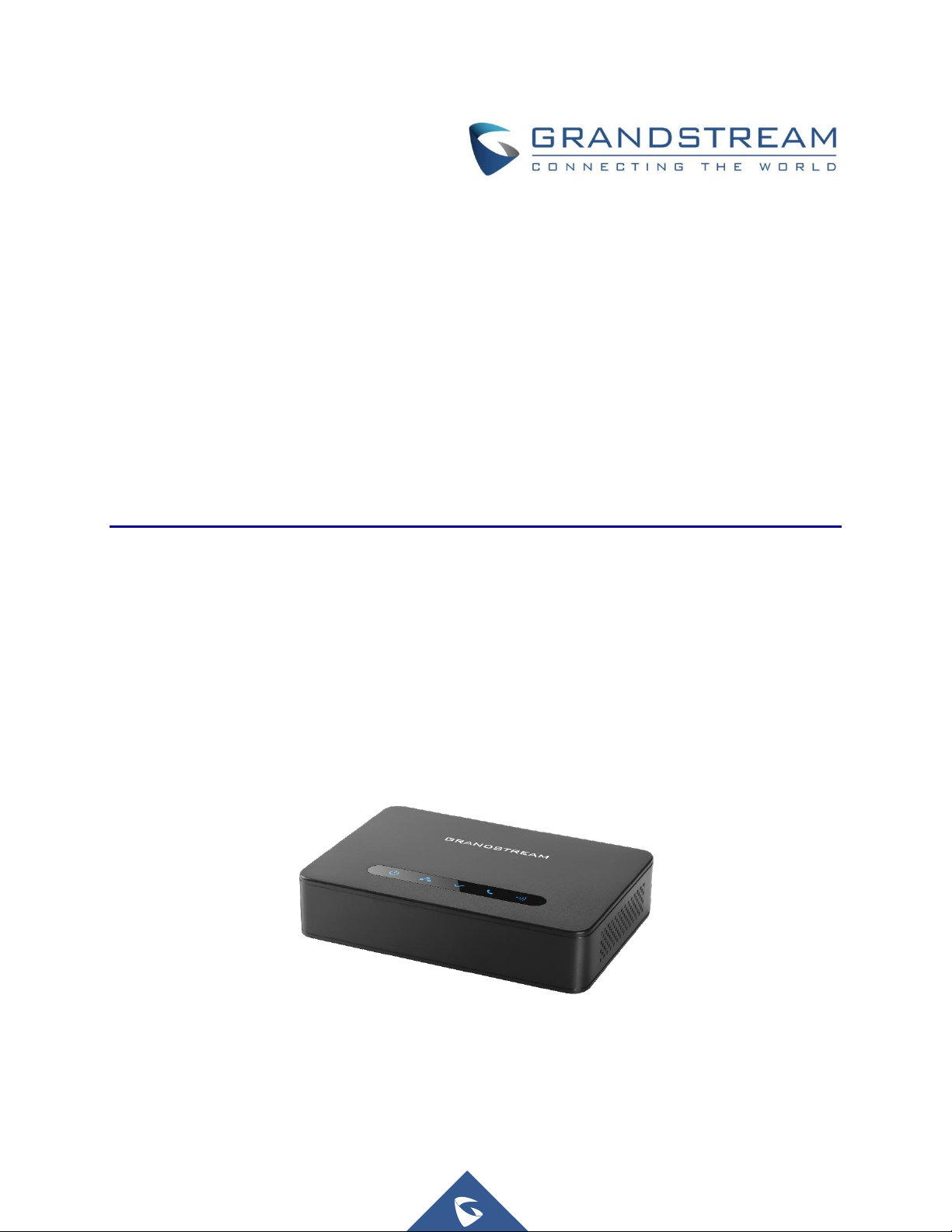
Grandstream Networks, Inc.
DP760
DECT Repeater
User Manual
Page 2
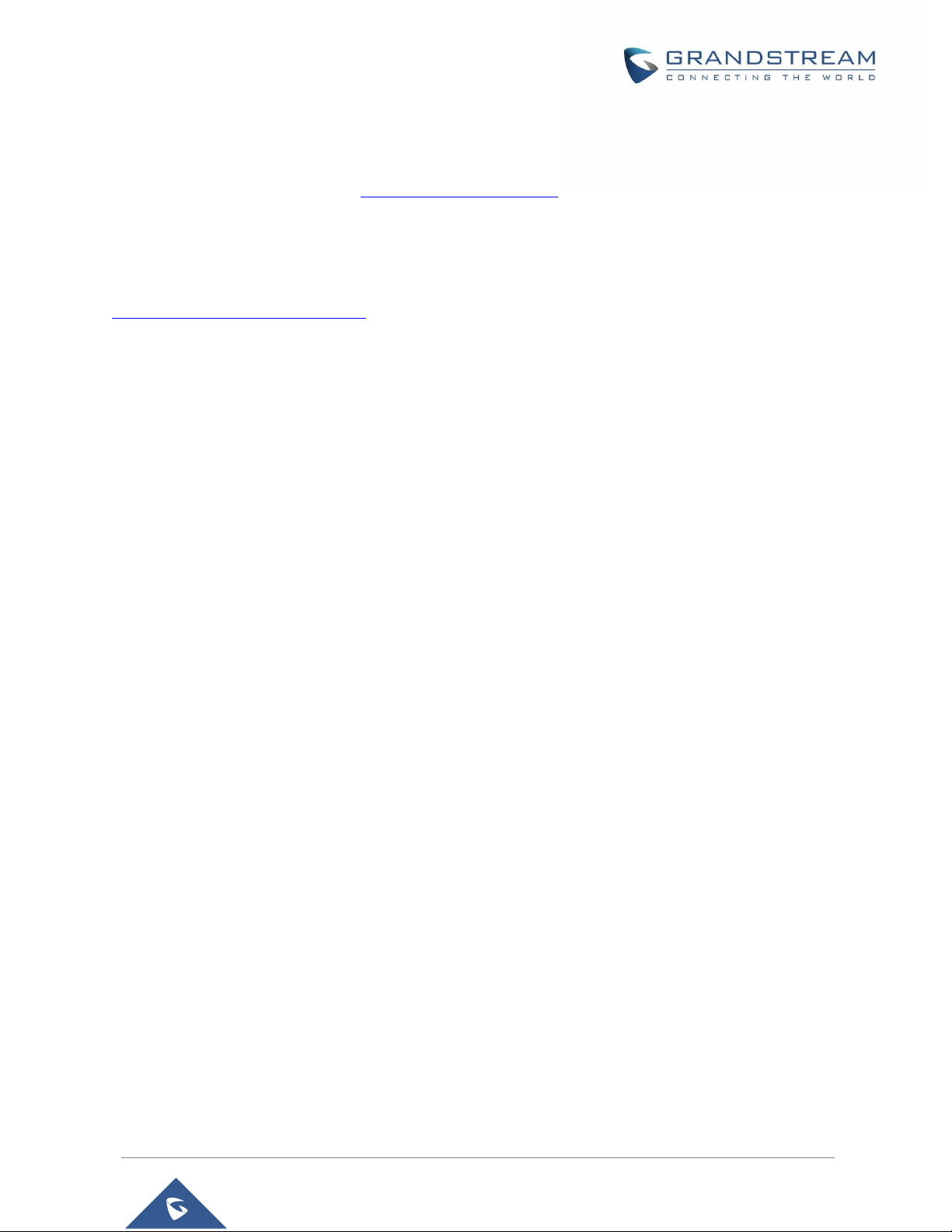
P a g e | 2
DP760 User Manual
Version 1.0.15.6
COPYRIGHT
©2021 Grandstream Networks, Inc. http://www.grandstream.com
All rights reserved. Information in this document is subject to change without notice. Reproduction or
transmittal of the entire or any part, in any form or by any means, electronic or print, for any purpose without
the express written permission of Grandstream Networks, Inc. is not permitted.
The latest electronic version of this guide is available for download here:
http://www.grandstream.com/support
Grandstream is a registered trademark and Grandstream logo is a trademark of Grandstream Networks,
Inc. in the United States, Europe and other countries.
CAUTION
Changes or modifications to this product not expressly approved by Grandstream, or operation of this
product in any way other than as detailed by this guide, could void your manufacturer warranty.
WARNING
Please do not use a different power adaptor with devices as it may cause damage to the products and void
the manufacturer warranty.
Page 3
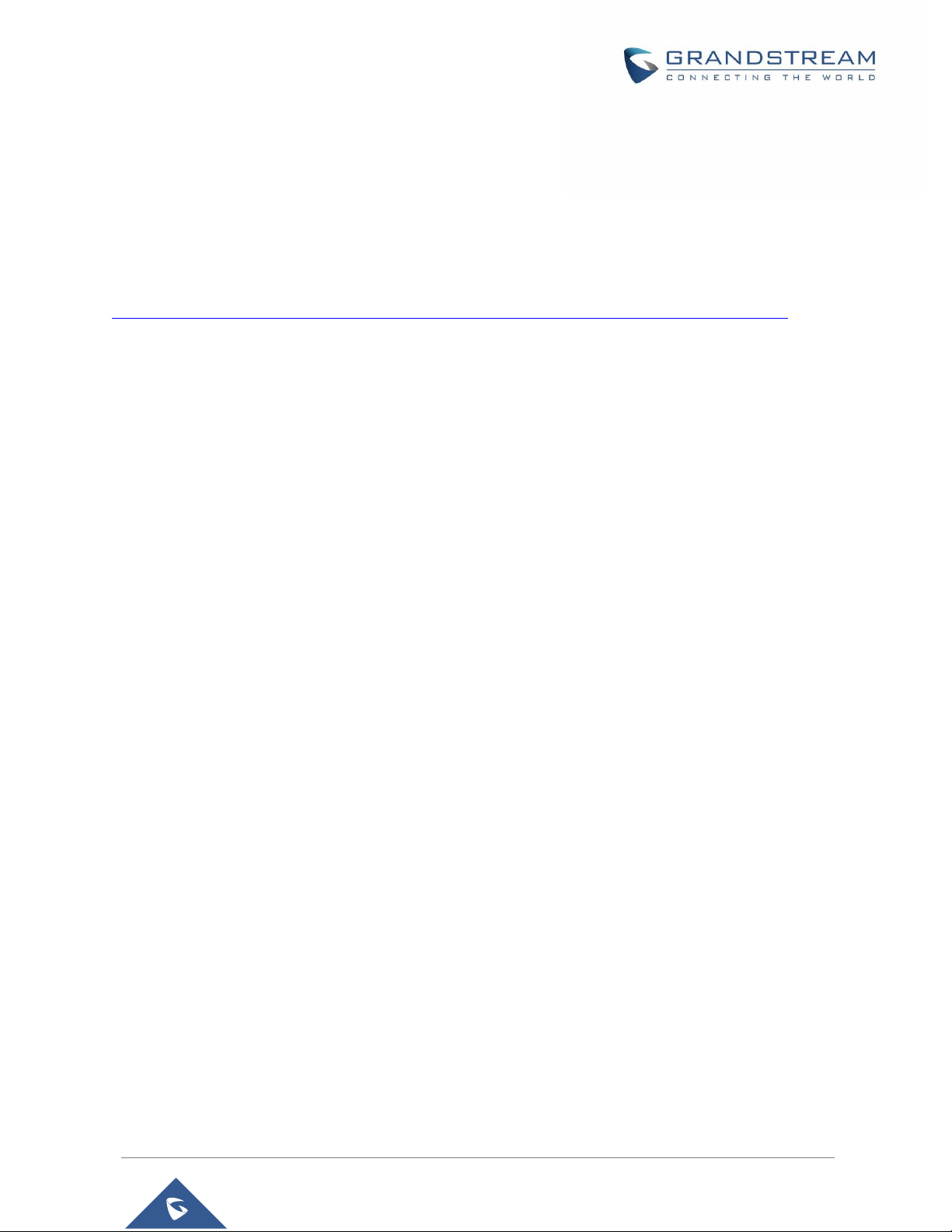
P a g e | 3
DP760 User Manual
Version 1.0.15.6
GNU GPL INFORMATION
DP760 firmware contains third-party software licensed under the GNU General Public License (GPL).
Grandstream uses software under the specific terms of the GPL. Please see the GNU General Public
License (GPL) for the exact terms and conditions of the license.
Grandstream GNU GPL related source code can be downloaded from Grandstream Website from:
http://www.grandstream.com/support/faq/gnu-general-public-license/gnu-gpl-information-download
Page 4
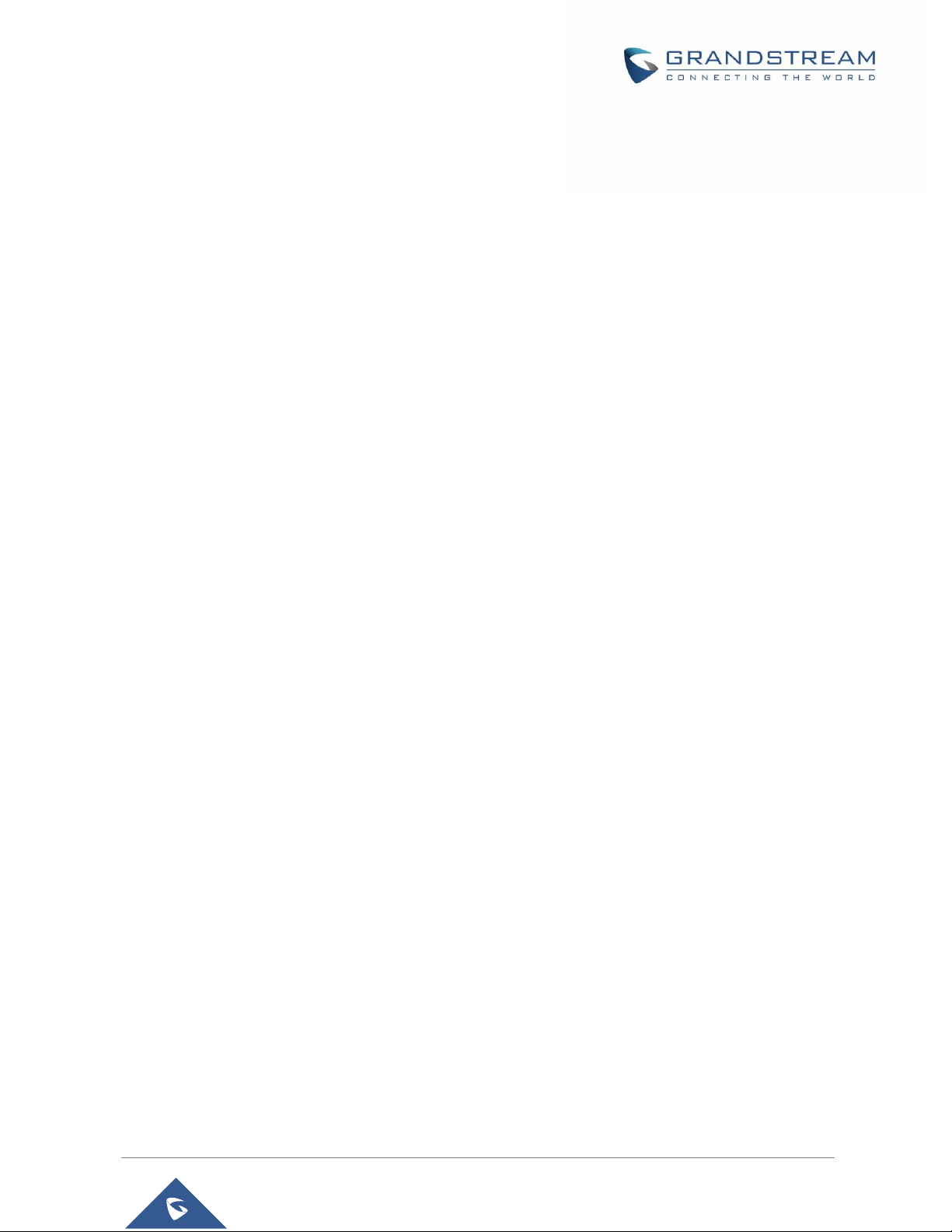
P a g e | 4
DP760 User Manual
Version 1.0.15.6
Table of Contents
DOCUMENT PURPOSE ................................................................................................. 8
CHANGE LOG ................................................................................................................ 9
Firmware Version 1.0.15.6 ..................................................................................................................... 9
Firmware Version 1.0.15.3 ..................................................................................................................... 9
Firmware Version 1.0.15.2 ..................................................................................................................... 9
Firmware Version 1.0.13.8 ..................................................................................................................... 9
Firmware Version 1.0.13.0 ..................................................................................................................... 9
Firmware Version 1.0.11.12 ................................................................................................................... 9
Firmware Version 1.0.11.4 ..................................................................................................................... 9
Firmware Version 1.0.11.2 ..................................................................................................................... 9
Firmware Version 1.0.9.9 ....................................................................................................................... 9
Firmware Version 1.0.9.1 ....................................................................................................................... 9
Firmware Version 1.0.7.5 ..................................................................................................................... 10
Firmware Version 1.0.4.10 ................................................................................................................... 10
Firmware Version 1.0.4.7 ..................................................................................................................... 10
Firmware Version 1.0.4.2 ..................................................................................................................... 10
Firmware Version 1.0.3.40 ................................................................................................................... 10
Firmware Version 1.0.3.34 ................................................................................................................... 10
GUI EXAMPLES ........................................................................................................... 11
WELCOME ................................................................................................................... 12
PRODUCT OVERVIEW ................................................................................................ 13
Feature Highlights ................................................................................................................................ 13
DP760 Technical Specifications ........................................................................................................... 13
GETTING STARTED ..................................................................................................... 15
Equipment Packaging .......................................................................................................................... 15
Connecting DP760 ............................................................................................................................... 15
Page 5
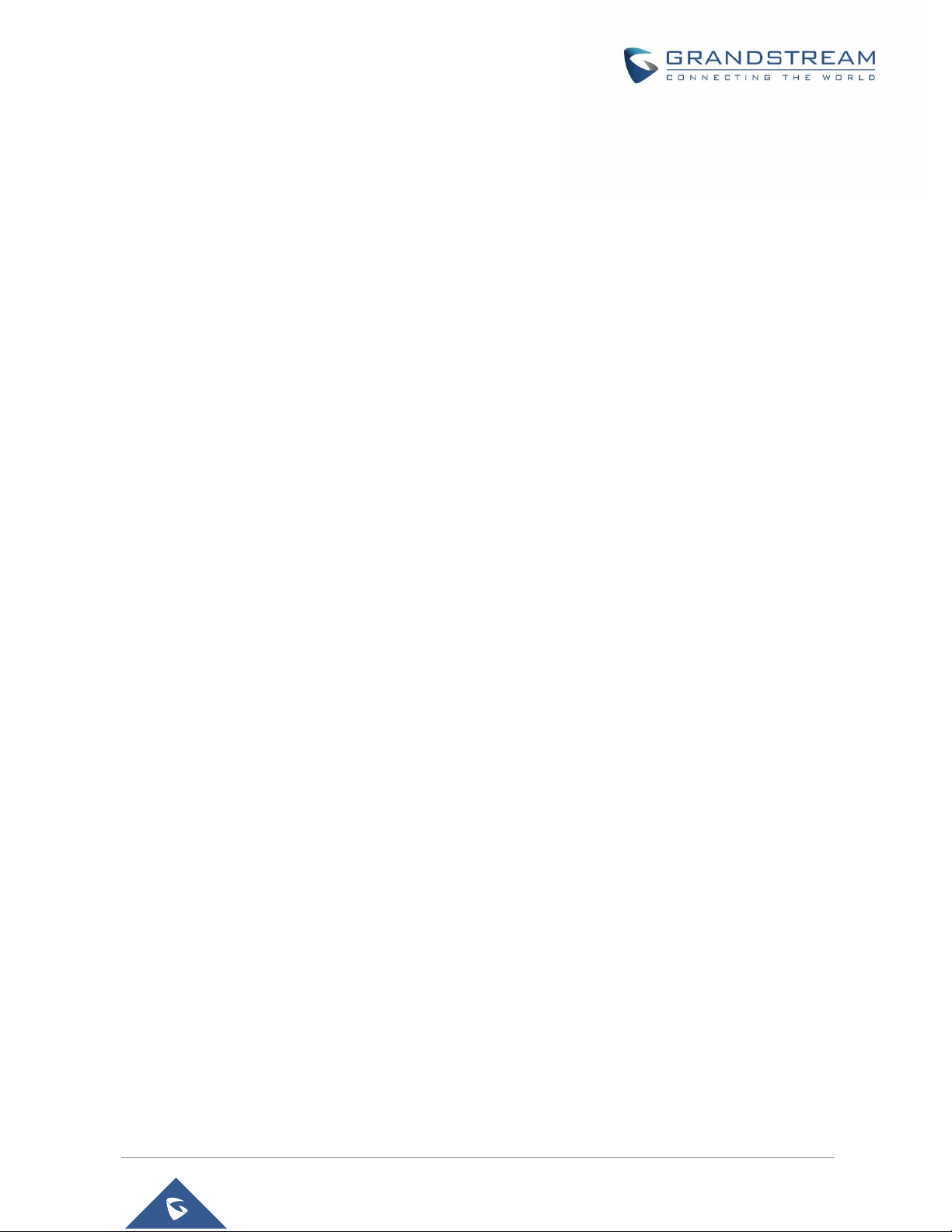
P a g e | 5
DP760 User Manual
Version 1.0.15.6
Connecting via AC power ............................................................................................................. 16
Connecting via PoE ...................................................................................................................... 16
DP760 Implementation Architecture .................................................................................................... 16
DP760 LED Patterns............................................................................................................................ 17
CONFIGURATION GUIDE ............................................................................................ 19
Configuration via Web Browser ........................................................................................................... 19
Accessing the Web GUI using UPnP Feature .............................................................................. 19
Accessing the Web GUI using DP750 Repeater Management Mode .......................................... 20
Saving the Configuration Changes ............................................................................................... 20
Web GUI Access Level Management .................................................................................................. 20
Changing User Level Password ................................................................................................... 21
Changing Admin Level Password ................................................................................................. 22
Changing HTTP/HTTPS Web Access Port................................................................................... 23
Web Configuration Definitions ............................................................................................................. 23
Status Page Definitions ................................................................................................................ 24
DECT Page Definitions ................................................................................................................. 26
Network Settings ........................................................................................................................... 26
Maintenance Page Definitions ...................................................................................................... 27
Rebooting from Remote Location ........................................................................................................ 33
DP760 DECT REPEATER ASSOCIATION WITH DP750 ............................................. 34
Enabling Repeater Mode on DP750 .................................................................................................... 34
DP760 DECT Repeater Association .................................................................................................... 34
Auto Association ........................................................................................................................... 35
Manual Association ....................................................................................................................... 36
Use DP750 Repeater Management to Associate DP760 ............................................................. 37
DP760 DECT REPEATER DISSOCIATION .................................................................. 40
Using DP760 Web GUI ........................................................................................................................ 40
Using Page Button ............................................................................................................................... 40
Using Repeater Management Mode on DP750 ................................................................................... 41
Page 6
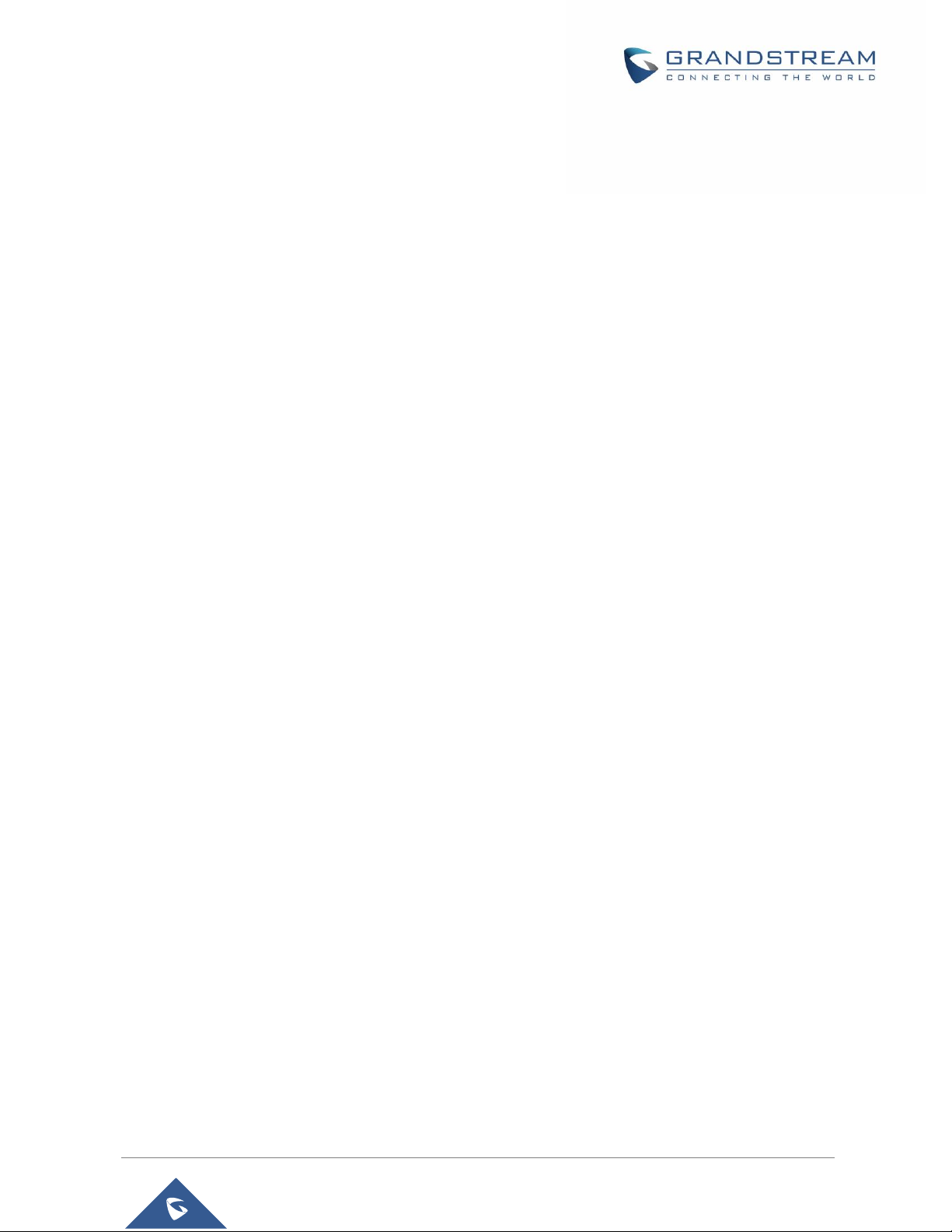
P a g e | 6
DP760 User Manual
Version 1.0.15.6
UPGRADING AND PROVISIONING ............................................................................ 42
Firmware Upgrade Procedure ............................................................................................................. 42
Upgrading via Local TFTP/HTTP Servers ........................................................................................... 43
RESTORE FACTORY DEFAULT SETTINGS ............................................................... 45
Resetting DP760 Repeater Station ...................................................................................................... 45
Via Reset Button ........................................................................................................................... 45
Via Web GUI ................................................................................................................................. 45
EXPERIENCING THE DP760 ....................................................................................... 46
Page 7
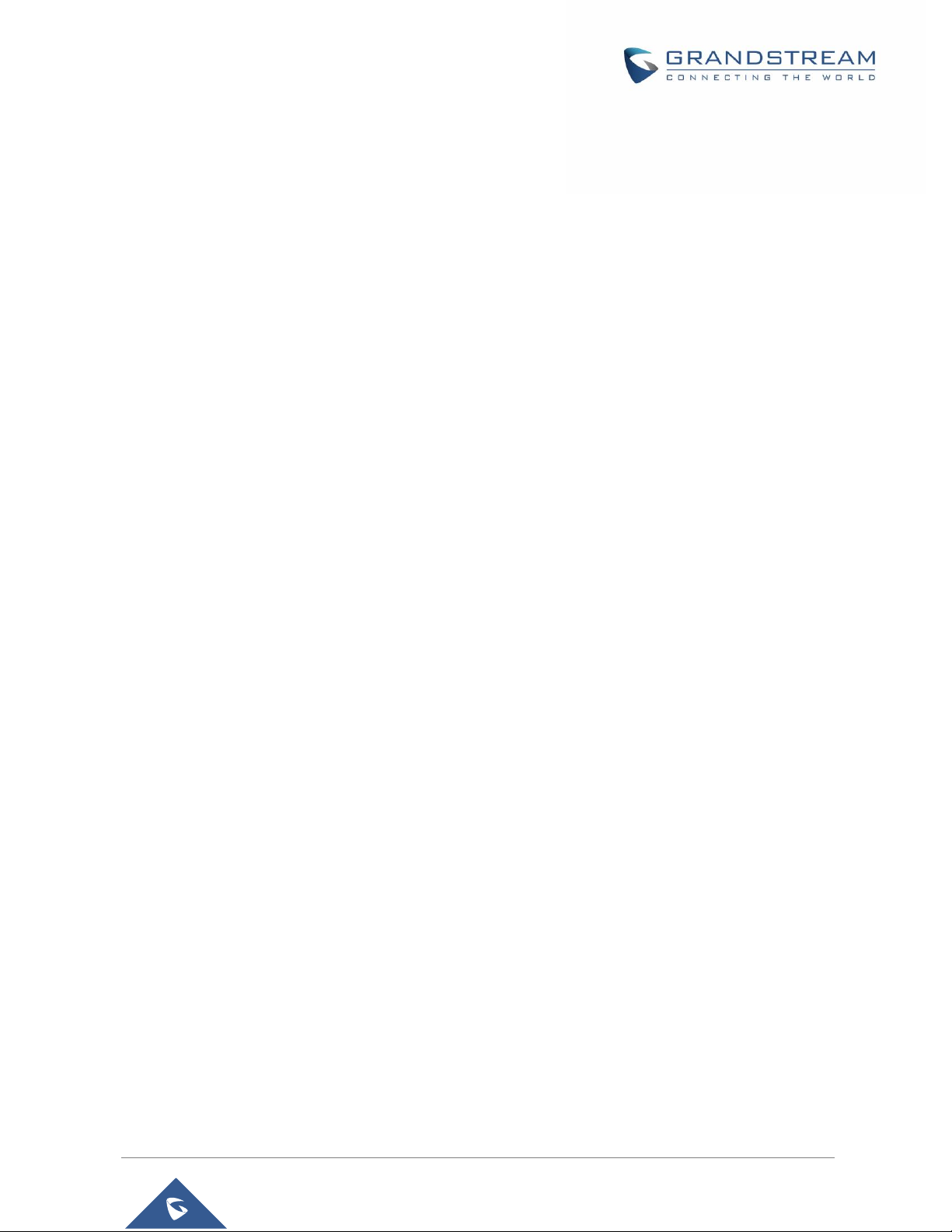
P a g e | 7
DP760 User Manual
Version 1.0.15.6
Table of Tables
Table 1: DP760 Features at a Glance ......................................................................................................... 13
Table 2: DP760 Technical Specifications .................................................................................................... 13
Table 3: Equipment Packaging ................................................................................................................... 15
Table 4: DP760 LED Patterns ..................................................................................................................... 18
Table 5: Default Passwords......................................................................................................................... 20
Table 6: Status Pages Definitions ............................................................................................................... 24
Table 7: DECT Page Definitions.................................................................................................................. 26
Table 8: Network Settings Pages Definitions .............................................................................................. 26
Table 9: Maintenance Pages Definitions ..................................................................................................... 27
Table of Figures
Figure 1: DP760 Package Content .................................................................................................................
Figure 2: DP760 Back View ........................................................................................................................ 15
Figure 3: Connecting the Repeater Station .....................................................................................................
Figure 4: Star Mode Configuration .............................................................................................................. 17
Figure 5: DP760 LED Patterns ................................................................................................................... 17
Figure 6: DP760 UPnP Discovery ............................................................................................................... 19
Figure 7: User Level Password ................................................................................................................... 21
Figure 8: Admin Level Password ................................................................................................................ 22
Figure 9: Web Access Port .......................................................................................................................... 23
Figure 10: Enable Repeater Mode .............................................................................................................. 34
Figure 11: Repeater Status – Associated (Auto Association) ..................................................................... 35
Figure 12: Repeater Status – Associated (Manual Association) ................................................................. 37
Figure 13: Repeater Associated Status ...................................................................................................... 38
Figure 14: DECT Repeater Status on DP750 ............................................................................................. 39
Figure 15: DECT Repeater Status on DP750 ............................................................................................. 40
Figure 16: DECT Repeater Status on DP750 ............................................................................................. 41
Figure 17: Firmware Upgrade Page ............................................................................................................ 43
Page 8
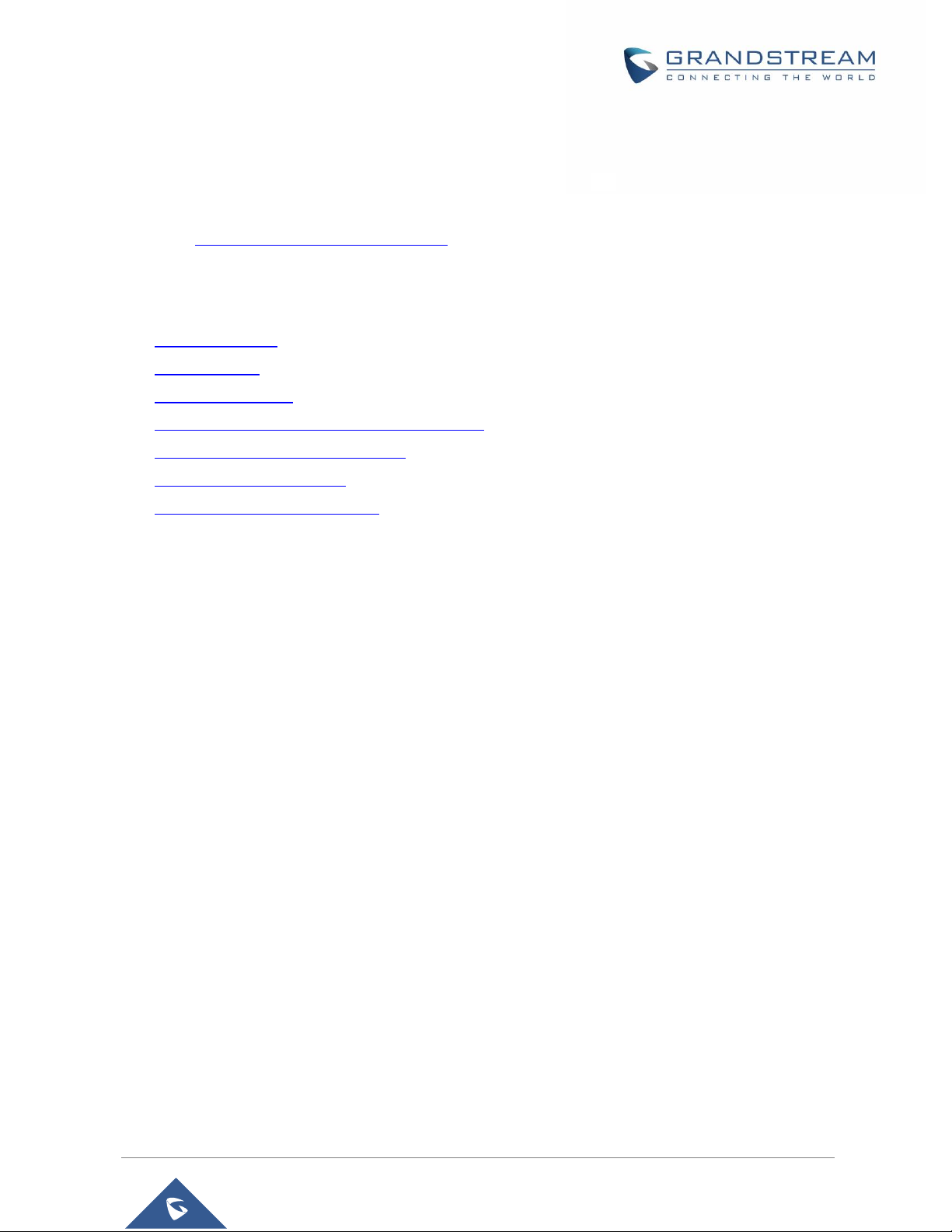
P a g e | 8
DP760 User Manual
Version 1.0.15.6
DOCUMENT PURPOSE
This document describes how to configure DP760 DECT Repeater via Web GUI menu. The intended
audiences of this document are VoIP administrators.
Please visit http://www.grandstream.com/support to download the latest DP760 User Manual.
This guide covers following topics:
• Product Overview
• Getting Started
• Configuration Guide
• DP760 DECT Repeater Association with DP750
• DP760 DECT Repeater Dissociation
• Upgrading and Provisioning
• Restore Factory Default Settings
Page 9
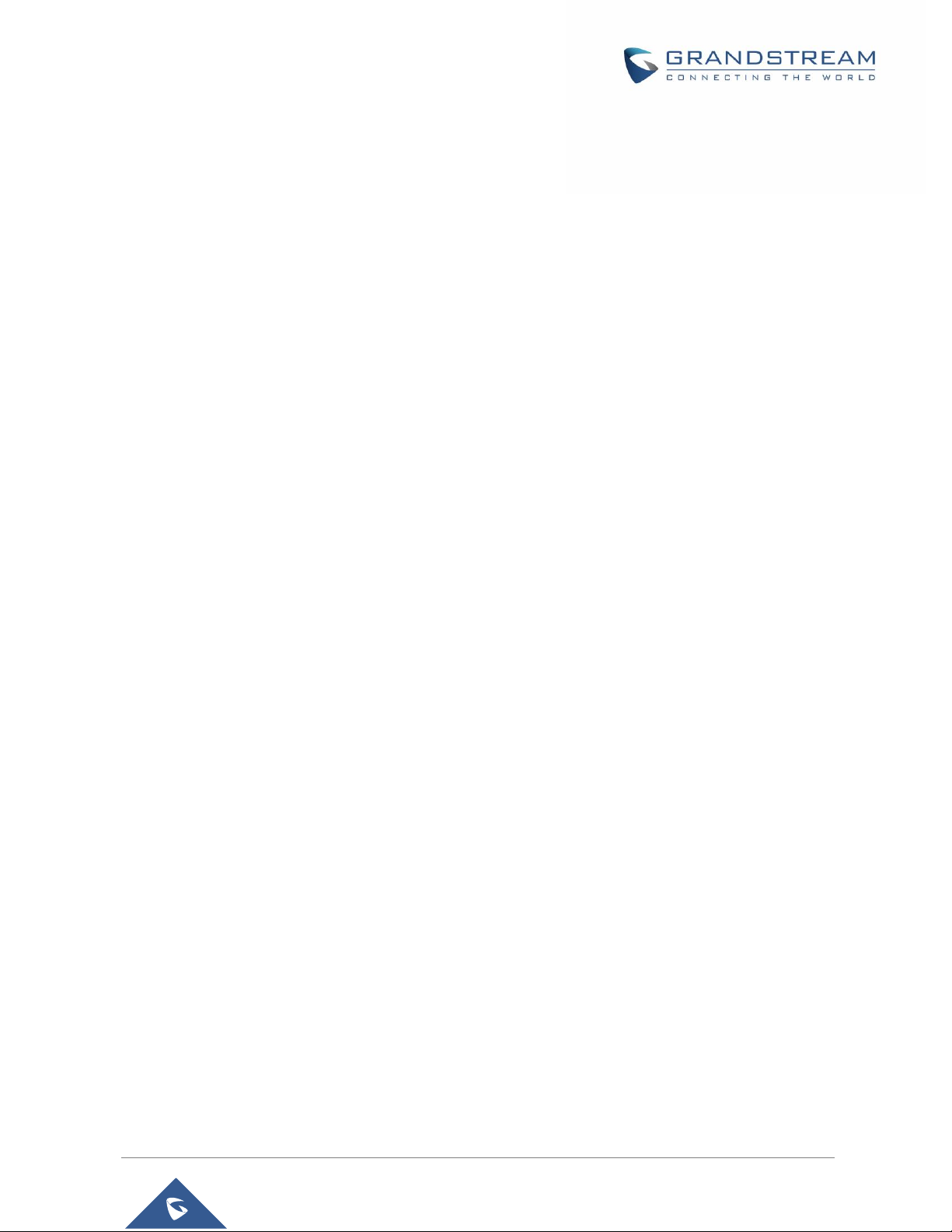
P a g e | 9
DP760 User Manual
Version 1.0.15.6
CHANGE LOG
This section documents significant changes from previous versions of administration guide for DP760. Only
major new features or major document updates are listed here. Minor updates for corrections or editing are
not documented here.
Firmware Version 1.0.15.6
• No major changes
Firmware Version 1.0.15.3
• No major changes
Firmware Version 1.0.15.2
• No major changes
Firmware Version 1.0.13.8
• No major changes.
Firmware Version 1.0.13.0
• No major changes.
Firmware Version 1.0.11.12
• No major changes.
Firmware Version 1.0.11.4
• No major changes.
Firmware Version 1.0.11.2
• No major changes.
Firmware Version 1.0.9.9
• No major changes.
Firmware Version 1.0.9.1
• No major changes.
Page 10
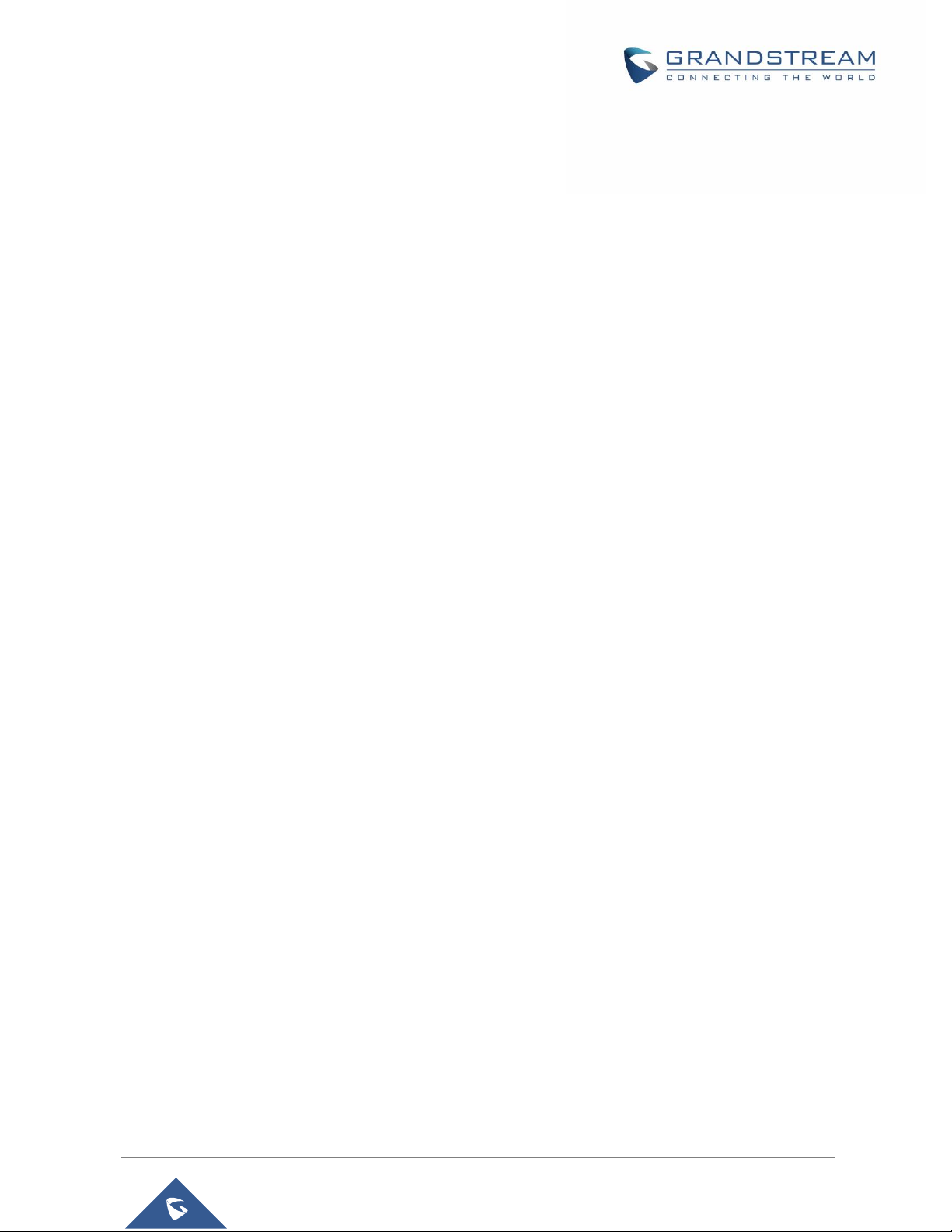
P a g e | 10
DP760 User Manual
Version 1.0.15.6
Firmware Version 1.0.7.5
• No major changes.
Firmware Version 1.0.4.10
• No major changes.
Firmware Version 1.0.4.7
• No major changes.
Firmware Version 1.0.4.2
• No major changes.
Firmware Version 1.0.3.40
• Added support for automatic upgrade and provisioning be triggered at a random time in every certain
day. [Automatic Upgrade]
Firmware Version 1.0.3.34
• This is the initial version for DP760.
Page 11
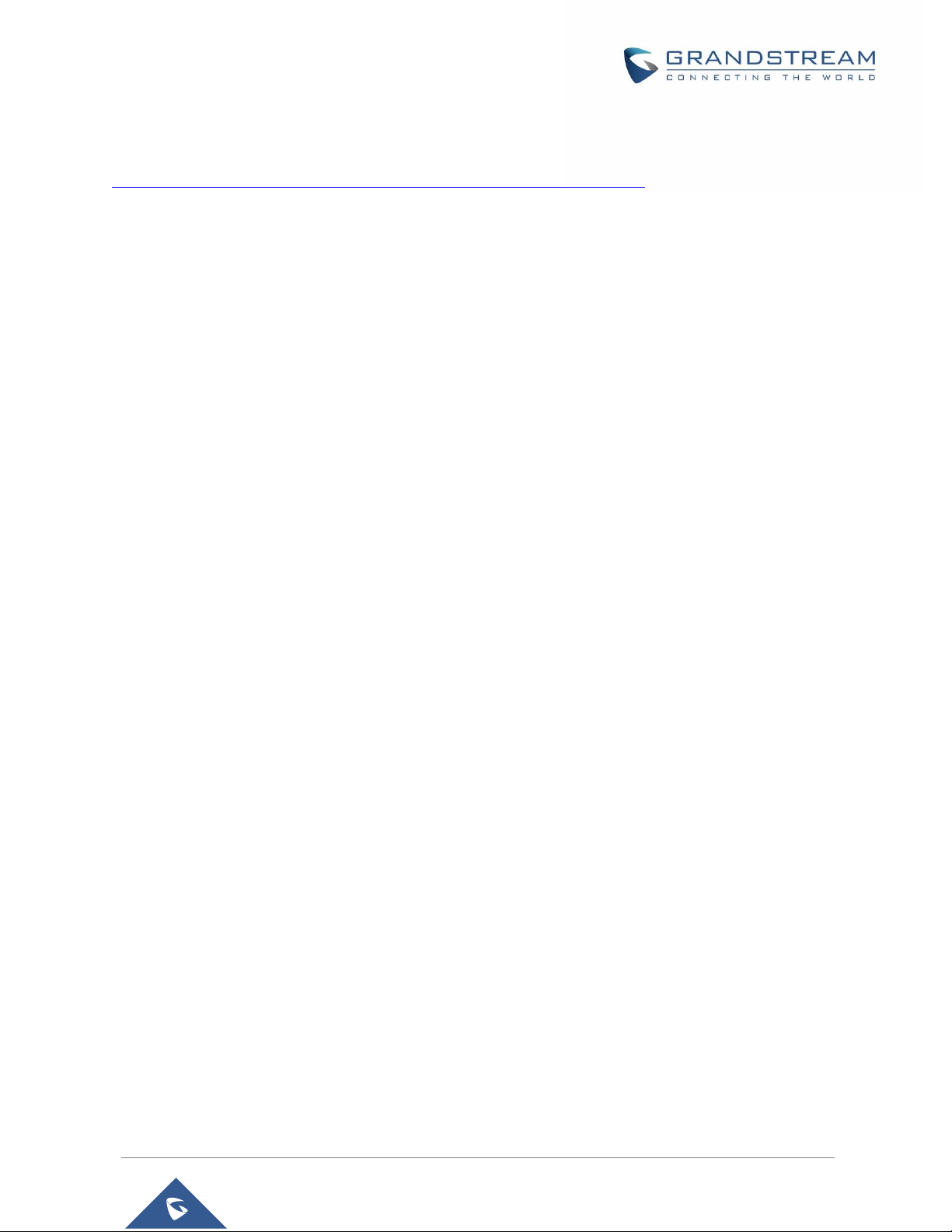
P a g e | 11
DP760 User Manual
Version 1.0.15.6
GUI EXAMPLES
http://www.grandstream.com/sites/default/files/Resources/dp760_web_gui.zip
1. Screenshot of Login Page.
2. Screenshots of Status Page.
3. Screenshots of DECT Page.
4. Screenshots of Network Settings Page.
5. Screenshots of Maintenance Page.
Page 12
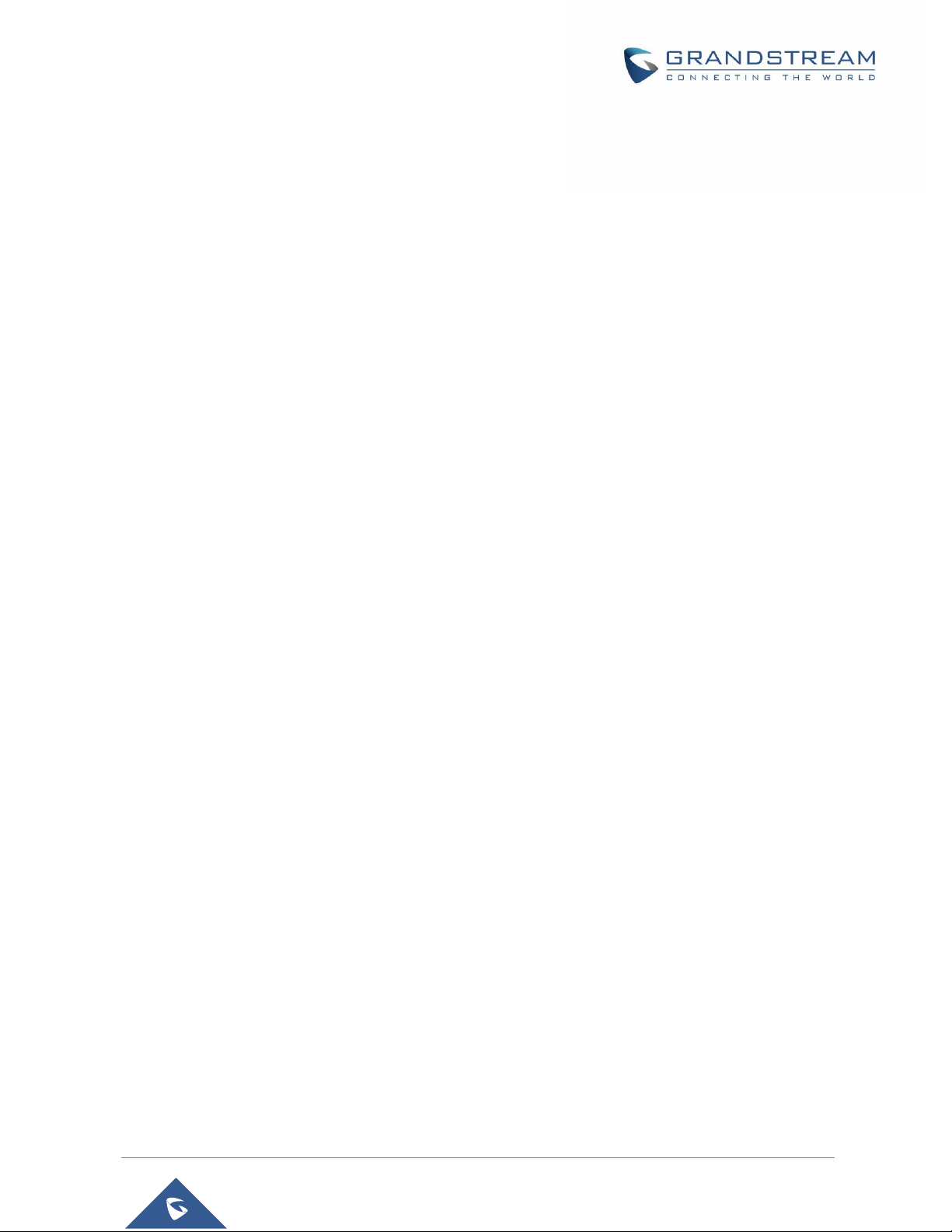
P a g e | 12
DP760 User Manual
Version 1.0.15.6
WELCOME
The DP760 is a powerful DECT Repeater that auto associates to Grandstream DP750 Base Station to offer
extended mobility to business and residential users. It extends an additional range of 300 meters outdoors
and 50 meters indoors to give users the freedom to move around their work or home space, delivering
efficient flexibility. This DECT Repeater relays up to two concurrent HD calls. The Ethernet connection
provides PoE for convenient installation and variety of remote features including provisioning, status moni-
toring and firmware upgrade. When paired with Grandstream DP750 DECT VoIP base station and DP720
handsets, the DP760 is a powerful DECT Repeater that allows any business or residential user to create a
cordless VoIP solution of extended coverage.
Page 13
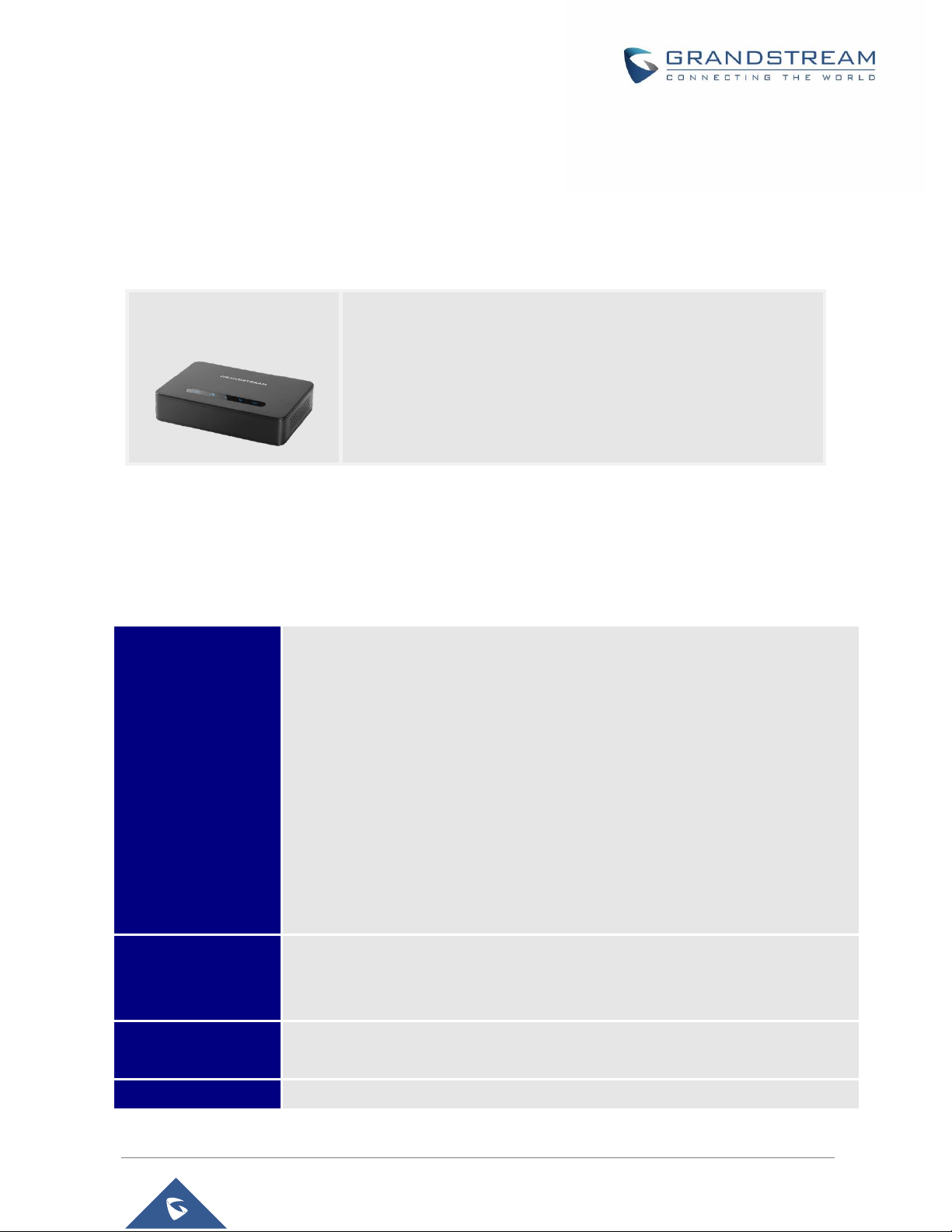
P a g e | 13
DP760 User Manual
Version 1.0.15.6
PRODUCT OVERVIEW
Feature Highlights
The following table contains the major features of the DP760:
Table 1: DP760 Features at a Glance
DP760 Technical Specifications
The following table resumes all technical specifications including the protocols / standards supported, voice
codecs, telephony features, languages and upgrade/provisioning settings for DP760 DECT Repeater.
Table 2: DP760 Technical Specifications
Air Interface
Telephony standards:
▪ DECT EN 301 406:2001
▪ DECT GAP TBR22 EN 300 444:2001
▪ DECT DECT EN 300 700
▪ CAT-iq TS 102 527
Frequency bands:
▪ 1880 – 1900 MHz (Europe)
▪ 1920 – 1930 MHz (US)
▪ 1910 – 1920 MHz (Brazil)
Number of channels: 10 (Europe), 5 (US, Brazil).
Range: up to 300 meters outdoor and 50 meters indoor.
Peripherals
5 LED indicators: Power, Network, Association, Activity, DECT
Reset button, Pairing/Paging button
One 10/100 Mbps auto-sensing Ethernet port with integrated PoE
Protocols/Standards
TCP/IP/UDP, HTTP/HTTPS, ARP/RARP, ICMP, DNS (A record, SRV, NAPTR),
DHCP, PPPoE, SSH, TFTP, NTP, SIMPLE, LLDP-MED.
Voice Codecs
G.722 codec for HD audio and G.726 codec for narrow band audio.
DP760
5 Stations in star.
2 Concurrent HD calls.
PoE power support.
300m range outdoor / 50m range indoor.
Automatic or manual association to base station.
Page 14
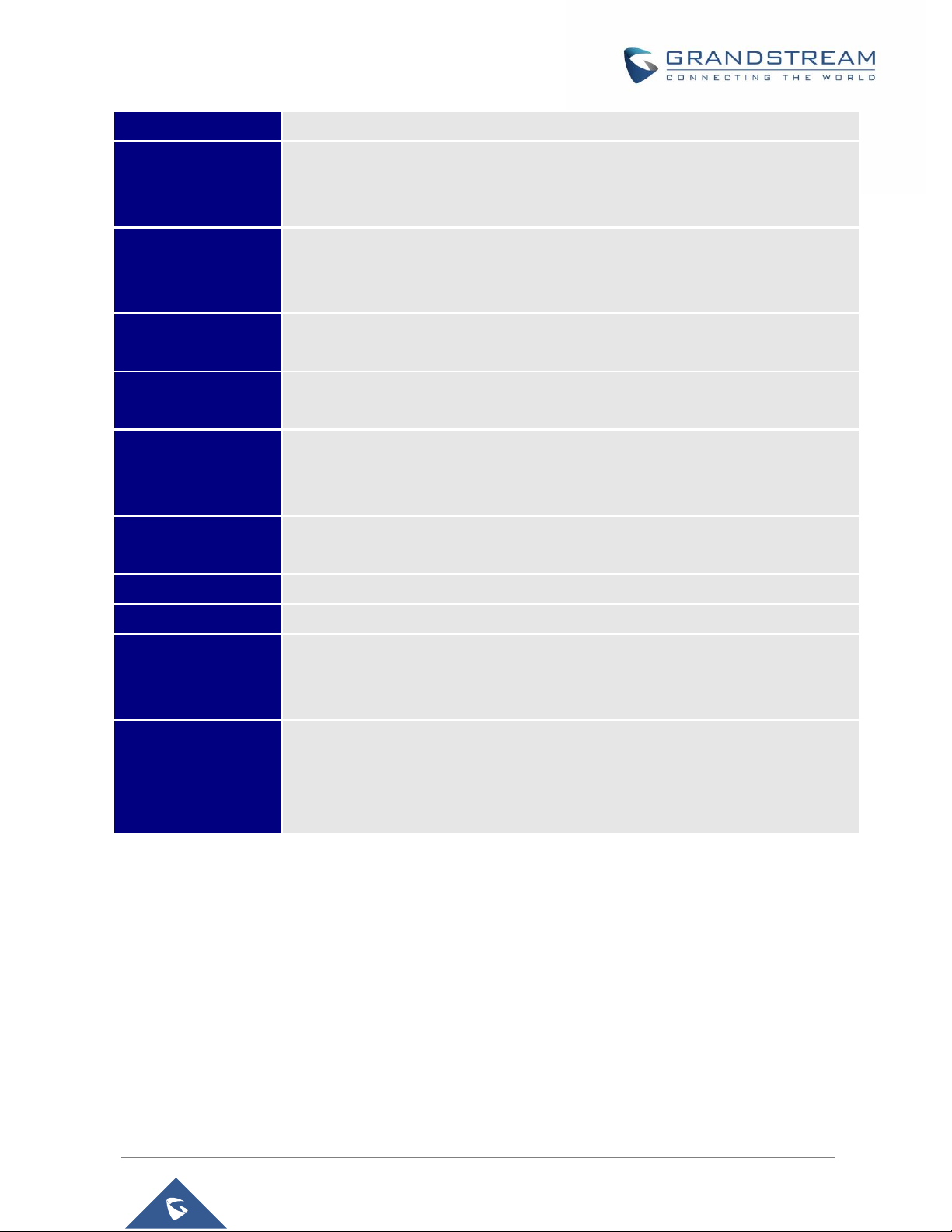
P a g e | 14
DP760 User Manual
Version 1.0.15.6
Telephony Features
Plug-n-Play, auto association, auto region detection and seamless call handover.
Security
User and administrator level access control, MD5 and MD5-sess based
authentication, 256-bit AES encrypted configuration file, HTTPS, 802.1x media
access control, DECT authentication.
Multi-language
English, Czech, German, Spanish, French, Arabic, Hebrew, Italian, Russian,
Netherlands, Japanese, Polish, Chinese Simple, Chinese Tradition, Korean,
Portuguese, Slovakian, Serbian, Swedish and Turkish.
Upgrade/
Provisioning
Firmware upgrade via TFTP/HTTP/HTTPS.
Association
Up to 5 stations in star.
Automatic or manual association to base station.
Power & Green
Energy Efficiency
• Universal Power Supply: Input AC 100-240V 50/60Hz, Output 5VDC 1A, Micro-
USB connection.
• PoE: IEEE802.3af Class 1, 0.44W–3.84W.
Package Content
DECT Repeater Unit, Universal Power Supply, Ethernet cable, Quick Installation
Guide, GPL statement
Dimensions
28.5 mm (H) x 130 mm (W) x 90 mm (D).
Weight
DECT Repeater unit: 143g; Universal Power Supply: 50g; Package: 360g.
Temperature
and Humidity
Operation: -10º to 50ºC (14º to 122ºF);
Storage: -20º to 60ºC (-4º to 140ºF).
Humidity: 10% to 90% non-condensing.
Compliance
FCC: Part 15D, Part 15B, MPE
CE: EN60950, EN301489-1-6, EN301406, EN50385
RCM: AS/NZS60950
ANATEL: #2288-16-9452
Page 15

P a g e | 15
DP760 User Manual
Version 1.0.15.6
GETTING STARTED
This chapter provides basic installation instructions including the list of the packaging contents and
description of the LED patterns.
Equipment Packaging
Table 3: Equipment Packaging
Note: Check the package before installation. If you find anything missing, contact your system administrator.
Connecting DP760
To setup the DP760 DECT Repeater, please follow the steps below:
Figure 2: DP760 Back View
There are two options to connect DP760 DECT Repeater, either with the AC power or Power over Ethernet
(PoE)
DP760
• 1 DECT Unit.
• 1 Universal power supply 5V.
• 1 Ethernet cable.
• 1 Quick Installation Guide.
• 1 GPL Statement.
Figure 1: DP760 Package Content
1x DP760 DECT Repeater
1x 5V Power Adapter
1x Ethernet Cable
1x Quick Installation Guide
Reset Button
Power Input
Radio/Page Button
Network Socket
Page 16

P a g e | 16
DP760 User Manual
Version 1.0.15.6
Connecting via AC power
1. Connect the micro-USB connector into the related port on the repeater station and connect the
other end of the power adapter into an electrical power outlet.
2. Connect the supplied Ethernet cable between the Internet port on the DP760 DECT Repeater and
the Internet port in your network or the switch/hub device port.
Connecting via PoE
To connect the DP760 DECT Repeater using PoE, you need to connect the Ethernet cable provided (or
3rd party network cable) between the Network Socket on the repeater station to Ethernet port of your PoE
switch/hub.
DP760 Implementation Architecture
The DP750 Base Station can support up to 5 DP760 DECT Repeater stations to extend the coverage area
of the base in all directions, including through floors and ceilings using star architecture as displayed on the
following diagrams.
When a repeater powers on, it searches for signals from the base and any other repeaters registered to the
same base. The repeater will automatically connect to the first available signal.
The base can hand-off calls to the repeaters as the user moves from one coverage area to another. When
connected to the repeater, the DP720 handsets operate as it is connected to the base, and the hand-off
from the base to the repeater can be completely invisible to the end user, even during an active call.
Note:
• DP760 can relay up to 2 concurrent calls.
Figure 3: Connecting the Repeater Station
Page 17

P a g e | 17
DP760 User Manual
Version 1.0.15.6
Figure 4: Star Mode Configuration
In star mode configuration, the coverage area of the repeaters should overlap the coverage area of the
base station.
DP760 LED Patterns
The DP760 has 5 LED lights. Please refer to following table describing the status of each LED.
Figure 5: DP760 LED Patterns
Page 18

P a g e | 18
DP760 User Manual
Version 1.0.15.6
Table 4: DP760 LED Patterns
LED
Status
Indicates Power ON/OFF.
Indicates access to the network.
• Solid ON: When there is access to the network.
• Blinking: If there is no access to the network.
Indicates status of the association between DP760 and DP750
• Blinking: When the DECT station is scanning for available RFPs.
• Solid ON: When the association between DECT repeater and Base station is
operational.
Indicates status of the association between DP760 and DP750 during calls.
• Solid ON: When there are no active calls and the association between DECT
repeater and Base station is operational.
• Blinking: During active calls.
Indicates status of the association link between the DP760 and DP750.
• Solid ON: When the association between DECT and Base station is operational,
and link is excellent.
• Blinking:
▪ Long ON, 1x short OFF if the association link is good.
▪ Long ON, 2x short OFF if the association link is weak.
▪ Long ON, 3x short OFF if the association link is poor
Page 19
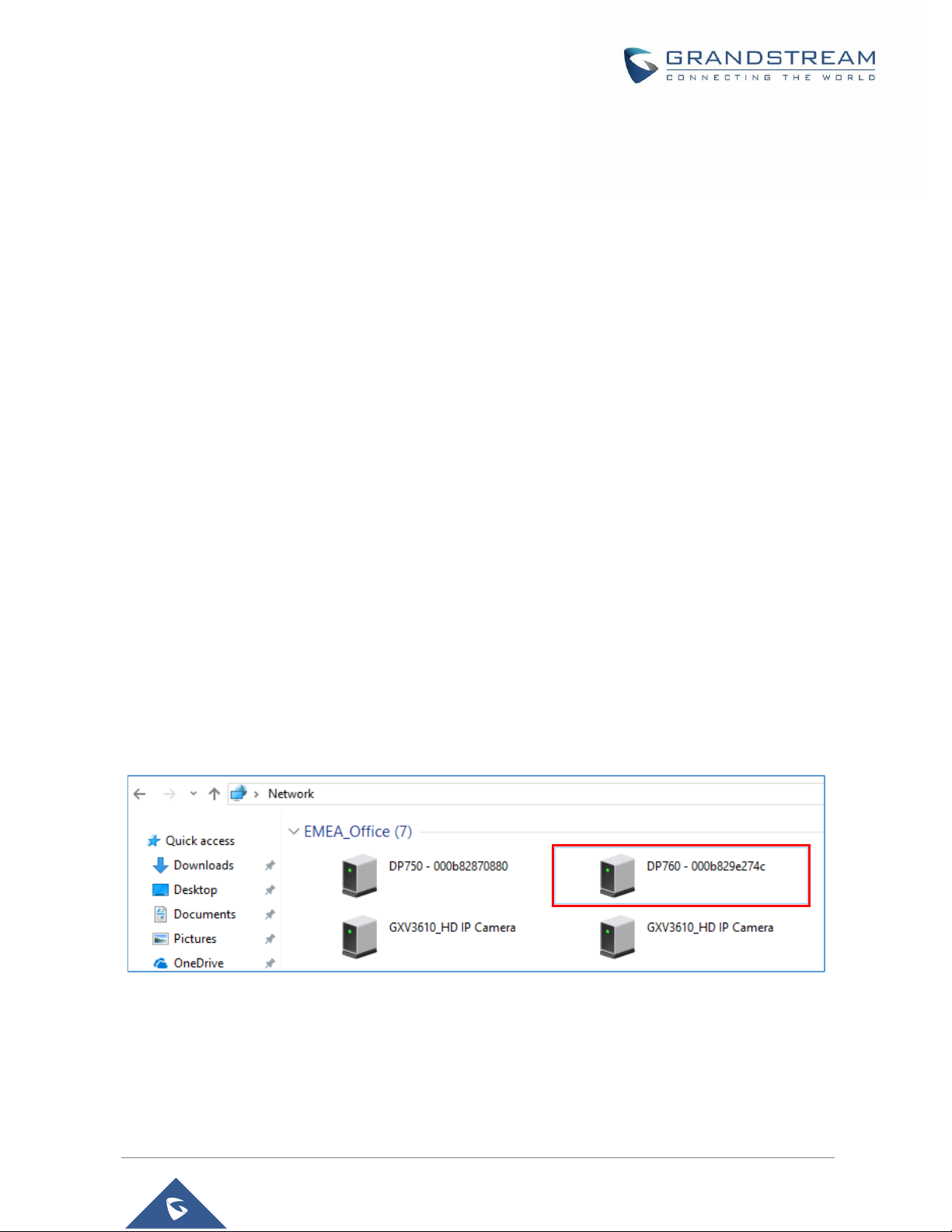
P a g e | 19
DP760 User Manual
Version 1.0.15.6
CONFIGURATION GUIDE
The DP760 can be configured via the Web GUI embedded using a Web browser. By default, DP760 is
configured to obtain IP address from DHCP server where the unit is located and can be discovered using
UPnP feature (by default enabled).
Configuration via Web Browser
The DP760 embedded Web server responds to HTTP/HTTPS GET/POST requests. Embedded HTML
pages allow a user to configure the DP760 through a Web browser such as Google Chrome, Mozilla Firefox
and Microsoft Internet Explorer.
Note: If DP760 has a known IP, users can access to its Web GUI by entering the IP address in their Web
browser on a device connected to same network.
Accessing the Web GUI using UPnP Feature
DP760 supports UPnP feature (by default enabled) for auto discovery by computers in same network.
Please refer to following steps to access DP760 Web GUI:
1. Power on DP760 and connect it to the network.
2. Connect a computer to same network as DP760. (The computer must be connected to the same
sub-network as the DP760. This can be easily done by connecting the computer to the same hub
or switch as the DP760).
3. Access Network directory on the computer.
4. Locate DP760 - <MAC Address> device and double click on it to access Web GUI.
Figure 6: DP760 UPnP Discovery
5. Enter admin’s username and password and press Login button to access the configuration menu.
(Starting HW version 1.3A the default admin username is ‘admin’ while the admin password is the
random password that can be found on the sticker at the back of the unit. For lower hardware
versions; the default username and password are: admin/admin)
Page 20

P a g e | 20
DP760 User Manual
Version 1.0.15.6
Accessing the Web GUI using DP750 Repeater Management Mode
The repeater management mode on the DP750 allows managing discovered / paired repeater stations and
accessing the DP760 Web GUI from DP750 Web GUI. Please refer to following steps to access DP760
Web GUI using DP750 repeater management mode:
1. Access the Web GUI of your DP750 using the admin’s username and password. (Starting HW
version 1.7A the default admin username is ‘admin’ while the admin password is the random
password that can be found on the sticker at the back of the unit. For lower hardware versions; the
default username and password are: admin/admin).
2. Navigate to DECT → General Settings and set Enable Repeater Management to Yes.
3. Press Save and Apply button, then reboot the unit to apply the new settings.
4. After finishing the reboot, access again the DP750 Web GUI.
5. Navigate to Status → DECT Repeater Status.
6. Access the discovered or paired repeater Web GUI by clicking on its IP address.
7. You will be redirected to login page of the repeater, enter admin’s username and password and
press Login button to access the configuration menu.
Saving the Configuration Changes
After users make changes to the configuration, pressing the Save button will save but not apply the changes
until the Apply button on the top of Web GUI page is pressed. Users can instead directly press the Save
and Apply button. We recommend rebooting or powering cycle the device after applying all changes.
Web GUI Access Level Management
There are two default passwords for the login page:
User Level
Username
Password
Web Pages Allowed
End User Level
user
123
Status, Network Settings
and Maintenance pages
Administrator Level
admin
The random password that can be
found on the sticker at the back of
the unit starting from HW version
1.3A. For lower hardware versions,
the admin password is ‘admin’.
All pages
Table 5: Default Passwords
The password is case sensitive with a maximum length of 25 characters.
Page 21
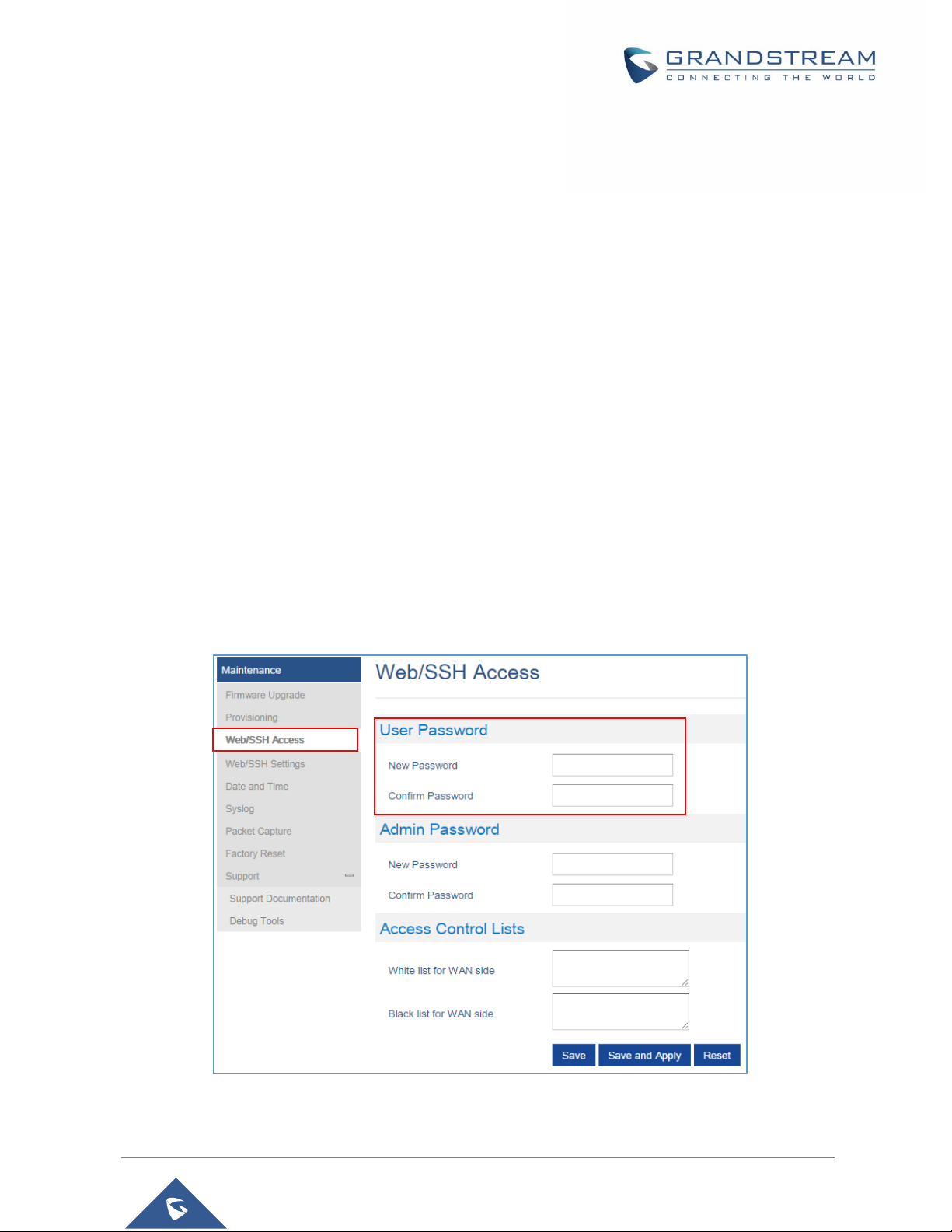
P a g e | 21
DP760 User Manual
Version 1.0.15.6
Note: When accessing the Web GUI with normal user level, Advanced Settings page will be hidden.
When changing any settings, always SUBMIT them by pressing the Save or Save and Apply button on
the bottom of the page. If using the Save button, after making all the changes, click on the Apply button on
top of the page to submit. After submitting the changes in all the Web GUI pages, reboot DP760 to have
the changes take effect if necessary; most of the options under the Maintenance page require a reboot.
Changing User Level Password
1. Access the Web GUI of your DP760 using the admin’s username and password. (Starting HW
version 1.3A the default admin username is ‘admin’ while the admin password is the random
password that can be found on the sticker at the back of the unit. For lower hardware versions; the
default username and password are: admin/admin).
2. Press Login to access your settings.
3. Go to Maintenance → Web/SSH Access.
4. In Web/SSH Access page, locate User Password section:
a. Type in your new user password in New Password field.
b. Type in again same entered password in Confirm Password field.
5. Press Save and Apply to save your new setting.
Figure 7: User Level Password
Page 22

P a g e | 22
DP760 User Manual
Version 1.0.15.6
Note: DO NOT USE same password for both user and admin accounts.
Changing Admin Level Password
1. Access your DP760 DECT Repeater Web GUI by entering its IP address in your favorite browser.
2. Enter your admin’s username and password. (Starting HW version 1.3A the default admin
username is ‘admin’ while the admin password is the random password that can be found on the
sticker at the back of the unit. For lower hardware versions; the default username and password
are: admin/admin)
3. Press Login to access your settings.
4. Go to Maintenance → Web/SSH Access.
5. In Web/SSH Access page, locate Admin Password section:
a. Type in your new Admin Password in New Password field.
b. Type in again same entered password in Confirm Password field.
6. Press Save and Apply to save your new setting.
Figure 8: Admin Level Password
Note: DO NOT USE same password for both user and admin accounts.
Page 23
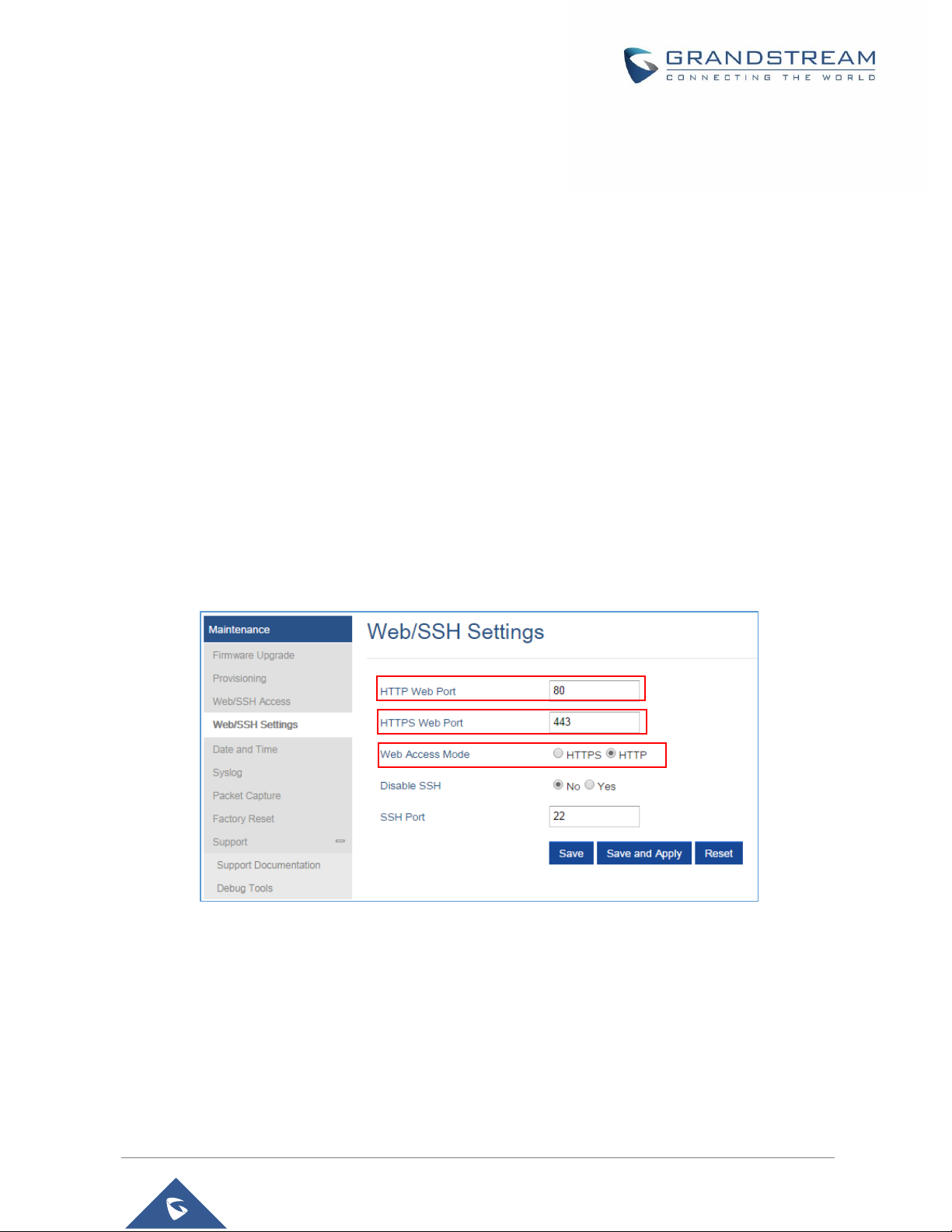
P a g e | 23
DP760 User Manual
Version 1.0.15.6
Changing HTTP/HTTPS Web Access Port
1. Access your DP760 DECT Repeater Web GUI by entering its IP address in your favorite browser.
2. Enter your admin’s username and password. (Starting HW version 1.3A the default admin
username is ‘admin’ while the admin password is the random password that can be found on the
sticker at the back of the unit. For lower hardware versions; the default username and password
are: admin/admin).
3. Press Login to access your settings.
4. Go to Maintenance → Web/SSH Settings.
5. In Web/SSH Settings page, locate HTTP / HTTPS Web Port field and change it to your new
HTTP/HTTPS port.
Note: By default, the HTTP port is 80 and HTTPS port is 443.
6. Select the Web Access Mode depending on desired protocol (HTTP or HTTPS).
7. Press Save and Apply to save your new setting.
Note: A reboot is required for this change to take effect.
Figure 9: Web Access Port
Web Configuration Definitions
This section describes DP760 options available in its Web GUI. As mentioned, you can log in as an
administrator or an end user.
• Status: Display the system info, network status, DECT status options.
• DECT: Configure DECT general settings, repeater name and RFPI manual configuration.
• Network Settings: Configure network basic and advanced settings.
Page 24

P a g e | 24
DP760 User Manual
Version 1.0.15.6
• Maintenance: Configure upgrading and provisioning, Web/SSH access, date and time, and syslog,
packet capture and factory reset settings.
Status Page Definitions
Table 6: Status Pages Definitions
DECT Repeater Status
Repeater Name
Displays name of DECT repeater. Default is DP760_[last 6 digit of MAC address].
Repeater FW
Version
Shows firmware version of repeater station.
Repeater DECT RF
Region
Indicates region of repeater station. Example: EU, US, Auto…
Repeater Status
Status
Describes the repeater status:
• Scanning for available RFPs: DP760 is scanning and searching
for available RFPs (Radio Fixed Part Identity) address.
• Repeater is searching for the requested RFP: DP760 DECT
repeater is searching for DP750 base station configured RFPI.
(During manual association)
• Repeater is in normal operation: DP760 DECT repeater is
operational and associated with the DP750.
Note: The message “Repeater is operational after auto configuration
procedure first time“ appears briefly during DP760/DP750
association.
Signal
Strength
Displays the signal strength of the DECT repeater.
Number
of
Active
Calls
Displays number of active calls on the DECT repeater.
Global Functions
• Base Station RFPI Address: Displays the RFPI address of the associated
base station.
• Disconnect: Disconnect the DP760 DECT Repeater from the DP750 Base
Station.
Page 25

P a g e | 25
DP760 User Manual
Version 1.0.15.6
Network Status
MAC Address
Shows Device ID in hexadecimal format. This is needed by network administrators
for troubleshooting. The MAC address will be used for provisioning and can be
found on the label on original box and on the label located on the bottom panel of
the device.
IP Address Mode
Indicates used IP address mode: DHCP, Static IP or PPPoE.
IP Address
Displays assigned IP address. Example: 192.168.5.110
Subnet Mask
Displays assigned subnet mask. Example: 255.255.255.0
Gateway
Displays assigned default gateway. Example: 192.168.5.1
PPPoE Link Up
Indicates PPPoE connection status.
DNS Server 1
Shows assigned DNS server address 1. Example: 8.8.8.8
DNS Server 2
Shows assigned DNS server address 2. Example: 8.8.4.4
System Info
Product Model
Displays product model info. Default is DP760.
Part Number
Shows product part number. Example: 9610003814A (last 2 digits show HW
version, in this example 14A for HW version 1.4A).
Software Version
• Firmware Status: Displays the status of the firmware loaded.
• Check for new firmware: Check configured server for most recent firmware
version and compare to current version. After pressing button, you must reload
or refresh this page to display status and check firmware availability.
• Boot: Specifies Boot version.
• Core: Specifies Core version.
• Base: Specifies Base version.
• Prog: Specifies Prog version. This is the main firmware release number,
which is always used for identifying the software system of the DP760.
• Locale: Specifies Locale version.
• Recovery: Specifies Recovery version.
System Up Time
Indicates system uptime since last reboot.
System Time
Shows actual time and date according to your configuration.
Service Status
Reveals status of VoIP applications.
Page 26

P a g e | 26
DP760 User Manual
Version 1.0.15.6
Core Dump
Provides generated core dump file when available if unit malfunctions.
DECT Page Definitions
Table 7: DECT Page Definitions
General Settings
Repeater Name
Configures the name of the repeater station.
Default is DP760_[last 6 digit of MAC address].
Manually
Configured Base
RFPI
Configures manually RFPI of DP750 base station to connect to. If empty, the
repeater station DP760 will search for DP750 base stations and connect
automatically to the first one found.
Use Manually
Configured RFPI
Allows to use manually configured RFPI (if non-empty) when set to Yes.
If set to NO, the DP760 will search for a DP750 to connect with, regardless of
manual configuration.
Network Settings
Table 8: Network Settings Pages Definitions
Network Settings – Basic Settings
IP Address Mode
Selects IP address mode (DHCP, Static IP or PPPoE) for DP760 DECT Repeater.
Preferred DNS
Server
Specifies preferred DNS server to use when DHCP, PPPoE or Static mode is set.
DHCP Settings
Host name
(Option 12)
Specifies the name of the client. The name may or may not be
qualified with the local domain name. This field is optional but may
be required by ISP.
Vendor Class
ID (Option 60)
Exchanges vendor class ID by clients and servers to convey
particular configuration or other identification information about a
client. Default is DP7XX.
PPPoE Settings
Configures PPPoE account ID, password and service name.
Static IP Settings
Sets IP address, subnet mask, gateway, DNS server 1, and DNS server 2.
Network Settings – Advanced Settings
802.1X Mode
Enables 802.1X mode. To enable this mode, you should select EAP-MD5. Default
is Disable.
Page 27

P a g e | 27
DP760 User Manual
Version 1.0.15.6
802.1X Identity
Configures the identity for 802.1X mode.
MD5 Password
Determines the MD5 password for 802.1X mode.
802.1X CA
Certificate
Uploads / deletes the 802.1X CA certificates.
802.1X Client
Certificate
Uploads / Deletes the 802.1X Client Certificates.
Enable LLDP
Activates LLDP (Link Layer Discovery Protocol). Default is Yes.
Layer 2 QoS
Settings
Enable VLAN
Enables / Disables the VLAN mode. Default is Disabled.
Layer 2 QoS
802.1Q/VLAN
Tag
Sets layer 2 QoS 802.1Q/VLAN tag. Default is 0.
Layer 2 QoS
802.1p Priority
Value for SIP
signaling
Sets layer 2 QoS 802.1p priority value for SIP signaling.
Default is 0.
Layer 2 QoS
802.1p Priority
Value for RTP
media
Sets layer 2 QoS 802.1p priority value for RTP media.
Default is 0.
UPnP Discovery
Settings
Enable UPnP
discovery
Enables UPnP discovery feature. Default is Yes.
UPnP
discovery
notify interval
Specifies in seconds the interval to send out SSDP notifies.
Default is 30.
Maintenance Page Definitions
Table 9: Maintenance Pages Definitions
Firmware Upgrade
Firmware Upgrade
Selects how firmware upgrade request will be sent: Always Check for New
Firmware, Check New Firmware only when F/W pre/suffix changes, or
Always Skip the Firmware Check.
HTTP/HTTPS User
Configures the user name to authenticate with HTTP/HTTPS server.
Page 28

P a g e | 28
DP760 User Manual
Version 1.0.15.6
Name
HTTP/HTTPS
Password
Configures the password to authenticate with HTTP/HTTPS server.
Always send HTTP
Basic
Authentication
Information
Includes configured user name and password in HTTP request before receiving
authentication challenge from the server. Default is No.
Verify host when
using HTTPS
Verifies host name in server certificate when using HTTPS. Default is Yes.
Upgrade via
Selects firmware upgrade method: TFTP, HTTP or HTTPS.
Firmware Server
Path
Sets IP address or domain name of firmware server. The URL of the server that
hosts the firmware release.
Default is fm.grandstream.com/gs.
Firmware File
Prefix
Checks if firmware file is with matching prefix before downloading it. This field
enables user to store different versions of firmware files in one directory on the
firmware server.
Firmware File
Postfix
Checks if firmware file is with matching postfix before downloading it. This field
enables user to store different versions of firmware files in one directory on the
firmware server.
Allow DHCP
Option 43 and
Option 66 to
Override Server
Obtains configuration and upgrade server information from DHCP server using
options 66 and 43.
Note: If DHCP Option 66 is enabled, the repeater station will attempt downloading
the firmware file from the server URL provided by DHCP, even though Firmware
Server Path is left blank.
Automatic
Upgrade
Specifies when the firmware upgrade process will be initiated; there are 4 options:
(Default is No)
• Yes, check for upgrade at random every X days: User needs to specify a
period in days.
• No: DP760 DECT Repeater will only do upgrade once at boot up.
• Check every X minutes: User needs to specify a period in minutes.
• Check every day: User needs to specify Hour of the day (0-23).
• Check every week: User needs to specify Hour of the day (0-23) and
Day of the week (0-6). Note: Day of week is starting from Sunday.
Firmware Key
Decrypts the firmware file using specified key (32-digit in Hexadecimal) when
Page 29

P a g e | 29
DP760 User Manual
Version 1.0.15.6
encrypted.
Provisioning
XML Config File
Password
Decrypts XML configuration file when encrypted. The password used for encrypting
the XML configuration file is using OpenSSL.
HTTP/HTTPS User
Name
Enters user name to authenticate with HTTP/HTTPS server.
HTTP/HTTPS
Password
Enters password to authenticate with HTTP/HTTPS server.
Always send HTTP
Basic
Authentication
Information
Includes configured user name and password in HTTP request before receiving
authentication challenge from the server. Default is No.
Verify host when
using HTTPS
Verifies host name in server certificate when using HTTPS. Default is Yes.
Provisioning via
Selects provisioning method: TFTP, HTTP or HTTPS
Config Server
Path
Sets IP address or domain name of configuration server. The server hosts a copy
of the configuration file to be installed on the DP760. Default is
fm.grandstream.com/gs.
Config File
Prefix
Checks if configuration files are with matching prefix before downloading them.
This field enables user to store different configuration files in one directory on the
provisioning server.
Config File
Postfix
Checks if configuration files are with matching postfix before downloading them.
This field enables user to store different configuration files in one directory on the
provisioning server.
Allow DHCP
Option 43 and
Option 66 to
Override Server
Obtains configuration and upgrade server information from DHCP server using
options 66 and 43.
Note: If DHCP Option 66 is enabled, DP760 will download firmware file from the
server URL provided by DHCP, even though Config Server Path is left blank.
Automatic
Provisioning
Specifies when provisioning process will be initiated; there are 4 options:
• No: Repeater station will only request configuration files once at boot up.
• Check every X minutes: User needs to specify a period in minutes.
• Check every day: User needs to specify Hour of the day (0-23).
• Check every week: User needs to specify Hour of the day (0-23) and Day
Page 30

P a g e | 30
DP760 User Manual
Version 1.0.15.6
of the week (0-6). Note: Day of week is starting from Sunday.
Default is No.
Authenticate
Conf File
Authenticates configuration file before being accepted. This protects the device
configuration from unauthorized modifications. Default is No.
Upload Device
Config
Uploads manually device configuration to repeater station; files both in TXT and
XML format are supported.
Device Config
(TXT)
Downloads actual device configuration file in .txt format.
Device Config
(XML)
Downloads default device configuration file in .xml format.
Backup
Configuration
Generates and downloads backup files configuration by clicking on Backup
Settings button.
Web/SSH Access
New Password
Configures user level password.
Case sensitive and max length is 30 characters.
Confirm Password
Configures the new user password again to confirm.
New Password
Configures admin level password.
Case sensitive and max. length is 30 characters.
Confirm Password
Configures the new admin password again to confirm.
Access Control
Lists
White list for
WAN side
If white list exists, then only these IP addresses are allowed for
Web and SSH access.
Black list for
WAN side
If black list exists and white list is empty, then only these IP
addresses are not allowed for Web and SSH access.
Web/SSH Settings
HTTP Web Port
Customizes HTTP port used to access repeater Web GUI. Default is 80.
HTTPS Web Port
Customizes HTTPS port used to access repeater Web GUI. Default is 443.
Web Access Mode
Determines the protocol to be used for the Web GUI access. Default is HTTP.
Disable SSH
Disables SSH access. Default is No.
SSH Port
Customizes SSH access port. Default is 22.
Page 31

P a g e | 31
DP760 User Manual
Version 1.0.15.6
Date and Time
NTP Server
Defines URL or IP address of the NTP (Network Time Protocol) server. Used by
the repeater to synchronize the date and time. A list of public NTP servers can be
found at http://www.ntp.org .
NTP Update
Interval
Contacts NTP server at specified period of time (in minutes) to obtain the date
and time. Default is 60 minutes.
Allow DHCP Option
42 to NTP Server
Obtains NTP server address from a DHCP server using DHCP Option 42; it will
override configured NTP Server. If set to No, the repeater will use configured NTP
server to synchronize time and date even if a NTP server is provided by DHCP
server. Default is Yes.
Time Zone
Selects time zone to define date/time on the repeater station.
Self-Defined Time
Zone
Allows users to define their own time zone.
Allow DHCP Option
2 to override time
zone
Obtains time zone setting (offset) from a DHCP server using DHCP Option 2; it will
override selected time zone. If set to No, DP760 DECT repeater will use selected
time zone even if provided by DHCP server. Default is Yes.
Syslog
Syslog Server
Sets IP address or URL of system log server. The server collects system log
information from the repeater station.
Syslog Level
Selects log level; the level is one of DEBUG, INFO, WARNING, ERROR (default is
NONE). Syslog messages are sent based on the following events:
1. product model/version on boot up (INFO level)
2. NAT related info (INFO level)
3. sent or received SIP message (DEBUG level)
4. SIP message summary (INFO level)
5. inbound and outbound calls (INFO level)
6. registration status change (INFO level)
7. negotiated codec (INFO level)
8. Ethernet link up (INFO level)
9. SLIC chip exception (WARNING and ERROR levels)
10. memory exception (ERROR level)
Syslog uses USER facility. In addition to standard Syslog payload, it contains the
following components: GS_LOG: [device MAC address] [error code] error
Page 32

P a g e | 32
DP760 User Manual
Version 1.0.15.6
message.
Example: May 19 02:40:38 192.168.1.14 GS_LOG:[00:0b:82:00:a1:be][000]
Ethernet link is up
Packet Capture
Status
Displays packet capture status. When user starts to capture trace file, it will show
RUNNING status, otherwise, it will show STOPPED.
Factory Reset
Force Reboot
Forces rebooting DP760 DECT repeater.
Note: The DP760 will reboot even if there is an active call.
Configure Web GUI
Button
Reset Type
Specifies the type of reset to perform via the Web GUI button.
- There are 2 reset type for Web GUI button:
1. Full Factory Reset: Reset all the settings.
2. NVRAM Settings Only: Reset all the settings except
subscription information, and all the other settings like
provisioning settings, audio settings, etc., will be reset.
Default setting is Full Factory Reset.
Perform
Selected Reset
Press Reset to restore the factory default settings on the DP760.
Configure
Hardware Button
Reset Type
Specifies the type of reset to perform via the hardware button on
the device. There are 3 reset types for hardware button:
1. Full Factory Reset: Reset all the settings.
2. NVRAM Settings Only: Reset all the settings except
subscription information, and all the other settings like
provisioning settings, audio settings, etc., will be reset.
3. Disabled: Disable the hardware button to factory reset the
base for security purpose.
Default setting is Full Factory Reset.
Support
Support
Documentation
Online
Support
Redirects the users to tools page and DP7xx product pages
available on Grandstream official Website.
Offline
Allows users to download MD Hole Location for wall mount.
Page 33

P a g e | 33
DP760 User Manual
Version 1.0.15.6
Support
Debug Tool
Remote Log
Submission -
Terms &
Conditions
By clicking the submit button, you agree to allow the device to
send these files to Grandstream to be used for troubleshooting
purposes. If possible, please include a comment with information
regarding the use of the device when the problem occurred. As
an alternative to the device submitting the files, you may
download the files below and submit them to Grandstream
manually.
Debug Log
Files
Kills device control process on DECT repeater and generates
core file and other debug information. Reboot required to restart
process.
Rebooting from Remote Location
Press the Reboot button on the top right corner of the Web GUI page to reboot the DP760 remotely. The
Web browser will then display a reboot message to confirm the reboot by pressing OK or avoid by clicking
on Cancel button. Wait for about 1 minute to log in again.
Page 34

P a g e | 34
DP760 User Manual
Version 1.0.15.6
DP760 DECT REPEATER ASSOCIATION WITH DP750
After factory reset, DP760 will be set to “Auto-region” mode. In this mode, the three LEDs of right side keep
quick blinking, then the DP760 will search the base signal in the current environment to auto associate with
it and then auto switch to the same region (EU, US or BR) of the base station.
Enabling Repeater Mode on DP750
Before associating the DP760 DECT Repeater to your DP750 Base Station, you should firstly enable the
repeater mode on your base station. Please refer following steps to enable the repeater mode on the DP750
base station:
1. Access the Web GUI of your DP750 using the admin’s username and password. (Starting HW version
1.7A the default admin username is ‘admin’ while the admin password is the random password that can
be found on the sticker at the back of the unit. For lower hardware versions; the default username and
password are: admin/admin).
2. Navigate to DECT → General Settings and set Enable Repeater Mode to Yes.
Figure 10: Enable Repeater Mode
3. Press Save and Apply, then Reboot the base to apply the new settings.
DP760 DECT Repeater Association
After enabling the repeater mode on DP750 Base Station, you can easily associate it with your DP760
DECT Repeater using one of the following methods:
• Auto Association
• Manual Association
• Use DP750 Repeater Management to associate DP760
Page 35

P a g e | 35
DP760 User Manual
Version 1.0.15.6
Note: Using auto/manual association methods, the DP760 repeater will not be listed on DP750 “DECT
Repeater Status” page even if “Repeater Management Mode” is enabled on DP750.
Auto Association
To auto associate your DP760 DECT Repeater with DP750 Base Station:
1. Please put the DP760 DECT Repeater close to DP750, then power on the DP760.
2. After the DP760 finish booting, the association LED will be blinking to indicate that the repeater
is searching for nearby base stations.
Note: If all the LEDs remain on, it indicates that the DP760 Repeater has successfully associated with a
DP750 Base and ready for use. You may need to dissociate it before continuing (Please refer to [DP760
DECT REPEATER DISSOCIATION]).
3. Open subscription on your DP750 Base Station using one of following methods:
• Rebooting the Base station.
• Long press on page/subscribe button on the back panel of DP750 for 7 seconds.
• Access DP750 Web GUI and press subscribe button .
4. The DP760 DECT Repeater will automatically pair to DP750. Upon successful association with the
DP750 Base station all LEDs will turn ON and the repeater status will be updated as following.
Figure 11: Repeater Status – Associated (Auto Association)
Page 36

P a g e | 36
DP760 User Manual
Version 1.0.15.6
Notes:
- For auto association, the option Use manually configured RFPI under DP760 Web GUI should
be disabled (by default disabled).
- The association may take up to a few minutes. Time will vary depending on the number of DP760.
Manual Association
To manually associate your DP760 DECT Repeater to your DP750 Base Station:
1. Access the Web GUI of your DP760 using the admin’s username and password. (Starting HW version
1.3A the default admin username is ‘admin’ while the admin password is the random password that can
be found on the sticker at the back of the unit. For lower hardware versions; the default username and
password are: admin/admin). Refer to [Accessing the Web GUI]
2. Navigate to DECT → General Settings and set Use Manually Configured RFPI to Yes.
3. On Manually Configured Base RFPI field, configure your DP750 Base Station RFPI address.
Note: The RFPI Address of your DP750 Base Station is available under the Web GUI → Status → DECT
Status → Base DECT RFPI Address.
4. Click Save and Apply to confirm the new settings.
5. Go to DECT Repeater Status page and click on “Manual-Lock to xxxxxxxxxx”.
6. The DP760 DECT Repeater will automatically pair to DP750. If the association is correctly associated,
all the LEDs will remain solid on and the repeater status will be updated as following.
Page 37
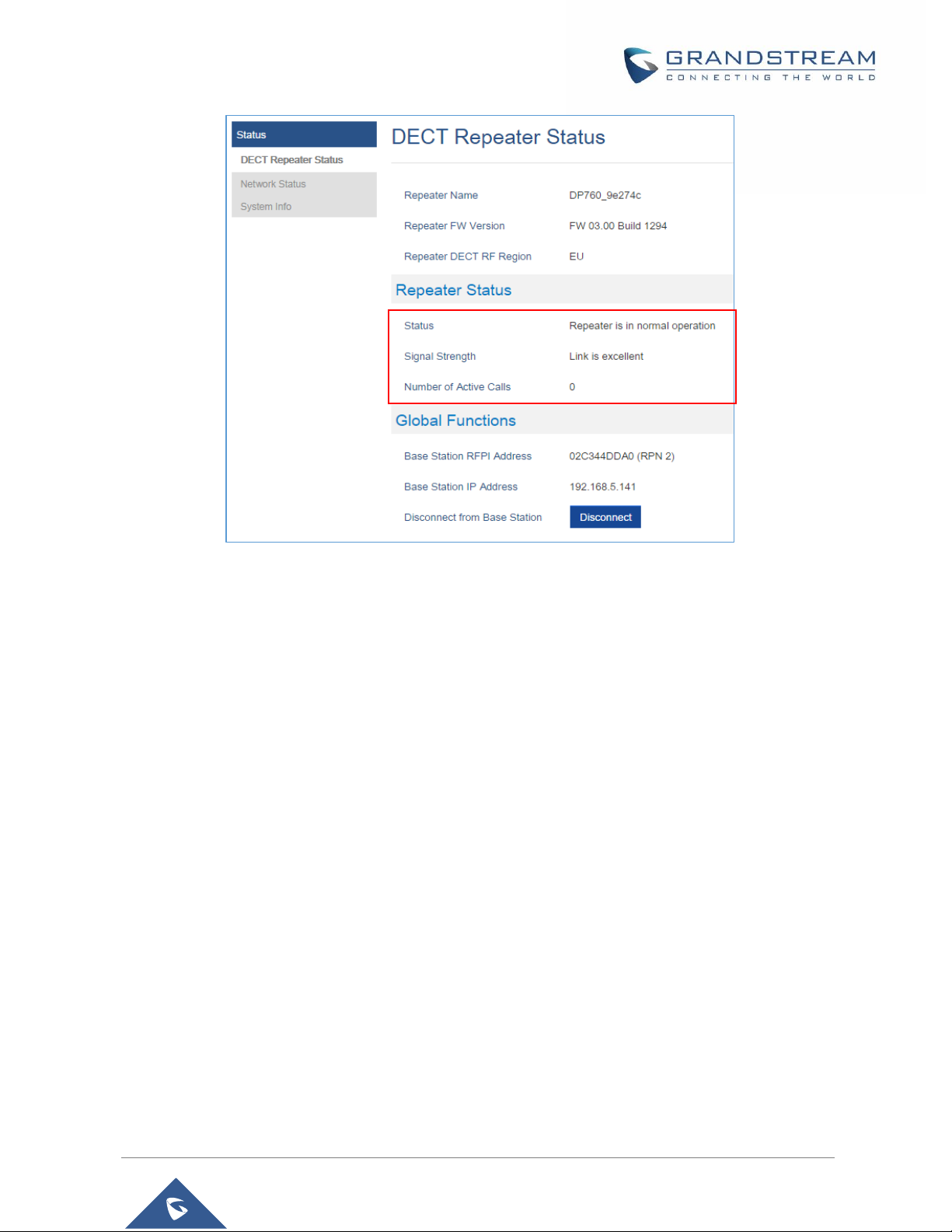
P a g e | 37
DP760 User Manual
Version 1.0.15.6
Figure 12: Repeater Status – Associated (Manual Association)
Note: Make sure that Repeater Mode is enabled on your DP750 Base Station.
Use DP750 Repeater Management to Associate DP760
The repeater management mode on the DP750 allows to associate, dissociate and manage discovered
and paired repeater stations from DP750 web GUI.
❖ Enabling Repeater Management Mode
The following steps illustrate how to enable and use the Repeater Management mode on DP750:
1. Access the Web GUI of your DP750 using the admin’s username and password. (Starting HW version
1.7A the default admin username is ‘admin’ while the admin password is the random password that
can be found on the sticker at the back of the unit. For lower hardware versions; the default username
and password are: admin/admin).
2. Navigate to DECT → General Settings and set Enable Repeater Management to Yes.
3. Press Save and Apply, then reboot the unit to apply the new settings.
Page 38

P a g e | 38
DP760 User Manual
Version 1.0.15.6
Figure 13: Repeater Associated Status
❖ Associating DP760 using Repeater Management Mode on DP750
The repeater management mode displays discovered and paired devices using their name, IP and Mac
addresses and also gives the possibility of associating the DP750 Base Station with DP760 DECT Repeater.
Please refer to following steps in order to associate DP760 with DP750 using repeater management mode.
1. Access the Web GUI of your DP750 using the admin’s username and password. (Starting HW version
1.7A the default admin username is ‘admin’ while the admin password is the random password that
can be found on the sticker at the back of the unit. For lower hardware versions; the default username
and password are: admin/admin).
2. Navigate to Status → DECT Repeater Status and select the repeater station from Discovered Devices.
3. Clink Link button to associate the base and repeater stations.
Note: The DP760 Repeater stations associated with DP750 Base Station are displayed and available under
Status → DECT Repeater Status → Paired Devices with their status, signal strength, number of active
calls and also the ability to disconnect them from the paired base station.
Page 39

P a g e | 39
DP760 User Manual
Version 1.0.15.6
Figure 14: DECT Repeater Status on DP750
Page 40

P a g e | 40
DP760 User Manual
Version 1.0.15.6
DP760 DECT REPEATER DISSOCIATION
To disconnect DP760 DECT Repeater from the Base Station DP750, please refer to following options:
Using DP760 Web GUI
To disconnect your DP760 DECT Repeater via Web GUI, please refer to following steps:
1. Access the Web GUI of your DP760 using the admin’s username and password. (Starting HW version
1.3A the default admin username is ‘admin’ while the admin password is the random password that
can be found on the sticker at the back of the unit. For lower hardware versions; the default username
and password are: admin/admin).
2. Navigate to Status → DECT Status → Global Functions and press Disconnect.
3. The DP760 DECT Repeater will be automatically disconnected from the DP750 and it will start again
scanning for available RFPs.
Figure 15: DECT Repeater Status on DP750
Using Page Button
Long press on page button on the back panel of DP760 for 7 seconds, it will remove the association values
of the previous base station.
Page 41
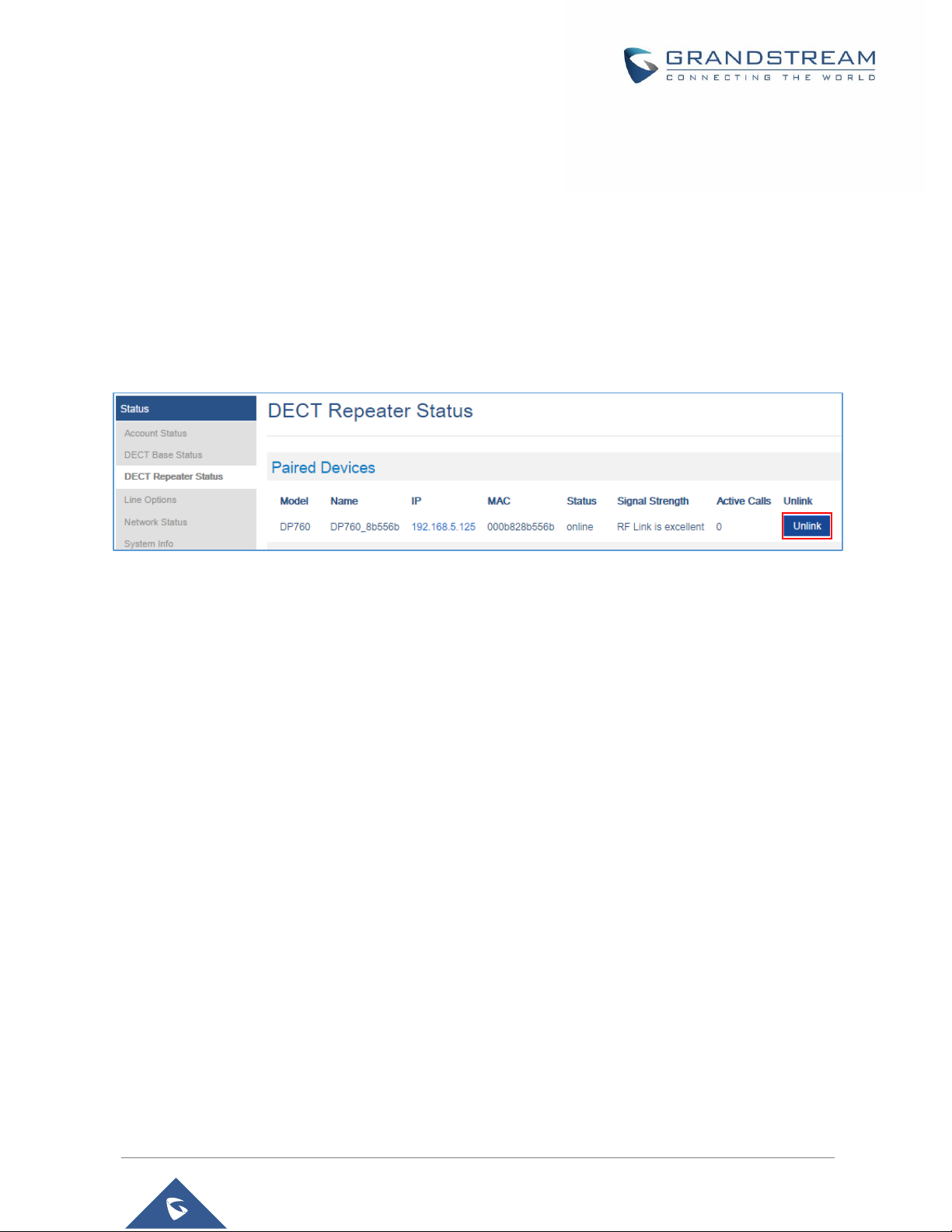
P a g e | 41
DP760 User Manual
Version 1.0.15.6
Using Repeater Management Mode on DP750
To disconnect your DP760 DECT Repeater using the repeater management mode on DP750:
1. Access the Web GUI of your DP750 using the admin’s username and password. (Starting HW version
1.7A the default admin username is ‘admin’ while the admin password is the random password that
can be found on the sticker at the back of the unit. For lower hardware versions; the default username
and password are: admin/admin).
2. Navigate to Status → DECT Repeater Status.
3. Select the repeater station from Discovered Devices.
4. Clink Unlink button to dissociate the repeater from the base station.
Figure 16: DECT Repeater Status on DP750
Page 42

P a g e | 42
DP760 User Manual
Version 1.0.15.6
UPGRADING AND PROVISIONING
The DP760 DECT Repeater can be upgraded via TFTP/HTTP/HTTPS by configuring the URL/IP Address
for the TFTP/HTTP/HTTPS server and selecting a download method. Configure a valid URL for TFTP or
HTTP/HTTPS; the server name can be FQDN or IP address.
Examples of valid URLs:
firmware.grandstream.com
fw.ipvideotalk.com/gs
Firmware Upgrade Procedure
Please follow below steps in order to upgrade the firmware version of your DP760 repeater station:
1. Access the Web GUI of your DP760 using the admin’s username and password. (Starting HW
version 1.3A the default admin username is ‘admin’ while the admin password is the random
password that can be found on the sticker at the back of the unit. For lower hardware versions; the
default username and password are: admin/admin).
2. Navigate to Maintenance → Firmware Upgrade page, enter the IP address or the FQDN for the
upgrade server in Firmware Server Path field and choose to upgrade via TFTP or HTTP/HTTPS.
3. Make sure to select Always Check for New Firmware.
4. Update the change by clicking the Save and Apply button. Then reboot or power cycle the device
to update the new firmware.
Page 43
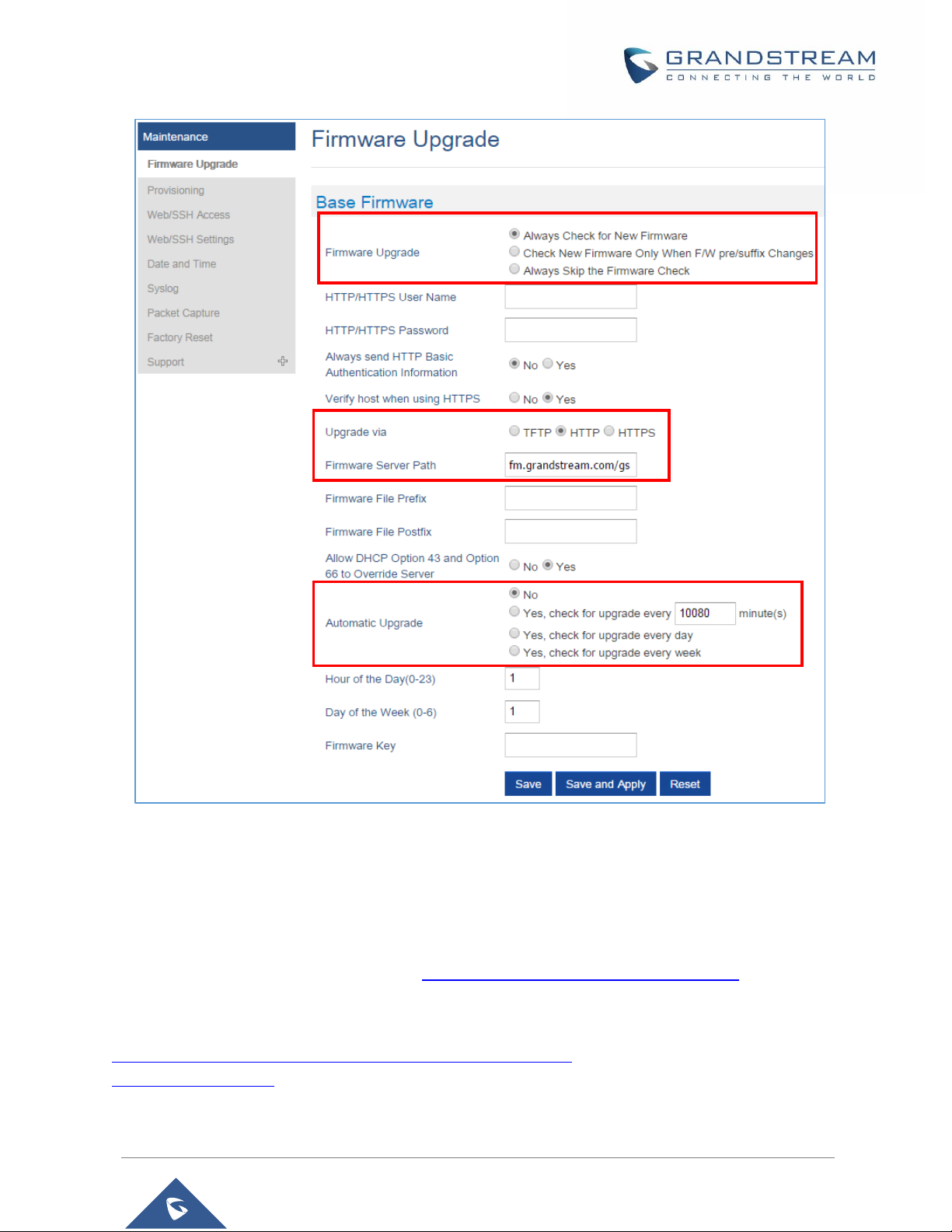
P a g e | 43
DP760 User Manual
Version 1.0.15.6
Figure 17: Firmware Upgrade Page
Upgrading via Local TFTP/HTTP Servers
For users that would like to use remote upgrading without a local TFTP/HTTP server, Grandstream offers
a NAT-friendly HTTP server. This enables users to download the latest software upgrades for their devices
via this server. Please refer to the Webpage: http://www.grandstream.com/support/firmware
Alternatively, users can download a free TFTP or HTTP server and conduct a local firmware upgrade. A
free windows version TFTP server is available for download from:
http://www.solarwinds.com/products/freetools/free_tftp_server.aspx
http://tftpd32.jounin.net/.
Page 44
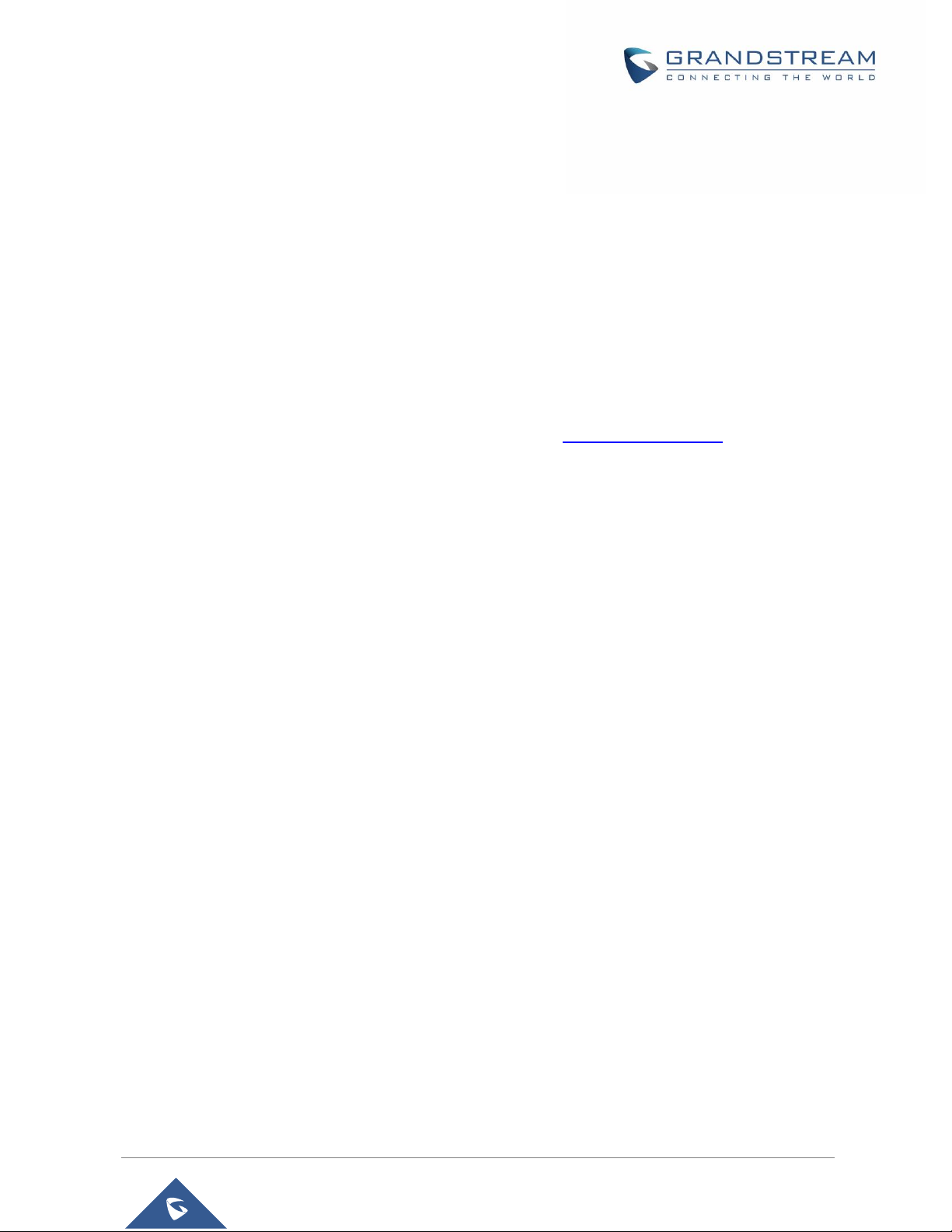
P a g e | 44
DP760 User Manual
Version 1.0.15.6
Instructions for local firmware upgrade via TFTP:
1. Unzip the firmware files and put all of them in the root directory of the TFTP server.
2. Connect the TFTP server and the DP760 DECT Repeater to the same LAN segment.
3. Launch the TFTP server and go to the File menu → Configure → Security to change the default setting
of TFTP server from Receive Only to Transmit Only for the firmware upgrade.
4. Start the TFTP server and configure the TFTP server on the DP760 DECT Repeater Web GUI.
5. Configure the Firmware Server Path to the IP address of the TFTP server.
6. Save and Apply the changes and reboot the DP760 DECT Repeater.
End users can also choose to download a free HTTP server from http://httpd.apache.org/ or use
Microsoft IIS Web server.
Page 45

P a g e | 45
DP760 User Manual
Version 1.0.15.6
RESTORE FACTORY DEFAULT SETTINGS
Warning:
Restoring the Factory Default Settings will delete all configuration information on the repeater. Please
backup or print all the settings before you restore to the factory default settings. Grandstream is not
responsible for restoring lost parameters and cannot connect your device to your VoIP service provider.
Resetting DP760 Repeater Station
There are two methods to reset your DP760 DECT Repeater to the default settings:
Via Reset Button
1. Locate the reset hole on the back panel of your DP760.
2. Insert a pin in this hole, and press for about 7 seconds.
3. Take out the pin. The unit will restart automatically with parameters restored to default values.
Note: A quick press on the reset hole will only reboot the unit.
Via Web GUI
1. Access your DP760 DECT Repeater Web GUI.
2. Enter your admin’s username and password. (Starting HW version 1.3A the default admin
username is ‘admin’ while the admin password is the random password that can be found on the
sticker at the back of the unit. For lower hardware versions; the default username and password
are: admin/admin)
3. Press Login to access and navigate to Maintenance → Factory Reset.
4. Press Reset button and the unit will prompt a confirmation message, press OK to reset the repeater,
then the unit restart automatically with parameters restored to default values or press Cancel to
annul the reset.
Page 46

P a g e | 46
DP760 User Manual
Version 1.0.15.6
EXPERIENCING THE DP760
Please visit our Website: http://www.grandstream.com to receive the most up- to-date updates on firmware
releases, additional features, FAQs, documentation and news on new products.
We encourage you to browse our product related documentation, FAQs and User and Developer Forum
for answers to your general questions. If you have purchased our products through a Grandstream
Certified Partner or Reseller, please contact them directly for immediate support.
Our technical support staff is trained and ready to answer all of your questions. Contact a technical support
member or submit a trouble ticket online to receive in-depth support.
Thank you again for purchasing Grandstream DP760 DECT Repeater, it will be sure to bring convenience
to both your business and personal life.
