Page 1

Grandstream Networks, Inc.
DP715/DP710
DECT Cordless IPPhone
Page 2
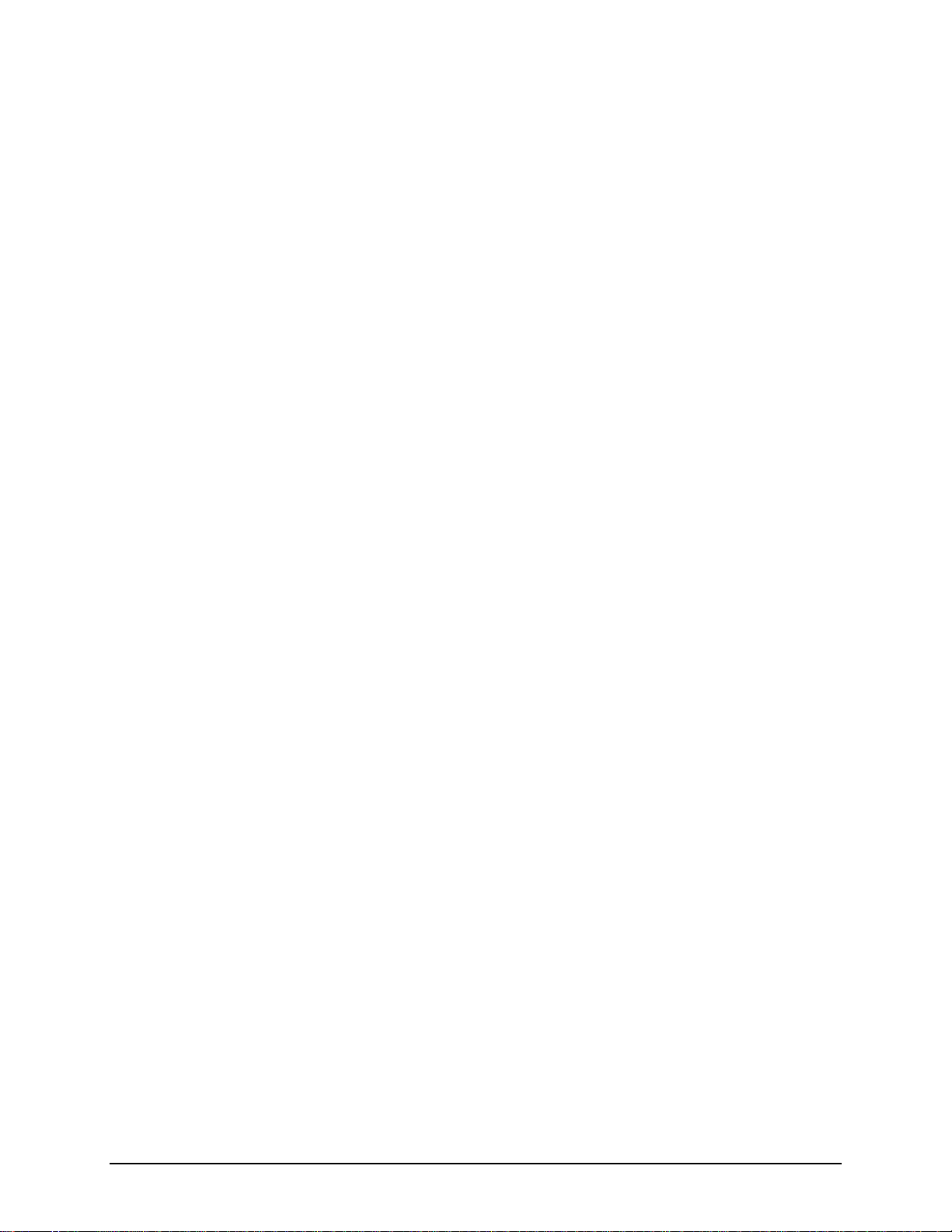
This page is intentionally left bank
Page 3
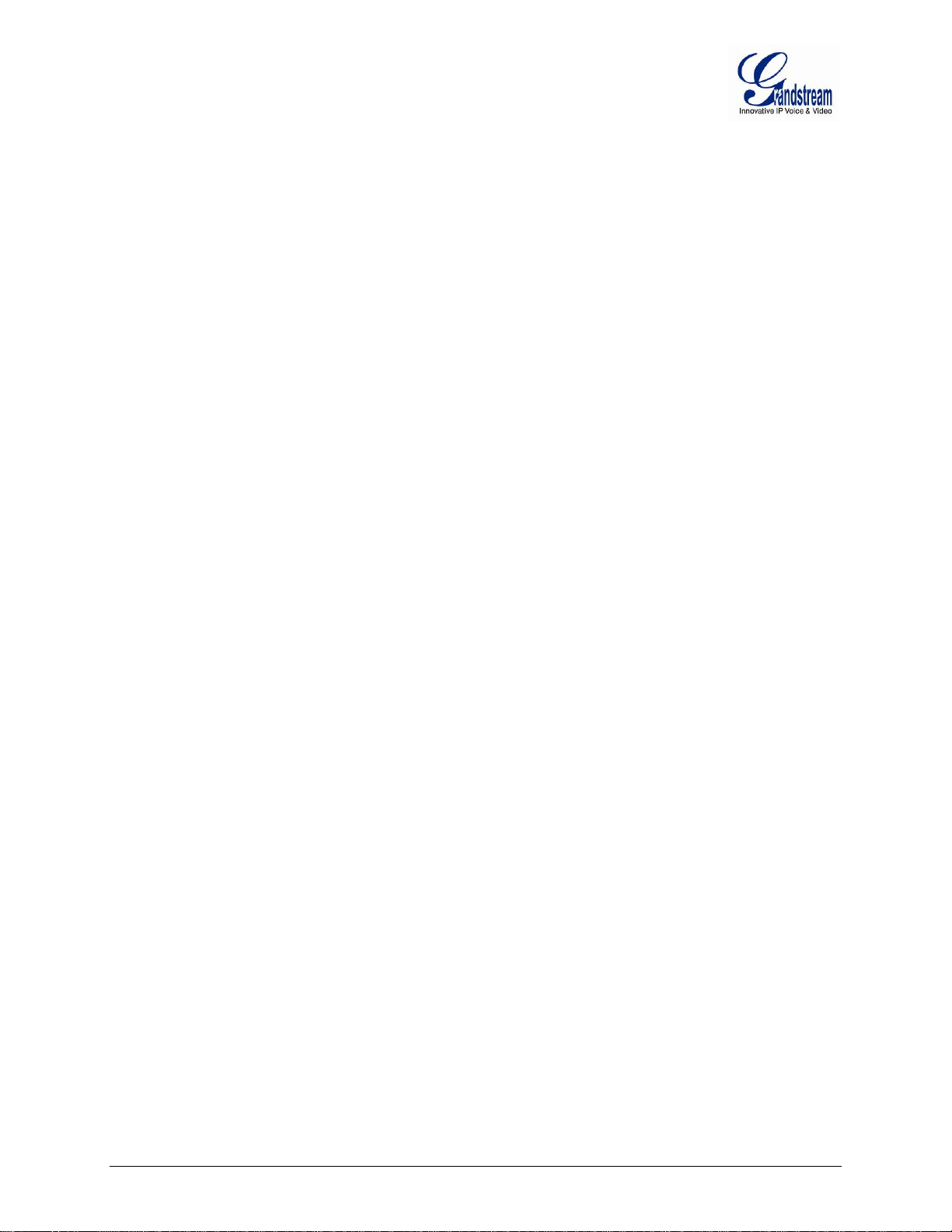
DP715/DP710 USER MANUAL
Index
GNU GPL INFORMATION ......................................................................... 4
CHANGE LOG ........................................................................................... 5
CHANGES FROM 1.0.0.31 USER MANUAL ....................................................................................................... 5
CHANGES FROM 1.0.0.23 USER MANUAL ....................................................................................................... 5
CHANGES FROM 1.0.0.21 USER MANUAL ....................................................................................................... 5
CHANGES FROM 1.0.0.8 USER MANUAL ......................................................................................................... 6
CHANGES FROM 1.0.0.5 USER MANUAL ......................................................................................................... 6
WELCOME ................................................................................................. 7
SAFETY COMPLIANCES .......................................................................................................................... 7
WARRANTY ............................................................................................................................................... 7
CONNECT YOUR DP715/710 .................................................................... 9
EQUIPMENT PACKAGING ........................................................................................................................ 9
CONNECTING THE DP715 BASE STATION ............................................................................................ 9
CONNECTING THEDP710 CHARGER UNIT .......................................................................................... 11
SETTING UP THE DP715/710 HANDSET ............................................................................................... 11
PRODUCT OVERVIEW ............................................................................ 13
SOFTWARE FEATURES OVERVIEW..................................................................................................... 13
HARDWARE SPECIFICATIONS ............................................................................................................. 14
USING THE DP715/710 HANDSET ......................................................... 15
GETTING FAMILIAR WITH THE HANDSET ............................................................................................ 15
HANDSET KEYS DESCRIPTION ............................................................................................................ 15
HANDSET DISPLAY STRUCTURE (LCD) .............................................................................................. 17
BATTERY DISPLAY ................................................................................................................................. 17
HANDSET MENU STRUCTURE .............................................................................................................. 18
HANDSET MENU OVERVIEW ................................................................................................................ 19
HANDSET MENU DESCRIPTION ........................................................................................................... 20
TURNING THE HANDSET ON/OFF ................................................................................................................ 20
CALL HISTORY............................................................................................................................................ 20
THE PHONEBOOK ....................................................................................................................................... 21
SELECTING THE MENU LANGUAGE ............................................................................................................... 23
ACTIVATE/DEACTIVATE HANDS-FREE MODE ................................................................................................ 23
SETTING THE LOUDSPEAKER VOLUME ......................................................................................................... 23
MUTING THE MICROPHONE.......................................................................................................................... 23
SETTING THE RINGER VOLUME ON THE HANDSET ......................................................................................... 24
SETTING THE RINGER MELODY ON THE HANDSET ......................................................................................... 24
SETTING THE KEY LOCK .............................................................................................................................. 25
KEYPAD BEEP ON/OFF ............................................................................................................................... 25
ADJUST THE DISPLAY CONTRAST ................................................................................................................ 25
EDIT HANDSET NAME .................................................................................................................................. 26
SETTING AN ALARM .................................................................................................................................... 26
APPOINTMENTS .......................................................................................................................................... 27
STOP WATCH ............................................................................................................................................. 27
BASIC OPERATIONS .............................................................................. 29
Firmware version 1.0.0.33 DP715/DP710 User Manual Page 1 of 56
Page 4
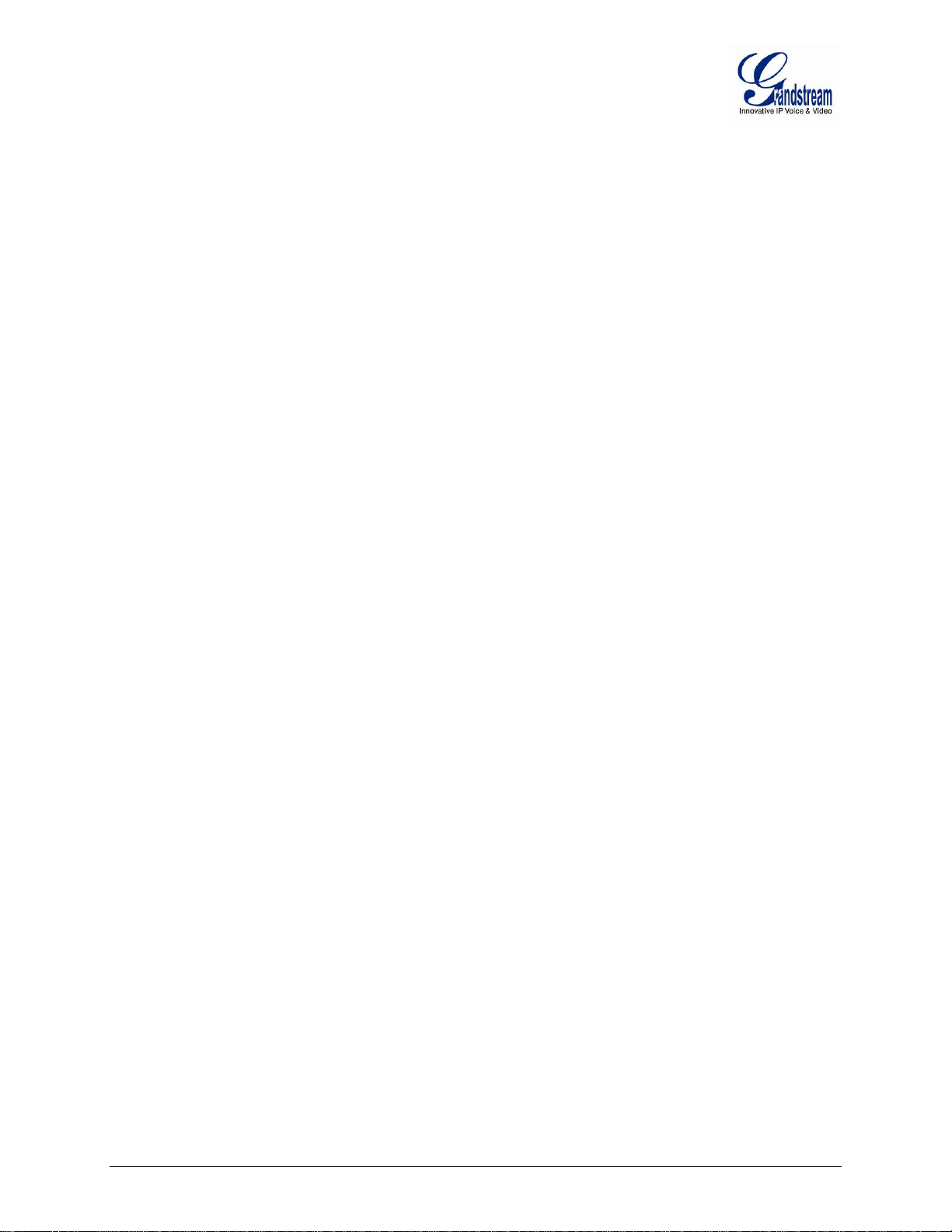
UNDERSTANDING DP715/710 VOICE PROMPT ................................................................................... 29
REGISTERING A HANDSET TO THE DP715 BASE STATION .............................................................. 30
COMPLETING CALLS ............................................................................................................................. 31
ANSWERING CALLS ............................................................................................................................... 31
INTERNAL CALLS ................................................................................................................................... 32
DIRECT IP CALLS.................................................................................................................................... 32
CALL HOLD .............................................................................................................................................. 33
CALL WAITING ........................................................................................................................................ 33
CALL TRANSFER .................................................................................................................................... 33
3-WAY CONFERENCING ........................................................................................................................ 34
CALL FEATURES .................................................................................... 35
DP715 BASE STATION - CONFIGURATION GUIDE .............................. 37
CONFIGURING THE BASE STATION THROUGH VOICE PROMPTS ................................................... 37
CONFIGURING THE BASE STATION VIA WEB BROWSER ................................................................. 37
IMPORTANT SETTINGS ......................................................................................................................... 38
ADVANCED USER CONFIGURATION ................................................................................................... 41
SAVING THE CONFIGURATION CHANGES .......................................................................................... 50
REBOOTING THE DP715 BASE STATION FROM REMOTE ................................................................. 50
CONFIGURING THE DP715 BASE STATION THROUGH A CENTRAL SERVER ................................. 50
SOFTWARE UPGRADE .......................................................................... 51
FIRMWARE UPGRADE THROUGH TFTP/HTTP/HTTPS ....................................................................... 51
INSTRUCTIONS FOR UPLOAD FROM LOCAL DIRECTORY ................................................................ 52
INSTRUCTIONS FOR LOCAL FIRMWARE UPGRADE USING TFTP SERVER .................................... 52
CONFIGURATION FILE DOWNLOAD..................................................................................................... 52
FIRMWARE AND CONFIGURATION FILE PREFIX AND POSTFIX ......................................................................... 52
MANAGING FIRMWARE AND CONFIGURATION FILE DOWNLOAD ................................................... 53
RESTORE FACTORY DEFAULT SETTING ............................................ 55
BASE STATION ....................................................................................................................................... 55
HANDSET ................................................................................................................................................ 56
Firmware version 1.0.0.33 DP715/DP710 User Manual Page 2 of 56
Page 5
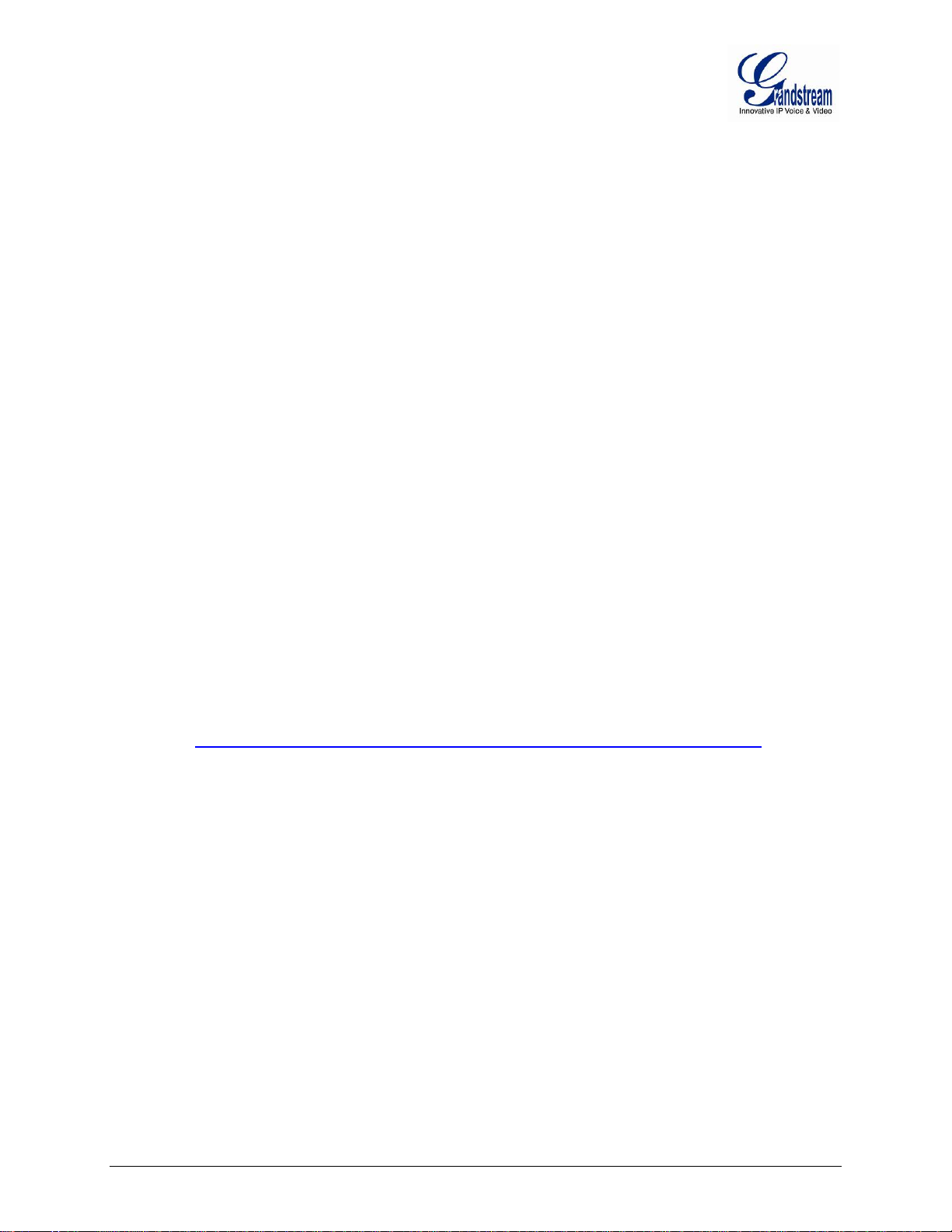
TABLE OF FIGURES
DP715/DP710 USER MANUAL
Figure 1: CONNECTING THE DP715 BASE STATION .................................................................. 9
Figure 2: CONNECTING THE DP710 CHARGER UNIT ............................................................... 11
Figure 3: INSERTING THE BATTERIES IN THE HANDSET ........................................................ 11
Figure 4: HANDSET KEYS DESCRIPTION .................................................................................. 15
Figure 5: HANDSET DISPLAY STRUCTURE ............................................................................... 17
Figure 6: HANDSET MENU STRUCTURE .................................................................................... 18
TABLE OF TABLES
DP715/DP710 USER MANUAL
Table 1: EQUIPMENT PACKAGING ............................................................................................... 9
Table 2: DEFINITIONS OF THE DP715 CONNECTORS ............................................................. 10
Table 3: BASIC DEFINITIONS OF THE DP715 LEDS PATTERN ................................................ 10
Table 4: ADVANCED DEFINITIONS OF THE DP715 LEDS PATTERN....................................... 10
Table 5: DP715/DP710TECHNICAL SPECIFICATIONS .............................................................. 13
Table 6:DP715/710 HARDWARE SPECIFICATIONS ................................................................... 14
Table 7: HANDSET KEYPAD ........................................................................................................ 15
Table 8: LCD ICONS ...................................................................................................................... 17
Table 9: DP715/710 IVR MENU DEFINITIONS............................................................................. 29
Table 10: DP715/710 CALL FEATURE DEFINITIONS ................................................................. 35
Table 11: BASIC SETTINGS ......................................................................................................... 39
Table 12:STATUS PAGE ............................................................................................................... 40
Table 13:ADVANCED SETTINGS ................................................................................................. 41
Table 14: PROFILE SETTINGS ..................................................................................................... 44
Table 15: HANDSETS SETTINGS ................................................................................................ 49
CONFIGURATION GUI INTERFACE EXAMPLES
DP715/DP710 USER MANUAL
(http://www.grandstream.com/products/dp_series/dp71x/documents/dp715_gui.zip
)
1. SCREENSHOT OF ADVANCED USER CONFIGURATION PAGE
CREENSHOT OF BASIC SETTINGS CONFIGURATION PAGE
2. S
CREENSHOT OF HANDSETS CONFIGURATION
3. S
CREENSHOT OF PROFILE CONFIGURATION
4. S
CREENSHOT OF STATUS PAGE
5. S
CREENSHOT OF LOGIN PAGE
6. S
CREENSHOT OF REBOOT PAGE
7. S
CREENSHOT OF REBOOTING PAGE
8. S
Firmware version 1.0.0.33 DP715/DP710 User Manual Page 3 of 56
Page 6
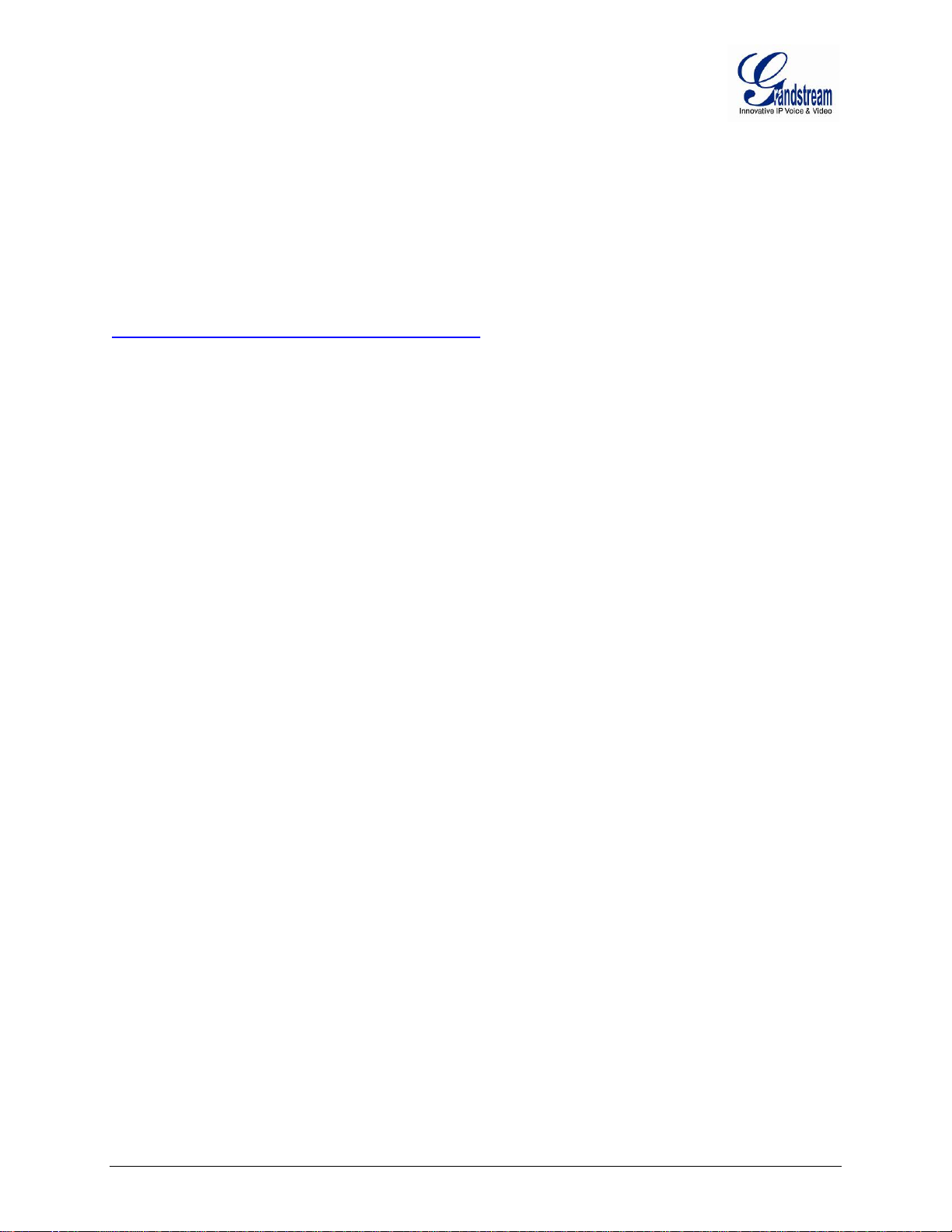
GNU GPL INFORMATION
The DP715/710 firmware contains third-party software licensed under the GNU General Public License
(GPL). Grandstream uses software under the specific terms of the GPL. Please see the GNU General
Public License (GPL) for the exact terms and conditions of the license.
Grandstream GNU GPL related source code can be downloaded from Grandstream web site from:
http://www.grandstream.com/support/faq/gnu_gpl .
Firmware version 1.0.0.33 DP715/DP710 User Manual Page 4 of 56
Page 7
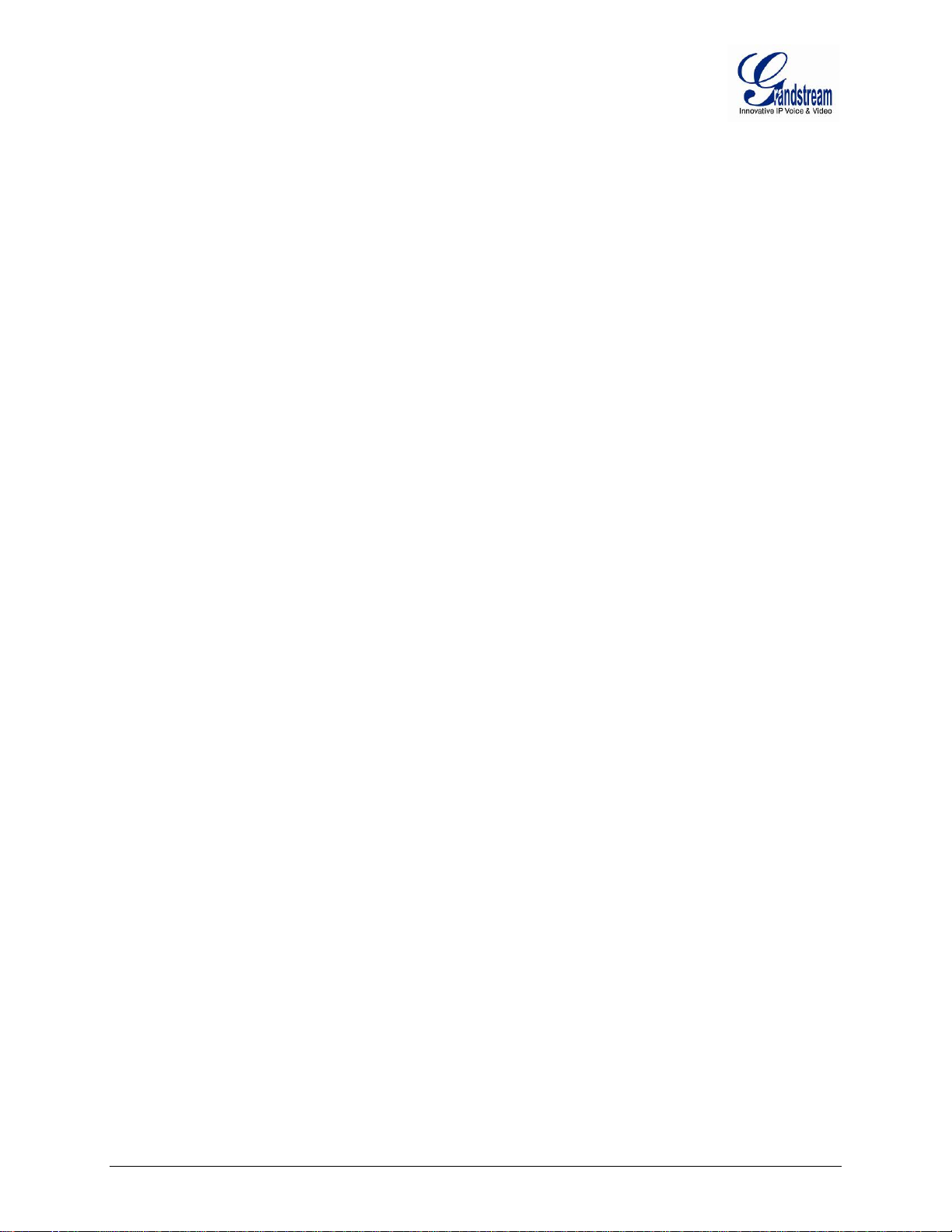
CHANGE LOG
This section docum ents significant changes from previous versions of DP71x user manuals. Only major
new features or m ajor doc um ent updat es ar e liste d her e. Minor u pdates for correc tions or editi ng are n ot
documented here.
CHANGES FROM 1.0.0.31 USER MANUAL
• Added option [Disable Call-Waiting Tone] to enable/disable call-waiting tone.
• Added option [SIP Timer D] to configure RFC 3261 timer D.
Added option [SIP REGISTER Contact Header Uses] to configur e the sip regis ter contact hea der uses
•
to LAN Address or WAN Address.
• Removed [Repeater Support] in handsets settings.
• Changed option name from [
to override server]. Now option 160 will be accepted by unit along with option 66 when enabled.
• Changed option name from [
description of it.
Allow DHCP Option 66 to override server] to [Allow DHCP Option 66 or 160
Voice Frames per Packet] to [Voice Frames per TX], and correct the
CHANGES FROM 1.0.0.23 USER MANUAL
• Added support for DECT repeater [Enable Handset].
Added option [Caller ID Display] to choose the caller ID display source.
•
• Added the options to enable/disable [Use Privacy Header] and [Use P-Preferred-Identity Header].
• Added the options to configure timer of [Reregister before Expiration].
• Removed [DHCP domain name].
• Changed option name from SSL Certificate/Private Key/Private Key Password to
SIP TLS Certificate/Priv ate Key/Private Key Password [
• Added the options to enable/disable [Do Not Escape '#' as %23 in SIP URI].
• Added the options to enable/disable [Always send HTTP Basic Authentication Information].
SIP TLS Certificate].
Added the options to r estric t the m f ield sent in SD P [Disable Multiple m line in SDPDisable Multiple m
•
line in SDP].
• Rearrange Layer 2 QoS setting options [Layer 2 QoS].
CHANGES FROM 1.0.0.21 USER MANUAL
• Revised some web configuration options description.
Firmware version 1.0.0.33 DP715/DP710 User Manual Page 5 of 56
Page 8
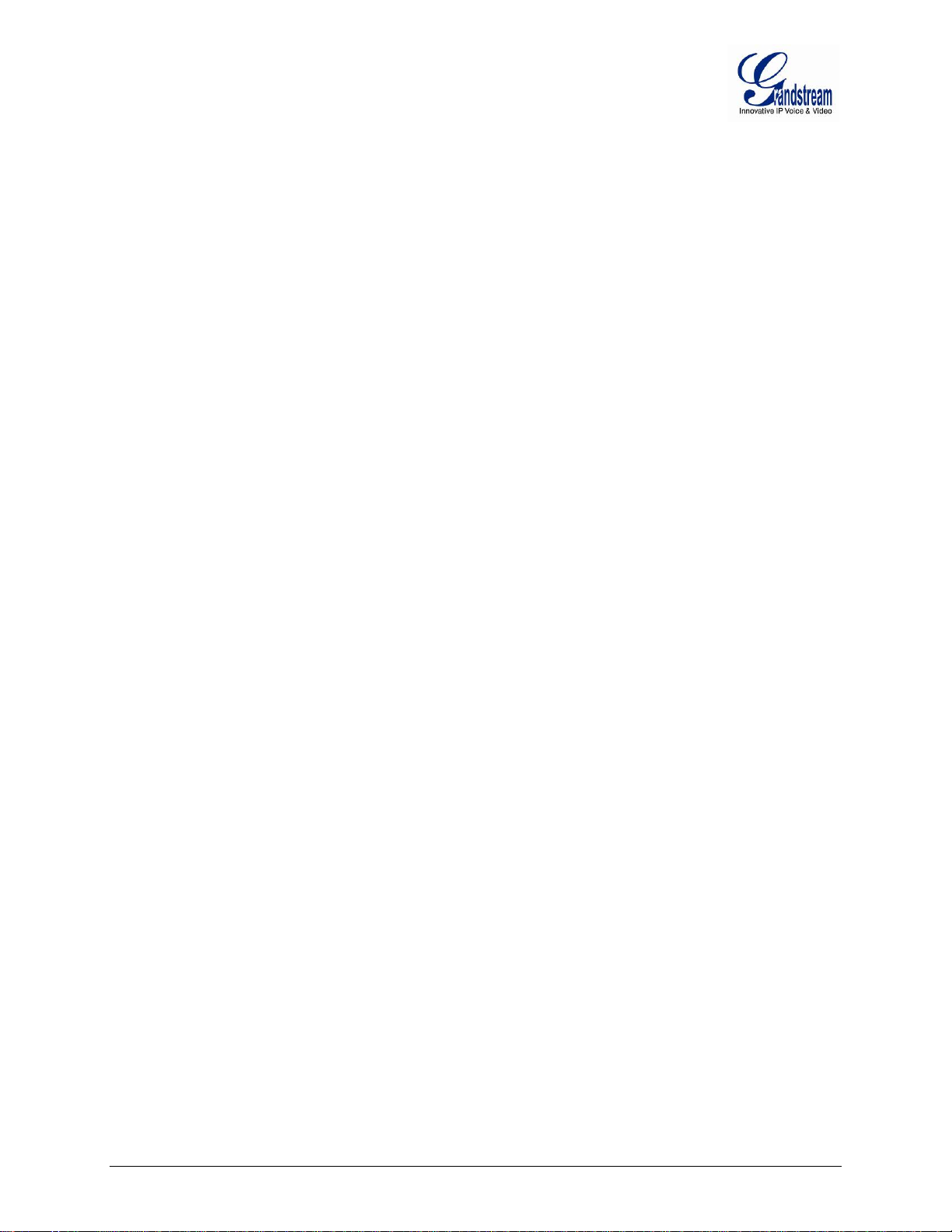
CHANGES FROM 1.0.0.8 USER MANUAL
• Added option [MWI LED BlinkingUpdate Handset Time] under Advanced Setting.
• Added option [
• Updated new LED pattern table: Table 4: ADVANCED DEFINITIONS OF THE DP715 LEDS PATTERN
Authenticate incoming INVITEUpdate Handset Time] under Profiles.
CHANGES FROM 1.0.0.5 USER MANUAL
• Added option [Update Handset Time] under Advanced Setting.
Firmware version 1.0.0.33 DP715/DP710 User Manual Page 6 of 56
Page 9
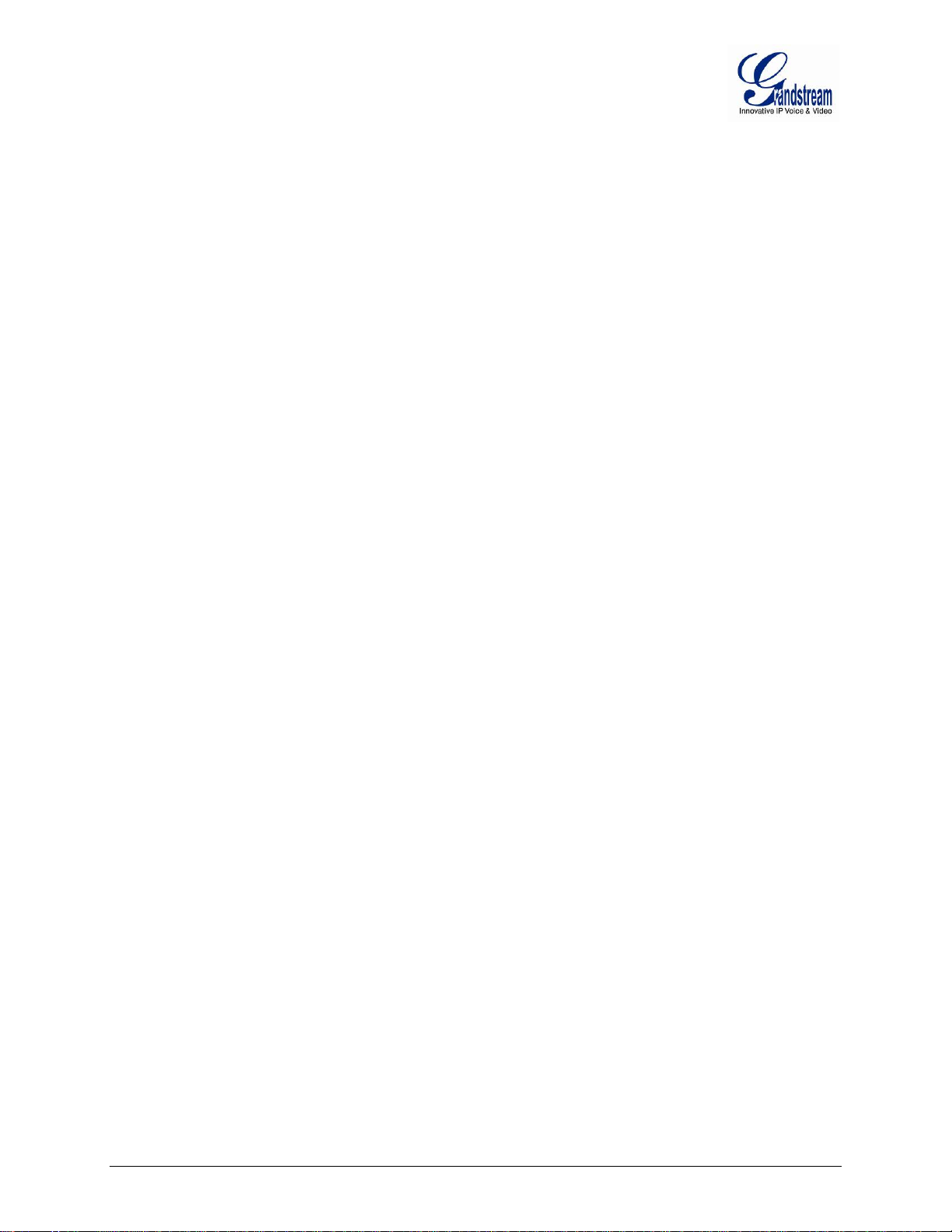
WELCOME
Thank you for purchas ing Grandstream’s DP715/710 DECT Cordless IP Phone. The DP715/7 10 is the
next generation of powerful, af fordable, high qualit y and simple t o configure DECT Cordless IPPhone for
small business and residential users. Their compact size, superb voice qualit y, rich feature set, market
leading price-performance and wide range rad io co verage enable consum ers to maximize the power o f IP
voice application and mobility for a m inim um inves tment. The DP715/710 is SI P a n d DECT compliant and
field proven for flexible deployment.
This manual will help you learn how to operate and m anage your DECT Cordless IPPhoneDP715/710
and make the best use of its many upgraded features including simple and quick installation, 3-way
conferencing, direc t IP Calling, and new provisio ning support among other featu res. The DP715/710 is
very easy to manage and configure, and is specifically designed to be an easy to use and affordable VoIP
solution for both residential user and teleworker.
SAFETY COMPLIANCES
The DP715/710 com plies with FCC/CE and various s afety standards. The DP715/710 power adaptor is
compliant with UL and GS standards. Only use the universal power adapter provided with the DP715/710
package. The manufacturer’s warranty does not cover damages to the phone caused by unsupported
power adaptors.
WARRANTY
If you purchased your DP7 15/7 10 from a reseller, pl ea s e c ontac t th e c ompany where you purc has ed your
device for replacement, repair or refund. If you purc ha s ed the pr od uct dir ectly from Grandstr eam, contact
your Grandstream Support for an RMA (Return Materials Authorization) number before you return the
product. Grandstream reserves the right to remedy warranty policy without prior notification.
Firmware version 1.0.0.33 DP715/DP710 User Manual Page 7 of 56
Page 10
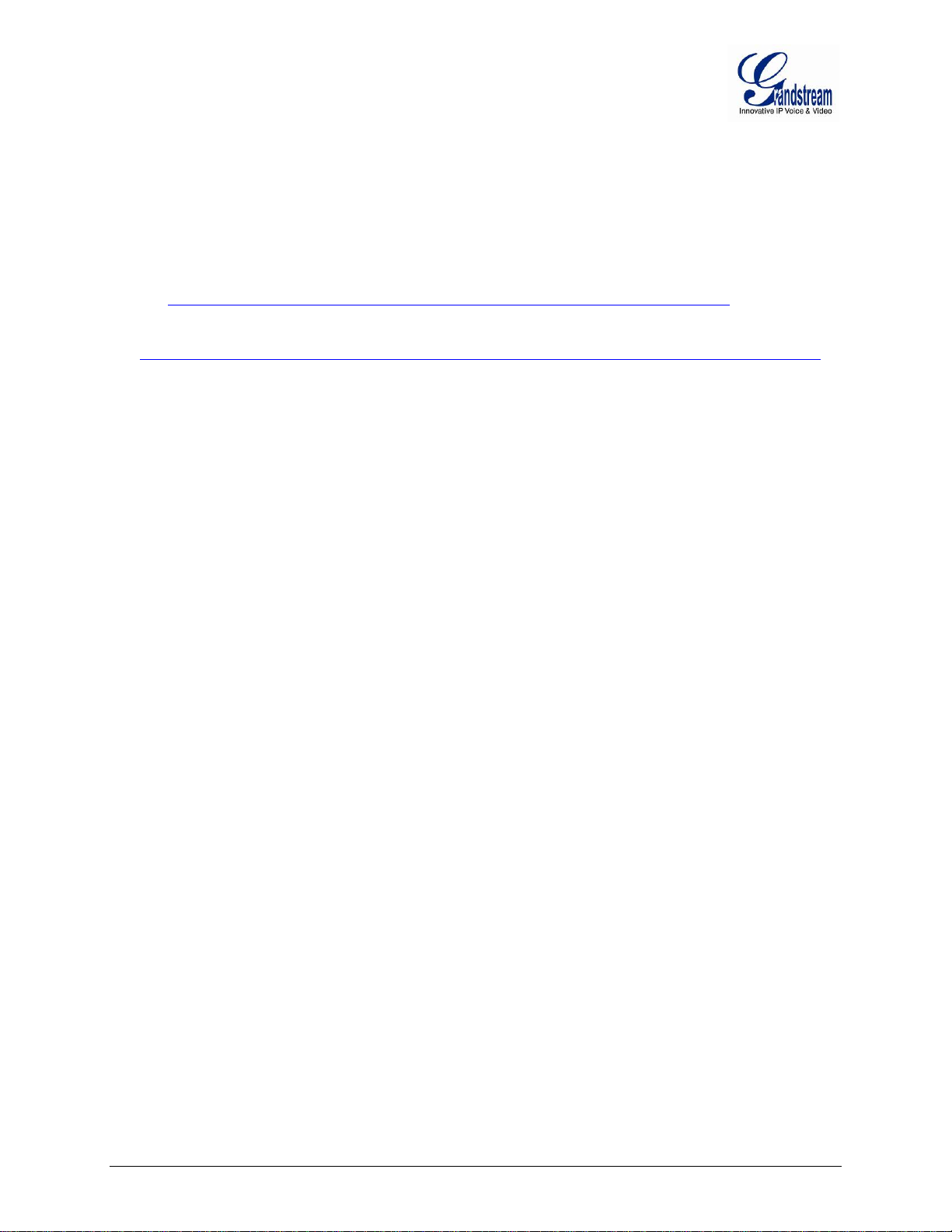
Caution:Changes or modifications to th is product not expressly approved by Grandstream, or operation
of this product in any way other than as detailed by this User Manual, could void your manufacturer
warranty. Please do not u se a different power adaptor with t he DP715 as it may cause damage to the
products and void the manufacturer warranty.
• This document contains links to DP715 GUI Interfaces. Please download these examples for
your reference here:
http://www.grandstream.com/products/dp_series/dp71x/documents/dp715_gui.zip
• This document is subject to change without notice. The latest electronic version of this user
manualisavailablefordownloadat:
http://www.grandstream.com/products/dp_series/dp71x/documents/dp71x_usermanual_english.pdf
Reproduction or transmittal of the entire or any part, in any form or by any means, electronic or print, for
any purpose is not permitted without the express written permission of Grandstream Networks, Inc.
Firmware version 1.0.0.33 DP715/DP710 User Manual Page 8 of 56
Page 11
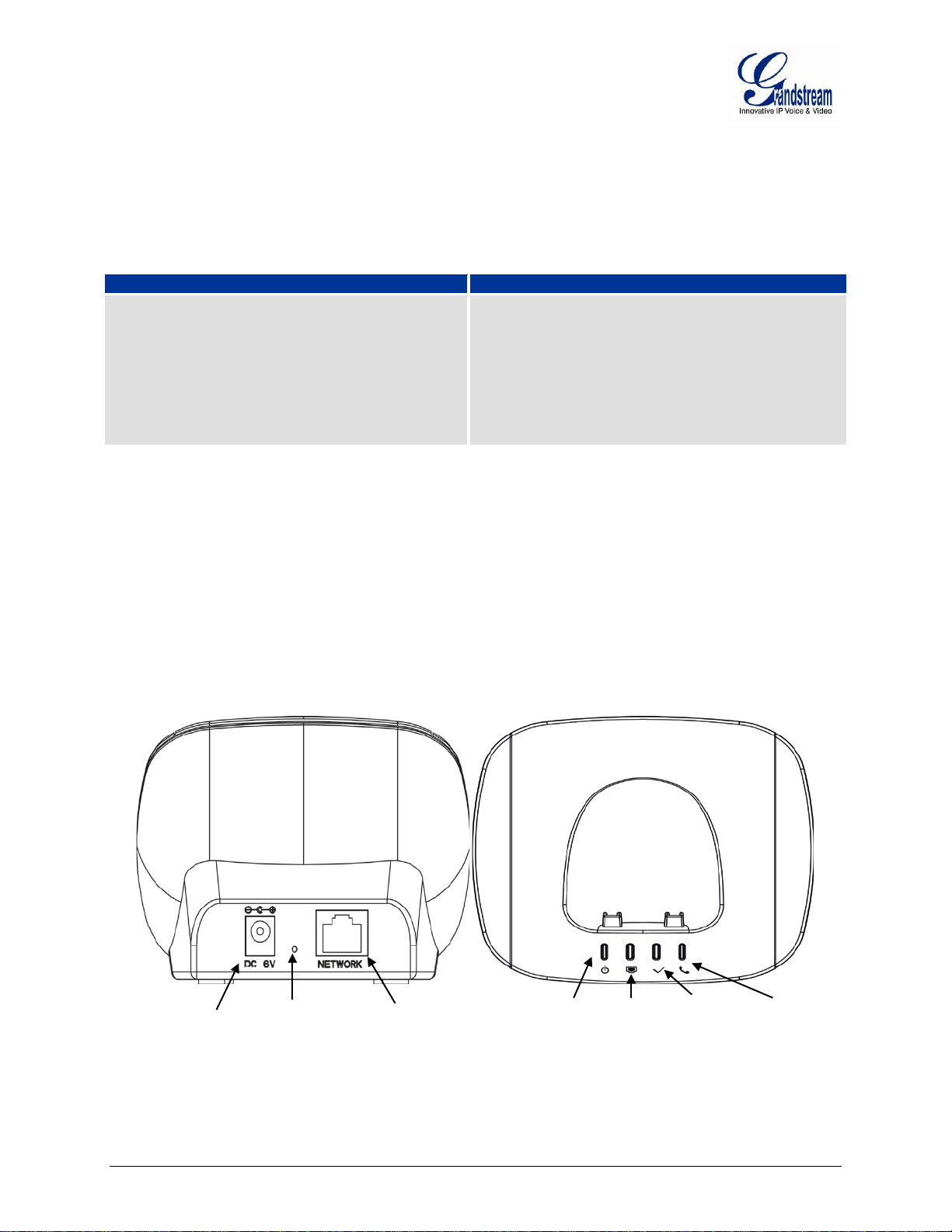
DP715
DP710
• 1Base unit
• 1 Handset including 2 rechargeable
DP715 Front View
DP715 Back View
RJ-45 Ports
10/100 Mbps
Power Supply
Reset
Power
Network
Registered
Call
EQUIPMENT PACKAGING
CONNECT YOUR DP715/710
Table 1: EQUIPMENT PACKAGING
• 1 Handset including 2 rechargeable
batteries (AAA, 1.2V / 500 mAh, NiMH)
• 1 power supply plug for the base unit
batteries (AAA, 1.2V / 500 mAh, NiMH)
• 1 Charger unit
• 1 Ethernet cable
• 1 User guide
• 1 GPL License
CONNECTING THE DP715 BA SE STAT IO N
To setup the DP715 Base Station, follow the steps below:
1. Connect the Network port of the DP715 to t he RJ-4 5 socket of a hub/switch or a r outer (LAN side of the
router) using the Ethernet cable provided.
2. Connect the 6V DC output plug to the power jack on the DP715; plug the power adapter into an
electrical outlet.
Note:When the base station boots up, it will automatically call all the registered handsets to update the date
and time.
Firmware version 1.0.0.33 DP715/DP710 User Manual Page 9 of 56
(DC 6V)
Figure 1: CONNECTING THE DP715 BASE STATION
Page 12
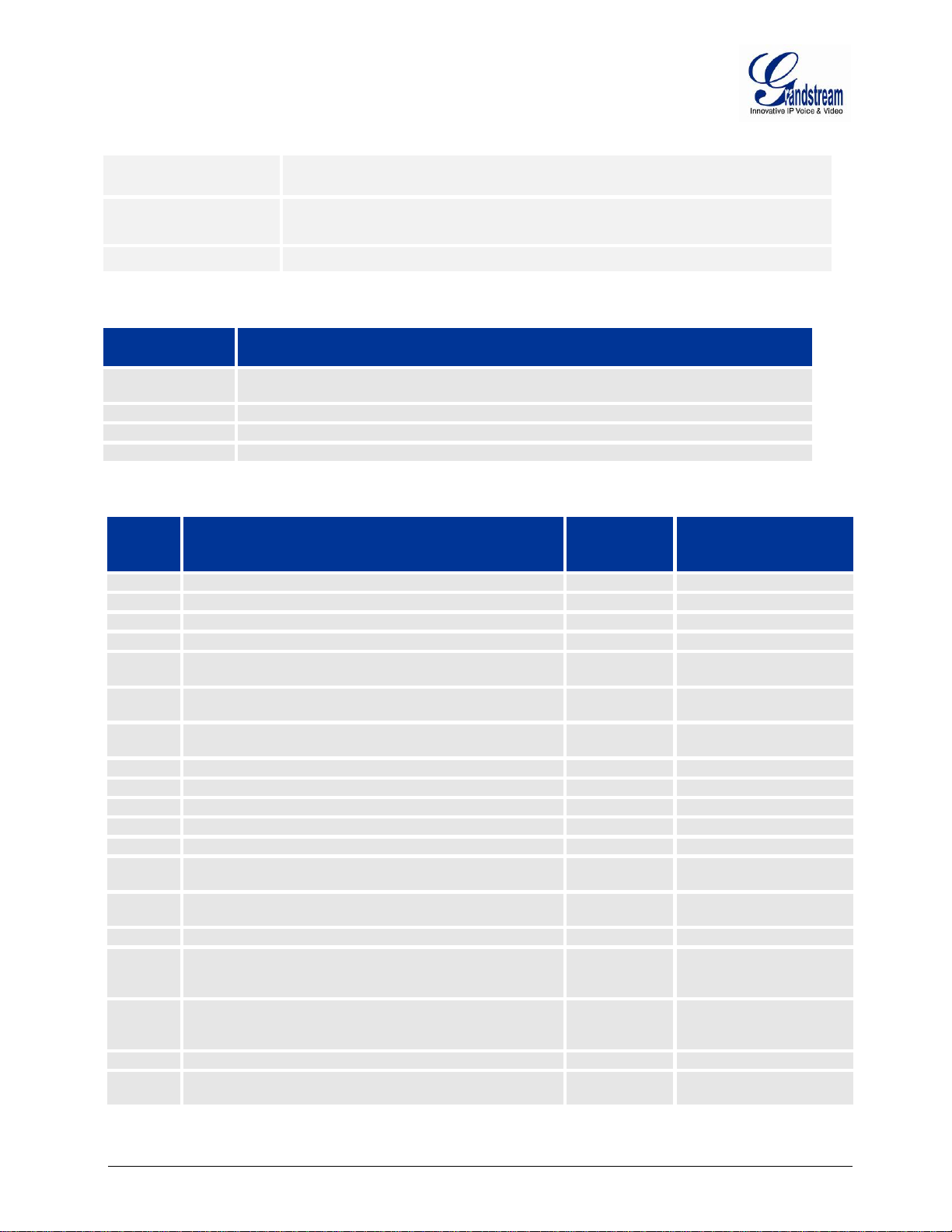
DC 6V
(RJ-45)
RESET
POWER LED
Indicates Power. Remains green when power is connected, and orange when handset is
connected for charging.
NETWORK
Indicates Access to the Network. Remains ON while there is Access to the Network
REGISTERED
Indicates if the SIP accounts are registered
CALL
Indicates status of active calls.
LED-01
Device has normal power
POWER
GREEN ON
LED-02
Handset is placed on base with battery to charge
POWER
ORANGE ON
LED-03
Power Error: Power is removed from the device
POWER
OFF
LED-04
Power supply with improper voltage is plugged in
POWER
Blink ( 0.5s on/ 0.5s off )
LED-05
Device has normal LAN connection and has obtained an
IP address
LED-06
Link Down
Note : This is the default state while the device is booting.
LED-07
Link Up but DHCP error
Blink ( 0.25s on/ 0.25s
off )
LED-08
Link Up but PPPoE error
NETWORK
Blink ( 0.5s on/ 0.5s off )
LED-09
All configured SIP accounts are registered
REGISTERED
ON
LED-10
SIP accounts are in the process of registering
REGISTERED
Blink ( 1s on/ 1s off )
LED-11
Device is booting, application has not start ed.
REGISTERED
OFF
LED-12
No account is configured on DP715
REGISTERED
OFF
LED-13
Registration Error - ANY SIP account experiences
registration failure.
Blink ( 0.5s on/ 0.5s off -
05s on/ 2s off )
LED-14
Call is active. Any DECT handset is in an active call with
an external line.
LED-15
No active call.
CALL
OFF
LED-16
DECT Error
5 sequence of Blink
off
LED-17
VMWI
Blink (0.25s on/ 0.25s off -
on/ 0.75s off)
LED-18
Boot up
ALL
GREEN ON
LED-19
Factory reset
GREEN ( 0.25s on/0.25s
off – 0.25s on/0.75s off )
Table 2: DEFINITIONS OF THE DP715 CONNECTORS
Power adapter connection.
NETWORK PORT
LEDs
Pattern
Number
Condition LED LED Behavior
10/100Mbps RJ-45 port toconnect to the network.
Factory Reset button: Press for 7 seconds to reset factory default settings.
Table 3: BASIC DEFINITIONS OF THE DP715 LEDS PATTERN
Table 4: ADVANCED DEFINITIONS OF THE DP715 LEDS PATTERN
NETWORK ON
NETWORK Blink (1s on/ 1s off).
NETWORK
REGISTERED
CALL Blink ( 0.5s on/ 0.5s off )
CALL
CALL
ALL
(0.25s on/0.25s off) + 3s
0.25s on/ 0.25s off - 0.25s
Firmware version 1.0.0.33 DP715/DP710 User Manual Page 10 of 56
Page 13
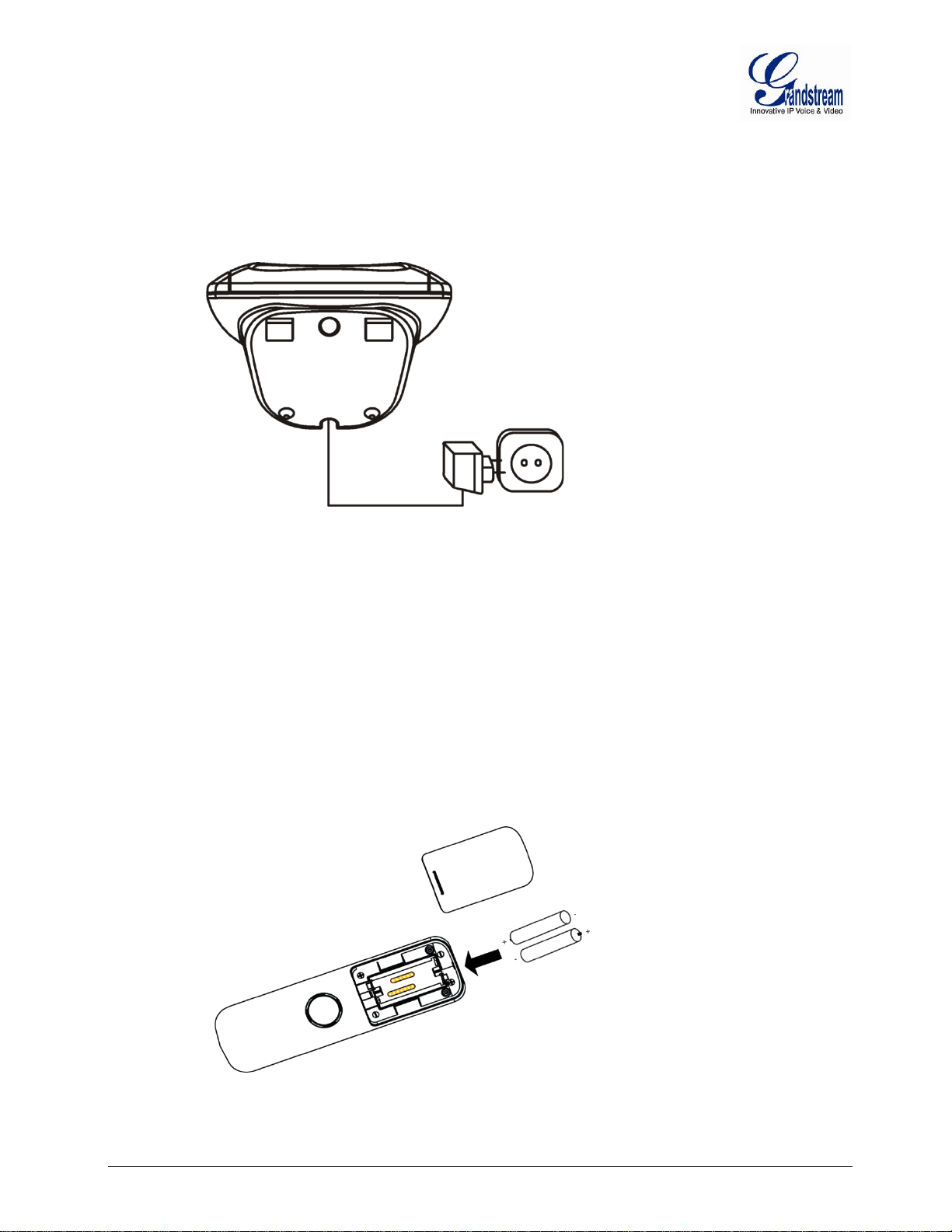
CONNECTING THEDP710 CHARGER UNIT
2
To setup the DP710, follow the steps below:
Plug the 7V DC power adapter into an electrical outlet to start using the charger unit.
1
1 Underside of the charger unit
2
2 Powersupply plug
Figure 2: CONNECTING THE DP710 CHARGER UNIT
SETTING UP THE DP715/710 HANDSET
To setup the handset, follow the steps below:
1. Open the battery compartment (see below).
2. Insert the batteries in the correct polarity (+ and -).
3. Close the battery compartment.
4. To charge the rechargeable batteries for the first time, place the handset in the base unit or
chargerunitfor 16 hours.
3
Figure 3: INSERTING THE BATTERIES IN THE HANDSET
1
1. Battery compartment cover
2. Batteries
3. Rear of Handset
Firmware version 1.0.0.33 DP715/DP710 User Manual Page 11 of 56
Page 14
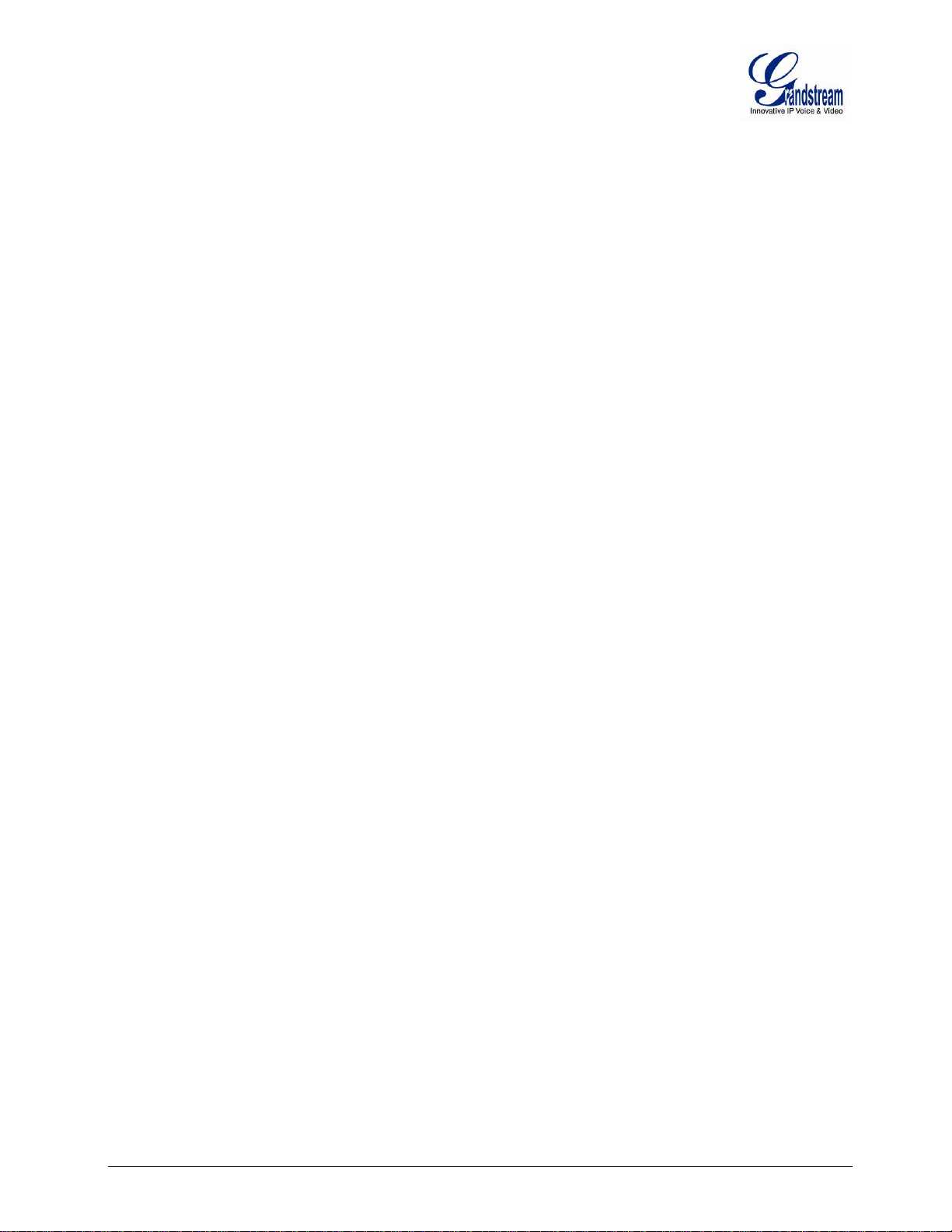
This page is intentionally left bank
Firmware version 1.0.0.33 DP715/DP710 User Manual Page 12 of 56
Page 15
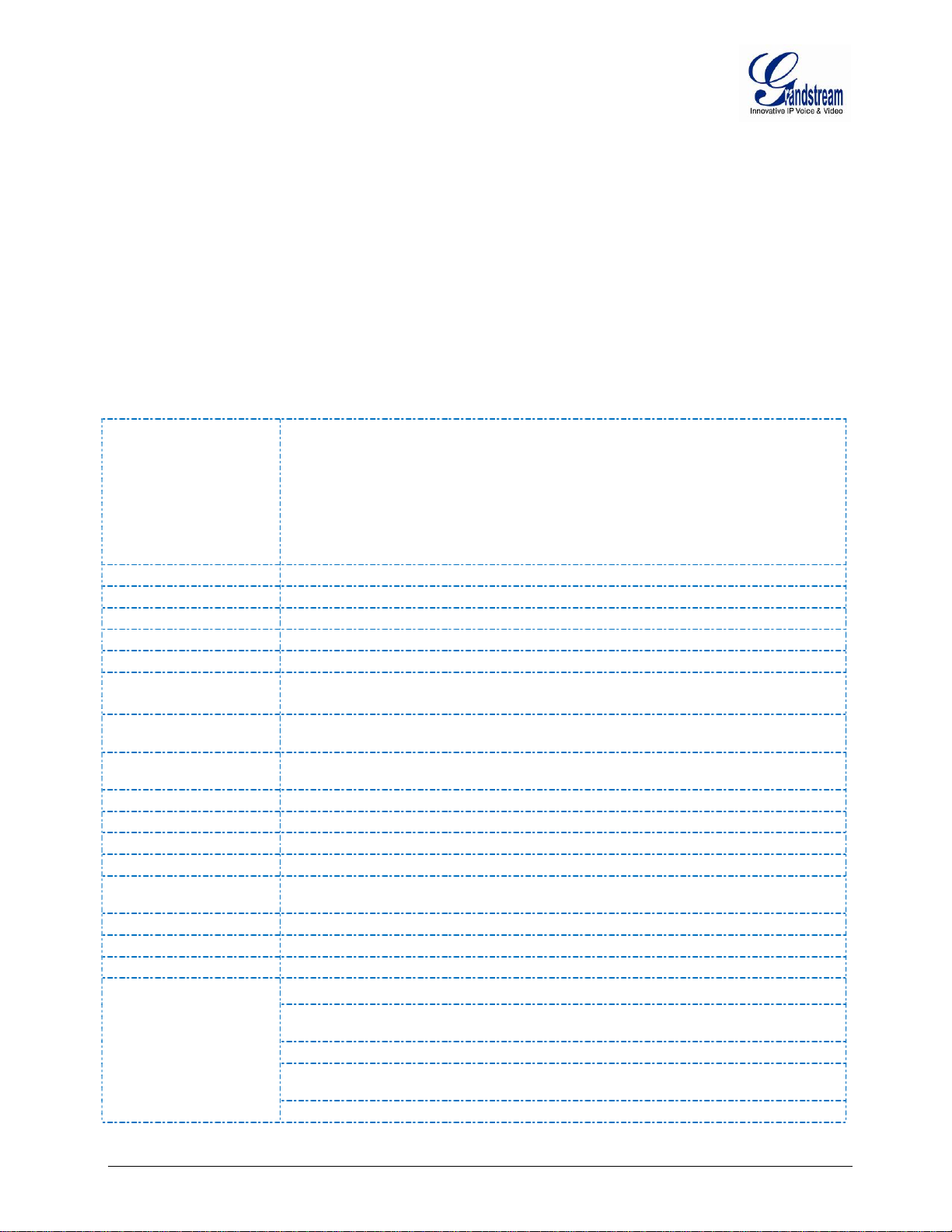
PRODUCT OVERVIEW
Range: up to 300 m outdoors, maximum of 50 m in buildings
Network Interface
One 10/100Mbps auto-sensing Ethernet port (RJ45) ( DP715 Base Station only)
LED Indicators
Base Station : Power, Network, Register, Call
Handset Display
1.7” 102x80 FSTN LCD with color backlight
Factory Reset Button
Yes ( DP715 Base Station only)
Audio Interface
Handsfree speaker (Handset only )
Capabilities
Handset : Speakerphone with Acoustic Echo Cancellation
G.729A/B, iLBC
not disturb, 3-way conference
QoS
Layer 2 (802.1Q VLAN/802.1p), Layer 3 (ToS, DiffServ, MPLS)
IP Transport
RTP/RTCP
DTMF Method
In-audio, RFC2833 and/or SIP Info
IP Signaling
per base station
Hunting Group
Provisioning
Security
Security protection: SIP over TLS and SRTP.
Device Management
Web interface or secure (AES encrypted) central configuration file for mass deployment
through TFTP, HTTP or HTTPS
Auto/manual provisioning system
firewall/NAT
Syslog support
The DP715/710 is the next generation of powerful, aff ordable, high quality and sim ple to configure DECT
Cordless IP Phone for sm all business and residentia l users. Their compact size, super b voice quality, rich
feature set, market leading price-performance and wide range radio coverage enable consumers to
maximize the power of IP voice application and mobility for a minimum investment. The VoIP network
signaling protocol su pported is SIP. The D P715/710 is fully com patible with SI P industry stan dard and can
interoperate with many other SIP compliant devices and software on the market. Moreover, it supports
comprehensive voice codecs including G.711, G.723.1, G.729AB, G.726 and iLBC.
SOFTWARE FEATURES OVERVIEW
Table 5: DP715/DP710TECHNICAL SPECIFICATIONS
Telephony standards: DECT / GAP
Frequency range: 1880 - 1900 MHz (Europe), 1920 - 1930 MHz (US)
Air Interfaces
Number of channels: 120 (Europe), 60 duplex (US)
Modulation: GFSK
Speech coding: 32 kbit/s
Emission power: 10 mW (average power per channel)
Voice over Packet
Voice Compression
Telephony Features
Multiple SIP accounts
Base Station : Dynamic Jitter Buffer
G.711 with Annex I (PLC) and Annex II (VAD/CNG), G.723.1, G.726-32 AAL2,
Caller ID display or block, call waiting, Flash, blind or attended transfer, forward, hold, do
SIP (RFC 3261)
Up to five (5) distinct SIP accounts per system; Independent SIP account per handset;
Multiple handsets per SIP account
Linear mode; Parallel mode; Shared Line mode
HTTP, HTTPS, TELNET, TFTP, TR-069 (pending), secure and automat ed prov is ion ing
Support device configuration via built-in IVR, Web browser or central configuration file
NAT-friendly remote software upgrade for deployed devices including behind
Firmware version 1.0.0.33 DP715/DP710 User Manual Page 13 of 56
Page 16
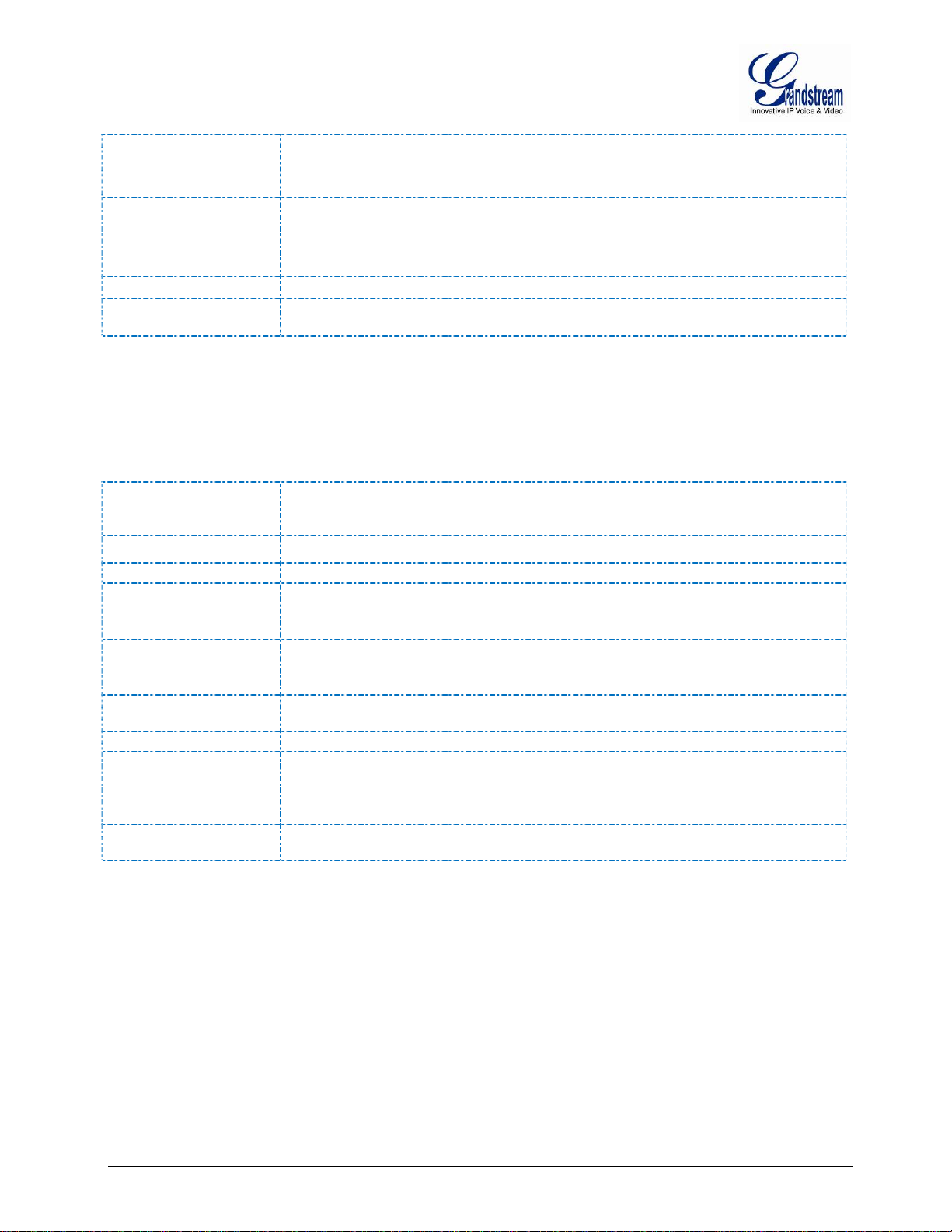
30 incoming calls entries
Danish, Greek, Norwegian, Polish, Portuguese, Russian, Swedish, Turkish.
Multi-language Input
English; Latin; Greek; Russian
or external VoIP)
Input: 100–240 VAC, 50-60 Hz, 0.15A;
Output: 7VDC, 420mA (for Charger Unit)
Battery Life
10 hours talk time; 80 hours standby time
Base Station
Charger unit:53 x 75 x 60 mm;
Base Station: Approximately 0.21lbs (95g);
Charger Unit: Approximately 0.22lbs (102g)
Operational: 32° ~104°F or 0°~40°C
Humidity
Maximum 85%(non-condensing)
CENELEC EN 60950-1:2006 / All:2009
Efficient use of
Frequency Spectrum
Phonebook
(Per Handset)
Multi-language
Polyphonic Ringtones
200 numbers (up to 24 digits) with an associated name (up to 16 characters);
10 outgoing call entries;
Base Station Web UI: English;
Voice Prompt : English, Spanish;
Handset LCD Menu (15): English, French, German, Spanish, Dutch, Italian, Czech,
18 different ringer melodies are available to indicate an incoming call (internal intercom
HARDWARE SPECIFICATIONS
The table below lists the hardware specifications of the DP715/710.
Table 6:DP715/710 HARDWARE SPECIFICATIONS
Universal Power Supply
Power Consumption
Dimension (H x W x D)
Output: 6VDC, 500mA (for Base Station)
Base unit with handset: approximately 1.2W
: 75 x 105 x 85mm;
Handset: 160 x 46 x 22 mm;
Weight
Temperature
EMC &Safety
Handset (with batteries): Approximately 0.23lbs (104g);
Storage: -4° ~ 140°F or -20° ~ 60°C
FCC : Part 15B/15D,
CE : ETSI EN 301 489-1 V1.8.1, ETSI EN 301 489-6 V1.3.1, ETSI EN 301 406-1 V2.1.1,
EN60950-1, EN50360 and EN50385
ETSI EN 301 406 V1.5.1
Firmware version 1.0.0.33 DP715/DP710 User Manual Page 14 of 56
Page 17
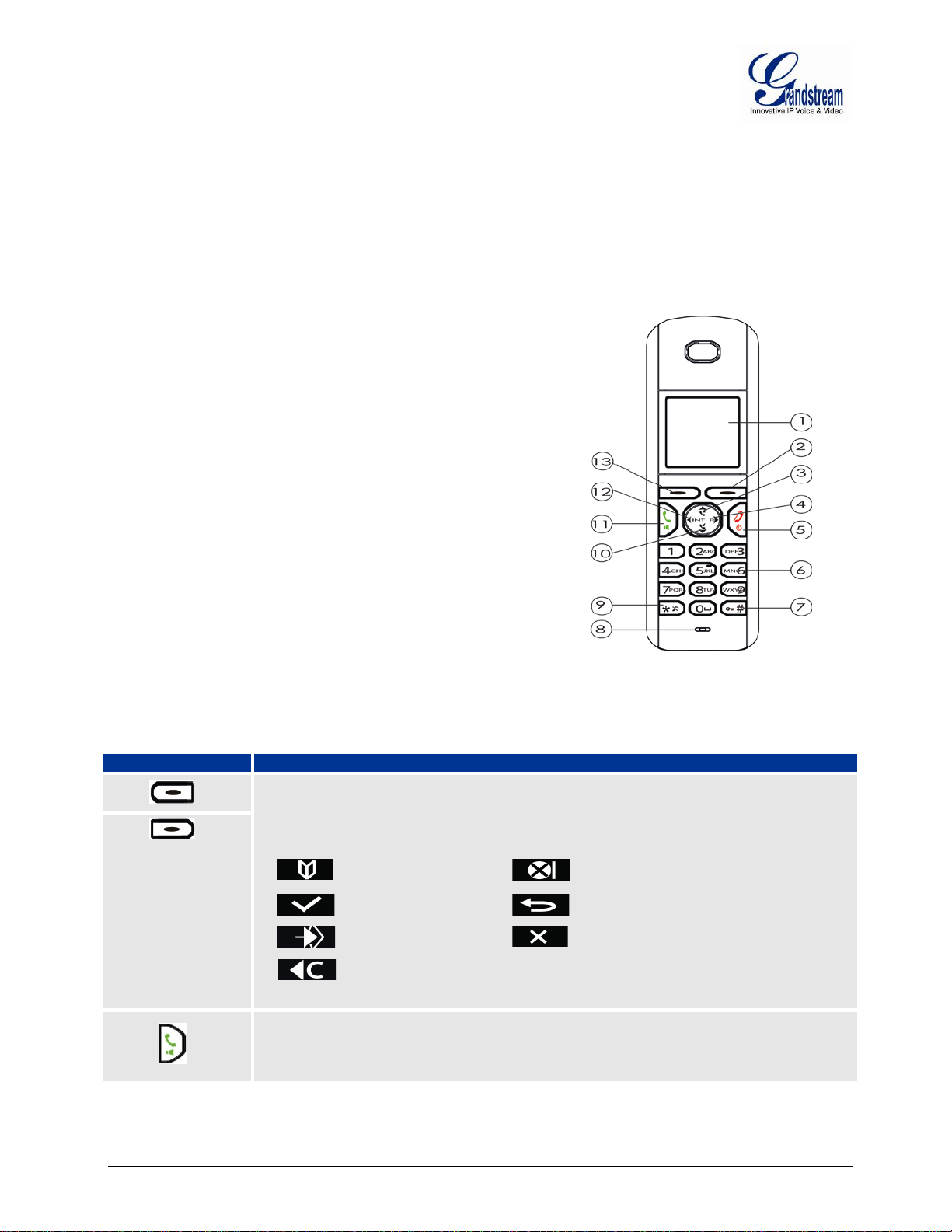
USING THE DP715/710 HANDSET
Key
Definition
2 Display function/soft keys that correspond to the functions displayed on the LCD.
GETTING FAMILIAR WITH THE HANDSET
The DP715/710 Han dset has a dynamic sc reen. The s creen displa ys differently depending on whether the
handset is idle or in use (active screen).
HANDSET KEYS DESCRIPTION
1. Display
2. Right display button (display functions)
3. Up/Redial key
4. Right/Recall key
5. On-hook/Power key
6. Alphanumeric keypad
7. Keypad lock key
8. Microphone
9. Ringer off-key
10. Down/Calls list key
11. Off-hook key/Handsfree key
12. Left/Internal call key
13. Left display button (display functions)
Figure 4: HANDSET KEYS DESCRIPTION
Table 7: HANDSET KEYPAD
- Off-hook key : Answer calls
The soft keys function changes depending on the current context. Their current
function is shown directly above in the display. The most important display key
functions are:
Phone book
OK/ Confirm
Menu
Delete
- Hands free key
Mute function
Previous
Cancel
Firmware version 1.0.0.33 DP715/DP710 User Manual Page 15 of 56
Page 18
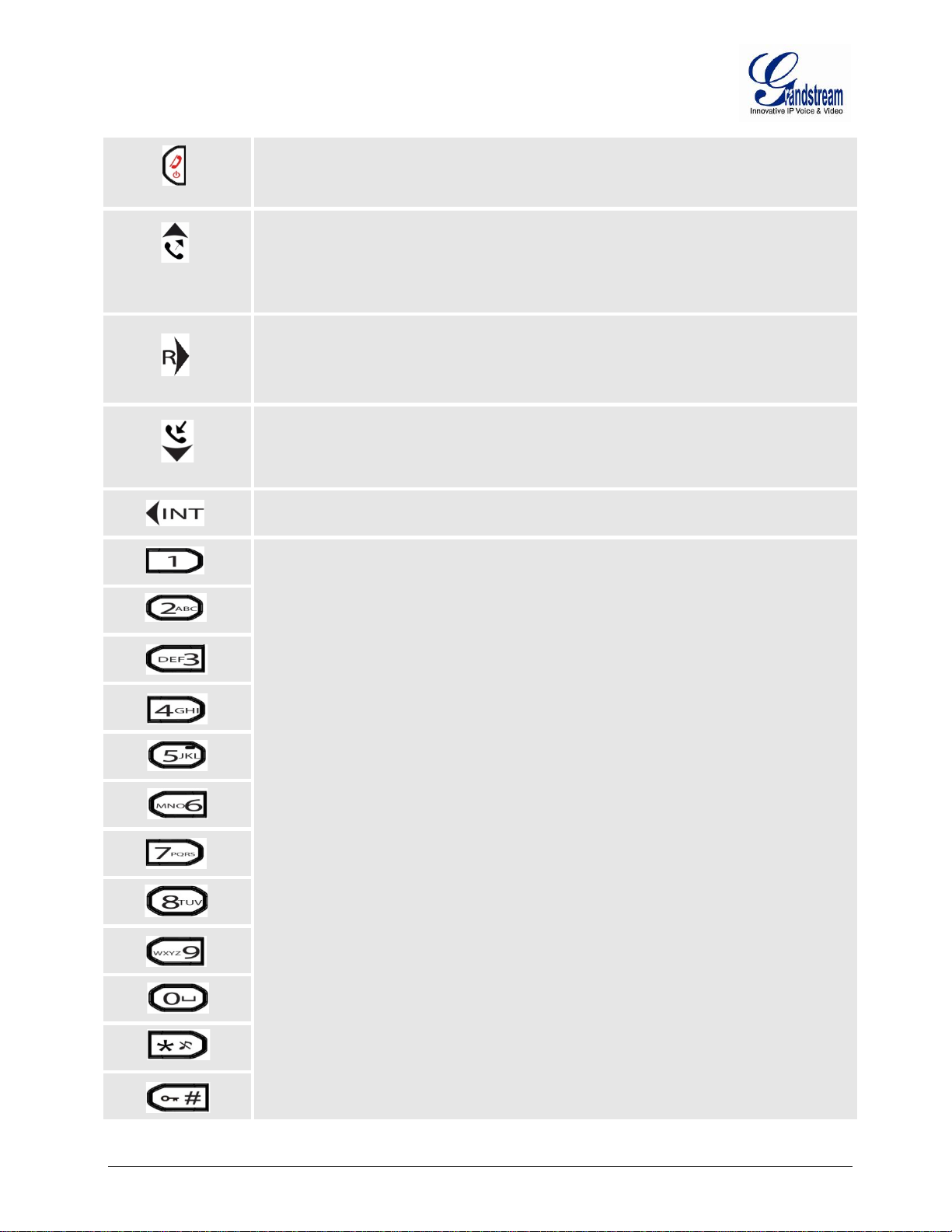
- Power Key : Turn on / Off the handset
- Recall-Key/hook-flash key used to place call on hold toggle between calls.
Standard telephone keypad. The # key can act as a send key.
In the input mode, if an English alphabet needs to be entered, press the
To switch between upper/lower case
- On-hook: T er minate calls.
- Redial List : Display your 10 last Outgoing calls
- Up Navigation key
- Increase the volume during the call.
- Call List : Display your 30 last Incoming calls/Missed calls
- Down Navigation key
- Decrease the volume during the call.
- Internal Call key : Allows you to make an internal call to any Handset
registered to the same DP715 Base Station
corresponding numerical key multiple times.
input press the * Key.
For example, if the user wis hes to enter b, press 2 three tim es; if the user wishes to
enter y, press 9 four times.
Firmware version 1.0.0.33 DP715/DP710 User Manual Page 16 of 56
Page 19
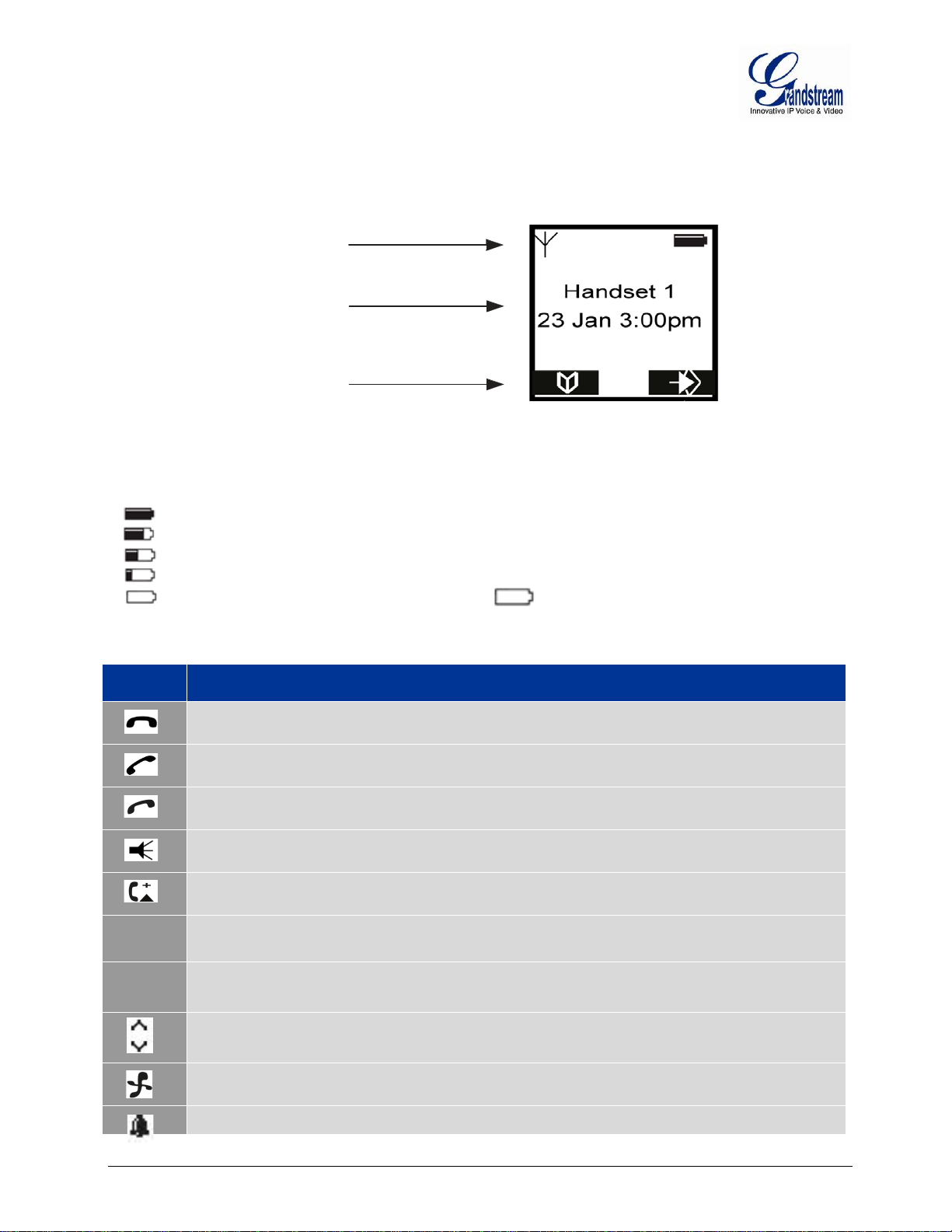
Icon
LCD Icon Definitions
Icon Line
Text Line
DisplayMenu/OptionsMenu
HANDSET DISP LAY STRUCTURE (LCD)
Figure 5: HANDSET DISPLAY STRUCTURE
BATTERY DISPLAY
• The batteries are fully charged.
• The batteries are 75% charged.
• The batteries are half charged (50%).
• The batteries are only 25% charged.
• The batteries are a lmost flat. The battery icon in the display flashes and t he “Battery Low!”
message appears.
Table 8: LCD ICONS
On Hook.
Off Hook.
Ringing.
Handsfree Speaker ON.
Missed Calls Notification.
ABC Upper Case.
abc
Lower Case.
Navigate Through Menu Items.
Handset Ringer Off.
Alarm Set.
Firmware version 1.0.0.33 DP715/DP710 User Manual Page 17 of 56
Page 20
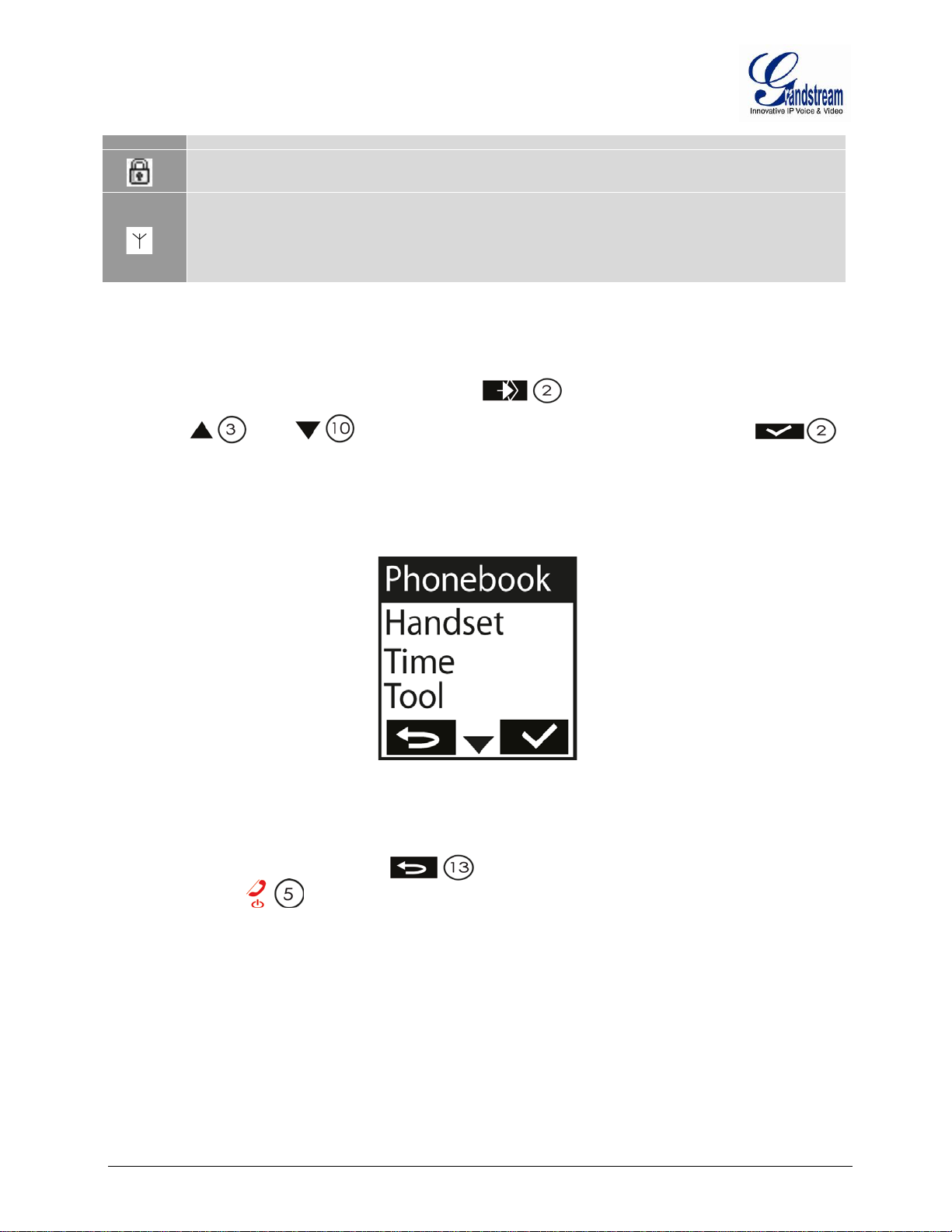
“Searching”).
Keypad Locked: ON when the keypad is locked.
Range Icon :
Solid when it’s with in the b ase unit co vera ge ran ge.
Flashing when it’s out of the base unit coverage range (The handset will display
HANDSET MENU STRUCTURE
The handset has an easy-to-use menu structure. Every menu opens a list of options.
To open the main m enu, press the right display ke y when the handset is ON and in standb y
mode.
Press the k ey o r key to scr oll to the m enu option you require . Then pres s to
select further options or confirm the setting displayed.
Note: The instructions in this user guide show the key symbols and the item number on the device
overview.
Figure 6: HANDSET MENU STRUCTURE
To go to the previous menu item, press .
You can press the key at any time to cancel and return to s tandb y m ode. If you do not press any
key, the handset automatically reverts to standby mode after 20 seconds.
Firmware version 1.0.0.33 DP715/DP710 User Manual Page 18 of 56
Page 21

Display
Definition
Phonebook
Displays the contact entries
• Ring Tone
: Allows you to specify the ring tone for external
if you pick up the handset from the Charger Unit/Base
saved on
your handset, Auto will enable the handset to automatically
De-Register: De-Register the Handset from the base
: Same Alarm will be triggered everyday at the
: Same Alarm will be triggered from Monday to
HANDSET MENU OVERVIEW
Handset
Internal: Allows you to specify the ring tone for internal calls.
External
calls.
Note:The Handset support up to 18 different ring tones.
• Ringer Volume
Allows you to set the ringer volume level.
• Handset Name
Specifies the Handset Name.
• Keypad Beep
On: Turn on the keypad beep.
Off: Turn off the keypad beep.
• Contrast
Allows you to configure the Contrast level, up to 8 level.
• Auto Talk
On: When s et to ON, the call will be autom atically answered
Station.
Off: When set to OFF , the calls wi ll be o nly ans wered by the
off-hook key.
• Select Base
Auto: When you have multiple registered bases
choose the base according to signal strength.
Manual: Select the base you want to register to.
• Language
Allows you to choose the language.
Time
• Registration
Register: Set the Handset in registration mode
• Set Alarm
Once: Alarm will be only triggered one time.
Every Day
same time.
Mon to Fri
Friday
Off: Turn Off the Alarm.
Firmware version 1.0.0.33 DP715/DP710 User Manual Page 19 of 56
Page 22

• Set Time Format
: Time will be displayed in 12 Hours format i.e.
12Hour
3:00pm
24Hour: Time will be displayed in 24 Hours format i.e. 15:53
Tools
• Appointement: Allows you to set up reminders.
• Stop Watch: Allows you to measure a time interval.
HANDSET MENU DESCRIPTION
TURNING THE HANDSET ON/OFF
1. Press the power-key to turn the handset on.
2. To switch the handset off, press and hold the power-key until the handset switches off.
CALL HISTORY
When you receive a call, the phone number of the caller, the date and time appear in the handset display.
The name will be also shown if it’s present in the phonebook or in the SIP Invite.
The calls received are stored in a calls list (maximum of 30 call entries are saved). When the memory is full,
the new calls autom atically replace the oldest on es in the log. The upper ico n in the displ ay flashes if
there are new missed calls in the calls list, and the num ber of new calls is shown in the middle of the
display next to the icon. If the calls list is empty and you press , Calls List Empty appears.
Consult the Call History
1. Press to retrieve the most recent entry.
2. The phone number of the m ost recent caller appears. If the caller's name is entered in the phonebook ,
the name will be shown in the first line. If there is no entry and the calling number is not transmitted
Withheld is shown.
The date and time for each calls is shown in the second and third line.
The following information is also displayed in the third or fourth line:
– New: Unread or unanswered call.
– Old: Read or answered call.
– Repeat: Multiple calls of the same number. Only the last call is shown.
3. Press to display further entries in the list.
Firmware version 1.0.0.33 DP715/DP710 User Manual Page 20 of 56
Page 23

Deleting a Call
1. Press to access the calls list.
2. Use or to search for the number you need.
3. Press Option Softkey.
4. Press or repeatedly, select Delete.
5. Press 0020 to confirm.
6. The call is deleted and the next call appears on the display.
Delete all Calls
1. Press to access the calls list.
2. Press Option Softkey.
3. Press or repeatedly, select Delete All.
4. Press to confirm.
Note:Only the old calls are deleted. New calls, i.e. calls that have not been read or answered, are retained.
THE PHONEBOOK
You can store 200 numbers (up to 24 digits long) with an associated name (up to 16 characters long) in the
phonebook.
Saving a New Entry in the Phonebook
1. Press.
2. Press Option and confirm the New Entry with to add a new entry.
• Name: appears in the display.
3. Enter the name using the alphanumeric keys.
4. Press Save and enter the phone number.
5. Press Save and select the ringer melody required.
6. Press Save, to save the entry to the phonebook or press to cancel without saving the
entry.
Edit a Phonebook Entry
1. Press .
2. Enter the initial letter of the name using the alphanumeric keys.
3. The first name in the list with this letter appears in the display.
4. Press or repeatedly to scroll through the other numbers in the phonebook.
Firmware version 1.0.0.33 DP715/DP710 User Manual Page 21 of 56
Page 24

5. Once the number you require appears in the display and is highlighted, press Option.
6. Press or repeatedly and select Edit Entry.
7. Press to confirm.
8. Press to delete each letter individually and use the alphanumeric keys to enter the correct
name.
9. Press Save.
10. Press to delete each individual digit and use the alphanumeric keys to enter the correct
phone number.
11. Press Save and select the ringer melody you require.
12. Press Save to save the changes entered.
Delete an Entry or All Entries
1. Press .
2. Enter the initial letter of the name required using the alphanumeric keys and/or scroll to the entry
required.
3. Press Option.
4. Scroll with or to Delet e Entr y? to delete the current entry only.
5. Choose Delete or D elet e All to delete all entries.
6. Press .
7. Press again to confirm or to cancel without de let ing .
Display the Details of Phonebook Entries
1. Press .
2. Enter the initial letter of the name required using the alphanumeric keys and/or scroll to the entry
required.
3. Press Option.
4. Scroll with or to Show Details and press .
5. The name, phone number and ringer melody you have assigned to the entry appears in the display.
6. Press to return to the list of entries.
Firmware version 1.0.0.33 DP715/DP710 User Manual Page 22 of 56
Page 25

SELECTING THE MENU LANGUAGE
The Handset has a number of menu languages, see software overview features.
Proceed as follows to set the language:
1. Press .
2. Scroll with and to Handset and press to confirm.
3. Scroll with and to Language and press to confirm.
The supported languages will appear on the display.
4. Scroll with and to the required language and press to confirm.
5. You will hear a beep to confirm and the display will show: Saved.
ACTIVATE/DEACTIVATE HANDS-FREE MODE
This function allows you to make a call without having to hold the handset in your hand.
1. Press while you are making a call to activate handsfree mode.
2. Press again to deactivate the handsfree function.
Important:The batteries will be drained more quickly if you use the handsfree function for some time.
SETTING THE LOUDSPEAKER VOLUME
Press or while you are making a call to set the volume of the loudspeaker. You can
choose between 5 different levels. The default level is 3:
Volume 1
Volume 2
Volume 3
Volume 4
Volume 5
Note:The volume is adjusted in the same way in handsfree mode.
MUTING THE MICROPHONE
Press the display key to switch off the microphone during a call. You can now talk freely
without the other party hear ing you. Press Off again to switch the microphone back on.
Firmware version 1.0.0.33 DP715/DP710 User Manual Page 23 of 56
Page 26

SETTING THE RINGER VOLUME ON THE HANDSET
You can adjust the ringer volume for an incoming call (internal or external) to one of 6 levels (level 1 to 5
and Off).
If you select Off, the icon appears in the display. The handset will not ring for incoming calls.
Level 5 is the highest level. (The Handset is set to level 3 by default).
In order to configure the desired ringer volume, proceed as follows:
1. Press .
2. Press or repeatedly, select Handset.
3. Press to confirm.
4. Press or repeatedly, select Ringer Volume.
5. Press to confirm.
6. The current volume is displayed and can be heard.
7. Press or repeatedly to set the desired volume.
8. Press Saveto confirm your selection or press to quit the menu without saving the setting.
SETTING THE RINGER MELODY ON THE HANDSET
You can change the ringer melody for an incoming call (internal or external). The device has 18 different
ringer melodies for you to choose from (1-18).
The default setting for the ring tone for an external call is melody 10.
The default setting for the ring tone for an internal call is melody 1.
In order to configure the desired melody for either an internal/external call, proceed as follows:
1. Press .
2. Press or repeatedly, select Handset.
3. Press to confirm.
4. Press or repeatedly, select Ring Tone.
5. Press to confirm.
6. Select External or Internal and press .
7. The current melody is displayed and can be heard.
8. Press or repeatedly, to select the desired melody.
9. Press Saveto confirm your selection, or press to quit the menu without saving the setting.
Firmware version 1.0.0.33 DP715/DP710 User Manual Page 24 of 56
Page 27

SETTING THE KEY LOCK
You can lock the keypad against unintentional entries. It is, however, still possible to pick up incoming calls
even with the keypad locked.
Enable the Keypad Lock:
1. Press and hold for approximately 2 seconds.
2. The display shows Keypad Locked briefly and the key lock icon appears in the display.
Disable the Keypad Lock:
1. Press Unlock then to unlock the keys.
2. Keypad Unlocked appears briefly in the display.
KEYPAD BEEP ON/OFF
You can set the handset so that a beep is heard every time a key is pressed.
1. Press .
2. Press or repeatedly, select Handset.
3. Press to confirm.
4. Press or repeatedly, select Keypad beep.
5. Press to confirm.
6. Select
– On: switches keypad beep on.
– Off: switches keypad beep off.
7. Press to confirm your selection or press to quit the menu without saving the
setting.
ADJUST THE DISPLAY CONTRAST
1. Press .
2. Press or repeatedly, select Handset.
3. Press to confirm.
4. Press or repeatedly,selectContrast.
5. Press to confirm.
6. Press or repeatedly to select the desired contrast level (8 contrast levels).
7. Press Saveto confirm your selection or press to quit the menu without saving the setting.
Firmware version 1.0.0.33 DP715/DP710 User Manual Page 25 of 56
Page 28
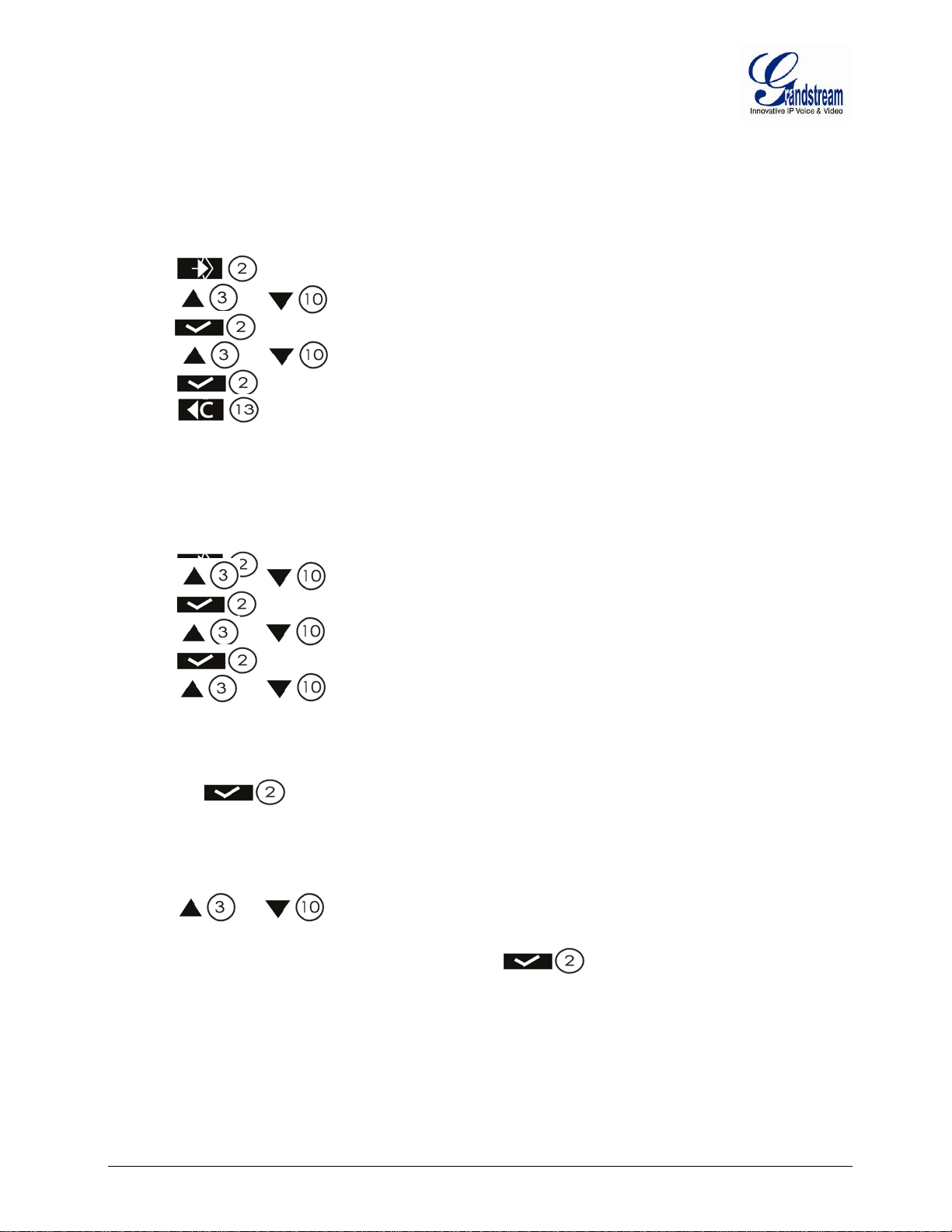
EDIT HANDSET NAME
The procedure for changing the name of your handset shown in the display in standby mode is as follows:
1. Press .
2. Press or repeatedly, select Handset.
3. Press to confirm.
4. Press or repeatedly, select Handset Name.
5. Press to confirm.
6. Press re peatedly to delete the letters one after the other and use the alphan umeric keys to
enter a new name.
7. Press Save to set the new handset name.
SETTING AN ALARM
1. Press .
2. Press or repeatedly, selectTime.
3. Press to confirm.
4. Press or repeatedly, select Set Alarm.
5. Press to confirm.
6. Press or repeatedly and select one of the four possible settings:
Once,
Every Day,
Mon to Fri
Off.
Confirm with . When you select Once, Every Day or Mon to Fri, the display shows:
Time (24hr):
07:00
7. Enter the alarm time required using four digits and press Save.
8. Press or repeatedly and select one of the 18 possible alarm melodies and press
Save.
9. Select Off to turn off the alarm function. Confirm with .
Switching the Alarm Off
1. Switch the alarm off when it sounds by pressing Stop.
2. Press Snooze to repeat the alarm function 5 minutes later.
Firmware version 1.0.0.33 DP715/DP710 User Manual Page 26 of 56
Page 29

APPOINTMENTS
You can set five appointments or reminders to which you can assign a name and an alarm by date and
time.
1. Press .
2. Press or repeatedly, select Tools.
3. The Appointment menu item is already highlighted. Press .
4. Scroll with or to one of the five appointments and press .
5. Using or and then select from the following options:
a. Edit to edit the settings for the appointment. Edit the name of the appointment and press Save.
Enter the date for the appointment and press Save. Enter the tim e and press Save.
b. Using or select the alarm melody required (18 melodies) and press Save.
Choose Delete to delete the selected appointment. Press to confirm or
to cancel.
6. Switch the appointment reminder off when it sounds by pressing .
STOP WATCH
1. Press .
2. Press or repeatedly, select Tools.
3. Scroll with or to Stop Watch and press .
4. Press Start, to start the watch.
5. Press Stop, to stop the watch.
6. Press Start again to allow the stop watch to continue to run.
7. Press Reset to reset the stop watch to 00:00.
Firmware version 1.0.0.33 DP715/DP710 User Manual Page 27 of 56
Page 30
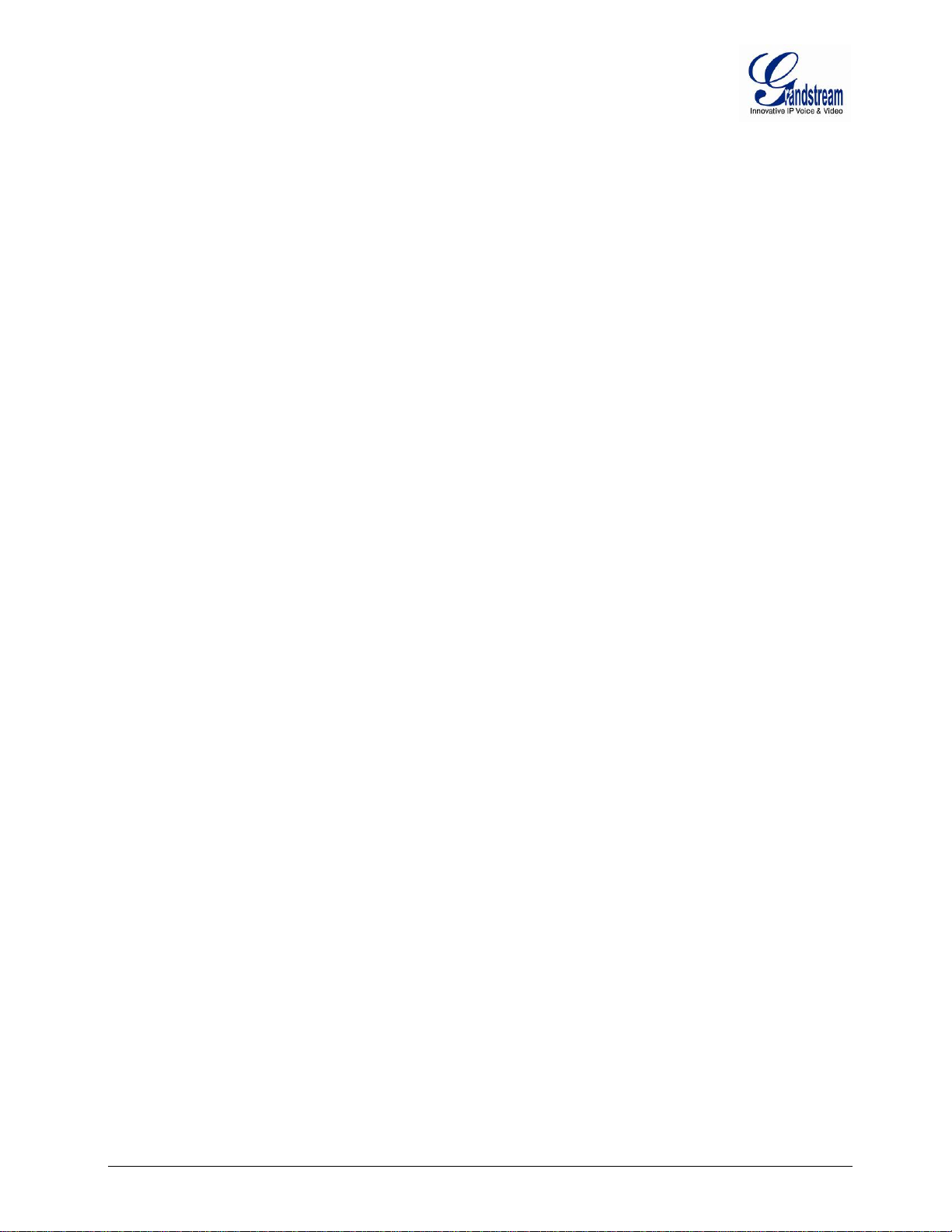
This page is intentionally left bank
Firmware version 1.0.0.33 DP715/DP710 User Manual Page 28 of 56
Page 31

BASIC OPERATIONS
Menu
Voice Prompt
Options
Main Menu
“Enter a Menu Option”
Press “*” for the next menu option
Enter 01-05, 07,10, 13-17,47 or 99 menu options
01
“DHCP Mode”,
Press “9” to toggle the selection
the DHCP server automatically after reboot.
02
“IP Address “ + IP address
The current WAN IP address is announced
reboot the DP715 for the new IP address to take Effect.
03
“Subnet “ + IP address
Same as menu 02
04
“Gateway “ + IP address
Same as menu 02
05
“DNS Server “ + IP address
Same as menu 02
07
Preferred Vocoder
Press “9” to move to the next selection in the list:
G-729
10
“MAC Address”
Announces the Mac address of the unit.
13
Firmware Server IP
Address
Announces current Firmware Server IP address. Enter 12 digit new
IP address.
14
Configuration Server IP
Address
Announces current Config Server Path IP address. Enter 12 digit
new IP address.
15
Upgrade Protocol
Upgrade protocol for firmware and configuration update. Press “9” to
TFTP
HTTP / HTTPS
16
Firmware Version
Firmware version information.
17
- never upgrade
47
“Direct IP Calling”
Enter the target IP address to make a direct IP call, after dial tone.
(See “Make a Direct IP Call”.)
86
Voice Mail
Number of Voice Mails
99
Press “9” to reboot the device
(See Restore Factory Default Setting section)
“Invalid Entry”
Automatically returns to main menu
UNDERSTANDING DP715/710 VOICE PROMPT
DP715 Base Station has a bui lt-in voice prompt menu for simple device configuration. The IVR menu work
with any Handset registered to the base. Pick up the handset and dial “***” to use the IVR menu.
Table 9: DP715/710 IVR MENU DEFINITIONS
Press “#” to return to the main menu
“Static IP Mode”
If using “Static IP Mode”, configure the IP address information using
menus 02 to 05.
If using “Dynamic IP Mode”, all IP address information comes from
If using “Static IP Mode”, enter 12 digit new IP address. You need to
• PCM U / PCM A
• iLBC
• G-726
• G-723
•
toggle between
/
Firmware Upgrade
“RESET”
Firmware version 1.0.0.33 DP715/DP710 User Manual Page 29 of 56
Firmware upgrade mode. Press “9” to toggle among the following
three options:
- always check
- check when pre/suffix changes
Enter MAC address to restore factory default setting
Page 32

“Device not registered”
This prompt will be played immediately after off hook If the device is
not register and the option “Outgoing Call without Registration” is in
NO
Five Success Tips when using the Voice Prompt
1. “*” shifts down to the next menu option
2. “#” returns to the main menu
3. “9” functions as the ENTER key in many cases to confirm or toggle an option
4. All entered digit sequences have known lengths - 2 digits for menu option and 12 digits for IP
address. For IP address
, add 0 before the d igits if the digits are less than 3 (i.e. - 192.168.0.26
should be key in like 192168000026. No decimal is needed).
5. Key entry cannot be deleted but the phone may prompt error once it is detected.
REGISTERING A HANDSET TO THE DP715 BASE STAT IO N
You can register up to 5 handsets to one DP715 base station. Each handset can, for its part, be registered
to up to four base units and the user can choose which base unit he wishes to use. In the default setting as
supplied, each handset is registered as Handset 1 to Base unit 1.
Note:The original handset included in the DP715 package is pre-registered to the Base.
To register any additional Handset, please follow these steps:
1. Turn on the handset.
2. Press .
3. Press or repeatedly, select Handset.
4. Press to confirm.
5. Press or repeatedly, select Registration.
6. Press to confirm.
7. Select “Register” and press .
8. Select the base unit (1-4) desired using or and press .
9. Enter the base unit PIN (System PIN; default: 0000) and press .
10. Restart base appears in the display.
At this s tage, the m es sage “Res tart bas e” will appear on the dis pla y. This r equire s the DP 715 bas e
station to be in subscription mode simultanrously, which can be either enabled from the web
configuration menu or by powering cycle the base.
The han dset wil l now sear ch f or the bas e unit and reg ister whe n it has found it. The displa y shows
standby mode after a successful registration and the handset name and handset number appear.
Note: It is not possible to make or receive calls while the base unit is in registration mode.
Firmware version 1.0.0.33 DP715/DP710 User Manual Page 30 of 56
Page 33
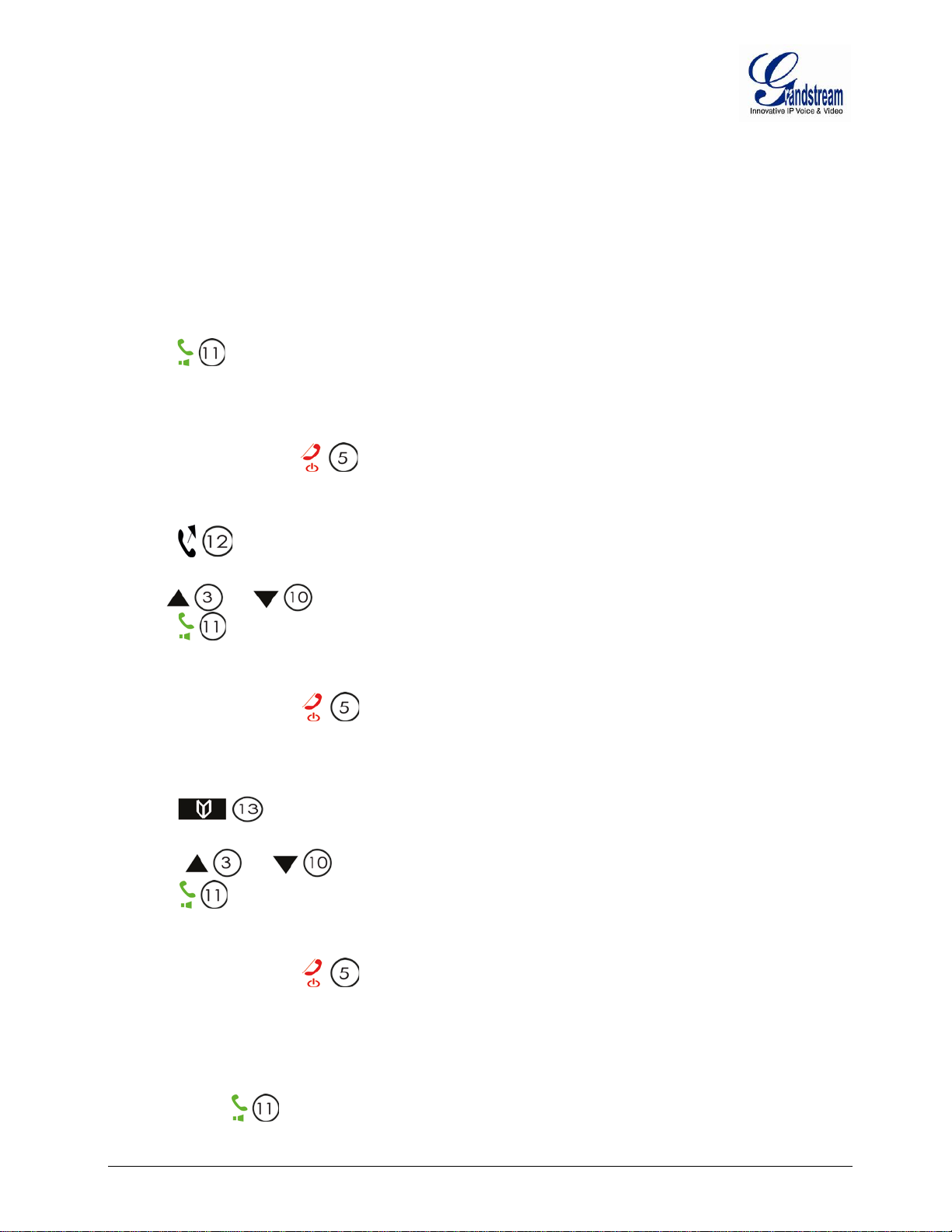
If you want to register ahandset to a new base, it has to be first de-registered from the existing base
by selecting "desubscribe handset " option under the Handsets tab on the web GUI and then repeat
the above steps.
COMPLETING CALLS
There are three ways to complete a call:
A. Dial
1. Press .
3. Dial the number you want once you hear the dial tone.
4. The number appears on the display wait for 4 seconds (Default “No Key Entry Timeout”); or press # to
dial the number directly (Use # as dial key” must be configured in web configuration).
5. To finish the call, press or place the handset in the base unit or the charger unit.
B. Redial
1. Press .
2. The number you have most recently called appears in first place in the display.
3. Use or to search for the number you need.
4. Press .
5. The number appearson the display wait for 4 seconds (Default “No Key Entry Timeout”); or press # to
dial the number directly (Use # as dial key” must be configured in web configuration).
6. To finish the call, press or replace the handset in the base unit or the charger unit.
C.Using the Phonebook
1. Press .
2. The first number in the phonebook appears on the display.
3. Press or to browse the phonebook.
4. Press .
5. The number appearson the display wait for 4 seconds (Default “No Key Entry Timeout”); or press # to
dial the number directly (Use # as dial key” must be configured in web configuration).
6. To finish the call, press or replace the handset in the base unit or the handset charger unit.
ANSWERING CALLS
The handset starts ringing during an incoming call; you have the following options to answer:
a. Press to pick up the call.
Firmware version 1.0.0.33 DP715/DP710 User Manual Page 31 of 56
Page 34
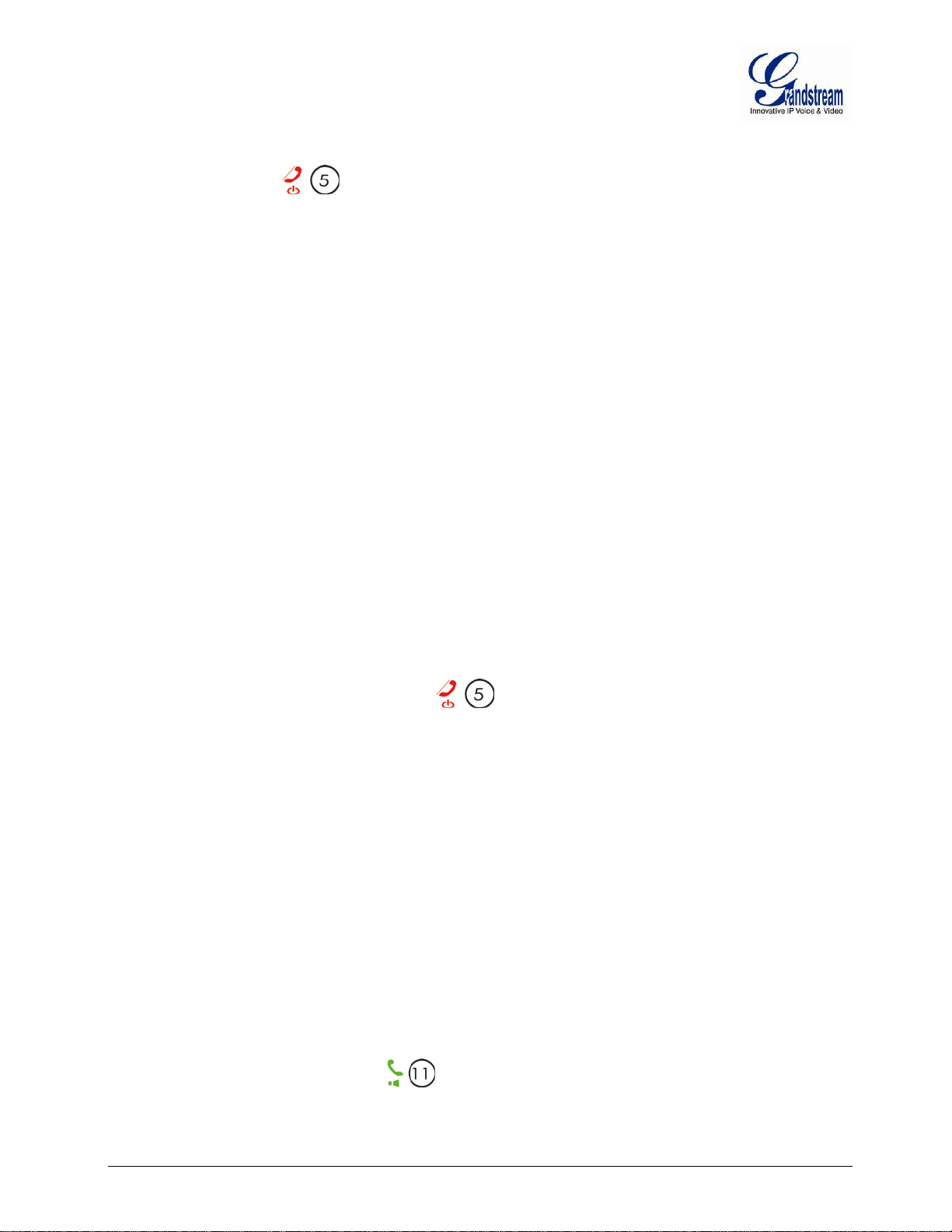
b. Pick up the handset from the base or charger unit (Only if Auto Talk option is activated).
To finish the call, press or place the handset in the base or the charger unit.
Note:
- You can switch off the ringer temporarily by pressing Silent Soft key.
- When you receive a call the Handset will automatically sync up the date and time from the base
station.
- Due to the channal limitation, DP715 can support at most 4 simutianous calls at the same time. If
th
using PBX ring group function to ring 5 different accounts for 5 handsets, the 5
handset will not
ring. Please use DP715 hunting group function instead.
INTERNAL CALLS
In some cases a user ma y want to make phone calls bet ween the handsets regis tered to the same DP715
Base Station when it is used as a standa lone unit, w ithout the use of a SI P server. This feature will also be
applicable when the DP715 Base Station is used with Hunting Gro ups and is registered to SIP server onl y
with one master number. In such cases users still will be able to make internal calls by following these steps:
1. Press INT.
2. Internal appears in the display.
3. Select the number of the handset (keys 1-5) you wish to call.
4. When you have completed your call, press to hang up.
Note:Both Handsets should be registered to the same DP715 Base station.
DIRECT IP CALLS
Direct IP calling allows two parties, that is, a Handset and another VoIP Device, to talk to each other in an
ad hoc fashion without a SIP proxy.
Elements necessary to complete a Direct IP Call:
1. Both DP715 and other VoIP Device, have public IP addresses, or
2. Both DP715 and other VoIP Device are on the same LAN using private IP addresses, or
3. Both DP715 and other VoIP Device can be connec ted through a router using public or private IP
DP715 supports two ways to make Direct IP Calling:
Using IVR
addresses (with necessary port forwarding or DMZ).
1. Pick up the Handset and press then access the voice menu prompt by dial “***”
2. Dial “47” to access the direct IP call menu
3. Enter the IP address after the dial tone and voice prompt “Direct IP Calling”
Firmware version 1.0.0.33 DP715/DP710 User Manual Page 32 of 56
Page 35
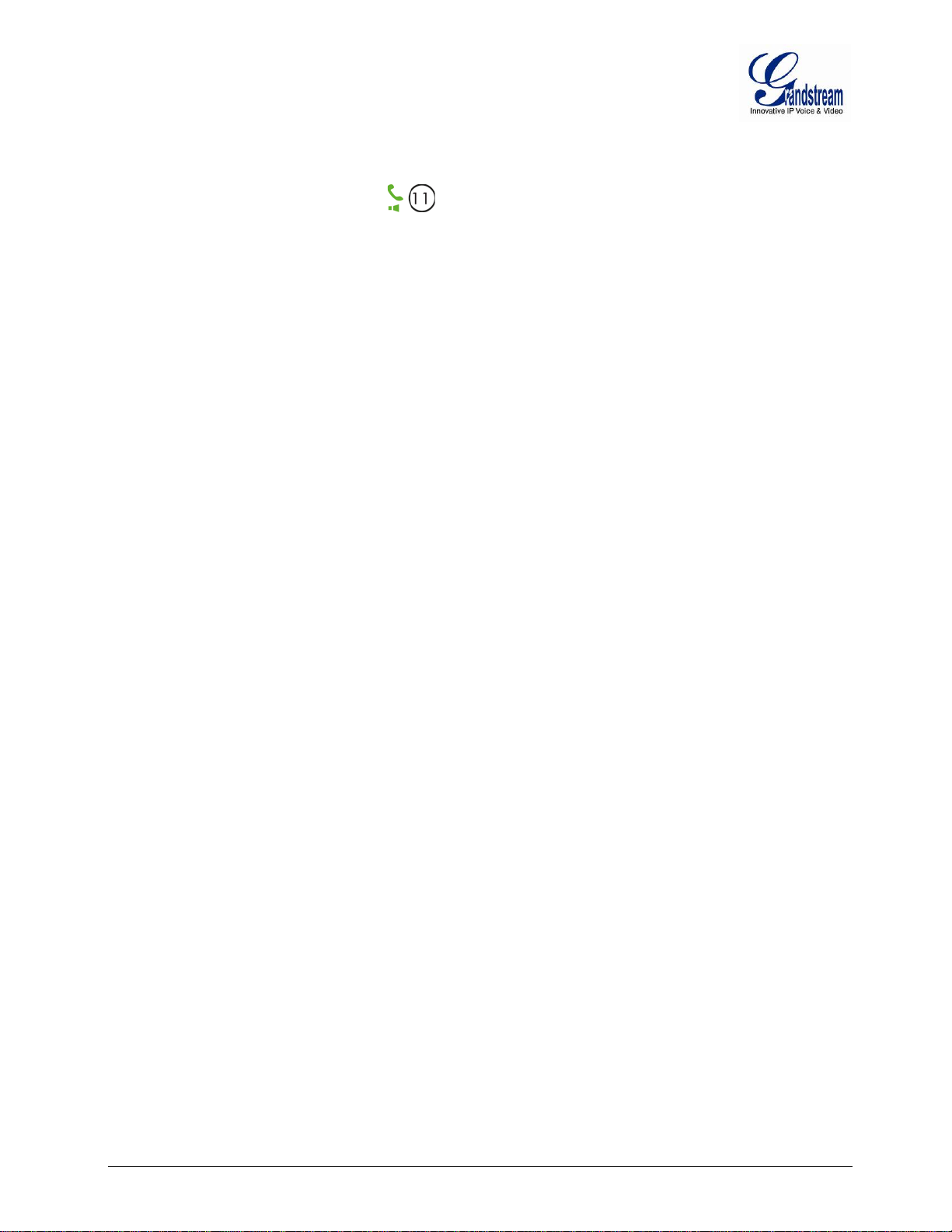
Using Star Code
1. Pick up the Handset and press then dial “*47”
2. Enter the target IP address.
Note: NO dial tone will be played between step 1 and 2.
Examples of Direct IP Calls:
a) If the target IP address is 192.168.0.160, the dialing convention is
*47 or Voice Prompt with option 47, then 192*168*0*160.
followed by pressing the “#” key if it is configured as a send key or wait 4 seconds. In this case, the
default destination port 5060 is used if no port is specified
.
b) If the target IP address/port is 192.168.1.20:5062, then the dialing convention would be:
*47 or Voice Prompt with option 47, then 192*168*0*160*5062 followed by pressing the “#” key if
it is configured as a send key or wait for 4 seconds.
Note: When completing direct IP call, the “Use Random Port” should set to “NO”.
CALL HOLD
Place a call on hold by pressing the “Recall” button on the Handset. Press the “Recall” button again to
release the previously held Caller and resume conversation.
CALL WAITING
Call waiting tone (3 short beeps) indicates an incoming call, if the call waiting feature is enabled. Toggle
between incoming call and current call by pressing the “Recall” button. First call is placed on hold. Press
the “Recall” button to toggle between two active calls.
CALL TRANSFER
Blind Transfer
This function is applicable using the Handset for VoIP calls only. Assume that parties A and B are in
conversation. PartyA wants to Blind TransferB to C:
1. A presses RECALL on the Handset to hear the dial tone.
2. A dials *87 then dials caller C’s number, and then # (or wait for 4 seconds)
3. A will hear the confirmation tone. Then, A can hang up.
Note: “Enable Call Feature” must be set to “Yes” in web configuration page.
Threesituations can follow the transfer:
a. A quick confirm ation tone (similar to call waiting tone) followed by a dial-tone: This indicates the
transfer is succes sful (transf eree has receive d a 200 OK f rom transfer target). At this p oint, Caller
A can either hang up or make another call.
Firmware version 1.0.0.33 DP715/DP710 User Manual Page 33 of 56
Page 36
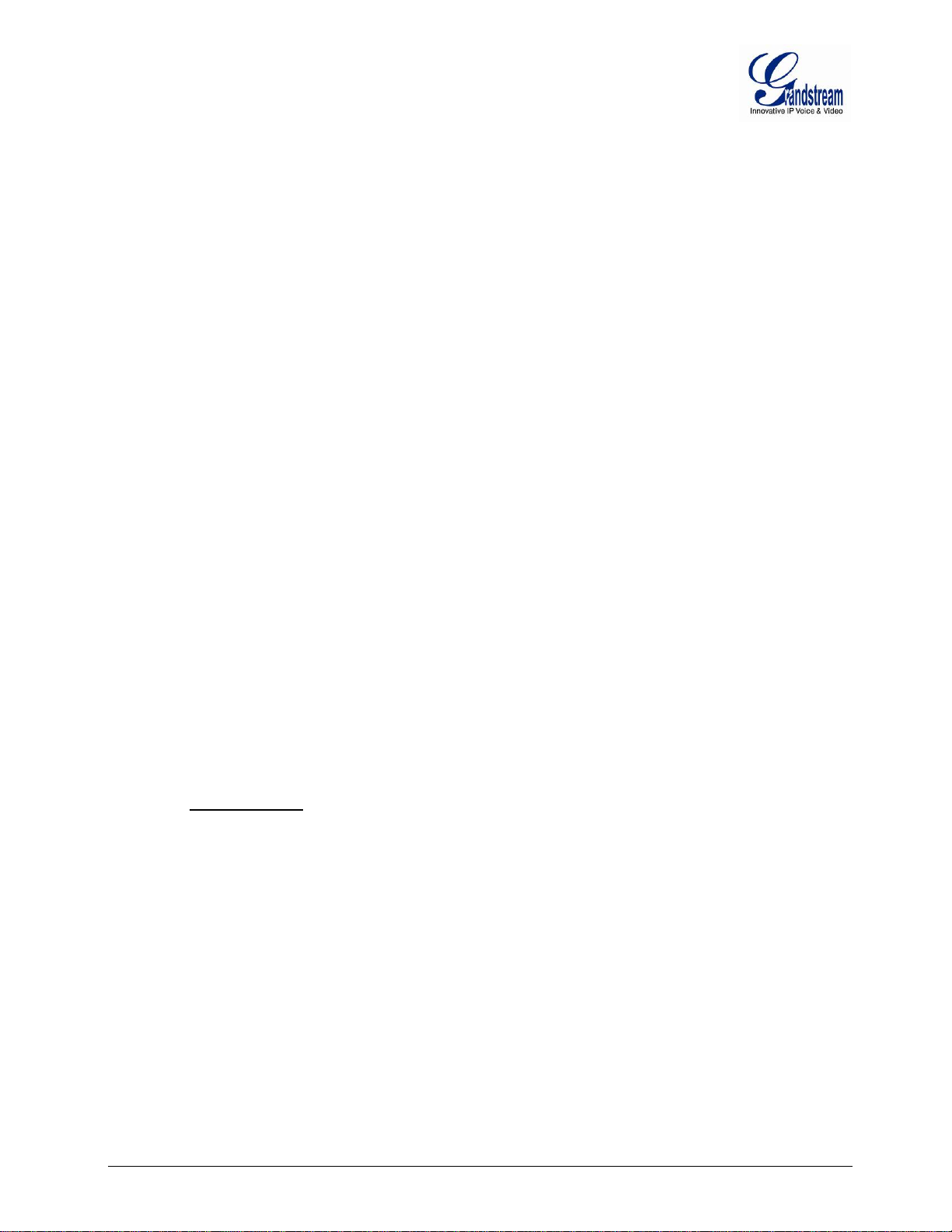
b. A quick busy tone followed by a restored call (on supported platforms only): This means the
transferee has rece ived a 4 x x res pons e f or t he I NVIT E and we will try to reco ver t he c al l. The busy
tone is just to indicate to the transferor that the transfer has failed.
c. Continuous busy tone: The phone has timed out.
Note:continuous busy tone does not indicate the transfer has been successful, nor does it indicate the
transfer has failed. It of te n means there was a fai lure to receive second N OT IFY – check fir mware f or most
recent release.
Attended Transfer
This function is applicable using the Handset for VoIP calls only. Assume that parties A and B are in
conversation. PartyA wants to Attend TransferB to C:
1. A presses RECALL on the Handset for dial tone.
2. A then dials Caller C’s number followed by # (or wait for 4 seconds).
3. If C answers the call, A and C are in conversation. Then A can hang up to complete transfer.
4. If C does not answer the call, A can press “flash” to resume call with Caller B.
Note:When Attended Transfer fails and A h angs up, the DP715 will rin g back user A to remind A that B is
still on the call. A can pick up the phone to resume conversation with B.
3-WAY CONFERENCING
The DP715 supports Bellcore style 3-way Conference.
Instructions for 3-way conference:
Assume that partiesA and B are in conversation. PartyA wants to bring C into a 3-way conference:
1. A presses RECALL (on the Handset) to get a dial tone.
2. A dials C’s number then # (or wait for 4 seconds).
3. If C answers the call, then A presses RECALL to bring B, C in the conference.
4. If Cdoes not answer
5. If A presses RECALL during conference, C will be dropped out.
6. If A hangs up, the conference will be terminated for all three parties when configuration “Transfer
on Conference Hang up” is set to “No”. If the configuration is set to “Yes”, A will transfer B to C so
that B and C can continue the conversation.
the call, A can press RECALL back to talk to B.
Firmware version 1.0.0.33 DP715/DP710 User Manual Page 34 of 56
Page 37

CALL FEATURES
Key
Call Features
*02
Forcing a Codec (per call) *027110 (PCMU), *027111 (PCMA), *02723 (G723), *02729 (G729),
*0272632 (G726-r32),*027201 (iLBC)
*16
Enable SRTP
*17
Disable SRTP
*30
Block Caller ID (for all subse q uent cal ls)
*31
Send Caller ID (for all subseq uent cal ls)
*47
Direct IP Calling. Dial “*47” + “IP address”. No dial tone is played in the middle. Detail see Direct
IP Calling section on page 12.
*50
Disable Call Waiting (for all subsequent calls)
*51
Enable Call Waiting (for all subsequent calls)
*67
Block Caller ID (per call). Dial “*67” + ” number ”. No dial tone is playedin the middle.
*82
Send Caller ID (per call). Dial “*82” + ” number ”. No dial ton e is played in the middle.
*69
Call Return Service: Dial *69 and the phone will dial the last incoming phone number received.
*70
Disable Call Waiting (per call). Dial “*70” + ” number ”. No dial tone is played in the middle.
*71
Enable Call Waiting (per call). Dial “*71” + ” number ”. No dial tone is played in the middle.
*72
Unconditional Call Forward: Dial “*72” and then the forwarding number followed by “#”. Wait for
dial tone and hang up. (dial tone indicates successful forward)
*73
Cancel Unconditional Call Forward. To cancel “Unconditional Call Forward”, dial “*73”, wait for
dial tone, then hang up.
*74
Enable Paging Call: Dial “*74” and then the destination phone number you want to page.
*78
Enable Do Not Disturb (DND): When enabled all incoming calls are rejected.
*79
Disable Do Not Disturb (DND): When disabled, incoming calls are accepted.
*87
Blind Transfer
*90
Busy Call Forward: Dial “*90” and then the forwarding number followed by “#”. Wait for dial tone
then hang up.
*91
Cancel Busy Call Forward. To cancel “Busy Call Forward”, dial “*91”, wait for dial tone, then
hang up.
*92
Delayed Call Forward. Dial “*92” and then the forwarding number followed by “#”. Wait for dial
tone then hang up.
*93
Cancel Delayed Call Forward. To cancel Delayed Call Forward, dial “*93”, wait for dial tone,
then hang up.
Flash/Hook
(Recall)
Toggles between active call and incoming call (call waiting tone). If not in conversation, flash/hook
will switch to a new channel for a new call.
#
Pressing pound sign will serve as Re-Dial key.
The DP715/710 supports all the traditional and advanced telephony features.
Table 10: DP715/710 CALL FEATURE DEFINITIONS
Firmware version 1.0.0.33 DP715/DP710 User Manual Page 35 of 56
Page 38

This page is intentionally left bank
Firmware version 1.0.0.33 DP715/DP710 User Manual Page 36 of 56
Page 39

DP715 BASE STATION - CONFIGURATION GUIDE
CONFIGURING THE BASE STATION THROUGH VOICE PROMPTS
DHCP MODE
Select voice menu option 01 to enable DP715 to use DHCP.
STATIC
Select voice menu option 01 to enable DP715 to use STATIC IP mode, then use option 02, 03, 04, 05 to
set up IP address, Subnet Mask, Gateway and DNS server respectively.
Please refer to
F
Select voice menu option 13 to configure the IP address of the firmware server.
C
Select voice menu option 14 to configure the IP address of the configuration server.
U
Select voice menu option 15 to choose firmware and configuration upgrade protocol. User can choose
between TFTP and HTTP.
F
Select voice menu option 17 to choose firmware upgrade mode among the following three options:
1) Always check, 2) check when pre/suffix changes, and 3) never upgrade.
CONFIGURING THE BASE STATION VIA WEB BROWSER
IP MODE
UNDERSTANDING DP715/710 VOICE PROMPT for more configuration detail.
IRMWARE SERVER IP ADDRESS
ONFIGURATION SERVER IP ADDRESS
PGRADE PROTOCOL
IRMWARE UPGRADE MODE
DP715 Base Station has an em bedded Web s erver that will respon d to HTT P GET/POST reques ts. It also
has embedded HTML pages that allow users to configure the DP715 through a web browser such as
Microsoft’s IE, AOL’s Nets cape or Mozilla Firefox ins talled on Windows or Unix OS. (Macintosh OS is not
included).
Access the Web Configuration Menu
1. Find the IP address of the Base Station using voice prompt menu option 02.
2. Open a web browser, type in the IP address.You will see the login page of the device.
Once the HTTP requ est is entered and sent from a web browser, the user will see a login screen. There
are two default passwords for the login page:
User Level: Password: Web pages allowed:
End User Level 123 Only Status and Basic Settings
Administrator Level admin Browse all pages
Firmware version 1.0.0.33 DP715/DP710 User Manual Page 37 of 56
Page 40
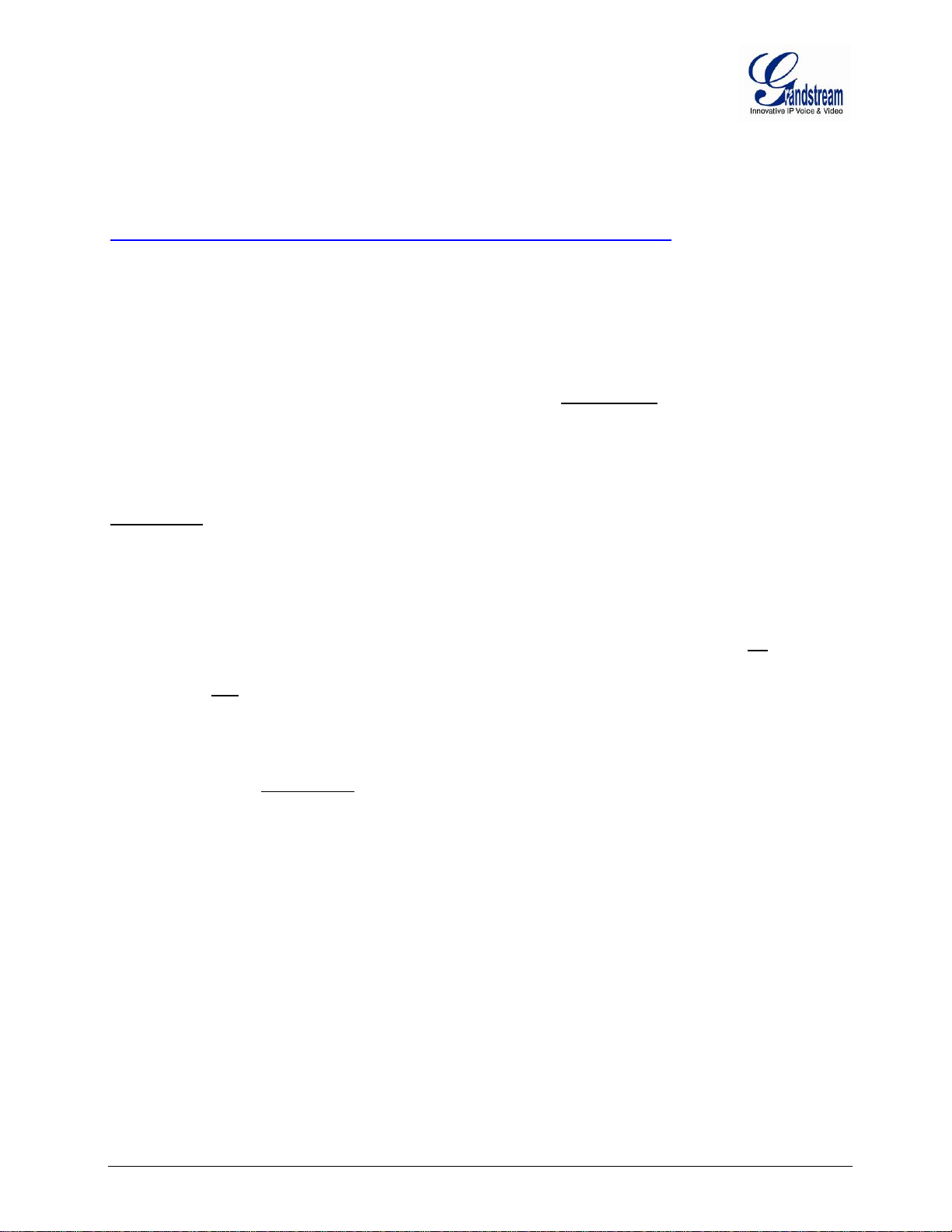
The password is case sensitive with maximum length of 25 characters. The factory default password for
End User and administrator is “123” and “admin” respectively. Only an administrator can access the
“ADVANCED SET TINGS”, “HANDSET SETTINGS” and “PROFILE SETTINGS” configuration pages.
Please refer to the GUI pages using the following link:
http://www.grandstream.com/products/dp_series/dp71x/documents/dp715_gui.zip.
Note: If youcannot l og into the configuration page by using the default password, please check with the
VoIP service provider. I t is most like ly the VoI P servic e prov ider has provisioned the dev ice and con figured
for you therefore the password has already been changed.
IMPORTANT SETTINGS
The end-user must configure the following settings according to the local environment.
Note:Most settings on the web configuration pages are set to the default values.
NAT Settings
If you plan to keep the DP715 Base Station within a private ne tw ork behind a firewall, we rec om mend using
STUN Server
1. STUN Server (under Advanced Settings webpage)
Enter a STUN Server IP (or F QDN) that you may have, or look up a free public STUN Server on the
internet and enter it on this field. If using Public IP, keep this field blank.
. The following three (3) settings are useful in the STUN Server scenario:
2. Use Random Port (under Profile Settings webpage)
This setting depends on your network settings. Generall y if you have m ultiple IP devices under the
same network, it should be set to Yes. If using a Public IP address, set this parameter to No
3. NAT Traversal (under the Prof ile web pag e)
Set this to Yes when gateway is behind firewall on a private network.
.
DTMF Methods
DTMF Settings are in ProfileX page.
• DTMF in-audio
• DTMF via RTP (RFC2833)
• DTMF via SIP INFO
Set priority of DT MF methods according to your preference. This setting should be based on your server
DTMF setting.
Preferred VOCODER (Codec)
The DP715 supports a broad range of voice codecs. Under Profile web pages, choose your preferred order
of different codecs:
G711a/u
G729AB
G723.1
iLBC
G726-32
Firmware version 1.0.0.33 DP715/DP710 User Manual Page 38 of 56
Page 41

Table 11: BASIC SETTINGS
End User Password
Password to access the Web Configuration Menu. This field is case sensitive with a
maximum length of 25 characters.
Web Port
By default, HTTP uses port 80. This field is for customizable web port.
Telnet Server
Default is set to YES.
IP Address
There are two modes to operate the DP715:
configurethe IP address, Subnet Mask, Default Router IP address, DNS
default.
DHCP hostname
Default is blank. This option specifies the name of the client. This field is optional but may
be required by some Internet Service Providers.
DHCP vendor class ID
Default is DP7XX. Used by clients and servers to exchange vendor-specific info rmation..
PPPoE account ID
PPPoE username. Necessary if ISP requires you to use a PPPoE (Point to Point Protocol
over Ethernet) connection.
PPPoE password
PPPoE account password.
PPPoE Service Name
Default is blank. This field is optional. If your ISP uses a service name for the PPPoE
connection, enter the service name here.
Preferred DNS server
The preferred DNS Server to be used
Time Zone
Controls how the date/time is displayed according to the specified time zone.
Self-Defined Time Zone
The syntax is std offset dst [offset],start[/time],end[/time]
Time zone with 6 hours offset with 1 hour ahead which is the US central time. It is positive
1st Sunday of November.
Allow DHCP server to
set Time Zone
Default No. Let the DHCP server handle the Time Zone
Language
Languages supported with voice prompt and web interface, except Spanish that it is only
in IVR.
Reset Type
• Full Reset: This will make a full reset
sip user ID, provisioning and others.
DHCPmode: all the field values for the Static IP mode are not used (even though they
are still saved in the Flash memory.) The DP715 acquires its IP address from the first
DHCP server it discovers from the LAN it is connected. Using the PPPoE feature: set the
PPPoE account settings. The DP715 will establish a PPPoE session if any of the PPPoE
fields is set.
Static IP mode:
Server 1 (primary), DNS Server 2 (secondary) fields. These fields are set to zero by
Default is set to : MTZ+6MDT+5,M3.2.0,M11.1.0
MTZ+6MDT+5,
(+) if the local time zone is west of the Prime Meridian and negative (-) if it is east.
Prime Meridian (a.k.a: International or Greenwich Meridian)
M3.2.0,M11.1.0
The 1st number indicates Month: 1,2,3,..,12 (for Jan, Feb, .., Dec)
The 2nd number indicates the nth iteration of the weekday: (1st Sunday, 3rd Tuesday etc)
The 3rd number indicates Weekday: 0,1, 2, ..,6(for Sun, Mon, Tue, .., Sat)
Therefore, this example is the DST which starts from the second Sunday of March to the
• ISP Data: This will reset only the basic settings, like IP mode, PPPoE and Web port
• VOIP Data: This will reset only the data related with a service provider like SIP server,
Firmware version 1.0.0.33 DP715/DP710 User Manual Page 39 of 56
Page 42
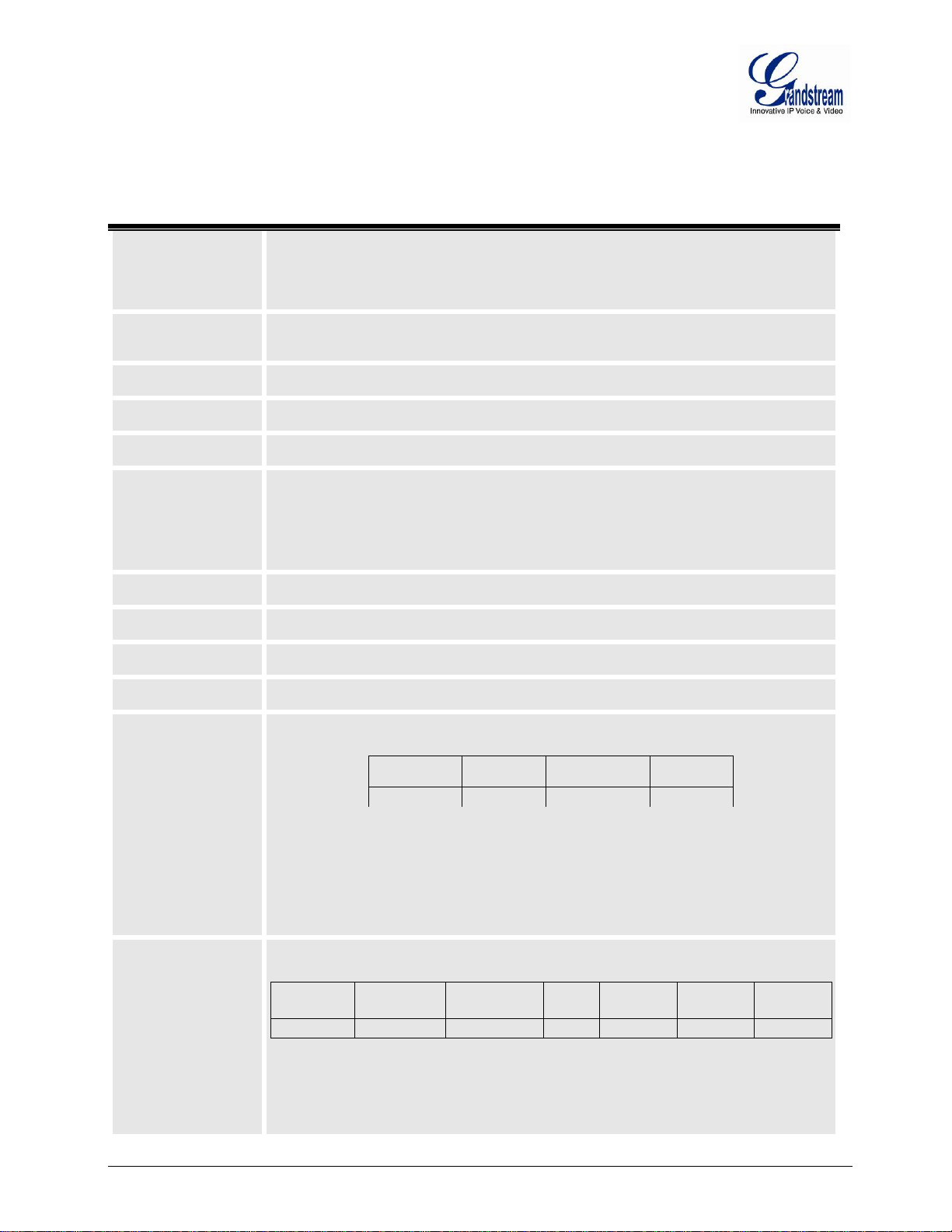
MAC Addr e s s
The device ID, in HEX format. This is very important ID for ISP troubleshooting. The Mac
panel of the device.
RFPI Address
Radio Fixed Part Identity; indicate the unique identification number of the DP715 base
station.
IP Address
This field shows the IP address of the DP715.
Product Model
This field contains the product model info (“DP715”).
Hardware Version
This field shows the hardware revision of the unit and the part number.
Software Version
Program: This is the main software release. This number is always used for firm war e
Base: current version is 1.0.0.19
Software Status
Running Mem: 3980, indicate if the software is running and display the memory usage.
System Up Time
Shows system up time since the last reboot.
PPPoE Link Status
Indicates whether the PPPoE connection is up if the DP715 is connected to DSL modem.
NAT
This filed indicates the type of NAT connection used by the DP715.
Base Status
Displays relevant information regarding the Handset subscription status.
Handset
Subscribe
IPUI
TPUI
Handset 1
Yes
015a0178e4
000001
“): is the identifier of each Handset registered
”): Allocated to the Handset automatically by
Handset Status
Handset
Hook
SIP
Registration
DND
Forward
Busy
Forward
Delayed
Forward
Handset 1
On Hook
Registered
Yes
613
• Handset 1 user has not set Busy or Delay call Forward.
In addition to the Basic Settings configuration page, end users also have access to the Device Status page.
Table 12:STATUS PAGE
address will appear in this place. The MAC address will be used for provisioning and can
be found on the label coming with original box and on the label located on the bottom
upgrade. Current release is 1.0.0. 33 Boot and Loader are seldom changed.
Bootloader:current version is 1.0.0.1.
Core: current version 1.0.0.5
• Handset 1 is subscribed with the DP715 base station.
• IPUI (“International Portable User Identity
to the base.
• TPUI (“Temporary Portable User Identity
the DP715 base.
Displays relevant information regarding the Handset status.
Firmware version 1.0.0.33 DP715/DP710 User Manual Page 40 of 56
• Handset 1 is registered with SIP Server.
• Handset 1 user has set Do Not Disturb.
• Handset 1 user has set his calls to be unconditionally forwarded to ext 613.
Page 43

Core Dump
Download core dump file for troubleshooting when necessary.
Admin Password
This contains the password to access the Advanced Web Configuration page. This field is
ssword field is purposely left blank for security reasons after clicking update and saved.
The maximum password length is 25 characters.
Layer 2 QoS
Set values for
RTP 802.1p (0-7)
STUN Server
IP address or Domain name of the STUN server.
Keep-alive interval
This parameter specifies how often the DP715 sends a blank UDP packet to the SIP
value is 20 seconds.
Use STUN to detect
Use STUN keep-alive to detect WAN side network problems. If keep-alive request does
disabled. Default setting is No.
Firmware Upgrade
and Provisioning
Enables DP715 to download firmware or configuration file through either TFTP, HTTP or
HTTPS server.
Via TFTP Server
This is the IP address of the configured TFTP server. If selected and it is non-zero or not
specified TFTP server at boot time. After 5 attempts, the system will timeout and will start
will damage the device. Depending on the local network, this process can take up
to 15 or 20 minutes.
Via HTTP / HTTPS
The URL for the HTTP/HTTPS server used for firmware upgrade and configuration via
boot up.
Firmware Server Path
IP address or domain name of firmware server.
ADVANCED USER CONFIGU RAT ION
Log in to the advanced user configurat ion page the same way as for the basic configuration page. The
password is case sensitive and the factory default password for Advanced User is “admin”.
Advanced User configuration includes the end user configuration and the advanced configurations
including: a) SIP co nfiguration, b) Codec select ion, c) NAT Traversal Sett ing and d) other miscellaneo us
configuration. DP715 has two (2) profiles for the five (5) Handsets.
Table 13:ADVANCED SETTINGS
case sensitive. Only the administrator can configure the “Advanced Settings” page.
Pa
802.1Q/VLAN Tag (0-4094)
SIP 802.1p (0-7)
server in order to keep the “hole” on the NAT open. Default is 20 seconds. Minimum
network connectivity
Server
not yield any response for configured number of times, the device will restart the TCP/IP
stack. If the STUN server does not respond when the device boots up, the feature is
blank, the DP715 retrieves the new configuration file or new code image from the
the boot process using the existing code image in the Flash memory. If a TFTP server is
configured and a new code image is retrieved, the new downloaded image is saved into
the Flash memory.
Note: Please do NOT interrupt the TFTP upgrade process (especially the power supply)
as this
HTTP.
For example, http://provisioning.mycompany.com:6688/Grandstream/1.0.0.67“:6688” is
the specific TCP port where the HTTP or HTTPS server is listening; it can be omitted if
using default port 80.
Note: If Auto Upgrade is set to No, DP715 will only do HTTP/HTTPS download once at
Firmware version 1.0.0.33 DP715/DP710 User Manual Page 41 of 56
Page 44

Config Server Path
IP address or domain name of configuration server.
XML Config File
Password
The password used for encrypting the XML configuration file using OpenSSL.
This is required for the phone to decrypt the encrypted XML configuration file.
HTTP/HTTPS User
Name
The user name needed to authenticate with the HTTP/HTTPS server.
HTTP/HTTPS
Password
The password needed to authenticate with the HTTP/HTTPS server.
Always send HTTP
Information
Default is Send HTTP Basic Authentication Information only when challenged. If set
without server sending authentication challe nge.
Firmware File Prefix
This field enables user to store different versions of firmware files in one single directory
server. If configured, only the firmware file with the matching prefix will be
downloaded.
Firmware File Postfix
This field enables user to store different versions of firmware files in one single directory
be downloaded.
Config File Prefix
This field enables user to store different configuration files in one single directory on the
be downloaded.
Config File Postfix
This field enables user to store different configuration files in one single directory on the
be downloaded.
Allow DHCP Option 66
server
If set to “Yes”, configuration and upgrade server information can be obtained using DHCP
Yes.
Automatic Upgrade
Choose “Yes” to enable automatic upgrade and provisioning. If select “Check ev ery
6, 0 is Sunday) you want it to check for update. When set to No, DP715 will only
pre/suffix changes” will check for updates only when the pre/suffix has been changed.
Authenticate Conf File
If set to Yes, config file is authenticated before acceptance. This protects the
configuration from an unauthorized change.
Firmware Key
Used for firmware encryption. Should be 32 digit in hexadecimal representation. End
user should keep it blank.
SIP TLS Certificate
The user specifies SSL certificate used for SIP over TLS in X.509 format.
SIP TLS Private Key
The user specifies SSL private key used for SIP over TLS in X.509 format.
SIP TLS Private Key
Password
The user specifies password to protect the private key above.
ACS URL
The user specifies the Auto Configuration Server’s URL (TR-069 protocol)
ACS Username
The user specifies the ACS Username
Basic Authentication
or 160 to override
to Always, device will send configured user name and password within HTTP request
on the firmware
on the firmware server. If configured, only the firmware file with the matching postfix will
configuration server. If configured, only the configuration file with the matching prefix will
configuration server. If configured, only the configuration file with the matching postfix will
option 66 or 160 from DHCP server located in customer’s environment. Default setting is
minutes” input the amount of minutes you want it to check for update. If select “Yes, daily
at hour” make sure to input the hour of the day you want it to check for update, e.g. for 11
pm type 23. If select “Yes, weekly on day” make sure you input the day of the week (in
format 0do the following option you select; “Always check for New Firmware at Boot up” will check
for new firmware every time the device reboots. “Check New Firmware only when F/W
Firmware version 1.0.0.33 DP715/DP710 User Manual Page 42 of 56
Page 45
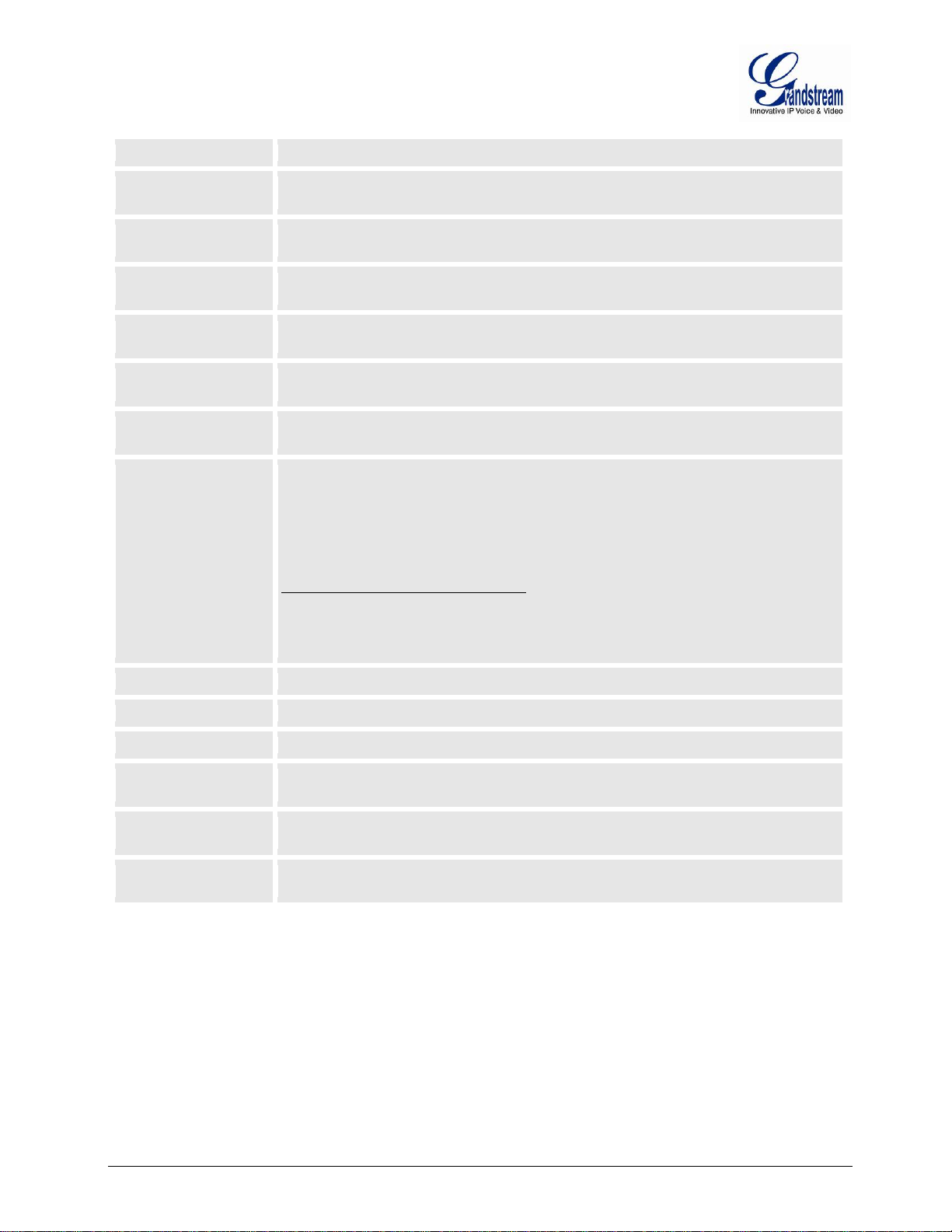
ACS Password
The user specifies the ACS password
Periodic Inform
Enable
Default is No. If set to YES, device will send inform packets to the ACS
Periodic Inform
Interval
Frequency that the inform packets will be sent out to the ACS
Connection Request
Username
Set a user name for the ACS to connect to this device
Connection Request
Password
Set a password for the ACS to connect to this device
CPE SSL Certificate
The user specifies SSL certificate used to connect to the ACS server via HTTPS in X.509
format.
CPE SSL Private Key
The user specifies SSL private key used to connect to the ACS server via HTTPS in
X.509 format.
Call Progress Tones
Using these settings, users can configure tone frequencies and cadence according to
(Note: freq: 0 - 4000Hz; vol: -30 - 0dBm)
Lock Keypad Update
Default is No.If set to “Yes”, the configuration update via keypad is disabled.
Disable Voice Prompt
Default is No. Disables the voice prompt configuration.
Disable Direct IP Call
Default is No. Disables the Direct IP Call function.
URI or IP address of the NTP (Network Time Protocol) server. This parameter
synchronizes the date and time.
Allow DHCP option 42
to override NTP server
Default No. Enables the DHCP server to handle the NTP Server via Option 42
Syslog Server
The IP address or URL of System log server. This feature is especially useful for the ITSP
(Internet Telephone Service Provider)
NTP server
their preference. By default they are set to North American frequencies. Configure these
settings with known values to avoid uncomfortable high pitch sounds. ON is the period of
ringing (“On time” in ‘ms’) while OFF is the period of silence. In order to set a continuous
tone, OFF should be zero. Otherwise it will ring ON ms and a pause of OFF ms and then
repeat the pattern.
Example configuration for N.A. Dialtone:
f1=350@-13,f2=440@-13,c=0/0;
Syntax: f1=freq@vol, f2=freq@vol, c=on1/off1-on2/off2-on3/off3; [...]
Firmware version 1.0.0.33 DP715/DP710 User Manual Page 43 of 56
Page 46
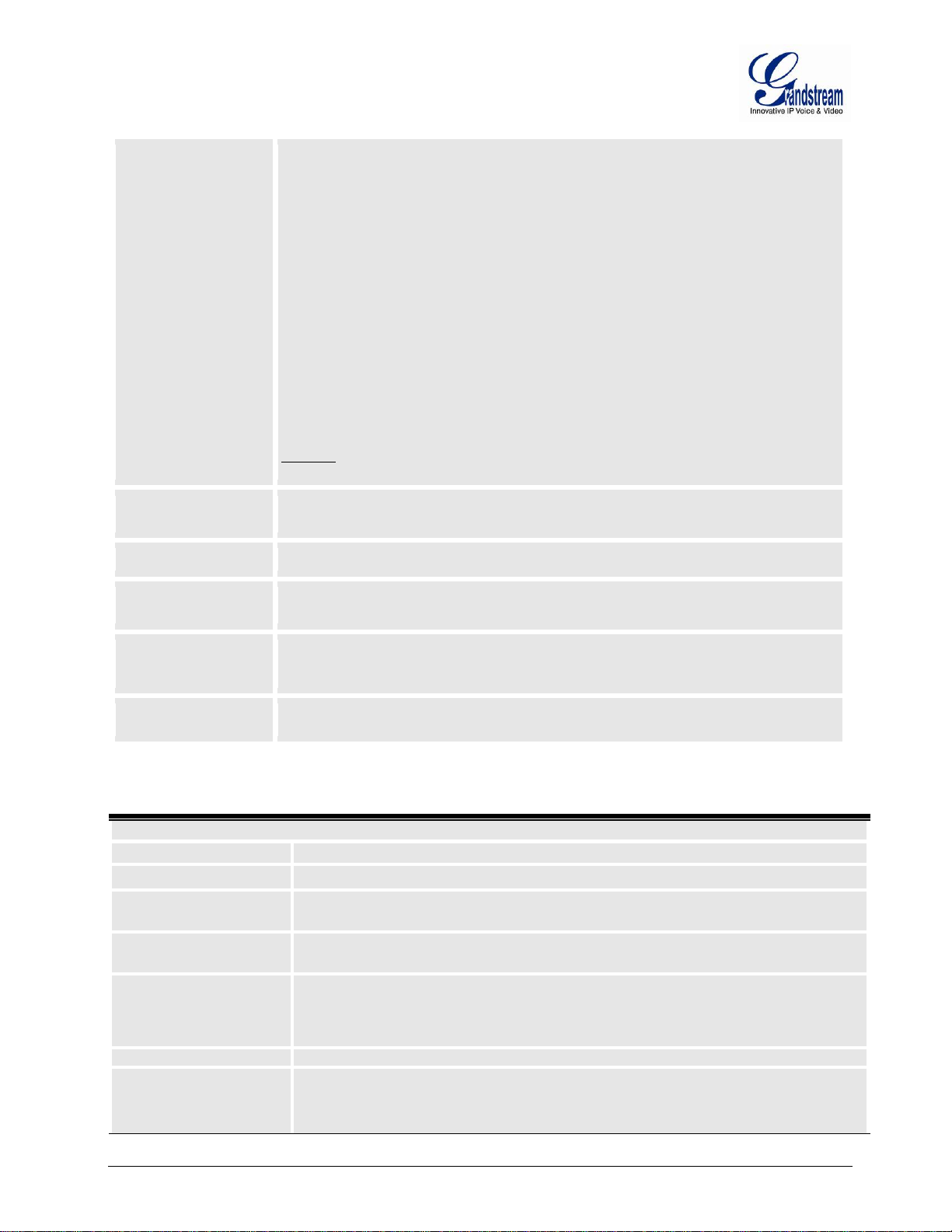
Syslog Level
Select the DP715 to report the log level. Default is NONE. The level is one of DEBUG,
INFO, WARNING or ERROR. Syslog messages are sent ba s ed on the following events:
is up
Default is No. If Enabled, the DP715 will send a replicate of the SIP packets on the
This option controls time sync call behavior.
Default is Disable. If enable, base will use the CALL LED as the VMWI. See LED Pattern
Download Device
Allows user to download and save a text file containing all the P values of each setting as
Downloaded)
Allows the user to upgrade the firmware with a single firmware file by browsing and
loading the file from your computer (local directory).
Basic Configuration
Profile Active
When set to Yes the Profile is activated.
Primary SIP Server
SIP Transport
User can select UDP or TCP or TLS. Default is UDP.
NAT Traversal (STUN)
This parameter defines whether or not the DP715 NAT traversal mechanism is activated.
STUN client will detect if and what type of firewall/NAT. If the detected NAT is a Full
1. product model/version on boot up (INFO level)
2. NAT related info (INFO level)
3. sent or received SIP message (DEBUG level)
4. SIP message summary (INFO lev el)
5. inbound and outbound calls (INFO level)
6. registration stat us cha nge (IN FO level)
7. negotiated codec (INFO level)
8. Ethernet link up (INFO level)
9. memory exception (ERROR level)
The Syslog uses USER facility. In addition to standard Syslog payload, it contains the
following components:
GS_LOG: [device MAC address][error code] error message
Example: May 19 02:40:38 192.168.1.14 GS_LOG: [00:0b:82:00:a1:be][000] Ethernet link
Send SIP Log
Update Handset Time
MWI LED Blinking
Configuration
Upload Firmware
syslog.
No. 17 for details.
configured at that point on the unit. (Note: For Security Reasons, all Passwords won’t be
Table 14: PROFILE SETTINGS
SIP Server’s IP address or Domain name provided by VoIP service provider.
Failover SIP Server
Prefer Primary SIP
Server
Outbound Proxy
Failover SIP Server’s IP address or Domain name in case primary serv er does not
respond.
Default is No. If set to yes, it will register to Primary Server if registration with Failover
server expires
IP address or Domain name of Outbound Proxy, or Media Gateway, or Session Border
Controller. Used by DP715 for firewall or NAT penetration in different network
environments. If symmetric NAT is detected, STUN will not work and ONLY outbound
proxy can correct the problem.
If activated (by choosing “Yes”) and a STUN server is also specified, then the DP715
performs according to the STUN client specification. Using this mode, the emb edde d
Firmware version 1.0.0.33 DP715/DP710 User Manual Page 44 of 56
Page 47
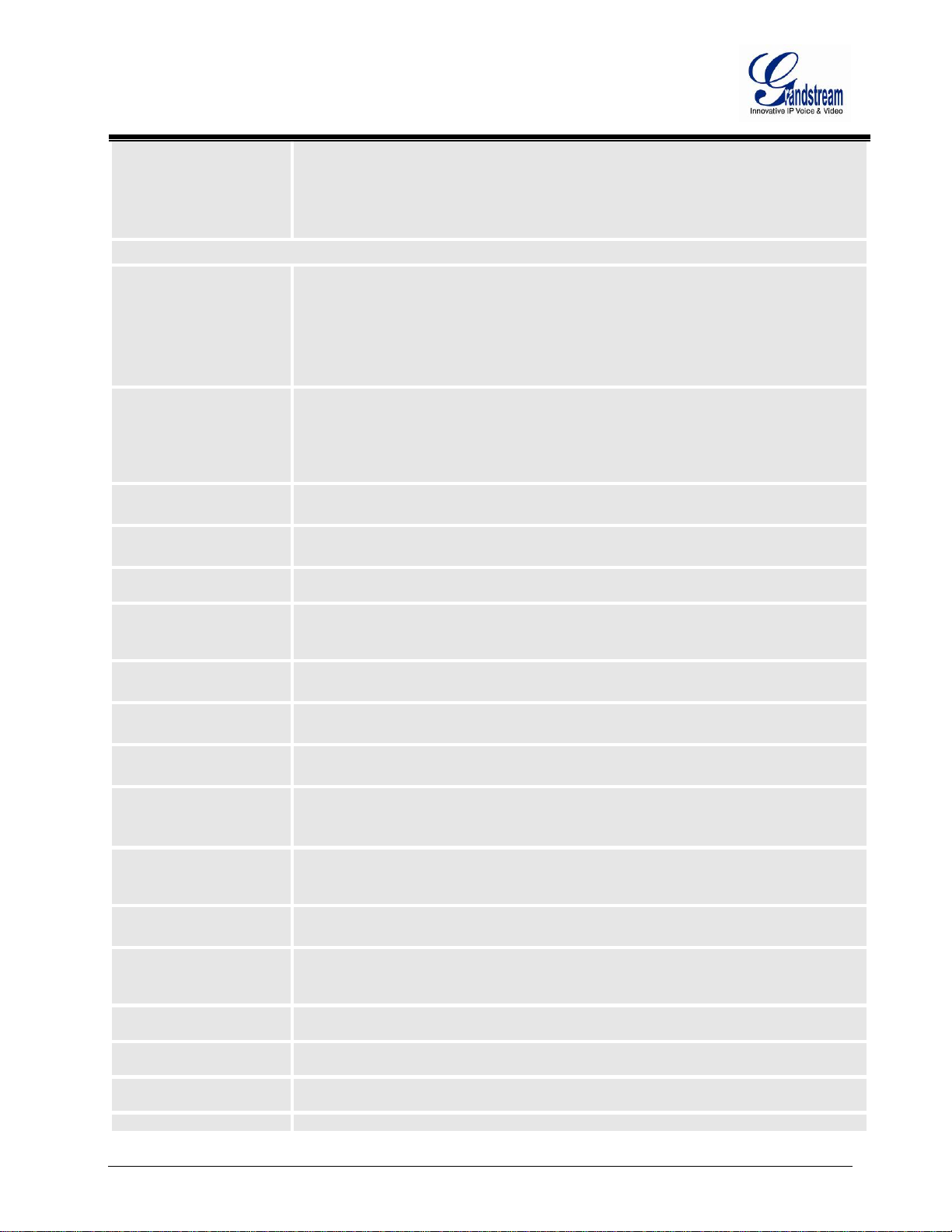
Cone, Restricted Cone, or a Port-Restricted Cone, the DP715 will use its mapped public
IP address and port in all of its SIP and SDP messages.
the SIP server to keep the “hole” on the NAT open.
Outgoing Call without
Registration
Default is No. If set to “Yes,” user can place outgoing calls even when not registered (if
allowed by Internet Telephone Service Provider) but is unable to receive incoming calls.
Register Expiration
Retry Wait Time
. This parameter forces the random generation of both the local SIP and RTP
Refer-To Use Target
Transfer on Conference
Disable Bellcore Style 3-
Way Conference
Default is No. you can make a Conference by pressing ‘Flash’ key. If set to Yes, you need
to dial *23 + second callee number.
Remove OBP from
Route Header
Default is No. When option YES is chosen, the Out Bound Proxy will be removed from
Route header.
Support SIP Instance ID
Default is Yes. If set to Yes, the contact header in REGISTER request will contain SIP
Instance ID as defined in IETF SIP Outbound draft.
Validate incoming SIP
Default is No. If set to yes all incoming SIP messages will be strictly validated according to
If the NAT Traversal field is set to “Yes” with no specified STUN server, the DP715 will
periodically (every 20 seconds or so) send a blank UDP packet (with no payload data) to
Advance Configuration
DNS Mode
One from the 3 modes are available for “DNS Mode” configuration:
-A Record (for resolving IP Address of target according to domain name)
-SRV (DNS SRV resource records indicates how to find services for various protocols)
-NAPTR/SRV (Naming Authority Pointer according to RFC 2915)
One mode can be chosen for the client to look up server.
The default value is “A Record”
Tel URI The default setting is “Disabled”. If the phone has an assigned PSTN
Number, this field should be set to “User=Ph one” t hen a
“User=Phone” parameter will be attached to the “From header” in the SIPrequest to
indicate the E.164 number. If server supports TEL URI format, then this option needs to
be selected.
SIP Registration
Controls whether the DP715 needs to send REGISTER messages to the proxy server.
The default setting is Yes.
Unregister on Reboot Default is No. If set to Yes, the SIP user’s registration information will be cleared on
reboot.
This parameter allows the user to specify the time frequency (in minutes) the DP715
refreshes its registration with the specified registrar. The default interval is 60 minutes (or
1 hour). The maximum interval is 65535 minutes (about 45 days).
Reregister before
This parameter allows the user to specify the reregisteration time before expiration.
Expiration
SIP Registration Failure
Local SIP port
Retry registration if the process failed. Default is 20 seconds.
Defines the local SIP port the DP715 will listen and transmit. Default is 5060 for profile 1 &
6060 for profile 2.
Local RTP port
Defines the local RTP port the DP715 will listen and transmit. It is the base RTP port for
channel 0. When configured,
channel 0 uses this port _value for RTP. Default is 5004 for profile 1 & 6004 for profile 2.
Use Random Port Default is No
ports when set to Yes. This is usually necessary when multiple DP715 are behind the
same NAT.
Default is No. If set to YES, then for Attended Transfer, the “Refer-To” header uses the
Contact
transferred target’s Contact he ader information.
Default is No. In which case if the confer enc e origin ator han g s up the conferen ce w ill be
Hang up
terminated. When option YES is chosen, originator will transfer other parties to each other
so that B and C can choose to either continue the conversation or hang up.
Firmware version 1.0.0.33 DP715/DP710 User Manual Page 45 of 56
Page 48

message
RFC rules. If message will not pass validation process, call will be rejected.
Check SIP User ID for
Default is No. Check the incoming SIP User ID in Request URI. If they don’t match, the
Authenticate incoming
INVITE
After enable, unit will chanllenge any incoming INVITE with the SIP account password.
Allow Incoming SIP
from SIP Proxy Only
Default is No. Check the incoming SIP messages. If they don’t come from the SIP proxy,
calls.
Caller ID Display
Default is Auto.
3) Use the caller id in "From" header.
Use Privacy Header
If set to Default, it will only add Privacy header when special feature is not Telkom SA or
CBCOM.
Use P-Preferred-Identity
Header
If set to Default, it will only add PPI header when special feature is not Telkom SA or
CBCOM.
SIP REGISTER Contact
Header Uses
Configure the SIP register contact header uses to LAN Address or WAN Address.
SIP T1 Timeout
T1 is an estimate of the round-trip time between the client and server transactions.
Sec.
SIP T2 Interval
Maximum retransmission interval for non-INVITE requests and INVITE responses. Default
is 4 Sec.
SIP Timer D
Set the SIP Timer D. Default is 0.
DTMF Payload Type
Sets the payload type for DTMF using RFC2833. Default is 101.
Preferred DTMF method
The DP715 supports up to 3 different DTMF methods including in-audio, via RTP
method in a priority list.
Disable DTMF
Negotiation
Default is No. If set to yes, use above DTMF order without negotiation
Send Hook Flash Event
No.
Enable Call Features
Yes
Use NAT IP
NAT IP address used in SIP/SDP message. Default is blank.
Use SIP User-Agent
Header
Used to replace the SIP User-Agent Header. Default is NO.
Do Not Escape '#' as
%23 in SIP URI
If set to “Yes”, device will use ‘#’ instead of %23 in the send URI.
Disable Multiple m line
in SDP
Default is No. If set to Yes, device will send only one m line in SDP, regardless how many
m field in the incoming SDP.
Ring Timeout
Default value is 60 Sec. Incoming call will stop ringing when not picked up given a specific
period of time.
Hunting Group Ring
Timeout
Default value is 20 Sec. If call is not answered within this designated time period, the
callwill be forwarded to the next member of a Hunt Group.
Hunting Group Type
Linear, parallel and Shared line.
it will be automatically conference in the ongoing call.
incoming INVITE
Messages
call will be rejected. If this option is enabled, the device will not be able to make direct IP
calls.
they will be rejected. If this option is enabled, the device will not be able to make direct IP
Caller ID will be found in order:
1) Use the caller id in P-Asserted Identity Header, if not found:
2) Use the caller id in Remote-Party-ID Header, if not found:
If the network latency is high, select larger value for more reliable usage. Default is 0.5
Proxy-Require
(RFC2833) and via Sip Info using SIP INFO messages. The user can configure DTMF
Default is
Default is
If set to yes, flash will be sent as DTMF event.
. (If Yes, call features using star cod es will be s upported locally)
SIP Extension to notify SIP server that the unit is behind the NAT/Firewall.
Linear style will sort the call to the lowest-numbered available line; this is also
called “serial hunting”.
Parallel Style will ring all the handsets on incoming calls.
Shared line Style will ring all the handsets on incoming calls, any handset
member of the same hunt group that try to dial out while there is an ongoing call
Firmware version 1.0.0.33 DP715/DP710 User Manual Page 46 of 56
Page 49
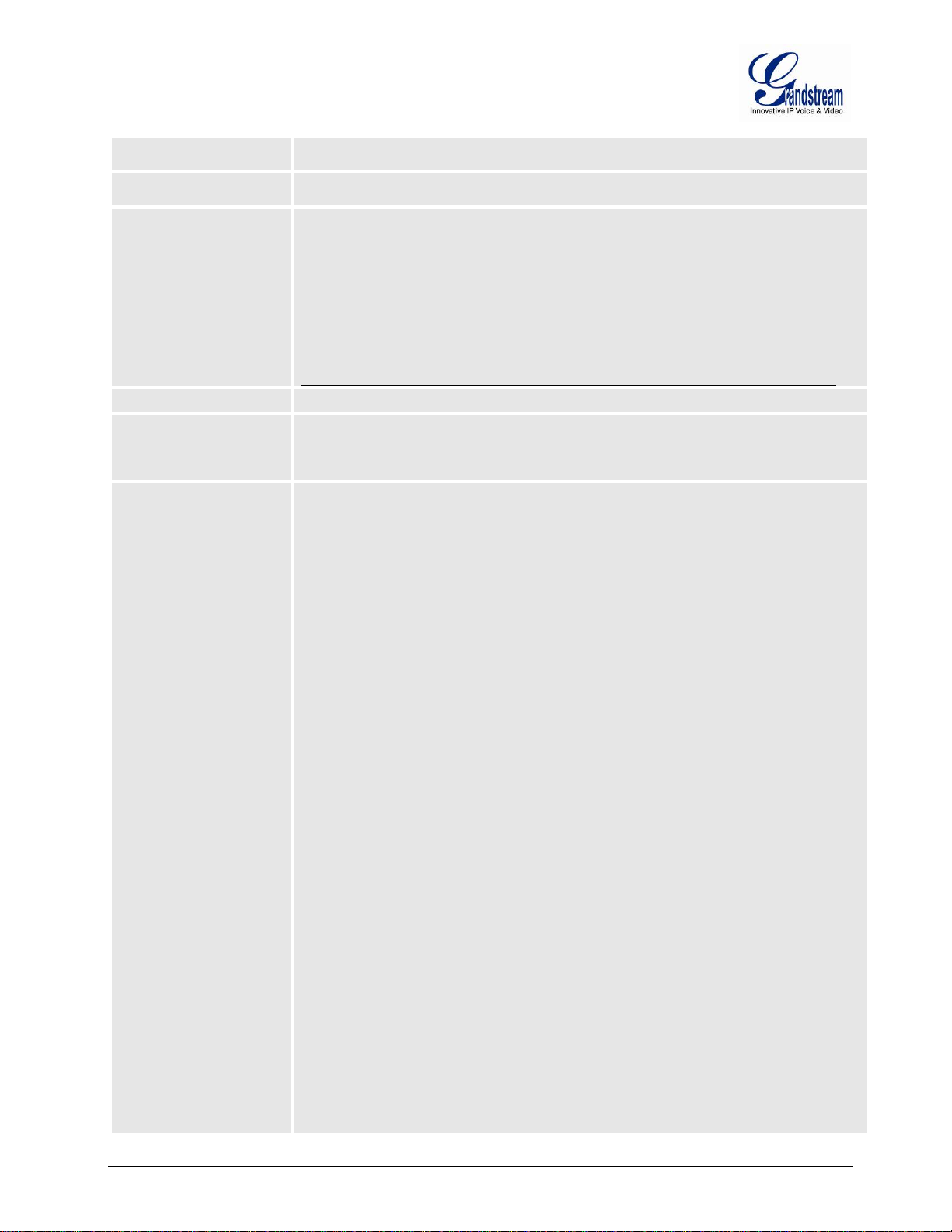
Delayed Call Forward
Wait Time
Default value is 20 seconds. In case this feature activated using * codes (*92 code), the
call will be forwarded after this preconfigured amount of time.
No Key Entry Timeout
Default is 4 seconds. Dialing process is completed and outgoing call is initiated if no key
entry occurs during this preconfigured interval.
Early Dial
Default is No. Use only if proxy supports 484 response. This parameter controls whether
the phone will send an early INVITE each time a key is pressed when a user dials a
This feature does NOT work with and should NOT be enabled for direct IP-to-IP calling.
Dial Plan Prefix
Sets the prefix added to each dialed number.
Use # as Dial Key
Default is Yes. It allows users to configure the “#” key as the “Send” (or “Dial”) key. If set
number. If set to “Yes”, an INVITE is sent using the dial-number colle cted thu s far;
Otherwise, no INVITE is sent until the “(Re-)Dial” button is pressed or after about 5
seconds have elapsed if the user forgets to press the “Re-Dial” button.
The “Yes” option should be used ONLY if there is a SIP proxy configured and the proxy
server supports 484 Incomplete Address response. Otherwise, the call will likely be
rejected by the proxy (with a 404 Not Found error).
to “Yes”, “#” will send the number. In this case, this key is essentially equivalent to the
“Dial” key. If set to “No”, this “#” key can be included as part of number.
Dial Plan
Dial Plan Rules:
1. Accepted Digits: 1,2,3,4,5,6,7,8,9,0 , *, #, A,a,B,b,C,c,D,d
2. Grammar: x - any digit from 0-9;
a) xx+ - at least 2 digit numbers
b) xx - only 2 digit numbers
c) ^ - exclude
d) [3-5] - any digit of 3, 4, or 5
e) [147] - any digit of 1, 4, or 7
f) <2=011> - replace digit 2 with 011 when dialing
g) | - the OR operand
• Example 1: {[369]11 | 1617xxxxxxx}
Allow 311, 611, and 911 or any 10 digit numbers with leading digits 1617
• Example 2: {^1900x+ | <=1617>xxxxxxx}
Block any number of leading digits 1900 or add prefix 1617 for any dialed 7 digit
numbers
• Example 3: {1xxx[2-9]xxxxxx | <2=011>x+}
Allows any number with leading digit 1 followed by a 3 digit number, followed by any
number between 2 and 9, followed by any 7 digit number OR Allows any length of
numbers with leading digit 2, replacing the 2 with 011 when dialed.
3. Default: Outgoing – {x+}
Allow any length of numbers.
Example of a simple dial plan used in a Home/Office in the US:
{ ^1900x+ | <=1617>[2-9]xxxxxx | 1[2-9]xx[2-9]xxxxxx | 011[2-9]x+ | [3469]11 }
Explanation of example rule (reading from left to right):
• ^1900x+ - prevents dialing any number started with 1900
• <=1617>[2-9]xxxxxx - allows dialing to local area code (617) numbers by dialing
7 numbers and 1617 area code will be added automatically
• 1[2-9]xx[2-9]xxxxxx |- allows dialing to any US/Canada Number with 11 digits
length
• 011[2-9]x - allows international calls starting with 011
• [3469]11 - allow dialing special and emergency numbers 311, 411, 611 and 911
Firmware version 1.0.0.33 DP715/DP710 User Manual Page 47 of 56
Page 50
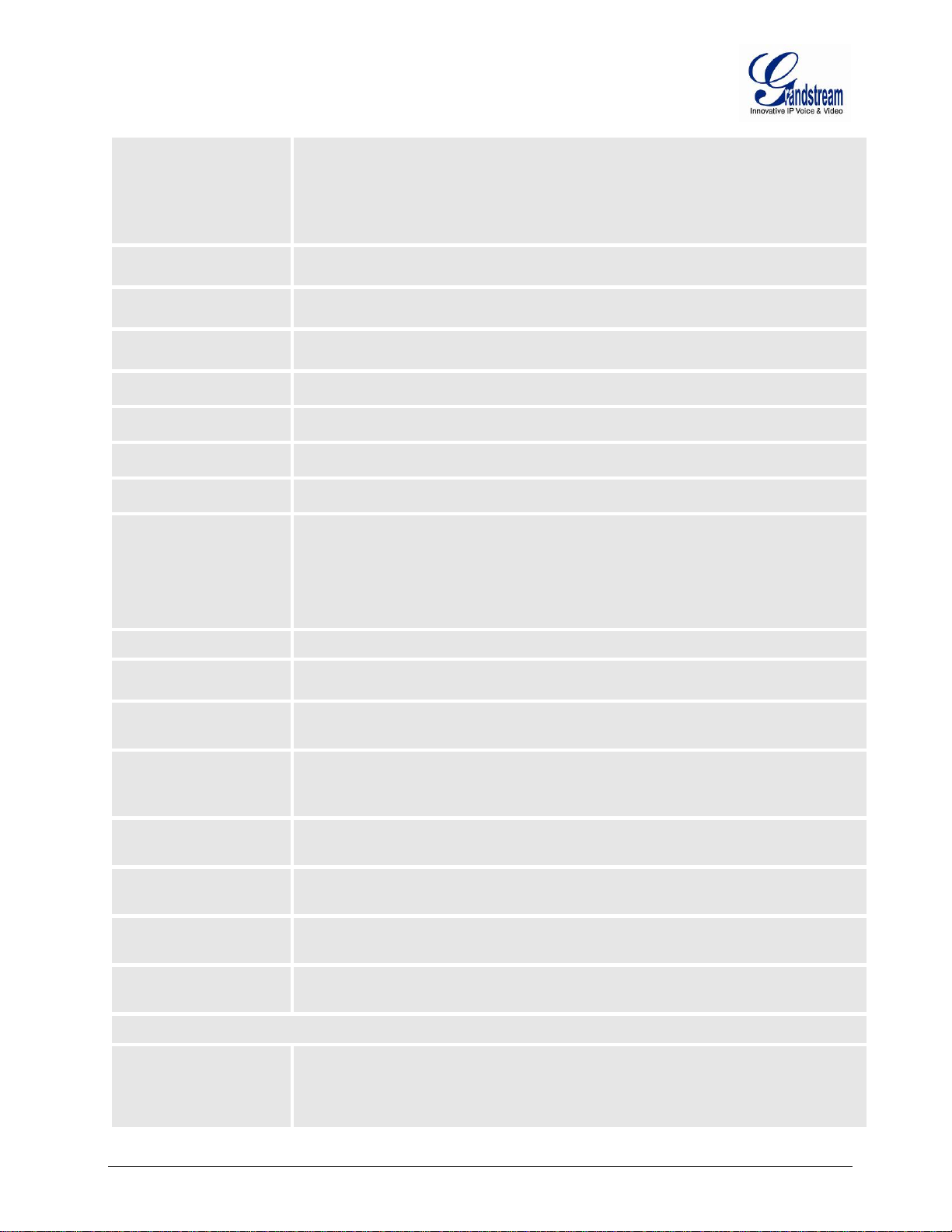
SUBSCRIBE for MWI
Send Anonymous
is set to “Yes”, the “From” header in outgoing INVITE message will be set
Disable Call-Waiting
Caller ID
Default is No. If set to YES Call Waiting caller ID will not be provided to the handset.
Disable Call-Waiting
Tone
Default is No. If set to YES Call-Waiting Tone will be disabled.
Disable Reminder Ring
for On-Hold Call
Default is No. Play the reminder ring when this is set to Enable.
Anonymous Call
Rejection
Default is No. If set to “Yes”, anonymous call will be rejected.
Session Expiration
The SIP Session Timer extension enables SIP sessions to be periodically “refreshed” via
is 180 seconds.
Min-SE
Defines the minimum session expiration (in seconds). Default is 90 seconds.
Caller Request Timer
If set to “Yes”, the phone will use session timer when it makes outbound calls if remote
Callee Request Timer
If selecting “Yes”, the phone will use session timer when it receives inbound calls with
Force Timer
If set to “Yes”, the phone will use session timer even if the remote party does not support
session timer is enabled only when the remote party
supports this feature. To turn off Session Timer, select “No” for Caller Request Timer,
Callee Request Timer, and Force Timer.
UAC Specify Refresher
As a Caller, select UAC to use the phone as the refresher, or UAS to use th e Callee or
UAS Specify Refresher
As a Callee, select UAC to use caller or proxy server as the refresher, or UAS to use the
Force INVITE
Session Timer can be refreshed using INVITE method or UPDATE method. Select “Yes”
Enable 100rel
PRACK (Provisional Acknowledgment) method enables reliability to SIP provisional
Codec Configuration
Preferred Vocoder
The DP715 supports up to 6 different Vocoder types including G.711 A-/U-law, G.726-32 ,
choosing the appropriate option in “Choice 6”.
Note: In some cases where the user wishes to dial strings such as *123 to activate voice
mail or other applications provided by their service provider, the * should be predefined
inside the dial plan feature. An example dial plan will be: { *x+ } which allows the user to
dial * followed by any length of numbers.
Default is No. When set to “Yes” a SUBSCRIBE for Message Waiting Indication will be
sent periodically.
If this parameter
to anonymous, essentially blocking the Caller ID from displaying.
Disable Call-Waiting Default is No. If set to YESCall Waiting indication information will not be provided to
Handset.
a SIP request (UPDATE, or re-INVITE. Once the session interval expires, if there is no
refresh via a UPDATE or re-INVITE message, the session is terminate d.
Session Expiration is the time (in seconds) at which the session is considered timed out,
provided no successful session refresh transaction occurs beforehand. The default value
party supports session timer.
session timer request.
this feature. If set to “No”, the
proxy server as the refresher.
phone as the refresher.
to use INVITE method to refresh the session timer.
responses (1xx series).
G.723.1, G.729A/B and iLBC. The user can configure Vocoders in a preference list that
will be included with the same preference order in SDP message. The first Vocoder is
entered by choosing the appropriate option in “Choice 1”. The last Vocoder is entered by
Firmware version 1.0.0.33 DP715/DP710 User Manual Page 48 of 56
Page 51

VAD
Default is No. VAD allows detecting the absence of audio and conserves bandwidth by
preventing the transmission of “silent packets” over the network.
Jitter Buffer Type
Select either Fixed or Adaptive based on network conditions.
Jitter Buffer Length
Select Low, Medium, or High based on network conditions.
SRTP Mode
Secure RTP protocol used for media transmission over VoIP. Disabled by default. Other
modes are: enabled but not forced & enabled and forced.
G723 Rate
This defines the encoding rate for G723 vocoder. Default setting is 6.3kbps.
Use First Matching
Vocoder in 200OK SDP
Default is No. If set to “Yes”, device will include only the first match vocoder in its 200OK
response, otherwise it will include all match vocoders in same order received in INVITE.
iLBC Frame Size
This sets the iLBC size in 20ms or 30ms
iLBC Payload Type
Defines payload type for iLBC. Default value is 97. The valid range is between 96 and
127.
Voice Frames per TX
This field contains the number of voice frames to be transmitted in a single packet. When
Default is 2, the value range is 1-9.
Symmetric RTP
Default is No. When set to “Yes” the device will change the destination to send RTP
device.
Desubscribe Handset
Hunting Group
This feature enables the DP715 to register all existing Handsets with the same phone
1, 2, and 3 are members of the same Hunting Group. Handset 1
Handset #1: SIP UserID and Authenticate ID entered, Hunting group set to "Active"
setting this value, the user should be aware of the requested packet time (used in SDP
message) as a result of configuring this parameter. This parameter is associated with the
first vocoder in the above vocoder Preference List or the actual used payload type
negotiated between the 2 conversation parties at run time.
packets to the source IP address and port of the inbound RTP packet last received by the
Table 15: HANDSET S SE T TINGS
Page All Handsets
Desubscribe All
Handsets
Enable Subscription
Mode
Page Handset
Enable Handset
This button will allow you to ring all the Handsetsregistered with the DP715Base Station
This button is used to de-register all the handset previously registered with the DP715
Base Station
This button will allow you to set the DP715 into subscripti on mode in order to regis ter a
new Handset.
Note: Subscription mode is automatically exited after 120 seconds.
Allow you to ringa specific Handset registered with the DP715 Base Station
This button is used to de-register the handset selected from the DP715 Base Station.
When set to Yes the Handset will be able to receive/make calls.
number. Each incoming call will be routed to the first available handset in Linear;
Parallel or Shared linemode. User may configure all Handset as members of the same
Hunting Group or it may configure different handset combinations for more than one
Hunting Group. For example: Handset 1, 3 and 5 are members of the same Hunting
Group, the rest of the Handsets may have separate numbers and may be reached
independently. Any Handset, member of a Hunting Group that is not registered with a
SIP account, will be able to place outbound calls using the SIP credentials of the
primary Hunting Group Handset.
For example: Handset
is registered with a SIP account. Handset 2, and 3 are not registered. Handset 2 and 3
will be able to place outbound calls using the SIP account of Handset 1. Select
appropriate value for Hunting Group feature. The original SIP account should be set to
Active while the group members should be set to the port number of the Active
Handset.
Example configuration of a Hunting group:
Firmware version 1.0.0.33 DP715/DP710 User Manual Page 49 of 56
Page 52

Handset #2: SIP UserID and Authenticate ID left blank, Hunting Group set to "1"
Handset #3: SIP UserID and Authenticate ID left blank, Hunting Group set to "1"
the Hunting Group 1.
SIP User ID
User account information, provided by VoIP service provider (ITSP). Usually in the form
of digit similar to phone number or actually a phone number.
Handset #4: SIP UserID and Authenticate ID entered, Hunting group set to "None"
Hunting Group 1 contains Handset 1, 2, 3. Handset 4 is registered but it is not added to
Authenticate ID
Authenticate Password
Name
Profile ID
SIP service subscriber’s Authenticate ID used for authentication. Can be identical to or
different from SIP User ID.
SIP service subscriber’s account password.
SIP service subscriber’s name for Caller ID display.
Select the corresponding Profile ID between Profile 1 and Profile 2.
SAVING THE CONFIGURATION CHANGES
Click the “Update” button in the Configuration page to s ave the changes to the DP715 conf iguration. The
following screen confirms that the changes are saved. Reboot or power cycle the DP715 to make the
changes take effect.
REBOOTING THE DP715 BASE STATION FROM REMOTE
Press the “Reboot” button at the bottom of the configuration menu to reboot the DP715 Base Station
remotely. The web bro ws er will t hen display a mess age windo w to confirm that reboot is u nder w a y. Wait 30
seconds to log in again.
CONFIGURING THE DP715 BA S E STAT I O N THROUGH A CENTRAL SERVER
Grandstream DP715 can be automatically configured from a central provisioning system.
When DP715 boots up, it will send TFTP or HTTP/HTTPS requests to download configuration files,
“cfg000b82xxxxxx” and “cfg00082xxxxxx.xml”, where “000b82xxxxxx” is the LAN MAC address of the
DP715. If the download of “c fgxxx xxxxxx xxx.xm l” is not suc cessf ul, the provis ion pr ogram will issue r equest
a generic configuration file “cfg.xml”. Configuration file name should be in lower case letters.
The configuration dat a can be downloaded via TFT P or HTTP/HTTPS from the central s erver. A service
provider or an enterprise with large deployment of DP715 can easily m anage the conf iguration an d service
provisioning of individual devices remotely from a central server.
Grandstream provides a c entr al pro vision ing s ystem GAPS ( Gran dstream Autom ated Pro vision ing S ystem )
to support autom at ed conf i gur ati on of G rands tr eam devices. GAP S uses en hanced (NAT fr iendl y) T FTP or
HTTP (thus no NAT issues) and other communication protocols to communicate with each individual
Grandstream device for firmware upgrade, remote reboot, etc.
Grandstream provides GAPS service to VoI P service prov iders. Use GAPS f or either sim ple redirection or
with certain special provisioning settings. At boot-up, Grandstream devices by default point to Grandstream
provisioning server G APS, based on the unique M AC addres s of each device, G APS prov ision the de vices
with redirection settings so that they will be redirected to customer’s TFTP or HTTP/HTTPS server for
further provisioning.
Grandstream also provides configuration tools (Windows and Linux/Unix version) to facilitate the task of
generating device configuration files. The Grandstream configuration tools are free to end users. The
configuration tools and configuration templates are available for download from
http://www.grandstream.com/support/tools .
Firmware version 1.0.0.33 DP715/DP710 User Manual Page 50 of 56
Page 53

SOFTWARE UPGRADE
Software upgrade can be done via either TFTP or HTTP or HTTPS. The corresponding configuration
settings are in the ADVANCED SETTINGS configuration page.
FIRMWARE UPGRADE THROUGH TFTP/HTTP/HTTPS
To upgrade via TFTP or HTTP/HTTPS, the “Firm ware Upgrade and Provisionin g upgrade via” field needs
to be set to TFTP HTT P or HTT PS, respecti vel y. “Firmware Server Path” needs to be set t o a valid U RL of
a TFTP or HTTP s erver, server name can be in either FQDN or IP address form at. Here are examples of
some valid URL.
e.g. firmware.mycompany.com:6688/Grandstream/1.0.0.33
e.g.firmware.grandstream.com
NOTES:
Firmware upgrade server in IP address format can be configured via IVR. Please refer to the
CONFIGURATION GU IDE section for instructions. If the ser ver is in FQDN format, it must be set
via the web configuration interface.
Grandstream rec ommends end-user use the Grandstr eam HTTP s erver. Its addr ess can be found
http://www.grandstream.com/support/firmware . Currently the HTTP firmware server FQDN is
at
“firmware.grandstream.com”. For large com panies, we recommend to maintain their own TFTP/
HTTP/HTTPS server for upgrade and provisioning procedures.
Once a “Firmware Server Path” is set, user needs to update the settings an d reboot the device. If
the configured firm ware server is found and a ne w code image is availabl e, the D P715 will attem pt
to retrieve the ne w image files by do wnlo ad ing them into the DP715’s SRAM. During this sta ge, the
DP715’s LEDs will blink until the checking/d ownloading process is completed. Upon verif ication of
checksum, the ne w code image will then be sa ved into the Flash. If TF TP/HTTP/HTTPS fails for
any reason (e.g. TFTP/HTTP/HTTPS server is not responding, there are no code image files
available for upgrade, or checksum test fails, etc), the DP715 will stop the TFTP/HTTP/HTTPS
process and simply boot using the existing code image in the flash.
Firmware upgrade may take as long as 15 to 30 minutes over Internet, or just 5 minutes if it is
performed on a LAN. It is recommended to conduct firmware upgrade in a controlled LAN
environment if poss ible. For us ers who do not have a local firm ware upgrade s erver, Grands tream
provides a NAT-friendly TFTP server on the public Internet for firmware upgrade.
Grandstream’s latest firmware is available at
Oversea users are strongly recommended to download the binary files and upgrade firmware
locally in a controlled LAN environment.
Note: Alternatively, the user can upload the firmware single file from his/her computer using a local
directory. For more ins tructions see below. Also the user c an download a free TFTP or HTTP ser ver and
conduct local firmware upgrade. A free windows version TFTP server is available for download from
http://support.solarwinds.net/updates/New-customerFree.cfm. Our latest official release can be
downloaded from
Firmware version 1.0.0.33 DP715/DP710 User Manual Page 51 of 56
http://www.grandstream.com/support/firmware .
http://www.grandstream.com/support/firmware .
Page 54

INSTRUCTIONS FOR UPLOAD FROM LOCAL DIRECTORY
1. Download the firmware file from Grandstream web site
2. Unzip it and copy the file in to a folder in your PC
3. From the DP715 web interface (Advanced Settings page) you can browse your hard drive and
select the folder where you previously saved the file.
4. Click “Upload Firmware” and wait few minutes until the new program is loaded.
Note: Always check the status page to see that the program version has changed.
INSTRUCTIONS FOR LOCAL FIRMWARE UPGRADE USING TFTP SERVER
1. Unzip the file and put all of them under the root directory of the TFTP server.
2. Put the PC running the TFTP server and the DP715 device in the same LAN segment.
3. Please go to File -> Configure -> Security to change the TFTP server's default setting from
"Receive Only" to "Transmit Only" for the firmware upgrade.
4. Start the TFTP server, in the phone’s web configuration page
5. Configure the Firmware Server Path with the IP address of the PC
6. Update the change and reboot the unit
End users can also choose to do wn load the free HTTP server fr om http://httpd.apache.org/ or use Microsoft
IIS web server.
CONFIGURATION FILE DOWNLOAD
Grandstream SIP Device can be configured via Web Interface as well as via Configuration File through
TFTP or HTTP/HTTPS. “Config Server Path” is t he TF T P or HTTP/HTTPS server path f or c onf igurat io n f il e.
It needs to be set to a valid URL, either in FQDN or IP address form at. The “Config Server Path” can be
same or different from the “Firmware Server Path”.
A configuration parameter is associated with each particular field in the web configuration page. A
parameter consists of a Capital letter P and 1 to 3 (Could be extended to 4 in the future) digit numeric
numbers. i.e., P2 is associated with “Admin Password” in the ADVANCED SETTINGS page. For a
detailed parameter list, please refer to the corresponding firmware release configuration template.
When a Grandstream device boots up or reboots, it will issue a request for a configuration file
“cfgxxxxxxxxxxx x”, where “xxxxxxxxxxxx” is the MAC address of the device, i.e., “cfg000b820102ab”. In
addition, device will also requests a XML configuration file “cfgxxxxxxxxxxxx.xml”. If the download of
“cfgxxxxxxxxxxxx.xml” is not successful, the provision program will issue a request for a generic
configuration file “cfg.xml”. Configuration file name sho uld be in lower case letters.
For more details on XML provisioning, please refer to:
http://www.grandstream.com/general/gs_provisioning_guide_public.pdf
FIRMWARE AND CONFIGURATION FILE PREFIX AND POSTFIX
Firmware Prefix and Postfix allows device to download the firmware nam e with the matching Prefix and
Postfix. This m ak es it the possible to store A LL of the f irmware with differ ent ver s ion in on e sin gl e d irec tory.
Firmware version 1.0.0.33 DP715/DP710 User Manual Page 52 of 56
Page 55
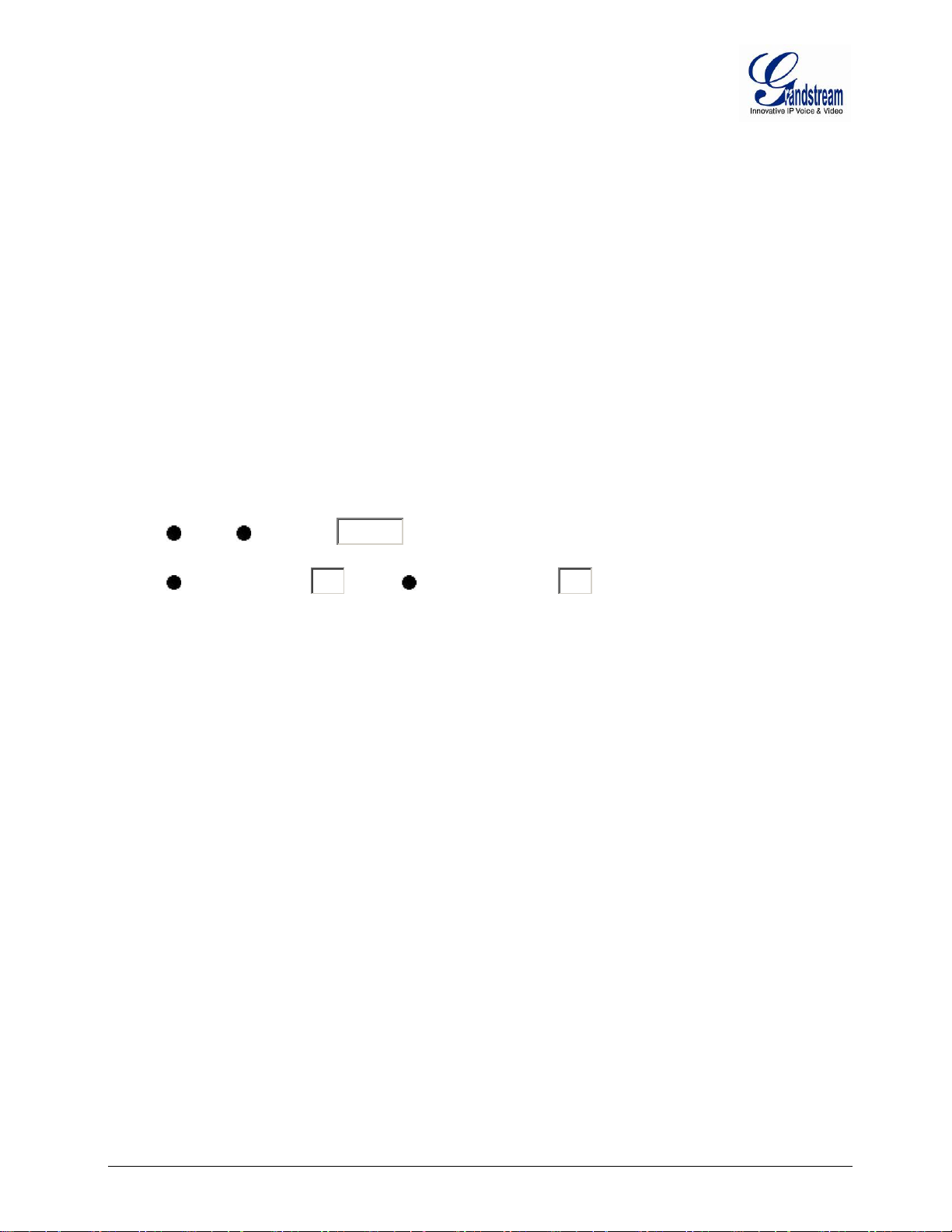
Similarly, Config Fil e Prefix and Postfix all ows device to downloa d the configuration file with the matching
10080
1
1
Prefix and Postfix. Thus multiple configuration files for the same device can be stored in one directory.
In addition, when the fie ld “Check New Firmware only when F/W pre/suffix changes” is set to “Yes ”, the
device will only issue firmware upgrade request if there are changes in the firmware Prefix or Postfix.
MANAGING FIRMWARE AND CONFIGURATION FILE DOWNLOAD
When “Automatic Upgra de” is set “Yes, eve ry” the auto check will be done in the m inute specified in this
field. If set to “daily at hour (0-23)”, Service Provider can use P193 ( Auto Check Interval) to have the
devices do a daily check at the hour set in this field with either Firm ware Server or Config Server. If s et to
“weekly on day (0-6)” th e auto check will be done in the day spec ified in this f ield. T his allows the de vice
periodically check if there are an y ne w c han ges n eed to be taken on a s c hed ul ed time. By defining dif f er ent
intervals in P193 for different devices, Server Provider can spread the Firmware or Configuration File
download in minutes to reduce the Firmware or Provisioning Server load at any given time.
Automatic Upgrade:
No Yes, every
Yes, daily at hour
minutes(60-5256000).
(0-23). Yes, weekly on day
(0-6).
Firmware version 1.0.0.33 DP715/DP710 User Manual Page 53 of 56
Page 56
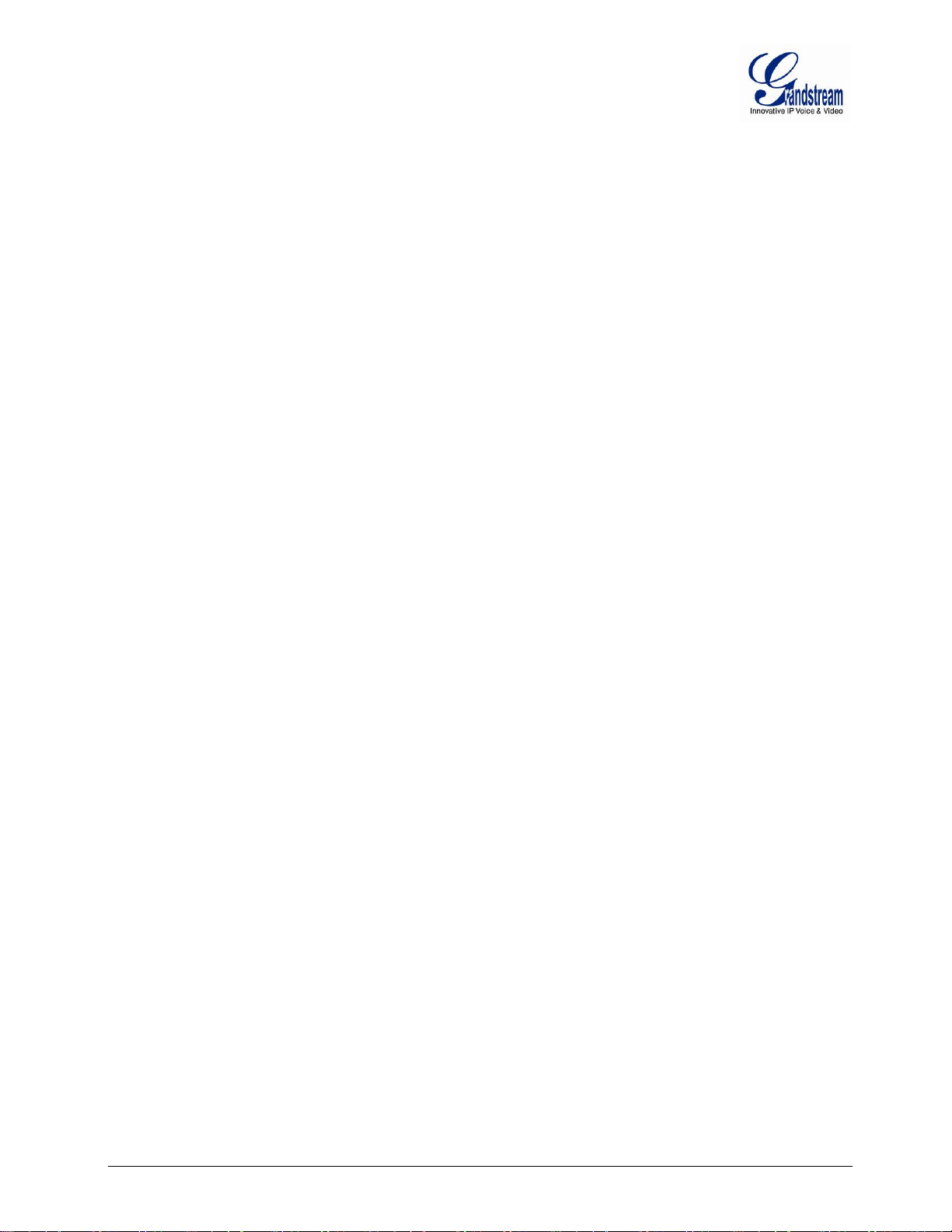
This page is intentionally left bank
Firmware version 1.0.0.33 DP715/DP710 User Manual Page 54 of 56
Page 57

RESTORE FACTORY DEFAULT SETTING
WARNING! Restoring t he Factor y Defau lt Setti ng will DE LETE al l conf iguration i nformation of the ph one.
Please BACKUP or PRINT out al l the sett ings bef ore you appro ach to fol lowin g steps . G ran ds tr eam will not
take any responsibilit y if you lose all the param eters of setting and cannot connect to your VoIP servic e
provider.
BA S E STAT I O N
There are Three (3) methods for resetting the DECT base station:
1. Reset Button
Reset default factory settings following these four (4) steps:
1. Unplug the Ethernet cable.
2. Locate a needle-sized hole on the back panel of the gateway unit next to the power connection.
3. Insert a pin in this hole, and press for about 7 seconds.
4. Take out the pin. All unit settings are restored to factory settings.
2. IVR Command
Reset default factory settings using the IVR Prompt (Table 5):
1. Dial “***” for voice prompt.
2. Enter “99” and wait for “reset” voice prompt.
3. Enter the encoded MAC address (Look below on how t o encode M AC address).
4. Wait 15 seconds and device will automatically reboot and restore factory settings.
Encode the MAC Address
1. Locate the MAC address of the device. It is the 12 digit HEX number on the bottom of the unit.
2. Key in the MAC address. Use the following mapping:
0-9: 0-9
A: 22 (press the “2” key twice, “A” will show on the LCD)
B: 222
C: 2222
D: 33 (press the “3” key twice, “D” will show on the LCD)
E: 333
F: 3333
For example: if the MAC address is 000b8200e395, it should be keyed in as “0002228200333395”.
3. Reset from web interface (Reset Type)
1. From the Advanced Settings Page user can select three types:
• Full Reset: This will make a full reset
• ISP Data:This will reset only the basic settings, like IP mode, PPPoE and Web port
Firmware version 1.0.0.33 DP715/DP710 User Manual Page 55 of 56
Page 58

• VOIP Data: T his will reset only the dat a related w ith a service pr ovider lik e SIP server, s ip
user ID, provisioning and others.
Note:
1. Factory Reset will be disabled if the “Lock keypad update” is set to “Yes”.
2. If the DP715 was prev iousl y locked by y our loca l servic e provider, pr essing th e RESET b utton w ill only
restart the unit. The device will not
return to factory default settings.
HANDSET
Press and hold the 'R' key for about 9 sec until "Handset Reset?" appear s on the display. Select the check
mark option with the soft key to reset the handset.
Firmware version 1.0.0.33 DP715/DP710 User Manual Page 56 of 56
