Page 1
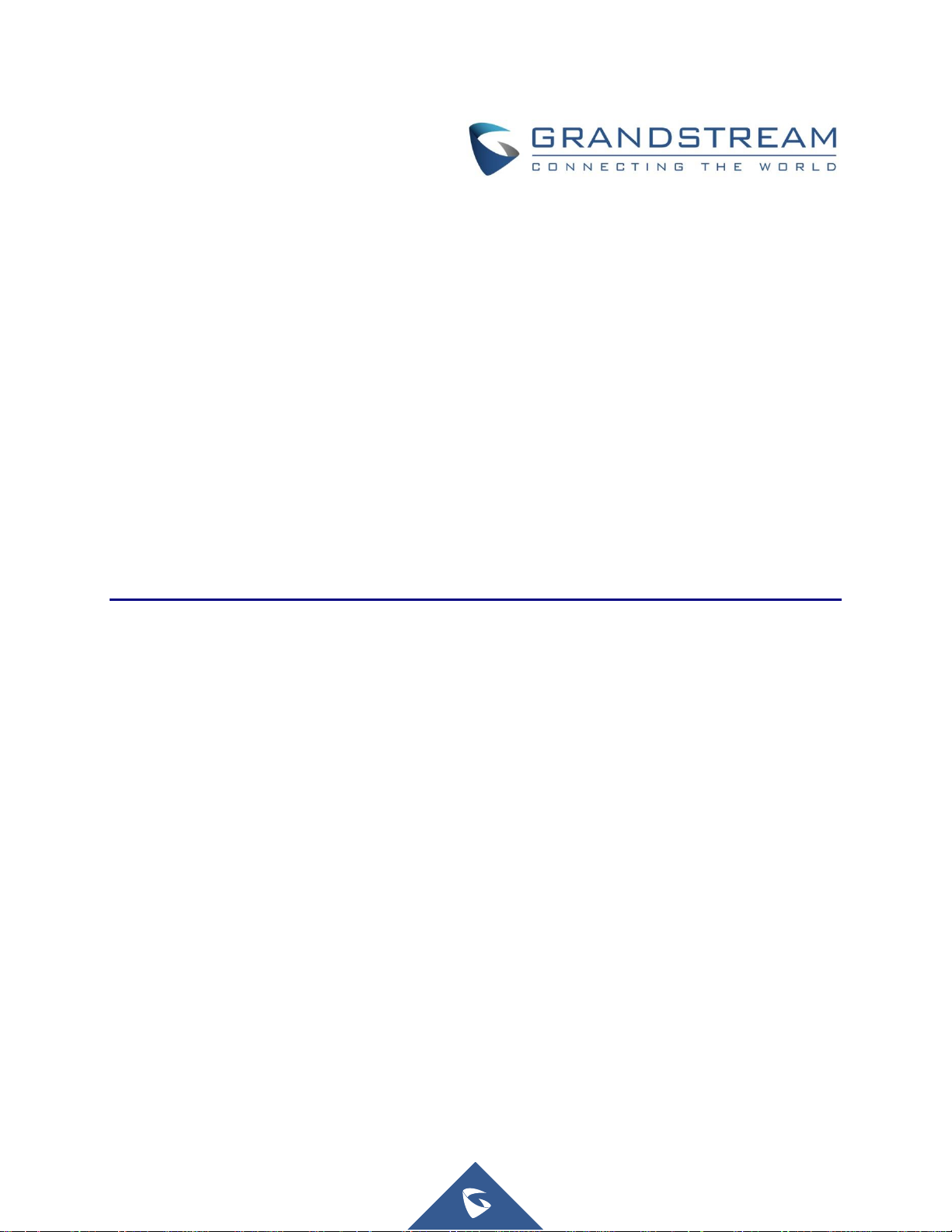
Grandstream Networks, Inc.
DHCP Options Guide
Using Windows Server 2012
Page 2
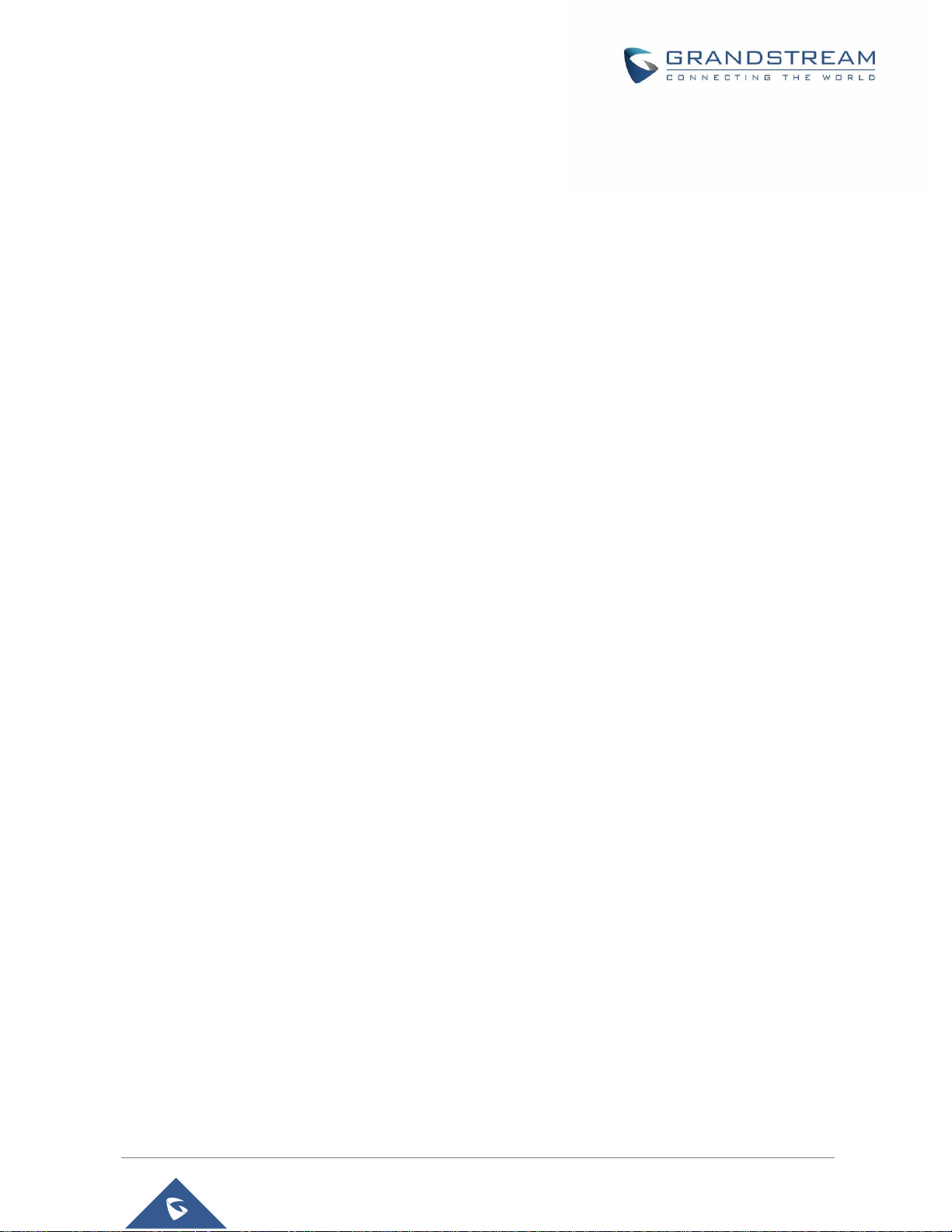
P a g e | 2
DHCP Options Guide
using Windows Server 2012
Table of Contents
SUPPORTED DEVICES ................................................................................................. 5
INTRODUCTION ............................................................................................................. 6
ENVIRONMENT SETUP ................................................................................................. 7
Step 1: Install DHCP via Server Manager .......................................................................................... 7
Step 2: DHCP Server Basic Configuration ........................................................................................ 8
DHCP OPTIONS ................................ ................................ ................................ ........... 11
DHCP Option 2 (Time Offset) ............................................................................................................ 12
DHCP Option 42 (NTP Server) .......................................................................................................... 14
DHCP Option 66 (TFTP Server Name) .............................................................................................. 16
DHCP Option 43 (Vendor Specific Information) .............................................................................. 18
DHCP Option 12 (Host Name) ........................................................................................................... 20
DHCP Option 60 (Vendor Class Identifier) ....................................................................................... 21
DHCP Option 120 (SIP Server) .......................................................................................................... 23
DHCP Option 125 (Vendor-Identifying Vendor Options) ................................................................ 25
DHCP Option 132 (Vlan ID)................................................................................................................ 27
DHCP Option 133 (QoS Priority Level) ............................................................................................ 30
DHCP Option 150 (TFTP Servers List) ............................................................................................. 33
DHCP Option 160 (Configuration Server Address) ........................................................................ 36
DHCP Option 242 (Avaya IP Phones) ............................................................................................... 38
Page 3
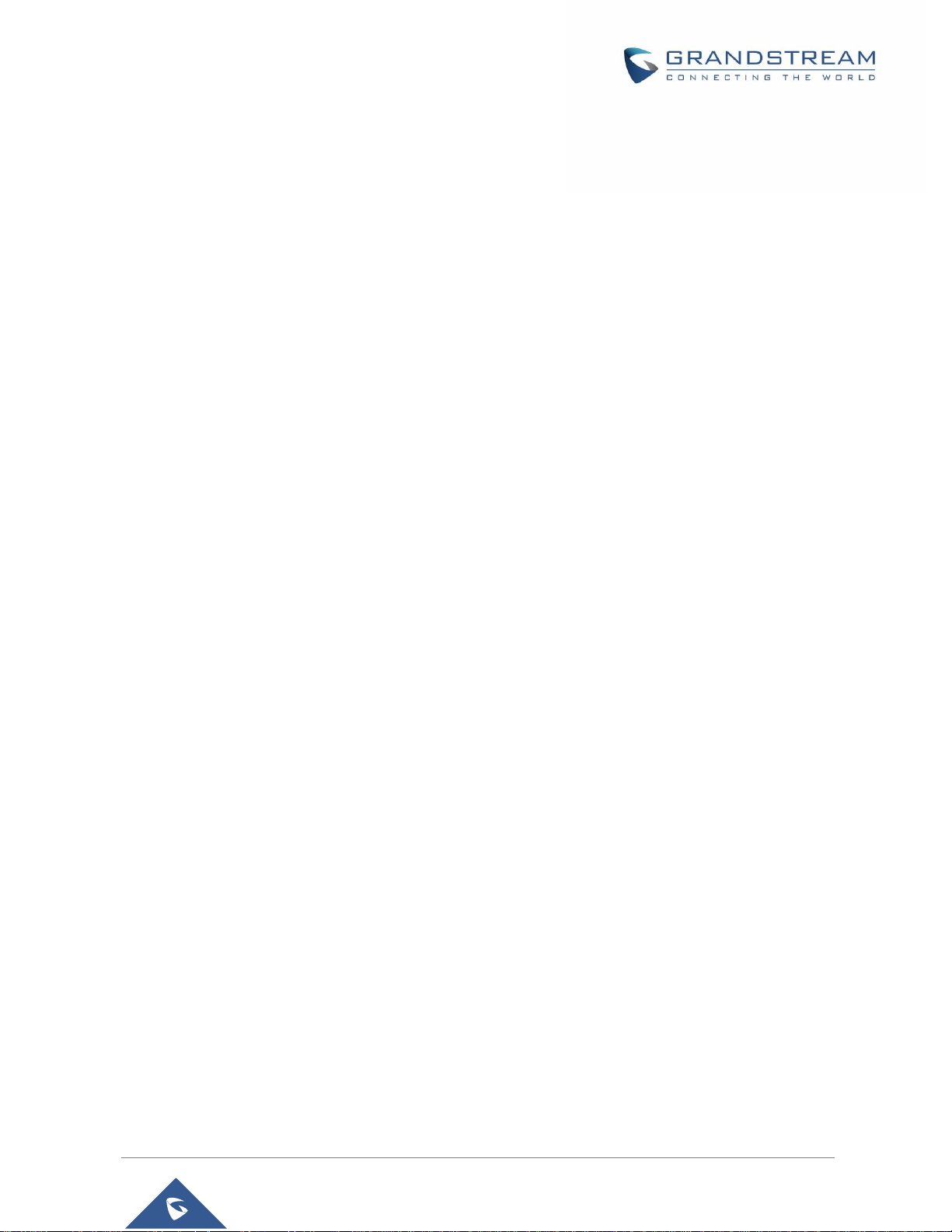
P a g e | 3
DHCP Options Guide
using Windows Server 2012
Table of Figures
Figure 1: DHCP Role Installation .................................................................................................................. 7
Figure 2: DHCP Management ....................................................................................................................... 8
Figure 3: New Scope Wizard ........................................................................................................................ 9
Figure 4: IP Address Range .......................................................................................................................... 9
Figure 5: Completing the New Scope Wizard ............................................................................................. 10
Figure 6: Predefined Options ...................................................................................................................... 11
Figure 7 : Server Options ............................................................................................................................ 11
Figure 8: DHCP option 2 (Time offset) ........................................................................................................ 12
Figure 9: DHCP Discover Request for Option 2 ......................................................................................... 13
Figure 10: DHCP Offer Reply for the Option 2 ............................................................................................ 13
Figure 11: DHCP Option 42 ........................................................................................................................ 14
Figure 12: DHCP Discover Request for Option 42 ..................................................................................... 15
Figure 13: DHCP Offer Reply for the Option 42 .......................................................................................... 15
Figure 14: DHCP Option 66 ........................................................................................................................ 16
Figure 15: DHCP Discover Request for Option 66 ..................................................................................... 17
Figure 16: DHCP Offer Reply for the Option 66 .......................................................................................... 17
Figure 17: DHCP Option 43 ........................................................................................................................ 18
Figure 18: DHCP Discover Request for Option 43 ..................................................................................... 19
Figure 19: DHCP Offer Reply for the Option 43 .......................................................................................... 19
Figure 20: Host Name under web GUI ........................................................................................................ 20
Figure 21: DHCP Discover Advertisement for Option 12 ............................................................................ 20
Figure 22: DHCP Option 60 Predefinition ................................................................................................... 21
Figure 23: DHCP Discover Advertisement for Option 60 ............................................................................ 22
Figure 24: DHCP Option 120 ...................................................................................................................... 23
Figure 25: DHCP Discover Request for Option 120 ............................................................................... 24
Figure 26: DHCP Offer Reply for Option 120 .............................................................................................. 24
Figure 27: DHCP Option 125 ...................................................................................................................... 25
Figure 28: DHCP Discover Advertisement for Option 125 .......................................................................... 26
Page 4
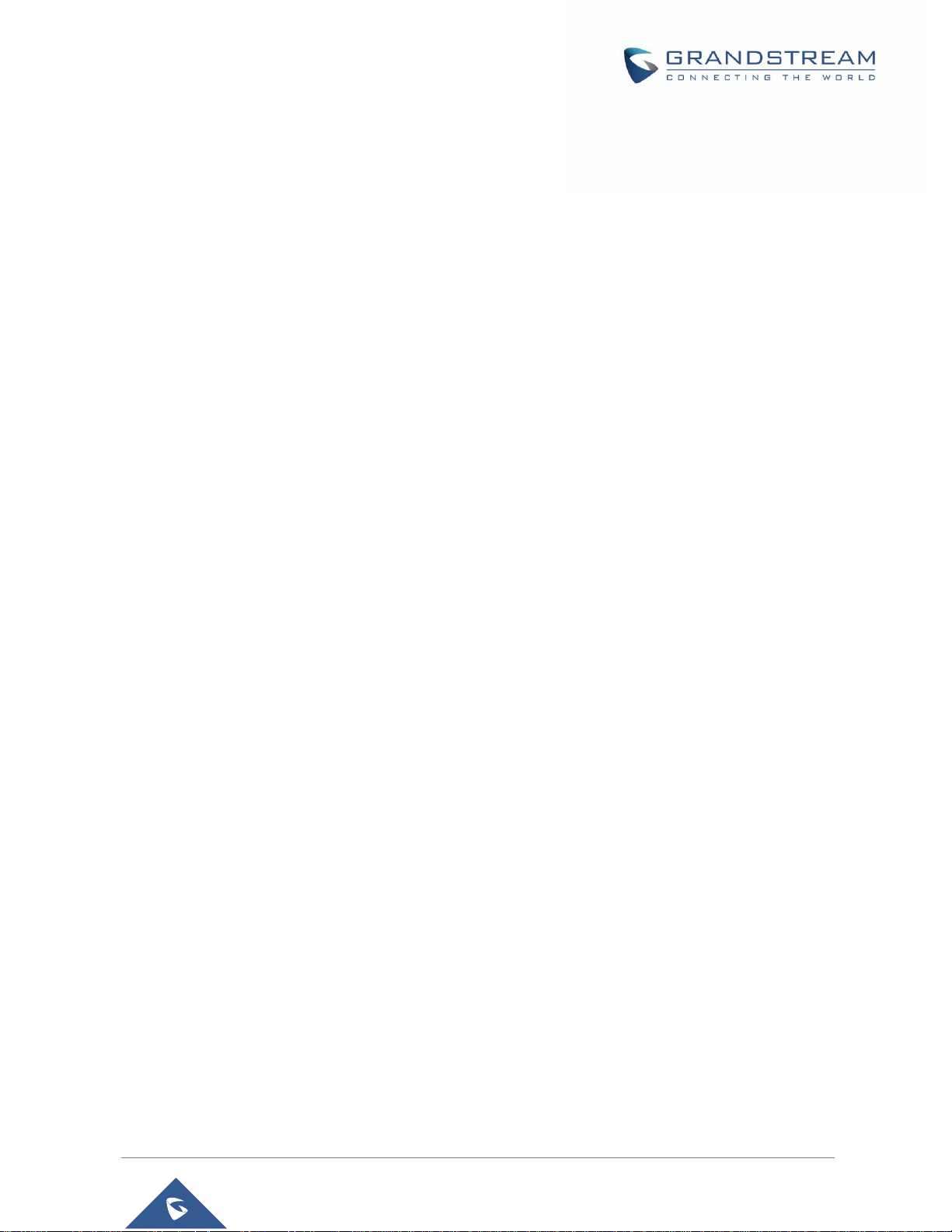
P a g e | 4
DHCP Options Guide
using Windows Server 2012
Figure 29: Enable DHCP Option 132 under GXV3370 web GUI ................................................................ 27
Figure 30: Disable LLDP under GXV3370 web GUI ................................................................................... 27
Figure 31: DHCP Option 132 ...................................................................................................................... 28
Figure 32: DHCP Discover Request for Option 132 ................................................................................... 28
Figure 33: DHCP Offer Reply for Option 132 .............................................................................................. 29
Figure 34: Enable DHCP Option 133 under GXV3370 web GUI ................................................................ 30
Figure 35: Disable LLDP under GXV3370 web GUI ................................................................................... 30
Figure 36: DHCP Option 133 ...................................................................................................................... 31
Figure 37: DHCP Discover Request for Option 133 ................................................................................... 31
Figure 38: DHCP Offer Reply for Option 133 .............................................................................................. 32
Figure 39: DHCP Option 150 under the IP Phone web interface ............................................................... 33
Figure 40: DHCP Option 150 ...................................................................................................................... 34
Figure 41: DHCP Discover Request for Option 150 ................................................................................... 34
Figure 42: DHCP Offer Reply for Option 150 .............................................................................................. 35
Figure 43: DHCP Option 160 under the IP Phone web interface ............................................................... 36
Figure 44: DHCP Option 160 ...................................................................................................................... 36
Figure 45: DHCP Discover Request for Option 160 ................................................................................... 37
Figure 46: DHCP Offer Reply for Option 160 .............................................................................................. 37
Figure 47: DHCP Option 242 ...................................................................................................................... 38
Figure 48: DHCP Discover Request for Option 242 ................................................................................... 39
Figure 49: DHCP Offer Reply for Option 242 .............................................................................................. 39
Page 5
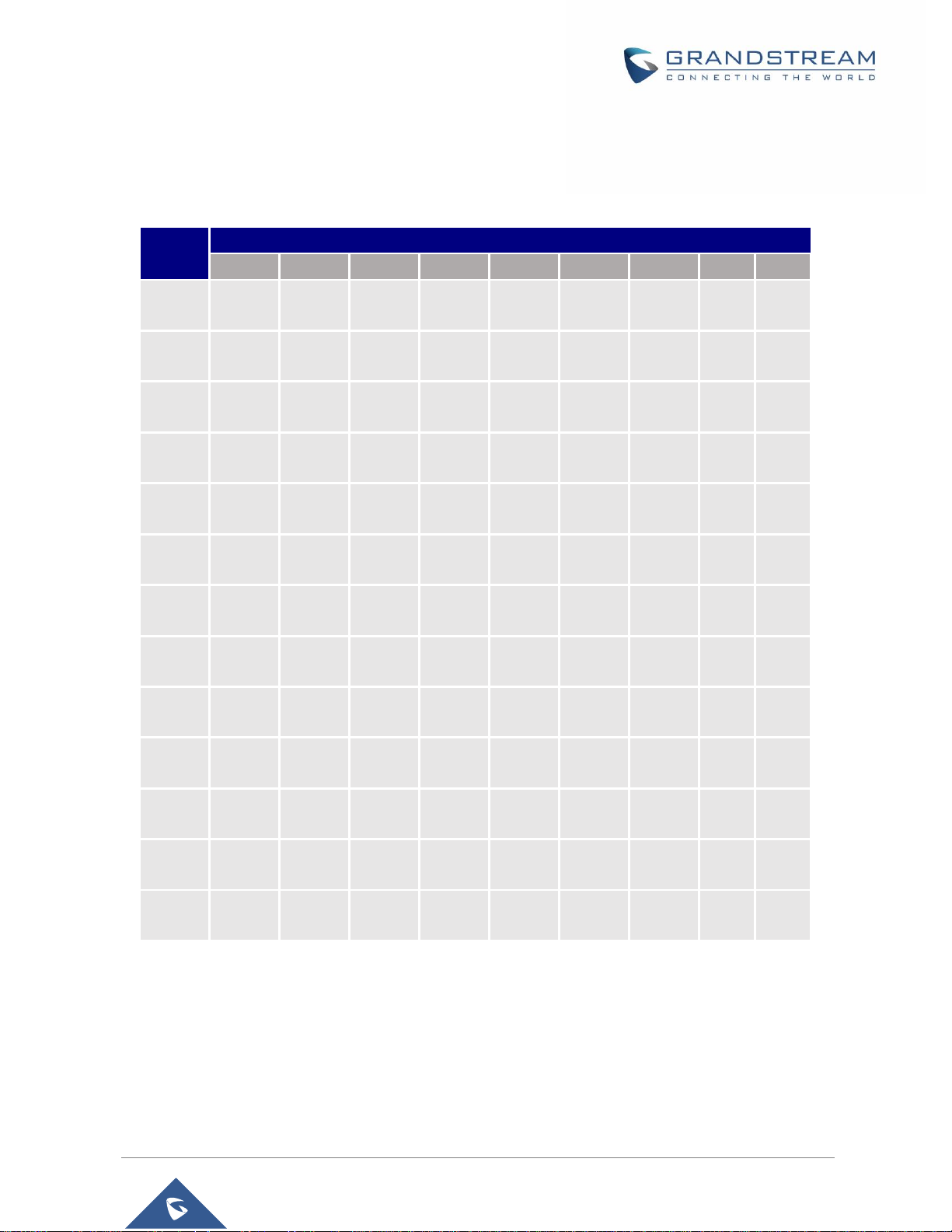
P a g e | 5
DHCP Options Guide
using Windows Server 2012
SUPPORTED DEVICES
Following table shows Grandstream products supporting DHCP Options:
DHCP
Options
Grandstream Models
GXP16XX
GXP17XX
GXP21XX
GVC320X
GAC2500
GXV33XX
GXW42XX
HT8XX
DP75X
Option 2
✓ ✓ ✓ ✓ ✓ ✓ ✓ ✓ ✓
Option 12
✓ ✓ ✓ ✓ ✓ ✓ ✓ ✓ ✓
Option 42
✓ ✓ ✓ ✓ ✓ ✓ ✓ ✓ ✓
Option 43
✓ ✓ ✓ ✓ ✓ ✓ ✓ ✓ ✓
Option 60
✓ ✓ ✓ ✓ ✓ ✓ ✓ ✓ ✓
Option 66
✓ ✓ ✓ ✓ ✓ ✓ ✓ ✓ ✓
Option
120
✓ ✓ ✓ ✓ ✓ ✓ ✗ ✓ ✓
Option
125
✓ ✓ ✗ ✓ ✓ ✓ ✓ ✓ ✓
Option
132
✗ ✗ ✗ ✗ ✗ ✓ ✗ ✗ ✗
Option
133
✗ ✗ ✗ ✗ ✗ ✓ ✗ ✗ ✗
Option
150
✓ ✓ ✓ ✗ ✗ ✗ ✗ ✗ ✗
Option
160
✓ ✓ ✓ ✓ ✓ ✓ ✗ ✓ ✓
Option
242
✗ ✗ ✗ ✓ ✓ ✓ ✗ ✗ ✗
Page 6
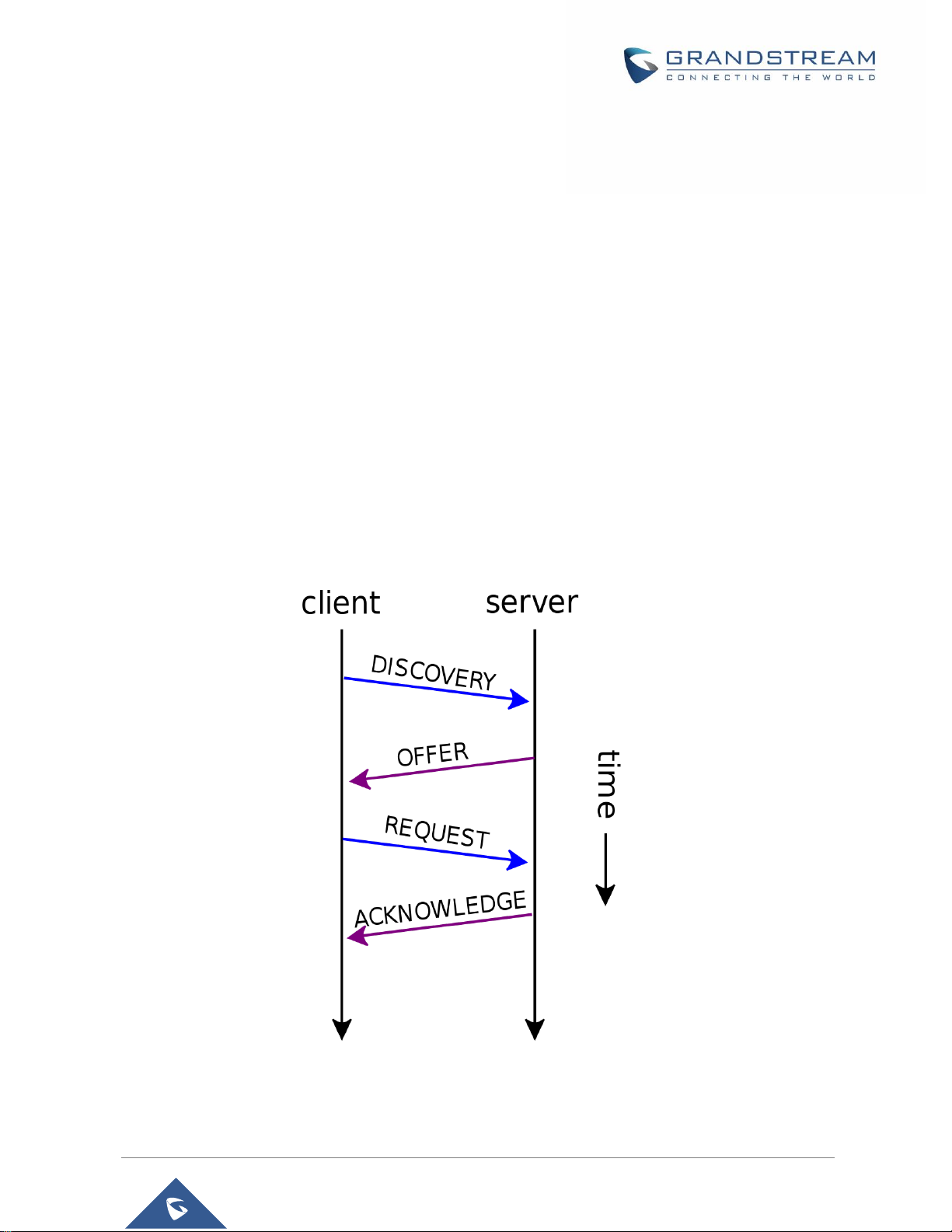
P a g e | 6
DHCP Options Guide
using Windows Server 2012
INTRODUCTION
Dynamic Host Configuration Protocol (DHCP) is a standardized network protocol used on Internet
Protocol (IP) networks for dynamically distributing network configuration parameters, such as IP
addresses for interfaces and services. With DHCP, network devices request IP addresses and networking
parameters automatically from a DHCP server, reducing the need for a network administrator or a user to
configure these settings manually.
DHCP servers can be configured to provide optional data that fully configures TCP/IP on a client. Some of
the most common DHCP option types configured and distributed by the DHCP server during leases include
default gateway, router, DNS, and WINS parameters.
This guide describes advanced DHCP options supported on Grandstream products. Administrators can use
these DHCP options for easy setup, to provide specific configuration per device model, synchronize time
with NTP servers, configure ACS server URL on devices and more…
Page 7
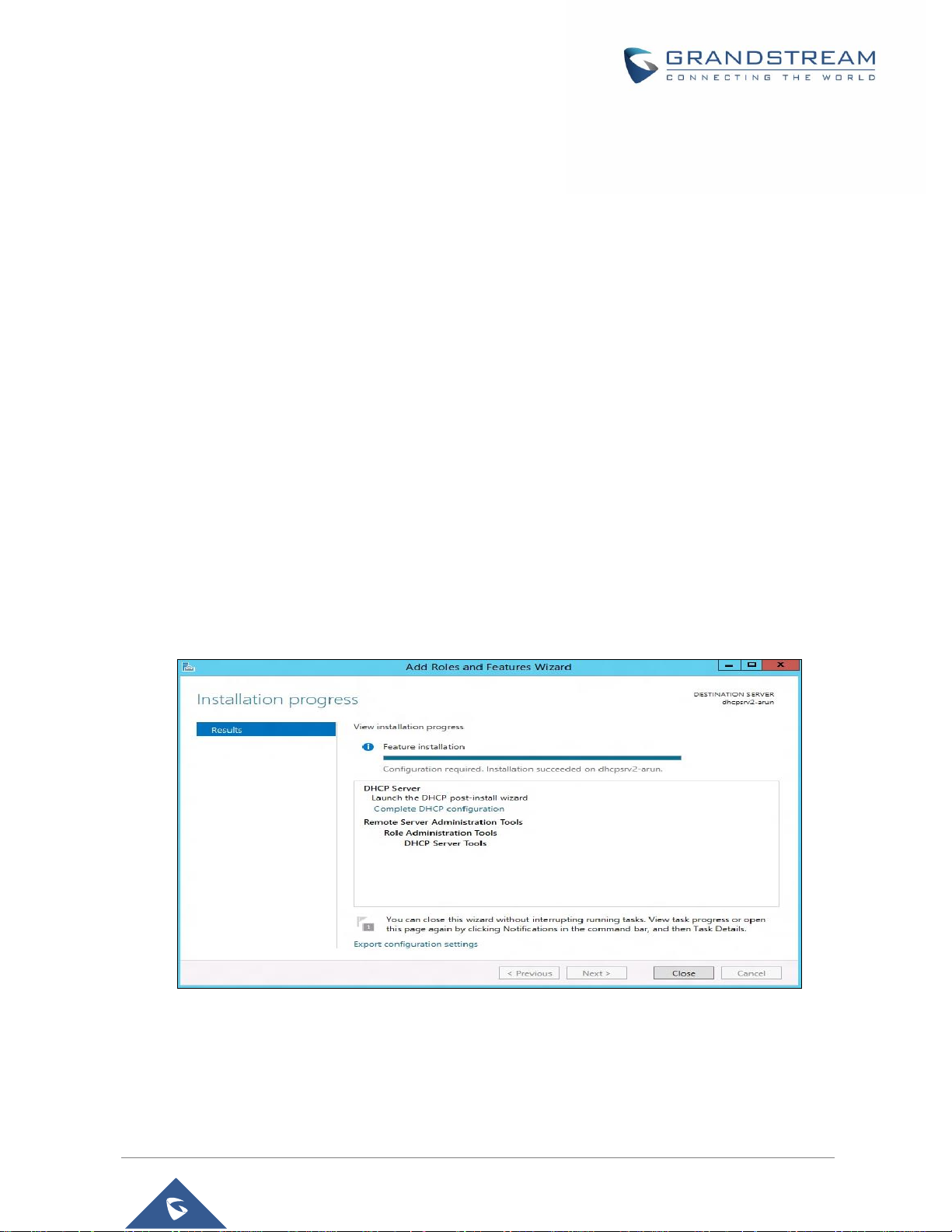
P a g e | 7
DHCP Options Guide
using Windows Server 2012
ENVIRONMENT SETUP
This chapter provides steps to setup a minimal test environment to run DHCP options described in this
guide using DHCP-server via server manager in Windows server 2012.
Administrators can use other Windows or Linux based DHCP servers at their convenience.
Note: This chapter can be skipped if a DHCP server supporting customizing options is already setup.
Step 1: Install DHCP via Server Manager
Before starting the role installation, make sure the computer has a static IP address. In this guide, we will
use Windows Server 2012 with static IP address: 192.168.1.1.
1. Launch the “Add Roles and features Wizard” from the Dashboard on Server Manager, and select
“Role based or feature based installation”.
2. After choosing the server from the “server pool”, select DHCP server from the roles list and go
through the installation steps.
3. The installation will be completed, and the last page of the wizard is the following figure:
Figure 1: DHCP Role Installation
4. Complete the steps required for the post-install configuration by clicking on “complete DHCP
configuration”.
Page 8
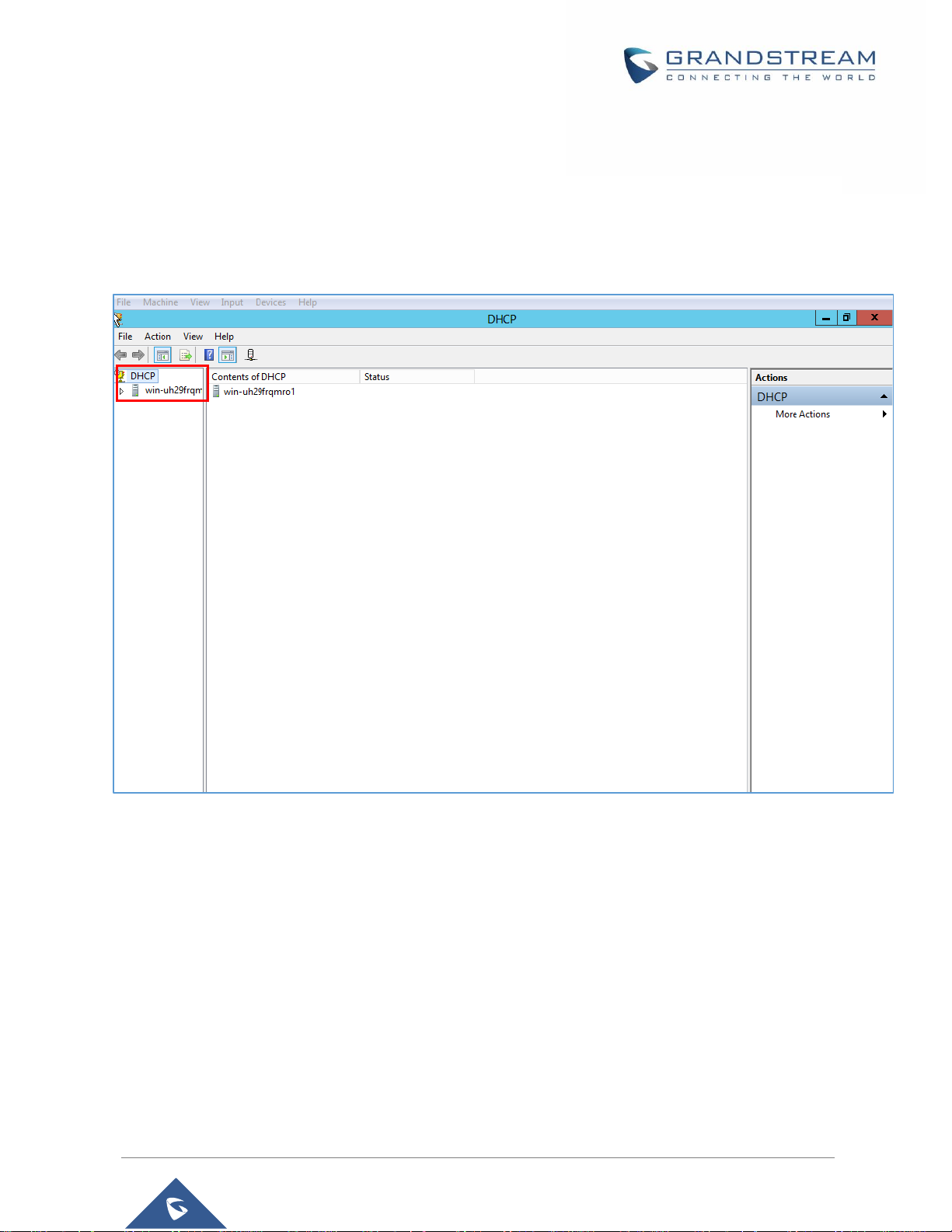
P a g e | 8
DHCP Options Guide
using Windows Server 2012
Step 2: DHCP Server Basic Configuration
The first step in the installed DHCP server configuration is to create scopes (Ranges of IP addresses) the
administrator wants to lease out to clients.
1. Type: dhcpmgmt.msc Under “Windows Run” to open DHCP Management.
Figure 2: DHCP Management
2. Under the domain name, right click the “IPv4”, and then click on “New Scope” to open the New
Scope wizard:
Page 9
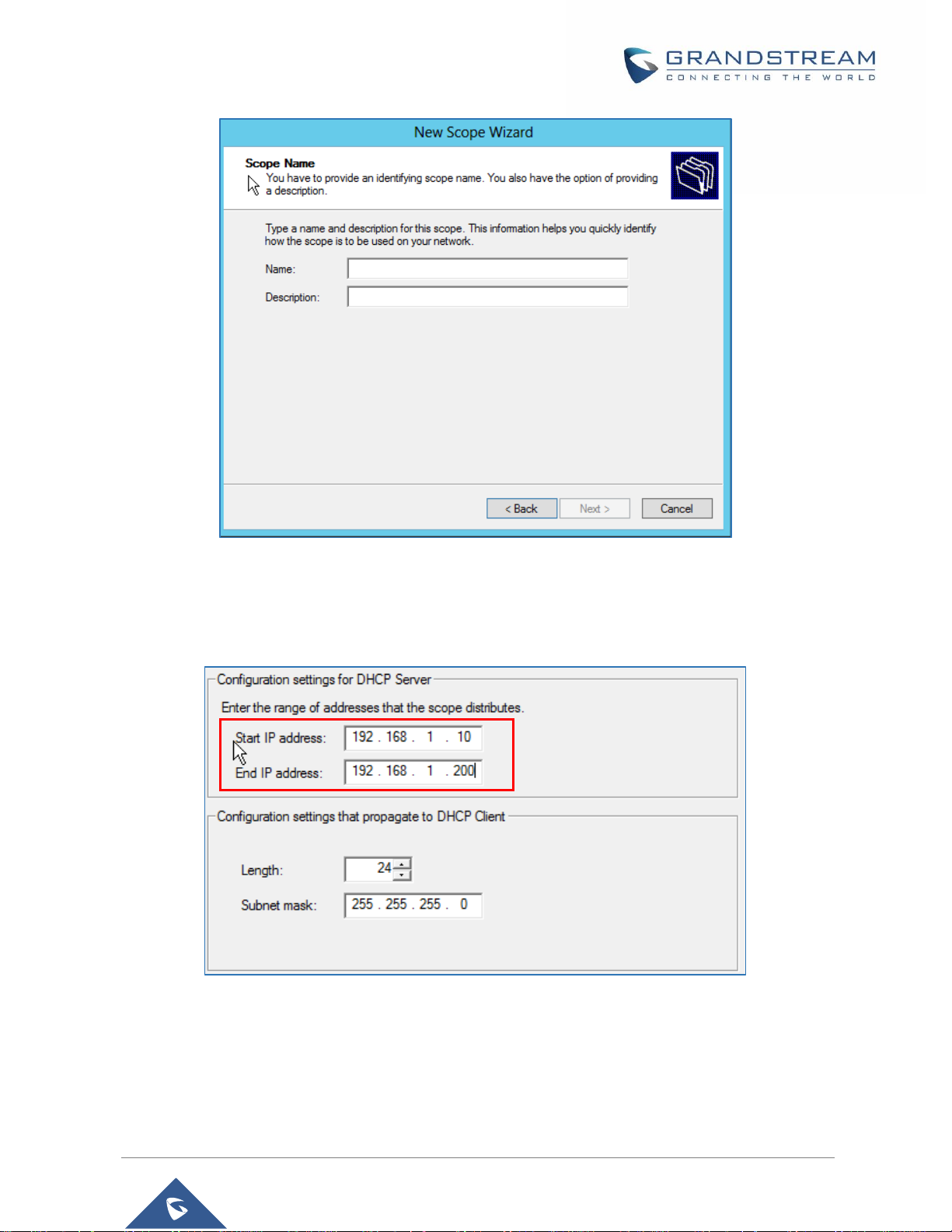
P a g e | 9
DHCP Options Guide
using Windows Server 2012
Figure 3: New Scope Wizard
3. Enter the Name of the new scope and its description, and set the range of IP addresses to lease
to DHCP clients. Leave the Length 24 by default and click Next.
Figure 4: IP Address Range
4. The administrator can configure a restricted range of IP addresses by entering the range in “Add
exclusions” and setting the lease duration.
5. If you have a Router (Default gateway), set the router IP address and click Next.
Page 10
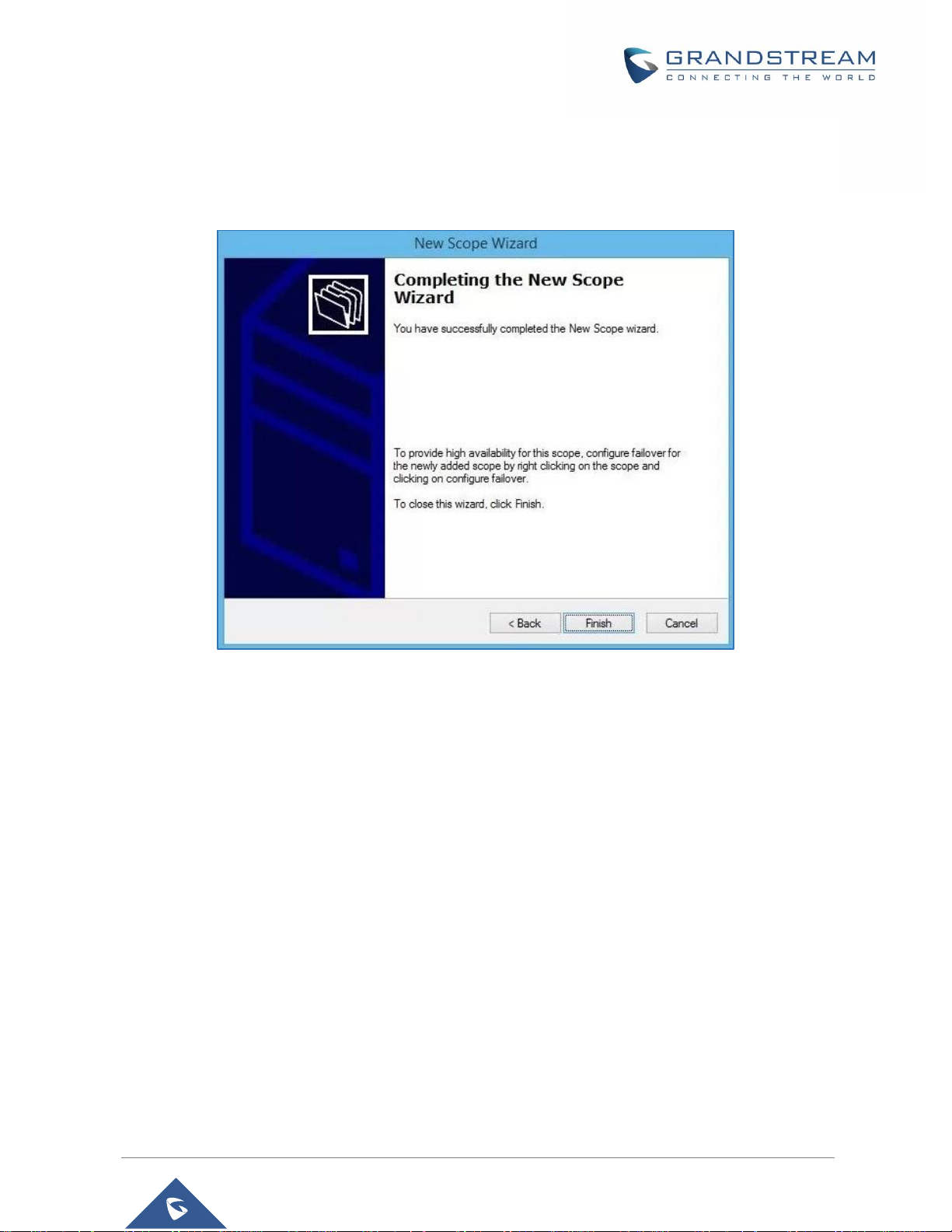
P a g e | 10
DHCP Options Guide
using Windows Server 2012
6. Set the domain Name of the DNS server and its IP address, and click Next.
7. Activate the scope by clicking “Yes, I want to activate this scope now”, and click Next.
8. Click on Finish to close the wizard.
Figure 5: Completing the New Scope Wizard
Page 11
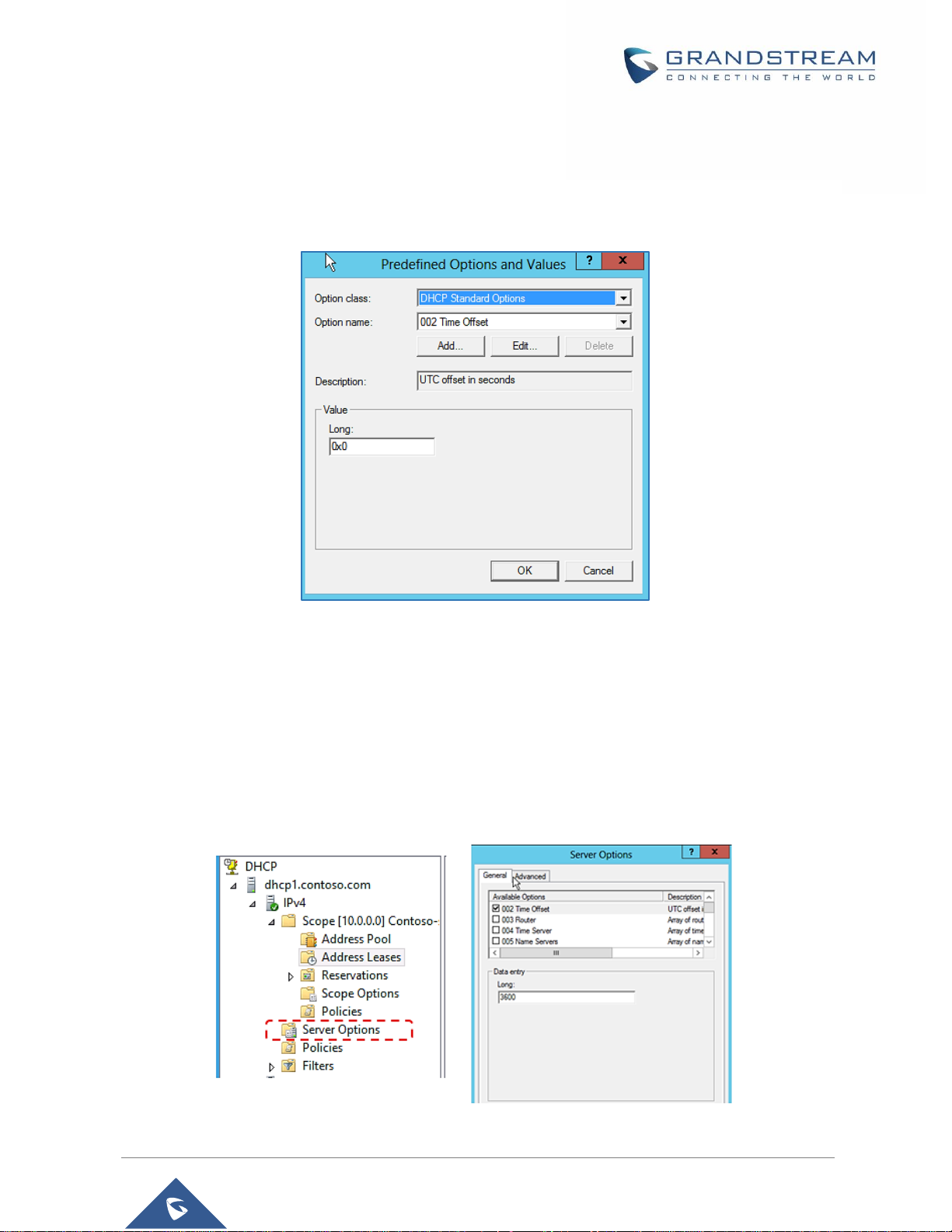
P a g e | 11
DHCP Options Guide
using Windows Server 2012
DHCP OPTIONS
To configure the DHCP options, the method includes the following steps:
1. In the DHCP MMC, right-click on IPv4 and select “Set Predefined Options”.
Figure 6: Predefined Options
• Option Class: Set the Vendor Class serving to enhance DHCP functionalities (The admin
can create a vendor class: DHCP MMC /IPv4 /Define Vendor Classes).
• Option Name: Set the option needed.
• Add: Increase the number of options by adding a new one.
• Edit: Modify a specific option.
• Value: Set the value of the chosen option.
2. Just after predefining the options and their values, click on “Server Options” to choose the options.
Figure 7 : Server Options
Page 12
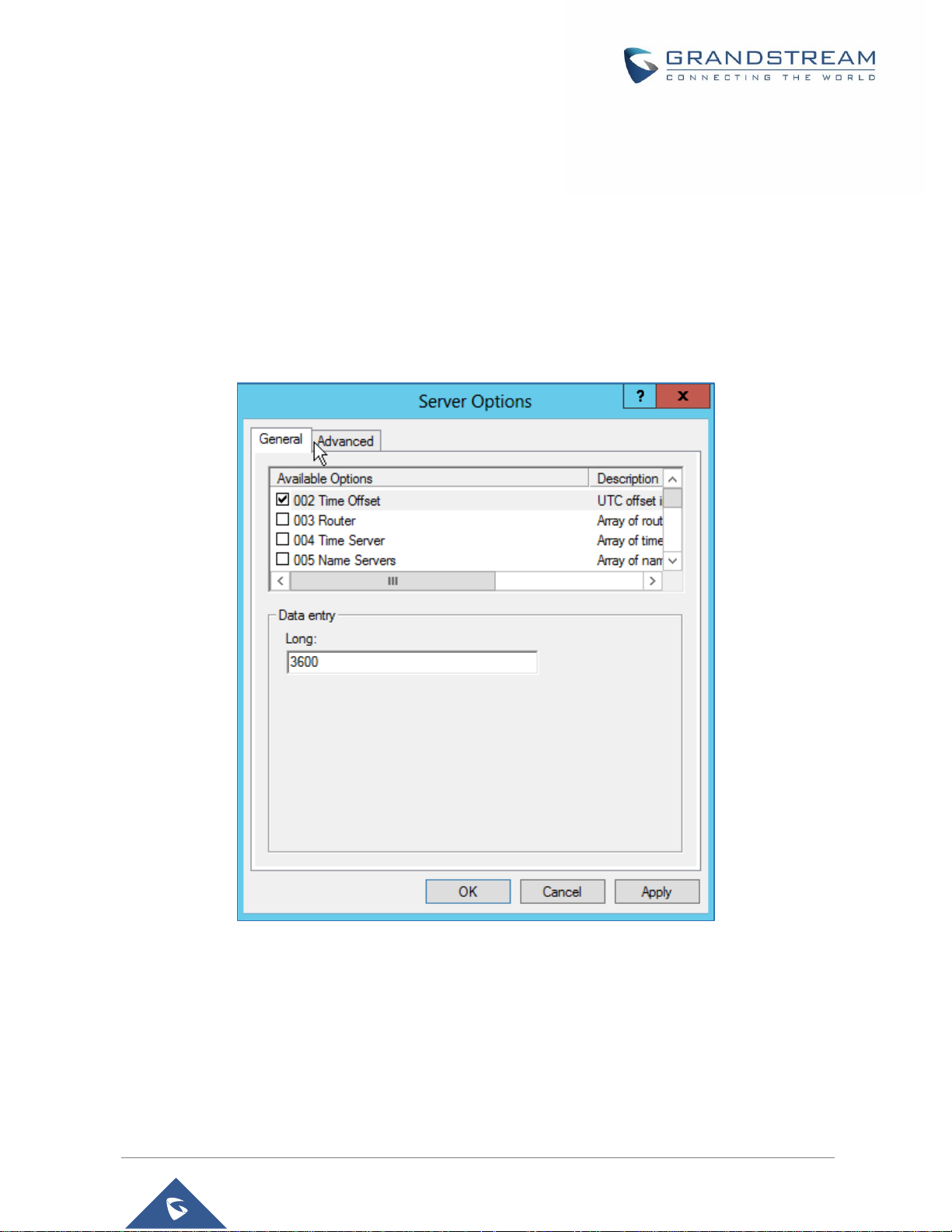
P a g e | 12
DHCP Options Guide
using Windows Server 2012
DHCP Option 2 (Time Offset)
Description
DHCP option 2 informs the client about the time zone offset (in seconds).
A positive offset indicates a location east of the zero meridian and a negative offset indicates a location
west of the zero meridian.
Please refer to RFC2132 for more details.
Example
Figure 8: DHCP option 2 (Time offset)
In above example, GMT+1 was set as an offset value
(one hour * 60 minutes/hour * 60 seconds/minute) = 3600.
Screenshots
Below screenshots of DHCP Discover/Offer for Option 2:
Page 13

P a g e | 13
DHCP Options Guide
using Windows Server 2012
Figure 9: DHCP Discover Request for Option 2
Figure 10: DHCP Offer Reply for the Option 2
To set Pacific Standard Time (GMT-8) for example. This field would be filled with “-28800”. (Eight hours *
60 minutes/hour * 60 seconds/minute).
Page 14

P a g e | 14
DHCP Options Guide
using Windows Server 2012
DHCP Option 42 (NTP Server)
Description
DHCP option 42 specifies a list of NTP servers available to the client by IP address, so that the phone may
obtain the date and time from the server.
Please refer to RFC2132 for more details.
Example
Figure 11: DHCP Option 42
Screenshots
Below screenshots of DHCP Discover/Offer for Option 42.
Page 15

P a g e | 15
DHCP Options Guide
using Windows Server 2012
Figure 12: DHCP Discover Request for Option 42
Figure 13: DHCP Offer Reply for the Option 42
Page 16

P a g e | 16
DHCP Options Guide
using Windows Server 2012
DHCP Option 66 (TFTP Server Name)
Description
DHCP option 66 provides the IP address or the hostname of a single provisioning server where devices will
be redirected to get their configuration files. Without this DHCP option, a manual configuration is requested
on each phone the first time it boots.
Please refer to RFC2132/RFC5859 for more details.
Please refer to below link to learn how to how to provision Grandstream devices:
http://www.grandstream.com/sites/default/files/Resources/gs_provisioning_guide.pdf
Example
Figure 14: DHCP Option 66
If http:// is not specified, default TFTP protocol is used for configured server.
Page 17

P a g e | 17
DHCP Options Guide
using Windows Server 2012
Screenshots
Figure 15: DHCP Discover Request for Option 66
Figure 16: DHCP Offer Reply for the Option 66
Page 18

P a g e | 18
DHCP Options Guide
using Windows Server 2012
DHCP Option 43 (Vendor Specific Information)
Description
This option is used by clients and servers to exchange vendor-specific information.
DHCP server can send one or more vendor specific parameters to clients, encoded in the form
option_code/value_length/value in hexadecimal format.
Please refer to RFC2132 for more details.
Example
In following example, DHCP server is configured to send CWMP information (ACS URL http://192.168.1.18)
encapsulated in option 43.
Figure 17: DHCP Option 43
Above DHCP option 43 contains the following:
0x01 (CWMP option for ACS URL)
0x13 (hex of decimal 19 = length of the URL)
19 bytes forming the URL in hexadecimal format (http://192.168.1.18)
Page 19

P a g e | 19
DHCP Options Guide
using Windows Server 2012
Screenshots
Figure 18: DHCP Discover Request for Option 43
Figure 19: DHCP Offer Reply for the Option 43
Page 20

P a g e | 20
DHCP Options Guide
using Windows Server 2012
DHCP Option 12 (Host Name)
Description
This option specifies the name of the client.
Option 12 is used to identify the client’s name against the DHCP server to make special configuration from
the server side, this is similar to option 60 and 125.
Please refer to RFC1533/RFC2132 for more details
Screenshots
Below screenshot is taken from GXP2140, the value of Option 12 can be modified from the Phone WebGUI
under Network Settings → Basic Settings → Host Name
Figure 20: Host Name under web GUI
Figure 21: DHCP Discover Advertisement for Option 12
Page 21
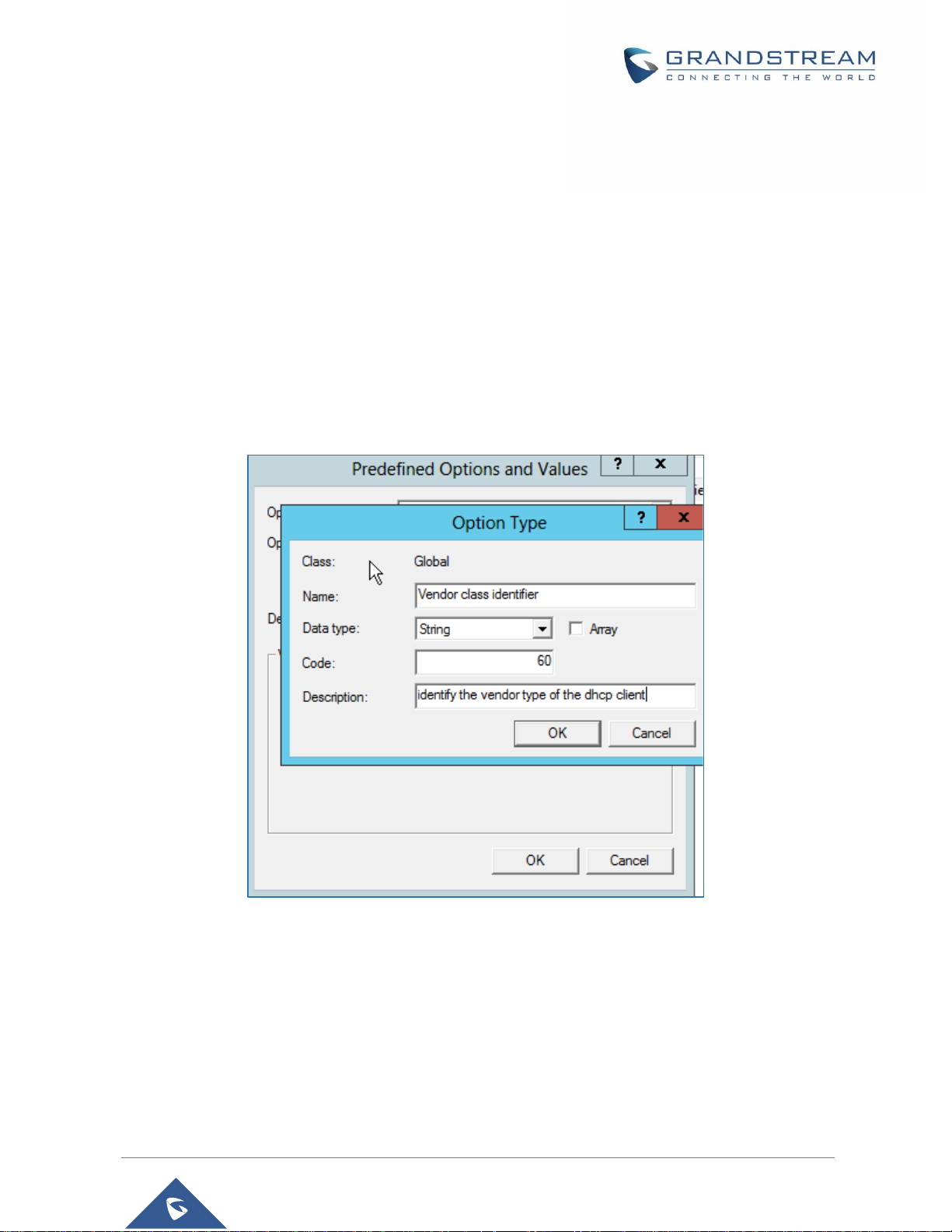
P a g e | 21
DHCP Options Guide
using Windows Server 2012
DHCP Option 60 (Vendor Class Identifier)
Description
Option 60 is used by clients to optionally identify the vendor type and configuration of a DHCP client.
When using multiple devices from different vendors, DHCP server can provide specific configuration for
each client based on received Option 60.
Please refer to RFC1533/RFC2132 for more details.
Example
In following example, option 60 is configured to identify GXP2170 with its value “Grandstream GXP2170
dslforum.org”.
The first step is to add the option 60 under “Predefined options and values → Add”.
Figure 22: DHCP Option 60 Predefinition
Client packets with configured “option 60” but have no string specified (a string of 0 length) are handled
accordingly.
Page 22

P a g e | 22
DHCP Options Guide
using Windows Server 2012
Screenshots
Figure 23: DHCP Discover Advertisement for Option 60
Page 23

P a g e | 23
DHCP Options Guide
using Windows Server 2012
DHCP Option 120 (SIP Server)
Description
The option is used to provide SIP server IP address or FQDN to SIP clients.
Please refer to RFC3361 for more details.
Example
In the following example, the DHCP option 120 is configured by adding and defining a new option under
“Predefined Options and Values”.
Figure 24: DHCP Option 120
Page 24

P a g e | 24
DHCP Options Guide
using Windows Server 2012
Screenshots
Figure 25: DHCP Discover Request for Option 120
Figure 26: DHCP Offer Reply for Option 120
Page 25

P a g e | 25
DHCP Options Guide
using Windows Server 2012
DHCP Option 125 (Vendor-Identifying Vendor Options)
Description
DHCP clients may use this option to identify the vendor that manufactured the hardware on which the client
is running the software in use in a unique way.
Option 125 is similar to option 12 & 60 but advertising more parameters of a device:
• DeviceManufacturerOUI
• DeviceSerialNumber (Grandstream products set DeviceSerialNumber with MAC address)
• DeviceProductClass
Please refer to RFC3925 for more details.
Example
Add the option under “Predefined options and values” with data type: Encapsulated.
Figure 27: DHCP Option 125
Screenshots
During DHCP initiation, DHCP Discover/DHCP Request including option 125 are sent from client, the
server checks V-I Vendor-specific information, if matching configured values, specific configuration will
be provided to client, otherwise, common configuration is provided to client.
Page 26

P a g e | 26
DHCP Options Guide
using Windows Server 2012
Figure 28: DHCP Discover Advertisement for Option 125
Advertised information in above option 125 are:
• DeviceManufacturerOUI = 000b82
• DeviceSerialNumber = DeviceMACaddress = 000b82XXXXXX
• DeviceProductClass = GXV3370
Page 27

P a g e | 27
DHCP Options Guide
using Windows Server 2012
DHCP Option 132 (Vlan ID)
Description
This option allows to assign a VLAN ID tag to devices during booting stage/DHCP renewal.
Please refer to RFC4578 / IEEE_802.1Q for more details.
Example
• Enable the DHCP VLAN Override by setting it to: “DHCP Option 132 and DHCP Option 133” under
the web GUI of your IP Phone supporting the DHCP option 132.
• Disable LLDP because the phone cannot support LLDP and option 132 at the same time as they
conflict.
Figure 29: Enable DHCP Option 132 under GXV3370 web GUI
Figure 30: Disable LLDP under GXV3370 web GUI
• Add the Option 132 under “Predefined options and values” with data type: “String” and select
“Array”.
Page 28

P a g e | 28
DHCP Options Guide
using Windows Server 2012
Figure 31: DHCP Option 132
Screenshots
Figure 32: DHCP Discover Request for Option 132
Page 29

P a g e | 29
DHCP Options Guide
using Windows Server 2012
Figure 33: DHCP Offer Reply for Option 132
In above screenshot, value 3230 is 20 (vlan-id) converted from text to hexadecimal.
Note: After getting VLAN ID from DHCP server and finishing DHCP process, the device will send a second
DHCP discover its new assigned VLAN tag to get an IP address on the VLAN range.
Page 30

P a g e | 30
DHCP Options Guide
using Windows Server 2012
DHCP Option 133 (QoS Priority Level)
Description
This option assigns the priority within an Ethernet frame header when using VLAN tag, it specifies a priority
value between 0 and 7 to differentiate the traffic priority.
Please refer to RFC4578 / IEEE_P802.1p for more details
Example
• Enable the DHCP VLAN Override by setting it to: “DHCP Option 132 and DHCP Option 133” under
the web GUI of your IP Phone supporting the DHCP option 132.
• Disable LLDP because the phone cannot support LLDP and option 132 at the same time as they
conflict.
Figure 34: Enable DHCP Option 133 under GXV3370 web GUI
Figure 35: Disable LLDP under GXV3370 web GUI
Page 31

P a g e | 31
DHCP Options Guide
using Windows Server 2012
• Add the Option 133 under “Predefined options and values” with data type: “String” and select
“Array”.
Figure 36: DHCP Option 133
Screenshots
Figure 37: DHCP Discover Request for Option 133
Page 32

P a g e | 32
DHCP Options Guide
using Windows Server 2012
Figure 38: DHCP Offer Reply for Option 133
In above screenshot, value 35 is 5 (priority level) converted from text to hexadecimal.
Page 33

P a g e | 33
DHCP Options Guide
using Windows Server 2012
DHCP Option 150 (TFTP Servers List)
Description
DHCP option 150 provides one or more IP addresses of TFTP server(s) where devices will be redirected
to download their configuration files. Without this DHCP option, a manual configuration is requested on
each phone the first time it boots.
Please refer to RFC5859 for more details.
Please refer to below link to learn how to how to provision Grandstream devices:
http://www.grandstream.com/sites/default/files/Resources/gs_provisioning_guide.pdf
Example
Using a GXP Color phone for example, go to the WebGUI under “Maintenance → Upgrade and
Provisioning”, set the “Additional Override DHCP Option” to Option 150.
Figure 39: DHCP Option 150 under the IP Phone web interface
Predefine the option 150 by adding it and setting the IP addresses of the TFTP servers needed by the
devices to be configured.
Page 34

P a g e | 34
DHCP Options Guide
using Windows Server 2012
Figure 40: DHCP Option 150
Screenshots
Figure 41: DHCP Discover Request for Option 150
Page 35

P a g e | 35
DHCP Options Guide
using Windows Server 2012
Figure 42: DHCP Offer Reply for Option 150
Page 36

P a g e | 36
DHCP Options Guide
using Windows Server 2012
DHCP Option 160 (Configuration Server Address)
Description
Similar to option 66, DHCP option 160 can provide one or more configuration server(s) to clients to get
automatically provisioned. Without this DHCP option, a manual configuration is requested on each phone
the first time it boots.
Example
Using a GXP Color phone for example, go to the WebGUI under “Maintenance → Upgrade and
Provisioning”, set the “Additional Override DHCP Option” to Option 160.
Figure 43: DHCP Option 160 under the IP Phone web interface
Figure 44: DHCP Option 160
Page 37

P a g e | 37
DHCP Options Guide
using Windows Server 2012
Screenshots
Figure 45: DHCP Discover Request for Option 160
Figure 46: DHCP Offer Reply for Option 160
In above screenshot, the value of the TFTP server was converted to hexadecimal. The phone contacts
this IP address to get provisioned after receiving TFTP server value.
Page 38

P a g e | 38
DHCP Options Guide
using Windows Server 2012
DHCP Option 242 (Avaya IP Phones)
Description
Once this option enabled, the phone will use configuration info issued by DHCP sever.
Option 242 can include following parameters:
• MC IP address
• VLAN configuration
• HTTP server, Proxy
• Transport Protocol
Example
Figure 47: DHCP Option 242
Page 39

P a g e | 39
DHCP Options Guide
using Windows Server 2012
Screenshots
Figure 48: DHCP Discover Request for Option 242
Figure 49: DHCP Offer Reply for Option 242
In above screenshot, MCIPADD and HTTPSRVR are converted to hexadecimal.
