Page 1
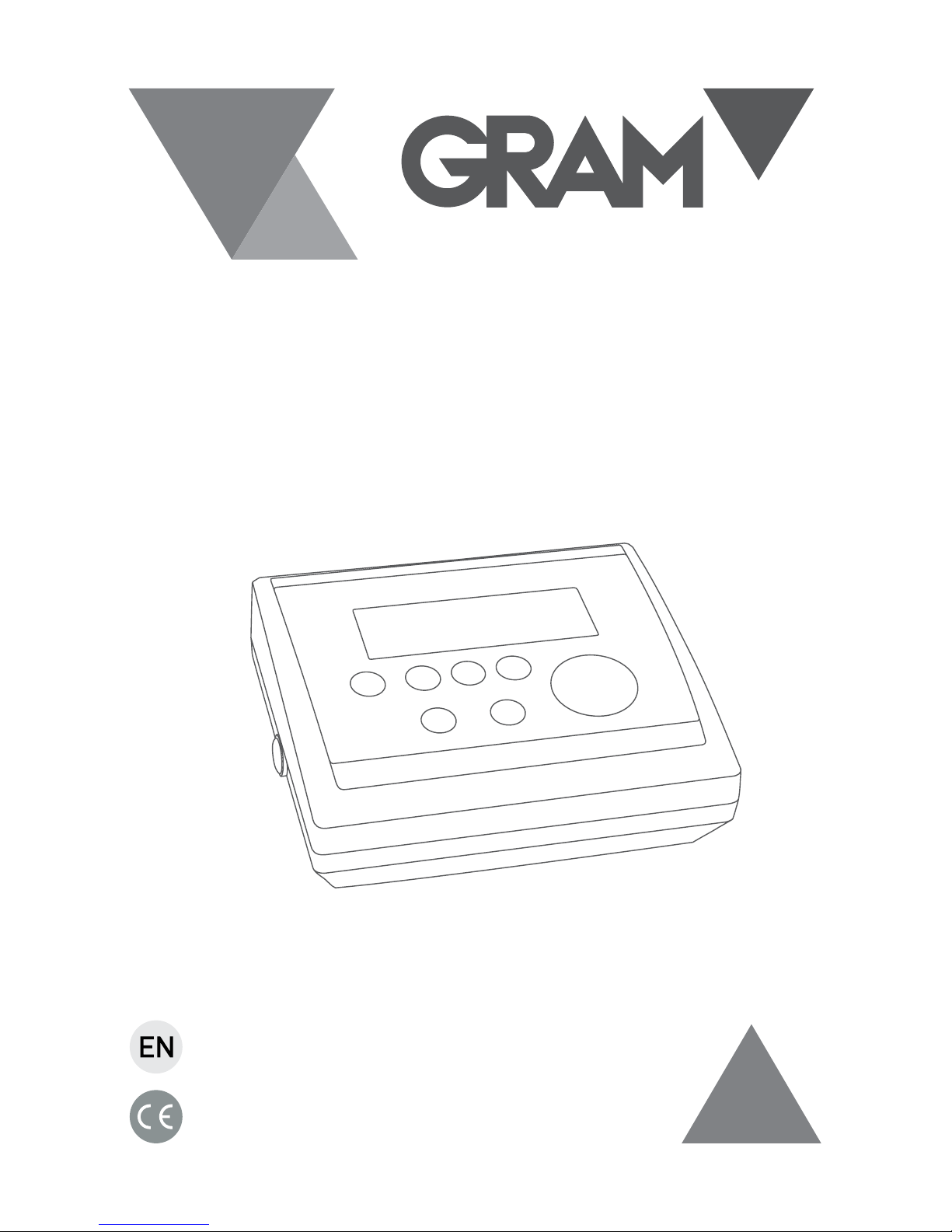
SERIES
K3 / K3P / K3i / K3i Printer
MK3 / MK3 Printer
S3/ S5i / TCamel 2T
OPERATION MANUAL
Page 2
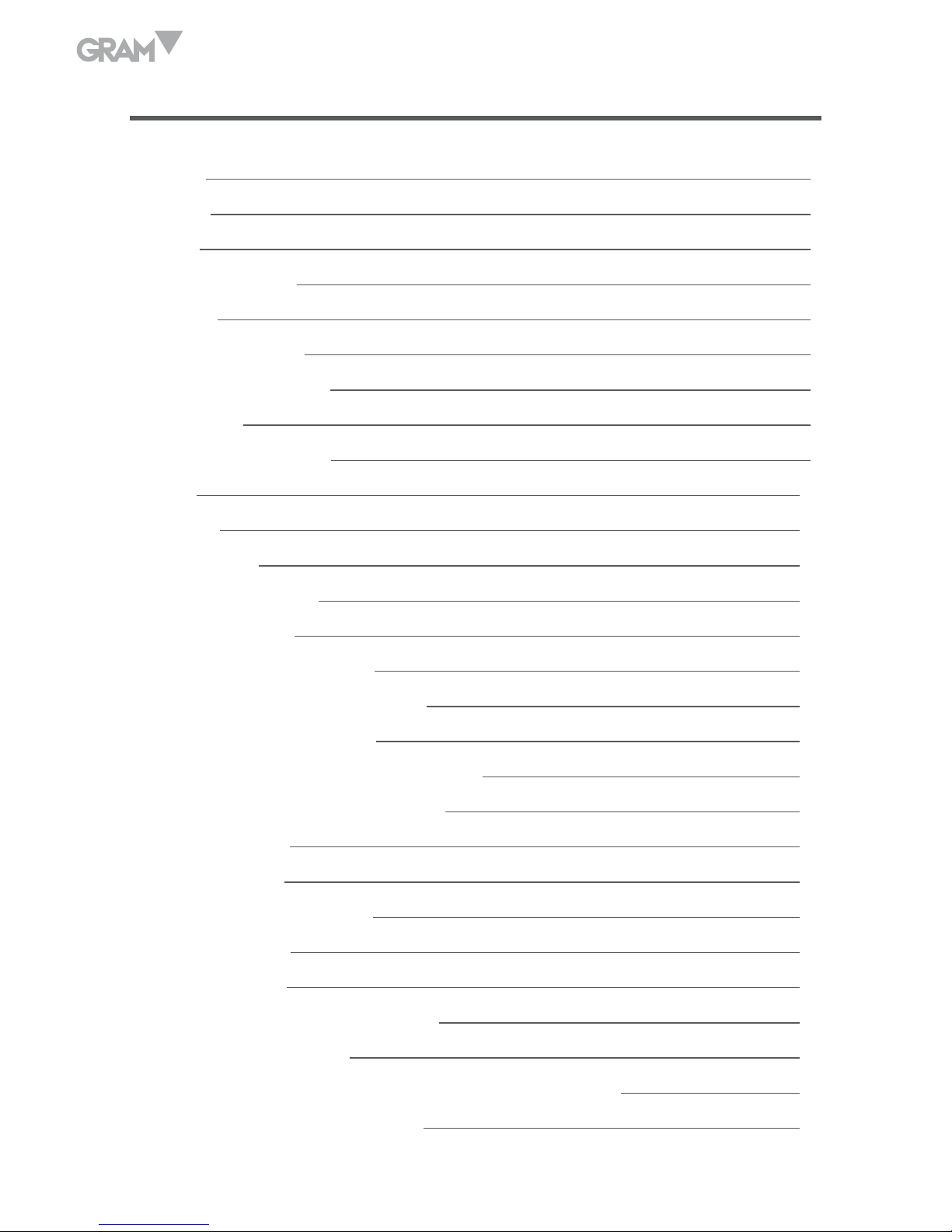
2
INDEX English
Warning 4
Features 4
Options 6
Package contents 6
Assembly 6
Display description 7
Touch pad description 8
Connections 9
Platform 1 connection 10
RS-232 10
Unit reset 11
Using the tare 11
Normal Tare 11
Fixed tare 12
Stored Tare Values 12
Using the TARE memory 13
Auto-tare Function 14
Activating the function 14
Using the function 15
Regular weighing 15
Weight sum total 16
Individual counter function 17
Sampling 17
Counting 18
Individual weight counter 19
Weight test (Control +/-) 20
Memorising weight limits and response mode 21
Warning Mode selection 22
Page 3
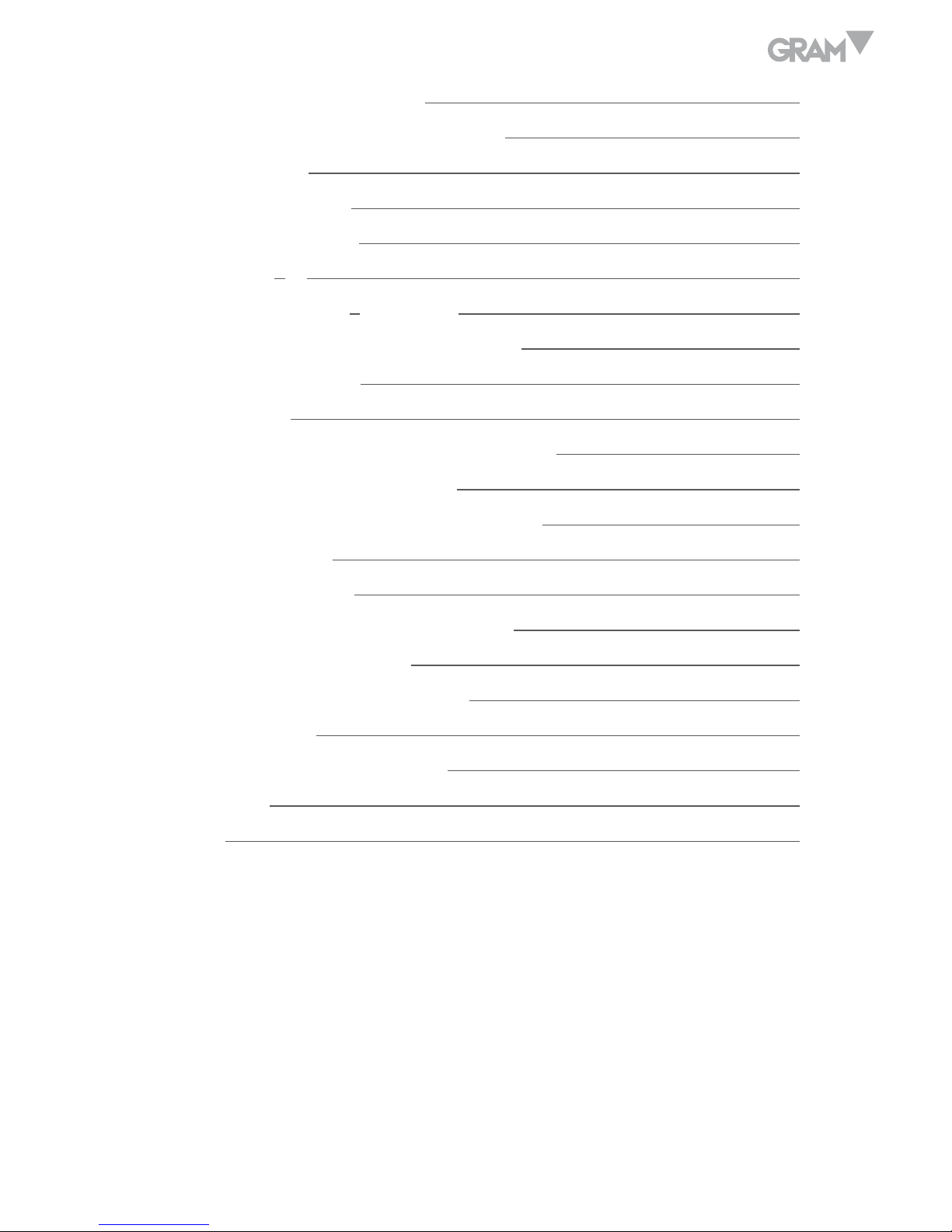
3
Selecting Warning Mode 22
Activating the Limit (+/-) function 23
Product code (Item) 24
Manual function 24
Scanner function 26
Advanced functions 26
Activating the display’s light 26
Hold Last Weight Value (Auto Hold) 27
Auto-Off function 28
Auto Tare 28
Activate the Auto Tare function 28
Using the Auto Tare 29
Zero Memory (memory slots) 29
Stability Filter 30
Sound activation 31
Activate auxiliary measuring units 31
Blocking the Touchpad 32
A/D converter check function 32
Internal test 33
RS-232C Data output configuration 33
Printing format 35
Guarantee
42
Page 4
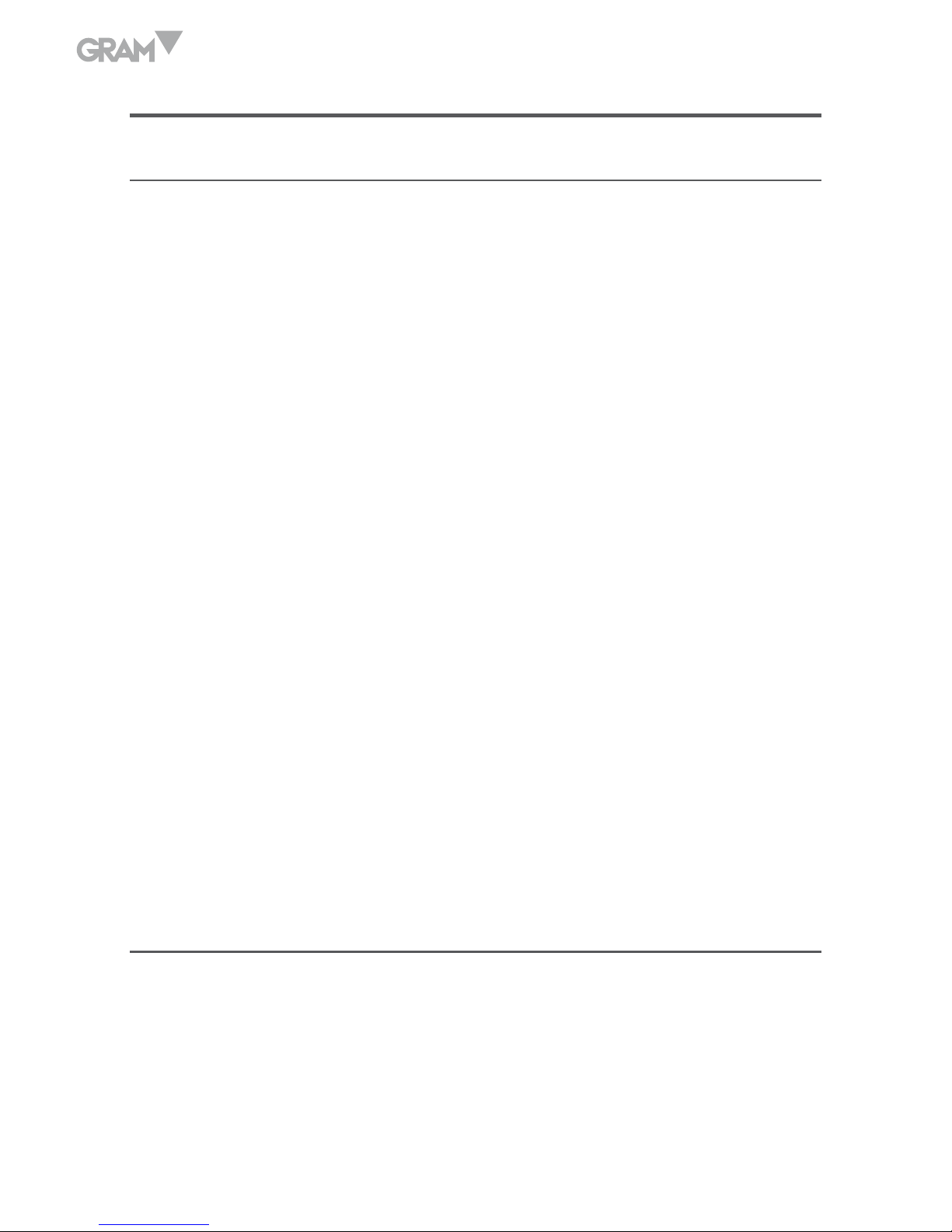
4
ENGLISH
WARNING
• Unplug the power supply before installing or disconnecting the unit.
• Before using the device, make sure the voltage indicated on the
nameplate corresponds to your network’s voltage. If it doesn’t do not
plug the device into the electrical network.
• Before using the device, make sure the power cord is not obstructed or
bent. It must be free of any tension.
• This precision scale must be used only in the environmental conditions
specified in this user manual.
• This device should not be used in explosion hazard areas or in other
unstable environments.
• Do not place the scale close to any source of heat or under direct sun
light.
• Keep the scale away from other electromagnetic radiation sources. This
may affect the precision of the dial’s reading.
• When the low battery warning appears the battery must be recharged as
soon as possible. A battery left uncharged for extended periods of time
may get damaged and stop functioning.
• When changing the battery, make sure that the (+) and (-) poles are
properly connected to the corresponding positions.
FEATURES
• Large liquid crystal display with backlit illumination in selectable colour.
• Menu with colour indicators when activating a function.
• Cross shaped touchpad for an intuitive use of the menu.
• 4 weighing units.
Page 5
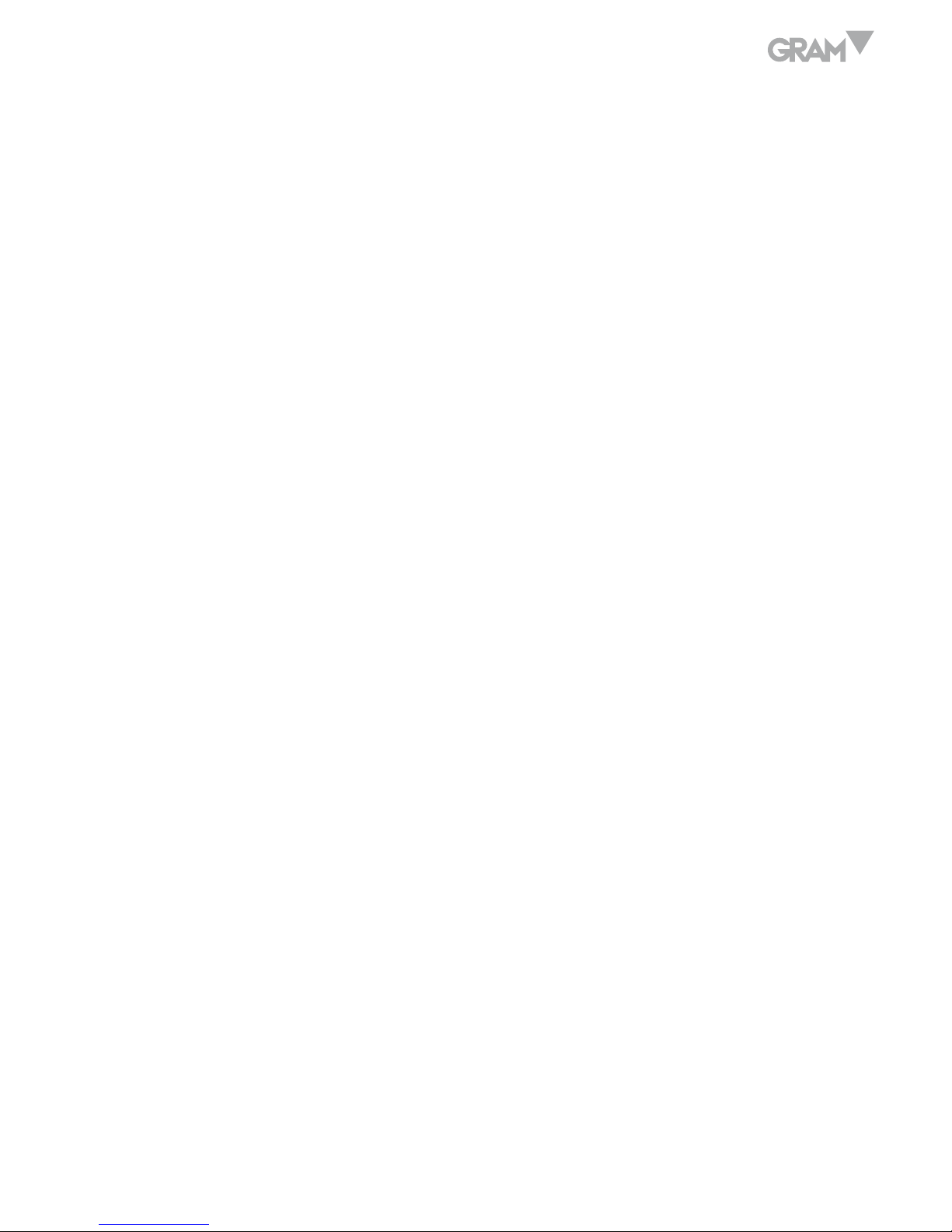
5
• Liquid and dust IP-67 protection.
• Hermetic cell connectors, feed and options.
• Reversible panel display allows placing the device on a table or on the
wall without requiring any additional parts (except for the k3i model,
which needs wall support).
• Regular and fixed tare.
• Memory for 20 numerical weight tares.
• Memory for 20 weight limits to control +/-.
• Memory for 100 products for the part counter.
• Imprint of 3 heading lines with four different selectable font sizes.
• Imprint of 2 bottom lines with four different selectable font sizes.
• Memorisable article codes for printing 6 alpha-numeric characters.
• Imprint of batch number in tickets available.
• Imprint in Spanish, English, French and German.
• Imprint of total ticket amount (selectable).
• 10 step linear calibration and selectable gravity adjustment.
• High/OK/Low Authentication Function with 3 lights and audio indication.
• Network adapter with a 3.5m cable.
• Automatic unplugging (adjustable).
• Rechargeable battery (optional in K3T Series).
• RS-232 PC and printer data outlet (optional in K3T Series).
Page 6
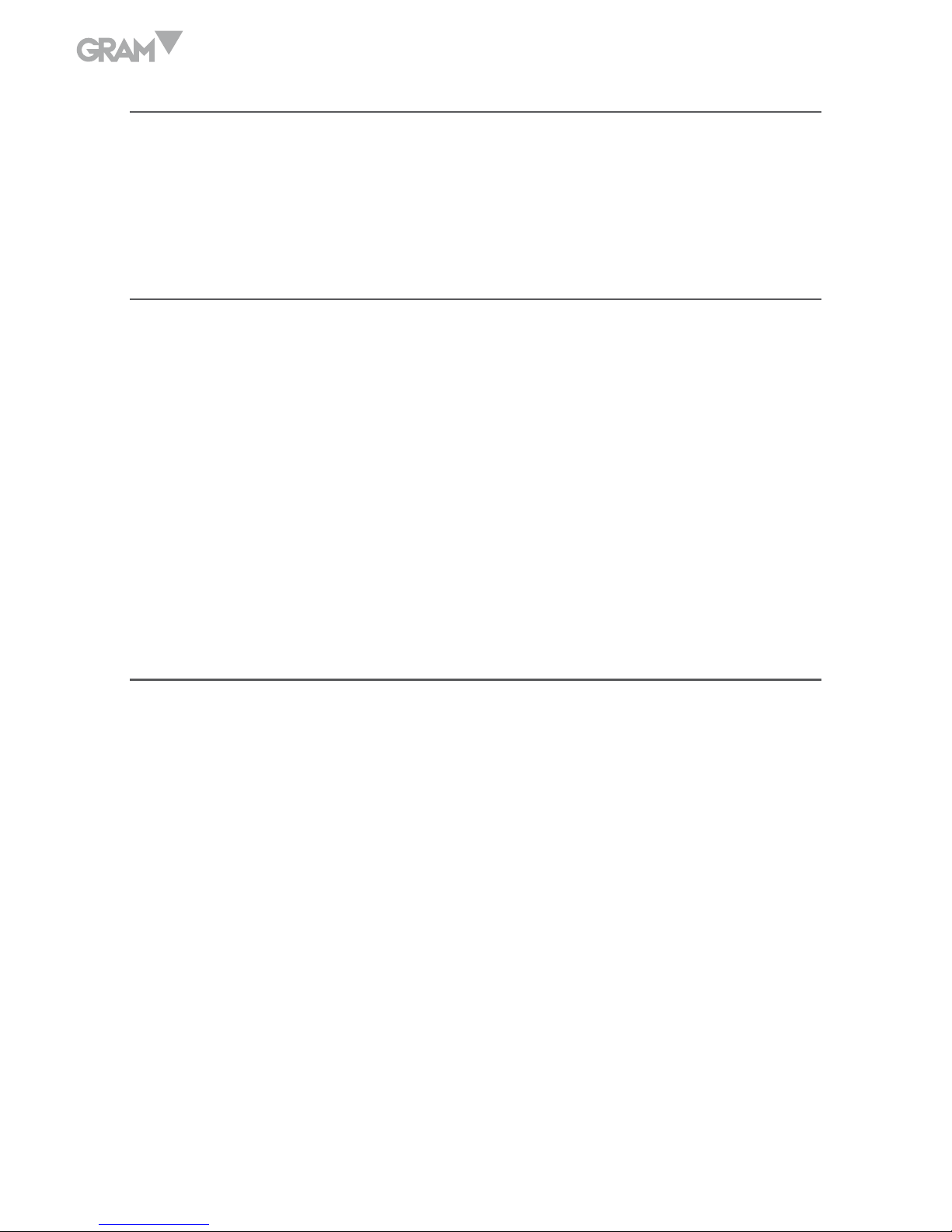
6
OPTIONS
• External tare input (pedal or switch).
• Printing out date and time on tickets (optional).
PACKAGE CONTENTS
• 1 Scale.
• 2 weighing platforms (if the entire equipment package is purchased).
• 2 Columns (optional).
• 1 Network adapter 220V/9V.
• 1 User guide.
• Rechargeable battery (optional for K3T).
ASSEMBLY
Place the platform over a flat surface without any objects that might interfere
in the weighing process.
Unblock the platform by removing or loosening the blocking screws. Follow
the instructions in the attached unblocking guide.
Insert the cell cable through the column until it reaches the column’s upper
side.
Place the column (optional) inside the column support and adjust the screws
to block it and fix it.
Place the scale on the top side of the column, adjusting it to the support the
fixing screws.
Page 7
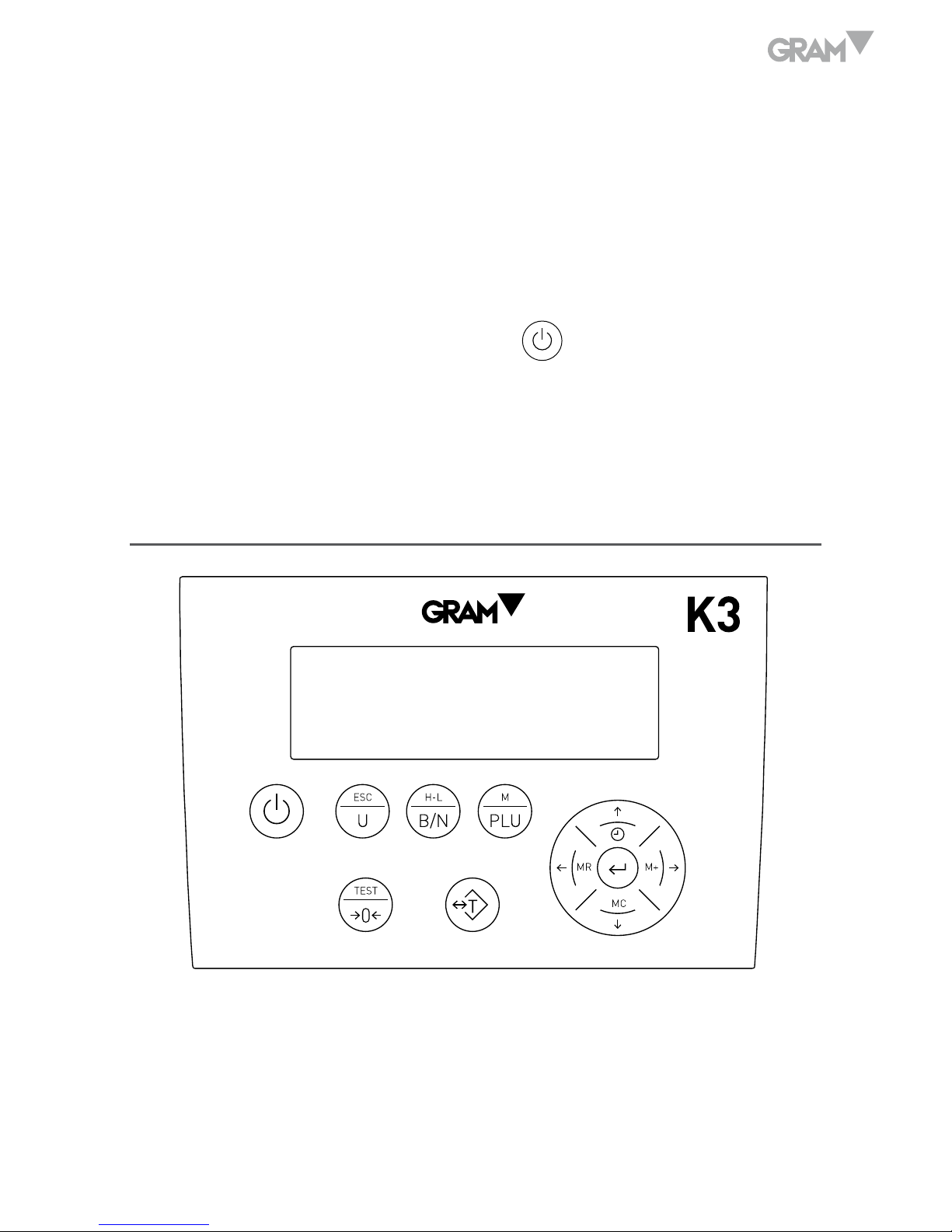
7
Insert the power cable to connection “C1”, and the plug it into the power
outlet. Do not use other cables besides the included one as it may damage
the unit’s inner circuits.
Plug the power cable to a 110V or 220V electrical network outlet. It supports
dual voltage supply.
The auto-test will last a couple of seconds afterwards the scale will light up
and show a zero value when you press the
button.
The scale is now ready to use. Please read this manual carefully before trying
to adjust the scale.
DISPLAY DESCRIPTION
Page 8
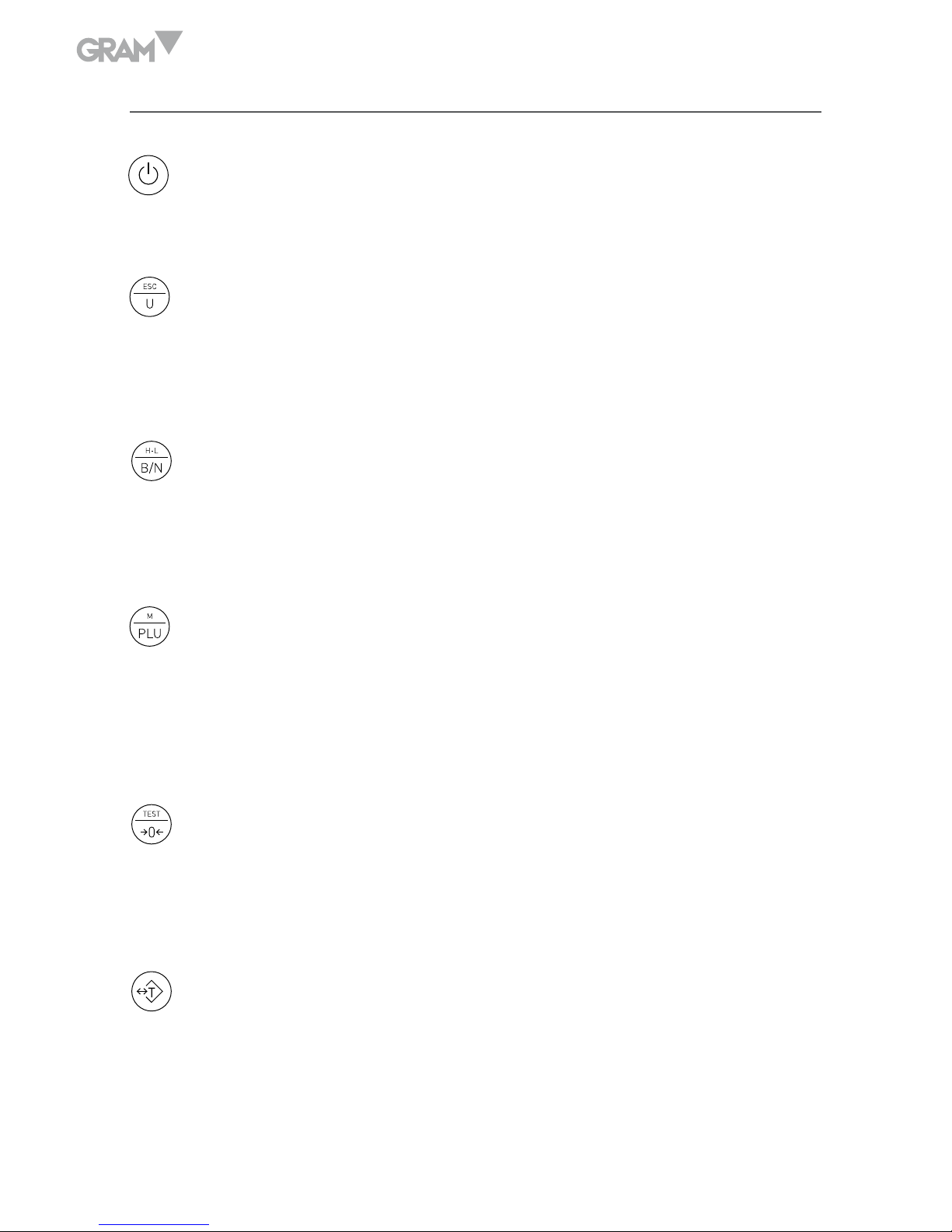
8
TOUCH PAD DESCRIPTION
Power on/Power off. Press this button to turn on the scale. When the
scale is on, pressing this button for approximately one second, will
turn off the scale.
Weight Unit change. Press this button to change the weight unit.
In menu mode, it will work as an escape (return to normal mode)
function. By keeping this button pressed for over one second it starts
the part counter mode.
Gross/Net button. When the tare is used, pressing this button will
show the total weight. Pressing it again will show the net weight.
By keeping it pressed for over a second it automatically selects the
“Weight limit” mode.
PLU Button. Press this button to enter the menu, and to have access to
previously stored values of weight limits, part counters, tares and other
useful functions. By keeping this button pressed for over a second, it
enters the factory mode which is only accessible to authorised users
and is password protected.
Zero button. It sets the scale to zero, correcting possible deviations.
The platform must be empty to perform this function. By pressing this
button for over a second, it shows the display test, capacity, division
and software version.
Tare button. Pressing this button once will subtract the weight of any
container located on the platform. It returns to zero automatically once
the container is removed. Pressing this button twice will memorise
the tare weight until the tare button is pressed again. Keeping this
button pressed will give you access to the tare memory.
Page 9
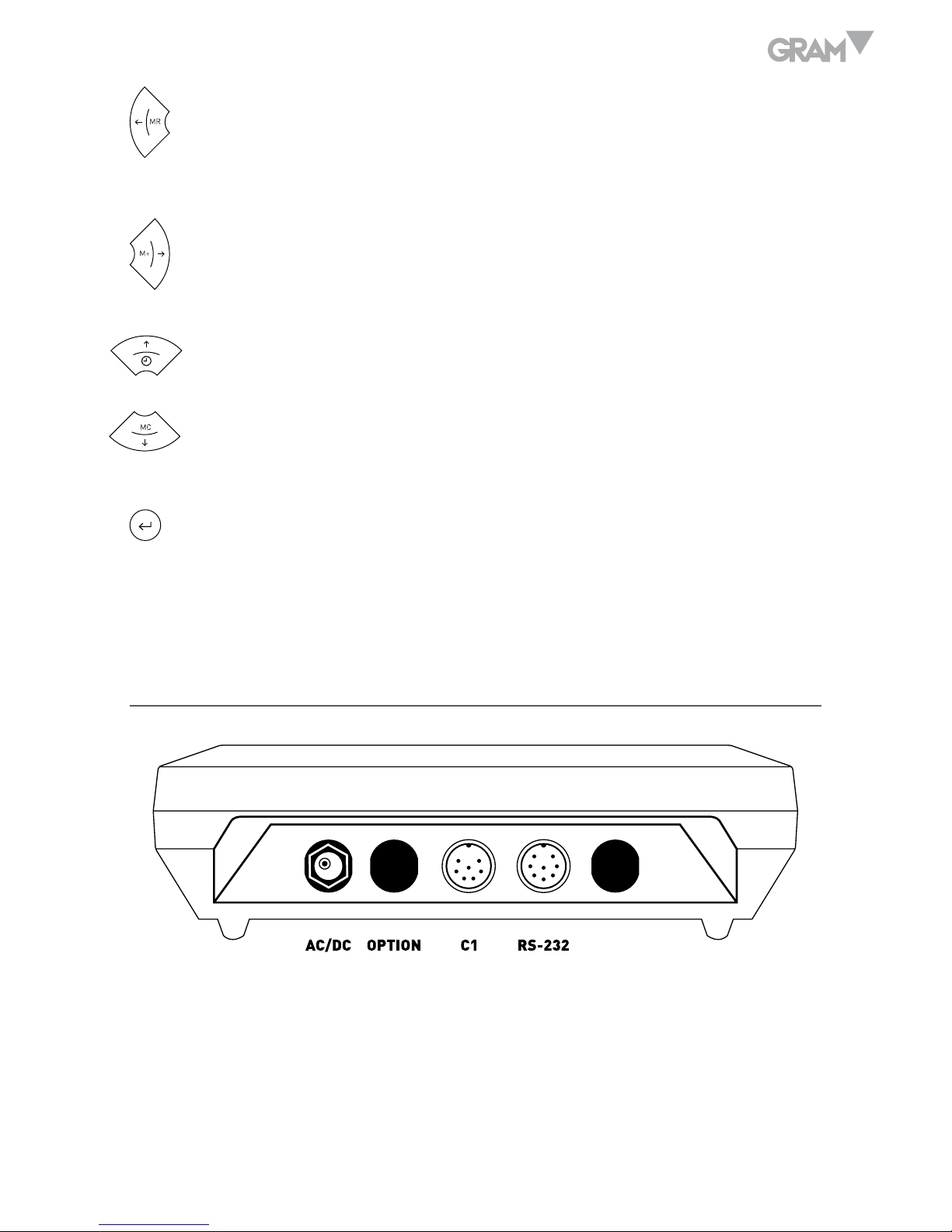
9
MR and left arrow. Press this arrow to show the total accumulated
weight. In menu mode, it verifies the selected adjustment value, and
returns to the previous menu.
M+ and right arrow. Press this arrow to have the device memorise the
value shown on the display. It also sends the ticket data in ticket mode
to the printer. In menu mode it shows the next function.
Clock and top arrow. Press this arrow to visualize time and date.
MC and bottom arrow. Press this arrow to erase the stored weighing
memory. In menu mode it decreases the value displayed.
Enter. Confirms the selection made in program mode, and sends current
weight data to the printer (simple mode). By pressing this button for 5
seconds, it will activate the block/unblock function of the touchpad.
CONNECTIONS
AC/DC: Power connections.
Option: Optional.
RS-232: Double RS-232C data and tare output (optional for K3T).
C1: Platform 1 connection
Page 10
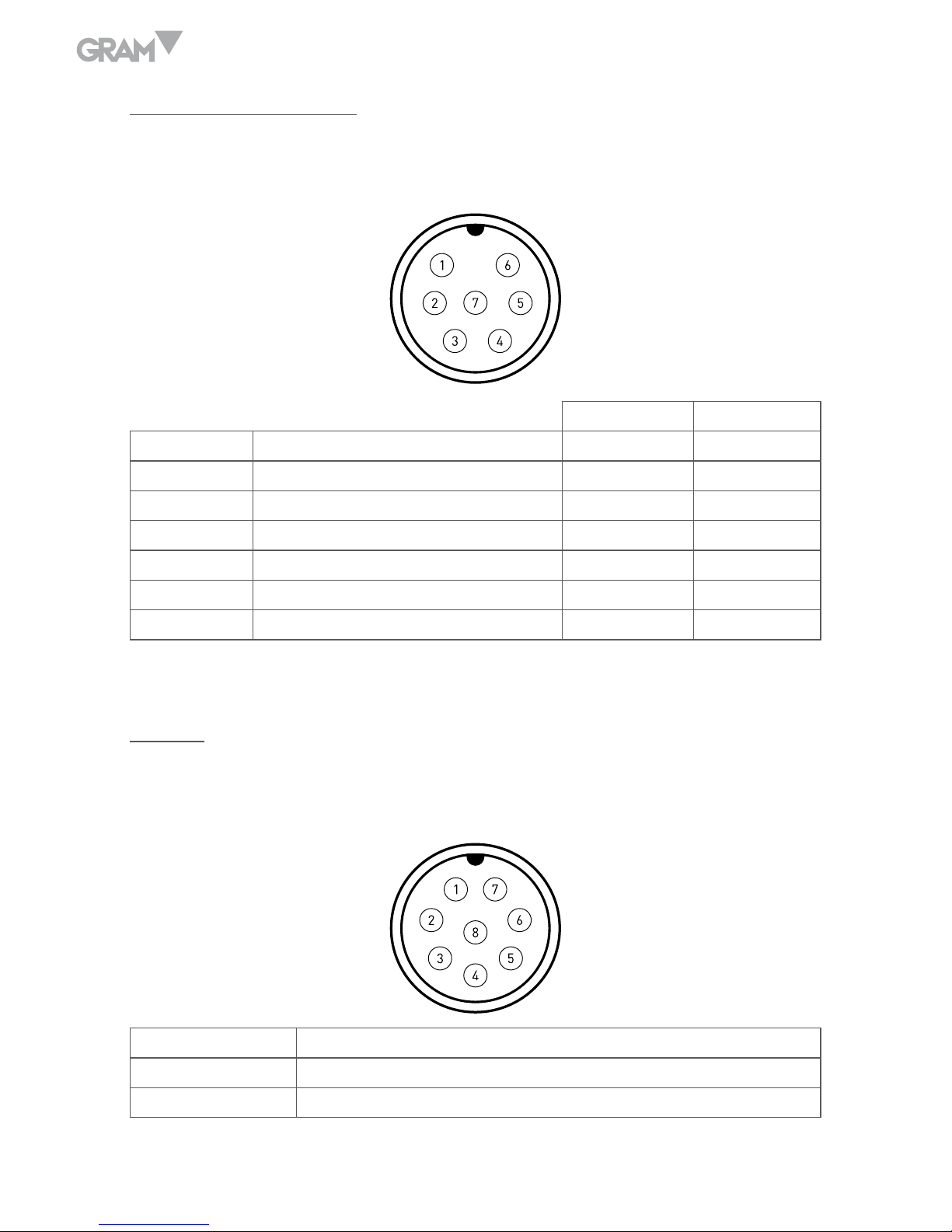
10
Platform 1 connection
Multipin mobile connector.
Male chassis socket P700 (7-pin).
Load Cell A Load Cell B
PIN 1 SIG - Blue White
PIN 2 SIG + Brown Green
PIN 3 SHIELD Shield Shield
PIN 4 EXC - Black Black
PIN 5 SENSE - - Blue
PIN 6 EXC + Red Red
PIN 7 SENSE + - Yellow
RS-232
Multipin mobile connector.
Male chassis socket P700 (8-pin).
4 RxD
5 TxD
6 GND
Page 11
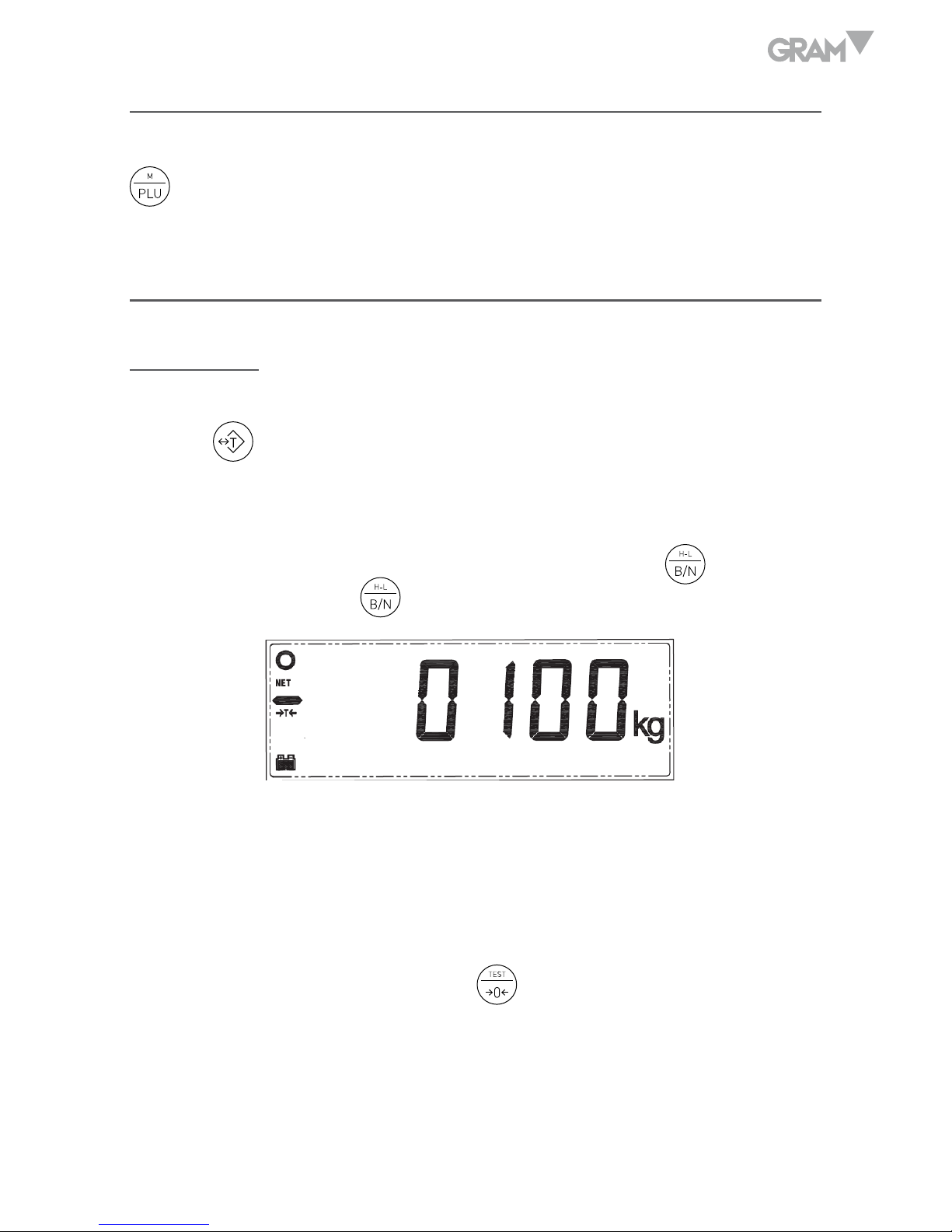
11
UNIT RESET
If the platform is empty and the display is not showing a value of zero, press
to reset it.
USING THE TARE
Normal Tare
Place a container over the platform. The scale will show its weight. When
pressing the scale will show the “0” value as it will subtract the object’s
weight. Now you can place other objects inside the container, and the display
will show its net weight.
You can find out the total weight (gross weight) by pressing
. To visualise
the net weight, press the button again.
The tare weight will be automatically subtracted when the object is removed
from the container.
Note: If there are significant fluctuations in temperature the scale may not show
the value of 0. If that happens press the
button to correct the situation.
Maximum tare range: The tare weight cannot exceed the scale’s maximum capacity.
The usable available capacity of the platform is calculated by subtracting the current
tare weight from the maximum capacity. Usable capacity = max.cap - tare.
Page 12
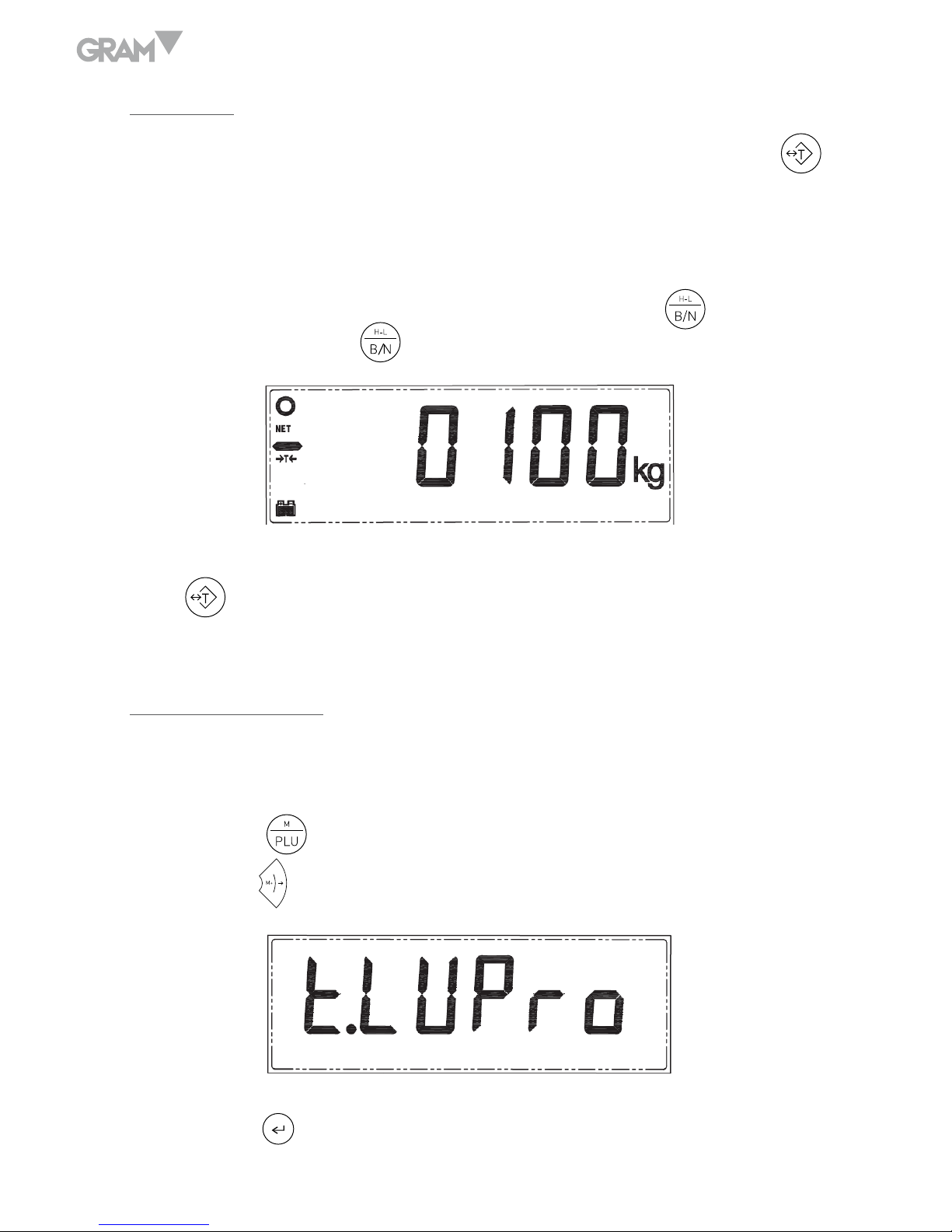
12
Fixed tare
Place a container on the platform. The scale will show its weight. Press
two times. The scale will now show the “0” value, subtracting the container’s
weight. Now you can place other objects in the container and the display will
show its net weight.
You can find out the total weight (gross weight) by pressing
. To visualise
the net weight, press the button again.
To clear the tare value, remove all objects from the weighing platform, and
press
. The display will show zero.
Stored Tare Values
The device can store 20 numeric values for different tares in its memory. In
order to store tares follow the procedure:
1. Press the
button. The display will show the message “n Item”.
Press the button several times until the display shows “TLUPro”.
2. Press the
button. The display will show the last memory used (for
Page 13
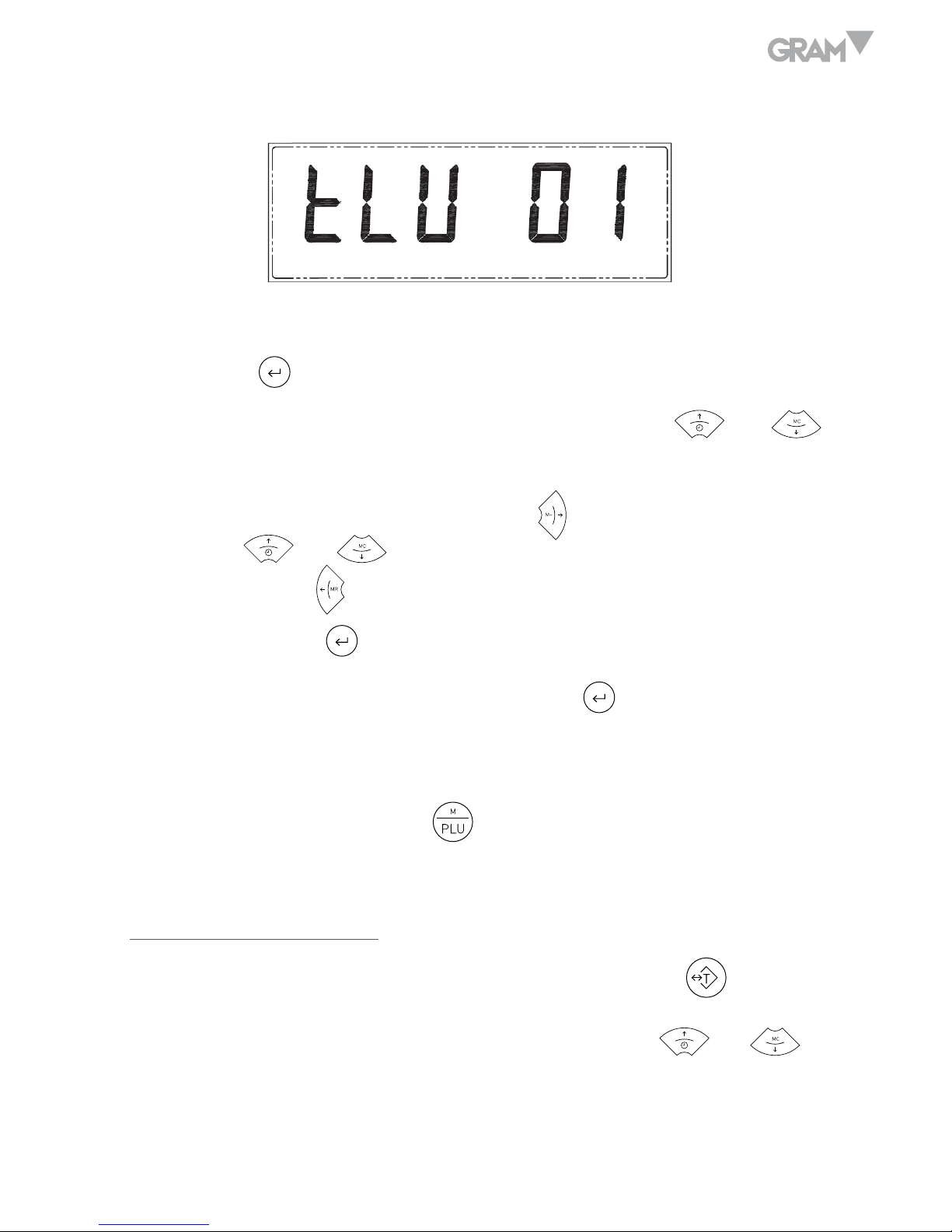
13
example “ILU 01”). The last two digits indicate the memory slot number.
3. Once the position of the memory slot you wish to use is selected.
4. Press the
button, it will appear as a number on the display.
5. To modify it and enter the tare’s weight value, use the
and
buttons to select the number required.
6. To move to a digit on the right, press the
button. To modify the value,
use the and buttons. If you need to modify any digits located
to the left, press until the desired digit flickers, then change its value.
7. To exit, press the
button and the tare weight will be memorised.
8. If you need to memorise more tares, press
again, and follow the
procedure above.
9. After confirming the last memorised tare value, the message “ILUPro”
will appear. Press the button
to exit and return to weighing mode.
Using the TARE memory
Free the platform of any weight. In weighing mode, press the button for
more than a second. The “TLU XX” message appears. XX is the last memorised
tare slot. To access other memory positions, use the cursors and
to
navigate the tare memory until locating the slot you wish to use.
Page 14
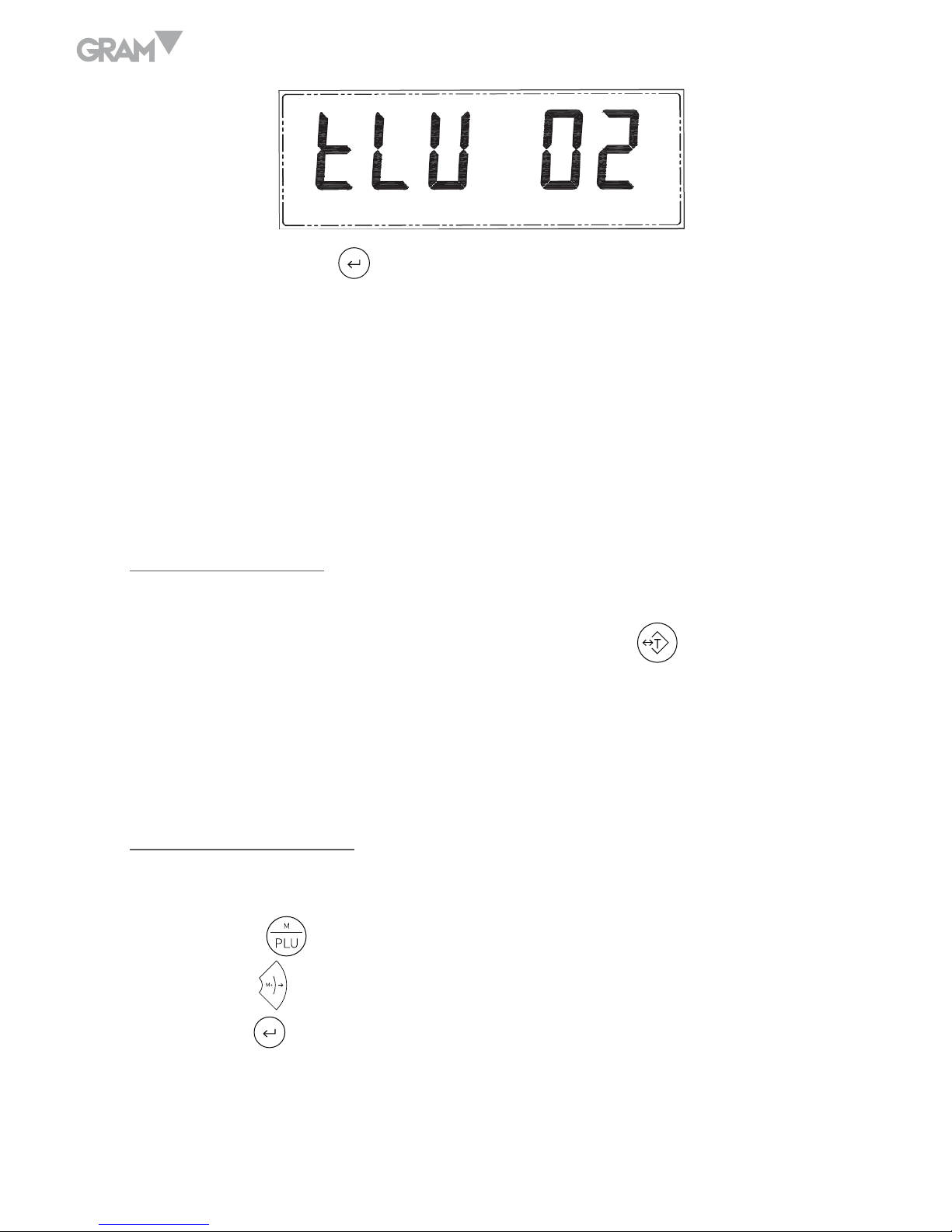
14
To confirm press the button. The display will show the value of the
memorised tare with a negative sign. Now you can place the product in the
platform and the tare will be subtracted from the weight value showing the
net weight.
It’s possible to do this with an object on the platform. Then the display will
show the net weight value.
Auto-tare Function
This function allows the automatic recognition of the tare, so the container
can be filled and emptied without any need to press the button.
The scale detects the weight of the container on the platform, and prepares
to weight the next product inside the container or box.
Activating the function
To use this function you must first activate the Auto-tare function:
1. Press the
button. The display will show the “n Item” message.
Press the button several times until the display shows “AUT-t”
2. Press the
button. The display will show a single digit in the last position:
0. Deactivated function.
1. Activated function.
Page 15

15
3. Press the button to confirm. Press the button to return to
weighing mode.
Using the function
1. Place the container or box on the platform. The scale will perform the
function. The display will show 0 and the tare symbol will be activated.
2. Place the object or objects inside the container or box. The display will
show the net weight, then it will subtract the tare’s or container’s weight.
3. Remove the container object from the platform. The display will clear the
tare value and display zero.
4. To weight another product, repeat the procedure. You can repeat it
indefinitely, without having to press any buttons on the scale.
REGULAR WEIGHING
Turn on the scale by pressing the button.
The display on the scale will shows a moving circle. After a few seconds it will
show the zero value.
If there is an object on the platform, the display will show the object’s weight.
For extremely small values the weight will be rounded down to the scale’s
Page 16

16
zero value.
Press the
button to select the weighing unit you want to use. Kg or g are
shown by default, depending on the unit’s configuration.
Place the object on the platform. The display will show the object’s weight.
This value must be read when the “stability” symbol is on, in the lower left
corner of the display.
WEIGHT SUM TOTAL
This function sums up all individual weighing operations, and shows the total value.
To use this function place the object you want to weigh, and when the display
shows the stable weight value (stability circle must be on), press the
button.
The displayed weight value will now be added. When the printer is plugged in
it will print the header (if pre-set in the ticket) as well as the first weight value.
Page 17

17
Remove the object from the platform.
To weigh another object, make sure the display has returned to zero and the
stability symbol is on.
Press the
button again and the second weighing value will also be added
(it will be printed on a different ticket if the printer is plugged in and set up)
You can keep weighing objects following the same procedure.
To get the sum total value, press the
button and the screen will display
the total value (when the printer is plugged in and set up, it will print the
bottom of the ticket with the footer, if it’s enabled)
You can keep adding weighing values, and checking the total value. To erase
the memory, press the
button, and the added value will be erased.
INDIVIDUAL COUNTER FUNCTION
This mode is used to count items of similar weight. After carrying out a
sample weighing, the scale will memorise the individual weight of the pieces.
Then it will display the total number of pieces placed simultaneously on the
platform.
Sampling
To carry out the sample weighing, the scale must be showing 0 and the platform
Page 18

18
must be empty. Press and hold the
button until the screen shows “10” or
another flashing value.
This is the number of pieces you can place on the platform to do the sampling.
If the pieces are small, it’s recommended you put more than 10 pieces in
order to increase the unit’s precision. To do this, press the
button to
increase the sampling value until 20, 30, 50 or 100 is displayed. To reduce it,
press the
button.
Once the required value is selected count the number of pieces indicated on
the display and press the
button. The display will stop flashing and show
the sampling value.
Counting
Place the pieces you want to count on the weighing platform. They should have
the same individual weight as the previous sampling. You can place the pieces
within a container if its tare is already set up (check the Using the Tare section).
The screen will show the total number of pieces.
To return to weighing mode using your standard weighing unit press the
button.
Page 19

19
If you want to return to the individual counter function, and count pieces of
the same weight used earlier, press the button several times until the
display shows the “PCS” symbol.
Individual weight counter
Set the display to individual counter mode (“PCS” symbol and stability
indicator should be on) and press the button.
Press the
button three times. The “CLUPro” message will appear.
The digits to the right indicate there are 100 memory slots available (from
00 to 99).
Use the
and buttons to select the required value of the flashing
digit. The
or arrows allow you to select the next digit. With the
and
buttons select the required memory slot value.
Then press the
button.
The display will show the “CLUPro” message again. Press the
button to
exit and return to counter mode.
Page 20

20
Keep the button pressed to access the memory database and retrieve a
positon. The display will show “CLU XX”. XX is the memory slot.
Use the
and buttons to increase or decrease the flashing digits
value. Use the and buttons to select the right or left digit.
Once the required memory slot is selected, press the button to confirm.
The scale is now set up using the selected memory slot.
You can now start counting pieces by placing them on the platform or into a
container. The container’s tare must already be set up.
WEIGHT TEST (CONTROL +/-)
This is a useful function to separate groups of products by weight. It allows
you to discard products that are below a specific weight or exceed it.
The scale shows a bar with a left (negative) side, and a right (positive) side. The
centre indicates accepted products. It also indicates the operation outcome
through three colour lights on the display. When the sample is between the
established limits, the weight is visualised in green. If the sample’s weight
exceeds these limits, its weight is shown in red and vice versa if it’s below the
limit its weight is shown in yellow colour.
The graphic indicates if each product is within the acceptable preprogramed
deviation, if it isn’t the scale will signal an audio warning. The additional
Page 21

21
option of a relay card is available. It enables the connection of external
warning or control devices.
The scale has 20 memory slots assigned to this function.
Memorising weight limits and response mode
1. Press the button and the scale will display the message “PLUPro”.
Press the button to proceed. The display will show the function’s
memory slot to the right.
2. To access the required memory slot, use the
and buttons to
adjust the position until you find the one required.
3. Press the
button to proceed.
4. Choose the nominal value. Use the
and buttons to scroll
through positions until you find the one required. Use the and
buttons to select the right or left digit. Press the button to proceed
when ready.
5. Now you can choose the top increment value for each scale display
segment. Select the value by performing the procedure above using the
Page 22

22
arrow buttons.
6. Press the
button to proceed when ready.
7. Perform the same operation with the bottom increment. This value is
usually the same as the top increment. In some cases it can be different
and it must be specified.
Warning Mode selection
Warning mode must be set up for the limit function. The scale will notify you
if the weight is within the specified limits or not. It produces a beeping sound
as a warning. There are two settings for warning mode:
1. Warning when the weight is outside of the specified limits.
2. Warning when the weight is within the limits.
Use the and arrows to choose the desired value and press the
button to proceed.
Selecting Warning Mode
The unit can emit a warning by sounding a continuous or a single short
whistle. To configure the type of warning signal use the and
arrows to select the desired value and then press the button to proceed.
Page 23

23
1. No sound.
2. A single “BEEP”.
3. A continuous “BEEEEEEP”.
Press the button to confirm the settings and exit with the button.
The scale returns to regular weighing mode.
Activating the Limit (+/-) function
1. Keep the
pressed until seeing the “Hi-Lo X”. “X” indicates if the
function is activated or not.
2. To activate it, use the
and arrows and choose one of the
following options:
1. Limit function on.
2. Limit function off.
3. Press the
button to proceed. The display will show the “PLU XX”
message. XX is the memory slot used.
4. Choose one of the slots, using the
, , and buttons, to
modify the flashing value.
Page 24

24
5. Confirm the selection pressing the button. Press the button to exit.
6. Place the object on the platform. The scale will illuminate a part of
the bottom bar (and the display colour will be green, yellow or red),
depending on the weight value and the memorised limits. One of the (+)
or (-) symbols will also appear. If the weight is within the selected limits,
it will light the central bar value and the corresponding colour.
PRODUCT CODE (ITEM)
Manual function
This function is used to memorise a product code. It must have a maximum
of 6 alpha-numeric characters. There is a maximum of a 100 item codes that
can be memorised.
Press the
button. The display will show the “n Item” message. Press
the button.
The three digits to the right correspond to the memory slot of each code
from 1 to 100. To memorise one of them, use the
and
arrows to
choose each digit. Use the and arrows to move left or right. Following
this procedure you can select a memory slot, for example number 1: “001”.
Page 25

25
Press the
button. You will see a flashing arrow to the left.
The first character is highlighted by a flashing underscore. You can modify it
with the
and
buttons to select the one required. The values are
shown according to the following order:
ABCDEFGHIJKLMNOPQRSTUVWXYZ
abcdefghijklmnopqrstuvwxyz
1234567890,’.:-_@
You can enter lower and upper case letters, numbers and symbols. The
battery symbol now indicates the letter type according to the following order:
numbers and symbols
lower case letters
upper case letters
To change the letter case press the button when editing (Lower and
upper case letters are visualised in the same way. To figure out what case it
is, see the indicator in the battery bars).
To scroll left or right, use the
and buttons.
Follow the instructions above to edit all characters. Press the
button to confirm.
When you return to regular weighing mode you can upload the code of
any of the 100 memorised items. Press the
button, and immediately
press . Now you can choose the code of the required item and it will stay
programmed following the procedure above.
When a printer with a data output is connected and properly set up you will
get a ticket with the PLU code specified.
Page 26

26
Scanner function
This device allows uploading an item code through a scanner with a RS232C
output, connected to the optional COM2 data input/output.
This is a simple function. Once the scanner is connected to the COM2 port
proceed to scan the bar code of the product. The scale will now memorise the
last 6 digits of the code.
The code will be printed automatically along with the weight on the same
printing line. To change it you can scan another code. The scale will always
memorise the last scanned code.
ADVANCED FUNCTIONS
To access the functions menu, press the
button and the display will
show the “PLU XX” message.
Activating the display’s light
After following the instructions above press the button several times until
you see the bl-SET message.
Select one of the following options using the and
arrows.
On - Light always on.
Off - Light always off.
Auto - Automatic light.
It turns off after the stability indicator is on for 5 seconds.
Page 27

27
Press
to confirm the selected function. To exit press the
button.
Hold Last Weight Value (Auto Hold)
Press the button to access the function menu. The display will show the
“PLU XX” message.
Press the
button, until the display shows “Hold X”. The “X” digit
corresponds to the memorised option. To change it press the and
buttons, according to the following values:
1. Function off.
2. Visualise the highest value (peak value)
3. Keep the weight value. Press the button to disable.
4. Keep value on the display until the weight is moved away.
5. Keep value on the display until other object is put on the platform,
indicating the second object’s weight.
Press the button to confirm and the button to exit.
Page 28

28
Auto-Off function
To access the function menu, press the
button and the display will show
“PLU XX”.
Press the
button until the display shows “AUt-0”. Press the button to proceed.
The display will show a digit to the right, according to the following values:
1. Auto-Off function DISABLED.
2. Turn off after 1 minute idle.
3. Turn off after 2 minutes idle.
4. Turn off after 3 minutes idle.
5. Turn off after 5 minutes idle.
6. Turn off after 10 minutes idle.
In order to change the setting’s value press the
and
buttons and
confirm with .
Press the
button to exit.
Auto Tare
Activate the Auto Tare function
This function automatically sets the container’s tare weight with no need to
press any additional buttons. The scale will only show the net weight of the
objects being weighed.
Page 29

29
To activate the function, press the button, then press repeatedly the
button until the display shows Aut-t 0.
Set the right digit to “1” to activate the function. Use the
arrow to set
value.
Confirm with
and exit with .
Using the Auto Tare
Make sure the display is showing “0” and there are no objects on the platform.
Place an empty container or box on the platform.
The scale will show the tare weight and automatically perform the Tare function.
The value “0” will appear and then the tare indicator will show on the display.
Place an object in the container. The scale will show the net value (object’s
weight).
If the box and its content are taken away, the scale will void the tare and the
value “0” will appear.
You can perform the previous operation as many times as required. The scale
will determine the container automatically until the function is disabled.
Zero Memory (memory slots)
Certain applications use the zero value not only in temporary memory but
when permanently stored.
To enable the function, press the
button, then press the button for about
5 seconds until the word “UNITS” appear. Press the
button, “MEM 0” is going
to appear. Press
and then press
to set the right digit to the value of “1”.
Page 30

30
Now “MEM 1” is going to appear. Press and then to exit the menu.
Now you can set the empty memory slot to zero. Press the
button for 4
seconds, and the display will show zero.
To avoid incorrect zero settings, it’s recommended to go back to the previous
menu. When “MEM 0” appears, press the
button and then
to
change to “MEM 0-1”. Press again to proceed and
to exit the menu.
To disable storage container mode and turn back to regular mode, press
and then press for 5 seconds, until the word “Units” appears. Press the
button, “MEM 0” will appear. Press
to change to “1“, then press
and the “NrSt 0” message will appear. Press the
button to change the
function to “1” and proceed. Press the button to exit the menu.
Stability Filter
You can increase the scale stability using filters. This is especially useful
in adverse environmental conditions, or when weighing unstable or heavy
objects.
To access the function, press the
button. The display will show “PLU XX”.
Press the button until you see the “FiLTEr” message displayed. Press
to proceed. A digit will be shown to the right, according to the following values:
Filter 0 - Factory programming (for qualified personnel only)
Filter 1 - For stable environments (quick response)
Filter 2 - For not very stable environments (average response)
Filter 3 - For unstable environments (not very quick)
Filter 4 - For very unstable environments (slow)
Filter 5 - For highly unstable environments (very slow)
Filter 6 - For extreme environments
Page 31

31
To change, press the and
buttons.
Proceed with the
button.
To exit, press the
button.
Sound activation
The touchpad has an option to enable sound when pressing the buttons. This
sound can be disabled if not required. To enable the option, press the
button, and then press until you see the “bEEP” message on the display.
Press the
button to proceed. Select the digit to the right using the
button. You can choose from the options:
1. Sound disabled
2. Sound enabled
Activate auxiliary measuring units
Use this function to enable or disable the use of pounds and ounces
measurement units. You can also use this function to enable or disable the
individual part counter function (PCS).
Press the
button, then, find the word “Unit” using the
arrow.
Proceed with the
button.
The display will indicate “lb” which corresponds to the first unit. It is followed by
0 or 1, which indicates if the unit is activated or deactivated respectively. Press
the
button to change the value, and immediately press
to proceed.
The word “OZ” will appear standing for ounces. Perform the procedure above
in order to activate or deactivate it. When the procedure is done press the
Page 32

32
button to get to the “PCS” unit which corresponds to the individual part
counter function.
Perform the same procedure. When the task is complete confirm the changes
with the
button.
To exit the menu, and return to the regular mode, press the
button.
If you press the
repeatedly, the deactivated units will not appear.
Blocking the Touchpad
It is possible to block all the buttons, except for
,
and
, which
are commonly used. This way the user doesn’t have easy access to the
configuration menu and cannot modify the scale settings by accident.
To block the touchpad, press the
button for 5 seconds until the display shows
the “Lock” message. Now, only the
,
and
buttons will be active.
To activate the touchpad again, press the
button for 5 seconds until the
display shows the “Unlock” message. Now, the touchpad is activated again.
A/D converter check function
This function shows the reading of the Analogical/Digital converter, in
order to check the proper function of the scale, together with the connected
weighing cell(s).
This is used for maintenance checks and to identify possible malfunction
without having to bring the scale to a certified repair centre.
To visualise the converter reading press the
button, and immediately
Page 33

33
the
button, until you see the “ICouNT” message displayed.
Press the
button to proceed. The screen will show a 6 digit number that
will usually be moving up or down.
To exit this function, press the
button and then press .
Internal test
This function turns on the full display. This is done to check its state, capacity,
resolution and device software version. In this mode, press and hold the
“ZERO” button for two seconds, the display will show all display items one
by one. Once the visualisation is done, it will return to regular working mode.
RS-232C DATA OUTPUT CONFIGURATION
The equipment has a standard data output and an additional data output.
To access the configuration settings, press the
button and then press
the
button until you see the “UArt” message.
Press the
button to proceed. You will see the following options for data
transmission speed:
br 001 – 1200 bauds
br 002 – 2400 bauds
br 004 – 4800 bauds
br 009 – 9600 bauds
br 019 – 19200 bauds
br 038 – 38400 bauds
br 057 – 56800 bauds
br 058 – 115000 bauds
Page 34

34
Choose the required option with the and
buttons, confirm your
selection with .
The message “Lr-P 0..2” will appear
(Port redirection to simple ticket; 0 =
deactivated, 1 = send by standard port, 2 = send by port 2, internal use).
Select the desired option with the and
buttons, proceed with .
The message “ItMP 0..2” will appear
(Port redirection to detailed ticket; 0 =
deactivated, 1 = send by standard port, 2 = send by port 2, internal use).
Select the desired option with the and
buttons, proceed with .
The message “PC-P 0..2” will appear
(Port redirection for PC – continuous
transmission to PC ; 0 = deactivated, 1 = send by port 1, 2 = send by port 2, internal use).
Select the desired option with the and
buttons, proceed with .
The message “doLP 0..2” will appear
(Port redirection for PC – send through dollar
command $; 0 = deactivated, 1 = send by port 1, 2 = send by port 2, internal use).
Select the desired option with the and
buttons, proceed with .
The message “rEPP 0..2” will appear
(Redirection from the repeating remote
port ; 0 = deactivated, 1 = send by port 1, 2 = send by port 2, internal use).
Select the desired option with the and
buttons, proceed with .
The message “bC-P 0..2” will appear
(Bar code reader, 0 = desactivado, 1 = send
by port 1 do not use, 2 = send by port 2, standard).
Select the desired option with the and
buttons, proceed with .
The message “Smod 0..2” will appear
(Ticket type; 0 = deactivated, 1 = Simple
ticket 1 , 2 = Detailed ticket).
Page 35

35
PRINTING FORMAT
The printer data output can be set up with 5 different printing formats,
according to the following versions:
Format 1
Format 2
Format 3
Tare: 0.000 kg
Net W.: 0.500 kg
Weight No.: #00010
Gross W.: 0.500 kg
Tare: 0.000 kg
Net W.: 0.500 kg
Weight No.: #00011
Quantity: 65 u
Net W.: 0.500 kg
Gross W.: 0.500 kg
Tare: 0.000 kg
Unit weight: 0.008 kg
Weight No.: #00012
Page 36

36
Format 4
Format 5
To select the required format press the
button with the scale in weighing mode.
Then, press the
button until the display shows the “PrnFrm” message.
Press the
button to modify the output format, from 1 to 5, according to the
models shown above. To use a specific model, select its number by pressing
the and
buttons.
Press the
button to confirm the selection. The display will now show the
“LFn” message, with two additional digits. Those represent the number of
empty lines that will be printed after the data block. If you set it to 1 or 0, the
printer won’t leave any space between the data blocks. If you choose a higher
value (for example 10), the printer will leave 10 lines after printing.
Select the required value using the
and
buttons. Use the and
Quantity: 65 u
Net W.: 0.500 kg
Gross W.: 0.500 kg
Unit weight: 0.008 kg
Weight No.: #00013
Deviation: - 0.500 kg
Standard weight: 0.500 kg
Weight limit: 1.000 kg
Weight no.: #00014
Page 37

37
buttons to modify the adjacent digit.
Confirm the final value with the
button.
The message “Lan” will appear, followed by a number indicating the printing
language. Select one of the following numbers for:
0. English
1. Spanish
2. French
3. German
Press the
and
buttons to choose the desired language. Confirm
your choice with the
button.
The message “tPrn 0.. 1” will appear
(Heading impression. 0 = Heading disabled
Set, 1 = Heading enabled).
Select the desired option with the and
buttons, proceed with .
The message “hEAd 0..1” will appear
(Heading impression. 0 = Heading disabled,
1 = Heading enabled).
Select the desired option with the and
buttons, proceed with .
The message “Sdate 0..1” will appear
(Show date and hour in ticket; 0= Not show,
1 = show).
Select the desired option with the and
buttons, proceed with .
The message “Stot 0..1” will appear
(Show subtotal in ticket; 0= Not show, 1 =
show).
Select the desired option with the and
buttons, proceed with .
The message n “tqt 0..1” will appear (Impression of ticket number; 0= Not
Page 38

38
show, 1 = show).
Select the desired option with the
and
buttons, proceed with .
The message “n tqt 0..1” will appear (Impression of ticket number; 0= Not
show, 1 = show).
Select the desired option with the
and
buttons, proceed with .
A ticket number for the first ticket will appear. From there on the ticket
numbers will start increasing. Press the
and
buttons to modify
each digit. Use the and
buttons to scroll to the ticket number of your
choice.
Confirm with the
key.
The message “n lot 0..1” will appear
(Batch number impression; 0= Not show,
1 = show).
Select the desired option with the and
buttons, proceed with .
Enter the batch number following the previous indications. Confirm with
.
The message “Lin 0..4” will appear
(1st line impression; 0= print, 1 = small letter
size, 2 = double height letter size, 3 = Double width letter size, 4 = Double width and
double height letter size).
Note: In the simple width size (options 1 and 2) the unit will print 32 characters. In double width sizes (options 3 and 4) it will only print 16 characters,
even if more than 16 characters were set up to appear. To center the characters in line, you must leave blank spaces where necessary.
Select the option of your choice with the
and
buttons. Confirm
with .
Page 39

39
The line will appear with the default characters (the factory’s name is printed
by default). You can modify these characters.
The first character is shown with a flashing underscore. With the
or
button you can modify it according to the next table and in that same
order:
ABCDEFGHIJKLMNOPQRSTUVWXYZ
abcdefghijklmnopqrstuvwxyz
1234567890,’.:-_@
You can put lower and upper case letters, numbers and symbols. The battery
symbol now indicates the letter type as follows:
numbers and symbols
lower case letters
upper case letters
To change the type of letter, press the
button when editing (Lower and
upper case letters are visualised in the same way. To figure out what case it
is, see the indicator in the battery bars).
To scroll use the
and buttons.
Edit all characters as needed. Press the
button to confirm the line’s
content.
The message “Lin 2..1” will appear
(line 1 impression; 0= print, 1 = small letter
size, 2 = double height letter size, 3 = Double width letter size, 4 = Double width and
double height letter size).
Edit the second ticket line as described above. Once the editing is finished
proceed with the
button.
Page 40

40
The message “Lin 3..1” will appear (line 1 impression; 0= print, 1 = small letter
size, 2 = double height letter size, 3 = Double width letter size, 4 = Double width and
double height letter size).
Edit the third ticket line as described above. Once the editing is finished proceed with the
button.
Note: The first three lines will be printed in the ticket’s header, before the
rest of the data. The 4 and 5th lines will be printed as the ticket’s footer at
the bottom.
The message “Lin 4..1” will appear
(line 1 impression; 0= print, 1 = small letter
size, 2 = double height letter size, 3 = Double wide letter size, 4 = Double wide and
double height letter size).
Edit the third ticket line as described above. Once the editing is finished proceed with the
button.
The message “Lin 5..1” will appear
(line 1 impression; 0= print, 1 = small letter
size, 2 = double height letter size, 3 = Double wide letter size, 4 = Double wide and
double height letter size).
Edit the third ticket line as described above. Once the editing is finished
proceed with the button.
Press the
button to exit the menu.
When pressing the
button in weighing mode, the scale will send the
weight value to the printer in the selected printing format. It will also print the
heading with all current data (ticket number, date, hour and batch number).
If you have also defined the item number, it will be printed to the left of the
product’s weight.
In continuous weight measurements, when pressing the
button, the scale
will send the new weight values to the printer, as long as the scale displays
Page 41

41
a “zero” between measurements. If this does not happen, the weight’s value
will not be printed.
To finish the ticket, press the
button, then the footer and the subtotal (if it
is enabled) will be printed.
Page 42

42
GUARANTEE
This unit’s warranty covers any factory and hardware defects. The warranty
is valid for a period of 1 year from the date of delivery.
Within the warranty period GRAM PRECISION, SL, will be responsible for the
cost of any repairs.
The warranty does not apply to damage incurred due to improper unit use or
unit overload.
The warranty does not cover the cost of return shipping to our repair centre.
Page 43

NOTIZEN
Page 44

Gram Precision S.L.
Travesía Industrial, 11 · 08907 Hospitalet de Llobregat · Barcelona (Spain)
Tel. +34 902 206 000 · +34 93 300 33 32
Fax +34 93 300 66 98
comercial
@gram.es
www.gram.es
001/08072016
