Page 1

Service - Parts
ProMix™ II
For proportional mixing of plural component coatings. For professional use only.
For use in explosive atmospheres (except the EasyKey™).
Important Safety Instructions
Read all warnings and instructions in this manual.
Save these instructions.
310653E
ENG
Page 2

Manual Conventions
Contents
Manual Conventions . . . . . . . . . . . . . . . . . . . . . . . . 2
ProMix™ II Models . . . . . . . . . . . . . . . . . . . . . . . . . . 4
Related Manuals . . . . . . . . . . . . . . . . . . . . . . . . . . . 5
Warnings . . . . . . . . . . . . . . . . . . . . . . . . . . . . . . . . . 6
Pressure Relief Procedure . . . . . . . . . . . . . . . . . . . 8
Shutdown . . . . . . . . . . . . . . . . . . . . . . . . . . . . . . . . . 9
Troubleshooting . . . . . . . . . . . . . . . . . . . . . . . . . . . 10
ProMix™ II Alarms . . . . . . . . . . . . . . . . . . . . . . 10
Fluid Manifold Troubleshooting . . . . . . . . . . . . . 11
Solenoid Troubleshooting . . . . . . . . . . . . . . . . . 12
Operator Station Troubleshooting . . . . . . . . . . . 12
Fluid Panel Control Board Diagnostics . . . . . . . 13
Service . . . . . . . . . . . . . . . . . . . . . . . . . . . . . . . . . . 14
Before Servicing . . . . . . . . . . . . . . . . . . . . . . . . 14
After Servicing . . . . . . . . . . . . . . . . . . . . . . . . . . 14
Replacing Air Filter Element . . . . . . . . . . . . . . . 14
EasyKey™ Display . . . . . . . . . . . . . . . . . . . . . . 15
Operator Station . . . . . . . . . . . . . . . . . . . . . . . . 19
Smart Fluid Panel . . . . . . . . . . . . . . . . . . . . . . . 19
Connecting to a PC . . . . . . . . . . . . . . . . . . . . . . . . 25
Connect Cable 118342 . . . . . . . . . . . . . . . . . . . 25
Updating Software . . . . . . . . . . . . . . . . . . . . . . . 26
Software Troubleshooting . . . . . . . . . . . . . . . . . 29
Schematics . . . . . . . . . . . . . . . . . . . . . . . . . . . . . . . 30
Pneumatic Diagram . . . . . . . . . . . . . . . . . . . . . . 30
ProMix™ II Electrical Schematic . . . . . . . . . . . . 31
Parts . . . . . . . . . . . . . . . . . . . . . . . . . . . . . . . . . . . . 32
ProMix™ II Assembly . . . . . . . . . . . . . . . . . . . . 32
Flow Meter Kits . . . . . . . . . . . . . . . . . . . . . . . . . 34
Operator Station . . . . . . . . . . . . . . . . . . . . . . . . 35
EasyKey™ Display . . . . . . . . . . . . . . . . . . . . . . 36
Smart Fluid Panel . . . . . . . . . . . . . . . . . . . . . . . 38
Technical Data . . . . . . . . . . . . . . . . . . . . . . . . . . . . 39
Graco Standard Warranty . . . . . . . . . . . . . . . . . . . 40
Graco Information . . . . . . . . . . . . . . . . . . . . . . . . . 40
Manual Conventions
WARNING
Hazard Symbol
WARNING: a potentially hazardous situation which, if
not avoided, could result in death or serious injury.
Warnings in the instructions usually include a symbol
indicating the hazard. Read the general Warnings
section for additional safety information.
CAUTION
CAUTION: a potentially hazardous situation which, if
not avoided, may result in property damage or
destruction of equipment.
Note
Additional helpful information.
2 310653E
Page 3

Manual Conventions
310653E 3
Page 4
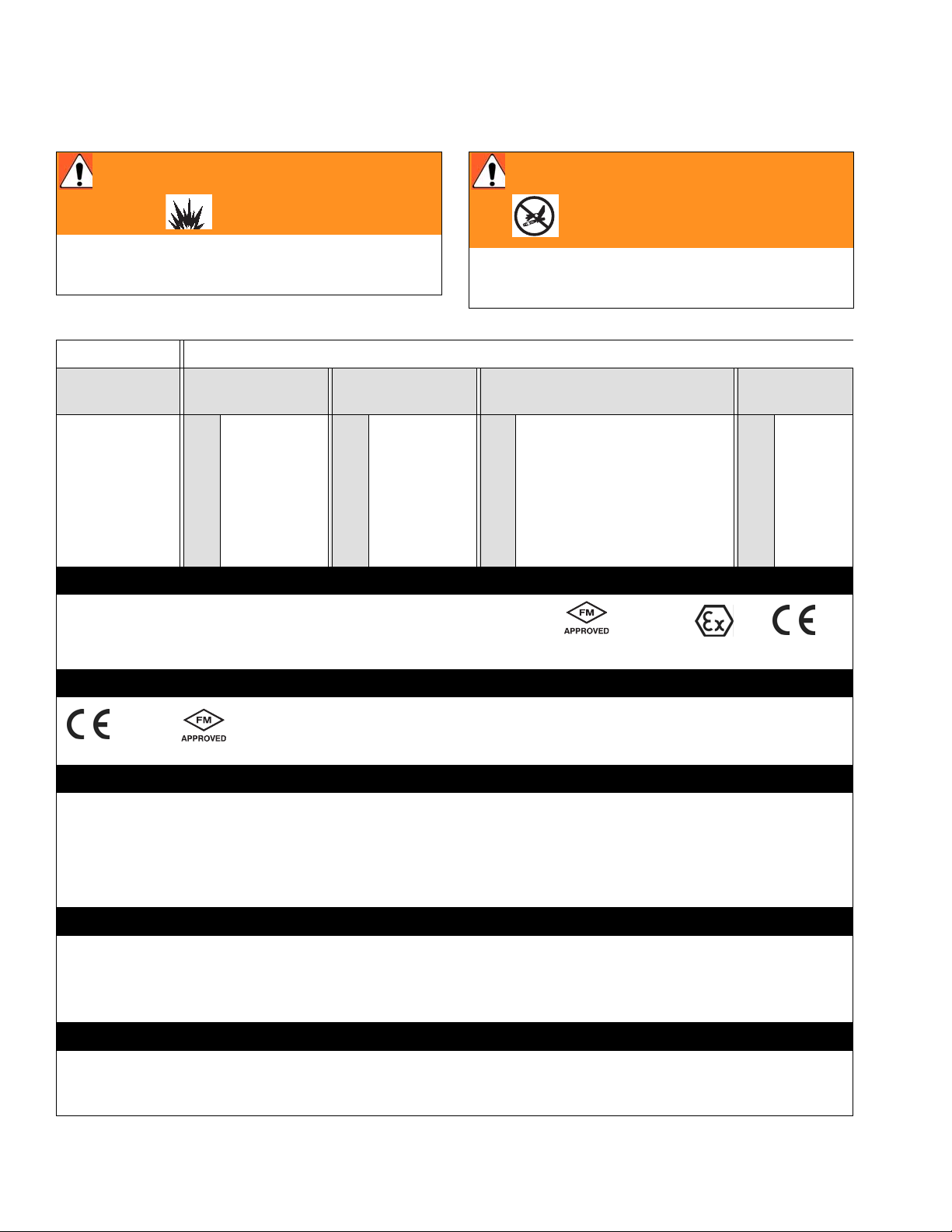
ProMix™ II Models
ProMix™ II Models
WARNING
Do not install equipment approved only for non-hazardous location in a hazardous area. Substitution of
components may impair intrinsic safety. See page 6.
PM
Enter Model number here
ProMix™ II
Unit
PM
A Meter B Meter Color Change
0 None 0 None 0 None, Single Color 0 No
1 G3000 1 G3000 1 2 Color, Low Pressure 1 Ye s
2 G3000HR 2 G3000HR 2 4 Color, Low Pressure
3 Coriolis 3 Coriolis 3 6 Color, Low Pressure
Hazardous Location Approval
Only models with a G3000 (1) or G3000HR (2) for both A and
B meters are approved for installation in a Hazardous Location - Class I, Div I, Group D, T3.
Non-hazardous Location Approval
WARNING
Changing the fluid manifold configuration may change
its pressure rating. Do not exceed the pressure rating
of the lowest rated component. See page 6.
Gun Flush
Box
4 2 Color, High Pressure
5 4 Color, High Pressure
6 6 Color, High Pressure
#53
Conforms to FM std
3600 & 3610 for use in Class I Div 1
Group D T3 Hazardous locations
CAN/CSA 22.2 No.157 & No. 1010.1-92
EEx ib IIA T3
ISSeP 04 ATEX 008
SYST
#53
CAN/CSA
22.2 No.1010.1
Maximum Working Pressure
Maximum working pressure rating is dependent on the A and B meter and color change option selected. The pressure rating is based on the rating of the lowest rated fluid manifold component. Refer to the component pressure
ratings below. Example: Model PM1140 has a maximum working pressure of 3000 psi (21 MPa, 207 bar).
Check the ID plate on your EasyKey™ Display or fluid panel for its maximum working pressure. See F
IG. 1,
page 5.
ProMix™ II Fluid Manifold Components Maximum Working Pressure
Color Change Option 1, 2, or 3 . . . . . . . . . . . . . . . . . . . . . . . . . . . . . . . . . . . . . . . . . . . . 300 psi (2.1 MPa, 21 bar)
Color Change Option 4, 5, or 6 . . . . . . . . . . . . . . . . . . . . . . . . . . . . . . . . . . . . . . . . . . 3000 psi (21 MPa, 207 bar)
Coriolis A and B Meters Option 3. . . . . . . . . . . . . . . . . . . . . . . . . . . . . . . . . . . . . . . . . 2300 psi (16 MPa, 159 bar)
No Meters or G3000 or G3000HR A and B Meters Option 0, 1, or 2 . . . . . . . . . . . . . . 4000 psi (28 MPa, 276 bar)
Flow Meter Fluid Flow Rate Range
G3000 Meter . . . . . . . . . . . . . . . . . . . . . . . . . . . . . . . . . . . . . . . . . . . . . . . . .75-3000 cc/min. (0.02-0.79 gal./min.)
G3000HR Meter . . . . . . . . . . . . . . . . . . . . . . . . . . . . . . . . . . . . . . . . . . . . . . .38-1500 cc/min. (0.01-0.40 gal./min.)
Coriolis Meter . . . . . . . . . . . . . . . . . . . . . . . . . . . . . . . . . . . . . . . . . . . . . . . .20-3800 cc/min. (0.005-1.00 gal./min.)
4 310653E
Page 5

Related Manuals
ProMix™ II ID Plate Locations
ID
IG. 1: EasyKey™ Display and Smart Fluid Panel
F
Related Manuals
Component Manuals in English
Manual Description
310633 ProMix™ II Operation
310653 ProMix™ II Service-Parts
310654 Fluid Mix Manifold
310655 Dispense Valve
308778 G3000, G3000HR Flow Meter
310696 Coriolis Flow Meter
310656 Color Change Kit
307731 Color Change Valve Assembly,
Low Pressure
307941 Color Change Valve, Low Pressure
308291 Color Change Valve Assembly, High
Pressure
308977 Color Change Valve, High Pressure
310695 Gun Flush Box Kit
308818 Printer
310669 ProMix™ II Data Download Kit
310745 Gun Air Shutoff Kit
This manual available in following languages:
Manual Language Manual Language
310653 English 310735 Chinese
310731 French 310736 Japanese
310732 Spanish 310807 Dutch
310733 Italian 310808 Finnish
310734 German 310809 Swedish
310653E 5
Page 6

Warnings
Warnings
The following warnings include general safety information for this equipment. More specific warnings are included in
the text where applicable.
WARNING
FIRE AND EXPLOSION HAZARD
Flammable fumes, such as solvent and paint fumes, in work area can ignite or explode. To help prevent
fire and explosion:
• Use equipment only in well ventilated area.
• Eliminate all ignition sources; such as pilot lights, cigarettes, portable electric lamps, and plastic drop
cloths (potential static arc).
• Keep work area free of debris, including solvent, rags and gasoline.
• Do not plug or unplug power cords or turn lights on or off when flammable fumes are present.
• Ground equipment and conductive objects in work area. See Grounding instructions.
• Use only grounded hoses.
• Hold gun firmly to side of grounded pail when triggering into pail.
• If there is static sparking or you feel a shock, stop operation immediately. Do not use equipment
until you identify and correct the problem.
INTRINSIC SAFETY
Only models with a G3000 (1) or G3000HR (2) for both A and B meters are approved for installation in a
Hazardous Location - Class I, Div I, Group D, T3. To help prevent fire and explosion:
• Do not install equipment approved only for non-hazardous location in a hazardous area. See the ID
label for the intrinsic safety rating for your model.
• Do not substitute system components as this may impair intrinsic safety.
ELECTRIC SHOCK HAZARD
Improper grounding, setup, or usage of the system can cause electric shock.
• Turn off and disconnect power at main switch before disconnecting any cables and before servicing
equipment.
• Connect only to grounded power source.
• All electrical wiring must be done by a qualified electrician and comply with all local codes and regulations.
SKIN INJECTION HAZARD
High-pressure fluid from gun, hose leaks, or ruptured components will pierce skin. This may look like just
a cut, but it is a serious injury that can result in amputation. Get immediate surgical treatment.
• Do not point gun at anyone or at any part of the body.
• Do not put your hand over the spray tip.
• Do not stop or deflect leaks with your hand, body, glove, or rag.
• Do not spray without tip guard and trigger guard installed.
• Engage trigger lock when not spraying.
• Follow Pressure Relief Procedure in this manual, when you stop spraying and before cleaning,
checking, or servicing equipment.
6 310653E
Page 7

Warnings
WARNING
EQUIPMENT MISUSE HAZARD
Misuse can cause death or serious injury.
• Do not exceed the maximum working pressure or temperature rating of the lowest rated system
component. See Technical Data in all equipment manuals.
• Use fluids and solvents that are compatible with equipment wetted parts. See Technical Data in all
equipment manuals. Read fluid and solvent manufacturer’s warnings.
• Check equipment daily. Repair or replace worn or damaged parts immediately.
• Do not alter or modify equipment.
• For professional use only.
• Use equipment only for its intended purpose. Call your Graco distributor for information.
• Route hoses and cables away from traffic areas, sharp edges, moving parts, and hot surfaces.
• Do not use hoses to pull equipment.
• Comply with all applicable safety regulations.
MOVING PARTS HAZARD
Moving parts can pinch or amputate fingers and other body parts.
• Keep clear of moving parts.
• Do not operate equipment with protective guards or covers removed.
• Pressurized equipment can start without warning. Before checking, moving, or servicing equipment,
follow the Pressure Relief Procedure in this manual. Disconnect power or air supply.
TOXIC FLUID OR FUMES HAZARD
Toxic fluids or fumes can cause serious injury or death if splashed in the eyes or on skin, inhaled, or
swallowed.
• Read MSDS’s to know the specific hazards of the fluids you are using.
• Store hazardous fluid in approved containers, and dispose of it according to applicable guidelines.
PERSONAL PROTECTIVE EQUIPMENT
You must wear appropriate protective equipment when operating, servicing, or when in the operating
area of the equipment to help protect you from serious injury, including eye injury, inhalation of toxic
fumes, burns, and hearing loss. This equipment includes but is not limited to:
• Protective eyewear
• Clothing and respirator as recommended by the fluid and solvent manufacturer
•Gloves
• Hearing protection
310653E 7
Page 8

Pressure Relief Procedure
Pressure Relief
Procedure
I
WARNING
Follow Pressure Relief Procedure when you stop
spraying, before changing spray tips, and before
cleaning, checking, or servicing equipment. Read
warnings, page 6.
1. Engage the trigger lock.
2. Press Standby key on Operator Station.
Shut
off
3. Shut off air at the spray gun.
8. Engage trigger lock.
9. Press Standby on Operator Station.
10. If you suspect that the spray tip or hose is clogged
or that pressure has not been fully relieved after following the steps above, very slowly loosen tip
guard retaining nut or hose end coupling to relieve
pressure gradually, then loosen completely. Clear
hose or tip obstruction.
WARNING
Pressure upstream of component A and B dispense
valves (A, B) may not be fully relieved.
11. Before servicing or disconnecting flow meters, color
change valves, or other components between the
fluid supply shut off valves (T) and dispense valves
A and B, very slowly loosen swivel fitting (HH) to
relieve pressure gradually.
WARNING
If using an electrostatic gun, shut off electrostatics
before flushing.
4. Relieve fluid and air pressure at component A and
B and solvent feed pumps or pressure pots as
instructed in their separate manuals. Close all fluid
supply shutoff valves.
5. Press Mix on Operator Station.
6. Disengage trigger lock.
7. Hold a metal part of the gun
firmly to a grounded metal
pail. Trigger the gun to relieve
pressure.
T
HH
HH
A
B
T
8 310653E
Page 9

Shutdown
Shutdown
1. To stop production at any time, press Standby
on the Operator Station.
2.
3.
WARNING
If using an electrostatic gun with a gun flush
box, shut off the electrostatics before placing the
gun in the box.
If you have a gun flush box, place the gun inside
the box when the gun is not in use.
4. If shutdown time WILL exceed the pot life, purge
the ProMix™ II of mixed material. See ProMix™ II
Operation manual.
If shutdown time WILL NOT exceed the pot life,
you do not need to purge the system, but you must
relieve system pressure.
WARNING
Follow Pressure Relief Procedure on page 8 when
you stop spraying, before changing spray tips, and
before cleaning, checking, or servicing equipment.
Read warnings, page 6.
310653E 9
Page 10

Troubleshooting
Troubleshooting
WARNING
Follow Pressure Relief Procedure, page 8, before
cleaning, checking, or servicing equipment. Read
warnings, page 6.
CAUTION
Do not use the fluid in the line that was dispensed off
ratio as it may not cure properly.
ProMix™ II Alarms
Alarms E-Codes
Description E-Code
Communication Error E1
Purge Error E2
Potlife Exceeded Alarm E3
Ratio Alarm E4
Overdose Alarm E5
Dose Time A Alarm E6
Dose Time B Alarm E7
Autodump Complete Alarm E8
EasyKey in Setup Mode E9
The ProMix™ II has alarms to alert you of a problem
and prevent off-ratio spraying. If an alarm occurs, operation stops and the following occurs:
• A red LED illuminates steadily or flashes on the
Operator Station.
• Operator Station displays an alarm E-Code, E1 to
E9.
• Alarm sounds.
• Status bar on the EasyKey™ Display shows the
alarm E-Code with a description.
Red LED
E-Code
To Clear Alarm and Restart
When an alarm occurs, determine the E-Code
before clearing it. You can use the EasyKey™
Report screen (F
with date and time stamps.
F
IG. 2: Setup Mode - Report Screen
Except for Potlife Exceeded (E3) Alarm and Purge Error
(E2) Alarm, all alarms can be cleared by pressing the
Error Clear
To clear Pot Life Exceeded alarm, the system must be
key on the Operator Station.
IG. 2) to view the last 10 alarms
Operator Station
purged. Press the Purge key on the Operator Station. The system purges until the preset purge time is
complete. Refer to purging procedure in ProMix™ II
Operation manual.
For Additional Information
See ProMix™ II Operation manual for additional alarm
troubleshooting information.
10 310653E
Page 11

Fluid Manifold Troubleshooting
See FIG. 3. To remove the fluid manifold, see page 23.
See manual 310654 for complete information on the
fluid manifold.
31
A
10
20
Troubleshooting
32
B
B
10
B
K
16
D
D
16
OFF
C
20
16
C
16
OFF
A
A
C
A
D
Component A Side
A Supply Line A connection
A
Fluid Filter A, 100 mesh
C
A
D
Check Valve A
A
Flow Meter A (G3000 shown)
E
A
10
Fluid Shutoff Valve A
A
Dispense Valve A
43
C
16
Air Purge Valve
A
Sampling Valve A
20
A
Air Purge inlet
K
A
Dump Port A (option)
44
A
D
16
ON
B
A
44
B
43
B
43
ON
OFF
A
E
A
K
43
ON
A
A
43
43A OFF
B
44
T
43
B
Component B Side
B Supply Line B connection
B
Fluid Filter B, 100 mesh
C
B
D
Check Valve B
B
Flow Meter B (G3000 shown)
E
B
10
Fluid Shutoff Valve B
B
Dispense Valve B
43
D
16
Solvent Purge Valve
B
Sampling Valve B
20
B
Solvent Purge inlet
K
B
Dump Port B (option)
44
B
D
B
E
Other
31 Integrator
32 Static Mixer
T Mixer Fluid Outlet to gun
B
C
TI7334A
IG. 3. 248251 Fluid Manifold
F
310653E 11
Page 12

Troubleshooting
Solenoid Troubleshooting
Refer to the Pneumatic Diagram, page 30.
If the dispense or purge valves are not turning on or off correctly, it could be caused by one of the following.
Cause Solution
1. Air regulator pressure set too
high or too low.
2. Air or electrical lines damaged
or connections loose.
3. Solenoid failure
Purge
Solvent
Purge Air
Dispense B
Dispense A
FIG. 4
4. Solenoid, cable, or fluid panel
control board failure.
Check air pressure. 80 psi (550 kPa, 5.5 bar) is commonly used. Do not go
below 75 psi (517 kPa, 5.2 bar) or above 100 psi (0.7 MPa, 7 bar),
Visually inspect air and electrical lines for kinks, damage, or loose connections. Service as needed.
Manually operate the valves by removing the Smart Fluid Panel cover and
pressing and releasing solenoid valve override buttons. F
Use the control board diagnostics to check the signals (page 13). If signals
do not occur correctly, go to Cause 4.
Valves should snap open and shut quickly. If the valves actuate slowly, it
could be caused by:
• Air pressure to the valve actuators is too low. See Cause 1.
• Solenoid is clogged. Make sure air supply has 10 micron filter installed.
• Something is restricting the solenoid or tubing. Check for air output from
air line for corresponding solenoid when valve is actuated. Clear restriction.
• Packings on the mix manifold dispense valves are too tight. Torque
should be 25 in-lbs (2.8 N•m).
• A dispense valve is turned in too far. See ProMix™ II Operation manual
for settings,
• Fluid pressure is high and air pressure is low.
Check voltage level to solenoid by pulling solenoid connector and checking
voltage between pins.
IG. 4.
If voltage is 9-15 VDC, the solenoid is damaged. Replace solenoid or correct
electrical line problem.
If there is no voltage, replace the board.
Operator Station Troubleshooting
Problem Cause Solution
Nothing displayed Power is off Turn on power
Faulty cable Check or replace cable
Circuit board failure Replace circuit board
Error code E1 Faulty fiber optic cable between
EasyKey™ and fluid panel
12 310653E
Check or replace cable
Page 13

Fluid Panel Control Board Diagnostics
N PQ
Troubleshooting
A B C D E F G H J K L M
FIG. 5
LED Signal Description Diagnosis
A Dispense Valve A LED turns on when ProMix™ II sends a signal to actuate related
B Dispense Valve B
C Air Purge Valve
D Solvent Purge Valve
E Gun Flush Box Trigger
F Color Change Solvent
GColor 1
HColor 2
JColor 3
KColor 4
LColor 5
MColor 6
N Board OK LED blinks during normal operation
P Gun Flush Box Pressure Switch LED turns on when a gun is in Gun Flush Box
Q Air Flow Switch LED turns on when paint gun is triggered.
solenoid valve
310653E 13
Page 14

Service
Service
Before Servicing
WARNING
• To avoid electric shock, turn off EasyKey™ power
before servicing.
• Servicing EasyKey™ display exposes you to high
voltage. Shut off power at main circuit breaker
before opening enclosure.
• All electrical wiring must be done by a qualified
electrician and comply with all local codes and regulations.
• Do not substitute system components as this may
impair intrinsic safety.
• Read warnings, pages 6-7.
1. Follow Shutdown procedure, page 9, if service
time may exceed pot life time and before servicing
fluid components.
2. Close main air shutoff valve on air supply line and
on ProMix™ II.
3. Shut off ProMix™ II power (0 position). FIG. 6.
Replacing Air Filter Element
WARNING
Removing a pressurized air filter bowl could cause
serious injury. Depressurize air line before servicing.
Check the 5 micron air manifold filter daily and replace
element (part no. 114228) as needed.
1. Close main air shutoff valve on air supply line and
on unit. Depressurize air line.
2. Remove filter cover (A).
A
4. If servicing EasyKey™ Display, also shut off power
at main circuit breaker.
0 = OFF
F
IG. 6
After Servicing
After servicing the system, be sure to follow the
Start Up checklist and procedure in the ProMix™ II
Operation manual.
3. Unscrew filter bowl (B).
B
4. Remove and replace element (C).
C
5. Screw filter bowl (B) on securely. Install cover (A).
14 310653E
Page 15

Service
EasyKey™ Display
• Before Servicing
• Updating Software
• Replacing Display Board or Display Backlight
• Replacing Keypad
• Replacing Power Supply Board
• Replacing Power Supply Fuses
CAUTION
To avoid damaging circuit board when servicing, wear
grounding strap on wrist and ground appropriately.
Updating Software
There are 2 ways to update software:
• Upload new software from your PC: Requires Graco
RS-232 cable 118342 and software update file
obtained from your distributor. Follow Updating
Software procedure, page 26.
• Install new software chip: Requires Graco ProMix™
II Software Update Kit 234671. Kit includes display
board flash memory chip, chip extractor tool, and
grounding wrist strap. Follow Installing New Soft-
ware Chip procedure.
Installing New Software Chip
1. Follow Before Servicing procedure, page 14.
2. Unlock and open EasyKey™ door with its key.
3. Remove display board chip (C - FIG. 7) with
removal tool.
a. Press removal tool into flash chip socket open
holes.
b. Squeeze the tool to grip the chip and carefully
pull it straight out of the socket.
C
FIG. 7
4. Align beveled corner of new chip with beveled cor-
ner of socket and press chip into place. Make sure
the pins are not bent or touching.
5. Close and lock EasyKey™ door with key.
6. Turn EasyKey™ power on to test circuit boards.
310653E 15
Page 16

Service
Replacing Display Board or Display
Backlight
Before replacing the backlight, check the inverter
(D - F
IG. 8) on the display board for proper voltage.
a. Turn EasyKey™ power on.
b. Carefully measure AC voltage across the 2
pins of the inverter (D).
c. Voltage should be about 700 VAC. If not,
replace the circuit board.
Kits available:
Part No. Description
118337 Backlight Repair Kit
234447 Display Interface Replacement Kit
Includes membrane switch, graphic display,
display board, mounting plate, and screws.
WARNING
4. Remove 4 screws (508e) and display board assem-
bly (508b, 508c). F
IG. 9.
5. Separate graphic display (508b) from circuit board
(508c).
508e
508b
TI4862a
F
508c
IG. 9
6. If replacing display backlight, using Backlight
Kit 118337:
Servicing the EasyKey™ Display exposes you to high
voltage. To avoid electric shock, turn off EasyKey™
power and shut off power at main circuit breaker
before servicing.
1. Follow Before Servicing procedure, page 14.
2. Unlock and open EasyKey™ door with its key.
3. Note position of all connections (J2, J5, J6, J8, J9)
to display board then unplug the connectors. F
J5 (power)
J6 (RS232)
508c
J2
(membrane
switch)
D
J9
(F.O. in - black)
J8
(F.O. out - blue)
F
IG. 8
IG. 8.
508e
a. Unplug inverter connector (X).
X
(backlight power)
b. Remove the two small screws and nuts (AA) -
be careful not to drop them.
AA
16 310653E
Page 17

Service
c. Slide the backlight (F) out of the display board
(508b). Install new backlight (F)
F
508b
7. Align display board (508c) and graphic display
(508b). F
IG. 9. Press them together.
8. Mount display board with screws (508e).
9. Plug all connectors into display board (508c). FIG.
8.
10. Close and lock EasyKey™ door with key.
3. Disconnect keypad ribbon cable (J2) from the dis-
play board. F
IG. 8.
4. Peel keypad (508a) off plate (508d) and carefully
slide ribbon cable through slot in plate. F
IG. 10.
5. Remove adhesive liner from back of new keypad.
6. Slide the ribbon cable through the plate (508d) slot,
align the keypad (508a) with the recessed area on
the plate, and press it into place.
7. Connect the ribbon cable (J2) to the display board.
IG. 8.
F
8. Close and lock EasyKey™ door with key.
9. Turn EasyKey™ power on to test operation.
508d
508a
E3
11. Turn EasyKey™ power on to test circuit board.
Replacing Keypad
1. Follow Before Servicing procedure, page 14.
2. Unlock and open EasyKey™ door with its key.
TI4881a
FIG. 10
310653E 17
Page 18

Service
Replacing Power Supply Board
WARNING
Servicing the power supply board exposes you to high
voltage. To avoid electric shock, turn off EasyKey™
power and shut off power at main circuit breaker
before servicing.
1. Follow Before Servicing procedure, page 14.
2. Unlock and open EasyKey™ door with its key.
3. Disconnect cables (G1, G2, G3). FIG. 11.
4. Remove 2 screws (H) and remove cover (J).
5. Noting their location, remove 5 screws (Y) from
power supply board (521a). Remove board.
6. Apply thermal compound to the heatsink (Z) on the
back of the new power supply board (521a).
7. Install the new power supply board with the 5
screws (Y).
8. Install cover (J) with 2 screws (H).
9. Connect cables (G1, G2, G3).
10. Close and lock EasyKey™ door with key.
11. Turn on power at main circuit breaker.
12. Turn EasyKey™ power on to test operation.
Replacing Power Supply Fuses
WARNING
Servicing the power supply board exposes you to high
voltage. To avoid electric shock, turn off EasyKey™
power and shut off power at main circuit breaker
before servicing.
Fuse Part No. Description
F1, F2 114788 2 amp, time lag
F3, F4 15D979 .4 amp, quick acting
1. Follow Replacing Power Supply Board, steps
1-4.
2. Remove the fuse (F1, F2, F3, or F4) from its fuse
holder. F
IG. 11.
3. Snap new fuse into holder.
4. Follow Replacing Power Supply Board, steps
8-12.
Back of Board (521a)
FIG. 11
F1, F2
F3, F4
(power out fuses)
Z
H
J
Do not remove
this screw
H
Y
(line in fuses)
521a
24 Vdc input
line power in/out
G2
G3
G1
IS power to
fluid plate
TI4887b
18 310653E
Page 19

Service
Operator Station
CAUTION
To avoid damaging circuit board when servicing, wear
grounding strap on wrist and ground appropriately.
Replacing Circuit Board
1. Follow Before Servicing procedure, page 14.
2. Remove 4 screws (212) and lockwasher (213), and
remove cover (202).
3. Disconnect cable connector (219) from circuit
board (206).
4. Remove 4 screws (210) and circuit board (206).
5. Install new circuit board (206) with 4 screws (210).
6. Connect cable (219).
7. Install cover (202) with 4 screws (212).
8. Turn EasyKey™ power on to test operation.
Smart Fluid Panel
• Preparation
• Replacing Control Board
• Replacing Air Flow or Pressure Switch
• Replacing Solenoids
• Reassemble Smart Fluid Panel
Preparation
WARNING
Read warnings, page 6.
1. Follow Pressure Relief Procedure, page 8.
2. Close main air shutoff valve on air supply line and
on ProMix™ II.
3. Shut off ProMix™ II power (0 position). FIG. 13.
IG. 12
F
210
219
202
206
213
212
TI4869a
0 = OFF
F
IG. 13
4. Loosen the 4 screws (16), then remove the Smart
Fluid Panel cover (15). F
IG. 14.
15
16
IG. 14
F
310653E 19
Page 20

Service
5. Slide the panel (14) until its bottom slots (KK) align
with the top screw holes and secure the box in
place with the 2 screws. F
J10 J5 J3 J1J6J4
14
KK
IG. 15
F
CAUTION
To avoid damaging circuit board when servicing, wear
grounding strap on wrist and ground appropriately.
IG. 15.
J9 J8
706
TI4886a
4. Remove 4 screws (707). Remove control board
(706). F
IG. 16.
5. Install new control board (706) with 4 screws (707).
6. Connect cables to control board (706). FIG. 15.
Insert fiber optic cable connectors (J4, J6) into
board connectors (E), matching blue with blue,
black with black, and hand-tighten connectors (E).
F
IG. 17.
7. Fluid Panels with Color Change: Orient the
EEPROM (U25) so its notch lines up with the notch
marked on the fluid control board and install it in
the board. The EEPROM leads may need to be
bent slightly inward to fit in the socket.
U25
Replacing Control Board
1. Follow Preparation procedure, page 19.
2. Disconnect fiber optic wires and all cables (J1, J3,
J4, J5, J6, J8, J9, J10) from control board (706).
F
IG. 15.
3. Fluid Panels with Color Change: Carefully
remove color change EEPROM (U25) from the
control board with a chip puller. F
install in the new board.
Panels without color change do not include the
EEPROM.
706
707
IG. 17. Save it to
E
FIG. 17
8. Reassemble Smart Fluid Panel (page 22).
9. Turn EasyKey™ power on to test operation.
TI4868a
F
IG. 16
20 310653E
Page 21

Service
Replacing Air Flow or Pressure Switch
The air flow switch (702) detects whether there is
atomizing air flow to the gun (gun is triggered).
The pressure switch (717) detects if a gun is in the
gun flush box with the box door closed.
1. Follow Preparation procedure, page 19, and shut
off power at main circuit breaker.
2. Air Flow Switch (702): Disconnect wires from con-
nector (V). F
Pressure Switch (717): Disconnect wires from
switch, noting their connection points. F
IG. 18.
IG. 18.
3. Air Flow Switch (702): Unscrew nut from fitting
(704a), and remove assembly from enclosure.
Remove fittings from air flow switch (702).
Pressure Switch (717): Unscrew bushing (716)
from fitting (704b). Remove bushing from pressure
switch (717).
4. Apply pipe thread sealant to new air flow or pres-
sure switch threads and install.
5. Reconnect wires that were disconnected in step 2.
Switch wires are not polarized.
Solenoid Actuates
Standard
1
2
3
4
Optional
5
6
7
8
9
10
11
12
704b
702
Dispense Valve A
Dispense Valve B
Air Purge Valve A
Solvent Purge Valve B
Gun Flush Box Pilot Valve
Color Change Solvent Valve
Color Change Valve 1
Color Change Valve 2
Color Change Valve 3
Color Change Valve 4
Color Change Valve 5
Color Change Valve 6
716
717 V
706
6. Reassemble Smart Fluid Panel (page 22).
Replacing Solenoids
The Smart Fluid Panel has a minimum of 4 solenoids. If
you have a color change valve option installed, you have
additional (optional) solenoids for each additional color.
Refer to Pneumatic Diagram, page 30.
To replace a single solenoid.
1. Follow Preparation procedure, page 19, and shut
off power at main circuit breaker.
2. Disconnect 2 solenoid wires (N) from control board
(706). F
IG. 18.
3. Unscrew 2 screws (P) and remove solenoid (712).
704a
6
712
F
IG. 18
P
5
4
3
2
1
4. Install new solenoid (712).
12
11
10
N
9
8
7
TI4875
5. Connect 2 wires (N) to control board (706). Sole-
noid wires are polarized (red +, black –). Refer to
ProMix™ II Electrical Schematic, page 31.
6. Reassemble Smart Fluid Panel (page 22).
310653E 21
Page 22

Service
Reassemble Smart Fluid Panel
1. Remove screws and slide the panel (14) back into
place.
2. Secure the cover (15) and panel (14) with the 4
screws (16). F
F
IG. 19
IG. 19.
14
15
16
Servicing Flow Meters
3. Shut off ProMix™ II power (0 position).
4. Unscrew cable connector (110) from meter (1). FIG.
21.
5. Unscrew M6 screws (107) from bottom of meter
mounting plate (108) with socket wrench. F
IG. 20.
6. Unscrew fluid line from meter inlet (P).
The meter shield (R) is unattached and may fall off
when you remove the meter (1). F
IG. 21.
7. Unscrew meter (1) from dispense valve connector
IG. 21.
(H). F
8. Service meter as instructed in the meter manual.
P
107
108
WARNING
Read warnings, page 6.
• Coriolis Meter: To remove and service see Coriolis
meter manuals.
• G3000 or G3000H Meter: To remove, follow proce-
dure below. To service, see meter manual.
G3000 or G3000HR Meter
Removing
1. Follow Pressure Relief Procedure, page 8. Make
sure you complete step 11.
2. Close main air shutoff valve on air supply line and
on ProMix™ II.
IG. 20
F
F
IG. 21
110
R
1
H
22 310653E
Page 23

Service
Installing
9. Screw meter (1) securely onto the dispense valve
connector (H), using a wrench.
CAUTION
To avoid leakage, secure the meter (1) to the dispense valve connector (H) before connecting it to the
plate (108).
10. Secure meter (1) to plate (108) with screws (107).
11. Connect meter cable (110). See FIG. 22.
12. Connect fluid line (P).
13. Calibrate meter as instructed in ProMix™ II Opera-
tion manual.
J3*
1
2
3
4
5
6
7
8
Power (red)
Common (black)
Signal (white)
Shield
Power (red)
Common (black)
Signal (white)
Shield
*Connector on Smart Fluid Panel circuit board
Cable
Flow Meter A
Flow Meter B
Cable
Installing
6. Secure fluid manifold (17) to mounting plate (13)
with 4 screws (18).
7. Install meters (1). See steps 9-11, at left.
8. Connect air and fluid lines.
9. Calibrate meter as instructed in ProMix™ II Opera-
tion manual.
18
13
TI4859a
F
IG. 22: G3000 or G3000HR Cable Schematic
Servicing Fluid Manifold
WARNING
Follow Pressure Relief Procedure, page 8, before
servicing equipment. Read warnings, page 6.
Removing
1. Follow Servicing Flow Meters procedure, steps
1-7, page 22.
2. Disconnect air and fluid lines from the manifold
(17).
3. Holding onto the fluid manifold (17), remove the 4
screws (18). To ease screw removal, use a long
T-handle Allen wrench.
4. Remove fluid manifold (17).
Item 17
FIG. 23
5. Service fluid manifold as instructed in the Fluid Mix
Manifold manual.
310653E 23
Page 24

Service
Servicing Color Change Assembly
WARNING
Read warnings, page 6.
Removing
1. Follow Pressure Relief Procedure, page 8.
2. Close main air shutoff valve on air supply line and
on ProMix™ II.
3. Shut off ProMix™ II power (0 position).
4. Raise up the panel (14) by following steps 4-5,
page 19.
5. Disconnect fluid line (CC) from flow meter A (1).
6. Disconnect air and fluid lines from color change
assembly (EE).
Before disconnecting, verify that air and fluid lines
are clearly labeled to ease reassembly.
Installing
9. Mount color change assembly to panel wall.
10. Connect air and fluid lines.
11. Reassemble Smart Fluid Panel (page 22).
14
DD
6
S
5
4
2
EE
3
1
7. Remove mounting plate (DD) screws and color
change assembly (EE).
Mounting screws for the low pressure color change
assembly are located on the inside panel wall.
8. Service color change valves as instructed in the fol-
lowing manuals:
Manual Description
307731 Color Change Valve Assembly,
low pressure
307941 Color Change Valve,
low pressure
308977 Color Change Valve Assembly,
high pressure
308291 Color Change Valve,
high pressure
310656 Color Change Kit
1
CC
Low Pressure Color Change
DD
EE
TI4880
High Pressure Color Change
FIG. 24
24 310653E
Page 25

Connecting to a PC
Connecting to a PC
You can connect a PC to the EasyKey™ Display to:
• Update ProMix™ II software
• Use the Data Download software, included in Graco
ProMix™ II Data Download Kit 234668. This kit can
be used to:
• Update software
• View
➜ software versions
➜ material usage report
•Upload
➜ setup values
➜ a custom language to view on screen
• Download
➜ setup values
➜ job and alarm logs
• Clear
➜ job and alarm logs
➜ material usage report
• Reset
➜ factory defaults
➜ password
See Data Download Kit manual for further information.
Connect Cable 118342
The software is designed for COM1 cable connection. If
a COM1 port is not available, follow Changing the
Serial Port instructions, below.
If a serial port is not available, use an USB to Serial
Port Adapter.
Changing the Serial Port
1. After installing the software, start the Setup program
by double clicking on the ProMixII Setup desktop
icon or select the Setup program from the Start
menu (Start > Programs > Graco > ProMixII Setup).
2. Tera Term window opens, showing the current COM
port being used.
3. Click Setup > Serial Port.
4. The Serial Port Setup window opens. Click the
desired COM port in the Port list.
5. Click OK.
6. Click Setup > Save Setup.
7. Save the file as teraterm.ini in the directory C:\Program Files\Graco\Graco ProMixII Log 1.01.
Connect RS-232 cable 118342 between the EasyKey™
Display connector (A) and your PC COM1 port. See F
25.
Non-hazardous Area Only
Cable 118342
Laptop PC
F
IG. 25
IG.
310653E 25
Page 26

Connecting to a PC
Updating Software
Updating software will probably not ever be necessary,
but if it is, your PC must have terminal emulation software to communicate with the ProMix™ II, for example
Hy p er Te r m in a l or Te ra Te r m .
HyperTerminal is included with most standard Windows
installations.
Tera Term is freeware available at
http://hp.vector.co.jp/authors/VA002416/teraterm.html.
Both programs work, but Tera Term is easy to use and
has advanced features, such as macro language that
can automatically download data from ProMix™ II.
1. Contact your distributor for the latest software file,
and save the file to your PC.
2. Start your terminal software and enter communication parameters as shown in Communication
Parameters table, page 26.
If Using HyperTerminal
a. How to start HyperTerminal varies, depending
on your PC. In general, click Start > Programs >
Accessories > Communications >
HyperTerminal.
e. Click OK.
f. A dialogue box appears to set communication
parameters. Set the parameters as shown in
Communication Parameters table.
To access communication settings in the future: in
the Hyper Terminal window click File > Properties,
then click Configure.
If Using TeraTerm
a. Start TeraTerm program.
b. Click Setup > Serial Port.
Communication Parameters
Tera Term Hyper Terminal Value
Connect using Port Desired port in
list
Baud rate Bits per second 57600
Data Data bits 8
Parity Parity None
Stop Stop bits 1
Flow control Flow control None
b. Enter a name for the new connection. This
name will appear on an icon for the connection
on your desktop.
c. Click OK.
d. From the Connect Using list, click the PC port
you connected the cable to.
3. To activate the Graco software, press the PC Enter
key to start the software update program.
4. The main menu displays. Follow the instructions on
your screen. Refer to Example of Software Update
request, below.
If the main menu does not display, follow Software
Troubleshooting, page 29.
26 310653E
Page 27

Example of Software Update request Sequence
Connecting to a PC
Welcome to the Graco Control Application Menu
Build date: Apr 1 2004 10:17:00.
a. Software Update and Version Information
b. Data Transfer
c. Utility
Enter Selection [a-c]: a
a. Install EasyKey Software
b. Install Control Software
c. Display Software Versions
d. Display Entire Flash Checksum
e. Return to Main Menu
Enter Selection [a-e]: a
Are you sure? Enter yes to continue:yes
*****Welcome to the Graco EasyKey Display Boot Software.*****
Version: 1.01.000 Built Apr 1 2004 10:17:00
Warning: you are about to erase your application software.
Type ‘yes’ to continue upgrading software (reboot to cancel).
yes
Sector 1 erased.
Sector 2 erased.
Sector 3 erased.
Sector 4 erased.
Sector 5 erased.
Main menu appears.
Option a selected.
Option a selected.
Yes entered to continue.
Boot software screen appears.
Yes entered to continue.
Status screen lists each sector when it
is completely erased.
Hyperterminal: Go to (Menu Transfer -> Send Text File) and select *
.rec file.
Tera Term: Go to (File -> Send File) and select *.rec file.
Downloading (may take up to 5
minutes)
download
indicator
Download successful. 5943 records. 190142 bytes. 2046976175
checksum
Instructional information appears.
You must follow preceding instructions
for Hyperterminal or Tera Term before
downloading begins. Download is in process, when downloading indicator line
spins.
Download is complete when this message appears.
310653E 27
Page 28

Connecting to a PC
5. After the EasyKey™ Display software is updated,
the Smart Fluid Panel software automatically begins
updating. The status screen in F
IG. 26 will appear
on the EasyKey™ Display. Wait until automatic
6. After the update is complete, the EasyKey™ Display
automatically reboots and the Graco screen briefly
appears. Verify the software versions on the screen
are correct.
update is complete.
download
status bar
“Programming Successful”
appears when download
completes
FIG. 27
F
IG. 26
7. To verify software versions, go to the Graco software main menu and follow the screen instructions.
Refer to Example of Software Version request,
below.
Example of Software Version request Sequence
software
versions
Welcome to the Graco Control Application Menu
Main menu appears.
Build date: Apr 1 2004 10:17:00.
a. Software Update and Version Information
b. Data Transfer
c. Utility
Enter Selection [a-c]: a
Option a selected.
a. Install EasyKey Software
b. Install Control Software
c. Display Software Versions
d. Display Entire Flash Checksum
e. Return to Main Menu
Enter Selection [a-e]: c Option c selected.
EasyKey Boot: 1.01.000, checksum=d0cac6, built: Apr 1 2004
10:17:00
Software version information appears
for EasyKey™ and Smart Fluid Panel
EasyKey: 1.01.000, checksum=19bb13d, built: Apr 1 2004
10:04:11
Fluid Plate Control: 1.01.000
a. Install EasyKey Software
b. Install Control Software
c. Display Software Versions
d. Display Entire Flash Checksum
e. Return to Main Menu
Enter Selection [a-e]: e Option e selected to return to main
menu.
28 310653E
Page 29

Software Troubleshooting
If the Control Application Menu does not appear,
✓
check the following.
Is the ProMix™ II power on?
Is the cable 118342 and any adapters used fully
seated in both the PC and ProMix™ II ports?
Are any other programs using the same PC com-
munication port as ProMix™ II?
Typical communication conflicts occur with fax
and handheld computer software. Close or deactivate conflicting software.
Try switching to another PC communication port.
If using Hyper Terminal, try closing, then restart-
ing the program. Sometimes new communications
parameters do not take affect until the software is
restarted.
Try pressing the PC Enter key multiple times to
display the main menu.
To isolate the problem, try communicating with a
different:
•PC
• RS-232 cable
• ProMix™ II system if available
Connecting to a PC
310653E 29
Page 30

Schematics
Schematics
Pneumatic Diagram
A/A
SAFETY
SHUTOFF
TO GUN
OUT
BOX
FLUSH
SWITCH
C
GUN
P
MANUAL DRAIN
5 MICRON
3/8 AIR FILTER
PRESS
S
A
AIR
FLOW
IN
SWITCH
TO MANIFOLD 1/4 TUBE
AIR SUPPLY
AIR SUPPLY
DISPENSE
12 VDC
SOLENOID
A
B
A
12 VDC
VALVE
DISPENSE
SOLENOID
12 VDC
A
B
AIR
PURGE
VALVE
CHECK VALVE
SOLENOID
A
B
PURGE
VALVE
SOLVENT
12 VDC
5/32 TUBE
SOLENOID
A
B
TO GUN FLUSH BOX PILOT
12 VDC
5/32 TUBE
CHANGE
VALVE
SOLENOID
A
B
CC SOLVENT OPEN
COLOR
SOLENOID
A
B
VALVE
B
AIR EXHAUST MUFFLER
12 VDC
MANIFOLD
X
FLUSH AIR TO FLUID INLET 1/4 TUBE
AIR EXHAUST MUFFLER
SOLENOID
12 VDC
SOLENOID
12 VDC
SOLENOID
12 VDC
SOLENOID
12 VDC
SOLENOID
12 VDC
SOLENOID
12 VDC
5/32 TUBE
CHANGE
VALVE 1
A
B
CC 6 OPEN
COLOR
5/32 TUBE
CHANGE
VALVE 2
A
B
CC 6 OPEN
COLOR
5/32 TUBE
CHANGE
VALVE 3
A
B
CC 6 OPEN
COLOR
5/32 TUBE
CHANGE
VALVE 4
A
B
CC 6 OPEN
COLOR
5/32 TUBE
CHANGE
VALVE 5
A
B
CC 6 OPEN
COLOR
5/32 TUBE
CHANGE
VALVE 6
A
B
CC 6 OPEN
COLOR
MANIFOLD
FIG. 28
30 310653E
Page 31

ProMix™ II Electrical Schematic
MEMBRANE
SWITCH
WITH
RIBBON
CABLE
J3
FLOW METER A
CABLE
FLOW METER B
CABLE
1 2 3 4 5 6 7 8 9
OPERATOR
STATION
BOARD
1 2 3 4 5
J4
CABLE
10
COLOR 6
COLOR 5
MANIFOLD
12 VDC
SOLENOID
COLOR 4
COLOR 3
COLOR 2
COLOR 1
CC SOL
G.F.B.
MANIFOLD
12 VDC
SOLENOID
FLUSH B
FLUSH A
MIX B
MIX A
Schematics
AIR FLOW SWITCH
PRESSURE SWITCH
J3
FLUID PANEL CONTROL BOX
85-250
VAC
L N GND
NON-HAZARDOUS AREA HAZARDOUS AREA
1 2 3
TERMINAL
BLOCK
1 2 3
1 2 3
85-250 VAC
L
N
PWR (RED)
COM (BLACK)
SIG (WHITE)
SHIELD
PWR (RED)
1 2 3 4 5 6 7
FLUID
PANEL
GND LUG
POWER
ROCKER
SWITCH
1 2 1A
N
L
L
COM (BLACK)
SIG (WHITE)
SHIELD
8
CONTROL
BOARD
HARNESS
1B
2A
2B
OPEN
OPEN
N
GND
1 2 3
J10
+12VDC I/S
+12VDC I/S (WHITE)
COM
COM (BLACK)
J5
SHIELD
CABLE
SHIELD
B (GRN)
A (WHT )
1 2 3 4 5
HARNESS
+
HARNESS
PWR (RED)
COM (BLK)
SHIELD
-
BLACK
RED
BLACK
RED
J8
12
11
10 9 8 7 6 5 4 3 2
LARM
A
+
-
+
BLACK
RED
BLACK
GRACO SHELL
COMMUNICATIONS
RJ12 CONNECTOR
1 2 3 4 5
-
RED
BLACK
TX (WHITE)
RED
BLACK
RED
1
1 2 3 4 5 6 7 8 9
6
RX (BLACK)
CMN (RED)
TX
OPEN
BLACK
RED
BLACK
J9
12
11
10 9 8 7 6 5 4 3 2
PRINTER
CONNECTOR
9-PIN D-SUB
CMN
RED
BLACK
RED
BLACK
RED
BLACK
RED
BLACK
RED
1
SIG
J1
1 2 3
FO OUT
FO IN
COM
SIG
FO IN
CABLE
FO OUT
COM
4
WARNING
Do not install equipment approved only for non-hazardous location in a hazardous area. Substitu-
tion of components may impair intrinsic safety. See page 6.
OPERATOR INTERFACE
1
2
POWER
SUPPLY
-
+
+
+24 VDC
+24 VDC
-
COMMON
COMMON
1 2 3 4 5
J1
BARRIER
BOARD
1 2 3
J5
1 2 3
J4
J5
1 2 3
DISPLAY
BOARD
1 2 3 4 5 6 7 8 9
J2
MEMBRANE
SWITCH
4
WITH
RIBBON
CABLE
J6-RS 232
1 2 3 4 5
10
11
6
1 2 3 4 5 6 7 8 9
J3
DISPLAY
10
11
12
13
14
15
16
17
18
19
20
FIG. 29
310653E 31
Page 32

Parts
Parts
ProMix™ II Assembly
ProMix™ II Component Options Table
Ref.
No.
Option Part No. Description Qty.
1 Flow Meter A Kit
0None 0
1 234564 G3000; page 34 1
2 234566 G3000HR; page 34 1
3 234563 Coriolis; see manual
310696
2 0 Flow Meter B Kit 0
1 234564 G3000; page 34 1
2 234566 G3000HR; page 34 1
3 234563 Coriolis; see manual
310696
3 Color Change Valve Kit; see
manual 310656
0None 0
1 234568 Low pressure, 2 color 1
2 234569 Low pressure, 4 color 1
3 234570 Low pressure, 6 color 1
4 234572 High pressure, 2 color 1
5 234573 High pressure, 4 color 1
6 234574 High pressure, 6 color 1
4 Gun Flush Box; see man-
ual 310695
0None 0
1 234588 Gun Flush Box 1
Standard ProMix™ II Parts Table
Ref.
No. Part No. Description Qty.
9 234443 EasyKey™ Display; page 36 1
10 234441 Operator Station; page 35 1
11 15D320 Cable, fiber-optic 1
12 234453 Cable, power 1
13 15D244 Mounting Plate, manifold 1
1
14 248252 Smart Fluid Panel; page 38 1
15 15D247 Cover 1
16 113783 Screw, machine; 1/4-20 UNC x
.5 in.
17 248251 Mix Manifold; see manual 310654
1
for mix manifold and 310655 for
fluid valve
18 112925 Screw, cap; 1/4-20 UNC x .375 in. 4
19* 114124 Air Filter; 1/8 npt 1
20 119143 Fitting; 3/8 npt x 1/4 in. OD tube 1
21 101765 Grommet 3
22† 054175 Tube, nylon; 1/4 in. OD, 3ft. (.91 m) **
23 104029 Ground Clamp 1
24 110874 Washer 1
30▲ 290331 Warning Label 1
33 15D670 Pneumatic Diagram Label 1
34† 054757 Tube, nylon, green; .156 in. OD,
12 ft. (3.66 m)
35† 054754 Tube, nylon, red; .156 in. OD, 12 ft.
(3.66 m
37† 054134 Tube, nylon; .375 in. OD, 2 ft.
(3.66 m)
38† 234631 Instruction Manual CD 1
39 223547 Grounding Wire; 25 ft. (7.62 m) 1
40 617569 Reducer; 1/4 to 3/8 in. tube 1
41 104641 Fitting; 3/4-20 UNEF x 1/4 npt 1
42 15E058 Fitting; 1/4 npt x 1/4 in. OD tube 1
43† 15E110 Instruction Card 1
4
1
**
**
**
▲ Replacement Danger and Warning labels, tags, and
cards are available at no cost.
* Replacement element 114228 available.
†Not shown
** Order length needed.
32 310653E
Page 33

11
12
14, 15
17
16
Parts
33
49 10
3
1
2
21
18
13
34
TI4893a
30
23, 24
21, 41, 42
19
35
TI4860a
40
310653E 33
20
Page 34

Parts
Flow Meter Kits
Part No. 234564, G3000
Part No. 234566, G3000HR
Ref.
No. Part No. Description Qty.
101 239716 G3000 Flow Meter, 234564 only;
see manual 308778
244292 G3000HR Flow Meter, 234566
only; see manual 308778
102 195283 Shield 1
104 166846 Adapter, 1/4 npt x 1/4 npsm 1
105 114339 Swivel Union; 1/4 npt x 1/4 npsm 1
106 501867 Check Valve; 1/4-18 npt 1
107 114182 Screw, machine; M6 x 16 2
108 15D248 Mounting Plate 1
109† 112925 Screw, cap; 1/4-20 UNC x .375 in. 2
110 234628 Cable Assembly; 42 in. (107 cm) 1
†Not shown
1
1
110
102
101
107
108
104
105 106
34 310653E
Page 35

Operator Station
Part No. 234441
Parts
Ref.
No. Part No. Description Qty.
201* Enclosure 1
202* Cover 1
203 15D187 Keypad Membrane 1
204 234448 Cable 1
205 104029 Ground Clamp 1
206 248124 Circuit Board 1
207 15D432 Gasket 1
210 107388 Screw, machine; 4-40 UNC x
.375 in.
212 114993 Screw, machine; M4 x .7 x 8 4
213 115322 Lock Washer, 4 mm 4
215 110874 Washer 1
217† 223547 Ground Wire, 25 ft. (7.6 m) ( 1
218* Suppressor 1
219 119248 Connector, 5 position, 3.81 mm 1
220 111987 Connector, strain relief 1
215
205
Kit available:
Part No. Description
15D547 Operator Station Paint Shields, package
of 10
†Not shown.
* Not a replacement part.
4
202
207
219
206
201
218
220
204
Pin 1 ______ Green ______ Pin 1
Pin 2 ______ White ______ Pin 2
Pin 3 ______ Red ______ Pin 3
Pin 4 ______ Black ______ Pin 4
Pin 5 ______ Shield ______ Pin 5
CONNECTION DIAGRAM
210
213
212
203
TI4861a
310653E 35
Page 36

Parts
EasyKey™ Display
Part No. 234443
Ref.
No. Part No. Description Qty.
501* Enclosure 1
502 15D568 Alarm 1
503▲ 118334 Warning Label 1
505 15D255 Jack, RJ12 1
506 116320 Power Switch 1
507 117787 Latch with key; includes 507a 1
507a 117818 • Key 1
508 234447 Display Kit; includes 8a-8e 1
508a 15D223 • Keypad Membrane 1
508b 117769 • Graphic Display 1
508c 248182 • Display Circuit Board 1
508d* • Plate 1
508e* • Screw; #4-40 x 1 in. 4
509* Connector, D-sub solder cup 1
510 111987 Connector, strain relief 1
514 110911 Nut, hex; M5 4
515 111307 Lock Washer; M5 8
518 C19293 Nut, machine hex; 10-32 UNF 6
519 194337 Grounding Wire, door 1
520† 223547 Grounding Wire, unit; 25 ft. (7.6 m) 1
521* Back Plate; includes 521a-521f 1
521a◆255785 • KIT, Retrofit, Circuit Board;
includes items 521b-521f; see
312899
521b 15D979 • Fuse, quick acting; 0.4 amp 2
521c 114788 • Fuse, time lag; 2 amp 2
521d* • Screw, machine; 10-24 UNC x
.375 in.
521e* • Cover, vented 1
521f 120369 • Power Supply, 24 Vdc 1
522* Harness 1
525* Suppressor 1
Kits available:
Part No. Description
118337 Backlight Repair Kit
118342 PC Connection RS-232 Cable
197902 EasyKey™ Display Paint Shields, package
of 10
234671 ProMix™ II Software Upgrade Kit; includes
software chip, chip extractor tool, and
grounding wrist strap
234668 ProMix™ II Data Download Kit; includes
data download CD and cable 118342
234670 ProMix™ II Printer Kit; includes printer and
cables to connect to ProMix™ II. Order
appropriate power supply separately.
Power Supply
114442: U.S.
114443: Europe
114444: Japan
1
Printer Paper Roll 514037
Single roll
2
▲ Replacement Danger and Warning labels, tags,
and cards are available at no cost.
†Not shown.
* Not a replacement part.
◆ If your EasyKey™ has been converted with Retrofit
Kit 255785 and you need to replace only the circuit
board, order Part No. 255786 Board Replacement
Kit.
36 310653E
Page 37

508e
Parts
508c
508a
508d
518
521d
507
521b
515
508b
525
TI4531a
501
506
514, 515
519
510
522521
521c
521a
521f
509
505
521e
502
503
Alarm
TI4530b
310653E 37
Page 38

Parts
Smart Fluid Panel
Part No. 248252
Ref.
No. Part No. Description Qty.
701† Solenoid Enclosure 1
702 119159 Air Flow Switch 1
703 110249 Elbow, 90 degree; 1/4-18 npt 1
704 104641 Bulkhead Fitting; 3/4-20 UNEF x
1/4-18 npt
705 113029 Nipple, 1/4 npt 1
706 248163 Circuit Board 1
707 514023 Screw, 4-40 x .5” 4
708 15D648 Connection Harness 1
709 111987 Connector, strain relief 3
710 C06061 Muffler 2
711 115671 Connector; 1/8 npt x 1/4 in. OD tube 1
712 117356 Solenoid Valve, 12 VDC (IS) 4
713 114230 Solenoid Manifold 1
714 552183 Plate 2
715 100139 Pipe Plug; 1/8 npt 7
716 100030 Bushing; 1/4 npt 1
717 513937 Pressure Switch 1
718 114263 Connector; 1/8 npt x 5/32 in. OD tube 8
719 114669 Screw, machine; M5 x 10 2
720 15D647 Connection Harness 1
721 112512 Wire Ferrule, orange 8
Ref.
No. Part No. Description Qty.
722 112514 Wire Ferrule, AWG-18 4
723 15D916 Fitting, straight; 1/4 npt x 5/32 in. OD
tube
724 116772 Connector, 4 position, 3.81 mm 1
725 119163 Connector, 8 position, 3.81 mm 1
726 117369 Connector, 11 position, 3.81 mm 1
727 115841 Elbow; 1/4 npt x 3/8 in. OD tube 1
2
728 514019 Terminal Connector 2
729 065145 Copper Wire **
730 15D579 Solenoid Connection Label 1
† Not a replacement part.
** Order length needed.
Color Change Kits
Used to convert a single color unit to a color change
unit. Includes color change valves, solenoids, and
mounting hardware.
Part Description
234568 2 color, low pressure
234569 4 color, low pressure
234570 6 color, low pressure
234572 2 color, high pressure
234573 4 color, high pressure
234574 6 color, high pressure
1
Single Color Panel Shown
701
705
723
727
702
704
703
704
715
714
716
717
728,722,729
725
722,724
709
720
708
706
707
726*
4
3
2
1
730
(inside)
718
* Only solenoid 1-4 (712) and one connector (726) are included. Other solenoids/connector are included with an optional
color change kit.
38 310653E
715
712*
713
711710
721
709
719
Page 39

Technical Data
Technical Data
Maximum fluid working pressure . . . . . . . . . . . . . . . . . . .see page 4
Maximum working air pressure. . . . . . . . . . . . . . . . . . . . . 100 psi (0.7 MPa, 7 bar)
Air supply . . . . . . . . . . . . . . . . . . . . . . . . . . . . . . . . . . . . .75–100 psi (0.5–0.7 MPa, 5.2–7 bar)
Air filtration . . . . . . . . . . . . . . . . . . . . . . . . . . . . . . . . . . . .10 micron (minimum) filtration required
Mixing ratio range . . . . . . . . . . . . . . . . . . . . . . . . . . . . . . .0.1:1–30:1*
On-ratio accuracy . . . . . . . . . . . . . . . . . . . . . . . . . . . . . . . up to +
Fluids handled . . . . . . . . . . . . . . . . . . . . . . . . . . . . . . . . . one or two component:
• solvent and waterborne paints
• polyurethanes
•epoxies
• acid catalyzed varnishes
• moisture sensitive isocyanates
Viscosity range of fluid . . . . . . . . . . . . . . . . . . . . . . . . . . .20–5000 cps*
Fluid filtration . . . . . . . . . . . . . . . . . . . . . . . . . . . . . . . . . . 100 mesh minimum
Fluid flow rate range*
G3000 Meter . . . . . . . . . . . . . . . . . . . . . . . . . . . . . . .
G3000HR Meter . . . . . . . . . . . . . . . . . . . . . . . . . . . . .
Coriolis Meter . . . . . . . . . . . . . . . . . . . . . . . . . . . . . . .
External Power Supply Requirements . . . . . . . . . . . . . . .85–250 Vac, 50/60 Hz, 2 amps maximum draw
Operating temperature range . . . . . . . . . . . . . . . . . . . . . . 41–122° F (5–50° C)
Environmental Conditions Rating . . . . . . . . . . . . . . . . . . . Indoor use, Pollution degree (2). Installation category II.
Noise Level
Sound pressure level . . . . . . . . . . . . . . . . . . . . . . . . .
Sound power level . . . . . . . . . . . . . . . . . . . . . . . . . . .
Wetted parts . . . . . . . . . . . . . . . . . . . . . . . . . . . . . . . . . . . 303, 304 SST, 17–4 SST, Tungsten carbide (with nickel
Weight
Base System Total (no meters color change valves
or gun flush box). . . . . . . . . . . . . . . . . . . . . . . . . . . . .66.6 lbs (30.2 kg)
EasyKey™ Display. . . . . . . . . . . . . . . . . . . . . . . . 22.2 lbs (10.1 kg)
Smart Fluid Panel (no meters) . . . . . . . . . . . . . . .41.3 lbs (18.7 kg)
Operator Station. . . . . . . . . . . . . . . . . . . . . . . . . . 3.3 lbs (1.5 kg)
Optional Components
G3000/G3000HR Flow Meter . . . . . . . . . . . . . . . 6 lbs. (2.7 kg) each
Coriolis Flow Meter . . . . . . . . . . . . . . . . . . . . . . .33 lbs. (15 kg) each
Low Pressure Color Change Stack (6 color) . . . .3.0 lbs (1.4 kg)
High Pressure Color Change Stack (6 color) . . . .11.0 lbs (5.0 kg)
Gun Flush Box . . . . . . . . . . . . . . . . . . . . . . . . . . .22 lbs. (9.6 kg)
75–3000 cc/min. (0.02–0.79 gal./min.)
38–1500 cc/min. (0.01–0.40 gal./min.)
20–3800 cc/min. (0.005–1.00 gal./min.)
15 amp maximum circuit breaker required
8 to 14 AWG power supply wire gauge
below 70 dBA
below 85 dBA
binder), perfluoroelastomer; PTFE; CV75
1%, user selectable
* Dependent on programmed K-factor and application. The ProMix™ II maximum allowable flow meter pulse fre-
quency is 425 Hz (pulses/sec.). For more detailed information on viscosities, flow rates, or mixing ratios, consult
your Graco distributor.
See individual component manuals for additional technical data.
310653E 39
Page 40

Graco Standard Warranty
Graco warrants all equipment referenced in this document which is manufactured by Graco and bearing its name to be free from defects in
material and workmanship on the date of sale to the original purchaser for use. With the exception of any special, extended, or limited warranty
published by Graco, Graco will, for a period of twelve months from the date of sale, repair or replace any part of the equipment determined by
Graco to be defective. This warranty applies only when the equipment is installed, operated and maintained in accordance with Graco’s written
recommendations.
This warranty does not cover, and Graco shall not be liable for general wear and tear, or any malfunction, damage or wear caused by faulty
installation, misapplication, abrasion, corrosion, inadequate or improper maintenance, negligence, accident, tampering, or substitution of
non-Graco component parts. Nor shall Graco be liable for malfunction, damage or wear caused by the incompatibility of Graco equipment with
structures, accessories, equipment or materials not supplied by Graco, or the improper design, manufacture, installation, operation or
maintenance of structures, accessories, equipment or materials not supplied by Graco.
This warranty is conditioned upon the prepaid return of the equipment claimed to be defective to an authorized Graco distributor for verification of
the claimed defect. If the claimed defect is verified, Graco will repair or replace free of charge any defective parts. The equipment will be returned
to the original purchaser transportation prepaid. If inspection of the equipment does not disclose any defect in material or workmanship, repairs will
be made at a reasonable charge, which charges may include the costs of parts, labor, and transportation.
THIS WARRANTY IS EXCLUSIVE, AND IS IN LIEU OF ANY OTHER WARRANTIES, EXPRESS OR IMPLIED, INCLUDING BUT NOT LIMITED
TO WARRANTY OF MERCHANTABILITY OR WARRANTY OF FITNESS FOR A PARTICULAR PURPOSE.
Graco’s sole obligation and buyer’s sole remedy for any breach of warranty shall be as set forth above. The buyer agrees that no other remedy
(including, but not limited to, incidental or consequential damages for lost profits, lost sales, injury to person or property, or any other incidental or
consequential loss) shall be available. Any action for breach of warranty must be brought within two (2) years of the date of sale.
GRACO MAKES NO WARRANTY, AND DISCLAIMS ALL IMPLIED WARRANTIES OF MERCHANTABILITY AND FITNESS FOR A
PARTICULAR PURPOSE, IN CONNECTION WITH ACCESSORIES, EQUIPMENT, MATERIALS OR COMPONENTS SOLD BUT NOT
MANUFACTURED BY GRACO. These sold, but not manufactured by Graco (such as electric motors, switches, hose, etc.), are subject to the
warranty, if any, of their manufacturer. Graco will provide purchaser with reasonable assistance in making any claim for breach of these warranties.
In no event will Graco be liable for indirect, incidental, special or consequential damages resulting from Graco supplying equipment hereunder, or
the furnishing, performance, or use of any products or other goods sold hereto, whether due to a breach of contract, breach of warranty, the
negligence of Graco, or otherwise.
FOR GRACO CANADA CUSTOMERS
The Parties acknowledge that they have required that the present document, as well as all documents, notices and legal proceedings entered into,
given or instituted pursuant hereto or relating directly or indirectly hereto, be drawn up in English. Les parties reconnaissent avoir convenu que la
rédaction du présente document sera en Anglais, ainsi que tous documents, avis et procédures judiciaires exécutés, donnés ou intentés, à la suite
de ou en rapport, directement ou indirectement, avec les procédures concernées.
Graco Information
For the latest information about Graco products, visit www.graco.com.
TO PLACE AN ORDER, contact your Graco distributor or call to identify the nearest distributor.
Phone: 612-623-6921 or Toll Free: 1-800-328-0211, Fax: 612-378-3505
All written and visual data contained in this document reflects the latest product information available at the time of publication.
Graco reserves the right to make changes at any time without notice.
This manual contains English. MM 310653
Graco Headquarters: Minneapolis
International Offices: Belgium, China, Japan, Korea
GRACO INC. P.O. BOX 1441 MINNEAPOLIS, MN 55440-1441
Copyright 2004, Graco Inc. is registered to ISO 9001
www.graco.com
Revised 11/2009
