Page 1

MB
owner’s manual
®
EDGE
GPS-ENABLED BIKE COMPUTER
605/705
Page 2
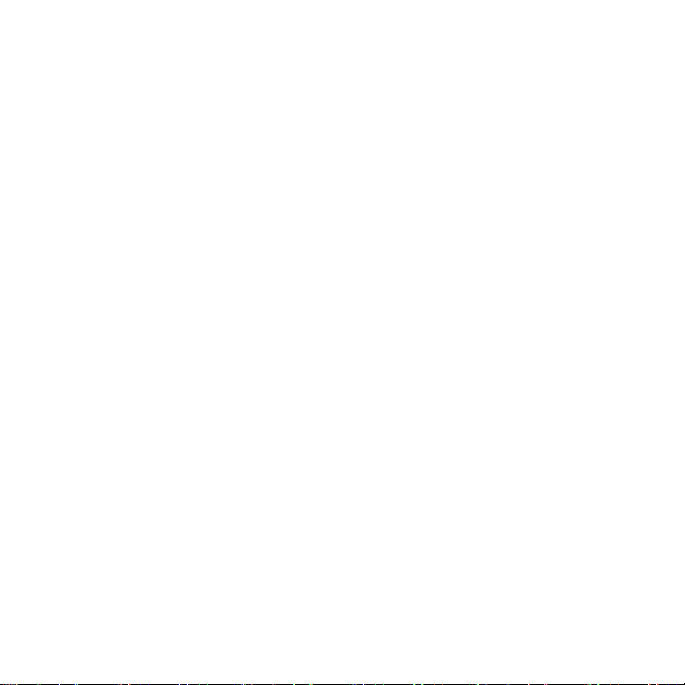
© 2009 Garmin Ltd. or its subsidiaries
Garmin International, Inc.
1200 East 151st Street,
Olathe, Kansas 66062,
USA
Tel. (913) 397.8200 or
(800) 800.1020
Fax (913) 397.8282
All rights reserved. Except as expressly
provided herein, no part of this manual may be
reproduced, copied, transmitted, disseminated,
downloaded or stored in any storage medium,
for any purpose without the express prior
written consent of Garmin. Garmin hereby
grants permission to download a single copy
of this manual onto a hard drive or other
electronic storage medium to be viewed and
to print one copy of this manual or of any
revision hereto, provided that such electronic
or printed copy of this manual must contain
the complete text of this copyright notice
and provided further that any unauthorized
commercial distribution of this manual or any
revision hereto is strictly prohibited.
Information in this document is subject to
change without notice. Garmin reserves
the right to change or improve its products
and to make changes in the content without
obligation to notify any person or organization
March 2009 Part Number 190-00813-00 Rev. D Printed in Taiwan
Garmin (Europe) Ltd.
Liberty House,
Hounsdown Business Park,
Southampton, Hampshire, SO40 9RB
UK
Tel. +44 (0) 870.8501241 (outside the
UK) 0808 2380000 (within the UK)
Fax +44 (0) 870.8501251
of such changes or improvements. Visit the
Garmin Web site (www.garmin.com) for
current updates and supplemental information
concerning the use and operation of this and
other Garmin products.
Garmin® is a trademark of Garmin Ltd. or its
subsidiaries, registered in the USA and other
countries. Garmin Training Center®, Auto
Pause®, Auto Lap®, Virtual Partner®, Edge®,
Garmin Connect™, GSC™10, Dynastream™,
ANT™, and ANT+Sport™ are trademarks
of Garmin Ltd. or its subsidiaries. These
trademarks may not be used without the
express permission of Garmin.
microSD™ is a trademark of The SD Card
Association. Windows® is a registered
trademark of Microsoft Corporation in the
United States and/or other countries. Mac® is a
registered trademark of Apple Computer, Inc.
Other trademarks and trade names are those of
their respective owners.
Garmin Corporation
No. 68, Jangshu 2nd Road,
Shijr, Taipei County,
Taiwan
Tel. 886/2.2642.9199
Fax 886/2.2642.9099
Page 3
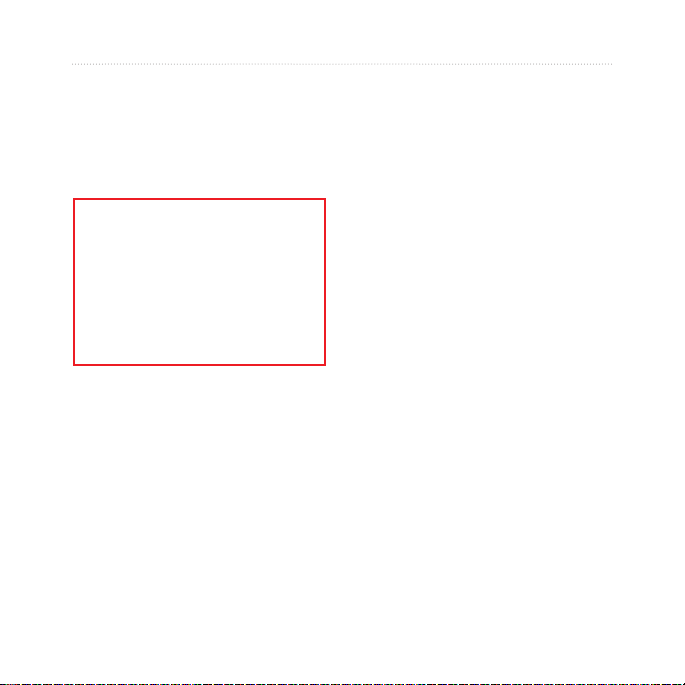
Preface
Thank you for purchasing the
Garmin® Edge® 605/705 bike
computer.
WARNING: Always consult your
physician before you begin or
modify any exercise program. See
the Important Safety and Product
Information guide in the product
box for product warnings and
other important information.
Product Registration
Help us better support you by
completing our online registration
today. Go to http://my.garmin.com.
Keep the original sales receipt, or a
photocopy, in a safe place.
Preface
Contact Garmin
Contact Garmin Product Support if
you have any questions while using
your Edge. In the USA, go to
www.garmin.com/support, or contact
Garmin USA by phone at (913)
397-8200 or (800) 800-1020.
In the UK, contact Garmin (Europe)
Ltd. by phone at 0808 2380000.
In Europe, go to www.garmin.com
/support and click Contact Support
for in-country support information,
or contact Garmin (Europe) Ltd. by
phone at +44 (0) 870.8501241.
Free Garmin Software
Go to www.garmin.com/edge to
download the Garmin Connect™
Web-based software or the Garmin
Training Center® computer software.
Use this software to store and
analyze your ride data.
Edge 605/705 Owner’s Manual i
Page 4
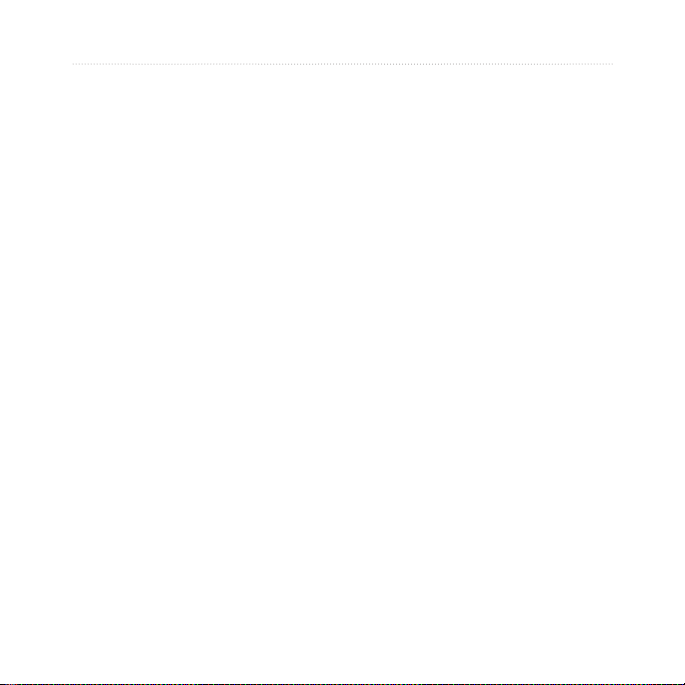
Preface
Table of conTenTs
Preface.................................. i
Product Registration ................ i
Contact Garmin ......................... i
Free Garmin Software ............. i
Getting Started .................... 1
Buttons ..................................... 1
Resetting the Edge .................. 2
Clearing User Data ................... 2
Edge Backlight ......................... 2
Icons.......................................... 3
Step 1: Charge the Battery ...... 3
Step 2: Install the Edge ........... 5
Step 3: Turn on Your Edge ...... 6
Step 4: Acquire Satellite
Signals ................................ 7
Step 5: Save Your Home
Location (Optional) ............ 7
Step 6: Set Up Sensors
(Optional) ............................ 8
Step 7: Set Your Proles ......... 8
Step 8: Go for a Ride! ............ 10
ii Edge 605/705 Owner’s Manual
Step 9: Download Free
Software ............................ 10
Step 10: Transfer History to
Your Computer ................. 10
Where To ............................11
Follow History ........................ 11
Saved Rides ........................... 11
Options for Saved Rides .... 12
Back To Start .......................... 12
Find Places ............................. 12
Find Favorites .................... 13
Find Addresses .................. 14
Find Points of Interest ........ 14
Stop Navigating...................... 14
Training .............................. 15
Auto Pause® ........................... 15
Auto Lap® ............................... 15
Alerts ....................................... 17
Using Time and Distance
Alerts ............................ 17
Using Speed Alerts ............. 18
Using Heart Rate Alerts ...... 18
Page 5
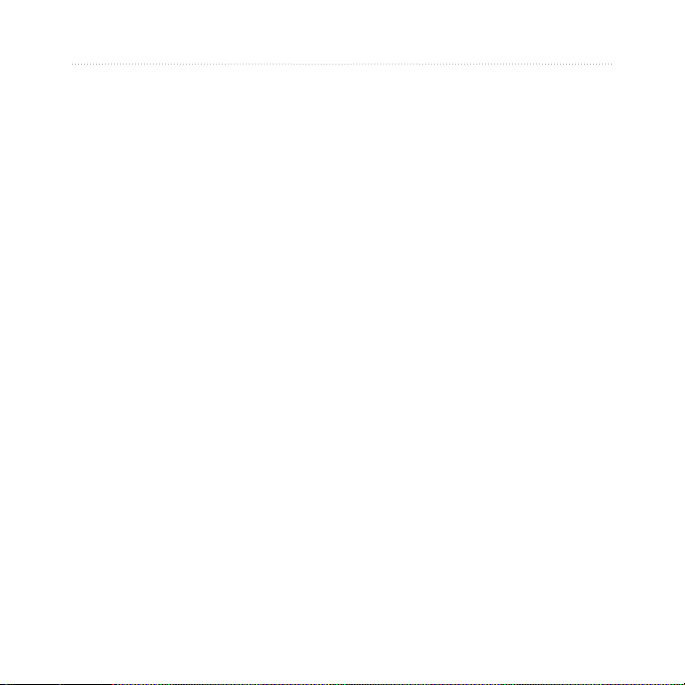
Using Cadence Alerts ......... 19
Using Power Alerts ............. 20
Virtual Partner® ...................... 21
Workouts: Simple, Interval, and
Advanced ......................... 22
Using Workouts .................. 22
Simple Workouts ................ 22
Interval Workouts ............... 23
Advanced Workouts ........... 25
Courses .................................. 29
Creating Courses ............... 29
Course Data Pages ............ 30
Using the Map ................... 32
Marking and Finding
Locations .......................... 32
Additional Maps ..................... 34
Satellite Page ......................... 34
Using Accessories ........... 35
Heart Rate Monitor ................. 35
Heart Rate Zones ............... 36
Heart Rate Monitor
Battery .......................... 38
Preface
GSC 10 .................................... 38
Training with Cadence ........ 41
GSC 10 Battery .................. 41
Power Meter ........................... 42
Power Calibration ............... 42
Power Zones ...................... 42
History ............................... 43
Viewing History ...................... 43
Transferring History to Your
Computer .......................... 44
Deleting History ..................... 44
Data Management ............. 45
Loading Files .......................... 45
Step 1: Insert a MicroSD
Card (Optional) ............. 45
Step 2: Connect the USB
Cable ............................ 45
Step 3: Transfer Files to
Your Computer ............. 46
Step 4: Eject and Unplug
the USB Cable .............. 46
Deleting Files ......................... 46
Garmin Folders ...................... 47
Edge 605/705 Owner’s Manual iii
Page 6
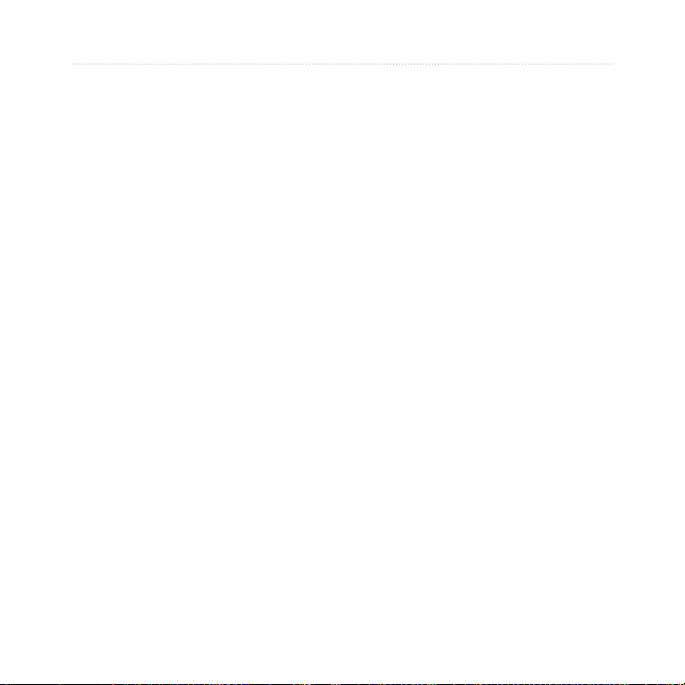
Preface
Transferring Files to Another
Edge (705 Only) ............... 47
Settings ............................. 48
Custom Data Fields ............... 48
Edge Data Fields ................ 49
System .................................... 54
Map .......................................... 54
Routing ................................... 55
Car/Motorcycle Settings ..... 55
Bicycle and Pedestrian
Settings ......................... 55
Prole and Zones ................... 55
User and Bike Proles ........ 55
Speed Zones ...................... 56
Heart Rate and Power
Zones (Edge 705) ......... 56
Display .................................... 56
Units ........................................ 57
Time ......................................... 57
Data Recording ...................... 57
ANT+Sport .............................. 58
Accessories ........................ 58
Receive and Transfer
Data .............................. 59
Appendix ........................... 60
Optional Accessories ............ 60
Battery Information ................ 60
Heart Rate Monitor
Battery .......................... 60
GSC 10 Battery .................. 61
Specications ........................ 62
Edge ................................... 62
Bike Mount ......................... 62
Heart Rate Monitor ............. 63
GSC 10 .............................. 63
Barometric Altimeter ............. 64
Tire Size and
Circumference .................. 64
Declaration of Conformity ..... 66
Troubleshooting ..................... 67
Index .................................. 69
iv Edge 605/705 Owner’s Manual
Page 7
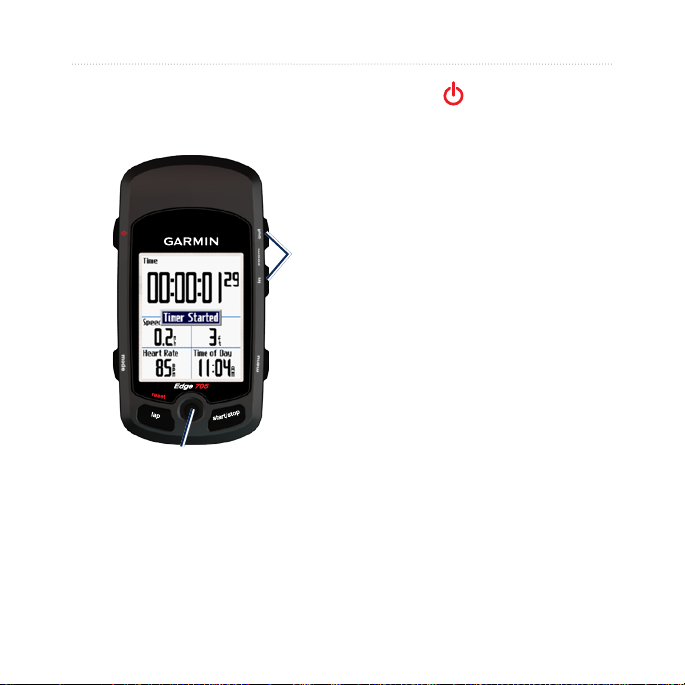
GettinG Started
GeTTinG sTarTed
Buttons
➊
➐
➋
➏
➎➌
➍
Edge 605/705 Owner’s Manual 1
power
➊
Press and hold to turn the Edge
•
on/off.
Press to turn the backlight on/off.
•
mode
➋
Press to return to the previous
•
page.
Press and hold to switch bike
•
proles.
reset/lap
➌
Press and hold to reset the timer.
•
Press to create a new lap.
•
thumb stick/enter
➍
Move the thumb stick to scroll
•
through menus, options, and data
elds.
Press in the thumb stick to select
•
options and to acknowledge
messages.
Page 8
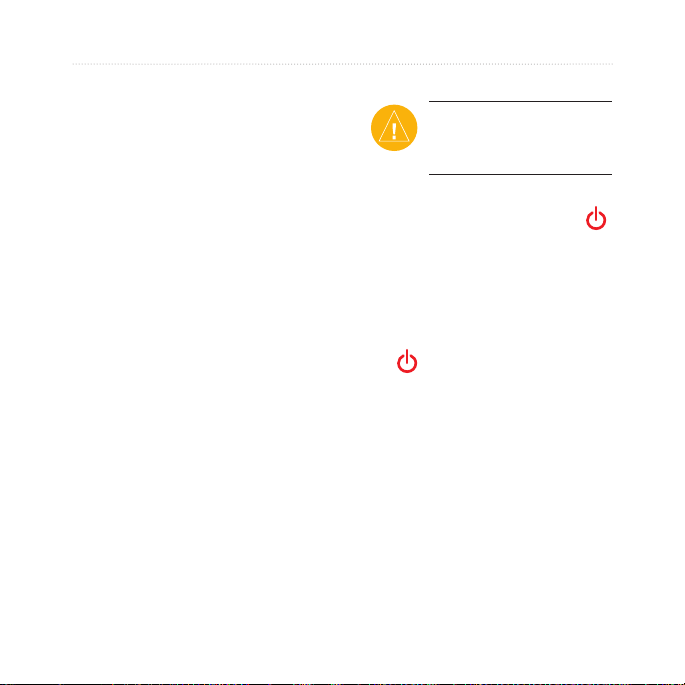
GettinG Started
start/stop
➎
Press to start/stop the timer.
menu
➏
Press to open the menu page.
•
Press and hold to lock/unlock the
•
Edge buttons.
in/out
➐
Press to zoom in/out on the map
page and the altimeter page.
Resetting the Edge
If your Edge is locked up/frozen,
press mode and reset/lap
simultaneously to reset the Edge.
This does not erase any of your data
or settings.
Clearing User Data
CAUTION: This
deletes all user-entered
information.
1. Turn off the Edge.
2. Press and hold
until the message appears.
3. Select
data.
mode and
Yes to clear all user
Edge Backlight
Press to turn on the backlight.
Use the thumb stick to adjust the
backlight level.
2 Edge 605/705 Owner’s Manual
Page 9
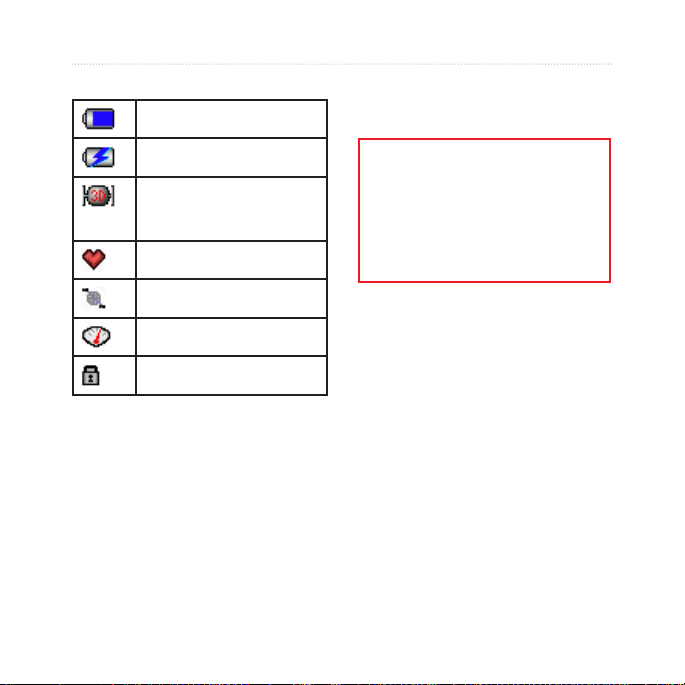
Icons
Battery charge level
GettinG Started
Step 1: Charge the Battery
Battery charging
Satellite icon changes from
blank to 3D when receiving
satellite signals.
Heart rate sensor active
Cadence sensor active
Power sensor active
WARNING: This product
contains a lithium-ion battery. See
the Important Safety and Product
Information guide in the product
box for important battery safety
information.
The Edge is powered by a built-in
lithium-ion battery that you can
recharge using the AC charger
Keylock active
included in the product box. You can
also charge the Edge using the USB
cable and your computer. Charge the
Edge for at least three hours before
you begin using it.
Edge 605/705 Owner’s Manual 3
Page 10
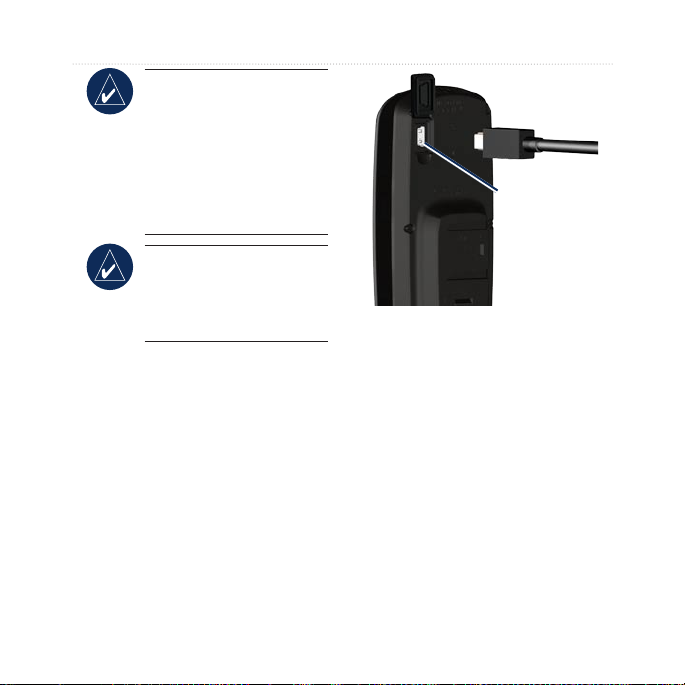
GettinG Started
NOTE: To prevent
corrosion, thoroughly
dry the mini-USB
port, weather cap, and
surrounding area before
charging or connecting to
a computer.
TIP: The Edge will not
charge when outside the
temperature range of
32°F–122°F (0°C–50°C).
To charge the Edge:
1. On the back of the Edge, pull
up the weather cap from the
mini-USB port.
2. Plug the mini-USB end of
the AC or USB cable into the
mini-USB port on the back of
the Edge.
Mini-USB port
under weather
cap
3. Plug the other end into a
standard wall outlet (AC) or
an available USB port on your
computer (USB).
A fully charged battery can run for
approximately 15 hours before it
must be recharged. For more battery
information, see page 62.
4 Edge 605/705 Owner’s Manual
Page 11
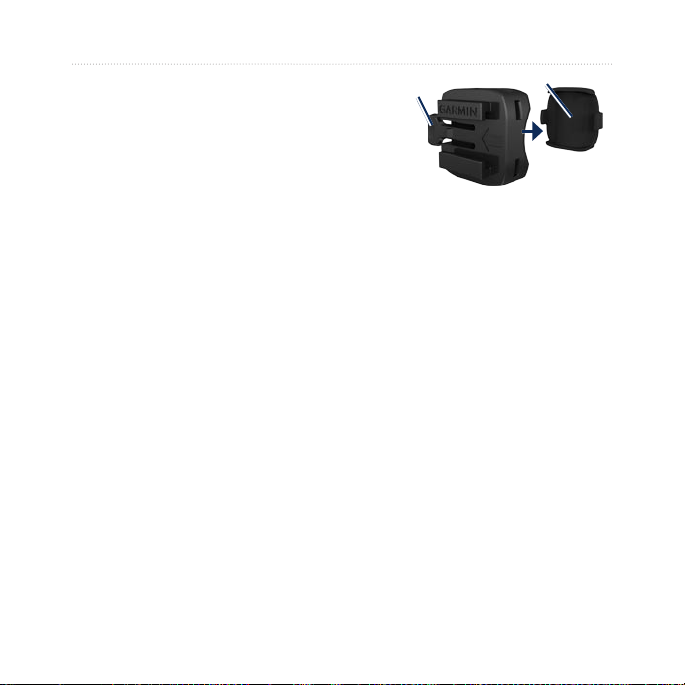
Step 2: Install the Edge
For the best GPS reception, position
the bike mount so the front of the
Edge is oriented toward the sky. You
can install the bike mount on the
stem or the handlebars. The stem
installation (shown here) provides a
more sturdy location. The optional
wedge should be used under the
mount for a better viewing angle.
To install the Edge on your
bike:
1. Place the wedge on the bike
stem or the handlebars, and
then place the bike mount on
the wedge. Make sure the
release lever is on the left.
GettinG Started
Release
lever
Bike mount
Wedge
For bars with a diameter less than
1 in (25.4 mm): Place the additional
rubber pad under the bike mount to
increase the diameter of the bar. The
rubber pad also prevents the mount
from slipping. Continue with step 2.
2. Attach the bike mount
securely using two cable ties.
3. Align the Edge with the bike
mount so that the slots on the
back of the unit are parallel
with the rails on the mount.
Edge 605/705 Owner’s Manual 5
Page 12
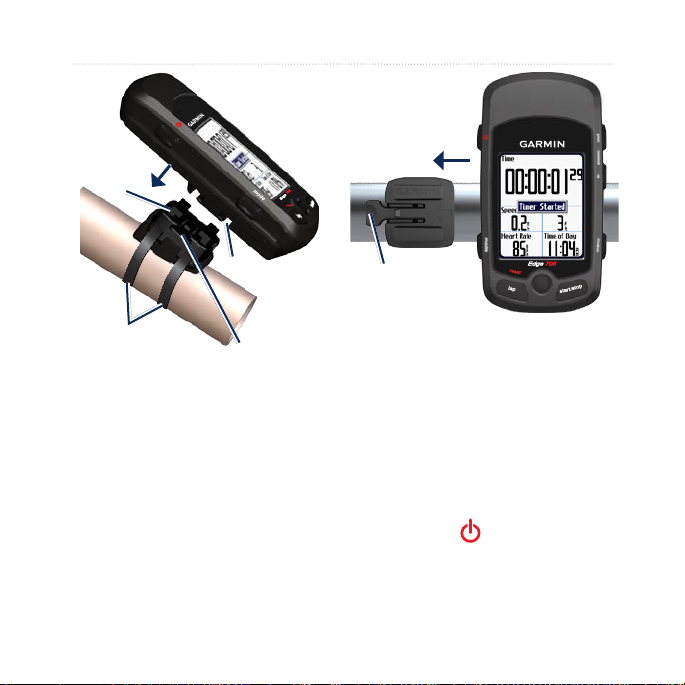
GettinG Started
Rail
Cable ties
Slot
Release
lever
Release lever
Top View of the Edge Being
Mounted on a Horizontal Bar
To release the Edge:
4. Slide the Edge to the left until
it snaps into place.
Press down on the release lever, and
slide the Edge to the right.
Step 3: Turn on Your Edge
Press and hold to turn on
your Edge. Follow the on-screen
conguration instructions.
6 Edge 605/705 Owner’s Manual
Page 13
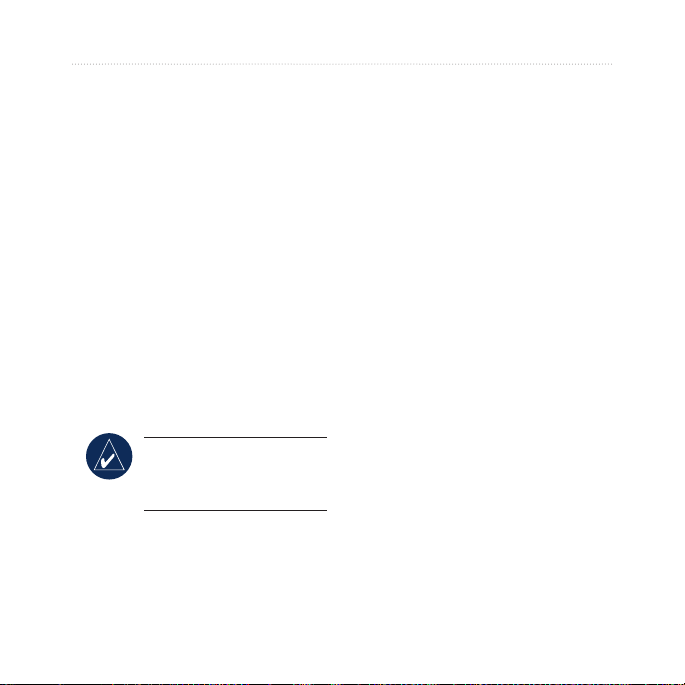
Step 4: Acquire Satellite Signals
Before you begin using the Edge,
you must acquire GPS satellite
signals. It may take 30–60 seconds to
acquire signals.
1. Go outdoors to an open area.
For the best reception, make
sure the front of the Edge is
oriented toward the sky.
2. Wait while the Edge searches
for satellites. Stand still in an
open area, and do not begin
moving until the locating
satellite page disappears.
NOTE: To turn off the
GPS receiver and use the
Edge indoors, see page 54.
Step 5: Save Your Home Location (Optional)
You can set a home location for the
place you return to most often.
GettinG Started
1. Press menu > select Where
To > Find Places > Favorites
> Go Home.
2. Follow the on-screen
instructions.
Edge 605/705 Owner’s Manual 7
Page 14
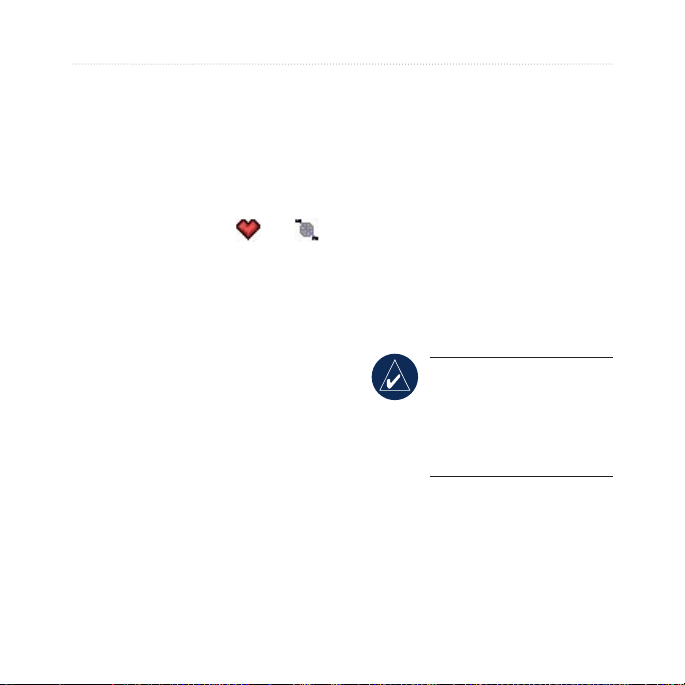
GettinG Started
Step 6: Set Up Sensors (Optional)
If your Edge included a heart rate
monitor or GSC™ 10 speed and
cadence sensor, the ANT+Sport™
sensors are already paired with your
Edge. Press menu. The and
icons stop ashing when the sensors
are paired. If you purchased an
accessory separately, see page 58.
For instructions on using the heart
rate monitor, see page 35. For
instructions on using the GSC 10,
see page 38.
Step 7: Set Your
Proles
The Edge uses information that you
enter about yourself and your bike to
calculate accurate ride data.
To set your user prole:
1. Press menu > select Settings
> Prole & Zones > User
Prole.
2. Enter your gender, birth date,
and weight.
TIP: When nished
selecting options or
entering values on your
Edge, press mode to exit
the eld or page.
8 Edge 605/705 Owner’s Manual
Page 15
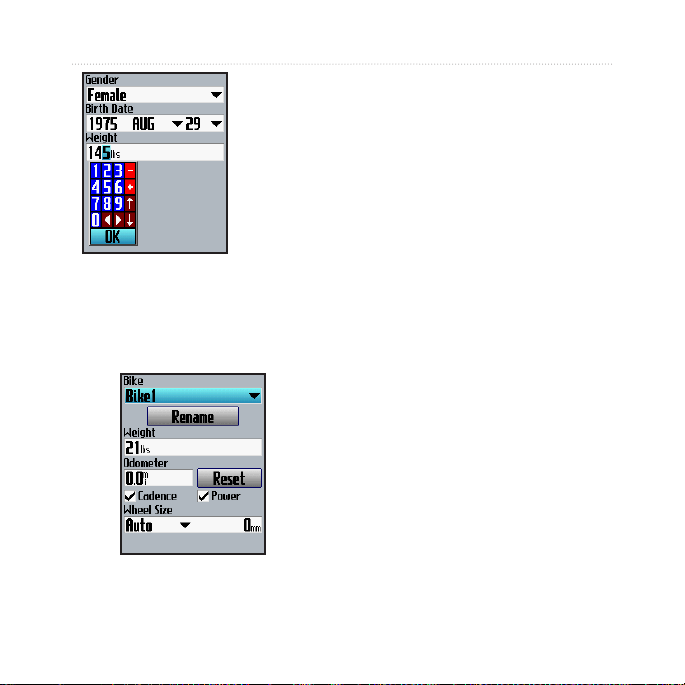
Use the
thumb stick
to change the
eld values.
To set your bike prole:
1. Press menu > select Settings
> Prole & Zones > Bike
Prole.
GettinG Started
2. Select a bike prole. You can
set up to three proles.
3. Enter your bike information.
4. (Edge 705 only) If you have a
GSC 10
speed and cadence
sensor, select the Cadence
check box. If you have a thirdparty power meter, select the
Power check box. For more
accessory information, see
pages 35–42.
5. In the
Wheel Size eld, select
Auto to have the GSC 10
automatically detect your tire
size using GPS data, or select
Custom to enter your wheel
size. For a table of sizes and
circumferences, see page 64.
Edge 605/705 Owner’s Manual 9
Page 16
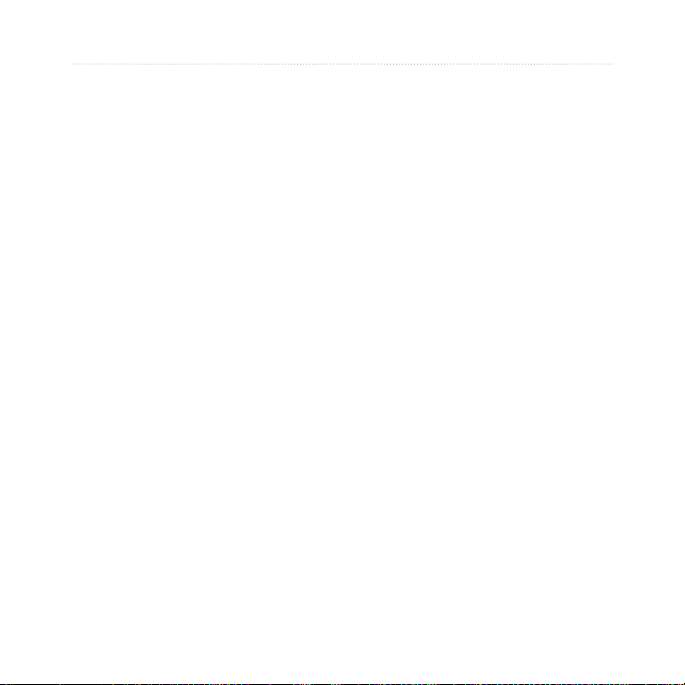
GettinG Started
Step 8: Go for a Ride!
1. Press mode to view the bike
computer page.
2. Press
3. After completing your ride,
4. Press and hold
start to start the timer.
press stop.
lap/reset to
save your ride data and reset
the timer.
Step 9: Download Free Software
1. Go to www.garmin.com/edge.
2. Follow the on-screen
instructions to download
Garmin Training Center or
Garmin Connect.
Step 10: Transfer History to Your Computer
1. Plug the small end of the
USB cable into the mini-USB
port on the back of the Edge
(under the weather cap).
2. Connect the larger end of the
USB cable to an available
USB port on your computer.
3. Open Garmin Connect or
Garmin Training Center.
Follow the upload instructions
included with the software.
10 Edge 605/705 Owner’s Manual
Page 17
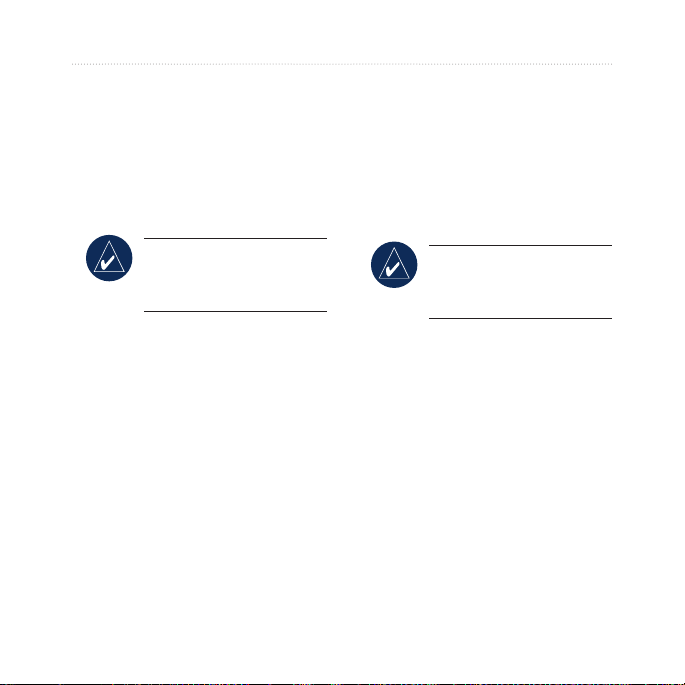
Where To
Saved Rides
You can also navigate a ride
Use the Where To features to
navigate rides from history, rides
from an external source, back to your
starting point, to Favorites, and to
points of interest.
NOTE: You must start the
uploaded to your Edge from an
external source. For example, you
found a great trail ride on the Internet
or another Edge owner created a
route for you.
timer to save your current
ride to Edge history.
Follow History
You can navigate any ride saved in
your Edge history.
1. Press menu > select Where
To > Follow History.
2. Select a ride from the list. The
Edge calculates the route,
including directions from your
current location to the starting
point of the ride.
Where to
NOTE: Track or route
les must be saved with
the *.gpx extension.
1. Upload the *.gpx le to the
Garmin\GPX folder on your
Edge memory. For more
information about uploading
les to your Edge, see pages
45–47.
2. Press
3. Select a ride from the list.
4. Select
menu > select Where
To > Saved Rides.
Navigate.
Edge 605/705 Owner’s Manual 11
Page 18
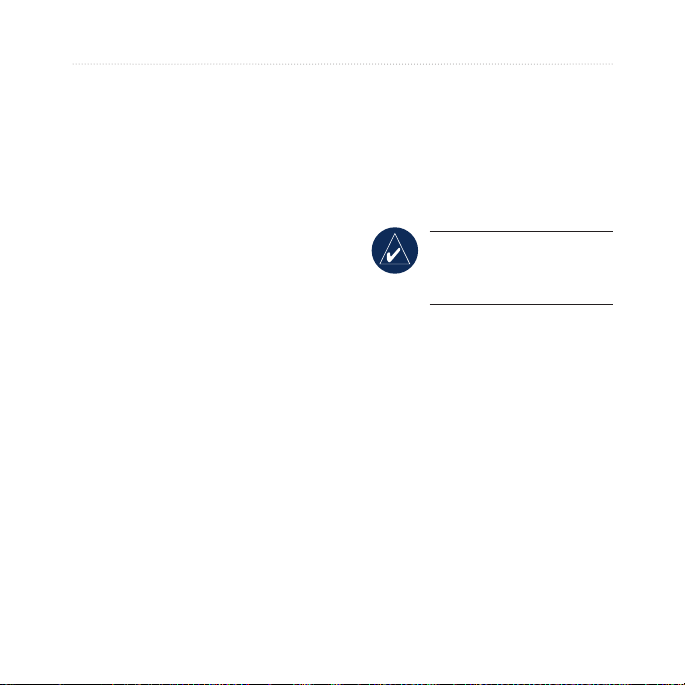
Where to
Options for Saved Rides
1. Press menu > select Where
To > Saved Rides.
2. Select a ride from the list.
3. Select an option:
Navigate—start navigating
•
the saved ride.
Map Setup—view and edit
•
the map settings. Select
Show on Map to show
the track on the map.
Selecting more tracks to
show on the map uses up
more memory and may
slow down some functions
of your Edge.
Copy to Device—copy
•
the saved ride to the
device memory.
OR
Copy to Card—copy
the saved ride to your
microSD card.
•
Delete—delete the saved
ride from your device.
To delete les from your
microSD card, see
46.
page
Back To Start
NOTE: You must start the
timer in order to use the
Back To Start feature.
After you have reached your
destination or nished your ride,
press menu > select Where To >
Back To Start. The Edge navigates
you back to your starting point.
Find Places
You can search for saved waypoints
(locations) and recent nds in your
Favorites. With optional map data,
you can also search for addresses and
points of interest.
12 Edge 605/705 Owner’s Manual
Page 19
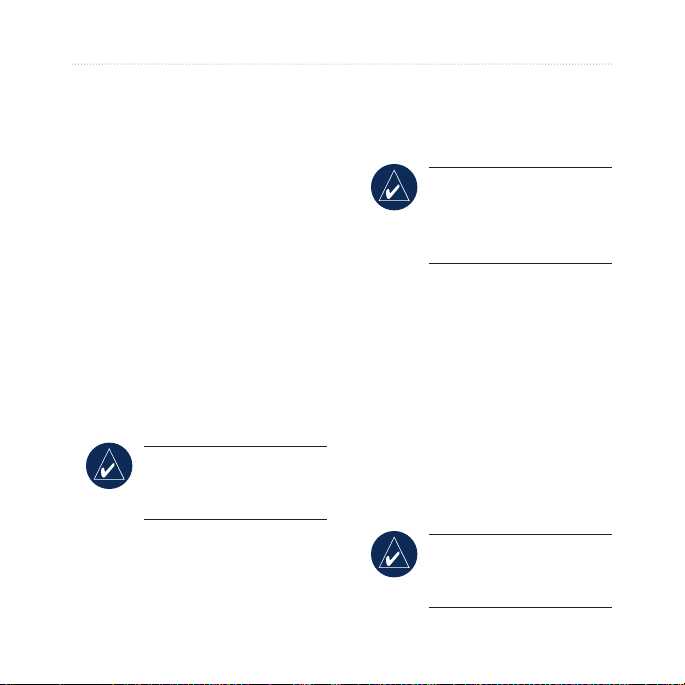
Find Favorites
Go Home
If you have not saved your home
location yet, see page 7. Press menu
> select Where To > Find Places
> Favorites > Go Home. The Edge
automatically calculates your route
home.
Recent Finds
Your Edge stores the last 50 of your
recent nds. The most recently
viewed locations appear at the top of
the list. Press menu > select Where
To > Find Places > Favorites >
Recent Finds.
NOTE: You can save,
edit, and delete from
Recent Finds.
Where to
My Favorites
1. Press menu > select Where
To > Find Places > Favorites
> My Favorites.
TIP: Use the on-screen
keyboard to narrow the
search. Select OK to view
the entire list.
2. Select a place from the list.
3. Select
Go To.
Edit My Favorites
1. Press menu > select Where
To > Find Places > Favorites
> My Favorites.
2. Select a place from the list.
3. Edit the information as
needed.
4. Press
mode to exit.
NOTE: Your changes are
automatically saved when
you exit this page.
Edge 605/705 Owner’s Manual 13
Page 20
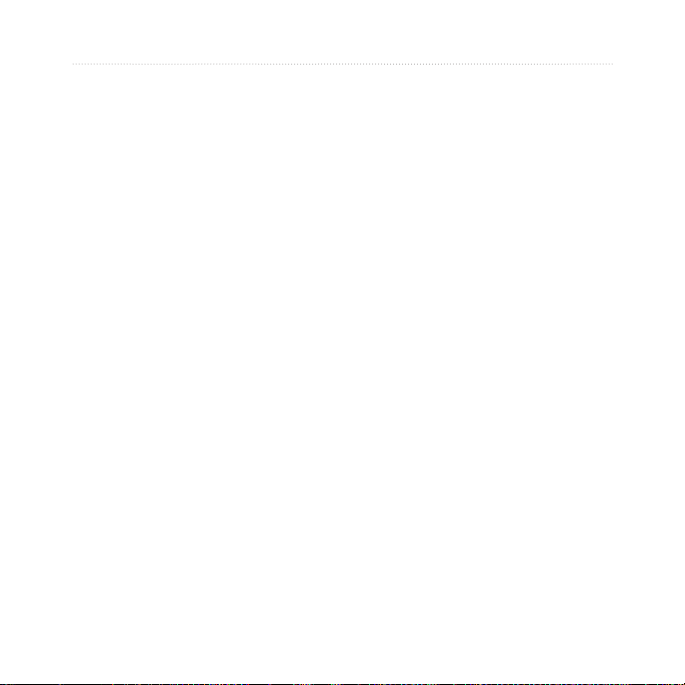
Where to
Delete My Favorites
1. Press menu > select Where
To > Find Places > Favorites
> My Favorites.
2. Select
3. Select
Delete.
Yes to conrm.
Find Addresses
1. Press menu > select
Where To > Find Places >
Addresses.
2. Enter the region, city, number,
and street name.
3. Select an address from the list
of matches.
4. Select
Go To.
Find Points of Interest
1. Press menu > select Where
To > Find Places.
2. Select a category and a
subcategory, if necessary.
3. Select a place from the list.
4. Select
Go To.
Stop Navigating
Press menu > select Where To >
Stop Navigation.
14 Edge 605/705 Owner’s Manual
Page 21
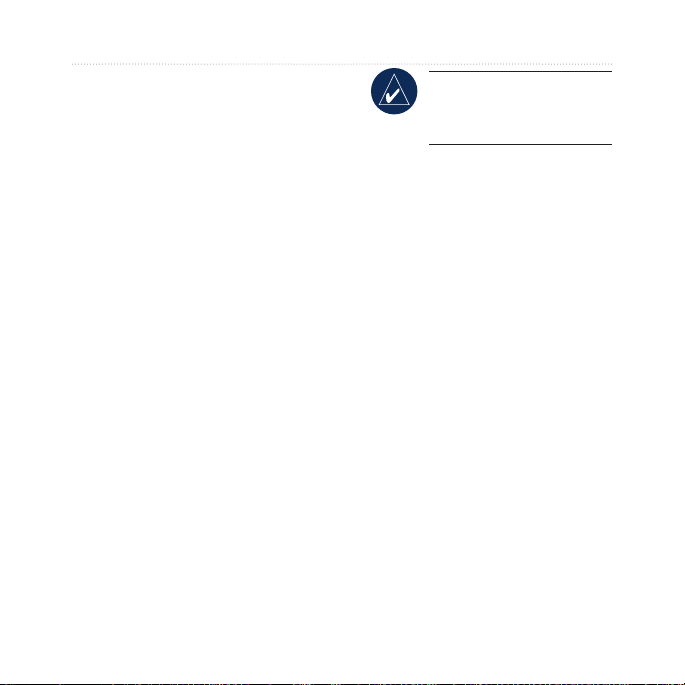
TraininG
The Edge offers several training
features and optional settings. Use
your Edge to set goals and alerts,
train with a Virtual Partner®, program
workouts, and plan courses based on
existing history.
Auto Pause®
You can set the Edge to pause the
timer automatically during your
ride when you stop moving or your
speed drops below a specied value.
This setting is helpful if your course
includes stop lights or other places
where you need to slow down or
stop.
When you turn on Auto Pause, the
Edge stores any paused time as Rest
Time and any paused distance as
Rest Distance. To add these data
elds to a custom page, see page 48.
traininG
NOTE: Rest time and
distance for Auto Pause
are not stored in history.
Auto Lap®
You can use Auto Lap to
automatically mark the lap at a
specic position or after you have
traveled a specic distance. This
setting is helpful for comparing your
performance over different parts of a
ride (every 10 miles or major hill, for
example).
To set Auto Pause/Lap:
1. Press menu > select Training
> Auto Pause/Lap.
2. In the
Auto Timer Pause
eld, select When Stopped
or Custom Speed to enter a
value.
Edge 605/705 Owner’s Manual 15
Page 22
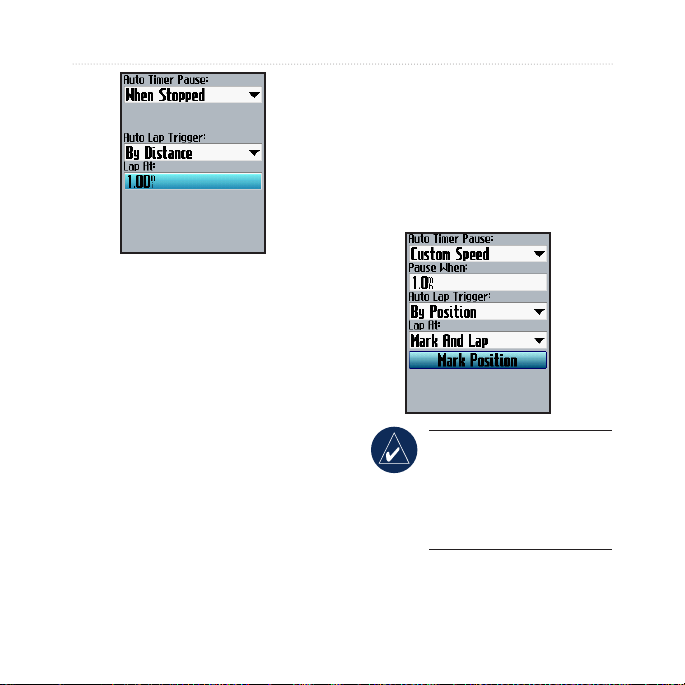
traininG
3. In the Auto Lap Trigger eld,
select By Distance to enter
a value or By Position to
choose an option:
Lap Press Only—triggers
•
the lap counter each time
you press lap and each
time you pass any of those
locations again.
Start And Lap—triggers
•
the lap counter at the GPS
location where you press
start and at any locations
during the ride where you
pressed lap.
Mark And Lap—triggers
•
the lap counter at a
specic GPS location
marked before the ride
and at any locations
during the ride where you
pressed lap.
NOTE: During courses,
use the By Position option
to trigger laps at all of the
lap positions marked in
the course.
16 Edge 605/705 Owner’s Manual
Page 23
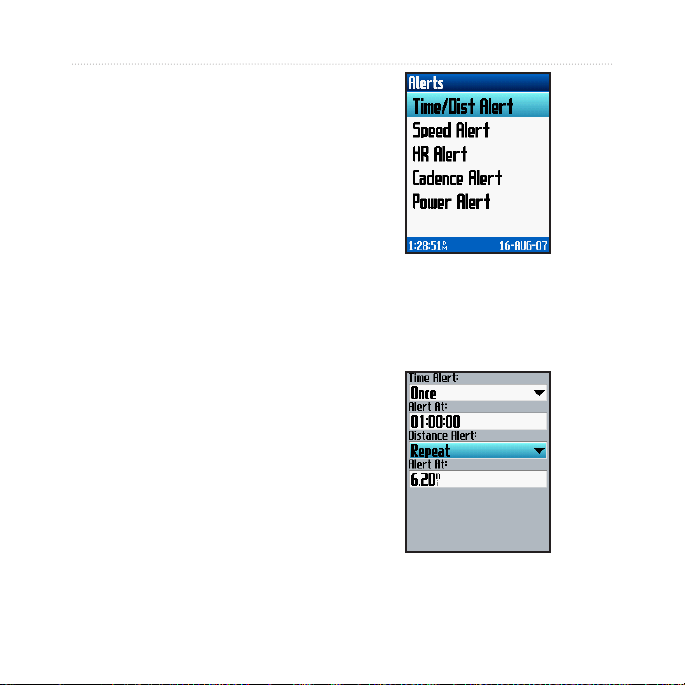
Alerts
Use Edge alerts to train toward
certain time, distance, speed, heart
rate, cadence, and power goals.
Using Time and Distance Alerts
Time and distance alerts are useful
for long workouts when you want
to train for a certain amount of time
or distance. When you reach your
goal, the Edge beeps and displays a
message.
To set a time or distance alert:
1. Press menu > select Training
> Alerts > Time/Dist Alert.
traininG
2. In the Time Alert eld, select
Once or Repeat.
3. Enter a time in the
eld.
Alert At
Edge 605/705 Owner’s Manual 17
Page 24
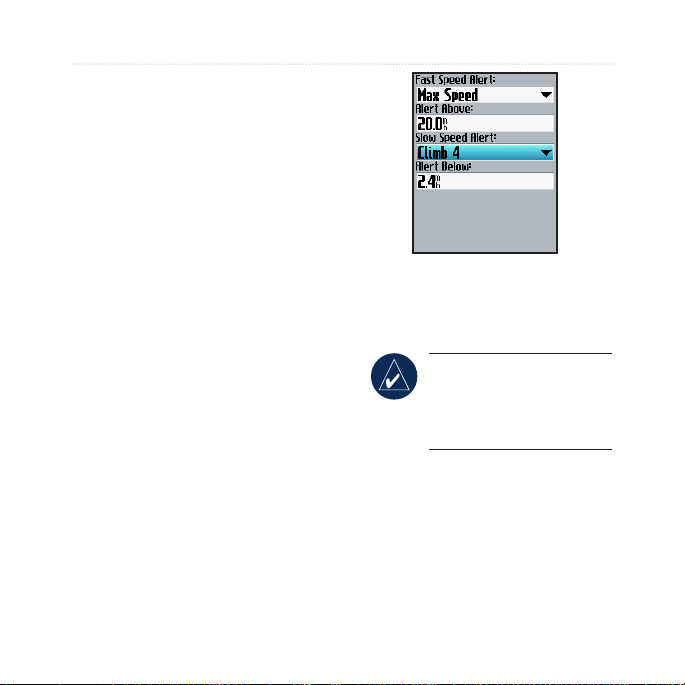
traininG
4. In the Distance Alert eld,
select Once or Repeat.
5. Enter a distance in the
At eld.
Alert
Using Speed Alerts
Speed alerts notify you if you exceed
or drop below a custom speed setting
during your ride.
The speed alert allows you to use
speed zones stored in the Edge. For
more information about speed zones,
see page 56.
To set a speed alert:
1. Press menu > select Training
> Alerts > Speed Alert.
2. In the
18 Edge 605/705 Owner’s Manual
Fast Speed Alert eld,
select a speed zone or select
Custom to enter your own
alert value.
3. Repeat for the Slow Speed
Alert eld.
Using Heart Rate Alerts
NOTE: To use heart rate
alerts, you must have an
Edge 705 and a heart rate
monitor.
The heart rate alert noties you if
your heart rate exceeds or drops
below a specic number of beats
per minute (bpm). Heart rate alerts
can also notify you if your heart rate
exceeds or drops below a certain
heart rate zone—a range of beats
Page 25

per minute. The ve commonly
accepted heart rate zones can help
you determine the intensity of your
workout. For more about heart rate
zones, see page 36.
To set a heart rate alert:
1. Press menu > select Training
> Alerts > HR Alert.
2. In the
Max HR Alert eld,
select a zone or select
Custom to specify your own
alert value. The maximum
value allowed is 235 bpm.
traininG
3. Repeat for the Min HR Alert
eld. The minimum value
allowed is 35 bpm.
NOTE: When entering
custom heart rate values,
you must set the minimum
and maximum alerts at
least 5 bpm apart.
Using Cadence Alerts
NOTE: To use cadence
alerts, you must have an
Edge 705 and a GSC 10.
The cadence alert noties you if your
cadence exceeds or drops below a
specic number of revolutions of
the crank arm per minute (rpm). For
more information about training with
cadence, see page 41.
Edge 605/705 Owner’s Manual 19
Page 26

traininG
To set a cadence alert:
1. Press menu > select Training
> Alerts > Cadence Alert.
2. In the
3. Enter a value in the
Fast Cadence Alert
eld, select On.
Alert
Above eld. The maximum
value allowed is 255.
4. Repeat for the Slow Cadence
Alert eld. There minimum
value is 0.
Using Power Alerts
NOTE: To use power
alerts, you must have an
Edge 705 and a third-party
power meter.
The power alert noties you if your
power level exceeds or drops below
a specic value in watts or % FTP
(functional threshold power). For
more information about using thirdparty power meters, see page 42.
20 Edge 605/705 Owner’s Manual
Page 27

To set a power alert:
1. Press menu > select Training
> Alerts > Power Alert.
2. In the
3. Repeat for the Min PWR Alert
Max PWR Alert eld,
select a zone or select
Custom to specify your own
alert value.
eld.
traininG
Virtual Partner®
Your Virtual Partner is a unique
tool designed to help you meet your
training goals. The Virtual Partner
competes with you during simple
workouts and courses.
To see Virtual Partner data:
1. Set up a simple workout or
course.
2. Press
3. Press
start.
enter to view Virtual
Partner data.
Virtual Partner
You
Edge 605/705 Owner’s Manual 21
Page 28

traininG
To turn off Virtual Partner:
Press menu > select Training >
Virtual Partner > Off.
To end a workout early:
Press menu > select Training >
Stop Workout.
Workouts: Simple, Interval, and Advanced
Press menu > select Training >
Workouts to choose the type of
workout right for you.
Simple and interval workouts are
replaced each time you create a
workout of the same type. You can
save and edit advanced workouts.
For information about transferring
workouts to and from your Edge, see
page 10.
Using Workouts
During your workout, press mode to
see the workout data page. When you
complete all steps in your workout,
the “Workout Finished” message
appears.
22 Edge 605/705 Owner’s Manual
To end an interval or advanced
workout step early:
Press the lap/reset button.
Simple Workouts
For simple workouts, enter your
time, distance, or pace goals, and the
Edge displays the Virtual Partner to
help you achieve them. It is easy to
set up one of the following simple
workouts with your Edge:
Distance and time
•
Time and speed
•
Distance and speed
•
Page 29

To set up a simple workout:
1. Press menu > select Training
> Workouts > Simple
Workouts.
2. Select the type of simple
workout.
3. Enter values in the rst and
second elds. The third eld is
calcuated by the Edge.
4. Select
5. Press start.
Done.
traininG
Interval Workouts
You can create interval workouts
with your Edge based on the
following criteria:
Ride a certain distance and rest
•
for a certain amount of time.
Ride for a certain distance and
•
rest for a certain distance.
Ride for a certain amount of time
•
and rest for a certain amount of
time.
Ride for a certain amount of time
•
and rest for a certain distance.
To create an interval workout:
1. Press menu > select Training
> Workouts > Interval.
Edge 605/705 Owner’s Manual 23
Page 30

traininG
2. Select the type of interval
workout.
3. Enter distance or time values
into the appropriate elds.
4. In the
5. Select
6. Select
7. Press start.
Reps eld, enter
number of times you want to
repeat each interval.
Warmup & Cooldown
(optional).
Done.
If you selected Warmup &
Cooldown, press lap at the end of
your warmup lap to start your rst
interval. At the end of your last
interval, the Edge automatically
starts a cooldown lap. When you are
nished cooling down, press lap to
end your workout.
As you approach the end of each
lap, an alarm sounds, and a message
appears, counting down the time
until a new lap begins. At any time
during the interval workout, you can
press lap to end a step early.
24 Edge 605/705 Owner’s Manual
Page 31

Advanced Workouts
Use the Edge to create and save
advanced workouts that include goals
for each workout step and varied
distances, times, and rest laps. After
you create and save a workout, you
can use the Garmin Training Center
or Garmin Connect to schedule the
workout for a particular day. You can
plan workouts in advance and store
them on your Edge.
traininG
Creating Advanced
Workouts
Garmin recommends that you use
the Garmin Training Center or
Garmin Connect to create workouts
and transfer them to your Edge.
However, you can also create and
save an advanced workout directly
on your Edge. You cannot use the
Edge to schedule workouts; you
must use Garmin Training Center or
Garmin Connect.
NOTE: If you create a
workout on the Edge,
be sure to transfer it to
Garmin Training Center
or Garmin Connect.
Otherwise, the workout
will be overwritten when
you load workouts to the
Edge.
Edge 605/705 Owner’s Manual 25
Page 32

traininG
To create an advanced workout
using the Edge:
1. Press menu > select Training
> Workouts > Advanced >
<Create New>.
2. Enter a descriptive workout
name in the top eld (for
example, 40KHILLS).
3. Select
4. In the Duration eld, select
1. Open No Target >
Edit Step.
how long you want the step to
last. If you select Open, you
can end the step during your
workout by pressing lap.
5. In the
Target eld, select your
goal during the step (Speed,
Heart Rate, Cadence, Power,
or None).
NOTE: Heart rate,
cadence, and power targets
are for the Edge 705 only.
6. (Optional) Select a target
zone and range. For example,
if your target is heart rate,
select a heart rate zone or
enter a custom range.
7. If this is a rest lap, select
in the Rest Lap eld.
8. Press
9. To enter another step, select
mode to continue.
<Add New Step>. Then
repeat steps 4–8.
Yes
26 Edge 605/705 Owner’s Manual
Page 33

To repeat steps:
1. Select <Add New Step>.
2. In the
3. In the
4. In the
5. Press mode to continue.
Duration eld, select
Repeat.
Back To Step eld,
select the step you want to
repeat.
Number Of Reps
eld, enter the number of
repetitions.
Starting Advanced
Workouts
1. Press menu > select Training
> Workouts > Advanced.
2. Select the workout.
3. Select
4. Press
Do Workout.
start.
NOTE: Press enter to
view more data.
traininG
Edge 605/705 Owner’s Manual 27
Page 34

traininG
After you begin an advanced
workout, the Edge displays each
step of the workout, including the
name of the step, the goal (if any),
and current workout data. An audible
alarm sounds when you are about
to nish a workout step. A message
appears, counting down the time
or distance until a new step begins.
At any time during the advanced
workout, press lap to end a step
early.
Editing Advanced
Workouts
You can edit workouts within
Garmin Training Center, Garmin
Connect, or directly in the Edge.
If you edit workouts in the Edge,
will be overwritten the next time
you transfer workouts from Garmin
Training Center or Garmin Connect.
To make a permanent change to a
workout, edit the workout in Garmin
Training Center or Garmin Connect
and then transfer it to your Edge.
To edit an advanced workout:
1. Press menu > select Training
> Workouts > Advanced.
2. Select the workout.
3. Select
4. Select the step.
5. Select
6. Make any necessary changes,
7. Press
Edit Workout.
Edit Step.
and press mode to continue.
mode to exit.
your changes may be temporary.
Garmin Training Center or Garmin
Connect serve as the “master list”
of advanced workouts: if you edit
a workout in the Edge, the changes
28 Edge 605/705 Owner’s Manual
Page 35

To delete an advanced
workout:
1. Press menu > select Training
> Workouts > Advanced.
2. Select the workout.
3. Select
Delete Workout > Yes.
Courses
Another way you can use the Edge
for custom training is to create and
edit courses based on a previously
recorded activity. You can follow
the course trying to match or exceed
previously set goals. You can also
race against the Virtual Partner when
training with courses. To turn on
Virtual Partner, see page 21.
traininG
Creating Courses
Garmin recommends that you use
Garmin Training Center or Garmin
Connect to create courses and course
points. Then you can transfer them to
your Edge.
You can also create a course (without
course points) on your Edge.
To create a course on your
Edge:
NOTE: You must have
history with GPS track
data saved to the Edge
in order to create a new
course.
1. Press menu > select Training
> Courses > <Create New>.
2. From the list of rides, select a
previous ride on which to base
your course.
Edge 605/705 Owner’s Manual 29
Page 36

traininG
3. Enter a descriptive course
name in the top eld (for
example, 44KTT).
4. Press
mode to exit.
Adding Course Points
You can mark course points, or
places on your course that you want
to remember, such as water stops or
distance goals. You must use Garmin
Training Center or Garmin Connect
to add course points to any course.
To start a course:
1. Press menu > select Training
> Courses.
2. Select a course from the list.
3. Select
4. Press
Do Course.
start. History is
recorded even if you are not
on the course. The “Course
Complete” message appears
when you nish.
Course Data Pages
From the course page, press mode
and enter to view additional course
data including the course map,
elevation graph, compass page, and
Virtual Partner data.
Off Course Options
You can include a warmup before
you begin your course. Press start to
begin the course, and then warm up
as normal. Be sure to stay away from
your course path as you warm up.
When you are ready to begin, head
toward your course. When you are on
30 Edge 605/705 Owner’s Manual
Page 37

any part of the course path, the Edge
displays an “On Course” message.
NOTE: As soon as you
press start, your Virtual
Partner starts the course
and does not wait for you
to nish a warmup.
If you stray away from the course,
the Edge displays an “Off Course”
message. Use the compass page or
map page to nd your way back to
the course.
To end a course manually:
Press menu > select Training >
Stop Course.
To edit a course name:
1. Press menu > select Training
> Courses.
2. Select the course you want to
change.
3. Select
Edit Course.
traininG
4. Edit the course name.
5. Press
mode to exit.
To delete a course:
1. Press menu > select Training
> Courses.
2. Select the course you want to
delete.
3. Select
4. Select
5. Press
Delete Course.
Yes to delete the
course.
mode to exit.
Edge 605/705 Owner’s Manual 31
Page 38

USinG the MaP
UsinG The MaP
WARNING: See the Important
Safety and Product Information
guide in the product box for
warnings regarding safe and
proper map usage.
Press mode to view the map page.
When you start the timer and begin
to move, a tiny dotted line appears on
the map, showing you exactly where
you have traveled. This dotted line is
called a track. Press in/out to zoom
on the map. Move the thumb stick
to view additional position data. You
can also add custom data elds to the
map page. See page 48.
32 Edge 605/705 Owner’s Manual
Marking and Finding Locations
A location is a waypoint on the map
that you can save as a Favorite. If
you want to remember landmarks
or return to a certain spot, mark
the point on the map. The location
appears on the map with a name
and symbol. You can nd, view, and
return to locations at any time.
Zoom
level
Map
pointer
You
Page 39

To mark your current location:
1. Go to a place where you want
to mark a location.
2. Press
3. Select a symbol, and enter a
4. Make other changes as
menu > Save
Location.
descriptive name.
necessary, and select OK.
To mark a known location
using coordinates:
1. Press menu > Save
Location.
2. Use the on-screen keyboard
to enter the coordinates and
elevation.
3. Make other changes as
necessary, and select OK.
USinG the MaP
To mark a location on the map:
1. Press mode to access the
map page.
2. Use the thumb stick to move
the map pointer to the location
you want to save.
3. Press
4. Select
5. Select a symbol, and enter a
6. Press mode to continue.
enter.
Yes to save the
waypoint.
descriptive name.
Edge 605/705 Owner’s Manual 33
Page 40

USinG the MaP
Additional Maps
To purchase preloaded maps on
microSD cards, go to http://buy
.garmin.com or contact your Garmin
dealer. To determine the versions
of the maps that are loaded on your
Edge, press menu > select Settings
> Map.
Satellite Page
The satellite page displays
information about the GPS signals
the Edge is currently receiving. Press
menu > select Satellite.
On the satellite page, the available
satellites are ashing while the
Edge searches for satellite signals.
Acquired satellites and each
corresponding bar below change
to solid. The GPS accuracy and
coordinates appear at the top of the
page.
For more information about GPS, go
to www.garmin.com/aboutGPS.
34 Edge 605/705 Owner’s Manual
Page 41

USinG acceSSorieS
UsinG accessories
Heart Rate Monitor
The heart rate monitor is on standby
This section describes accessories
that are compatible with the
Edge 705:
Heart rate monitor
•
GSC 10 speed and cadence
•
sensor
Power meter
•
For information about purchasing
additional accessories, go to
http://buy.garmin.com.
Tab
Heart Rate Monitor Strap
Slot
Heart Rate Monitor (Front)
Heart Rate Monitor (Back)
Edge 605/705 Owner’s Manual 35
and ready to send data. Wear the
heart rate monitor directly on your
skin, just below your breastplate.
It should be snug enough to stay in
place during your ride.
1. Push one tab on the strap
through the slot in the heart
rate monitor. Press the tab
down.
2. Wet both electrodes on the
back of the heart rate monitor
Electrodes
Page 42

USinG acceSSorieS
to create a strong connection
between your chest and the
transmitter.
3. Wrap the strap around your
chest and attach it to the other
side of the heart rate monitor.
NOTE: The Garmin logo
should be right-side up.
4. Turn on the Edge and bring
it within range (3 m) of the
heart rate monitor. The
heart rate icon appears on the
menu page.
5. To customize data elds, see
page 48.
6. If heart rate data does not
appear or if you have erratic
heart rate data, you may
have to tighten the strap on
your chest or warm up for
5–10 minutes. If the problem
persists, you may have to pair
the sensors. See page 58.
Heart Rate Zones
Press menu > select Settings >
Prole & Zones > HR Zones.
CAUTION: Consult your
physician to specify heart
rate zones/targets that
are appropriate for your
tness level and health
condition.
Many athletes are using heart rate
zones to measure and increase their
cardiovascular strength and improve
their level of tness. A heart rate
zone is a set range of heartbeats per
36 Edge 605/705 Owner’s Manual
Page 43

Zone % of Max.
Heart Rate
1 50–60% Relaxed, easy pace;
2 60–70% Comfortable pace;
3 70–80% Moderate pace; more
4 80–90% Fast pace and a bit
5 90–100% Sprinting pace,
Perceived Exertion Benets
rhythmic breathing
slightly deeper breathing,
conversation possible
difcult to hold conversation
uncomfortable; breathing
forceful
unsustainable for long
period of time; labored
breathing
USinG acceSSorieS
Beginning-level aerobic
training; reduces stress
Basic cardiovascular training;
good recovery pace
Improved aerobic capacity;
optimal cardiovascular training
Improved anaerobic capacity
and threshold; improved speed
Anaerobic and muscular
endurance; increased power
minute. The ve commonly accepted
heart rate zones are numbered from
1–5 according to increasing intensity.
Generally, heart rate zones are
calculated based on percentages of
your maximum heart rate.
How Do Heart Rate Zones
Affect Your Fitness Goals?
Knowing your heart rate zones can
help you measure and improve
your tness by understanding and
applying these principles:
Edge 605/705 Owner’s Manual 37
Page 44

USinG acceSSorieS
Your heart rate is a good measure
•
of exercise intensity.
Training in certain heart rate
•
zones can help you improve
cardiovascular capacity and
strength.
Knowing your heart rate
•
zones can prevent you from
overtraining and decrease your
risk of injury.
If you know your maximum heart
rate, you can enter it and allow the
Edge to calculate your heart rate
zones based on the percentages
shown in the table on page 37. If
you do not know your maximum
heart rate, use one of the calculators
available on the Internet.
Heart Rate Monitor Battery
For battery information, see page 60.
38 Edge 605/705 Owner’s Manual
GSC 10
Your Edge 705 is compatible with
the GSC 10 speed and cadence
sensor for bikes. Cadence data from
the GSC 10 is always recorded. If
there is no GSC 10 paired, GPS data
is used to calculate the speed and
distance.
Both magnets must be aligned with
their respective indication lines for
the Edge to receive data.
To install the GSC 10:
1. Place the GSC 10 on the
rear chain stay (on the side
opposite the drive train).
Loosely attach the GSC 10
using two cable ties.
2. Attach the
to the crank arm using the
adhesive mount and a cable
tie. The pedal magnet must be
within 5 mm of the GSC 10,
and the indication line on the
pedal magnet
Page 45

USinG acceSSorieS
Indication
line
GSC 10 on Rear Chain Stay
Cable tie
Pedal Magnet on Crank Arm
Reset button
Cable ties
Indication
line
Edge 605/705 Owner’s Manual 39
Page 46

USinG acceSSorieS
GSC 10
Spoke magnet
Pedal magnet
GSC 10 and Magnet Alignment
pedal magnet must line up
with the indication line on the
GSC 10.
3. Unscrew the
spoke magnet
from the plastic piece. Place
the spoke in the groove of
the plastic piece and tighten
slightly. The magnet can face
away from the GSC 10 if there
is not enough room between
Sensor arm
indication line
The magnet must be aligned
with the sensor arm indication
line.
4. Loosen the screw on the
sensor arm and move it to
within 5 mm of the spoke
magnet. You can also
tilt the GSC 10 closer to
either magnet for improved
alignment.
the sensor arm and the spoke.
40 Edge 605/705 Owner’s Manual
Page 47

5. Press the Reset button on
the GSC 10. The LED turns
red, then green. Pedal to test
the sensor alignment. The
red LED blinks each time the
crank arm passes the sensor,
and the green LED blinks each
time the wheel magnet passes
the sensor arm.
NOTE: The LED blinks
for the rst 60 passes after
a reset. Press Reset again
if you require additional
passes.
6. When everything is aligned
and working correctly, tighten
the cable ties, sensor arm, and
spoke magnet.
USinG acceSSorieS
Training with Cadence
Cadence is your rate of pedaling or
“spinning” measured by the number
of revolutions of the crank arm per
minute (rpm). There are two sensors
on the GSC 10: one for cadence and
one for speed.
For information about cadence alerts,
see page 19.
For information about speed zones,
see page 56.
GSC 10 Battery
For GSC 10 battery information, see
page 61.
Edge 605/705 Owner’s Manual 41
Page 48

USinG acceSSorieS
Power Meter
For a list of third-party power
meters that are compatible with the
Edge 705, go to www.garmin
.com/edge.
Power Calibration
Press menu > select Settings >
ANT+Sport > Accessories >
Calibrate Power.
For calibration instructions specic
to your power meter, refer to the
manufacturer’s instructions and
www.garmin.com/edge.
Power Zones
Press menu > select Settings >
Prole & Zones > Power Zones.
You can set seven custom power
zones (1=lowest, 7=highest). If you
know your FTP (functional threshold
power) value, you can enter it, and
allow the Edge to calculate your
power zones automatically. You
can also enter your power zones
manually.
To change your power units, see
page 57.
42 Edge 605/705 Owner’s Manual
Page 49

hisTory
Your Edge automatically saves
history when the timer is started. The
Edge has approximately 500 MB
of available space. When the Edge
memory is full, your oldest history is
overwritten. Upload your history to
Garmin Training Center or Garmin
Connect periodically to keep track of
all of your bike data. For information
about Edge data recording, see
page 57.
History includes time, distance,
calories, average speed, maximum
speed, altitude, detailed lap
information, and a map view.
Edge 705 history can also include
heart rate, cadence, and power.
NOTE: History is not
recorded while the timer is
stopped.
Viewing History
After you have nished a ride, you
can view the history data on your
Edge by day, week, or totals.
To view history by day:
hiStory
NOTE: Edge memory
does not include the
separate microSD™
card drive. See Data
Management on page 45.
1. Press menu > select History
> By Day.
Edge 605/705 Owner’s Manual 43
Page 50

hiStory
2. Use the thumb stick to scroll
through the list. As you scroll,
summary information appears
below the list.
3. Select an entry to view details
of the entire ride or each lap.
4. Select
5. Press
6. Press
View Map to see your
ride on the map.
in/out to zoom on the
map. When you are nished
viewing the lap, select Next to
view the next lap.
mode to exit.
Deleting History
After you have transferred your
workouts to Garmin Training Center
or Garmin Connect, you may want to
delete the history from your Edge.
To delete history:
To delete laps or entire rides
from history:
Transferring History to Your Computer
For information about transferring
workouts to and from your Edge, see
page 10.
1. Press menu > select History
> Delete.
2. Select
3. Select
1. Press menu > select History
2. Select a lap or ride.
3. Select
4. Select
Keep 1 Month, Keep 3
Months, or Delete All.
Yes to conrm.
> By Day.
Delete.
Yes to conrm.
44 Edge 605/705 Owner’s Manual
Page 51

daTa ManaGeMenT
You can use the Edge as a USB
mass storage device, and you can
purchase a separate microSD card for
additional external memory.
data ManaGeMent
NOTE: The Edge is not
compatible with Windows®
95, 98, Me, or NT. It
is also not compatible
with Mac® OS 10.3 and
earlier. This is a common
limitation of most USB
mass storage devices.
Loading Files
Step 1: Insert a MicroSD Card (Optional)
1. Remove the microSD card
door on the back of the Edge.
Edge 605/705 Owner’s Manual 45
2. To insert the card, press it in
until it clicks.
Step 2: Connect the USB Cable
1. Plug the small end of the USB
cable into the mini-USB port
on the back of the Edge (under
the weather cap).
Page 52

data ManaGeMent
2. Connect the larger end of the
USB cable to an available
USB port on your computer.
The Edge is now in USB mass
storage mode.
Your Edge and microSD card
appear as removable drives in My
Computer on Windows computers
and as mounted volumes on Mac
computers.
Step 3: Transfer Files to Your Computer
1. Browse your computer for the
le you want to copy.
2. Highlight the le, and select
Edit > Copy.
3. Open the “Garmin” or
microSD card drive/volume.
4. Select
Edit > Paste.
Step 4: Eject and Unplug the USB Cable
When you are nished transferring
les, click the Eject icon in
your system tray, or drag the volume
icon to the Trash on Mac
computers. Unplug your Edge from
your computer.
Deleting Files
Open the Garmin or SD card drive/
volume. Highlight the le, and press
the Delete key on your computer’s
keyboard.
CAUTION: If you are not
sure about a le’s purpose,
do not delete it. Your
Edge memory contains
important system les that
should not be deleted.
46 Edge 605/705 Owner’s Manual
Page 53

Garmin Folders
Garmin drive/volume
Garmin
Courses
GPX*
History
Prole
Workouts
* The GPX folder contains
waypoints and saved rides.
data ManaGeMent
Transferring Files to Another Edge (705 Only)
You can wirelessly transfer les
from one Edge to another using
ANT+Sport wireless technology.
1. Turn on both Edge units, and
bring them within range (3 m)
of each other.
2. Press
3. Select
4. Select
menu > select Settings
> ANT+Sport.
Receive Data on the
Edge that is receiving les.
Transfer Data on
the Edge that is sending
les. Follow the on-screen
instructions.
Edge 605/705 Owner’s Manual 47
Page 54

SettinGS
seTTinGs
You can customize data elds, map
settings, routing, bike and user
proles, training zones, display,
units, time, data recording, and
wireless setup. Press menu > select
Settings.
NOTE: When nished
For a list of available data elds, see
pages 49–53.
To set data elds:
1. Press menu > select Settings
> Data Fields.
2. Select one of the pages listed.
3. Select the number of data
elds you want to see on this
page.
selecting options or
entering values, press
mode to exit.
Custom Data Fields
You can set up custom data elds for
the following Edge pages:
Bike Computer 1
•
Bike Computer 2
•
Map
•
Workouts
•
Courses
•
48 Edge 605/705 Owner’s Manual
4. Use the thumb stick to change
the data elds. Press mode
when done.
5. Repeat for each page you
wish to customize.
Page 55

SettinGS
Edge Data Fields
The following table lists all of the Edge data elds and descriptions.
* Denotes a eld showing statute or metric units.
Data Field Description Edge 605 Edge 705
Accuracy Of GPS *
Ascent - Total * Total elevation gain for the
Bearing Direction of your destination. ● ●
Cadence Revolutions of the crank arm per
Cadence – Avg Average cadence for the duration
Cadence – Lap Average cadence for the current
Calories Amount of calories burned. ● ●
Descent - Total *
Dist – Lap * Distance traveled in the current
Margin of error for your exact
location. For example, your GPS
location is accurate to within
+/- 19 ft.
current ride.
minute.
of your current ride.
lap.
Total elevation lost for the current
ride.
lap.
● ●
● ●
●
●
●
●
●
Edge 605/705 Owner’s Manual 49
Page 56

SettinGS
Data Field Description Edge 605 Edge 705
Dist – Last Lap * Distance of the last completed
Dist – Paused * Distance covered while the timer
Distance * Distance traveled on the current
Distance To Dest Distance until you reach your
Distance To Next Distance until you reach the next
ETA At Destination
ETA At Next Estimated arrival time at the next
Elevation * Distance above/below sea level. ● ●
Grade
Heading Current direction you are
Heart Rate Heart beats per minute (bpm). ●
lap.
was in Auto Pause.
ride.
destination.
turn.
Estimated arrival time at your
destination.
turn.
Calculation of rise over run. For
example, if for every 10 feet you
climb (elevation) you travel 200
feet (distance), your grade is 5%.
traveling.
● ●
● ●
● ●
● ●
● ●
● ●
● ●
● ●
● ●
50 Edge 605/705 Owner’s Manual
Page 57

SettinGS
Data Field Description Edge 605 Edge 705
Heart Rate – Avg Average heart rate for the ride. ●
Heart Rate – Lap Average heart rate in the current
lap.
Heart Rate Zone Current range of heart rate (1–5).
The default zones are based on
your maximum heart rate and
user prole.
Laps Amount of laps completed. ● ●
Power Current power output in watts or
% FTP.
Power – Avg Average power output for the
duration of your current ride.
Power – KiloJoules Total (cumulative) amount of
power output in kilojoules.
Power – Lap Average power output in the
current lap.
Power – Max Top power achieved during the
current ride.
Power Zone Current range of power output
(1–7) based on your FTP or
custom settings.
●
●
●
●
●
●
●
●
Edge 605/705 Owner’s Manual 51
Page 58

SettinGS
Data Field Description Edge 605 Edge 705
Pwr – Last Lap Max Top power achieved during the
Speed * Current speed. ● ●
Speed – Avg * Average speed for the ride. ● ●
Speed – Lap * Average speed in the current lap. ● ●
Speed – Last Lap * Average speed during the last
Speed – Maximum * Top speed achieved during the
Speed Zone Current range of speed based on
Sunrise Time of sunrise based on your
Sunset Time of sunset based on your
Time Stopwatch time. ● ●
Time – Avg Lap Average time to complete the
Time – Lap Amount of time in the current lap. ● ●
last full lap.
● ●
full lap.
● ●
current ride.
● ●
default or custom settings: Climb
1–4, Flat 1–3, Descent, Sprint,
and Max Speed.
● ●
GPS position.
● ●
GPS position.
● ●
laps so far.
●
52 Edge 605/705 Owner’s Manual
Page 59

SettinGS
Data Field Description Edge 605 Edge 705
Time – Last Lap Amount of time to complete the
Time – Paused Time elapsed while the timer was
Time To Destination
Time To Next Estimated amount of time until
Time of Day
Waypoint At Dest
Waypoint At Next Name of the next waypoint in
last full lap.
in Auto Pause.
Estimated amount of time until
you reach your destination.
you reach the next turn.
Current time of day based on
your time settings (format, time
zone, and daylight saving time).
Name of the nal waypoint in the
route.
the route.
● ●
● ●
● ●
● ●
● ●
● ●
● ●
Edge 605/705 Owner’s Manual 53
Page 60

SettinGS
System
Press menu > select Settings >
System.
GPS mode
indoor use), or Demo Mode (for
route simulation).
Text Language—change the
on-screen text language. Changing
the text language does not change the
language of the map or user-entered
data.
–Normal, GPS Off (for
NOTE: When GPS is
off, speed and distance
data are not available,
unless you are using
the Edge 705 with the
GSC 10. The next time
you turn on the Edge, it
will search for satellite
signals again.
Tones
Message, Message Only, or Off.
Page Mode Options
display the map in the cycle of pages
shown when mode is pressed.
About Edge
version, GPS version, and unit ID.
Map
Press menu > select Settings >
Map.
Detail—adjust the amount of detail
shown on the map. The map redraws
more slowly when detail is added.
Orientation
of the map.
•
•
—set audible tones to Key and
—turn on to
—view your software
—change the perspective
North Up
North at the top of the page.
Track Up—display the map with
your direction of travel at the top
of the page.
—display the map with
54 Edge 605/705 Owner’s Manual
Page 61

Auto Zoom—turn on automatic
zooming on the map for optimal
viewing.
Lock On Road
the map pointer on the nearest road,
compensating for variances in map
position accuracy.
Map Name
maps you want to use.
—turn on to lock
—select which loaded
Routing
Press menu > select Settings >
Routing.
Calculate Routes for
Motorcycle, Bicycle, or Pedestrian
to optimize routes.
Recalculate
route recalculation preference to
Prompted, Automatic, or Off.
—set your off-
—select Car/
SettinGS
Car/Motorcycle Settings
Follow Road Method—set your
routing preference to Prompted,
Faster Time, or Shorter Distance.
Avoid
—select to avoid unpaved
roads, highways, toll roads, and
u-turns in your routes.
Bicycle and Pedestrian Settings
Guidance Method—set your routing
preference to Prompted, Follow
Road, or Off Road.
Avoid
—select to avoid unpaved
roads.
Prole and Zones
Press menu > select Settings >
Prole & Zones.
User and Bike Proles
See page 8.
Edge 605/705 Owner’s Manual 55
Page 62

SettinGS
Speed Zones
Press menu > select Settings >
Prole & Zones > Speed Zones.
Your Edge contains several different
speed zones, ranging from very slow
(Climb 4) to very fast (Max Speed).
The values for these speed zones
are entered by default and may not
match your personal abilities. After
you enter appropriate speed zones,
you can use these zones to set your
speed alerts or use them as targets in
advanced workouts. For more about
alerts, see pages 17–21. For more
about advanced workouts, see
pages 25–29.
Heart Rate and Power Zones (Edge 705)
See pages 35-42 (Using
Accessories).
Display
Press menu > select Settings >
Display.
Backlight Timeout
amount of time the backlight stays
on.
TIP: Use a short backlight
timeout setting to
conserve battery power.
Backlight Level—use the thumb
stick to adjust the brightness of the
backlight.
Display Mode—select Daytime
for a bright background. Select
Nighttime for a black background.
Select Auto to automatically switch
between the two based on the time
of day.
Trim Color
for the Edge pages.
—select the
—select a color scheme
56 Edge 605/705 Owner’s Manual
Page 63

Units
Press menu > select Settings >
Units.
Position Format—select the type of
coordinates. Because different maps
and charts use different position
formats, the Edge allows you to
select the correct coordinate format
for the type of map you are using.
Distance and Elevation—select
Statute or Metric.
Heart Rate
Minute or % Max HR for your
heart rate data. For more information
on heart rate data, see pages 35–38.
Power—select Watts or % FTP. For
more information on power meters,
see page 42.
—select Beats per
Time
Press menu > select Settings >
Time.
Time Format
time format.
Time Zone—select your time zone
or a nearby city.
Daylight Saving Time
Yes, No, or Auto. The Auto setting
automatically adjusts the time for
daylight saving based on your time
zone.
Data Recording
Data recording controls how the
Edge records detailed data for your
rides. Press menu > select Settings >
Data Recording.
SettinGS
—select 12- or 24-hour
—select
Edge 605/705 Owner’s Manual 57
Page 64

SettinGS
Smart Recording—records key
points where you change direction,
speed, or heart rate.
TIP: For long rides, reset
your timer every 12 hours
to avoid overwriting
history data.
Every Second—records points
every second. It creates the most
accurate record possible of your
ride. However, with Every Second
recording, the Edge can only record
up to 4.5 hours of history data.
TIP: For long rides, reset
your timer every 4 hours
to avoid overwriting
history data.
ANT+Sport
Press menu > select Settings >
ANT+Sport.
Accessories
If you purchased a sensor (with
ANT+Sport wireless technology)
separately, you need to pair it with
your Edge.
What Is Pairing?
Pairing is the connecting of sensors,
such as your heart rate monitor
with your Edge. After you pair the
rst time, your Edge automatically
recognizes your sensor each time
it is activated. This process occurs
automatically when you turn on the
Edge and only takes a few seconds
when the sensors are activated and
functioning correctly. When paired,
your Edge only receives data from
your sensor, and you can go near
other sensors.
58 Edge 605/705 Owner’s Manual
Page 65

To pair accessories:
1. Move away (10 m) from other
sensors while the Edge is
trying to pair with your sensor
for the rst time. Bring your
sensor within range (3 m) of
the Edge.
2. Press
3. For each accessory you have,
menu > select Settings
> ANT+Sport.
select Yes > Restart Scan.
NOTE: For information
about using accessories,
zones, and calibration, see
pages 35-42.
Receive and Transfer Data
See Data Management on page 45.
SettinGS
Edge 605/705 Owner’s Manual 59
Page 66

aPPendix
aPPendix
Optional Accessories
For more information about optional
accessories including preloaded
maps on microSD cards, go to
http://buy.garmin.com or contact
your Garmin dealer
Battery Information
NOTE: Contact your
local waste disposal
department to properly
dispose of batteries.
Heart Rate Monitor Battery
The heart rate monitor contains a
user-replaceable CR2032 battery.
To replace the battery:
1. Locate the circular battery
cover on the back of the heart
rate monitor.
2. Use a coin to twist the cover
counter-clockwise so the
arrow on the cover points to
OPEN.
3. Remove the cover and
battery. Wait 30 seconds.
Insert the new battery with the
positive side facing up.
NOTE: Be careful not to
damage or lose the O-ring
gasket on the cover.
4. Use a coin to twist the cover
clockwise so the arrow on the
cover points to CLOSE.
60 Edge 605/705 Owner’s Manual
Page 67

GSC 10 Battery
The GSC 10 contains a userreplaceable CR2032 battery.
To replace the battery:
1. Locate the circular battery
cover on the side of the
GSC 10.
Battery
cover
CR2032
battery
aPPendix
3. Remove the cover and
replace the battery with the
positive side facing up.
NOTE: Be careful not to
damage or lose the O-ring
gasket on the cover.
4. Use a coin to twist the cover
back into place (arrow points
to locked).
Battery
cover
Unlocked
2. Use a coin to twist the cover
counter-clockwise until it
is loose enough to remove
(arrow points to unlocked).
Edge 605/705 Owner’s Manual 61
Arrow
Locked
Page 68

aPPendix
Specications
Edge
Physical size: 2.0 in. × 4.3 in.
•
× 1 in. (51.3 mm × 109.2 mm ×
25.4 mm)
Weight: 3.7 oz. (105 g)
•
Display: 2.2 in. (55.9 mm) color
•
display, with backlight
Water Resistance: IPX7
•
Data storage: approximately
•
500 MB available space on Edge
(~500 hours of workout history
at 1 MB per hour). 100 user
waypoints. 16,383 track points.
Computer interface: USB
•
Battery type: 1200 mAh
•
rechargeable, built-in, lithium-ion
battery
Battery life: 15 hours, depending
•
on usage
Operating temperature range:
•
5°F–122°F (-15°C–50°C)
Radio frequency/protocol: 2.4
•
GHz/Dynastream ANT+Sport
wireless communications protocol
Antenna: internal patch
•
Receiver: high-sensitivity
•
integrated GPS receiver
by SiRF
Bike Mount
Physical size: 1.1 in. × 1.1 in. ×
•
0.6 in. (28.5 mm × 28.5 mm ×
15.6 mm
Weight: 0.3 oz. (8 g)
•
62 Edge 605/705 Owner’s Manual
Page 69

Heart Rate Monitor
Physical size: 13.7 in. × 1.3 in.
•
× 0.4 in. (34.7 cm × 3.4 cm × 1.1
cm)
Weight: 1.6 oz. (44 g)
•
Water Resistance: 32.9 ft.
•
(10 m)
Transmission range:
•
approximately 9.8 ft. (3 m)
Battery: user-replaceable
•
CR2032 (3 volts)
Battery Life: approximately 3
•
years (1 hour per day)
Operating temperature:
•
14°F–122°F (-10°C–50°C)
NOTE: In cold
conditions, wear
appropriate clothing
to keep the heart rate
monitor near your body
temperature.
aPPendix
Radio frequency/protocol: 2.4
•
GHz/Dynastream ANT+Sport
wireless communications protocol
Accuracy may be degraded by
poor sensor contact, electrical
interference, and receiver distance
from transmitter.
GSC 10
Physical size: 2.0 in × 1.2 in ×
•
0.9 in (5.1 cm × 3.0 cm × 2.3 cm)
Weight: 0.9 oz. (25 g)
•
Water Resistance: IPX7
•
Transmission range:
•
approximately 9.8 ft. (3 m)
Battery: user-replaceable
•
CR2032 (3 volts)
Battery life: approximately 1.4
•
years (1 hour per day)
Edge 605/705 Owner’s Manual 63
Page 70

aPPendix
Operating temperature range:
•
5°F–158°F (-15°C–70°C)
Radio frequency/protocol: 2.4
•
GHz/Dynastream ANT+Sport
wireless communications protocol
Accuracy may be degraded by
electrical interference, receiver
distance from transmitter, and
extreme temperatures.
For a complete list of specications,
see www.garmin.com/edge.
Barometric Altimeter
The Edge 705 contains a barometric
altimeter for extremely accurate
elevation change and vertical prole
data.
After you start the timer and begin
to move, press mode to view the
altimeter page. Elevation is plotted
in green on the grid. If you are using
Virtual Partner, your current position
is shown with a black dot, and the
Virtual Partner is shown with a grey
dot. To change the zoom level, press
the in and out buttons. At the top of
the altimeter page, your elevation
and total ascent data appears.
Tire Size and Circumference
The tire size is marked on both sides
of the tire. To modify your bike
prole, see page 9.
Tire Size L (mm)
12 × 1.75 935
14 × 1.5 1020
14 × 1.75 1055
16 × 1.5 1185
16 × 1.75 1195
18 × 1.5 1340
18 × 1.75 1350
64 Edge 605/705 Owner’s Manual
Page 71

Tire Size L (mm)
20 × 1.75 1515
20 × 1-3/8 1615
22 × 1-3/8 1770
22 × 1-1/2 1785
24 × 1 1753
24 × 3/4 Tubular 1785
24 × 1-1/8 1795
24 × 1-1/4 1905
24 × 1.75 1890
24 × 2.00 1925
24 × 2.125 1965
26 × 7/8 1920
26 × 1(59) 1913
26 × 1(65) 1952
26 × 1.25 1953
26 × 1-1/8 1970
26 × 1-3/8 2068
26 × 1-1/2 2100
aPPendix
Tire Size L (mm)
26 × 1.40 2005
26 × 1.50 2010
26 × 1.75 2023
26 × 1.95 2050
26 × 2.00 2055
26 × 2.10 2068
26 × 2.125 2070
26 × 2.35 2083
26 × 3.00 2170
27 × 1 2145
27 × 1-1/8 2155
27 × 1-1/4 2161
27 × 1-3/8 2169
650 × 35A 2090
650 × 38A 2125
650 × 38B 2105
700 × 18C 2070
700 × 19C 2080
Edge 605/705 Owner’s Manual 65
Page 72

aPPendix
Tire Size L (mm)
700 × 20C 2086
700 × 23C 2096
700 × 25C 2105
700 × 28C 2136
700 × 30C 2170
700 × 32C 2155
700C Tubular 2130
700 × 35C 2168
700 × 38C 2180
700 × 40C 2200
Declaration of Conformity
Hereby, Garmin declares that this
Edge product is in compliance with
the essential requirements and other
relevant provisions of Directive
1999/5/EC.
To view the full Declaration of
Conformity, see the Garmin Web site
for your Garmin product:
www.garmin.com/edge.
66 Edge 605/705 Owner’s Manual
Page 73

Troubleshooting
Problem Solution/Answer
The buttons don’t
respond. How do I
reset the Edge?
My Edge never gets
satellite signals.
The battery gauge
does not seem
accurate.
The heart rate
monitor, GSC 10, or
power meter will not
pair with the Edge.
The heart rate monitor
strap is too big.
How do I know my
Edge is in USB mass
storage mode?
I cannot see any new
removable drives in
my list of drives.
Press mode and lap/reset simultaneously to reset the Edge
software. This does not erase any of your data or settings.
Take your Edge out of parking garages and away from tall
buildings and trees. Remain stationary for several minutes.
Allow the Edge to fully discharge, and then fully charge it
(without interrupting the charge cycle).
Stay 10 m away from other ANT sensors while pairing.
•
Bring the Edge within range (3 m) of the heart rate monitor
•
while pairing.
If the problem persists, replace the battery.
•
A smaller elastic strap is sold separately. Go to
http://buy.garmin.com.
When your Edge is in USB mass storage mode, a picture of an
Edge connected to a computer is shown. Also, you should see
two new removable disk drives in My Computer on Windows
computers and mounted volumes on Mac computers.
If you have several network drives mapped on your computer,
Windows may have trouble assigning drive letters to your
Garmin drives. See the Help le for your operating system to
learn how to map/assign drive letters.
aPPendix
Edge 605/705 Owner’s Manual 67
Page 74

aPPendix
Problem Solution/Answer
Make sure the heart rate monitor is snug against your body.
•
Warm up for 5–10 minutes. If the problem persists, continue
•
with the following suggestions:
Reapply moisture to the electrodes. Use water, saliva, or
•
electrode gel. Clean the electrodes. Dirt and sweat residue
on the electrodes can interfere with heart rate signals.
Synthetic fabrics that rub or ap against the heart rate
•
monitor can create static electricity that interferes with heart
The heart rate data is
inaccurate or erratic.
rate signals. Wear a cotton shirt or wet your shirt if suitable
for your activity.
Position the heart rate monitor on your back instead of your
•
chest.
Strong electromagnetic elds and some 2.4 GHz wireless
•
sensors can interfere with your heart rate monitor. Sources
of interference may include very high voltage power lines,
electric motors, microwave ovens, 2.4 GHz cordless
phones, and wireless LAN access points. After you move
away from the source of interference, your heart rate data
should return to normal.
68 Edge 605/705 Owner’s Manual
Page 75

index
A
accessories 8, 35–42,
58, 60
addresses 14
advanced workouts 25
alerts 17
cadence 19
distance 17
heart rate 18
power 20
speed 18
time 17
altimeter 64
Auto Lap 15
Auto Pause 15
B
backlight 1, 2, 56
back to start 12
barometric altimeter 64
battery 60–63
charging 3
bike mount 5
buttons 1
C
cadence
19
alerts
data elds 49
sensor 9, 38
training 41
calories 49
charging the battery 3
computer connection 10,
45
contacting Garmin i
courses 29
creating 29
deleting 31
editing 31
starting 30
custom data elds 48
index
D
data elds 48, 49
data recording 57
data uploading 10, 45
deleting
advanced workouts
courses 31
Favorites 14
les 47
history 44
distance
17
alerts
data elds 50
downloading software i,
10
E
elevation
barometric altim-
64
eter
data elds 49, 50
29
Edge 605/705 Owner’s Manual 69
Page 76

index
F
Favorites 13
les
46
deleting
loading 45
transferring 47
nding
tions)
14
12
addresses
points of interest 14
waypoints (loca-
G
Garmin Connect i, 25, 28,
29, 43
Garmin Product Support i
Garmin Training Center i,
25, 28, 29, 43
GPS 54
accuracy 49
grade 50
GSC 10 8, 38, 63
battery 61
H
heart rate
18
alerts
data elds 50
zones 36
heart rate monitor 8, 35
battery 60
history 43
deleting 44
viewing 43
I
icons 3
indoor use 54
installing
5
Edge
GSC 10 38
interval workouts 23
L
language 54
lap button 1
lithium-ion battery 3, 62
locations (waypoints) 12,
32, 62
M
map 2, 32, 44, 48
settings 54
microSD card 45
mode button 1
mount 5
P
pairing sensors 8, 58
pedal magnet 38
points of interest 14
power
20
alerts
calibration 42
meter 42
zones 42
power button 1
70 Edge 605/705 Owner’s Manual
Page 77

product registration i
product support i
R
recent nds 13
registration i
reset button 1
reset Edge 2, 67
rest time 15
S
satellite page 34–35
satellite signals
acquiring
SD card 45
sensors, pairing 8, 58
simple workouts 22
software downloads i, 10
software version 54
specications 62
speed
alerts
data elds 52
zones 52, 56
7
18
speed and cadence sen-
8, 38, 63
sor
spoke magnet 40
T
technical specications 62
time
17
alerts
data elds 52
tire size 9, 64
tones 54
training 15
transferring data 10, 45
troubleshooting 67
U
unit ID 54
uploading data 10
USB 3, 10, 45
eject 46
V
Virtual Partner 21, 22, 29
index
W
waypoints (locations) 12,
32, 62
wheel size 9, 64
workouts 22
advanced 25
interval 23
simple 22
Z
zones
heart rate
power 42
speed 56
36
Edge 605/705 Owner’s Manual 71
Page 78

Page 79

Page 80

For the latest product information and accessories, visit the
Garmin Web site at www.garmin.com.
© 2009 Garmin Ltd. or its subsidiaries
Garmin International, Inc.
1200 East 151st Street, Olathe, Kansas 66062, USA
Garmin (Europe) Ltd.
Liberty House, Hounsdown Business Park, Southampton, Hampshire, SO40
9RB UK
Garmin Corporation
No. 68, Jangshu 2nd Road, Shijr, Taipei County, Taiwan
Part Number 190-00813-00 Rev. D
