Page 1
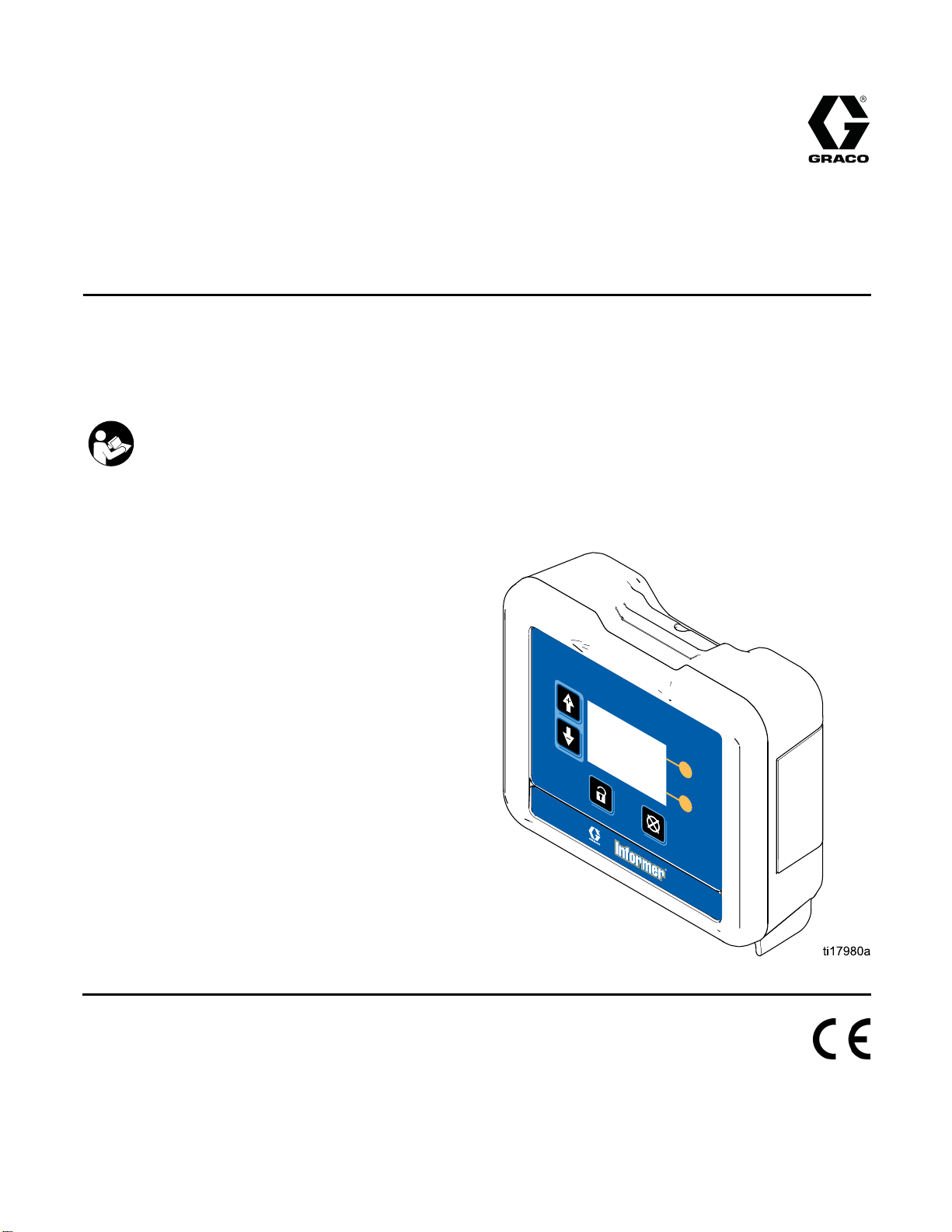
Instructions-Parts
Informer® Fluid Monitoring
Kits
Use to monitor flow rate and track material use. For professional use only.
Important Safety Instructions
Read all warnings and instructions in this manual. Save these
instructions.
3A2040E
EN
See the G3
(308778)
manual (3
maximum
See page
includi
or Coriolis meter
13599) for flow meter
ng approvals.
000 meter manual
working pressure.
3 for kit information,
PROVEN QUALITY. LEADING TECHNOLOGY.
Page 2
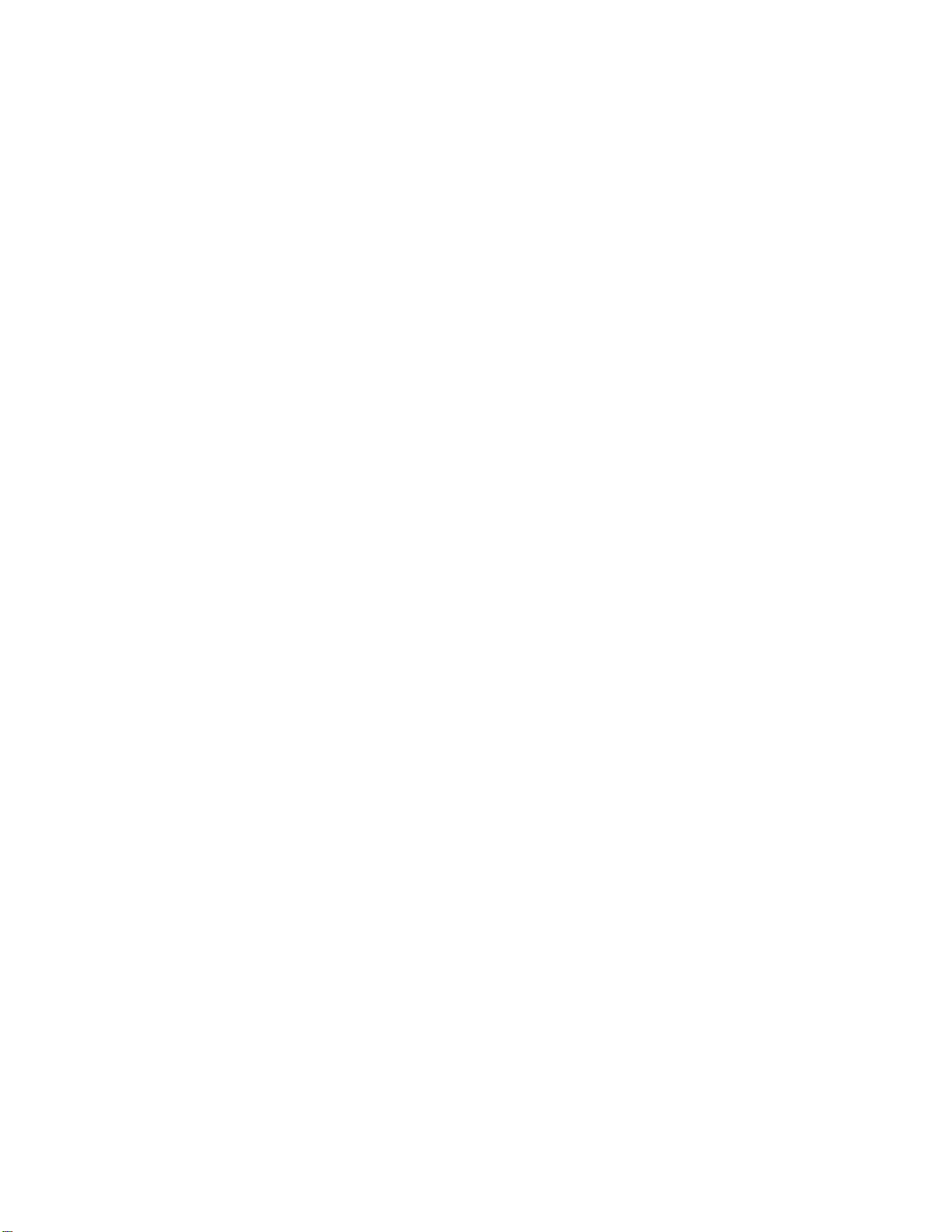
Contents
Informer Models and Kits .................................... 3
Warnings ........................................................... 5
Installatio
Operation........................................................... 16
Display Module...................................................20
n.......................................................... 8
Overview..................................................... 8
Non-Hazardo
Hazardous Lo
Grounding ................................................... 1
Cable Conne
Electrical
Pressure Relief Procedure............................ 16
Flow Meter Operation................................... 16
Meter Calibration ......................................... 17
Setting Modbus Address...............................18
Update Software .......................................... 18
Replace Battery ........................................... 19
Display Information ...................................... 20
Operation Modes ......................................... 20
us Locations ............................ 9
cations.................................... 10
ctions....................................... 12
Connections.................................. 13
Screen Navigation and Editing...................... 20
Icons...........................................................21
Run Screens ......................................................23
Password Scr
Setup Screens....................................................25
Deviations and Advisories ................................... 29
2
Troublesho
Parts.................................................................. 31
Accessories........................................................ 33
Mounting D
Appendix A - Modbus Variable Map ..................... 35
Appendix B - Advanced Web Interface................. 37
Technica
Graco Standard Warranty.................................... 42
een ............................................... 24
oting.................................................. 30
imensions ......................................... 34
l Data ................................................... 41
2
3A2040E
Page 3
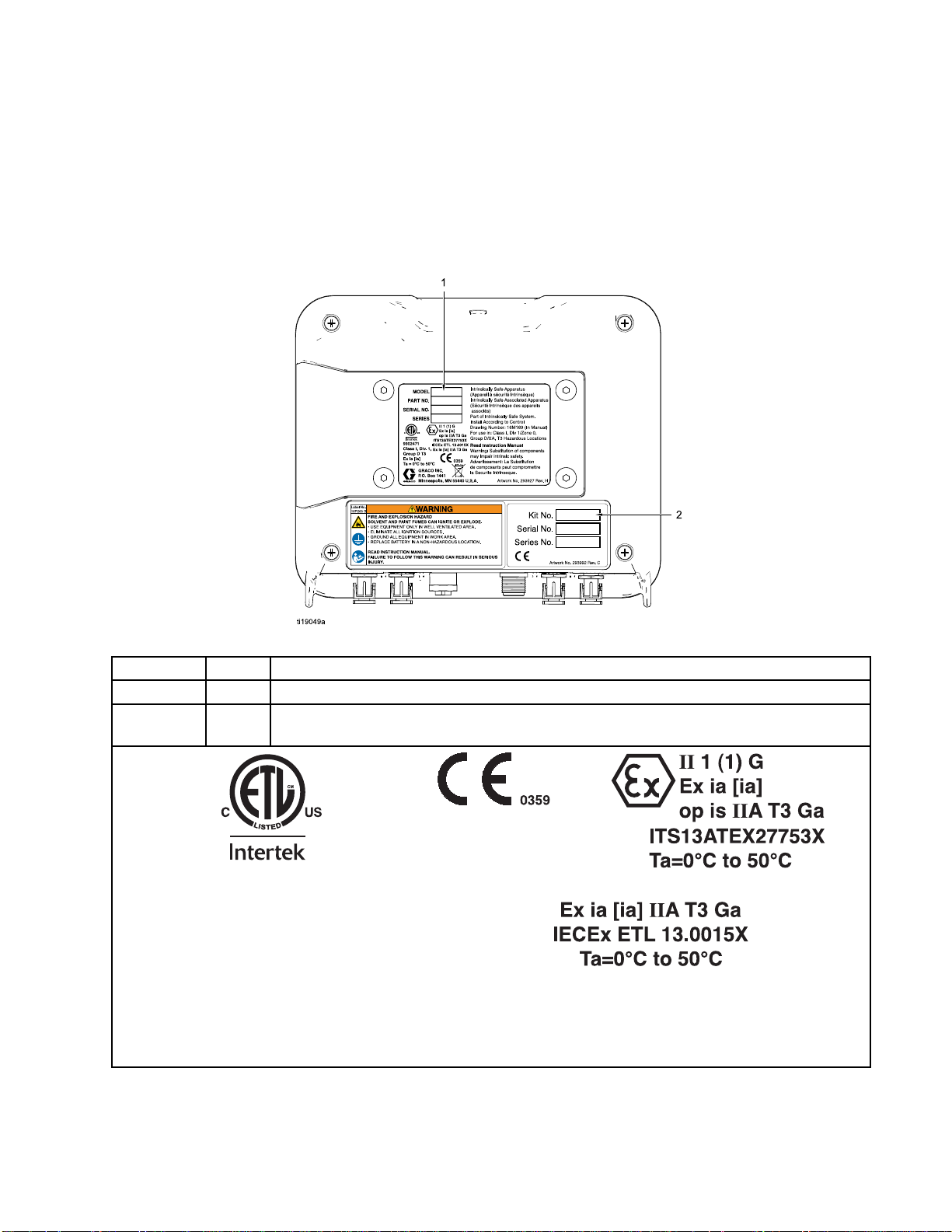
Informer Models
and Kits
Informer Mode
All Display Control Modules (DCM) are base model number 24L096 (Ref. 1). Models 24L096 and 24N671
(DCM with bracket) are not available for separate sale. See approval information in Manual 332013 and on
this page. The small label (Ref. 2) on the back of the Informer module shows the Informer Kit number.
Available kits are described in the tables that follow.
ls and Kits
Model No.
24L096
24N671
Intrinsically Safe Apparatus
Part of Intrinsically Safe System.
For use in Class I, Division 1, Group D T3 Hazardous Locations
See Manual 332013, Appendix A, Control Drawing 16M169 for entity parameters.
Series
A
A
Class I,Div. 1,
Group D T3
Ta=0°C to 50°C
Description
Display Control Module (DCM), with no software loaded. See Manual 332013.
Display Control Module (DCM) with bracket, with no software loaded. See Manual
332013.
9902471
Ex ia [ia]
3A2040E 3
Page 4
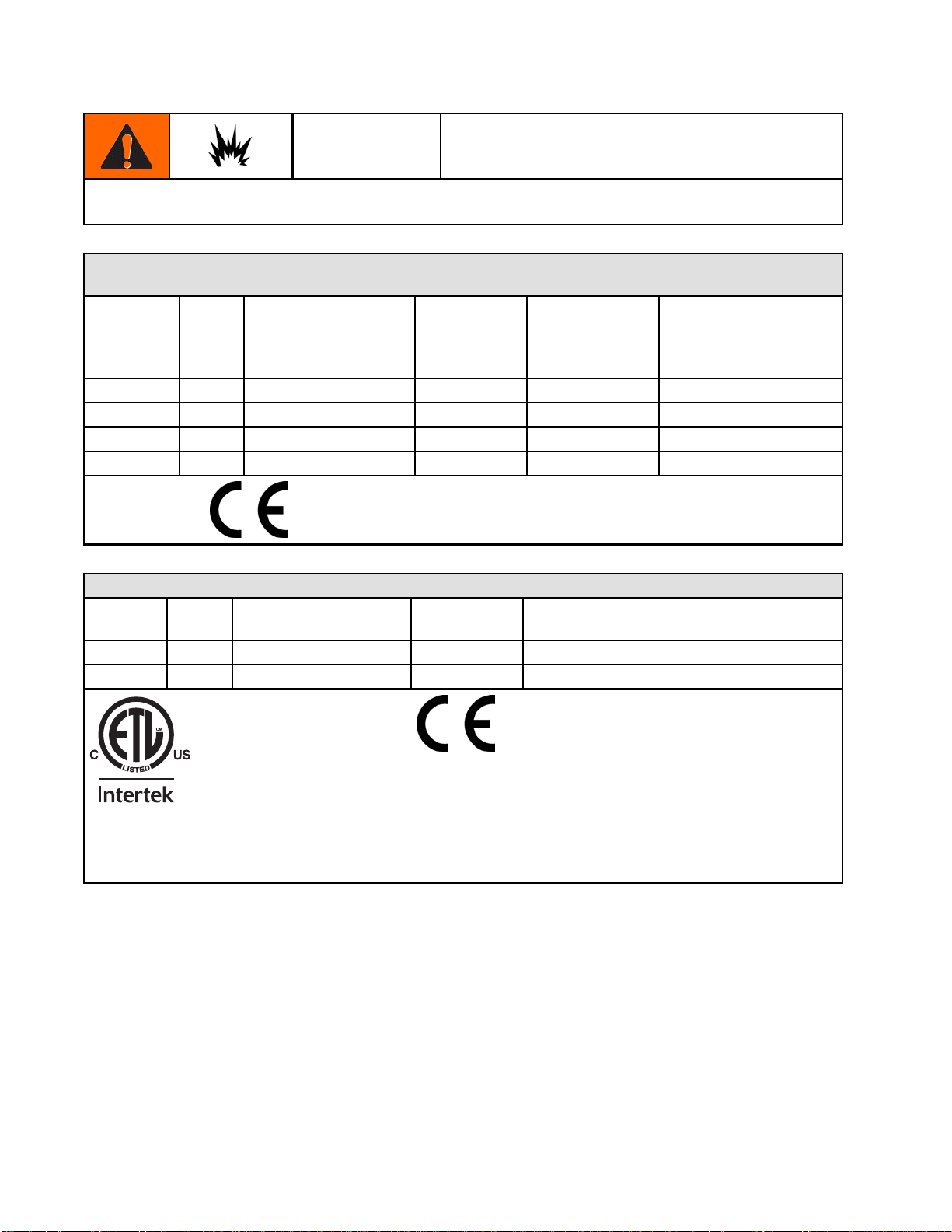
Informer Models
Informer systems are not approved for use in hazardous locations unless all accessories and all wiring
meet local, state, and national codes.
and Kits
Kits for Hazardous Locations
Kit No.
24L073
24L074
24L077
24L078
Kit No.
24L075
24L076
Series Informer Module with
Bracket
(Manual 332013)*
A
A
A
A
Series Informer Module with
A
A
✔✔
✔✔ ✔
✔✔
✔✔✔
Kits for Non-Hazardous Locations
Bracket
✔✔
✔✔✔
No Power
* See component manuals for additional approval
information.
** Must not be installed in Hazardous Location.
AC Power G3000 Meter
AC Power with
Barrier**
G3000 Meter
(Manual 308778)*
9902471
Conforms to/Certified to UL/CSA Standard
61010–1
4
3A2040E
Page 5
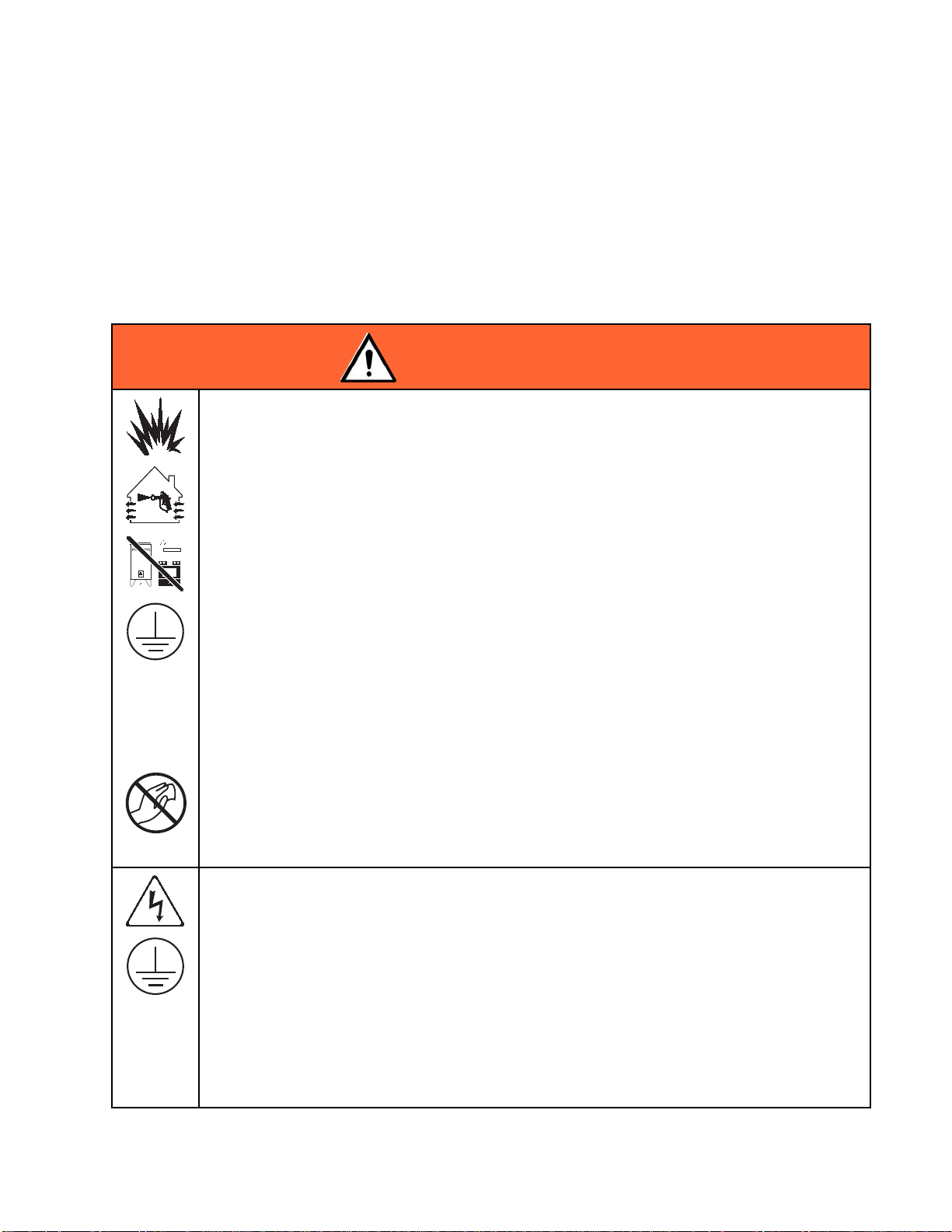
Warnings
Warnings
The following warnings are for the setup, use, grounding, maintenance and repair of this equipment. The
exclamation point symbol alerts you to a general warning and the hazard symbol refers to procedure-specific
risks. When these symbols appear in the body of this manual or on warning labels refer back to these
Warnings. Product-specific hazard symbols and warnings not covered in this section may appear throughout
the body of this manual where applicable.
WARNING
FIRE AND EXPLOSION HAZARD
Flammable fumes, such as solvent and paint fumes, in work area can ignite or explode. To help
prevent fire and explosion:
• Use equipment only in well ventilated area.
• Eliminate all ignition sources; such as pilot lights, cigarettes, portable electric lamps, and
plastic drop cloths (potential static arc).
• Keep work area free of debris, including solvent, rags and gasoline.
• Do not plug or unplug power cords, or turn power or light switches on or off when flammable
fumes are present.
• Ground all equipment in the work area. See Grounding instructions.
• Use only grounded hoses.
• Hold gun firmly to side of grounded pail when triggering into pail. Do not use pail liners unless
they are antistatic or conductive.
• Stop operation immediately if static sparking occurs or you feel a shock. Do not use
equipment until you identify and correct the problem.
• Keep a working fire extinguisher in the work area.
Static charge may build up on plastic parts during cleaning and could discharge and ignite
flammable vapors. To help prevent fire and explosion:
• Clean plastic parts only in a well ventilated area.
• Do not clean with a dry cloth.
ELECTRIC SHOCK HAZARD
This equipment must be grounded. Improper grounding, setup, or usage of the system can
cause electric shock.
• Turn off and disconnect power at main switch before disconnecting any cables and before
servicing or installing equipment.
• Connect only to grounded power source or grounded electrical outlets.
• Use only 3–wire extension cords.
• Ensure ground prongs are intact on power and extension cords.
• Do not expose to rain. Store indoors.
• All electrical wiring must be done by a qualified electrician and comply with all local codes
and regulations.
3A2040E 5
Page 6

Warnings
WARNING
INTRINSIC SAFETY
Intrinsically safe equipment that is installed improperly or connected to non-intrinsically safe
equipment will create a hazardous condition and can cause fire, explosion, or electric shock.
Follow local regulations and the following safety requirements.
• Be sure your installation complies with national, state, and local codes for the installation of
electrical apparatus in a Class I, Group D, Division 1 Hazardous Location, including all of the
local safety fire codes, NFPA 33, NEC 500 and 516, and OSHA 1910.107.
• Equipment that comes in contact with intrinsically safe terminals must meet the entity
parameter requirements specified in Control Drawing 16M169. See Appendix A in Manual
332013. This includes safety barriers, DC voltage meters, ohmmeters, cables, and
connections. Remove the unit from the hazardous area when servicing.
• If a printer, computer, or other electrical component is connected, it must be used in
conjunction with a safety barrier.
• Without the safety barrier, the equipment is no longer intrinsically safe and must not be
operated in hazardous locations, as defined in article 500 of the National Electrical Code
(USA) or your local electrical code.
• Do not install equipment approved only for non-hazardous location in a hazardous area. See
the ID label for the intrinsic safety rating for your model.
• Ground the power supply. A voltage limiting safety barrier must be properly grounded to be
effective. For proper grounding, use a 12 gauge minimum ground wire. The barrier’s ground
must be within 1 ohm of true earth ground.
• Do not operate the power supply module with the cover removed.
• Do not substitute system components as this may impair intrinsic safety.
SKIN INJECTION HAZARD
High-pressure fluid from gun, hose leaks, or ruptured components will pierce skin. This may
look like just a cut, but it is a serious injury that can result in amputation. Get immediate surgical
treatment.
• Engage trigger lock when not spraying.
• Do not point gun at anyone or at any part of the body.
• Do not put your hand over the spray tip.
• Do not stop or deflect leaks with your hand, body, glove, or rag.
• Follow the Pressure Relief Procedure when you stop spraying and before cleaning, checking,
or servicing equipment.
• Tighten all fluid connections before operating the equipment.
• Check hoses and couplings daily. Replace worn or damaged parts immediately.
6 3A2040E
Page 7
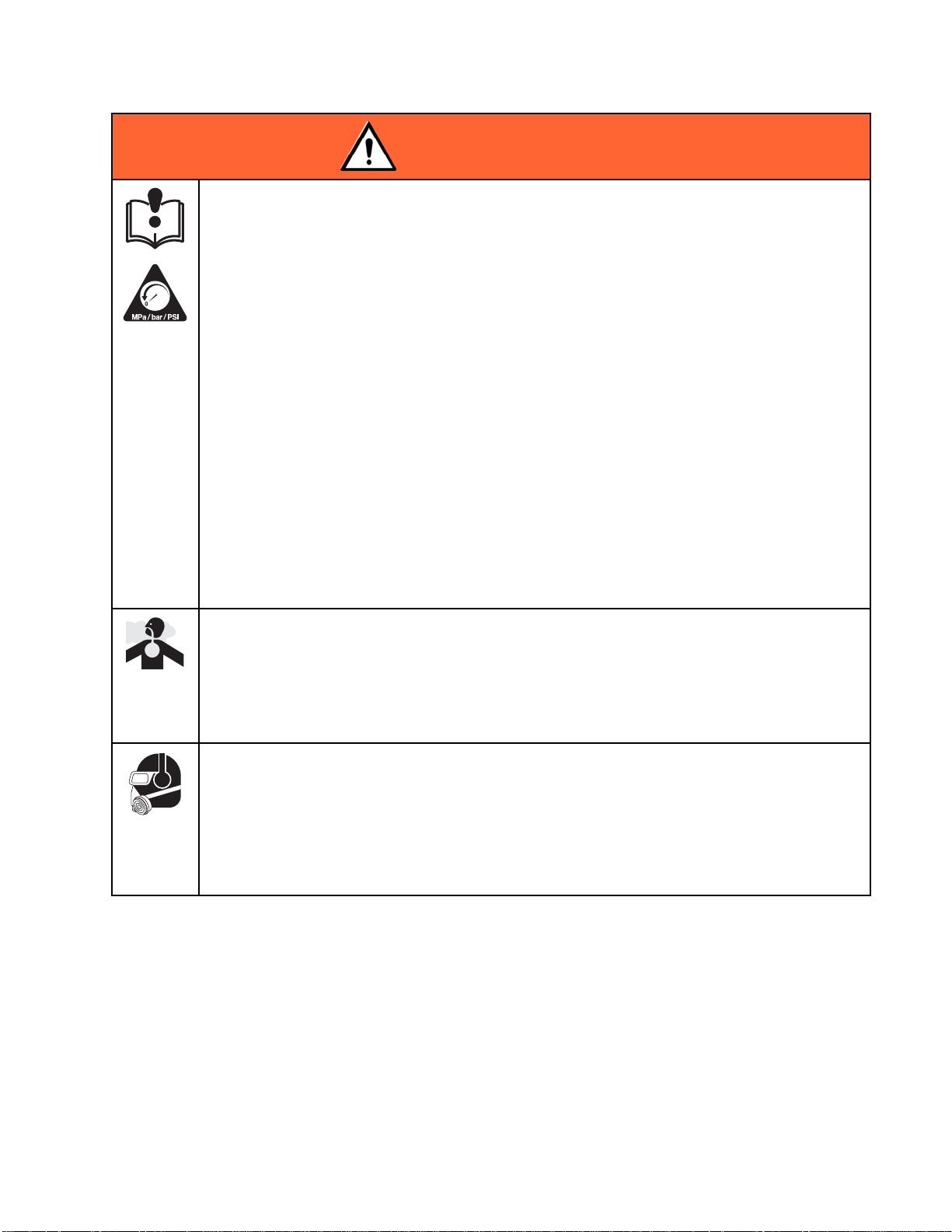
Warnings
WARNING
EQUIPMENT MISUSE HAZARD
Misuse can cause death or serious injury.
• Do not operate the unit when fatigued or under the influence of drugs or alcohol.
• Do not exceed the maximum working pressure or temperature rating of the lowest rated
system component. See Technical Data in all equipment manuals.
• Use fluids and solvents that are compatible with equipment wetted parts. See Technical Data
in all equipment manuals. Read fluid and solvent manufacturer’s warnings. For complete
information about your material, request MSDS from distributor or retailer.
• Do not leave the work area while equipment is energized or under pressure.
• Turn off all equipment and follow the Pressure Relief Procedure when equipment is not in use.
• Check equipment daily. Repair or replace worn or damaged parts immediately with genuine
manufacturer’s replacement parts only.
• Do not alter or modify equipment. Alterations or modifications may void agency approvals
and create safety hazards.
• Make sure all equipment is rated and approved for the environment in which youareusingit.
• Use equipment only for its intended purpose. Call your distributor for information.
• Route hoses and cables away from traffic areas, sharp edges, moving parts, and hot surfaces.
• Do not kink or over bend hoses or use hoses to pull equipment.
• Keep children and animals away from work area.
• Comply with all applicable safety regulations.
TOXIC FLUID OR FUMES
Toxic fluids or fumes can cause serious injury or death if splashed in the eyesoronskin,
inhaled, or swallowed.
• Read MSDSs to know the specific hazards of the fluids you are using.
• Store hazardous fluid in approved containers, and dispose of it according to applicable
guidelines.
PERSONAL PROTECTIVE EQUIPMENT
Wear appropriate protective equipment when in the work area to help prevent serious injury,
including eye injury, hearing loss, inhalation of toxic fumes, and burns. This protective
equipment includes but is not limited to:
• Protective eyewear, and hearing protection.
• Respirators, protective clothing, and gloves as recommended by the fluid and solvent
manufacturer.
3A2040E
7
Page 8
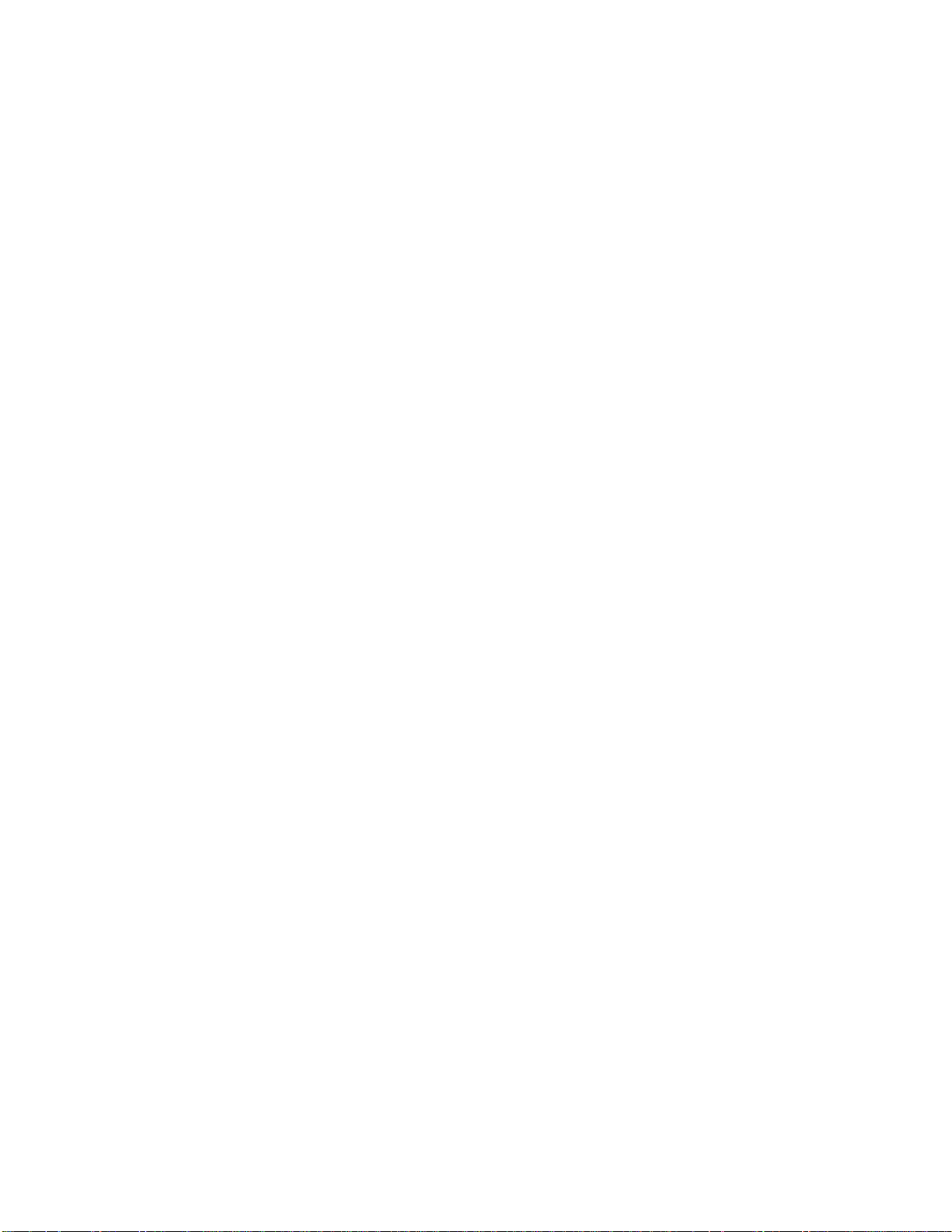
Installation
Installation
Overview
The purpose o
is to collect
connects the
module that
• Shows real-time fluid flow rate.
• Displays a resettable batch totalizer.
• Monitors and reports overall fluid use.
• Alarms if the flow rate is too fast or too slow for
the user-set targets.
• Alarms when the maintenance total is reached for
the user-set target.
• Displays a log of the last 20 alarms.
f the Informer Display Control Module
and display fluid data. The Informer
output signal from a meter to a display
performs the following functions:
The Informer
Hazardous Lo
installatio
Locations c
Informer. U
addedtothe
Informers.
additiona
n. The power supply for Hazardous
omes with one barrier, to power one
p to three additional barriers can be
See Accessories, page 33,toorder
l barriers and Informer Modules.
is available in configurations for
cation or Non-Hazardous Location
power supply to power three additional
8 3A2040E
Page 9
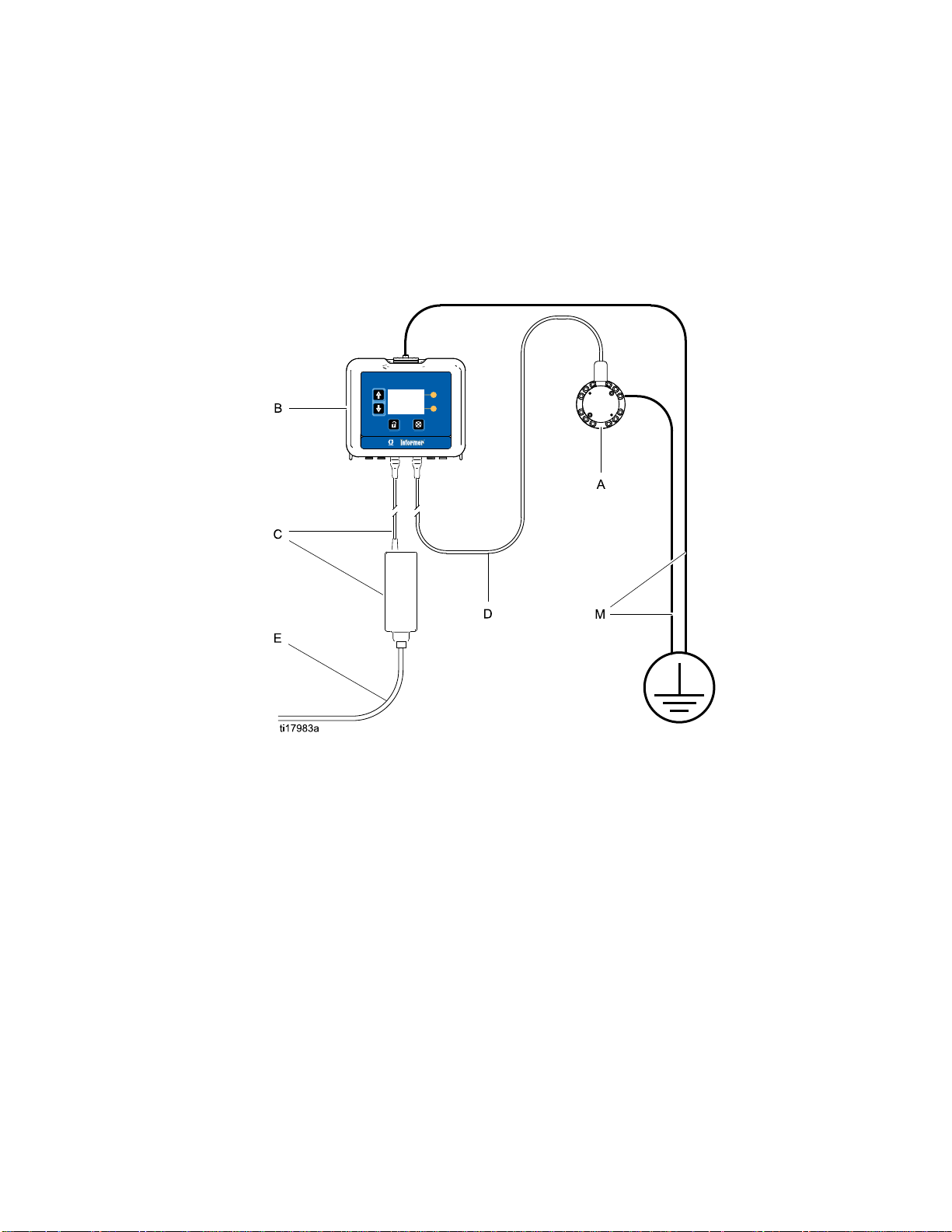
Non-Hazardous Locations
Installation
NOTE: Non-IS I
120 VAC power c
standard volt
cord with an IE
Technical Da
• The nonintrinsically safe terminals (power rail)
must not be connected to any device which uses
nformer modules are shipped with a
ord (E). Users in areas with another
age must provide a power supply
C 320–C13 female connector. See
ta, page 41, for power requirements..
or generates m
has been deter
adequately is
olated.
ore than 250 vrms or d.c. unless it
mined that the voltage has been
Key:
A
B
C Powe
D
E
M
Flow Meter, 1/4 npt female inlet/outlet
Informer Module
r Supply and Cable (6 ft., 2 m), to terminal 3. See Cable Connections, page 12.
Meter Cable (50 ft., 15 m), to terminal 4. See Cable Connections, page 12.
Power Cord (10 ft., 3 m). See NOTE above.
ound wire and clamp. PN 244524 is included with kits to ground the Informer Module. PN 238909
Gr
sold separately to ground the meter.
is
3A2040E 9
Page 10
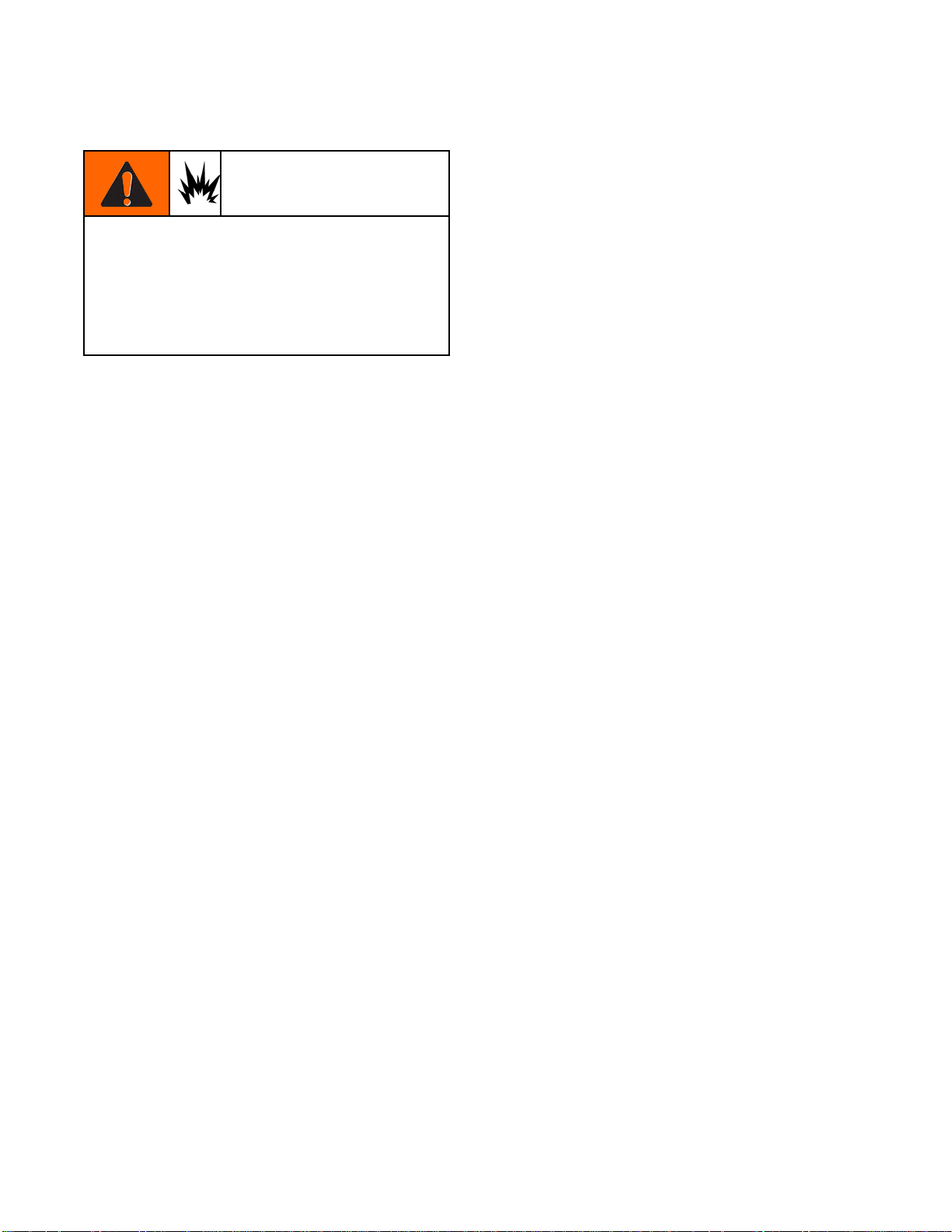
Installation
Hazardous Locations
Do not substitute or modify system components
as this may impair intrinsic safety. For installation,
maintenance, or operation instructions, read
instruction manuals. Do not install equipment
approved only for non-hazardous location in a
hazardous location. See the identification label for
the intrinsic safety rating for your model.
• Installation should be in accordance with ANSI/ISA
RP12.06.01, “Installation of Intrinsically Safe
Systems for Hazardous (Classified) Locations,”
and the National Electrical Code® (ANSI/NFPA
70).
• Installation in Canada should be in accordance
with the Canadian Electrical Code, CSA C22.1,
Part 1, Appendix F.
• For ATEX, install per EN 60079-14 and applicable
local and national codes.
Intrinsically safe equipment should not be used with a
power supply that has no barrier. Do not move units
from a non-IS setup to an IS setup. IS equipment
that has been used with a non-IS power supply must
not be returned to a hazardous location. Always use
an intrinsically safe power supply with IS equipment.
• Multiple earthing of components is allowed only
if a high integrity equipotential system is realized
between the points of bonding.
• Do not remove any cover until power has been
removed.
• Install according to Control Drawing Number
16M169. See Appendix A in Manual 332013.
10 3A2040E
Page 11
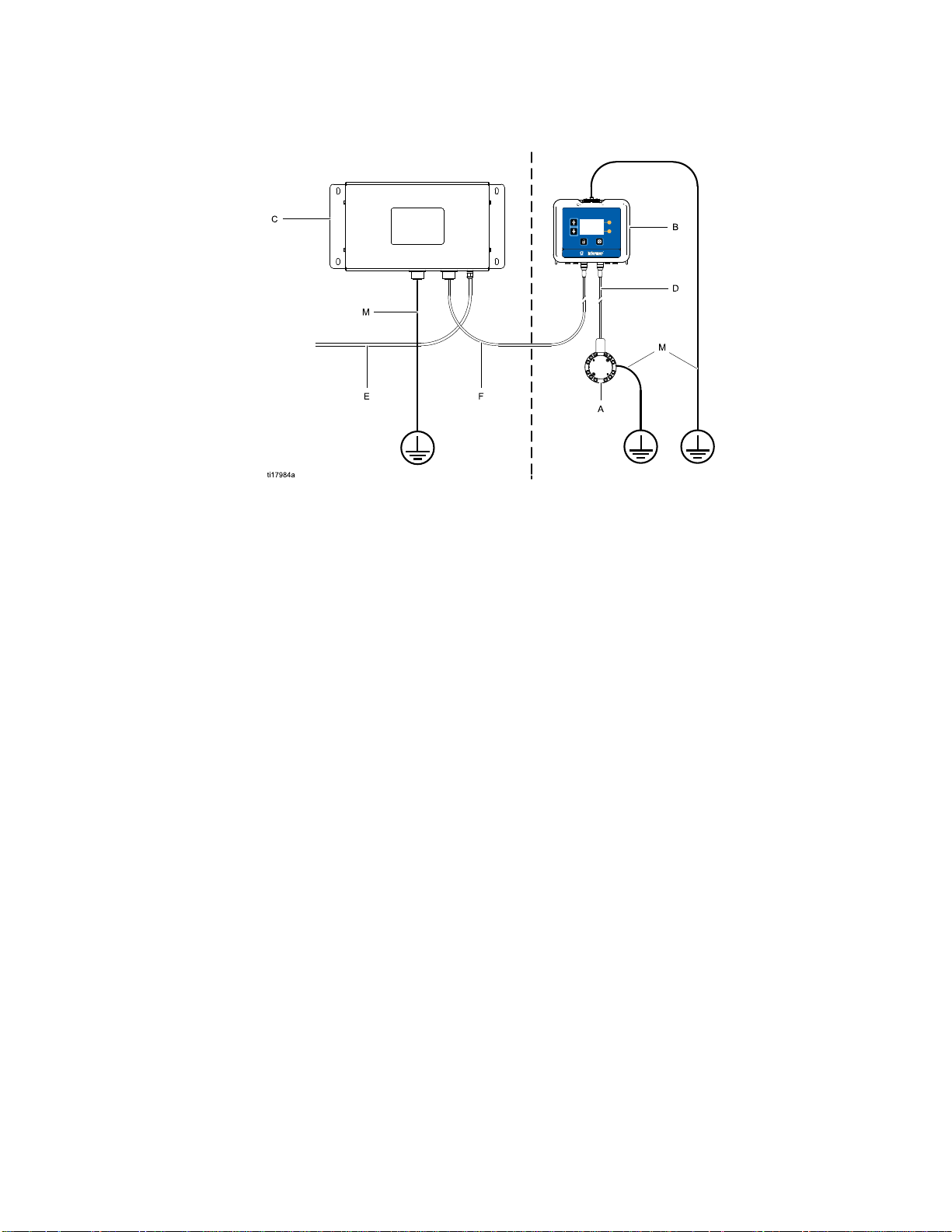
Installation
Nonhazardous L
KEY:
A
B
C Power Supply with Barrier
D
E
F
M
Flow Meter, 1/4 npt female inlet/outlet.
Informer Module
Meter Cable (50 ft., 15 m), to terminal 4. See Cable Connections, page 12.
Power Cord (not supplied)
Power Cable (50 ft., 15 m), to terminal 3. See Cable Connections, page 12.
Ground wire and clamp. PN 244524 is included with kits to ground the Informer Module. PN 238909
is sold separately to ground the meter or power supply.
ocation
Hazardous Loca
tion
3A2040E
11
Page 12
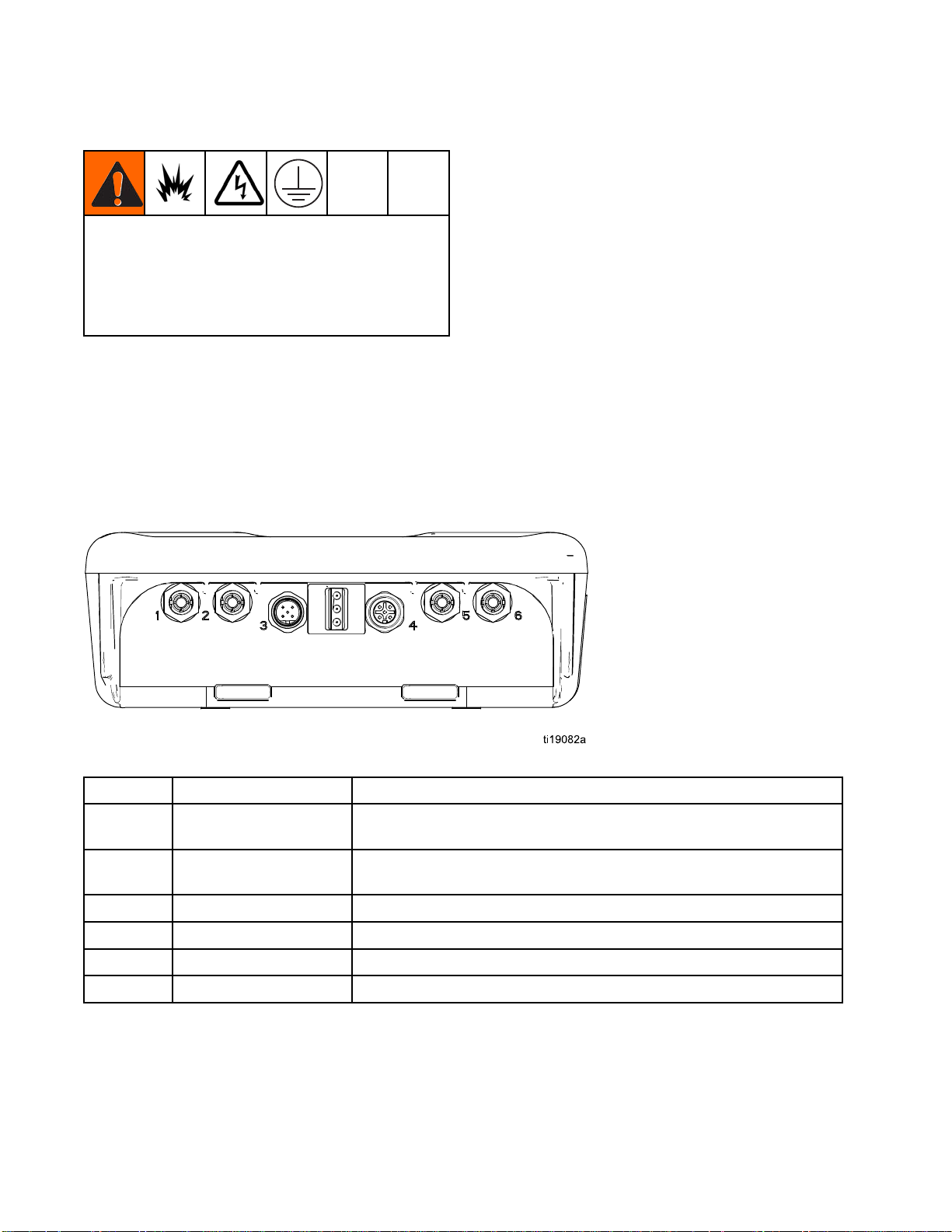
Installation
Grounding
The equipment must be grounded to reduce the
risk of static sparking and electric shock. Electric
or static sparking can cause fumes to ignite or
explode. Improper grounding can cause electric
shock. Grounding provides an escape wire for the
electric current.
NOTE: The Informer does not provide 500 VAC
isolation through the coupling nuts on the enclosure.
The associated apparatus and the field apparatus
cable shields must not be connected to the Informer
coupling nuts.
Cable Connections
1. Power Supply 1
from the power
2. Informer Modu
clamptothes
Connect the o
system, the I
connection
3. Flow Meter:
308778 (G30
ground the fl
grounding
4. Fluid Supp
nformer also is grounded by
to the grounded power supply.
Follow the instructions in manual
00) or manual 313599 (Coriolis) to
ow meter and check its electrical
continuity.
ly: Ground the fluid supply unit.
6M167: Connect the ground wire
supply to a true earth ground.
le: Connect a ground wire and
crew on the top of the bracket.
ther end to ground. In an IS
Port Description
1
2
3 Power
4
5
6
2
1
Fiber Optic Receiver Red Lead from TX on Fiber Optic Converter (PN 16K465) orfrom
Fiber Optic Transmitter Black Lead to RX on Fiber Optic Converter (PN 16K465) or to Port
Digital Input/Output To/From Meter and to Light Tower (accessory)
Fiber Optic Reciever Black Lead from Port 2 on another Informer (or ProControl 1KE)
Fiber Optic Transmitter Red Lead to Port 1 on another Informer (or ProControl 1KE).
Connection
Port 6 on another Informer (or ProControl 1KE)
5 on another Informer (or ProControl 1KE)
From Power Supply
3A2040E
Page 13
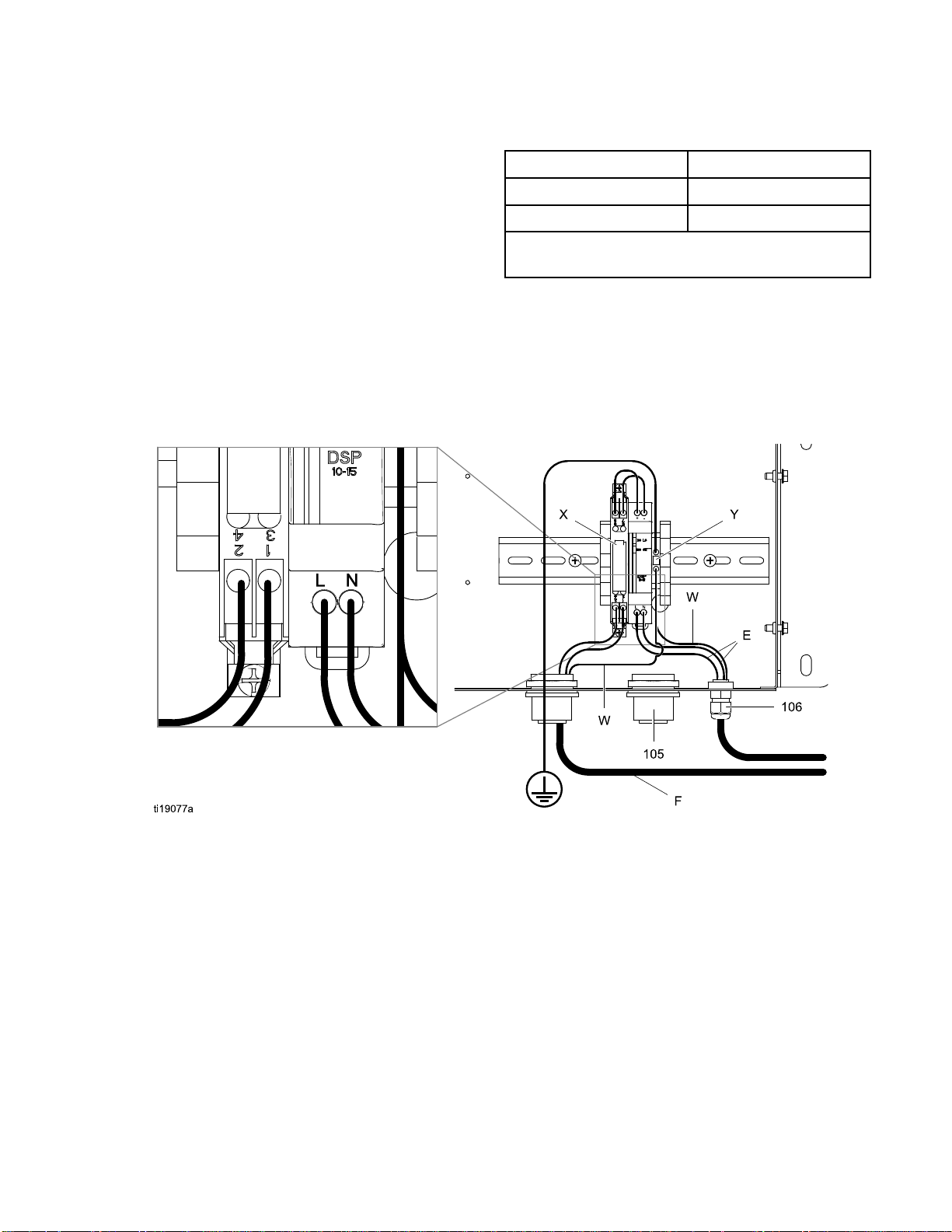
Installation
Electrical Co
Install per Graco Control Drawing 16M169, in Manual
332013. See also Figure 1.
1. Connect main
supplied) th
N on the power
Note: Use ei
on the size o
2. Connect pow
terminal bl
3. Connect IS
table.
nnections
power supply cord (E, not
rough strain relief to terminals L and
supply unit.
ther strain relief (5) or (6), depending
fthecord.
ercordgroundwiretoground
ock.
power cable (F) per the following
Power Cable Leads Barrier Connection
Brown (power) Connector 1
Blue (common
Glossy Black (ground) and Black (drain) connect to
ground block.
)
Connector 2
Figure 1
EY
K
E
F
W
XBarrier
Y
5
6
Inbound AC Power Cord
Power Cable to Informer
Ground Wires
Ground Block
Strain Relief Fitting
Strain Relief Fitting
3A2040E 13
Page 14

Installation
Typical Installation
Non-Hazardous
Location
Hazardous Location
4
1
3A2040E
Page 15

Installation
A1 and A2
B1 and B2 Informer Module Supplied.
C Power Supply and Barrier Supplied in Hazardous Location Kits
D
E
F
G Fiber Optic Cable Accessory. See Accessories, page 33.
H
J
K
L Personal computer Not supplied.
Flow Meters
Meter Cable (50 ft., 15 m) Supplied.
Power Cord (10 ft., 3 m) Supplied in Non-Hazardous Location Kits
Power Cable (50 ft., 15 m) Supplied
Serial Cable Accessory. See Accessories, page 33.
Advanced Web Interface Accessory. See Accessories, page 33.
Ethernet Cable Accessory. See Accessories, page 33.
Supplied in some kits. See Parts, page 31.
Communication Options
Graco Acce
communica
Controlle
• The Fiber Optic Converter (Graco Kit 24N978)
enables Modbus RTU communication with a
user-supplied PLC using a serial cable.
• A Modbus Gateway (Graco Kit 24N977) used
with a Fiber Optic Converter (Graco Kit 24N978)
enables Modbus TCP communication with a
user-suppled PLC.
ssories are available to enable
tion with a Programmable Logic
r (PLC) or Personal Computer (PC).
• A Modbus Ga
canbeconn
an Advance
Kit 15V33
with a PC u
Appendix
for instr
These com
and setu
Informe
p directions necessary for their use with the
r.
teway (Graco Kit 24N977)
ectedto(orinstalledin)
d Web Interface (Graco
7) to enable communication
sing an ethernet cable. See
B - Advanced Web Interface, page 37,
uctions.
munication kits come with installation
3A2040E 15
Page 16

Operation
Operation
Pressure Relief Procedure
Follow the Pressure Relief Procedure
whenever you see this symbol.
This equipment stays pressurized until pressure
is manually relieved. To help prevent serious
injury from pressurized fluid, such as skin injection,
splashing fluid and moving parts, follow the
Pressure Relief Procedure when you stop spraying
and before cleaning, checking, or servicing the
equipment.
1. Turn off the fluid supply to the meter.
2. Shut off all power to the fluid system.
3. Follow the Pressure Relief Procedure for your
fluid system dispensing device.
Flow Meter Operation
To reduce the risk of component rupture, which
could cause injury from splashing fluid, do not
exceed the maximum working pressure of your
meter or any component or accessory in your
system.
For information on the G3000 Graco flow meter, see
manual 308778. For information on the Coriolis flow
meter, see manual 313599. Calibrate the meter as
instructed before using the meter for production.
NOTICE
The flow meter gears and bearings can be
damaged if they rotate at too high a speed. To
avoid high speed rotation, open the fluid valve
gradually. Do not over-speed the gear with air or
solvent. To prolong meter life, do not use the meter
above its maximum flow rate.
16 3A2040E
Page 17

Operation
Meter Calibra
NOTE: See SetupScreen4for further screen
information, if needed.
When to Calib
• The first time the system is operated.
• Whenever new materials are used in the system,
especially if the materials have viscosities that
differ significantly.
• As part of regular maintenance to retain meter
accuracy.
• Whenever a flow meter is serviced or replaced.
Read Before Calibration
• Meter k-fa
automati
cally after the calibration procedure is
tion
rate
ctor on Setup Screen 4 is updated
completed. You also may manually edit the
k-factor if desired.
• All values on this screen are in cc or cc/pulse,
regardless of the units set in the other Setup
screens.
• Before calibrating the meter, be sure the system
is primed with material.
• Disable alarms before calibration.
Calibration Steps
1. Press
2. Press
3. Press
4. Press
to enter Setup Mode.
to move to Setup Screen 4.
to enter the screen.
egin the calibration.
to b
3A2040E
17
Page 18

Operation
5. Dispense about 300–500 cc of material into a
graduated cylinder. The amount the system
measures will display in the measured volume
field
6. Press
7. Press
the amount of material in the cylinder.
8. After the volume is entered, the system calculates
the new k-factor
Screen 4.
NOTE: To clear the counter and begin the
calibration again, press
another screen, then return to Setup Screen 4
and start over. If you press
the screen, the counter will continue from where
it is, without clearing.
9. Press
.
to end th
to get to the dispensed volume field
, then press to enter the field. Enter
to exit the screen.
e calibration.
and shows it on Setup
, move briefly to
without leaving
Update Softwa
Software upda
token (PN 16P
a new version
3A1244 will a
updates. Fo
Manual 3A12
tes are installed using a software
468), which is sent automatically when
of the software is released. Manual
ccompany any necessary software
llow all instructions and warnings in
44 to update your Informer software.
re
10. Press
to exit Setup Mode.
Setting Modbus Address
etup Screen 5. By default, the Modbus is
See S
oOff
set t
us mode to SLAVE
Modb
ue is between 1 and 247. The modbus address
val
responds to the address of the Informer. See
cor
endix A for further information.
App
. If you need the Modbus, set the
. The address
18 3A2040E
Page 19

Replace Battery
Operation
Replace the ba
after disconn
Sparking can occur when changing the battery.
Replace the battery only in a non-hazardous
location, away from flammable fluids or fumes.
ttery only if the clock stops functioning
ecting power or a power failure.
NOTICE
To avoid damage to the circuit board, wear Part No.
112190 grounding strap, and ground appropriately.
1. Disconnect power.
2. Remove the Informer from the bracket.
3. Attach the grounding strap.
4. Remove 4 screws, and then remove the access
cover.
5. Use a flathead s
battery.
NOTE: Dispose of battery properly in an
approved container and according to applicable
local guidelines.
6. Replace with new battery. Ensure battery fits
under connector tabs before snapping other end
in place.
NOTE: Us
replace
7. Reassem
8. Snap th
ment.
ble access cover and screws.
e Informer back into the bracket.
crewdriver to pry out the old
e only Panasonic CR2032 batteries for
3A2040E 19
Page 20

Display Module
Display Module
Display Information
The Display Module provides the interface for users
to enter selections and view information related to
setup and operation.
The screen backlight is factory set to remain on,
even without screen activity. See Setup Screen 3
to set the backlight timer to your preference. Press
any key to restore.
Keys are used to input numerical data, enter setup
screens, navigate within a screen, scroll through
screens, and select setup values.
NOTICE
To prevent damage to the softkey buttons, do not
press the buttons with sharp objects such as pens,
plastic cards, or fingernails.
Operation Modes
The Informer has two operation modes: Run Mode
and Setup Mode. For detailed information see
Run Screens, page 23, and Setup Screens, page 25.
Press
to toggle between these two modes.
3. Use
change.
4. Press
Drop Down Field
1. Use
the dropdown menu.
2. Press
3. Press
Number Field
1. The firs
to chan
2. Press
3. When all digits are correct, press
accept.
4. Pre
ck Box Field
Che
A check box field is used to enable or disable features
in the software.
t digit will be highlighted. Use
ge the number.
ss
to highlight the data you wish to
to edit.
to highlight the correct choice from
elect.
to s
to cancel.
to move to the next digit.
again to
to cancel.
Screen Navigation and Editing
Refer to this section if you have questions about
screen navigation or about how to enter information
and make selections.
All Screens
1. Use
2. Press
on the screen will highlight.
to move between screens.
to enter a screen. The first data field
1. Press
box.
2. The feature is enabled if a
Reset Field
he reset field is used for totalizers. Press
T
eset the field to zero.
r
When all data is correct, press
Then use
to move between Setup Mode and Run Mode.
to toggle between andanempty
is in the box.
to
to exit the screen.
to move to a new screen, or
20 3A2040E
Page 21

Icons
Display Module
As you move thr
rather than wo
and Setup Scre
this page and t
the immediat
ough the Informer screens, you will notice that most information is communicated using icons
rds to simplify global communication. The detailed screen descriptions in Run Screens, page 23,
ens, page 25, explain what each icon represents. Icon reference tables also are provided, on
he next. Softkeys are membrane buttons whose function correlates with the screen content to
e left of the button.
Membrane Keys
Press to toggle between Run mode
and Setup Mode.
Softkeys
Enter Screen.
Also changes the function of the Up/Down
arrows so they move between data fields on
the screen, rather than between screens.
Highlight data that can be edited.
Error Reset:
has been fixed. Also used to cancel data
entered and return to original data.
Up/Down Arrows:
screens or fields on a screen, or to increment
or decrement the digits in a settable field.
Softkeys:
Use to clear alarm after cause
Use to move between
Use varies by screen.
See columns at right.
Exit Screen.
Enter.
Right.
Press to activate a field for editing or to accept
the highlighted selection on a dropdown menu.
Move to the right when editing number fields. Press
again to accept the entry when all digits are correct.
set.
Re
Exit data editing.
Reset totalizer to zero.
Start
Stop
3A2040E
21
Page 22

Display Module
Screen Icons
Screen number.
The arrows indicate
more screens are
available to view.
Batch Totalizer Select Correct Date
Maintenance Totalizer
Grand Totalizer
Lock icon indicates the
unit is in Setup mode.
Flow Rate
Enter Use
Passwor
r-Set
d
Screen Icons
Set Serial Port Parity
Set Flow Rate Maxi-
mum and Minimum
Set Flow Rate Units
K-Factor
Volume measured
by the meter
Actual volume
dispensed
Modbus Functionality is
Off
Informer is Mod-
bus Slave
Maintenance Totalizer
Alarm Enable
Flow Rate Alarm Enable
Alarm Auto Clear Enable (for accessories)
Select D
ate Format
Set Maintenance
Target
Set Grand Total Units
Set Modbus Address Set Serial Port Baudrate
Set Batch/Maintenance
Units
Set Modbus Mode
Set the Correct Time
MF
nance Alarm
Mainte
F3
Flow Rate High Alarm
F2
Flow Rate Low Alarm
2
2
3A2040E
Page 23

Run Screens
Run Screens
When in Run Mod
flow rate and b
displays the
is connected
20 alarms.
e, the Informer displays the current
atch total on Screen 1. Screen 2
grand total for the flow meter to which it
. Screens 3–6 display a log of the last
Run Screen 1
Use this sc
flow rate, o
set on Setu
Figure 2 Run Screen 1
reen to view the current batch total and
r to reset the batch totalizer to 0. Units are
pScreen1andSetupScreen2.
Run Screen 2
Use this screen to view the grand total flow for the
system. The grand total cannot be reset.
Figure 3 Run Screen 2
Key
Grand Totalizer - Displays the grand
total flow for the system. This value
cannot be reset.
Move between Run Screens.
Key
Enter the screen.
Batch Totalizer - Displays the amount
of fluid measured since the last time the
field was reset to zero.
Flow Rate - Displays the current flow
rate.
t Batch Totalizer - resets the batch
Rese
lizer to zero.
tota
e between Run Screens.
Mov
3A2040E 23
Page 24

Password Screen
Run Screens 3 —
Use Screens 3 — 6 to view the log of recent alarms.
Figure 4 Run Screen 3
Date on which the Deviation or Advisory
Alarm occurred.
Time at which the Deviation or Advisory
Alarm occurred.
General symbol indicating a deviation or
advisory alarm. MF is the maintenance
alarm. F2 is the flow rate low alarm.
F3 is the flow rate high alarm. See
Deviations and Advisories, page 29 for
more information.
Move between Run Screens.
6
Key
Password Scre
If a password has been set, the Password Screen
displays when
Enter password to enable entry to the Setup screens.
Set the password to 0000 to disable password
protection. See Setup Screen 7 to set or change
the password.
Figure 5 Password Screen
Key
Press to enter a password.
Move to the right when editing number
fields. Press again to accept the entry
when all digits are correct.
Enter the user-set password for the
system.
Increment/decrement the digits when
editing number fields.
is pressed from any Run screen.
en
4
2
3A2040E
Page 25

Setup Screens
Setup Screens
The Setup Mode
(if desired)
monitoring fl
Screen Navig
information
data.
Setup Screen 1
Use this sc
totalizer
the batch a
Screens.
Setup Scr
, set the maintenance target value, and set
Maintenance totalizer units, shown on this
een, are always cc.
is used to set up a password
and to set parameters for
uid flow with the Informer. See
ation and Editing, page 20,for
on how to make selections and enter
reen to view and reset the maintenance
nd grand totalizer units shown on the Run
Move to the right when editing number
fields. Press again to accept the entry
when all digits are correct.
Reset Maintenance Totalizer - resets the
maintenance totalizer to zero.
Maintenance Totalizer - Displays the
current maintenance total in cubic
centimeters.
Set your desired maintenance total target
valueinthisfieldincubiccentimeters.
See Setup Screen 3 to set or disable the
maintenance alarm.
Batch Tota
following
Cubic centimeters
Liters
Grand Totalizer Units - Select from the
following drop down options.
Cubic c
Liters
lizer Units - Select from the
drop down options.
Gallons
entimeters
Figure 6 Setup Screen 1
Enter the screen to set or change
preferences.
Presstoactivateafieldforeditingor
to accept the highlighted selection on a
dropdown menu.
Gallons
Exit data editing.
Move between Setup Screens, fields on
a screen, or to increment/decrement the
digits when editing number fields.
Key
3A2040E 25
Page 26

Setup Screens
SetupScreen2
Use this screen to set your flow rate maximum and
minimum values and to select units for flow rate.
Figure 7 Setup Screen 2
Key
Enter the screen to set or change
preferences.
Presstoactivateafieldforeditingorto
accept the highlighted selection on a
dropdown menu.
Move to the right when editing number
fields. Press again to accept the entry
when all digits are correct.
Set your desired flow rate maximum
(first data field) and minimum (second
data field) threshold values. See Setup
Screen 3 to set or disable the flow rate
alarms.
Flow Rate Units - Select from the
following drop down options.
c centimeters per minute
Cubi
Liters per minute
Setup Screen 3
Use this scree
to enable the alarm, or leave the box empty to
disable the alarm.
Figure 8 S
n to set your alarm preferences. Select
etup Screen 3
Key
Enter the screen to set or change
preferences.
Press to toggle between and blank.
Maintenance Totalizer Alarm Enable
Flow Rate Alarm Enable
Auto Clear Enable. If enabled,
Alarm
he flow rate returns to within the
when t
mit set points, the flow rate alarm
flow li
lear on any attached accessories,
will c
as a the light tower. The alarm will
such
l be displayed on the Informer screen.
stil
isplay backlight timer. Enter “00” to
Set d
he backlight to remain on.
set t
Exit data editing.
Gallons per minute
Exit data editing.
Move between Setup Screens, fields on
a screen, or to increment/decrement the
digits when editing number fields.
Move between Setup Screens, fields on
a screen, or to increment/decrement the
digits when editing number fields.
26 3A2040E
Page 27

Setup Screens
Setup Screen 4
Use this screen to calibrate your meter and
to view or set your meter k-factor. See
Meter Calibration, page 17, for procedure.
Figure 9 S
etup Screen 4
Key
Enter the screen to set or change
preferences.
Presstoactivateafieldforeditingor
to accept the highlighted selection on a
dropdown menu.
Move to
fields.
when al
Start
Stop the calibration.
Displays the volume measured by the
system for the calibration test.
Enter the actual volume in the cylinder
from the calibration test.
Displays the meter k-factor. User can
set the k-factor manually. The system
automatically updates to the correct
k-factor when the meter is calibrated.
Ex
the right when editing number
Press again to accept the entry
l digits are correct.
the calibration.
it data editing.
SetupScreen5
Use this screen to set your modbus preferences
for ports 1 and 2. Note that ports 5 and 6 are used
as modbus master devices for connecting to other
Informer (or ProCrontol 1KE) modules.
Figure 10 Setup Screen 5
Key
Modbus mode. Select off or Slave from
the dropdown options.
Turn off Modbus functionality if
not used.
Use Informer as Modbus slave
device.
Enter or change the Modbus address.
Value is between 1 and 247.
Select serial port baudrate from the
dropdown options: 9600, 19200, 38400,
57600, or 115200.
Select serial port parity from the
dropdown options: NONE, ODD, or
EVEN.,
Exit data editing.
Move between Setup Screens, fields on
a screen, or to increment/decrement the
digits when editing number fields.
3A2040E
Move between Setup Screens, fields on
a screen, or to increment/decrement the
digits when editing number fields.
27
Page 28

Setup Screens
SetupScreen6
Use this screen to set your date format, date, and
time.
Figure 11 Setup Screen 6
Key
Enter the screen to set or change
preferences.
Press to activate a field for editing or
to accept the highlighted selection on a
dropdown menu.
Move to the right when editing number
fields. Press again to accept the entry
when all digits are correct.
Select your preferred date format from
the dropdown menu.
MM/DD/YY
DD/MM/YY
YY/MM/DD
Set the current date.
Setup Screen 7
Use this screen to enter a password that will be
required to access the Setup screens. This screen
also displays the software version.
Figure 12 Setup Screen 7
Key
Enter the screen to set the password.
Press to activate the field for editing.
Move to the right when editing number
fields. Press again to accept the entry
when all digits are correct.
Enter desired password. Enter “0000” to
disable the password.
Exit da
Move between Setup Screens, fields on
a screen, or to increment/decrement the
digits when editing number fields.
ta editing.
Set the current time.
Exit data editing.
Move between Setup Screens, fields on
a screen, or to increment/decrement the
digits when editing number fields.
28 3A2040E
Page 29

Deviations and Advisories
Deviations and A
dvisories
Therearetwot
are indicated
Deviations, indicated by
not immediately.
Advisories, indicated by
attention.
If a deviation or advisory occurs, the system
continues running. The error code and the
or the flash on the screen. If multiple alarms
occur, F2 and F3 have higher priority than MF. They
will appear first and must be cleared first.
ypes of errors that can occur. Errors
on the display.
, require attention, but
, do not require
Deviations and Advisories
Icon
and
Code
Description
Alarm Log Logi
the system wil
example, if th
(F2) and acce
error only on
the operator
If Alarm Auto Clear is not enabled, each alarm will
log only once if the operator corrects the condition
and then clears the alarm. The alarm will log twice
if the operator clears the alarm before correcting the
condition.
The following table explains the error type that is
associated with each error code and icon.
c: If Alarm Auto Clear is enabled,
l not log the same alarm twice. For
e system fluctuates between low flow
ptable flow, the system will log this
ce, to keep the log from filling up before
corrects the condition.
How to Co
rrect and Clear
F2
F3
MF
Deviation alarm. If enabled, the flow
rate low alarm displays when the
flow rate is lower than the user set
minimum.
Deviation alarm. If enabled, the flow
rate high alarm displays when the
flow rate is higher than the user set
maximum.
Advisory alarm. If enabled, the
maintenance totalizer alarm displays
when the user-set maintenance target
value is reached.
Adjust flow rate, reset minimum flow target (see Setup
Screen 2), or disable alarm (see Setup Screen 3).
Press
flow rate is still lower than the user set target.
Adjust flow rate, reset maximum flow target (see Setup
Screen 2), or disable alarm (see Setup Screen 3).
Press
flow rate is still higher than the user set target.
Reset Maintenance Totalizer to zero (see Setup Screen
1). Perform maintenance.
Press
Maintenance Totalizer has been reset to zero and no
deviation alarms are occurring.
to clear screen. The alarm will not clear if the
to clear alarm. The alarm will not clear if the
to clear alarm. Alarm will not clear until
3A2040E 29
Page 30

Troubleshootin
g
Troubleshooting
Problem
Informer is completely dark.
Informer ha
function.
Flow Rate reads 0 when fluid is
flowing.
Inaccurate flow reading
Display readout faulty.
Communication failure
Fluid is not flowing.
s power but does not
Cause Solution
ilure.
.
Turn power sup
Tighten or connect cable.
Replace Inf
Check the digital input/output
cable going to/from the meter.
Replace se
Calibrat
Meter Ca
Replace Informer.
Lower am
Check address configuration.
Check communication
parameters.
Chec
Inst
meter manual.
e meter. See
k cabling and wiring. See
allation, page 8 .
Power is not on
Loose or disconnected power
cable.
Hardware fa
Loose or disconnected flow meter
cable.
Faulty flow meter sensor or meter.
Meter needs calibration.
Excessive static discharge.
Ambient
Incorrect data addresses.
Incor
param
Incorrect cabling.
Clogs in fluid line or in meter. Clean fluid line and/or meter. See
temperature too high.
rect communication
eters.
ply on.
ormer.
nsor or meter.
libration, page 17.
bient temperature.
Gears worn or damaged. Service meter. See meter manual.
Diagnostic Information
The LEDs on the bottom of the Informer give important information about system function.
ED Signals
L
Signal
Green On Informer is powered up.
Yellow Internal communication in progress.
Red solid
Red flashing Software is updating.
Red flashing slowly Token error; remove token and upload software
Description
Informer failure. See Troubleshooting.
token again.
30 3A2040E
Page 31

Parts
Kits for Hazardous Location, 24L074, 24L077, and 24L078
Parts
Nonhazardou
Kits 24
L074, 24L077, and 24L078
Ref.
1 24L073
1a N/A
1b 277853
1c▲ 16P265 LABEL, warning, not shown
4 289813
5
7
816K
9 244524
* Intrinsically safe cables are identified by the blue tags installed on the cables.
Part Description
MODULE, Informer, includes 1a-1c
METER, G3000
16V074
16M167
509
CABLE, intrinsically safe*, meter, 16 m
(52.5 ft.)
POWE
VDC o
CABLE, power, intrinsically safe*,
50 ft. (15 m)
GROUND WIRE, assembly with clamp
s Location
MODULE, Informer, with software
BRACKET
R SUPPLY, 90–264 VAC input, 15
utput.
See Manual 332196.
Hazardous Lo
24L074 24L077 24L078 Qty.
✓✓✓
✓✓
✓✓
✓✓✓
cation
1
1
1
✓✓
✓✓
1
1
1
▲
Replacement Danger and Warning labels, tags, and cards are available at no cost.
3A2040E 31
Page 32

Parts
Kits for Non-H
azardous Location, 24L075 and 24L076
Ref.
1 24L073
1a N/A
1b 27785
1c▲ 16P2
42898
5
616V6
9 244524
12 245202
▲
Part Description
MODUL
3
65
13
83
16K4
80
eplacement Danger and Warning labels, tags, and cards are available at no cost.
R
METER, G3000
CABLE, meter,16 M (52.5 ft.)
POWER SUPPLY, 90–264 VAC input, 15 VDC
output
GROUND WIRE, assembly with clamp
CORD, set, 10 ft (3 m), 120V SJT North
American style plug, IEC 320–C13 female
connector
E, Informer, includes 1a-1c
MODUL
BRACKET
LABE
E, Informer, with software
L, warning, not shown
24L07
5
24L07
6
✓✓
✓
✓
✓✓
✓✓
✓✓
Qty.
1
1
1
1
1
1
32 3A2040E
Page 33

Accessories
Accessories
Not all accessories and kits are approved for use in hazardous locations. Refer to the specific accessory
and kit manuals for approval details.
Accessories for Hazardous Locations
Part No. Description
16K615
16K509
16M172
16M173
289814
280560
25871
24N525
24C471 Fluid Regulator, 1:2, low flow.
24C472 Fluid Regulator, 1:3, low flow.
Power Cable, 100 ft (30 m), for power
supply.
Power Cabl
supply.
Fiber Optic Cable, 50 ft (15 m).
Fiber Optic Cable, 100 ft (30 m).
G3000HR
gear flow
to 1900 c
viscos
HG6000 Meter, Positive displacement,
helical gear flow meter, 0.013 to 6.0
gpm (50 to 22,712 cc/min.), for high
flow, high viscosity materials.
8
S3000 Solvent Meter, Positive
displacement, gear flow meter, 0.01 to
0.5 gpm (38 to 1900 cc/min.), for light
viscosity materials.
iolis Meter, Non-intrusive mass flow
Cor
er, for abrasive and filled materials,
met
ge of flow rates and materials.
ran
e, 50 ft (15 m), for power
Meter, Positive displacement,
meter, 0.01 to 0.5 gpm (38
c/min.), for low to medium
ity materials.
Accessories for Non-Hazardous Location
Part No. Descriptio
16P467 Power Barrier Kit, includes power
barrier, terminal blocks, wiring, and
power cable. Add to the power supply
to power an additional ProControl 1KE
(or Informer).
16K484
24N977
24N978
15V337
24N807 Light Tower Kit, includes tower and
24P006
Cable Ext
Modbus Gateway Kit, use to
communicatewithaPLC.Alsoused
together with the AWI Module (Graco
PN 15V337), to enable communication
with a PC via ethernet.
Fiber Optic to Serial Converter Kit, use
to communicate with a PLC via a serial
cable.
Advanc
usetoc
aPLCvi
Kit, G
also i
splitter cable.
Digi
cabl
a lig
Pro
n
ension, 50 ft (15 m), for meter.
ed Web Interface Module (AWI),
ommunicate from the Informer to
a ethernet. A Modbus Gateway
raco PN 24N977, sold separately,
s required..
tal IO Accessory Cable Kit, includes
e and splitter cable for connecting
ht tower or other accessory to the
Control 1KE system.
3A2040E 33
Page 34

Mounting Dimens
ions
Mounting Dimensions
Figure 13 P
e 14 Informer Module
Figur
Component
Power
Supply
16M167
ower Supply
B
A
Overall Width
in. (mm)
16.6 (420.9) 8.7 (221.2) 4.5 (114.8)
Overall
Height
in. (mm)
Overall
Depth
in. (mm)
Mounting Dimensions
Width (C) x Height (D)
in. (mm)
15.1 x 6.7
(382.8 x 170.2))
E
Mounting
Hole Size
in. (mm)
0.31 (7.9)
Informer 7.2 (183) 6.0 (152) 2.8 (71)
2.5 x 3.0
(64 x 76)
0.28 (7)
34 3A2040E
Page 35

Appendix A - Modb
Appendix A - Modbus Variable Map
Table 1 Device Identification Registers
us Variable Map
Register
Permissions
Read Only
Read Only
Read Only
Read Only
Read Only
Read Only
Read Only
Read Only
Read Only
Read Only
Read Only
Table 2 Run Registers
er
Regist
Permis
sions
Read/Write 402000 Date, Year 16 Bit YY 1 99
Read/Write 402001 Date, Month 16 Bit MM 1 12
Read/Write 402002 Date, Day 16 Bit DD 1 31
Read/Write 402003 Time, Hour 16 Bit HH 0 23
Read/Write 402004 Time, Minute 16 Bit MM 0 60
Read/Write 402005
Read/Write 402006 Alarms Needing
Read Only
Read/Write 402010
Read/Write 402012
R
Read/Write 402016
-
ead Only
Informer
Modbus
Register
401040
401042
401044
401072
401074
401076
401078
401080
401082
401084
401086
Informer
Modbus
Register
402008
402014
Descri
Time, Second
Acknowledgment
Current Grand Total
Current Batch Total
Current Maintenance
Total
C
C
Description
Software Version Major
Software Version Minor
Software Version Build
Serial Number String - Bytes 0-3
Serial Number String - Bytes 4-7
Serial Number String - Bytes 8-11
Serial Number String - Bytes 12-15
Serial Number String - Bytes 16-19
Serial Number String - Bytes 20-23
Serial Number String - Bytes 24-27
Serial Number String - Bytes 28-31
ption
urrent Flow Rate
alibration Mode
Size
16 Bit
32 Bit
32 Bit
32 Bit
32 Bit
32 Bit cc/min 0 65536
16 Bit
Size
32 Bit
32 Bit
32 Bit
32 Bit
32 Bit
32 Bit
32 Bit
32 Bit
32 Bit
32 Bit
32 Bit
Units Low
Limit
SS
Bit-field
alarms
cc
cc
cc
-off, 1=on
0
060
0 0 0b0001–high
0 32-bit
0 999999 Write 0 to reset
0 999999 Write 0 to reset
01
Units
String, 4 Bytes
String, 4 Bytes
String, 4 Bytes
String, 4 Bytes
String, 4 Bytes
String, 4 Bytes
String, 4 Bytes
String, 4 Bytes
High
Limit
Notes
flow alarm;
0b0010 — low
flow alarm;
0b0100–maintenance target
— set bit to 0 to
reset
3A2040E 35
Page 36

Appendix A - Modb
us Variable Map
Read/Write 402017
Read/Write 402019
Table 3 Setup Registers
Register
Permissions
Read/Write 403000
Read/Write 403001
Read/Write 403003
Read/Write 403004
Read/Write 403005
Read/Write 403006 Display, Date Format 16 Bit 0=mm/dd/yy,
Read/Write 403007 Display, Backlight Timer 16 Bit min 0 99
Read/Write 403008 Display, Maintenance Totalizer
Read/Write 403009 Display, Flow Rate Alarm Enable 16 Bit
Read/Write 403010
Read/Write 403012 Units, Flow Rate 16 Bit 0=cc/min,
Read/Write 403013 Units, Batch Volume 16 Bit 0=cc, 1=l,
Read/Write 403014
Read/Write 403015
Read/Write 403017
Read/Write 403019
Read/Write 403021
Informer
Modbus
Register
Calibration, Measured
Volume
Calibration,
Dispensed Vo
Description
Communication, Modbus Mode
Communication, Modbus Address
Communication, Modbus Baud
Rate
Communication, Modbus Parity
Communication, Modbus StopBits
Alarm Enable
Display, Alarm Auto Clear
Units, Grand Volume
System, Maintenance Target
System, Flow Rate Maximum
System, Flow Rate Mininimum
System, Meter K-Factor
Actual
lume
32 Bit pulses 0 32-bit
32 Bit
cc
Size
16 Bit
32 Bit 1-247 1 247
16 Bit 0=9600,
16 Bit 0=None,
16 Bit
16 Bit
16 Bit
16 Bit 0=cc, 1=l,
32 Bit
32 Bit
32 Bit
16 Bit
032-bit
Units Low
Limit
0=off, 1=on
1=19200,
2=38400,
3=578600,
4=115200
1=Odd,
2=Even
none
1=dd/mm/yy,
2=yy/mm/dd
0=off, 1=on
0=off, 1=on
0=off, 1=on
1=l/min,
2=gal/min
2=gal
2=gal
cc
cc
cc
cc
01
04
02
12
02
01
01
01
02
02
02
0 999999
0 999000
0 999000
10 5000
High
Limit
Notes
( / 1000)
36 3A2040E
Page 37

Appendix B - Adva
nced Web Interface
Appendix B - Ad
vanced Web Interface
Overview
TheAdvancedWebInterface(AWI)isGracoPN
15V337. It is an accessory that works with many
Graco devices to enable communication with a
PC via ethernet. The kit includes Manual 332459,
which contains installation and setup information
common to all devices. It includes sections on how
to configure your computer, initialize the system,
configure the main system settings, and set up your
network. Refer to Manual 332459 first, then return to
this Appendix for information specific to the Informer.
NOTE: Amod
separatel
(Graco PN
enable th
bus gateway (Graco PN 24N977, sold
y) and a Fiber Optic to Serial Converter
24N978, sold separately) are required to
e Informer to communicate with the AWI.
NOTE: The AWI m
ust be version 3.01.001 or greater.
Network Tab
When you hav
directed in
It should sh
networked d
you desire
NOTE: If you still need to search for or manually
add Informers, see the Network Tab instructions in
Manual 332459.
e finished setting up the system as
Manual 332459, select the Network Tab.
ow at least one Informer on the list of
evices. Click on the icon for the Informer
.
3A2040E 37
Page 38

Appendix B - Adva
Monitor Tab
nced Web Interface
Use this tab to
The only chang
reset the batc
total immedia
tely to zero.
monitor the current device in real time.
e that can be made on this tab is to
h total. Click Reset to change the batch
38 3A2040E
Page 39

Setup Tab
Appendix B - Adva
nced Web Interface
Click on Setup. Use this tab to view or change your
Informer settings. For items with a field, type the
desired number in the field and press Enter on your
keyboard. The change takes place when you press
Enter. For drop-down menus, click on the desired
option. The change is immediate.
Target
In this screen section, view or adjust your
maintenance target, maximum flow rate target, and
minimum flow rate target. Type the desired number
in the field.
Units
In this screen section, view or adjust the desired units
for flow rate, batch total, and grand total. Use the
dropdown menu for each to select different units, if
desired.
3A2040E 39
Page 40

Appendix B - Adva
nced Web Interface
K-Factor
In this screen
the system’s m
Device Name
In this screen section, type a name in the field to help
you differentiate Informers, if you are using more
than one.
Events
In this screen section, view or adjust the alarm
settings and backlight timer. Use the dropdown
menus to toggle between On and Off for the
maintenance alarm, flow alarm, and auto clear. For
the backlight timer, type a number in the field to
correspond to the number of minutes the display can
be idle before it turns off the backlight to save power.
section, view or adjust the k-factor for
eter. See Meter Calibration, page 17.
Modbus
In this screen
address, baud
must be adjust
adjust it on yo
disruption i
Date and Time
In this screen section, view or adjust the date format,
date, or time. Use the dropdown menu to select a
new date format, if desired. For date and time, type
the correct information in the field.
section, view the modbus mode,
rate, and parity. Modbus information
ed on the Informer. If you were to
ur PC, the change would cause a
n your connection.
40 3A2040E
Page 41

Technical Data
Technical Data
Informer US
Power In Requirements:
Voltage:
Frequency: 50-60 Hz
Phase: 1
Amps: 1.25A maximum
Power Out Requirements:
Power Supply 16V680 15 VDC, 1.2 A maximum
Power Sup
Maximum Fluid Working Pressure
289813 G
Environmental
Operat
Storage Temperature –22°-140°F –30°-60°C
Humid
Display housing is solvent resistant.
Wetted Parts
ply 16M167
3000 Meter
ing Temperature
ity
15 VDC, 16
4000 psi 28 MPa, 276 bar
32°-12
0to95
90–264 VAC
0 mA maximum
2°F
percent, non-condensing
Metric
0°-50°
C
See the G3000 meter manual (308778) or Coriolis meter manual (313599).
Weight
Informer
Mounting Bracket 1 lb 0.45 kg
Power Supply 16M167
3000 Meter
G
1lb 0.4
b
9l
62.7kg
1kg
4.
5kg
3A2040E
41
Page 42

Graco Standard Warranty
Graco warrants all equipment referenced in this document which is manufactured by Graco and bearing its
name to be free from defects in material and workmanship on the date of sale to the original purchaser for
use. With the exception of any special, extended, or limited warranty published by Graco, Graco will, for a
period of twelve months from the date of sale, repair or replace any part of the equipment determined
by Graco to be defective. This warranty applies only when the equipment is installed, operated and
maintained in accordance with Graco’s written recommendations.
This warranty does not cover, and Graco shall not be liable for general wear and tear, or any malfunction,
damage or wear caused by faulty installation, misapplication, abrasion, corrosion, inadequate or improper
maintenance, negl
Graco be liable for malfunction, damage or wear caused by the incompatibility of Graco equipment
with structures, accessories, equipment or materials not supplied by Graco, or the improper design,
manufacture, in
not supplied by
This warranty is conditioned upon the prepaid return of the equipment claimed to be defective to an
authorized Graco distributor for verification of the claimed defect. If the claimed defect is verified, Graco
will repair or replace free of charge any defective parts. The equipment will be returned to the original
purchaser transportation prepaid. If inspection of the equipme
or workmanship, repairs will be made at a reasonable charge, which charges may include the costs of
parts, labor, and transportation.
THIS WARRANTY IS EXCLUSIVE, AND IS IN LIEU OF ANY OTHER WARRANTIES, EXPRESS OR
IMPLIED, INCLUDING BUT NOT LIMITED TO WARRANTY OF MERCHANTABILITY OR WARRANTY
OF FITNESS FOR A PARTICULAR PURPOSE.
Graco’s sole obligation and buyer’s sole remedy for any breach of warranty shall be as set forth above.
The buyer agrees that no other remedy (including, but not limited to, incidental or consequential damages
for lost profits, lost sales, injury to person or property, or any other incidental or consequential loss) shall
be available. Any action for breach of warranty must be brought within two (2) years of the date of sale.
GRACO MAKES NO WARRANTY, AND DISCLAIMS ALL IMPLIED WARRANTIES OF
MERCHANTABILITY AND FITNESS FOR A PARTICULAR PURPOSE, IN CONNECTION WITH
ACCESSORIES, EQUIPMENT, MATERIALS OR COMPONENTS SOLD BUT NOT MANUFACTURED BY
GRACO. These items sold, but not manufactured by Graco (such as electric motors, switches, hose, etc.),
are subject to the warranty, if any, of their manufacturer. Graco will provide purchaser with reasonable
assistance in making any claim for breach of these warranties.
In no event will Graco be liable for indirect, incidental, special or consequential damages resulting from
Graco supplying equipment hereunder, or the furnishing, performance, or use of any products or other
goods sold hereto, whether due to a breach of contract, breach of warranty, the negligence of Graco, or
otherwise.
FOR GRACO CANADA CUSTOMERS
The Parties acknowledge that they have required that the present document, as well as all documents,
notices and legal proceedings entered into, given or instituted pursuant hereto or relating directly or
indirectly hereto, be drawn up in English. Les parties reconnaissent avoir convenu que la rédaction du
présente document sera en Anglais, ainsi que tous documents, avis et procédures judiciaires exécutés,
donnés ou intentés, à la suite de ou en rapport, directement ou indirectement, avec les procédures
concernées.
igence, accident, tampering, or substitution of non-Graco component parts. Nor shall
stallation, operation or maintenance of structures, accessories, equipment or materials
Graco.
nt does not disclose any defect in material
Graco Information
For the latest information about Graco products, visit www.graco.com.
For patent information, see www.graco.com/patents.
To place an order, contact your Graco Distributor or call to identify the nearest distributor.
Phone: 612-623-6921 or Toll Free: 1-800-328-0211 Fax: 612-378-3505
All written and visual data contained in this document reflects the latest product information available at the time of publication.
Graco reserves the right to make changes at any time without notice.Original Instructions.
This manual contains English. MM 3A2040
Graco Headquarters: Minneapolis
International Offices: Belgium, China, Japan, Korea
GRACO INC. AND SUBSIDIARIES • P.O. BOX 1441 • MINNEAPOLIS MN 55440-1441 • USA
Copyright 2012, Graco Inc. All Graco manufacturing locations are registered to ISO 9001.
www.graco.com
Revision E, March 2014
