Page 1
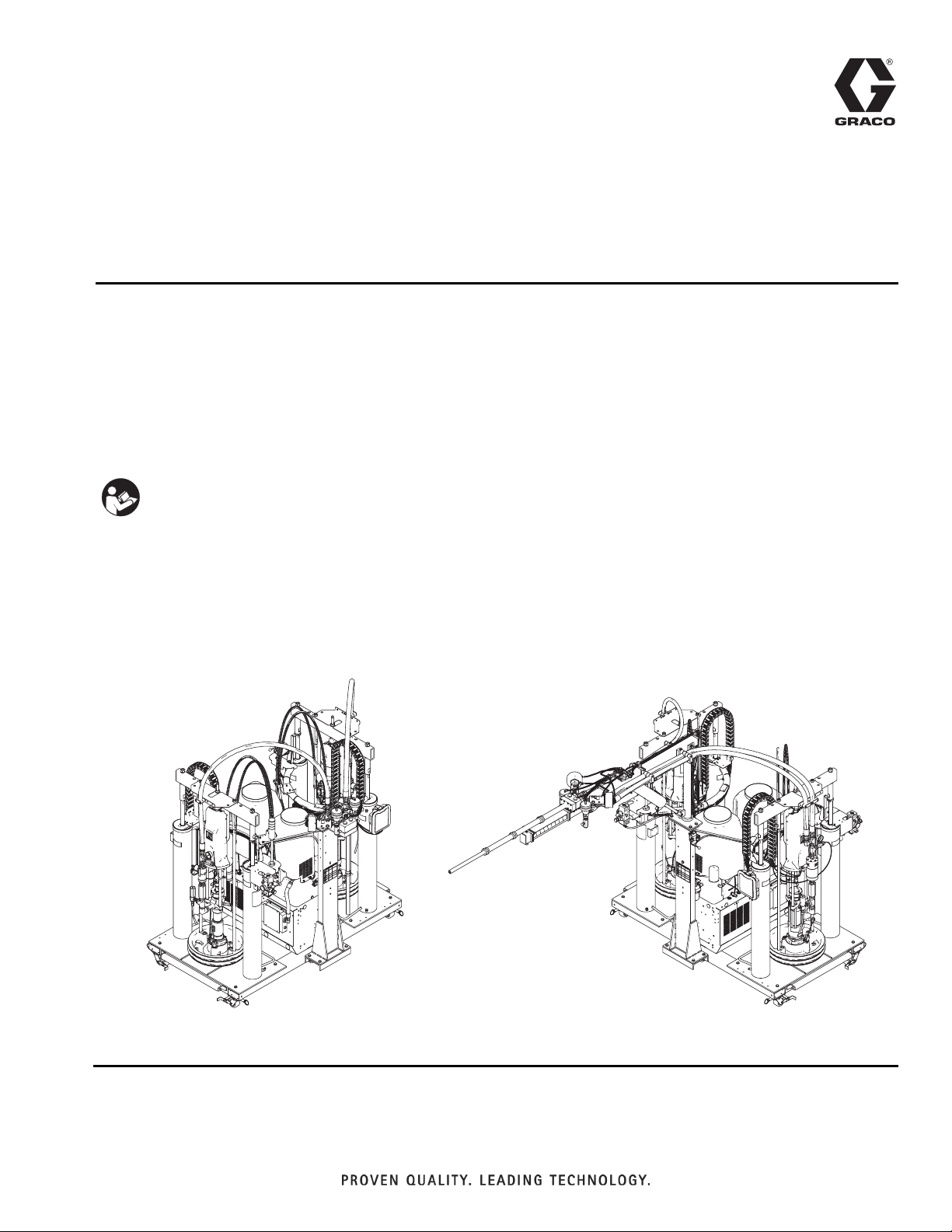
Instructions
™
VPM
Hydraulic, Plural-Component, High-Viscosity, Variable-Ratio Proportioner.
For pouring and dispensing sealants and adhesives. For professional use only.
Not approved for use in European explosive atmosphere locations.
Important Safety Instructions
Read all warnings and instructions in this
manual. Save these instructions.
See page 4 for model information, including maximum working pressure and approvals.
313875J
EN
VPM-12 VPM-25
ti17692a
ti17693a
Page 2
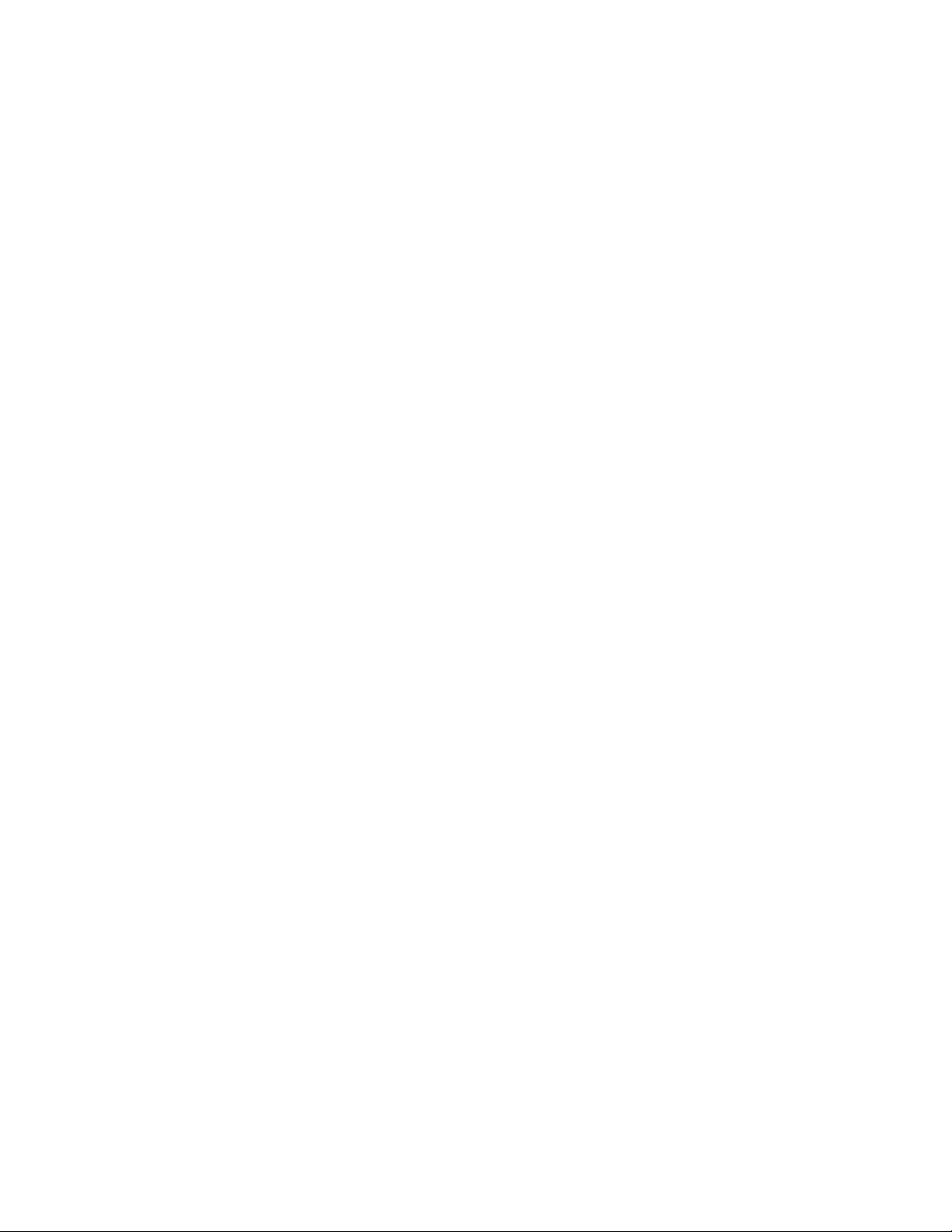
Contents
Related Manuals . . . . . . . . . . . . . . . . . . . . . . . . . . . 3
Models . . . . . . . . . . . . . . . . . . . . . . . . . . . . . . . . . . . 4
Accessories . . . . . . . . . . . . . . . . . . . . . . . . . . . . . . . 4
Warnings . . . . . . . . . . . . . . . . . . . . . . . . . . . . . . . . . 5
Important Two-Component Material Information . 7
Isocyanate Conditions . . . . . . . . . . . . . . . . . . . . . 7
Material Self-ignition . . . . . . . . . . . . . . . . . . . . . . 7
Keep Components A (Red) and B (Blue) Separate 7
Moisture Sensitivity of Isocyanates . . . . . . . . . . . 8
Changing Materials . . . . . . . . . . . . . . . . . . . . . . . 8
A (Red) and B (Blue) Components . . . . . . . . . . . . . 8
Component Identification . . . . . . . . . . . . . . . . . . . 10
VPM-12 . . . . . . . . . . . . . . . . . . . . . . . . . . . . . . 12
Hydraulic Power Pack . . . . . . . . . . . . . . . . . . . . 15
Motor Control Module (MCM) . . . . . . . . . . . . . . 16
Advanced Display Module (ADM) . . . . . . . . . . . 18
Fluid Control Module (FCM) . . . . . . . . . . . . . . . 21
Setup . . . . . . . . . . . . . . . . . . . . . . . . . . . . . . . . . . . . 22
Initial Machine Setup . . . . . . . . . . . . . . . . . . . . . 22
Adjust Motor Control Module Selector Switch . . 27
Startup . . . . . . . . . . . . . . . . . . . . . . . . . . . . . . . . . . 28
Change Drum . . . . . . . . . . . . . . . . . . . . . . . . . . . . . 29
Remove Drum . . . . . . . . . . . . . . . . . . . . . . . . . . 29
Install Drum . . . . . . . . . . . . . . . . . . . . . . . . . . . . 29
Priming . . . . . . . . . . . . . . . . . . . . . . . . . . . . . . . . . . 30
Operation . . . . . . . . . . . . . . . . . . . . . . . . . . . . . . . . 31
ADM Operation Overview . . . . . . . . . . . . . . . . . 31
Machine Operation Overview . . . . . . . . . . . . . . 33
System Setup and Calibration . . . . . . . . . . . . . . 34
Dispensing . . . . . . . . . . . . . . . . . . . . . . . . . . . . 43
Shutdown . . . . . . . . . . . . . . . . . . . . . . . . . . . . . . . . 45
Short-term . . . . . . . . . . . . . . . . . . . . . . . . . . . . . 45
End of Shift . . . . . . . . . . . . . . . . . . . . . . . . . . . . 45
Pressure Relief Procedure . . . . . . . . . . . . . . . . . . 46
Maintenance . . . . . . . . . . . . . . . . . . . . . . . . . . . . . . 47
Install Upgrade Tokens . . . . . . . . . . . . . . . . . . . 48
Advanced Display Module (ADM) . . . . . . . . . . . 49
Motor Control Module (MCM) . . . . . . . . . . . . . . 49
Fluid Control Module (FCM) . . . . . . . . . . . . . . . 49
Troubleshooting . . . . . . . . . . . . . . . . . . . . . . . . . . . 51
Light Tower (Optional) . . . . . . . . . . . . . . . . . . . . 51
Common Problems . . . . . . . . . . . . . . . . . . . . . . 51
ADM Troubleshooting . . . . . . . . . . . . . . . . . . . . 53
Motor Control Module . . . . . . . . . . . . . . . . . . . . 54
Fluid Control Module . . . . . . . . . . . . . . . . . . . . . 56
Appendix A - ADM Icons Overview . . . . . . . . . . . 57
Setup Screen Icons . . . . . . . . . . . . . . . . . . . . . . 57
Home Screen Icons . . . . . . . . . . . . . . . . . . . . . 58
Appendix B - ADM Setup Screens Overview . . . . 59
Appendix C - ADM Run Screens Overview . . . . . 65
Optional Screens . . . . . . . . . . . . . . . . . . . . . . . . 68
Appendix D - ADM Event and Error Codes Overview
69
Event Codes . . . . . . . . . . . . . . . . . . . . . . . . . . . 69
Error Codes . . . . . . . . . . . . . . . . . . . . . . . . . . . 70
Appendix E - USB Operation . . . . . . . . . . . . . . . . 80
Overview . . . . . . . . . . . . . . . . . . . . . . . . . . . . . . 80
USB Options . . . . . . . . . . . . . . . . . . . . . . . . . . . 80
Download Log Files . . . . . . . . . . . . . . . . . . . . . . 80
Log Files, Folder Structure . . . . . . . . . . . . . . . . 81
Transfer System Settings . . . . . . . . . . . . . . . . . . 83
Update Custom Language . . . . . . . . . . . . . . . . . 84
Technical Data . . . . . . . . . . . . . . . . . . . . . . . . . . . . 87
Dimensions . . . . . . . . . . . . . . . . . . . . . . . . . . . . 87
Graco Standard Warranty . . . . . . . . . . . . . . . . . . . 88
2 313875J
Page 3
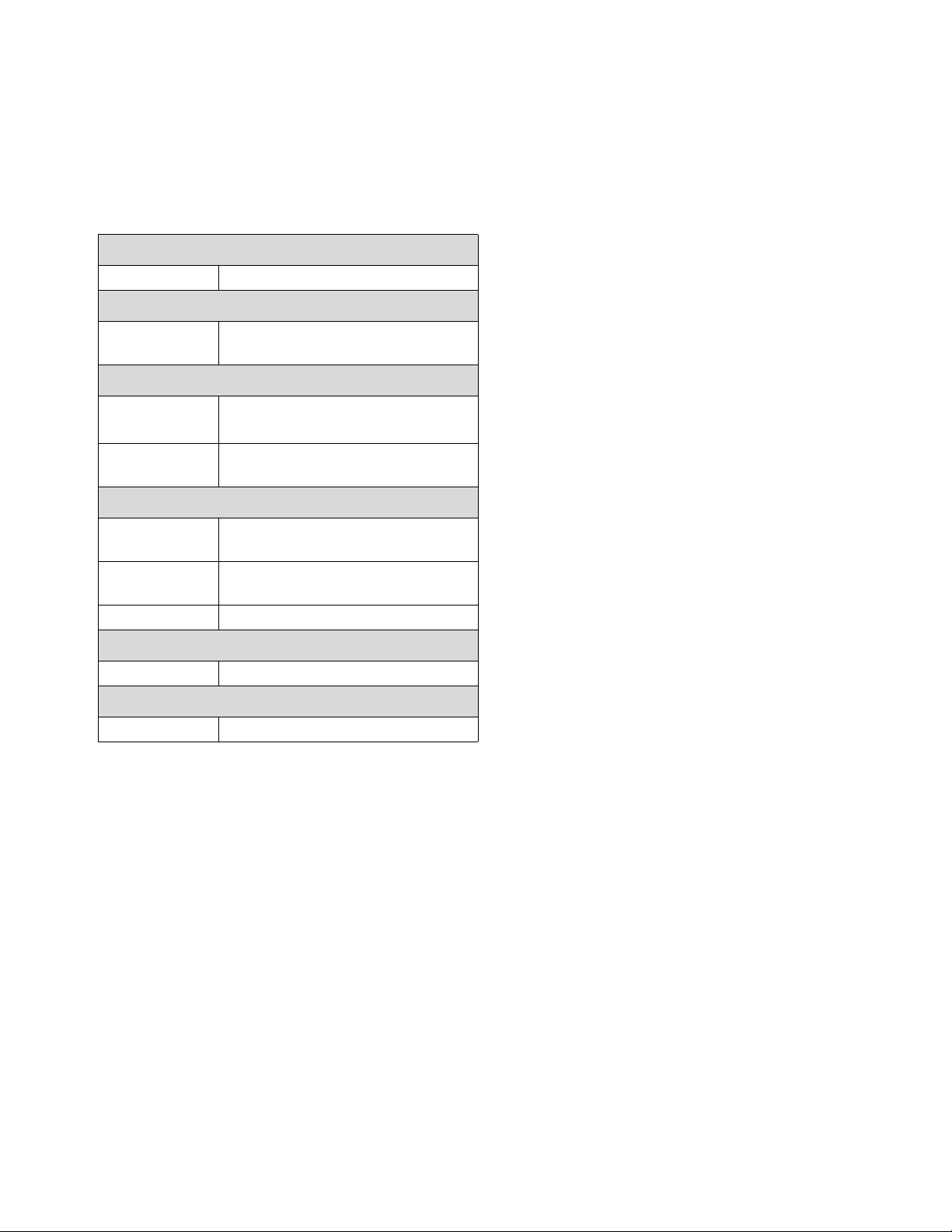
Related Manuals
Manuals are available at www.graco.com.
Component manuals in English:
System Manual
312764 VPM Repair-Parts
Power Distribution Box Manual
3A0239 Power Distribution Boxes Instruc-
tions-Parts
Pumpline Manuals
312375
3A0021 Vertical Hydraulic Driver
Val ve Manu als
Check-Mate
Pumps
Repair-Parts
®
Displacement
Related Manuals
310550 1/2 in. NPT Fluid Port Ball Seat
Applicator
310551 3/4 in. NPT Fluid Port Ball Seat
Applicator
3A1792 DV Series Dispense Valves
Flow Meter Manual
309834 Helical Gear Fluid Flow Meter
Accessories
3A1937 Heated Platen Kits
313875J 3
Page 4
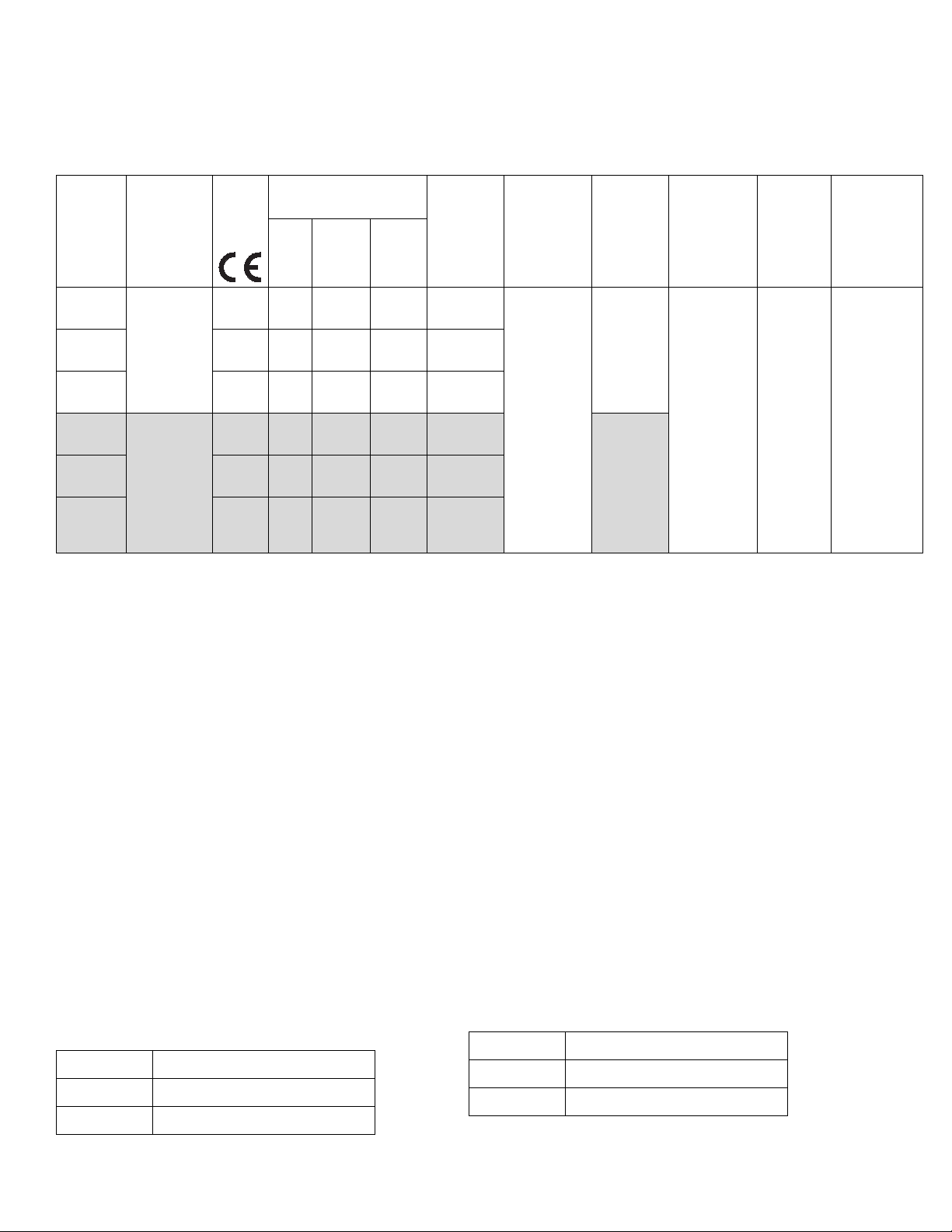
Models
Models
Full Load Peak Amps
Per Phase*
System Description
24F226
VPM-25,
1
No
Heated
Heat
Platen
55 A 62 A 62 A 400 (3)
2
Heated
Platen
Voltag e
(phase)
Boom
24F874 60 A 76 A 86 A 230 (3)
mounted
System
Watts
24,000
(No Heat)
Max Flow
Rate◆**
lb/min
(kg/min)
55 (25)
Approximat
e Output
per Cycle
(A+B)**
gal. (liter)
Hydraulic
Pressure
Ratio**
dispense
24F875
24J509
24J510 60 A 76 A 86 A 230 (3)
24J511
valve
VPM-12,
Mast
mounted
dispense
valve,
reduced
55 A 62 A 62 A 400 (3)
✔
55 A 62 A 62 A 400 (3)
55 A 62 A 62 A 400 (3)
✔
27,600
(1 Platen)
31,200
(2 Platens)
0.2 (0.76) 1.87
26 (12)
flow
* Full load amps with all devices operating at maximum capabilities. Fuse requirements at various flow rates and
mix chamber sizes may be less.
** Values are dependent on installed pump size. Values shown are for largest available pump size.
Maximum
Fluid
Wor king
Pressure ‡
psi (MPa,
bar)
3000
(21, 207)
◆ Flow rate is independent of frequency 50/60 Hz.
❖ Flow rate increases with flow meters removed.
‡ The maximum fluid working pressure for the base machine without hoses is 3000 psi (21 MPa, 207 bar). If hoses
rated at less than 3000 psi are installed, the system maximum fluid working pressure becomes the rating of the
hoses. If 2000 psi hoses were purchased and installed by Graco, the working pressure for the machine is already
setup for the lower 2000 psi (14 MPa, 138 bar) working pressure by Graco. If the machine was purchased without
hoses and aftermarket hoses rated at or above 3000 psi are to be installed, see Adjust Motor Control Module
Selector Switch on page 27 for the procedure to setup the machine for higher rated hoses. The change in working pressure is made by changing a rotary switch setting in the Motor Control Module. The minimum pressure rating for hoses is 2000 psi. Do not install hoses with a pressure rating lower than 2000 psi.
Accessories
Heated Platen Kits
The Heated Platen kits convert the standard platen to a
heated platen to enable dispensing in lower temperature
environments.
Part Description
24E267 B (Blue) Side Kit
24E268
A (Red) Side Kit
Power Distribution Box Conversion Kits
These conversion kits convert the voltage and CE
approval of a system.
Part Description
24E269
24E272
400V Non-CE Conversion Kit
400V CE Conversion Kit
4 313875J
Page 5
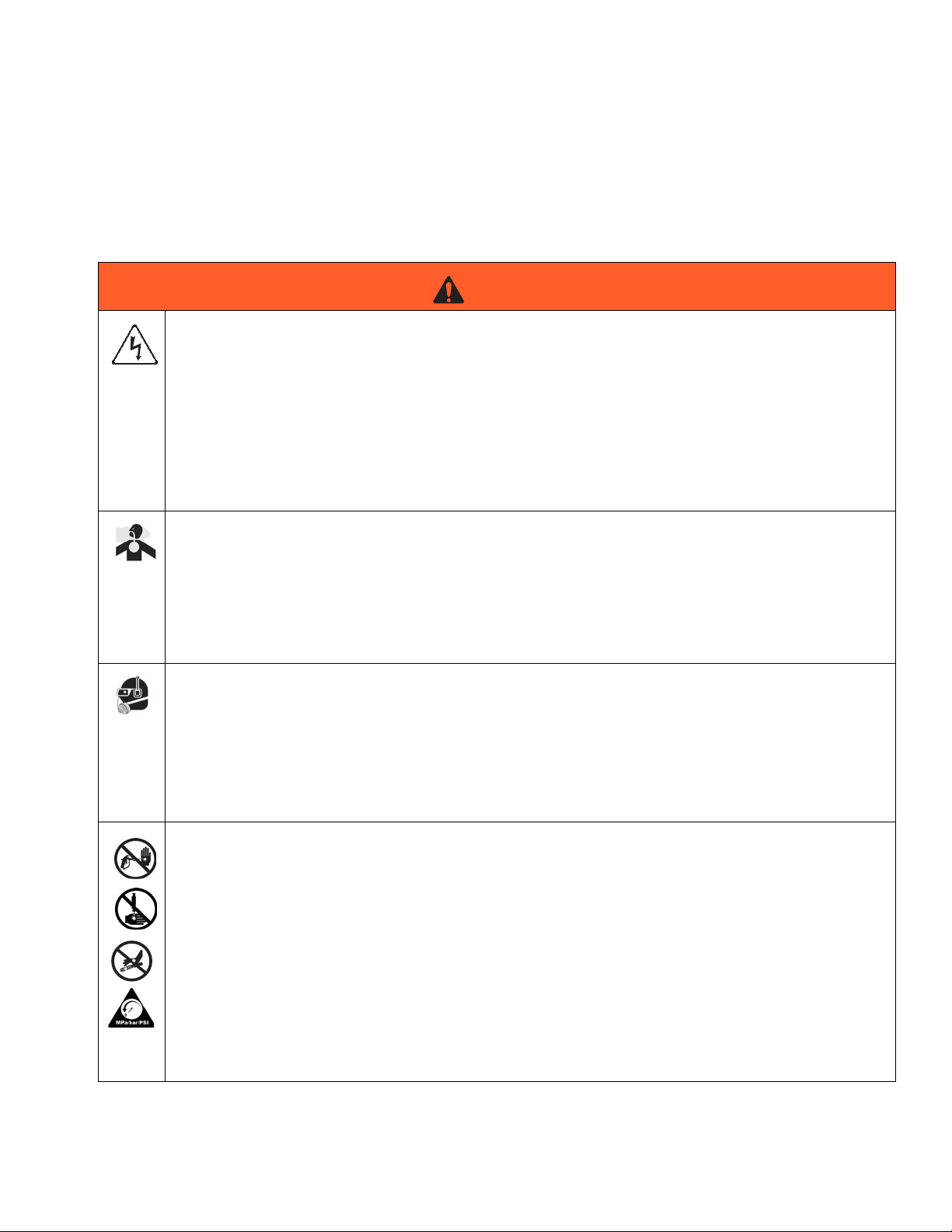
Warnings
Warnings
The following warnings are for the setup, use, grounding, maintenance, and repair of this equipment. The exclamation point symbol alerts you to a general warning and the hazard symbol refers to procedure-specific risk. Refer back
to these warnings. Additional, product-specific warnings may be found throughout the body of this manual where
applicable.
WARNING
ELECTRIC SHOCK HAZARD
This equipment must be grounded. Improper grounding, setup, or usage of the system can cause electric shock.
• Turn off and disconnect power at main switch before disconnecting any cables and before servicing
equipment.
• Connect only to grounded power source.
• All electrical wiring must be done by a qualified electrician and comply with all local codes and regulations.
TOXIC FLUID OR FUMES HAZARD
Toxic fluids or fumes can cause serious injury or death if splashed in the eyes or on skin, inhaled, or
swallowed.
• Read MSDSs to know the specific hazards of the fluids you are using.
• Store hazardous fluid in approved containers, and dispose of it according to applicable guidelines.
• Always wear chemically impermeable gloves when spraying, dispensing, or cleaning equipment.
PERSONAL PROTECTIVE EQUIPMENT
You must wear appropriate protective equipment when operating, servicing, or when in the operating
area of the equipment to help protect you from serious injury, including eye injury, hearing loss, inhalation of toxic fumes, and burns. This equipment includes but is not limited to:
• Protective eyewear, and hearing protection.
• Respirators, protective clothing, and gloves as recommended by the fluid and solvent manufacturer.
SKIN INJECTION HAZARD
High-pressure fluid from dispensing device, hose leaks, or ruptured components will pierce skin. This
may look like just a cut, but it is a serious injury that can result in amputation. Get immediate surgical
treatment.
• Do not point dispensing device at anyone or at any part of the body.
• Do not put your hand over the fluid outlet.
+
• Do not stop or deflect leaks with your hand, body, glove, or rag.
• Follow the Pressure Relief Procedure when you stop dispensing and before cleaning, checking,
or servicing equipment.
• Tighten all fluid connections before operating the equipment.
• Check hoses and couplings daily. Replace worn or damaged parts immediately.
313875J 5
Page 6
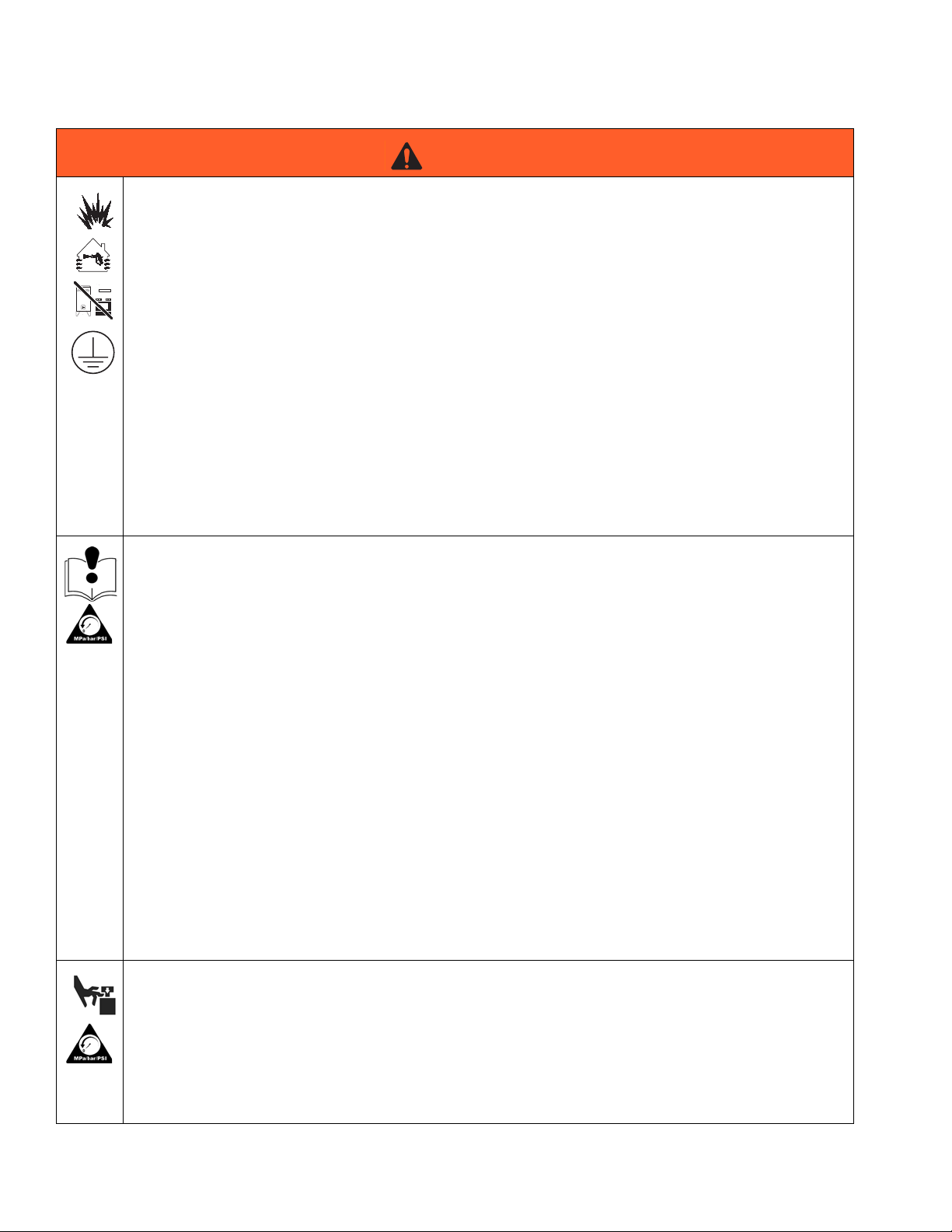
Warnings
WARNING
FIRE AND EXPLOSION HAZARD
Flammable fumes, such as solvent and paint fumes, in work area can ignite or explode. To help prevent
fire and explosion:
• Use equipment only in well ventilated area.
• Eliminate all ignition sources; such as pilot lights, cigarettes, portable electric lamps, and plastic
drop cloths (potential static arc).
• Keep work area free of debris, including solvent, rags and gasoline.
• Do not plug or unplug power cords, or turn power or light switches on or off when flammable fumes
are present.
• Ground all equipment in the work area. See Grounding instructions.
• Use only grounded hoses.
• Hold gun firmly to side of grounded pail when triggering into pail.
• If there is static sparking or you feel a shock, stop operation immediately. Do not use equipment
until you identify and correct the problem.
• Keep a working fire extinguisher in the work area.
EQUIPMENT MISUSE HAZARD
Misuse can cause death or serious injury.
• Do not operate the unit when fatigued or under the influence of drugs or alcohol.
• Do not exceed the maximum working pressure or temperature rating of the lowest rated system
component. See Technical Da ta in all equipment manuals.
• Use fluids and solvents that are compatible with equipment wetted parts. See Technical Data in all
equipment manuals. Read fluid and solvent manufacturer’s warnings. For complete information
about your material, request MSDS from distributor or retailer.
• Do not leave the work area while equipment is energized or under pressure. Turn off all equipment
and follow the Pressure Relief Procedure when equipment is not in use.
• Check equipment daily. Repair or replace worn or damaged parts immediately with genuine manufacturer’s replacement parts only.
• Do not alter or modify equipment.
• Use equipment only for its intended purpose. Call your distributor for information.
• Route hoses and cables away from traffic areas, sharp edges, moving parts, and hot surfaces.
• Do not kink or over bend hoses or use hoses to pull equipment.
• Keep children and animals away from work area.
• Comply with all applicable safety regulations.
MOVING PARTS HAZARD
Moving parts can pinch, cut or amputate fingers and other body parts.
• Keep clear of moving parts.
• Do not operate equipment with protective guards or covers removed.
• Pressurized equipment can start without warning. Before checking, moving, or servicing equipment, follow the Pressure Relief Procedure and disconnect all power sources.
6 313875J
Page 7
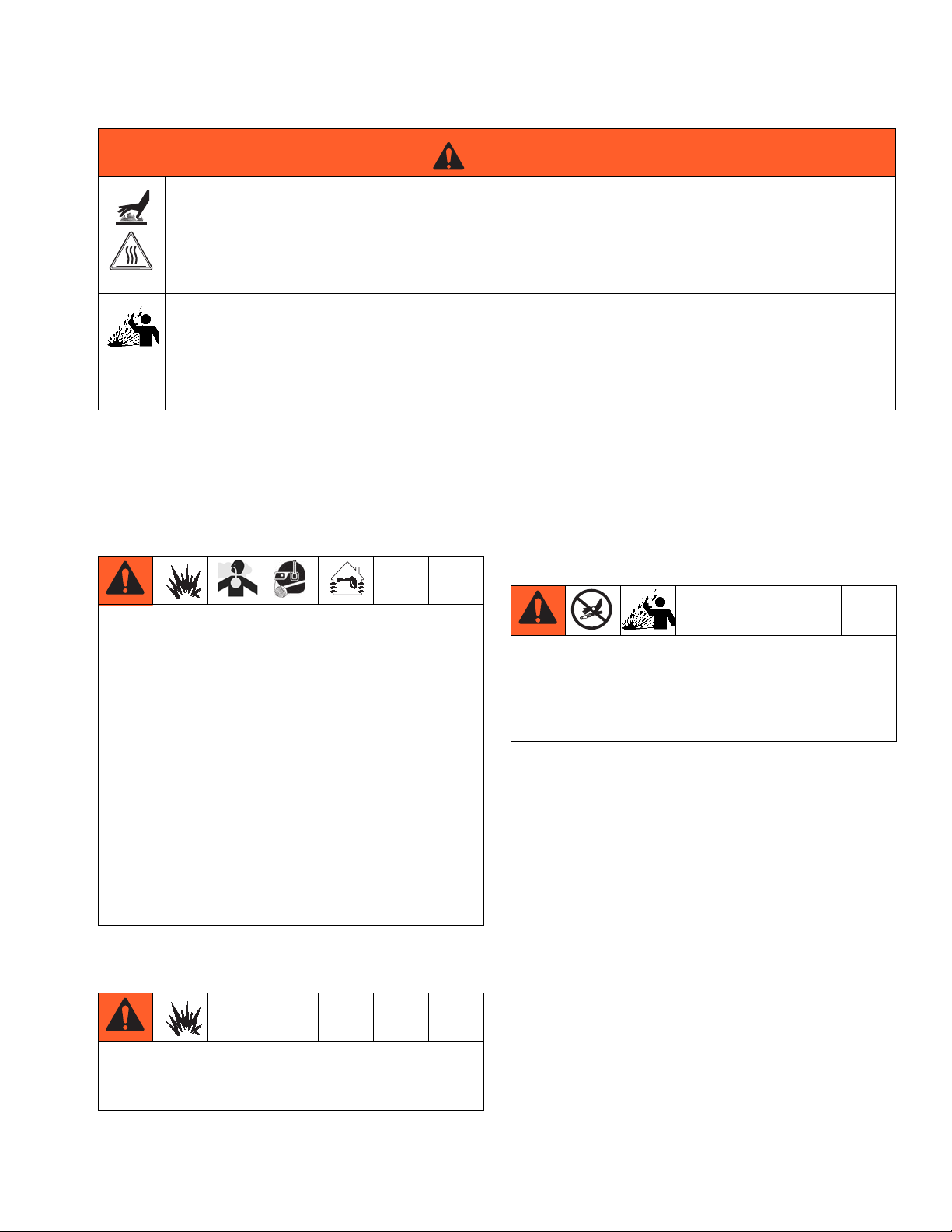
Important Two-Component Material Information
WARNING
BURN HAZARD
Equipment surfaces and fluid that’s heated can become very hot during operation. To avoid severe
burns:
• Do not touch hot fluid or equipment.
SPLATTER HAZARD
Hot or toxic fluid can cause serious injury if splashed in the eyes or on skin. During blow off of platen,
splatter may occur.
• Use minimum air pressure when removing platen from drum.
Important Two-Component Material Information
Isocyanate Conditions
Spraying or dispensing materials containing isocyanates creates potentially harmful mists, vapors, and
atomized particulates.
Read material manufacturer’s warnings and material
MSDS to know specific hazards and precautions
related to isocyanates.
Prevent inhalation of isocyanate mists, vapors, and
atomized particulates by providing sufficient ventilation in the work area. If sufficient ventilation is not
available, a supplied-air respirator is required for
everyone in the work area.
To prevent contact with isocyanates, appropriate personal protective equipment, including chemically
impermeable gloves, boots, aprons, and goggles, is
also required for everyone in the work area.
Material Self-ignition
Keep Components A (Red) and B(Blue) Separate
Cross-contamination can result in cured material in
fluid lines which could cause serious injury or damage equipment. To prevent cross-contamination of
the equipment’s wetted parts, never interchange
component A (Red) and component B (Blue) parts.
Some materials may become self-igniting if applied
too thickly. Read material manufacturer’s warnings
and material MSDS.
313875J 7
Page 8
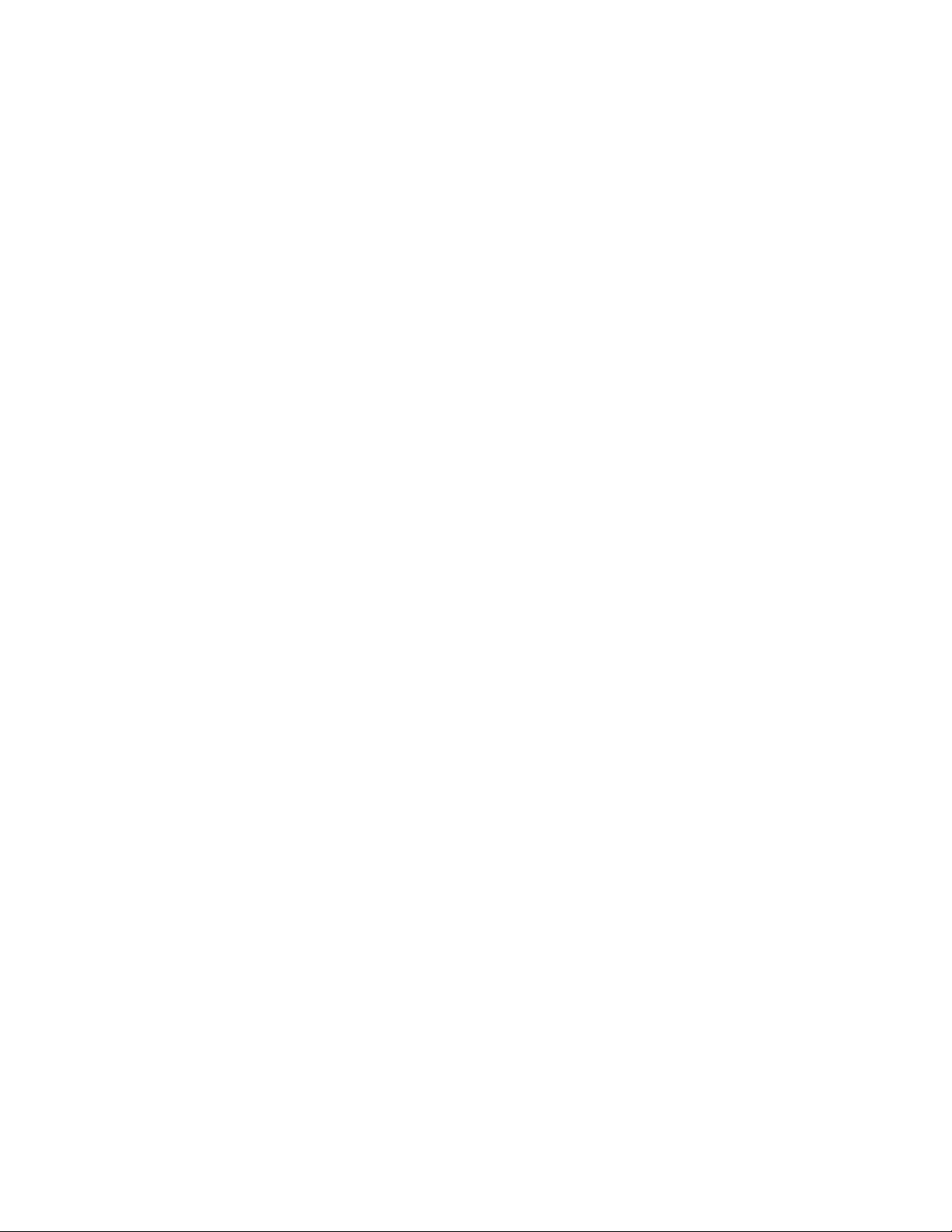
A (Red) and B (Blue) Components
Moisture Sensitivity of Isocyanates
Isocyanates (ISO) are catalysts used in two component
foam and polyurea coatings. ISO will react with moisture
(such as humidity) to form small, hard, abrasive crystals,
which become suspended in the fluid. Eventually a film
will form on the surface and the ISO will begin to gel,
increasing in viscosity. If used, this partially cured ISO
will reduce performance and the life of all wetted parts.
NOTE: The amount of film formation and rate of crystallization varies depending on the blend of ISO, the
humidity, and the temperature.
To prevent exposing ISO to moisture:
• Always use a sealed container with a desiccant
dryer in the vent, or a nitrogen atmosphere. Never
store ISO in an open container.
• Keep the pump wet cups filled with IsoGuard
®
Select
rier between the ISO and the atmosphere.
, part 24F516. The lubricant creates a bar-
• Use moisture-proof hoses specifically designed for
ISO, such as those supplied with your system.
• Never use reclaimed solvents, which may contain
moisture. Always keep solvent containers closed
when not in use.
• Never use solvent on one side if it has been contaminated from the other side.
• Always lubricate threaded parts with ISO pump oil
or grease when reassembling.
Changing Materials
• When changing materials, flush the equipment multiple times to ensure it is thoroughly clean.
• Check with your material manufacturer for chemical
compatibility.
• Most materials use ISO on the A (Red) side, but
some use ISO on the B (Blue) side. See the following section.
A (Red) and B (Blue) Components
IMPORTANT!
Material suppliers can vary in how they refer to plural
component materials.
Be aware that when standing in front of the manifold on
proportioner:
• Component A (Red) is on the left side.
• Component B (Blue) is on the right side.
For all machines:
• The A (Red) side is intended for ISO, hardeners,
and catalysts.
• The B (Blue) side is intended for polyols, resins, and
bases.
NOTE: For machines with material volume ratios other
than 1:1, the higher volume side is typically the B (Blue)
side.
8 313875J
Page 9
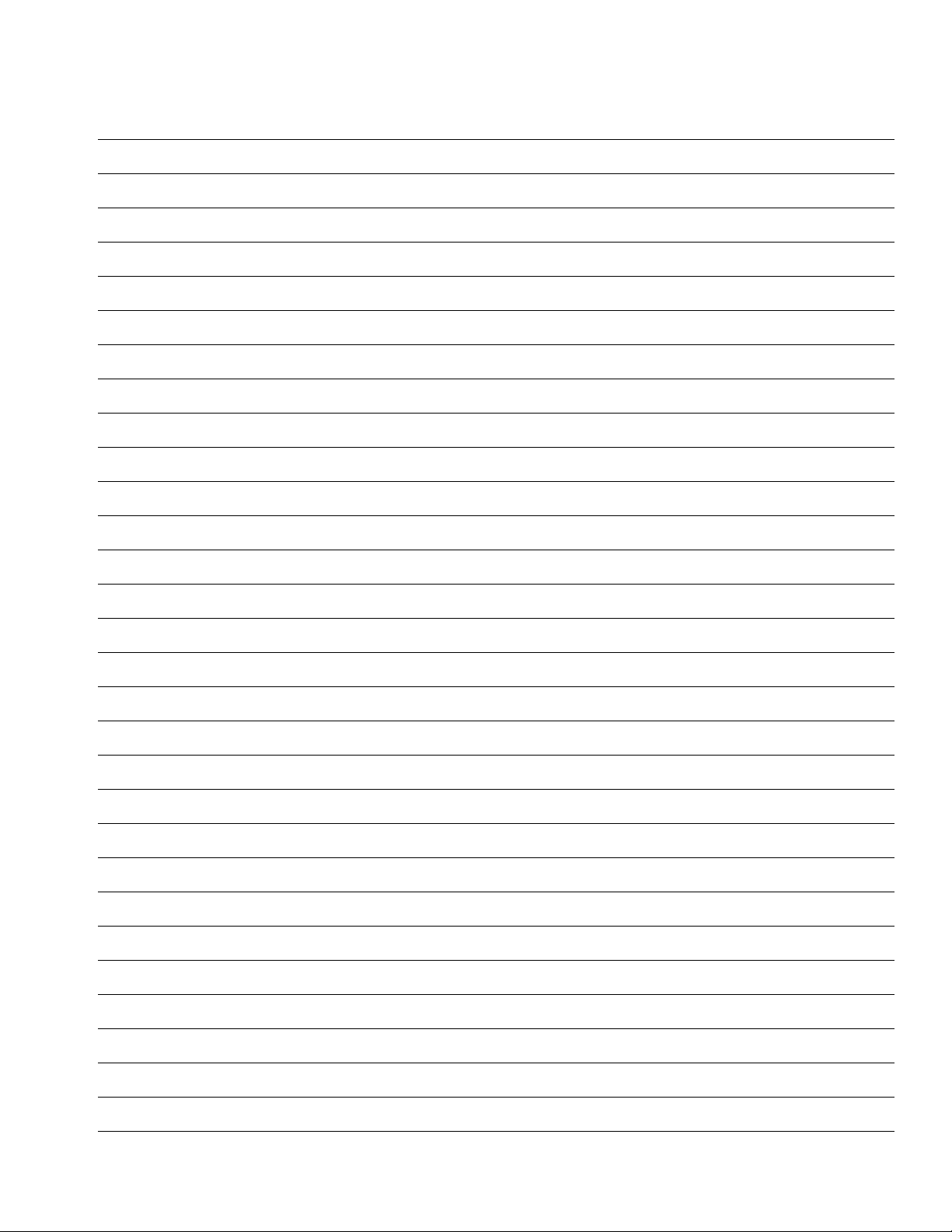
A (Red) and B (Blue) Components
313875J 9
Page 10
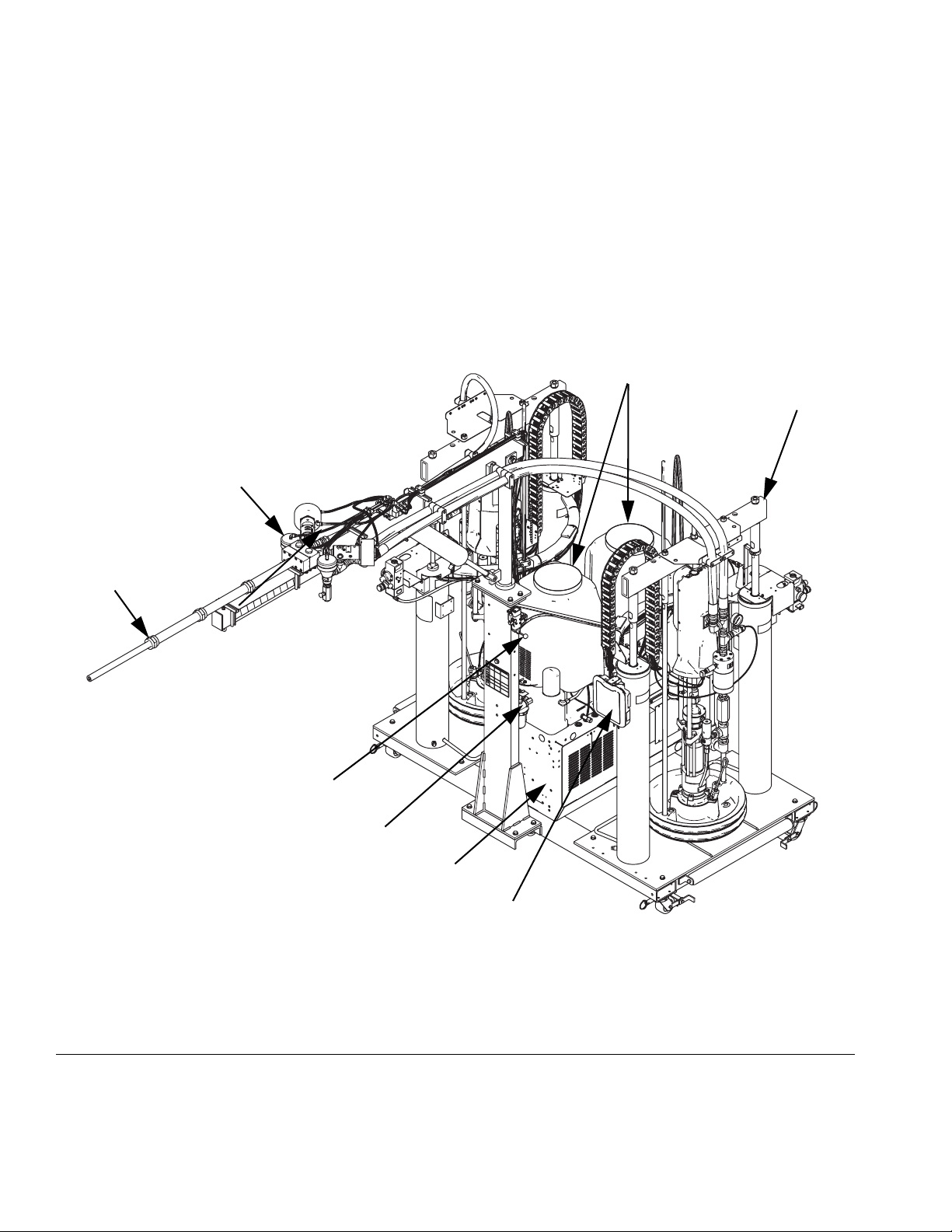
Component Identification
Component Identification
AA Advanced Display Module (see page 18)
AB Hydraulic Power Pack
AC Vertical Hydraulic Driver
AD RAM Assembly
AE Ratio Check Dispense Valves/Ports
AF Power Distribution Box
VPM-25 shown
AE
AH
AE
AG Boom Lift Lever
AH Mixer
AJ Main Power Switch
AK Air Supply Inlet
AL Electrical Enclosure
AB
AD
AG
AK
ti17693a
AL
AA
FIG. 1: Component Identification
10 313875J
Page 11
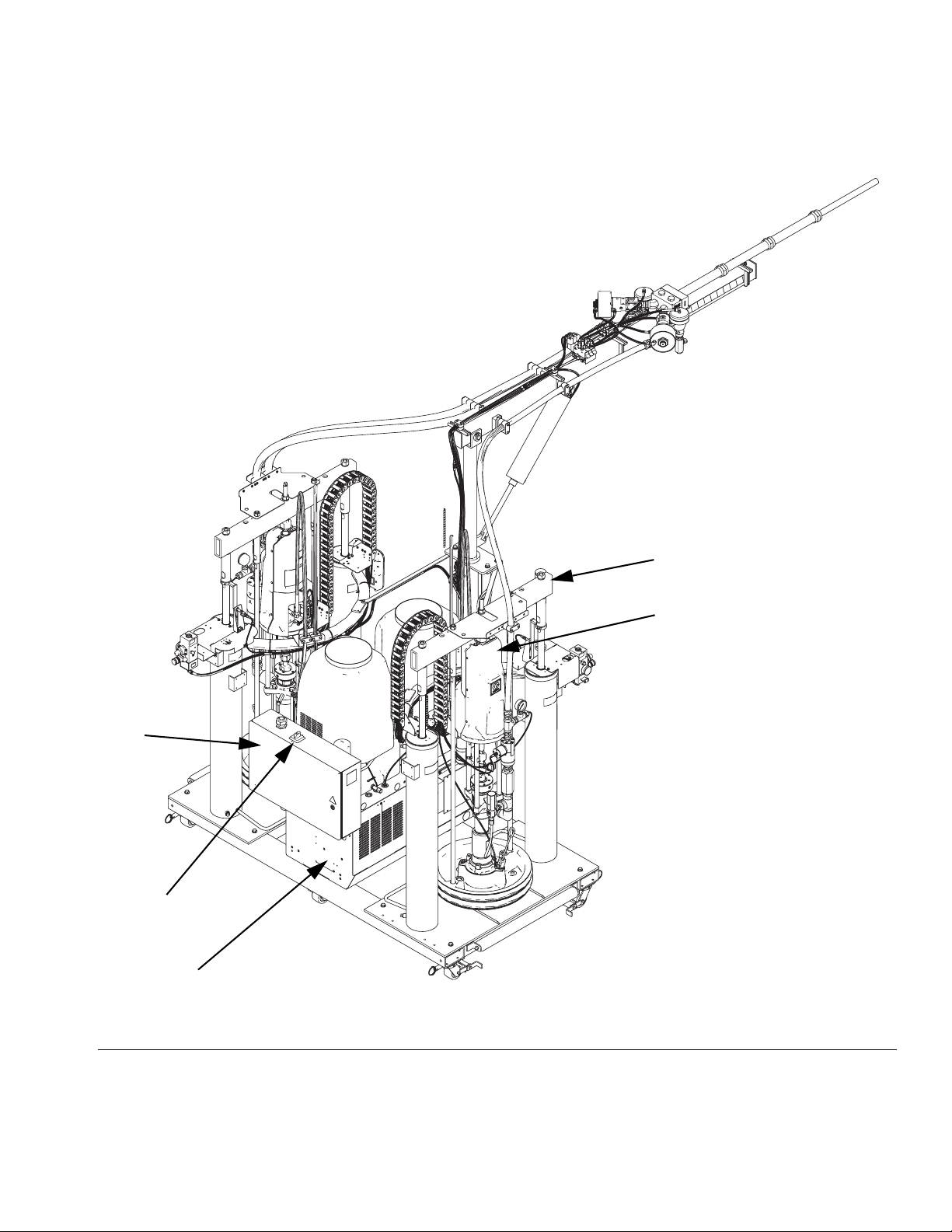
VPM-25 shown
Component Identification
AF
AD
AC
AJ
ti17702a
AL
FIG. 2: Component Identification
313875J 11
Page 12
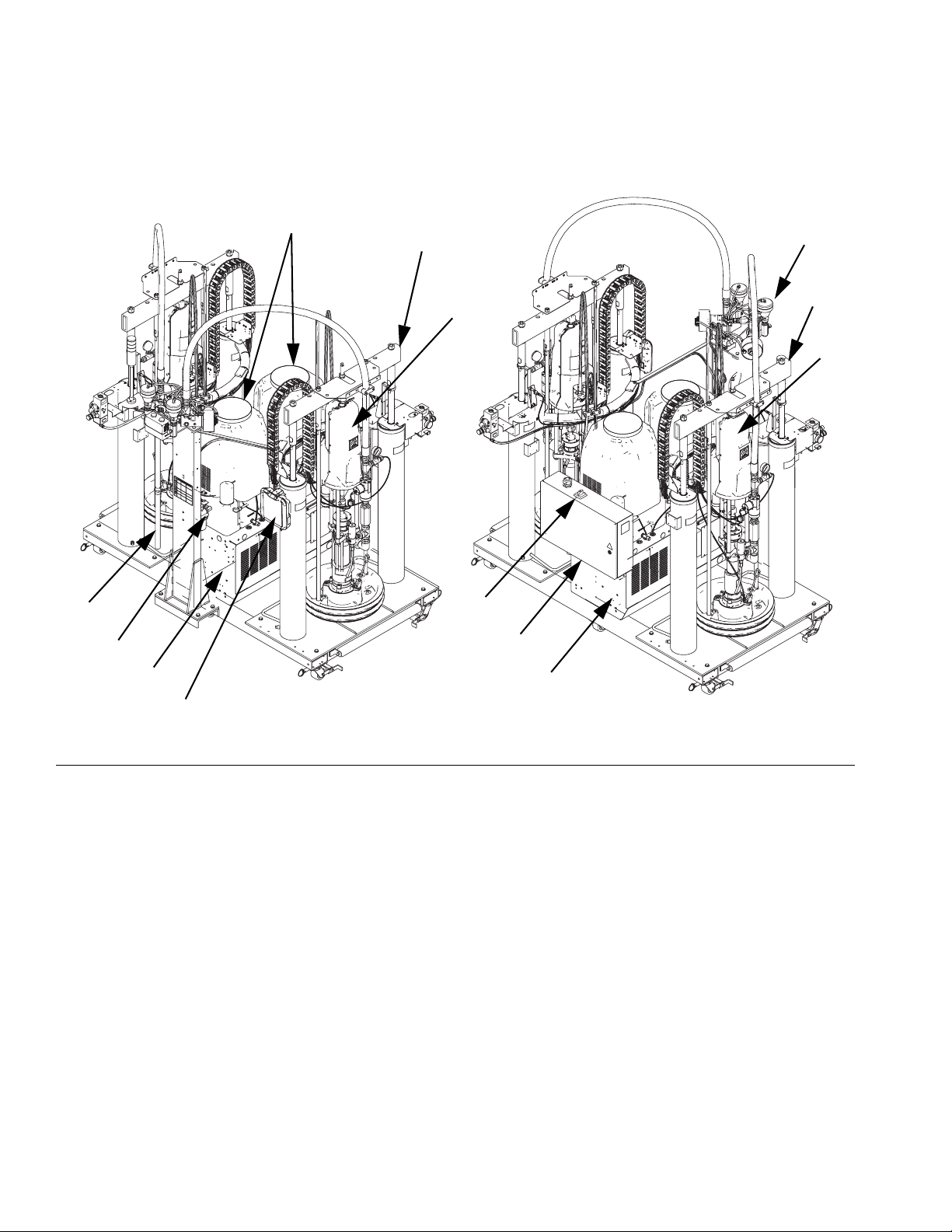
Component Identification
VPM-12
AH
AK
AL
AB
AD
AE
AD
AC
AC
AJ
AF
ti17703a
AL
FIG. 3
AA
12 313875J
Page 13
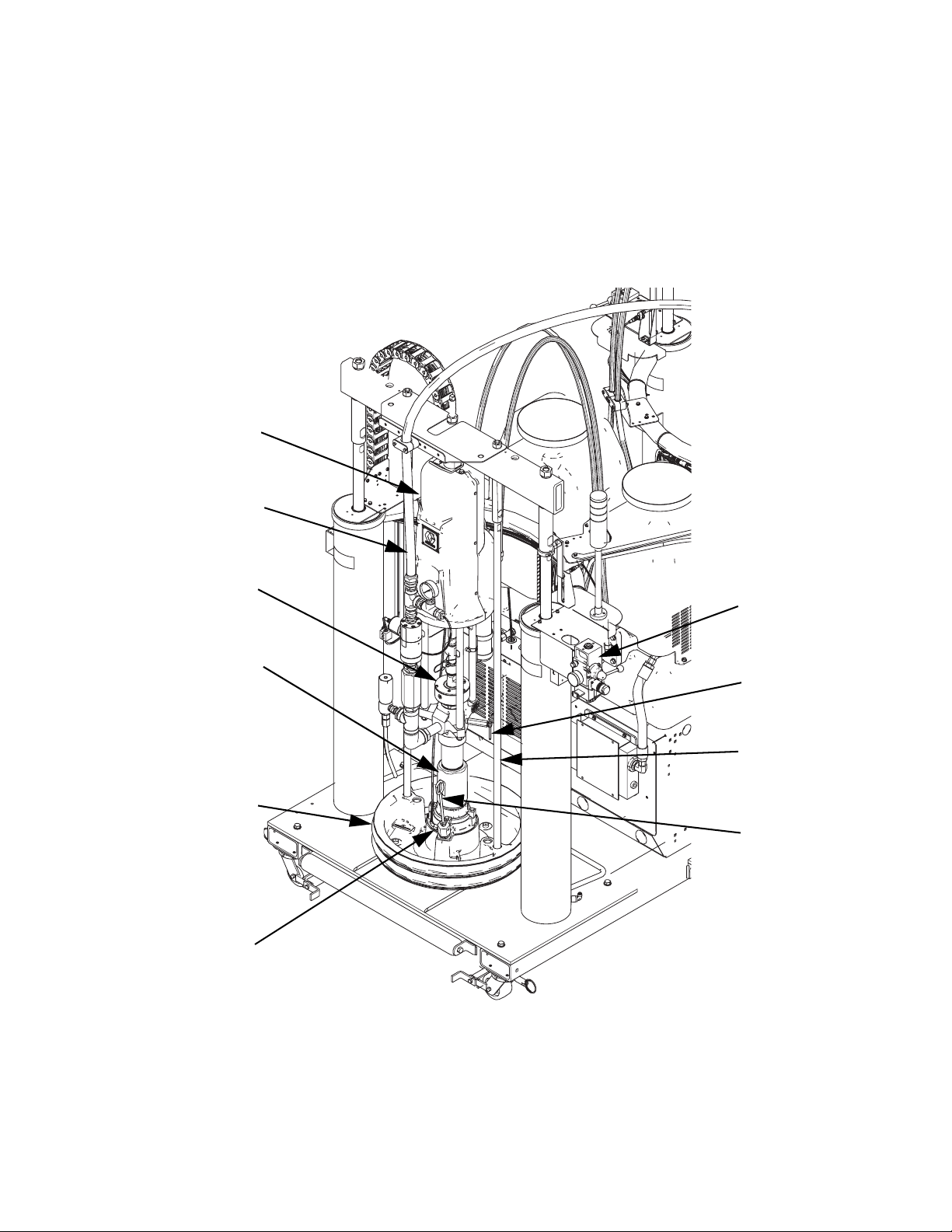
RAM Assembly
Component Identification
BA Vertical Hydraulic Driver
BB Pump Lower
BC Platen
BD Integrated Air Controls
BE Platen Bleed Port
BA
BK
BJ
BF Blowoff Air Supply Line Connector
BG Platen Lift Rod
BH Pump Bleeder Valve
BJ Pump Wet Cup
BK Material Line
BD
BB
BC
BF
BH
BG
BE
ti17705a
313875J 13
Page 14
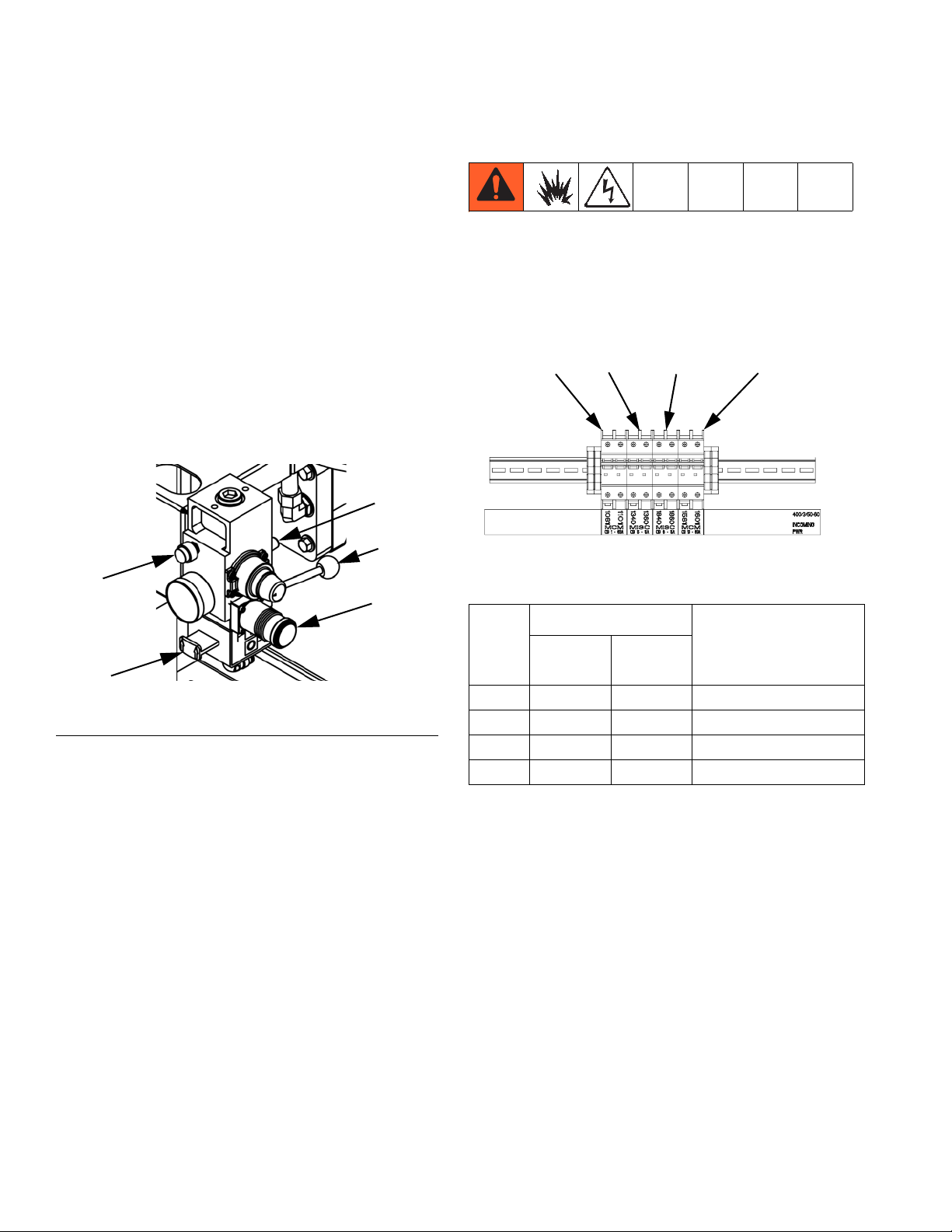
Component Identification
Integrated Air Controls
The integrated air controls include:
• Main air slider valve (CA): turns air on and off to
the ram system. When closed, the valve relieves
pressure downstream.
• Ram air regulator (CB): controls ram up and down
pressure and blowoff pressure.
• Ram director valve (CC): controls ram direction.
• Exhaust port with muffler (CD)
• Blowoff button (CE): turns air on and off to push
the platen out of an empty drum.
CD
CC
CE
CB
Circuit Breakers
Most circuit breakers are located inside the power distribution box. The main block of circuit breakers in the
power distribution box is shown below, with detailed
information in the following table. See the power distribution box manual for more information.
CB1 CB5 CB10CB6
24C687_313873-5_1c
Size
CA
F
IG. 4: Component Identification
Ref.
230V/
3 phase
400V/
3 phase
Component
CB1 30A 63A Motor Control Module
CB5 5A 5A Miscellaneous
CB6 5A 5A Miscellaneous
CB10 30A 63A Motor Control Module
14 313875J
Page 15
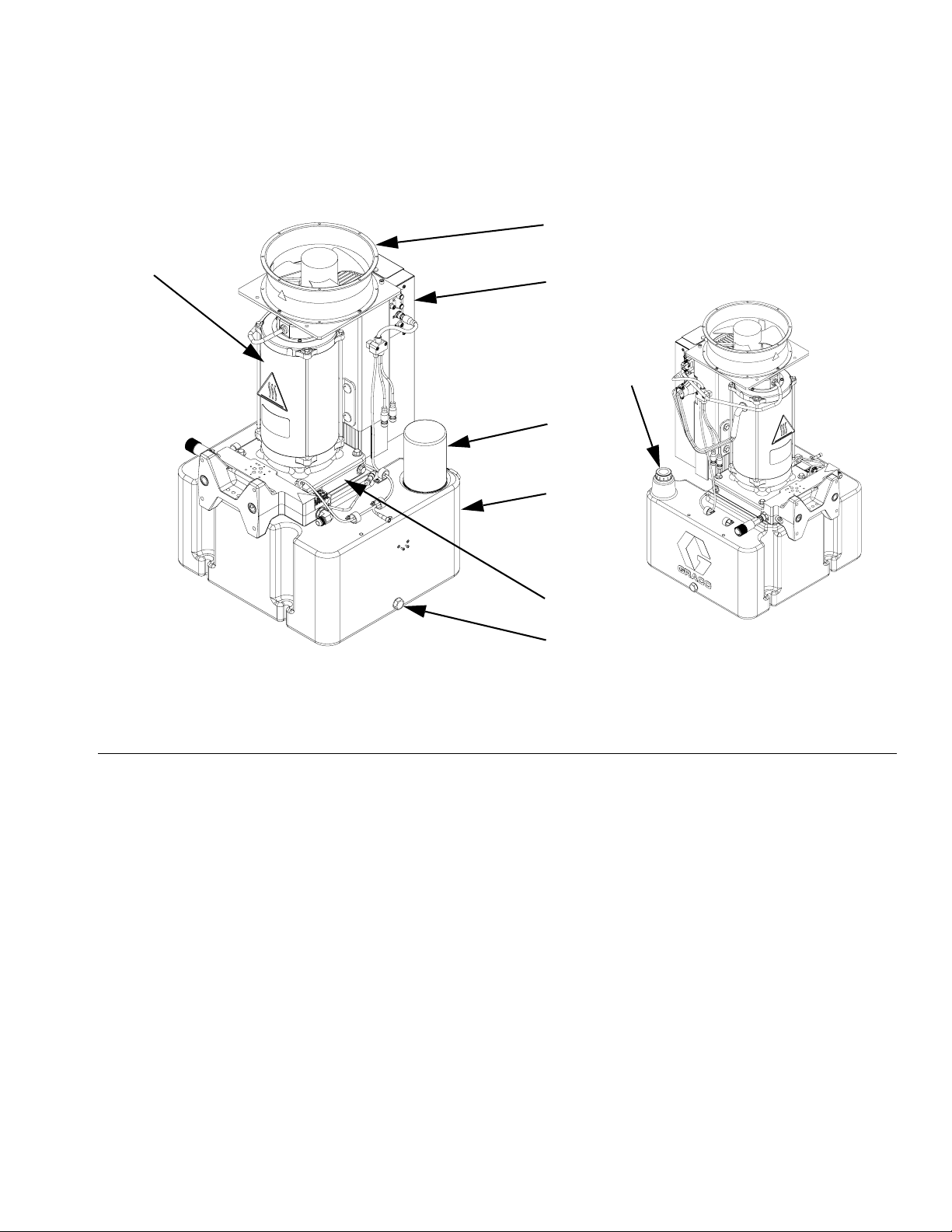
Hydraulic Power Pack
Component Identification
F
B
257442_313873-5_1t
Shown with shroud removed
E
C
G
A
D
H
257442_313873-5_2t
FIG. 5
Key:
A 8 Gallon Hydraulic Oil Reservoir (see Technical Data on
page 87 for specifications)
B Electric Motor
C Dipstick
D Hydraulic Housing
313875J 15
E Motor Control Module (see page 16)
FFan
G Hydraulic Oil Filter
H Hydraulic Fluid Drain Port
Page 16
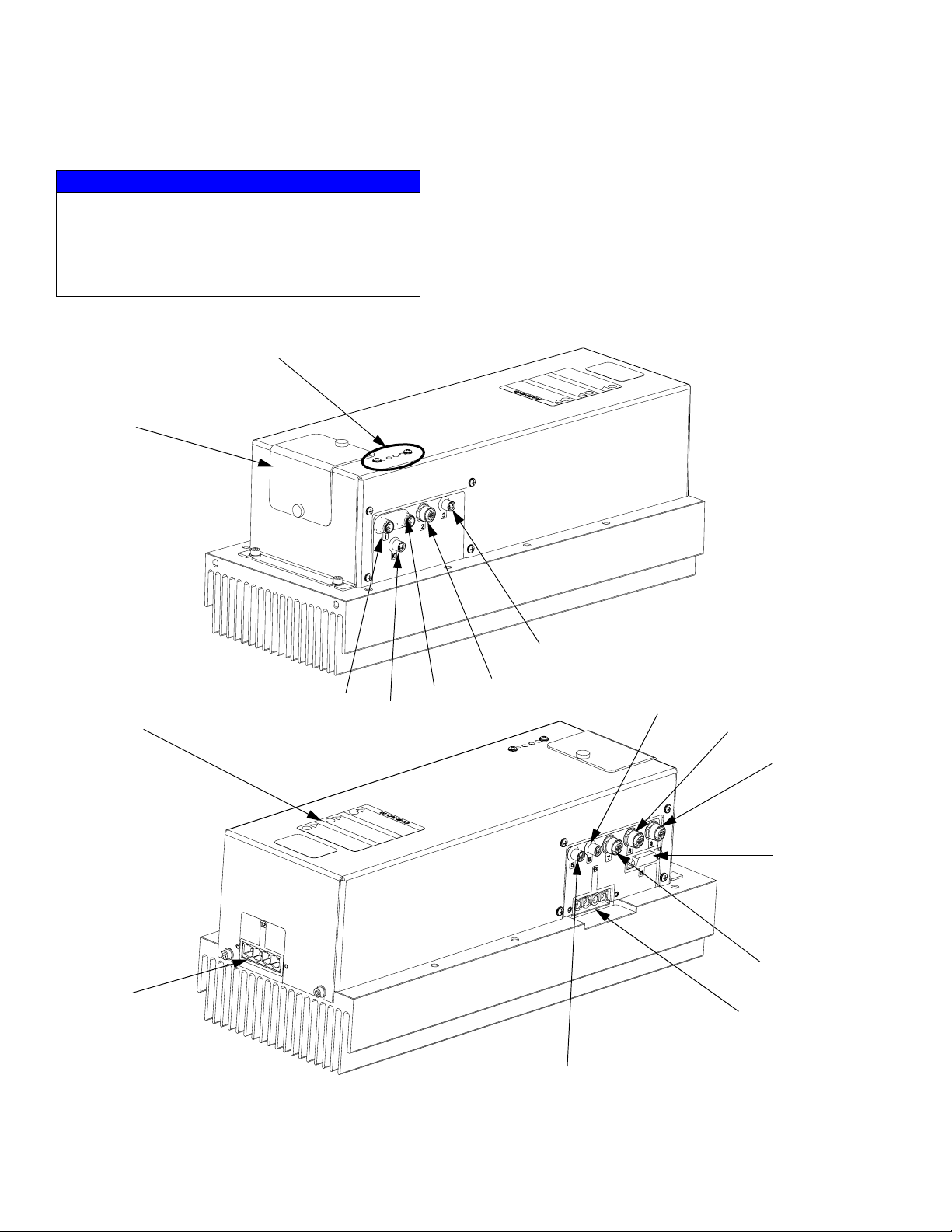
Component Identification
Motor Control Module (MCM)
NOTICE
If the Motor Control Module is replaced, the selector switch must be set prior to initial startup of the
Motor Control Module or damage may occur. See
Adjust Motor Control Module Selector Switch
on page 27.
B
A
The MCM is located in the Hydraulic Power Pack.
When installed, the end of the MCM with the power
input connection (12) faces down and the end with the
access cover (A) faces up.
The Motor Control Module uses an 8-position selector
switch to set the system maximum working pressure.
C
12
FIG. 6: MCM Component Identification
1A
10
1B
3
2
r_257396_3b9905_01b
6
8
9
11
7
13
5
r_257396_3b9905_03b
16 313875J
Page 17
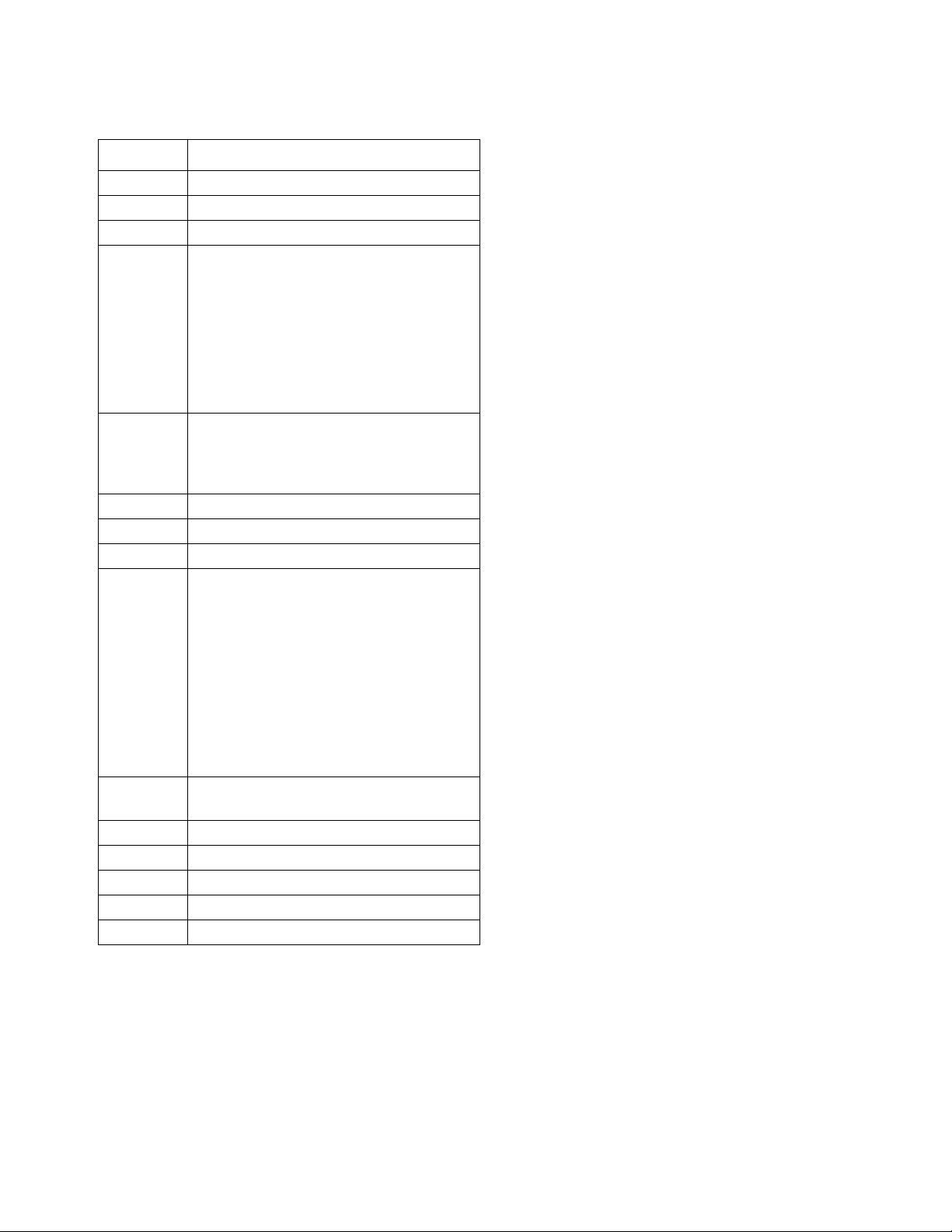
Ref Description
A Access Cover
B Module Status LEDs
C Warning Label
A (Red) MCM only:
ADM,
Power Distribution Box
Component Identification
1A, 1B
B (Blue) MCM only:
FCM,
Power Distribution Box
NOTE: 1A and 1B are interchangeable.
2 Three-way Splitter to:
Oil Low Level Sensor,
Dispense Valve Solenoid,
Footswitch
3 Oil Temperature Sensor
5 Electric Motor Temperature Sensor
6LVDT
7 A (Red) MCM only:
Three-way Splitter to:
Hydraulic Directional Valve,
Oil Overtemperature Switch,
Ratio Check Solenoid Valve
B (Blue) MCM only:
Three-way Splitter to:
Hydraulic Directional Valve,
Oil Overtemperature Switch
(Third connection is not used)
8 Pressure Transducer (for material side
controlled by the MCM)
9 Not used
10 MCM to MCM Analog Connection
11 Motor Position Sensor
12 MCM Power Input Connection
13 Motor Power Connection
313875J 17
Page 18
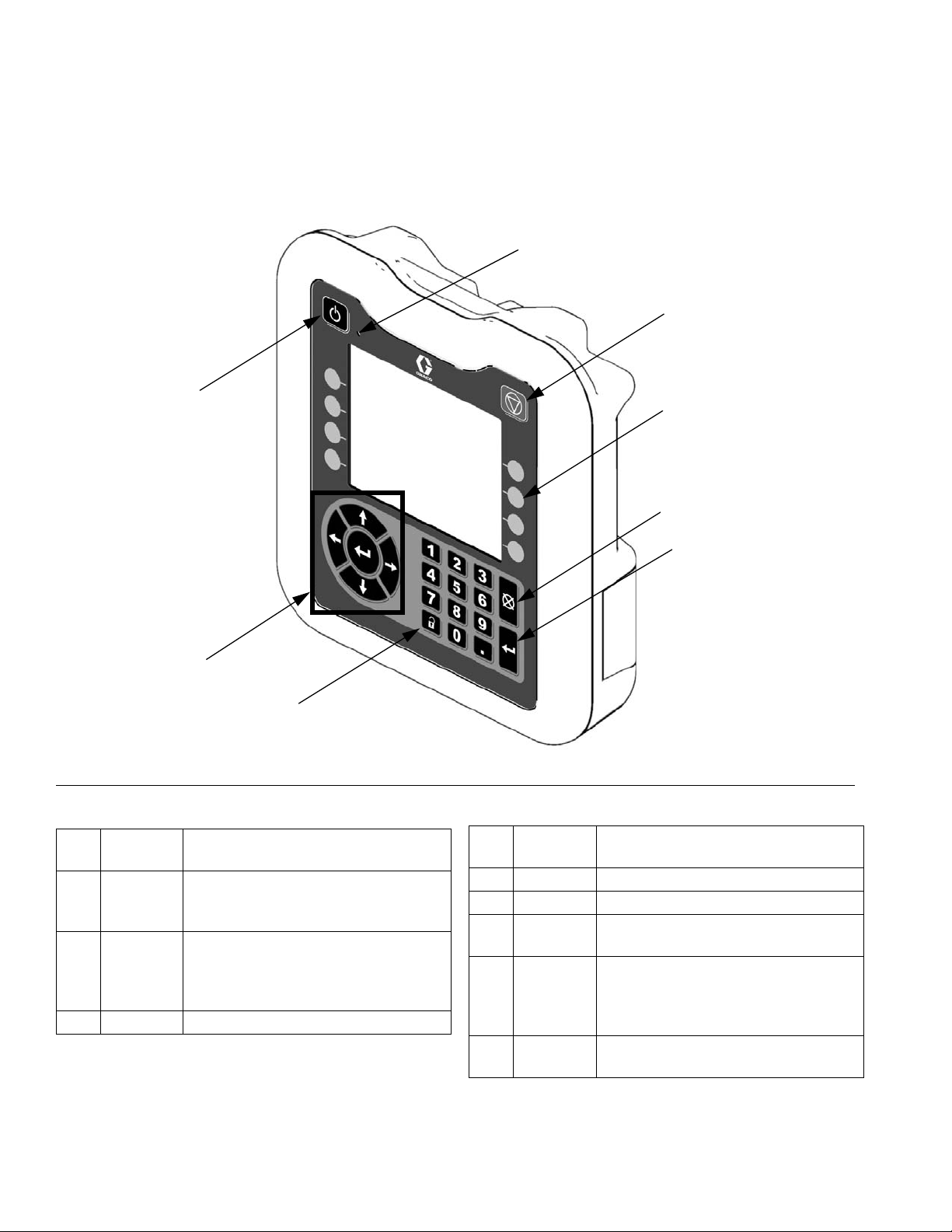
Component Identification
Advanced Display Module (ADM)
User Interface
A
B
C
D
E
H
G
FIG. 7: ADM Component Identification - Front
Buttons
Call
out Button Function
AADM
Enable/
Disable
B System
Status
Indicator
LED
C Stop Stop all system processes
Enable/disable ADM
Displays system status
F
TI12362a1
Call
out Button Function
D Softkeys Defined by icon next to softkey
E Abort Abort current operation
F Enter Accept change, acknowledge error,
select item, toggle selected item
GRun/
Setup
Toggle between Run and Setup
screens
Screens
Toggle
HArrow
Keys
Navigate within a screen or to a new
screen
18 313875J
Page 19

Component Identification
J
S
K
L
M
N
R
F
IG. 8: ADM Component Identification - Rear
P
ti12902a
Key:
J Flat Panel Mount
K Model Number Identification Label
L USB Interface (see Appendix E - USB Operation
beginning on page 80
M CAN Cable Connection to MCM
)
N Module Status LEDs
P Accessory Cable Connection
R Software Token Access Cover
S Battery Access Cover
See ADM Troubleshooting on page 53 for LED status information.
See Maintenance section beginning on page 47 for battery replacement and software update procedures.
313875J 19
Page 20
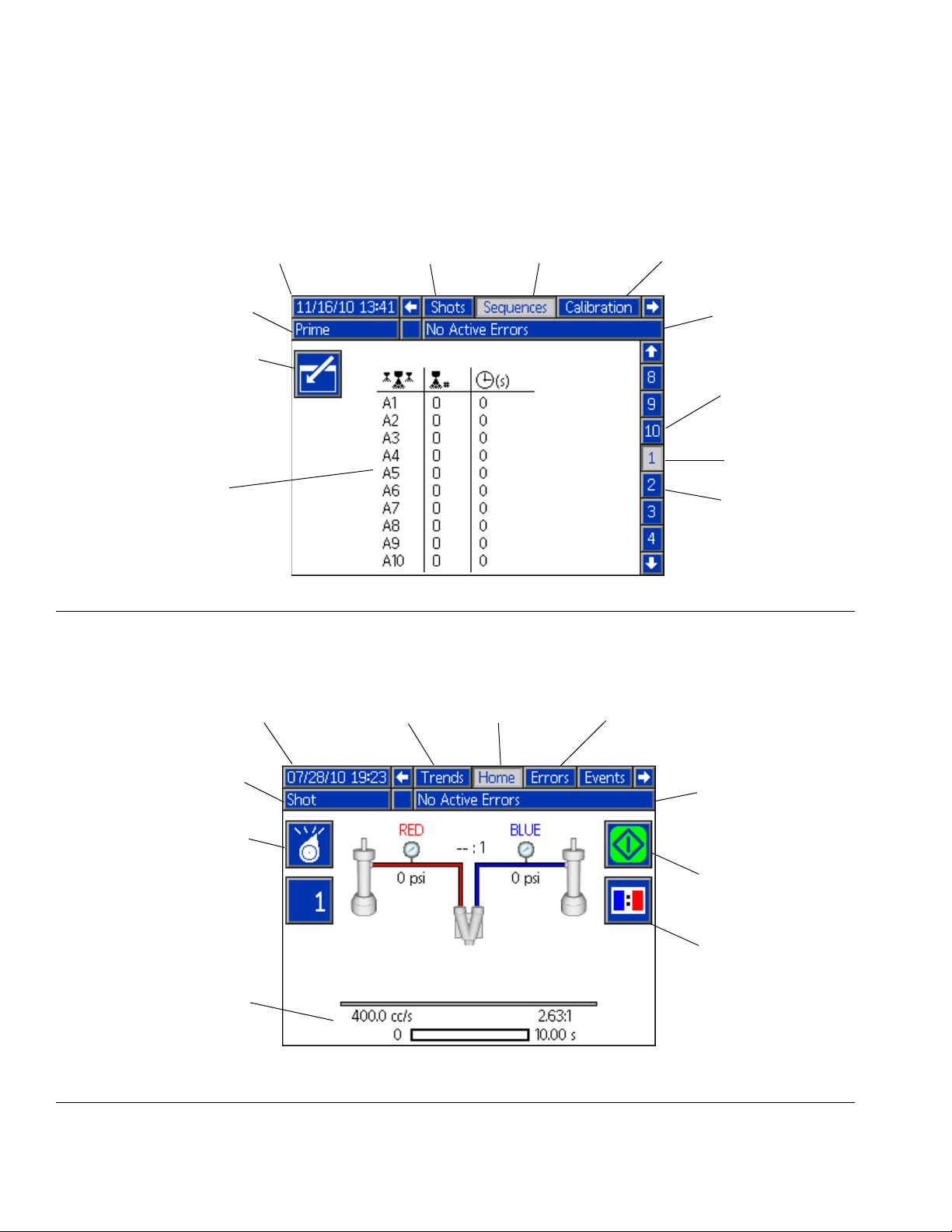
Component Identification
ADM Screen Components
See the ADM appendix sections beginning with Appendix A - ADM Icons Overview on page 57 for more informa-
tion.
Current date and time Current screen
Previous screen Next screen
Operating Mode
Enter/Exit screen
Settings Detail
F
IG. 9: Main Display Components - Typical Setup Screen
Faults, Status
Previous
screen no.
Current
screen no.
Next
screen no.
Current date and time Current screen
Previous screen Next screen
Operating Mode
Change Operating
Mode
Dispense Details
F
IG. 10: Main Display Components - Home Screen (Shot mode shown)
Faults, Status
Initiate Dispense
Initiate Ratio
Check Dispense
20 313875J
Page 21
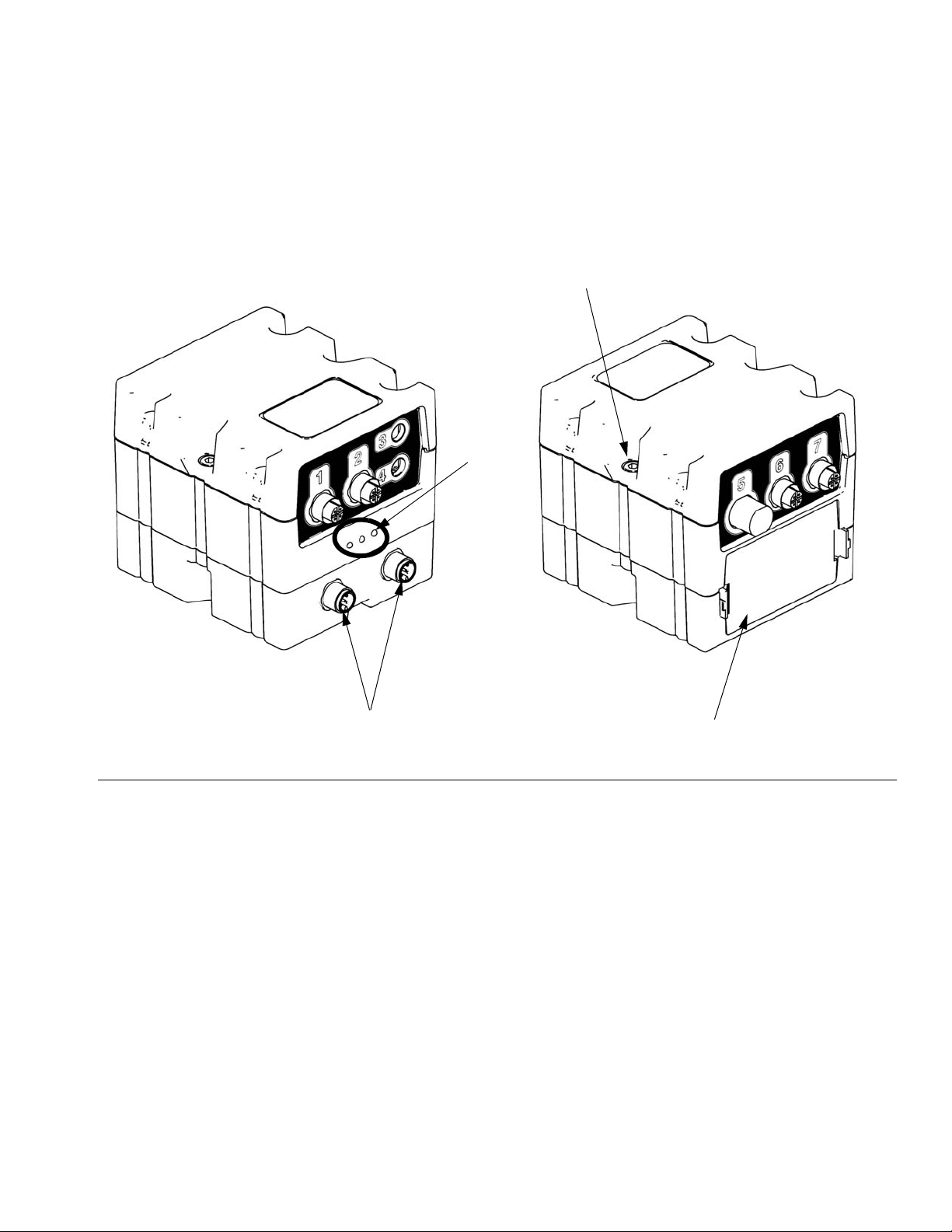
Fluid Control Module (FCM)
The fluid control module is located inside the electrical
enclosure.
Component Identification
A
C
ti12337a1
D
FIG. 11:
Key:
A Module Connection Screws
B Access Cover
C Module Status LEDs
D CAN Connectors (one is connected to MCM, other is
unused)
ti12336a1
B
313875J 21
Page 22
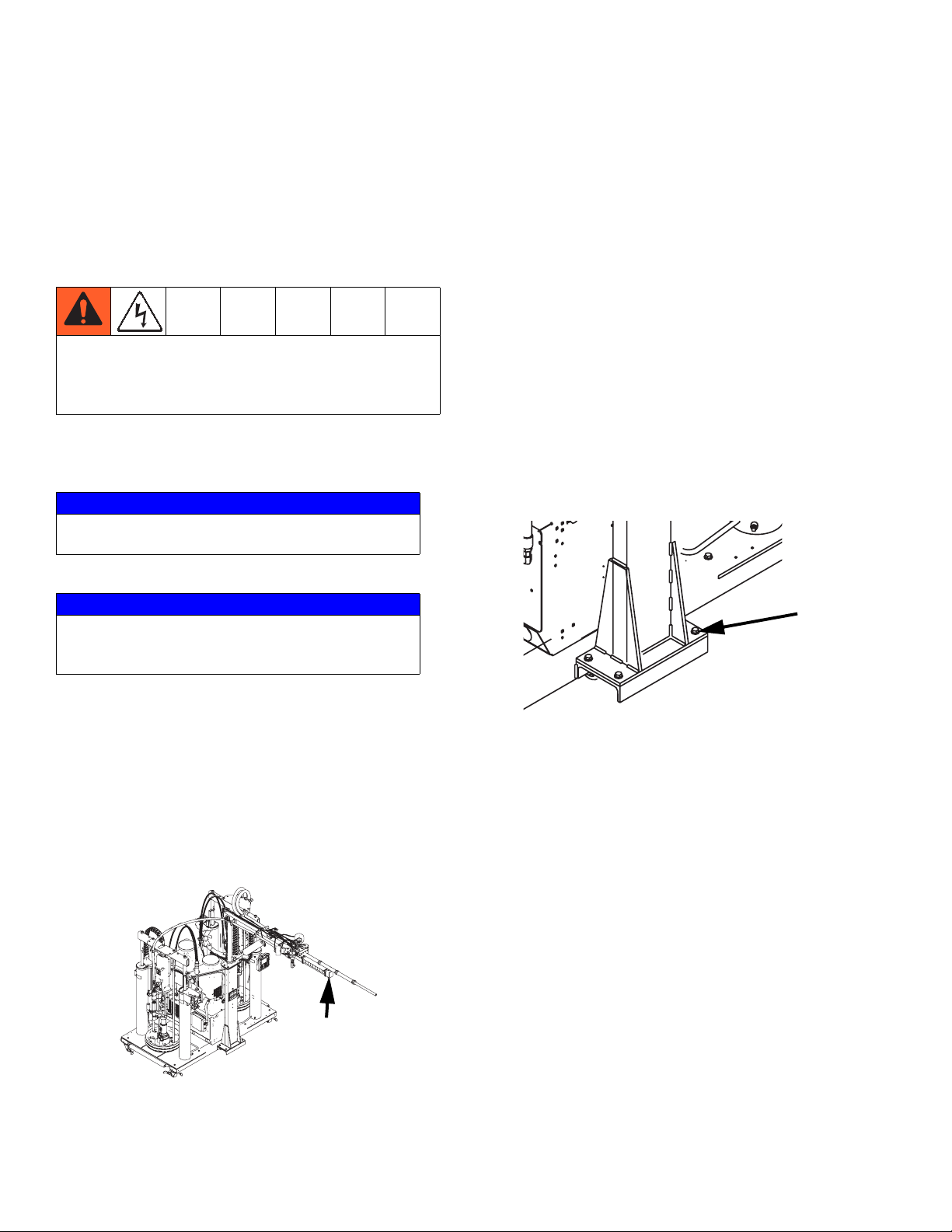
Setup
Setup
Initial Machine Setup
Perform this setup procedure to prepare the machine for
initial operation.
The machine is not properly grounded until this setup
procedure is performed. To prevent risk of electric
shock, do not start the machine until this setup procedure is completed.
1. Locate the machine.
NOTICE
To prevent machine damage, do not expose system
to rain.
NOTICE
If lifting the machine is required, use a forklift at the
base of the machine. Do not lift the machine by placing forks at the top of the RAM assembly frame.
a. Locate the machine on a level surface. See
Dimensions on page 87 for space requirements.
b. Connect air line on boom to boom director valve
located on boom support.
c. Install mixer onto boom.
d. Connect electrical cables from base to boom.
e. Connect fluid lines from base to boom.
3. VPM-12 systems only: If the mast
was shipped disassembled, install
the mast.
a. Use four bolts and washers to install mast onto
base.
ti17706a1
b. Connect air line on mast to mast director valve.
b. Lock the wheels once the machine is in place.
2. VPM-25 systems only: Install the
c. Install mixer onto mast.
d. Connect electrical cables from base to mast.
boom.
e. Connect fluid lines from base to mast.
ti17706a
a. Install boom into support.
22 313875J
Page 23
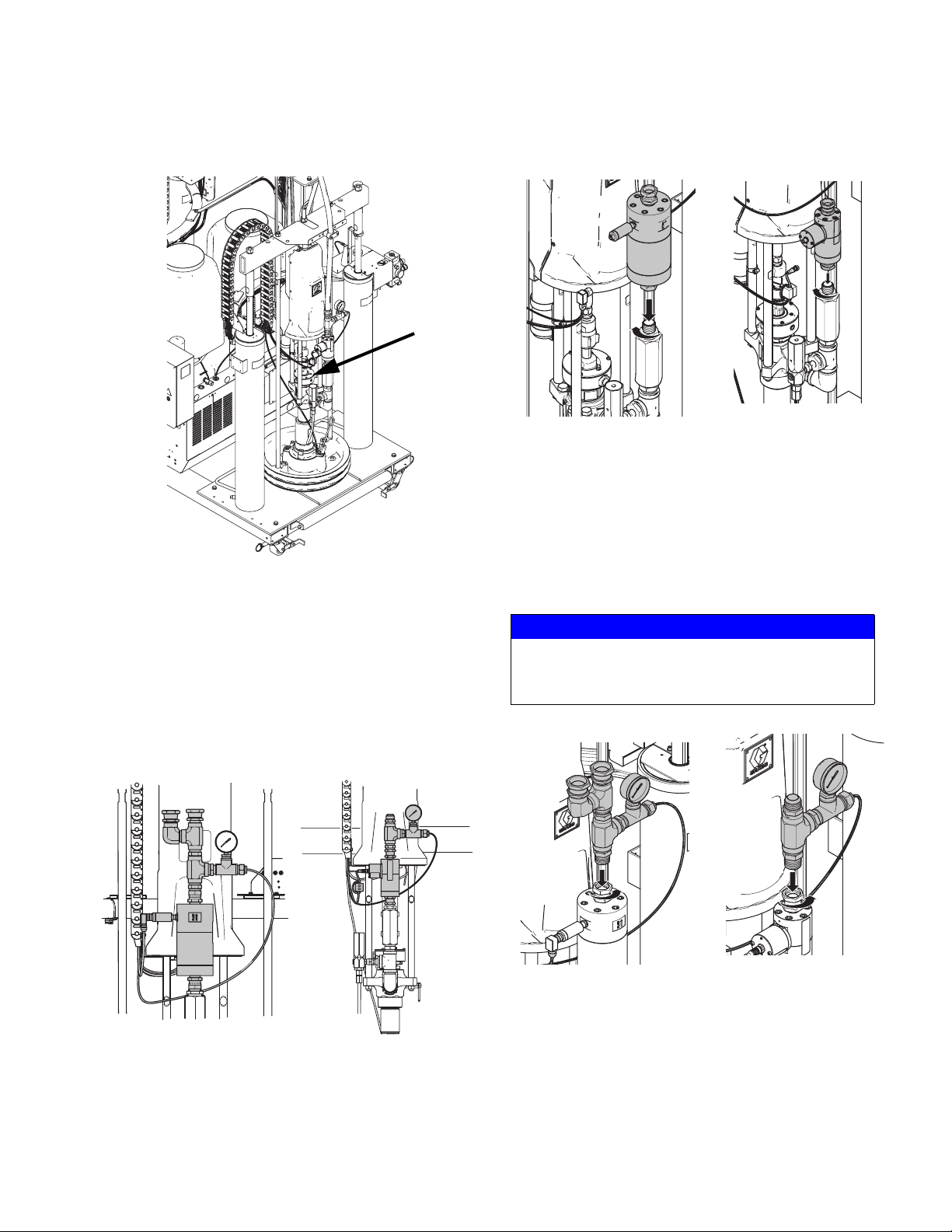
Setup
4. Fill pump wet cups 2/3 full with
IsoGuard Select fluid.
ti17707a
5. Back-off air regulators to their full
pointed up and the sensor is on the outlet side
(top, as shown) of the flow meter.
B (Blue) Side
b. Hand tighten flow meter fittings to allow proper
positioning of the entire assembly.
c. Install the output plumbing hand-tight. The out-
let plumbing includes the pressure sensor and
pressure gauge.
A (Red) Side
counterclockwise position and
close all shutoff valves.
6. Install Flow Meters
NOTE: This system ships with the flow meters removed.
The illustrations below shows what the flow meters will
look like after they are installed.
B (Blue) Side A (Red) Side
NOTICE
To prevent damage, be careful when handling the
pressure sensor and pressure gauge assembly
because the pressure sensor cable is attached.
B (Blue) Side A (Red) Side
d. Align the flow meter assembly and fully tighten
all fittings.
a. Place the flow meter in position as shown in the
illustration below. The flow direction arrow is
313875J 23
Page 24
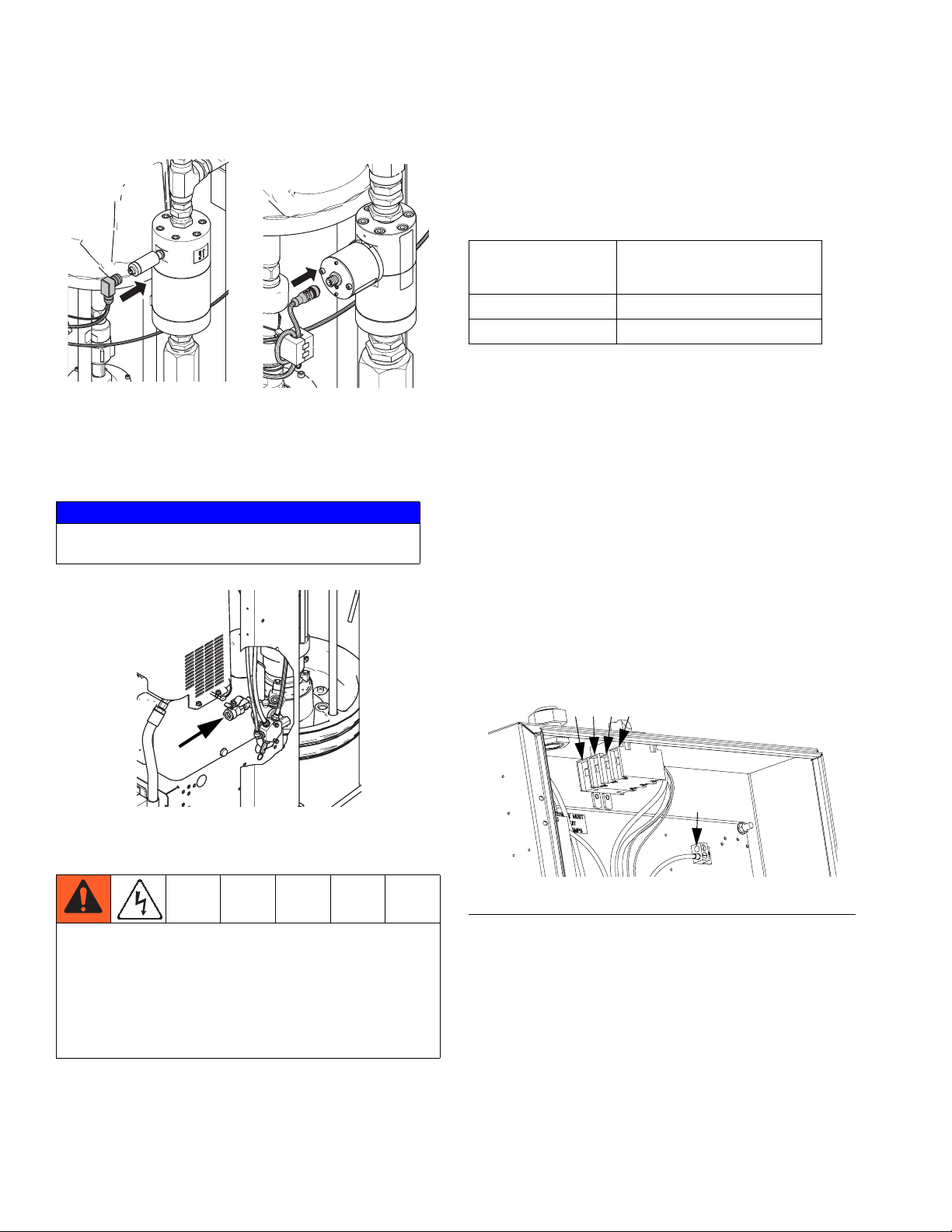
Setup
e. Connect the flow meter cable.
B (Blue) Side A (Red) Side
7. Connect 1/2 in. NPT female air
supply to air inlet.
NOTICE
To prevent machine damage, supplied air must be
dried and filtered.
Electrical Cord Requirements
NOTE: Power cord is not supplied. See the following
table.
Table 1: Power Cord Requirements
Cord Requirements
Model
AWG (mm
2
)
230V, 3 phase 8 (8.4), 3 wire + ground
400V, 3 phase 6 (13.3), 4 wire + ground †
† Residual Current Device (RCD) must be rated at
300 mA if installed.
Electrical Cord Wires by Model
230V, 3 phase: L1, L2, L3, GND
400V, 3 phase: L1, L2, L3, N, GND
Electrical Requirements
See Models on page 4 for detailed electrical requirements information.
ti17708a
8. Connect electrical cord.
Installing this equipment requires access to parts
which may cause electric shock or other serious injury
if work is not performed properly. Have a qualified
electrician connect power and ground to main power
switch terminals. All electrical wiring must be done by
a qualified electrician and comply with all local codes
and regulations.
a. Use 5/32 in. or 4 mm hex allen wrench to con-
nect the power leads to L1, L2, L3, and N as
applicable.
b. Connect green wire to ground (GND).
L1L2L3N
GND
r_24C686_313998_1a
F
IG. 12: 400V, 3 phase shown
24 313875J
Page 25
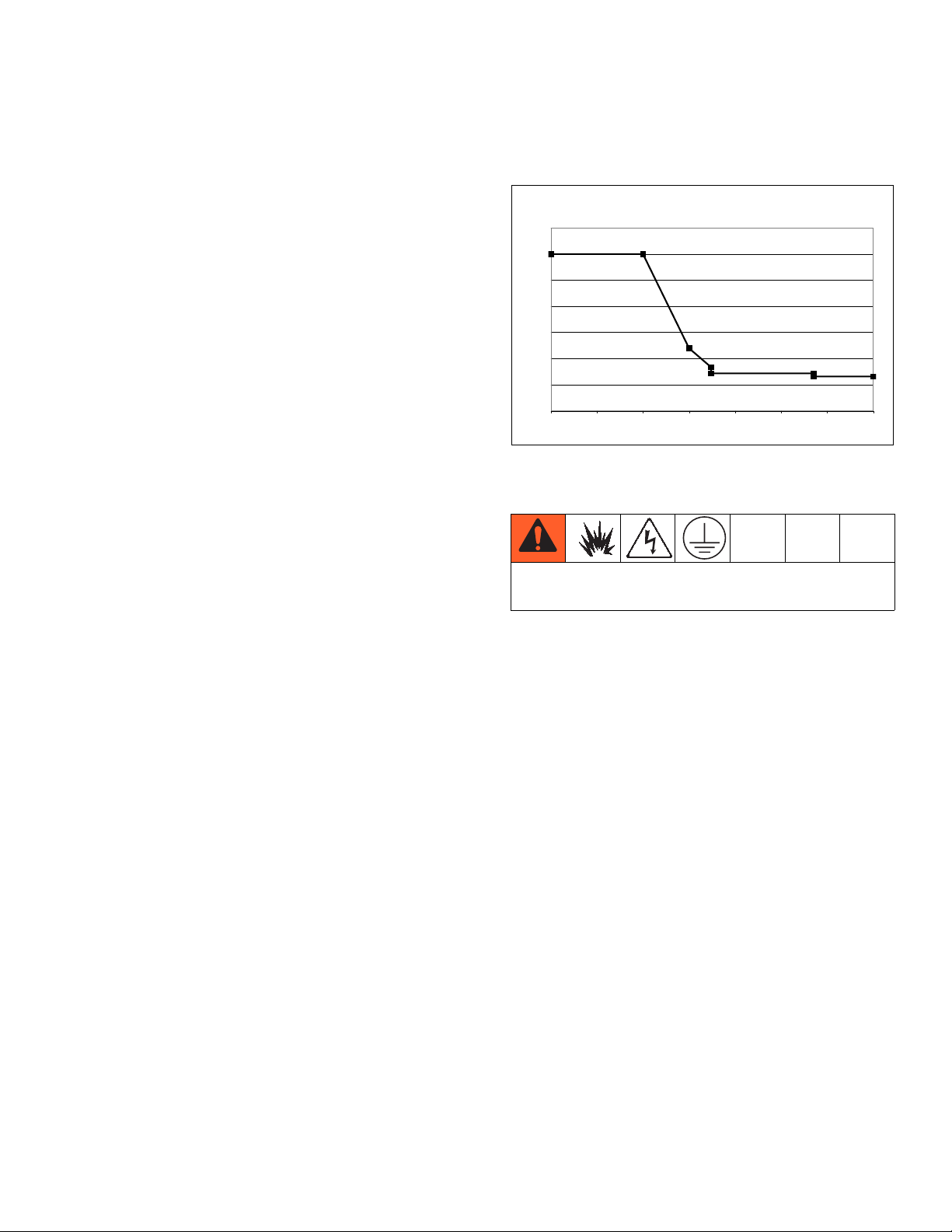
Setup
Power Line Voltage Surges
Power conversion equipment can be sensitive to voltage
fluctuations on incoming power. The Motor Control Module falls under the category of power conversion equipment because energy is stored on a capacitive bus and
then modulated to control a brushless motor. Engineered design takes this into account and withstands a
wide range of conditions, but it is possible for supplied
power to occasionally fall outside the tolerable range in
industrial plants with high-amperage reactive pulsed
loads such as welding equipment. If the tolerable range
is exceeded, an overvoltage condition is flagged and the
system will shut down in an alarm state to protect itself
and alert the user of unstable power. Excessive or
repeated overvoltage may permanently damage hardware.
The MAX-HOLD feature on a multimeter can be used to
determine peak DC voltage on the line. DC is the proper
setting, as opposed to AC, because peak voltage is the
critical parameter that affects the DC voltage level
stored on the capacitive bus in power conversion equipment. Reading should not regularly exceed approximately 400VDC to avoid tripping the 420VDC alarm
level in the Motor Control Module. If power quality is suspect, power conditioning or isolation of the device(s)
causing poor power quality is recommended. Consult a
qualified electrician if there are any concerns about the
available power supply.
The chart below shows the permissible magnitude and
duration of temporary over-voltage events:
Maximum Permissible Transient Voltage Surges
* Constructed from ITIC 1996 curve, referenced by IEC 61000-2-4
1400
1200
1200Vac, 1697Vdc
1000
800
600
400
Voltage (Volts RMS)
200
0
0.000001 0.00001 0.0001 0.001 0.01 0.1 1 10
<--1 MW Max Surge Power
480Vac, 679Vdc
<--150 KW Max Surge Power
336Vac, 475Vdc
Time (seconds)
<--50 KW Max Surge Power
288Vac, 407Vdc
<--No Power Limit
264Vac, 373Vdc
9. Ground the system.
This equipment must be grounded.
a. VPM: grounded through power cord. See Con-
nect Electrical Cord, step #8 on page 24.
Power Line Test Steps with Multimeter
i. Set multimeter to “DC voltage”.
ii. Connect multimeter probes to supplied power line.
iii. Press “Min Max” successively to show the peak
positive and negative DC voltages.
iv. Confirm readings do not exceed 400VDC (Motor
Control Module alarm issued at 420VDC).
b. Dispense Valve: follow your local code.
c. Fluid supply containers: follow your local code.
d. Dispensing target/container: follow your local
code.
e. To maintain grounding continuity when flushing
or relieving pressure, hold grounded metal pail
firmly to a metal part of dispense valve then initiate a dispense.
10.Check hydraulic fluid levels.
The hydraulic reservoirs are filled at the factory. See
Technical Data on page 87 for hydraulic fluid specifications.
313875J 25
Page 26
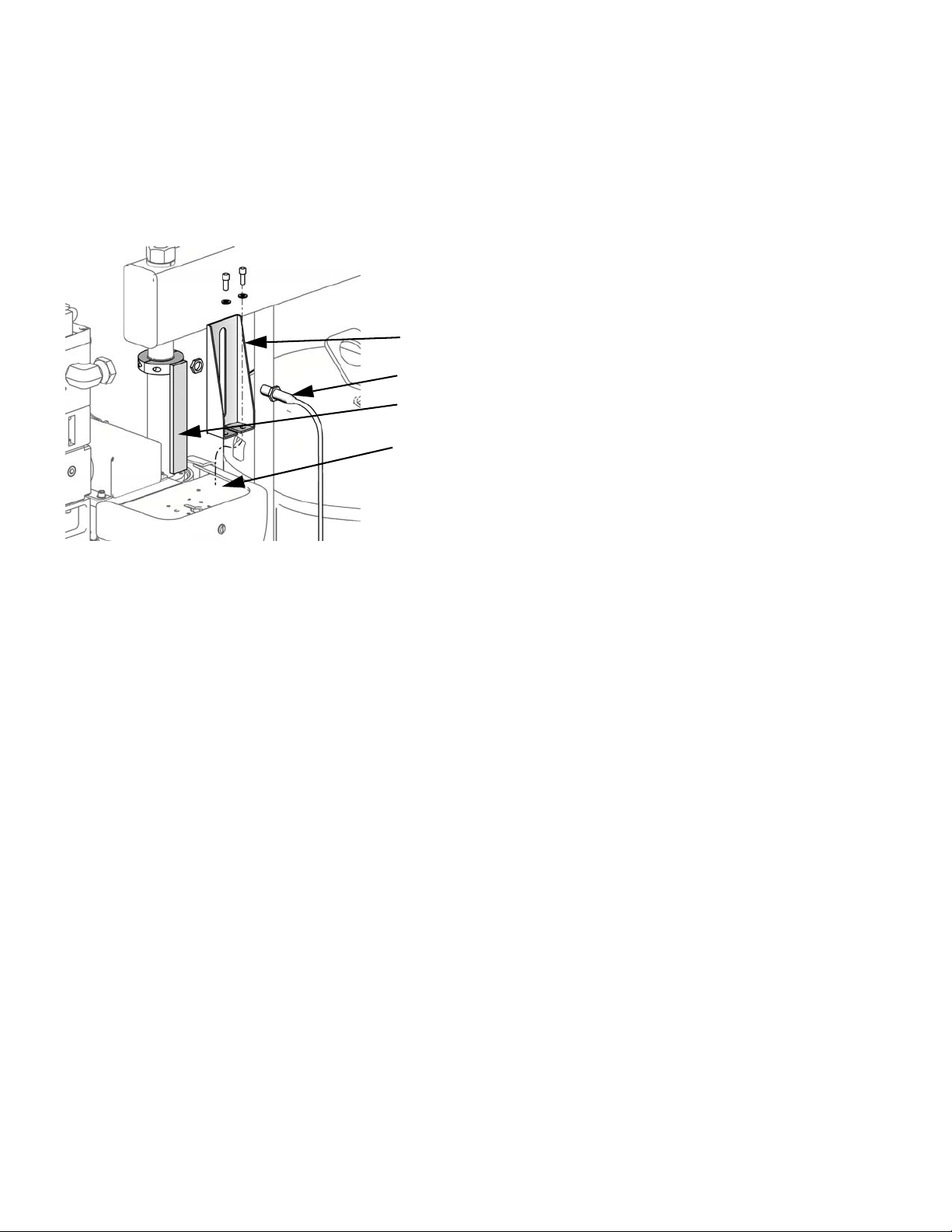
Setup
11.If applicable, attach and adjust
drum low/empty sensor.
NOTE: An optional kit can be purchased to indicate
either when the drum is low or when it is empty.
ti10916a
a. Position ram at desired level (low or empty).
b. Attach low/empty sensor bracket (A) to mount-
ing bracket (B).
c. Attach the actuator (D) to the ram piston rod,
near the top, so it passes in front of the
sensor (E) at the correct level for drum low or
drum empty.
b. Navigate to Advanced #2 screen then set units
of measure. See page 63.
c. Navigate to Advanced #3 screen then
enable/disable system features. See page 64.
d. Navigate to System #1 screen then define con-
trol mode, dispense mode, and pump information. See page 61.
A
E
D
B
e. Navigate to System #2 screen then define dis-
pense valve details and other system settings.
See page 61.
f. Navigate to System #3 screen then define
labels, pressure imbalance, and flow meter
details. See page 62.
g. Navigate to Shots screen then define shots.
See page 59.
h. Navigate to Sequences screen then define
sequences. See page 60.
i. If desired, navigate to Maintenance screen
then reset counters. See page 62.
15.Perform System Setup and Calibration procedure on page 34.
12.Install material drums. See Install
Drum procedure, page 29.
13.Perform Startup procedure,
page 28.
14.Perform ADM setup.
NOTE: All ADM setup items are located in the Setup
screens. See Appendix B - ADM Setup Screens Overview beginning on page 59 for more information.
See ADM Operation Overview on page 31 for help with
operating the ADM including how to modify settings.
a. Navigate to Advanced #1 screen then set gen-
eral system settings. See page 63.
26 313875J
Page 27
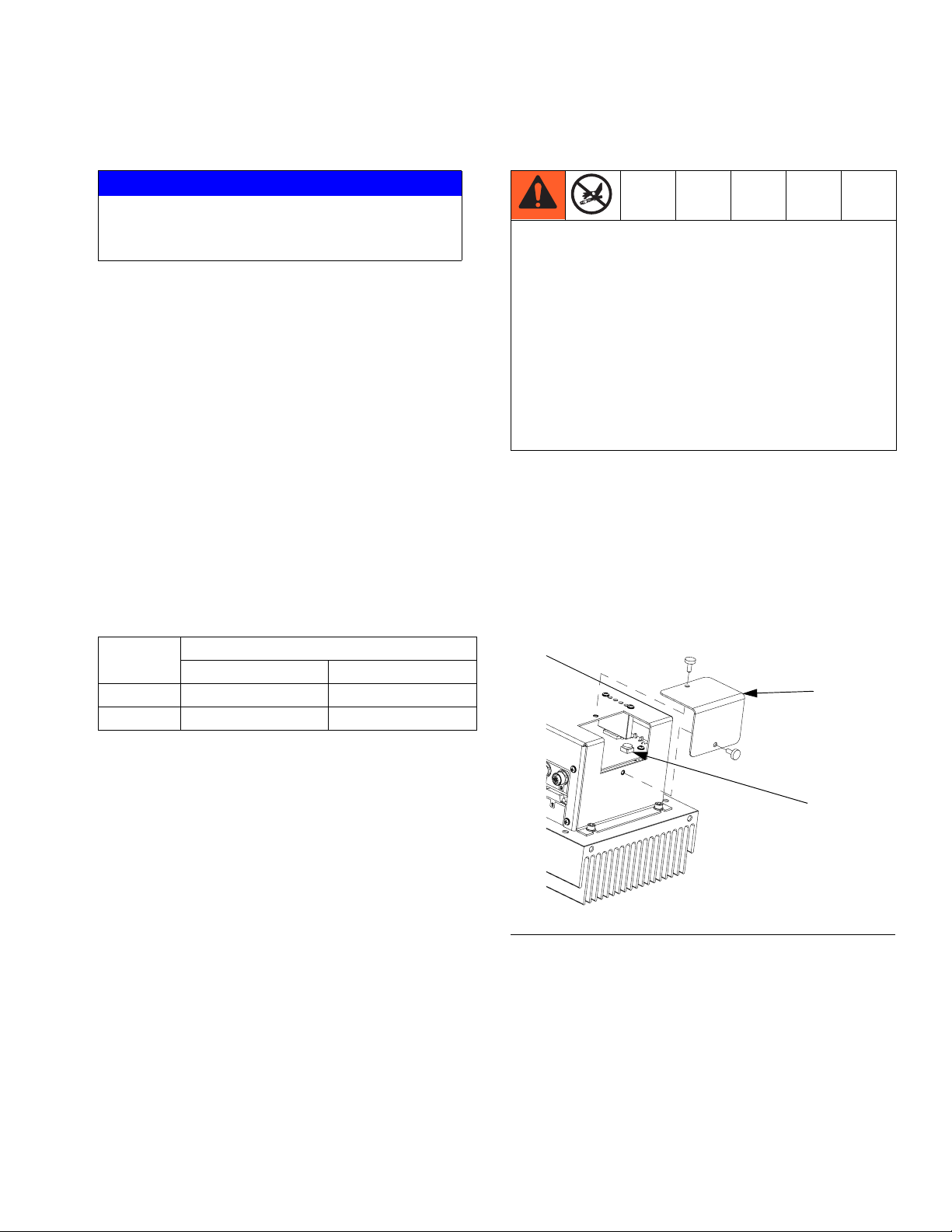
Adjust Motor Control Module Selector Switch
NOTICE
If the Motor Control Module is replaced, the selector
switch must be set prior to initial startup of the
Motor Control Module or damage may occur.
The Motor Control Module uses an 8-position selector
switch (S) to set system maximum working pressure.
See F
IG. 13.
The system can be configured to run in two pressure
ranges:
• 0-3000 psi (0-20.7 MPa, 0-207 bar): For systems
with all components rated to 3000 psi maximum
working pressure or higher.
• Do not install components rated to less than the
highest pressure in the selected pressure range.
For example, if the 0-2000 psi range is selected do
not install items rated less than 2000 psi. If the
0-3000 psi range is selected do not install items
rated less than 3000 psi. Doing so may lead to
overpressurization and ruptured components.
• High-pressure fluid from ruptured components will
pierce skin. This may look like just a cut, but it is a
serious injury that can result in amputation. Get
immediate surgical treatment.
Setup
• 0-2000 psi (0-13.8 MPa, 0-138 bar): For systems
with one or more component rated less than
3000 psi maximum working pressure. For example,
if the hoses are rated to 2500 psi, then the
0-2000 psi range must be used.
See the following table for MCM selector switch (S) position setting for each maximum working pressure.
Switch Position
MCM
2000 psi MWP 3000 psi MWP
B (Blue) 1 3
A (Red) 2 4
The factory setting for the Motor Control Module selector
switch is 2000 psi if the machine is shipped with no
hoses or hoses rated to 2000 psi maximum working
pressure. If the machine is shipped with hoses rated to
3000 psi maximum working pressure or higher then the
factory setting for the selector switch is 3000 psi.
The selector switch position will be properly set at the
factory for new systems. When a motor control module
is replaced, the selector switch must be set to the correct setting by the user prior to initial startup.
To set the Motor Control Module selector switch:
1. Turn machine power off.
2. Remove the access cover (D). See F
IG. 13.
3. Set the selector switch (S).
4. Install access cover (D).
D
S
257396_3B9905_04b
F
IG. 13
To change the maximum working pressure rating of the
system in the field, all outlet components including
hoses and dispense valve must be rated at or above the
new system maximum working pressure rating. For
example, if the new system rating will be 3000 psi, all
system components must be rated to at least 3000 psi
maximum working pressure.
313875J 27
Page 28

Startup
Startup
Moving parts can pinch or amputate fingers. When
the pump is operating and when raising or lowering
the ram, keep fingers and hands away from the pump
intake, platen, and lip of the drum.
1. Perform all required maintenance tasks. See Main-
tenance on page 47.
2. Check for leaks.
3. Check hydraulic fluid levels.
4. Check pump wet cup fluid levels.
5. Check feed system fluid levels.
6. Turn Main Power Switch to the ON position. The
splash screen will be displayed on the ADM until it is
finished loading.
7. When the ADM is finished loading, press to
enable the ADM. The System Status Indicator Light
next to will illuminate green.
8. Press repeatedly to select a different operating
mode then press to accept.
NOTE: The Setup screens cannot be accessed when
Disabled mode is the active operating mode. Also, certain machine functions and setup changes are disabled
when Standby mode is selected.
28 313875J
Page 29

Change Drum
Excessive air pressure in the material drum could
cause the drum to rupture, causing serious injury.
The platen must be free to move out of the drum.
Never use drum blowoff air with a damaged drum.
Remove Drum
1. Open main air slider valve on the integrated air controls and set ram air regulator to 40 psi (0.28 MPa,
2.8 bar).
2. Set ram director valve handle to UP then immediately press and hold the blowoff air button until the
platen is completely out of the drum. Use minimum
amount of air pressure necessary to push the platen
out of the drum.
3. Release the blowoff air button and allow the ram to
rise to its full height.
Change Drum
7. Remove bleed stick from platen bleed port (J).
ti10543a
D
8. If drum has a plastic liner, pull it over edge of drum.
Secure liner with tape wrapped around circumference of drum.
J
4. Remove drum.
Install Drum
1. If platen is inside a drum, perform Remove Drum
procedure.
2. If the platen is not at its full height, set ram director
valve handle to UP and allow the ram to rise to its
full height.
3. Inspect platen and, if necessary, remove any
remaining material or material build-up.
4. Lubricate the platen seals with grease or other lubricant compatible with the fluid you will pump.
NOTICE
To avoid damage to the platen seals, do not use a
drum that is dented or damaged.
5. Place full drum on the ram base, slide it back
against the drum stops, and center it under the
platen.
9. Set the director valve to DOWN and lower the ram
until fluid appears at the top of the platen bleed
port (J). Adjust ram air regulator as needed.
Increase air pressure to the ram if the pump does
not prime properly with heavier fluids. Decrease air
pressure if fluid is forced out around the top seal or
platen.
10. Set the director valve to neutral and close the platen
bleed port (J).
11. Perform Priming procedure, see page 30.
6. Remove the drum cover and smooth the surface of
the fluid with a straightedge.
313875J 29
Page 30

Priming
Priming
1. Place waste containers below both ratio check dispense valves.
NOTE: Both ratio check dispense valves will be open
when dispensing in Prime Mode. Only one pump moves
but material may drip from the other ratio check dispense valve when opened.
2. Verify RAM director valve is in the DOWN position
and air pressure is applied to the RAM.
3. Press repeatedly to select Prime Mode then
press to accept.
4. Check the dispense settings shown at the bottom of
the screen.
8. Continue dispensing until clean, air-free material is
dispensed from both sides then press to stop
dispensing.
9. Press to select the B (Blue) side.
10. Press to begin dispensing B (Blue) material.
11. Continue dispensing until clean, air-free material is
dispensed from both sides then press to stop
dispensing.
5. If desired, change the dispense settings.
a. Press to enter editing mode.
b. Use the left and right arrow keys to select the
item to change.
c. Use the numeric keypad to type the new value.
d. Press to accept the new value.
e. Press to exit editing mode.
6. Press to select the A (Red) side.
7. Press to begin dispensing A (Red) material.
30 313875J
Page 31

Operation
ADM Operation Overview
NOTE: After startup, press to enable the ADM.
ADM Navigation Diagram
Run Screens
Operation
Shot #1
Shot #2
Shot #...
Home
Password
(if enabled)
Setup Screens
Sequences #1
Sequences #2
Sequences #...
Entry
Errors #1
Errors #2
Errors #...
Calibration
Events #1
Events #2
Events #...
System #1
System #2
System #3
Maintenance
Maintenance
Optional:
Diagnostic
Supply
Conditioning #1
Conditioning #2
Conditioning #3
Advanced #1
Advanced #2
Advanced #...
313875J 31
Page 32

Operation
Navigation Overview
For all ADM screens to be accessible and functional, the
ADM must be enabled and an operating mode other
than Standby or Disabled must be selected.
NOTE: The optional Diagnostic screen can be enabled
from Advanced #3 screen, see page 64.
To navigate between screens use the arrow keys on the
ADM keypad. To access the Setup screens,
press . If the Setup screens password is turned
on, use the ADM keypad to enter the password then
press . For Setup screens information, see Appen-
dix B - ADM Setup Screens Overview on page 59. For
Run screens information, see Appendix C - ADM Run
Screens Overview on page 65.
Change ADM Values
To edit information in a screen, such as a shot definition
or a system setting like time or date format, follow this
general process:
1. Press .
NOTE: Operator mode flow settings are edited using a
slightly different process. To edit dispensing settings
when in Operator mode, see Dispense in Operator
Mode section on page 44.
2. Once in the screen, use the arrow keys to navigate
to the desired item.
3. Edit the value:
• If the item has a drop-down list to select
from, press to display the dropdown list.
Use the up and down arrow keys to highlight the
desired item then press to select the item.
• If the item is a numeric value, use the numeric
keypad on the ADM to type the new value then
press to accept the value.
• If the item is a select/deselect or enable/dis-
able checkbox option, press to toggle
the value.
If a screen has been entered by pressing or if the
system is in editing mode then navigating to a different
screen will be disabled. As applicable, exit the screen
and editing mode to re-enable screen navigation.
• If necessary, press to cancel editing.
4. Press .
32 313875J
Page 33

Machine Operation Overview
Operation
Ramp Up Feature
The purpose of the ramp up feature is to enable dispensing at the correct ratio but at a reduced flow rate
when materials are too thick to dispense at the correct
flow rate. As the fluid warms up due to the friction of
moving through the system, the Ramp Up feature will
slowly increase the flow rate until the desired flow rate is
achieved. After a period of idle time the system will cool
down and the fluids will not be as warm while dispensing, which may result in the Ramp Up feature being activated.
While the system is dispensing, the ramp up feature
monitors the torque supplied to the B (Blue) pump to
verify it does not apply more torque than the pump can
handle. If it does, it will reduce the flow rate in both
pumps to maintain the required dispense ratio. As the
system warms up and material thickness decreases, the
ramp up feature will increase the flow rate until the
desired flow rate is achieved.
NOTE: Because the B (Blue) side is the high volume
side, it is closer to its maximum flow rate capacity than
the A (Red) side pump.
Learning Mode
When a flow rate or dispense ratio is requested that the
machine has not learned, the system will use the pump
volume of each pump to estimate the pump velocities
needed then Learn mode will be used to adjust them to
the correct flow rates. The system will begin dispensing
at the estimated pump velocity and each stroke performed will be used to gather information and adjust the
velocity. After a number of strokes, the system will have
sufficient data to accurately dispense at the desired setpoint and Learning mode will be exited.
When Learn mode is active, a “Learning New Set Point”
advisory is generated and the yellow light on the light
tower is illuminated. After Learn mode is complete, the
advisory is cleared.
Because a base purge is done before the system is shut
down, the first dispense after the system is turned on is
always initiated at a reduced flow rate. The ramp up feature will then increase the flow rate as described in the
previous paragraph. Also, after ten minutes of idle time
the first dispense will be at a reduced flow rate followed
by the flow rate ramp up.
When the ramp up feature reduces the flow rate, a “System Dispensing Below Requested Set Point” advisory is
generated and the yellow advisory lamp on the light
tower is illuminated. If the system is able to achieve the
desired flow rate the advisory is cleared.
313875J 33
Page 34

Operation
System Setup and Calibration
Perform this entire procedure if any of the following conditions are met:
• The machine is new
• One or both materials in the system have changed
since last performing this procedure
• Flow rate, ratio, or ambient temperature has
changed
If the software has been updated, verify all software settings in the first section of this procedure are still correct.
If any incorrect software setting is found, perform this
entire setup and calibration procedure.
Software Settings
1. With the machine on, press to enable the
ADM. The LED next to the button should be green.
2. Press repeatedly to select Standby mode then
press to accept.
7. Navigate to the System 2 screen.
8. Select a base purge flow rate. A value of approximately 200 g/s or 200 cc/s is recommended.
9. If installed, check the “Supply Low Level Sensor”
option.
10. Verify the correct Dispense Valve type is selected.
11. Navigate to the System 3 screen.
3. Press to enter the Setup screens.
4. Navigate to the System 1 screen.
5. Verify the correct pumps and pump sizes are
selected. For the standard VPM system, the B
(Blue) pump should be a Check-Mate 500 and the A
(Red) pump should be a Check-Mate 250.
6. Select volume or weight for the dispense mode.
Weight mode is recommended because it is easier
to calibrate.
34 313875J
Page 35

12. Select the flow meter types installed on your system. For VPM-25 systems, select “HG6000” for the
A (Red) side and “SRZ-100” for the B (Blue) side.
For VPM-12 systems, select “HG6000” for both
sides. If no flow meters are installed, select the “Disable” option as indicated below and proceed to
step 14.
13. Set the Ratio “Alarm %” to 0 to turn off ratio alarms
and set the Ratio “Deviation %” to any number
greater than or equal to 5%.
Operation
16. Press .
17. Enter the specific gravities for the two materials in
the system.
NOTE: The specific gravities do not need to be exact but
should be close.
18. Press to exit the Setup screens.
NOTE: The “Alarm %” can be turned back on after this
setup and calibration procedure is completed.
14. Set the “Pressure Imbalance Alarm” to 2000 psi
(137.9 bar, 13.8 MPa).
15. Navigate to the main Calibration screen.
Prime the Machine
Refer to Priming section on page 30.
Piston Position Learning
19. Navigate to the Calibration screen.
20. Perform Learn Mode.
NOTE: Learn Mode will teach the system the mechanical limits of piston travel. It must be performed whenever
the pump line is rebuilt or if any other maintenance is
performed that may affect the mechanical tolerances in
the pump line. If the machine does not appear to be utilizing the full extent of the pump stroke, or if the machine
appears to be contacting the end of the hydraulic cylinder, perform the Learn Mode procedure.
a. From the Calibration screen, press to
access the Learn Mode screen.
313875J 35
Page 36

Operation
b. Place a waste container below the ratio check
valves. The next steps will cause the machine to
dispense material.
c. Press then . The pump will travel to
bottom-most position.
d. After the pump stops moving, press then
press . The pump will travel to the top-most
position.
NOTE: During this process, the system learned the
mechanical limits of piston travel. If the pump did not
reach either piston mechanical travel limit for any reason, repeat the procedure.
Flow Rate and Ratio Learning
25. At the main Calibration screen, press to erase
all learned data.
NOTE: This will not affect the weight calibration that was
just completed.
26. Press to exit the Setup screens.
21. Press to exit the Setup screens.
22. Press repeatedly to select Operator mode
then press to accept.
23. Press to enter the Setup screens then press
left or right to navigate to the main Calibration
screen.
Flow Meter / No Flow Meter Calibration
24. If flow meters are installed, refer to Flow Meter or
Flow/Ratio Calibration starting on page 39. If flow
meters are not installed, refer to No Flow Meter
Machine Calibration starting on page 40.
27. Press repeatedly to select Shot mode then
press to accept.
28. Select a defined shot that will provide a 10 second
or longer dispense at the flow rate and ratio
intended to be used during normal system operation.
NOTE: If the ambient temperature is significantly below
68°F (20°C) then the flow rate for the machine will need
to be decreased. For most materials at 68°F (20°C) at a
2:1 to 3:1 ratio, a maximum flow rate of 335 g/s or 335
cc/s can be expected. The machine should not be operated much below 120 g/s or 120 cc/s at a 2:1 to 3:1 ratio.
36 313875J
Page 37

Operation
29. On the main run screen, verify the ratio check valve
button is not active.
NOTE: This verifies material dispenses through the
static mixer.
30. Place bucket under the end of the static mixer.
31. Press to begin dispensing then write down the
A (Red) and B (Blue) dispense pressures shown on
the ADM.
NOTE: During the dispense an off-ratio deviation may
be generated and that is ok.
32. Repeat the previous step until the “System Learning
New Setpoint” advisory turns off and the light tower
yellow lights turns from yellow to green.
NOTE: Continue base purge until clean material comes
out of the end of the mixer.
d. When all mixed material is pushed out of the
mixer, press to stop dispensing.
34. Press repeatedly to select Shot Mode then
press to accept.
35. Press to activate the ratio check valves.
NOTE: Be ready to adjust ratio check valves immediately after performing the following step.
36. With buckets below the ratio check valves,
press to begin dispensing.
37. While dispensing, adjust the ratio check opening
adjustment screws until both material line pressures
are approximately equal to the pressures recorded
in step 31.
NOTE: If adjusting the ratio check opening screws after
a ratio check dispense, the pressure difference due to
the adjustment will not be shown until the next dispense.
NOTE: After the ratio check dispense pressures are
properly adjusted a ratio check dispense can be performed. The ratio check dispense should be at least 10
seconds.
33. Base purge the mixer to clear mixer of mixed mate-
38. If the pressures are correctly adjusted prior to com-
rial:
pleting the shot, press to stop dispensing.
NOTE: A base purge will dispense only the B (Blue)
material to push all mixed material out of the mixer.
Base purge settings are defined on the System #2
39. If the pressures were not correctly adjusted prior to
the shot finishing, go to step 36 to repeat.
screen, see page 61.
Ratio Check
a. Press repeatedly to select Standby Mode
NOTE: In the following steps, the weight of the dispensed materials is used to calibrate the flow meters.
then press to accept.
This works regardless of whether the selected dispense
mode is weight or volume.
b. Press .
40. With active and with pre-weighed buckets
c. Press to begin dispensing.
below the ratio check valves, press to begin
dispensing a ratio check dispense.
313875J 37
Page 38

Operation
41. Weigh the two buckets and use the net weight of
each dispensed material to calculate the actual ratio
of the dispensed material.
42. If the calculated ratio of the weighed materials does
not match the ratios displayed on the ADM, go to
step 1 to re-calibrate the flow meters.
43. If the calculated ratio of the weighed materials
matches the ratio displayed on the ADM, then navigate to the System 3 screen and change the ratio
alarm percentage to the desired percentage.
44. If at any point in the future the ratio, flow rate, or
ambient temperature changes from what was used
while performing this procedure, go to step 1.
NOTE: If the ratio or flow rate is changed to a ratio or
flow rate that has not been calibrated by performing this
procedure, the system will generate a “Learning New
Setpoint” advisory. The system usually produces a good
dispense ratio during the learning process however the
advisory is generated to inform the user of the condition.
The system can store calibration data in its memory for
up to five different flow rates and ratios.
NOTE: If the ambient temperature changes significantly
from the ambient temperature seen while performing
this calibration procedure, the system will need to
“learn” the new temperature and the flow rate may need
to be decreased. If the original flow rate was 325 g/s at
68°F (20°C) and the temperature is now 46°F (8°C), the
user may want to select a flow rate of 150 g/s or
150 cc/s. The machine will not automatically be aware of
the temperature change but it will try to find the correct
dispensing properties to compensate for the new temperature. If the ambient temperature changes significantly, go to step 1. It is important for the system to learn
the new temperature because typical paste materials
increase viscosity significantly as the temperature
decreases below 68°F (20°C).
38 313875J
Page 39

Operation
Flow Meter or Flow/Ratio Calibration
1. At the main Calibration screen, press to erase
any previously learned flow meter calibration data.
NOTE: At this point, the “Learning New Set Point” advisory will be generated.
2. Select to enter the flow meter calibration
screen.
8. Weigh both buckets and enter the net weight of
each material dispensed in the last two fields provided on the screen.
NOTE: After the weights are entered the K-factor will be
shown to the right of the weights. The previous K-factor
is shown to the left of the weight entry fields.
9. Repeat steps 5-8 until the new K-factor shown is
within 1% of the previous K-factor.
NOTE: If the new K-factor is not within 1% of the previous K-factor the machine may need further priming to
remove any trapped air in the material lines.
NOTE: The ratio of the weights entered may not match
the requested ratio. This is ok for now.
10. Select to exit the flow meter calibration screen.
3. On the flow meter calibration screen, enter the flow
rate and ratio that will be used during normal operation.
NOTE: It is recommended to use approximately 200 g/s
or 200 cc/s and a ratio of approximately 2.0:1.
4. If either K-Factor value is 0, enter 3000 if an
HG6000 flow meter is installed in that side and 700
if the SRZ-100 flow meter is installed in that side.
NOTE: In the following steps, the weight of the dispensed materials is used to calibrate the flow meters.
This works regardless of whether the selected dispense
mode is weight or volume.
5. Weigh two buckets and record the weight of each
then place below the ratio check valves.
6. With two buckets in place to catch material dis-
pensed from the ratio check valves, press to
begin dispensing.
7. After dispensing for at least 10 seconds, press
to stop dispensing.
NOTE: If available, a footswitch can also be used.
313875J 39
Page 40

Operation
No Flow Meter Machine Calibration
It is highly recommended that the user operate the
machine in weight mode when flow meters are not
installed or have been disabled.
NOTE: In weight mode, the ratio displayed is a weight
ratio and should not be considered as volumetric ratio.
1. Press to enter the Setup screens then press
left or right to navigate to Advanced #3 screen. Turn
off the “Enable Ratio Check Weight Mode Entry”
option.
3. Press to exit the setup screen and verify the
ratio check option is not selected.
4. Place a waste container under the mixer.
Press to begin dispensing and record the average A (Red) and B (Blue) pressures shown on the
ADM.
NOTE: The dispense can be aborted early after record-
2. Press and navigate to the shot definition
screen. Define a shot which is 10 times larger than
the desired flow rate selected. This will set approximately a 10 second dispense time.
Example: If the dispense rate is 300 grams/second,
set the amount to 3000 grams.
ing by pressing .
5. Select Standby mode and perform a base purge.
NOTE: A base purge will dispense only the B (Blue)
material to push all mixed material out of the mixer.
Base purge settings are defined on the System #2
screen, see page 61.
a. Press .
b. Press to begin dispensing.
c. When all mixed material is pushed out of the
mixer, press to stop dispensing.
NOTE: Approximately 1 to 2 liters of base material will
need to be dispensed.
6. Select Shot mode and select the ratio check option
by pressing .
40 313875J
Page 41

Operation
7. Place waste containers below the ratio check nozzles and start a ratio check dispense. Adjust the
ratio check opening screws until the pressures displayed are near the values previously recorded
when dispensing through the mixer (step 4).
8. Press to enter the Setup screens then press
left or right to navigate to Advanced #3 screen. Turn
on the “Enable Ratio Check Weight Mode Entry”
option.
NOTE: After entering the net weight of B (Blue) material,
the ADM will inform the user how close the respective
flow of the pump was to the desire rate.
11. Press to accept the information.
NOTE: The ADM will respond by generating a “System
Learning Setpoint” advisory and the corresponding advisory light will be illuminated on the machine light tower
(if installed).
9. Press to exit the setup screen and verify the
ratio check option is selected.
10. With new waste containers below the ratio check
nozzles, start the dispense by pressing the foot-
switch or . At the end of the dispense, enter the
A (Red) and B (Blue) material weights into the
prompt boxes. Enter the weight of each bucket for
both materials.
12. Press to accept the advisory. Repeat steps 10
through 11 until the percentages approach zero and
the advisory is removed.
NOTE: The machine will be calibrated for the flow and
ratio selected once the advisory is removed.
13. If the user needs to operate at a second flow or
ratio, repeat the calibration process for the second
desired flow or ratio.
NOTE: The machine will store the necessary control
data for both calibration points.
313875J 41
Page 42

Operation
NOTE: It is recommended that the user calibrate the
machine at the extreme rates where it will be used.
Example: If the machine is to be used at mixed flows
between 300 & 500 grams/second (at 3:1 ratio), calibrate the machine at the two 300 and 500 grams/ second extremes, then stop the calibration process. The
machine will be very close to all requested flows and
ratios in between.
14. Turn off the “Enable Ratio Check Weight Mode
Entry” option in the Advanced #3 screen. The user
can verify the machine calibration by performing a
ratio check dispense and weighing the A (Red) and
B (Blue) materials.
42 313875J
Page 43

Operation
Dispensing
Dispense in Shot Mode
To dispense in Shot mode, at least one shot number
must be defined. Shots are defined on the Shots
screen, see page 59.
1. Navigate to the Home screen.
2. Press repeatedly to select Shot Mode then
press to accept.
3. If desired, change the selected shot.
a. Press .
b. Use numeric keypad to type the desired shot
number.
c. Press to accept. The shot number defini-
tion details will be shown on the bottom of the
screen.
NOTE: Only defined shot numbers can be entered. If an
undefined shot number is entered, it will be ignored.
Dispense in Sequence Mode
Sequences can be defined on the Sequences screen.
Sequences are defined on the Sequences screen, see
page 60.
1. Navigate to the Home screen.
2. Press repeatedly to select Sequence Mode
then press to accept.
3. If desired, changed the selected sequence.
a. Press once.
b. Press the right arrow key on the ADM keypad
once.
c. Use the up and down arrow keys to select a
sequence.
d. Press to accept.
4. If desired, press to skip to the next defined
shot position in the sequence. Repeat as desired.
To go to the first defined position in the sequence,
4. Press to begin dispensing the active shot. To
abort the shot at any time, press or . The
shot will continue until the predefined amount has
been dispensed.
5. Check the ADM for errors and pop-up notifications
that could indicate a faulty dispense. Press to
acknowledge any displayed errors.
press .
5. Press to begin dispensing the active shot.
NOTE: To abort the shot at any time, press or
. If the shot is not aborted, material will continue to
dispense until the predefined amount has been dispensed. The next position in the Sequence will automatically be selected upon completion of the shot.
6. Check the ADM for errors and pop-up notifications
that could indicate a faulty dispense. Press to
acknowledge any displayed errors.
313875J 43
Page 44

Operation
Dispense in Operator Mode
Operator Mode begins dispensing when is pressed
and stops when it is pressed again.
NOTE: If a footswitch is used, press and hold to dispense. Release to stop dispensing.
1. Navigate to the Home screen.
2. Press repeatedly to select Operator Mode
then press to accept.
3. Check the dispense settings shown at the bottom of
the screen.
7. Check the ADM for errors and pop-up notifications
that could indicate a faulty dispense. Press to
acknowledge any displayed errors.
4. If desired, change the dispense settings.
a. Press to enter editing mode.
b. Use the left and right arrow keys to select the
item to change.
c. Use the numeric keypad to type the new value.
d. Press to accept the new value.
e. Press to exit editing mode.
5. Press to begin dispensing.
6. Press to stop dispensing.
44 313875J
Page 45

Shutdown
Shutdown
Short-term
1. Place container under mixer.
2. If using a moisture-sensitive material, park pumps.
a. Navigate to the Home screen.
b. Press repeatedly to select Standby Mode
then press to accept.
c. Press to park pump. Material will dis-
pense. when the pumps are in the parked position, they will stop moving.
3. Allow material to drain completely from the mixer
prior to base purge.
4. Perform base purge.
NOTE: A base purge will dispense only the B (Blue)
material to push all mixed material out of the mixer.
Base purge settings are defined on the System #2
screen, see page 61.
7. Place container under the mixer and allow mixer to
drain completely.
NOTICE
Preventing material from draining from the mixer
may cause material in the mixer to harden and damage the dispense block.
8. Turn Main Power Switch to the OFF position.
9. Close air inlet ball valve.
End of Shift
1. Perform Short-term Shutdown procedure.
2. Remove, disassemble, and flush mixer.
a. Press .
b. Press to begin dispensing.
c. When all mixed material is pushed out of the
mixer, press to stop dispensing.
NOTE: The user can disable changing the flow, ratio, or
both on the Advanced #3 setup screen.
NOTE: Approximately 1 to 2 liters of base material will
need to be dispensed.
5. Press to park pumps again.
6. Press .
313875J 45
Page 46

Pressure Relief Procedure
Pressure Relief
Procedure
1. Perform Shutdown procedure.
2. Set the ram director valve to neutral position.
3. Place a waste container below each ratio check
valve.
In the following step, any pressure in the lines will be
instantly relieved which may lead to material spraying
out of the valve and splashing in the bucket. Use
appropriate protective wear to prevent contact with
materials.
4. Press the red override button on top of the pneumatic valve nearest the mixer. This will open the
ratio check valves and relieve any residual pressure
in the fluid lines.
ti17709a
46 313875J
Page 47

Maintenance
Check all sub-component manuals for maintenance
schedule and procedures.
Task Schedule
Replace hydraulic oil and filter See table
Inspect fluid lines for leaks and
signs of wear
Check wet cup fluid level, add
IsoGuard Select fluid as necessary
Check hydraulic fluid level Weekly
Verify vent holes on bottom of
hydraulic power pack shroud are
clear and unobstructed
Check all fittings and connections, tighten as necessary
Daily
Weekly
Weekly
(more often in
dusty environ-
ments)
As necessary
Maintenance
Change Hydraulic Oil and Filter
Change break-in oil in a new unit after the first 250
hours of operation or within 3 months, whichever comes
first. After initial break-in, see the following table for recommended oil and filter change schedule.
Table 2: Frequency of Oil Changes
Ambient
Tem peratu re
0 to 90°F
(-17 to 32°C)
90°F and above
(32°C and above)
Recommended
Frequency
1000 hours or 12 months,
whichever comes first
500 hours or 6 months,
whichever comes first
Check Hydraulic Fluid Level
Check hydraulic fluid level on dipstick (A). Fluid level
must be between indent marks (B) on dipstick. Refill as
required with approved hydraulic fluid; see Technical
Data on page 87. If fluid is dark in color, change fluid
and filter.
Use compressed air to remove
dust buildup on control boards,
fan, motor (under shield), hydraulic oil coolers, and component
heat sink fins
Monthly
A
S
B
ti7861a1
257442_313873-5_2t
313875J 47
Page 48

Maintenance
Install Upgrade Tokens
NOTE: The Motor Control Module, Fluid Control Mod-
ule, and Temperature Control Module connection to the
system is temporarily disabled during the installation of
upgrade tokens.
To install software upgrades:
1. Use correct software token stated in the table. See
Graco Control Architecture
™
Module Programming
manual for instructions.
NOTE: Upgrade all modules in the system to the
software version on the token, even if you are
replacing only one or two modules. Different software versions may not be compatible.
All data in the module (System Settings, USB Logs,
Recipes, Maintenance Counters) may be reset to
factory default settings. Download all settings and
user preferences to a USB before the upgrade, for
ease of restoring them following the upgrade.
See manuals for locations of specific GCA components.
The software version history for each system can be
viewed in the technical support section at
www.graco.com.
Token Application
16G365 VPM:
- Advanced Display Module
- Motor Control Module
- High Power Temperature Control Module
- Communication Gateway Module
16G407 Ratio Monitoring (Flow Meters):
- Fluid Control Module
r_257396_3b9905_04b
ti12334a1
FIG. 14: Remove Access Cover
ti12354a1
48 313875J
Page 49

Maintenance
Advanced Display Module (ADM)
Replace Battery
A lithium battery maintains the ADM clock when power
is not connected.
To replace the battery:
1. Disconnect power to the ADM.
2. Remove rear access panel.
Motor Control Module (MCM)
Keep heat sink fins clean at all times. Clean them using
compressed air.
NOTE: Do not use conductive cleaning solvents on the
module.
Heat
Sink Fins
r_257396_3b9905_02b
FIG. 15: Clean Heat Sink Fins
Install Upgrade Token
ti12903a
3. Remove the old battery and replace with a new
CR2032 battery.
4. Replace rear access panel.
Install Upgrade Token
See Install Upgrade Tokens on page 48.
Cleaning
Use any alcohol-based household cleaner, such as
glass cleaner, to clean the ADM. Spray on the rag then
wipe ADM. Do not directly spray the ADM.
See Install Upgrade Tokens on page 48.
Fluid Control Module (FCM)
Install Upgrade and Key Tokens
See Install Upgrade Tokens on page 48.
313875J 49
Page 50

Maintenance
50 313875J
Page 51

Troubleshooting
For information about ADM error and event codes see
Appendix D - ADM Event and Error Codes Overview,
page 69.
Before performing any troubleshooting procedure:
1. Perform Pressure Relief Procedure on page 46.
2. Turn Main Power Switch to the OFF position.
3. Allow equipment to cool.
Try the recommended solutions in the order given for
each problem to avoid unnecessary repairs. Also, determine that all circuit breakers, switches, and controls are
properly set and wiring is correct before assuming there
is a problem.
Troubleshooting
Light Tower (Optional)
Signal Description
Green on only System is powered up and there are
no error conditions present
Yellow on An advisory exists
Red flashing A deviation exists
Red on The system is shut down due to an
alarm occurring.
Errors include advisories, deviations, or alarms, so
green will only be on when none of these occur. A yellow
light can be on at the same time as red (flashing or solid
on) when an advisory exists at the same time as a deviation or alarm.
Common Problems
Problem Cause Solution
General
Display Module completely
dark
No or incorrect amount of
material dispensed from
either side
Significant material leaking
from pump seal
Material dispensed not correct weight
Proportioning System
Proportioning pump does not
hold pressure when stalled
No power Verify main power switch is ON
Thrown circuit breaker Check machine breakers and reset
Loose connection Tighten 5-pin cable on Advanced Display Module
Bad display module Replace Advanced Display Module
Tank empty Install new drum of fluid
Air in material Prime the machine
Pump shaft worn and/or shaft seal
worn
Specific gravity of one or more of the
two materials has changed since calibration
Check valve malfunction Remove check valve; clean or replace as necessary
Piston worn or broken Replace piston
Pump piston or intake valve leaking 1. Observe gauges to determine which pump is los-
Remove pump shaft assembly and reinstall, see
pump manual for instructions and rebuild kit
Perform calibration procedure
ing pressure.
2. Determine in which direction the pump has
stalled by observing which directional valve indicator light is on.
3. Repair the valve.
313875J 51
Page 52

Troubleshooting
Problem Cause Solution
Material imbalance Inadequate flow from pump; cavitation Increase fluid supply to proportioning pump
Worn pump inlet valve ball/seat or gasket, repair as
necessary
Erratic pump movement Pump cavitation Feed pump pressure is too low, adjust pressure to
within required range
Pump output low Obstructed fluid hose or mixer; fluid
hose ID too small
Worn piston valve or intake valve in
displacement pump
Inadequate feed pump pressure Check feed pump pressure and adjust to within
Open, clear; use hose with larger ID
See pump manual for appropriate repair procedure
required range
52 313875J
Page 53
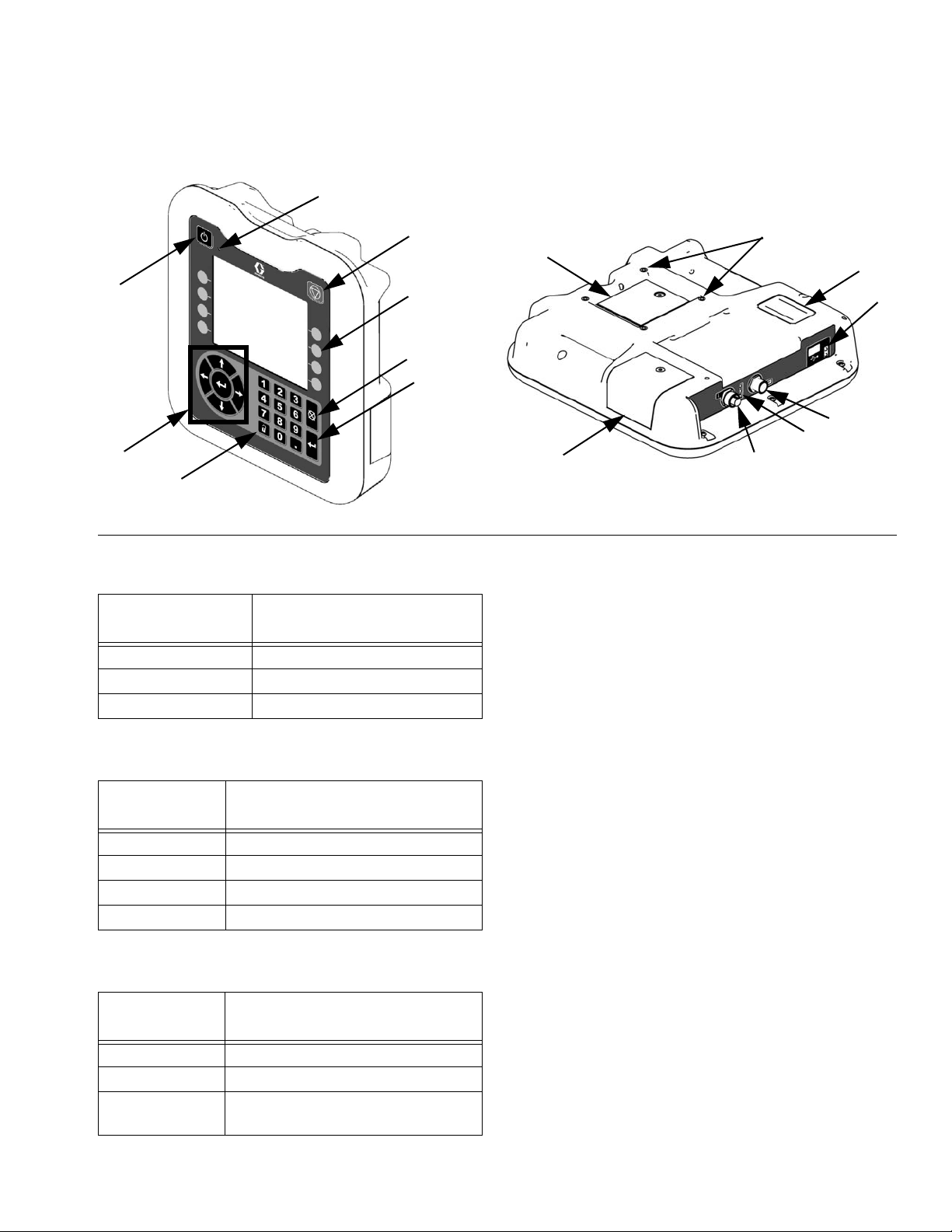
ADM Troubleshooting
B
Troubleshooting
C
A
H
G
FIG. 16: ADM Component Identification - Rear
D
E
F
ti12362a1
ADM System Status LEDs (B) Conditions
Module Status
LED Signal Description
Green on Run mode, System on
Green flashing Setup mode, System on
Yellow on Run Mode, System off
J
S
K
L
M
N
R
ti12902a
P
ADM Module Status LEDs (N) Conditions
Module Status
LED Signal Description
Green on System is powered up
Yellow on Communication in progress
Red solid ADM hardware failure
Red flashing Uploading software
USB Module Status LEDs (L) Conditions
Module Status
LED Signal Description
Green flashing System is powered up
Yellow on Downloading information to USB
Green/Yellow
Flashing
313875J 53
ADM is busy, USB cannot transfer
information when in this mode
Page 54

Troubleshooting
Motor Control Module
Diagnostic Information
Table 3: LED Status Signal
Module Status LED Signal Description
Green on System is powered up
Yellow on Internal communication in progress
Red solid MCM hardware failure. Replace MCM
Red flashing fast Uploading software
Red flashing slow Token error, remove token and upload
software token again
LED
Signals
FIG. 17: LED Signals
54 313875J
r_257396_3b9905_07b
Page 55

Acceptable Size and Duration of Power Line Voltage Fluctuations
The Motor Control Module is designed to withstand voltage fluctuations from the incoming power supply. If the
incoming power supply goes outside of the tolerable
range, an over-voltage condition is flagged and the system shuts down in an alarm state. Excessive or
repeated over-voltage may permanently damage hardware. The chart below shows the permissible magnitude
and duration of temporary over-voltage events. Consult
a qualified electrician if there are any concerns about
the available power supply.
Maximum Permissible Transient Voltage Surges
* Constructed from ITIC 1996 curve, referenced by IEC 61000-2-4
1400
Troubleshooting
1200
1000
800
600
400
Voltage (Volts RMS)
200
0
0.000001 0.00001 0.0001 0.001 0.01 0.1 1 10
1200Vac, 1697Vdc
<--1 MW Max Surge Power
480Vac, 679Vdc
336Vac, 475Vdc
<--150 KW Max Surge Power
<--50 KW Max Surge Power
288Vac, 407Vdc
<--No Power Limit
264Vac, 373Vdc
Time (seconds)
313875J 55
Page 56

Troubleshooting
Fluid Control Module
Diagnostic Information
Module Status LED Signal Diagnosis
Green on System is powered up
Yellow Internal communication in progress
Red solid FCM hardware failure. Replace FCM.
Red flashing fast Uploading software
Red flashing slow Token error. Remove token and
upload software token again.
FIG. 18:
Module Status LEDs
ti12337a1
56 313875J
Page 57

Appendix A - ADM Icons Overview
Appendix A - ADM Icons Overview
Setup Screen Icons
Icon Description
Enter Screen
Exit Screen
Erase Selected Item
Erase All Items Shown
Change Multiple Values
(see Using the button on
page 59)
Ratio Calculator
(see Using the button on
page 59)
Icon Description
Learn Top-Most Piston Position
Go to Next Calibration Screen
Begin Weight Calibration Shot
Dispense Valve Details
Shot Number
Sequence
Flow
Weight
Volume
Return to Previous/Main Screen
Calibrate Piston Position
On Main Calibration screen:
Calibrate Weight Dispense
On Flow Meter Calibration screen:
Use Dispensed Material Weight to
Calibrate Flow Meters
Use Dispensed Material Volume to
Calibrate Flow Meters
Calibrate Flow Meters
Learn Bottom-Most Piston Position
Duration
Ratio
Calculated Ratio
Tank/Tank Heater
Primary Heater
Heated Hose
Chiller
313875J 57
Page 58

Appendix A - ADM Icons Overview
Home Screen Icons
Icon Description
Select Operating Mode
Initiate Dispense
Dispense Disabled
Ratio Check
Park Piston
Park Piston Disabled
Close Dispense Valve
Icon Description
Prime A (Red) Side
Prime B (Blue) Side
Enter Screen
Exit Screen
Erase Selected Item
Erase All Items Shown
Weight
Perform Base Purge
Selected Shot Number
No Shot Number Selected
Selected Sequence and Sequence
Position
No Sequence Selected
Skip to Next Shot in Sequence
Abort Sequence
Volume
Duration
Piston Cycles
Edit Operator Mode Flow Properties
58 313875J
Page 59

Appendix B - ADM Setup Screens Overview
Appendix B - ADM Setup Screens Overview
Setup Screens Navigation Diagram
Shot #1
Shot #2
Shot #...
Sequences #1
Sequences #2
Sequences #...
Calibration
System #1
System #2
System #3
Shots
This screen allows the user to edit shot definitions. The
contents of this screen change based on the Dispense
Mode. Shots may be defined by flow rate and by
time (duration), volume, or weight depending on the Dispense Mode selection. See System #1 on page 61 for
Dispense Mode options.
Maintenance
Supply
Conditioning #1
Conditioning #2
Conditioning #3
Advanced #1
Advanced #2
Advanced #...
4. Type the new value then press enter. All values
below the selected shot will change to the new
value.
5. Repeat the previous two steps as desired.
6. Press to deactivate.
Using the button
The button can be used to calculate an x:1 ratio
from a non x:1 ratio. For example, if the desired ratio is
5:2, the button can be used to convert 5:2 to 2.5:1.
1. From the Shots screen, press .
2. Navigate to the column.
Using the button
The button can be used to change multiple shot
definitions at once.
3. Press .
4. Enter the non x:1 ratio in the column. The calculated x:1 ratio will automatically be displayed in
the column and in the shot definition.
1. From the Shots screen, press .
5. Press .
2. Press .
3. Navigate to a shot definition value.
313875J 59
Page 60
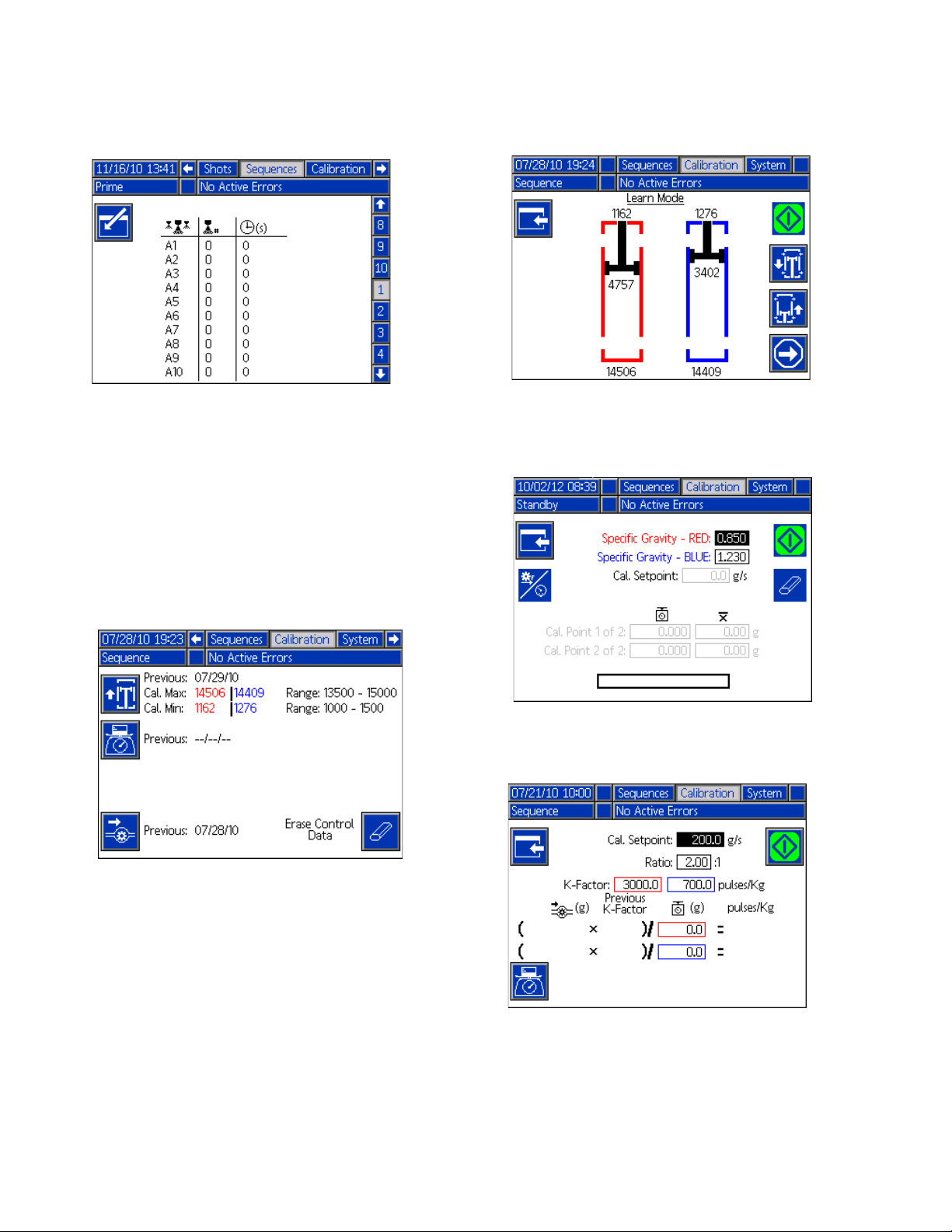
Appendix B - ADM Setup Screens Overview
Sequences
This screen allows the user to edit sequence definitions.
The contents of this screen change based on the Dispense mode.
Dispense detail is shown as volume, time, or weight
depending on which Dispense Mode is selected. See
System #1 on page 61 for Dispense Mode options.
NOTE: 5 sequences with 20 positions each are avail-
able across 10 pages.
Calibration - Learn Mode
This screen is for learning the mechanical limits for piston travel.
Calibration - Weight
Calibration - Main
This screen shows calibration data for the system and
provides access to the individual calibration screens.
See System Setup and Calibration on page 34 for
how to use the calibration screens.
The date next to each key represents the last time that
function was performed.
The “Cal. Min” and “Cal. Max” values are the system
recognized extreme ends of piston travel.
This screen is for calibrating weight.
Calibration - Flow Meters
This screen is for calibrating the flow meters.
60 313875J
Page 61

Appendix B - ADM Setup Screens Overview
System #1
This screen allows the user to set mechanical system
settings and the Dispense Mode setting.
Dispense mode can be set to volume or weight. Dispense mode controls how dispense quantities are measured. Dispensing must be calibrated, see System
Setup and Calibration on page 34 for more information.
Pump sizes and inlet pressures must be entered on this
screen. The inlet pressure is the minimum allowable
fluid inlet pressure. If the inlet pressure is below this
value, dispensing is disabled. If pump sizes and inlet
pressures are not entered properly, system performance
will be affected.
The maximum working pressure for the machine is displayed on this screen. The maximum working pressure
is dependent on the installed hoses and is set to the
lowest rated system component. If 2000 psi hoses are
installed and the maximum working pressure displayed
is not 2000 psi, see Adjust Motor Control Module
Selector Switch on page 27 for instructions to set the
maximum working pressure for hoses.
System #2
This screen allows the user to set the Gel Timer properties and set which items are installed on the machine.
NOTICE
The correct dispense valve option must be selected.
Selecting an incorrect dispense valve option will
lead to erratic machine performance.
When enabling the Gel Timer, the user must select one
of the 100 available shot definitions to use as the Gel
Shot. This shot will be dispensed when the Idle Period
expires. The Idle Period will begin after a dispense is
completed. Any dispense operation in the middle of the
timer countdown will reset the Idle Period counter. The
system will generate an audible alarm that will begin the
user-entered number of seconds before the Idle Period
expires.
The hydraulic level sensor and hydraulic RTD for the
pump line must be enabled when installed in the system. If the sensors are not marked as enabled, they will
be ignored.
313875J 61
Page 62

Appendix B - ADM Setup Screens Overview
System #3
This screen allows the user to edit the labels for the A
(Red) and B (Blue) sides of the machine. The labels set
for the A (Red) and B (Blue) sides of the machine are
displayed throughout the screens. Labels are limited to
five characters.
The pressure imbalance alarm can also be set. This is
the difference between the A (Red) and B (Blue) side
material pressures before an alarm occurs.
Maintenance
This screen shows shot number and sequence position
counters. Use the Counters dropdown menu to select
which set of counters to view.
Supply
The flowmeter types are defined on this screen. The
available flow meter types are Disabled, HG6000, or
SRZ-100. The ratio deviation value is the allowable percentage before the machine displays a pop-up notification. The ratio alarm value is the allowable percentage
difference before the machine will stop a dispense.
Keyboard Screen
This screen is used to edit the A (Red) and B (Blue)
labels on the ADM. Use arrow keys to select the desired
Do not use the check-boxes on this screen. If a low level
sensor is used, check the box for the Supply Low Level
Sensor option on the System #2 screen, see page 61.
letter and press to accept the letter. Press to
exit the keyboard.
62 313875J
Page 63

Appendix B - ADM Setup Screens Overview
Conditioning #1
NOTE: Platen heaters are available as an option on the
VPM system.
Conditioning #2
Advanced #1
This screen allows the user to set the language, date
format, current date, time, setup screens password,
screen saver delay, and turn on or off silent mode.
Advanced #2
NOTE: Platen heaters are available as an option on the
VPM system.
This screen allows the user to set the units of measure.
Conditioning #3
NOTE: The VPM does not use Night mode conditioning.
Do not enable night mode.
313875J 63
Page 64

Appendix B - ADM Setup Screens Overview
Advanced #3
This screen allows the user to control the availability of
some key system features.
• Disable Dispensing From Display: Check this box
to disable dispensing from the ADM. A footswitch,
dispense valve trigger, or other external signal will
be the only way to initiate a dispense.
• Disable Modifying Temp Setpoint: Check this box
to disable modifying temperature setpoints from the
Run screens. This is only applicable if temperature
control items are installed and enabled.
• Disable Operator Mode Flow Adjustments: When
checked, the user will not be able to change the flow
on operator mode Home Run screen.
• Disable Operator Mode Ratio Adjustments:
When checked, the user will not be able to change
the ratio on operator mode Home Run screen.
• Temperature Alarm Disables Dispense: When
checked, any active alarm from any temperature
zone will disable dispensing.
• Complete Dispense with Setpoint Error: When
this box is checked, the shot will continue dispensing even if the system never reaches the desired
setpoint.
• Enable Shot Aborted Notification: When this box
is checked, a pop-up notification will be displayed
when a shot is aborted.
• Enable Ratio Check Weight Mode Entry: This
option is for machines without flow meters. When
this box is checked, after any ratio check shot a
popup window will appear asking the user to enter
the dispensed weights. Press the Cancel button to
abort the entry or press the Enter button to record
the new values.
Advanced #4
This screen is for enabling the optional Diagnostic
screen and for enabling USB log downloading and USB
errors. For more information about USB operation, see
Appendix E - USB Operation on page 80. For more
information about the optional screens, see Diagnostic
Screen screen on page 68.
Advanced #5
Numbers shown are for reference only and may
be different on your system.
This screen displays software information.
64 313875J
Page 65

Appendix C - ADM Run Screens Overview
Appendix C - ADM Run Screens Overview
Run Screens Navigation Diagram
Home Events #1
Errors #1
Errors #2
Errors #...
Events #2
Events #...
Home Screens
The Home screen is the first screen that displays when
the machine is started and when switching from the
Setup screens to the Run screens. The Home screen
shows the current fluid pressure at the pump outlets.
The operating mode can be selected from the Home
screen. The available operating modes are Operator,
Sequence, Shot, Standby, Night, and Disabled.
System Off
Maintenance
Optional:
Diagnostic
Disabled
In Disabled mode, machine operation is disabled and
the setup screens cannot be accessed.
Standby
This operating mode is only used at initial startup and
when is pressed.
In Standby mode, the user can park the pumps, perform
a base purge, and close the dispense valve. See Shut-
down on page 45 for base purge and parking the
pumps procedure.
313875J 65
Page 66

Appendix C - ADM Run Screens Overview
Shot
This mode allows the user to dispense using one of the
defined shots. See Shots screen on page 59. Shot definition including flow, ratio, progress, and size is shown at
the bottom of the screen. The user can also dispense a
ratio check shot.
Sequence
Operator
This mode allows users to dispense without using pre-
defined shot numbers or sequences. Use to set
flow rate and ratio. The user can also dispense a ratio
check shot.
Prime
This mode allows the user to dispense using one of the
This mode allows users to prime each pump individually.
defined sequences. See Sequences on page 60. The
shot definition for the shot used in the current sequence
position is shown at the bottom of the screen. Shot definition information shown includes flow, ratio, progress,
and size.
66 313875J
Page 67

Appendix C - ADM Run Screens Overview
Errors Screen
The Errors screens display the 50 most recent system
errors. Each error entry includes a description and error
code along with a date and time stamp. There are 5
pages displaying 10 errors each.
See the Troubleshooting section beginning on page 51
for a detailed description of all system errors.
Events Screen
Maintenance
This screen displays historical information for each
pump including material usage and pump cycles. The
material usage units are shown next to the , , or
icons and depend on the selected Dispense mode.
The batch counters are resettable but the total counters
are not.
The Events screens display the 200 most recent events.
Each event includes a description and event code along
with a date and time stamp. There are 20 pages displaying 10 events each.
See the Troubleshooting section beginning on page 51
for a detailed description of all system events.
313875J 67
Page 68

Appendix C - ADM Run Screens Overview
Optional Screens
Diagnostic Screen
The optional Diagnostic screen can be enabled in the
Advanced #4 screen, see page 64.
The Diagnostic screen shows status information for various system components.
Status Screen
The status screen provides all of the operational functionality of the Home screen except for operating mode
selection. Refer to the Home screen and operating
mode descriptions for information on this functionality.
In addition to the functionality provided by the Home
screen, the Status screen also provides material conditioning information and control.
68 313875J
Page 69

Appendix D - ADM Event and Error Codes Overview
Appendix D - ADM Event and Error Codes Overview
Event Codes
Event Code and
String Triggers
EAA0-R: Base Purge Base purge performed
EAD0-R: Pump(s)
Parked
EA10-R: Red Pump
Prime
EA20-R: Blue Pump
Prime
EA00-R: Disp.
Occurred (Shot #)
EAR0-R: Night Mode
Recirc On
EB00-R: Stop Button
Pressed
EBR0-R: Night Mode
Recirc Off
EBR1-R: Setup values changed
ECA1-R: Red Material SG Modified
ECB2-R: Blue Material SG Modified
ECH0-R: Learn Mode
Executed
EH00-R: Gel Timer
Dispense
EL00-R: System Powered On
EM00-R: System
Powered Off
ENC1-R: Cal. Point 1
Weight Entered
ENC2-R: Cal. Point 2
Weight Entered
ENC4-R: Cal. Point 1
Weight Erased
ENC5-R: Cal. Point 2
Weight Erased
END0-R: Ratio Check
Dispense
ENN0-R: Automatic
Cal. Performed
One or both pumps were parked
The red pump has been primed
The blue pump has been primed
A dispense has occurred of the given
shot number.
While in night mode the system has
automatically entered a low recirculation mode and attempted to turn on all
enabled conditioning zones.
The Red stop button was pressed on
the Advanced Display Module.
While in night mode the system has
automatically stopped the low recirculation mode and turned off all conditioning zones.
One or more of the setup values has
changed.
The Red materials specific gravity was
modified.
The Blue materials specific gravity was
modified.
A learn mode calibration was successfully completed.
The gel timer expired and the system
automatically took the gel shot.
The System was powered on.
The System was powered off.
A value for the first point in the three
point calibration was entered.
A value for the second point in the
three point calibration was entered.
The running average for point one of
the three point calibration was erased.
The running average for point two of
the three point calibration was erased.
A ratio check shot was dispensed from
the ratio check calibration screen.
The system was successfully characterized with the Automatic calibration.
Event Code and
String Triggers
EQU1-R: Settings
Downloaded
EQU2-R: Settings
Uploaded
EQU3-R: Language
Downloaded
EQU4-R: Language
Uploaded
EQU5-R: Logs Downloaded
ER01-R: Shot Count
Reset
ER02-R: Seq. Position Count Reset
ERA1-R: Red Material Volume Reset
ERA2-R: Red Material Weight Reset
ERA3-R: Red Cycle
Count Reset
ERB1-R: Blue Material Volume Reset
ERB2-R: Blue Material Weight Reset
ERB3-R: Blue Cycle
Count Reset
The system settings were successfully
transferred from the ADM to a USB
drive.
The system settings file was successfully transferred from the USB drive to
the ADM.
The custom language file was successfully transferred from the ADM to a
USB drive.
The custom language file was successfully transferred from the USB
drive to the ADM.
The Error/Event and Shot data logs
were successfully transferred from the
ADM to a USB drive.
A counter from the shot counters maintenance page was erased
A counter from the sequence counters
maintenance page was erased
The resettable totalizer for the Red
material volume was reset to zero.
The resettable totalizer for the Red
material weight was reset to zero.
The resettable cycle counter for the
Red pump was reset to zero.
The resettable totalizer for the Blue
material volume was reset to zero.
The resettable totalizer for the Blue
material weight was reset to zero.
The resettable cycle counter for the
Blue pump was reset to zero.
313875J 69
Page 70

Appendix D - ADM Event and Error Codes Overview
Error Codes
Error
Code Error Name Error Description
The three point calibration data
is invalid, system will operate
in weight mode but will attempt
to volumetrically calculate
weight. This will lead to
consistent shots which will be
offset for the desired dispense
amount.
The system will ignore the
calibration data gathered and
will use information gathered
during dispenses
An over current was detected
on the output
High current has been
detected on a phase and has
been shutdown to prevent
damage
Too much current is being
drawn from the wall
A hardware current fault has
occurred causing a system
shutdown
Unexpected current to
heater/chiller
0500
05A1
A4A6
A4B5
A4A3
A4B1
A4A2
A4B4
A4A7
A4B8
A4H1
A4M1
A4N1
A7A6
A7B5
A7A3
A7B1
A7A2
A7B4
A7A7
A7B8
Invalid
Weight Cal.
Data
Invalid Auto
Cal. Data
Red Blanket
Overcurrent
Blue Blanket
Overcurrent
Red Inline
Overcurrent
Blue Inline
Overcurrent
Red Hose
Overcurrent
Blue Hose
Overcurrent
Red Chiller
Overcurrent
Blue Chiller
Overcurrent
Motor Over
Current
Motor Over
Current
Motor Over
Current
Red Blanket
Control Fault
Blue Blanket
Control Fault
Red Inline
Control Fault
Blue Inline
Control Fault
Red Hose
Control Fault
Blue Hose
Control Fault
Red Chiller
Control Fault
Blue Chiller
Control Fault
Error
Type Cause Solution
Deviation Invalid data Re-calibrate the machine
If any messages appeared indicating why the
Deviation Invalid data
Alarm
Alarm
Alarm
Bad heaters Measure resistance of heater
Alarm
Alarm
Alarm
Alarm High voltage
Alarm
Alarm
Alarm
Alarm
Alarm
Alarm
Alarm
Alarm
Alarm
Alarm
Alarm
Alarm
Shorted Temperature
Control Module
Bad internal wiring of the
motor
Short circuit of motor
wiring
Low voltage from the wall
during load
Short circuit of motor
wiring
Motor rotor has become
locked
Shorted Temperature
Control Module
calibration failed attempt to fix the problem then
re-run the calibration
Measure voltage across the disconnect switch.
Voltage should measure between 190 and 264 Vac.
If temperature rises for a zone that has been disabled,
replace Temperature Control Module
Replace motor
Check wiring to the motor to ensure no bare wires are
touching and that no wires are shorted to ground
Make sure the supply line is properly sized for the
load and is above the minimum voltage requirements
Check wiring to the motor to ensure no bare wires are
touching and that no wires are shorted to ground
Unplug the directional valve (so pressure will not
build) and try to move the motor again. If this
succeeds then the power pack may need to be
replaced. If the motor is still unable to move, the
bearings or hydraulic pump have likely failed in the
motor and will need to be replaced.
If temperature rises for a zone that has been disabled,
replace Temperature Control Module
70 313875J
Page 71

Appendix D - ADM Event and Error Codes Overview
Error
Code Error Name Error Description
No Red
A8A6
Blanket
Current
No Blue
A8B5
Blanket
Current
No Red Inline
A8A3
Current
No Blue Inline
A8B1
A8A2
A8B4
A8B7
A8B8
A9C1
B9C0
CAC1
CAC3
CAC4
CAC5
CAC6
CAC7
CAA6
CAB5
CAA3
CAB1
CAA2
CAB4
CAA7
CAB8
D1A1
Current
No Red Hose
Current
No Blue Hose
Current
No Red
Chiller
Current
No Blue
Chiller
Current
Motor Over
Current
Small Shot
Request
Comm. Error
Motor
Comm. Error
Red Tank
Comm. Error
Blue Tank
Comm. Error
Mix Head
Comm. Error
Mix Head 2
Comm. Error
Ratio Monitor
Comm. Error
Red Blanket
Comm. Error
Blue Blanket
Comm. Error
Red Inline
Comm. Error
Blue Inline
Comm. Error
Red Hose
Comm. Error
Blue Hose
Comm. Error
Red Chiller
Comm. Error
Blue Chiller
Setpoint Not
Reached
No current to the conditioning
zone
A software error has occurred
commanding too much current
The requested dispense
amount is below the minimum
amount of the system (25% of
the combined pump volumes is
the minimum)
Communication error
The set point was not reached
and the pump was shutdown
Error
Type Cause Solution
Alarm
Alarm
Tripped circuit breaker Visually check circuit breaker for a tripped condition
Alarm
Alarm
Alarm
Measure voltage across input terminals on power line
Alarm Low power
Alarm
Alarm Bad heater(s) Measure resistance of heater(s)
Alarm
Deviation
Alarm
Alarm
Alarm
Alarm
Alarm
Alarm
Alarm
Alarm
Alarm
Alarm
Alarm
Alarm Module not programmed Program the module
Alarm Module missing power Check power supply connection
Alarm Module bad Replace module
Deviation
Cable unplugged/loose
power
Bad Motor Control
Module code
Pumps are defined with
the wrong size
Requested shot is below
the capabilities of the
current pump setup
Loose/broken connection Check connection
Material restriction too
high for requested flow
filter. Voltage should measure between 190 and 264
Vac
Check for loose or disconnected wires or plugs
Check for MCM software update, load latest MCM
software, if problem persists contact Graco
On the ADM go into the Setup screens to the System
screens then make sure that the pump sizes are
defined correctly
If the user has to be able to take the shot the system
must be fitted with smaller pumps
Reduce flow request
313875J 71
Page 72

Appendix D - ADM Event and Error Codes Overview
Error
Code Error Name Error Description
D2A1
D3A1
D5A1
D6A1
DDA1
DDB2
DFA1
DSC0
F7D1
L111
L122
L311
L322
L6A1
L6B2
Setpoint Not
Reached
Setpoint
Exceeded
Invalid Learn
Mode Data
Position
Sensor Fault
Red Pump
Cavitation
Blue Pump
Cavitation
Pump Not
Parked
Pumps Not
Defined
Pump Failed
to Stall
Red Low
Material Level
Blue Low
Material Level
Red High
Material Level
Blue High
Material Level
Red Auto
Refill Timeout
Blue Auto
Refill Timeout
The set point was not reached Deviation
The set point was exceeded Deviation
This calibration lets the MCM
know where the ends of the
pump are. If the data gathered
during this process is outside
of normal parameters the
machine will operate with a
greatly reduced stroke.
The linear position sensor is
returning data that should not
be possible during normal
operation
Cavitation was detected on the
given pump
The pump failed to reach the
park position
The type or size of the Red or
Blue material pumps have not
been defined
When the pump tried to stall to
pressure the pump traveled
more than it should in normal
operation (only applies to
dead-headed system)
Low material level in tanks
High material level in tanks
The tank stand has been filing
for a time greater than
expected
Error
Type Cause Solution
Pump cannot reach the
requested pressure
Pump cannot reach the
requested flow
System underwent a
change that caused a
large drop in restriction
(such as new orifices)
No material in pumps
Recalibrate the machine Rerun the learn mode calibration
Loose/bad connection
Deviation
Bad linear position
sensor
Loose/bad connection to
linear position sensor
Bad linear position
Alarm
Deviation
Deviation Verify that feed pumps are supplying material
Deviation
Alarm
Deviation
Deviation Tanks low on material Fill tanks with material
Deviation Loose/broken connection
Deviation
Deviation
Deviation
Deviation
sensor
Linear position sensor
may be loose where
attached to pump
housing
Insufficient material
being supplied or
insufficient material
pressure on feed system
Debris or packout in the
incoming fluid filter
Orifices blocked Clear blockage
Hose blocked Clear or replace hose as necessary
Dispense valve failed to
open
Properly setup the
system
Failure of the dispense
valve
Material leak
Out of material Fill tanks
Bad level sensor Replace level sensor
Defective fill valve
No material is actually
being fed
Loose level sensor
connection
Bad level sensor Replace level sensor
Increase restriction in the system
Decrease restriction in the system
Erase learned System Data, found in the setup
screens under calibration
Make sure the material lines are open and have
proper feed pressure
Check to ensure the pressure transducer is properly
installed and all wires are properly connected
Verify pump moves to limits, if problem persists
replace linear position sensor
Check to ensure the linear position sensor is properly
installed and all wires are properly connected
Replace linear position sensor
Re-tighten the sensor and re-calibrate the machine
Verify that incoming ball valves are open
Inspect filter for debris of filler packout and clean or
replace as necessary
Check to make sure the dispense valve is properly
configured and connected to the MCM
On the ADM go into the setup screens -> System->
then make sure that the pump type and size are set
(not --)
Ensure the valve has a proper air supply and seals
properly. If not, service the valve as necessary.
Visually inspect the machine and hoses for sign of
leakage. NOTE: This error will display after 2 full
piston strokes so the leak will be substantial.
If the tanks appear to have plenty of material check to
make sure the level sensor is connected to the proper
port and that the cord is not damaged
If the tanks appear to have plenty of material check to
make sure the level sensor is connected to the proper
port and that the cord is not damaged
Make sure the feed pumps are operating properly
Check for loose or disconnected wires or plugs
72 313875J
Page 73

Appendix D - ADM Event and Error Codes Overview
Error
Code Error Name Error Description
The volume of oil in the tank is
MBH1 Low Oil Level
Low Motor
MBN1
Performance
Pump Failed
N4A1
to Move
Thermal
P400
Pressure
Rise
Red Pressure
P4A1
Shutdown
Blue
P4B2
Pressure
Shutdown
below the minimum level
needed for the system to
properly operate
The motor magnetism has
decreased to the point where
performance is greatly reduced
The MCM attempted to move
the pump but no movement
was detected
Pressure has risen to an
unsafe level due to thermal
expansion of materials. All
conditioning zones have
automatically been turned off.
The material pump pressure
exceeded the maximum
operating pressure as defined
in the setup screens
Error
Type Cause Solution
Low oil level Check oil level and if low add more hydraulic fluid
Check to ensure the hydraulic oil level sensor is
Loose/bad connection
Bad level sensor Replace sensor
Alarm
Leak in hydraulic driver
Leak in the hydraulic
reservoir, heat
exchanger
Advisory
Deviation
Deviation High pressure
Alarm
Alarm
Prolonged exposure to
heat or high voltage
Motor failure
Hydraulic power pack
failure
Loose/bad connection to
the linear position sensor
Failure of the linear
position sensor
Motor no longer coupled
to hydraulic pump
Supply tube from
hydraulic pump to
manifold is loose or
broken
Broken motor shaft Replace motor
Over-pressure valve
dumping to tank
Dispense valve failed to
open
Bad dispense valve Replace dispense valve
Restriction in the
material lines
Invalid maximum
pressure defined
Orifices blocked Clear blockage
Hose blocked Clear blockage or replace hose as necessary
Dispense valve failed to
open
properly connected to the MCM and that the wire has
not been damaged
Inspect hydraulic driver end seals and early leak
detection tubing. Replace seals as necessary and
replace lost oil.
Inspect the hydraulic reservoir fittings and filter for
leaks. Repair or replace as necessary and replace
lost oil.
If error persists and performance can no longer
satisfy the user requirements the motor will need to
be replaced
Visually check to ensure the pump is moving, if not
ensure the motor is wired properly
If motor is moving but pump is not and pressure is not
building they hydraulic power pack may need
servicing
Check to ensure the linear position sensor is properly
connected to the MCM and the wiring has not be
damaged
Replace the linear position sensor
Reset coupler per specifications and retighten set
screws
Retighten or replace supply tube
Verify that no outside forces are stopping the pump
from moving, then inspect over-pressure valve for
damage or debris
Open the dispense valve manually or open the valves
to bleed pressure
Check to make sure the dispense valve is properly
configured and connected to the MCM
Check to ensure there is no blockage
Make sure the requested pressure is within the max
operating pressure, which can be found on the setup
screen System 1
Check to make sure the dispense valve is properly
configured and connected to the MCM
313875J 73
Page 74

Appendix D - ADM Event and Error Codes Overview
Error
Code Error Name Error Description
The pressure difference
P4D0
P6A1
P6B2
T1A6
T1B5
T1A3
T1B1
T1A2
T1B4
T1A7
T1B8
T3H1
T3N1
Pressure
Imbalance
Red Pressure
Sensor Fault
Blue
Pressure
Sensor Fault
Red Tank
Low Fluid
Temp.
Blue Tank
Low Fluid
Temp.
Red Inline
Low Fluid
Temp.
Blue Inline
Low Fluid
Temp.
Red Hose
Low Fluid
Temp.
Blue Hose
Low Fluid
Temp.
Red Chiller
Low Fluid
Temp.
Blue Chiller
Low Fluid
Temp.
Oil Temp.
Cutback
Motor Temp.
Cutback
between the Red and Blue
material is greater than the
defined amount
The pressure sensor is
providing invalid/no pressure
readings
Fluid temperature is below the
defined low alarm limit
The hydraulic oil temperature
is approaching a level where
damage is possible so the
Motor Control Module is
limiting the output to a safe
level
Motor temperature is
approaching a level where
damage is possible so the
motor control module is limiting
the output to a safe level
Error
Type Cause Solution
Dispense line is clogged
Pressure imbalance is
defined too low
Orifice blocks closed off
Alarm
Alarm Loose/bad connection
Alarm
Alarm
Alarm
Alarm
Alarm
Alarm
Alarm Low power
Alarm
Alarm Bad heater(s) Measure resistance of heater(s)
Deviation
Advisory
too much on one or both
sides
Debris in the orifice block
Material fillers may have
packed out in an orifice
Out of material Fill tanks with material
Feed system defective Replace defective item
Bad sensor Replace pressure transducer
No material in pump Fill tanks
Tripped circuit breaker Visually check circuit breaker for a tripped condition
Cable unplugged/loose
power
No power to fan Check cord to make sure fan has power
Debris in fan or fan grill Clear debris from fan/fan grill
Low air volume from fan
No power to fan Check cord to make sure fan has power
Debris in fan or fan grill clear debris from fan/fan grill
Low air volume from fan
Ambient environmental
conditions are too hot
Motor/pump coupler may
be rubbing on hydraulic
pump
Ensure the material flow is equally restricted on both
material lines
On the ADM go into the setup screens -> System->
and ensure the pressure imbalance value is the
maximum acceptable to prevent unnecessary alarms
which will abort dispenses
Verify that one or both of the orifice blocks dispense
when adjusted to the fully open position then adjust
accordingly
Relieve system pressure then remove the orifice from
the orifice block and inspect for debris in the cavity
Relieve system pressure and remove the orifice from
the orifice block and inspect for pack out. Clean or
replace as necessary.
Check to ensure the pressure transducer is properly
installed and all wires are properly connected
Measure voltage across input terminals on power line
filter. Voltage should measure between 190 and 264
Vac
Check for loose or disconnected wires or plugs
Try to stop fan by lightly pressing on the center with a
pencil eraser. If the fan slows down easily it will need
to be replaced
Try to stop fan by lightly pressing on the center with a
pencil eraser. If the fan slows down easily it will need
to be replaced
Move machine to an area below 120°F
Reset coupler per specifications and retighten set
screws
74 313875J
Page 75

Appendix D - ADM Event and Error Codes Overview
Error
Code Error Name Error Description
Blue Tank
T4B5
High Fluid
Temp.
Red Inline
T4A3
High Fluid
Temp.
Blue Inline
T4B1
High Fluid
Temp.
T4A2
T4B4
T4A7
T4B8
T4C1
T4H1
T4N1
T6A6
T6B5
T6A3
T6B1
T6A2
T6B4
T6A7
T6B8
Red Hose
High Fluid
Temp.
Blue Hose
High Fluid
Temp.
Red Chiller
High Fluid
Temp.
Blue Chiller
High Fluid
Temp.
Motor Control
High Temp.
Oil Temp.
Shutdown
Motor Temp.
Shutdown
Red Tank
RTD Fault
Blue Tank
RTD Fault
Red Inline
RTD Fault
Blue Inline
RTD Fault
Red Hose
FTS Fault
Blue Hose
FTS Fault
Red Chiller
RTD Fault
Blue Chiller
RTD Fault
Fluid temperature is above the
defined high alarm limit
The temperature the MCM has
reached a level where product
life will be decreased
drastically and has been
shutdown for protection
The hydraulic oil is at a
temperature where
performance is impacted
significantly and has resulted
in a system shutdown
Motor temperature is too high
and system has been
shutdown to prevent possible
damage
RTD 1 is giving no or invalid
data
Error
Type Cause Solution
Alarm
Alarm
Alarm
Alarm
Alarm
Alarm
Alarm Loose connections Tighten connections
Alarm
Alarm
Alarm
Alarm
Alarm
Alarm
Alarm
Alarm
Alarm
Alarm
Alarm Bad RTD Replace RTD
Defective RTD Replace RTD
Defective High Power
Temperature Control
Module
No power to fan Check cord to make sure fan has power
Debris in fan or heatsink Clear debris from fan or heatsink
Low air volume from fan
Motor may be damaged Replace motor
Debris is packed in the
MCM’s heat sink fins
No Power to Fan Check cord to make sure fan has power
Debris in fan or fan grill Clear debris from fan/fan grill
Low air volume from fan
No power to fan Check cord to make sure fan has power
Debris in fan or fan grill Clear debris from fan/fan grill
Low air volume from fan
Ambient environmental
conditions are too hot
Motor may be damaged Motor may need to be replaced
Loose or bad connection Check RTD wiring
Replace High Power Temperature Control Module
Try to stop fan by lightly pressing on the center with a
pencil eraser. If the fan slows down easily it will need
to be replaced
Clear debris from MCM heat sink fins
Try to stop fan by lightly pressing on the center with a
pencil eraser. If the fan slows down easily it will need
to be replaced
Try to stop fan by lightly pressing on the center with a
pencil eraser. If the fan slows down easily it will need
to be replaced
Move machine to an area below 120°F
313875J 75
Page 76

Appendix D - ADM Event and Error Codes Overview
Error
Code Error Name Error Description
Red Blanket
T6C6
RTD Fault
Blue Blanket
T6C7
T6C8
T8A6
T8A3
T8B1
T8A2
T8B4
T8A7
T8B8
T9A6
T9B5
T9A3
T9B1
RTD Fault
Red Chiller
RTD Fault
Blue Chiller
RTD Fault
No Heat Red
Tank
No Heat Blue
Tank
No Heat Red
Inline
No Heat Blue
Inline
No Heat Red
Hose
No Heat Blue
Hose
No Cooling
Red Chiller
No Cooling
Blue Chiller
Red Blanket
Temp. Cutoff
Blue Blanket
Temp. Cutoff
Red Inline
Temp. Cutoff
Blue Inline
Temp. Cutoff
RTD 2 is giving no or invalid
data
No temperature rise
No temperature decline
Heater overtemperature cutoff
Error
Type Cause Solution
Alarm
Alarm
Alarm
Alarm Bad RTD Replace RTD
Alarm
Alarm
Alarm
Alarm Low Power
Alarm
Alarm Bad heater(s) Measure resistance of heater(s)
Alarm Tripped circuit breaker Visually check circuit breaker for a tripped condition
Alarm
Alarm
Alarm
Alarm
Alarm Loose connections Tighten connections
Loose or bad connection Check RTD wiringT6C5
Tripped circuit breaker Visually check circuit breaker for a tripped conditionT8B5
Measure voltage across input terminals on power line
filter. Voltage should measure between 190 and 264
Vac
Cable unplugged/loose
power
Defective cooling valve
Chilled water supply off Turn on chilled water supply
Loose or bad connection Check RTD wiring
Defective RTD Replace RTD
Defective High Power
Temperature Control
Module
Check for loose or disconnected wires or plugs
Disconnect the valve and measure the voltage across
the wires when the chiller is running to ensure 24V is
being delivered to the valve. If so, the cooling valve
will likely need replacing.
Replace High Power Temperature Control Module
76 313875J
Page 77

Appendix D - ADM Event and Error Codes Overview
Error
Code Error Name Error Description
Red Blanket
T9C6
Ctrl
Shutdown
Blue Blanket
T9C5
Ctrl
Shutdown
Red Inline
T9C3
Ctrl
Shutdown
Blue Inline
T9C1
Ctrl
T9C2
T9C4
T9C7
T9C8
V1H1
V4A6
V4B5
V4A3
V4B1
V4A2
V4B4
V4A7
V4B8
V4H0
W0U0
WBH1
Shutdown
Red Hose Ctrl
Shutdown
Blue Hose
Ctrl
Shutdown
Red Chiller
Ctrl
Shutdown
Blue Chiller
Ctrl
Shutdown
Motor Control
Undervoltage
Red Blanket
Overvoltage
Blue Blanket
Overvoltage
Red Inline
Overvoltage
Blue Inline
Overvoltage
Red Hose
Overvoltage
Blue Hose
Overvoltage
Red Chiller
Overvoltage
Blue Chiller
Overvoltage
Motor Control
Overvoltage
USB Update
Failed
Motor
Encoder Fault
PCB over temperature
The voltage to the MCM has
dropped to a level where
performance is greatly affected
High line voltage
The voltage to the MCM has
reached an unsafe level and
has been shutdown in an
attempt to prevent damage
The ADM tried to upload a
system settings file but failed
An error has been detected on
the motor position sensor
Error
Type Cause Solution
Alarm
Alarm
Alarm
Alarm
Alarm
Alarm
Alarm
Alarm
Alarm
Alarm
Alarm
Alarm
Alarm
Alarm
Alarm
Alarm
Alarm
Alarm
Alarm
Alarm
Overheated
Temperature Control
Module
Tripped circuit breaker Visually check circuit breaker for a tripped condition
Supply lines providing
low voltage
Incoming line voltage is
too high
Supply lines providing
high voltage
System Settings file is
corrupt
System Settings file is
intended for another
system
Failing sensors If error persists the motor will need to be replaced
Loose connection
Turn conditioning zone off. Wait a few minutes. If the
condition does not clear or regenerates consistently,
replace heater module
Check incoming voltage to ensure it is above the
minimum operating voltage
Measure voltage across disconnect switch. Voltage
should measure between 190 and 264 Vac.
Check incoming voltage to ensure it is below the
maximum operating voltage
Replace the system settings file with a backup or new
file
Ensure that the first line in the settings.txt file contains
the text GMS. If not replace the file with the proper
system update file.
Ensure the d-sub connector to the motor is connected
and the wiring is intact
313875J 77
Page 78

Appendix D - ADM Event and Error Codes Overview
Error
Code Error Name Error Description
The motor has reached a
WKH1
WM06
WM05
WM03
WM01
WM02
WM04
WM07
WM08
WMA6
WMB5
WMC6
WMC5
WMC3
WMC1
WMC2
WMC4
WMC7
WMC8
WMH1
High Motor
Speed
Red Tank
Con. Fault
Blue Tank
Con. Fault
Red Inline
Con. Fault
Blue Inline
Con. Fault
Red Hose
Con. Fault
Blue Hose
Con. Fault
Red Chiller
Con. Fault
Blue Chiller
Con. Fault
Red Blanket
High Temp.
Blue Blanket
High Temp.
Red Tank
Con. Fault
Blue Tank
Con. Fault
Red Inline
Con. Fault
Blue Inline
Con. Fault
Red Hose
Con. Fault
Blue Hose
Con. Fault
Red Chiller
Con. Fault
Blue Chiller
Con. Fault
Motor
Controller
Fault
speed that should not be
reached in normal operation
and was shutdown to prevent
possible damage
High current to relay 1
Tank blanket is above the
defined high alarm limit
Unexpected current to relay 1
A general fault has occurred
within the MCM
Error
Type Cause Solution
No power to directional
valve
Bad directional valve
connection
Directional valve failure The directional valve will need to be replaced
Hydraulic power pack
Alarm
Alarm
Alarm
Alarm
Alarm
Alarm
Alarm
Alarm
Alarm
Alarm Defective RTD Replace RTD
Alarm
Alarm
Alarm
Alarm
Alarm
Alarm
Alarm
Alarm
Alarm
Deviation Internal hardware failure
failure
Defective encoder Replace encoder
Motor no longer coupled
to hydraulic pump
Supply tube from
hydraulic pump to
manifold is loose or
broken
Broken motor shaft Replace motor
Broken contactor Replace contactor
Defective High Power
Temperature Control
Module
Loose connections Tighten connections
Shorted module
Make sure the directional valve has power
Make sure the cord to the directional valve is
connected to the correct port and the cord is not
damaged
The hydraulic power pack will need repair
Reset coupler per specifications and retighten set
screws
Retighten or replace supply tube
Replace High Power Temperature Control Module
If temperature is being affected by a zone that has
been disabled, replace heat module
Cycle power, if the error persists the MCM will need to
be replaced
78 313875J
Page 79

Appendix D - ADM Event and Error Codes Overview
Error
Code Error Name Error Description
The requested controlling
value (pressure or flow) is
outside the limits of the system
The shot that was entered for
the gel timer is not a valid shot.
This must be fixed before the
gel timer will function properly
WSC0
WSD0
Invalid
Setpoint
Request
Invalid Gel
Timer
Definition
Error
Type Cause Solution
On the ADM go into the setup screens -> System->
Deviation
Deviation
System incorrectly setup
Shot incorrectly defined
Gel timer shot is below
the minimum dispense
amount or set for a
invalid pressure/flow
The MCM has
determined that the gel
timer shot will not be able
to be executed based
parameters entered in
the ADM
and ensure that all pages have properly defined
values
Redefine shot with control parameters within the limits
of the system
Select a different shot or modify existing shot data
If you are certain that the shot is within parameters,
try running the Learn Mode routine found in the setup
screen Calibration. If the error persists, a gel shot with
reduced control parameters is required.
313875J 79
Page 80

Appendix E - USB Operation
Appendix E - USB Operation
NOTICE
Low-quality USB stick drives may lead to burning
out the USB port on the ADM. Use only high-quality
USB stick-drives.
Overview
There are 3 main uses for the USB.
• Ability to download a log of up to the past 50,000
errors, events, or jobs that can contain over 150,000
snapshots of critical dipsense information.
• Download, modify, and upload custom language
files
• Download and upload system configurations
• This data includes most user-selectable and
user-configurable settings.
• This data does not include pump counters, error
and event logs, shot and sequence counters
USB Options
The only options for USB on the ADM are in Advanced
#4, see page 64.
The second option is the Erase icon which will reset the
last download date to a time where all logs can be
downloaded. This will allow the user to download all
USB log entries, which may take over 2 hours if the log
files are full. The ADM does not monitor the USB logs to
alert the user when data may be overwritten. In order to
minimize download times and the risk of losing data it is
recommended that the user download the logs every 2
weeks or more often if the machine is used during more
than one full shift a day.
Download Log Files
If the “Enable Downloading of USB Logs” option is
checked, a USB stick-drive can be used to download the
log files.
To download the log files, insert a high-quality USB
stick-drive into the USB port in the bottom of the ADM.
The ADM will automatically begin downloading the log
files as well as the custom language file (DISPTEXT.TXT) and the system settings file (SETTINGS.TXT). The status of the download will be shown
in the Status bar. If an error occurs during download,
remove the USB stick-drive then re-insert.
The first option is a checkbox that enables or disables
the downloading of the Error Event and Shot Data log
files. The Shot Data log runs during all operating modes.
80 313875J
Page 81

Log Files, Folder Structure
Appendix E - USB Operation
F
IG. 19: DOWNLOAD, DATAxxxx Folders
Each time a stick-drive is inserted into the ADM USB port, a new folder named DATAxxxx is created. The number at
the end of the folder name is incremented each time a stick-drive is inserted and data is transferred through the USB.
In each DATAxxxx folder there are three log files. They are formatted as .csv (comma separated value) files and can
be opened by most text editors or data processing programs such as Excel.
Example 1-ERROR File
The 1-ERROR file is the Errors and Events log file.
313875J 81
Page 82

Appendix E - USB Operation
Example 2-JOB File
The 2-JOB file is the Shot Data log file.
Example 3-SYSTEM File
The 3-SYSTEM file is the Software Version log file.
82 313875J
Page 83

Transfer System Settings
Appendix E - USB Operation
Use the following process to transfer system settings
from one machine to another.
1. Insert a high-quality USB stick-drive into the ADM
USB port on the system with the settings to be
transferred. Once the download is complete the
SETTINGS.TXT file will be located in the “DOWNLOAD” folder.
NOTICE
The user should never attempt to modify the SETTINGS.TXT file in any way. Graco is not responsible
for damages caused by an improperly modified
setup file.
2. Plug the USB stick-drive into a computer.
3. Navigate to the DOWNLOAD folder.
4. Copy the SETTINGS.TXT file from the DOWNLOAD
folder into the UPLOAD folder.
5. Remove the USB stick-drive from the computer and
install it into the ADM USB port for the second
machine. The software will automatically begin
updating.
NOTE: Before the update begins the ADM automatically
shuts down the system, aborting any in-progress dispensing. When the software is updating a pop-up box
will appear to inform the user of the update and the system will lock. Once the update is complete the ADM will
tell the user to cycle power to apply the updates.
6. When the software is done updating, remove the
USB stick-drive.
7. Turn the Main Power Switch to the OFF position
then back to the ON position.
8. Plug the USB stick-drive into a computer.
9. Navigate to the UPLOAD folder and remove the
SETTINGS.TXT file.
NOTE: Immediately after uploading the settings, remove
the SETTINGS.TXT file from the UPLOAD folder to prevent accidental loss of data the next time the USB
stick-drive is inserted into the ADM USB port. If there is
a SETTINGS.TXT file in the UPLOAD folder when the
USB stick-drive is inserted into the ADM USB port the
software will automatically begin updating.
313875J 83
Page 84

Appendix E - USB Operation
Update Custom Language
Use the following process to customize the text on the
ADM. The language file DISPTEXT.TXT can be modified in Excel but must be saved as a Unicode Text file
with the extension .TXT in order for it to properly import.
1. Insert a high-quality USB stick-drive into the ADM
USB port on the system with the settings to be
transferred. Once the download is complete the
DISPTEXT.TXT file will be located in the “DOWNLOAD” folder.
2. Plug the USB stick-drive into a computer.
3. Navigate to the DOWNLOAD folder.
4. Copy the DISPTEXT.TXT file from the DOWNLOAD
folder to your computer.
5. Use any data processing software such as Excel to
edit the DISPTEXT.TXT file.
a. In the first column, locate the string to change.
b. In the second column of the same row, enter the
new string.
NOTE: Immediately following uploading the language
file, remove the DISPTEXT.TXT file from the UPLOAD
folder to prevent accidental loss of data the next time the
USB stick-drive is inserted into the ADM USB port. If
there is a DISPTEXT.TXT file in the UPLOAD folder
when the USB stick-drive is inserted into the ADM USB
the software will automatically begin updating.
c. Save the file as a Unicode Text file. The name
must remain “DISPTEXT.TXT”.
6. Copy the edited DISPTEXT.TXT file into the
UPLOAD folder.
7. Remove the USB stick-drive from the computer and
insert it into the ADM USB port. The software will
automatically begin updating.
NOTE: Before the update begins the ADM automatically
shuts down the system, aborting any in-progress dispensing. When the software is updating a pop-up box
will appear to inform the user of the update and the system will lock. Once the update is complete the ADM will
tell the user to cycle power to apply the updates.
8. When the software is done updating, remove the
USB stick-drive.
9. Turn the Main Power Switch to the OFF position
then back to the ON position.
10. Plug the USB stick-drive into a computer.
11. Navigate to the UPLOAD folder and remove the
DISPTEXT.TXT file.
84 313875J
Page 85

Appendix E - USB Operation
Example SETTINGS.TXT File Example DISPTEXT.TXT File
NOTICE
The user should never attempt to modify the SETTINGS.TXT file in any way. Graco is not responsible
for damages caused by an improperly modified
setup file.
313875J 85
Page 86

Appendix E - USB Operation
86 313875J
Page 87

Technical Data
Air Inlet Pressure . . . . . . . . . . . . . . . . . . . . . . . . . . . . . . 85-100 psi (0.59-0.69 MPa, 5.9-6.9 bar)
Wetted Parts . . . . . . . . . . . . . . . . . . . . . . . . . . . . . . . . . Stainless steel, UHMW, carbon steel
Fluid Viscosity Range . . . . . . . . . . . . . . . . . . . . . . . . . . Paste
Fluid Flow Range. . . . . . . . . . . . . . . . . . . . . . . . . . . . . . VPM-25: 12-25 kg/min (26-55 lb/min)
VPM-12: 10-12 kg/min (22-26 lb/min)
Hydraulic Reservoir Capacity . . . . . . . . . . . . . . . . . . . . 8 gal. (30 liters) each
Recommended Hydraulic Fluid . . . . . . . . . . . . . . . . . . . Citgo A/W Hydraulic Oil, ISO Grade 46
Dimensions
The dimensions of the machine vary by machine layout.
Ref VPM-25 VPM-12
A (Height) Ram in the lowered position:
9 ft 3 in.
(2.82 m)
Ram in the raised position:
11 ft 4 in.
(3.45 m)
B (Width) 7 ft 8 in.
(2.34 m)
C (Depth) 15 ft 10 in.
(4.83 m)
Ram in the lowered position:
9 ft 3 in.
(2.82 m)
Ram in the raised position:
11 ft 4 in.
(3.45 m)
7 ft 8 in.
(2.34 m)
6 ft 1 in.
(1.86 m)
Technical Data
B
VPM-25 Shown
A
313875J 87
ti17693a
C
Page 88

Graco Standard Warranty
Graco warrants all equipment referenced in this document which is manufactured by Graco and bearing its name to be free from defects in
material and workmanship on the date of sale to the original purchaser for use. With the exception of any special, extended, or limited warranty
published by Graco, Graco will, for a period of twelve months from the date of sale, repair or replace any part of the equipment determined by
Graco to be defective. This warranty applies only when the equipment is installed, operated and maintained in accordance with Graco’s written
recommendations.
This warranty does not cover, and Graco shall not be liable for general wear and tear, or any malfunction, damage or wear caused by faulty
installation, misapplication, abrasion, corrosion, inadequate or improper maintenance, negligence, accident, tampering, or substitution of
non-Graco component parts. Nor shall Graco be liable for malfunction, damage or wear caused by the incompatibility of Graco equipment with
structures, accessories, equipment or materials not supplied by Graco, or the improper design, manufacture, installation, operation or
maintenance of structures, accessories, equipment or materials not supplied by Graco.
This warranty is conditioned upon the prepaid return of the equipment claimed to be defective to an authorized Graco distributor for verification of
the claimed defect. If the claimed defect is verified, Graco will repair or replace free of charge any defective parts. The equipment will be returned
to the original purchaser transportation prepaid. If inspection of the equipment does not disclose any defect in material or workmanship, repairs will
be made at a reasonable charge, which charges may include the costs of parts, labor, and transportation.
THIS WARRANTY IS EXCLUSIVE, AND IS IN LIEU OF ANY OTHER WARRANTIES, EXPRESS OR IMPLIED, INCLUDING BUT NOT LIMITED
TO WARRANTY OF MERCHANTABILITY OR WARRANTY OF FITNESS FOR A PARTICULAR PURPOSE.
Graco’s sole obligation and buyer’s sole remedy for any breach of warranty shall be as set forth above. The buyer agrees that no other remedy
(including, but not limited to, incidental or consequential damages for lost profits, lost sales, injury to person or property, or any other incidental or
consequential loss) shall be available. Any action for breach of warranty must be brought within two (2) years of the date of sale.
GRACO MAKES NO WARRANTY, AND DISCLAIMS ALL IMPLIED WARRANTIES OF MERCHANTABILITY AND FITNESS FOR A
PARTICULAR PURPOSE, IN CONNECTION WITH ACCESSORIES, EQUIPMENT, MATERIALS OR COMPONENTS SOLD BUT NOT
MANUFACTURED BY GRACO. These items sold, but not manufactured by Graco (such as electric motors, switches, hose, etc.), are subject to
the warranty, if any, of their manufacturer. Graco will provide purchaser with reasonable assistance in making any claim for breach of these
warranties.
In no event will Graco be liable for indirect, incidental, special or consequential damages resulting from Graco supplying equipment hereunder, or
the furnishing, performance, or use of any products or other goods sold hereto, whether due to a breach of contract, breach of warranty, the
negligence of Graco, or otherwise.
FOR GRACO CANADA CUSTOMERS
The Parties acknowledge that they have required that the present document, as well as all documents, notices and legal proceedings entered into,
given or instituted pursuant hereto or relating directly or indirectly hereto, be drawn up in English. Les parties reconnaissent avoir convenu que la
rédaction du présente document sera en Anglais, ainsi que tous documents, avis et procédures judiciaires exécutés, donnés ou intentés, à la suite
de ou en rapport, directement ou indirectement, avec les procédures concernées.
Graco Information
For the latest information about Graco products, visit www.graco.com.
TO PLACE AN ORDER, contact your Graco distributor or call to identify the nearest distributor.
Phone: 612-623-6921 or Toll Free: 1-800-328-0211 Fax: 612-378-3505
All written and visual data contained in this document reflects the latest product information available at the time of publication.
GRACO INC. AND SUBSIDIARIES • P.O. BOX 1441 • MINNEAPOLIS MN 55440-1441 • USA
Copyright 2010, Graco Inc. All Graco manufacturing locations are registered to ISO 9001.
Graco reserves the right to make changes at any time without notice.
For patent information, see www.graco.com/patents.
Original instructions. This manual contains English. MM 313875
Graco Headquarters: Minneapolis
International Offices: Belgium, China, Japan, Korea
www.graco.com
Revised November 2012
