Grace Digital GDI-IRD4400M User Manual

USER GUIDE
GDI-IRD4400M
BRAVADO Internet Radio and Network Media Player
1
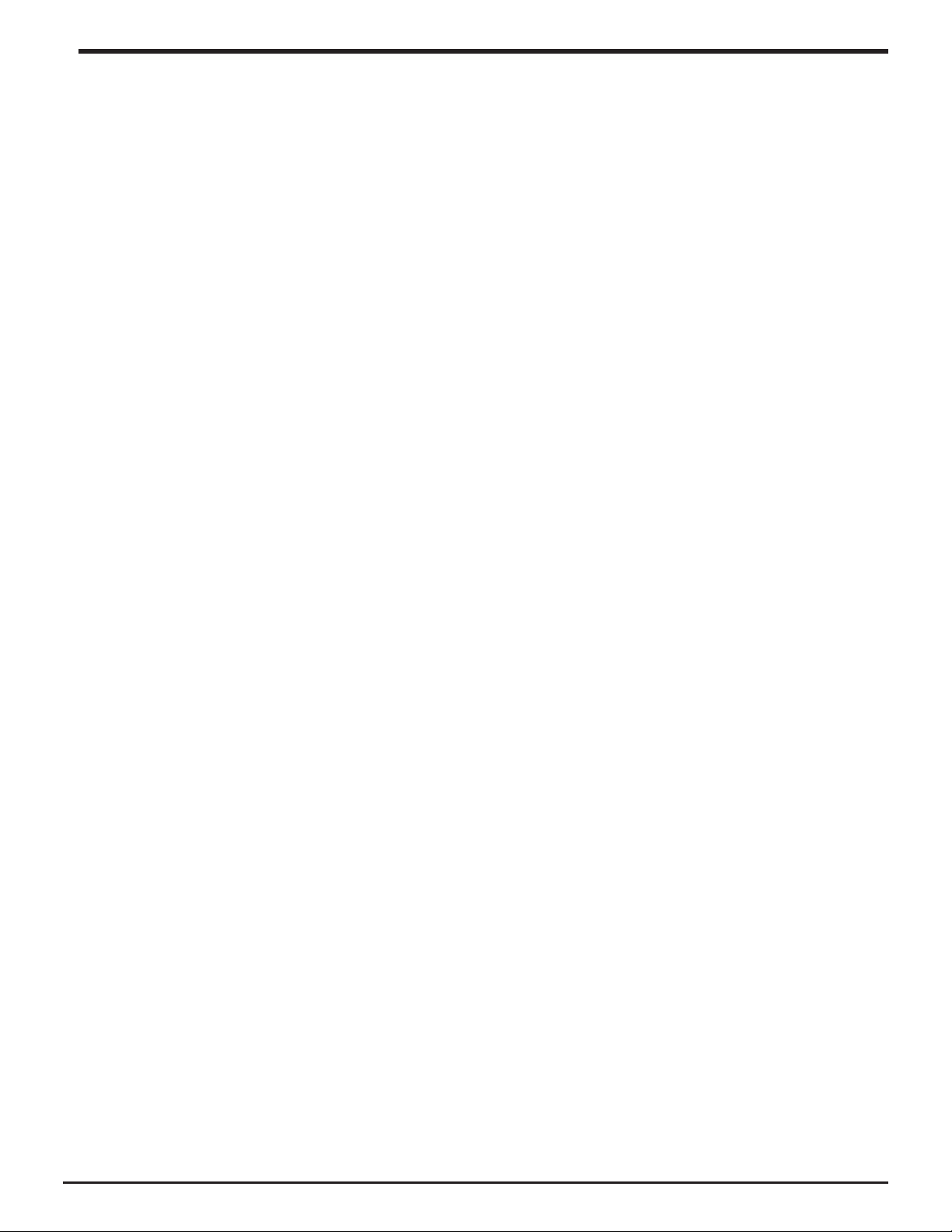
Table Of Contents
Safety Warnings ...................................................................................................................... 4
Internet Radio and Network Music Player Quickstart Guide .................................................. 5
What you need before you can use your Internet radio ..............................................................5
Radio Controls .............................................................................................................................6
Remote Control............................................................................................................................8
Steps for connecting your radio to your wireless network ...........................................................9
Step 1 - Power up the radio ....................................................................................................9
Step 2 - Scan for a wireless network connection ....................................................................9
Step 3 - Connect to the wireless network ...............................................................................10
Choosing a radio station to listen to ............................................................................................12
Choosing a Pandora radio station ...............................................................................................13
Changing the volume ..................................................................................................................14
Storing a radio station in a preset ................................................................................................14
Playing a preset radio station ......................................................................................................14
Requesting a station that is currently unavailable ........................................................................15
Stations which enable you to choose what you listen to .............................................................15
Setting the clock ..........................................................................................................................16
Setting the alarm .........................................................................................................................17
Setting the sleep timer ................................................................................................................20
Configuring ‘My Stuff’ ............................................................................................................ 20
Registering an account on Grace Digital Audio’s website ...........................................................20
Configuring ‘My Profile’ ...............................................................................................................20
Configuring ‘My Stations’ ............................................................................................................21
Configuring ‘My Streams’ ............................................................................................................21
Configuring ‘My Podcasts’ ...........................................................................................................21
Configuring ‘My Pandora’ ............................................................................................................22
Accessing Pandora Feedback Menu ............................................................................................23
Media Player Quickstart Guide ............................................................................................... 24
Setup your Windows PC to allow the radio to access your audio files via Windows Shares .......24
Locate the shared audio files using the radio ..............................................................................26
Listening to a single shared track ................................................................................................26
Listening to a complete shared album ........................................................................................27
Arranging (Queuing up) tracks for playback later ........................................................................27
Arranging (Queuing up) albums for playback later ......................................................................27
Controlling playback ....................................................................................................................28
2 BRAVADO Internet Radio and Network Media Player
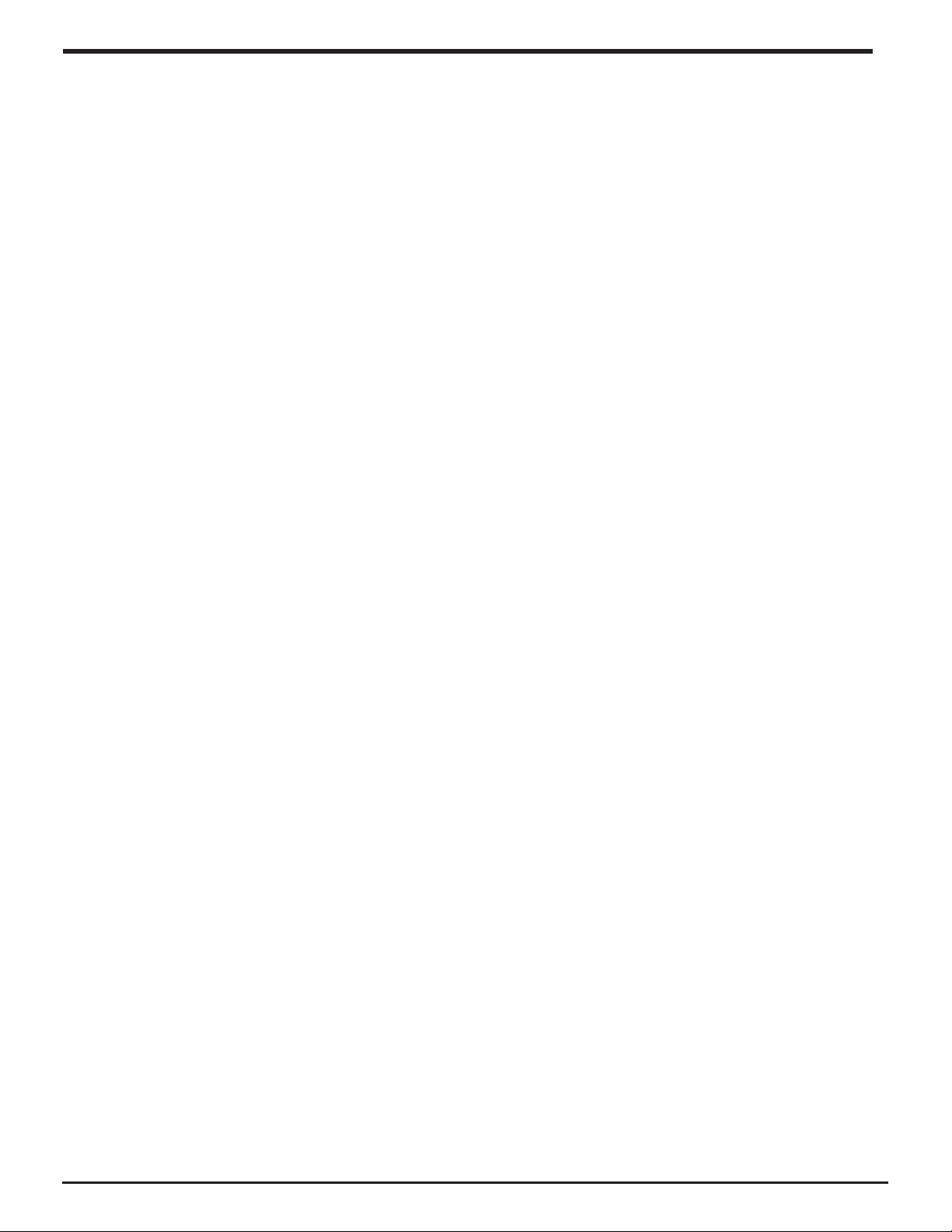
Table Of Contents
Browsing the list of tracks currently (queued up) for playback ....................................................28
Removing tracks from the list (queue) ..........................................................................................28
Playing tracks in random order ....................................................................................................29
Playing tracks in the list (queue) repeatedly ................................................................................29
Set up a Windows PC to allow the radio to access your audio files via a UPnP server................30
Locating and playing media files using the radio and UPnP .......................................................32
Browsing the list of tracks currently arranged (queued up) for playback .....................................33
Arranging (queuing up) UPnP tracks for playback later ...............................................................33
Queuing up albums for playback later .........................................................................................33
Controlling playback ....................................................................................................................34
Removing tracks from the list (queue) ..........................................................................................34
Playing tracks in random order ....................................................................................................35
Playing tracks in the queue repeatedly ........................................................................................35
Settings Menu ......................................................................................................................... 36
Choosing the option you want from the Configure menu ...........................................................36
<Network Config> .......................................................................................................................36
<Upgrade Firmware> ..................................................................................................................37
<Language> ................................................................................................................................37
<Factory Reset>...........................................................................................................................37
<Register> ...................................................................................................................................37
<Clock Setup> .............................................................................................................................37
<Sleep Timer> .............................................................................................................................37
<Backlight>..................................................................................................................................38
<UPnP> ........................................................................................................................................38
<Wi-Fi Strength> .........................................................................................................................38
<Other Cool Stuff> ......................................................................................................................38
Troubleshooting ...................................................................................................................... 39
Specifications ...............................................................................................................................40
License Information and Warranty ...............................................................................................40
Appendix ................................................................................................................................ 41
Step 1: Set Up Media Sharing in Windows Media Player 11 .......................................................41
Step 2: Play Music on the Internet Radio. ....................................................................................43
Contact ................................................................................................................................... 43
Proposition 65 ........................................................................................................................ 43
BRAVADO Internet Radio and Network Media Player
3
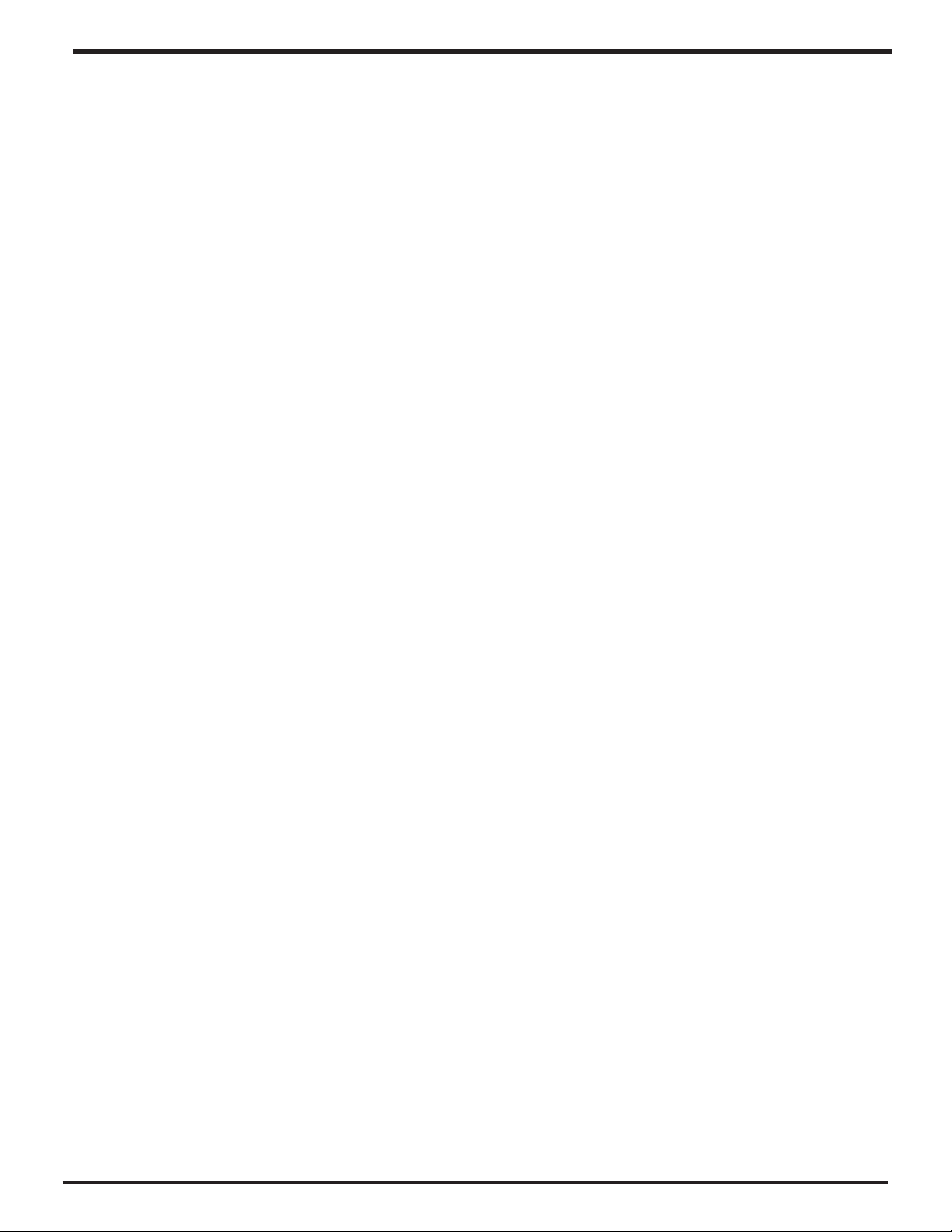
Safety Warnings
Please read before installation.
If this Internet radio has been moved from a cold place to a warm place, DO NOT plug it in for
2-3 hours (e.g. from a cold car boot to a warm room). There is a possibility that moisture may have
condensed in the Internet radio, this can cause damage to your Internet radio. To avoid damage
please unpack your Internet radio and allow it to stand at room temperature for 2-3 hours before
use. This will help any moisture evaporate and prevent unnecessary damage to your Internet radio.
DO Ensure that the power plug is easily accessible.
COVERS Do not remove any fixed covers as this may expose dangerous voltages.
WEATHER It is advisable to unplug an external antenna during a thunderstorm.
VENTILATION The ventilation holes on the casing of your Internet radio prevent it from over
heating. Do not block or cover these holes, especially with cloth or paper. Do
allow a minimum distance of 5cm around the apparatus for sufficient ventilation.
DAMAGE Never use your Internet radio if it is damaged in any way. Always place your
Internet radio on a flat level surface avoiding anywhere which may be subject to
strong vibration.
TEMPERATURE Avoid extremes of temperature, either hot or cold, place your Internet radio well
away from heat sources such as radiators or gas/electric fires.
DO NOT Use this apparatus in tropical climates.
MOISTURE Do not allow your Internet radio to be exposed to rain, moisture or dust. If any
liquid is spilt into your Internet radio it can cause serious damage. If you spill any
liquid into your Internet radio switch it off at the mains immediately. Contact your
store immediately.
CAUTION Do not open any covers and do not repair yourself. Qualified personnel must carry
out repair work.
4 BRAVADO Internet Radio and Network Media Player
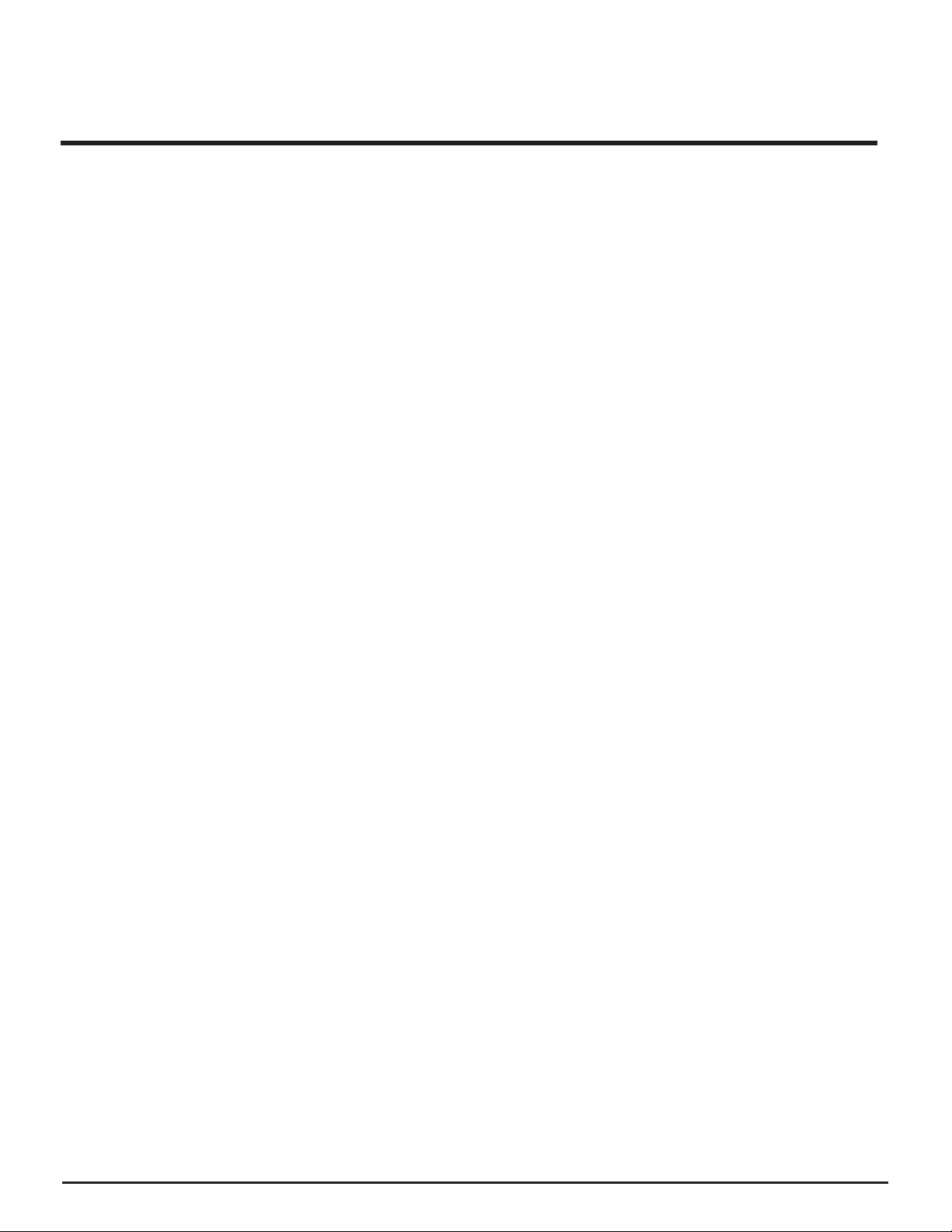
INTERNET RADIO QUICKSTART GUIDE
What You Need Before You Can Use Your Internet
Radio and Network Streamer
Before you can use your Internet radio, you need the following:
s!BROADBAND)NTERNETCONNECTION
s!WIRELESSACCESSPOINT7I&ICONNECTEDTOYOURBROADBAND)NTERNETPREFERABLYVIAAROUTER
s)FYOURWIRELESSNETWORKISCONlGUREDTOUSE7IRED%QUIVALENT0RIVACY7%0OR7I&I0ROTECTED
Access (WPA) data encryption then you need to know the WEP or WPA / WPA 2 code so you
can get the Internet radio to communicate with the network.
s)FYOURWIRELESSNETWORKISCONlGUREDFORTRUSTEDSTATIONSYOUWILLNEEDTOENTERTHERADIOS
MAC address into your wireless access point. To find the radio’s MAC address use menu items
as follows: Settings > Network Config > View Config > MAC Address
s4OENTERTHE-!#ADDRESSINTOYOURWIRELESSACCESSPOINTYOUMUSTREADTHEINSTRUCTIONS
supplied with the wireless access point.
The Internet radio should work anywhere within 300 feet (100 meters) of the wireless access point.
Before you continue, make sure that your wireless access point is powered up and connected to your
broadband Internet. To get this part of the system working you must read the instructions supplied
with the wireless access point.
BRAVADO Internet Radio and Network Media Player
5
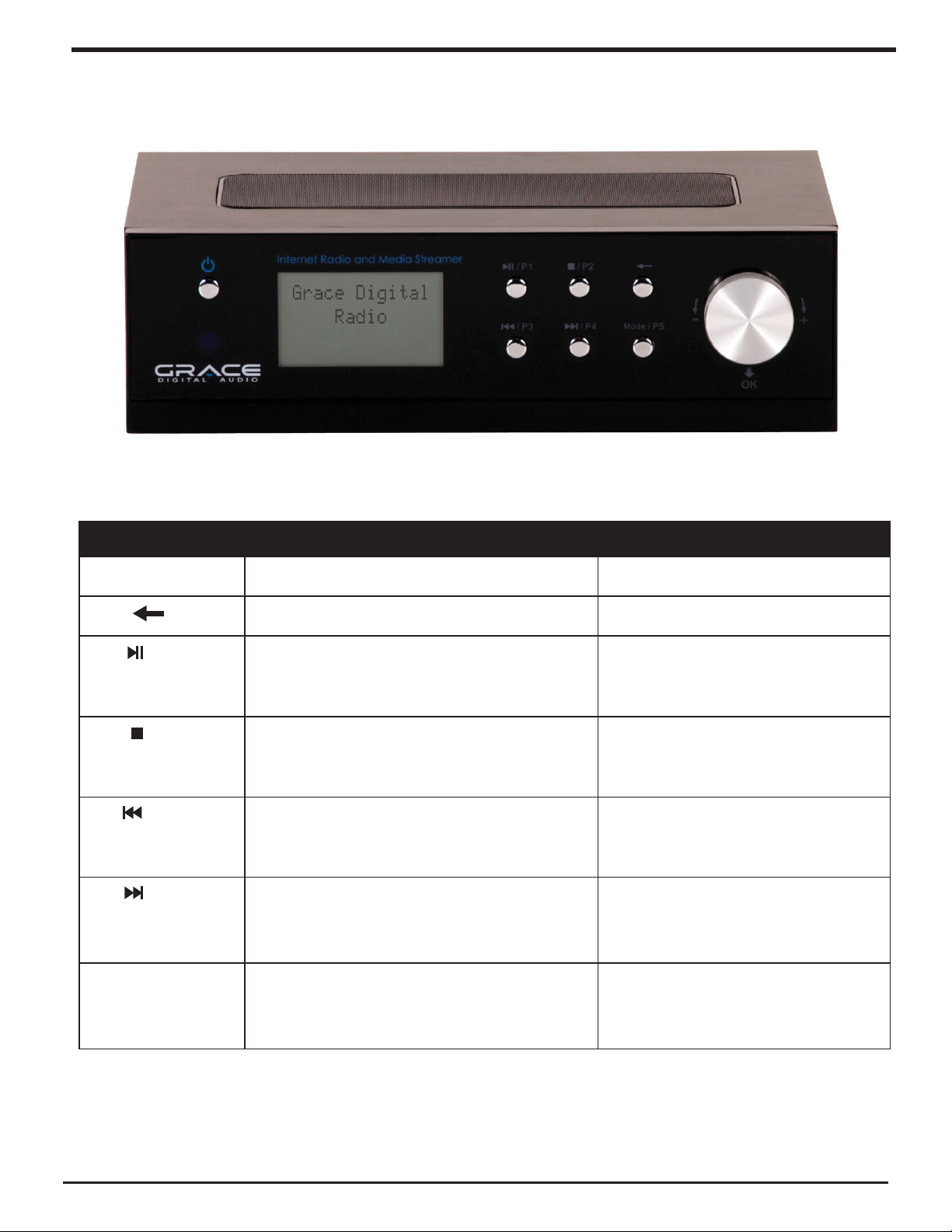
Radio Controls
CONTROL INTERNET RADIO MODE MEDIA PLAYER MODE
STANDBY/ON Press to turn on/off the Internet Radio Same
Go back to previous menu page Same
/ P1 Press and hold for 2 seconds to store
Preset station P1
Press to listen to Preset station P1
/ P2 Press and hold for 2 seconds to store
Preset station P2
Press to listen Preset station P2
/ P3 Press and hold for 2 seconds to store
Preset station P3
Press to listen Preset station P3
/ P4 Press and hold for 2 seconds to store
Preset station P4
Press to listen Preset station P4
Mode / P5 Press and hold for 2 seconds to store
Preset station P5
Press to listen Preset station P5
Play/Pause
Stop
Previous Track
Next Track
Mode
6 BRAVADO Internet Radio and Network Media Player
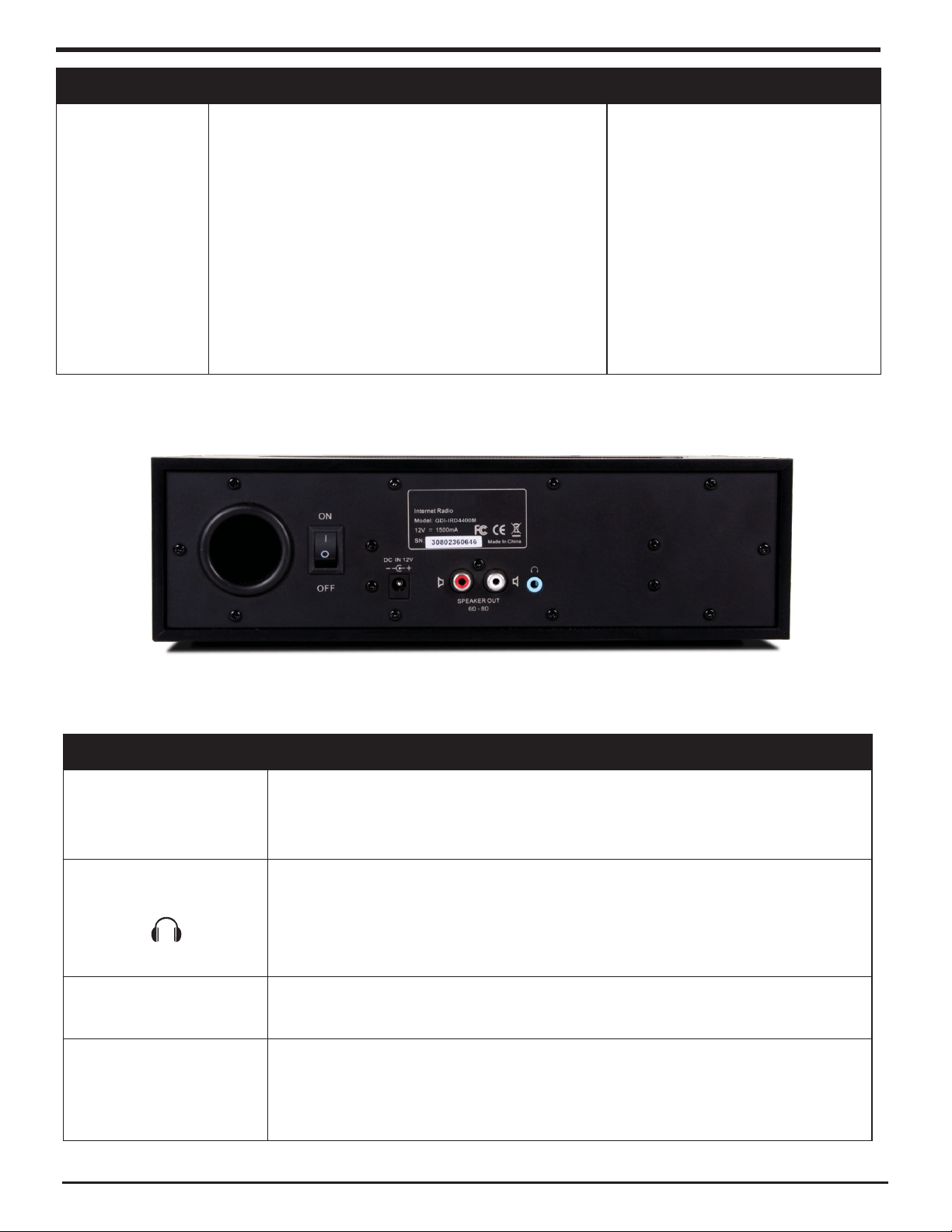
CONTROL INTERNET RADIO MODE MEDIA PLAYER MODE
PUSH /
Volume Knob
Pushing the select button inwards will activate
the currently selected menu item.
Turning the knob clockwise or counterclockwise will increase or decrease the volume. This
knob will also move up or down in the menu
items then push the button inward to select
the item.
If you did not want to activate the item, press
the ‘back’ button to go to the previous menu
Same
JACKS DESCRIPTION
RCA
Outputs
Headphone
Jack
DC 9V Connect the power supply here to power the internet radio.
ON / OFF
Switch
BRAVADO Internet Radio and Network Media Player
Connect RCA cables to plug optional external speakers (not included). A
total of 16 watts at 8 ohms or 24 watts for 6 ohm speakers).
The headphone jack is a stereo headphone jack. You can plug stereo
headphones in for stereo playback of your music. This jack can also
be used to plug your internet radio into a home stereo (cables not
included).
Master on / off control must be on for the power / standby switch on
the front panel to operate the unit.
7
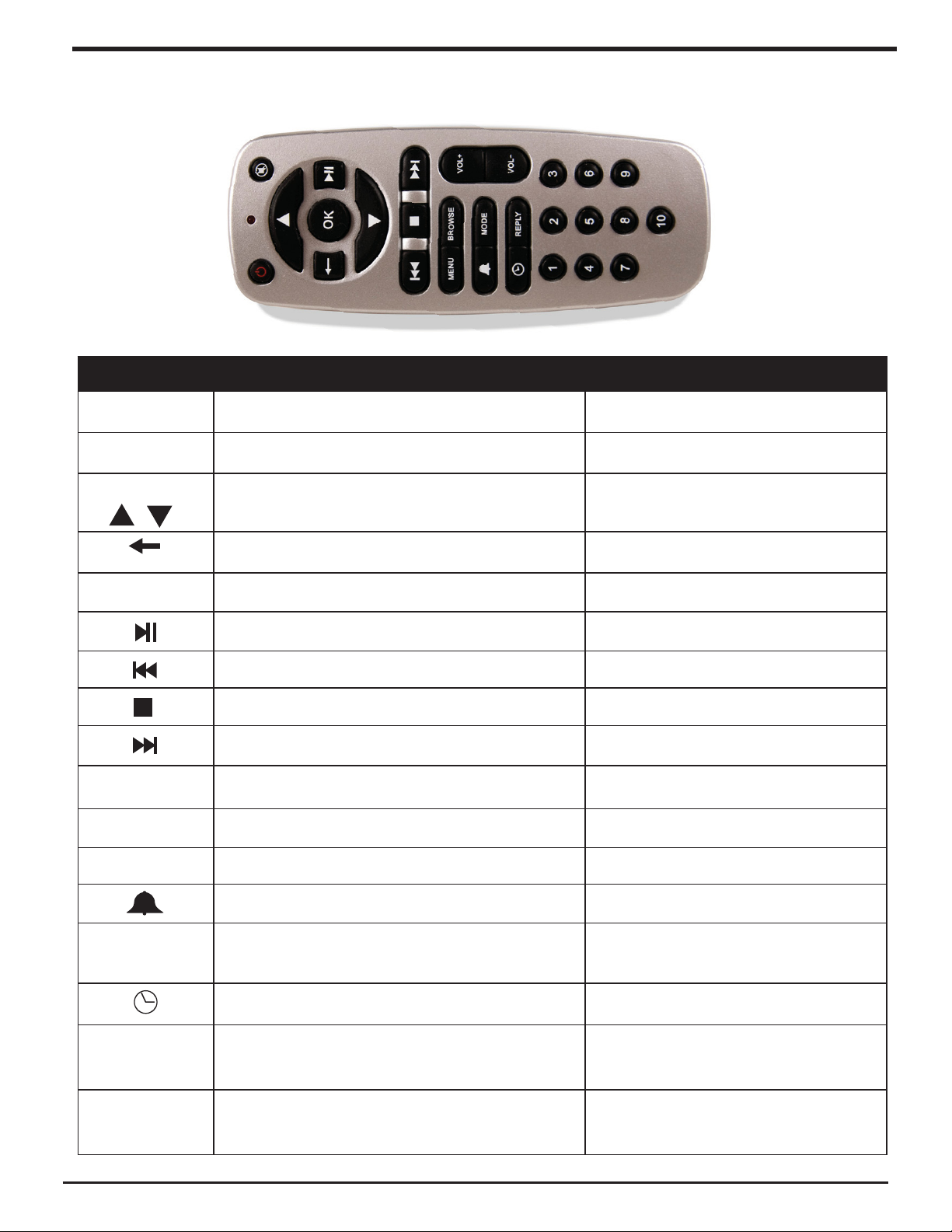
Remote Control
CONTROL INTERNET RADIO MODE MEDIA PLAYER MODE
POWER Press to turn off the Internet Radio Same
MUTE Press to turn off/on the volume Same
Arrow Keys Press to navigate throughout various
menus and selections
Go back to previous menu page Same
OK Push to select menu items, stations etc. Same
No Function Play/Pause
No Function Previous Track
No Function Stop
No Function Next Track
Menu To the main menu No Function
Browse No Function No Function
Vol –/+ Increase and decrease volume Same
Set Alarms No Function
MODE Selects the various equalizer settings (Flat,
Bass, Classical, Jazz, Pop, Rock)
Same
Same
Set Sleep Timer No Function
Reply Access Pandora interactive menu No Function
Keypad
1-10
Selects Preset Stations (Up to 10) Same
8 BRAVADO Internet Radio and Network Media Player
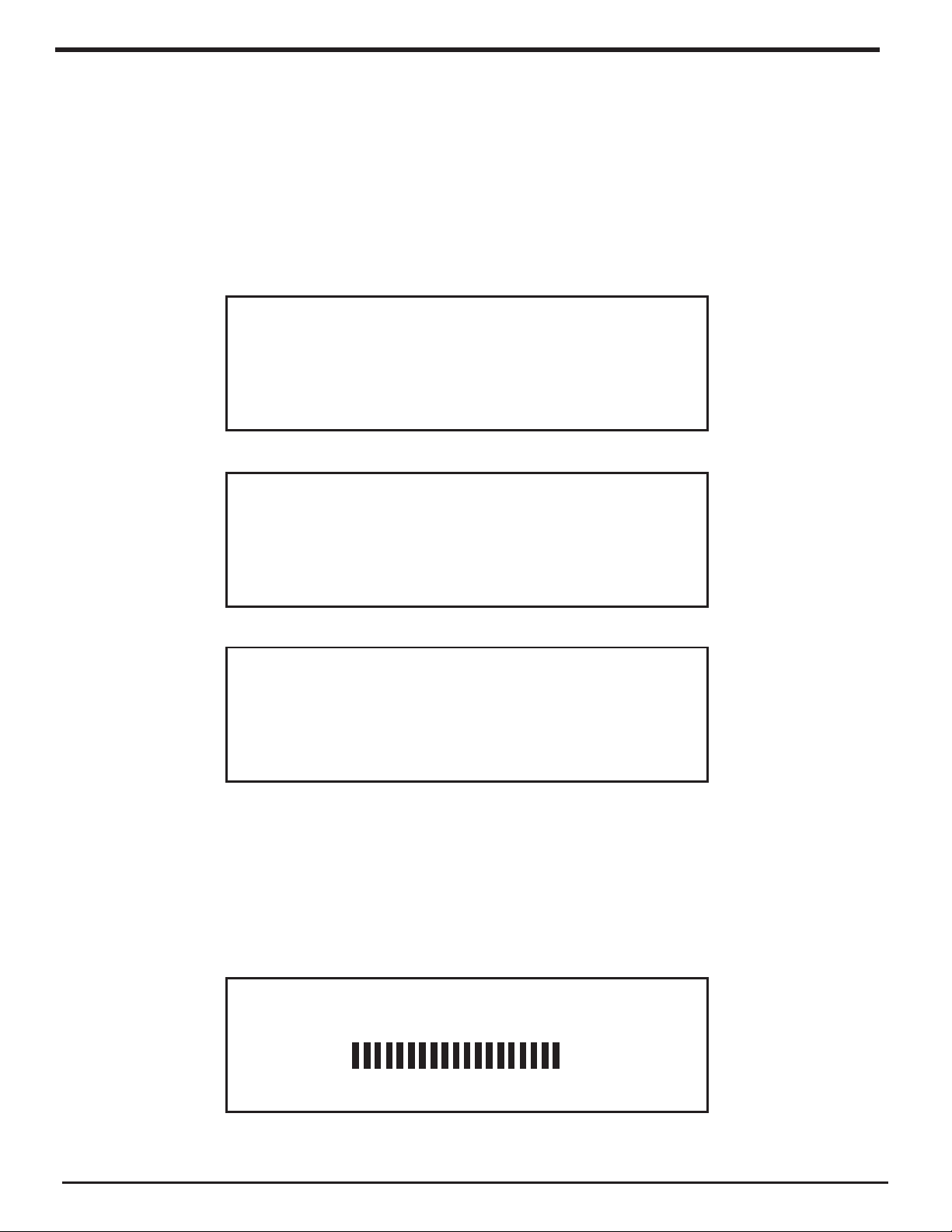
Steps For Connecting Your Radio To Your Wireless Network
Step 1 - Power up the radio
First, connect to the AC Power. The radio can be switched on or off with the STANDBY/ON
button.
The display on the front of the radio will light up and indicate:
Grace Digital Radio
After a few seconds, this will change to show:
Initializing
Network
After a few seconds, this will change to show:
< Scan for networks >
Enter network
View Cong
Edit Cong
Step 2 - Scan for a wireless network connection
When the display shows < Scan for networks >, press the ‘Select’ button.
(Note: if you make a mistake at any point, press the ‘Back’ button to go back to the
previous screen.)
The radio will now scan for all available wireless networks and will display:
Scanning
BRAVADO Internet Radio and Network Media Player
9
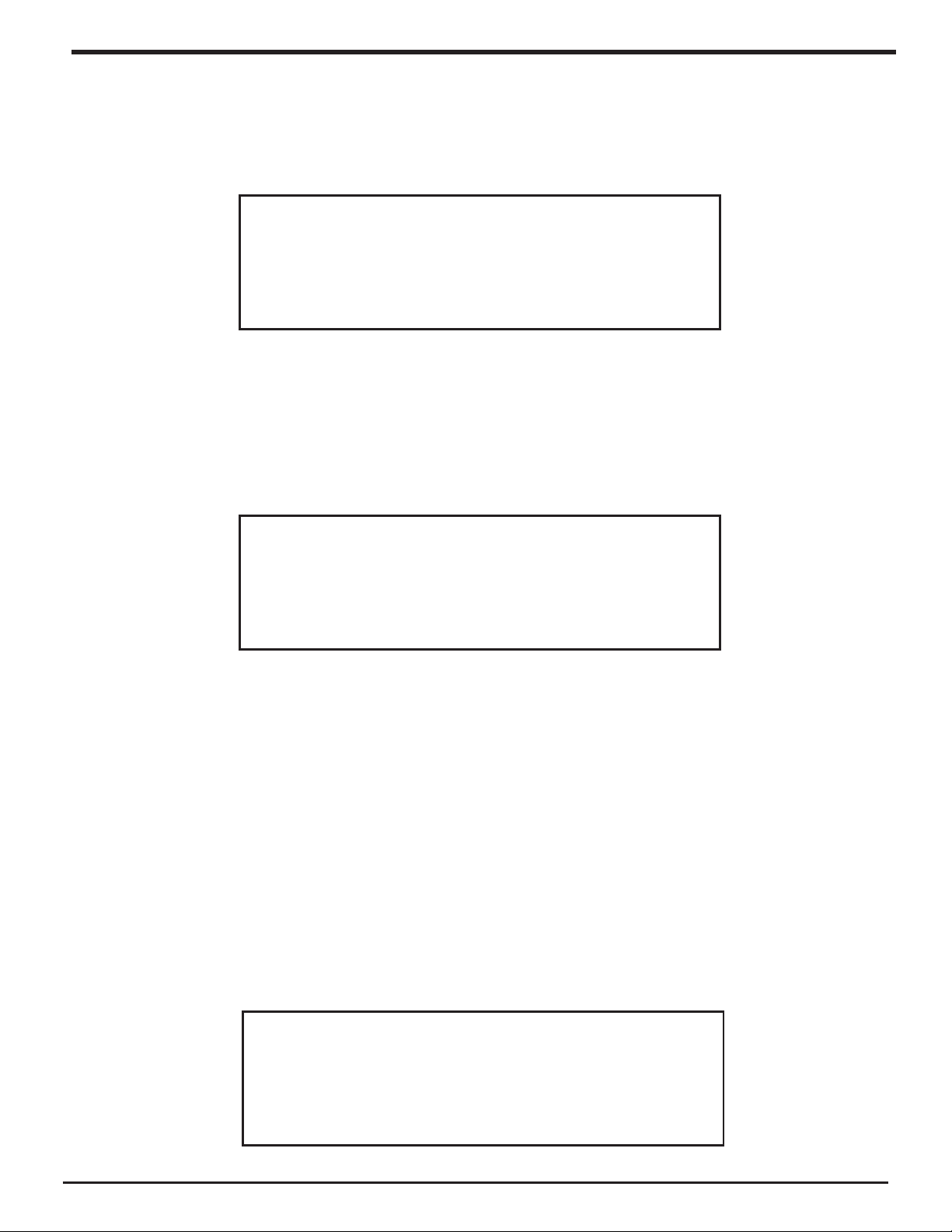
Steps For Connecting Your Radio To Your Wireless
Network (Continued)
If it can’t find one then the display will show:
No networks
Found
If this happens then you will have to setup your wireless access point - see the instructions
supplied with your wireless router / access point.
When the radio finds your wireless network, it displays the ESSID for the access point on the
screen - this is a name that is allocated to the access point by the person who set up your
network - for example:
< My Home Network >
It is possible, and in some locations highly likely, that your radio will find more than one wireless
access point, in which case you can choose which one you want to connect to. Turn the knob on
the radio to see the ESSID for each access point the radio has found.
For optimal performance you may want to check your home network settings to make sure your
radio is on a deferent channel than your neighbors. To do this please consult your Wi-Fi router
owners manual.
Step 3 - Connect to the wireless network
When the ESSID for the access point you want to connect to is displayed on the screen,
press the ‘Select’ button.
If your network is not configured to need an encryption code, the screen should say:
Connecting to
Network
10 BRAVADO Internet Radio and Network Media Player
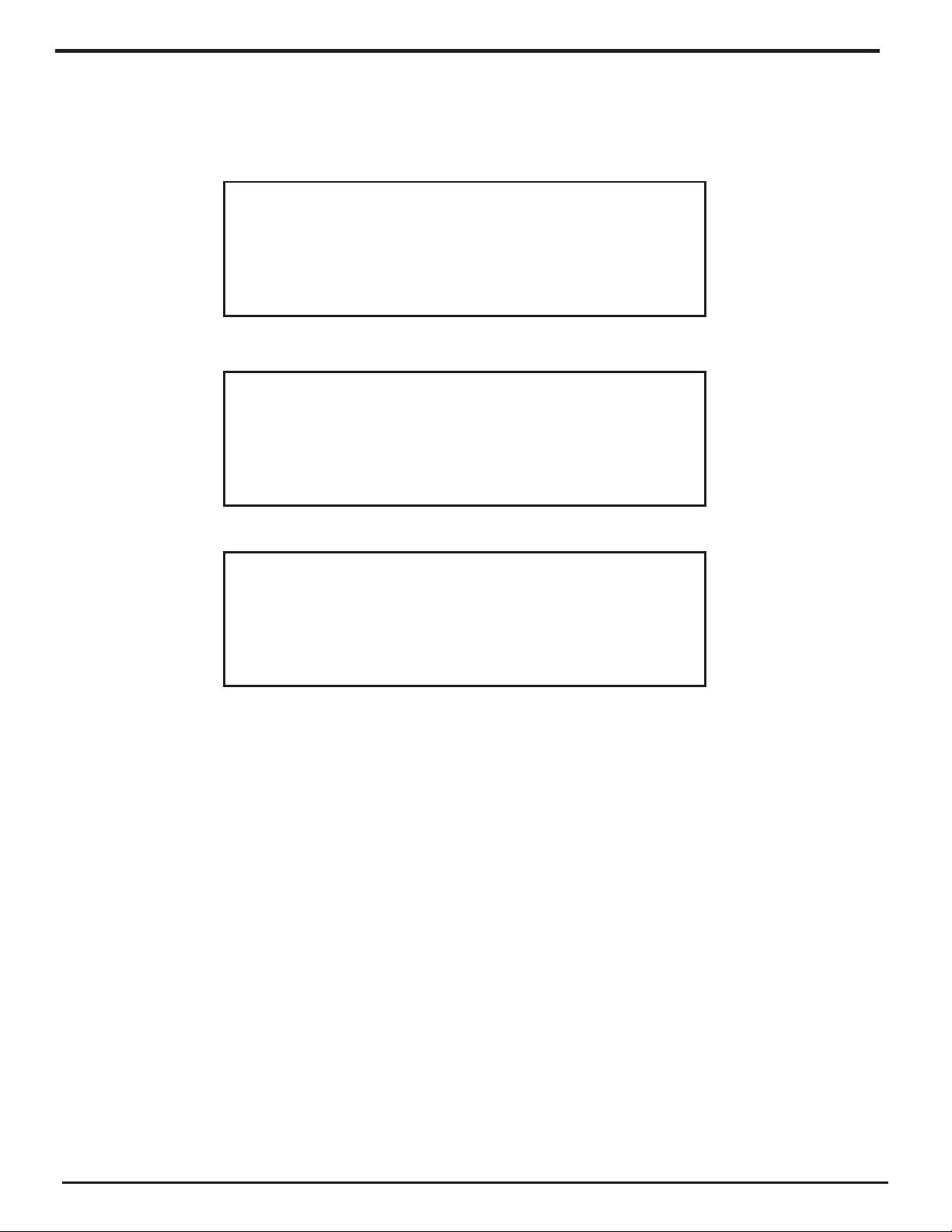
Steps For Connecting Your Radio To Your Wireless
Network (Continued)
Then:
Network OK
If the screen displays either:
Enter WEP key
Or:
Enter WPA key
Then your network is using one of the encryption systems: Wired Equivalent Privacy (WEP) or
Wi-Fi Protected Access (WPA). You therefore need to enter the correct WEP or WPA code into
the radio to get it to communicate with your network.
Only the person who set up the network in the first place knows this code; if that person is not
you then you need to find out what the password / security code is.
After 3 seconds, the display goes into the code entry mode. To enter the code, use the knob
to select each character of the code in turn, pressing the ‘Select’ button inwards after each
character. Note that WEP and WPA codes are sensitive to upper and lower case characters so
you must enter them exactly.
Use the ’Back’ button to erase incorrect characters.
After the final character, use the knob to select the END character and press the ‘Select’
button.
The radio should now be able to connect to the network. Your password will be saved in your
Grace radio even if a power outage occurs.
If the display shows “Invalid key” or “Network Error”, an incorrect password has probably been
entered.
BRAVADO Internet Radio and Network Media Player
11

Choosing A Radio Station To Listen To
1. Press the ‘Select’ button.
(Note: if you make a mistake at any point, press the ‘Back’ button to go back to the
previous screen.)
Internet Radio
Personal Radio
My Stuff
2. If the screen does not show < Internet radio > as shown above, turn the knob until it does.
Please note that the ‘My Stuff’ folder will only show up after you register your radio onto our
web site.
3. Press the ‘Select’ button, to choose <Internet radio>.
4. Turn the knob to choose from <Sirius>, <Location> or <Genre>.
5. Press the ‘Select’ button to choose the option you want.
<Sirius> allows you to choose a Sirius Internet Radio station if you are have a Internet Radio
enabled Sirius Radio subscription. Please see www.sirius.com for more info.
<Location> enables you to choose from the radio stations provided by any country which
you choose from a list.
<Genre> enables you to choose radio stations according to their content, for example
Classic Rock, Sport, News, etc.
<Sirius>
If you are an active Sirius subscriber with a package that includes the ability to listen to Sirius
internet radio on a non computer based product you will be able to listen to those stations
on the Grace Digital radio. You can either enter your Sirius user name and password onto the
Grace Digital website or through this portion of the radio’s menu.
When you are in the Sirius menu, press the select button to choose <log in> or <change
user>. When prompted you can enter your Sirius user name and password (user names and
password are case sensitive). After your user name and password is accepted, go back to
the main menu and select <Sirius>. You will now be able to view the Sirius internet radio
stations. Scroll to the stations you would like to listen to and press the select button inward
to listen to that station.
<Location>
1. Turn the knob until the display shows the region you want (or select ‘All’ to display all
countries),
2. Press the ‘Select’ button.
3. Turn the knob until the display shows the country you want.
12 BRAVADO Internet Radio and Network Media Player
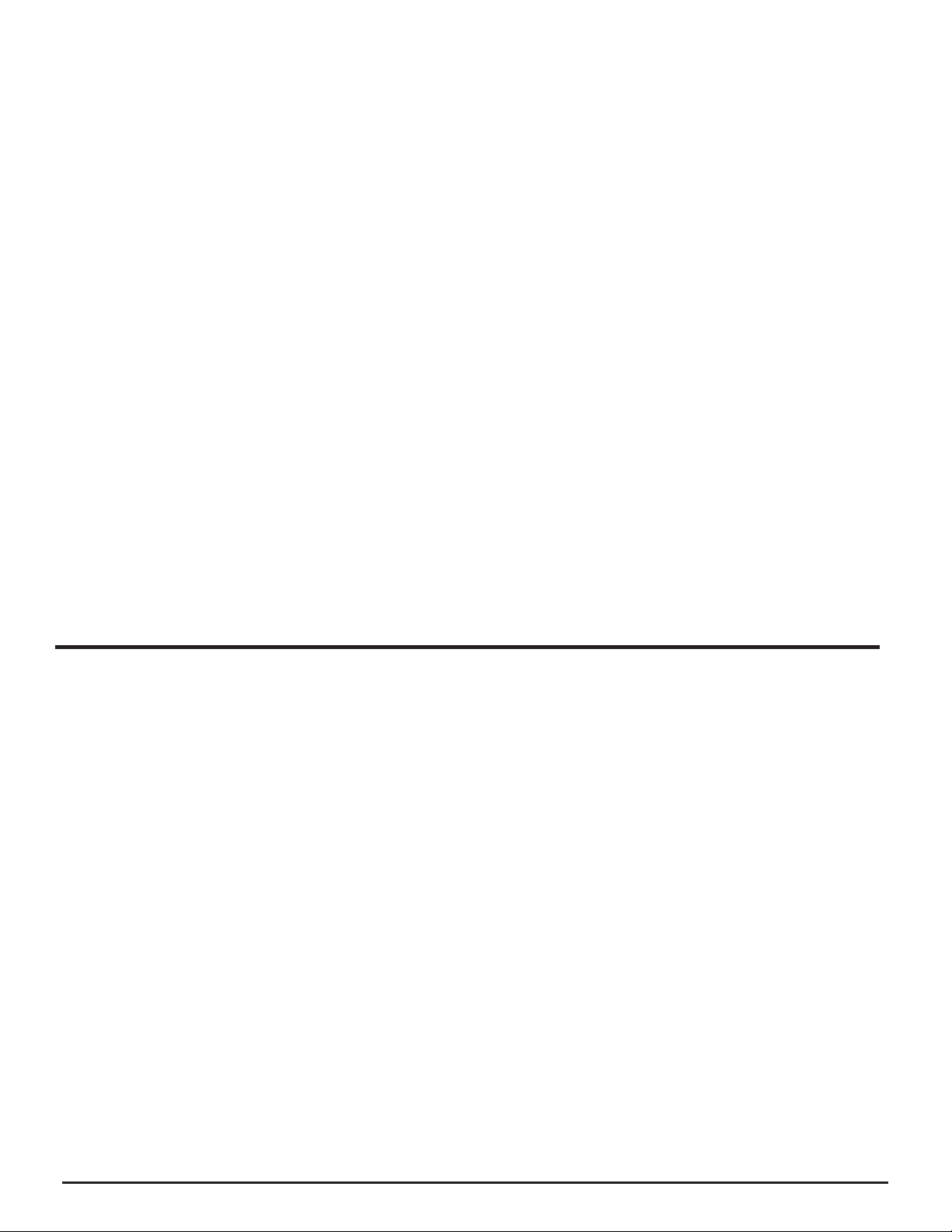
4. Press the ‘Select’ button.
5. Turn the knob until the display shows the station you want.
6. Press the ‘Select’ button and wait until the radio connects to that station.
Note that some radio stations do not broadcast 24 hours per day, and some stations are not
always on-line.
If this station has on-demand content (that is, it gives the option of listening to programs
which have already been broadcast), see “Stations which enable you to choose what you
listen to”.
<Genre>
1. Turn the knob until the display shows the type of content you want to listen to, then press
the ‘Select’ button.
2. Turn the knob until the display shows the station you want.
3. Press the ‘Select’ button and wait until the radio connects to that station.
Note that some radio stations do not broadcast 24 hours per day, and some stations are not
always on-line.
If this station has on-demand content (that is, it gives the option of listening to programmes
which have already been broadcast), see “Stations which enable you to choose what you
listen to”.
Choosing A Pandora Radio Station To Listen To
(Personal Radio)
This section allows for the new Grace Digital Personal radio services. The current service is
Pandora. Prior to this feature working you must first register your radio on the Grace web site.
Please see registering your radio. After this is complete you can enter in your Pandora user
name and password. Please check out www.pandora.com to check out this service.
<Stations>
1. Press the select button and you can choose any of the Pandora stations that you have
created on your Pandora account.
<Create Stations>
1. Press the select button and you can create a new station by typing in a word.
2. After you type in the word, select (end) in the menu. After a few seconds it will show you
artist, songs and albums with names similar to the word you initially entered.
3. Choose the selection you desire. This function will also create a new station on your Pandora
web site.
BRAVADO Internet Radio and Network Media Player
13
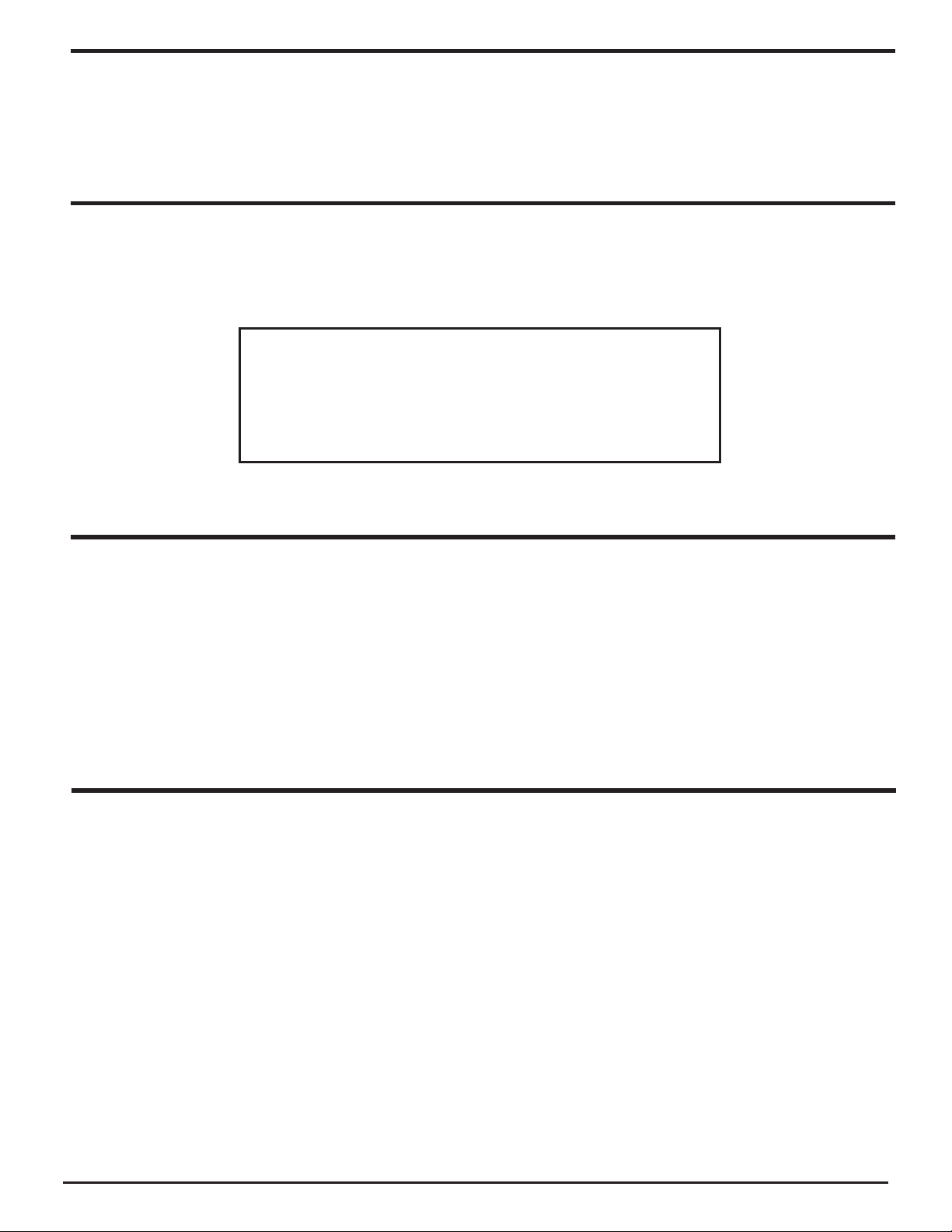
Changing The Volume
When a radio station is playing, you can increase the volume simply by turning the Volume
knob, clock wise.
Storing A Radio Station In A Preset (Radio)
When a station is playing, hold down one of the preset buttons (1-5) until the screen shows.
Assigned to
Preset #
* Where “#” is the number of the preset button you held down.
Storing A Radio Station In A Preset
1. When a station is playing, press the and hold one of the numbers (1-10) on the remote
control.
2. Select a number to assign the station to (1-10).
* Please note presets 1-5 are the same for the remote & radio and can be stored using
either the radio or remote.
(Remote control)
Playing A Preset Radio Station (Radio)
When your radio is powered on and connected to your Wi-Fi network, briefly press the preset
button (1-5) on the radio, or 1-10 on the remote control, for the station you want to listen to.
* Note, do not hold the button down - if you do then the station currently playing will overwrite
the one stored in the preset; *be careful*.
14 BRAVADO Internet Radio and Network Media Player
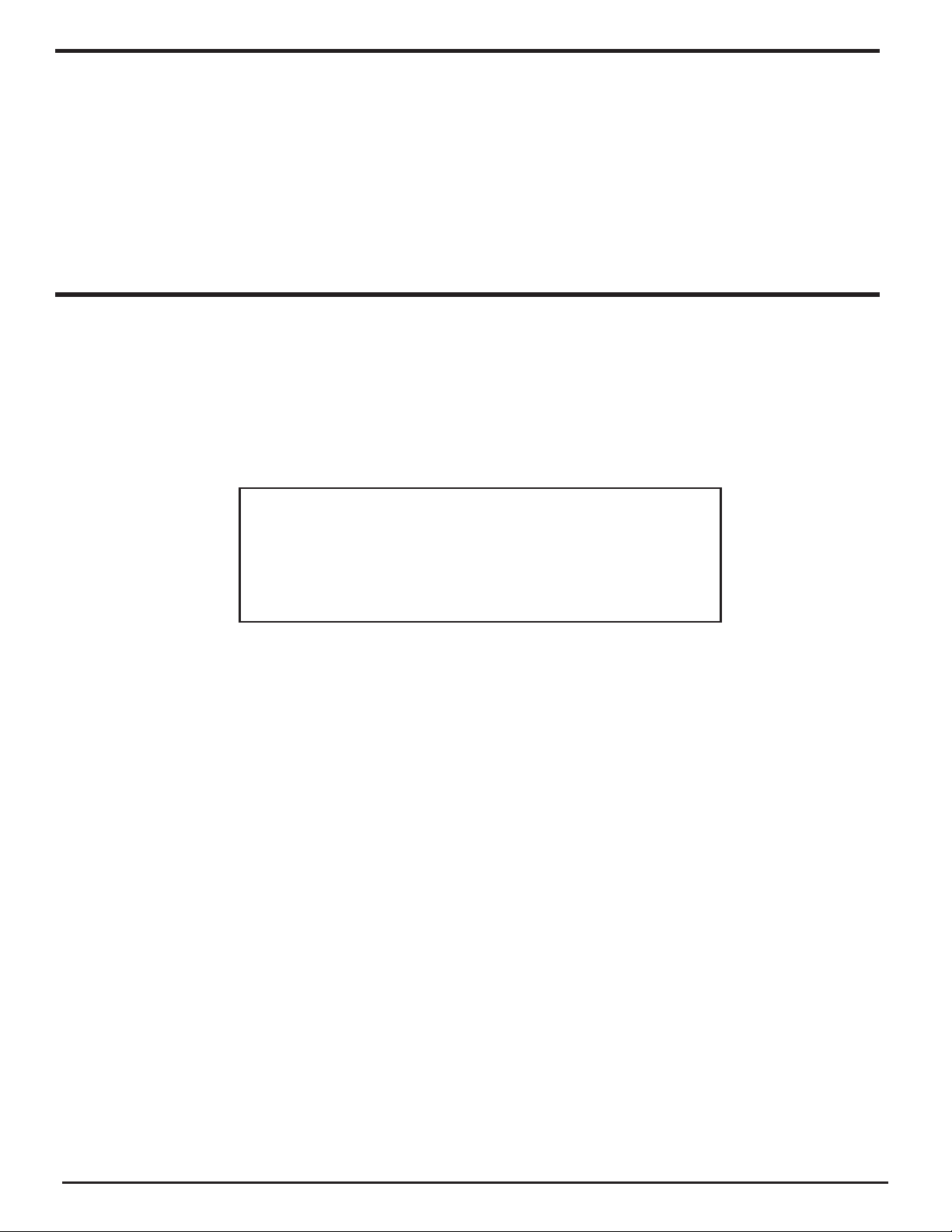
Requesting A Station That Is Currently Unavailable
If you want to listen to a particular radio station which is currently not available online, you can
visit the Grace Digital Audio web site at http://iradio.gracedigitalaudio.com/ and enter in a
request to add the station to the list.
Please note that some radio stations do not pass the audio stream quality test so we are not
able to add every request. Typically we can add a station within 10 business days if the station
provides us a quality stream. You can check back on our web site periodically to see if the
station has been added.
Stations Which Enable You To Choose What You Listen To
Some radio stations can provide a number of options associated with their station; for example,
some stations enable you to listen to programs that have already been broadcast. When you
select a radio station that has this ability, the station does not start playing immediately, but
instead the display shows:
< Live >
On Demand
1. Turn the knob to choose <Live> or <On Demand>, then press the ‘Select’ button.
If you choose <Live> then the radio plays the current output from this station as normal.
If you choose <On Demand> then more screens are displayed where you can choose what
you want to listen to.
What is displayed will depend on the station you have chosen - the following steps are
only a guide.
2. When you choose <On Demand>, the display shows the names of the programs. Turn the
knob to choose the program you want, then press the ‘Select’ button.
BRAVADO Internet Radio and Network Media Player
15
