Page 1
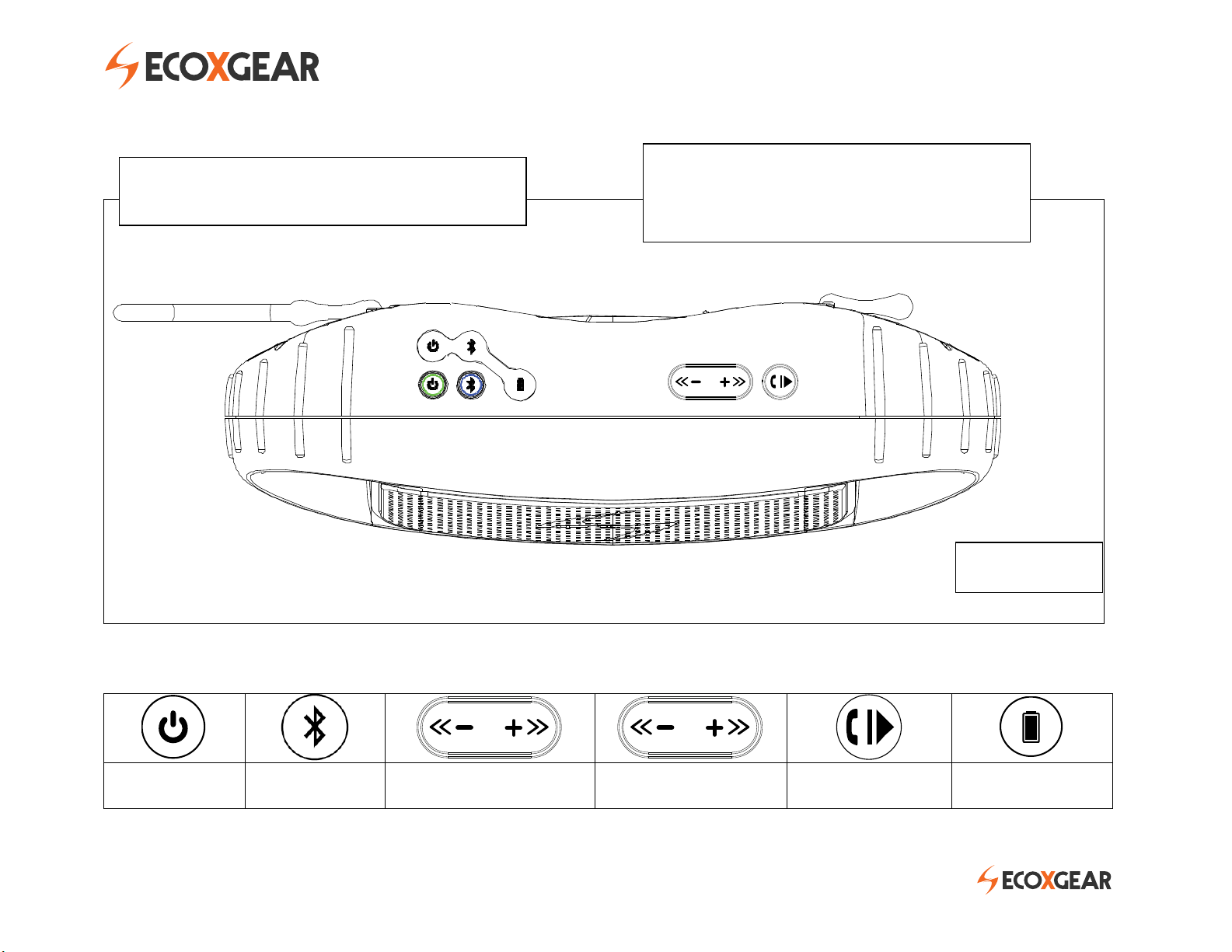
ON/OFF
Bluetooth
SPEAKER VOLUME
TRACK SELECTION
PLAY / PAUSE /
ANSWER
BATTERY
INDICATOR
ECOXBT Models: GDI-EGBT500-510 Features & Operation
Contol Buttons & LED’s
ECOXBT Control Buttons
LED Status Indicators:
POWER, BATTERY, Bluetooth
Diagram 1
Page 2
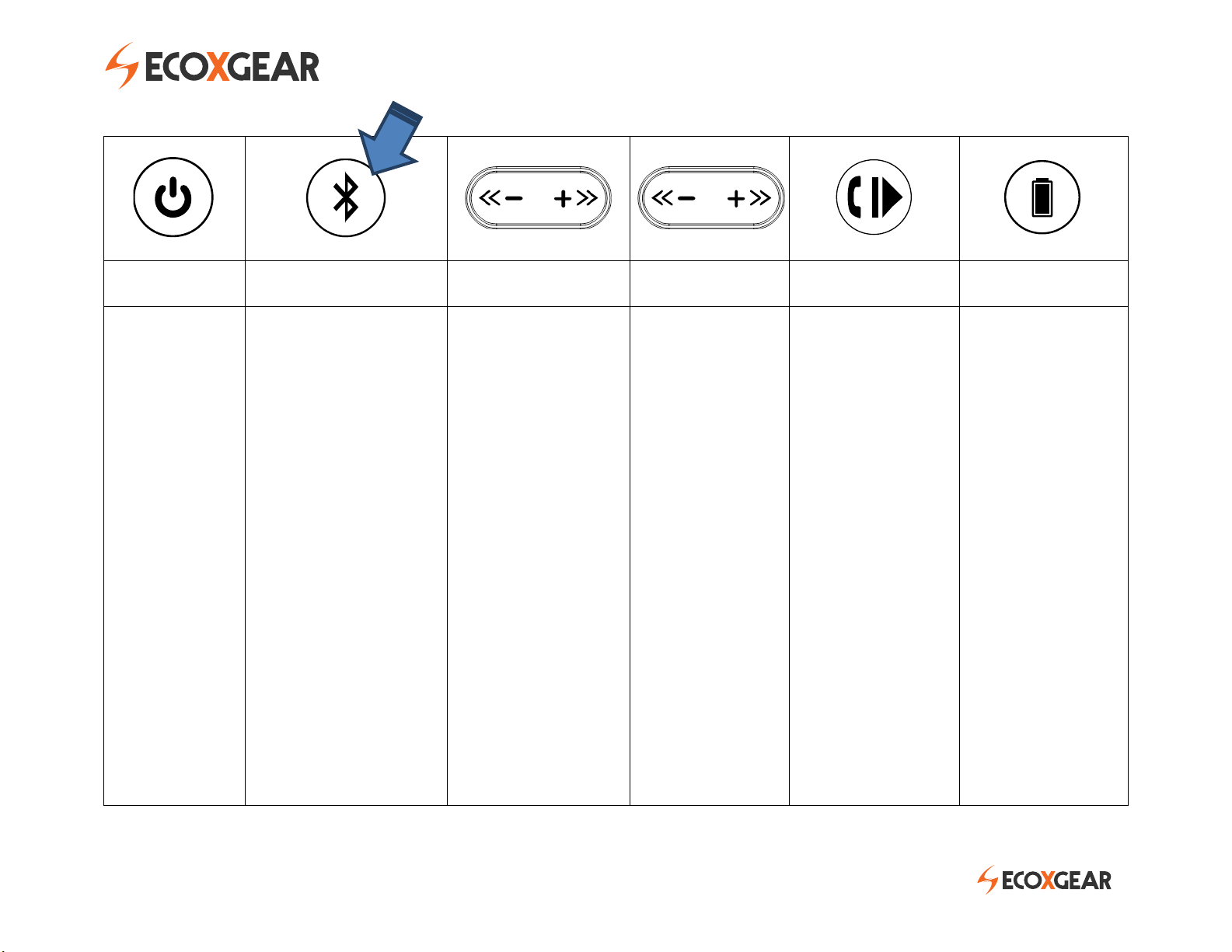
ON/OFF
Bluetooth
SPEAKER VOLUME
TRACK SELECTION
PLAY / PAUSE /
ANSWER
BATTERY
INDICATOR
PRESS button
once to Power
ON / OFF
Green LED turns
ON & unit
beeps within
2-4 seconds
indicating
power fully
initiated and
set ON
STEP 1. Find & enable
Bluetooth on your
Smartphone/
SmartDevice
STEP 2. PRESS button
once on ECOXBT to
initiate Bluetooth.
BLUE LED will blink
rapidly indicating ready
to pair.
STEP 3. Find
“ECOXGEAR” on your
Smartphone as a pairing
selection & select
“ECOXGEAR” to pair
with ECOXBT
STEP 4. Select & play
your music!
PRESS & hold button
to decrease ( -)
or increase ( + )
SPEAKER VOLUME
NOTE: set your
SMARTPHONE to
maximum volume
level for best audio
performance
NOTE: 1 short beep
tone will sound when
max. volume setting is
reached on the
ECOXBT
PRESS button once
to select PREVIOUS
SONG track &
NEXT SONG track
PRESS button once
to PAUSE & PLAY a
song track and to
ANSWER Mobile
CALLS
(MUST be paired
with Bluetooth)
PRESS button to
answer incoming
calls from your
SMARTPHONE.
Listen to the caller
over ECOXBT
speakers & talk
over the built-in
Microphone on the
front of the unit
Connect USB to
power source.
LED indicates
charging status.
RED: charge in
process
GREEN: full charge
complete
NOTE: LED will blink
2 times every 30
seconds to indicate
approximately 30
minutes of play
time remains
How to pair your Smartphone
with your ECOXBT
Page 3
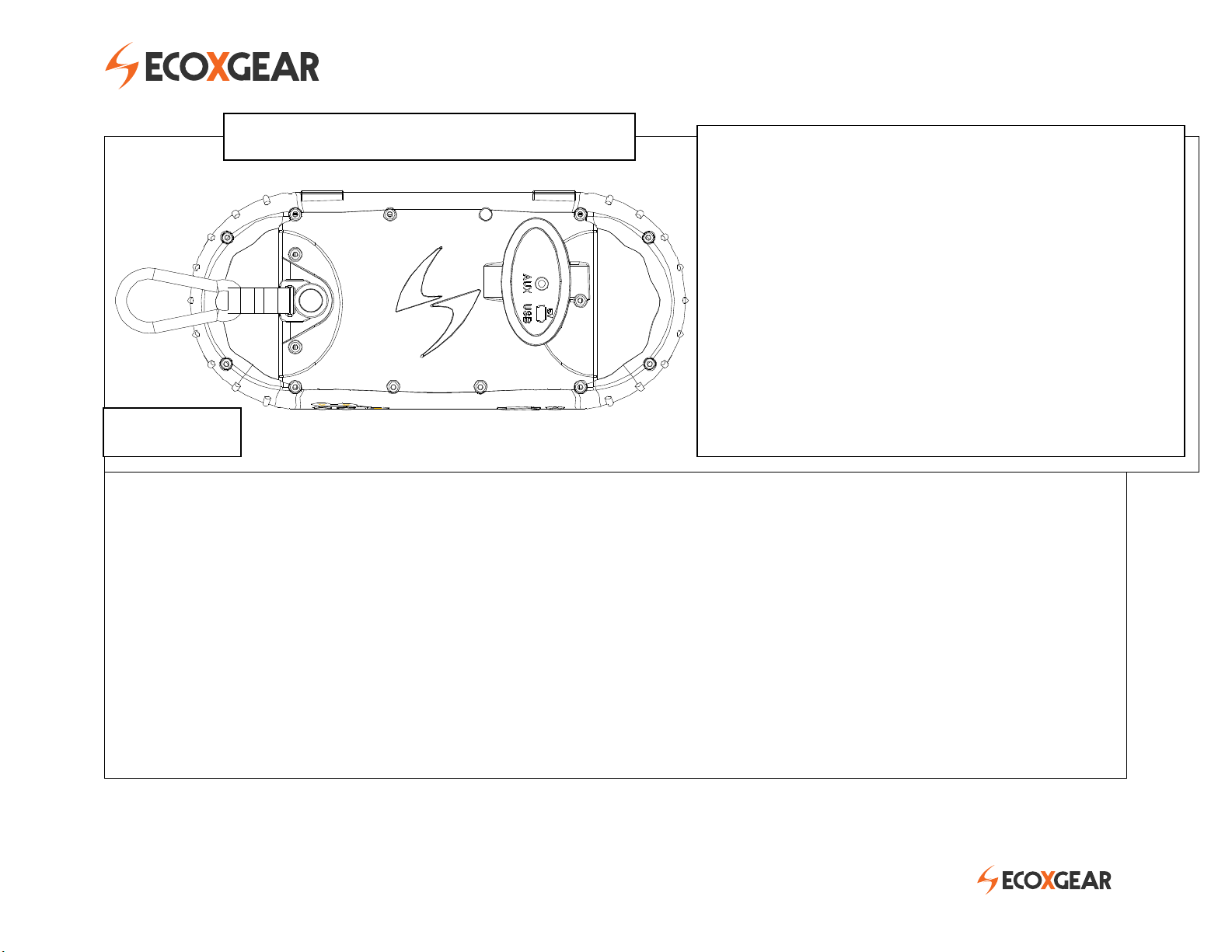
USB CONNECTION & CHARGING
Charge the built-in rechargeable battery via USB cord (included) connected to your computer OR via a USB-to-
AC power adapter.
When connected to a power source via the USB connection on the back panel, the Battery LED on the front
panel (refer to Diagram 1.) will indicate the power status. IF not connected to the charging cable, the LED will
NOT indicate the power status.
RED LED indicates charging is in progress. A GREEN LED indicates the battery is fully charged.
The Power LED will flash 2 times quickly every 30 seconds when approx. 30 minutes of playtime remain.
NOTE: ECOXBT can charge while playing audio
CAP, USB POWER & AUX-IN CONNECTIONS
Pull tab on the cap to open the back panel
compartment for access to AUX-IN & USB
CHARGING connections
AUX-IN can be used as an optional connection
to play an audio device using a 3.5mm audio
cable connection.
Connect USB to computer or power outlet
using a USB to AC power adapter
USB & AUX-IN CONNECTIONS
Diagram 2
Page 4

BACK PANEL & CAP
gray rubber
cap gasket
back panel cap line
Diagram 3.1.
Diagram 3.2.
IMPORTANT:
IF the cap is not securely closed the unit is NOT watertight & waterproof. To ensure the unit is
watertight, the back panel CAP MUST be closed securely.
To securely close the back panel CAP, the CAP MUST be inserted so that the lines on the CAP align with
the back panel lines and the top of the CAP is pushed flush with the back surface of the unit .
The gray rubber gasket around the edge of the cap cannot be seen.
Page 5

FRONT PANEL
SIDE PANEL
TIP: Bluetooth PAIRING once paired, should you wish to connect to an alternate device, open the Bluetooth Section within
the device currently connected to the ECOXBT and remove the Bluetooth connection. The ECOXBT will then be available to pair
& connect to an alternate Bluetooth enabled Smartphone / Audio Device
Diagram 4.2.
Diagram 4.1
Gracedigital
SPECIFICATIONS
Output Power: RMS 6W (3 Watt x2 speakers /4 ohms) S/N Ratio: 88db +/- 3dB
Frequency Range: 135Hz-17,000Hz Unit Size: 2.8” x 9.0” x 4.0“
Power Source: Lithium Ion 3.7V 1800mAh Battery Unit Weight: 1.5 lbs
Playtime: 10 + hours from full charge Storage Battery Temp.: 14°F to 131°F
Charging Options: USB to AC adapter or Computer Operating Temperature: 23°F to 104°F
Charging Time: Approximately 2 ½ hours Waterproof Rating: IPX7 & IPX8
Bluetooth:
Bluetooth® 2.1 + EDR
IN THE BOX
ECOXBT Unit USB Cable USB-AC Power Adapter (for use with the USB Cable)
User Guide Carabiner Clip Lanyard (for use with the back panel Cap)
Page 6

ATTENTION: Do NOT charge while the unit is wet.
Towel dry the unit AND make sure all connections
are dry BEFORE plugging in the charging connector
FCC Compliance Statement & Warning: This device has been tested & found to comply with the limits for a Class B digital
device, pursuant to Part 15 of the FCC Rules. These limits are designed to provide reasonable protection against harmful interference in
a residential installation. The device generates, uses & can radiate radio frequency energy & if not installed & used in accordance with
instructions may cause harmful interference to radio communications. There is no guarantee that interference will not occur in a
particular installation IF this device causes interference to radio or television reception try one of these measures: reorient or relocate
the receiving antenna, increase separation between device & receiver, connect the device into an outlet on a circuit different from that
to which the receiver is connected, consult a dealer or experienced radio / TV technician for assistance. Changes or modifications not
expressly approved by the party responsible for compliance could void the user’s authority to operate the device and/or void the
manufacturer’s limited warranty.
SAFETY ADVISORY & WARNING: Follow all instructions. Use only as intended.
CAUTION: Do NOT open to repair. A qualified technician must carry out repair work.
WARNING: This product may contain chemicals listed in Proposition 65
WARNING: ECOXBT has a built-in Lithium Ion battery. The battery must NOT be used in or near an open source or excessive heat
WARNING: Danger of explosion if batter is incorrectly replaced. Replace only with the same or equivalent type.
ATTENTION: Do NOT dispose of in a landfill. Contact Grace Digital at http://www.gracesupport.com/ or a certified recycling agent to
ATTENTION: AC adaptor is a device forming a part of the main plug therefore the AC adaptor can always be readily disconnected from
(http//www.oehha.ca.gov/prop65/prop65_list/Newlist.html)
dispose of the unit.
AC socket-outlet.
CARE, MAINTENANCE & PRECAUTIONS
1. The unit is waterproof when the RUBBER CAP is properly closed.
2. Close the CAP properly before use, see ‘diagram 4’ for reference. If the unit is placed in water
without the cap properly closed, water may enter into the unit and void your warranty.
3. Dry unit completely before opening the cap. Do NOT open the cap if wet or in a wet environment.
4. Do NOT apply excessive force to any surfaces of the unit when wet or in a wet environment.
5. Do NOT use or store the unit in places with high temperature.
6. AVOID prolonged exposure to ultraviolet radiation (UV sunlight) and strong magnetic fields.
7. Periodically check the rubber seal for premature wear.
Page 7

8. Periodically clean the rubber with a soft moist cloth and ensure no objects such as dirt,
hair, sand are on the rubber seal ring. Do NOT use any oily solvent or chemicals for cleaning.
9. Rinse off the unit with tap water after use in salt water or swimming pool.
10. Power and/or charge the built-in rechargeable battery for portable use by connecting the USB cord
to a computer USB connection or to an AC outlet using the AC-to-USB cord power adapter.
11. Noise and audio distortion may occur when the batteries are nearing end of charge.
12. Do NOT remove the built-in battery. Do NOT remove the grill covers.
LIMITED MANUFACTURER’S WARRANTY
The ECOXBT is covered by a 1 year limited warranty that covers defects in workmanship and / or materials for a period of 1 year from
original purchase date. This warranty does not apply to any products which have been abused, neglected, modified or used for a
purpose other than the one for which they were manufactured. Please refer to the above care and maintenance instructions for
suggested care details. The warranty is valid only for the original owner who purchases the unit from an authorized dealer. T ransfers do
not qualify for warranty protection. Grace Digital reserves the right to replace any out-of-stock or discontinued product with a
comparable product. Discontinued products may not be available for warranty replacement. Any contents are NOT covered by the
limited manufacturer’s warranty. Warranty terms may be revised without notification at the discretion of the manufacturer. Please visit
www.ecoxgear.com for additional product & warranty information.
ECOXBT by ECOXGEAR, a division of Grace Digital Inc., San Diego, California
Visit us on Facebook
ECOXBT by ECOXGEAR, a division of Grace Digital Inc. Designed in California, Assembled in China. All rights reserved. The Trademark BlackBerry® is owned by
Research In Motion Limited and is registered in the United States and may be pending or registered in other countries. Grace Digital Inc. is not endorsed, sponsored, affiliated with or otherwise
authorized by Research In Motion Limited. iPod/ iTunes / iPhone / iPod Touch are a trademark Apple Inc. registered in the U.S. and other countries. Android and Android Market™ are
trademarks of Google, Inc. Use of this trademark is subject to Google permission
