Page 1

1
BRAVADO-X Internet Radio and Network Media Player
GDI-IRD4500M
USER GUIDE
BRAVADO-X WiFi Internet Radio by Grace Digital Audio
Page 2
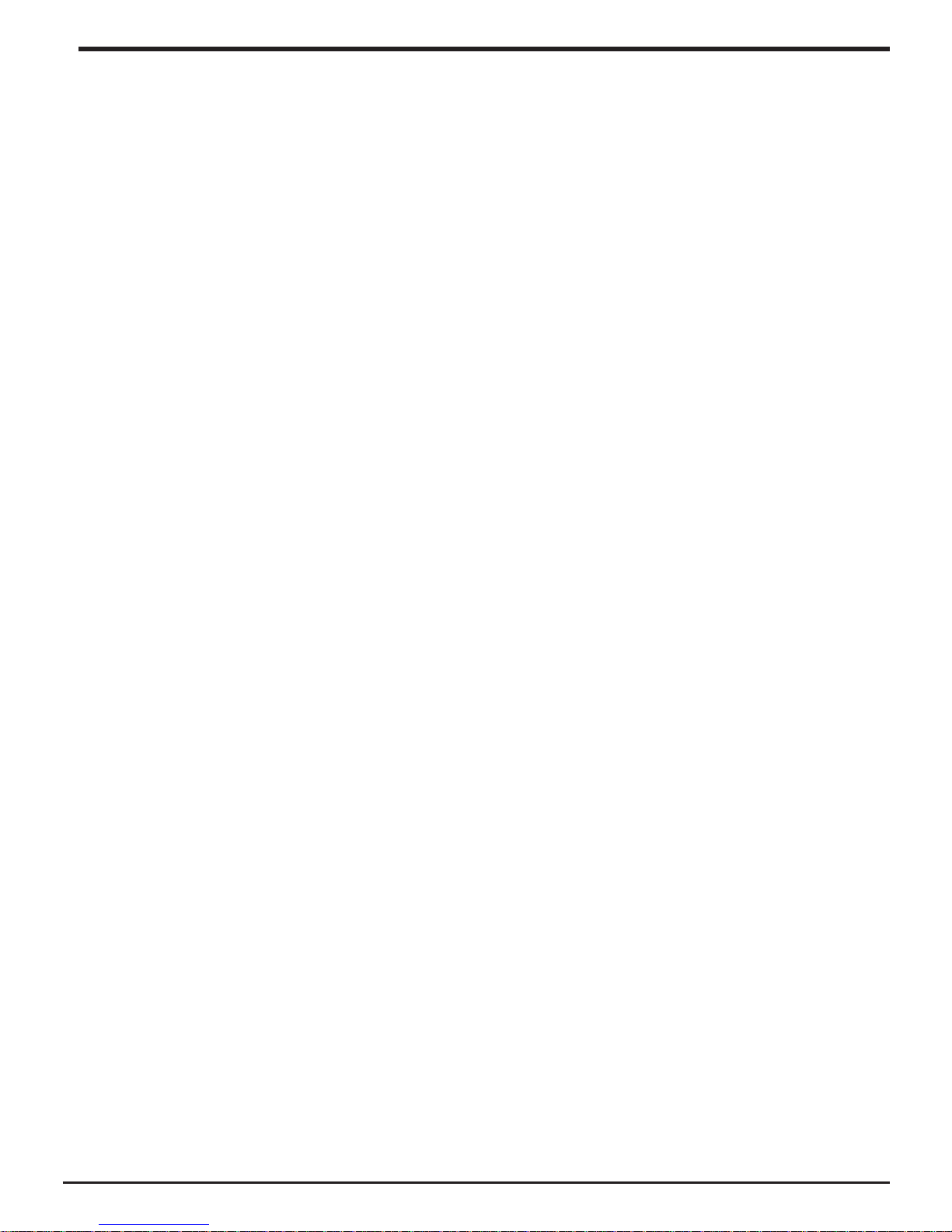
2
BRAVADO-X Internet Radio and Network Media Player
Table of Contents
Safety Warnings ..............................................................................................................................................................................4
Internet Radio and Network Music Player Quickstart Guide ..........................................................................................5
What you need before you can use your Internet radio ............................................................................................5
Radio Controls ...........................................................................................................................................................................6
Remote Control .........................................................................................................................................................................8
Steps for connecting your radio to your wireless network .......................................................................................9
Step 1 - Power up the radio ............................................................................................................................................9
Step 2 - Scan for a wireless network connection ...................................................................................................9
Step 3 - Connect to the wireless network .................................................................................................................10
Choosing a radio station to listen to .................................................................................................................................12
Choosing a Pandora radio station ......................................................................................................................................13
Changing the volume .............................................................................................................................................................14
Storing a radio station in a preset ......................................................................................................................................14
Playing a preset radio station ..............................................................................................................................................14
Requesting a station that is currently unavailable .......................................................................................................15
Stations which enable you to choose what you listen to ..........................................................................................15
Setting the clock .......................................................................................................................................................................16
Setting the alarm ......................................................................................................................................................................17
Setting the sleep timer ...........................................................................................................................................................20
Conguring ‘My Stu’ ...................................................................................................................................................................20
Registering an account on Grace Digital Audio’s website .........................................................................................20
Conguring ‘My Prole’ ..........................................................................................................................................................20
Conguring ‘My Stations’ .......................................................................................................................................................21
Conguring ‘My Streams’ .......................................................................................................................................................21
Conguring ‘My Podcasts’ .....................................................................................................................................................21
Conguring ‘My Pandora’ ......................................................................................................................................................22
Accessing Pandora Feedback Menu ..................................................................................................................................23
Media Player Quickstart Guide ..................................................................................................................................................24
Setup your Windows PC to allow the radio to access your audio les via Windows Shares .........................24
Locate the shared audio les using the radio ................................................................................................................26
Listening to a single shared track .......................................................................................................................................26
Listening to a complete shared album .............................................................................................................................27
Arranging (Queuing up) tracks for playback later ........................................................................................................27
Arranging (Queuing up) albums for playback later .....................................................................................................27
Controlling playback ...............................................................................................................................................................28
Page 3
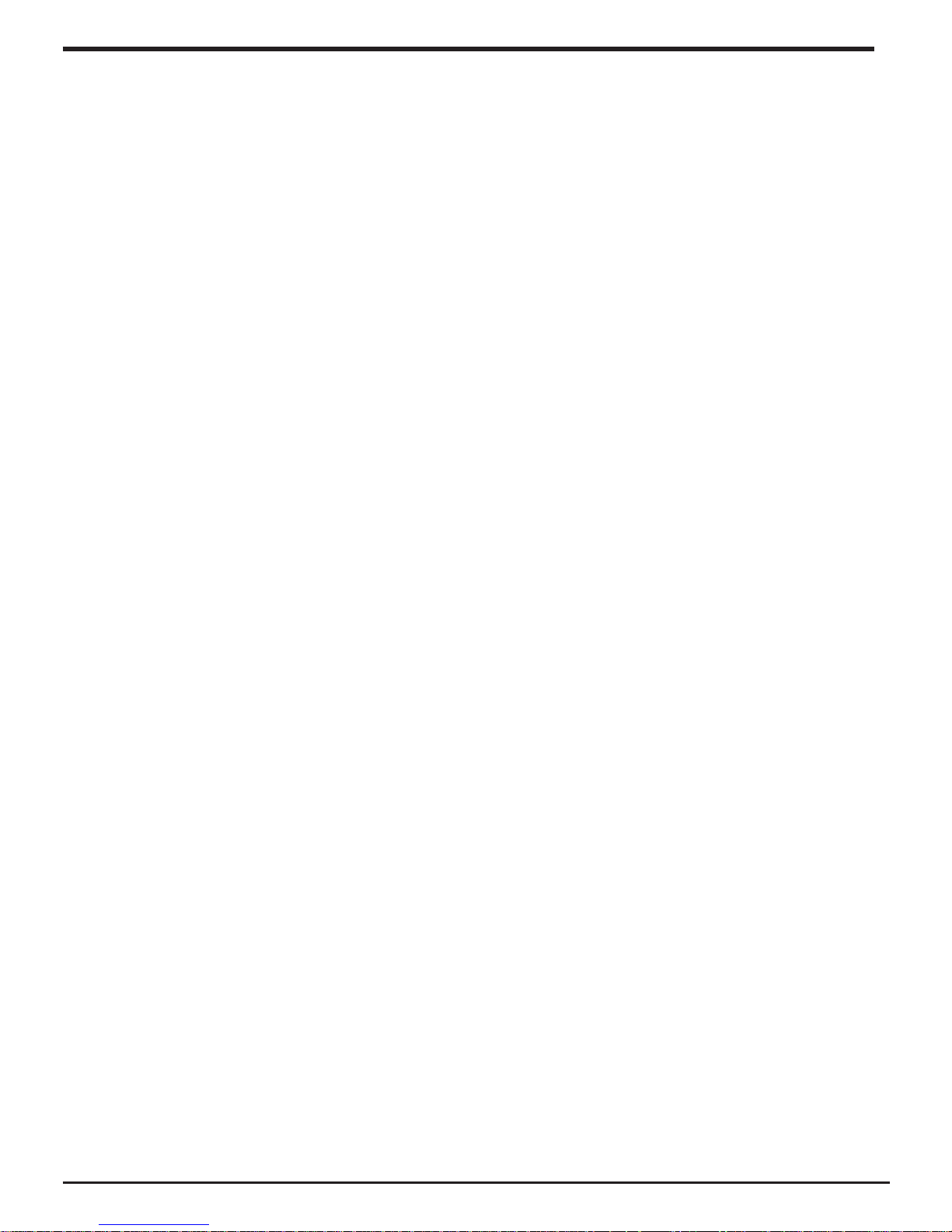
3
BRAVADO-X Internet Radio and Network Media Player
Browsing the list of tracks currently (queued up) for playback ...............................................................................28
Removing tracks from the list (queue) .............................................................................................................................28
Playing tracks in random order ...........................................................................................................................................29
Playing tracks in the list (queue) repeatedly ..................................................................................................................29
Set up a Windows PC to allow the radio to access your audio les via a UPnP server ....................................30
Locating and playing media les using the radio and UPnP ....................................................................................32
Browsing the list of tracks currently arranged (queued up) for playback ...........................................................33
Arranging (queuing up) UPnP tracks for playback later .............................................................................................33
Queuing up albums for playback later .............................................................................................................................33
Controlling playback ...............................................................................................................................................................34
Removing tracks from the list (queue) .............................................................................................................................34
Playing tracks in random order ...........................................................................................................................................35
Playing tracks in the queue repeatedly ............................................................................................................................35
Settings Menu .................................................................................................................................................................................36
Choosing the option you want from the Congure menu .......................................................................................36
<Network Cong> ...................................................................................................................................................................36
<Upgrade Firmware> .............................................................................................................................................................37
<Language> ...............................................................................................................................................................................37
<Factory Reset> ........................................................................................................................................................................37
<Register> ..................................................................................................................................................................................37
<Clock Setup> ...........................................................................................................................................................................37
<Sleep Timer> ...........................................................................................................................................................................37
<Backlight> ................................................................................................................................................................................38
<UPnP> ........................................................................................................................................................................................38
<Wi-Fi Strength> ......................................................................................................................................................................38
<Other Cool Stu> ..................................................................................................................................................................38
Troubleshooting .............................................................................................................................................................................39
Specications .............................................................................................................................................................................40
License Information and Warranty .....................................................................................................................................40
Appendix ...........................................................................................................................................................................................41
Step 1: Set Up Media Sharing in Windows Media Player 11 .....................................................................................41
Step 2: Play Music on the Internet Radio. ........................................................................................................................43
Using the USB Port as an USB-Ethernet Connection..................................................................................................43
Contact ...............................................................................................................................................................................................44
Proposition 65 .................................................................................................................................................................................44
Table of Contents
Page 4

4
BRAVADO-X Internet Radio and Network Media Player
Please read before installation.
If this Internet radio has been moved from a cold place to a warm place, DO NOT plug it in for 2-3 hours (e.g.
from a cold car boot to a warm room). There is a possibility that moisture may have condensed in the Internet
radio, this can cause damage to your Internet radio. To avoid damage please unpack your Internet radio and
allow it to stand at room temperature for 2-3 hours before use. This will help any moisture evaporate and
prevent unnecessary damage to your Internet radio.
DO Ensure that the power plug is easily accessible.
COVERS Do not remove any xed covers as this may expose dangerous voltages.
WEATHER It is advisable to unplug an external antenna during a thunderstorm.
VENTILATION The ventilation holes on the casing of your Internet radio prevent it from over heating.
Do not block or cover these holes, especially with cloth or paper. Do allow a minimum
distance of 5cm around the apparatus for sucient ventilation.
DAMAGE Never use your Internet radio if it is damaged in any way. Always place your Internet radio
on a at level surface avoiding anywhere which may be subject to strong vibration.
TEMPERATURE Avoid extremes of temperature, either hot or cold, place your Internet radio well away
from heat sources such as radiators or gas/electric res.
DO NOT Use this apparatus in tropical climates.
MOISTURE Do not allow your Internet radio to be exposed to rain, moisture or dust. If any liquid is
spilt into your Internet radio it can cause serious damage. If you spill any liquid into your
Internet radio switch it o at the mains immediately. Contact your store immediately.
CAUTION Do not open any covers and do not repair yourself. Qualied personnel must carry out
repair work.
Proposition 65 Refer to page 44 of User Guide for details regarding Proposition 65
and this product
Safety Warnings
Page 5
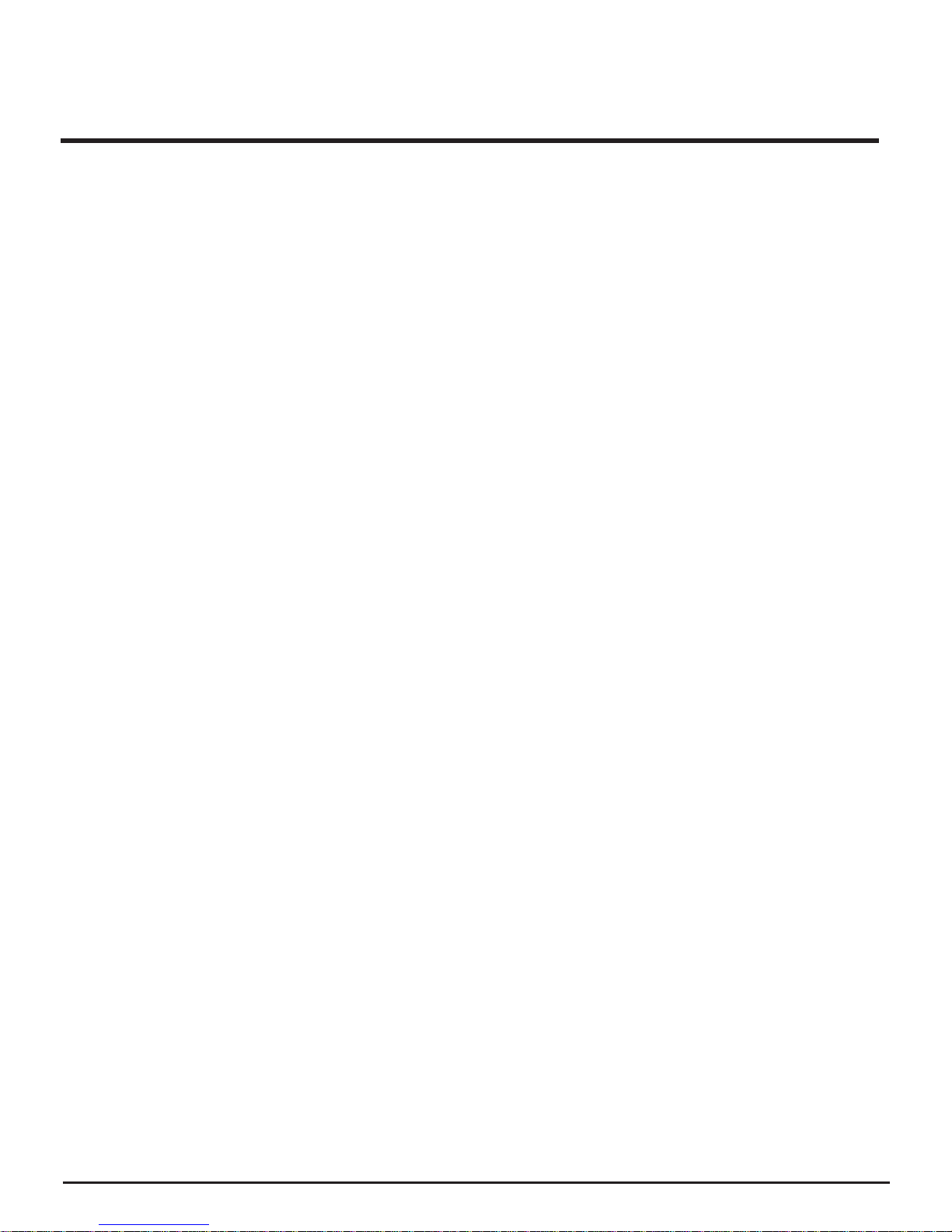
5
BRAVADO-X Internet Radio and Network Media Player
Before you can use your Internet radio, you need the following:
• A broadband Internet connection.
• A wireless access point (Wi-Fi) connected to your broadband Internet, preferably via a router.
• If your wireless network is congured to use Wired Equivalent Privacy (WEP) or Wi-Fi Protected Access
(WPA) data encryption then you need to know the WEP or WPA / WPA 2 code so you can get the
Internet radio to communicate with the network.
• If your wireless network is congured for trusted stations you will need to enter the radio’s MAC address
into your wireless access point. To nd the radio’s MAC address use menu items as follows: Settings >
Network Cong > View Cong > MAC Address
• To enter the MAC address into your wireless access point, you must read the instructions supplied with
the wireless access point.
The Internet radio should work anywhere within 300 feet (100 meters) of the wireless access point.
Before you continue, make sure that your wireless access point is powered up and connected to your
broadband Internet. To get this part of the system working you must read the instructions supplied with
the wireless access point
What You Need Before You Can Use Your Internet
Radio and Network Streamer
INTERNET RADIO QUICKSTART GUIDE
Page 6

6
BRAVADO-X Internet Radio and Network Media Player
Radio Controls
CONTROL INTERNET RADIO MODE MEDIA PLAYER MODE
STANDBY/ON Press to turn on/o the Internet Radio Same
Go back to previous menu page Same
/ P1
Press and hold for 2 seconds to store
Preset station P1
Press to listen to Preset station P1
Play/Pause
/ P2
Press and hold for 2 seconds to store
Preset station P2
Press to listen Preset station P2
Stop
/ P3
Press and hold for 2 seconds to store
Preset station P3
Press to listen Preset station P3
Previous Track
/ P4
Press and hold for 2 seconds to store
Preset station P4
Press to listen Preset station P4
Next Track
Mode / P5
Press and hold for 2 seconds to store Preset
station P5
Press to listen Preset station P5
Select Mode for equalizer settings
Mode
PUSH /
Volume Knob
Pushing the select button inwards will
activate the currently selected menu item.
Turning the knob clockwise or counter
clockwise will increase or decrease the volume. This will also move up or down in the
menu. Push the button inward to select the
highlighted menu item. If selected in error,
press the ‘back’ button to move back to the
previous menu
Same
Page 7
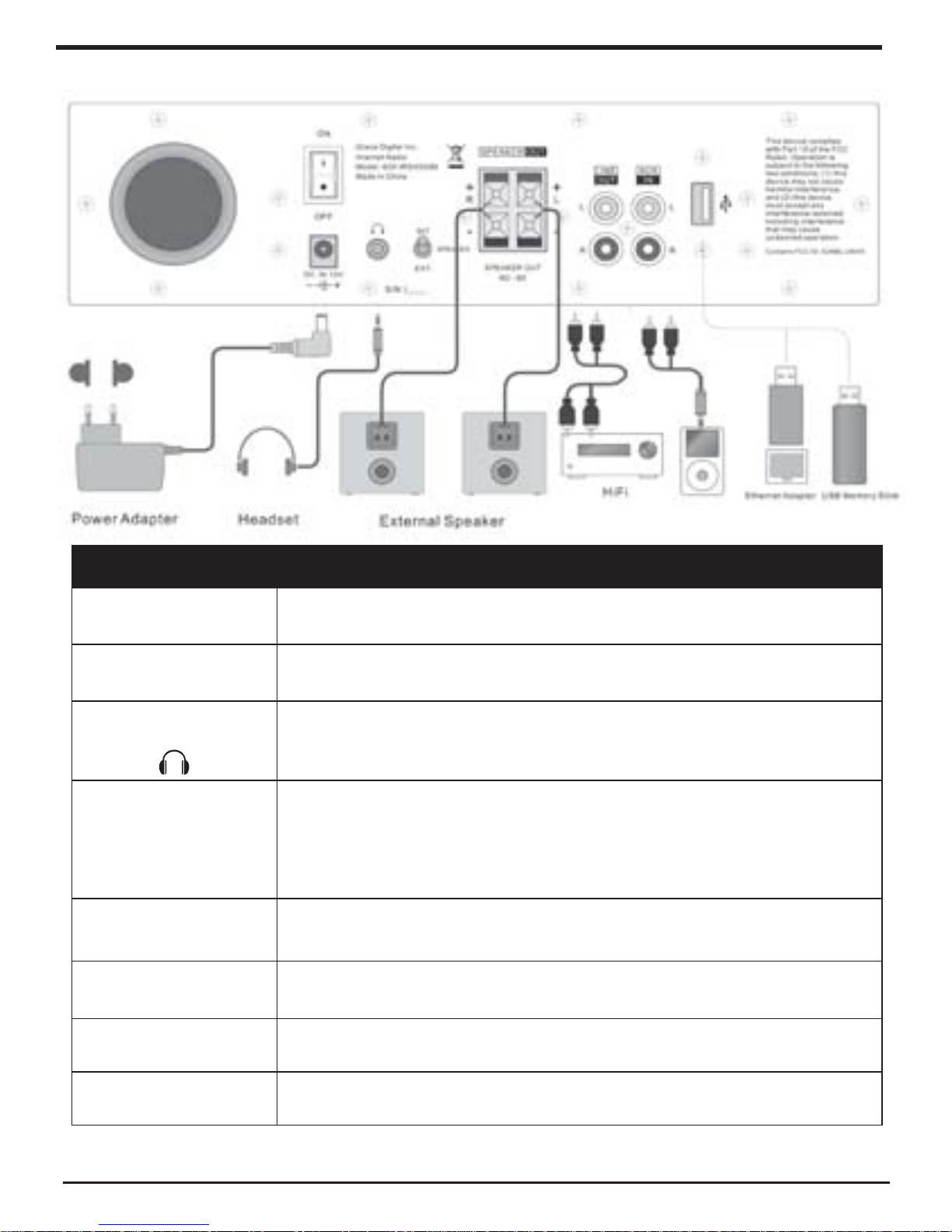
7
BRAVADO-X Internet Radio and Network Media Player
JACKS DESCRIPTION
ON / OFF
SWITCH
Master ON / OFF control for power. IMPORTANT: Switch MUIST be ON for the
power / standby switch on the front panel to operate the unit.
DC 12V Connection To supply power to the unit, connect the power adaoter to the DC connection
and a wall electrical power outlet
Headphone
Jack
The headphone jack is a stereo headphone jack. Plug stereo headphones in
for stereo playback of your music or to plug in and connect your internet radio
into a home stereo (cables not included)
INT - EXT SPEAKER
Selection Switch
The speaker switch is used to select between EITHER internal (INT) speaker or
external (EXT) speaker. Select ‘Speaker On’ if internal speaker is desired.
IMPORTANT: IF audio is not heard check that SPEAKER INT has been selected
To listen to internatl speakers INT must be selected & Master Power switch ON
To list to external speakers EXT must be selected & Mater Power switch ON
RCA (L R) Jack
LINE OUT
Connect RCA cables to optional external speakers (not included). 16 watts at 8
ohms or 24 watts for 6 ohm speakers. NOTE: select EXT on the SPEAKER switch
SPEAKER OUT (L R)
Wire Connections
Connect optional external speakers to the SPEAKER OUT 6 Ω - 8Ω wire
connections
RCA (L R) Jack
AUX IN
Connect alternative audio devices to the RCA AUX IN jacks and play audio over
the system
USB Port Play audio from a USB ash drive or connect an optional USB ethernet adapter
for use as a LAN internet connection.. Refer to APPENDIX for details
Page 8
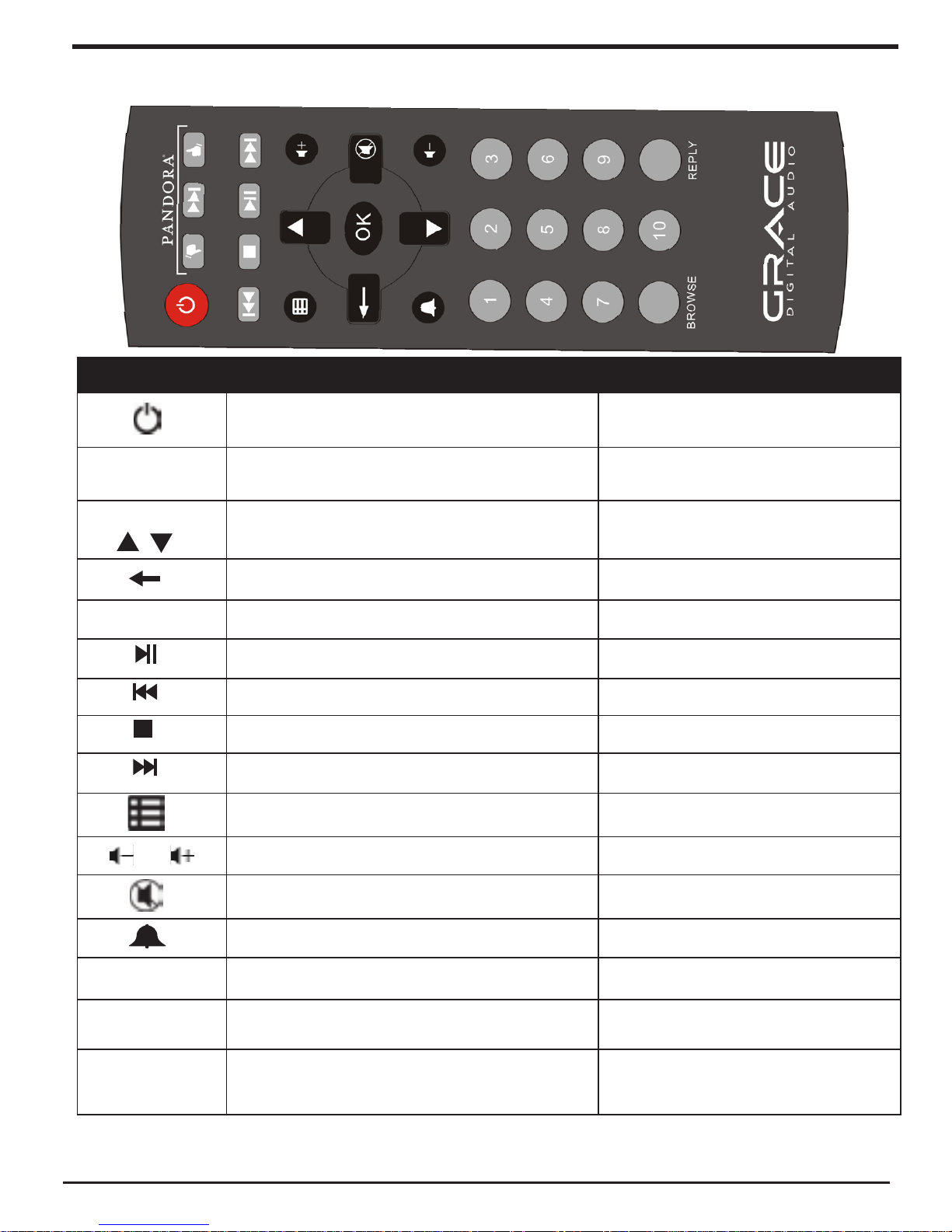
8
BRAVADO-X Internet Radio and Network Media Player
Remote Control
CONTROL
INTERNET RADIO MODE MEDIA PLAYER MODE
Press STANDBY power key to turn o the Internet Radio (Master power is on the back unit)
Same
THUMBS UP
THUMBS DOWN
Press for Pandora Thumbs UP/DOWN selection no function
Arrow Keys Press Arrow Keys to navigate throughout vari-
ous menus and selections
Same
Press to return to previous menu page Same
OK Push OK to select menu items, stations etc. Same
NA Play/Pause
NA Previous Track
NA Stop
NA Next Track
Press MENU key to return to the main menu NA
Press + to increase and - decrease volume Same
Press MUTE button to turn o/on the volume Same
Set Alarms NA
BROWSE NA NA
REPLY Access Pandora interactive menu NA
Keypad
1-10
Selects Preset Stations (Up to 10) Same
Page 9
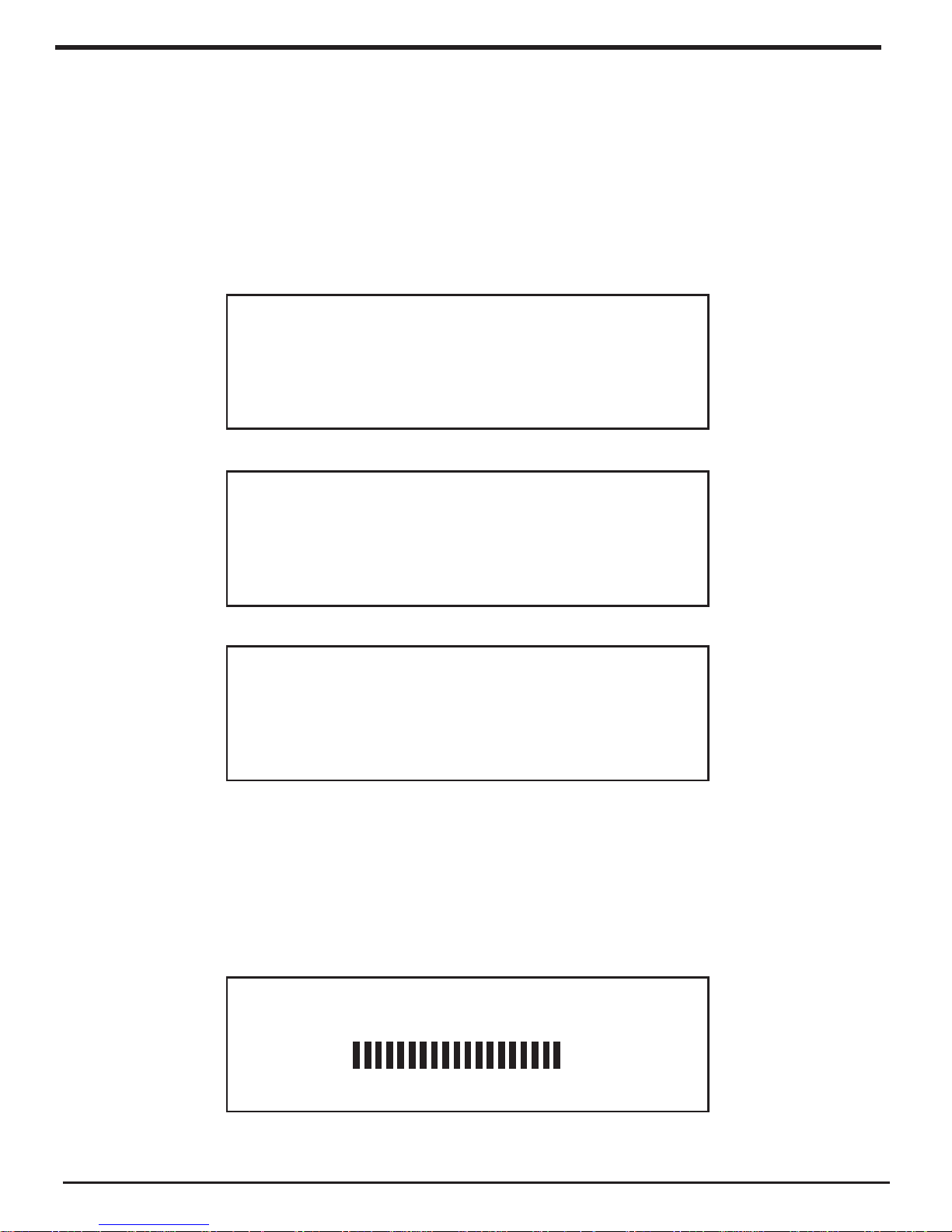
9
BRAVADO-X Internet Radio and Network Media Player
Steps For Connecting Your Radio To Your Wireless
Network
First, connect to the AC Power. The radio can be switched on or o with the STANDBY/ON
button.
The display on the front of the radio will light up and indicate:
Step 1 - Power up the radio
Grace Digital Radio
After a few seconds, this will change to show:
Initializing
Network
After a few seconds, this will change to show:
< Scan for networks >
Enter network
View Cong
Edit Cong
When the display shows < Scan for networks >, press the ‘Select’ button.
(Note: if you make a mistake at any point, press the ‘Back’ button to go back to the
previous screen.)
The radio will now scan for all available wireless networks and will display:
Step 2 - Scan for a wireless network connection
Scanning
Page 10
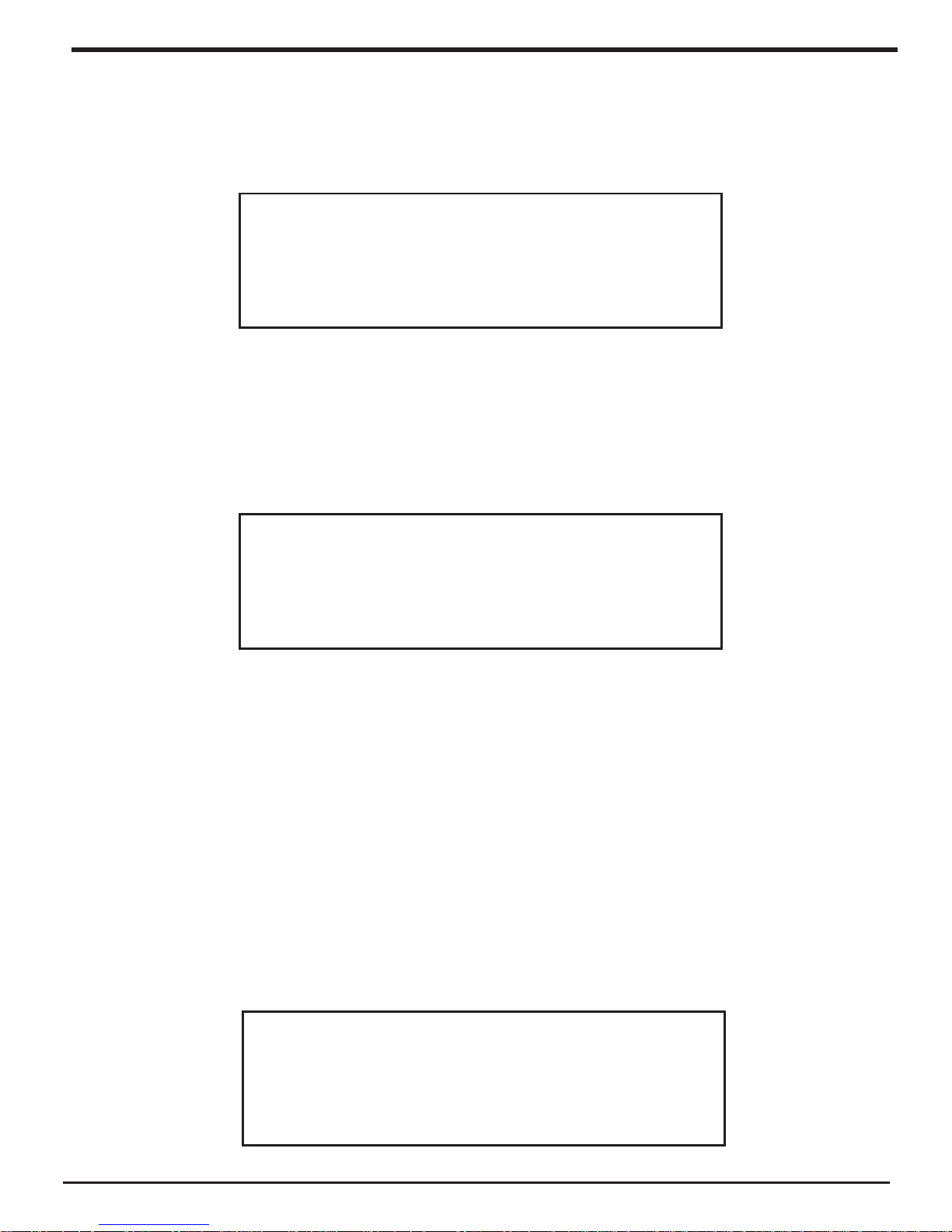
10
BRAVADO-X Internet Radio and Network Media Player
If it can’t nd one then the display will show:
Steps For Connecting Your Radio To Your Wireless
Network (Continued)
No networks
Found
If this happens then you will have to setup your wireless access point - see the instructions
supplied with your wireless router / access point.
When the radio nds your wireless network, it displays the ESSID for the access point on the
screen - this is a name that is allocated to the access point by the person who set up your
network - for example:
< My Home Network >
It is possible, and in some locations highly likely, that your radio will nd more than one wireless
access point, in which case you can choose which one you want to connect to. Turn the knob on
the radio to see the ESSID for each access point the radio has found.
For optimal performance you may want to check your home network settings to make sure your
radio is on a deferent channel than your neighbors. To do this please consult your Wi-Fi router
owners manual.
When the ESSID for the access point you want to connect to is displayed on the screen,
press the ‘Select’ button.
If your network is not congured to need an encryption code, the screen should say:
Step 3 - Connect to the wireless network
Connecting to
Network
Page 11
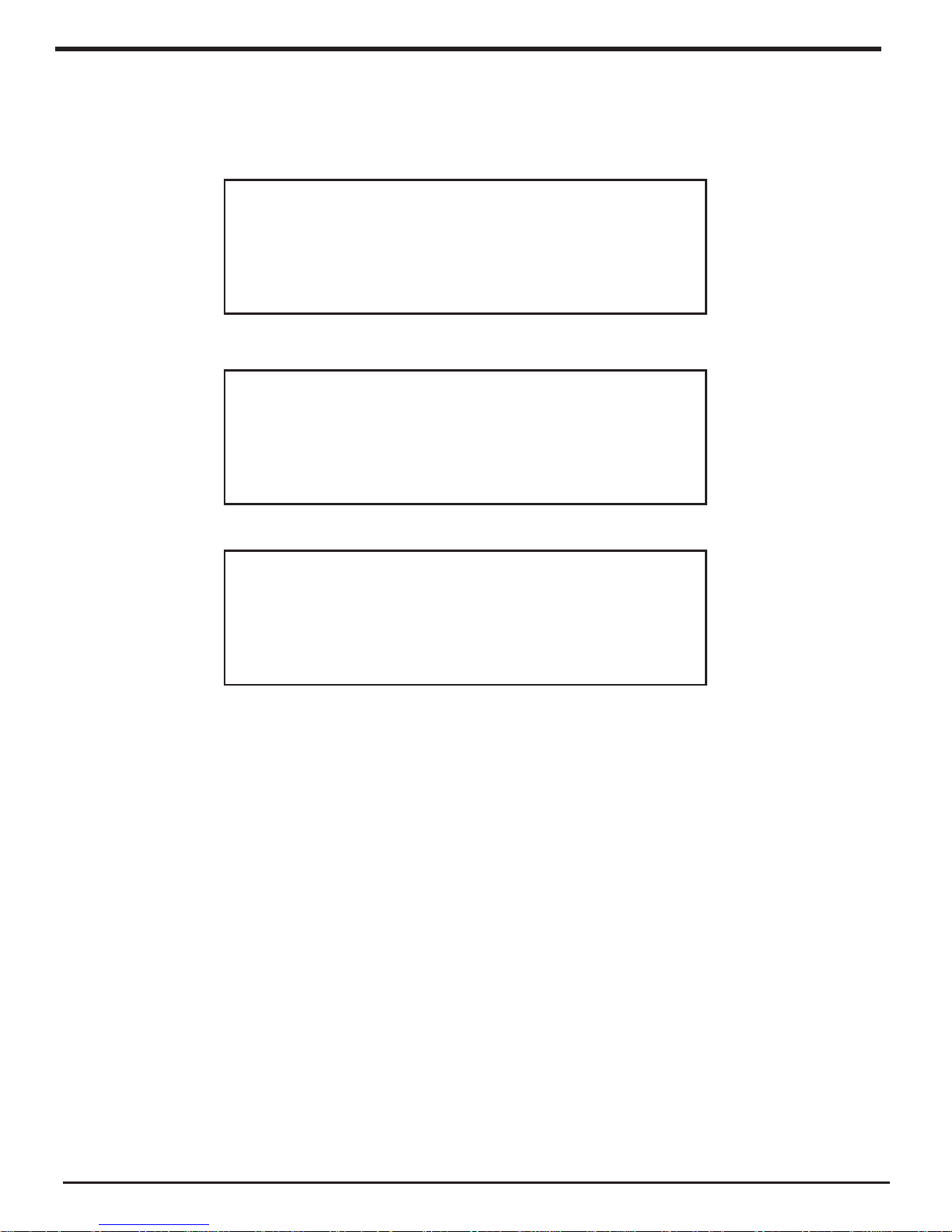
11
BRAVADO-X Internet Radio and Network Media Player
Steps For Connecting Your Radio To Your Wireless
Network (Continued)
If the screen displays either:
Enter WEP key
Or:
Enter WPA key
Then your network is using one of the encryption systems: Wired Equivalent Privacy (WEP) or
Wi-Fi Protected Access (WPA). You therefore need to enter the correct WEP or WPA code into
the radio to get it to communicate with your network.
Only the person who set up the network in the rst place knows this code; if that person is not
you then you need to nd out what the password / security code is.
After 3 seconds, the display goes into the code entry mode. To enter the code, use the knob
to select each character of the code in turn, pressing the ‘Select’ button inwards after each
character. Note that WEP and WPA codes are sensitive to upper and lower case characters so
you must enter them exactly.
Use the ’Back’ button to erase incorrect characters.
After the nal character, use the knob to select the END character and press the ‘Select’
button.
The radio should now be able to connect to the network. Your password will be saved in your
Grace radio even if a power outage occurs.
If the display shows “Invalid key” or “Network Error”, an incorrect password has probably been
entered.
Then:
Network OK
Page 12
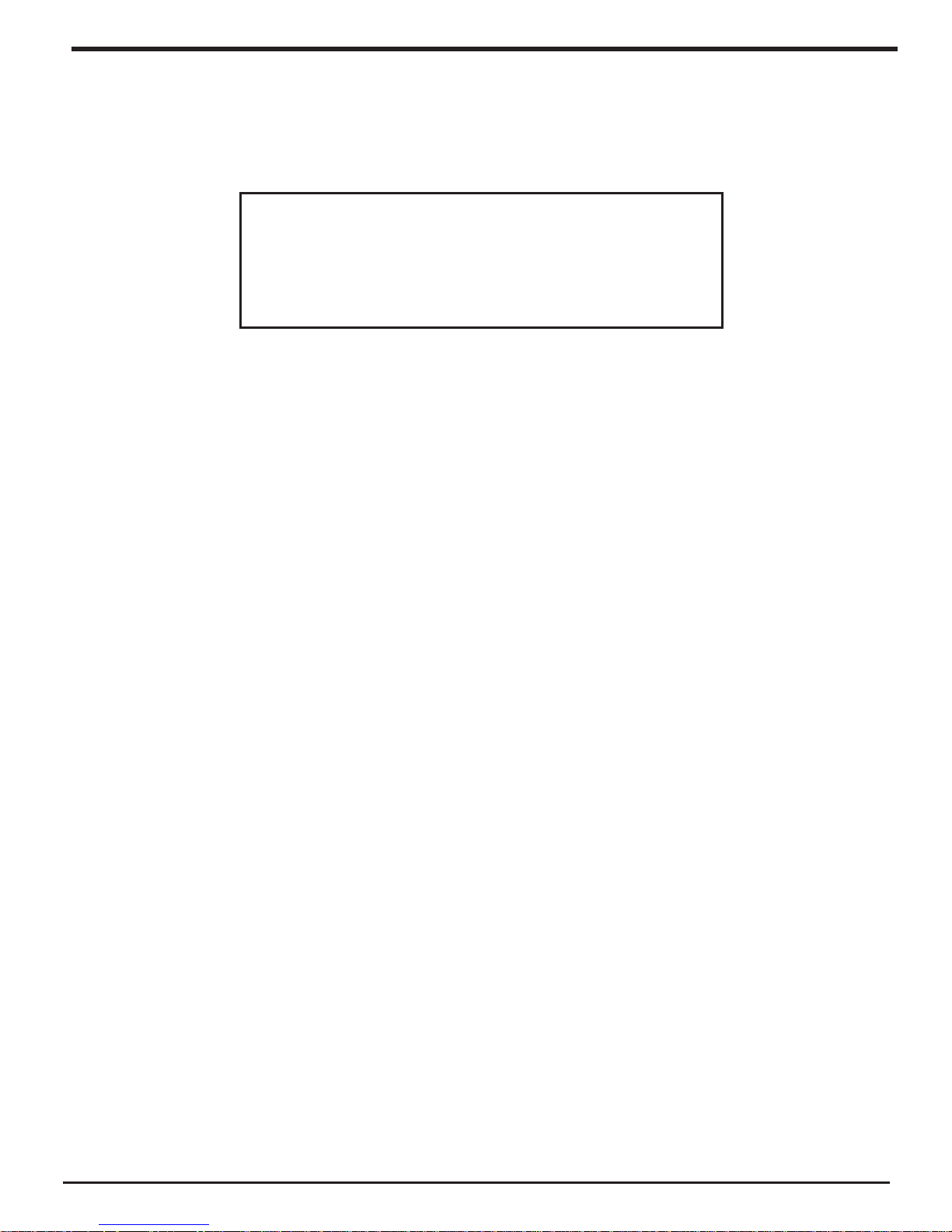
12
BRAVADO-X Internet Radio and Network Media Player
Choosing A Radio Station To Listen To
1. Press the ‘Select’ button.
(Note: if you make a mistake at any point, press the ‘Back’ button to go back to the
previous screen.)
Internet Radio
Personal Radio
My Stuff
2. If the screen does not show < Internet radio > as shown above, turn the knob until it does.
Please note that the ‘My Stu’ folder will only show up after you register your radio onto our
web site.
3. Press the ‘Select’ button, to choose <Internet radio>.
4. Turn the knob to choose from <Sirius>, <Location> or <Genre>.
5. Press the ‘Select’ button to choose the option you want.
<Sirius> allows you to choose a Sirius Internet Radio station if you are have a Internet Radio
enabled Sirius Radio subscription. Please see www.sirius.com for more info.
<Location> enables you to choose from the radio stations provided by any country which
you choose from a list.
<Genre> enables you to choose radio stations according to their content, for example
Classic Rock, Sport, News, etc.
1. Turn the knob until the display shows the region you want (or select ‘All’ to display all
countries),
2. Press the ‘Select’ button.
3. Turn the knob until the display shows the country you want.
If you are an active Sirius subscriber with a package that includes the ability to listen to Sirius
internet radio on a non computer based product you will be able to listen to those stations
on the Grace Digital radio. You can either enter your Sirius user name and password onto the
Grace Digital website or through this portion of the radio’s menu.
When you are in the Sirius menu, press the select button to choose <log in> or <change
user>. When prompted you can enter your Sirius user name and password (user names and
password are case sensitive). After your user name and password is accepted, go back to
the main menu and select <Sirius>. You will now be able to view the Sirius internet radio
stations. Scroll to the stations you would like to listen to and press the select button inward
to listen to that station.
<Location>
<Sirius>
Page 13

13
BRAVADO-X Internet Radio and Network Media Player
1. Turn the knob until the display shows the type of content you want to listen to, then press
the ‘Select’ button.
2. Turn the knob until the display shows the station you want.
3. Press the ‘Select’ button and wait until the radio connects to that station.
Note that some radio stations do not broadcast 24 hours per day, and some stations are not
always on-line.
If this station has on-demand content (that is, it gives the option of listening to programmes
which have already been broadcast), see “Stations which enable you to choose what you
listen to”.
1. Press the select button and you can choose any of the Pandora stations that you have
created on your Pandora account.
1. Press the select button and you can create a new station by typing in a word.
2. After you type in the word, select (end) in the menu. After a few seconds it will show you
artist, songs and albums with names similar to the word you initially entered.
3. Choose the selection you desire. This function will also create a new station on your Pandora
web site.
This section allows for the new Grace Digital Personal radio services. The current service is
Pandora. Prior to this feature working you must rst register your radio on the Grace web site.
Please see registering your radio. After this is complete you can enter in your Pandora user
name and password. Please check out www.pandora.com to check out this service.
<Genre>
<Stations>
<Create Stations>
(Personal Radio)
Choosing A Pandora Radio Station To Listen To
4. Press the ‘Select’ button.
5. Turn the knob until the display shows the station you want.
6. Press the ‘Select’ button and wait until the radio connects to that station.
Note that some radio stations do not broadcast 24 hours per day, and some stations are not
always on-line.
If this station has on-demand content (that is, it gives the option of listening to programs
which have already been broadcast), see “Stations which enable you to choose what you
listen to”.
Page 14
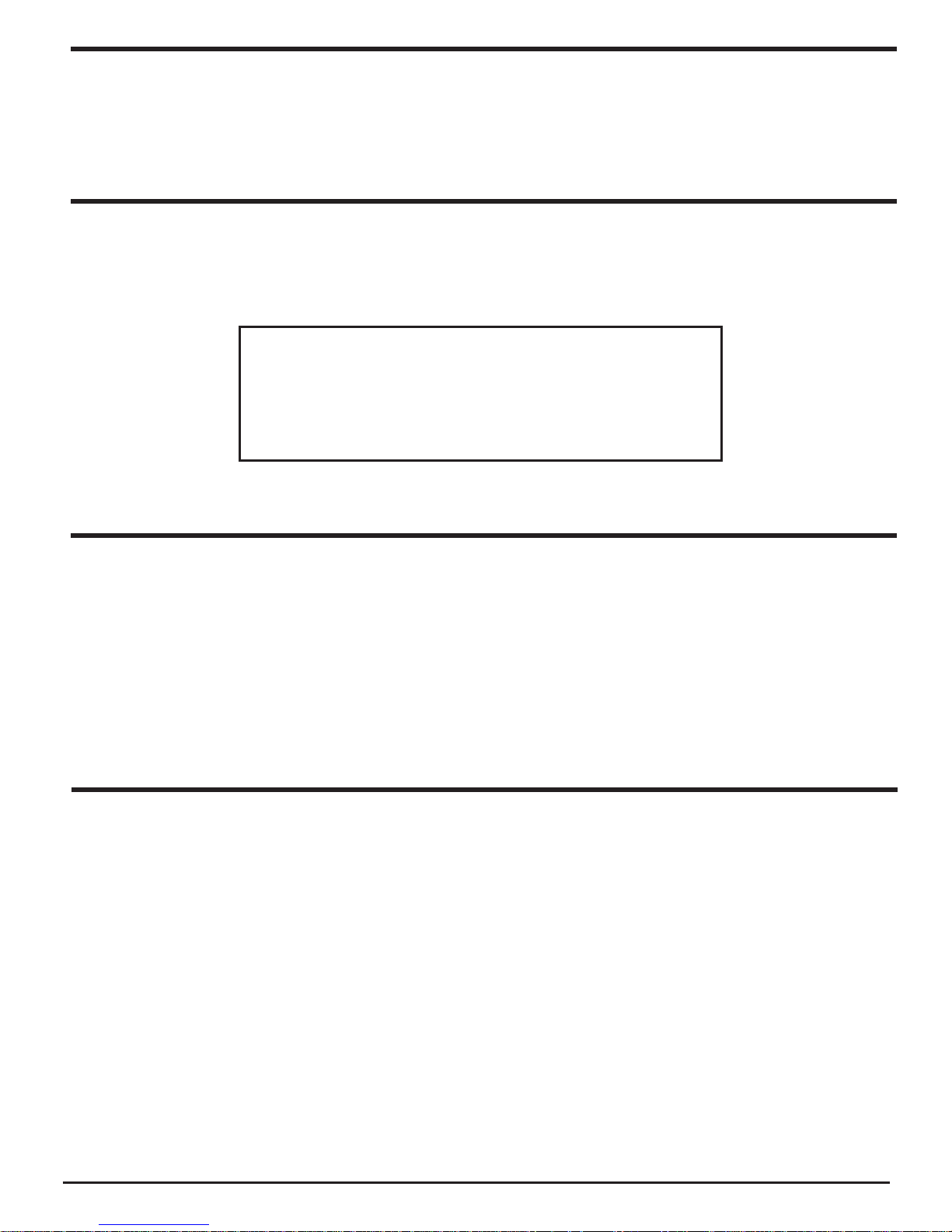
14
BRAVADO-X Internet Radio and Network Media Player
Changing The Volume
When a radio station is playing, you can increase the volume simply by turning the Volume
knob, clock wise.
Storing A Radio Station In A Preset (Radio)
Storing A Radio Station In A Preset
(Remote control)
When a station is playing, hold down one of the preset buttons (1-5) until the screen shows.
1. When a station is playing, press the and hold one of the numbers (1-10) on the remote
control.
2. Select a number to assign the station to (1-10).
* Please note presets 1-5 are the same for the remote & radio and can be stored using
either the radio or remote.
Assigned to
Preset #
* Where “#” is the number of the preset button you held down.
When your radio is powered on and connected to your Wi-Fi network, briey press the preset
button (1-5) on the radio, or 1-10 on the remote control, for the station you want to listen to.
* Note, do not hold the button down - if you do then the station currently playing will overwrite
the one stored in the preset; *be careful*.
Playing A Preset Radio Station (Radio)
Page 15

15
BRAVADO-X Internet Radio and Network Media Player
If you want to listen to a particular radio station which is currently not available online, you can visit the
Grace Digital Audio web site at http://grace.reciva.com/ and enter in a request to add the station to the
list.
Please note that some radio stations do not pass the audio stream quality test so we are not
able to add every request. Typically we can add a station within 10 business days if the station
provides us a quality stream. You can check back on our web site periodically to see if the
station has been added.
Requesting A Station That Is Currently Unavailable
Some radio stations can provide a number of options associated with their station; for example,
some stations enable you to listen to programs that have already been broadcast. When you
select a radio station that has this ability, the station does not start playing immediately, but
instead the display shows:
Stations Which Enable You To Choose What You
Listen To
< Live >
On Demand
1. Turn the knob to choose <Live> or <On Demand>, then press the ‘Select’ button.
If you choose <Live> then the radio plays the current output from this station as normal.
If you choose <On Demand> then more screens are displayed where you can choose what
you want to listen to.
What is displayed will depend on the station you have chosen - the following steps are
only a guide.
2. When you choose <On Demand>, the display shows the names of the programs. Turn the
knob to choose the program you want, then press the ‘Select’ button.
Page 16

16
BRAVADO-X Internet Radio and Network Media Player
Stations Which Enable You To Choose What You
Listen To (Continued)
3. When you have chosen the program you want to listen to, either it will just start playing,
or the display may show a list of days for you to choose from - use the knob to set the
day the program was broadcast, then press the ‘Select’ button.
4. After you have chosen the day, you may be able to choose the Start Time. Set the Start
Time using the knob and press the ‘Select’ button.
5. Program which enable you to choose the time also enable you to fast-forward and rewind
to the part you want to into to while the radio is playing. The elapsed time is displayed.
Using the Skip forward (P3) or Skip backward (P1). Skip forward or backward in 30
second intervals.
Setting The Clock
1. Press the ‘Select’ button. (Note: if you make a mistake at any point, press the BACK button
to go back to the previous screen.)
2. Turn the knob until the display shows <Settings>.
Media Player
Alarm Clock
< Settings >
3. Press the ‘Select’ button.
4. Turn the knob until the display shows <Clock Setup>.
Register
< Clock Setup >
Sleep Timer
Page 17

17
BRAVADO-X Internet Radio and Network Media Player
5. Turn the knob until the display says <Set Time/Date>.
< Set Time/Date >
Set Alarm
DST
Setting The Clock (Continued)
6. Press the ‘Select’ button.
Pacic
Central
Eastern
7. Turn the knob until the correct time zone is seen on the display. Push the ‘Select’ button
to set your time zone. Then turn the Menu knob until the hour setting is correct, then
press the ‘Select’ button.
Set Time
1:30 PM
8. Turn the knob until the minute setting is correct, then press the ‘Select’ button.
Set Time
1:34 PM
The display shows <Set Time> with the new time shown beneath for 3 seconds, then
returns to the menu, press the ‘Back’ button 2 times to go to the main menu.
Page 18

18
BRAVADO-X Internet Radio and Network Media Player
Setting The Alarm
1. Press the ‘Select’ button. (Note: if you make a mistake at any point, press the BACK
button to go back to the previous screen.)
2. Turn the knob until the display shows <Alarm Clock>.
Stations
< Alarm Clock >
Media Player
3. Press the ‘Select’ button.
4. Turn the knob until the display shows <Set Alarm>.
Set Time
< Set Alarm >
5. Press the ‘Select’ button.
6. Turn the knob to choose between <Disable all> which turns o all alarms or any of the
5 alarms. Press the select button to set the alarm that you want to activate. Below is an
example to set Alarm 1. Choose < 1 O 12:00 AM>
Disable all
1 OFF
2 OFF
3 OFF
4 OFF
5 OFF
< 1 Off 12:00 AM >
Page 19

19
BRAVADO-X Internet Radio and Network Media Player
Setting The Alarm (Continued)
7. If you choose “Yes” then the display enables you to set the time for the alarm.
Set Alarm
15:06
8. After selecting < 1 O 12:00 AM> you can choose the time to set the Alarm.
Set Alarm
12:00 AM
9. Turn the knob until the minute setting is correct, then press the ‘Select’ button.
10. Turn knob to choose how often you want the Alarm to alarm
11. Turn knob to use either the buzzer or the current radio station that is playing to turn on.
The display shows <Alarm Set> with the time of the alarm shown beneath for 3 seconds and
then returns to the radio station display.
When in Standby Mode, the Alarm time is shown next to the clock time with brackets.
Alarm Set:
07:45
11:58
Ensure the volume is set to the desired level.
Please note that when your Alarm turns on, the radio’s back light display will turn on and
show a menu asking if you want to turn on the radio or not. If within 60 seconds after the
display turns on your radio does not connect to your Wi-Fi network and the radio station
starts playing, the buzzer will announce instead. For optimal performance choose a radio
station that typically buers very quickly.
Page 20

20
BRAVADO-X Internet Radio and Network Media Player
Setting The Sleep Timer
1. Choose Alarm Clock
2. Choose Sleep Timer
3. Then scroll the Select knob form between 30 seconds and 99 hours. When the desired
time is reached, Press the select knob. The radio will stay on until the timer is reaches
zero.
Registering An Account On Grace Digital Audio’s
Website
Conguring ‘My Prole’
1. Open the website, http://grace.reciva.com from your internet browser.
2. Click on the ‘Register’ link and follow the on-screen instructions to register an account.
Please note, during the registration process, a validation code will be sent to you via email.
Please enter this code when prompted to do so.
3. After logging into your account, you will be able to edit your information for ‘My Prole’, ‘My
Stations’, ‘My Streams’, ‘My Radios’ and ‘My Podcasts’ from the left-hand side of the website.
4. You can now add your Internet Radio to your account on the website by accessing the ‘My
Radios’ link. From the ‘My Radios’ section, you will need to enter in your radio’s eight digit
serial number, which can be found from the <Settings > <Version> menu on the radio. When
in the <Version> menu please rotate the menu knob left or right until <Serial Number>
shows on the display. You will also need to enter in your radio’s seven digit registration code,
which can be found from the ‘Settings’ then turn the ‘Select’ knob until the ‘Register’ choice
is active. Push the ‘Select’ knob in to obtain your registration number.
1. Once logged into you Grace Digital Audio account, you can edit your account’s details
from your ‘My Prole’ section.
2. Click on the ‘My Prole’ link to view your account’s current information. This information
will include various details such as your address, user name, password etc. Edit your
details and then click on the ‘Update’ button to save them.
CONFIGURING ‘MY STUFF’
Page 21

21
BRAVADO-X Internet Radio and Network Media Player
Conguring ‘My Streams’
Conguring ‘My Podcast’
1. Once logged into your Grace Digital Audio website account, you can add your own
Internet radio streams to your ‘My Streams’.
2. Clicking on ‘My Streams’ will prompt you to enter the station’s name and its media stream URL.
The media stream URL should be a link to a website’s actual audio stream. If you have any doubt
about locating the media stream URL from a webpage, then please refer to the FAQs section on
Grace Digital Audio’s website, http://grace.reciva.com. You can also contact the website of the
station that you want to listen to, to obtain the exact URL.
3. Once you have Internet radio streams available in your ‘My Streams’ list, you may play
these stations from your Internet Radio. These stations will be available on your radio
from the menu item: ‘Stations > My Stu > My Streams’. Please note, the streams will
only be available to your radio once your radio has downloaded a new stations’ list. To
cause the radio to download a new stations’ list, please remove and reconnect the power
to your radio.
1. It is possible to add audio podcasts (RSS feeds) to your Grace Digital Audio account that
can be accessed on your Internet radio. To add a podcast, simply login to your account
and then click on the ‘My Podcasts’ link.
2. From your ‘My Podcasts’ section, you can add your chosen podcast by entering in the
podcast’s name and its URL as prompted by the website. Please note, the podcast URL
will have to be a direct RSS feed which will end with the ‘.xml’ extension e.g. http://
someurl.com/podcast.xml
3. Once you have podcasts available in your ‘My Podcasts’ list, you may access these
feeds from your Internet Radio. These podcasts will be available on your radio from the
menu item: ‘Stations > My Stu > My Podcasts’. Please note, the podcasts will only be
available to your radio once your radio has downloaded a new stations’ list. To cause the
radio to download a new stations’ list, please remove and reconnect the power to your
radio.
1. It is possible to search for radio stations that are available in Grace Digital Audio’s stations’
database from Grace Digital Audio’s website. Whenever stations are searched for on the
website, they will be displayed in a list of search results together with a link to ‘Add to My
Stations’.
2. Clicking on the ‘Add to My Stations’ link, will add the station to your account’s ‘My Stations’
list. Clicking on ‘My Stations’ and then selecting the station will allow you to edit this list.
3. Once you have Internet stations available in your ‘My Stations’ list, you may play these
stations directly from your Internet Radio. These stations will be available on your radio
from the menu item: ‘Stations > My Stu > My Stations’. Please note, the stations will only
be available to your radio once your radio has downloaded a new stations list. To cause the
radio to download a new stations’ list, please remove and reconnect the power to your radio.
Conguring ‘My Stations’
Page 22

22
BRAVADO-X Internet Radio and Network Media Player
Conguring ‘My Pandora’
1. In order to use the Pandora feature on the Grace Digital Internet radio you must 1st have
an active Pandora account. You can create a Pandora account at www.pandora.com or on
Grace’s web site.
2. Grace Digital is not aliated in any way with Pandora nor do we guarantee any of
Pandora’s services or streams. Please see Pandora’s web site for information on how to
update and activate your Pandora services. After you have successfully signed up with
Pandora’s service that allows you to use a stand alone internet radio you are now ready
to go to the next step. Please note that if you have any questions, concerns or problems
with Pandora’s services please contact Pandora directly.
3. Log onto your Grace Digital Audio account. Please note that you must follow the steps in
‘Registering An Account On Grace Digital Audio’s Website’ prior to upgrading your radio
to be able to receive Pandora music stream. If you have not signed up for the enhanced
services please go back to that step.
4. After you have successfully logged into the Grace Digital Audio web site choose
‘enhanced or optional’ features. In this menu item you will choose ‘activate Pandora’
(please note from time to time the actual verbiage used in the on line steps will change).
You will then be prompted to add your pandora ‘user name’ and ‘password’. After you
have done this please unplug your radio from power and wait 15 minutes. Plug the radio
back in and turn the radio on. You will now be able to listen to your Pandora stations on
your Grace digital radio.
5. You can then listen to your Pandora music section via the following menu choices. Select
‘Personal Radio’.
6. Select ‘My Pandora’.
Internet Radio
< Personal Radio >
< My Pandora >
Page 23

23
BRAVADO-X Internet Radio and Network Media Player
Accessing Pandora Feedback Menu
1. While listening to one of your Pandora radio stations choose the ‘Retrieve’ button on the
internet radio. The ‘Retrieve’ button will allow you to perform the similar choices as you
do with your regular Pandora on line account. Choosing the reply button will allow you to
thumbs up / down a song, sleep up to 6 songs an hour, book mark songs and artist etc.
• Bookmark Song
• Bookmark Artist
• Give Feedback (thumbs up or down a song)
• Song Details
• Skip Song
• Explain Song
6. Select ‘Stations’.
< Stations >
Search
Page 24

24
BRAVADO-X Internet Radio and Network Media Player
The Media Player allows you to play unprotected audio les (AAC, AIFF, MP3, RM, WAV,
WMA) and play lists (M3U) stored on a networked PC or Apple. It has been veried to work
with Windows 2000 and Windows XP, and Apple OSX.
Set Up Your Windows PC To Allow The Radio To
Access Your Audio Files Via Windows Shares
MEDIA PLAYER QUICKSTART GUIDE
Windows XP
1. Please ensure that your PC is available on the network for your Internet radio, then, using
Windows
Explorer, locate the folder where your audio les are stored.
2. Right click on the folder.
3. Select ‘Properties’.
4. Click on ‘Sharing’.
5. Select ‘Share this folder on the network’ and ‘Allow network users to change my les’.
Please note, do not try to make your ‘My Documents’ or any of its sub-folders (e.g. ‘My
Music’) shareable.
Windows Vista
1. Please ensure that your PC is available on the network for your Internet radio.
2. Open the ‘Network and Sharing Center’ windows from ‘Start menu > Control Panel >
Network and Sharing Center’.
3. From the ‘Network and Sharing Center’, under the ‘Sharing and Discovery’ heading,
ensure that the following parameters are set:
Network discovery On
File sharing On
Public folder sharing On
Password protected sharing O
4. Open ‘Windows Explorer’ by right clicking on the Start menu and selecting ‘Explore’.
Create a new directory in the ‘Public’ directory and move your media les into this new
directory.
5. Right click on the directory just created and select ‘Share…’. Ensure that the directory is
listed as being shared, if not, click on the ‘Share’ button.
6. Right click on the directory just created and select ‘Properties’. From the ‘Properties’
window, click the ‘Sharing’ tab and then click the ‘Advanced Sharing…’ button. From the
‘Advanced Sharing…’ window, click to check the ‘Share this folder’ option.
Page 25

25
BRAVADO-X Internet Radio and Network Media Player
Apple OSX
1. The MAC will require Windows File Sharing. MAC OS 9 and earlier versions of the OS will
need extra software to use Windows File Sharing. MAC OS X 10.2 and later versions have
Windows File Sharing built into the OS. Please ensure that your PC is available on the
network for your Internet radio. Your radio will also need to be able to access directories
that require a user name and password.
2. Setup Windows File Sharing on the MAC:
From the ‘Dock’, click ‘System Preferences’. From the ‘System Preferences’
window, under the ‘Internet & Network’ section, click ‘Sharing’.
From the ‘Sharing’ window, do the following:
• Under the ‘Services’ section, enable ‘Personal File Sharing’ and ‘Windows
Sharing’ Also, click ‘Start’ for each of these services.
• Under the ‘Firewall’ section, keep the rewall o.
• Under the ‘Internet’ section, keep ‘Internet Sharing’ o.
3. Setup Account:
From the ‘System Preferences’ window, under the ‘System’ section, click
‘Accounts’. Select an account and remember its ‘Short Name’ and password. This
will be used for the radio to connect to the MAC.
4. Directory Setup:
From the ‘Dock’, click ‘Finder’. From ‘Finder’, click ‘Applications > Utilities’. Click
on ‘More Info’ for ‘Directory Access’ and ensure that it is ‘Read/Write’ enabled.
Double-click on ‘Directory Access’ and enable the following:
• AppleTalk
• LDAPv3
• SLP
• SMB/CIFS
Also, for ‘SMB/CIFS’, click ‘Congure’ and select an appropriate workgroup.
Copy and paste the mp3 media les to ‘Documents’ in the ‘Finder’ window.
Turn on ‘AirPort’ (or wireless sharing).
Wait for a few minutes for the changes to take place.
5. The radio should now be able to access the MAC from its ‘Media Player > Windows Shares’
menu after entering in the MAC account’s short name and password on the radio.
Page 26

26
BRAVADO-X Internet Radio and Network Media Player
Listening To A Single Shared Track
1. Turn the knob until ‘By Artist’ is displayed.
2. Press the SELECT button.
3. Turn the knob until the required artist is displayed.
4. Press the SELECT button.
Locate The Shared Audio Files Using The Radio
1. Power up the radio.
2. Wait for ‘Stations’ to be displayed on the radio, or press the BACK button repeatedly
until ‘Stations’ is displayed.
3. Turn the knob until the radio display shows ‘Media Player’.
4. Press the SELECT button and turn the knob until ‘Windows Shares’ is displayed.
5. Press the SELECT button, turn the knob until ‘Scan for PCs’ is displayed and press
SELECT again.
6. The radio will now display ‘Finding PCs’. Once the radio has nished, turn the knob to
highlight the correct PC.
7. Press the SELECT button. The radio will search for shared folders.
8. Turn the knob to highlight the correct shared folder and press SELECT.
9. The radio will display ‘File Scan…’ as it scans through the media les in the shared
folder. Text on the bottom row of the display will change to indicate that the le scan is
in progress. If you have a large number of audio les this could take several minutes to
complete.
10. Once the radio has nished scanning, it will display ‘By Album’. You can now browse
through the scanned media les, which will now be organized ‘By Album’, ‘By Artist’ and
‘Play lists’ – if available.
Note: The rst time the le scan is done a le called ‘.reciva_media_cache’ is written to
the folder where the audio les are stored. This is in order to speed up subsequent le
scans.
Page 27

27
BRAVADO-X Internet Radio and Network Media Player
Listening To A Complete Shared Album
1. Turn the knob until ‘By Artist’ is displayed.
2. Press the SELECT button.
3. Turn the knob until the required artist is displayed.
4. Press the SELECT button.
5. Turn the knob until the required album name is displayed.
6. Press the SELECT button. ‘[Add to Queue]’ will be displayed.
7. Press the SELECT button. The album will begin playing.
Arranging (Queuing Up) Tracks For Playback Later
1. Highlight the required track.
2. Press the SELECT button. ‘Track Added To Queue’ will be displayed.
Arranging (Queuing Up) Albums For Playback
Later
1. Highlight the required album.
2. Press the SELECT button.
3. Turn the knob until ‘[Add To Queue]’ is displayed.
4. Press the SELECT button. ‘Tracks Added to Queue’ will be displayed.
5. Turn the knob until the required album name is displayed.
6. Press the SELECT button. ‘[Add to Queue]’ will be displayed.
7. Turn the knob until the required track is displayed.
8. Press the SELECT button. The track will begin playing.
Page 28

28
BRAVADO-X Internet Radio and Network Media Player
Removing Tracks From The List (Queue)
1. Press the BROWSE button. The currently playing track name will be displayed.
2. Turn the knob to select the track you want to remove from the queue.
3. Press and hold the STOP button for 2 seconds and the radio will display: ‘Delete Track?’
4. Turn the knob to highlight ‘Yes’ or ‘No’.
5. Press SELECT to conrm whether you actually want to delete the track from the queue.
6. If ‘Yes’ was selected then ‘Removed From Queue’ will be displayed.
7. To remove all tracks from the queue, keep pressing BACK until the ‘Media Player’ menu
item is selected, press SELECT and then turn the knob to select ‘Clear Queue’ and press
SELECT again.
Controlling Playback
1. Use the STOP button to stop playback.
2. Use the PLAY/PAUSE button to either pause a currently playing track or to restart a
currently paused track or to restart a stopped track.
3. Use the SKIP TO PREVIOUS TRACK button to start playback of the previous track in the
queue.
4. Use the SKIP TO NEXT TRACK button to start playback of the next track in the queue.
Browsing The List Of Tracks Currently Arranged
(Queued Up) For Playback
1. Press the BROWSE button. The currently playing track name will be displayed.
2. Turn the knob to see which tracks are queued up for playback.
3. If you want to jump to a particular place in the queue then press the SELECT button
when the required track is displayed.
Page 29

29
BRAVADO-X Internet Radio and Network Media Player
Playing Tracks In Random Order
1. Select the individual tracks as described previously.
2. Navigate to top-level menu item ‘Media Player’ using the SELECT and BACK buttons.
3. Press the SELECT button.
4. Turn the knob until ‘Playback Mode’ is displayed.
5. Press the SELECT button.
6. Turn the knob until ‘Shue’ is displayed.
7. Press the SELECT button.
8. Turn the knob to select YES/NO to conrm that shue mode should be enabled.
Playing Tracks In The List (Queue) Repeatedly
1. Select the individual tracks as described previously.
2. Navigate to top-level menu item ‘Media Player’ using the SELECT and BACK buttons.
3. Press the SELECT button.
4. Turn the knob until ‘Playback Mode’ is displayed.
5. Press the SELECT button.
6. Turn the knob until ‘Repeat’ is displayed.
7. Press the SELECT button.
8. Turn the knob to select YES/NO to conrm that repeat mode should be enabled.
Note:
1. If the shared folders contain more songs than the Internet Radio memory limit, it
will display “Too many les”.
2. Repeatedly pressing button P4 will toggle Repeat and Shue modes
Page 30

30
BRAVADO-X Internet Radio and Network Media Player
Set Up A Windows PC To Allow The Radio To
Access Your Audio Files Via A UPnP Server
1. If your PC is running Microsoft Windows XP or Windows Vista, then you can use
Windows Media Player 11 (WMP11) to act as your UPnP (Universal Plug and Play) media
server 1.0. Windows Media Player 11 may be downloaded from Microsoft’s website and
installed by following the instructions detailed in its installation wizard.
2. Once installed, Windows Media Player 11 will create a library from all the media les
available to it on your PC. To add new media les to the library, select ‘File > Add to
Library… > Advanced Options’, click ‘Add’ and choose the les you wish to add and
click ‘OK’.
3. You will now need to connect your Internet radio to Windows Media Player 11 and
congure it to allow the radio to access your media library. In order to this, you will need
to do the following:
a. Keep pressing BACK to get to the radio’s top-level menu and then turn the rotary
knob to select ‘Media Player’.
b. Press SELECT and then turn the knob to highlight ‘UPnP Servers’.
c. Press SELECT and the radio will scan for all available UPnP servers. Note, this
may take a few seconds for the radio to complete its scan and before the scan
has completed, the radio will display ‘[Empty]’. The radio will continue to display
‘[Empty]’ if no UPnP servers are found.
d. After a successful scan, select your UPnP server, by rotating the knob if there is
more than one UPnP server, and then press SELECT (note, your radio will display
‘Access Denied’ at this stage).
4. Your PC will now prompt you that a device has attempted to connect to your UPnP
server. In order to allow the radio to have access to the media les, you will need to click
the ‘Library’ tab from Windows Media Player 11 and select the ‘Media Sharing…’ item to
open the ‘Media Sharing’ window.
Page 31

31
BRAVADO-X Internet Radio and Network Media Player
Selecting ‘Media Sharing…’ for Windows Media Player 11:
Allowing the Radio to Connect:
5. From the ‘Media Sharing’ window, the radio will be listed as an unknown
device. Click on the unknown device listed, then click the ‘Allow’ button and
then click ‘OK’.
Page 32

32
BRAVADO-X Internet Radio and Network Media Player
Locating And Playing Media Files Using The Radio
And UPnP
1. Once the UPnP server is congured to share media les with the Internet radio, you can
play the les by doing the following on the radio.
2. Keep pressing BACK to get to the radio’s top-level menu and then turn the knob to
select ‘Media Player’.
3. Press SELECT and then turn the knob to highlight ‘UPnP Servers’.
4. Press SELECT and the radio will scan for all available UPnP servers. Note, this may take a
few seconds for the radio to complete its scan and before the scan has completed, the
radio will display ‘[Empty]’. The radio will continue to display ‘[Empty]’ if no UPnP servers
are found.
5. After a successful scan, select your UPnP server, by rotating the knob if there is more than
one UPnP server, and then press SELECT.
6. The radio will now list the media categories available from the UPnP server, e.g. ‘Music’,
‘Playlists’ etc. Turn the knob to select which category you wish to browse, press SELECT
and turn the knob to highlight a sub category and press SELECT again. For example, you
could select ‘Music’ and then ‘Album’.
7. Turn the knob to highlight the media les that you wish to play and press SELECT.
8. The radio will display ‘[Add to Queue]’, press SELECT and the radio will add the tracks to
its queue and begin playing them automatically.
Page 33

33
BRAVADO-X Internet Radio and Network Media Player
Browsing The List Of Tracks Currently Arranged
(Queued Up) For Playback
1. Press the BROWSE button. The currently playing track name will be displayed.
2. Turn the knob to see which tracks are queued up for playback.
3. If you want to jump to a particular place in the queue then press the SELECT button
when the required track is displayed.
4. It is important to note here that media les scanned from the radio’s ‘Windows Shares’
function can also be added to the radio’s queue.
Arranging (Queuing Up) UPnP Tracks For Playback
Later
1. Highlight the required track.
2. Press the SELECT button. ‘Track Added To Queue’ will be displayed.
Arranging (Queuing Up) Albums For Playback
Later
1. Highlight the required album.
2. Press the SELECT button.
3. Turn the knob until ‘[Add To Queue]’ is displayed.
4. Press the SELECT button. ‘Tracks Added to Queue’ will be displayed.
Page 34

34
BRAVADO-X Internet Radio and Network Media Player
Controlling Playback
1. Use the STOP button to stop playback.
2. Use the PLAY/PAUSE button to either pause a currently playing track or to restart a
currently paused track or to restart a stopped track.
3. Use the SKIP TO PREVIOUS TRACK button to start playback of the previous track in the
queue.
4. Use the SKIP TO NEXT TRACK button to start playback of the next track in the queue.
Removing Tracks From The List (Queue)
1. Press the BROWSE button. The currently playing track name will be displayed.
2. Turn the knob to select the track you want to remove from the queue.
3. Press and hold the STOP button for 2 seconds.
4. Turn the knob to highlight ‘Yes’ or ‘No’.
5. Press SELECT to conrm whether you actually want to delete the track from the queue.
6. If ‘Yes’ was selected then ‘Removed From Queue’ will be displayed.
7. To remove all tracks from the queue, keep pressing BACK until the ‘Media Player’ menu
item is selected, press SELECT and then turn the knob to select ‘Clear Queue’ and press
SELECT again.
Page 35

35
BRAVADO-X Internet Radio and Network Media Player
Playing Tracks In Random Order
1. Select the individual tracks as described previously.
2. Navigate to top-level menu item ‘Media Player’ using the ‘Select’ and ‘Back’ buttons.
3. Press the ‘Select’ button.
4. Turn the knob until ‘Playback Mode’ is displayed.
5. Press the ‘Select’ button.
6. Turn the knob until ‘Shue’ is displayed.
7. Press the ‘Select’ button.
8. Turn the knob to select YES/NO to conrm that shue mode should be enabled.
Playing Tracks In The List (Queue) Repeatedly
1. Select the individual tracks as described previously.
2. Navigate to top-level menu item ‘Media Player’ using the ‘Select’ and ‘Back’ buttons.
3. Press the ‘Select’ button.
4. Turn the knob until ‘Playback Mode’ is displayed.
5. Press the ‘Select’ button.
6. Turn the knob until ‘Repeat’ is displayed.
7. Press the ‘Select’ button.
8. Turn the knob to select YES/NO to conrm that repeat mode should be enabled.
Page 36

36
BRAVADO-X Internet Radio and Network Media Player
The Media Player allows you to play unprotected audio les (AAC, AIFF, MP3, RM, WAV,
WMA) and play lists (M3U) stored on a networked PC. It has been veried to work on
Windows 2000 and Windows XP.
Choosing The Option You Want From The Settings
Menu
SETTINGS MENU
1. Press the ‘Select’ button.
(Note: if you make a mistake at any point, press the ‘Back’ button to go back to the
previous screen.)
2. Turn the knob until ‘Settings’ is displayed
3. Press the ‘Select’ button.
4. Turn the knob until the display shows the option you want.
5. Press the ‘Select’ button to choose the option shown on the display. The options are
explained below.
<Network Cong>
Enables you to scan again for connection to another wireless network, or to manually
congure the network parameters. Use this if you take the Internet radio to another building
where you want to use it, or if you change your wireless router.
Page 37

37
BRAVADO-X Internet Radio and Network Media Player
<Language>
Allows you to change the display language.
<Factory Reset>
Puts all the settings back to their defaults as they were when the unit left the factory. If you
perform a factory reset on your radio you will lose all your presets and your wireless network
connection.
Please note that your radio’s serial number will still be registered with your Grace Digital
internet radio account (assuming you already registered the radio). Any premium station
passwords, my stu stations and podcast that were saved on our web site will be saved
all be reassociated with your radio after you power back on, log onto your network and
download a new stations list.
<Register>
This will display a key that can be used to register the radio on the Grace Digital Audio Customer
portal: http://grace.reciva.com/
<Clock Setup>
Use this option to set the time, to set an alarm and to view the current alarm setting, see
“Setting the alarm”.
<Upgrade Firmware>
Use this option to download new rmware for the radio from the Grace Digital Audio portal
on the Internet. If there is new rmware available, then the radio will prompt you if you want
to download it or not. Note, at this stage, you can press the radio’s ‘Back’ button to cancel
the radio beginning a rmware upgrade. A Firmware upgrade may take several minutes,
so do not switch o the power to the radio until the operation is complete otherwise
the radio may become permanently damaged.
Page 38

38
BRAVADO-X Internet Radio and Network Media Player
<UPnP>
<Wi-Fi Strength>
<Other Cool Stu>
<Backlight>
This menu allows you to change the name of your device. You can name your device any
name you want so other UPnP devices will be able to view the name. Such as Greg’s Kitchen
Radio etc.
This menu will show the signal strength of your Wi-Fi access point as it is seen by the
internet radio. This feature can assist you in locating of your internet radio for optimal
performance.
Please note this manual is for the current shipping version of software. We periodically
release new software with new features and move some menu items around. So please have
fun and look around at all the features and enjoy listening to premium music content, talk
radio, kids ,music, NPR and BBC and sports from around the world.
Selecting this option will alter the Internet radio’s backlight brightness.
1. After selecting the ‘Backlight’ menu item, the radio will display its list of three menu
modes: ‘Inactive’, ‘Active’ and ‘Standby’. These three states are explained below:
• The radio gets into its ‘inactive’ state when there is no button pressed for 30 seconds.
• The ‘active’ state is when there is user activity.
• ‘Standby’ is the state when the radio has been turned o.
2. Rotate the knob to highlight the desired menu mode and press SELECT.
3. The radio will now display the current backlight value for this menu mode. You can alter
this value by rotating the knob to increase or decrease it.
Page 39

39
BRAVADO-X Internet Radio and Network Media Player
TROUBLESHOOTING
If you experience any trouble with your wireless Internet radio, then you may nd it useful to visit
the help section on: webpage: http://www.gracesupport.com/
If you have trouble connecting the radio to your wireless network, these steps may help to
resolve the problem:
1. Conrm that a Wi-Fi connected PC can access the Internet (i.e. can browse the web)
using the same network.
2. Check that a DHCP server is available, or that you have congured a static IP address
on the radio. To congure the DHCP, you must read the instructions supplied with the
wireless access point.
3. Check that your rewall is not blocking any outgoing ports. As a minimum the radio
needs access to UDP and TCP ports 80, 554, 1755, 5000 and 7070. To congure the
Access Port Control, you must read the instructions supplied with the wireless access
point.
4. Check your access point does not restrict connections to particular MAC addresses. You
can view the radio’s MAC address using the menu item Congure > Network Cong >
View Cong > MAC address.
5. If you have an encrypted network, check that you have entered the correct key or
passphrase into the radio. Remember that text-format keys are case sensitive.
If your radio can connect to the network successfully, but is unable to play particular
stations, it may be due to one of the following causes:
1. The station is not broadcasting at this time of the day (remember it may be located in a
dierent time zone).
2. The station has reached the maximum allowed number of simultaneous listeners.
3. The station is not broadcasting anymore.
4. The link on the radio station is out of date.
5. The Internet connection between the server (often located in a dierent country) and you
is slow.
Try using a PC to play back the stream via the broadcaster’s web site.
If NO audio from your speakers or NO power: be sure the power switch on the back to the unit
is turned ON; Using the selection switch on the back of the unit for internal or external speaker
source, be sure the desired selection is made appropriately. If using external speakers, be sure
speaker wires and connections are securely and properly completed.
Page 40

40
BRAVADO-X Internet Radio and Network Media Player
Specications
• Power Requirements - Mains AC 100-240V, 50/60Hz / 12V 1.5A
• Power Consumption: 18W
• Speaker Output (RMS) Level: 16W (8W x 2) 8Ω 3” internal speakers / 24W (6Ω) external speakers
• Frequency Response 80Hz - 15 KHz ± 3dB internal speakers / 50Hz-20KHz ± 3dB external
• Headphone Speakers Level: 15mW
• Network WiFi 802.11n or optional USB Ethernet adapter
This Product is intended for North American markets. The GRACE Wireless Internet Radio GDIIRD4500M is in compliance with the essential requirements and other relevant provisions of
Directive 1999/5/EC
FCC Compliance and Advisory Statement: This device complies with Part 15 of the
FCC Rules. Operation is subject to the following two conditions: 1) this device may not
cause harmful interference, and 2) this device must accept any interference received,
including interference that may cause undesired operation
License Information and Warranty
This product contains software licensed under version 2 of the GNU Public License and version 2.1 of
the GNU Lesser Public License.
This product includes technology owned by Microsoft Corporation and under a license from Microsoft
Licensing GP. Use or distribution of such technology outside of this product is prohibited without a
license from Microsoft Corporation and/or Microsoft Licensing, GP as applicable.
Warranty
Your Internet Radio is guaranteed against original defects in materials, manufacture and workmanship
for one year from the date of purchase under a limited manufacturer’ warranty.
Under this warranty, repair of any defect or, at the company’s discretion, replacement of the faulty
component(s) without charge for parts or labor, is . This warranty does not imply any acceptance by
Grace Digital, retailers or its agents for consequential loss or damage and specically excludes fair wear
and tear, accident, misuse of unauthorized modication.
This warranty is applicable in the United States only and does not in any way limit the customer’s legal
rights. Claims and enquiries under the warranty for Grace products purchased outside the USA should
be addressed to the local importers or distributors. If you have reason to claim under the warranty
please contact your dealer in the rst instance. Please retain all original packaging materials for
possible future use. We suggest that you complete details of purchase now and keep this information
in a safe place for future reference. Grace Digital provides warranty support for new product(s)
purchased from an authorized disributor, dealer or reseller only. Any product not purchased new from
an authorized distributor, dealer or reseller is void of any manufacturer’s warranty.
Page 41

41
BRAVADO-X Internet Radio and Network Media Player
APPENDIX
After you download and install Windows Media Player 11 for Windows XP and connect your
radio to your network, you need to set up media sharing so that you can share music with
your radio.
The following steps describe how to set up media sharing in Windows Media Player 11.
1. In Windows Media Player 11, click the small arrow below the Library tab, and then click
Media Sharing.
Step 1: Set Up Media Sharing In Windows Media
Player 11
2. In the Media Sharing dialog box, select the Share my media check box.
Page 42

42
BRAVADO-X Internet Radio and Network Media Player
3. In the list below the Share my media to: check box, click your Radio*, click Allow, the
selected device will now show a green tick and then click OK.
• If your device does not appear in the list of devices perform the following steps;
1. From the “Media Player” menu of your internet radio select “UPnP Servers”
2. A list of available computers will appear.
3. Select the required computer.
Step 1: Set Up Media Sharing In Windows Media
Player 11 (Continued)
4. The display may show “Access Denied (801)”
5. Your device will now appear in the list. If you want to conrm this is your radio, right
click the device and select Properties your radio’s MAC address will be shown.
Page 43

43
BRAVADO-X Internet Radio and Network Media Player
Step 2: Play Music On The Internet Radio.
After installing and conguring your radio and Windows Media Player 11, you are now ready to
play music wirelessly.
The following steps describe how to play music using the Radio.
1. Using the control, to select “UPnP Servers” from the “Media Player” menu.
2. Select the computer you wish to play the music les from.
3. Use the control to browse by All Music, Genre, All Artists, Contributing Artists, Album Artists,
Composers, Albums, Play lists, Folders or Star Ratings and then press Select.
4. Select the music track/tracks you want to play, and then press the ‘Select’ button. Enjoy!
Using the USB Port as an USB-Ethernet Connection
Your wireless router is connected to your interenet. Your radio is equipped with
801.11n WiFi for a wireless connection to your wireless router. Once connected to your
wireless router your radio will have connection to the interent and internet radio. Your radio
may also connect using a wired connnection to the internet with the use of the USB port on
the back of the unit and an USB-Ethernet adapter (USB-Ethernet adapter sold seperately)
To use an USB-Ethernet adapter with your radio, insert the adapter into the USB port at the
back of the unit, ensure the LAN cable (wired line connecting to your internet service) is
connected to the adapter, boot up your radio and the radio will then nd the USB-Ehternet
adapter for connection to your network
Page 44

44
BRAVADO-X Internet Radio and Network Media Player
CONTACT
PROPOSITION 65
For fastest response time please send us an email with any questions to:
gracesupport.com or refer to the User Forum at:
http://www.GraceDigitalAudio.com/forum/
This product may contain chemicals listed in Proposition 65
(http://www.oehha.ca.gov/prop65/prop65_list/Newlist.html) that may be known to cause cancer, birth
defects or other reproductive harm.
NOTE: This equipment has been tested and found to comply with the limits for a Class B digital device,
pursuant to Part 15 of the FCC Rules. These limits are designed to provide reasonable protection against
harmful interference in a residential installation. This equipment generates, uses and can radiate radio
frequency energy and, if not installed and used in accordance with the instructions, may cause harmful
interference to radio communications. However, there is no guarantee that interference will not occur in a
particular installation. If this equipment does cause harmful interference to radio or television reception,
which can be determined by turning the equipment o and on, the user is encouraged to try to correct the
interference by one or more of the following measures:
“To comply with FCC RF exposure compliance requirements, a separation distance of at least 20 cm must
be maintained between the antenna of this device and all persons. This device must not be co-located or
operating in conjunction with any other antenna or transmitter.”
Monday - Thursday 9:00am to 4:00PM (PST)
Friday 9:00am to 12:00 PM (PST)
Page 45

45
BRAVADO-X Internet Radio and Network Media Player
Page 46

46
BRAVADO-X Internet Radio and Network Media Player
Grace Digital Inc., San Diego, CA
