Page 1
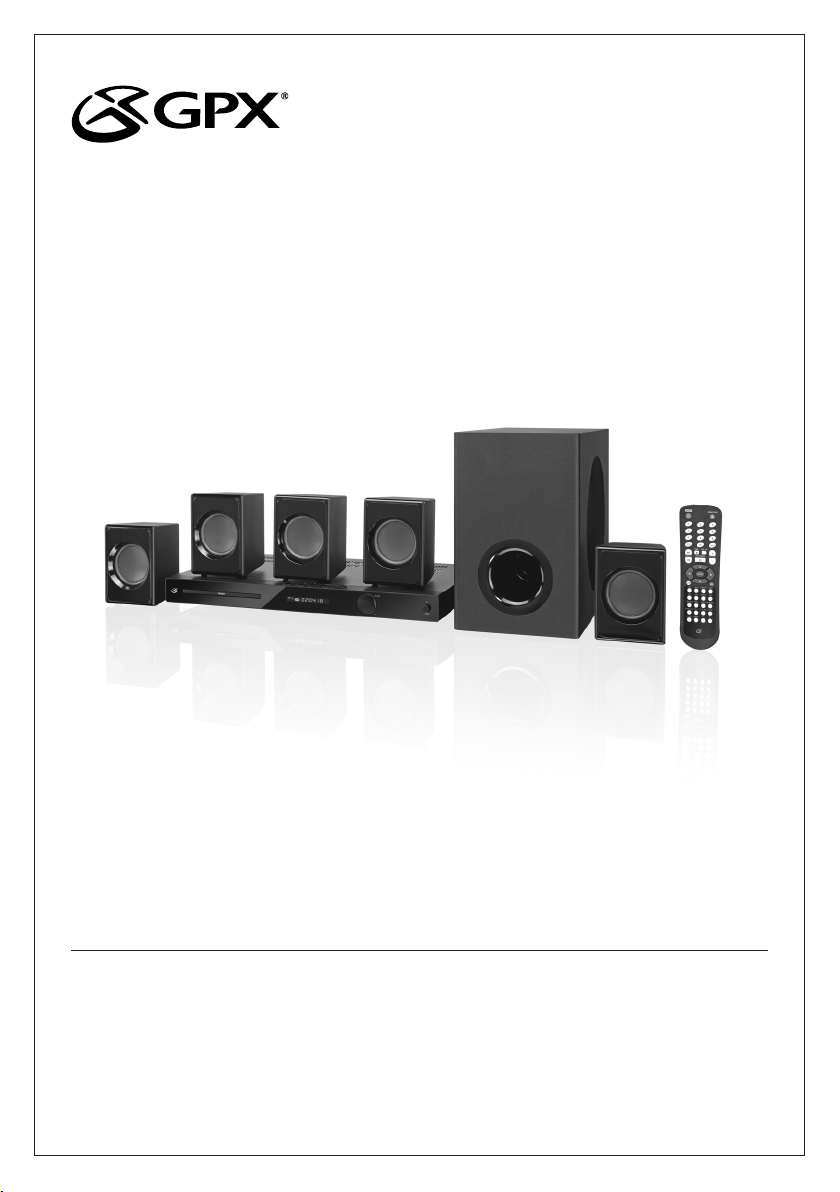
USER’S GUIDE
V: 582-01
HT362B
DVD Home Theater System
For the most up-to-date version of this User’s Guide, go to www.gpx.com
Page 2
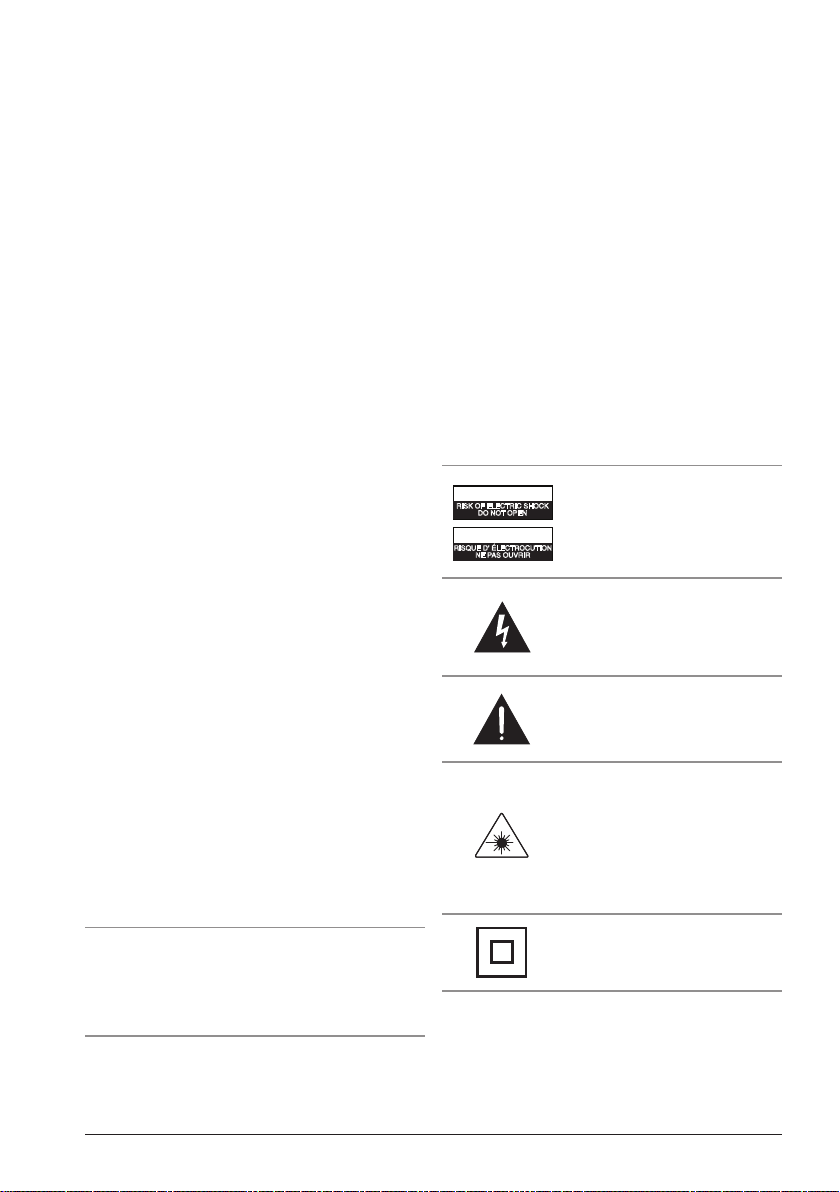
Warnings and Precautions
• CAUTION: TO PREVENT ELECTRIC SHOCK,
MATCH WIDE BLADE OF PLUG TO WIDE SLOT,
FULLY INSERT.
• WARNING:To reduce the risk of re or electric shock,
do not expose this apparatus to rain or moisture.
• AVERTISSEMENT: Pour réduire le risque d’incendie
ou de choc électrique, ne pas exposer cet appareil sous la
pluie et l’humidité.
• CAUTION: Use of any controls or adjustments or
performance of procedures other than those herein
specied may result in hazardous radiation exposure.
• WARNING: Changes or modications to this unit
not expressly approved by the party responsible for
compliance could void the user’s authority to operate the
equipment.
• WARNING: Do not place the unit on top of any soft,
porous, or sensitive surfaces to avoid damaging the
surface. Use a protective barrier between the unit and
surface to protect the surface.
• WARNING: Use of this unit near uorescent lighting
may cause interference regarding use of the remote. If
the unit is displaying erratic behavior move away from
any uorescent lighting, as it may be the cause.
• CAUTION:Danger of explosion if battery is incorrectly
replaced. Replace only with the same or equivalent type.
• PRÉCAUTION: Danger d’explosion si les piles sont
remplacées de façon incorrect. Remplacer les piles
seulement par le même type de pile ou l’équivalent.
• WARNING:The battery, batteries, and battery pack
shall not be exposed to excessive heat such as sunshine,
re, or the like.
• WARNING:Lithium batteries, like all rechargeable
batteries are recyclable and should be recycled or
disposed of in normal household waste. Contact your
local government for disposal or recycling practices in
your area. They should never be incinerated since they
might explode.
• WARNING: Shock hazard - Do Not Open.
• AVIS: RISQUE DE CHOC ÉLECTRIQUE - NE PAS
OUVRIR
WARNING: The remote control supplied with this
product contains a button-cell battery that could be
accidentally ingested by children. Do not leave buttoncell batteries accessible to children. If swallowed,
promptly see doctor and call (202) 625-3333.
Special note: When placing your unit on a
lacquered or natural nish, protect your furniture
with a cloth or other protective material.
Mains Plug or Direct plug-in adapter is used as disconnect
device and it should remain readily operable during intended
use. In order to disconnect the apparatus from the mains
completely, the Mains Plug or Direct plug-in adapter should
be disconnected from the mains socket outlet completely.
La che d’alimentation ou adaptateur de courant est utilisé
comme dispositif de déconnexion et doit rester accessible
pendant l’utilisation. Pour mettre l’appareil hors tension, la
che ou adaptateur de courant doit être débranché de la prise
de courant.
Do not mix old and new batteries.
Do not mix alkaline, standard (carbon-zinc), or rechargeable
(ni-cad, ni-mh, etc) batteries.
No mezcle baterías viejas y nuevas.
No mezcle baterías alcalinas, estándar (carbono-zinc) o
recargables (ni-cad, ni-mh, etc.).
CAUTION
RISK OF ELECTRIC SHOCK
DO NOT OPEN
ATTENTION
RISQUE D' ÉLECTROCUTION
NE PAS OUVRIR
This product incorporates copyright protection technology that is protected
by U.S. patents and other intellectual property rights. Use of this copyright
protection technology must be authorized by Rovi Corporation, and is intended
for home and other limited viewing uses only unless otherwise authorized by
Rovi Corporation. Reverse engineering and disassembly are prohibited.
WARNING: TO REDUCE THE RISK
OF ELECTRIC SHOCK, DO NOT
REMOVE COVER (OR BACK).
NO USER-SERVICEABLE PARTS
INSIDE. REFER SERVICING TO
QUALIFIED SERVICE PERSONNEL.
The lightning ash with arrowhead symbol,
within an equilateral triangle, is intended to
alert the user to the presence of uninsulated
"dangerous voltage" within the product's
enclosure that may be of sufcient magnitude to
constitute a risk of electric shock to persons.
The exclamation point within an equilateral
triangle is intended to alert the user to
the presence of important operating and
maintenance (servicing) instructions in the
literature accompanying the appliance.
This product utilizes a Class 1 laser to read
Compact Discs. This laser Compact Disc Player is
equipped with safety switches to avoid exposure
when the CD door is open and the safety interlocks
are defeated. Invisible laser radiation is present
when the CD Player’s lid is open and the system’s
interlock has failed or been defeated. It is very
important that you avoid direct exposure to the
laser beam at all times. Please do not attempt
to defeat or bypass the safety switches.
This symbol indicates that this
product incorporates double insulation
between hazardous mains voltage
and user accessible parts.
2
Page 3
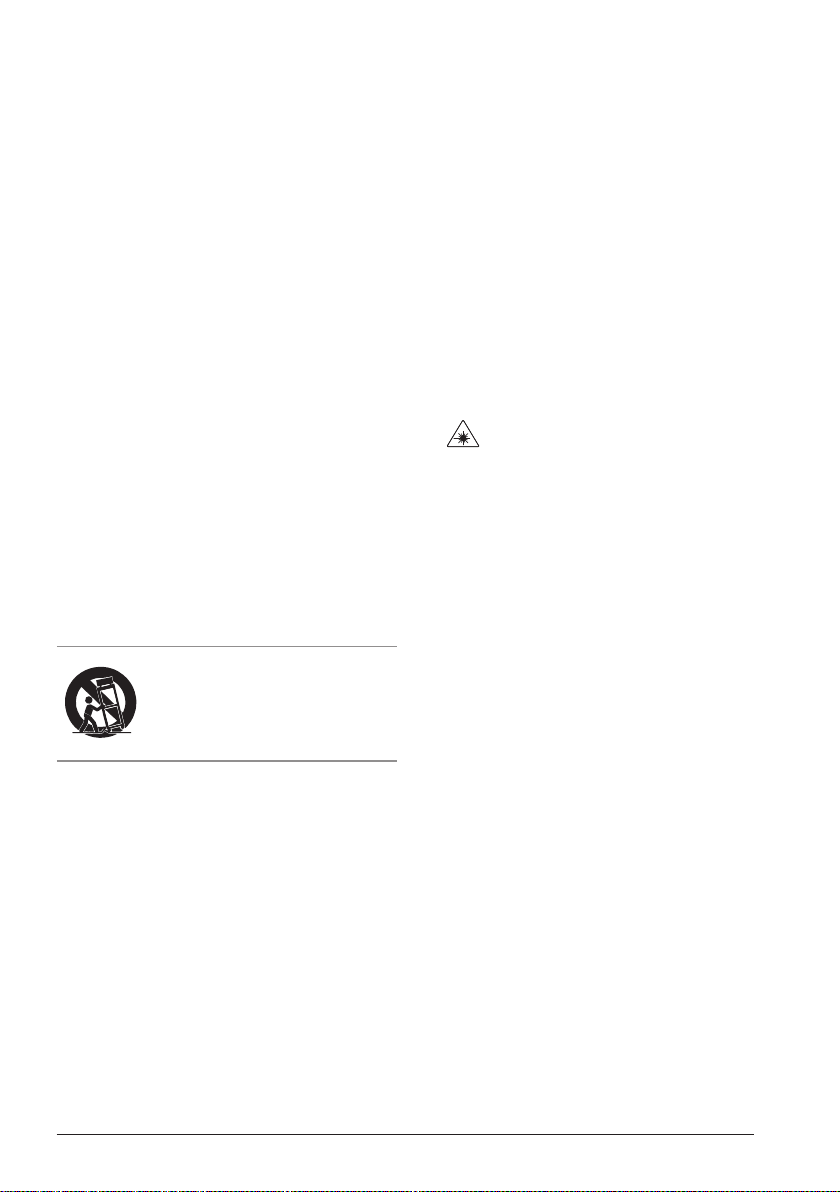
Important Safety Instructions
1. Read these Instructions.
2. Keep these Instructions.
3. Heed all Warnings.
4. Follow all instructions.
5. Do not use this apparatus near water.
6. Clean only with a dry cloth.
7. Do not block any ventilation openings. Install in
accordance with the manufacturer’s instructions.
8. Do not install near any heat sources such as
radiators, heat registers, stoves, or other apparatus
(including ampliers) that produce heat.
9. Do not defeat the safety purpose of the polarized
or grounding - type plug. A polarized plug has two
blades with one wider than the other. A grounding
type plug has two blades and a third grounding
prong. The wide blade or the third prong are
provided for your safety. When the provided plug
does not t into your outlet, consult an electrician
for replacement of the obsolete outlet.
10. Protect the power cord from being walked on or
pinched particularly at plugs, convenience receptacles,
and the point where they exit from the apparatus.
11. Only use attachments/accessories
specied by the manufacturer.
12.
Use only with a cart, stand, tripod,
bracket, or table specied by the
manufacturer, or sold with the apparatus.
When a cart is used, use caution when
moving the cart/apparatus combination to
avoid injury from tip-over.
13. Unplug this apparatus during lightning storms
or when unused for long periods of time.
14. Refer all servicing to qualied service personnel.
Servicing is required when the apparatus has
been damaged in any way, such as power-supply
cord or plug is damaged, liquid has been spilled
or objects have fallen into the apparatus, the
apparatus has been exposed to rain or moisture,
does not operate normally, or has been dropped.
15. Unplug the apparatus during lightning storms
or when unused for long periods of time.
16. CAUTION: These servicing instructions are for
use by qualied service personnel only. To reduce
the risk of electric shock, do not perform any
servicing other than that contained in the operating
instructions unless you are qualied to do so.
17. Do not install this equipment in a conned or
building-in space such as a book case or similar
unit, and remain a well ventilation conditions at
open site. The ventilation should not be impeded
by covering the ventilation openings with items
such as newspaper, table-cloths, curtains etc
18. WARNING: Only use attachments/accessories
specied or provided by the manufacturer (such
as the exclusive supply adapter, battery etc).
19. When not in use and during movement, please take
care of the power cordset, e.g. tie up the power cordset
with cable tie or something like that. It shall be free
from sharp edges and the like that can cause abrasion
of the power cordset. When put into use again, please
make sure the power cordset being not damaged, If any
damages found, please look for the service person to
replace the power cordset specied by the manufacturer
or have the same characteristics as the original one.
20. Invisible laser radiation when open and
interlocks defeated. Avoid exposure to beam of laser.
21. Attention should be drawn to environmental
aspects of battery disposal.
22. Use of the apparatus in moderate climates.
FCC Warnings
WARNING: Changes or modications to this unit not
expressly approved by the party responsible for compliance
could void the user’s authority to operate the equipment.
NOTE: This equipment has been tested and found to comply with
the limits for a Class B digital device, pursuant to Part 15 of the FCC
Rules. These limits are designed to provide reasonable protection
against harmful interference in a residential installation. This
equipment generates, uses, and can radiate radio frequency energy
and, if not installed and used in accordance with the instructions,
may cause harmful interference to radio communications. However,
there is no guarantee that interference will not occur in a particular
installation. If this equipment does cause harmful interference to
radio or television reception, which can be determined by turning
the equipment off and on, the user is encouraged to try to correct
the interference by one or more of the following measures:
• Reorient or relocate the receiving antenna.
• Increase the separation between the equipment and receiver.
• Connect the equipment into an outlet on a circuit different
from that to which the receiver is connected.
• Consult the dealer or an experienced radio/TV technician for help.
Additional Warnings
• The apparatus shall not be exposed to dripping or splashing and that no
objects lled with liquids, such as vases, shall be placed on apparatus.
L’appareil ne doit pas être exposé aux écoulements ou
aux éclaboussures et aucun objet ne contenant de liquide,
tel qu’un vase, ne doit être placé sur l’objet.
• Battery shall not be exposed to excessive heat
such as sunshine, re or the like.
Les piles ne doivent pas être exposées à de forte chaleur, tel qu’à
la lumière du soleil, au feu ou autres choses de semblable.
• Caution marking is located at the rear or bottom of the apparatus.
Attention marquage est situé sur le paneau
arrière ou inférieur de l’unité.
• The marking information is located at the rear or bottom of apparatus.
Le marquage est situé sur le paneau arrière ou inférieur de l’unité.
Customer Support: 1-888-999-4215 3
Page 4
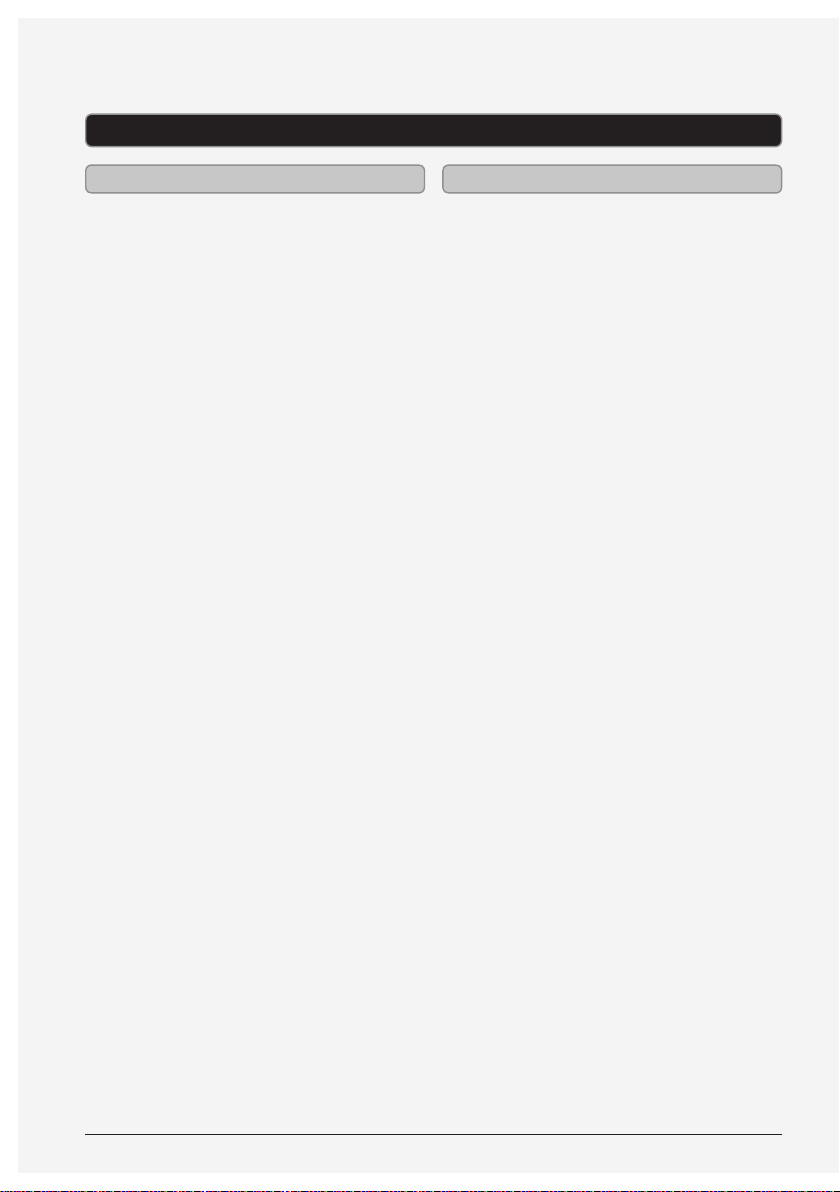
DVD Player
Features Included
• DVD player: DVD, DVD±R/RW
• CD player: CD, CD-R/RW,
MP3 CD, JPEG CD
• 5.1 channel surround sound
• Aspect ratio: 16:9, 4.3LB
• Progressive scan
• Multi-language on-screen display
• Drawer-load disc player
• NTSC/PAL video system
• Enhanced audio quality
• 6 surround speakers: subwoofer, front
left & right, rear left & right and center
• Digital volume control
• AM/FM Radio (PLL)
• Station memory presets (20 FM, 20 AM)
• Component video output
• S-video output
• Composite video output
• Optical digital audio output
• Coaxial digital audio output
• RCA stereo audio inputs
• RCA stereo audio outputs
• FM antenna input
• AM antenna input
• Amber LED display
• Full-function remote
• Wall mountable speakers
• Cloth speaker grill
• Dual Voltage: 220V/50Hz, 120V/60Hz
• AC power: built-in AC power cable
• Remote control: requires 2
AAA batteries (included)
• RCA audio/video cable
• Speaker cables
• FM wire antenna
• AM loop antenna
4
Page 5
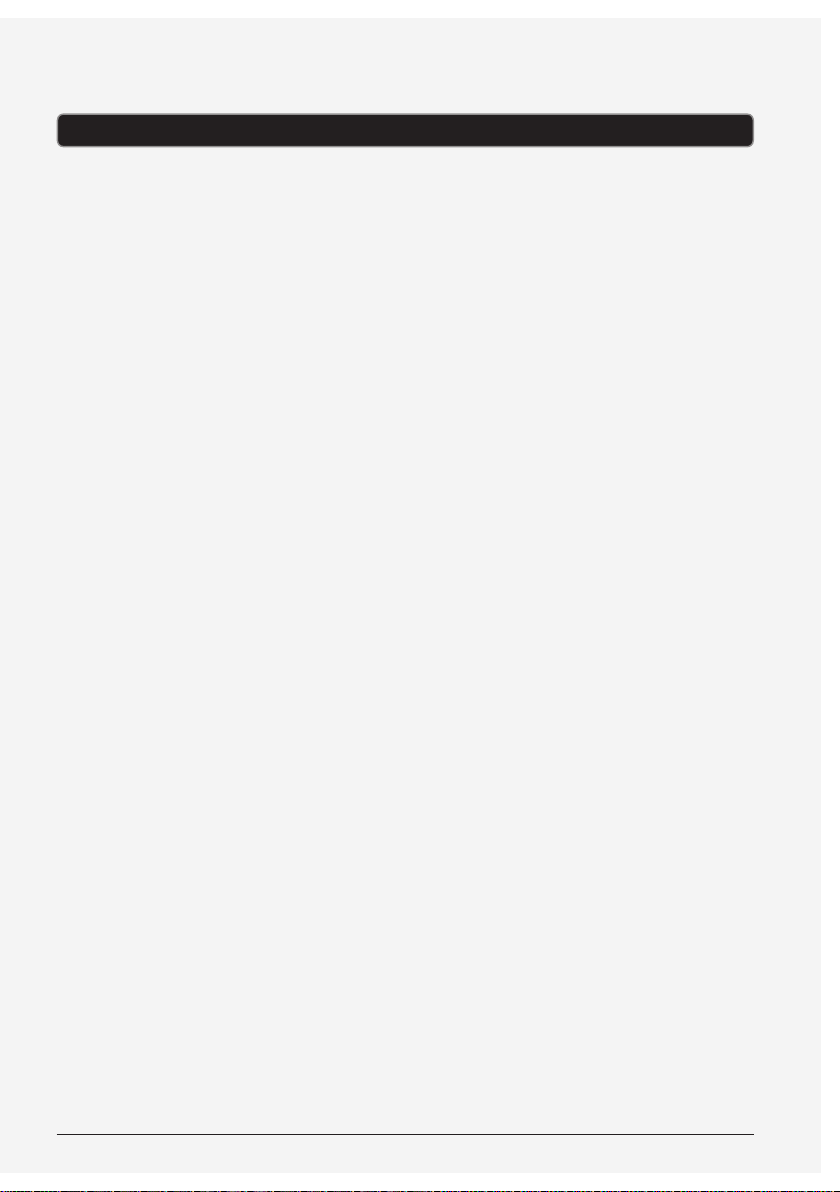
Table of Contents
DVD Player . . . . . . . . . . . . . . . . . . . . . . . . . . . . . . . . . . . . . . . . . . . . . . . . . . . . . . . . . . . . . . . . . . . . . . . . . . . . . . . . . . . 4
Features
Included
Table of Contents . . . . . . . . . . . . . . . . . . . . . . . . . . . . . . . . . . . . . . . . . . . . . . . . . . . . . . . . . . . . . . . . . . . . . . . . . . . . . 5
Introduction . . . . . . . . . . . . . . . . . . . . . . . . . . . . . . . . . . . . . . . . . . . . . . . . . . . . . . . . . . . . . . . . . . . . . . . . . . . . . . . . . 6
Setup . . . . . . . . . . . . . . . . . . . . . . . . . . . . . . . . . . . . . . . . . . . . . . . . . . . . . . . . . . . . . . . . . . . . . . . . . . . . . . . . . . . . . . . . 8
Power
Remote
Speaker Setup . . . . . . . . . . . . . . . . . . . . . . . . . . . . . . . . . . . . . . . . . . . . . . . . . . . . . . . . . . . . . . . . . . . . . . . . . . . . . . . 9
Suggested Speaker and Subwoofer Layout
Speakers . . . . . . . . . . . . . . . . . . . . . . . . . . . . . . . . . . . . . . . . . . . . . . . . . . . . . . . . . . . . . . . . . . . . . . . . . . . . . . . . . . . . 10
Connecting the Speakers
Connecting the Video Outputs to a Television . . . . . . . . . . . . . . . . . . . . . . . . . . . . . . . . . . . . . . . . . . . . . . . . . 11
Composite Video Output (Good)
S-Video Output (Better)
Component Video Output (Best)
Connecting the Audio Outputs . . . . . . . . . . . . . . . . . . . . . . . . . . . . . . . . . . . . . . . . . . . . . . . . . . . . . . . . . . . . . . . 12
RCA Stereo Audio Output (Good)
Coaxial Digital Audio Output (Better)
Optical Audio Output (Best)
DVD . . . . . . . . . . . . . . . . . . . . . . . . . . . . . . . . . . . . . . . . . . . . . . . . . . . . . . . . . . . . . . . . . . . . . . . . . . . . . . . . . . . . . . . . 13
Loading a Disc
Playing a Loaded Disc
Programming a Loaded Disc
Playing a JPEG CD
Accessing the DVD Setup Menu
Radio . . . . . . . . . . . . . . . . . . . . . . . . . . . . . . . . . . . . . . . . . . . . . . . . . . . . . . . . . . . . . . . . . . . . . . . . . . . . . . . . . . . . . . .14
Tuning the AM or FM Radio
Saving an AM/FM Radio Station
Tuning to a Preset Station
RCA Audio Inputs . . . . . . . . . . . . . . . . . . . . . . . . . . . . . . . . . . . . . . . . . . . . . . . . . . . . . . . . . . . . . . . . . . . . . . . . . . .15
Using the RCA Audio Inputs
Company Information . . . . . . . . . . . . . . . . . . . . . . . . . . . . . . . . . . . . . . . . . . . . . . . . . . . . . . . . . . . . . . . . . . . . . . .16
International Support
Contact Information
Warranty
Customer Support: 1-888-999-4215 5
Page 6

Introduction
Play/Pause
Press to play or
pause a loaded disc.
Stop
Press to stop a
loaded disc.
Source
Press to switch
between DVD,
AUX, FM and AM
Radio Modes.
Open/Close
Press to open and
close the disc drawer.
Component
Video Output
120V ~ 60Hz
SPEAKERS OUT VIDEO OUT AUX IN
Disc Drawer
SKIP/SEARCH
OPEN/CLOSE PLAY/PAUSE STOP
SOURCE
TUNING
Skip/Search/Tuning
Press to skip forwards or backwards through a loaded disc. Press
and hold to search forwards or backwards through a loaded disc.
Press to tune the radio in radio mode.
Composite
Video Output
FRFLCE SLSUB SR
Stereo RCA Outputs
FM ANT
Coaxial Digital
Optical Audio
Output
Pb/CbY Pr/Cr VIDEO
AM ANT
R
AUDIO OUT
Stereo RCA Inputs
S-VIDEO
L
COAXIAL
S-Video Output
L
R
OPTICAL OUT
Output
Volume
Adjust to turn the
volume up or down.
Power
Press to turn the
unit on or o.
VOLUME
POWER
6
Page 7

Press to power the unit o or on.
Note: The Power switch on the
unit must be turned on rst.
Press to stop a disc during play.
Press to skip forwards or
backwards through a loaded
disc. Press and hold to search
forwards or backwards through
a loaded disc. Press to tune
the radio in radio mode.
Press to play or pause
Press to access the main
menu on a loaded DVD.
Press to access the setup menu.
Press to access the title
menu on a loaded DVD.
Press repeatedly to view the
loaded DVD one frame at a time.
Press to view the on-
Press to program a loaded
disc to play chapters or
tracks in a specied order.
Press and use the on-
screen display to go to a
specied track, chapter, or
time on a loaded disc.
Press to switch between
Press to switch to surround
sound in CD/DVD mode.
Press to switch between
stereo and mono stereo.
Press to begin saving a
Power
Number Keypad
Stop
Skip/Tuning
Play/Pause
a loaded disc.
Menu
Setup
Title
Step
OSD
screen display.
Prog
Search
N/P
NTSC and PAL.
Surround
ST/Mono
Memory
station as a preset.
OPEN/CLOSE
1 2 3
54 6
87
10+0/10
STOP SPK VOL
TUNING
SURROUND ZOOMN/P P-SCAN
PLAY/PAUSE
ENTER
SETUP
TITLE
OSD A-BSTEP REPEAT
SEARCH TREBLE/BASSPROG ANGLE
ST/MONO M-MEMORY M+
9
MUTE
VOLUME
SOURCE
AUDIOMENU SUBTITLE
Open/Close
Press to open or close
the Disc Drawer.
SPK Volume
Press to adjust the
speaker volume.
Mute
Press to mute the volume.
Volume
Press to adjust the volume
of the audio output
from the DVD player.
Arrows/Enter
Press to navigate and
make selections on
on-screen menus.
Source
Press to switch between DVD,
AUX, FM and AM Radio Modes.
Subtitle
Press to switch between
available subtitle modes.
Audio
Press to switch between
available audio modes.
Repeat
Press to repeat the
current chapter or track
or an entire disc.
A-B
Use to create a repeating
loop on a loaded DVD.
Treble/Bass
Press to adjust the
treble and the bass.
Angle
Press to adjust the viewing
angle on supported DVDs.
Zoom
Press to zoom in or out
on a playing DVD.
P-Scan
Press to switch between
YUV P-Scan or S-Video.
M+/M-
Press to cycle through
preset stations.
Customer Support: 1-888-999-4215 7
Page 8

AM ANT
L
Pb/CbY Pr/Cr VIDEO
S-VIDEO
R
COAXIAL
AUDIO OUT
VIDEO OUT
OPTICAL OUT
Setup
Power
AC power: AC power cable attached
Remote
Requires 2 AAA batteries (included)
120V ~ 60Hz
FRFLCE SLSUB SR
SPEAKERS OUT
FM ANT
8
Page 9

Speaker Setup
Suggested Speaker and Subwoofer Layout
TV
Subwoofer
Surround Left
Front Left Speaker
Center Speaker
VOLUME
POWER
Front Right Speaker
Surround Right
Customer Support: 1-888-999-4215 9
Page 10

Speakers
AM ANT
FM ANT
L
R
L
Pb/CbY Pr/Cr VIDEO
S-VIDEO
R
COAXIAL
AUDIO OUT
VIDEO OUT AUX IN
OPTICAL OUT
Connecting the Speakers
1. Press the lever down rmly.
2. Insert the corresponding colored
bare wire into the center of the hole,
making sure none of the insulation
is touching, and release the lever.
Note: The negative wires are marked
by a stripe on the insulation, please be
sure to put the negative and positive
wires into their corresponding holes.
120V ~ 60Hz
SPEAKERS OUT
GOOD BAD
Note: Make sure the wires are bare before
attemping to connect them to the terminals. Wires
still covered by insulation will not produce sound.
FRFLCE SLSUB SR
10
Subwoofer
Center
Speaker (CE)
Surround
Right
Surround
Left
Front Left
Speaker
Front
Right
Speaker
Page 11

Connecting the Video Outputs to a Television
AM ANT
L
R
L
Pb/CbY Pr/Cr VIDEO
S-VIDEO
R
COAXIAL
AUDIO OUT
OPTICAL OUT
Composite Video Output (Good)
Use the Composite Video Output to send
video from the DVD player to a television.
Requires an RCA video cable (included).
1. Use the RCA video cable to connect
the Composite Video Output to a
composite video input on a television.
2. Adjust the connected televisions
input setting to match the input
used in the previous step.
S-Video Output (Better)
Use the S-Video Output to send video
from the DVD player to a television.
Requires a S-Video cable (not included).
1. Use the S-Video cable to connect
the S-Video Output to a S-Video
input on a television.
2. Adjust the connected televisions
input setting to match the input
used in the previous step.
Television
Composite Video Input
Pb/CbY Pr/Cr VIDEO
AM ANT
FM ANT
AM ANT
L
R
AUDIO OUT
Pb/CbY Pr/Cr VIDEO
L
R
AUDIO OUT
COAXIAL
VIDEO OUT AUX IN
COAXIAL
S-VIDEO
VIDEO OUT AUX IN
L
S-VIDEO
R
OPTICAL OUT
L
R
OPTICAL OUT
Television
S-Video Input
Component Video Output (Best)
Use the Component Video Output
Television
Component Video Inputs
to send high quality video from
the DVD player to a television.
Requires a component video
cable (not included).
1. Use a component video cable
to connect the Component
Video Output to a component
video input on a television.
2. Adjust the connected televisions
input setting to match the input
used in the previous step.
Customer Support: 1-888-999-4215 11
Page 12

Connecting the Audio Outputs
RCA Stereo Audio Output (Good)
Use the Rca Stereo Audio Output to send
audio from the DVD player to a television.
Requires an RCA audio cable (included).
1. Use the RCA audio cable to connect
the Rca Stereo Audio Output to an
RCA stereo audio input on a television.
2. Adjust the connected televisions
input setting to match the input
used in the previous step.
Coaxial Digital Audio Output (Better)
Use the Coaxial Digital Audio Output
to send high quality audio from the
DVD player to an audio system.
Requires a Coaxial Digital
Audio cable (not included).
1. Use the Coaxial Digital Audio cable
to connect the Coaxial Digital
Audio Output to an coaxial digital
audio input on an audio system.
2. Adjust the connected audio
system’s input setting to match the
input used in the previous step.
Pb/CbY Pr/Cr VIDEO
AM ANT
FM ANT
R
AUDIO OUT
L
Television
RCA Stereo Audio Inputs
Pb/CbY Pr/Cr VIDEO
AM ANT
R
AUDIO OUT
L
COAXIAL
VIDEO OUT AUX IN
Audio System
Coaxial Digital Audio Input
COAXIAL
S-VIDEO
OPTICAL OUT
S-VIDEO
OPTICAL OUT
VIDEO OUT AUX IN
L
R
L
R
Optical Audio Output (Best)
Use the Optical Audio Output to
send high quality audio from the
DVD player to an audio system.
Requires a Optical Audio
cable (not included).
1. Use the Optical Audio cable
to connect the Optical Audio
Output to an Optical Audio
input on an audio system.
2. Adjust the connected audio
system’s input setting to match the
input used in the previous step.
12
Pb/CbY Pr/Cr VIDEO
S-VIDEO
L
R
AUDIO OUT
VIDEO OUT AUX IN
COAXIAL
Audio System
Optical Audio Input
L
R
OPTICAL OUT
Page 13

DVD
Loading a Disc
1. Press the Source button to
switch to DVD mode.
2. Press the Open/Close button
to open the Disc Drawer.
3. Load a disc into the DVD
player, label side facing up.
4. Press the Open/Close button
to close the Disc Drawer.
After a disc is loaded, it will begin
playing automatically.
Playing a Loaded Disc
1. Follow the instructions
for Loading a Disc.
2. If the disc does not begin
playing automatically, press
the Play/Pause button.
Programming a Loaded Disc
1. Follow the instructions for Loading
a Disc and Playing a Loaded Disc.
2. While the loaded disc is playing, press
the Prog button on the remote.
3. Use the Arrows/Numeric buttons
to highlight and select a DVD
title and chapter, or CD track.
DVD Titles and chapters or CD tracks will
play in the order they are programmed.
4. Repeat step 3 until the desired
DVD titles and chapters or CD
tracks are programmed.
5. Highlight the on screen
“PLAY” icon to play.
6. Highlight the on screen “Clear”
icon to clear the program.
Playing a JPEG CD
1. Load a JPEG photo disc into
the player by following the
instructions for Loading a Disc.
A slide show of JPEG photos from the
CD will begin playing automatically.
2. Press the Stop button to access a
le view of the loaded JPEG disc.
3. Use the Arrows/Enter buttons on the
remote to select and view photos.
Accessing the DVD Setup Menu
1. Press the Setup button on the
remote to access the home
theater system’s setup menu.
Customer Support: 1-888-999-4215 13
Page 14

Radio
Tuning the AM or FM Radio Tuning to a Preset Station
1. Press the Power button
to turn the unit on.
2. Press the Source button to switch
to FM or AM Radio mode.
3. Press the Tuning +/- buttons
to tune the FM or AM radio.
4. Press the ST/Mono button on
the remote to switch between
stereo and mono mode.
Saving an AM/FM Radio Station
1. Follow the instructions for
Tuning the AM or FM Radio.
2. Press the Tuning +/- buttons
to tune the FM or AM radio.
3. Press the Memory button.
4. Press the Numeric buttons to
select the desired station.
5. Press the Memory to save the
current radio station to the
currently selected memory slot.
The display will show “Save Ok”
Up to 20 AM and 20 FM stations
can be saved at one time.
1. Follow the instructions for Tuning
the AM or FM Radio and Saving
an AM/FM Radio Station.
2. Press the M+ or M- buttons to cycle
through saved radio stations.
14
Page 15

RCA Audio Inputs
Using the RCA Audio Inputs
Requires a 3.5mm to RCA audio
cable (not included).
1. Connect a 3.5mm to RCA audio
cable into the RCA audio inputs
on the speaker system and into
an audio output on an MP3
player or other audio source.
2. Press the Source button to
switch to AUX mode.
3. Use the native controls on the
connected audio source to play,
pause, and control audio.
Customer Support: 1-888-999-4215 15
Page 16

Company Information
International Support Contact Information
To download this User’s Guide in English,
Spanish, or French, or to get answers
to frequently asked questions, visit the
support section at www.gpx.com.
Para descargar este Manual del Usuario en
inglés, español y francés, o para obtener
respuestas a preguntas frecuentes, visite
la sección de apoyo en www.gpx.com.
Pour télécharger ce guide de l’utilisateur
en anglais, espagnol ou français, ou pour
obtenir des réponses à des questions
fréquemment posées, consultez la
rubrique d’assistance sur www.gpx.com.
Email Support: prodinfo@dpiinc.com
Email Parts: partsinfo@dpiinc.com
Phone Support: 1-888-999-4215
Website: www.gpx.com
Warranty
For Warranty Information and the
most up-to-date version of this User’s
Guide, go to: www.gpx.com
Copyright © 2012 Digital Products International (DPI, Inc.) | All other trademarks appearing herein are
the property of their respective owners. Specications are subject to change without notice
