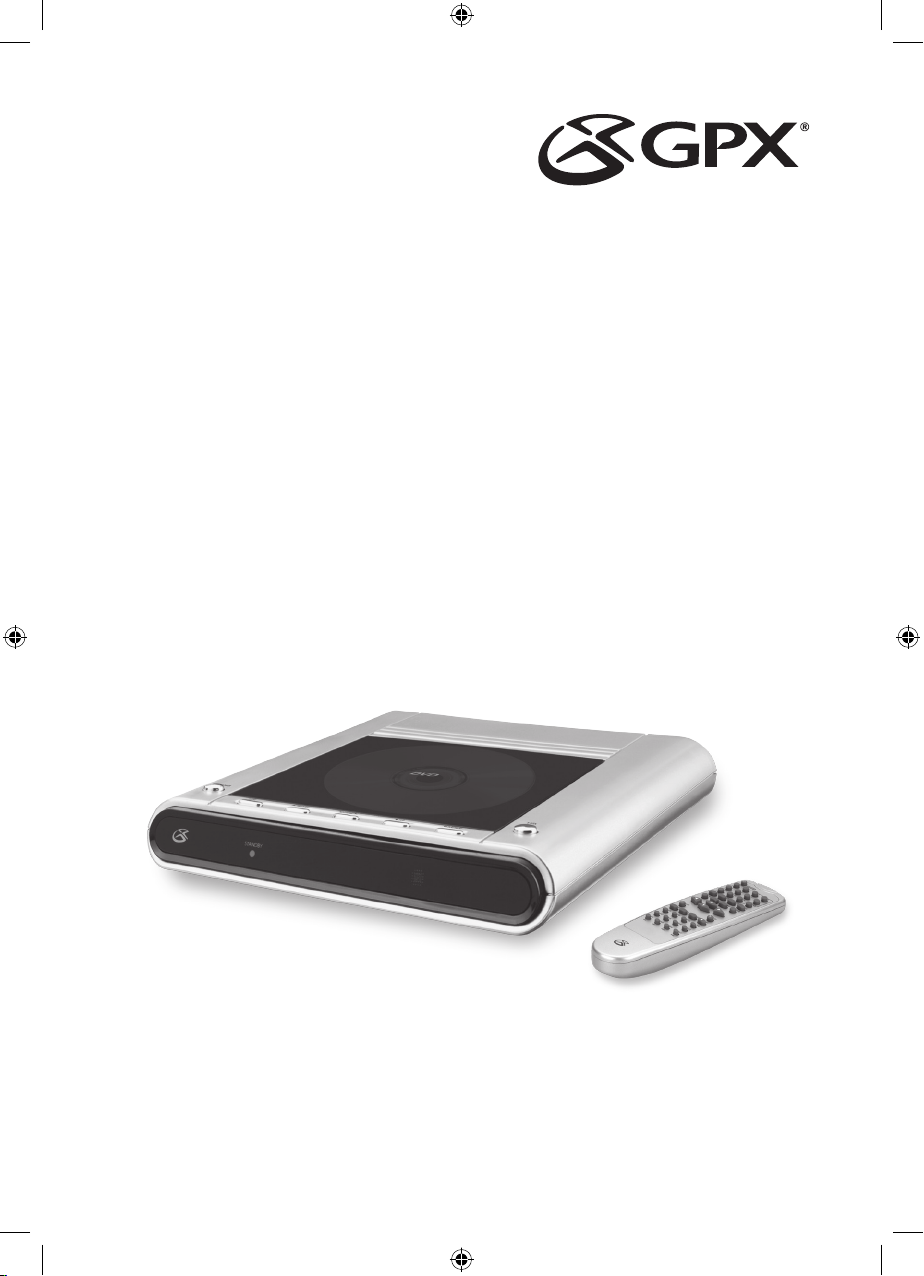
D1307
DVD Player
INSTRUCTION MANUAL
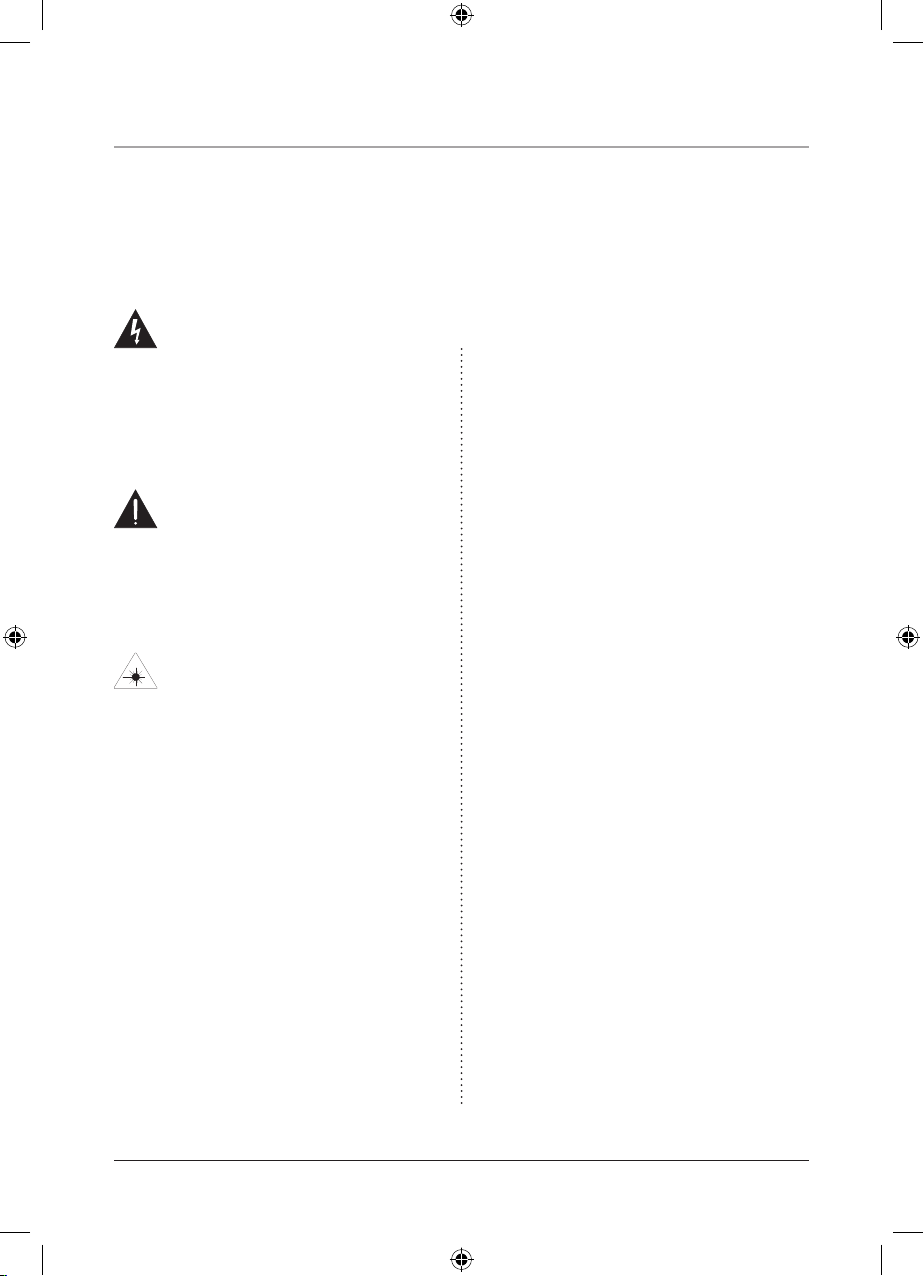
This symbol, located on back or bottom of the
unit, is intended to alert the user to the presence
of uninsulated “dangerous voltage” within the
product’s enclosure that may be of sufcient
magnitude to constitute a risk of electric shock to
persons.
This symbol, located on back or bottom of the
unit, is intended to alert the user to the presence of
important operating and maintenance (servicing)
instructions in the literature accompanying the
appliance.
This product utilizes a Class 1 laser to read
Compact Discs. This laser Compact Disc Player is
equipped with safety switches to avoid exposure
when the CD door is open and the safety interlocks
are defeated. Invisible laser radiation is present
when the CD Player’s lid is open and the system’s
interlock has failed or been defeated. It is very
important that you avoid direct exposure to the laser
beam at all times. Please do not attempt to defeat or
bypass the safety switches.
Any use of the controls or an adjustment to the
procedures other than those specied herein may
result in hazardous radiation.
CAUTION: TO PREVENT ELECTRIC SHOCK,
MATCH WIDE BLADE OF PLUG TO WIDE
SLOT, FULLY INSERT.
To reduce the risk of electric shock, do not remove
cover (or back). There are no user-serviceable
parts inside. Please refer any servicing to qualied
service personnel.
WARNING: Changes or modications to this unit
not expressly approved by the party responsible
for compliance could void the user’s authority to
operate the equipment.
NOTE: This equipment has been tested and found
to comply with the limits for a Class B digital
device, pursuant to Part 15 of the FCC Rules.
These limits are designed to provide reasonable
protection against harmful interference in a
residential installation. This equipment generates,
uses, and can radiate radio frequency energy
and, if not installed and used in accordance with
the instructions, may cause harmful interference
to radio communications. However, there is no
guarantee that interference will not occur in a
particular installation. If this equipment does cause
harmful interference to radio or television reception,
which can be determined by turning the equipment
off and on, the user is encouraged to try to correct
the interference by one or more of the following
measures:
Reorient or relocate the receiving antenna.
Increase the separation between the equipment
and receiver.
Connect the equipment into an outlet on
a circuit different from that to which the
receiver is connected.
Consult the dealer or an experienced radio/TV
technician for help.
•
•
•
•
Warnings and Precautions
2
TO PREVENT FIRE OR SHOCK HAZARDS, DO NOT EXPOSE THIS UNIT TO
RAIN OR MOISTURE.
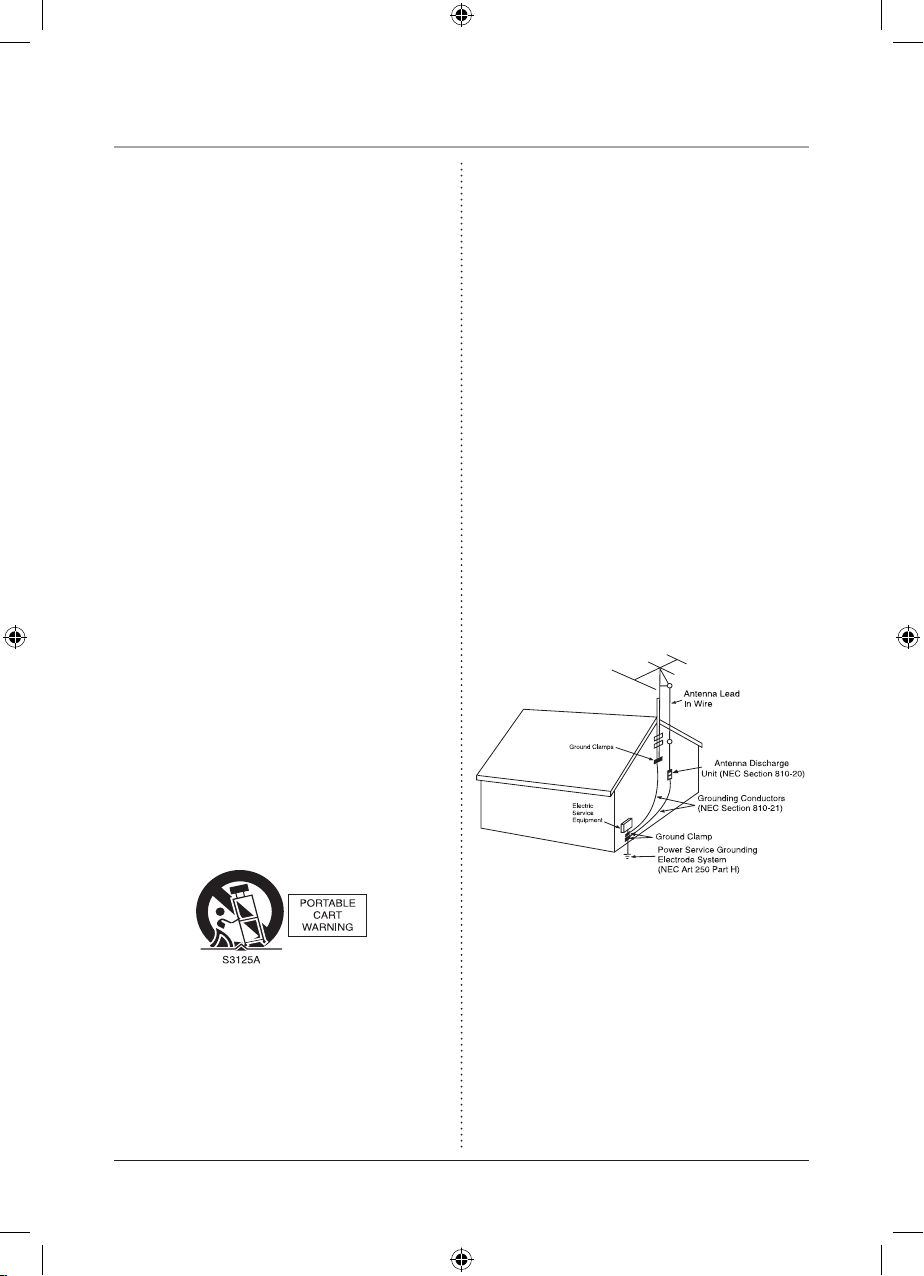
3
Important Safety Instructions
1. Read these instructions.
2. Keep these instructions.
3. Heed all warnings.
4. Follow all instructions.
5. Do not use this apparatus near water.
6. Clean only with dry cloth.
7. Do not block any ventilation openings. Install in
accordance with the manufacturer’s instructions.
8. Do not install near any heat sources such as radiators, heat registers, stoves, or other apparatus (including
ampliers) that produce heat.
9. Do not defeat the safety purpose of the polarized or
grounding-type plug. A polarized plug has two blades
with one wider than the other. A grounding type plug
has two blades and a third grounding prong. The wide
blade or the third prong are provided for your safety. If
the provided plug does not t into your outlet, consult
an electrician for replacement of the obsolete outlet.
10. Protect the power cord from being walked on or
pinched particularly at plugs, convenience receptacles,
and the point where they exit from the apparatus.
11. Only use attachments/accessories specied by the
manufacturer.
12. Use only with the cart, stand, tripod, bracket, or
table specied by the manufacturer, or sold with the
apparatus. When a cart is used, use caution when
moving the cart/apparatus combination to avoid injury
from tip-over.
13. Unplug this apparatus during lightning storms or
when unused for long periods of time.
14. Refer all servicing to qualied service personnel.
Servicing is required when the apparatus has been damaged in any way, such as power-supply cord or plug is
damaged, liquid has been spilled or objects have fallen
into the apparatus, the apparatus has been exposed
15. Only connect to the type of house-hold power
supply as indicated in the operating instructions and
rating label.
16. Do not overload wall outlets or extension cords as
this can result in a risk of re or electric shock.
17. Never push objects of any kind or spill liquid into
this product through openings as this could result in a
risk of re or electric shock.
18. When replacement parts are required, be sure the
service technician has used replacement parts specied
by the manufacturer. Ask the service technician to perform safety checks to ensure proper operation to avoid
possible re, electric shock, or other hazards.
19. If an outside antenna or cable system is connected
to the product, be sure the antenna or cable system is
grounded so as to provide some protection against voltage surges and built-up static charges. Article 810 of
the National Electrical Code, ANSI/NFPA 70, provides
information with regard to proper grounding of the
mast and supporting structure, grounding of the lead-in
wire to an antenna connection to grounding electrodes,
and requirements for the grounding electrode.
20. The product should be mounted to a wall or ceiling
only as recommended by the manufacturer.
21. Where the AC plug or an appliance coupler is used
as the disconnect device, the disconnect device shall
remain readily operable.
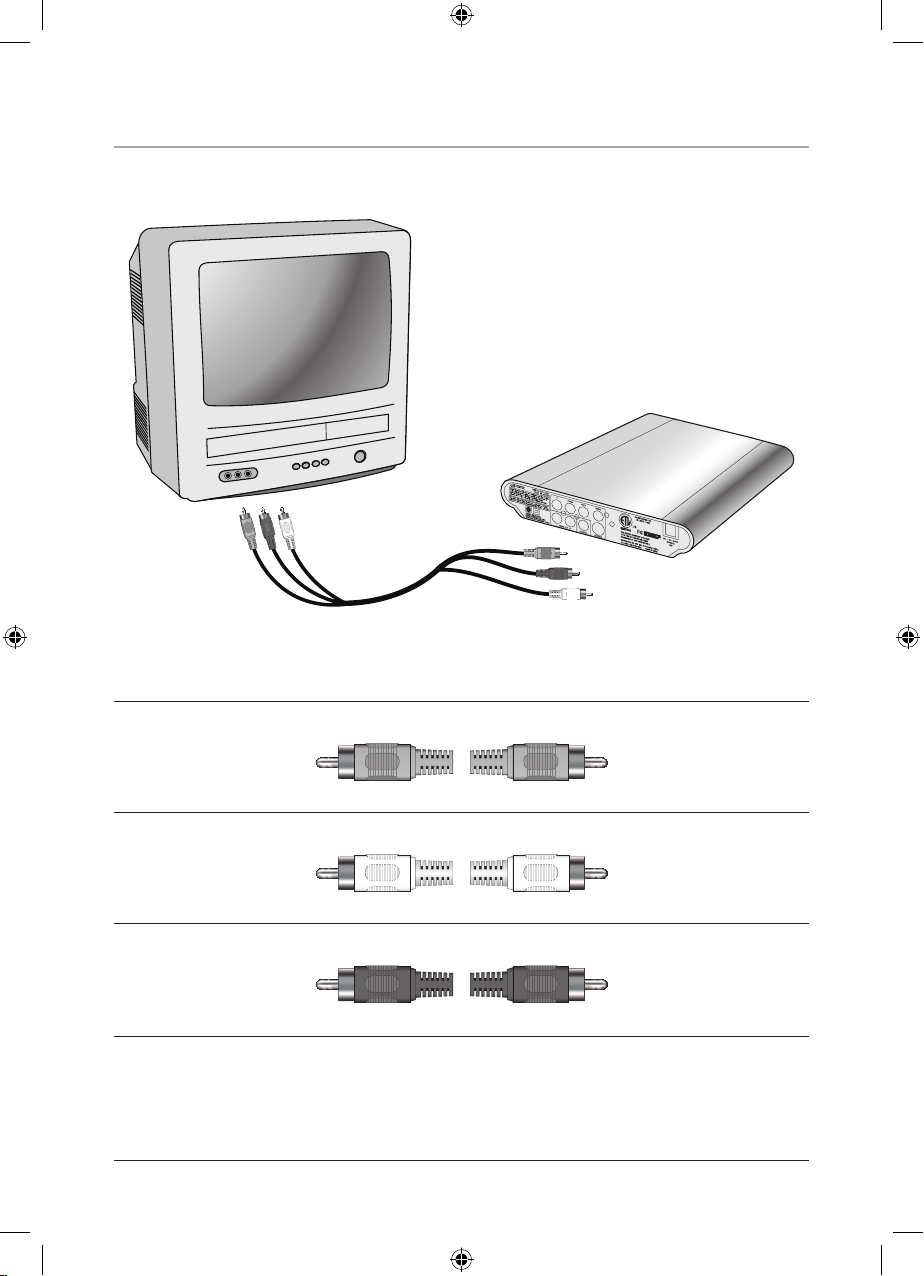
4
Quick Start Connection Guide
To Television From Unit
RED
Connect to the audio input
connection.
Connect to the audio output
connection.
Connect to the audio input
connection.
Connect to the audio output
connection.
WHITE
YELLOW
Connect to the video input
connection.
Connect to the video output
connection.
• Be sure to select the appropriate Video Input on the Television set.

Features
5
10
11
12
13
14
1
2
3
4
5
7
8
6
9

Features Dened
1 NEXT/F. FWD Press the NEXT button to skip to the next chapter, track, or image on a DVD, CD, or
JPEG CD. Press and hold the F. FWD button to fast-forward through an individual chapter or track on
a DVD or CD.
2 PREV/F. REV Press the PREV button to skip to the previous chapter, track, or image on a DVD, CD,
or JPEG CD. Press and hold the F. REV button to search backwards through an individual chapter or
track on a DVD or CD.
3 POWER Press the POWER button to turn the unit off and on.
4 AUDIO Press the AUDIO button to adjust the DVD’s audio language.
5 STANDBY Indicator The STANDBY Indicator illuminates whenever the unit is in standby mode
6 Component Outputs (Progressive Scan) Connect the Component Outputs to send a video and audio
signal from the unit to a TV and/or a home theater system. (Requires a Component Cable, not included)
• The Component Outputs must be connected to activate the progressive scan feature.
7 AUDIO OUT (L/R) Use the AUDIO OUT port to connect the unit to a TV or a home theater system.
(Requires an RCA Cable, included)
8 COAXIAL Output The COAXIAL Output is an advanced audio output which allows the digital audio
signal to be sent to a surround receiver for 5.1 audio.
9 S-Video Output Use the S-Video Output connection to send a higher quality standard video signal to
the TV. (Requires an S-Video cable, not included)
10 STOP Press the STOP button to stop a DVD, CD, or JPEG CD during play.
11 OPEN Press the OPEN button to open the DVD/CD door.
12 PLAY/PAUSE Press the PLAY/PAUSE button to play and pause a DVD, CD, or JPEG CD.
13 Composite Video Output Use the Video Output connection to send a composite video signal from the
unit to a TV. (Requires an RCA Cable, included)
14 AC Cord Plug the attached AC Cord into a standard outlet to power the unit.
6

Peripherals
7
16
17
21
30
23
22
24
20
35
33
32
31
27
29
18
26
25
28
34
19

8
Peripherals Dened
16 SUBTITLE Press the SUBTITLE button to turn the subtitles on or off, and to adjust between different
subtitle languages.
17 SETUP Press the SETUP button to display the DVD Player’s setup menu.
18 TITLE Press the TITLE button to see the Title Menu on a DVD.
19 WIDE Press the WIDE button to switch the Aspect Ratio between 4:3 Pan & Scan, 4:3 Letterbox, or
16:9.
• The WIDE button will only work when the unit is in stop mode.
20 STEP Press the STEP button to pause a DVD movie, and press it consecutively after the movie is
paused to move forwards through the movie one frame at a time.
21 RAN Press the RAN (random) button to shufe the DVD/CD chapters into a random order.
22 OSD The OSD (On Screen Display) shows the Time, Title, Chapter, Audio Language, Subtitle Setting,
and Angle.
23 INTRO Press the INTRO button to activate or deactivate the Music Intro mode. When activated, the
unit will play the rst 10 seconds of a song on a CD, then skip to the next song.
24 A-B Press the A-B button once to mark a starting point during a DVD. Press the button a second time
to mark an ending point. After doing so the DVD will loop that section of video. Press the button a third
time to cancel this function.
25 CLEAR Press the CLEAR button to delete a programmed setting in DVD mode.
26 VIDEO Press the Video button to switch between S-Video, YUV (Composite Video Output), or Pro-
gressive Scan (Component Video Outputs).
27 ANGLE The ANGLE feature works with special DVDs to adjust to alternate angles while watching.
28 ENTER Press the ENTER button to make selections on a DVD, CD, or JPEG CD, or when navigating
the DVD setup menu.
29 MENU Press the MENU button to see the menu of the DVD disc in the player.
30 Navigation Controls The Navigation buttons (Up, Down, Right, Left) and the ENTER button are used
for navigating the DVD Player’s internal menus and the DVD movie menus.
31 ZOOM Press the ZOOM button consecutively to turn the zoom feature on and off, and switch be-
tween three different intensities of zoom.
32 SLOW Press the SLOW button to activate and deactivate the Slow Motion feature while playing a
DVD.
33 GOTO Press the GOTO button to quickly switch between DVD chapters, or enter a time and instantly
go to the selected time of a DVD.
34 PROG Press the PROG (Program) button to set a play order for a DVD chapters.
35 REPEAT Press the REPEAT button to switch between Repeat Chapter, and Repeat Title on a DVD, or
Repeat Track, and Repeat All for a CD or JPEG CD.

9
The Setup Menu
Language
Use the Language Section of the Setup Menu to change the language of the DVD Player’s interfaces as well
as the DVD subtitles, audio, and menu. Subtitle, Audio and DVD Menu Languages are dependent on the
DVD.
OSD Language In the OSD (On Screen Display) Language Section choose from English, French, and
Spanish as different OSD Languages
Subtitle The Subtitle setting allows the user to turn subtitles on and change the language that the subtitles
are written in. The Subtitle setting is dependent on the DVD’s language offerings.
Audio Use the Audio setting to select the audio language of the DVD. The Audio setting is dependent on
the DVD’s language offerings.
DVD Menu Use the DVD Menu setting to select the written language on the DVD’s main menu. The
DVD Menu setting is dependent on the DVD in the player.
• Press the SETUP button to display the DVD Player’s setup menu.
Misc
Screen Saver : Off
Use Default Settings
Audio
Digital Output : RAW
Video
Aspect Ratio
TV System
Video Out
: 4:3 PS
: NTSC
: P-Scan
Language
OSD Language
Subtitle
Audio
DVD menu
: English
: English
: English
: EnglishDVD menu English
French
Spanish
M
is
c
Screen Sa
ver
:
O
f
f
U
se
D
efau
lt Settings
Audi
o
Digital
O
ut
p
ut
: RA
W
Vi
d
eo
Aspect
R
ati
o
TV Sy
s
te
m
Vi
d
eo
O
ut
: 4:3 PS
: NTSC
: P-Scan
Lang
uage
O
SD
Lang
uage
Subtitl
e
Audi
o
DV
D
m
en
u
: Englis
h
: Englis
h
: Englis
h
: Englis
h

10
The Setup Menu
Video
Aspect Ratio The ratio of the width of an image to its height.
• 4:3PS The 4:3PS (Pan & Scan) ratio shows the DVD movie in full screen, but the sides of the
movie are cut away so that it ts on a standard TV screen
• 4:3LB The 4:3LB (Letterbox) ratio shows the DVD movie in a original format, but with black
bars at the top and bottom so that it ts on a standard TV screen.
• 16:9 The 16:9 ratio shows the DVD movie in its widescreen format. Use this setting when viewing a movie on a widescreen TV.
View Mode Select the View Mode to adjust the DVD’s image proportions on the TV screen. Choose
between Fill, Original, Height Fit, Width Fit, Auto Fit, or Pan Scan.
TV System Select the TV system that’s consistent with the connected television. NTSC is the standard
TV System setting for the U.S.A., Canada, and Mexico.
Video Out
• S-Video Select the S-Video option to use the S-Video Output as the unit’s primary video output.
• YUV (Composite Video Out) The Setting is an advanced setting that takes advantage of the
Composite Video Outputs.
• P-Scan (Component Video Out The P-Scan (Progressive Scan) setting is an advanced setting
that takes advantage of the Component Video Outputs, and produces a higher quality image output.
• Press the Video button on the remote control to cycle through S-Video, YUV, and P-Scan.
Smart Picture Use the Smart Picture options to improve the image quality of a DVD. Choose from Standard, Bright, Soft, or Dynamic.
Audio
Digital Output
• Off The Off setting is used when the Digital Audio Output is disconnected.
• PCM The Digital Audio Output must be connected to a surround sound receiver to fully take
advantage of this feature.
• RAW The RAW setting will automatically enable PCM in circumstances where it can be used,
and automatically disable it when it cannot be used. Like PCM, this option also requires the Digital Audio Output to be connected to a surround sound receiver.
Misc
Use Default Settings The Use Default Settings button will change all settings back to the original factory
defaults.
Screen Saver The Screen Saver should be turned on to avoid burn-in on the television.

11
Operations
Programming a DVD
a. Connect the unit to a TV using the Video Out, S-Video, or Component Connections.
b. Insert a DVD into the unit.
c. After the DVD is inserted and loaded, press the PROG button on the remote control to display the pro-
gram menu.
d. Use the Navigation Controls to move through the titles, chapters and options.
e. Press the ENTER button on the remote control to select a title, then a chapter. Repeat steps d and e until
the desired titles and chapters are programmed.
• The title and chapter chosen will appear chronologically in the numbered columns on the right side of
the screen. The numbered columns indicate the order in which the selected titles and chapters will play.
f. Press the PLAY button on the remote control or unit to play the programmed tracks, or using the Naviga-
tion Controls highlight the PLAY button and press ENTER to play the programmed tracks.
Programming a CD
a. Connect the unit to a TV using the Video Out, S-Video, or Component Connections.
b. Insert a CD into the unit.
c. After the CD is inserted and loaded, press the PROG button on the remote control to display the program
menu.
d. Use the Navigation Controls to select “Edit Mode”, then press the ENTER button.
e. Use the Navigation Controls to select the track you want to program.
f. Use the Navigation Controls to select “Add to Program”, then press the ENTER button.
g. Use the Navigation Controls to select “Program View”, the press the ENTER button.
h. Press the PLAY button to play the programmed tracks.

Service Information
Address 2116 Carr Street, St. Louis MO, 63106
Phone 1-314-621-2881
Fax 1-314-588-1805
Email prodinfo@gpx.com
Website www.gpx.com
To download this Instruction Manual in English, Spanish, or French
visit the Support section at
www.gpx.com.
Para descargar este manual de
instrucción en inglés, español, o
francés visite la sección de la ayuda en www.gpx.com.
Pour télécharger ce manuel
d’instruction en anglais, espagnol,
ou le Français visitez la section de
soutien à www.gpx.com.
©
2007 DPI, Inc. All trademarks appearing herein are the property of their respective owners. All products subject to change without notice.
