Govideo DVR4400 Manual
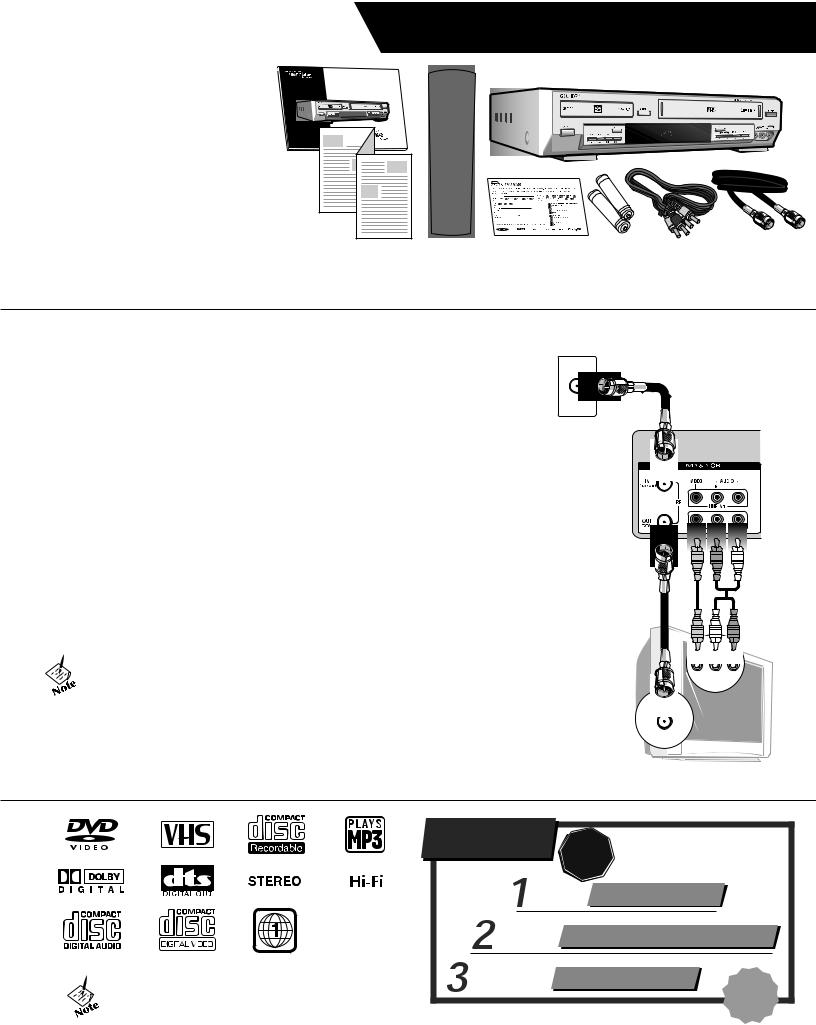
Unpack Your DVD+VCR
¥DVD+VCR
¥Remote control
¥1.5V AA batteries (2)
¥ Coaxial cable
¥Audio/video cable
¥ UserÕs guide
¥ Read Me First/ Quick Reference Guide
¥ Warranty registration card
Insert Batteries
1Remove battery cover.
2Insert two 1.5V AA batteries, paying attention to the correct polarities (+/Ð).
3Replace cover.
Start Here
Audio/Video |
Coaxial |
Cable |
Cable |
:: Basic Connections
The following connections are required in order to operate your DVD+VCR: |
Antenna |
|
|
||
1 |
Connect Antenna to DVD+VCR Connect the coaxial cable from your |
|
|
antenna or cable TV jack to the IN (FROM ANT.) jack on the DVD+VCR back |
|
|
panel. |
|
2 |
Connect DVD+VCR to TV Choose either RF Out or Line Out: |
|
a. RF Out Use if you have an older television with only a basic antenna input: Connect the supplied coaxial cable from the OUT (TO TV) jack on the DVD+VCR back panel to the antenna in jack on your television.
b. Line Out Use for better sound and picture quality if your television has audio/video inputs: Connect the supplied audio/ video cable from the LINE OUT jacks on the DVD+VCR back panel to the line in jacks on your television.
3Power on DVD+VCR & TV Plug the DVD+VCR power cord into a standard 120V/60Hz wall outlet, and turn on your television and DVD+VCR.
4Select Channel 3 or Line If you used the RF Out connection, tune your
television to channel 3. If you used the Line Out connection, set your television to its Line or Aux input
¥ The Language/Langue/Idioma menu should appear on your television screen. Please proceed with Auto Setup.
¥ In order to view the setup menus, you MUST connect the DVD+VCR to your television with the RF or Line Out connections,- even if you plan to use the S-Video or Component Video outputs.
¥If you are not getting a good picture, try changing the RF Outputto
channel 4; see the UserÕs Guide for details.
DVD+VCR
Television
Q uestions?
O ur A ward-W inning C ustomer Service Professionals are
R eady to H elp!
|
|
P |
|
|
O |
DO N O T R E TUR N THIS |
|
T |
|
PR O DUCT TO THE STO R E ! |
|
S |
|
|
|
1-800-736-7679
¥CD-ROM, CD-G, photo CD, and CD-i discs cannot be played on this DVD player.
E -M ail Us!
For a Prompt Reply
O r Check O ur Website!
For the Latest FA Q s
customerservice@sonicblue.com
www.sonicblue.com |
T |
|
|
|
hank |
|
Y |
|
ou! |
