Page 1
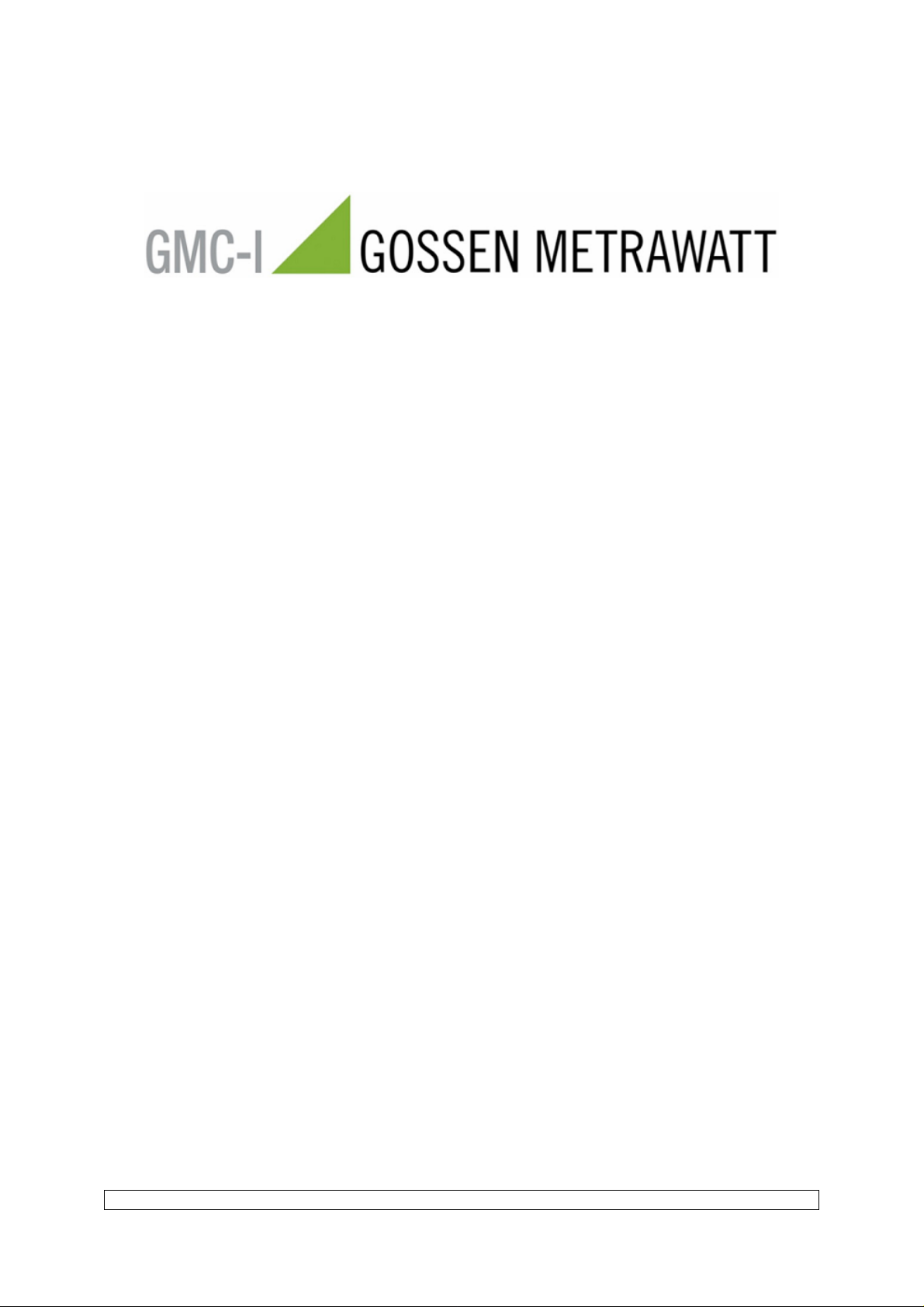
PC.doc-WORD-EXCEL
Manual
(07/2008)
PC.doc-win / PC.doc-med+204 Manual Page 1 of 21
Page 2
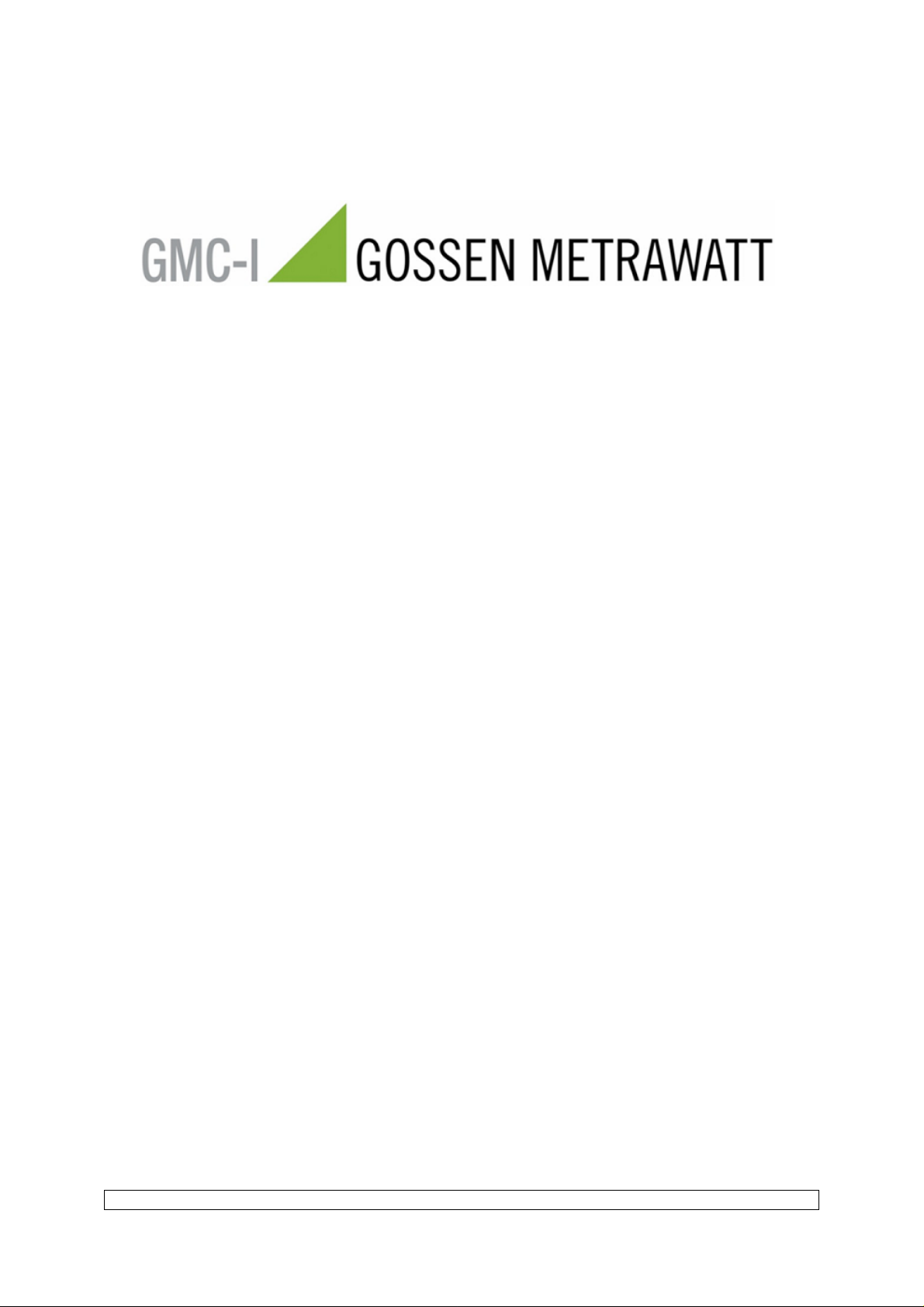
Contents
Contents 2
Introduction to PC.doc-WORD 3
1. System Requirements 3
1.1 Hardware 3
1.2 Software 3
2. Installing the Program 3
3. Compatibility of Data 5
4. Generating Protocols for WINWORD 5
4.1 Starting PCDOCW 5
4.1 Reading Data from the Device 6
4.1.1 Reading Data from the SECUTEST or PROFITEST PSI Module or PROFITEST MASTER 6
4.1.2 Reading of Data from the PROFITEST 204 8
4.1.3 Reading of Data from the METRATESTER 5 RADIO 9
4.1.3.1 PASS Criteria for the Test 10
4.2 Reading Data from File 11
4.3 Filling the Data into a FRM Template. 11
4.3.1 Working with Lists of Appliances / OUTDOOR-Function(VDE 0702/0751, IEC 601) 13
4.3.2 VDE0100 Certificates 14
4.4 Completing a Protocol 15
4.5 Editing / Printing of completed Protocols 15
5. Changing existing templates / Editing the file VT100str 16
5.1 Changing existing templates 16
5.2 Editing the file VT100str 16
1
6. Administering using Excel 16
6.1 Activating Excel-Macros 16
6.2 saving the data to an Excel worksheet 17
6.3 Import Inventory Data 19
6.4 Sorting Data with the Excel Sorting Function 20
Appendix B Copyright Notice 21
PC.doc-win / PC.doc-med+204 Manual Page 2 of 21
Page 3
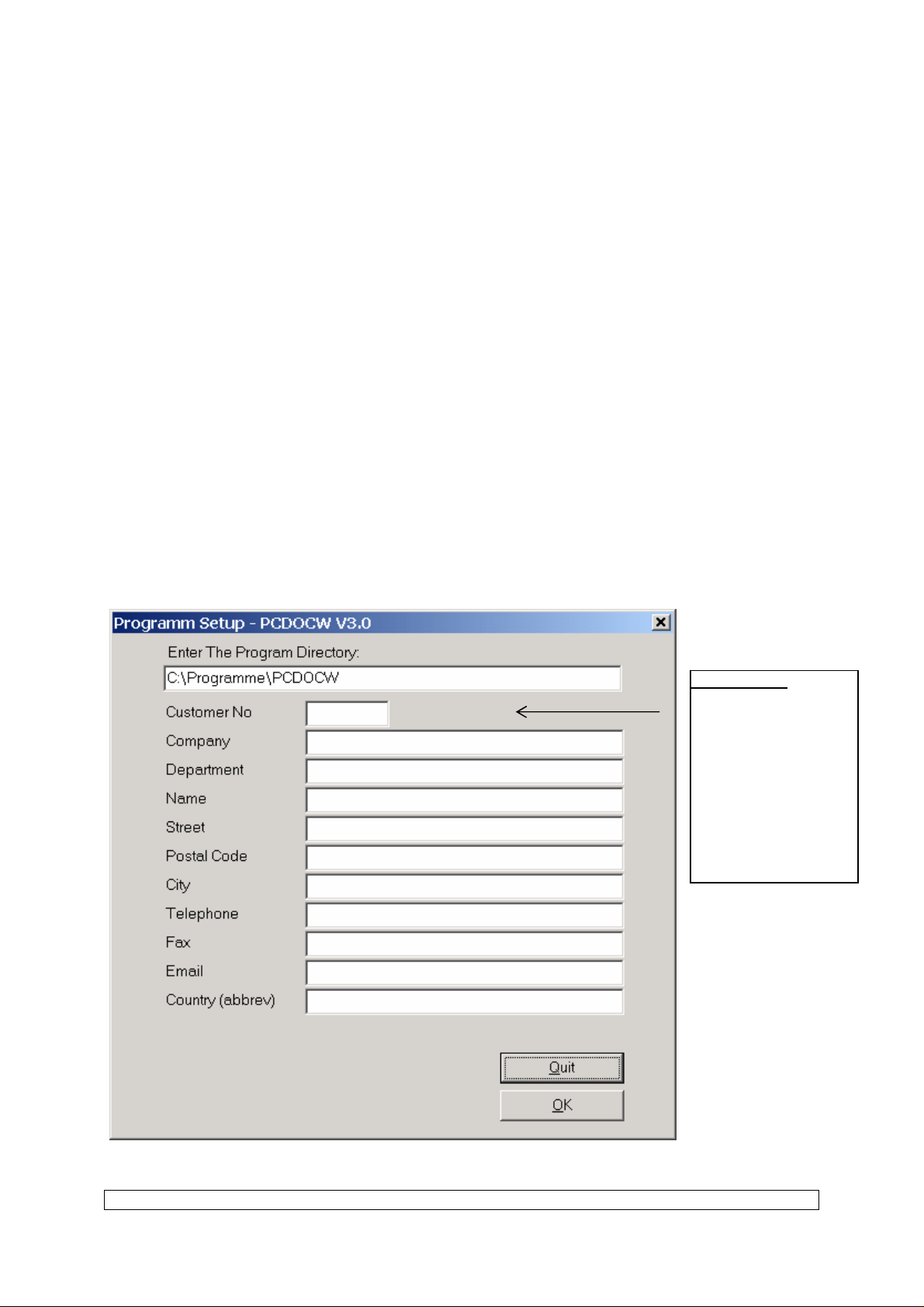
Introduction to PC.doc-WORD-EXCEL
PCDOC-WIN is a software for generating protocols based upon the MICROSOFT OFFICE product
WINWORD. The following safety testers produced by GOSSEN-METRAWATT are supported: SECUTEST
0701/0702S, SECUTEST 0751/601, METRATESTER 5, MINITEST and PROFITEST 0100S.
PCDOCW for WINWORD fills measurements results or data entered into the PSI Module into protocol or list
templates. The protocols can be edited and completed and printed using WINWORD.
1. System Requirements
1.1 Hardware
- IBM-compatible PC with
- 128 MB RAM
- 1 free serial interface
- 20 MB disk storage
1.2 Software
- MS WINDOWS WINDOWS 2000/XP
- MS WORD 97, 2000, 2003
2. Installing the Program
Before installing the program, you should have installed WINWORD. Also make sure that the RTF converter has
been installed for WINWORD.
Insert the program disk into drive A:. Start SETUP.EXE and follow the instructions for installation.
IMPORTANT
Please fill in your
company name here. Also
enter the company name
in this format on your
registration card. (the first
line is used for your
registration). Also take
note of the following
page. Fill all fields with
marked *
Installation menu - selecting the editor
PC.doc-win / PC.doc-med+204 Manual Page 3 of 21
Page 4
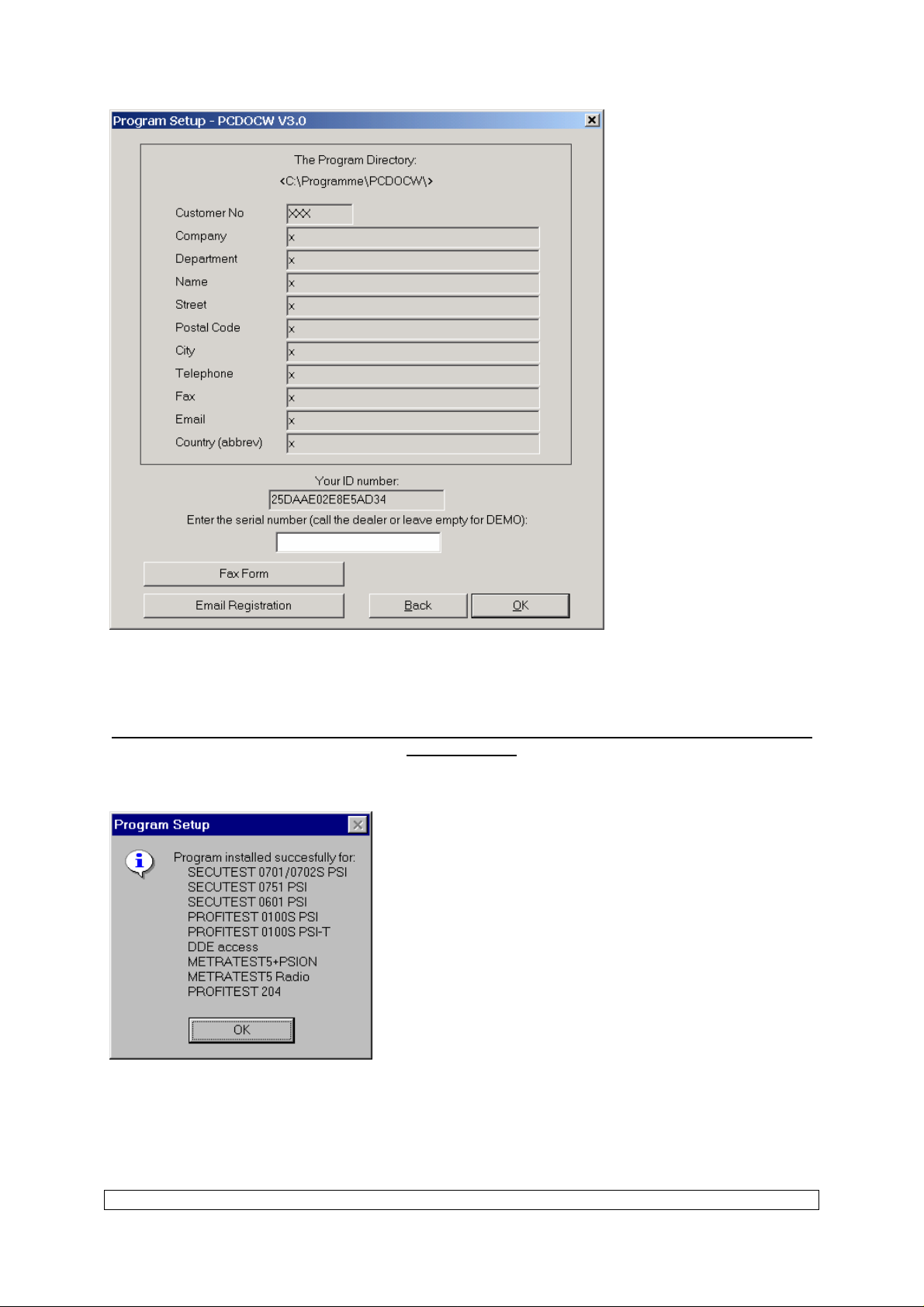
Installation menu: Entering the code number after registration
The installation program determines the BIOS number of your PC. Please write this together with your company
address onto the FAX answer sheet and fax this to (+49) (0911)-5989220 in Germany. You will soon receive an
answer fax with the code for your PC. When entering your address and code number, please ensure to spell your
company name in the same way as is done on the return fax (capital letters may be spelt differently).
Please fill in the first line containing your company name in the same way as you have written it onto your
registration fax..
Note: You may test the program before registering. Up to5 devices or circuits are supported in demo mode.
After installation the program reports which modules have been purchased.
End of installation: Displaying the purchased program options
Note: The ID number is coupled to the BIOS code and therefore the program can be run on one PC only.
Purchasing PCDOCW allows you to re-register later if you exchange the PC. Up to three registrations are
supported for one user.
PC.doc-win / PC.doc-med+204 Manual Page 4 of 21
Page 5
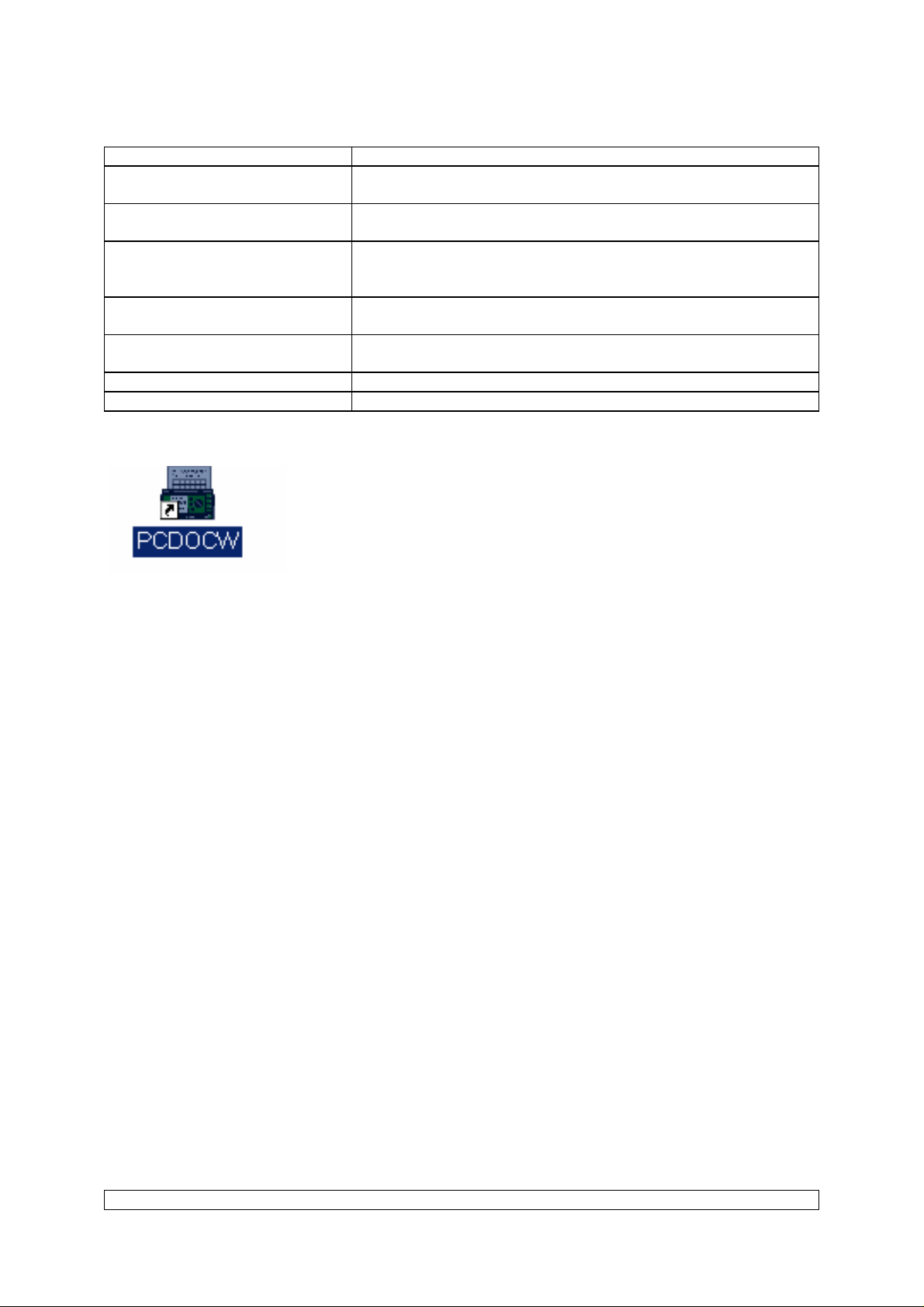
The program modules have the following meaning:
Option Meaning
0701/0702
0751
601
0100
0100T
204
METRATESTER 5
PCDOCW Installation options
Creating protocols with the SECUTEST 0701/0702S and/or the
SECUTEST-PSI Module.
Creating protocols with the SECUTEST 0751/601 and/or the
SECUTEST-PSI Module according to the standard DIN VDE 0751.
Creating protocols with the SECUTEST 0751/601 and/or the
SECUTEST-PSI Module according to the standard IEC601 or EN
60601.
Creating protocols with the PROFITEST 0100S and PROFITEST-PSI
Module.
Creating protocols with the PROFITEST 0100S and PROFITEST-PSI
Module.
Creating protocols with the PROFITEST 204
Creating protocols with the METRATESTER 5 + PSION
End of installation: Program group with Icon
After installation you will find a program group with the PCDOCW Icon.
Note: The installation procedure changes the path of the AUTOEXEC file
in order that you can start PCDOCW from any directory. Please restart the
computer to activate the new path.
3. Compatibility of Data
PCDOC-WIN allows you to read measurement data from a tester or from file. Measurement data from the DOS
program PC.doc can also be read. In addition to the PCDOC PSI format the data is stored in the terminal LOG
format. This allows the program to be compatible with other programs that support this format.
4. Generating Protocols for WINWORD
4.1 Starting PCDOCW
Double click on the program icon.
PC.doc-win / PC.doc-med+204 Manual Page 5 of 21
Page 6
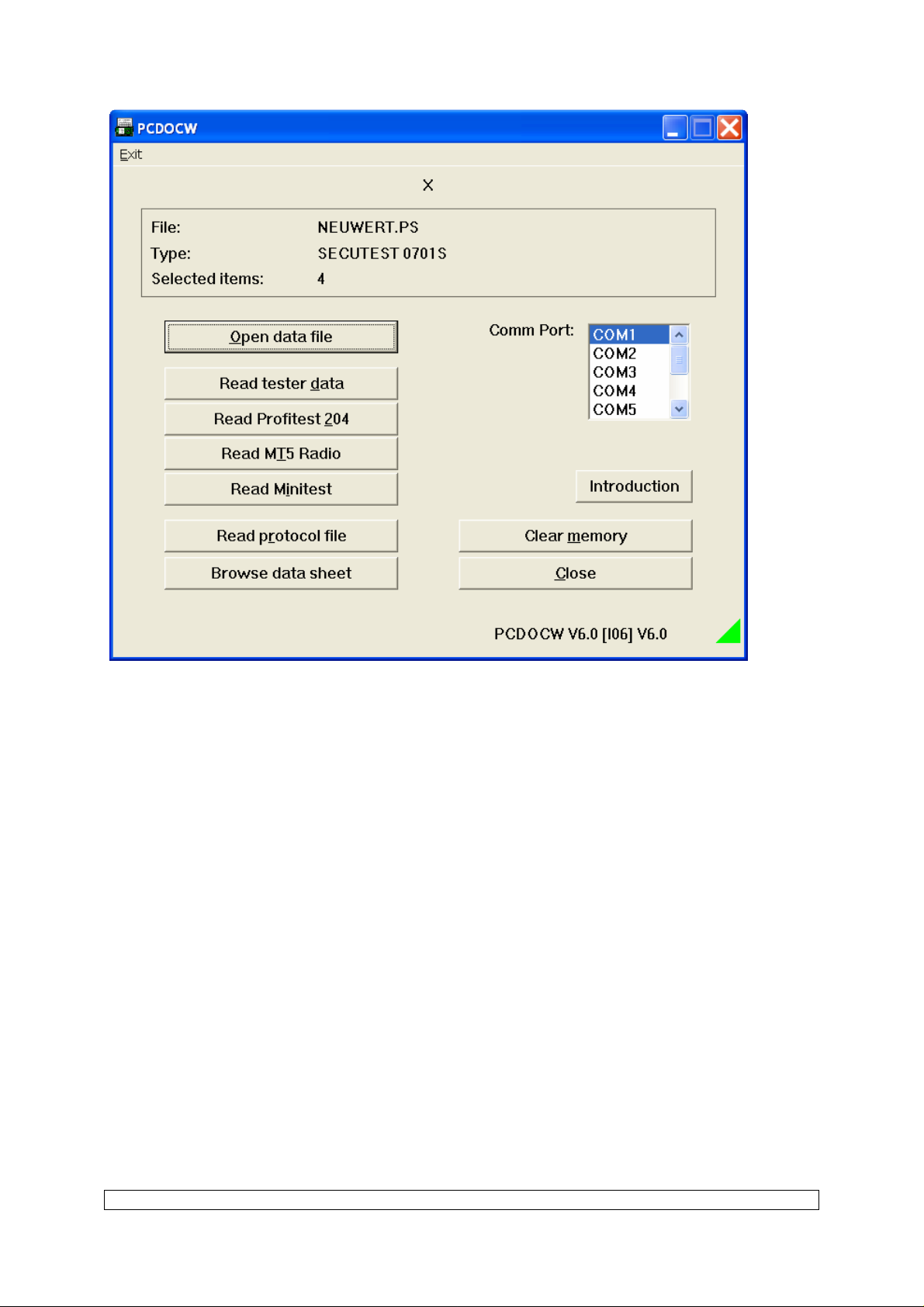
PCDOCW: Program window
The program PCDOCW program window appears on the screen.
First select the COM interface to which your tester is connected (COM1 ... COM9).
4.1 Reading Data from the Device
4.1.1 Reading Data from the SECUTEST or PROFITEST PSI Module
- Connect the PSI Module to the free selected COM port of your PC
- Switch on the PSI Module (this applies only to the SECUTEST PSI Module if it is not connected to a tester
with power).
PC.doc-win / PC.doc-med+204 Manual Page 6 of 21
Page 7
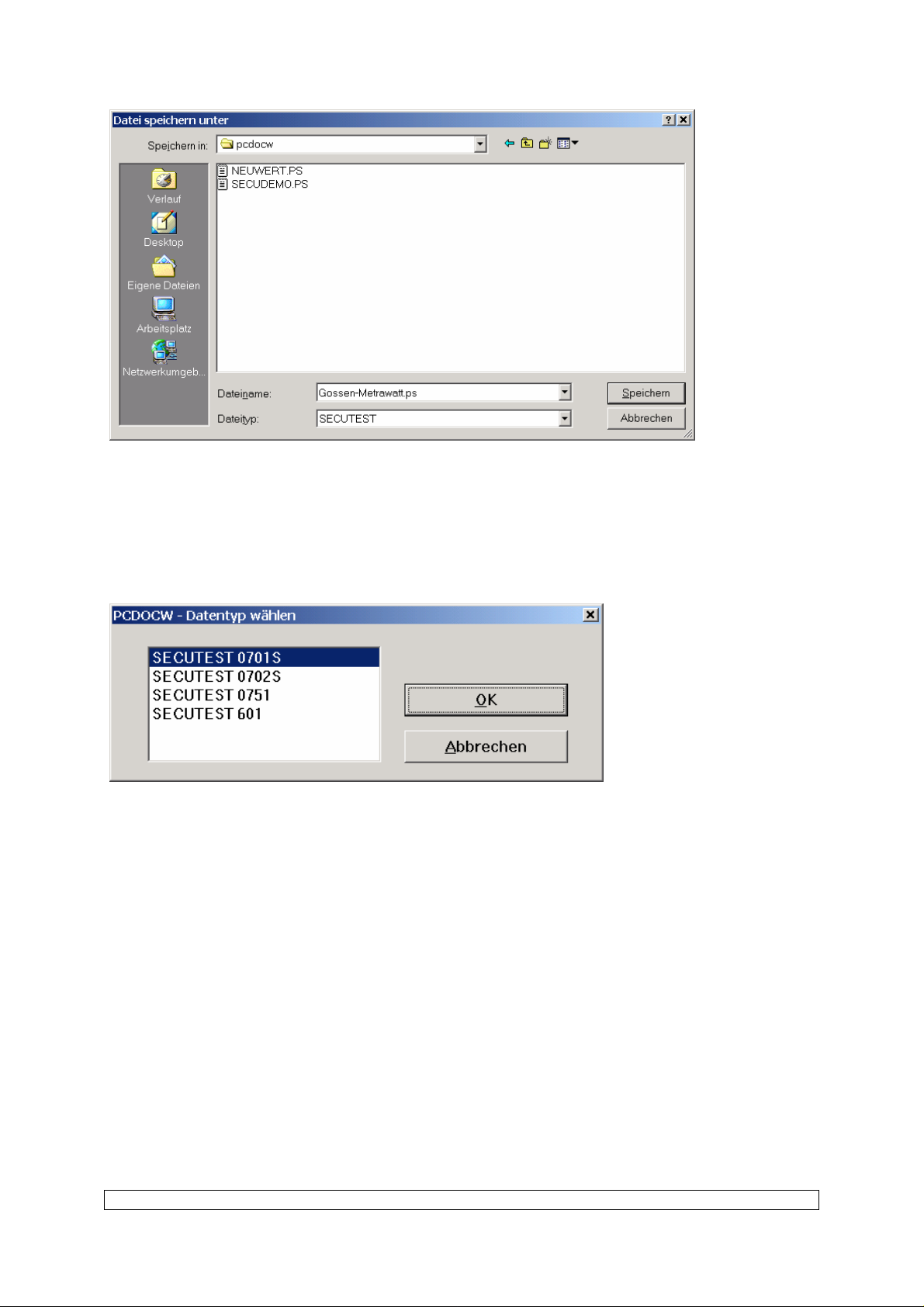
PCDOCW: Reading device data: file selection
- Select ”Read tester data”.
- In the menu ”Save as” select the file name for storing the device data.
- Select ”OK”. The device data is stored.
Note: For device data without ID number the program automatically generates an ID number starting with ”@”,
e. g. ”@01”.
PCDOCW: Selecting the data format for SECUTEST 0751/601
- For tests according to differing regulations with the SECUTEST 0751/601, select what type of data you want to
document.
PC.doc-win / PC.doc-med+204 Manual Page 7 of 21
Page 8

PCDOCW: Selecting devices for generating a protocol
- Select the equipment or circuits from the list for which you want to generate a protocol. (This is identical to
reading data from file). For VDE0100 tests you can select all circuits belonging to one building by selecting
”Select Building”.
Note: For data compatibility you may also read data from a terminal LOG file.
4.1.2 Reading of Data from the PROFITEST 204
Connect the SUB D COM cable directly to the PROFITEST 204 (not to the PSI-module).
- Click onto ”Read PROFITEST 204” in order to read the device memory.
PCDOCW: Reading PROFITEST
204 memory
- In the menu ”Save as” enter the
filename for storing the raw
memory data.
- Select ”OK”. The machine data is stored.
PC.doc-win / PC.doc-med+204 Manual Page 8 of 21
Page 9

- For generating a protocol please refer to 4.3.
4.1.3 Reading of Data from the METRATESTER 5 RADIO
- Connect the radio receiver to the PC COM port.
- Select ” METRATESTER 5 RADIO”
PCDOCW:
Selecting the
PROFITEST
204 machine
- Select the
machine from
the list box
which you
want to
generate a
protocol for. If
you want to
generate a
protocol for
the complete
machine click
onto ”Select
Test”.
PCDOCW: METRATESTER 5 file input dialogue
- Enter the file name for storing the measurement results.
Note: If the file name exists already, the data is appended to the file.
PC.doc-win / PC.doc-med+204 Manual Page 9 of 21
Page 10

PCDOCW: METRATESTER 5 - RADIO test
- Within the dialogue window ”METRATESTER 5 RADIO” type in the ID number of the appliance under test,
the protection class and classification and the results of the visual inspection.
- Now perform the measurements with the METRATESTER 5 RADIO. For each test press the METRATESTER
5 button. The PC receives the data, beeps and displays the results in the appropriate fields.
Note: If your PC has a sound card adjust the volume to maximum in order to distinguish whether the data
transmission worked correctly.
- After performing the tests enter the result of the functional test. If all relevant test results are within the allowed
limits and the visual inspection is OK then the result is marked as OK.
4.1.3.1 PASS Criteria for the Test
The test is marked as OK if the functional and visual inspection tests have been marked as OK, the relevant
measured values are within limits and the other tests which are not needed by the regulation but were performed
are also within limits.
Note: The test result criteria correspond to the regulations DIN VDE0701 part 1 (October 1986) and to DIN
VDE 0701 part 240 (April 1986). However, according to the DIN VDE 0702 the differential current
measurement is considered and allowed as an alternative method to the insulation resistance measurement.
The program does not consider:
- the limit value of 0.1 Ohm for fixed equipment according to the DIN VDE 0701,
- protection class III limits according to DIN VDE0701,
- taking the differential resistance into account for the protective conductor according to DIN VDE 0701 part
240.
PC.doc-win / PC.doc-med+204 Manual Page 10 of 21
Page 11

The following table shows the PASS FAIL criteria of the tests:
Measurement I II I IT II IT I Heat
<3kW
I Heat
>3kW
Ext.
Lead
RPE (Ohm) <0,3 - <0,3 <0,3 <0,3 <Table
RINS (MOhm) >0,5 >2 - - >0,5 >0,5 >2
IEL (mA) <7 - <7 - <7 <15 IP (mA) <0,5 <0,5 <0,25 <0,25 <0,5 <0,5 IDIFF (mA) <3,5 <3,5 <3,5 <3,5 <3,5 <3,5 <3,5
Condition for PASSING the test:
FTEST AND VIS AND:
RPE
AND
(RINS OR
IDIFF)
AND
RINS<>F
AND
IDIFF<>F
AND
IEL<>F
AND
IP<>F
(RINS OR
IDIFF)
AND
RINS<>F
AND
IDIFF<>F
AND
IP<>F
RPE
AND IP
AND
IEL<>F
AND
IDIFF<>F
IP AND
IEL<>F
AND
IDIFF<>F
RPE AND
((If RINS
=F then
IEL) OR
IDIFF)
AND
IEL<>F
AND
IP<>F
RPE AND
((If RINS
=F then
IEL) OR
IDIFF)
AND
IEL<>F
AND
IP<>F
RPE
AND
(RINS)
AND
RINS<>F
AND
IDIFF<>F
AND
IP<>F
Table: PASS- FAIL criteria
The calculation for the limits of extension leads is done according to the following table:
Diameter (mm2) Limit value (Ohm) L = Length in m
0,5 0,1 + L*0,0374
0,75 0,1 + L*0,02493
1 0,1 + L*0,0187
1,5 0,1 + L*0,0133
2,5 0,1 + L*0,0074
4 0,1 + L*0,004675
Table: Calculating the limit value for extension leads.
4.2 Reading Data from File
- Select ”Open File”
- Choose the file type.
- Select the file with the measured data.
- Select those appliances or circuits for which you want to generate a protocol. For VDE0100 tests you may
select all circuits belonging to one building by first selecting any circuit within the building and then clicking
onto ”Building”.
4.3 Filling the Data into a FRM Template.
The data is inserted into empty WORD form templates (ending with ”.FRM”). These are stored in RTF format.
The disk contains the following .FRM files.
PC.doc-win / PC.doc-med+204 Manual Page 11 of 21
Page 12

File name Form template
0100e.FRM PROFITEST 0100S with PROFITEST-PSI / PSI-T according to ZVEH-
recommendation with evaluation of the limits
0113e.FRM PROFITEST 204 for testing according to VDE 0113
0701e.FRM SECUTEST 0701/0702S according to the ZVEH-recommendation
0702e.FRM SECUTEST 0701/0702S for generating lists for repetitive testing
0751e.FRM SECUTEST 0751/601 for testing according to VDE 0751
751Le.FRM SECUTEST 0751/601 list form for testing according to VDE 0751
601e.FRM SECUTEST 0751/601 for testing according to IEC601
601Le.FRM SECUTEST 0751/601 list form for testing according to IEC601
Contents of the FRM template files
PCDOCW: Selecting the FRM template
- Click onto ”Fill FRM File”.
- Select the FRM file.
PCDOCW: Selecting the protocol file
- Enter the destination file name.
PC.doc-win / PC.doc-med+204 Manual Page 12 of 21
Page 13

PCDOCW: Protocol file under MICROSOFT WORD
- The measurement data is inserted. Word is started and reads the protocol file.
4.3.1 Working with Lists of Appliances / OUTDOOR-Function(VDE 0702/0751, IEC
601)
Appliance lists differ from protocols in that the results of several tests are recorded on one sheet of paper in list
form. An appliance list may contain test results from one or more PSI modules or tests. The most important
criterion for an appliance list is a unique identification code for each appliance. It is advisable to generate an ID
numbering system with non recurring ID numbers and to attach bar code labels to the appliances at or before the
first test. The measurement data is automatically sorted according to the date of testing. The list contains fixed
appliance data and test results and a simple method of management of repetitive testing. The interval between
tests is situated at the top end of the form. The default interval is 12 months. If you want to modify this interval,
change the .FRM file.
When first reading the data from the PSI Module use the FRM file as template, e. g. VDE0702e.FRM. Define a
measurement protocol file, e. g. LIST.RTF. After retesting the appliances use this list file as ”Protocol form”.
Define a new name for the destination file, e. g. LIST1.RTF.
For VDE0702 data the fixed data is taken from the previous list, and the new set of test results is appended. If
test results are missing for appliances, the relevant test data is appended to the end of the list. Check if these
devices are still available. If they are no longer present, remove the relevant data with WINWORD.
For VDE0751 and IEC 601 data the complete history is always copied,
PC.doc-win / PC.doc-med+204 Manual Page 13 of 21
Page 14

Data from new appliances is appended to the file LIST.RTF and written to LIST1.RTF.
You may either add data from different PSI modules to one list file or add new data from the same PSI Module to
the list.
4.3.2 VDE0100 Certificates
PCDOCW: Entering the circuit data for VDE0100 measurements
For VDE 0100 wiring compliance certificates the measurement results are automatically checked by PCDOCW.
Select the appropriate form (VDE0100e.FRM).
Besides the fields for the room, conductor type, number and conductors and crossectional area, there are
command buttons for default circuits, type of conductors, number of conductors and crossectional area. These
default values may be changed. Please refer to ”5.2 Editing of the file V100str”.
Enter the fixed data for the circuit. This set of data is automatically taken as a default for the following circuits.
Select ”OK”. Now the measurement results are checked by PCDOCW. If a test result does not comply with the
limit values defined in the program, a warning appears and the value is marked by underlining it. The button
”AUTO Check” takes the fixed data of the present circuit for all following records.
Certain data on the first page of the certificate, like the test protocol number, are repeated on the following pages.
These are marked with text markers under WORD. If you want WORD to update these fields, mark the complete
document and press F9 or select print preview. WORD automatically updates the fields before printing.
The program contains the following limit values:
Prospective short circuit current ISC: This value depends upon the size and type of fuse (see PROFITEST 0100S
short manual).
Mains internal impedance RI: Similar to ISC.
Insulation resistance: >0.5 MOhm
Touch voltage: UIDN < UL
RCD tripping current: Id < Idn
RCD tripping time: for N an O RCD types tA < 200ms
for S types 200ms < tA < 500ms
The nominal fuse current is compared to the crossectional area of the conductor for multiple sheathed
conductors. (Group 2 according to VDE0100)
PC.doc-win / PC.doc-med+204 Manual Page 14 of 21
Page 15

Nominal crossection (mm
0,75 6
1 10
1,5 10
2,5 20
4 25
6 35
10 50
16 63
25 80
35 100
50 125
70 160
95 200
120 250
150 250
185 315
240 400
300 400
Table: Relationship between fuse type and minimum crossectional conductor area for NYM cables
2
) Maximum fuse current (A)
4.4 Completing a Protocol
Each protocol contains fields for editing. complete these fields and print out the protocol under WORD.
4.5 Editing / Printing of completed Protocols
Generated protocols may be edited using MS WORD. You may select these files directly in the PCDOCW
window by selecting ”Open Protocol File”. Choose the desired file in the pop up menu.
PCDOCW: Opening a protocol file
WINDWORD is now started and automatically loads the selected protocol file.
PC.doc-win / PC.doc-med+204 Manual Page 15 of 21
Page 16

5. Changing existing templates / Editing the file VT100str
5.1 Changing existing templates
In oreder to change an existing template please proceed as follows:
a) Close all applications.
b) Open WORD for WINDOWS
c) Click onto ”Open File” and select the appropriate template from the PCDOCW directory (e. g.
VDE0701.frm).
d) Select the command button ”¶” in order to display all characters in the form.
e) Now change the form. Please change only texts and do not delete the control characters.
f) In the file menu select ”Save as ...” and create a new filename. (e. g. VDE0701b) .
Please note that the file type must be ”RTF” (Rich Text Format). The template is now stored under a new
name.
g) After saving the file close Word and tart the WINDOWS Explorer. Find your changed form template, e. g.
VDE0701b) This file ends with ”.RTF” (e.g . VDE0701b.rtf). Select the file with right hand mouse button
and select ”Rename”. Now rename the file to have the ending ”.frm” instead of ”.rtf” (e.g. vde0701b.frm).
Now you may use this form with PC.doc-win.
h) If while using the new template, you get an error, then you have deleted some control characters when doing
the change.
5.2 Editing the file VT100str
In order to edit the file VT100str proceed similar to the form template. However, do not save the file as .rtf but as
.txt file. The new filename is thus VT100str.txt .
Using the Explorer, rename the original file to VT100str.org and rename the file VT100str.txt to VT100str
(without ending)
6. Administering using Excel
6.1 Activating Excel-Macros
The Excel functionality utilises Excel macros. Therefor you have to permit the use of macros. Start Excel. Select
the menu Tools/Macro/Security.
Choose medium or low.
PC.doc-win / PC.doc-med+204 Manual Page 16 of 21
Page 17

6.2 saving the data to an Excel worksheet
For storing the data select an excel Workbook.
If the workbook has been used before the data is appended to the existing data.
Enter the name of the Excel workbook which you want to generate.
Excel is started and the data is appended to the test data table.
PC.doc-win / PC.doc-med+204 Manual Page 17 of 21
Page 18

The table contains a single row per measurement. There are many fields. For a better overview there is a special
inventory data sheet.
PC.doc-win / PC.doc-med+204 Manual Page 18 of 21
Page 19

6.3 Import Inventory Data
Press the button Import for importing the inventory data.
Each device is imported only once. The column “Date” contains the date of test. The column “Next Test”
contains the date of the next test according to the test interval in months.
Exporting Inventory Data
You may edit fields in the inventory sheet. By clicking onto “Export” the changes are transferred to the Test Data
sheet
Filter Inventory Data
The button “Filter” allows you to select specific records of the inventory data. Use this function for selecting the
appliances due for testing and transferring the data back to the tester. In this way if you enter an ID number in
the tester its corresponding data is displayed and the testing profile (class, length of power cord, heating power)
selected.
PC.doc-win / PC.doc-med+204 Manual Page 19 of 21
Page 20

The buttons “Customer“, “ID Number“ and “Due“ refer to the activated cell of the Excel sheet.
“Due” means that the appliance is due for testing.
You may enter up to three filter functions which are logically ANDED. I. e. all conditions must be true for the
row to be displayed.
The column “Field” allows you to select any column of the inventory data.
The column “Function” defines the function of the condition. Like means that a part of the value may match the
field.
The column “Value” defines the value for comparison.
“Calculate” calculates the filter condition, displays it in the bottom field and on the inventory sheet.
6.4 Sorting Data with the Excel Sorting Function
Mark the rows which you want to sort. Select Data/Sort. Enter your sorting criteria.
.
PC.doc-win / PC.doc-med+204 Manual Page 20 of 21
Page 21

Test Data Buttons
“VDE0701 Protocol“ generates a one page 0701 Protokoll.
“VDE0702 Protocol“ generates a one page 0702 Protokoll.
“VDE0702 and VDE0702 List“ generates a list.
“Delete Duplicates” deletes duplicate table entries.
Appendix B Copyright Notice
Copyright EMP Projekt-Vetrieb
EMP does not assume liability for damages or losses of any kind which may occur from errors of this document.
Equally no liability is assumed for any losses or damages which occur using this software.
PC.doc-win / PC.doc-med+204 Manual Page 21 of 21
