Goodmans G-SHOT 5011CC User Manual
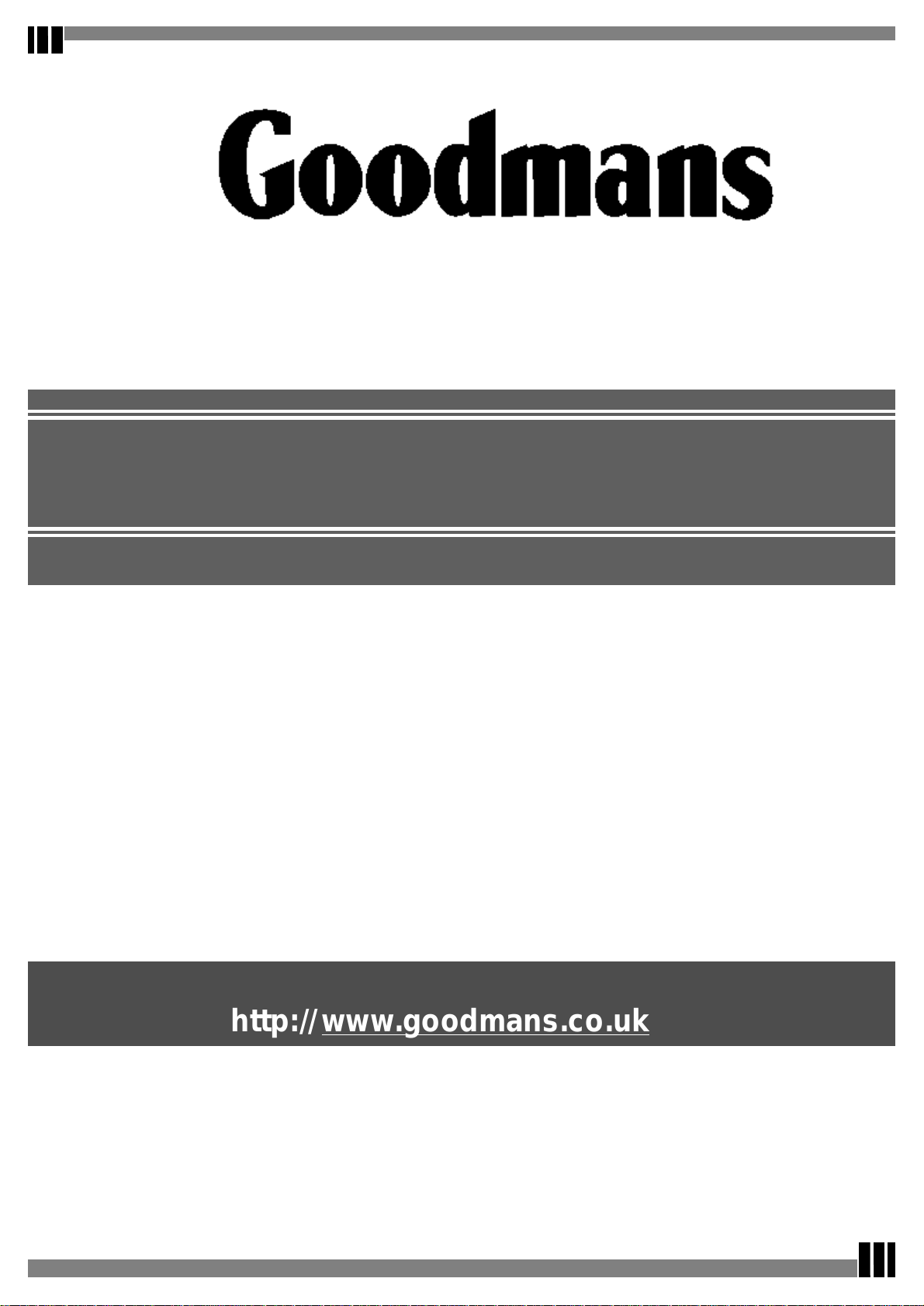
G-SHOT 5011CC
“Goodmans Helpline Phone
Number 0870 873 0080
”
MPEG4
Digital Video Camera
(User Guide)
http:// www.goodmans.co.uk
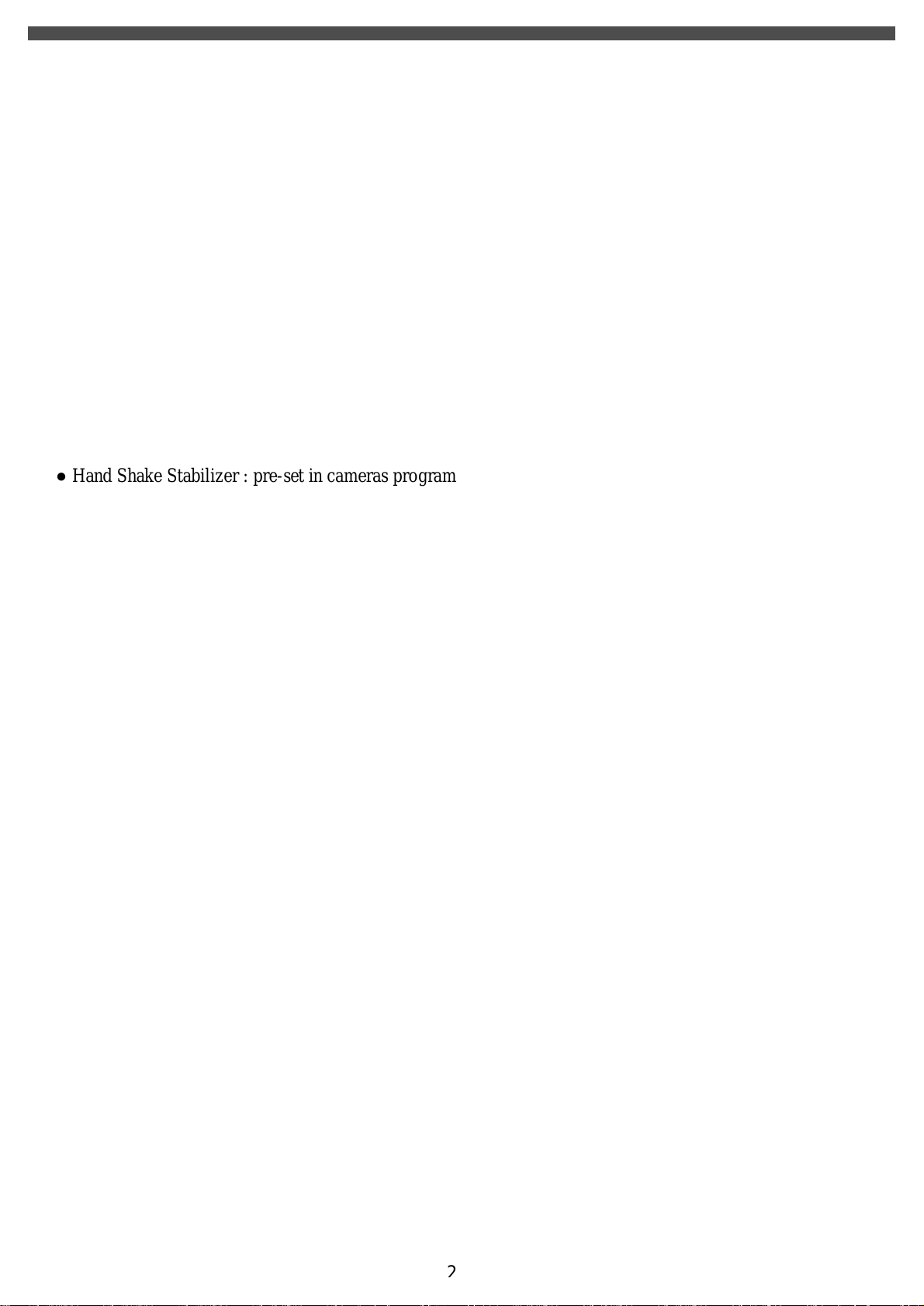
Specifications
● Image Sensor: 5 Mega pixel CMOS sensor (2592 x 1944pixels)
● Digital Camera Resolution :
- 2592 x 1944 [5 Mega Pixel ]
- 2432 x 1824 [4 Mega Pixel ]
- 2048 x1536 [3 Mega Pixel ]
- 1600 x 1200 [2 Mega Pixel ]
- 640 x 480 [VGA - 0.3 Mega pixel]
Image Quality Option: Super Fine ; Fine ; Normal
● Digital Camcorder Resolution options:
- VGA : 640 x 480 at 28fps
- QVGA : 320 x 240 at 30fps
● LCD Display : 2.0" TFT LCD (High resolution LTPS type at 130K pixel )
● Internal Memory : 64MB Flash
● Hand Shake Stabilizer : pre-set in cameras program
● External Storage: SD Card (MMC compatible) up to 512MB
● Shutter: Electrical
● Movie File Format: AVI (MPEG 4), with sound
● Still Image File Format: JPEG
● Voice File Format: WAV
● White Balance: Auto / Manual (Sunny, cloudy, Fluorescent, Tungsten)
● Flash Modes: Anti-Red Eye, Automatic, On, Off
● Microphone: Built-in
● Digital Zoom: 8X Digital Zoom
● Range of focus: 1.2m to Infinity
● Self-timer: 10 second delay
● TV output : PAL/ NTSC
● USB connectivity: version 2.0
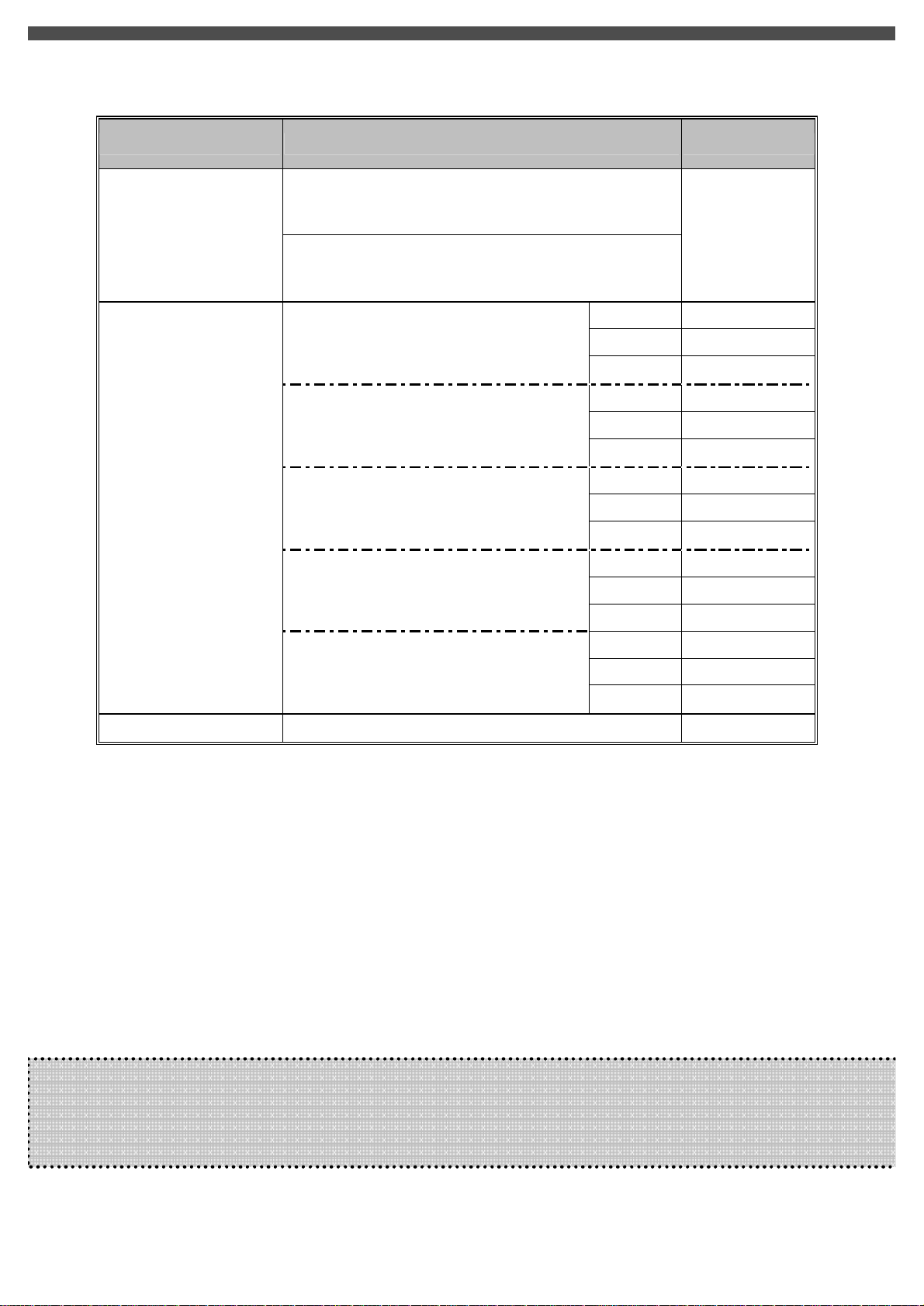
please install Mpeg4
● Internal Storage: 64MB Internal Flash Memory
● Number of images stored in 64MB (typical):
Mode Condition Approx. capacity
Digital Video (DV)
QVGA(320x240) ~14min
VGA(640x480) ~ 5mins20sec
Super Fine
5Mega Pixel : 2592 x 1944
4Mega Pixel : 2432 x 1824
Camera
Voice Recording (VR)
NOTE:
• The above figures are only estimates. The actual numbers will vary depending on scene (image)
complexity.
• Compatibility with all SD/MMC memory cards is NOT guaranteed.
● Power: NP6O Rechargeable Li-ion battery
● Power Source : Individual Charger (through USB or Power Adapter)
● Dimensions: 38 x 100 x 70 mm
● Weight: About 130g (without batteries)
3Mega Pixel : 2048 x 1536
2Mega Pixel : 1600 x 1200
0.3Mega Pixel(VGA) : 640 x 480
- -
Fine 55
Normal 105
Super Fine
Fine 45
Normal 140
Super Fine
Fine 92
Normal 225
Super Fine
Fine 145
Normal 520
Super Fine
Fine 740
Normal 1200
Note
When playing an MPEG4 movie on PC for the first time,
Movie Driver (included in CD ROM) before connecting to PC
25
30
43
68
350
~ 56min
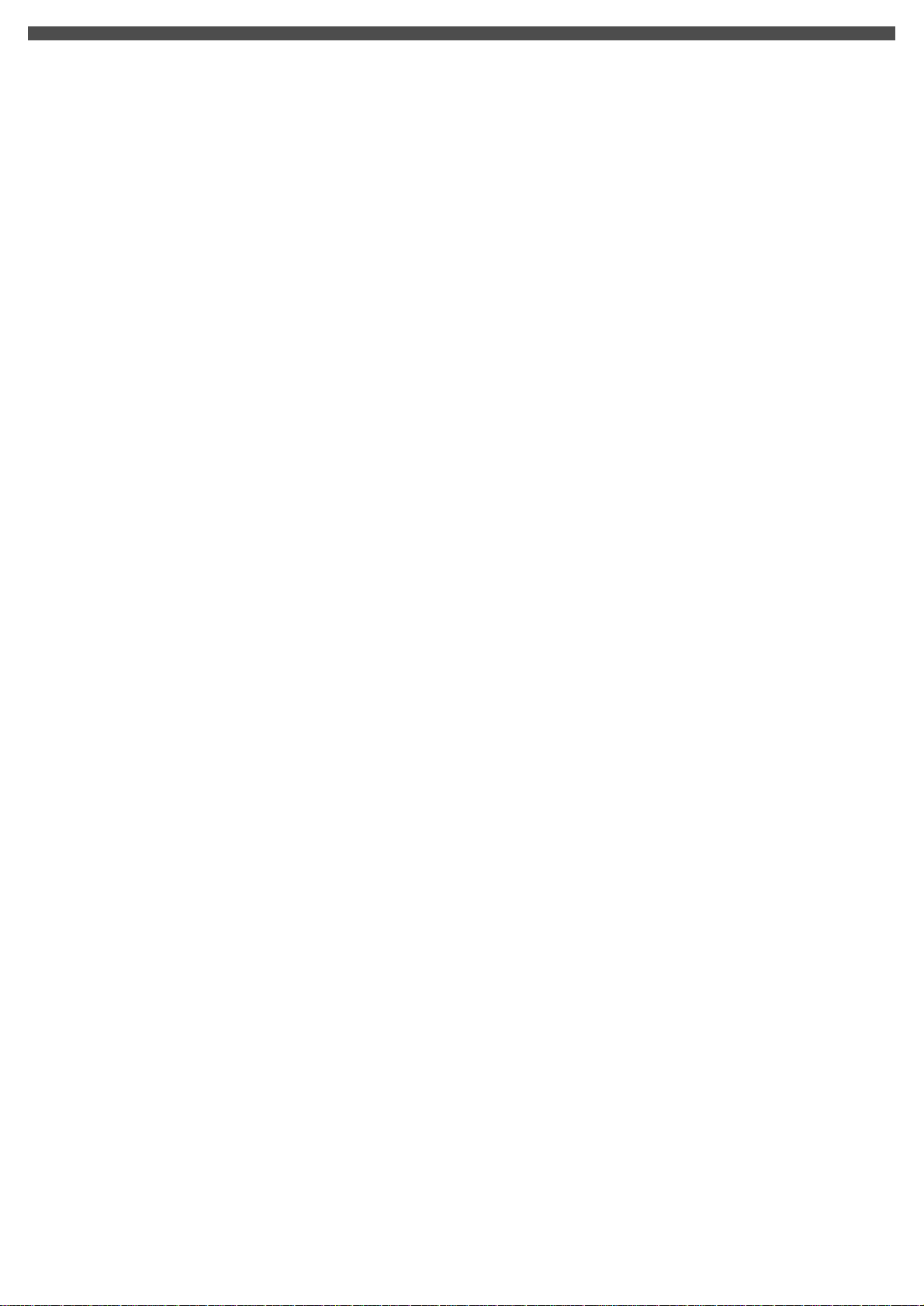
System Requirements
The minimum system requirements for the digital camera are as the following:
System Requirement
OS Windows 98SE/Me/2000/XP
CPU Pentium MMX ‘ Celeron or AMD Athlon® or higher
RAM 64 MB
CD-ROM 4X or above
HDD Hard drive with 500MB free disk space
Color display: 16-bit
USB port
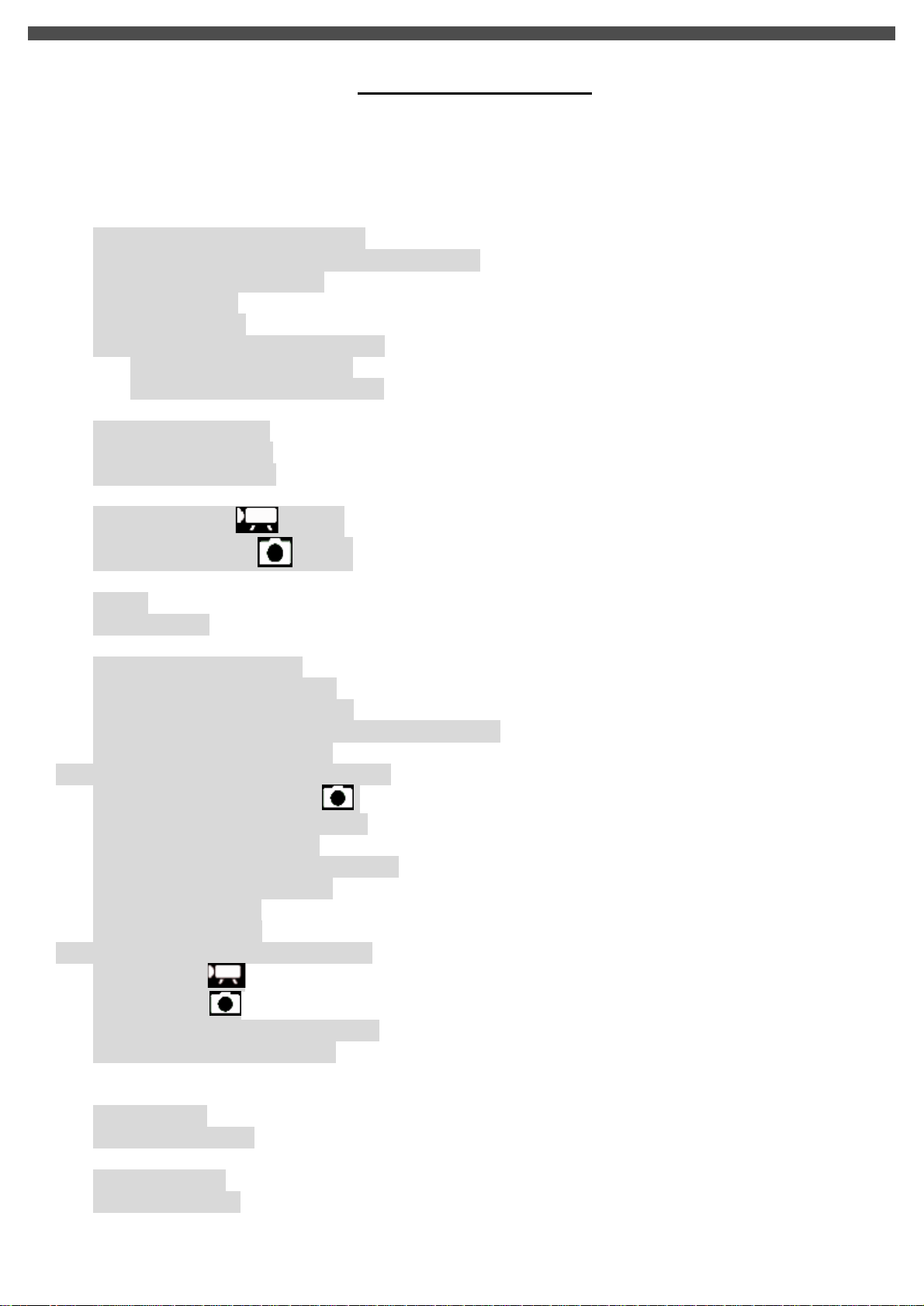
TABLE OF CONTENTS
TABLE OF CONTENTS.................................................................................................................................5
1. PACKAGE CONTENTS.............................................................................................................................6
2. INSTALLING SOFTWARE DRIVER........................................................................................................7
3. IDENTIFYING THE PARTS......................................................................................................................9
4. CONTROL BUTTON FUNCTIONS........................................................................................................10
5. PREPARATION.......................................................................................................................................12
Loading the Battery into the Camera........................................................................................................12
Inserting and Removing an SD Card (Not Supplied)................................................................................12
Protecting Data on an SD Card................................................................................................................13
Attaching the Strap..................................................................................................................................14
Charging the battery................................................................................................................................15
Loading the Battery into Battery cradle....................................................................................................15
(A) Charging it by USB cable..........................................................................................................15
(B) Charging it by power Adaptor....................................................................................................16
6. GETTING STARTED...............................................................................................................................17
Turning the Camera On...........................................................................................................................17
Turning the Camera Off...........................................................................................................................17
Checking Battery Power..........................................................................................................................17
7. MONITOR SCREEN CONTENTS.........................................................................................................18
DIGITAL VIDEO MODE............................................................................................................18
DIGITAL CAMERA MODE..........................................................................................................19
8. SETTING THE DEFAULT(Setup Mode)................................................................................................20
MENU.....................................................................................................................................................20
SETUP MODE........................................................................................................................................20
9. TAKING A MOVIE (DV MODE).............................................................................................................23
Menu Settings (DV Mode ).....................................................................................................................23
Changing resolution (DV Mode)..............................................................................................................23
Changing Zoom Level (DV Mode)..........................................................................................................24
Changing “EV” Exposure Compensation (DV Mode)............................................................................24
Other Video Recording Settings...............................................................................................................24
10. TAKING PHOTO (CAMERA MODE)...................................................................................................27
Menu Settings (Camera Mode ).........................................................................................................27
Changing resolution (Camera Mode).......................................................................................................27
Photo Quality (Camera Mode).................................................................................................................28
Changing “EV” Exposure Compensation.................................................................................................28
Using the Flash (Camera Mode)...............................................................................................................28
Changing Zoom Level.............................................................................................................................28
Other Camera Settings.............................................................................................................................29
11. PLAYBACK ( PLAYBACK MODE)......................................................................................................32
Playing Movie .................................................................................................................................32
Playing Photos .................................................................................................................................33
Viewing Pictures and Movies on a TV.....................................................................................................34
Other Settings (Play back mode)..............................................................................................................35
12. DELETING FILES (PLAY BACK MODE)...........................................................................................36
13. VIEWING MPEG4 MOVIE ON PC.......................................................................................................37
MPEG4 Movie........................................................................................................................................37
Share MPEG4 Movie...............................................................................................................................37
14. TRANSFERRING FILES.......................................................................................................................38
Connecting to PC.....................................................................................................................................38
Copying files to PC..................................................................................................................................39
15. REMOVING THE CAMERA.................................................................................................................41

G-Shot 5011cc
Charger
Power Adaptor
NP60 Battery
USB Cable
AV Cable
Ear Phone
Pouch
Hand Strap
CD ROM
User Manual
Quick Guide
1. PACKAGE CONTENTS
• Digital Video Camera
• Power Adaptor (for battery charger)
• Charger
• NP6O Rechargeable Li-ion Battery
• USB cable
• AV cable
• Earphone
• Hand Strap
• Pouch
• Installation CD (User’s Manual, camera drivers)
• User’s Manual
• Quick Start Guide
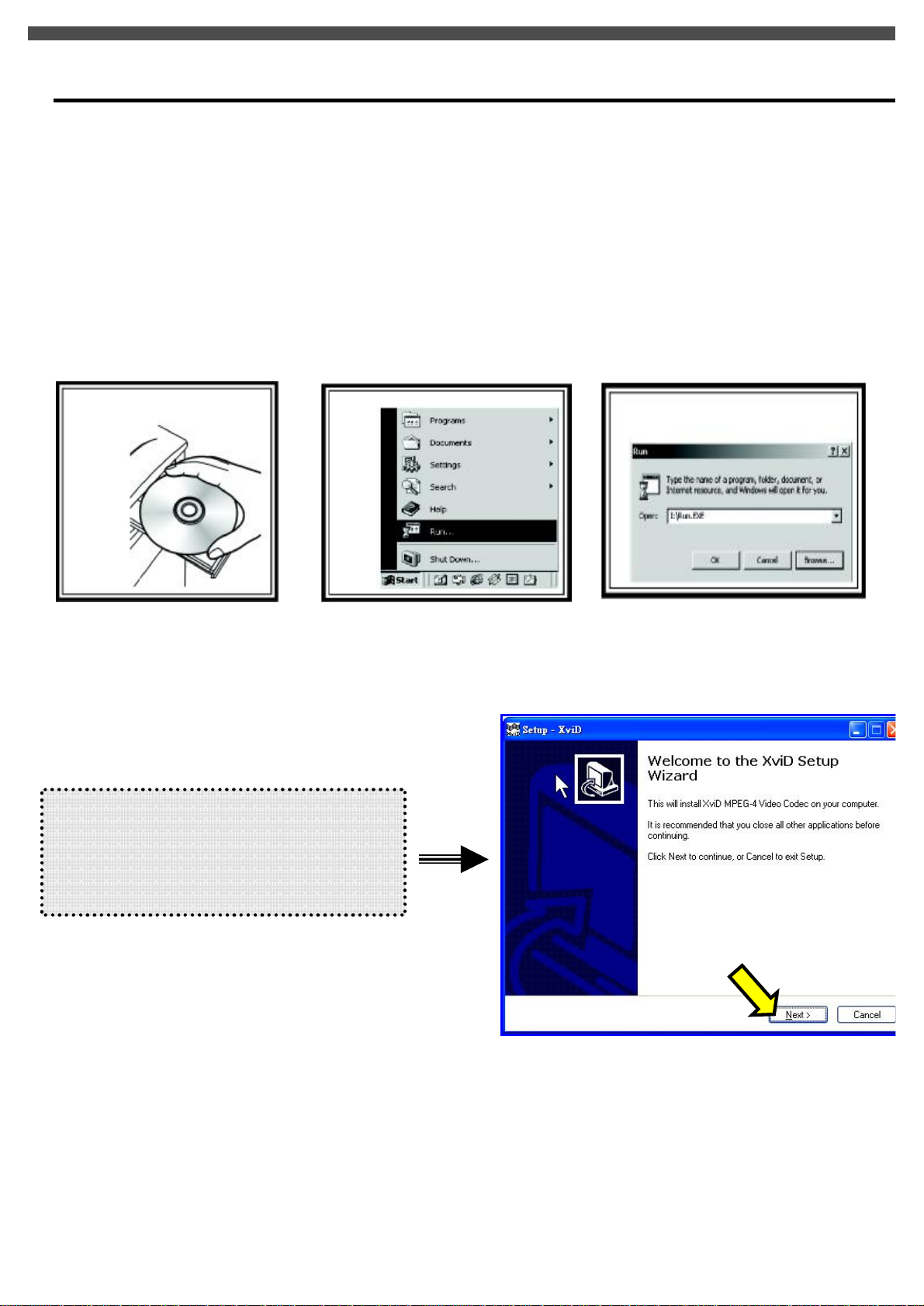
w
x
2. INSTALLING SOFTWARE DRIVER
Before connecting this camera to a computer for the first time, you should install a driver on the computer. The
driver is on the CD-ROM disc provided in the package. To install the driver:
1. Insert installer CD into the CD-ROM drive
2. Close the CD-ROM drive. An installer wizard will automatically launch.
If the installer wizard does not appear, then
3. You can click Start in the Windows Taskbar. Then, select Run to continue
4. Click Browse to search the file path, and select “autorun.exe” in your CD-ROM drive
5. Click Open, and then click OK.
u+v
u Follow the on-screen instructions to complete driver installation
After the driver installation is completed, the
Xvid (Mpeg4 Movie driver) Setup Wizard
will prompt you to install Mpeg4 Movie
driver for Movie playback.
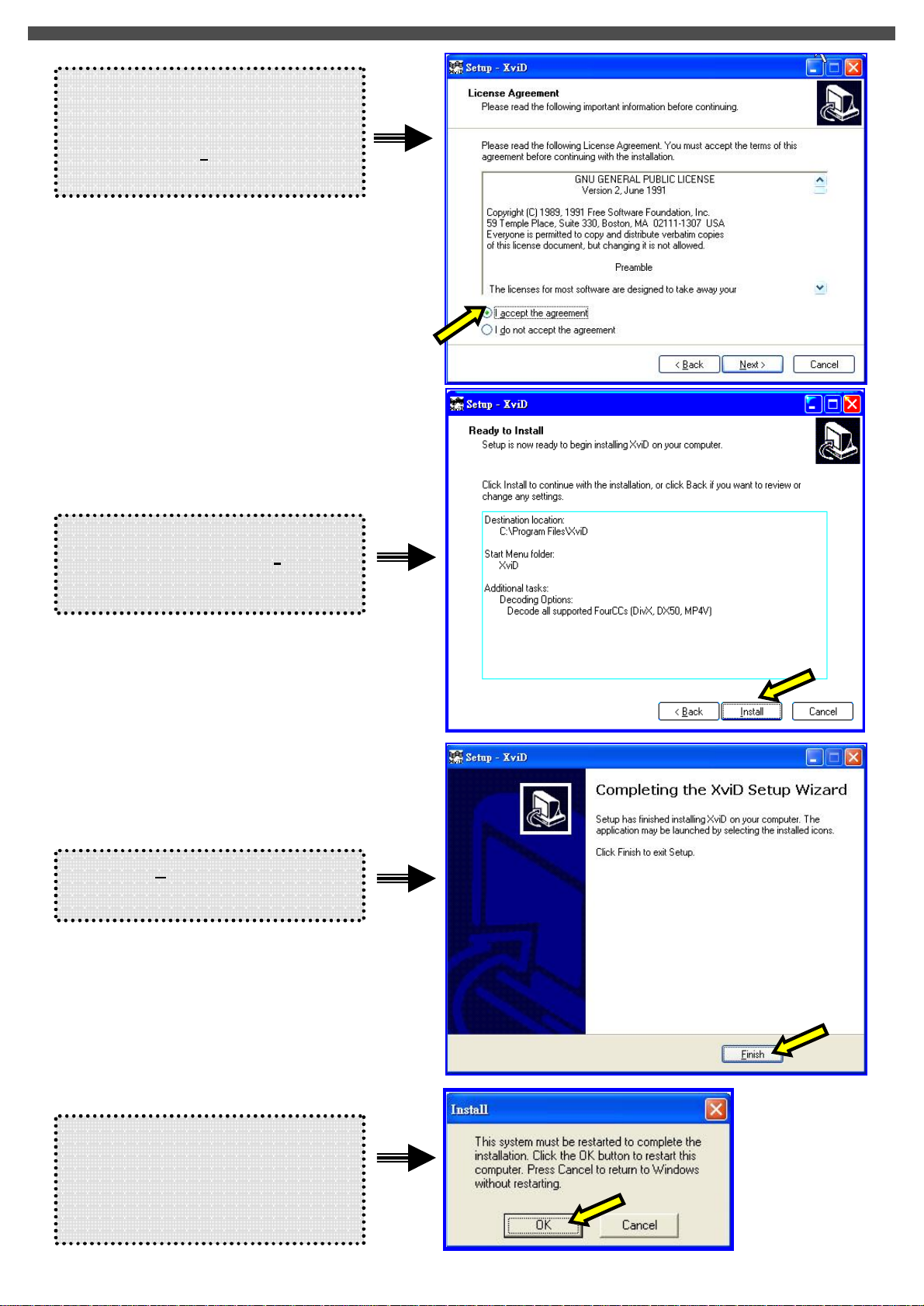
to
Mpeg4 Movie driver for
F
inish
The Install Shield Wizard will then
to
installation is completed,
restart your
Click “I accept the agreement”
install
Movie playback.
And, click on Next to continue the
installation.
appear. Please click on Install
continue the installation.
Click on
to complete the
installation.
After the
you may need to
computer for the driver to take effect.
Press OK to re-boot the PC

Lens
3. IDENTIFYING THE PARTS
Front View
Power Button
Flash
Self-timer LED
Microphone
Front Shutter
TFT LCD Panel
Rear View
Menu Button
(T) Zoom Out
Shutter Button
(W) Zoom in
Direction Buttons
OK Button
AV & USB connector
Cover
SD / MMC
Card cover
Strap Eyelet
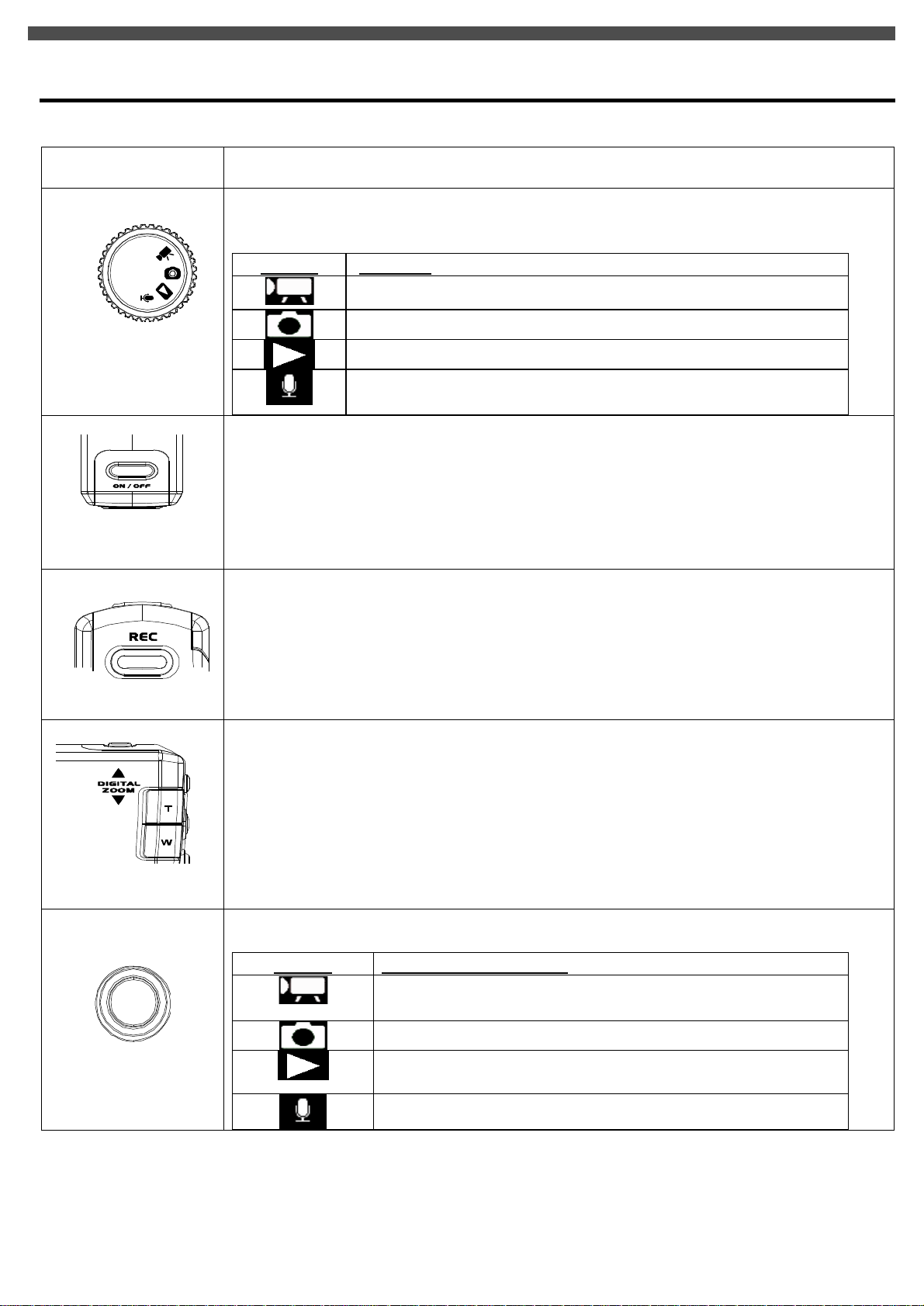
4. CONTROL BUTTON FUNCTIONS
Functional Buttons
ITEM
[ MODE ]
MODE DIAL: Rotate the MODE switch to change 4 different operation modes:
MODE STATUS
Movie Recording Mode
Photo Taking Mode
Playback Mode: [Movie/Photo/Voice]
Voice Recording Mode
.
▪Power button: Press down for one second to turn on or turn off the camera
STEPS
[ON / OFF]
[ MENU ]
[ T ] / [ W ]
▪Menu button: Press MENU to display a menu for selected mode.
.
▪Tele-Wide Slide button: Digital Zoom in and out
The digital zoom can be set from 1x to 8x and the magnification ratio is shown on the
LCD monitor.
Function of [REC] in various modes:
MODE FUNCTION OF [REC]
Start taking movie /Stop taking move
Start taking photo
Start playing movie/ voice file
Stop playing movie/ voice file
[ REC ]
Start voice recording / Stop voice recording
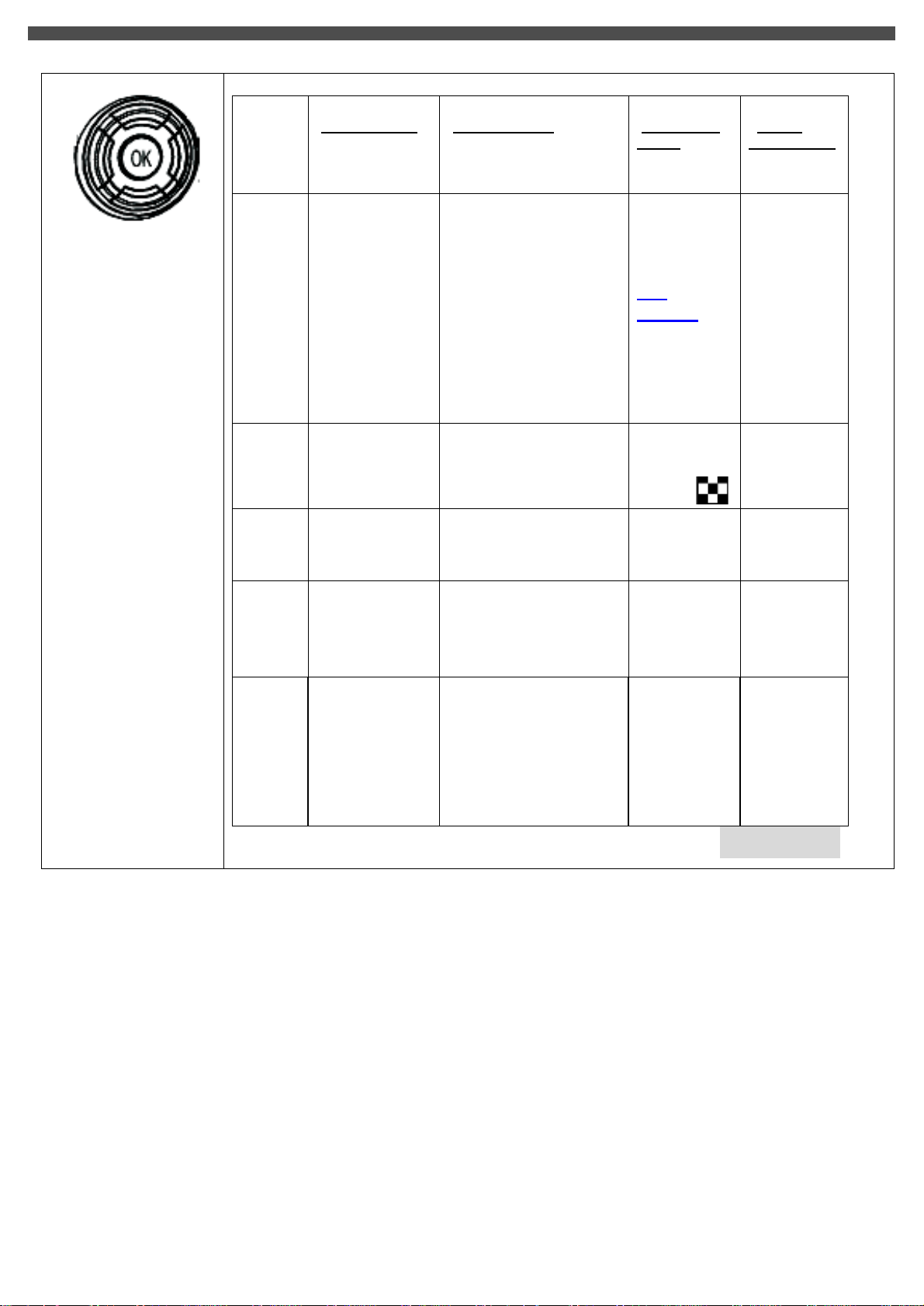
BUTTON
[MOVIE MODE] [PHOTO MODE]
[PLAYBACK
MODE]
[VOICE
RECORDING]
[ Direction / OK]
▲
▪ Movie
resolution
(VGA/QVGA )
▪ Photo Resolution
(5M/M/3M/2M/VGA)
Toggle
display
between AV
out / LCD
(see
page34)
- -
▪ TV
preview?
▪ LCD
preview?
▼
- -
▶
◀
▪ Adjust EV
Exposure Value
(-2.0 to +2.0 )
- -
OK
▪ Hide screen
icons/info
▪Show screen
icons/info
▪ Photo Quality
(Super Fine / Fine /
Normal)
▪Adjust EV
Exposure Value
(-2.0 to +2.0 )
Toggle between Flash
mode
▪ Off / Red-Eye
Reduction/ Auto/ On
▪ Hide screen
icons/info
▪Show screen
icons/info
▪ Nine-
image
display
▪ Next
▪ Previous
▪ Hide
screen
icons/info
▪Show
screen
icons/info
- -
- -
- -
- -
- - Unavailbale
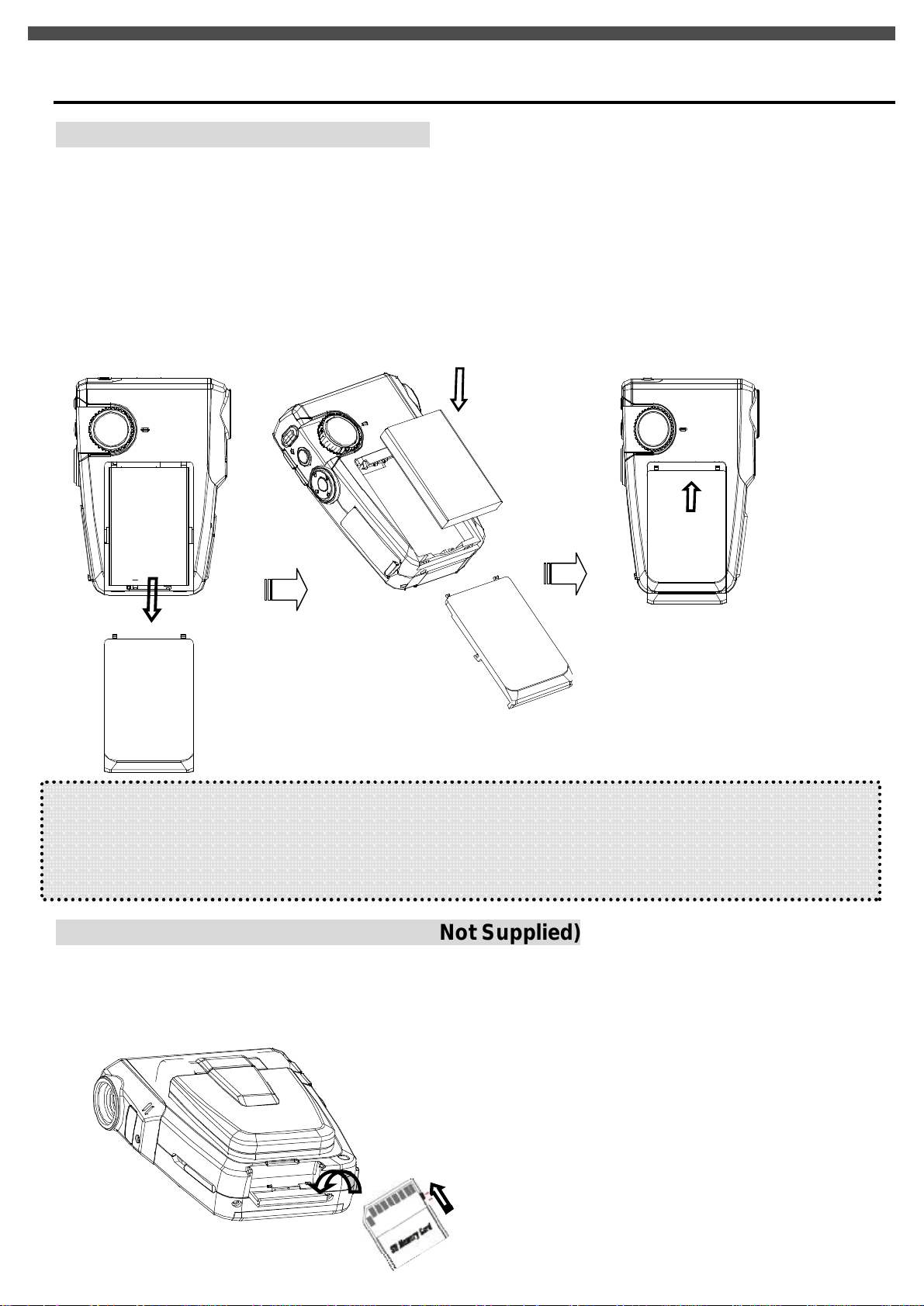
according to the correct
5. PREPARATION
Loading the Battery into the Camera
Please load the NP60 battery pack into the battery compartment according to following steps:
1. Slide the battery compartment cover open in the direction as indicated
2. Face the battery up with letter side upward. Follow the battery injection direction
polarity marks (+ or-) and plug the battery into camera
3. After the battery is properly installed, close the battery compartment door firmly
Note:
u Please fully charge Li-ion battery pack for at least three hours before using camera.
u If you remove the battery from the camera, you will need to set the date and time again the next time you
reinsert the battery and use the camera.
Inserting and Removing an SD Card (Not Supplied)
The video camera comes with 64 MB pre-build memory which allows you to store pictures, movies, recorded
voice. You can expand the memory capacity by using an optional SD or MMC memory card up to 512MB. To
insert a memory card, refer to the figure above and:
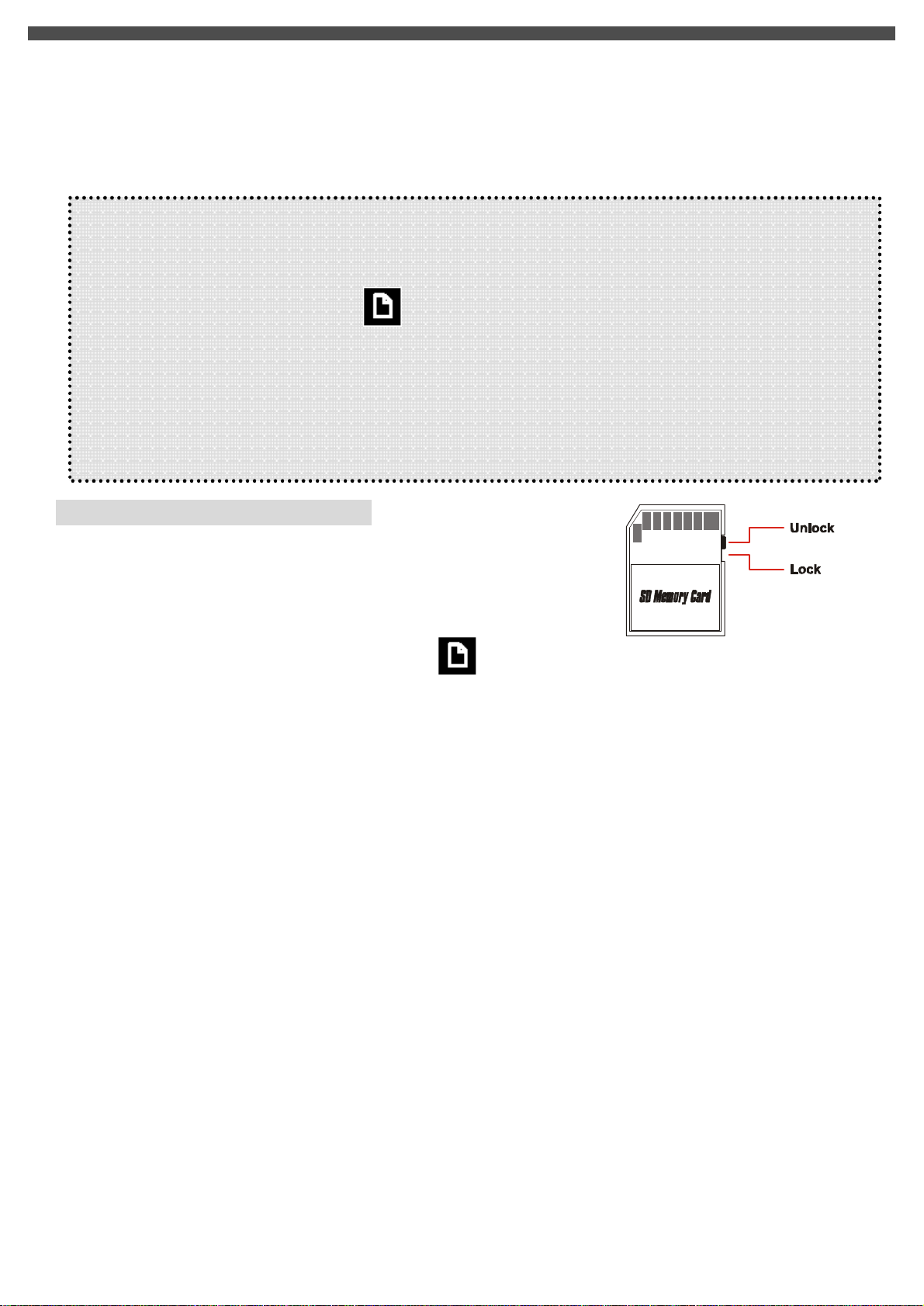
1. Open the SD card cover
2. Insert the memory card until it locks into position
To remove an installed SD card, press the card inwards to release it. When the card pops out, gently remove it
from its slot.
Note:
l Do not remove the SD/MMC card while the camera is processing data (when the LED is flashing).
When a memory card is fitted, movies and pictures are saved on card rather than on the built-in
memory. And, the SD card icon will be shown on LDC display.
l It may be necessary to format the SD card the first time it is used; especially if the card has been
used in devices other than your camera. To format, see [Format] in SETUP MODE (see page 19).
l If the Built-in memory/ SD card is full, the LCD display will show "MEMORY FULL" flashing in
red color. If the SD card is write-protected, the SD card icon will change in red color.
Protecting Data on an SD Card
The SD card comes with a write-protect switch. When the write-protect
switch is set to the Lock position, the card will become non-writable. To
ensure that the camera can operate normally, you should set the writeprotect switch to the Unlock position before inserting the SD card.
If you insert a write-protected card, the media icon on the LCD display will become red.
