Page 1
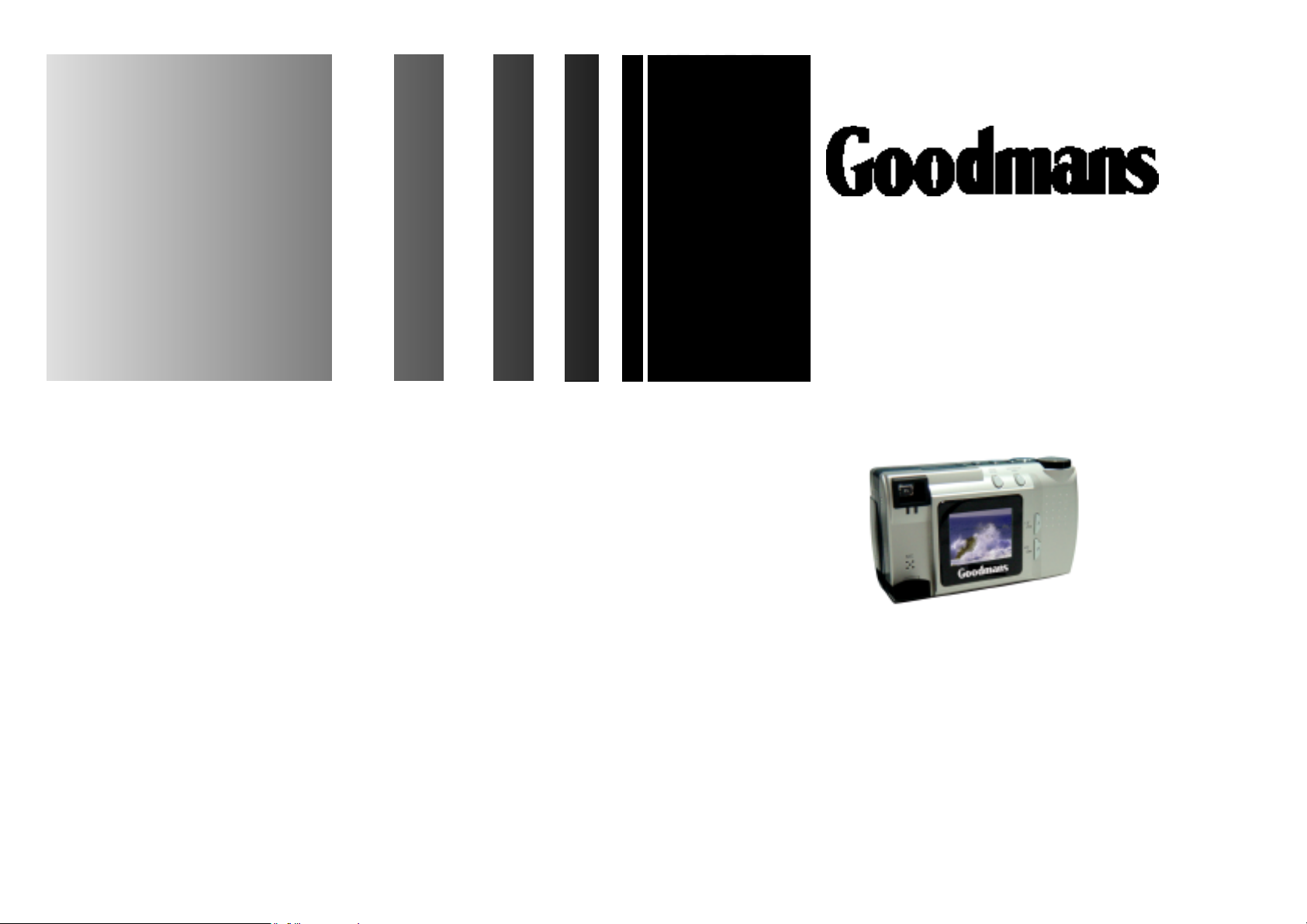
WWW.MANUALS.WS
WWW.MANUALS.WS
G-SHOT2025TFT
Ver1.00
OPERATING
MANUAL
DIGITAL CAMERA
Page 2
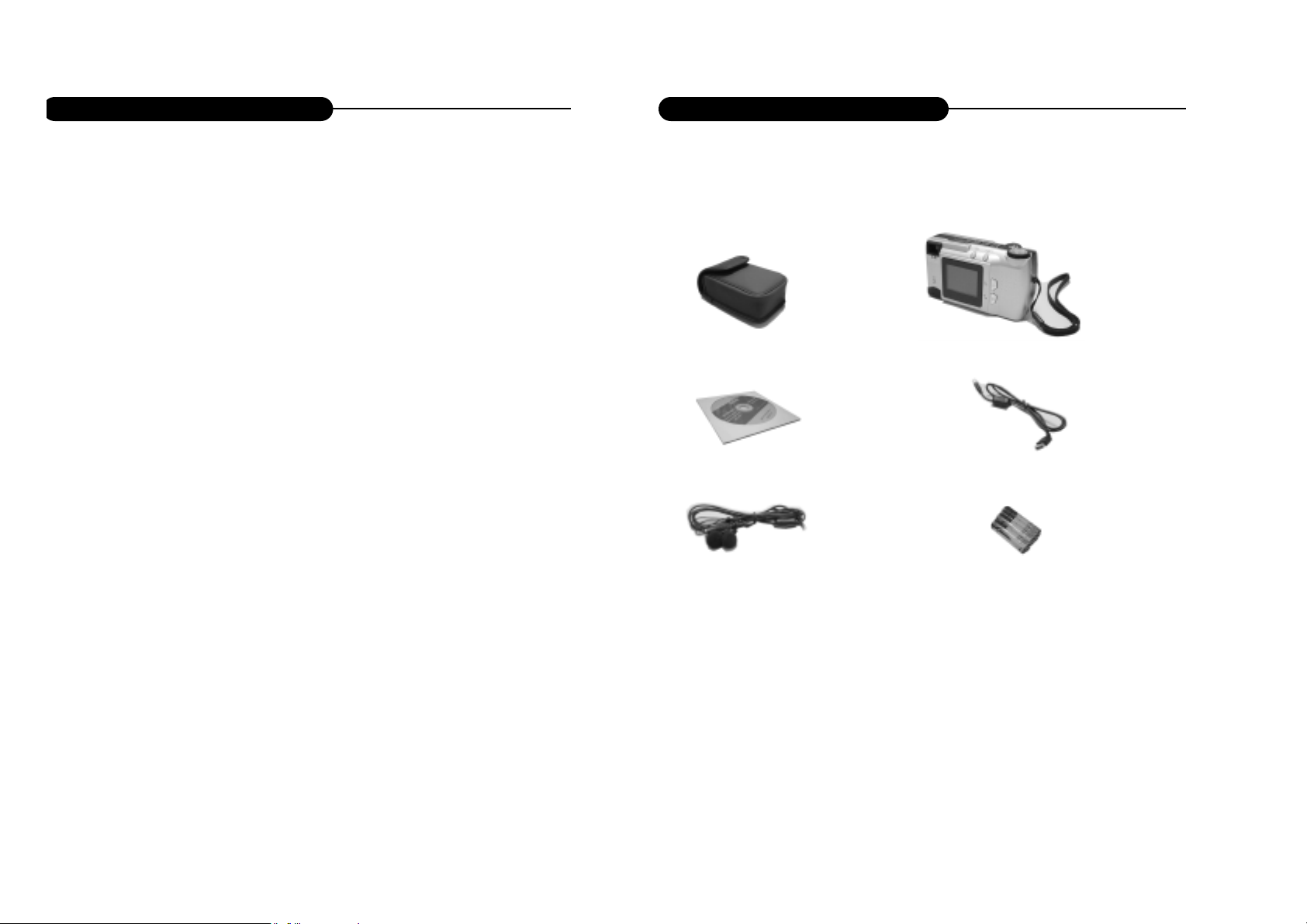
WWW.MANUALS.WS
WWW.MANUALS.WS
Camera case
Digital Camera
Driver disc
USB cable
Earphone
Battery
Introduction
Introduction
Unpacking
First check and identify the contents of your Digital Still Camera package, as below:
1
2
Page 3
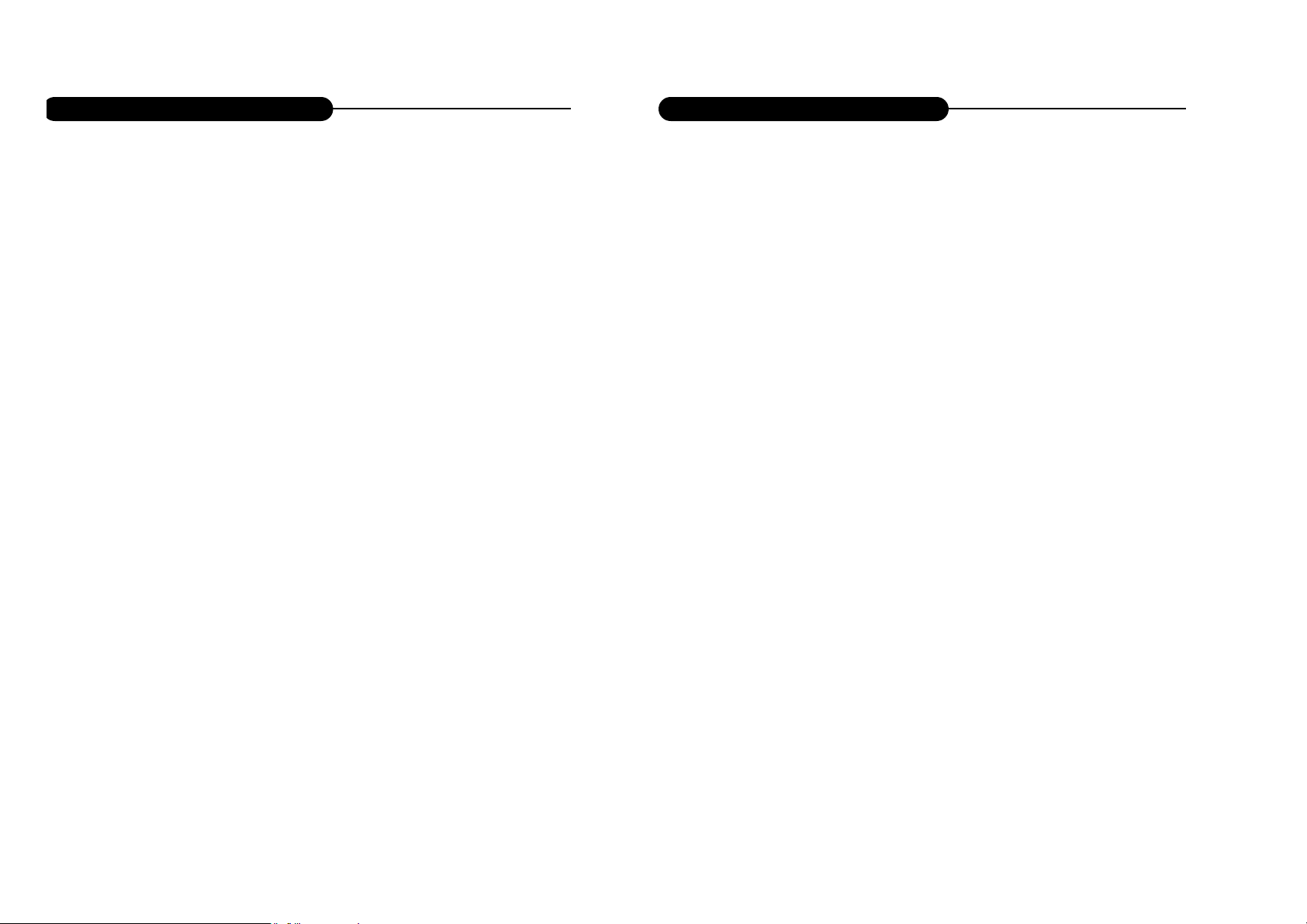
WWW.MANUALS.WS
WWW.MANUALS.WS
CAUTION: To prevent fire or shock hazard ,do not expose this unit to rain or
excessive moisture.
WARNING:To prevent shock, do not attempt to modify this unit in any way. No user
serviceable parts inside. Refer servicing to qualified personnel.
Please do not use this unit in too close a proximity to the person other
wise it can cause damage to the eyes.
Especially for children, do not take pictures within 1 meter.
FCC
NOTICE: This equipment has been tested and found to comply with the limits for a
Class B digital device, pursuant to Part 15 of the FCC Rule. Operation is
subject to the following two conditions:
A. This device may not cause harmful interference.
B. This device must accept any interference received, including interfer-
ence that may cause undesired operation.
Safety Precautions
Safety Precautions
OPERATING CONDITIONS:
• This camera is neither waterproof nor splash-proof.
Do not use the camera if any water has entered the camera.
Switch the camera off,and then disconnect the power source (batteries or
AC Power Adapter).If you are using the AC Power Adapter,unplug the
adapter from the AC Power wall socket after you have disconnected the
camera. Then contact your dealer. Do not continue to use it, as this may
cause a fire or electric shock.
• Do not leave the unit where it may be extremely hot or humid, such as
the glove compartment of a car, direct sunlight ,a humid basement.
CARRYING YOUR CAMERA:
• When carrying, be sure to always attach and use the hand strap provid-
ed. Hold the camera firmly in your hand ,with the strap securely around
your wrist.
• Do not use a tripod on unsteady or uneven surfaces. It could tip over,
causing serious damage to the unit .
• Never point the lens at direct sunlight, CMOS damage may occur.
3
4
Page 4
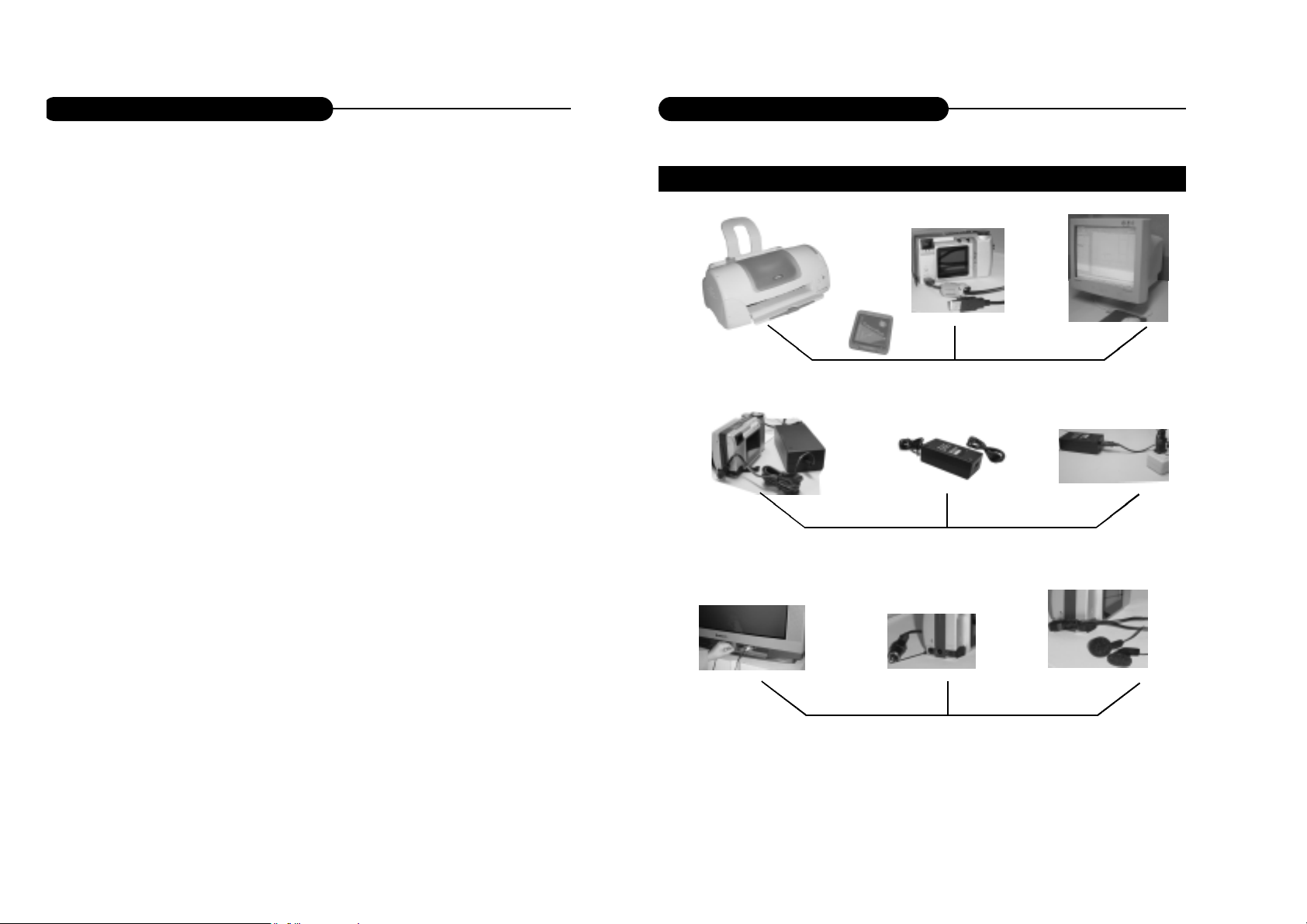
WWW.MANUALS.WS
WWW.MANUALS.WS
Table of Contents
Single-frame Playback................45
Playback an Image with
Audio Memo................................46
Playback a Video Clip ................47
Thumbnail Display . . . . . . . . . . . . . . . . . . . . . . 4 8
Playback Mode Setup.................49
Playback Mode Menu................50
Display Format............................50
Delete Images.............................51
Digital Zoom X 2.........................53
DPOF Print..................................55
Screen Brightness.......................56
Information..................................57
Quick Start Guide
HOOKUP
Connect to a printer or useing CF card PC using USB cable
Use DC adapter or battery to power the unit
TV Display..................................58
MP3 Playback............................59
Troubleshooting........................61
Appendix....................................63
5
Connect to a TV or an earphone
6
Page 5
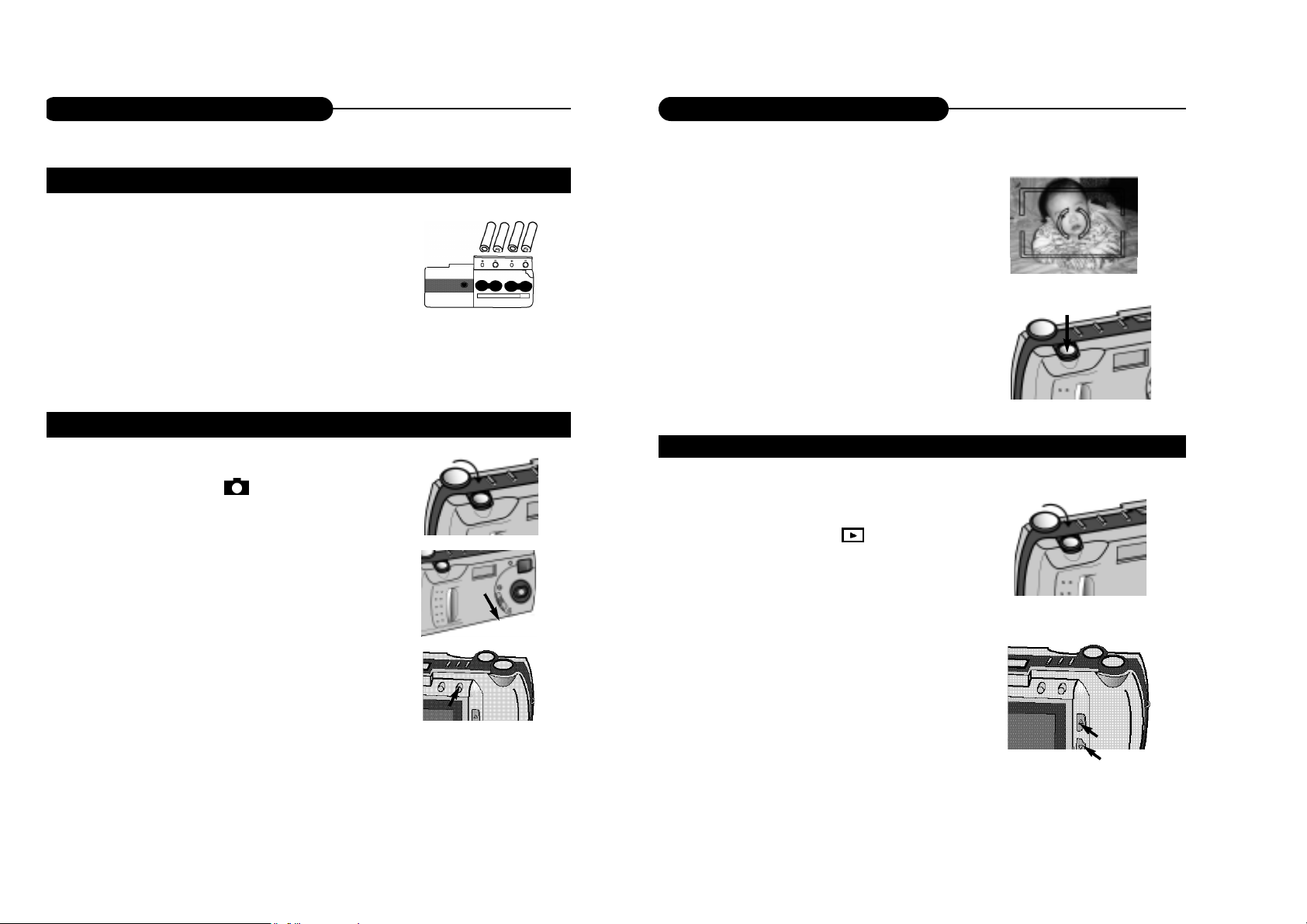
WWW.MANUALS.WS
WWW.MANUALS.WS
Quick Start Guide
Quick Start Guide
1. Turn the function dial to .
• The camera will turn on and be set to record mode.
2. Open the lens cover.
• The live view will appear on the LCD monitor.
3. Press the DISP/ENTER/REP button to turn on/off
the LCD monitor.
PREPARATION (refer to page 18-20)
RECORDING (refer to page 23-44)
4. Frame your subject on the LCD monitor or
viewfinder.
• Compose the image and make sure it is clear.
5. Press the shutter-release button to take
the pictures.
• The orange lamp blinks slowly while the image
being stored into the memory.
IMAGE PLAYBACK (refer to page 45-57)
1. Turn the function dial to .
2. Use the LT/RT or UP/DN buttons to scroll
through the images.
87
Page 6
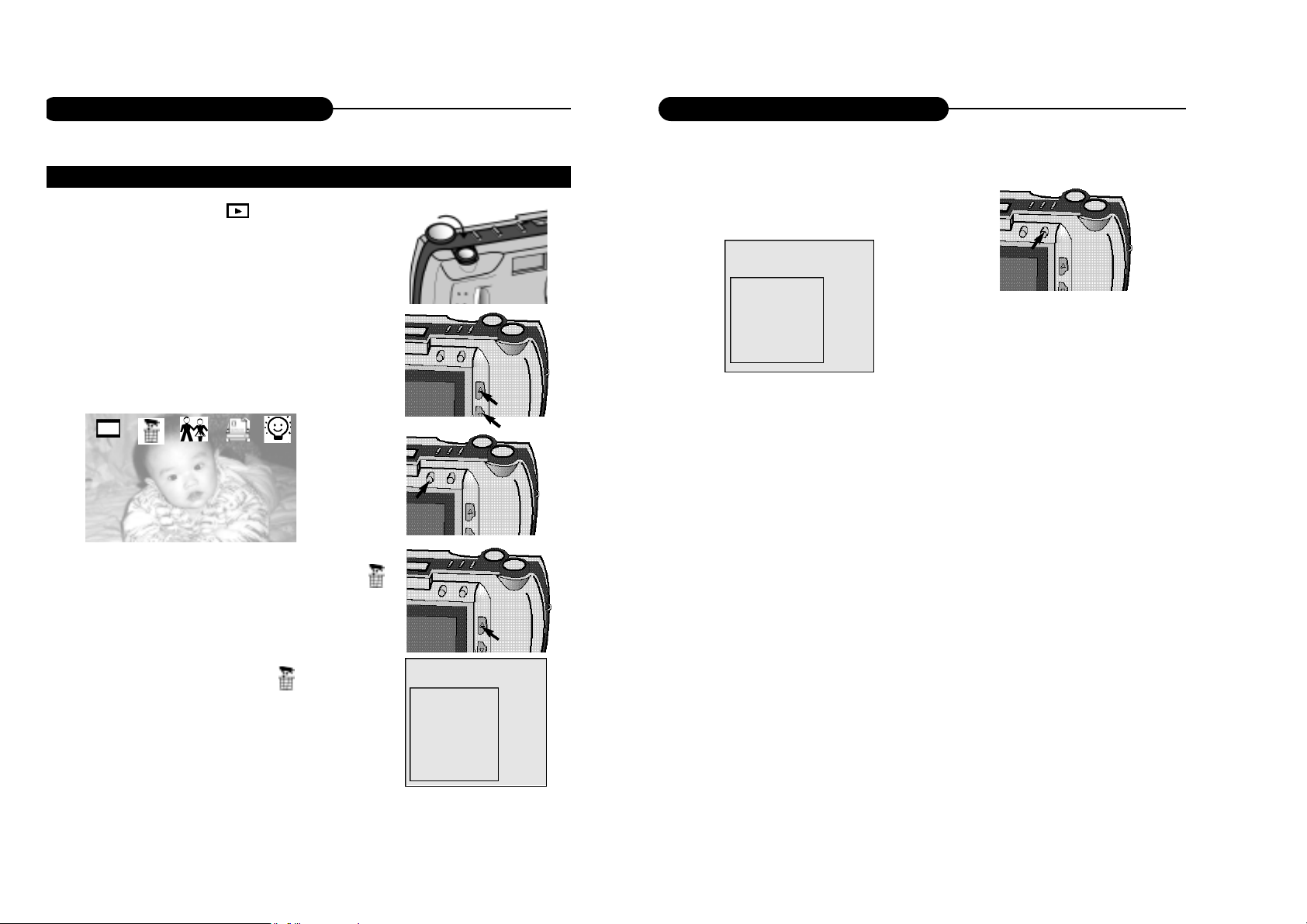
WWW.MANUALS.WS
WWW.MANUALS.WS
Quick Start Guide
5. Press the DISP/ENTER/REP button again.
• A confirmation screen will appear.
6. Press the UP/DN to select "YES", and
enter it.
• The LCD monitor returns to the next image
after deleting it.
DELETING IMAGES (refer to page 51-52)
you want to delete.
scroll images,highlight icon to the delete icon
Quick Start Guide
DELETE
CURRENT
ALL
REFORMAT
DELETE?
YES
NO
Exit
NOTICE:
When opening the menu or pressing the direction buttons, you will highlight some
item, meanwhile the corresponding description will appear on the down-left corner
of TFT LCD.
Exit
9
10
Page 7
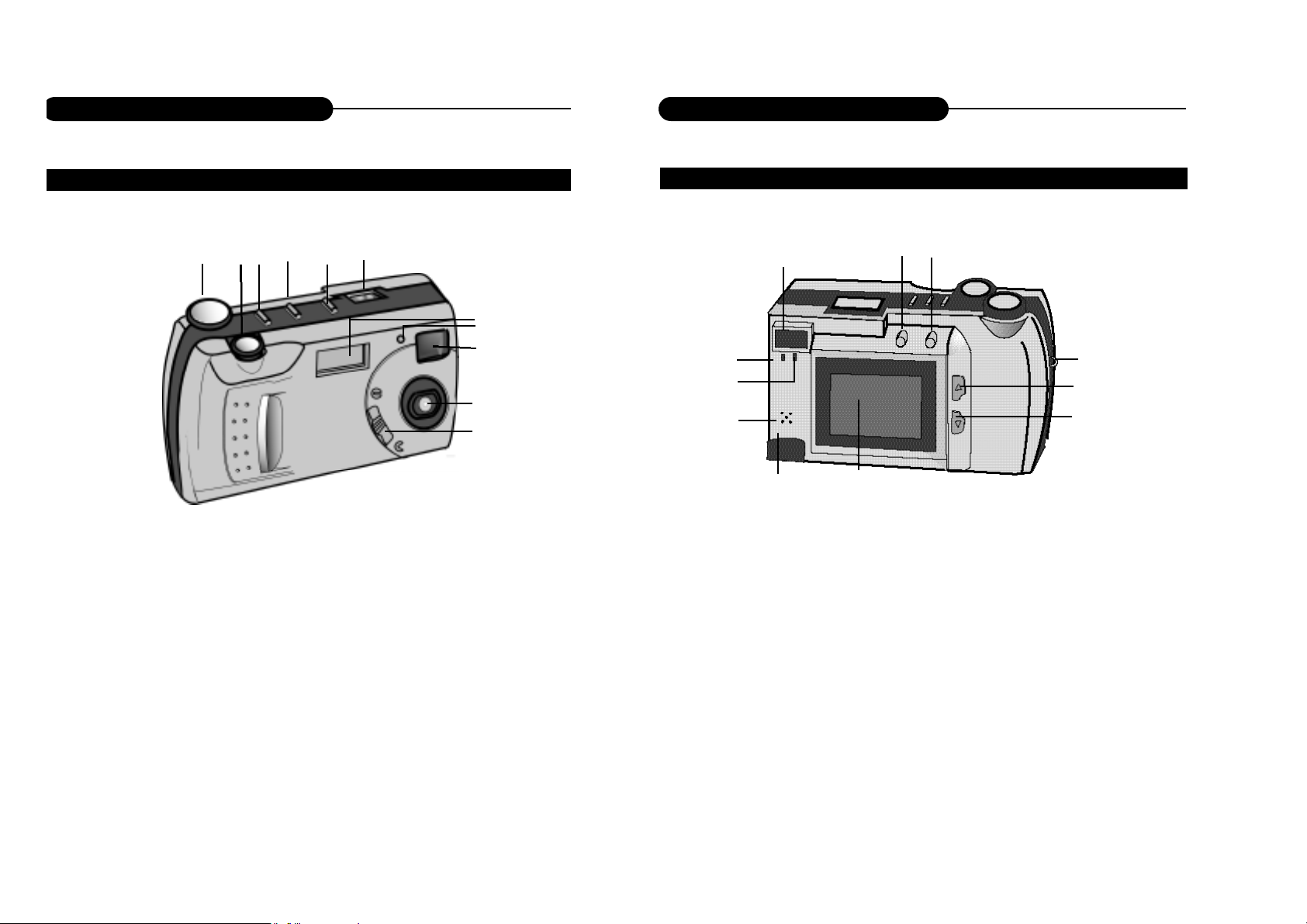
WWW.MANUALS.WS
WWW.MANUALS.WS
Identification of Controls
CAMERA BODY
CAMERA BODY
Identification of Controls
1. Function dial
2. Shutter/Play/Pause
3. NQ (Normal Quality)
4. Flash
5. Mode
6. Status LCD
1
2
4
3
6
5
3 4 5
7
8
9
10
11
2
1
11
6
7
8
10
9
7. Flash lamp
8. Self-timer lamp (Red)
9. Viewfinder window
10. Lens
11. Lens cover slide
1. Orange LED indicator
2. Green LED indicator
3. Viewfinder
4. MENU/STOP
5. DISP/ENTER/REP
6. Strap eyelet
7. LT/RT
8. UP/DN
9. LCD monitor
10. USB interface
11. MIC
11
12
Page 8
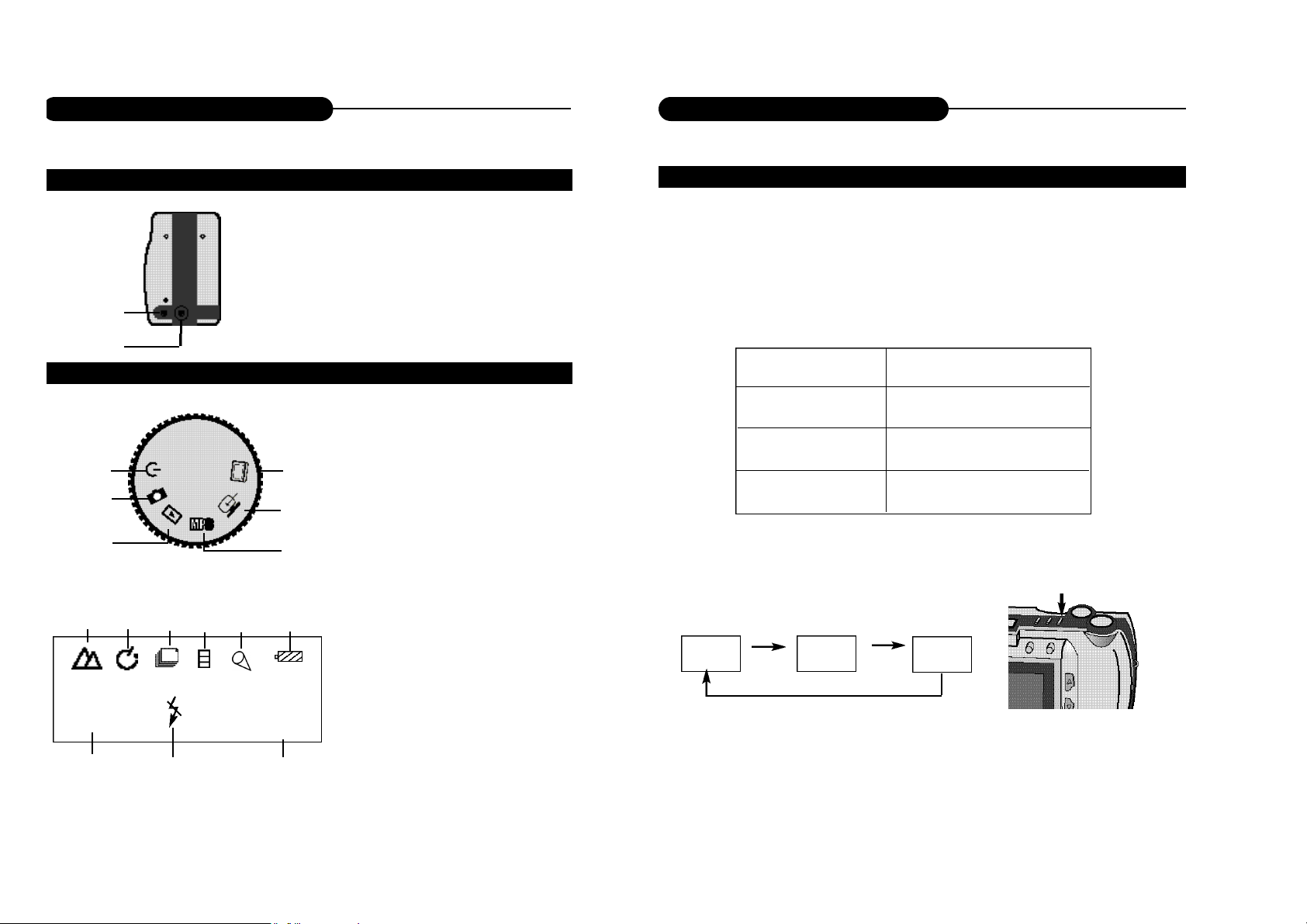
WWW.MANUALS.WS
WWW.MANUALS.WS
Identification of Controls
Indications of Function Dial & Status LCD
NQ
HQ
SQ
CAMERA BODY
1
2
1. TV/Phones
2. DC in 6v
Image Quality
IMAGE QUALITY
When the camera is turned on, the default setting of image quality is Normal Quality
(NQ).
The number of images stored depends on the image quality level used: High Quality
(HQ), Normal Quality (NQ) or Super Quality (SQ).
MODE COMPRESSION RATE
6
5
4
6
NQ
HQ
SQ
7
1
26
1
2
3
2
3 4
9
8
5
AUTO
1. Power
2. Record
3. Playback
4. MP3 playback
5. Software/Download
6. TV output
1. Snapshot
2. Self-timer
3. Sequence
4. Video clip
5. Audio memo
6. Power remains
7. Image quality
8. Flash lamp
9. Recordable
image No.
13
Super Quality 1:4
High Quality 1:8
Normal Quality 1:16
In the Capture mode, each time you press the
NQ button, the quality mode changes, which is
shown on the status LCD:
• This function is not available in Audio Memo
and Video Clip.
14
Page 9
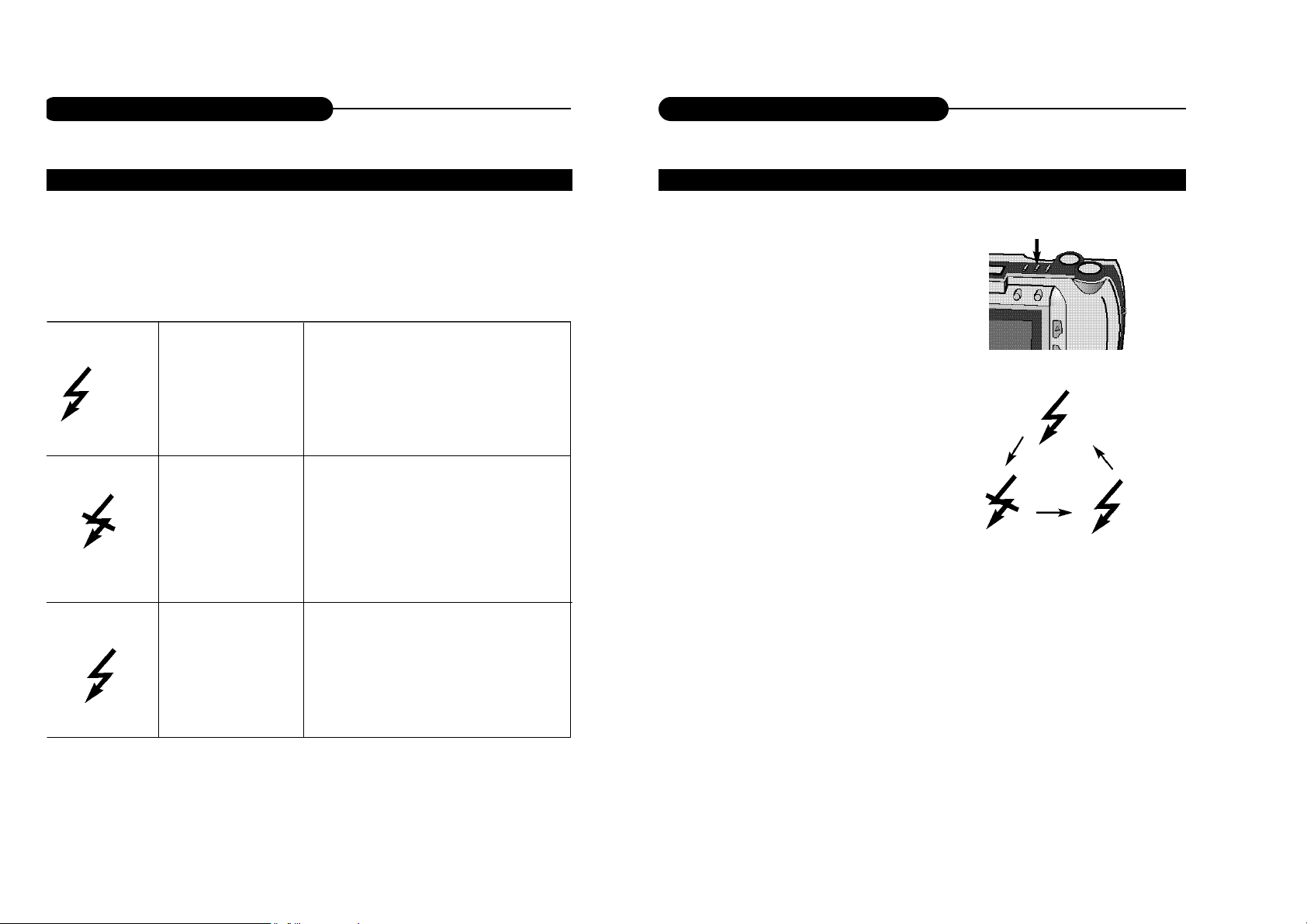
WWW.MANUALS.WS
WWW.MANUALS.WS
16
Flash
15
Flash
AUTOFLASH
NO FLASH
FORCED-FLASH
In autoflash ,the flash will fire automatically when the light level is low or your
subject is backlit.
Use flash cancel when photographing
subjects that are beyond the flash range
or when flash photography is prohibited.
The flash will fire every time a picture is
taken, regardless of lighting. Use forcedflash to reduce harsh shadows on your
subject's face.
NOTICE:
The default setting is No flash.
Under the capture mode of the sequence or video clip, the flash cannot be set up.
BUILT-IN FLASH LAMP
AUTO
CHANGING THE FLASH MODE
1. In Record mode, press the Flash button.
• The currently set flash mode appears on the
status LCD.
2. Repeatedly press the button.
• The flash mode on the status LCD
changes in cycle.
• Select the mode you desired.
AUTO
Page 10
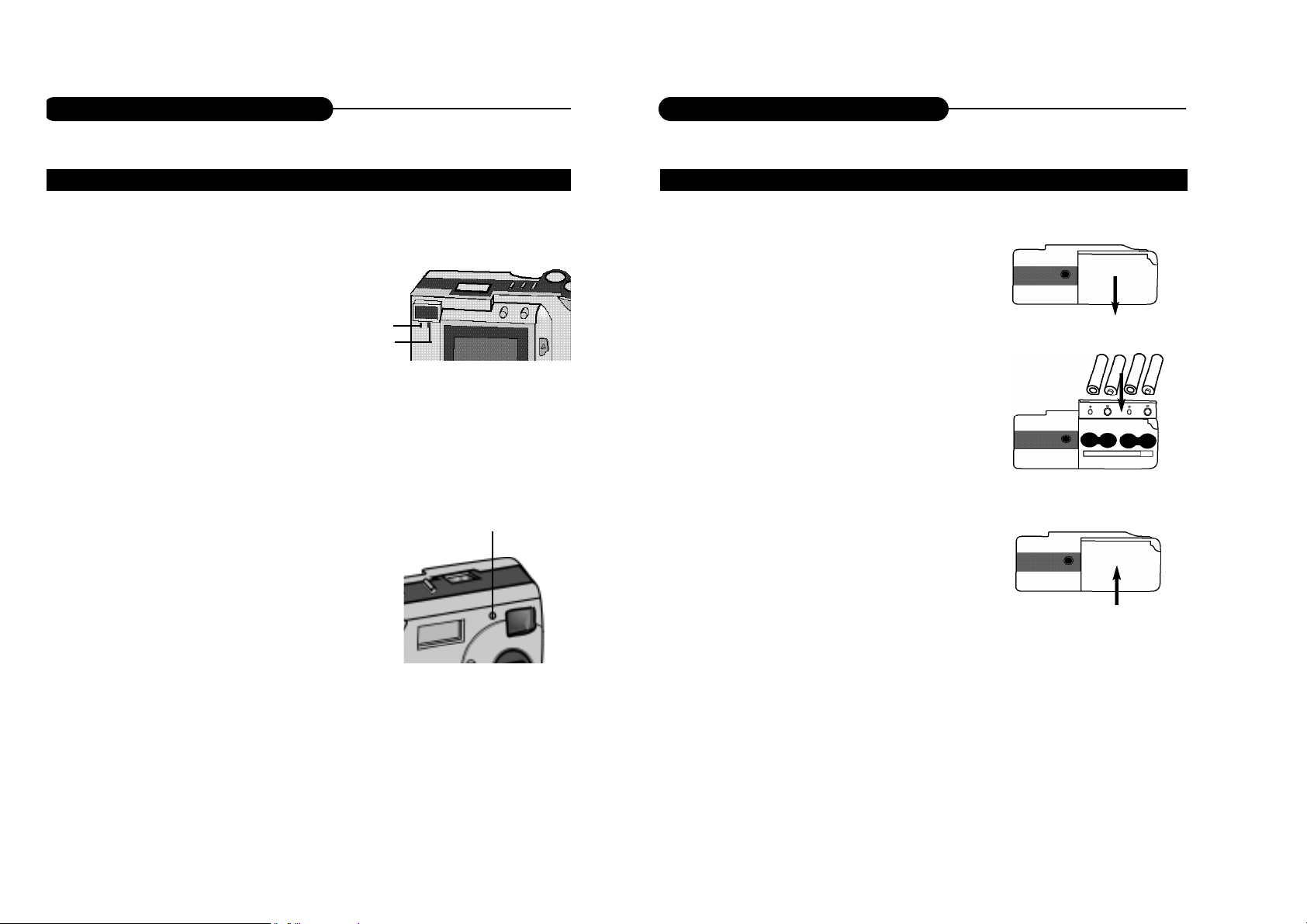
WWW.MANUALS.WS
WWW.MANUALS.WS
Indicator Light
being charged.
can be done.
gested that the next operation should not be
done.
Getting Started
INSERTING THE BATTERIES
1. Open the cassette cover.
• Slide the cover in the direction of the arrow and
1
2
3
fold it up to open it.
2. Insert the batteries
• Match the batteries to the polarity indicated on
the back of the cover.
3. Close the cassette cover.
• While pulling up the cover slightly, fold it down
and slide it back until it clicks.
17
NOTICE:
• Make sure the unit is turned off before removing the batteries .
18
Page 11
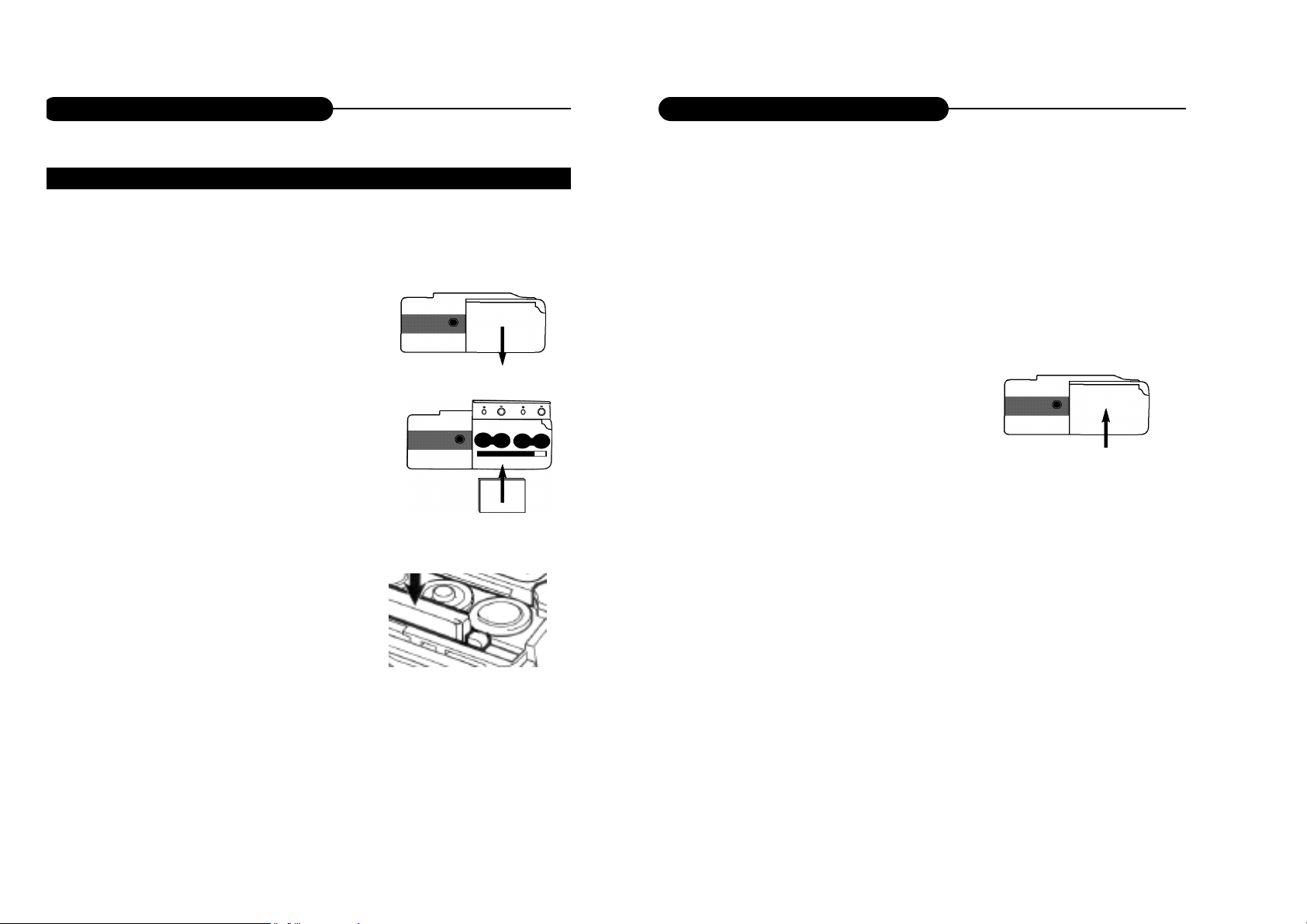
WWW.MANUALS.WS
WWW.MANUALS.WS
Getting Started
fold it up to open it.
from most camera and high street catalogue
companies. They range in memory size from
8 Meg to 64 Meg capacity.
Insert a compact flash card (back side facing
the batteries and slots facing into the cam
era) into the camera card slot, pushing it in
until the card release pops out.
INSERTING A COMPACT FLASH CARD
Getting Started
• Push the card in straight and not at an angle.
• If the card stops midway confirm the direction of
the card and try again. Never force the card .
19
3. Close the cassette cover.
• While pulling up the cover slightly, fold it down and
slide it back until it clicks.
NOTICE:
• Make sure the unit power is turned off before removing the compact flash card.
20
Page 12

WWW.MANUALS.WS
WWW.MANUALS.WS
Getting Started
1. Open the cassette cover.
• Slide the cover in the direction of the arrow and
fold it up to open it.
2.Press the card-release lever to eject the
card.
• When the card is ejected, pull it straight out.
3.Close the cassette cover.
• While pulling up the cover slightly, fold it down
and slide it back until it clicks.
REMOVING THE COMPACT FLASH CARD
Getting Started
TRIPOD MOUNTING
1. Align and tighten
• Align the screw on the tripod with the camera's
mounting socket, then tighten the screw.
NOTICE:
• When using a tripod ,be sure to open and extend its legs fully to stabilize the
camera .
21
22
Page 13

WWW.MANUALS.WS
WWW.MANUALS.WS
Taking Pictures
the LCD monitor.
operated by TV.
operation status lasting for 60 seconds.
cover.
digital zoom (page 32), image quality (page 42), from the Record Mode Menu.
4. Center the subject in the LCD monitor or place
the viewfinder's focus frame on the subject.
• When holding the camera, make sure your fingers do
not cover the lens.
• Adjust the distance between camera and the subject.
Make sure the image in TFT LCD is clear.
5. Press the shutter-release button to take the pic
tures.
• In snapshot mode, no flash, auto exposure and auto
white balance are default settings.
• The number of remaining images to be taken
decreases 1 automatically defult status.
If the lens cover isn’t open, “PLEASE REMOVE THE
LENS COVER” will appear on TFT LCD.
6. Move the lens cover slide to close the lens.
7. Turn the function dial to to power off the
camera.
Taking Pictures
BASIC RECORDING OPERATION (SNAPSHOT) BASIC RECORDING OPERATION (SNAPSHOT)
23
24
Page 14

WWW.MANUALS.WS
WWW.MANUALS.WS
Taking Pictures
the LCD monitor.
Taking Pictures
SELF-TIMER
5. Press the Mode button till the timer
icon is displayed on the status LCD.
6. Arrange the camera and subject position, and compose your picture.
7. Press the shutter-release button down
to start timer.
• The camera will take pictures automatically
in about 10 seconds.
25
26
Page 15

WWW.MANUALS.WS
WWW.MANUALS.WS
Taking Pictures
the LCD monitor.
is displayed on the status LCD.
SEQUENCE IMAGE CAPTURE
Taking Pictures
SEQUENCE IMAGE CAPTURE
5. Arrange the camera and subject posi-
tion, and compose your picture.
6. Press the shutter-release button.
• The unit starts sequence image capture with
the orange light is illumed.
• When the flashing light is switched to the
green light, the LCD monitor will return to
the preview status, the capture is over.
27
28
Page 16

WWW.MANUALS.WS
WWW.MANUALS.WS
Taking Pictures
on the LCD monitor.
icon is displayed on the status LCD.
Taking Pictures
VIDEO CLIP CAPTURE
5. Arrange the camera and subject position,
and compose your picture.
6. Press the shutter-release button to take a
continuous video clip and press it again to
stop recording.
• The length of the video clip is determined by the
memory space.
• This unit can record voice simultaneously.
29
30
Page 17

WWW.MANUALS.WS
WWW.MANUALS.WS
Taking Pictures
memo icon appears on the LCD monitor.
The icon appears on the up-left corner of TFT
LCD.
recording.
Taking Pictures
AUDIO MEMO DIGITALZOOM
The digital zoom will increase the magnification of the live image on the LCD monitor. In order to record a far object more vividly, use the digital zoom to preview
before capturing image or recording a clip.The digital zoom has 16 levels. When
you press LT/RT or UP/DN button, the live view will move glossily on the LCD monitor.
Press the LT/RT button, the zoom is in, and press the UP/DN, the zoom is
out.
31
• The zoom magnification change is visible on the LCD but invisible in the
viewfinder. You should use the LCD monitor to compose your picture.
32
Page 18

WWW.MANUALS.WS
WWW.MANUALS.WS
34
Record Mode Menu
33
Record Mode Menu
RECORD MENU SETUP
(Capture Mode)
(Digital Zoom)
(Flash Lamp)
(Advanced)
(Screen Brightness)
QUICK REVIEW
EXPOSURE
WHITE BALANCE
SOUND
IMAGE QUALITY
TV OUTPUT
EXIT
(Snapshot)
(Video Clip)
(Sequence)
(ZoomX1)
(ZoomX4)
(Auto Flash)
(No Flash)
(Forced Flash)
(Normal)
(Brighter)
(Dark)
HOW TO DISPLAY RECORD MENU
1. Turn the function dial to
• Capture mode is set.
• Status LCD is lit up.
2. Press the DISP/ENTER/REP button to turn on
the LCD monitor.
• Press it again to switch off.
• If the LCD is off, when connected to TV, it can be
displayed by TV.
3. Move the lens cover slide to open the lens.
• The live view will appear on the LCD monitor.
4. Press the MENU/STOP button.
• Press it again to switch off.
• The menu can be displayed on TV or TFT LCD.
Page 19

WWW.MANUALS.WS
WWW.MANUALS.WS
Record Mode Menu
the MENU/STOP button.
modes.
and return to the live view.
Record Mode Menu
SELECTING CAPTURE MODE DIGITALZOOM X 4
Zoomx4 selected makes the subject closer, and makes the number of recordable
images increase.
1. In Record Mode, turn on the LCD monitor
press the menu/Stop button.
• The menu will appear.
2. Press the LT/RT button to select .
3. Press the UP/DN button to display the sub-
menu and select the item.
4. Press the DISP/ENTER/REP button to confirm
it.
• The LCD monitor returns to the live view with
digital zoom selected.
35
36
Page 20

WWW.MANUALS.WS
WWW.MANUALS.WS
Record Mode Menu
menu and select the item.
confirm.
LCD.
FLASH MODE
ADVANCED OPTIONS
Record Mode Menu
This setup is recommended for photographers who have some professional knowledge.
1. In Record Mode, turn on the LCD monitor, press
disp,press the MENU/STOP button.
• The menu will appear.
2. Press the LT/RT button to select .
3. Press the UP/DN button for access to the sub-
menu and also use it to make a selection.
ADVANCED
QUICK REVIEW
EXPOSURE
WHITE BALANCE
SOUND
IMAGE QUALITY
TV OUTPUT
EXIT
4. Press menu,stop return to the live view.
QUICK REVIEW
1. In the advanced menu, press up/down to
select QUICK REVIEW.
2. Press the DISP/ENTER/REP button.
QUICK REVIEW
ON
OFF
Exit
37
38
Page 21

WWW.MANUALS.WS
WWW.MANUALS.WS
3. Press enter UP/DOWN to select the item “On”.
• When you take a picture, sub-menu appearsned:
It will ask you: Continue or delete?
If Continue is selected, it will return to viewfinder
mode with the captured image saved.
If Delete is selected, it will return to viewfinder
mode with the captured image deleted.
Record Mode Menu
UP/DN to select EXPOSURE.
display the sub-menu.
EXPOSURE
EXIT
EXPOSURE
0
WHITE BALANCE
WHITE BALANCE
AUTOMATIC
DAYLIGHT
CLOUDY
FLUORESCENT
TUNGSTEN
EXIT
Record Mode Menu
4. Press DISP/ENTER/REP to confirm,
and return to the upper menu.
White balance function is to make different types of
lighting more nautral, that is like selecting daylight film
or tungsten film. The default setting is automatic.
1. In the advanced menu,by UP/DOWN to select
WHITE BALANCE.
2. Press the DISP/ENTER/REP button to display
the sub-menu.
3. Press UP/DN to select the item desired.
+
-
39
4. Press DISP/ENTER/REP to confirm, and
return to the upper menu.
40
Page 22

WWW.MANUALS.WS
WWW.MANUALS.WS
Audio indication allows you to see each step processing or ready to process.
Record Mode Menu
“UP/DN”.
display the sub-menu.
return to the upper menu.
Record Mode Menu
SOUND
SOUND
ON
OFF
Exit
IMAGE QUALITY
1. In the advanced menu, select IMAGE QUALITY
by “UP/DN”.
2. Press the DISP/ENTER/REP button to display
the sub-menu.
3. Press UP/DN to select the item desired.
IMAGE QUALITY
SUPER HIGH
HIGH
NORMAL
Exit
4. Press DISP/ENTER/REP to confirm it, and
return to the upper menu.
• Status LCD displays the corresponding image
quality, and recordable image No. under it.
41
42
Page 23

WWW.MANUALS.WS
WWW.MANUALS.WS
Record Mode Menu
“UP/DOWN”.
the sub-menu.
return to the upper menu.
Record Mode Menu
TV OUTPUT
Default is PAL
TV OUTPUT
NTSC
PAL
EXIT
ADJUSTING SCREEN BRIGHTNESS
Reset the screen brightness before recording to moderate the too dark or too bright
light.
1. In Record mode,turn on the LCD moni-
tor,press disp, Press MENU/STOP to access
the menu.
2. Press LT/RT to select .
3. Press UP/DN to select the item desired.
Normal
Brighter
Dark
43
4. Press DISP/ENTER/REP to confirm it, and
return to the live view.
44
44
Page 24

WWW.MANUALS.WS
WWW.MANUALS.WS
When you view images by pressing the UP/DN button, if an image is attached with
the icon on top left corner of the LCD monitor, that indicates it is an image with
audio memo.
Playback Mode
Playback Mode
capture mode
series/total no.
The last image shows on TFT LCD.
the images stored.
SINGLE-FRAME PLAYBACK
0005/0012
PLAYBACK AN IMAGE WITH AUDIO MEMO
0005/0012
Press the Shutter/Play/Pause button
to playback the audio memo, meanwhile, you may use earphone to listen to it.
• The words "AUDIO
PLAYBACK..."shows on the LCD moni-
tor till it is over.
AUDIO PLAYBACK...
0005/0012
4645
Page 25

WWW.MANUALS.WS
WWW.MANUALS.WS
Playback Mode
1. Turn the Function dial to .
2. Press MENU/STOP to access the display
menu.
3. Use the UP/DN button to highlight the
icon ,press enter.
4. Press UP/DN or LT/RT to select your
need.
5.Press Menu to access the display menu.
6.Use the UP/DN button to single in
Display format.
7.Press enter.
When you view images by pressing the UP/DN or LT/RT button, if an image is
attached with the icon on top left corner of the LCD monitor, that indicates it is
a video clip.
Playback Mode
1. Press the Shutter/Play/Pause button.
• The video clip starts to play, meanwhile, you
may use earphone to listen to it.
2. Press the Shuttle/Play/Pause button
again.The clip will pause, and resume to
continue by pressing it again.
3. During the video clip playback, use the
direction buttons to switch to the previous
or next photo, while the clip playback is
stopped.
PLAYBACK A VIDEO CLIP
VIDEO
0005/0012
THUMBNAIL DISPLAY
4847
Page 26

WWW.MANUALS.WS
WWW.MANUALS.WS
1. In playback mode, press MENU/STOP to
access to the menu.
• Press it again to exit.
2. Press UP/DN to access to the sub-menu, and
select the item desired.
• The default setting is Single.
• To switch to other items, press UP/Dn.
3. Press DISP/ENTER/REP to confirm your
selection.
Playback Mode Menu
The Playback Mode Menu allows you to easily access to each setting menu such as
PLAYBACK MODE SETUP
Playback Mode
DISPLAY FORMAT
Display format
Delete images
Digital zoom
DPOF print
Screen
brightness
Information
(Normal)
(Brighter)
(Dark)
Print Image
Cancel Print
Print All
Cancel All
Exit
Yes
No
Single
Thumbnail
Current
All
Reformat
Exit
Zoom X 1
Zoom X 2
5049
Page 27

WWW.MANUALS.WS
WWW.MANUALS.WS
the image you want to delete.
thumbnail).
menu.
scroll images.
5251
5. Highlight the delete icon .
• Press UP/DN to display the sub-menu.
Useing the UP/DOWN toSelect CURRENT/ALL
to delete the current photo or all photoes including the memo and select REFORMAT to delete
the all including mp3 files.
6. Press the DISP/ENTER/REP button again.
• A confirmation screen will appear.
7. Press the UP/DN to select "YES", and enter
it.
• The LCD monitor returns to the next image after
deleting it.
Playback Mode Menu
Playback Mode Menu
DELETE IMAGES
DELETE?
YES
NO
EXIT
DELETE
CURRENT
ALL
REFORMAT
EXIT
Page 28

WWW.MANUALS.WS
WWW.MANUALS.WS
on full screen.
selection.
5453
The image is displayed full screen with a
selected portion of the image. You can
use UP/DN or LT/RT to scroll around the
zoomed in image.
6. If is selected, press
DISP/ENTER/REP, the portion will
zoom into full screen.
• Press it again to return.
Playback Mode Menu
DIGITAL ZOOM X 2
Playback Mode Menu
Page 29

WWW.MANUALS.WS
WWW.MANUALS.WS
Reset the screen brightness to moderate the too dark or too bright light.
Playback Mode Menu
button.
desired.
confirm your selection.
Playback Mode Menu
DPOF PRINT
DPOF PRINT
PRINT IMAGE
CANCEL PRINT
PRINT ALL
CANCEL ALL
Exit
SCREEN BRIGHTNESS
1. Turn the Function dial to .
2. Press MENU/STOP to access to the
menu.
3. Press LT/RT to select .
4. Press UP/DN to select the item desired.
Normal
Brightness
Dark
0010/0015
5. Press DISP/ENTER/REP to confirm it,
and return to the preview status.
5655
Page 30

WWW.MANUALS.WS
WWW.MANUALS.WS
It allows you to playback images captured on TV. And at the same time, you also
can use a headphone to listen to audio memo attached.
TV Display
1. Connect AV cable to video output of
your camera.
2. Connect the other end to video input
of TV.
3. Turn on TV, and set it to AV mode.
4. Turn the function dial to .
• The last image captured shows on TV.
• You can process it the same as in play
back mode.
MENU/STOP button to access to
the menu.
the Information icon.
the item desired.
confirm your selection.
When close the information,it will
Playback Mode Menu
INFORMATION
TV DISPLAY
5857
Page 31

WWW.MANUALS.WS
WWW.MANUALS.WS
4. Press Shutter/Play/Pause to start playing
back songs selected.
• TFT LCD display the market automatically.
• The volume can be adjusted by pressing
LT/RTor UP/DN.
• Press Shutter/Play/Pause to pause playback.
5.Press MENU/STOP to stop playback.
• TFT LCD appears the MP3 menu.
• When you do not want to listen any longer,
turn function dial to , power off.
6.During MP3 playback, you can use
DISPLAY/ENTER/REPto turn off the LCD
monitor and press again to turn it on.
MP3 Playback
MP3 Playback
REPEAT:N0
REPEAT:CURRENT
REPEAT:ALL
1. Turn the function dial to .
• TFT LCD will be lit automaticaly, and
MP3 menu appears.
MP3 PLAYER
NO. :02/04
TITLE:NUNCAT.MP3
REPEAT:N0
2. Press LT/RT or UP/DN to select a
song.
3. Press DISP/ENTER/REP to select
one repeat mode:
6059
Page 32

WWW.MANUALS.WS
WWW.MANUALS.WS
Troubleshooting
The power is not turned on.
•Restart the unit.
•Replace the batteries.
•Connect to DC power
The power is turned off during
the use.
•Replace the batteries.
•Do not remove the CF card when power
on.
•Connect the adapter properly when use
it.
The unit doesn't take pictures
after the shuttle button is
pressed.
•Set it to record mode.
•Initialize the memory media.
•Replace the batteries.
•Power on the unit.
Flash light does not work.
•Change to the correct flash mode.
Camera is unable to work by any
button or switch.
•Remove the batteries and insert them
again.
Something wrong with the color or
OSD on LCD.
•For misoperation correction, power it off
and then reset it.
Images can't be displayed by TV. •Make sure the connection is right.
Images can't be downloaded by
USB.
•Check the connections.
•Make sure it is turned on.
•Replace the batteries or use the adapter
properly.
•Install the right driver software.
SYMPTOMS
CORRECTION
Troubleshooting
INFORMATION
SOLUTION
NO MP3 FILE Copy mp3 files to the dir.:\mp3\
PLEASE REMOVE THE
LENS COVER
Move the lens cover slide to open the lens.
NO PICTURE
Take pictures and save them, then playback
them.
CARD NOT PROPERLY
INSERTED
Power off the unit, and re-insert the card. If it is
the first time to use, format it firstly.
• Don’t go to other operation in the unit until
the storing process is over after taking.
• Make sure there is enough space to store,
when you want to take a picture.
• Make sure the CompactFlash card is valid.
• When processing the deletion of a picture or
all, don’t power off.
• When formatting the memory block, don’t
power off.
INDICATION
MEMORY FULL Replace the Compact Flash card.
6261
Page 33

WWW.MANUALS.WS
WWW.MANUALS.WS
Function
Record mode: snapshot, self-timer, sequence, video clip, audio memo
The stereo MP3 playback
Preview mode: the LCD monitor, TV, the optics viewfinder
Playback mode: the LCD monitor, TV
The way of playback: single-frame image, thumbnails
Delete function: single, all, format
Number
Shuttle speed: 1/10 --- 1/1000
Time of self-timer: 10 sec.
The length of sequence: 3 images
The length of video clip: infinity (enough memory)
Audio memo record time: 7sec.
Auto close the LCD monitor about: 60 sec.
White balance
Automatic, manual setting available (daylight, cloudy, fluorescent, tungsten)
Exposure control
Programmed AE
Exposure compensation: up to +/-1.5 EV in 1/2 EV increments.
ISO sensitivity: approx. 100 equivalent
Built-in flash
Guide number: 4.8
The effective distance: 1m-2m
Restore time: 8sec.
Flash mode: auto/no/forced
Viewfinder
Ratio of view: 80%
Magnification: X0.5
Eye-relief: 10mm
Appendix
Appendix
SPECIFICATION
6463
Page 34

WWW.MANUALS.WS
WWW.MANUALS.WS
Appendix
LCD monitor
Type: 1.6 inch low temperature poly-silicon color D-TFD module
Pixels: approx. 80,000
Digital zoom
Record mode: X4
Playback mode: X2
Interface
USB (universal serial bus) for windows 98/98Se/pr2000/Me/XP
Video/audio output: composite video signal
Power source
Power: AA-sized alkaline battery X4 (AA-sized Ni-Cd or AA-sized Ni-MH Battery are
also available)
External power (optional): 6V-1.5A DC adapter
DC terminal (provided on the camera body): 3.5-4.0mm
Operating ambient temperature and humidity ranges
0°C to 40°C (32 to 104F), 85 maximum (noncondensing)
Dimension (W X H X D)
114X65X40mm (4.48X2.56X1.57inches)
Weight (without batteries or recording media)
Approx. 210g
Specifications are based on the latest information available at the time of print and
are subject to change without notice.
65
