Page 1

GHDD177DVDR
Digital Versatile Disc/Hard Disk Recorder
Goodmans product information helpline
0870-873-0080
with Remote Control
User Guide
82-169-00300
Page 2

2
D
V
D
+
R
/
R
W
R
e
c
o
r
d
e
r
RW
Getting Started
Contents
Getting Started
Impo rt an t Safeguards ....................... 4
Important Notes ... .. .. .. .. .. .. .. ............... 6
Important Safety Instructions .................... 7
Precautions ................................................... 8
About This Manual ...................................... 9
How to Proceed in This Manual ...................... 9
Package Contents ............................... 11
Parts and Controls ................................ 12
Front View ................................................12
Rear View ...............................................12
Remote Control .........................................13
The Remote Control ................................. 14
Installing the batteries ...................................14
Using the remote control................................14
Connecting External Equipment .............. 15
Connecting to a TV .....................................15
Connecting to a Sky Box ...............................16
Connecting to a TV Using S-Video Cable ..........17
Connecting to a TV Using Component Video Cable ..18
Connecting to an AV Amplifier .......................19
Connecting to Other AV Equipment ..................20
Quick Recording ............................. 21
HDD Quick Recording .....................................21
DV Operation ... ............................... 22
DV Control Function..............................22
Quick Playback .................................. 23
HDD Playback .....................................23
DVD Playback .... ... ... ... ... ... ... ... ... ... 23
Recording Functions
1
1-1 Before recording ........................... 24
Record Quality Setting ............................... 24
Erase/Format Setting ...........................24
Finalize
1-2 Recording ................................. 25
Recording TV Programmes to HDD ......................25
Recording to HDD Whilst Watching......................26
Setting .......................................24
Video Plus+ Re cording .......... .. ........... 2
Timer Recording (HDD Only) .............................2
To Record From External Source .................. 29
T
imeshift Operation in HDD .............................. 3
1-3 Editing...........................................31
Deleting HDD Recording Titles .......................... 31
Dubbing HDD Recording Titles .................. 31
E
diting Title Names In HDD .................... 3
Editing Title Names In the Title Menu in DVD .............33
Erase Chapter .................................. 3
P
rotect/Unprotect Title ...........................33
Play Full Title .................................. 33
Edit
Title Name .................................. 3
New Picture .................................. 3
Upload to HDD .................................. 3
Editing Title During DVD Playback ................35
I
nsert Chapter .................................. 35
Delete Chapter ..................................3
Hide Chapter .................................. 3
Show Chapter .................................. 3
Change Thumbnail ..................................3
Upload to HDD .................................. 36
HDD and DVD
2
2-1 HDD and DVD Operations ....................... 37
Basic HDD Playback ................................... 37
Basic DVD Playback
Re
turning to Menu Screen During HDD Playback ...... 37
Stopping DVD Playbac k and Returning to the
Menu Screen (If a Menu Screen is Available on
the Disc ) ... . ... . .... .... .... . ... . ... . .... .. 38
Stopping HDD Playback ............................. 38
Stopping
F
ast Forward (Fast Backward) ........................... 3
Skipping Chapters .................................... 38
P
ausing Playback ................ ..... ........ 3
Frame Advance (Step) ............................... 39
S
low-Motion During Playback .......................... 3
Selecting Scenes by Title Number ...................... 3
Selecting Scenes by Chapter Number .................. 40
S
electing Scenes by Time ................................ 4
Selecting Audio System During Playback ............... 40
S
electing Subtitle During Playback .................. 41
DVD Playback ............................. 38
.................................. 37
(Continue to the next page)
7
8
0
2
3
3
4
4
5
5
6
6
8
9
9
9
0
Page 3

RW
Contents
Selecting Angle During Playback ........................ 41
Displaying the Information of the Scene ............... 41
R
epeating a S equence Between Two Specific
Points (A-B Repeat) ............ .............. 42
R
epeating HDD Playback ................................ 42
R
epeating DVD Playback .......................... 42
Z
ooming During Playback ................................ 43
C
hanging Audio Soundtrack Language .................. 43
C
hanging Subtitles ................................ 44
V
iewing from Different Angles ........................... 44
Audio CDs
3
3-1 Audio CD Playback ....................... 45
Basic Playback ....................................... 45
Adding Audio CD Tracks into play List ........... 46
Adding All Audio CD Tracks into play List ......... 46
Deleting
Deleting
Stopping Playback ............................. 4
Fast Foward (Fast Backward) ........................ 4
Skipping Tracks Ahead or Back .........................48
Pausing Playback ......................................
Repeat a Music Sequence Between Two Points
(A- B Re p eat) . .... . ... . .... . .... . ... . .... . 49
Repeating Playback ..
Displaying Disc Information ......................... 49
Tracks from Play List .................... 47
All Music Tracks from Play List ............ 48
49
.. .. .. ................. 4 9
Initial Settings
5
5
Initial Settings .................................... 56
5-1 Channel Setup ..................... 56
Auto Tuning System Setting .............................. 56
Fine Tune Setting.............................. 5
Programme Swap Setting........................... 5
Erase Programme Setting .............................. 5
5-2 Record / Disc Setup ...................... 58
Record Quality Setting ................................ 58
Auto Chapter Setting .................................... 5
Disc Info. Setting ...................................... 60
F
ormat HDD Setting ............................... 60
S
candisk HDD Setting ............................. 6
Make Finalize Setting ................................. 62
Make
Compatible Setting ........................... 62
E
rase/Format Setting ............................. 6
Prot ec t D isc . ..... ..... .. ..... .. ..... ..... .. . 6
5-3 Video Setup ............................... 64
TV Type Setting ....................................... 64
TV System Setting ....................................... 6
8
Subtitle Setting ....................................... 65
8
V
ideo Output Setting................................. 66
5-4 System Setup ................................ 67
RATINGS Setting [DVD]................................ 67
Change/Delete PASSWORD Setting [DVD].............. 6
Version Set ting ................................ 6
Factory Reset Setting ................................ 69
Getting Started
7
7
7
9
1
3
3
5
8
9
Picture CDs
4
4-1 Kodak and JPEG Picture CDS ...... 50
Playing Picture CDs .............................. 50
Stopping Playback to Display the File List................ 50
Selecting
A
dding All Picture Files into Play List ................ 51
Deleting
D
eleting All Picture Files from File List ................ 52
V
iewing Pictures through Other
Picture Files into Play List................ 51
Picture Files from Play List................ 52
Functions ......... 53
5-5 Timer Setup .............................. 70
Video Plus+ Setting (HDD Only) .......................... 70
Timer Recording (HDD Only) .............................. 71
Date/T
ime Setting .................................... 72
For Your Reference
6
6-1 Troubleshooting ............................73
6-2 Disc Handling and Maintenance...75
6-3
Definition of Terms ....................... 76
+
D
R
V
/
R
D
W
r
e
R
d
e
r
c
o
3
Page 4

4
D
V
D
+
R
/
R
W
R
e
c
o
r
d
e
r
RW
Getting Started
IMPORTANT
Important Safeguards
For your own safety read following instructions carefully before attempting to connect this
recorder to the mains.
Mains Supply: 230 ~ 50Hz - AC only
This unit is designed to operate on a 230V~50Hz supply only. Connecting it to other power
sources may damage it. Ensure that the supply corresponds to the information on the rating
label at the rear of the recorder.
This component system may be fitted with a non-rewireable plug. If it is necessary to
change the fuse in a non-rewireable plug the fuse cover must be refitted. If the fuse cover
becomes lost or damaged, the plug must not be used until a replacement, available from
the manufacturer, is obtained. It is important that the colour of the replacement fuse cover
corresponds with the colour marking on the base of the plug.
If the plug needs to be changed because it is not suitable for your socket, or becomes
damaged, it should be cut off and an appropriate plug fitted following the wiring instructions
below. The plug must then be disposed of safely, as insertion into a 13A socket is likely to
cause an electrical hazard.
The wires in the mains plug should be connected
as shown in the diagram.
The colours of the wires in the mains lead of
the unit may not correspond with the coloured
BLUE
(NEUTRAL)
markings identifying the terminals in your plug.
Connect them as follows:The wire which is coloured blue must be
connected to the terminal which is marked with the
OUTER
SLEEVE
letter ‘N’ or coloured black.
The wire which is coloured brown must be
CORD GRIP
connected to the terminal which is marked with the
letter ‘L’ or coloured red.
There should be no connection to the earth terminal of your plug.
If a 13 Amp (BS 1363) Plug is used, a 3 Amp Fuse must be fitted, or if any other type of
Plug is used a 3 Amp or 5 Amp Fuse must be fitted, either in the Plug or Adaptor, or on the
Distribution Board.
FUSE
BROWN
(LIVE)
This symbol means that this unit is double insulated. An earth connection is not
required.
DANGER
LASER SAFETY
CAUTION : USE OF CONTROLS OR ADJUSTMENTS OR PERFORMANCE OF
PROCEDURES OTHER THAN SPECIFIED HEREIN MAY RESULT IN HAZARDOUS
RADIATION EXPOSURE.
INVISIBLE LASER RADIATION WHEN OPEN AND INTERLOCK FAILED OR
DEFEATED. AVOID DIRECT EXPOSURE TO BEAM
This unit employs a laser. Only a qualified service person should remove the
cover or attempt to service
CAUTION
To prevent electric shock, disconnect from the mains before removing cover. No user
serviceable parts inside. Refer servicing to qualified service personnel.
Page 5

RW
Important Safeguards
-continued
To Achieve the utmost in enjoyment and performance, please read this manually carefully before
attemptiong to operate the unit in order to became familiar with its features, and assure you years
of faithful, trouble free performance and listening pleasure.
Important Notes
• Keep instructions the safety and operating instructions should be retained for future reference.
• Avoid installing the unit in locations described below:
Exposed to direct sunlight or close to heat radiating appliances such as eletric heaters.
On top of other stereo equipment that radiate too much heat.
Places lacking ventilation or dusty places.
Places subject to constant vibration.
Humid or moist places.
• Make sure not to obstruct the ventilation opening.
• Operate turning controls and switches as instructed in the manual.
• Before turning on the power for the first time, make certain the power cord is properly installed.
• Store your DVDs in a cool area to avoid damage from heat.
For safety reasons, do not remove any covers or attempt to gain access to the inside of the
product. Refer any servicing to qualified personal.
Do not attempt to remove any screws or open the casing of the unit; there are no user serviceable
parts inside, refer all servicing to qualified service personal.
Getting Started
CAUTION : TO REDUCE THE RISK OF ELECTRIC SHOCK DO NOT REMOVE COVER
(OR BACK), NO USER SERVICEABLE PARTS INSIDE, REFER SERVICING TO
QUALIFIED SERVICE PERSONAL.
DANGEROUS VOLTAGE
Conductor dangerous votage, that may be of sufficient magnitude to constitute a risk of
electric shock to persons is present within this product’s enclosure.
ATTENTION
The owner’s manual contains important operating and maintenance instructions, for
your safety, it is necessary to refer to the manual.
WARNING : TO PREVENT FIRE OR SHOCK HAZARD, DO NOT EXPOSE THIS APPLIANCE
TO DRIPPING OR SPLASHING.
Note:
This unit will become warm when used for a long period of time. This is normal and does not
indicate a problem with the unit.
+
D
R
V
/
R
D
W
r
e
R
d
e
r
c
o
5
Page 6

6
D
V
D
+
R
/
R
W
R
e
c
o
r
d
e
r
RW
Getting Started
Important Notes
Hearing is very important to you and to us so please take care when operating this equipment.
It is strongly recommended that you follow the listed guidelines in order to prevent possible
damage or loss of hearing.
ESTABLISH A SAFE SOUND LEVEL
• Over time your hearing will adapt to continuous loud sounds and will give the impression that
the volume has in fact been reduced. What seems normal to you may in fact that be harmful.
To guard against this BEFORE YOUR HEARING ADAPTS set the volume at a low level.
• Slowly increase the level until you can hear comfortable and clearly and without distortion
• Damage to your hearing is accumulative and is irreversible.
• Any ringing or discomfort in the ears indicates that the volume is maybe too loud.
Once your have established a comfortable listening level, DO NOT INCREASE THE SOUND
LEVEL FURTHER.
The following list of typical sound levels may assist you in recognising just how loud you have
set the volume level.
DECIBLE
Level(dB) Example
30dB Quiet library, soft whisper.
40dB Living room, fridge frezzer bedroom away from traffic.
50dB Normal conservation, quiet office, light traffic.
60dB Electric sewing machine.
70dB Vacuum cleaner, hair dryer, noisy restaurant
THE FOLLOWING NOISE CAN BE HARMFUL UNDER CONSTANT EXPOSURE
80dB Average city traffic, alarm clock buzzer at 2 feet, food mixer.
90dB Motorcycle heavy goods vehicle, petrol lawn mower.
100dB Pneumatic drill, chair saw, garbage truck, discotheque/night-club.
120dB Rock band concert, thunderclap fast train passing by.
PERMANENT LOSS OF HEARING
140dB THRESHOLD OF PAIN GUNSHOT 2 feet away, Jet plane taking off.
Page 7

RW
Important Safety Instructions
Since it is usual for DVD movies to be released
at different times in different regions of the world,
all players have region codes and disc can have
an optional region code. If you load a disc of a
different region code to your player, you will see
the region code notice on the screen. The disc
will not play, and should be unloaded.
(Possible region codes:)
There are 6 regions (also called “locals”).
Each DVD player and disc will be played in
one region ONLY.
1: Canada, U.S., U.S. Territories
2: Japan, Europe, South Africa, Middle East
(including Egypt)
3: Southeast Asia, East Asia (including Hong
Kong)
4: Australia, New Zealand, Pacific Islands,
Central America, Mexico, South America,
Caribbean
5: Former Soviet Union, Indian Subcontinent,
Africa (also North Korea, Mongolia)
6: China
WARNING: To reduce the risk of fire or electric shock,
do not expose this apparatus to rain or moisture. The
apparatus shall not be exposed to dripping or splashing
and that no objects filled with liquids, such as vases,
shall be placed on the apparatus.
This product incorporates copyright protection
technology that is protected by method claims of
certain U.S. patents and other intellectual property rights owned by Macrovision Corporation
and other rights owners. Use of this copyright
protection technology must be authorized by
Macrovision Corporation, and is intended for
home and other limited viewing uses only unless otherwise authorized by Macrovision Corporation. Reverse engineering or disassembly
is prohibited.
Getting Started
Never make or change connections with the
power switched on.
CAUTION VISIBLE
AND INVISBLE
LASER RADIATION WHEN
OPEN AVOID EXPOSURE
TO BEAM (WARNING
LOCATION: INSIDE ON
LASER COVER SHIELD)
This symbol on the product or in the
instructions means that your electrical
and electronic equipment should be
disposed at the end of its life separately
from your household waste. There are
separate collection systems for recycling
in the EU.
For more information, please contact
the local authority or your retailer where
you purchased the product.
+
D
R
V
/
R
D
W
r
e
R
d
e
r
c
o
7
Page 8

8
D
V
D
+
R
/
R
W
R
e
c
o
r
d
e
r
RW
Getting Started
Precautions
Please read these precautions before operating this unit.
Power cord protection
To avoid any malfunctions of the unit, and to protect against electric shock, fire or personal injury, please
observe the following.
Hold the plug firmly when connecting or disconnecting the AC power cord.
Keep the AC power cord away from heating appliances.
Never put any heavy object on the AC power cord.
Do not attempt to repair or reconstruct the AC power cord in any way.
Placement
Avoid placing the unit in areas of:
direct sunlight or heating radiators, or closed automobiles
high temperature (over 350C) or high humidity (over 90%)
much dust as the internal parts may be seriously damaged.
Non-use periods
When the unit is not being used, turn it off. When left unused for a long period of time, the unit should
be unplugged from the household AC outlet.
No fingers or other objects inside
Touching internal parts of this unit is dangerous, and may cause serious damage to the unit. Do not at-
tempt to disassemble the unit.
Do not put any foreign object on the disc tray.
Keep away from water/magnet
Keep the unit away from flower vases, tubs, sinks, etc. If liquids are spilled into the unit, serious dam-
age could occur.
Never bring a magnet or magnetized object near the unit.
Stacking
Place the unit in a horizontal position, and do not place anything heavy on it.
Condensation
Moisture may form on the lens in the following conditions:
immediately after a heater has been turned on
in a steamy or very humid room
when the unit is suddenly moved from a cold environment to a warm one If moisture forms inside this
unit, it may not operate properly. In this case, turn on the power and wait about one hour for the moisture to evaporate.
If there is noise interference on the TV while a broadcast is being received
Depending on the reception condition of the TV, interference may appear on the TV monitor while you
watch a TV broadcast and the unit is left on. This is not a malfunction of the unit or the TV. To watch a
TV broadcast, turn off the unit.
Page 9

RW
About This Manual
Thank you
pleasure of recording and playing back pictures through this quality unit with only certain simple
operations to follow. Through this HDD/DVD Recorder, you can watch DVDs, play audio CDs, or
watch TV shows through external devices. What’s more, you can record programs to HDD and
backup your archives to a DVD+RW disc.
This HDD/DVD Recorder supports the following Media Formats:
--Playable format
DVD, DVD +R, DV D+RW, DVD- R, DVD-RW, VCD , S VCD, CD-DA, Mixed CD- DA, MP 3,
WMA Audio CD, JPEG file disc and Kodak Picture disc.
--Recordable disc format
DVD+RW (Application Programme)
DVD+R
for purchasing this HDD/DVD Recorder. We sincerely hope you can enjoy the
How to Proceed in This Manual
Using the DVD recorder and its features may be confusing at first. Please follow the order below
to help you to set up your DVD recorder.
Getting Started
1
Refer to the section of “PACKAGE CONTENTS” in the
You should have the items listed in the section.
Check the contents of the package.
manual
that was included with this unit.
Get acquainted with the recorder.
2
Refer to the sections of “Parts and Controls” in the manual. It will let you get familiar with the
parts and buttons on the main unit and remote control as you proceed throughout the manual.
Make the necessary connections.
3
Refer to the section of “CONNECTIONS” in the manual. It will guide you how to make the
connections with external audio and video device.
4
Before you operate the DVD recorder, refer to the section of Chapter 4:Initial Settings in
Set the necessary settings from the initial setup menu.
(To continue to the next page)
+
D
R
V
/
R
D
W
r
e
R
d
e
r
c
o
9
Page 10

10
D
V
D
+
R
/
R
W
R
e
c
o
r
d
e
r
RW
Getting Started
About This Manual
-continued
the manual. It will provide on-screen menus with different options to let you select the proper
settings corresponding to the system.
5
Record a disc.
You can record your favourite shows from local cable TV, or music and picture from an external
audio and video device to HDD and backup them onto a DVD+R or DVD+RW media. Refer to
section of Chapter 1-2 Recording in the manual.
Play back a disc.
6
After making all the connections and menu setups, you can start to play DVD, DVD+R, DVD+RW,
DVD-R, DVD-RW, JEPG photo CD, Video CD, MP3, or CD discs with the recorder. Refer to section
of Chapter 2-1 : HDD and DVD Operations , or Chapter 3-1 : Audio CD Playback.
Page 11

RW
Package Contents
Included in this package should be:
GHDD177DVDR Recorder
Remote control
2 x AAA batteries for the remote control
RCA AV line cable
RF coaxial cable
Scart to scart cable
Component video cable
Blank DVD+RW disc
User guide
Quick reference
Should any of these items be missing, please contact the helpline on 0870-873-0080.
Getting Started
+
D
R
V
/
R
D
W
r
e
R
d
e
r
c
o
11
Page 12

12
D
V
D
+
R
/
R
W
R
e
c
o
r
d
e
r
RW
Getting Started
Front View
i-Link Input
Parts and Controls
RECORD button
L
AUDIO 2
R
Input
SOURCE button
HD/DVD button
STANDBY/ON
button
Back View
VIDEO 2 Input
S-VIDEO 2 Input
RCA Video In
S-Video In
PbCr/Y/PbCb Out
RCA Vide Out
RCA Audio Out
(Left & Right)
EJECT
button
21-pin Scart
In Socket
STOP
PAUSE
PLAY
button
button
button
S-Video
Out
RCA Audio In
Aerial In
(Left & Right)
Aerial Out
Optical
(Digital Out)
Coaxial
(Digital Out)
Cooling Fan
Do Not Obstruct
21-pin Scart
Out Socket
Page 13

RW
Parts and Controls
Remote Control
- continued
Getting Started
CLEAR
STAND
CHANNEL
button
BY button
button
RECORD/DISC
button
TIMER
DISPLAY
TV
SOURCE
REC/OTR
REC. QUALITY
PLAY
PAUSE
PREV.
NEXT
Numbers
GOTO
AUDIO
SUBTITLE
button
button
button
button
button
button
button
button
button
button
buttons
button
button
button
HELP
button
EJECT
button
SYSTEM
VIDEO
TIME SHIFT
ENTER
CURSOR
HDD/DISC
DISC INFO
F.FWD
F.BWD
REPEAT (A-B)
REPEAT (1/ALL)
DV CONTROL
ANGLE
PR +/-
buttons
EDIT
STOP
SLOW
MENU
TITLE
ZOOM
button
button
button
button
button
button
button
button
button
button
button
button
button
button
button
button
button
button
button
NOTE
If you encounter some difficulties while operating this recorder, press
Help
(Help) button to
obtain some useful tips, such as DISC/MEDIA INFO, IMPORTANT NOTES, USEFUL BUTTONS, and
TROUBLESHOOTING to guide you through for using this recorder.
+
D
R
V
/
R
D
W
r
e
R
d
e
r
c
o
13
Page 14

14
D
V
D
+
R
/
R
W
R
e
c
o
r
d
e
r
RW
Getting Started
The Remote Control
Installing the batteries
Locate the remote control, and remove the battery cover.
Insert two AAA size batteries into the compartment.
Note: Refer to the diagram inside the battery compartment for correct installation of batteries.
We recommend the use of Alkaline batteries.
Using The Remote Control
To use the remote control, point it at the front of the DVD player, towards the sensor situated to
the right of the DVD drawer.
The remote control has a range of up to 6 metres from the DVD player and at an angle of up to
60 degrees.
Do not block the path of the beam from the remote control to the DVD player.
Note: Sunlight or very bright light will reduce the remote control sensitivity.
Page 15

RW
Connecting External Equipment
Turn the power off to your TV / Recorder before making any connections.
Connecting to a TV
Getting Started
Existing
Outdoor Aerial
Option 1:
RCA Audio
Video cable
(supplied)
ellow
Y
White
Red
Red
White
Y
ellow
RF Loop through
Aerial cable
(supplied)
TV
IN
R
L
VIDEO
INPUT
Aerial Input
(supplied)
Option 2: Scart Cable
Pin Scart (TV)
21 Pin Scart (DVD) to 21
GHDD177DVDR
Note: Only use one of the above mentioned options 1 or 2 to connect the recorder to your
TV otherwise it will cause picture interference.
+
D
R
V
/
R
D
W
r
e
R
d
e
r
c
o
15
Page 16

16
D
V
D
+
R
/
R
W
R
e
c
o
r
d
e
r
RW
Getting Started
Connecting External Equipment
Aerial In
TV
Scart Cable
(supplied)
21-pin Scart (DVD) to 21-pin
Scart (TV)
Aerial Lead
(not supplied)
TV
Aerial
RF Loop through
Aerial Cable
(supplied)
SCART 1
AV1 AV2
SCART 2
5
SKY Box
RF Loop through
Aerial Cable
Scart Cable
Scart Cable
Connecting to a SKY Box
Turn the power off to your TV / Recorder before making any connections.
GHDD177DVDR
Page 17

RW
Connecting External Equipment
Connecting to a TV Using S-Video Cable
If your TV has a S-Video or S-VHS ( super video) Input , connect this DVD Recorder‘s S-Video
socket to your TV‘s S-Video In socket, this will provide a better viewing result on TV. Make sure to set
Video Output Settings to S-Video from VIDEO Setup Screen.
TV
Existing
Outdoor Aerial
RF Loop through
Aerial cable
(supplied)
IN
S-VIDEO
Aerial Input
Getting Started
S-Video Cable
(supplied)
GHDD177DVDR
+
D
R
V
/
R
D
W
r
e
R
d
e
r
c
o
17
Page 18

18
D
V
D
+
R
/
R
W
R
e
c
o
r
d
e
r
RW
Getting Started
Connecting External Equipment
Connecting to a TV Using Component Video Cable
If your TV has Component Video input, connect this DVD Recorder‘s Cr Y Cb sockets to your TV‘s
Cr Y Cb In sockets, this will obtain the best viewing result. Make sure to set Video Output Settings to
RCA Component from VIDEO Setup Screen.
Existing
Outdoor Aerial
RF Loop through
Aerial cable
(supplied)
Red
Blue
Green
TV
IN
Aerial Input
Component Video Cable
(supplied)
GHDD177DVDR
Cr
Y
Cb
Red
Green
Blue
Page 19

RW
Connecting External Equipment
Connecting to an AV Amplifier
When you’re playing a DVD with digital surround sound tracks, you can either connect this player
to a compatible digital sound decoder or an AV amplifier (for models that support built-in decoding)
if the disc was recorded in Dolby Digital format.
Getting Started
RCA Audio
Video cable
(supplied)
ellow
Y
White
Red
Existing
Outdoor Aerial
RF Loop through
Aerial cable
(supplied)
Red
Yellow
VIDEO
INPUT
L
R
AUDIO
INPUT
VIDEO
OUTPUT
Yellow
White
RCA
(not supplied)
TV
VIDEO
INPUT
Yellow
Aerial Input
GHDD177DVDR
Coaxial digital output to
coaxial digital input
(supplied)
AV
AMPLIFIER
Video cable
+
D
R
V
/
R
D
W
r
e
R
d
e
r
c
o
19
Page 20

20
D
V
D
+
R
/
R
W
R
e
c
o
r
d
e
r
RW
Getting Started
Connecting External Equipment
Connecting to Other AV Equipment
ellow
RCA Audio Video
cable (supplied)
ellow
Red
Y
White
Y
White
Red
A
V OUT
VCR
VIDEO
L
R
GHDD177DVDR
Camcorder
VIDEO
I-LINK
i-Link Video cable
(optional)
You can connect to a VCR or Camcorder, or other AV device using RCA Audio Video cable.
Alternatively, you can may connect to a Camcorder via an i-Link (IEEE 1394) cable.
Page 21

RW
Quick Recording
HDD Quick Recording
If you are operating this recorder for the first time, please establish proper connection with TV and aerial
(Refer to “Connecting External Equipment” section), then follow the on-screen instruction to make the first
initial setting. For more details on recording, refer to “Chapter 1 : Recording Functions”. For more details on
a
dvanced initial setting, refer to “Chapter 5 : Initial Settings”.
urn on your TV.
T
1
Getting Started
Press
2
Recorder or
An on-screen country setup dialog box appears on the screen.
3
Use / buttons to select a country and press Enter.
Your DVD Recorder will automatically start tuning in all the receivable pro-
grammes to your TV. This process may take several minutes to be done.
STANDBY/ON button on this HDD+DVD
Standby on your remote control.
To Record from External Sources
4
Press HDD/Disc on your remote control to select HDD
mode.
5
Press
Source on the remote control repeatedly to toggle
to your designated A/V input source.
Note: To record from your videotape player, connect it to its S-VIDEO1 input
connector and press
Source to select S-VIDEO1.
To Record TV Program
6
Press TV on the remote control to switch to TV mode.
Country Setup
Searching
Found 15
ingdom
United K
Ireland
Using the Arrow buttons on the remote highlight the desired
country and press ENTER button to confirm your selection.
Make sure that a TV aerial is connected.
Press the ENTER button to start
the
Automatic tuning process.
Note: To view local TV programmes through this recorder, proceed by performing
Auto Tuning System first. Please refer to Chapter 5-1: Auto
on page 57 for details.
Use PR +/- or Number Button(s) to select a
7
Tuning System Setting
preferred programme for recording.
8
Press
Record/OTR to start recording the selected
programme.
9
Press
Stop to stop recording.
+
D
R
V
/
R
D
W
r
e
R
d
e
r
c
o
21
Page 22

22
D
V
D
+
R
/
R
W
R
e
c
o
r
d
e
r
RW
Getting Started
DV Operation
DV Control Function
Connect the recorder to DV.
1
2
3
Turn on
Press
Power of the recorder and DV.
Source on the remote control repeatedly until DV
source is set.
4
Press
DV Control on the remote control. A DV controller
menu appears on the top of the screen.
The DV now can be operated through the remote control of the
5
recorder
.
• To play the DV program, press Play.
• To pause the program, press Pause.
• To fast forward or fast backward the playback, press F.Bwd/ F.Fwd.
• To stop playback, press Stop.
To leave DV controller menu, press
6
DV Control.
Page 23

RW
HDD Playback
Quick Playback
1
2
3
Press
Press
Press
Standby to turn on the recorder.
HDD/Disc to switch to HDD mode.
Play, a title menu appears on the screen listing
all of the recorded programmes.
4
Use
/
on the remote control to highlight a preferred
title. The selected title will be played behind the title menu
immediately as being highlighted.
Press
5
to play.
Press
6
selected title(s).
Press
Enter to select titles from the list that you wish
Play to exit the menu and start playing the
Menu or
Title to recall the title menu.
7
Press
Stop to stop playback.
8
Num Date Time Length QA Program
1 05/10/04 06:09:52 01:34:29 SP SCART
2 12/10/04 11:32:16 00:58:37 EP CVBS1
3 20/11/04 09:19:38 01:12:48 HQ SCART
4 29/11/04 22:15:44 02:07:54 HQ COMP1
5 01/12/04 13:46:57 00:31:35 SP CVBS1
6 25/12/04 18:24:16 00:47:26 SP COMP1
MOVE
Total = 006 SELECT
PLAY
Getting Started
DVD Playback
Press
1
Press
2
3
Press
4
Place a playable disc onto the tray. Press
the disc tray.
Press
5
3 recorded programmes per page. U
program title and to scroll to next page.
Press
6
selected title.
Press
7
8
Press
Standby to turn on the recorder.
HDD/Disc to switch to DVD mode.
Eject to open the disc tray.
Play, a title menu appears on the screen listing
Enter or Play to start playback the
Menu or
Title to return to title menu.
Stop to stop playback.
Eject to close
se / to highlight a
Title 1
Prog02
1 PM, Apr 9, 2004
2:36:1
Length: 0:30:42 Quality:HQ
Title 2
S-VIDEO2
8:20:49 PM, Jan 10, 2005
Length: 0:20:18 Quality:SP
Title 3
SCART
1
1:22:08 PM, Apr 15, 2005
Length: 0:12:33 Quality:EP
+
D
R
V
/
R
D
W
r
e
R
d
e
r
c
o
23
Page 24

24
D
V
D
+
R
/
R
W
R
e
c
o
r
d
e
r
RW
Recording Functions
1
1-1 Before Recording
This chapter mainly show you how to record programmes from external sources using the remote control.
Some of the functions can also be done through the OSD Settings. Please refer to Chapter 5-2: RECORD/DISC
Setup for details.
Before Timer recording, check the date and time setting again to make sure the information of the
date and time is correct. Please refer to Chapter 5-5 Timer Setup for more details.
Make sure this Recorder is connected to external equipment correctly. Please refer to “Connecting
External Equipment” section for more details.
This Recorder is only compatible with DVD+R or DVD+RW discs for recording.
POOR RECORDINGS:
1. Always purchase good quality / named branded discs’s. Some cheap / unbranded discs may give rise to
skipped / portions of the recordings to be missed.
2. It is essential that the discs are kept clean from finger prints and scratches. Always put the disc back
into its holder when not in use.
3. A feature of this DVD recorder is that it will carry on recording over scratches / blemishes or badly
made disc's. On play back of the recording this will show as parts of the recording being skipped.
This is NOT A FAULT OF THE PLAYER but a disc problem. Replace the disc with a new one if this
occurs.
To prevent ruined recordings always check on the following:
Record Quality Setting
1 Press Rec. Quality button on the remote control. A Re-
cord Quality dialog box appears on the screen.
2
Press
the preferred record quality
HQ (High Quality): to record about one hour
SP (Standard Play): to record about two hours
LP (Long Play): to record about three hours
EP (Extended Play): to record about four hours
SLP (Standard Long Play): to record about six hours
Chapter 5-2: RECORD/DISC Setup.
Rec. Quality button repeatedly
to cycle through
.
For details on how to do Record Quality OSD Setting, please refer to
Erase/Format Setting
Erasing/formatting HDD or DVDs can only be done through the OSD Setting. Please
refer to Chapter 5-2: RECORD/DISC Setup for details.
Finalize Setting
Before a non-ReWritable DVD can be played on another DVD player it has to
be finalized. Re-Writable DVDs do not have to be finalised in order to play
on other DVD players.
DVD Finalization can be only done through the OSD Setting. Please refer to
Chapter 5-2: RECORD/DISC Setup for details.
Page 25

RW
1-2 Recording
Recording TV Programmes to HDD
Connect the recorder to the TV set.
1
2
3
4
Turn on
Press
Press
Standby of the recorder and the TV set.
HDD/Disc to set the recorder to HDD mode.
TV on the remote control to view TV channels
through the HDD+DVD Recorder.
5
Press
PR +/- or Number Button(s) to select a
channel to record from.
6
Press
Record/OTR on the remote control to begin
recording.
This recorder contains the function of One Touch Recording and it can
specify a time to stop recording. During recording, the following time
period can be set by pressing Rec/OTR button repeatedly. The
options of recording time could be vary according to the setup of recording
quality and the remained disk space.
To pause the recording, press
7
Pause. As the
recording is paused, you can select the other channel to
record. T
o resume the recording, press
Rec/OTR
again.
1
Recording Functions
Press
8
recording.
Press
9
Stop on the remote control to stop HDD
Play to review the title just recorded.
+
D
R
V
/
R
D
W
r
e
R
d
e
r
c
o
25
Page 26

26
D
V
D
+
R
/
R
W
R
e
c
o
r
d
e
r
RW
Recording Functions
1
1-2
Recording
Recording to HDD Whilst Watching
To record to Hardrive using the internal TV tuner and at the same time
playback a DVD / Movie disc.
Press the
1
Press the TV button and select which TV channel you want to record.
2
Press the Record button to start recording to HDD.
3
Press the HDD/Disc button to select DVD mode.
4
Press the Play button or follow the DVD/Movie start up menu to watch
5
the movie.
To stop the recording press the HDD/Disc button and press the Stop
6
button.
To return to watching the movie press the HDD/Disc button to select the
7
DVD mode.
To record to Hardrive using Scart input whilst at same time viewing a
DVD
Press the
1
Press the Source button and select Scart input.
2
Playback the external devise attached to the Scart input and then press the
3
Record button to start recording to HDD.
Press the HDD/Disc button to select DVD mode.
4
Press the Play button or follow the DVD/Movie start up menu to watch
5
the movie.
To stop the recording press the HDD/Disc button and press the Stop
6
button.
To return to watching the movie press the HDD/Disc button to select the
7
DVD mode.
EJECT button and insert a movie disc. Close the tray.
EJECT button and insert a movie disc. Close the tray.
To Record to Hardrive whilst at same time playing back a previously
made recording from the hardrive.
You may record from the Scart input or from the internal TV tuner.
Select TV or Scart source then press Record to start recording to HDD.
1
Press the Play button to view the HDD recording titles.
2
Select the recording to be played using the arrow up/down buttons then press
3
the Play button.
To stop the recording being made currently to the HDD press the Stop
4
button twice.
Page 27

RW
1-2
Move
ExitEdit
ID Date Start End Source Mode Freq
1 16 / 11/ 05 21 :30 22 :20 SCART SP Once
3 -- / -- /-- -- :-- -- : -- --- -- ---------
4 -- / -- /-- -- :-- -- : -- --- -- ---------
5 -- / -- /-- -- :-- -- : -- --- -- ---------
6 -- / -- /-- -- :-- -- : -- --- -- ---------
7 -- / -- /-- -- :-- -- : -- --- -- ---------
8 -- / -- /-- -- :-- -- : -- --- -- ---------
Delete
2 18 / 04 /05 08 : 30 11 :00 PR 123 HQ Once
Move Select
Save
Exit
ID Date Start End Source Mode Freq
Recordable time:040:48:33
Cancel
2 18 / 04 /05 08 : 30 11 :00 PR 123 HQ Once
0
9
TIMER
Video Plus+
Timer EventSetting
DateTime Setting
Move Select
Save
Exit
Mapped tochannel:
1 2 3
TIMER
Video Plus+
Timer EventSetting
DateTime Setting
Move Select
OK Cancel
Exit
VIDEOPLUS+
1 2 3 4 5 6 7 8 9
0
9
TIMER
Video Plus+
Timer EventSetting
DateTime Setting
Move Selec t
OK Cancel
Exit
VIDEOPLUS+
0
9
Recording
Video Plus+ Recording
-continued
Timer
1
Press
2
S
elect “Video Plus+” and press
Timer at stop mode to display the menu.
Enter
.
Nine boxes appear.
3
Input the Video Plus + code number using the remote
control, then press
Enter
.
Check your local newspaper or TV programme guide for Video Plus+ code
corresponding to the programme you want to record. If you want to correct
the number. Press button to go back to the previous number. Select OK
and press
4
Input the Mapping to channel number .
(ENTER)
to confirm.
You can find the this number next to the Video Plus+ code in your TV
programme guide.
5
Press to select Save then press
Enter
.
The programme summary appears. You can use /buttons on the remote
control to highlight and change the options, then press
6
Press
Enter again.
(ENTER)
.
A programme list with 8 entries information appears. You can move /
buttons on the remote control to select each entry for editing, then press
(ENTER)
.
1
2
1
3
Recording Functions
4
5
To finish the setup operation
Timer
Press
!
After the recording schedule has been set up, a message will appear
reminding the recording time and storage location. Press the POWER
button to switch to standby mode.
to exit from Timer setup screen.
Important:
6
6
+
D
R
V
/
R
D
W
r
e
R
d
e
r
c
o
27
Page 28

28
D
V
D
+
R
/
R
W
R
e
c
o
r
d
e
r
RW
Recording Functions
1
ID Date Start End Source Mode Freq
3 11 / 05 / 05 13 : 30 11 : 00 PR 001 HQ Once
1-2
Move Select
Save
Exit
ID Date Start End Source Mode Freq
Recordable time:040:48:33
Cancel
3 11 / 05/ 05 13 : 30 11 :00 PR 001 HQ Once
0
9
TIMER
Video Plus+
Timer EventSetting
DateTime Setting
Move ExitSelect
Timer
Move
ExitEdit
ID Date Start End Source Mode Freq
1 16 / 11/ 05 21 : 30 22 :20 SCART SP Once
3 -- / --/ -- -- :-- -- : -- --- -- ---------
4 -- / --/ -- -- :-- -- : -- --- -- ---------
5 -- / --/ -- -- :-- -- : -- --- -- ---------
6 -- / --/ -- -- :-- -- : -- --- -- ---------
7 -- / --/ -- -- :-- -- : -- --- -- ---------
8 -- / --/ -- -- :-- -- : -- --- -- ---------
Delete
2 18 / 04/ 05 08 : 30 11 :00 PR 123 HQ Once
2
2
4
4
3
3
1
1
Recording
Timer Recording
-continued
1
Press
2
Use to select “Timer Event Setting” and press
Enter.
3
Press / to select one entry, then press Enter.
This DVD Recorder provides up to 8 entries for schedule recording.
4
Use / to select the item you wish to change and use
Timer
Timer
at stop mode to display the menu.
/ or number buttons to change the settings, then
press
5
Use to scroll through the following items.
Example:
The default setting will be shown on screen for your reference after you select and
enter one entry.
Enter.
Date Start End Source
Save
Cancel Freq Mode
Use
/ to select the source of your A/V signals.
6
Press Power button to switch to standby mode.
Make sure Date and Time of this DVD Recorder be the same as your local
time. If not, check Date/Time Setting to correct it. (Refer to Timer Setup
section)
Make sure the POWER source is uniterrupted during schedule recording.
To finish the setup operation
Timer
Press
Important:
!
After the recording schedule has been set up, a message will appear reminding
the recording time and storage location. Press the POWER button to switch to
standby mode.
to exit from Timer setup screen.
Page 29
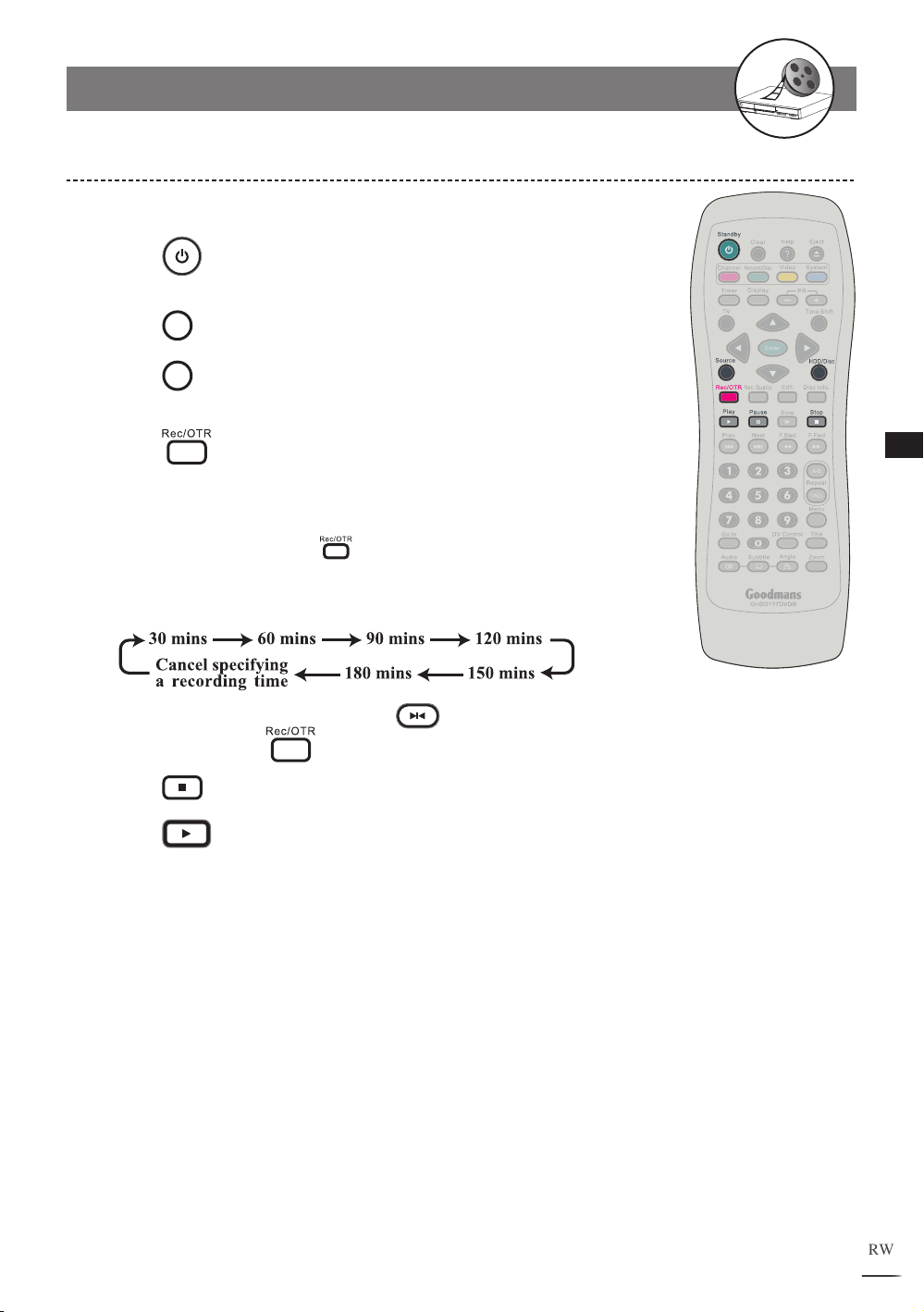
RW
1-2
Recording
-continued
To Record from External Source
Connect the recorder to TV.
1
2
Press
Standby to turn on the recorder and external
equipment.
3
4
Press
Press
HDD/Disc to set to HDD mode.
Source on the remote control to toggle among
external input sources.
5
Press
Rec/OTR on the remote control to begin
recording.
This recorder contains the function of One Touch Recording and it can
specify a time to stop recording. During recording, the following time
6
period can be set by pressing Rec/OTR button repeatedly. The options
of recording time could be vary according to the setup of recording quality
and the remained disk space.
o pause the recording, press
T
7
recording, press
8
Press
Stop on the remote control to stop recording.
Rec/OTR again.
Pause. To resume the
1
Recording Functions
9
Press
Play to review the title just recorded.
+
D
R
V
/
R
D
W
r
e
R
d
e
r
c
o
29
Page 30

30
D
V
D
+
R
/
R
W
R
e
c
o
r
d
e
r
RW
Recording Functions
1
1-2
Recording
-continued
Timeshift Operation in HDD
Timeshift is a convenient function for temporally storing TV
programs in the HDD for later viewing.
Connect the recorder to the
1
2
3
Turn on
Press
Power of the recorder and the TV set.
Source on the remote control to view TV channels
TV set.
through the HDD+DVD Recorder.
4
Press
PR+/- or Number Button(s) to select a
channel to view.
Press
5
During Timeshift is proceeding, press
6
Timeshift while watching a TV program.
Play and
playback starts from the very beginning of the Timeshift.
To watch the timeshift program backward or forward, press
7
F.Bwd or F.Fwd
To pause the timeshift playback, press
8
resume the playback, press
Play.
Pause. To
9
o go to the end point of Timeshift, press
T
Next.
10
o stop Timeshift, press
T
Stop.
Note:
• Press
indicates the time between the current viewing point and the actual
Timeshift recording point.
• The function of Timeshift can store a program in the HDD temporally.
Once stopped Timeshift, the temporally stored program will be deleted.
Disc Info. as playing the timeshift, the information box
Page 31

RW
1-3 Editing
Deleting HDD Recording Titles
Press HDD/Disc to set the recorder to HDD mode.
1
Press
2
the latest recorded program starts playback behind the
title menu.
Use / to select a clip to delete.
3
4
Press to bring up the HDD Clip Edit menu.
Play, a title menu appears on the screen, and
Num Date Time Length QA Program
1 05/10/04 06:09:52 01:34:29 SP SCART
2 12/10/04 11:32:16 00:58:37 EP CVBS1
3 20/11/04 09:19:38 01:12:48 HQ SCART
4 29/11/04 22:15:44 02:07:54 HQ COMP1
5
01/12/04 13:46:57 00:31:35 SP CVBS1
6 25/12/04 18:24:16 00:47:26 SP COMP1
MOVE Delete current clip
Total = 006
HDD Clip Edit
Delete
Burn to DVD
Edit Name
5
Use / to select Delete and press
An option window appears, select Yes to confirm.
6
Press to return to the HDD title menu.
.
Dubbing HDD Recording Titles
Press
1
Place a recordable DVD onto the tray.
2
ress
P
3
Press
4
Press
5
Use / to highlight a title to dub.
6
Eject to open the disc tray.
Eject to close the disc tray.
HDD/Disc to set the recorder to HDD mode.
Play to display the title menu.
Num Date Time Length QA Program
1 05/10/04 06:09:52 01:34:29 SP SCART
2 12/10/04 11:32:16 00:58:37 EP CVBS1
3 20/11/04 09:19:38 01:12:48 HQ SCART
4 29/11/04 22:15:44 02:07:54 HQ COMP1
5
01/12/04 13:46:57 00:31:35 SP CVBS1
6 25/12/04 18:24:16 00:47:26 SP COMP1
MOVE Burn current clip to DVD
Total = 006
HDD Clip Edit
Delete
Burn to DVD
Edit Name
1
Recording Functions
Press to bring up the HDD Clip Edit menu.
7
Use / to select Burn to DVD and press
8
enter.
An option window appears, select Yes to confirm.
Press to return to the HDD title menu.
9
to
+
D
R
V
/
R
D
W
r
e
R
d
e
r
c
o
31
Page 32

32
D
V
D
+
R
/
R
W
R
e
c
o
r
d
e
r
RW
Recording Functions
1
1-3 Editing-continued
0 1 2 3 4 5 6 7 8 9
A B C D E F G H I J
K L M N O P Q R S T
U V W X Y Z - _
ABC_
Editing Title Names in HDD
Press HDD/Disc to set the recorder to HDD mode.
1
Num Date Time Length QA Program
1 05/10/04 06:09:52 01:34:29 SP SCART
2 12/10/04 11:32:16 00:58:37 EP CVBS1
3 20/11/04 09:19:38 01:12:48 HQ SCART
4 29/11/04 22:15:44 02:07:54 HQ COMP1
01/12/04 13:46:57 00:31:35 SP CVBS1
5
6 25/12/04 18:24:16 00:47:26 SP COMP1
Total = 006
Num Date Time Length QA Program
1 05/10/04 06:09:52 01:34:29 SP SCART
2 12/10/04 11:32:16 00:58:37 EP CVBS1
3 20/11/04 09:19:38 01:12:48 HQ SCART
4 29/11/04 22:15:44 02:07:54 HQ COMP1
5
6 25/12/04 18:24:16 00:47:26 SP COMP1
Total = 006
MOVE Edit current clip name (<=14 chars)
Delete Clear
Backsp
01/12/04 13:46:57 00:31:35 SP CVBS1
MOVE Edit current clip name (<=14 chars)
Done Cancel
Space
HDD Clip Edit
Delete
Burn to DVD
Edit Name
HDD Clip Edit
Delete
Burn to DVD
Edit Name
2
Press
Play to display the title menu. The recording
is directly playing the lasted recorded title.
Use / to highlight a title to edit.
3
Press to bring up the HDD Clip Edit menu.
4
Use / to select Edit Name and press
5
A keyboard menu appears. Use /// to
6
acters and press
To leave the keyboard menu, use /// select Done
7
then press
. The new title will reflect on the title
to enter.
to enter.
select char-
menu.
Page 33

RW
1-3 Editing-continued
Editing Titles in the Title Menu in DVD
Erase Title
Use / to select a title to edit.
1
Press
2
Use / to select Erase Title then press
3
Edit to bring up the +VR Disc Edit menu.
confirm.
The updated Title Menu will appear on the screen.
4
Protect/Unprotect Title
Use / to select a title to edit.
1
Press
2
Use / to select Protect Title or Unprotect
3
Title and press
Note: If the title is protected, the functions of Erase Title, Close
Disc, Make Compatible and Edit Title Name will become invalid. To
validate these functions, unpr
Edit to bring up the +VR Disc Edit menu.
.
otect the title.
to
+VR Disc Edit
Erase Title
Protect Title
Play Full Title
Edit Title Name
Upload to HDD
Move Select
+VR Disc Edit
Erase Title
Protect Title
Play Full Title
Edit Title Name
Upload to HDD
Move Select
1
Recording Functions
Play Full Title
Use / to select a title to edit.
1
Press
2
Use / to select Play Full time and press
3
Note: Selecting Play Full Title will play the all titles, including hidden
chapters.
Edit to bring up the +VR Disc Edit menu.
+VR Disc Edit
Erase Title
Protect Title
Play Full Title
Edit Title Name
Upload to HDD
Move Select
.
+
D
R
V
/
R
D
W
r
e
R
d
e
r
c
o
33
Page 34

34
D
V
D
+
R
/
R
W
R
e
c
o
r
d
e
r
RW
Recording Functions
1
1-3 Editing-continued
0 1 2 3 4 5 6 7 8 9
A B C D E F G H I J
K L M N O P Q R S T
U V W X Y Z - _
ABC_
+VR Disc Edit
Erase Title
Protect Title
Play Full Title
Edit Title Name
Upload to HDD
Move Select
+VR Disc Edit
Delete Clear Done Cancel
Erase Title
Protect Title
Play Full Title
Edit Title Name
Upload to HDD
Move Select
+VR Disc Edit
Erase Title
Protect Title
Play Full Title
Edit Title Name
Upload to HDD
Move Select
Editing Titles in the Title Menu in DVD
- continued
Edit Title Name
Use / to select a title to edit.
1
Edit to bring up the +VR Disc Edit menu.
select charac-
to enter.
. The new title will reflect on the title
Space
Press
2
Use / to select Edit Title Name then press
3
confirm.
A keyboard menu appears. Use /// to
4
ters and press
To leave the keyboard menu, use /// select Done
5
then press
menu.
Upload to HDD
Use / to select a title to edit.
1
Press
2
Use / to select Upload to HDD and press
3
Edit to bring up the +VR Disc Edit menu.
A Dubbing box appears on the right bottom corner and
4
shows the status of the dubbing process.
o review the dubbing title after uploading to HDD, press
T
5
HDD/Disc to set the recorder to HDD mode.
to
.
6
Press
Play to display the title menu. Use / to
select the title. Press
Play again to leave the menu.
Page 35

RW
1-3 Editing-continued
Editing Titles During DVD Playback
Insert Chapter
Use / to select a title and press Play.
1
Press
2
Use / to select Insert Chapter. Press
3
point where you wish to insert a chapter bookmark.
chapter is created.
Note:
Chapters are markers inside a title. The playback can be skipped from chapter to chapter.
•
• To check the information about the chapters of a title during playback, press
Disc Info. during playback .
Delete Chapter
Use / to select a title and press Play.
1
Press
2
Use / to select Delete Chapter. Press
3
delete the chapter that is currently playing.
Edit during playback, an edit menu appears.
Edit during playback, an edit menu appears.
at the
A new
to
+VR Title Edit
Insert Chapter
Delete Chapter
Hide Chapter
Show Chapter
hange Thumbnail
C
Upload to HDD
Move Select
+VR Title Edit
Insert Chapter
Delete Chapter
Hide Chapter
Show Chapter
hange Thumbnail
C
Upload to HDD
Move Select
1
Recording Functions
Note:
• The program section of the deleted chapter will be automatically merged into
the previous chapter.
• To check the information about the chapters of a title during playback, press
Disc Info. during playback.
Hide Chapter
Use / to select a title and press Play.
1
Press
2
Use / to select Hide Chapter. Press
3
the chapter that is currently playing.
Note:
• Hidden Chapters will not show up during normal playback. To play the hidden
chapters, press
• To play the whole title included the hidden chapters, please refer to - Play Full
Title on page 34.
Edit during playback, an edit menu appears.
to hide
Goto.
+VR Title Edit
Insert Chapter
Delete Chapter
Hide Chapter
Show Chapter
hange Thumbnail
C
Upload to HDD
Move Select
+
D
R
V
/
R
D
W
r
e
R
d
e
r
c
o
35
Page 36

RW
1-3 Editing-continued
+VR Title Edit
Insert Chapter
Delete Chapter
Hide Chapter
Show Chapter
hange Thumbnail
C
Upload to HDD
Move Select
1
Recording Functions
+VR Title Edit
Insert Chapter
Delete Chapter
Hide Chapter
Show Chapter
hange Thumbnail
C
Upload to HDD
Move Select
Editing Titles During DVD Playback
Show Chapter
Use / to select a title to edit.
1
2
Press
Edit to bring up the +VR Disc Edit menu. Use
- continued
/ to select Play Full Title and press .
Press
3
Use / to
4
Edit during playback, an edit menu appears.
select Show Chapter. Press to reveal
all hidden chapters.
Change Thumbnail
Use / to select a title and press Play.
1
Press
2
Use / to select Change Thumbnail and press
to select the immediate screen as the thumbnail photo.
Press
3
The new thumbnail will reflect on the screen.
Note:
• After pressing
Change Thumbnail box appears. It will take approximately 15~30 seconds
e the new index picture will appear on the title menu.
befor
Edit during playback, an edit menu appears.
Menu or
Menu or
Title to return to the title menu.
Title
to go back to the title menu, a
Thumbnail is changed
Upload to HDD
Use / to select a title to edit.
1
+VR Title Edit
Insert Chapter
Delete Chapter
Hide Chapter
Show Chapter
hange Thumbnail
C
Upload to HDD
Move Select
Press
2
Upload to HDD then press
Note:
• This option is only valid when a recordable DVD is loaded.
+
D
R
V
/
R
D
W
r
e
R
d
e
r
c
o
Edit during playback
and
.
use /
to select
36
Page 37

RW
2-1 HDD and DVD Operations
Preparations:
Turn on the TV set, and select “Video” as the TV input.
•
Press the Power button on the stereo system if the recorder is connected to a stereo system.
•
Basic HDD Playback
Press
1
Press
2
Press
3
the last recorded title starts playback behind the title
menu.
Use / to select a title. The selected title will begin to
4
play behind the title menu.
Press
5
Standby.
HDD/Disc to switch to HDD mode.
Play, a title menu appears on the screen and
Play again to leave the title menu.
Basic DVD Playback
1
Press
2
Press
3
Press
4
Place a disc onto the tray. Press
tray. After the disc tray is closed.
Standby.
HDD/Disc to switch to DVD mode.
Eject to open the disc tray.
Eject to close the disc
2
DVD & HDD
5
If the disc has one or more titles recorded on it, a menu will
appear on the TV screen. Use / to select a program
itle in the menu.
t
6
Press
Returning to Menu Screen During HDD Playback
Press
1
bring up the title menu.
To leave the menu, press Play.
Play to start playback the selected title.
Menu or
Title during HDD playback to
+
D
R
V
/
R
D
W
r
e
R
d
e
r
c
o
37
Page 38

38
D
V
D
+
R
/
R
W
R
e
c
o
r
d
e
r
RW
DVD & HDD
2
2-1 HDD and DVD Operations - continued
Stopping DVD Playback and Returning to the
Menu Screen (If a Menu Screen Is Available on the Disc)
1
Press
Menu during DVD playback to bring up the
title menu.
Stopping HDD Playback
1
Press
Stop to stop HDD playback.
Stopping DVD Playback
1
Press
Stop to stop DVD playback.
Fast Forward (Fast Backward)
1
Press F.BWD or F.FWD during playback.
The speed of DVD advance ( x2, x4, x8, x16, x30, x60 and
x100) or DVD reverse ( x2, x4, x8, x16, x30, x60 and x100)
changes for each press of F.FWD or F.BWD.The speed of VCD advance (
x2, x4, x8 and x16) or VCD reverse ( x2, x4, x8 and x16)
changes for each press of F.FWD or F.BWD.
2
Press Play to return to normal playback.
Skipping Chapters
Skipping Ahead
Next
Press
Skips a chapter each time you press the button.
Skipping Back
Press
When you press Prev. once midway through a chapter, the recorder returns to
the previous chapter to start playback. The recorder skips to the previous chapter
each time you press the button.
during playback.
Prev.
during playback.
Page 39

RW
2-1
HDD and DVD Operations
Pausing Playback
1
Press Pause to pause the playback.
- continued
2
Press
Play to return to normal playback.
Frame Advance (Step)
1
Press Pause to pause the playback. The disc is
advanced by one frame each time you press the button.
2
ress
P
Play to return to normal playback.
Slow-Motion During Playback
Press Slow during playback.
1
The playback speed changes forwardly and backwardly ( 1/2, 1/4, 1/8
and 1/16) each time you press Slow.
Press Play to return to normal playback.
2
2
DVD & HDD
Selecting Scenes by Title Number
Press
1
appears on the screen.
Press / to select Title.
2
Press
3
New title will be played right after the reset.
4
ress
P
Go to during the playback. A menu box
the Number Button(s) or / to
Go to again to leave the menu box.
edit title number.
+
D
R
V
/
R
D
W
r
e
R
d
e
r
c
o
39
Page 40

40
D
V
D
+
R
/
R
W
R
e
c
o
r
d
e
r
RW
DVD & HDD
2
2-1
HDD and DVD Operations
- continued
Selecting Scenes by Chapter Number
Press
1
on the screen.
Press / to select Chapter.
2
Press the Number Button(s) or / to edit chapter
3
number
4
Press
Go to during playback. A menu box appears
. New title will be played right after the reset.
Go to again to leave the menu box.
Selecting Scenes by Time
Press
1
on the screen.
Press / to select Time.
2
Press the Number Button(s) to edit playing time. New
3
scene will be played right after the reset.
Go to during playback. A menu box appears
4
ress
P
Go to again to leave the menu box.
Selecting Audio System During Playback
Press
1
appears on the screen.
Press / to select Audio.
2
3
Press / to edit audio setting.
4
ress
P
Go to during the playback. A menu box
Go to again to leave the menu box.
Page 41

RW
2-1
HDD and DVD Operations
- continued
Selecting Subtitle During Playback
1
Press
Go to during playback. A menu box appears
on the screen.
Press / to select Subtitle.
2
Press / to edit subtitle setting.
3
ress
P
4
Note: This function is not available in HDD mode.
Go to again to leave the menu box.
Selecting Angle During Playback
Press
1
on the screen.
Press / to select Angle.
2
Press the Number Button(s) or / to edit angle
3
number
Go to during playback. A menu box appears
. New viewing angle will be played.
2
DVD & HDD
Press
4
Note: This function is not available in HDD mode.
Go to again to leave the menu box.
Displaying the Information of the Scene
Displaying the Information of the Scene
Press
vide information, including Title, Chapter, Time, Audio, Subtitle,
Angle, Remained time of Current Title Chapter and Free Space
of Recordable Media, will be shown on the screen.
Stop Displaying the Information of the Scene
Press
Disc Info. during playback. A list appears to pro-
Disc Info. again to close the Info. list.
+
D
R
V
/
R
D
W
r
e
R
d
e
r
c
o
41
Page 42

42
D
V
D
+
R
/
R
W
R
e
c
o
r
d
e
r
RW
DVD & HDD
2
2-1
HDD and DVD Operations
- continued
Repeating a Sequence Between
Two Specific Points (A-B Repeat)
Press
1
Press
2
Repeat A-B during playback.
OFF
appears on the right corner of the screen.
Repeat A-B again during the playback at the
point where repeat play is to start (A).
Press
3
A
appears on the right corner of the screen.
Repeat A-B again during the playback at the
point where repeat play is to end (B).
The recorder starts to play the section between A and B
4
B
appears on the right corner of the screen.
repeatedly.
To return to normal playback, press
5
until
OFF
appears.
Repeat A-B
Repeating HDD Playback
Press
1
following functions during the playback.
Repeat 1/ALL repeatedly to operate the
: The current Title will be played repeatedly.
TITLE
: All Titles will be played repeatedly.
ALL
: Repeated playback will be off and return to normal playback.
OFF
Repeating DVD Playback
B
Press
1
following functions during the playback.
CHAPTER
Repeat 1/ALL repeatedly to operate the
TITLE
: The current Chapter will be played repeatedly.
TITLE
: The current Title will be played repeatedly.
OFF
: Repeated playback will be off and return to normal playback.
Page 43

RW
2-1
HDD and DVD Operations
Zooming During Playback
- continued
1
Press
Zoom during playback. A zoom window will
appear on the right button side of the screen.
Press
2
with different enlargements.
Zoom a number of times to watch the scene
Zoom ratios are 200%, 400%
and 800%.
Press / // to scroll to a preferred position.
3
o return to normal playback, press
T
4
Zoom until the
zoom window disappears.
Changing Audio Soundtrack Language
Press
1
preferred language.
Audio repeatedly during playback to select a
2
DVD & HDD
Note:
• This function is only valid for discs with multi-language audio soundtracks.
• When the preferred language is not among the options, it may indicate
that the language is not available on the disc.
• If no audio soundtrack language is selected, the DVD Recorder will play
the default language on that disc.
+
D
R
V
/
R
D
W
r
e
R
d
e
r
c
o
43
Page 44

RW
2-1
HDD and DVD Operations
Changing Subtitles
- continued
2
DVD & HDD
1
Press
Subtitle repeatedly during playback to select
a preferred subtitle.
o hide subtitle, press
T
2
Subtitle repeatedly until the
“Subtitle Off” message appears.
Note:
• This function is only valid for discs with pre-recorded subtitles.
• When the preferred language is not among the options, it may indicate
that the language is not available on that disc.
• If no audio soundtrack language is selected, the recorder will play the
default language on that disc.
• In some instances, changing the subtitle language may not take place
immediately after it is selected.
Viewing from Different Angles
Press
1
preferred viewing angle.
Angle repeatedly during playback to select a
Note:
• This function is only available with discs that have pre-recorded angle
footages.
+
D
R
V
/
R
D
W
r
e
R
d
e
r
c
o
44
Page 45

RW
3-1 Audio CD Playback
00:02:46
Move Selec t
Play
00:02:46
Move Select
Play
Preparations:
Press on the Power button of the TV set, and select “Video” as the TV input.
•
Power on the stereo system if the recorder is connected to a stereo system.
•
Basic Playback
1
2
3
4
Press
Press
Press
Press
Standby.
HDD/Disc to set the recorder to DVD mode.
Eject to open the disc tray. Place an audio disc onto the tray.
Eject to close the disc tray. After the disc tray is closed, the
recorder will start playback starting from the first track.
o play a different track, use / to select a title from the menu. Press
T
5
Play to start to playback the selected title.
Audio CD is loaded
Currently Playing
Music Track
File List
TRACK01.CDA
TRACK02.CDA
TRACK03.CDA
TRACK04.CDA
TRACK05.CDA
TRACK06.CDA
TRACK07.CDA
TRACK08.CDA
TRACK09.CDA
Play List
Add
Add All
File: TRACK 01.CDA
Length: 04:35
Elapsed Time
of the current
playing track
Information
of the current
playing track
3
Audio CDs
Note:
• Some discs may contain both mixed format files. Use
select the audio tab on the upper-lefter corner and press
• To enter one of the folders, use
and press
File List.
/
to highlight the preferred folder
. The files among the folder will be displayed on the
/ //
.
to
Highlight the symbol of Audio
CD to enter Audio CD mode
Prev.
TRACK01.CDA
TRACK02.CDA
TRACK03.CDA
TRACK04.CDA
TRACK05.CDA
TRACK06.CDA
TRACK07.CDA
TRACK08.CDA
Play List
Add
Add
All
File: TRACK 01.CDA
Length: 04:35
+
D
R
V
/
R
D
W
r
e
R
d
e
r
c
o
45
Page 46

46
D
V
D
+
R
/
R
W
R
e
c
o
r
d
e
r
RW
Audio CDs
3
00:02:37
Move Select
Play
3-1
00:02:39
Move Select
Play
00:02:41
Move Select
Play
3
3
2
2
4
4
Audio CD Playback
- continued
Adding Audio CD Tracks into Play List
Use / to select the track that you wish to add to the Play List. Press
1
Edit to select. A check appears next to the selected track.
2
3
4
5
6
epeat the above step to select other music tracks for Play List. Use
R
select the Add tab and then press
.
Triangle appears next to all of the selected music tracks. Use / to s
lay List tab and then press .
the P
/ to
elect
The music tracks just selected appear in the Play List in the order according
to the File List. I
f intending to alter the order of the music tracks, press Add
each time after selecting a music track.
To play the music in the Play List, use
the menu. Press
Play to start playback the Play List from the highlighted
/ // to highlight a music track in
track.
o return to the File List, select the File List t
T
Note: The Programming of Play List can be done both in stop mode and during playback.
TRACK01.CDA
TRACK02.CDA
TRACK03.CDA
TRACK04.CDA
TRACK05.CDA
TRACK06.CDA
TRACK07.CDA
TRACK08.CDA
TRACK09.CDA
Play List
Add
Add All
File: TRACK 02.CDA
Length: 05:10
TRACK01.CDA
TRACK02.CDA
TRACK03.CDA
TRACK04.CDA
TRACK05.CDA
TRACK06.CDA
TRACK07.CDA
TRACK08.CDA
TRACK09.CDA
Play List
Add
Add All
ab and press .
File: TRACK 02.CDA
Length: 05:10
TRACK02.CDA
TRACK03.CDA
TRACK05.CDA
TRACK07.CDA
TRACK08.CDA
TRACK13.CDA
File List
Delete
Delete All
File: TRACK 02.CDA
Length: 05:10
Adding All Audio CD Tracks into Play List
Use / // to select the Add All tab and then press .
1
Triangle appears next to all of the music tracks on the file list. Use / to
2
elect the Play List tab and then press
s
tracks on the disc.
. Play List displays all music
Page 47

RW
3-1 Audio CD Playback - continued
00:02:37
Move Select
Play
00:02:39
Move Select
Play
3
3
2
2
00:02:37
Move Select
Play
00:02:39
Move Select
Play
00:02:41
Move Select
Play
3
3
2
2
1
1
Adding All Audio CD Tracks into Play List
To play the music from the Play List, use /// to select a music track in
3
the menu. Press
To return to the File List, select the File List tab and press
4
Play to play selected track from the Play List.
- continued
.
Note: Play List editing can be done in both stop and playback modes.
TRACK01.CDA
TRACK02.CDA
TRACK03.CDA
TRACK04.CDA
TRACK05.CDA
TRACK06.CDA
TRACK07.CDA
TRACK08.CDA
TRACK09.CDA
Play List
Add
Add All
File: TRACK 01.CDA
Length: 05:10
TRACK01.CDA
TRACK02.CDA
TRACK03.CDA
TRACK04.CDA
TRACK05.CDA
TRACK06.CDA
TRACK07.CDA
TRACK08.CDA
TRACK09.CDA
Play List
Add
Add All
File: TRACK 01.CDA
Length: 05:10
TRACK01.CDA
TRACK02.CDA
TRACK03.CDA
TRACK04.CDA
TRACK05.CDA
TRACK06.CDA
TRACK07.CDA
TRACK08.CDA
TRACK09.CDA
File List
Delete
Delete All
Deleting Tracks from Play List
File: TRACK 02.CDA
Length: 05:10
3
Audio CDs
Use / to select a music track to be removed from the Play List and then
1
press
Repeat the above step to select other music tracks which are intended to be
2
removed for the Play List. Use /// t
The selected tracks are deleted from Play List. To delete single music track,
3
select a music track with
Edit. A check appears in front of the selected track.
o select Delete and then press .
Edit and press
Clear. The select track will
be removed from the Play List.
o return to the File List, select File List and press
T
4
Note: Play List editing can be done in both stop and playback modes.
TRACK01.CDA
TRACK02.CDA
TRACK03.CDA
TRACK04.CDA
TRACK05.CDA
TRACK06.CDA
TRACK07.CDA
TRACK08.CDA
TRACK09.CDA
File List
Delete
Delete All
File: TRACK 02.CDA
Length: 04:31
TRACK01.CDA
TRACK04.CDA
TRACK06.CDA
TRACK07.CDA
TRACK08.CDA
TRACK10.CDA
File List
Delete
Delete All
.
File: TRACK 02.CDA
Length: 04:31
File List
Delete
Delete All
+
D
R
V
/
R
D
W
r
e
R
d
e
r
c
o
47
Page 48

48
D
V
D
+
R
/
R
W
R
e
c
o
r
d
e
r
RW
Audio CDs
3
00:02:39
Move Select
Play
00:02:41
Move Select
Play
3-1 Audio CD Playback - continued
2
2
1
1
Deleting All Music Tracks from Play List
Use /// to select Delete All and then press .
1
All music tracks on the Play List are removed. To return to the File List, select
2
File List a
Note: The Programming of Play List can be done both in stop mode and during playback.
nd press .
TRACK01.CDA
TRACK02.CDA
TRACK03.CDA
TRACK04.CDA
TRACK05.CDA
TRACK06.CDA
TRACK07.CDA
TRACK08.CDA
TRACK09.CDA
File List
Delete
Delete All
File: TRACK 01.CDA
Length: 05:10
File List
Delete
Delete All
File: TRACK 01.CDA
Length: 05:10
Stopping Playback
1
Press Stop to stop playback.
Fast Forward (Fast Backward)
1
Press F.BWD or F.FWD during playback.
The speed of advance ( 2x, 4x, 8x and 16x) or reverse ( 2x, 4x,
8x and 16x) changes for each press of F.FWD or F.BWD.
2
Press Play to return to normal playback.
Skipping Tracks Ahead or Back
Skipping Ahead
Press
Skips to the next track each time you press the button.
Next during playback.
Skipping Back
Press
Pressing the Prev. midway through a track will return to the previous music
track. The recorder skips a track each time the button is pressed.
Prev. during playback.
Page 49

RW
3-1 Audio CDs - continued
Pausing Playback
1
Press Pause to pause the playback.
2
Press
Play to return to normal playback.
Repeating a Music Sequence Between
Two Times (A-B Repeat)
Press
1
where repeat play is to start (A).
appears on the middle top of the screen.
Press
2
time where repeat play is to end (B).
The music track starts to play the section between point A
3
and point B repeatedly.
To return to normal playback, press
4
until the icon disappears.
Repeat A-B during the playback at the time
Repeat A-B again during the playback at the
appears on the middle top of the screen.
Repeat A-B
Repeating Playback
Press
1
following functions during the playback.
2
To return to normal playback, press
until the icon disappears.
Repeat 1/ALL repeatedly to operate the
: The currentTrack will be played repeatedly.
: The Disc will be played repeatedly.
Repeat 1/ALL
3
Audio CDs
Displaying Disc Information
Displaying Track Information
Press
information of Current Play, Elapse Time and Remain Time.
Stop Displaying the Information of the Track
Press
Disc Info. during playback, a list appears to show
Disc Info. again to close the Information list.
+
D
R
V
/
R
D
W
r
e
R
d
e
r
c
o
49
Page 50

50
D
V
D
+
R
/
R
W
R
e
c
o
r
d
e
r
RW
Picture CDs
4
Move Se lect
Play
4-1
Move Select
Play
Kodak and JPEG Picture CDs
Playing Picture CDs
1
2
3
Press
Press
Press
Standby.
HDD/Disc to set the recorder to DVD mode.
Eject to open the disc tray. Place a picture disc onto the tray.
4
Press
Eject to close the disc tray. The recorder starts to play the picture
CD back. Photos will be presented in a slide show automatically.
Stopping Playback to Display the File List
Press Stop to stop the playback, a File List appears on the screen.
1
Currently playing
picture
File List
001_1.JPG
002_2.JPG
003_3.JPG
004_4.JPG
005_5.JPG
006_6.JPG
007_7.JPG
008_8.JPG
009_9.JPG
Play List
Add
Add
Slide
Speed
Normal+
-
All
File: 002_2.JPG
Size: 329KB
Resolution: 1500*1000
Picture CD is loaded
Preview of the
highlighted picture
Information
of the current
playing picture
Note:
• Some discs may contain mixed format files. To select Picture CD
mode, use
• Discs with more than one directory will show all directories in the
File List.
• To enter one of the folders, use
and press
File List.
/
to select the Picture CD tab and press .
/
to select the preferred folder
. The files among the folder will be displayed on the
Press / to
select playing speed
Select the Picture CD tab to
enter Picture CD mode
Prev.
001_1.JPG
002_2.JPG
003_3.JPG
004_4.JPG
005_5.JPG
006_6.JPG
007_7.JPG
008_8.JPG
Play List
Add
Add
Slide
Speed
Normal+
-
All
File: 001_1.JPG
Size: 365KB
Resolution: 1500*1000
Page 51

RW
4-1
Move Sel ect
Play
Move Sel ect
Play
Move Sel ect
Play
3
3
2
2
4
4
Move Sel ect
Play
Move Sel ect
Play
Move Sel ect
Play
3
3
2
2
1
1
Kodak and JPEG Picture CDs
- continued
Selecting Picture Files into Play List
Use / to select a picture and then press Edit. A check appears next to
1
the selected picture.
epeat the above step to select other pictures for Play List programming. Use
R
2
/// to select the A
Triangle appears next to all of the selected pictures. Press / to select the
3
lay List tab and then press
P
The pictures just selected appear in the Play List in the order according to the
4
File List. I
f intending to alter the order of the pictures, press the Add tab each
time after selecting a picture file.
dd tab and then press .
.
To play the pictures on the Play List, press
5
Play to start playback, or use
/// to select the Slide tab and press .
o return to the File List, select the File List tab and press
T
6
001_1.JPG
002_2.JPG
003_3.JPG
004_4.JPG
005_5.JPG
006_6.JPG
007_7.JPG
008_8.JPG
009_9.JPG
Play List
Add
Add All
Slide
Speed
-Normal+
File: 002_2.JPG
Size: 329KB
Resolution: 1500*1000
001_1.JPG
002_2.JPG
003_3.JPG
004_4.JPG
005_5.JPG
006_6.JPG
007_7.JPG
008_8.JPG
009_9.JPG
Play List
Add
Add All
Slide
Speed
-Normal+
File: 002_2.JPG
Size: 329KB
Resolution: 1500*1000
002_2.JPG
003_3.JPG
005_5.JPG
007_7.JPG
008_8.JPG
010_10.JPG
013_13.JPG
.
Delete All
-Normal+
File List
Delete
Slide
Speed
Adding All Picture Files into Play List
Use /// to select the Add All tab and then press .
1
Triangles appear next to all of the picture files on the File List. Use / to
2
elect the Play List tab and then press
s
Play List displays all music tracks of the disc.
3
.
File: 002_2.JPG
Size: 329KB
Resolution: 1500*1000
4
Picture CDs
001_1.JPG
002_2.JPG
003_3.JPG
004_4.JPG
005_5.JPG
006_6.JPG
007_7.JPG
008_8.JPG
009_9.JPG
Play List
Add
Add All
Slide
Speed
File: 002_2.JPG
-Normal+
Size: 329KB
Resolution: 1500*1000
001_1.JPG
002_2.JPG
003_3.JPG
004_4.JPG
005_5.JPG
006_6.JPG
007_7.JPG
008_8.JPG
009_9.JPG
Play List
Add
Add All
Slide
Speed
-Normal+
File: 002_2.JPG
Size: 329KB
Resolution: 1500*1000
001_1.JPG
002_2.JPG
003_3.JPG
004_4.JPG
005_5.JPG
006_6.JPG
007_7.JPG
008_8.JPG
009_9.JPG
File List
Delete
elete All
D
Slide
Speed
-Normal+
File: 002_2.JPG
Size: 329KB
Resolution: 1500*1000
+
D
R
V
/
R
D
W
r
e
R
d
e
r
c
o
51
Page 52

52
D
V
D
+
R
/
R
W
R
e
c
o
r
d
e
r
RW
Picture CDs
4
4-1
Move Sel ect
Play
Move Sel ect
Play
3
3
2
2
Move Sel ect
Play
Move Sel ect
Play
2
2
1
1
Kodak and JPEG Picture CDs
- continued
Adding All Picture Files into Play List
To play the pictures on the Play List, press Play to start playback, or use
4
- continued
/// to select the Slide tab and press .
To return to the File List, select the F
5
ile List tab and press
.
Deleting Picture Files from Play List
Press / to select a music track which is going to be removed from the Play
1
List and then press
Repeat the above step to select other music tracks to be removed for the Play
2
List. Use /// to select the Delete tab and then press
The selected tracks are deleted from Play List. To delete single music tracks,
3
select a music track with
will be removed from the Play List.
o return to the File List, select the File List t
T
4
Edit. A check appears in front of the selected track.
.
Edit and press
Clear. The selected track
ab and press .
001_1.JPG
002_2.JPG
003_3.JPG
004_4.JPG
005_5.JPG
006_6.JPG
007_7.JPG
008_8.JPG
009_9.JPG
File List
Delete
Delete All
Slide
Speed
-Normal+
File: 002_2.JPG
Size: 329KB
Resolution: 1500*1000
002_2.JPG
004_4.JPG
006_6.JPG
009_9.JPG
010_10.JPG
013_13.JPG
File List
Delete
Delete All
Slide
Speed
-Normal+
File: 002_2.JPG
Size: 329KB
Resolution: 1500*1000
Deleting All Picture Files from File List
Use /// to select the Delete All tab and then press .
1
All picture files on the Play List are removed. To return to the File List, select
2
the File List t
ab and press .
001_1.JPG
002_2.JPG
003_3.JPG
004_4.JPG
005_5.JPG
006_6.JPG
007_7.JPG
008_8.JPG
009_9.JPG
File List
Delete
Delete All
Slide
Speed
-Normal+
File: 002_2.JPG
Size: 329KB
Resolution: 1500*1000
File List
Delete
Delete All
Slide
Speed
-Normal+
File: 002_2.JPG
Size: 329KB
Resolution: 1500*1000
Page 53

RW
4-1
Kodak and JPEG Picture CDs
- continued
Viewing Pictures through Other Functions
Pause, Next and Prev.
1
Press Pause to pause the playback. Press
Pause to
return to normal playback.
2
Press
Next and
Prev. to view the next or previous
photo.
Rotating
Press Pause and /// to rotate the photo by 90
1
degree.
The Slide Show will stop after using the above functions.
2
To resume the Slide Show, press
Next.
Repeating
Press
1
box appears on the top right corner. The slideshow will be
played repeatedly.
Repeat 1/ALL during playback, a REPEAT
4
Picture CDs
To return normal playback, press
2
Repeat 1/ALL
again, and a REPEAT OFF box appears on the screen.
Information
Press
1
appears. Some picture discs can provide the information of
File, Size, Resolution, Make, Model, T
F-number and ISO.
To leave the information box, press Disc Info. again.
2
Disc Info.
during playback, an information list
ime, Exposure time,
+
D
R
V
/
R
D
W
r
e
R
d
e
r
c
o
53
Page 54

54
D
V
D
+
R
/
R
W
R
e
c
o
r
d
e
r
RW
Initial Settings
5
SYSTEM
Rating
Change Password
Version
Factory Reset
Move Selec t Exit
VIDEO
TV Type
TV System
Video Output
DVD Subtitle
Move Sele ct Exi t
RECORD/DISC
Record Quality
Auto Chapter
Disc Info
Format HDD
Scandisk HDD
Make Compatible
Erase/Format
Protect Disc
Move Selec t Exit
RECORD/DISC
Record Quality
Auto Chapter
Disc Info
Format HDD
Scandisk HDD
Make Finalize
Move Select Exit
RECORD/DISC
Record Quality
Auto Chapter
Disc Info
Format HDD
Scandisk HDD
Move Select Exi t
5 Initial Settings
a
a
b
b
c
c
CHANNEL
Auto Tuning System
Fine Tune
Programme Swap
Erase Programme
Move Select Exit
This chapter covers all the OSD settings for your HDD/DVD recorder. Some of the settings
can also be done by using the remote control.
There are five setup buttons on the remote control to choose
from for the setting that best suits your case, including Channel,
Record/Disc, Video, System, and Timer.
The Following is the Overview of the five OSD Settings:
A. Under CHANNEL Setup:
B.
When a DVD+R disc is inserted:
B. Under RECORD/DISC Setup:
B.
When No Disc is inserted:
When a DVD+RW disc is inserted:
C. Under VIDEO Setup:
D. Under SYSTEM Setup:
Page 55

RW
TIMER
Video Plus+
Timer Event Setting
DateTime Setting
Move Se lect Exit
5 Initial Settings-continued
E. Under TIMER Setup:
Please refer to the OSD instruction to do the following setting.
In Advance:
1. Press the STANDBY/ON button on the DVD Recorder or the Standby button on
the remote control to turn on your DVD R
ecorder.
2. Turn on your TV, and switch it to the correct Video In channel.
3. Press Channel, Record/Disc, Video, System, or Timer button at stop mode
to display the menus.
1
Or
3
2
POWER
5
Initial Settings
+
D
R
V
/
R
D
W
r
e
R
d
e
r
c
o
55
Page 56

56
D
V
D
+
R
/
R
W
R
e
c
o
r
d
e
r
RW
Initial Settings
5
5-1
CHANNE L
Auto TuningSystem
Fine Tune
Programme Swap
Erase Programme
UK
Move S elect Ex it
Searching 477
Found 0
CHANNE L
Auto TuningSystem
Fine Tune
Programme Swap
Erase Programme
UK
EIRE
Move Select Exit
CHANNE L
Auto TuningSystem
Fine Tune
Programme Swap
Erase Programme
Move Select Exit
AUTO TUNING SYSTEM Setup
Auto Tuning System Setting
1
2
CHANNEL
Auto Tuning System
Fine Tune
Programme Swap
Erase Programme
Exit
3
CHANNEL
Auto Tuning System Start
Fine Tune Cancel
Programme Swap
Erase Programme
Exit
4
4a
Confirm
Confirm
Select
Select
Auto Tuning System is a tuner search and allows a channel to be confirmed. During initial
setup, this DVD Recorder will select available TV channels. Yet, if more channels become
available in your area, you may need to repeat the Channel Search to update the available
channels.
1.
While performing Auto Tuning, it will erase and replace all previously stored channels.
2.Before
-- For Details on how to make TV connection to your DVD Recorder, please refer to the
performing Auto Tuning
, make sure your TV connections has been made properly.
Quick Guide.
1
Press Channel at stop mode to display the menu.
2
Select “Auto Tuning System” and press .
3
Use / to select a region. UK or EIRE
4
Press
4a
Auto Tuning then starts and your HDD/DVD Recorder will tune in all the receiv-
.
able channels to your TV. This process may take several minutes to be done.
The total available channel numbers are displayed when Auto Tuning is finished.
To finish the setup operation
Press to exit from Channel setup screen.
Page 57

RW
5-1 CHANNEL Setup
CHANNE L
Auto TuningSystem
Fine Tune
Programme Swap
Erase Programme
Move Select E xit
CHANNE L
Auto TuningSystem
Fine Tune
Programme Swap
Erase Programme
Move Selec t Exit
CHANNE L
Auto TuningSystem
Fine Tune
Programme Swap
Erase Programme
Move S elect Exit
Fine Tune Setting
-continued
Using Fine Tune to adjust the channel station frequency for a best reception result.
1 Press Channel at stop mode to display the menu.
2 Use / to select “Fine Tune”, then press .
3 Use / to decrease/increase intervals, then press .
To finish the setup operation
Press to exit from Channel setup screen.
Programme Swap Setting
Using Programme Swap to reset the received channel numbers into your favourite
order.
1 Press Channel at stop mode to display the menu.
2 Use / to select “Programme Swap”, then press .
3 Use / to decrease/increase programme numbers, then
press
to confirm.
FINE TUNE
< 0 >
Fine tune Confirm/Exit
1
2
3
1
2
To finish the setup operation
Press to exit from Channel setup screen.
Erase Programme Setting
1 Press Channel at the playing channel you wish to
erase.
2 Press to select “Erase Programme”, press .
3 Select “YES” then press to erase the channel.
To finish the setup operation
Press to exit from Channel setup screen.
Programme Swap
Current Programme Number: Pr 01
New Programme Number: Pr 02
Select
YES NO
Move
Confirm/Exit
Erase Programme?
Select
3
5
Initial Settings
1
2
3
Exit
+
D
R
V
/
R
D
W
r
e
R
d
e
r
c
o
57
Page 58

58
D
V
D
+
R
/
R
W
R
e
c
o
r
d
e
r
RW
Initial Settings
5
RECORD /DISC
Record Quality
Auto Chapter
Disc Info
Format HDD
Scandisk HDD
Make Compatible
Erase/Format
Protect Disc
Move Sele ct Exi t
HQ
SP
LP
EP
SLP
RECORD /DISC
Record Quality
Auto Chapter
Disc Info
Format HDD
Scandisk HDD
Make Compatible
Erase/Format
Protect Disc
Move Sele ct Exit
RECORD /DISC
Record Quality
Auto Chapter
Disc Info
Format HDD
Scandisk HDD
Make Finalize
Move Sel ect Ex it
HQ
SP
LP
EP
SLP
RECORD /DISC
Record Quality
Auto Chapter
Disc Info
Format HDD
Scandisk HDD
Make Finalize
Move Select E xit
5-2
RECORD /DISC
Record Quality
Auto Chapter
Disc Info
Format HDD
Scandisk HDD
Move Select Exit
RECORD /DISC
Record Quality
Auto Chapter
Disc Info
Format HDD
Scandisk HDD
Move Select Exit
HQ
SP
LP
EP
SLP
RECORD / DISC Setup
The RECORD/DISC Setting OSD will vary according to inserted disc type. Please refer to the OSD menu
accordingly.
If you place a blank DVD+R or DVD+RW disc, it will be formmatted automatically.
Record Quality Setting
1
2
3
1 Press Record/Disc in the stop mode to display the menu.
2 Select “Record Quality” and press .
3
Use
/
to select the preferred record quality and press
You can also press Rec. Quality button on the remote control to call out this OSD
setting.
HQ (High Quality): to record about one hour for DVD
SP (Standard Play): to record about two hours for DVD
(Long Play): to record about three hours for DVD
LP
(Extended Play): to record about four hours for DVD
EP
(Standard Long Play): to record about six hours for DVD
SLP
The OSD Example in the left is when No Disc is placed. If you insert a DVD+R or DVD+RW disc,
the OSD will be shown as follows :
a
When a DVD+R disc is
inserted:
.
When a DVD+RW disc is
b
inserted:
To finish the setup operation
Record/Disc
Press
to exit from Record/Disc setup screen.
Page 59

RW
RECORD /DISC
Record Quality
Auto Chapter
Disc Info
Format HDD
Scandisk HDD
Make Compatible
Erase/Format
Protect Disc
Move Sele ct Exit
Off
5 Min
10 Min
15 Min
RECORD /DISC
Record Quality
Auto Chapter
Disc Info
Format HDD
Scandisk HDD
Make Compatible
Erase/Format
Protect Disc
Move Select E xit
RECORD /DISC
Record Quality
Auto Chapter
Disc Info
Format HDD
Scandisk HDD
Make Finalize
Move Select Exit
Off
5 Min
10 Min
15 Min
RECORD /DISC
Record Quality
Auto Chapter
Disc Info
Format HDD
Scandisk HDD
Make Finalize
Move S elect Exit
5-2
RECORD /DISC
Record Quality
Auto Chapter
Disc Info
Format HDD
Scandisk HDD
Move Selec t Exit
Off
5 Min
10 Min
15 Min
RECORD /DISC
Record Quality
Auto Chapter
Disc Info
Format HDD
Scandisk HDD
Move Select Exit
RECORD / DISC Setup-continued
Auto Chapter Setting
1 Press Record/Disc in the stop mode to display the menu.
2 Press to select “Auto Chapter” and press .
3
Select ON by pressing
Chapter
Once the Auto Chapter is on, this DVD Recorder will automatically insert a Chapter
.
marker during recording. You can also manually insert Chapter markers after recording.
For details, please refer to Chapter 1-3: Editing.
The OSD Example in the right is when No Disc is inserted. If you insert a DVD+R or DVD+RW disc,
the OSD will be shown as follows :
a
When a DVD+R disc
is inserted:
When a DVD+RW disc
b
is inserted:
to initiate the function of Auto
1
2
3
To finish the setup operation
Record/Disc
Press
to exit from Record/Disc setup screen.
5
Initial Settings
+
D
R
V
/
R
D
W
r
e
R
d
e
r
c
o
59
Page 60

60
D
V
D
+
R
/
R
W
R
e
c
o
r
d
e
r
RW
Initial Settings
5
5-2
RECORD /DISC
Record Quality
Auto Chapter
Disc Info
Format HDD
Scandisk HDD
Make Finalize
Move Select Exit
DVD Info.
DVD +R
4,236 /4,460 MB
HQ: 00:57:56
SP: 01:55:52
LP: 02:53:48
EP: 03:51:44
SLP: 05:47:37
HDD
DVD
RECORD /DISC
Record Quality
Auto Chapter
Disc Info
Format HDD
Scandisk HDD
Make Compatible
Erase/Format
Protect Disc
Move Select Exit
DVD Info.
DVD +RW
4,236 /4,460 MB
HQ: 00:57:56
SP: 01:55:52
LP: 02:53:48
EP: 03:51:44
SLP: 05:47:37
HDD DVD
RECORD /DISC
Record Quality
Auto Chapter
Disc Info
Format HDD
Scandisk HDD
Make Finalize
Move Select Exit
Start
Yes
Format HDD?
No
RECORD /DISC
Record Quality
Auto Chapter
Disc Info
Format HDD
Scandisk HDD
Make Compatible
Erase/Format
Protect Disc
Move Select Exit
Start
RECORD /DISC
Record Quality
Auto Chapter
Disc Info
Format HDD
Scandisk HDD
Make Finalize
Move Select Exit
Start
RECORD / DISC Setup-continued
Disc Info. Setting
2a
1
2b
1 Press Record/Disc in the stop mode to display the menu.
2 Press to select “Disc Info.” and then press .
3 Use / to select to view the HDD or DVD information
2a When a DVD+R disc is inserted
2b When a DVD+RW disc is inserted
4 The related information about your disc will display on
the screen, including Disc type, Total recorded title, Pro-
tected title, and T
otal recorded time.
To finish the setup operation
Record/Disc
Press
to exit from Record/Disc setup screen.
Format HDD Setting
1
2a
2b
1 Press Record/Disc in the stop mode to display the menu.
2 Press to select “Format HDD”.
3 Press to select “Start”.
4 Press .
5 Select “Yes” and press to confirm.
To finish the setup operation
Record/Disc
Press
5
to exit from Record/Disc setup screen.
Page 61

RW
5-2
RECORD /DISC
Record Quality
Auto Chapter
Disc Info
Format HDD
Scandisk HDD
Make Finalize
Move Sel ect E xit
Start
Yes
Scandisk HDD?
No
RECORD /DISC
Record Quality
Auto Chapter
Disc Info
Format HDD
Scandisk HDD
Make Compatible
Erase/Format
Protect Disc
Move Select Exit
Start
RECORD /DISC
Record Quality
Auto Chapter
Disc Info
Format HDD
Scandisk HDD
Make Finalize
Move Select Exit
Start
RECORD / DISC Setup-continued
Scandisk HDD Setting
1 Press Record/Disc in the stop mode to display the menu.
2 Press to select “Scandisk HDD”.
3 Press to select “Start”.
4 Press .
5 Select “Yes” and press to confirm.
To finish the setup operation
Record/Disc
Press
to exit from Record/Disc setup screen.
1
2a
5
2b
5
Initial Settings
+
D
R
V
/
R
D
W
r
e
R
d
e
r
c
o
61
Page 62

62
D
V
D
+
R
/
R
W
R
e
c
o
r
d
e
r
RW
Initial Settings
5
5-2
RECORD /DISC
Record Quality
Auto Chapter
Disc Info
Format HDD
Scandisk HDD
Make Compatible
Erase/Format
Protect Disc
Move Select E xit
Start
RECORD /DISC
Record Quality
Auto Chapter
Disc Info
Format HDD
Scandisk HDD
Make Finalize
Move Sel ect E xit
Start
Yes
Compatible Disc?
No
RECORD /DISC
Record Quality
Auto Chapter
Disc Info
Format HDD
Scandisk HDD
Make Finalize
Move Select Exit
Start
RECORD /DISC
Record Quality
Auto Chapter
Disc Info
Format HDD
Scandisk HDD
Make Finalize
Move Sel ect E xit
Start
Yes
Finalize Disc?
No
RECORD / DISC Setup-continued
Make Finalize Setting
1
1 Press Record/Disc in the stop mode to display the menu.
2 Press to select “Make Finalize”.
3 Press to select “Start”.
4 Press .
2
5 Select “Yes” and press to confirm.
The finalization function only works Once in DVD+R discs.
another DVD player.
3
To finish the setup operation
Press
You must finalize a DVD+R disc before it can be played on
Record/Disc
to exit from Record/Disc setup screen.
Make Compatible Setting
1
1 Press Record/Disc in the stop mode to display the menu.
2 Press to select “Make Compatible”.
3 Press to select “Start”.
4 Press .
2
5 Select “Yes” and press to confirm.
If you do not make your DVD+RW compatible, you can only play back this
disc in this DVD Recorder.
3
To finish the setup operation
Record/Disc
Press
to exit from Record/Disc setup screen.
Page 63

RW
5-2
RECORD /DISC
Record Quality
Auto Chapter
Disc Info
Format HDD
Scandisk HDD
Make Compatible
Erase/Format
Protect Disc
Move Se lect Ex it
Start
Protect Disc
RECORD /DISC
Record Quality
Auto Chapter
Disc Info
Format HDD
Scandisk HDD
Make Compatible
Erase/Format
Protect Disc
Move Select Exi t
Start
RECORD /DISC
Record Quality
Auto Chapter
Disc Info
Format HDD
Scandisk HDD
Make Finalize
Move Sel ect Exi t
Start
Yes
This willerase all recordings.
Format Disc?
No
RECORD /DISC
Record Quality
Auto Chapter
Disc Info
Format HDD
Scandisk HDD
Make Compatible
Erase/Format
Protect Disc
Move Select Exit
Start
RECORD / DISC Setup-continued
Erase/Format Setting
1 Press Record/Disc at stop mode to display the menu.
2 Press to select “Erase/Format”.
3 Press to select “Start”.
4 Press .
5 Select “Yes” and press to confirm.
Please confirm that the DVD+RW disc is in REC already. As this command may not
be paused or cancelled, please re
When
Finalization and Erasing begin, all REC functions are locked. Please do
not turn off the power at this time in case of loss of information.
To finish the setup operation
Record/Disc
Press
to exit from Record/Disc setup screen.
consider the necessity of such acts.
DVD+RW
1
2
3
Protect Disc Setting
1 Press Record/Disc at stop mode to display the menu.
2 Press to select “Protect Disc”.
3 Press to select “Start”.
4 Press .
After the Disc is Protected, the “Make Compatible” and “Erase/Format“
functions will be disabled.
To finish the setup operation
Record/Disc
Press
to exit from Record/Disc setup screen.
DVD+RW
5
Initial Settings
1
2
3
+
D
R
V
/
R
D
W
r
e
R
d
e
r
c
o
63
Page 64

64
D
V
D
+
R
/
R
W
R
e
c
o
r
d
e
r
RW
Initial Settings
5
5-3
VIDEO
TV Type
TV System
Video Output
DVD Subtitle
Move Select Exit
4:3 LetterBox
4:3 PanScan
16:9 Wide
VIDEO
TV Type
TV System
Video Output
DVD Subtitle
Move Select Exit
4:3 LetterBox
4:3 PanScan
16:9 Wide
VIDEO
TV Type
TV System
Video Output
DVD Subtitle
Move Select Exit
4:3 LetterBox
4:3 PanScan
16:9 Wide
VIDEO
TV Type
TV System
Video Output
DVD Subtitle
Move Select Exit
4:3 LetterBox
4:3 PanScan
16:9 Wide
VIDEO Setup
TV Type Setting
The kind of TV set (4:3 or 16:9) connected to this DVD Recorder can be selected.
1
1 Press Video at stop mode to display the menu.
2 Select “TV type” by pressing .
3 Press / to select a preferred TV display, then press
2
There are 16:9 Widescreen, 4:3 Letterbox, and 4:3 Full screen that can
be used to display DVD movies on your TV.
3a. 16:9 Widescreen
Select 16:9 Widescreen If your
3a
recorder connect to a wide screen TV to
play the movie in “FULL” size.
IMPORTANT
If you select this setting for a
conventional size TV, this might result a
distorted screen.
3b
3c
To finish the setup operation
Video
Press
to exit from Video setup screen.
3b. 4:3 Letter Box
Select 4:3 Letter Box if you want to
play the movie in its original aspect ratio
on a conventional size TV. The entire
frame will appear on the screen, but you
will see the black bars appear at the top
and bottom of the screen.
3c. 4:3 PanScan
Select 4:3 PanScan (Pan and Scan)
if you want the movie to fill the entire
screen of your TV. This may result the
left and right edges of picture won’t be
seen.
Page 65

RW
VIDEO
TV Type
TV System
Video Output
DVD Subtitle
Move Select Exit
Off
Original
English
Spanish
French
German
Italian
Chinese
VIDEO
TV Type
TV System
Video Output
DVD Subtitle
Move Select Exit
Off
Original
English
Spanish
French
German
Italian
Chinese
5-3
VIDEO
TV Type
TV System
Video Output
DVD Subtitle
Move Select Exit
NTSC
PAL
VIDEO
TV Type
TV System
Video Output
DVD Subtitle
Move Select Exit
NTSC
PAL
VIDEO Setup-continued
TV System Setting
Select the “PAL” or “NTSC” in accordance with your TV’s system. If your TV supports
both PAL and NTSC.
1 Press Video at stop mode to display the menu.
2 Press to select “TV System”.
3 Use // to select a system.
4 Press .
To finish the setup operation
Video
Press
to exit from Video setup screen.
Subtitle Setting
Allows you to set various languages for the on screen display (OSD).
1 Press Video at stop mode to display the menu.
1
2
3
1
2 Press to select “DVD Subtitle”.
3 Use // to select a language.
4 Press .
To finish the setup operation
Press
Video
to exit from Video setup screen.
5
Initial Settings
2
3
+
D
R
V
/
R
D
W
r
e
R
d
e
r
c
o
65
Page 66

66
D
V
D
+
R
/
R
W
R
e
c
o
r
d
e
r
RW
Initial Settings
5
5-3
a
a
b
b
VIDEO
TV Type
TV System
Video Output
DVD Subtitle
Move Select Exit
RCA Component
SCART RGB
VIDEO
TV Type
TV System
Video Output
DVD Subtitle
Move Select Exit
RCA Component
SCART RGB
VIDEO
TV Type
TV System
Video Output
DVD Subtitle
Move Select Exi t
RCA Component
SCART RGB
VIDEO Setup-continued
Video Output Setting
Please choose the preferred video output according to the output format.
1
1 Press Video in the stop mode to display the menu.
2 Press to select “TV System”.
3 Use // to select a video output source.
2
SCART RGB
Select “SCART RGB” when you’ve
Scart cable. This will provide a better viewing result.
3a
RCA Component
Select “RCA Component” when you’ve
to TV’s Cr Y Cb input via Component video cable. This will provide the best view-
jacks
ing result.
connected this recorder’s SCART OUT to TV via
connected this recorder’s
Cr Y Cb Out
3b
To finish the setup operation
Video
Press
to exit from Video setup screen.
Page 67

RW
5-4 SYSTEM Setup
SYSTEM
Rating
Change Password
Version
Factory Reset
Move Select Exi t
Unlock
Level 8(Adult)
Level 7
Level 6
Level 5
Level 4
Level 3
Level 2
SYSTEM
Rating
Change Password
Version
Factory Reset
Move Select Exit
Unlock
Level 8(Adult)
Level 7
Level 6
Level 5
Level 4
Level 3
Level 2
Password
SYSTEM
Rating
Change Password
Version
Factory Reset
Move Select Exit
Unlock
Level 8(Adult)
Level 7
Level 6
Level 5
Level 4
Level 3
Level 2
SYSTEM
Rating
Change Password
Version
Factory Reset
Move Select Exit
Unlock
Level 8(Adult)
Level 7
Level 6
Level 5
Level 4
Level 3
Level 2
SYSTEM
Rating
Change Password
Version
Factory Reset
Move Select Exit
Unlock
Level 8(Adult)
Level 7
Level 6
Level 5
Level 4
Level 3
Level 2
Password
RATINGS Setting [DVD]
A built-in viewer rating setting enables you to lock the videos that you do not want children
to view.
1 Press System at stop mode to display the menu.
2 Select “Rating” by pressing .
3 Use // to select a rating then press .
4 Input a 4-digit password with the number buttons.
4a For the first timer-- Factory pre-set password : 9999
5
Press
!
Rating Explanations
Unlock
Level 8
Level 7
Level 6
Level 5
Level 4
Level 3
Level 2
/
to select a level press
.
No restriction
No children under the age of 17; not recommended viewing for children
under age 17.
Parental Guidance-restricted; recommended that parents restrict children
under age 17 from viewing or allow children to view only when supervised
by a parent or adult guardian.
Material may be unsuitable for children under the age of 13.
Parental Guidance suggested.
General
Audience; recommended as acceptable for viewers of all ages.
1
2
3
4
* Input 9999
4a
5
Initial Settings
For Your Reference:
with
though its
lock will not function.
To finish the setup operation
System
Press
You can use the parental control lock ONLY with DVD video discs featured
the parental lock function.
Some discs may not be encoded with specific rating level information
disc jacket says that is for “adults”. For those discs, RATINGS
to exit from System setup screen.
5
+
D
R
V
/
R
D
W
r
e
R
d
e
r
c
o
67
Page 68

68
D
V
D
+
R
/
R
W
R
e
c
o
r
d
e
r
RW
Initial Settings
5
SYSTEM
Rating
Change Password
Version
Factory Reset
Move Select Exi t
Change
Delete
Verify
Password Error, Continue?
Yes No
5-4 SYSTEM Setup-continued
SYSTEM
Rating
Change Password
Version
Factory Reset
Move Select Exit
Change
Delete
Verify
SYSTEM
Rating
Change Password
Version
Factory Reset
Move Sel ect Exit
Change
Delete
New Password
SYSTEM
Rating
Change Password
Version
Factory Reset
Move Sele ct Exit
Change
Delete
Password
SYSTEM
Rating
Change Password
Version
Factory Reset
Move S elect Ex it
Change
Delete
SYSTEM
Rating
Change Password
Version
Factory Reset
Move Select Exit
Change
Delete
SYSTEM
Rating
Change Password
Version
Factory Reset
Move Selec t Exit
Change
Delete
Change/Delete PASSWORD Setting [DVD]
You can change the password to your DVD by selections.
1
1 Press System at stop mode to display the menu.
2 Select “Change Password” by pressing .
3 Use // to select “Change” then press .
2
3b
Factory pre-set password : 9999
4 Enter your new password, and then press .
3a
Select “Delete” if you would like to delete your current password.
Input a 4-digit password with the number buttons.
* Input 9999
3
4a
Input a NEW 4-digit password with the number buttons.
5 Enter your new password again for confirmation, and then
press
Input the same 4-digit password as in Step 5 with the number buttons.
3a
If you’ve inputted the wrong password, the following screen will appear:
3b
Please then re-enter your password.
If you’ve forgotten your password, please select “Factory Reset“ to restore
to the default setting.
4
To finish the setup operation
System
Press
to exit from System setup screen.
.
5
Page 69

RW
5-4 SYSTEM Setup-continued
SYSTEM
Rating
Change Password
Version
Factory Reset
Move Select Exit
Start
Perform factoryreset?
Yes
No
SYSTEM
Rating
Change Password
Version
Factory Reset
Move Select Exit
Start
SYSTEM
Rating
Change Password
Version
Factory Reset
Move Select Exit
Version
R100L-CR_0-0-2
Version Setting
To display this recorder’s model number, part number, and etc.
1 Press System at stop mode to display the menu.
2
Use
/
to select “Version” .
To finish the setup operation
System
Press
to exit from System setup screen.
Factory Reset Setting
You may re-set the previous settings in System to the default setting.
1 Press System at stop mode to display the menu.
2
Use
/
to select “Factory Reset” and press
1
2
1
.
3 Select “Yes”, then press .
After selecting “Confirm”, this DVD Recorder will reset every setup item in the setup
menu. When factory default is done, the machine will automatically reboot.
To finish the setup operation
System
Press
to exit from System setup screen.
2
5
Initial Settings
3
+
D
R
V
/
R
D
W
r
e
R
d
e
r
c
o
69
Page 70

70
D
V
D
+
R
/
R
W
R
e
c
o
r
d
e
r
RW
Initial Settings
5
5-5
Move
ExitEdit
ID Date Start End Source Mode Freq
1 16 / 11/ 05 21 :30 22 :20 SCART SP Once
3 -- / -- /-- -- :-- -- : -- --- -- ---------
4 -- / -- /-- -- :-- -- : -- --- -- ---------
5 -- / -- /-- -- :-- -- : -- --- -- ---------
6 -- / -- /-- -- :-- -- : -- --- -- ---------
7 -- / -- /-- -- :-- -- : -- --- -- ---------
8 -- / -- /-- -- :-- -- : -- --- -- ---------
Delete
2 18 / 04 /05 08 : 30 11 :00 PR 123 HQ Once
Move Select
Save
Exit
ID Date Start End Source Mode Freq
Recordable time:040:48:33
Cancel
2 18 / 04 /05 08 : 30 11 :00 PR 123 HQ Once
0
9
TIMER
Video Plus+
Timer EventSetting
DateTime Setting
Move Select
Save
Exit
Mapped tochannel:
1 2 3
TIMER
Video Plus+
Timer EventSetting
DateTime Setting
Move Select
OK Cancel
Exit
VIDEOPLUS+
1 2 3 4 5 6 7 8 9
0
9
TIMER
Video Plus+
Timer EventSetting
DateTime Setting
Move Selec t
OK Cancel
Exit
VIDEOPLUS+
0
9
TIMER Setup
Video Plus+ Recording
1
1
Press
2
S
Nine boxes appear.
2
3
Input the Video Plus + code number using the remote
control, then press
Timer
Timer at stop mode to display the menu.
elect “Video Plus+” and press
Enter
.
Enter
.
Check your local newspaper or TV programme guide for Video Plus+ code
corresponding to the programme you want to record. If you want to correct
the number. Press button to go back to the previous number. Select OK
3
and press
4
Input the Mapping to channel number .
(ENTER)
to confirm.
You can find the this number next to the Video Plus+ code in your TV
programme guide.
5
4
Press to select Save then press
Enter
.
The programme summary appears. You can use /buttons on the remote
control to highlight and change the options, then press
6
Press
Enter again.
(ENTER)
A programme list with 8 entries information appears. You can move or
buttons on the remote control to select each entry for editing, then press
5
(ENTER)
.
.
To finish the setup operation
Timer
Press
6
6
!
After the recording schedule has been set up, a message will appear reminding the recording time and storage location. Press the POWER button
to switch to standby mode.
to exit from Timer setup screen.
Important:
Page 71

RW
5-5 TIMER Setup
ID Date Start End Source Mode Freq
3 11 / 05 / 05 13 : 30 11 : 00 PR 001 HQ Once
Move Se lect
Save
Exit
ID Date Start End Source Mode Freq
Recordable time:040:48:33
Cancel
3 11 / 05/ 05 13 : 30 11 : 00 PR 001 HQ Once
0
9
TIMER
Video Plus+
Timer EventSetting
DateTime Setting
Move ExitSelect
Timer
Move
ExitEdit
ID Date Start End Source Mode Freq
1 16 / 11/ 05 21 :30 22 :20 SCART SP Once
3 -- / -- /-- -- :-- -- : -- --- -- ---------
4 -- / -- /-- -- :-- -- : -- --- -- ---------
5 -- / -- /-- -- :-- -- : -- --- -- ---------
6 -- / -- /-- -- :-- -- : -- --- -- ---------
7 -- / -- /-- -- :-- -- : -- --- -- ---------
8 -- / -- /-- -- :-- -- : -- --- -- ---------
Delete
2 18 / 04 /05 08 : 30 11 :00 PR 123 HQ Once
2
2
1
1
4
4
3
3
-continued
Timer Recording
1
Press
2
Use to select “Timer Event Setting” and press
Enter.
3
Press / to select one entry, then press Enter.
This DVD Recorder provides up to 8 entries for schedule recording.
4
Use / to select the item you wish to change and use
/ or number buttons to change the settings, then
press
5
Use to scroll through the following items.
Timer
Timer
at stop mode to display the menu.
Enter.
Date Start End Source
Example:
The default setting will be shown on screen for your reference after you select and
enter one entry.
6
Press Power button to switch to standby mode.
Save
Cancel Freq Mode
Use
/ to select the source of your A/V signals.
Make sure Date and Time of this DVD Recorder be the same as your local
time. If not, check Date/Time Setting to correct it. (Refer to Timer Setup
section)
Make sure POWER source is uninterrupted during schedule recording.
To finish the setup operation
Timer
Press
Important:
!
After the recording schedule has been set up, a message will appear reminding
the recording time and storage location. Press the POWER button to switch to
standby mode.
to exit from Timer setup screen.
5
Initial Settings
+
D
R
V
/
R
D
W
r
e
R
d
e
r
c
o
71
Page 72

RW
5-5
TIMER
Video Plus+
Timer EventSetting
DateTime Setting
Move Select
Save Cancel
Exit
Manual
Automatic
D /M / Y H : M
08 /02 / 05
15 :45
0
9
TIMER
Video Plus+
Timer EventSetting
DateTime Setting
Move Select Exi t
Manual
Automatic
Timer Setup-continued
Date / Time Setting
1
1 Press Timer at stop mode to display the menu.
5
Initial Settings
2 Press
3 Use //
2
4 Use /
or “Manual” to adjust time manually. Press
/
to select “Date Time Setting” and press
to select “Automatic” to adjust time automatically
to select the item you wish to change and use
to change the value.
Use / to scroll through the following items.
Date Month Year
3
Example: Time 18:30:20
Hour Minute
Date 15/04/04 THU
5 Use / to select “Save” and press .
4
Every time before doing timer recording, you have to check the date
and time
setting again to make sure the information of the date and time
is correct.
To finish the setup operation
Timer
Press
to exit from System setup screen.
.
to enter.
It will change automatically
according to your setup date.
+
D
R
V
/
R
D
W
r
e
R
d
e
r
c
o
72
Page 73

RW
6-1 Troubleshooting
Before requesting service for the DVD Recorder, check the chart below for a possible cause of the problem
you are experiencing. Some simple checkups or a minor adjustment on your part may eliminate the problem
and restore proper operation.
SYMPTOM (COMMON) REMEDY
No power. • Insert the power plug securely into the power outlet.
• Check if the ON/OFF button on the front of the player is set to on.
• Check if no power at the AC outlet by plugging in another appliance for a test.
The player does not start playback when • Condensation has formed: wait about 1 to 2 hours to allow the player to dry out.
Y is pressed. • This player cannot play discs other than DVDs and audio CDs.
PLA
• Check if the disc is defective by trying another disc.
• Check the region (local) code.
The player starts playback but stops • The disc may be dirty and may require cleaning.
immediately
No picture. • Ensure that the equipment is connected properly
• Ensure that the input setting for the TV is “Video”.
• Check if the TV is on.
• Select the same channel and source on the TV as on the player.
No sound. • Ensure that the equipment is connected properly
• If using a HiFi amplifier, try another sound source.
• Check the Audio Output Setting menu to make sure that Analog Output is
selected.
Distorted sound. • Ensure that the input settings for the
• No sound is heard during still picture (pause) or slow-motion playback.
No audio at Digital Output. • Check the digital connections.
• Check the settings menu to make sure that the digital output is set to on.
• Check if the audio format of the selected audio language matches your receiver
capabilities.
Distorted picture. • Check
edge.
• Sometimes a small amount of picture distortion may appear. This is not a mal function.
Completely distorted picture or no color • The disc format is not according to the
in picture.
Picture is distorted during rapid advance • The picture will be somewhat distorted at times: this is normal.
or rapid reverse.
No rapid advance (or rapid reverse) • Some discs may have sections which prohibit rapid advance (or rapid reverse).
playback.
No 4:3 (16:9) picture. • Choose the correct setup “Aspect Ratio” item which matches the
No operations perform with the remote • Check the batteries are installed with the correct polarities (+ and –).
control. • The batteries are depleted: replace them with new ones.
• Point the remote control unit at the remote control signal sensor and operate.
• Operate the remote control unit at a distance of not more than 7 meters from the
remote control signal sensor
• Remove the obstacles between the remote control unit and remote control signal
sensor.
. • Ensure that the disc is installed with the label side up.
.
.
TV and stereo system are proper.
the disc for fingerprints and clean with a soft cloth, wiping from center to
TV-set used (PAL/NTSC).
TV set used.
.
V
D
r
e
D
d
r
73
o
6
For Your Reference
+
R
/
R
W
R
e
c
Page 74

74
D
V
D
+
R
/
R
W
R
e
c
o
r
d
e
r
RW
For Your Reference
6
6-1
Troubleshooting
-continued
SYMPTOM (COMMON) REMEDY
PLAY does not start playback even when • This may be a result of the parental lock function that has been set. Confirm the
title is selected. “PARENTAL” setup.
Audio soundtrack and/or subtitle language • If
is not the one selected at the initial settings. language selected at the initial settings will not be seen/heard.
the audio soundtrack and/or subtitle language does not exist on the disc, the
No subtitles. • Subtitles appear only with discs that contain them.
•
Subtitles are hidden from the TV screen. Press SUBTITLE to display the subtitles.
Alternative audio soundtrack (or subtitle) • An alternative language can not be selected may result of no more than one
language available. languages cannot be selected.
Angle cannot change. • This
function depends on software availability. Even if a disc has a number from
angles recorded, these angles may be recorded for specific scenes only.
No sound when connecting to • Check if the disc supports 5.1 Channel.
5.1 Channel speaker • Check if the speaker is properly connected.
• Check if the audio output setting is right.
SYMPTOM (COMMON) REMEDY
No key operation (by the DVD Recorder • Turn the unit off and then back to on. Alternatively, turn off the unit, disconnect
and/or the remote control) is effective. the AC power cord and then re-connect it. (The player may not be operating
properly due to lightning, static electricity or some other external factor.)
No picture and sound (for recorded disc) • Check if this DVD Recorder and outer equipment are properly connected.
• Check if the schedule recording setting is correct.
• Check if using the correct recordable disc. (DVD+R
W/DVD+R)
• Check if power set to stand-by mode while using schedule recording.
• Check if the disc has been closed. (only for DVD+R disc)
Distorted picture or no image • Check if the
TV system setting is correct.
• Check If you set output format in “Progressive Scan”, then you have to set
“Component” in the video output setting. The actual output format must match
to the output format setting.
OSD setting doesn’t be executed • Some setting must be stored by pressing left button. Recheck it.
W
rong time • Reset time.
Page 75

RW
6-2
Disc Handling and Maintenance
Handling Precautions
H old t he di sc by the edg es so the surface will not be
soiled with fingerprints. (A)
Fingerprints, dirt and scratches can cause skipping and distortion.
Do not write on the label side with a ball-point pen or other
writing utensils.
Do not use record cleaning sprays, benzine, thinner, static
electricity prevention liquids or any other solvent.
Be careful not to drop or bend the disc.
Do not install more than 1 disc on the disc tray.
Do not try to close the disc tray when the disc is not installed
properly. (B)
Be sure to store the disc in its exclusive case when not in use.
If the surface is soiled (C)
Wipe gently with a soft, damp (water only) cloth.
When wiping discs, always move the cloth from the center hole
toward the outer edge.
(If you wipe the discs using a circular motion, circular scratches are
likely to occur, which will cause noise.)
If the disc is brought from a cold to a warm environment,
moisture may form on the disc
Wipe this moisture off with a soft, dry, lint-free cloth before using
the disc.
(A)
(B)
Improper disc storage
You can damage discs if you store them in the following places:
Areas exposed to direct sunlight
Humid or dusty areas
Areas directly exposed to a heat outlet or heating appliance
Playable disc format
DVD, DVD+RW, DVD+R, DVD-RW, DVD-R, VCD, SVCD, CD-DA, Mixed
CD-DA, MP3, WMA Audio CD, JPEG file disc and Kodak Picture
Disc.
Recordable disc format
DVD+RW (Application Programme)
DVD+R
Maintenance
Be sure to turn the unit off and disconnect the AC power cord
before maintaining the unit.
Wipe this unit with a dry soft cloth.
If the surfaces are extremely dirty, wipe clean with a cloth which
has been dipped in a weak soap-and-water solution and wrung
out thoroughly, and then wipe again with a dry cloth.
Never use alcohol, benzine, thinner, cleaning fluid or other
chemicals. And do not use compressed air to remove dust.
(C)
V
D
r
e
D
d
r
75
o
6
For Your Reference
+
R
/
R
W
R
e
c
Page 76

RW
6-3
Definition of Terms
Angle
Recorded onto some DVD discs are scenes which have been simultaneously shot from a number of
different angles (the same scene is shot from the front, from the left side, from the right side,
etc.). With such discs, the ANGLE button can be used to view the scene from different angles.
Chapter Number
A title is subdivided into many sections, each of which is numbered, and specific parts of video
presentations can be searched quickly using these numbers.
DVD
These refer to a high-density optical disc on which high-quality pictures and sound have been
recorded by means of digital signals. Incorporating a new video compression technology (MPEG
II) and high-density recording technology, DVD enables aesthetically pleasing full-motion video
to be recorded over long periods of time (for instance, a whole movie can be recorded).
DVD has a structure consisting of two 0.6 mm thin discs which are adhered to each other. Since
the thinner the disc, the higher the density at which the information can be recorded, a DVD
disc has a greater capacity than a single 1.2 mm thick disc. Since the two thin discs are adhered
to each other, there is the potential to achieve double-sided play sometime in the future for
even longer duration play.
DVD+R
This means DVD+Recordable. These Discs can be recorded and finalised only once.
6
For Your Reference
DVD+RW
This means DVD+ReWritable. These Discs can be recorded on repeatedly.
Subtitles
These are the printed lines appearing at the bottom of the screen which translate or transcribe
the dialogue. They are recorded on DVD discs.
Time Digit
This indicates the play time which has elapsed from the start of a disc or a title. It can be used
to find a specific scene quickly. (It may not work with some discs.)
Title Number
These numbers are recorded on DVD discs. When a disc contains two or more movies, these
movies are numbered as title 1, title 2, etc.
Track Number
These numbers are assigned to the tracks which are recorded on audio CDs. They enable specific
tracks to be located quickly.
+
D
R
V
/
R
D
W
r
e
R
d
e
r
c
o
76
