Page 1

1
TABLE OF CONTENT
ABOUT THIS MANUAL.............................................................................................................................2
IMPORTANT SAFEGUARDS....................................................................................................................3
SAFETY INFORMATION...........................................................................................................................4
WARNING.................................................................................................................................................4
GENERAL PROPERTIES..........................................................................................................................5
NOTES ON CD-R/RW, DVD-R/RW AND DVD+R/RW DISCS.....................................................................6
SAFETY PRECAUTIONS..........................................................................................................................7
NOTES ON DISCS....................................................................................................................................8
CONNECTION..........................................................................................................................................9
AERIAL CONNECTION.............................................................................................................................9
VIDEO & AUDIO OUTPUT SOCKETS.......................................................................................................9
ANALOGUE AUDIO CONNECTION........................................................................................................10
DIGITAL AUDIO CONNECTION..............................................................................................................10
SCART CONNECTION............................................................................................................................11
HDMI Output Socket:...............................................................................................................................12
Connect Camcorder to the Front Sockets of DVD Recorder......................................................................12
1. INTRODUCTION.................................................................................................................................13
1.1 THE REMOTE CONTROL.................................................................................................................13
1.1.1 Preparing the Remote Control for Operation....................................................................................15
1.2 FRONT PANEL FUNCTIONS.............................................................................................................16
1.3 FRONT PANEL CONNECTIONS.......................................................................................................16
1.4 REAR PANEL CONNECTIONS..........................................................................................................17
1.5 VFD ICONS.......................................................................................................................................18
1.6 MESSAGES IN THE DVD RECORDER DISPLAY..............................................................................19
1.7 SUPPORTED DISCS.........................................................................................................................20
2. INSTALLING YOUR DVD RECORDER................................................................................................21
2.1 INSTALLATION MENU......................................................................................................................21
2.1.1 Initial Setup.....................................................................................................................................21
2.2 SETUP MENU...................................................................................................................................22
2.2.1 RECORDING..................................................................................................................................22
2.2.1.1 AUTO CHAPTER MARKER.........................................................................................................22
2.2.1.2 RECORD QUALITY.....................................................................................................................22
2.2.1.3 APS.............................................................................................................................................22
2.2.1.4 MODIFY CHANNEL.....................................................................................................................22
2.2.1.5 PROGRAM TABLE......................................................................................................................23
2.2.1.6 TIMER SETTING MENU..............................................................................................................23
2.2.1.7 COUNTRY SELECTION...............................................................................................................23
2.2.2 VIDEO............................................................................................................................................23
2.2.2.1 TV TYPE.....................................................................................................................................23
2.2.2.2 TV DISPLAY................................................................................................................................24
2.2.2.3 SCREENSAVER..........................................................................................................................24
2.2.2.4 CONNECTING TO TV VIA AN HDMI CABLE................................................................................24
2.2.3 AUDIO............................................................................................................................................24
2.2.3.1 DOWNMIX...................................................................................................................................24
2.2.3.2 S-PDIF OUTPUT.........................................................................................................................25
2.2.3.3 LPCM OUTPUT...........................................................................................................................25
2.2.3.4 DYNAMIC RANGE.......................................................................................................................25
2.2.4 LANGUAGE....................................................................................................................................25
2.2.4.1 OSD LANGUAGE........................................................................................................................25
2.2.4.2 AUDIO LANGUAGE.....................................................................................................................25
2.2.4.3 SUBTITLE LANGUAGE...............................................................................................................25
2.2.4.4 DISC MENU LANGUAGE.............................................................................................................25
2.2.5 DATE / TIME..................................................................................................................................25
2.2.5.1 DATE-TIME SETTING..................................................................................................................25
2.2.5.2 PROGRAM..................................................................................................................................25
2.2.5.3 DATE (dd / mm/ yyyy)..................................................................................................................25
2.2.5.4 TIME (hh : mm)............................................................................................................................26
2.2.6 PREFERENCES.............................................................................................................................26
2.2.6.1 EDIT DISC...................................................................................................................................26
2.2.6.2 PARENTAL LEVEL......................................................................................................................27
2.2.6.3 FACTORY DEFAULTS.................................................................................................................27
2.2.6.4 STANDBY TIME..........................................................................................................................27
2.2.6.5 AV-2............................................................................................................................................28
2.3 DISPLAY MENUS..............................................................................................................................28
2.4 DISC EDIT MENU.............................................................................................................................29
2.5 TITLE EDIT MENU............................................................................................................................30
2.6 EDITING TITLE.................................................................................................................................30
3. PLAYBACK.........................................................................................................................................31
Page 2

2
3.1 Preparing For Playback (All Discs).....................................................................................................31
3.2 Inserting a Disc In The Tray...............................................................................................................31
3.3 Basic Playback (DVD, (S)VCD, CD-DA, MP3, JPEG, MPEG)..............................................................31
3.4 Stopping Playback (DVD, (S)VCD, CD-DA, MP3, JPEG, MPEG).........................................................32
3.5 Pausing Playback (ALL DISCS)..........................................................................................................32
3.6 Removing a Disc (ALL DISCS)...........................................................................................................32
3.7 Repeat Play.......................................................................................................................................32
3.8 Repeating a Specific Segment A to B (DVD, (S)VCD, CD-DA, MP3, JPEG, MPEG).............................32
3.9 Displaying a Scene With a Larger and Closer View.............................................................................32
3.10 Selecting Subtitle Language (DVD) (Displaying / Changing Subtitle Language)..................................33
3.11 Changing Audio Soundtrack Language (DVD, MPEG).......................................................................33
3.12 Changing the Camera Angle (DVD)..................................................................................................33
3.13 Fast Forward / Backward..................................................................................................................34
3.14 Slow Forward Playback (DVD, (S)VCD)............................................................................................34
3.15 Skipping Ahead or Back (DVD, (S)VCD, CD-DA, MP3, JPEG, MPEG)...............................................34
3.15.1 Skipping Ahead.............................................................................................................................34
3.15.2 Skipping Back...............................................................................................................................35
3.16 Step Forward (DVD, (S)VCD)...........................................................................................................35
3.17 Locating A Specific Title or Chapter, Using The MENU or TITLE Button (DVD)..................................35
3.18 Browsing For A Specific Chapter/Title (DVD)....................................................................................35
3.19 Moving To A Specific Elapsed Time (DVD, (S)VCD)..........................................................................36
3.20 Browsing For A Specific Track/Time (CD-DA, MP3, MPEG, JPEG)....................................................36
3.21 Checking Elapsed/Remaining Time (except JPEG)...........................................................................36
3.22 Playback Control ((S)VCD)...............................................................................................................36
3.23 Playback Modes (CD-DA, MP3, JPEG, MPEG).................................................................................36
3.24 Simultaneous Playback (JPEG, MP3)...............................................................................................37
4. MANUAL RECORDING.......................................................................................................................37
4.1 General Information...........................................................................................................................37
4.2 Recording Setup................................................................................................................................37
4.3 Selecting Source................................................................................................................................37
4.4 How To Initiate And Stop Recording Process?....................................................................................38
4.5 How To Watch Another Channel At TV During Recording?..................................................................38
4.6 Inserting Chapter...............................................................................................................................38
4.7 Pause Recording...............................................................................................................................38
5. TIMER RECORDING...........................................................................................................................38
5.1 General Information...........................................................................................................................38
5.2 How To Create Recording Item..........................................................................................................38
5.3 How To Check, Change or Delete A Programmed Recording (Timer)..................................................39
8. LIMITATIONS AND SOME OTHER FEATURES...................................................................................39
9. SPECIFICATIONS...............................................................................................................................40
11. TROUBLESHOOTING GUIDE...........................................................................................................41
ABOUT THIS MANUAL
Instructions on this manual describe the controls of the DVD Recorder. You can also use the remote
controller controls with the same name as those on the unit.
Dear Customers
We would like to thank you for purchasing this DVD+R/RW and DVD-R/RW Recorder.
We strongly recommend that you carefully study the operating instructions before attempting to
operate the unit and that you note the listed safety precautions.
Page 3

3
IMPORTANT SAFEGUARDS
Page 4

4
SAFETY INFORMATION
WARNING
LASER PRODUCT
CAUTION
LASER CLASS 1
790 nm ±15nm (CD)
CLASS 1
Wave Lenght: 650 nm ±15nm (DVD)
Maximum output of accessible laser radiation: < 0,39 mW (continuous wave)
Classified according to IEC 60825-1: 1993 + A1 : 1997
This unit is a class 1 laser product. However this product uses a visible laser beam which could
cause hazardous radiation exposure.
Be sure to operate the recorder correctly as instructed.
While this recorder is plugged to the wall outlet, do not place your eyes close to the opening of the
disc tray or other openings to look inside the recorder for your own safety.
Use of performance control or adjustment procedures other than those specified may result in
hazardous radiation exposure. Do not open the covers and do not attempt to repair any damaged
parts. Please refer to a service technician or qualified personnel for any necessary repairs.
WARNING
To reduce the risk of fire or electric shock, do not expose this equipment to rain or moisture.
To reduce the risk of fire or electric shock, and any interference, use the recommended accessories
only.
Do not move your device for 20 seconds after removing AC power to ensure that the actuator is
completely locked. This helps prevent the media and the heads from accidental damage due to vibration,
This recorder must not be exposed to dripping or splashing with liquids, such as vases, shall
Danger of explosion if the remote control battery is incorrectly replaced. Replace only with the
moving or shipping.
be placed on the recorder.
CAUTION
same or equivalent type.
“This product incorporates copyright protection technology that is protected by U.S. patents and other
intellectual property rights. Use of this copyright protection technology must be authorized by
Macrovision, and is intended for home and other limited viewing uses only unless otherwise
authorized by Macrovision. Reverse engineering or disassembly is prohibited.”
Manufactured under license from Dolby Laboratories,
"Dolby" and the double-D symbol are trademarks of Dolby Laboratories.
HDMITM, the HDMITM logo and High-Definition Multimedia Interface are trademarks or
registered trademarks of HDMITM Licensing LLC.
Page 5

5
GENERAL PROPERTIES
1) DVD+R/RW, DVD Video, DVD Audio, DVD-R/RW, Audio CD, (S)VCD, CD-R/RW, MP3, JPEG,
playback, DVD+R/RW and DVD-R/RW Dual Media recording.
2) User-friendly OSD menu control
3) Vacuum Fluorescent Display (VFD)
4) NTSC/PAL playback (according to disc content) and recording
5) Recording in different qualities (HQ, SP, LP, EP, SLP)
6) One Touch Recording
7) Auto title menu with thumbnail index pictures
8) Finalize for DVD+R and DVD-R/ DVD-RW disc
9) Adding chapter markers
10) Appending, overwriting, deleting titles
11) Hide/unhide chapters
12) Recording with timer
13) Dolby Digital, LPCM audio via coaxial digital audio output
14) Multiple Aspect Ratio support (16:9 Widescreen, 4:3 Letterbox, 4:3 PAN&SCAN)
15) Multi-Audio (up to 8) support (According to disc content) (For DVD)
16) Multi-Subtitle (up to 32) support (According to disc content) (For DVD)
17) Multi-Angle (up to 9) support (According to disc content) (For DVD)
18) 8 level parental control
19) Fast forward and rewind in 5 different speeds (2x, 4x, 8x, 16x, 32x Fast Forward/Backward)
20) For DVD/ (S)VCD; frame by frame forward playback
21) For DVD / (S)VCD; slow forward playback (1/2x, 1/4 x, 1/8x Slow Forward)
22) Maximum 5K*5K resolution for baseline, 1280*1024 resolution for progressive JPEG playback
23) 8-320 kbit bit rate for MP3 playback
24) Time Search
25) Repeat modes (Disc, Chapter, Title, Track, Folder)
26) Different play modes for Audio CD and MP3 (Normal/Random/Intro)
27) Program function for Audio CD, MP3, JPEG and MPEG
28) Simultaneous playback of audio and pictures
29) 10 timer recording events
30) Pause recording.
31) A → B repeat
32) Aerial Antenna input / output (loop through)
33) 2 SCART socket
34) Composite Video input/output
35) S-Video input
36) Coaxial Digital Audio output
37) HDMI output
Page 6

6
NOTES ON CD-R/RW, DVD-R/RW AND DVD+R/RW DISCS
· CD-R, DVD-R (Recordable), DVD+R (Recordable) and CD-RW, DVD-RW (Rewritable),
DVD+RW (Rewritable) discs, recorded by the users, may only be used after finalization
process.
· CD-R/RW, DVD-R/RW and DVD+R/RW discs may not be usable, depending on the disc
features, recording conditions and damage or dirt on disc. The disc configuration and features
are determined by the tool and device used for recording. Therefore, users may face with the
following undesired consequences:
§ Some discs may not be read at all
§ Some discs may cause system crash after laying for a while
§ Some parts of the disc may be skipped or worked abnormally
· Compare with the original discs, the time passed for reading a CD-R/RW, DVD-R/RW and
DVD+R/RW discs may be longer.
· This DVD player may not support some MP3 recordings due to differences in recording
formats or disc type.
· Please read the user’s manual MP3 playback.
· CD-R/CD-RW discs recorded by CD-DA method can be played. Some CD-R/CD-RW disc
may be incompatible due to laser pick-up and disc design.
· DVD-R discs recorded by DVD-Video method can be played. Some DVD-R discs may be
incompatible due to laser pick-up and disc design.
· Some discs may be incompatible with JPEG Viewer function due to different recording format
or condition of the disc.
Page 7

7
SAFETY PRECAUTIONS
Power Source
The unit should be operated only from a 220-240V~ 50 Hz outlet. Please do not open the cover by
yourself. There is high voltage in the set, which will endanger your life. Please contact local service
agent for help and advice. Repairs to be carried out by a qualified technician only.
• The apparatus is not disconnected from the AC power source (mains) as long as it is connected to
the wall outlet, even if the apparatus itself has been turned off.
• If you are not going to use the apparatus for a long time, be sure to disconnect the apparatus from
the wall outlet.
Power Cord
Do not place the unit, a piece of furniture, etc., on the power cord (mains lead), or pinch the cord.
Handle the power cord by the plug. Do not pull out the plug by tugging the cord and never touch the
power cord when your hands are wet as this could cause a short circuit or electric shock. Never
make a knot in the cord or tie it with other cords. The power cords should be routed in such a way
that they are not likely to be stepped on. A damaged power cord can cause fire or give you an
electrical shock. Check the power cord once in a while. When you find it damaged, ask closest if it
becomes damaged please contact your dealer.
Choice of Location
• Please do not place the set in a place subject to direct sun light, excessive dust or mechanical
shock or in a location near heat sources.
• The set should be placed on a solid and safe base. Do not place the apparatus on a soft surface
such as a rug that might block the ventilation holes on the bottom.
• A location should not be selected such as a room with high humidity, as the condensation, arising in
the kitchen for example, may cause malfunction or damage the set.
• Heating or other thermal radiation under the set also may cause malfunction or damage the set.
• The hot air, which arises during the operation, should be ventilated with sufficient air circulation.
Please do not put the set into closed areas and do not cover it.
• Please avoid the contact of the set with water or humidity. Do not put into operation near bath,
swimming pools.
• Take care to provide a good air circulation. Place the apparatus in a location with adequate
ventilation to prevent heat build-up in the apparatus.
• Should any solid object or liquid fall into the cabinet, unplug the apparatus and have it checked by
qualified personnel before operating it any further.
Page 8

8
NOTES ON DISCS
BENZENE
Do not expose the disc to direct sunlight or heat sources such as hot air ducts, or leave it in a car
parked in direct sunlight as the temperature can rise quickly and damage the disc.
On handling discs:
• To keep the disc clean, handle the disc by its edge. Do not touch the surface.
• Do not stick paper or tape on the disc.
• If the disc is contaminated with any substance, like glue remove before using it.
On cleaning:
• Before playing, clean the disc with a cleaning cloth. Wipe the disc from the inside to the outside.
• Do not use solvents such as benzine, thinner, commercially available cleaners or anti-static spray
intended for vinyl LPs.
Discs that should not be used:
Only the discs including the marks ( see 1.7)can be played.
Note, however, that discs with special shapes (heart-shaped discs, hexagonal discs, etc.) cannot be
played. Do not attempt to play such discs, as they may damage the unit..
NOTE:
Do not use record spray or antistatic. Also do not use volatile chemicals such as benzene or thinner.
RECORD
SPREY
THINNER
Page 9

9
CONNECTION
AERIAL CONNECTION
VIDEO & AUDIO OUTPUT SOCKETS
(C)able not
supplied
(C)able not
supplied
Page 10

10
ANALOGUE AUDIO CONNECTION
DIGITAL AUDIO CONNECTION
(C)able not
supplied
(C)able not supplied
Page 11

11
SCART CONNECTION
(Scart Cable
supplied)
(C)able not supplied
Page 12

12
HDMI Output Socket:
Video & audio output: HDMI socket can be used to connect the DVD player either to your TV set or to
your AV Amplifier via HDMI cables. To make this connection, your TV set or your AV Amplifier must
have HDMI input connector.
Note: HDMI output is factory default to OFF. You will need to switch the HDMI ON. Please see page
24 or refer to the Quick Start Guide.
HDMICable
Putting into operation:
After making the necessary connections stated above, plug the power cord to the mains socket. Unit
will be in standby mode. Press standby to turn on the unit. Open the disc tray with open/close button
and insert a playable disc (DVD/VCD/SVCD/CD/MP3). Press open/close button again to close the disc
tray and to start operating the player. Player will start playing the disc automatically.
Connect Camcorder to the Front Sockets of DVD Recorder
Page 13

13
1. INTRODUCTION
1.1 THE REMOTE CONTROL
1
STANDBYOPEN/CLOSE
2
3
6
7
123
456
789
CLEAR
SEARCH
RETURN HDD/DVD
8
11
12
SELECT
SETUPTV/DVD
15
16
17
VIDEO SOURCEWATCH TVFUNCTION
20
22
25
26
29
30
32
33
34
SKIPSEARCH
CHP.
PLAY
REPEATZOOM
MODE
SUBTITLEAUDIOANGLE
TITLEMENUDISPLAY
+
0
PROGRAM
-
+
PLAYLIST
-
4
5
9
10
13
14
18
RECORD/DUBPLAY/PAUSESTOP
HDMIINSER T
REC MODETIMER
A - B
19
21
23
24
27
28
31
35
Page 14
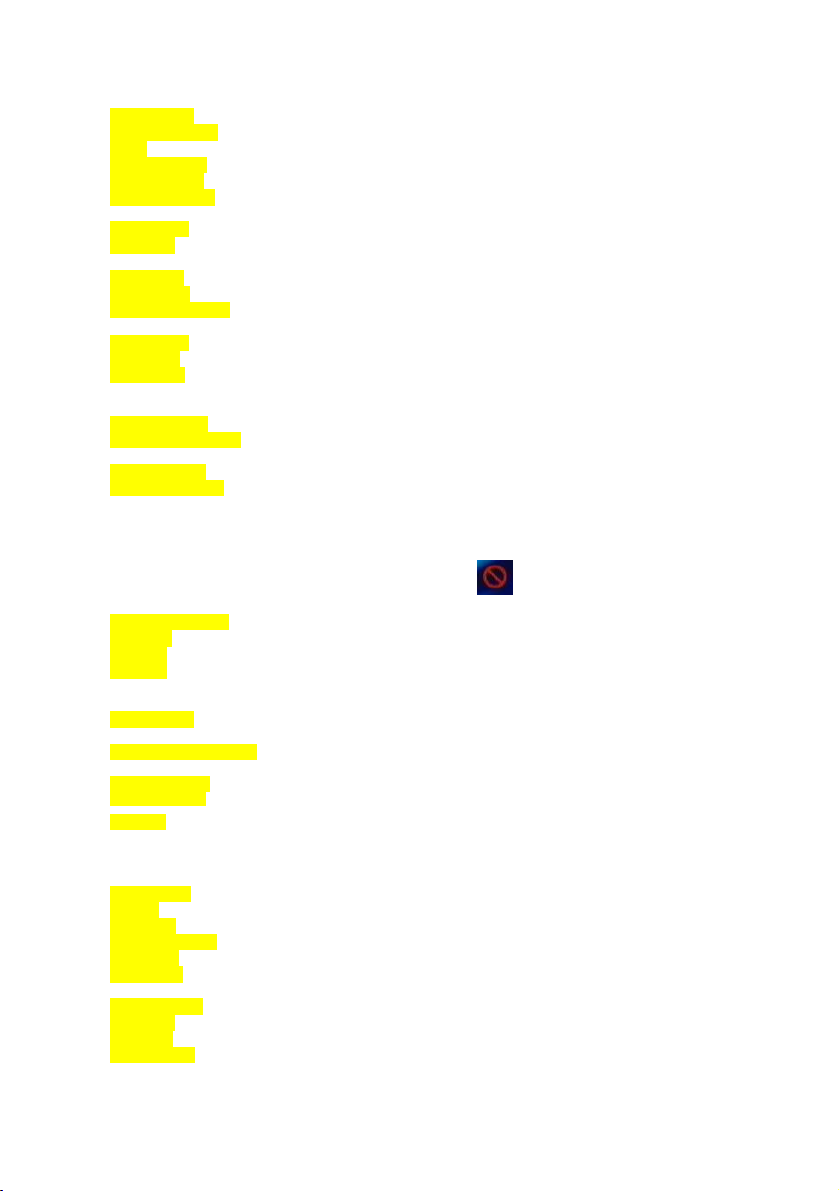
14
1. STANDBY : To switch the set ON or OFF.
2. OPEN/CLOSE : To Open/close the disc tray.
3. 0-9 : Number keys: 0- 9.
4. PROGRAM+ : Tunes to next program while watching TV.
4. PROGRAM- : Tunes to previous program while watching TV.
5. PLAYLIST +/- : Adds files to make playlist in PROGRAM play mode and removes added files
6. SEARCH : Press to move to any desired title/chapter/track/time within the disc.
7. CLEAR : Erases the number you previously entered. Also removes timer event from
8. RETURN : Return to previous menu on a video CD. Also for CD Menu and Setup menu,
9. HDD/DVD : This function is not available on this non HDD model.
10. ARROW KEYS : To navigate inside menus.
(3/4/5/6)
11. SELECT : Select function/value.
12. SETUP : It opens and closes the system-menu.
13. TV/DVD : Enables/disables the SCART socket output to the TV set. This lets you
14. WATCH TV : To switch to monitor mode.
15. VIDEO SOURCE : Switches the video source in the order of TV Tuner, SCART Input, Front
16. FUNCTION : This function is not available on this non HDD model.
17. PLAY/PAUSE(►/;): Playback a disc. If this key is pressed during playback or recording,
from playlist.
timer list.
watch another program via TV set while DVD recorder is recording another
program or source without unplugging the SCART cable.
CVBS, S-Video.
operation is paused. Also use this key to switch to disc playback from the
beginning in monitor mode. For any DVD title that has a root menu with still
picture, this key functions as “button select” (selects highlighted item) in the
root menu. Otherwise this functioning of “play/pause” key on the root menu
18. RECORD/DUB : This function is not available on this non HDD model.
19. STOP (■) : Stop playback/recording.
20. SKIP (9) : Press this key during playback: Previous chapter/ film or previous file.
20. SKIP (:) : Press this key during playback: Next chapter/ film or next file. Press this key
it returns to the upper folder.
21. SEARCH(►►)(◄◄): Fast forward and fast backward in x2, x4, x8, x16 and x32. Slow forward in
22. INSERT CHAPTER : Inserts a chapter manually to recording media during recording or playback
23. REC MODE : Select quality and duration of recording.
24. HDMI button : This button is used to change HDMI resolution.
25. EDIT : If there is a pre-recorded disc inside (but not a finalized DVD+R), pressing
26. REPEAT : To play titles, chapters and tracks repeatedly.
27. A-B : Repeat a selection from point A to point B.
28. ZOOM : Enlarge the image
29. PLAY MODE : For MP3, CD-DA, JPEG and MPEG tracks switches between play modes.
30. AUDIO : If DVD supports, switches between audio formats during DVD playback.
31. ANGLE : Selects the angle to view the scene. This only works when multiple angles
32. SUBTITLE : If DVD supports, changes the subtitle language, turns it on or off.
33. MENU : Displays the DVD or (S)VCD menu.
34. TITLE : If DVD supports, to choose the title menu in DVD discs.
35. DISPLAY : Opens Display menus.
will be prohibited by the disc, and will appear.
during pause mode: Shows next frame at each press. (only for DVD)
Pause state.
of recorded content at Edit mode.
this key will switch system to title editing mode. While in edit mode, if you
press this key again, it will close editing mode and return back to the Root
Menu.
are provided for a scene.
Page 15

15
1.1.1 Preparing the Remote Control for Operation
The remote control and its batteries are packed separately in the original DVD recorder packaging. You must
install the batteries in the remote control before use.
Ø Take the remote control of the DVD recorder and the enclosed batteries ( 2 x 1.5 V
batteries)(R03/AAA)
Ø Open the battery compartment, insert the batteries as shown and then close the compartment.
Ø The remote control range is approximately 5 to 10 metres.
+
-
-
+
+
-
-
+
Within about 5-10m in front of the device
Page 16

16
1.2 FRONT PANEL FUNCTIONS
1. STANDBY : Switches the set ON or OFF.
2. RECORD : Records the selected video source.
3. OPEN/CLOSE : Opens/closes the disc tray.
4. PLAY/PAUSE (►/;) : Playback a disc. If this key is pressed during playback or recording,
5. STOP(■) : Stops playback/recording.
6. SKIP FORWARD (:) : Plays next chapter/ title/ track/ file.
7. SKIP BACKWARD (9) : Plays previous chapter/ title/ track/ file.
8. DISC TRAY : Place a disc on the tray.
9. FRONT PANEL DISPLAY (VFD) : Indicates the playing time, title, chapter/track etc.
operation is paused. Also use this key to switch to disc playback from
the beginning in monitor mode. For any DVD title that has a root
menu with still picture, this key functions as “button select” (selects
highlighted item) in the root menu. Otherwise this functioning of
“play/pause” key on the root menu will be prohibited by the disc, and
will appear.
1.3 FRONT PANEL CONNECTIONS
S-VIDEO in: S-Video socket: Connection of
S- Video source.
CVBS in: Video input socket: Connection of
composite video source (camcorders, video
recorders, set top box).
AUDIO L/R in: Left/Right audio input socket:
L/R Audio inputs are used for both SVideo and CVBS.
Page 17

17
1.4 REAR PANEL CONNECTIONS
1. ANTENNA INPUT
Aerial input
Connect your aerial here.
2. ANTENNA TV OUTPUT
Connection of the TV set.
3. OUTPUT TO TV
SCART Socket 1(AV1): Connects to the scart-input connector on the TV. RGB output.
4. INPUT/OUTPUT (VCR, STB)
SCART Socket 2(AV2)
Connection of an external device (satellite receiver, set-top box, video recorder, camcorder, etc.)
5. CVBS
Video output
Connection of a TV set with a video output (CVBS, Composite Video).
6. AUDIO connectors ( Audio OUT )
For 2 channel recorders :
Connects to the AV amplifier by using 2 cords (Left, right).
7. DIGITAL AUDIO OUT (COAXIAL)
Connects to an audio component using the coaxial digital connection cord.
8. HDMI socket
Connects to the HDMI input connectors on the TV, if the TV has HDMI connector.
Page 18

18
1.5 VFD ICONS
TITLE : Displays the selected/played title number (DVD)
TRK : Displays the selected/played track number (CDDA/MP3/JPEG/MPEG)
DVD : Displays the type of inserted DVD disc: DVD
DVD R : Displays the type of inserted DVD disc: DVD+R/DVD-R
DVD RW : Displays the type of inserted DVD disc: DVD+RW/DVD-RW
(S)VCD : Indicates that an (S)VCD disc is inserted
CD : Indicates that a CD disc is inserted
CHP : Displays the selected/played number of chapter (DVD)
REMAIN : Indicates that remaining time is being displayed
: A Dolby Digital audio signal is available on the digital audio output
DTS : DTS audio signal is available on the digital audio output
PCM : A PCM audio signal is available on the digital audio output
► : Playback in progress
; : Playback/record interrupted (Pause)
REC : Recording in progress
TIMER : A recording (timer) has been programmed
NICAM : The DVD recorder has detected a Nicam audio signal
2 CH : During playback, a HiFi/2 channel tone was detected or a HiFi/2 channel
5.1 CH : During playback, a HiFi/6 channel tone was detected or a HiFi/6 channel
ZOOM : Zoom mode is activated
: A repeat mode is activated
A → B : A → B repeat mode is activated
tone was received.
tone was received.
¸ : Displays multi-angle scenes.
Multi-function display/Text line
- Clock
- Disc/Title playing time
- Display of a programme number of TV channel/ position/ channel name/ function
- Display of information, warnings
Page 19

19
1.6 MESSAGES IN THE DVD RECORDER DISPLAY
The following messages may appear in your DVD recorder display:
OPEN : Disc tray is open
CLOSE : Disc tray is closing
LOAD : Disc is being read
NO DISC : No disc has been inserted for playback or recording. If a disc has been
inserted, perhaps it cannot be read.
ERROR : Error disc, faulty disc
BLANK : Inserted disc is blank
MENU : While in file playback, file content menu is on screen
STOP : Stop to play the content
ROOT : In root menu for recorded content
COMPOSITE : CVBS source
SCART-IN : SCART source
PREPARING : Preparing a new DVD+R/DVD-R or DVD+RW/DVD-RW disc
SETUP : Setup menu is active on screen
FINALIZE : Finalizing a DVD+R/ DVD-R disc
Page 20
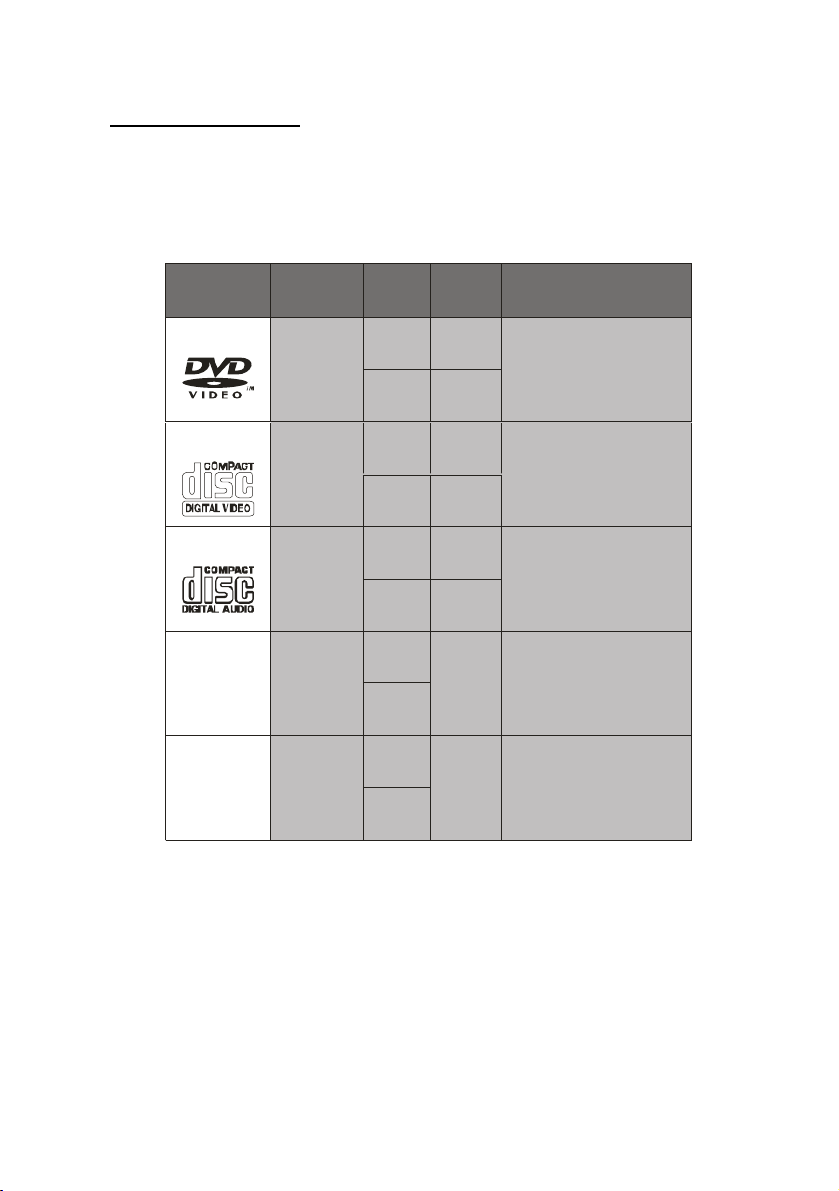
20
1.7 SUPPORTED DISCS
Playback and Recording
DVD+RW (Digital Versatile Disc+ Rewritable)
DVD+R (Digital Versatile Disc+ Recordable)
DVD-RW (Digital Versatile Disc- Rewritable)
DVD-R (Digital Versatile Disc- Recordable)
Playback only
Disc Types
(Logos)
DVD
VIDEO-CD
Recording
Types
Audio
+
Video
Audio
+
Video
Disc Size
12 cm
12 cm74 min.
Max.
Playing
Time
Single - sided;
240 min.
Double - sided;
480 min.
Single - sided;
8 cm
80 min.
Double - sided;
160 min.
8 cm20 min.
Characteristics
• DVD contains excellent sound and
video due to Dolby Digital and MPEG2 System.
• Various screen and audio functions
can be easily selected through the
on-screen menu.
• Video with CD sound, VHS quality and
MPEG-1 compression technology.
AUDIO-CD
MP3-CD
PICTURE-CD
Audio
Audio
(xxxx.mp3)
Video
(still picture)
12 cm74 min.
12 cm
It depends
on MP3
8 cm
12 cm
8 cm
quality.
It depends
on JPEG
quality.
• An LP is recorded as an analogue
signal with more distortion. CD is
recorded as a digital signal with better
audio quality, less distortion and less
deterioration of audio quality over
time. 8 cm20 min.
• MP3 is recorded as a digital signal
with better audio quality, less distortion and less deterioration of audio
quality over time.
• JPEG is recorded as a digital signal
with better picture quality over time.
Page 21

21
2. INSTALLING YOUR DVD RECORDER
INTRODUCTION
Setup encompasses setting general options such as language, clock and so on that are applicable to
DVD Playing and recording functions. Other setup options apply to specific functions of the DVD
recorder. Ensure that the scart cable is connected between your DVD recorder and your TV. Select
AV on your TV and you should see the Following On Screen Display. Press SELECT button on the
DVD remote control to confirm the selection.
2.1 INSTALLATION MENU
2.1.1 Initial Setup
1. OSD language selection.
3. Automatic program search.
2. Country selection.
4. Press the select button to complete the
setup.
5. Finish the initial setup.
Page 22

22
2.2 SETUP MENU
If you press SETUP key on the remote control, a menu will be displayed. You can use arrow keys for
navigation and SELECT key to change highlighted option.
NOTE:
Some Setup Menu items may not be available during playback or monitor mode.
2.2.1 RECORDING
2.2.1.1 AUTO CHAPTER MARKER
You can select one of the time periods (5min,
10min, 20min, 30min) for automatic chapter
insertion or cancel this function by choosing “Off”
option.
2.2.1.2 RECORD QUALITY
You can choose the quality level for custom
recording. Each quality level offers different
recording time period, listed below:
- HQ : High Quality – 60 min
- SP : Standard Play – 120 min
- LP : Long Play – 180 min
- EP : Extended Play – 240 min
- SLP : Super Long Play – 360 min
NOTE: This menu item will be active only in monitor mode.
2.2.1.3 APS
Makes automatic scan of all channels preset. Initially, it deletes
current channel list. To confirm this, a warning message appears
on the screen. If you choose to continue, it starts scanning
channels.
NOTE: APS operation may take long time.
NOTE: If you do not get audio properly, please see TroubleShooting part.
2.2.1.4 MODIFY CHANNEL
It enables to modify last tuned channel settings. You can select “Search Type” and “Band” or edit the
“Name” field. The “Standard” item will be refreshed according to the tuned channel’s setting. With
“Channel” / “Frequency” field, you can directly enter the channel number / frequency or press arrow
keys to do manual tuning.
When you select “Standard” option from “Band” field, it starts scanning with C-Band and it does not
pass to S-Band after tunning C-Band. If you select “Cable” option, it starts scanning with S-Band and it
scans both S-Band and C-Band channels.
Page 23

23
2.2.1.5 PROGRAM TABLE
You can view or sort all stored programs by using this menu item.
You can access Modify Channel menu (see 2.2.1.4) by pressing
Select button on Program Table.
2.2.1.6 TIMER SETTING MENU
You can list all pre-set timer records, edit on stored record list
or set the timer for a new recording by using this menu option.
This menu can also be activated by TIMER key on the remote
control.
If you press SELECT on the first blank item an additional
menu will appear on screen. For detailed information, please
look at section 5.2 .
2.2.1.7 COUNTRY SELECTION
It lists available countries and enables to select the country for tuning settings.
NOTE:
In order to have proper tuning, channel naming and sorting facilities, please be sure that your own
country is selected.
2.2.2 VIDEO
2.2.2.1 TV TYPE
MULTI: Select this option if your TV supports both NTSC and PAL.
PAL: Select this option if your TV supports only PAL.
NTSC: Select this option if your TV supports only NTSC.
Page 24

24
2.2.2.2 TV DISPLAY
TV Display controls the presentation of the picture on the screen.
4:3 PS 4:3 LB 16:9WS
4:3 PS: (Normal/PS Pan & Scan)
Allows the movie to fill the entire screen of your TV, but not the right and left edges.
4:3 LB: (Normal/LB Letterbox (4x3))
Allows you to see movies in their original aspect ratio. You will see the entire frame of the movie, but it
will occupy a smaller portion of the screen.
16:9 WS: (Wide Widescreen (16x9))
Choose this setting if your DVD recorder is connected to a widescreen TV.
NOTE: Depending on the format of the DVD disc, e.g. 2.35:1 the picture may still have black lines
above and below the picture.
2.2.2.3 SCREENSAVER
This menu option allows user to activate screensaver while the unit is not in use for a while.
2.2.2.4 CONNECTING TO TV VIA AN HDMI CABLE
Make sure that you have completed the first time installation and have tuned in the TV channels
before connecting an HDMI cable. An HD Ready TV must be used for this connection. Connect an
HDMI cable (not supplied) to the HDMI socket located on the rear panel of the recorder. Connect the
other end of the HDMI cable to the HDMI socket located on the TV. Make sure that the supplied scart
cable is also connected to the recorder / TV and that Scart function is selected on the TV.
Please note that the HDMI output from this recorder is factory set to OFF. The HDMI mode must be
switched On before selecting HDMI function on the TV.
Press the power button on the DVD recorder and press the SETUP button. Press the arrow down
button until VIDEO menu shows. Press the right arrow button then Down arrow button until HDMI is
highlighted. Press the right arrow button and select 1080i the press SELECT button to confirm the
setting.
Press the SETUP button to exit the setup menu. HDMI output has now been switched on. Using the
TV remote select HDMI function to view the recorder. The scart cable can now be removed.
Note: When HDMI mode is enabled, the video output from the scart socket is switched to
“Progressive” which may not be supported by your TV set.
The HDMI button on the remote can now be used to change the HDMI output resolution from
720P – SD Progressive – 1080i
2.2.3 AUDIO
2.2.3.1 DOWNMIX
Downmix means mixing 5.1 channels down to two
channels. When Downmix is “Off” you will see all
possible settings for 5.1 speaker systems. Set these
options to agree with the speakers installed in your
home entertainment system.
Stereo: Two channels stereo. Use this option if you
have a stereo TV or a HI-FI stereo system.
Surround: Surround encoded output.
Page 25

25
2.2.3.2 S-PDIF OUTPUT
This item can be selected as “RAW” or “LPCM”.
2.2.3.3 LPCM OUTPUT
This item can be selected as “LPCM 96K” or “LPCM 48K”.
Choose “LPCM 96K” if your AV amplifier/receiver is compatible with 96K sampling rate audio,
otherwise leave it set to “LPCM 48K”.
2.2.3.4 DYNAMIC RANGE
Dynamic range adjusts frequency response. This control is useful to turn down the level of loud
passages (explosions, car crashes, and etc.), while at the same time keeping soft passages loud
enough to hear them clearly.
Full: The range between loudest and softest is compressed to the maximum.
Off: There is no compression. You can adjust the level of the dynamic range compression to different
levels between off and full. The other settings are expressed as a fraction of the full dynamic range.
2.2.4 LANGUAGE
2.2.4.1 OSD LANGUAGE
You can change default OSD language by this option.
2.2.4.2 AUDIO LANGUAGE
You can select default audio language by this option.
The selected audio language will be activated, if
supported by the disc played.
2.2.4.3 SUBTITLE LANGUAGE
You can select default subtitle language for DVD discs
by this option. The selected subtitle language will be
activated, if supported by the disc played.
2.2.4.4 DISC MENU LANGUAGE
You can select default DVD disc menu language by this option. The selected DVD disc menu
language will be activated, if supported by the disc played.
2.2.5 DATE / TIME
2.2.5.1 DATE-TIME SETTING
You can edit date & time settings if “Manual” option is
selected. Otherwise the date and time settings are set
automatically according to the selected “Program”.
2.2.5.2 PROGRAM
This option is used for selecting the program for
automatic date/time setting. You can select one of the
programs that are listed for auto date/time setting.
2.2.5.3 DATE (dd / mm/ yyyy)
You can set date by this menu option, if the “Date – Time Setting” option is selected as “Manual”.
The date format will be as “day / month / year”.
Page 26

26
2.2.5.4 TIME (hh : mm)
You can set time by this menu option, if the “Date – Time Setting” option is selected as “Manual”.
The time format will be as “hour : minute”.
2.2.6 PREFERENCES
2.2.6.1 EDIT DISC
ERASE DISC
This menu option is used for erasing a recorded DVD+RW/ DVD-RW
disc.A warning dialogue asking whether you want to erase or not will
be displayed.Select Yes to start erasing disc or select No to return to
the Setup menu.
NOTE: This option is enabled if only the disc is not in use. If you’re
playing the disc or viewing title menu (Root), please exit from DVD
mode and select this menu option for erasing the disc.
FINALIZE DISC
This menu option is used for finalizing a recorded DVD+R/ DVD-R disc. It is not possible to do any
operation on the disc after this process. A warning dialogue asking whether you want to finalize or not
will be displayed. Select Yes to start finalizing disc, or select No to return to the Setup menu.
EDIT DISC
This menu option is used for viewing Disc Edit Menu of DVD+R/RW/ DVD-R/RW discs.
You can perform disc edit operations such as play disc, rename disc or record a new title with this
menu.
For the details, please refer to Section 2.4.
Page 27

27
2.2.6.2 PARENTAL LEVEL
Parental Level menu option will not be available if the player is in RESUME (Pre-Stop) mode.
Playing some DVDs can be limited depending on the age of users. The “Parental Control” function
allows playback limitation level to be set by the parent.
Ø PARENTAL LEVEL
Parental level can be adjusted to one of the eight levels
or “NO PARENTAL”. “NO PARENTAL” or level “8
ADULT” adjustments let you watch all of the DVD titles
ignoring that DVD disc’s parental level. You can watch
the DVD discs, which has the same or lower parental
level than the recorder’s level only.
Ø CHANGE PASSWORD
You have to enter your password every time you want to watch a movie with a higher parental setting
or to change the parental level of the system.
To change the password, you will be prompted to enter your old password. After that, it becomes
possible to enter a new 4-digit password.
Enter password : Enter your current password(four numbers you previously set in here)
Enter new password: Enter your choice for a new password.
Confirm new password: confirm new password by entering again. Select “OK”.
NOTE: Do not forget your password. Otherwise you can use the password at last page, to enter this
menu.
The password for parental level can be set and changed by using
this option.
The default password is: 0000.
You have to set a XXXX numeric password when it is the first time
to select a parental level.
2.2.6.3 FACTORY DEFAULTS
When you choose Factory Defaults option, after resetting all your Setup options back to factory
settings, the device will restart itself automatically and first time installation will be displayed. This
operation will take approximately 15 to 20 seconds.
CAUTION: Parental level and parental password do not change. During this operation, there is no
message in device display.
2.2.6.4 STANDBY TIME
You can set the standby time as 5, 15 or 30 minutes or set it off by choosing “Off” option from the
menu. The unit goes to standby state if one of the time options is selected and no key press occurs for
the selected time duration while in stop mode.
NOTE: In monitor mode,device will not switch to standby mode.
Page 28

28
2.2.6.5 AV-2
This menu option allows you to set AV-2 as “Decoder” or
“SCART CVBS” output.
When “Decoder” option is selected, “SCART” is removed from
the available video sources list and an additional menu item
(“Decoder On/Off”) is added into “Modify Channel” menu.
In the “Modify Channel” menu, if you select Decoder option as
“On”, you can watch scrambled channels with appropriate
decoder.
Otherwise, when “SCART CVBS” is selected, AV-2 continues to stay
in available sources list.
2.3 DISPLAY MENUS
Display menus are activated by pressing DISPLAY key while disc is in playback.
DISPLAY MENU (DVD)
DISPLAY MENU (CD-DA)
DISPLAY MENU (MP3)
DISPLAY MENU ((S)VCD)
When there is a recordable disc in disc tray, if you press VIDEO SOURCE button the source of video
changes, by pressing DISPLAY key, display menu appears on the screen.
DISPLAY MENU
(JPEG/STILL PICTURE)
DISPLAY MENU
(MPEG)
Page 29

29
2.4 DISC EDIT MENU
Disc Edit Menu will be activated by pressing 4 key of the remote control on the disc thumbnail picture.
If you press 5 key while the first title picture is focused, you can view the disc thumbnail picture.
For DVD +RW For DVD +R/DVD-R
Play: You can play the recorded disc from the first title.
For DVD -RW
Rename Disc: You can change the disc’s name by this option.
Erase Disc: This option allows you to erase the recorded disc if it’s DVD+RW or DVD-RW.
Record a New Title: This option allows you to record a new title to the disc.
Overwrite Disc: With this option you can overwrite all titles in the disc.
Lock Disc: You can lock the disc in order to protect from overwriting or continuing to record. Only you
can play the disc.
Unlock Disc: You can unlock the disc and continue to record.
NOTE: You can see “Unlock Disc” option if the disc is locked before.
Make Compatible: When you do chapter operations (add/delete marker, hide/unhide, etc.) on a title,
this menu option will appear on the Disc Menu (available only with DVD+RW).
Since DVD+RW discs do not need to be finalized, if you have performed edit operations on a
rewritable disc, in order to play the disc and see your changes on other recorders, “Make Compatible”
operation must be done.
NOTE: Make Compatible operation may take long time.
Finalize Disc: It finalizes the disc recorded. It is not possible to do any operation on the disc after this
process (available only with DVD+R or DVD-R/ DVD-RW).
When a DVD+R/ DVD-R disc run out of space, disc is automatically finalized after finishing recording.
Therefore, further editing will not be possible.
Page 30

30
2.5 TITLE EDIT MENU
Title Menu lists all the actions you can do with the titles recorded on a recordable disc. It will be
activated by pressing 4arrow key of the remote control on the thumbnail picture of the title.
Play Title: You can press SELECT and play the selected title on the disc.
Edit Title: You can edit the titles on the disc. A new menu is displayed on
the screen, and you can insert chapter marker, hide chapter or select index
picture using this menu. (See Editing Title 2.6)
Rename Title: You can rename the title.
Erase Title: This option allows you to erase the selected title (available
only with DVD+RW or DVD-RW).
Overwrite Title: You can overwrite and record another title onto the
selected title (New title cannot be longer than the overwritten one)
(available only with DVD+RW or DVD-RW).
Overwrite Disc: With this option you can overwrite all titles in the
disc(available only with DVD+RW or DVD-RW).
Append Title: A new recording can be appended to the last title(available only with DVD+RW or DVDRW).
2.6 EDITING TITLE
Title number : View the number of current title / total title.
Chapter number : View the number of current chapter / total chapter.
Playback operations : Current operation status. It includes PLAY,
PAUSE, STOP, Fast Forward/Backward, Slow Forward, …
Chapter marker : When Insert marker is selected by pressing
SELECT, a new chapter marker will be added to the current point.
When Delete marker is selected by pressing SELECT, the marker of
the current chapter will be deleted.
When Delete all markers is selected by pressing SELECT, all of the
chapter markers will be deleted.
Chapter hide or unhide : You can make a chapter invisible by selecting “Hide chapter” option. In this
way, invisible chapters will be skipped during disc playback.
If the current chapter is hidden before, “Unhide chapter” will be displayed; and selecting this will make
the chapter visible again.
Index picture : When you want to set the current frame as the title thumbnail picture of the current
title, press SELECT
Title Elapsed: Display the title elapsed time.
To exit editing mode, press TITLE key.
Page 31

31
3. PLAYBACK
3.1 Preparing For Playback (All Discs)
Ø To playback a disc, turn on the TV.
Ø If the DVD Recorder audio outputs are connected to an A/V receiver, turn on the receiver and
make the appropriate selections to play audio from the DVD Recorder. Otherwise connect audio
output to TV input.
Ø Set options in the setup menus that are appropriate for your speaker arrangement and
configuration, for the video standard (PAL or NTSC) of your television monitor, and for the video
picture aspect ratio.
Ø For a DVD, check packaging and determine whether the parental control level and local setups
are appropriate for your country.Refer to setup menus for the Country and Parental controls.
Ø DVDs are encoded for six different regions. Check that the region designated on the DVD
packaging conforms to your region. You cannot make any changes in the setup menu that will
effect the region encoding.
3.2 Inserting a Disc In The Tray
Insert a disc in the DVD Recorder tray with the shiny side down. Note that some discs shine more than
others. In the case of commercial CD’s, the disc identifying information is printed on the “top” side of a
disc. Do not insert more than one disc in the disc tray at a time.
NOTE: If the disc is placed in upside down (and it is a single sided disc), the VFD display on the DVD
recorder will indicate NO DISC.
3.3 Basic Playback (DVD, (S)VCD, CD-DA, MP3, JPEG, MPEG)
Some playback operations and interactivity features of DVD and may be intentionally fixed by the
software producer. Accordingly, some playback features may not be available. You should refer to the
instructions supplied with the DVD. The simplest way to playback a disc is to follow this procedure.
1. Press on the STANDBY key.
2. Press OPEN/CLOSE to open the disc tray.
3. Place a disc onto the tray.
4. Press OPEN/CLOSE.
The disc tray is automatically closed and play commences.
DVD: A menu may appear on the TV screen after a moment or the film may start immediately after the
introduction of the movie company. You can select a specific scene to play if provided in this menu.
This behavior depends on the disc content and may change.
This statement assumes that parental controls are off or set in such a way to allow the disc to play
unimpeded and also the region of DVD conforms to your region.
(S)VCD:
· With PBC: If disc contains a menu, it will appear on the screen after a moment. You can select
a specific scene to play, if provided in this menu.
· Without PBC: It plays the content.
CD-DA:CD menu appears, tracks are listed on the screen. It starts playback of the first track
automatically.
MP3 / JPEG / MPEG: CD menu is appeared, all files and folders are listed on the screen.
5. If a menu is active on screen, press arrow keys to navigate or press SELECT to select a menu
item.
Page 32

32
3.4 Stopping Playback (DVD, (S)VCD, CD-DA, MP3, JPEG, MPEG)
DVD / (S)VCD: Press STOP(■) twice.
· During normal playback press STOP(■). The unit memorizes the point where STOP(■) was
pressed once (RESUME/Pre-Stop function) and a message “Press PLAY to continue” will appear
on the screen. The screen displays a stationary logo or the screensaver is displayed after a
timeout interval. Press PLAY/PAUSE(►/;) again while the screensaver is not active, and play
will resume from this point. If the tray is opened or the STOP(■) is pressed again, the RESUME
(Pre-Stop) function will be cleared.
CD-DA / MP3 / JPEG / MPEG : In PLAY or PAUSE state, when the STOP (■) key is pressed once,
playback is stopped permanently. Press PLAY/PAUSE(►/;) for starting from the beginning.
3.5 Pausing Playback (ALL DISCS)
1. Press the PLAY/PAUSE(►/;) key any time during playback of a disc.
A “freeze frame” is created that stays on the screen until you resume playing the disc. Sound is muted
during still playback.
2. To resume playback, press the PLAY/PAUSE (►/;) key.
3.6 Removing a Disc (ALL DISCS)
Press on the remote control or eject key on the front panel. Remove the disc and press the same
key to close the tray.
3.7 Repeat Play
Repeat play modes are activated by pressing REPEAT during playback and vary with media. Each
time this key is pressed, a different repeat box is displayed on the screen.
In NORMAL mode the repeat mode is disabled.
DVD:
· CHAPTER REPEAT · TITLE REPEAT
· DISC REPEAT · NORMAL
(S)VCD / CD-DA:
· TRACK REPEAT · DISC REPEAT · NORMAL
MP3 / JPEG / MPEG:
· TRACK REPEAT · FOLDER REPEAT
· NORMAL · DISC REPEAT
3.8 Repeating a Specific Segment A to B (DVD, (S)VCD, CD-DA, MP3, JPEG,
MPEG)
This method of repeating a segment on a disc relies on designating points on the disc to delineate
where to start and end.
1. As the disc plays, press A-B key. “A_” is displayed.
2. At the point you want to end the segment press the A-B key again.
3. “A-B REPEAT” is displayed and the repeat play of the selection between points A and B starts.
4. To end repeat play of the segment you designated, press the A-B key.
3.9 Displaying a Scene With a Larger and Closer View
The zoom in function enables you to take a closer look at the scene you are viewing that is especially
a considerate function when you are watching science fiction or adventure films.
DVD / (S)VCD/ MPEG :By pressing ZOOM key consecutively you can get to “Zoom %150”, “Zoom %200”
modes.
JPEG: In playback of the JPEG files, first press of the ZOOM key makes it go into the ZOOM ON
mode. To increase magnification press SEARCH (►►) key consecutively. You can get to %12, %25,
%50, %100, %200, %400 and FITSCREEN modes.
Page 33

33
Pressing ZOOM again will return to ZOOM OFF mode and the picture is now in its normal size.
To start slide show again, press PLAY/PAUSE (►/;) key.
NOTE: You can move in the picture i.e. change the zoomed location by using the (3/4/5/6)
arrow keys (DVD, (S)VCD, JPEG).
3.10 Selecting Subtitle Language (DVD) (Displaying / Changing Subtitle
Language)
DVD:It is possible to change the subtitle language from the one selected at the initial settings to a
different language available on disc or turn it off, if available. (This operation works only with discs on
which multiple subtitle languages are recorded, and also if it is not prohibited by the disc.)
Press SUBTITLE during playback.
When this key is pressed once, the first subtitle recorded on the disc will be displayed. The rest of the
subtitles recorded will be displayed in sequence at each press of the SUBTITLE key.
NOTE:
· When the preferred language is not selected even after pressing the key several times, it means
that the language is not available on the disc.
· When the recorder is restarted or the disc is changed, the subtitle selection is automatically
changed back to the initial settings.
· Usually a circulation will happen while switching to another language. Thus in order to cancel the
subtitle press this key a number of times until “SUBTITLE OFF” appears on the screen.
NOTE:If the characters in the selected subtitle are not displayed correctly, from OSD language option
in the Setup Menu, change the subtitle language to the one you want to display.
3.11 Changing Audio Soundtrack Language (DVD, MPEG)
Your default language choice is determined by the language you set in the Language, Audio
Language menu. Typically a DVD will have a menu that you can make a language selection from,
before starting playback or after the playback begins. Moreover, using the remote control; AUDIO key
allows switching between audio tracks once a DVD has started playing. It is also valid MPEG videos.
Press AUDIO a number of times until the preferred language is selected.
NOTE:
· When the preferred language is not selected even after pressing the key several times, it means
that the language is not available on the disc.
· When the device is turned on or the disc is removed, the language heard is the one selected at
the initial settings. If the language is not recorded on the disc, only the available language on the
disc will be heard.
3.12 Changing the Camera Angle (DVD)
Some DVDs provide multiple shots of a selected scene each from a different camera angle, so you
can choose which angle you are most interested in viewing. A small icon appears on the screen when
multiple angles are available.
Press ANGLE during playback.
The current angle is changed.
Press ANGLE a number of times until the preferred viewing angle is selected.
NOTE:
· This function will only work on discs where different angles have been recorded. The number of
recorded angles differs depending on the disc used.
Page 34

34
· If you press ANGLE outside of a multi-angle scene on a multi-angle title, you will see that
is displayed. It means that only one angle is currently available.
3.13 Fast Forward / Backward
Press SEARCH (◄◄) or SEARCH (►►) on the remote control during playback.
The speed of advance or reverse changes at each press of the SEARCH (►►) or SEARCH (◄◄) key.
Pressing SEARCH (◄◄) key in Fast Forward state and pressing SEARCH (►►) key in Fast Backward
state decreases the scan speed.
To resume the normal playback press PLAY/PAUSE (►/;) key.
JPEG:In ZOOM ON mode; SEARCH (►►) key is used to zoom in, SEARCH (◄◄) key is used to zoom
out the picture.
Supported speeds:
DVD: x2, x4, x8, x16, x32
(S)VCD: x2, x4, x8, x16, x32
CD-DA : x2, x4, x8, x16
MP3: x2, x4, x8, x16, x32
MPEG: x8, x16, x32
NOTE: The fast forward and backward operations are not circular. The sequence for the fast forward
and backward is as follows:
FR x32, FR x16, FR x8, FR x4, FR x2, PLAY, FF x2, FF x4, FF x8, FF x16, FF x32
Audio is muted during fast forwarding or reversing.
3.14 Slow Forward Playback (DVD, (S)VCD)
Slow-motion playback is good for searching or just observing a small section of the disc. To begin
slow-motion play forward, first press PLAY/PAUSE (►/;) once during playback. The screen suspends.
Then, press SEARCH (►►) on the remote control during playback.
You can increase or decrease the speed of the slow-motion play by pressing SEARCH (►►) or
SEARCH (◄◄). The speed of slow motion is displayed on the screen each time you change it.
Supported speeds:
DVD: x1/2, x1/4, x1/8 , (S)VCD: x1/2, x1/4, x1/8
NOTE:
The sequence for the slow-motion is as follows:
PAUSE, SF 1/2x, SF 1/4x, SF 1/8x
Audio is muted during slow-motion playback.
3.15 Skipping Ahead or Back (DVD, (S)VCD, CD-DA, MP3, JPEG, MPEG)
3.15.1 Skipping Ahead
Press SKIP (:) on the remote control or on the main unit during playback.
DVD:
In any playback state, a chapter or title is skipped forward depending on the information on the disc
each time the key is pressed.
(S)VCD:
With PBC: In any playback state, next entry point in the current track is started.
Without PBC: In any playback state, the next track is started.
CD-DA, MP3, MPEG:
Next track is played in any playback state.
JPEG: Next picture is displayed.
Page 35

35
3.15.2 Skipping Back
Press SKIP (9) on the remote control or on the main unit during playback.
DVD: In any playback state, a chapter or title is skipped backward depending on the information on
the disc each time this key is pressed.
(S)VCD: With PBC: In any playback state, previous entry point in the current track is started.
Without PBC: In any playback state, the previous track is started.
CD-DA, MP3: In any playback state; when the key is pressed once after 5 seconds through a track,
play returns to the start of that track. Otherwise, previous track is played.
MPEG: Previous track is played in any playback state.
JPEG: Previous picture is displayed.
3.16 Step Forward (DVD, (S)VCD)
Press PLAY/PAUSE (►/;) once during playback.
The screen suspends.
Press SKIP (:) on the remote control or on the main unit during playback.
The next frame of the movie is displayed and press SKIP (:) for the following frames.
Audio is muted during frame advance.
To return to normal playback press PLAY/PAUSE(►/;) key.
3.17 Locating A Specific Title or Chapter, Using The MENU or TITLE Button
(DVD)
Some DVD discs have unique menu structures called DVD menus. For example, DVD’s programmed
with complex content, provide guide menus, and those recorded with various languages, provide
menus for audio and subtitle language. Although the DVD menus’ content and operation differ from
disc to disc, the following explains basic operations when this feature is used.
To play a specific title on a DVD, you can use the MENU or TITLE key to display a menu to make your
title and chapter selection. The procedure described here is general in nature. If the steps do not seem
appropriate for the DVD you are attempting to play, disregard these instructions and follow the
instructions that appear on the screen.
1. During normal playback, press MENU or TITLE.
The screen displays a menu. The menu may not contain all the chapters in the movie title.
However, the disc creators provide additional menus to navigate, which cover all the chapters.
Use the arrow keys to navigate on menus.
2. Position the screen highlight over your selection and press SELECT. Alternatively, you can
press the number of the desired chapter.
3.18 Browsing For A Specific Chapter/Title (DVD)
Press SEARCH MODE on the remote control during playback “once” for titles (if more than one title is
available) and “two times” for chapters (if more than one chapter is available).
The chapter/title search box is displayed on the screen. You can see the total numbers of
titles/chapters as --/xx.
Enter the number of the title or chapter using number keys.
The selected title or chapter is played just after you enter number and wait for 4-5 seconds.
NOTE:
· If you attempt to enter a number greater than the total number of titles/chapters, it clears the
numbers entered, displays (chapter/title) / xx and continues to play.
· If you wait more than five seconds without pressing any number, the operation is cancelled.
Page 36

36
3.19 Moving To A Specific Elapsed Time (DVD, (S)VCD)
DVD:You can view the DVD starting from any time point you want.
Press SEARCH MODE on the remote control “three times” during playback.
The title is played beginning from the desired time just after you enter the time and press SELECT
key, if not prohibited by the DVD.
(S)VCD: You can view (S)VCD according to the disc or track time any time you want.
Press SEARCH MODE on the remote control “once” during playback for disc time search. In order to
start from any time within a track, press SEARCH MODE “two times” during playback.
The time search box is displayed on the screen. You can see total runtime of the track or disc as --:--:-
-/xx:xx:xx
Enter the time using number keys.
The track or disc is played beginning from the desired time just after you enter the time and wait for 45 seconds or press SELECT key.
NOTE:
· If you attempt to enter a number greater than the total time, it clears the numbers entered and
continues to play.
· If you wait more than five seconds without pressing any key for selecting scenes by time
operation is cancelled.
3.20 Browsing For A Specific Track/Time (CD-DA, MP3, MPEG, JPEG)
Press SEARCH MODE on the remote control.
Enter the number of the track you want to play by using number keys.
The selected track is played just after you enter number and wait for 4-5 seconds or press SELECT
key.
Second press of SEARCH MODE key on the remote control will make you time search of the playing
media (except JPEG). (Only in playback state)
The time search box is displayed on the screen. You can see total runtime of the track as --:--:-/xx:xx:xx.
Enter the time using number keys.
The track is played beginning from the desired time just after you enter the time and wait for 4-5
seconds or press SELECT key.
3.21 Checking Elapsed/Remaining Time (except JPEG)
To determine how long a file has been playing, you can check the elapsed time by pressing DISPLAY
key. You will see the display menu on the screen and you can select track’s/chapter’s
elapsed/remaining time or disc’s/title’s elapsed/remaining time from the menu option. The chosen time
style will also be shown on the VFD. To close the display menu press DISPLAY again.
3.22 Playback Control ((S)VCD)
If a video CD has “playback control” written on the disc or jacket, it means that particular scenes or
information can be selected for viewing interactively with TV screen using the menu screen.
TITLE key is dedicated to PBC “playback control” during playback. You can change PBC mode with
TITLE key or with PBC menu item on the Display menu.
PBC option will be on by default.
3.23 Playback Modes (CD-DA, MP3, JPEG, MPEG)
Press PLAY MODE on the remote control.
Display menu will appear on the screen and pressing PLAY MODE consecutively, you can change
playing options of the tracks as below.
Page 37

37
CD-DA, MP3:
Program
You can prepare a playlist with this option. The same type of files can be arranged to build a playlist
(Only valid for CD-DA, MP3, JPEG and MPEG files).
Select files with 5/ 6 keys and add file with ADD key on remote control to make the playlist. To
remove added files from playlist, come upon to file with 3 key and press CLEAR key on remote
control.
Press PLAY MODE key to switch to the program mode. It starts playing the playlist immediately.
Auto Repeat
All playback operations are available in the playlist you prepared.
Random
When this play mode is selected, the tracks in the current folder will be played once in a random order.
Intro Play
Intro menu is used for introducing the content of the disc. It plays only for first 10 seconds of each
track and then passes to the next track.
Normal
Tracks in the current folder will be played sequentially.
JPEG, MPEG:
Intro mode is not available with JPEG and MPEG files. But other options are the same.
3.24 Simultaneous Playback (JPEG, MP3)
If your disc has both MP3 and JPEG files, you can listen MP3 audios while viewing JPEG files.
When you start slideshow of the JPEG files, you can select and listen to an MP3 file simultaneously.
You can control these two types seperately by using their relational display menus. If AUDIO is
selected as TYPE you can control MP3 playback options. Similarly, if PICTURE is selected you can
control JPEG playback options.
4. MANUAL RECORDING
4.1 General Information
With this DVD recorder, you can record on four types of DVD.
DVD+RW and DVD-RW
These discs can be recorded and erased multiple times.
DVD+R and DVD-R
These types of discs can only be recorded until the disc is full or you finalize the disc. After that, it is
not possible to make further recordings on the same disc.
NOTE: If the disc was previously recorded, formatted or erased on any other recorder or PC, please
first erase the disc with this device, before starting record operation. Nevertheless, if you try to record
to such a disc, a warning message will appear. This message explains that the disc is not compatible
and it has to be erased. Select Yes to erase the disc or No to cancel erase and record operations.
4.2 Recording Setup
From the setup menu, choose Recording to set up the recording quality and auto chaptering periods.
Recording qualities that may be chosen are: HQ (High Quality), SP (Standard Play), LP (Long Play),
EP (Extended Play), SLP (Super Long Play). You can also change record qualities by pressing
RECORD MODE key on the remote control.
Auto chapter durations are: 5, 10, 20, 30 minute, it can be deactivated also by choosing OFF.
4.3 Selecting Source
Video input source modes: TV Tuner, SCART, Front CVBS, Front S-Video. Please checkout your
setup before starting a record process and assemble the correct configurations for starting record
process.
Page 38

38
Press VIDEO SOURCE on the remote control. The type of source changes for every press of the
VIDEO SOURCE key.
4.4 How To Initiate And Stop Recording Process?
After being sure about your device setup and general recording setup, be sure there is a recordable
DVD in tray. Now you are ready to record. Then press RECORD key on your remote control or front
panel of device. Recording process will start. To stop the recording process, press STOP button.
OTR (One Touch Recording)
Every press of RECORD key will increase recording time for 30 minutes after recording has been
started. The timer list is circular so after the maximum recording time, it returns back to the beginning.
OTR time periods are followed as:
HQ: 30 min, 60 min
SP: 30 min, 60 min, 90 min, 120 min
LP : 30 min, 60 min, 90 min, 120 min, 180 min
EP : 30 min, 60 min, 90 min, 120 min, 150 min, 180 min, 210 min, 240 min
SLP : 30 min, 60 min, 90 min, 120 min, 150 min, 180 min, 210 min, 240 min, 270 min, 300 min, 330
min, 360 min
4.5 How To Watch Another Channel At TV During Recording?
This feature is valid only for scart connection to TV. Press TV/DVD key on remote control. This will
disable the scart output of the unit. By using program 5/ 6 or numerical keys of your TV remote
control and press SELECT, you can watch other channels. In order to enable the scart output of the
DVD recorder, press TV/DVD key again.
4.6 Inserting Chapter
INSERT CHAPTER key on the remote control divides current chapter into two chapters from the
moment you press this key.
4.7 Pause Recording
In order to pause recording process, press PLAY/PAUSE(►/; ) key.
Press RECORD key to resume recording.
5. TIMER RECORDING
5.1 General Information
You can use programmed recording (timer) to automatically start and stop a recording at a later time.
The DVD Recorder will switch to the selected program number and begin recording at the selected
time.
To make a programmed recording, your DVD recorder needs to know:
- the program number of the TV channel
- the recording quality (HQ, SP, LP, EP, SLP)
- the mode of the recording (once, daily, weekly)
- the date you want to make the recording
- the start and stop time of the recording
NOTE : At least 1 min is required between two succeeding record settings.
5.2 How To Create Recording Item
· Press TIMER key on the remote control or select Timer Setting Menu
from Setup menu
· Press SELECT on the first blank item to program recording
· Set the source of recording
· Set the quality of recording
· Set the mode of recording
Page 39

39
· Set the recording time (start and stop time for recording process)
5.3 How To Check, Change or Delete A Programmed Recording (Timer)
· Switch on the TV set.
· Press TIMER key on the remote control or select Timer Setting Menu from Setup menu.
· In order change any parameter of the recorded item, choose the related record item, press
SELECT key, a popup menu will appear, you can edit from here in order to change any field.
· To delete the record item, repeat the steps 1 and 2 focus on the related item, press CLEAR key;
the record item will be deleted from the list.
NOTE:In order to activate timer recording, unit should be set to
normal STANDBY state. If unit is already turned on manually at
the start time of a timer event, timer recording won’t work.
8. LIMITATIONS AND SOME OTHER FEATURES
Recorder Features And Limitations
1. This DVD recorder cannot record any disc recorded before by another machine unless it is erased
by this recorder. (available only with DVD+RW or DVD-RW)
2. In one disc, you can keep 49 titles.
3. There is no time search on a pre-recorded disc, so use auto chaptering as much as possible.
4. You cannot record PAL/NTSC in the same disc.
5. You must finalize DVD+R or DVD-R/DVD-RW to play on DVD recorder. If you don’t do it, you may
not play it with other devices.
6. Maximum recording time depends on the record quality option you choose.
Page 40

40
9. SPECIFICATIONS
Power Requirements 220 – 240 Volt ~50Hz (Auto Adjustable)
Power Consumption
Supported
Recording Media
Supported Playback Media
Video Type
Video Input
Video Output
Audio Type
Audio Input
Audio Output
TV Broadcasting
Receiving Channels
Number of Preset Channels 100
Copy-Protection Macrovision 7.1
Dimensions 430 (W) x 50 (H) x 325 (D)
Weight (Device) (kg) 3.6
Weight (Device+case) (kg) 4.6
Working 28 Watt
Standby 16Watt
DVD
DVD
CD
MPEG-2 Video Standard Decoding (MPEG-1 supported)
Full-screen video display of 720x576 (PAL) & 720x480 (NTSC)
50 and 60 Hz frame refresh rates (PAL&NTSC)
Digital bit stream processing rate up to 10.08 Mbits/sec
Line resolution more than 500 lines
Front
Rear
CVBS PAL / NTSC(Negative synchronized), 1Vpp@75 ohm (loaded)
RGB+CVBS Through Full Euroscart Output (Pin-16 control)
HDMI 480p/576p/720p/1080i resolution
Dolby Digital Decoding
MPEG Multichannel (Up to 5.1 channel) Decoding
LPCM (24 bit 96 kHz, 48kHz downsampling)
MP3
Front Cinch Socket Stereo Analog L/R
Rear SCART (Analog L/R)
Digital Audio Outputs
Analog Outputs
2 Vrms (0 dB fs, 1kHz)
PAL
SECAM
B/G
DK
I/I’
L/L’
VHF (Band I/III)
UHF (Band U)
HYPERBAND
Cable TV
DVD+R, DVD-R
DVD+RW, DVD-RW
DVD-Video
DVD-R (DVD Video or data)
DVD-RW (DVD Video or data)
DVD+R (DVD Video or data)
DVD+RW (DVD Video or data)
CD-Audio
CD-R
CD-RW
(S)VCD
Kodak Picture CD
Copy Protected Audio CD
Cinch Socket Composite video in
S -Video in (Mini DIN)
Via SCART
Aerial in
S/PDIF (AC-3 or DTS encoded 5.1 channel digital audio) Optical and/or
Coaxial.
24 Bit / 192 kHz DAC
2 RCA jack outputs (Left / Right)
Left / Right Audio Outputs of Full Euroscart
B/G : S01-S41 / S75-S79
D/K : S01-S41
Page 41

41
11. TROUBLESHOOTING GUIDE
The picture quality is poor(DVD)
· Make sure the DVD disc surface is not damaged(Scratch, fingerprint etc.)
· Clean the DVD disc and try again.
· Ensure that the DVD disc is in the tray with the label uppermost.
· A damp DVD disc or condensation may effect the equipment. Wait for 1 or 2 hours in Stand-by to
dry the equipment.
Disc does not play
· No disc in the machine.
Place a disc in the tray.
· Disc incorrectly loaded.
Ensure that the DVD disc is in the tray with the label uppermost.
· Wrong type of disc. The machine cannot play CDROMs etc.
Use disc in supported formats .
· The region code of the DVD must match that of the recorder.
Wrong OSD language
· Select the language in the setup menu.
The language for the sound or subtitles on a DVD cannot be changed
· Multilingual sound and/or subtitles not recorded on the DVD.
· Try to change the sound or subtitles using DVD’s title menu. Some DVD’s do not allow the user to
change these settings without using the disc’s menu.
Some functions(Angle, Zoom etc.) do not work
· These functions are not available on the DVD.
· Angle can only be changed when the angle symbol is displayed.
The picture colors are not OK
· Check the video output mode and select the appropriate mode.
No picture
· Check if the recorder is connected to TV properly and that all connections between the DVD
recorder and other attached equipment are secure.
No sound
· Check the volume is set to an audible level.
· Make sure you have not switched the sound off accidentally.
Distorted sound
· Check that the appropriate listening mode is selected.
No response from remote control
· Make sure the remote control is in the correct mode.
· Check the batteries are fitted correctly.
· Change the batteries.
Record key does not start recording
· Make sure there is a recordable (DVD+RW, DVD+R, DVD-R or DVD-RW) disc inside the recorder.
· If you wish to record from RF input, check the program table to see the available channels. You
may need to do an APS (Automatic program search) again to record, if the automatic search after
installation has failed to find channels.
· If you wish to record from the SCART, CVBS, S-Video input source, make sure that the record
source is active and sending signals.
· To record from a DVD player the DVD should not be copy protected.
Page 42

42
· If there is no space left on the disc you will see the error message “disc is full.” Erase some titles
If You Forget The Password:
Cut this information box out and
Then please set your personal password.
to create space for new recordings.
Switch to a source, but there is no signal
· Make sure the antenna is connected to RF input and there is TV broadcast on some channels.
· If you are using scart, CVBS, S-Video inputs, make sure the record source is properly connected
and switched on.
Timer recording does not work
· Make sure that the system time and record start time are set correctly.
Time will be displayed when the recorder switches to standby in power saving off mode.
· Make sure that the program number of the scheduled record is on the program list.
You will not be able to record, if the program number found during APS does not contain an active
channel.
Edit disc option is disabled
· Make sure that the recorder is in “full stop mode”.
Your country doesn't exist in "Country Selection" list in setup menu.
· Select "Other" option.
Audio is not proper in tuner mode.
· Make sure right country is selected before APS or manual search.
· Make sure right audio standard is set for related program in Modify Channel menu.
· Change Standard option manually if needed.
If nothing works
· If you have tried the above solutions and nothing seems to work, try switching your DVD off and
on again. If this does not work, contact your supplier or your initiating service. Never attempt to
repair a defective DVD recorder yourself.
keep in a safe place.
Press 3, 3, 0, 8.
