Goodmans GDVD90W2 User Manual
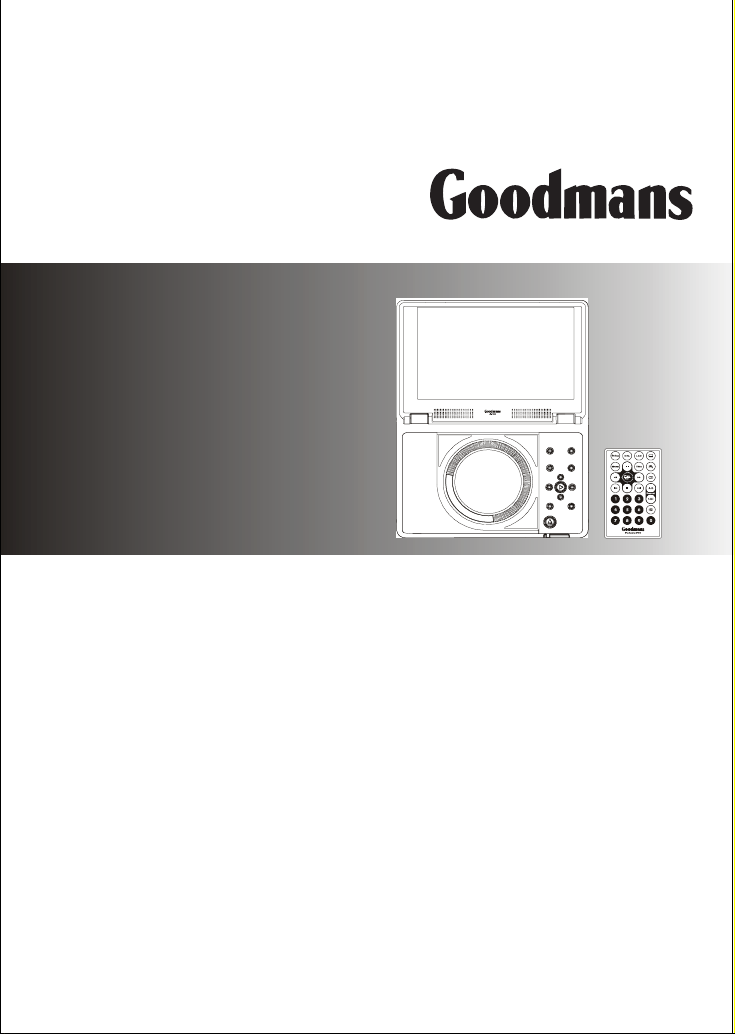
Goodmans Product Information Helpline
0870-873-0080
GDVD90W2
Portable DVD Player
with Remote Control
User Guide
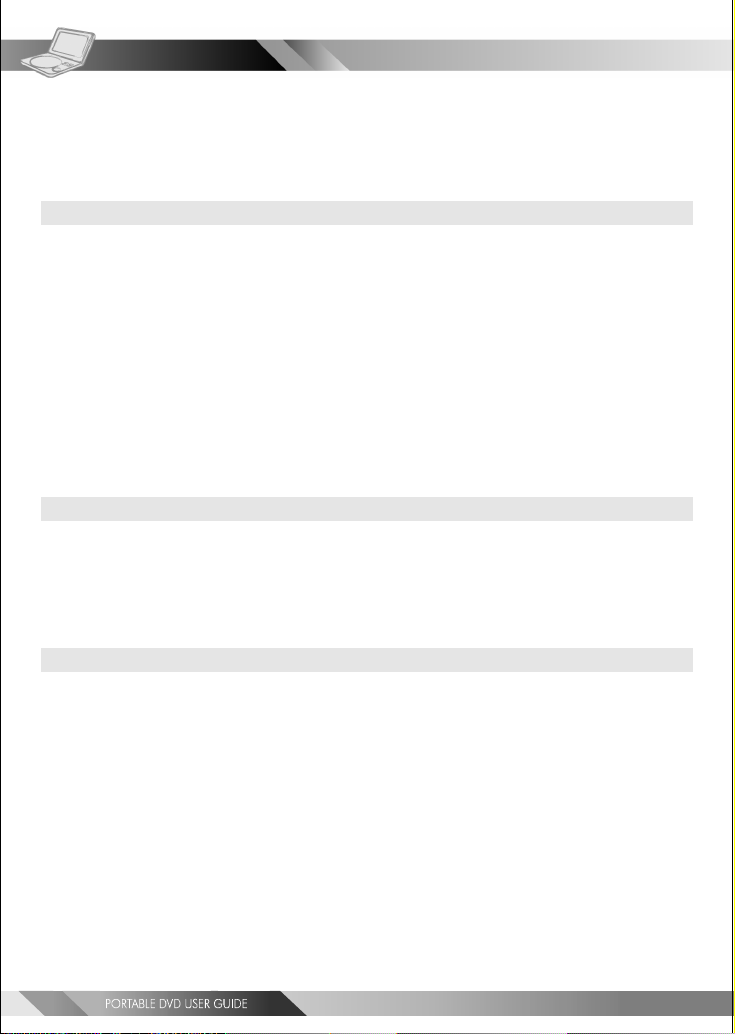
Table of Contents
Remote Control Location of buttons.............................................................................4
Front View Locations of controls.................................................................................5
Side View Locations of controls
Chapter 1. DVDChapter 1. DVD
Chapter 1. DVD
Chapter 1. DVDChapter 1. DVD
1-1 DVD Playback...................................................................................................7
Basic Playback.......................................................................................................................... 7
Stopping Playback and Returning to The Menu (If a Menu Is Available on The DVD)......................................... 7
Stopping Playback...................................................................................................................... 8
Rapid Advance (Rapid Reverse)...................................................................................................... 8
Skipping Ahead or Back to Chapters................................................................................................ 8
Still Picture (PAUSE).......................................................................................................... .......... 8
Repeat Viewing......................................................................................................................... 9
Repeat Sections Between Two Specific Points (A-B Repeat)..................................................................... 9
1-2 Convenient functions...................................................................................... 10
Scene Information.................................................................................................................... 10
Changing Audio Soundtrack Language............................................................................................ 10
Subtitles................................................................................................................................ 10
Viewing From Another Angle................................................................................. ........................11
To Mute the DVD Player.............................................................................................................. 11
DVD Menu...............................................................................................................................12
Using the Menu Function............................................................................................................ 12
Chapter 2. Audio CDChapter 2. Audio CD
Chapter 2. Audio CD
Chapter 2. Audio CDChapter 2. Audio CD
2-1 Audio CD Playback..........................................................................................13
Basic Playback......................................................................................................................... 13
Stopping Playback.....................................................................................................................13
Rapid Advance (Rapid Reverse)..................................................................................................... 13
Skipping To Previous or Subsequent Tracks.......................................................................................14
Pause Playback........................................................................................................................ 14
Track Information.................................................................................................................... 14
................................................................................. 6
Chapter 3. Special FChapter 3. Special F
Chapter 3. Special F
Chapter 3. Special FChapter 3. Special F
3-1 Playing Kodak Picture CDs................................................................................ 15
Basic Playback......................................................................................................................... 15
During Slide Show...................................................................................................................... 16
Thumbnail Mode....................................................................................................................... 16
3-2 Playing JPEG picture CDs................................................................................. 17
Basic Playback......................................................................................................................... 17
Playing Mode.......................................................................................................................... 17
Thumbnail Mode....................................................................................................................... 18
3-3 Playing Music Discs........................................................................................ 19
Basic Playback......................................................................................................................... 19
3-4 Playing a CD containing JPEG pictures and MP3 music..............................................20
Basic Playback......................................................................................................................... 20
Playing Mode.......................................................................................................................... 20
Thumbnail Mode....................................................................................................................... 21
2
unctionsunctions
unctions
unctionsunctions
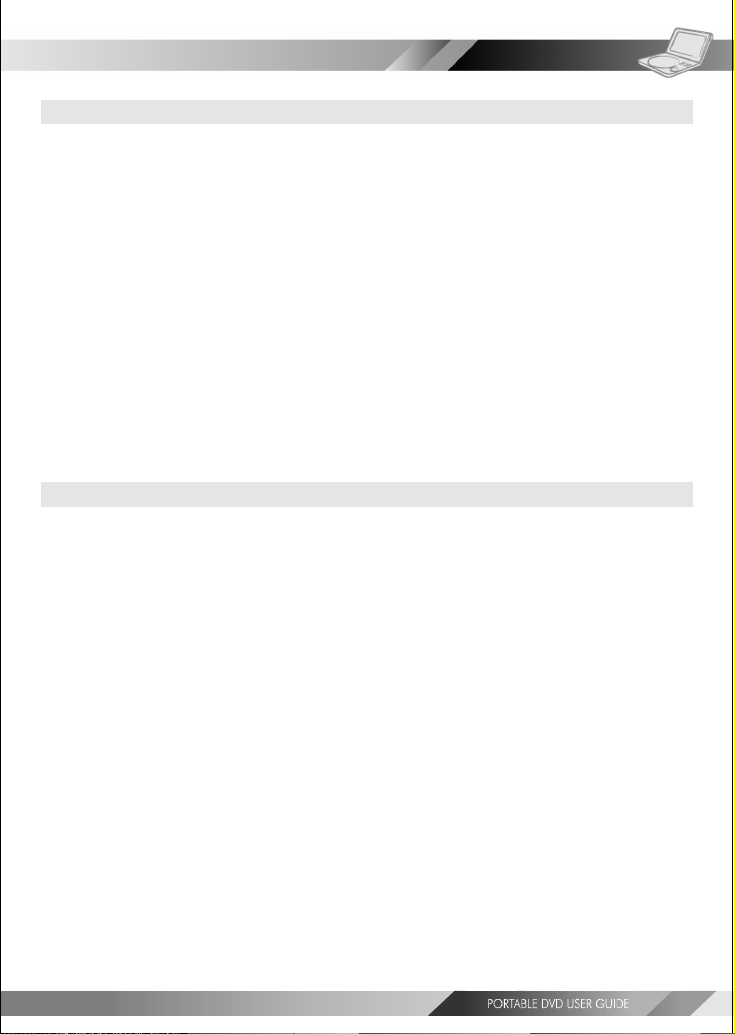
Table of Contents-continued
Chapter 4. SetupChapter 4. Setup
Chapter 4. Setup
Chapter 4. SetupChapter 4. Setup
4-1 Language Setup.............................................................................................22
On Screen Display (OSD) Language Setting...................................................................................... 22
DVD MENU Language Setting.......................................................................................................23
AUDIO Soundtrack Language Selection [DVD]................................................................................... 24
SUBTITLE Language Selection [DVD]...............................................................................................25
4-2 Screen Setup................................................................................................ 26
TV Type Setting........................................................................................................................26
Screen Saver Setting................................................................................................................. 27
4-3 AUDIO Setup................................................................................................. 28
Digital Out Setting................................................................................................................... 28
4-4 Custom Setup............................................................................................... 29
Parental Control Setting [DVD]..................................................................................................... 29
Password Setting [DVD]............................................................................................................. 30
Angle Mark Setting [DVD]........................................................................................................... 31
Default Setting........................................................................................................................ 32
4-5 LCD Setup................................................................................................... 33
Panel Setting.......................................................................................................................... 33
Colour Setting......................................................................................................................... 33
Brightness Setting.................................................................................................................... 34
Contrast Setting...................................................................................................................... 35
Sharpness Setting.....................................................................................................................36
Panel Close Setting....................................................................................................................36
Chapter 5. FChapter 5. F
Chapter 5. F
Chapter 5. FChapter 5. F
or Yor Y
or Y
or Yor Y
our Rour R
our R
our Rour R
eferenceeference
eference
eferenceeference
5-1 Important Safety Information............................................................................37
5-2 Disc Use and Care..........................................................................................39
5-3 Precautions................................................................................................. 40
5-4 Troubleshooting........................................................................................... 41
5-5 Disc Handling and Maintenance......................................................................... 42
5-6 Specifications...............................................................................................43
3
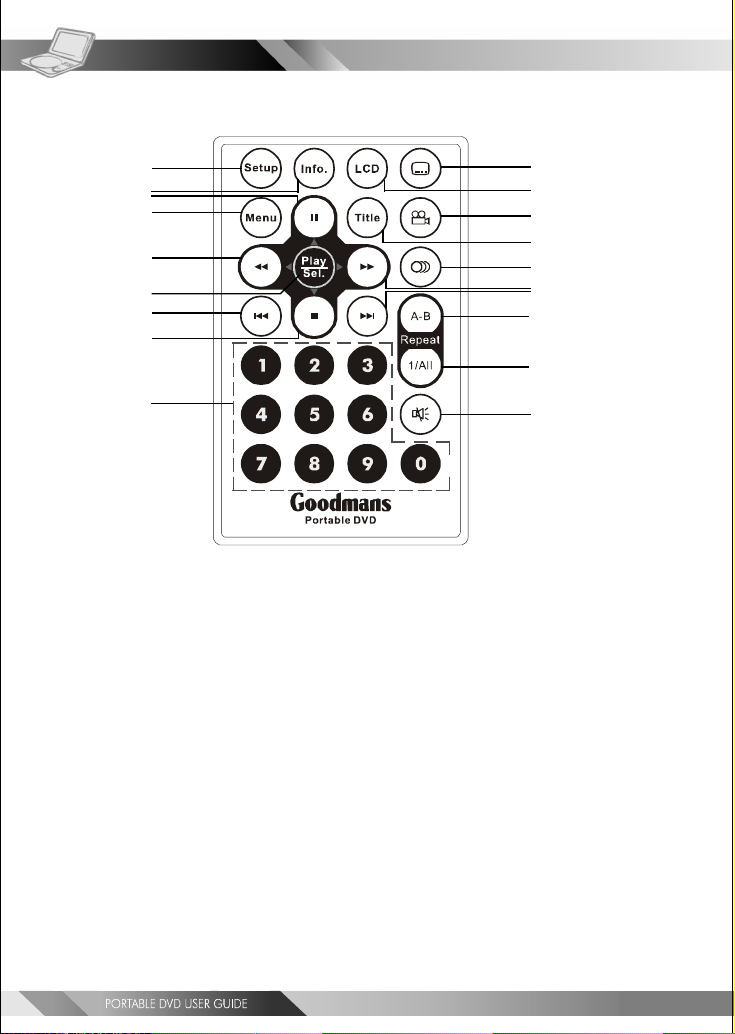
Remote Control Location of buttons
1
2
3
4
5
6
7
8
9
1. SETUP button
2. INFO. button
3. PAUSE/UP button
4. MENU button
5. F.BWD/LEFT button
6. PLAY/SEL. button
7. PREVIOUS button
8. STOP/DOWN button
9. NUMERICAL buttons
10. SUBTITLE button
10
11
12
13
14
15
16
17
18
19
11. LCD button
12. ANGLE button
13. TITLE button
14. AUDIO button
15. F.FWD/RIGHT button
16. NEXT button
17. A-B REPEAT button
18. REPEAT(1-ALL) button
19. MUTE button
4
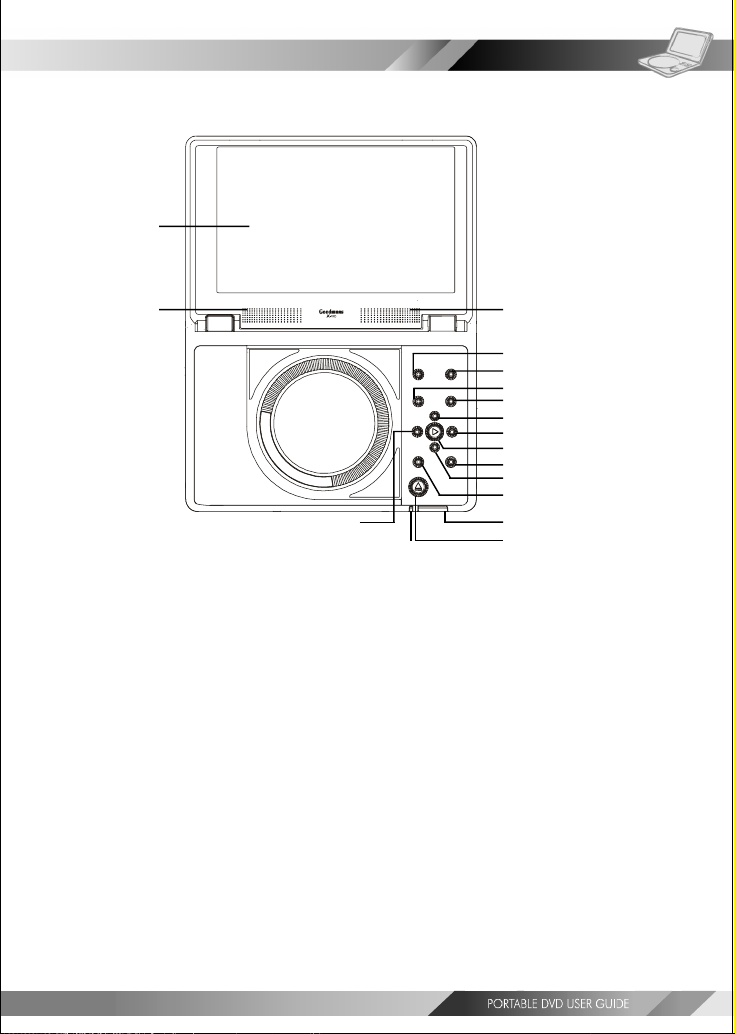
Front View Location of controls
1
2
16
15
1. LCD screen
2. SPEAKERS
3. LCD button
4. SETUP button
5. INFO button
6. MENU button
7. PAUSE/UP button
8. F.FWD/RIGHT button
9. PLAY/SEL. button
10. NEXT button
11. STOP/DOWN button
12. PREVIOUS button
13. Remote Sensor
14. OPEN button
15. POWER indicator/Battery charge indicator
16. F.BWD/LEFT button
7
2
3
4
5
6
8
9
10
11
12
13
14
5
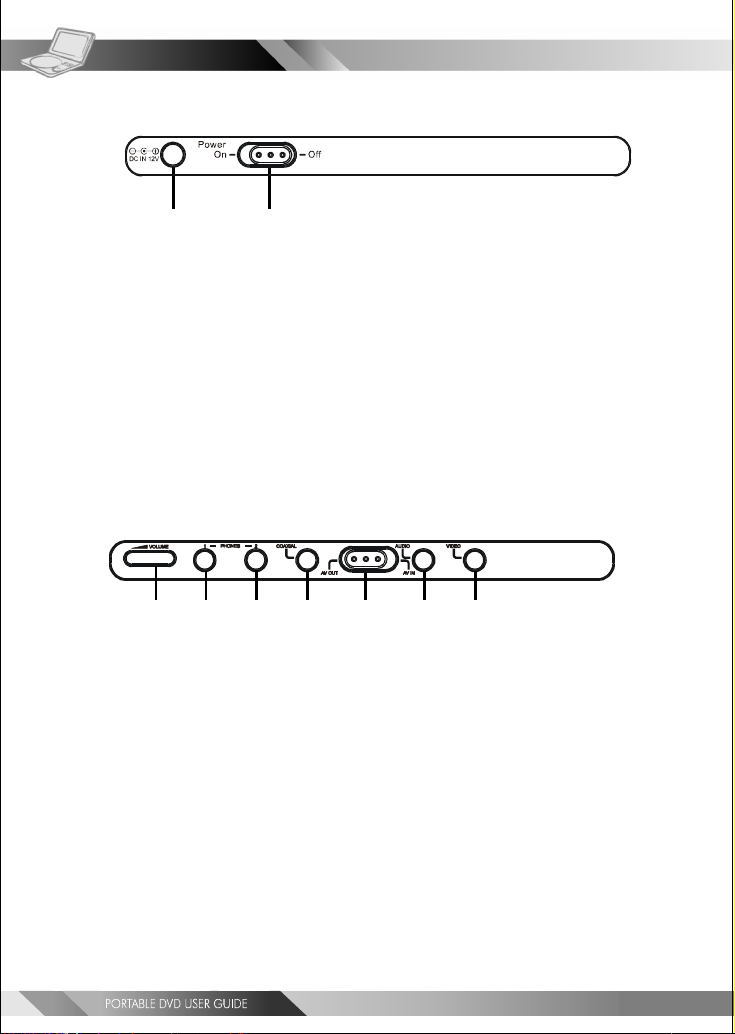
LEFT SIDE DIAGRAM
12
1. DC IN jack
2. POWER button
RIGHT SIDE DIAGRAM
1234567
Side View Location of controls
1. Volume control
2. Headphone socket
3. Headphone socket
4. Coaxial output socket (Digtial Audio)
5. AV out/AV in switch button
6. Audio output/input socket
7. Video output/input socket
6
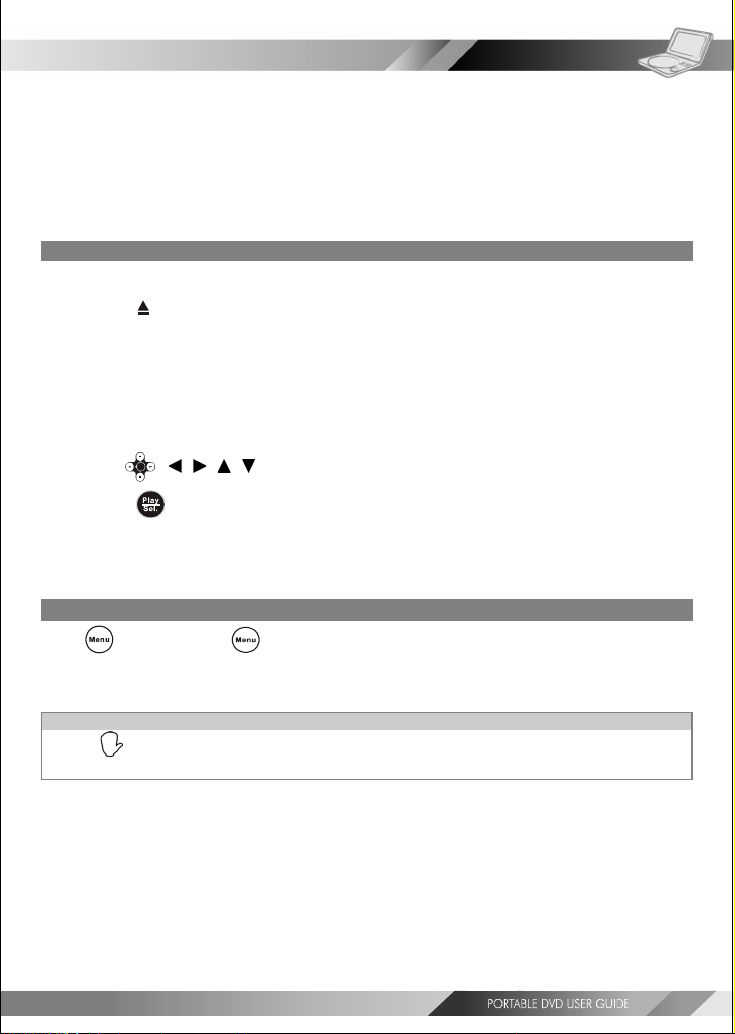
1-1 DVD Playback
DVDDVD
DVD
DVDDVD
Preparation
Please connect the portable DVD player to Power (using the supplied battery or the main adapter) and
connect the earphones/headphone or connect it to external equipment. If connecting the player to
external equipment:
Turn on the TV set, and select “Video” or “Aux” as the TV’s source.
Turn on the stereo system if the player has been connected to a stereo system.
Slide the AV OUT/IN slide switch to AV OUT.
Basic Playback
Make sure the AV OUT/IN switch is in the OUT position.
1 Turn the power on using the ON/OFF power switch.
2 Press <OPEN> to open the DVD door.
3 Hold the edge of the disc and push the disc gently until it clicks into place with the
printed side up.
Hold the disc without touching its surfaces to avoid scratches, position it with the printed title side facing up.
4 Close the DVD door.
Close the DVD door and the portable DVD player will start playback if there are no menus on the DVD.
If the disc has one or more titles, the menu screen will appear on the screen.
<< NOTE: Follow steps 5 and 6 if a menu is shown on the screen. >>
5 Use < / / / > to select “play”.
6 Press <PLAY/SEL.> to start playback.
After operation
When the portable DVD player is not in use, remove the disc and slide the power switch to the off position. Then
close the display panel
Stopping Playback and Returning to The Menu Screen (If a Menu Is Available on The DVD)
Press <MENU>. Press <MENU>.
The portable DVD player stops playback, and then displays the menu screen.
If the disc is placed in upside down (and it is a single sided disc), “NO DISC” will be shown on the display.
For your reference:
When “
” appears while a button is pressed, this indicates that the corresponding function is not available.
7
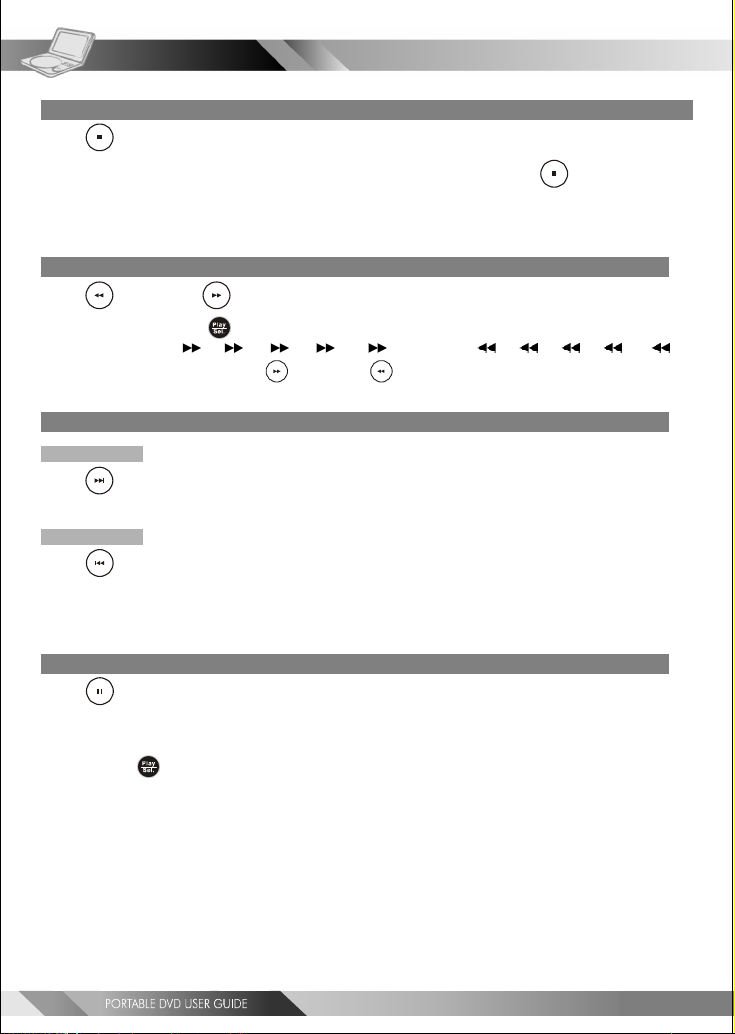
DVDDVD
DVD
DVDDVD
1-1 DVD Playback-continued
Stopping Playback
Press <STOP> once to stop the disc at its present position (PRESTOP). When the play
button is pressed, the disc will start from the playback position. Press
stop the disc when the play button is pressed, playback will resume from the beginning.
<STOP> twice to
Rapid Advance (Rapid Reverse)
Press <F.BWD> or <F.FWD> during playback.
To resume playback, press <PLAY/SEL.>.
The speed of advance (
x32) can be selected by pressing the <F.FWD> or <F.BWD> buttons repeatedly.
x2, x4, x8, x16, x32) or reverse ( x2, x4, x8, x16,
Skipping Ahead or Back to Previous Chapters
Skipping Ahead
Press
Subsequent chapters will be shown for each press of this button.
Skipping Back
Press
Previous chapters will be shown for each press of this button.
<NEXT> during playback.
<PREVIOUS> during playback.
Still Picture (PAUSE)
Press <PAUSE> once during playback.
Playback will pause.
*To resume normal playback
---Press
<PLAY/SEL.>.
8
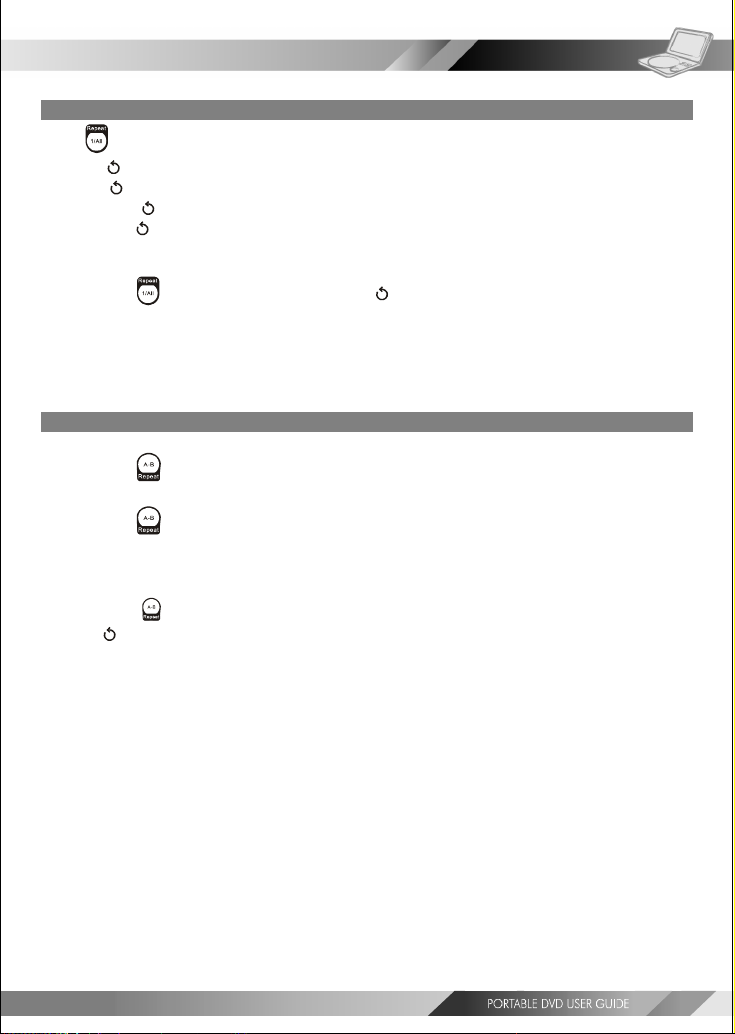
1-1 DVD Playback-continued
Repeat Viewing
Press <1/ALL REPEAT> during playback.
Press once: Chapter (The current chapter will be repeated.)
Press twice:
Press three times:
Press four times:
Title (The current title will be repeated.)
Disc (The whole disc will be repeated.)
off (Repeat cancelled)
*To return to normal playback
---Press
<< NOTE >>
Repeat playback may not work correctly with some DVDs.This is not a fault with the DVD player.
<1/ALL REPEAT> repeatedly until “ Off” appears on the screen.
Repeat Sections Between Two Specific Points (A-B Repeat)
1 Press <A-B> to select star ting point (A).
“Repeat A” is shown on the screen.
2 Press <A-B> again to select end point (B).
“Repeat A-B” is shown on the screen. The player will now playback the scenes between Point A and Point B.
*To resume normal playback
<A-B> <A-B>
---Press
(“
<A-B> again.
<A-B> <A-B>
Off” is shown on the screen.)
DVDDVD
DVD
DVDDVD
<< NOTE >>
A-B repeat playback works only when starting Point A and ending Point B are within the same chapter.
9
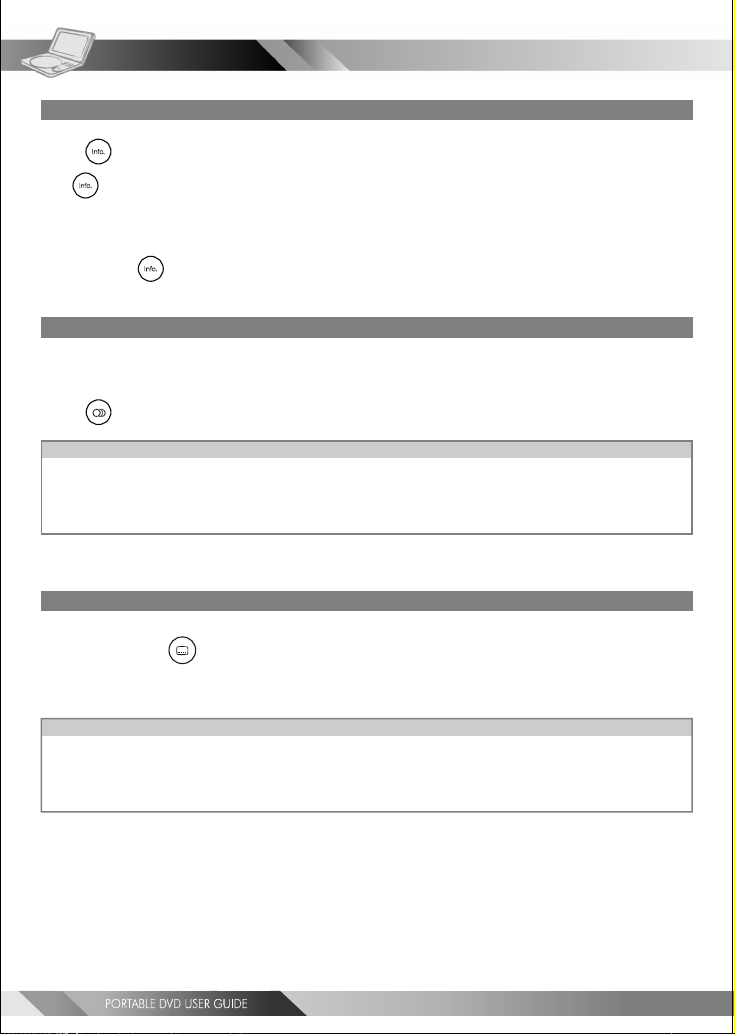
DVDDVD
DVD
DVDDVD
1-2 Convenient functions
Scene Information
Press <INFO.> during playback.
Press <INFO.> button repeatedly and the title number, chapter number, and other information will be shown on
the screen.
*To stop displaying scene information
---Press
<INFO.> repeatedly until the information disappears.
Changing Audio Soundtrack Language
You can change the audio language from the one selected at the initial settings to a different language. (This operation
functions only with discs on which multiple audio soundtrack languages are recorded.)
Press <AUDIO> repeatedly until the preferred language is selected.
For your reference:
When the preferred language is not shown even after pressing the button repeatedly, this indicates that language
is not available on the disc.
When the portable DVD player is turned on or after a disc is removed; the language used will be the language which
is selected as the default language in the setup menu. If the default language is not recorded on the disc, the
portable DVD player will playback the first language programmed on the disc.
Subtitles
Repeatedly press <SUBTITLE> until the required subtitle is displayed or until the
subtitles are removed.
<< NOTE: In some cases, the subtitle language may not change immediately to the selected one. >>
For your reference:
If the preferred subtitle language is not shown even after pressing the button repeatedly, this indicates that the
subtitle language is not available on the disc.
When you turn on the DVD player or remove the disc, the portable DVD player will playback the subtitle language
which is selected at the initial setting. If a subtitle language is selected which is not recorded on the disc, the
portable DVD player will us the first subtitle language programmed on the disc.
10
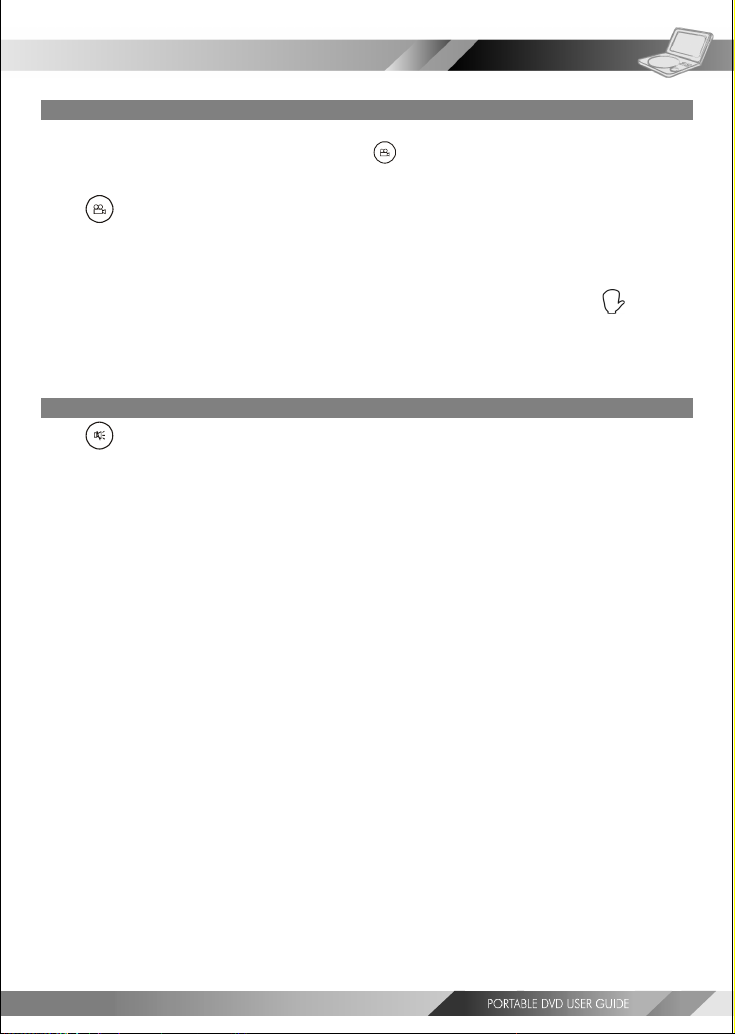
1-2 Convenient functions-continued
DVDDVD
DVD
DVDDVD
Viewing From Another Angle
Some DVD discs contain scenes which have been filmed simultaneously from a number of different angles. These scenes
can be viewed from each of these different angles using the
depending on the disc.)
Press <ANGLE> repeatedly during playback until the preferred viewing angle is
selected.
<< NOTE >>
ANGLE will only function on discs where different angles have been recorded. If the “
shown, there are no alternative angles for the current scene.
<ANGLE> button. (The recorded angles vary
” symbol is
To Mute the DVD Player
Press <MUTE> button during playback.
“MUTE” will be shown on the screen, and the audio output will be muted. To unmute the sound, press the mute
button and “MUTE OFF” will be shown on the screen.
11
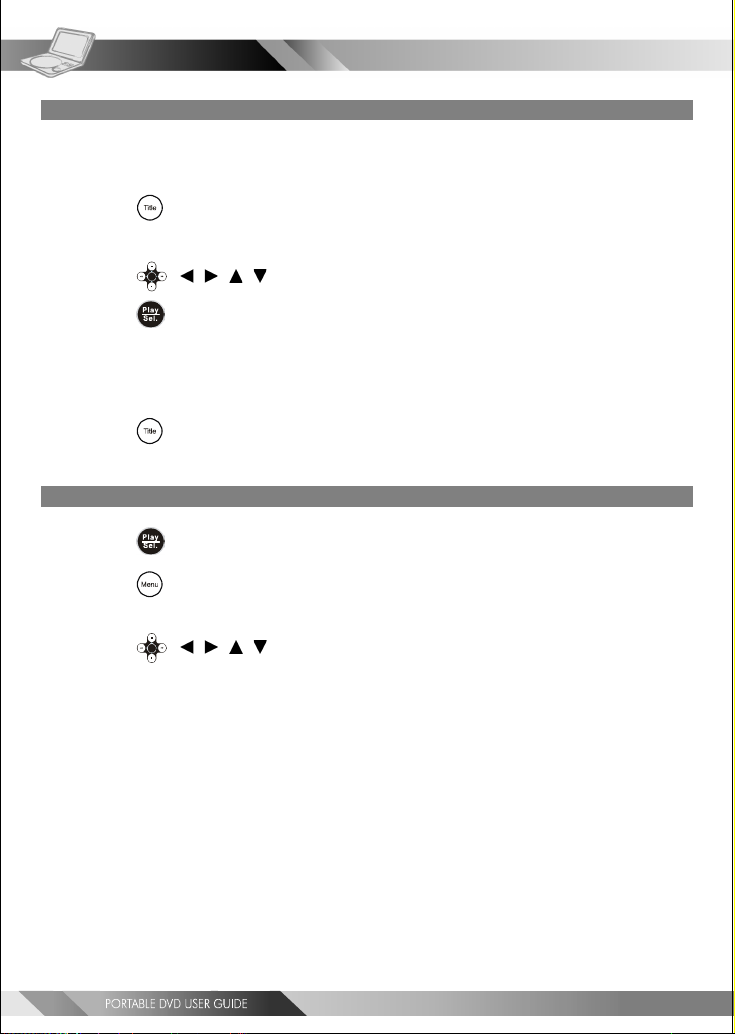
DVDDVD
DVD
DVDDVD
1-2 Convenient functions-continued
DVD Menu
Some DVD discs have unique menu structures called DVD menus. For example, DVDs programmed with complex
content provide guide menus, and those recorded with various languages provide menus for audio and subtitle
language selection. Although the DVD menu’s contents and operation vary from disc to disc, the following explains
basic operation for these menus.
1 Press <TITLE> in stop mode.
The DVD menu available on the disc now appears.
2 Press < / / / > to select the preferred item.
3 Press <PLAY/SEL.>.
You now enter to the selected item.
*To enter other menu screen
---Repeat steps 2 and 3.
*To return to the previous menu screen
---Press
<TITLE>.
Using the MENU Function
1 Press <PLAY/SEL.>.
2 Press <MENU>.
A DVD chapter menu with brief broadcast of each paragraph now appears. You may see the introduction
of each chapter and then decide with which chapter to start first.
3 Press < / / / > or number button(s) to select the preferred item.
<< Note: The contents of the menus will vary depending on the DVD.>>
12
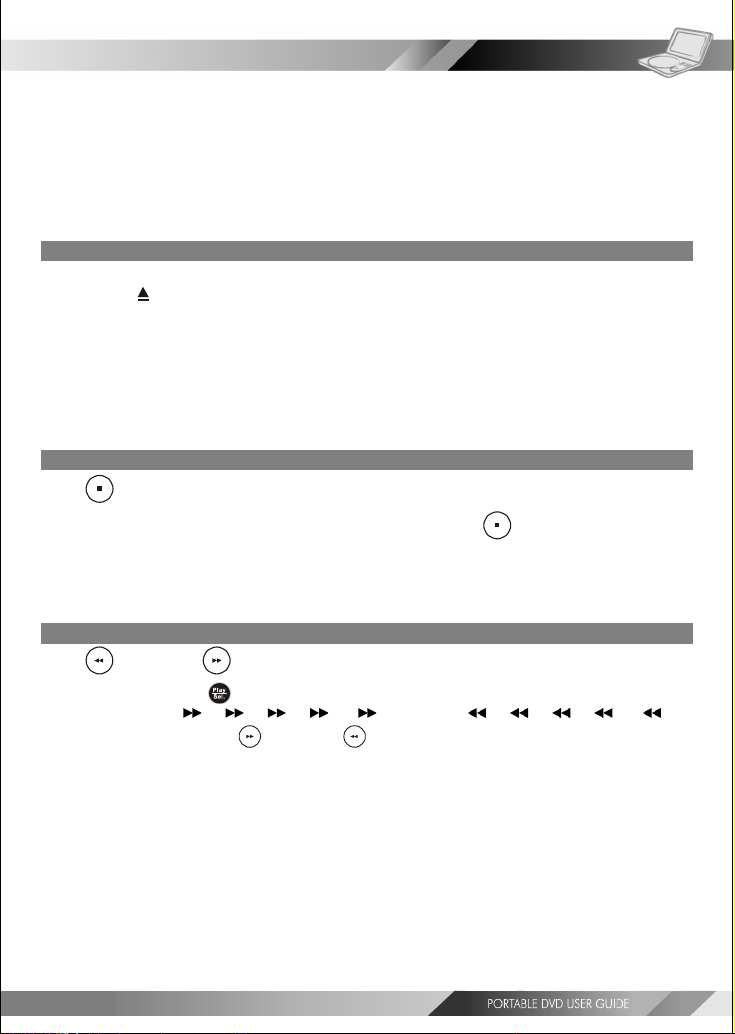
2-1 Audio CD Playback
Audio DVDAudio DVD
Audio DVD
Audio DVDAudio DVD
Preparation
Please connect the portable DVD player to Power (using the supplied battery or the mains adapter) and
connect the earphones/headphones or connect it to external equipment. If connecting the player to
external equipment:
Turn on the TV set, and select “Video” or “Aux” as the TV’s source.
Turn on the stereo system if the player has been connected to a stereo system.
Slide the AV OUT/IN slide switch to AV OUT.
Basic Playback
1 Turn the power on using the power switch.
2 Press <OPEN> to open the DVD door.
3 Hold the edge of the disc and push the disc gently until it clicks into place with the
printed side up.
Hold the disc without touching its surfaces, position it with the printed title side facing up.
4 Close the DVD door.
The portable DVD player starts playback automatically.
Stopping Playback
Press <STOP> once to stop the disc at its present position (PRESTOP). When the play
button is pressed, playback will start from this position. Press
playback. When the play button is pressed, it will resume from the beginning.
<STOP> twice to stop
Rapid Advance (Rapid Reverse)
Press <F.BWD> or <F.FWD> during playback.
To resume playback, press <PLAY/SEL.>.
The speed of advance (
can be selected by pressing the
x2, x4, x8, x16, x32) or reverse ( x2, x4, x8, x16, x32)
<F.FWD> or <F.BWD> buttons repeatedly.
13
