Page 1
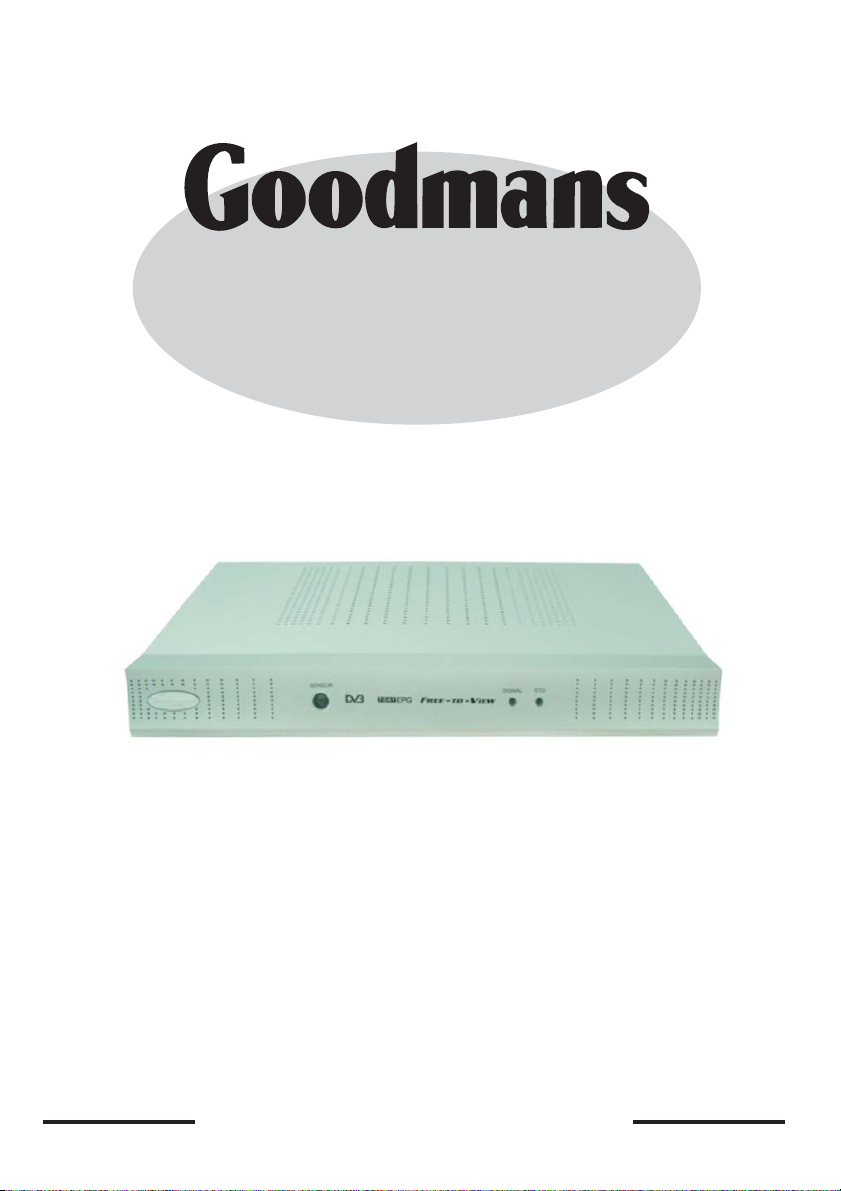
GDB8
OPERATION INSTRUCTIONS
Before operating this unit,
Please read this user manual carefully
HELPLINE PHONE NUMBER 08708730080
www.goodmans.co.uk
Page 2
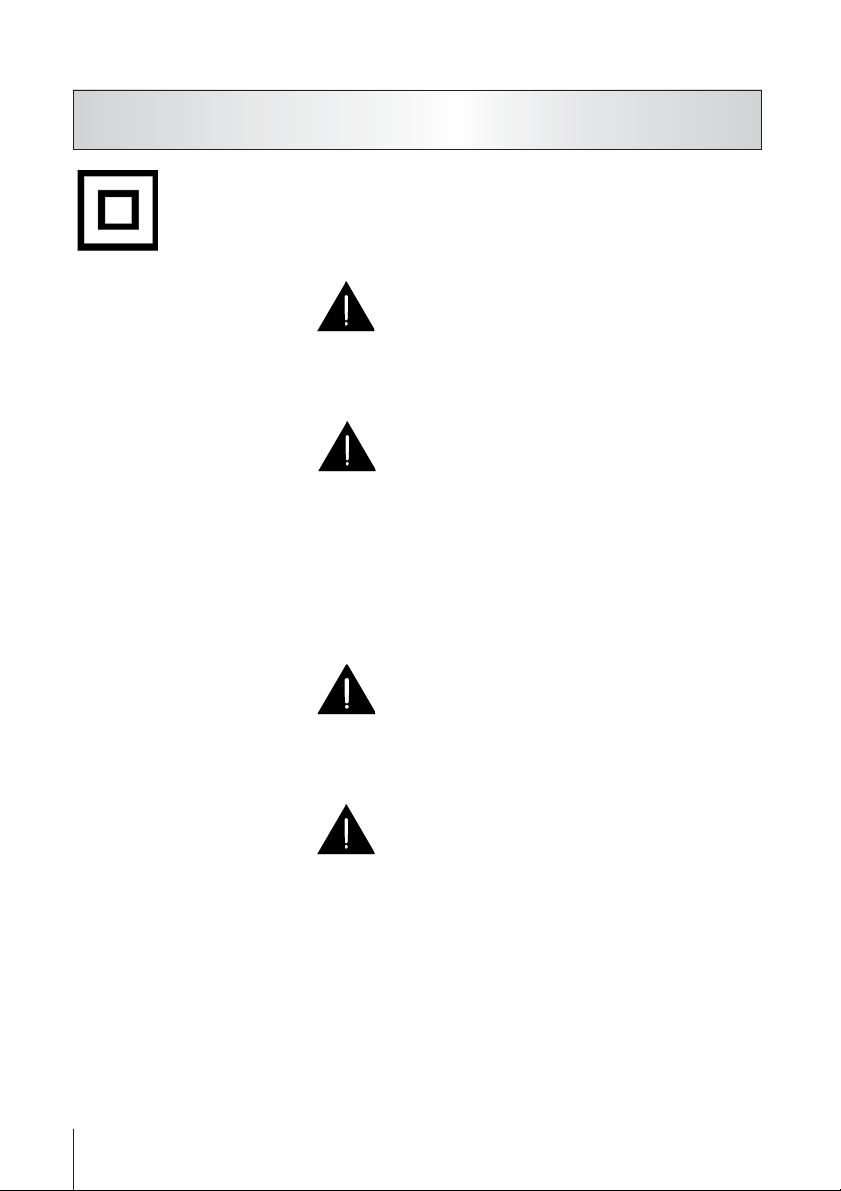
IMPORTANT SAFEGUARDS
This symbol means that this power adaptor is
double insulated.
An earth connection is not required.
HELPLINE PHONE NUMBER 08708730080
WARNING
Never attempt to disassemble or repair an AC Adaptor, and never alter the Power
Supply Cables or plugs as exposure to electric shock hazards could result.
Always contact an authorised service provider, if repair or replacement is required.
WARNING
Always use the AC Adaptor that has been provided with your digital receiver. Bodily injury
or property damage could occur as a result of the use of an unauthourised and incompatible
AC Adaptor.
Never attempt to connect or disconnect the power plug of either the AC adaptor or the
socket
DC with damp or wet hands. Connecting or disconnecting the power plug with
damp or wet hands could result in an electric shock.
WARNING
This equipment shall not be exposed to dripping or splashing and no objects filled with liquids,
such as vases, shall be placed on the equipment. To reduce the risk of fire or electric
shock, do not expose this equipment to rain or moisture.
WARNING
Never leave an open container, such as a cup or glass, containing a liquid near theAC
Adaptor. Spilled liquid coming in contact with the AC Adaptor could cause a fire or electric
shock.
Always unplug the power plug from an outlet by grasping the power plug itself. Never pull
on the Power Supply Cable to disconnect the Power Supply Cable from an outlet. Pulling
on the Power Supply Cable could cause a fire or electric shock as a result of damage to
the Power Supply Cable.
Never use a worn or damaged AC Adaptor Power Supply Cable or plug, or a worn or
damaged extension cord or plug. The use of a worn or damaged Power Supply Cable or
plug could result in electric shock or fire.
2
Page 3
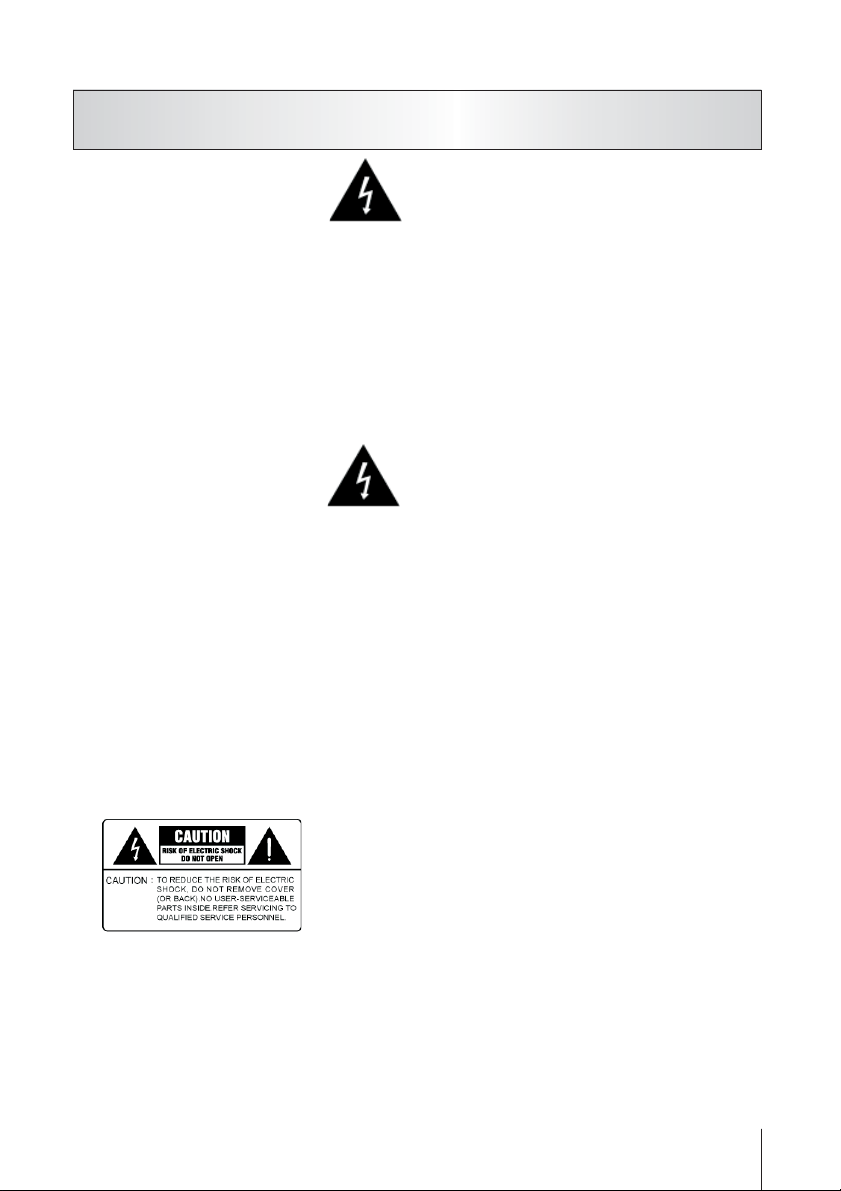
IMPORTANT SAFEGUARDS (continued)
CAUTION
Never place an AC Adaptor on a wooden surface (or any other surface that could be
marred by exposure to heat) while it is in use, since its surface temperature increases
during normal use. Always rest it on a suitable heat-insulating material.
Never cover the AC Adaptor with any object while it is in use, and never place it adjacent
to a heat source. An excessive temperature increase could detrimentally affect its
performance.
Never place a Power Supply Cable near a heat source, as damage to the cord or to its
insulation could result.
CAUTION
Never bend or twist a Power Supply Cable, and never pull on a Power Supply Cable in an
attempt to remove a plug from an outlet. Always grasp the plug directly when unplugging
a Power Supply Cable to avoid causing any damage to the cord. Never plug theAC
Adaptor into an overloaded multiple outlet, power strip or surge protector to prevent
blowing a fuse or tripping a circuit breaker.
Never place heavy objects on a Power Supply Cable, as that could result in damage to
the cord.
Always confirm that the AC Adaptor plug (and the extension cord and plug, if any)
have been fully inserted into the socket, to assure a safe and secure electrical
connection.
CAUTION
The following marking is printed on the bottom housing.
Location and Handing
Air vents are provided in the cabinet to prevent excessive temperatures inside the unit. Do not
place this unit in c
losed spaces, cover it, or otherwise block the vents.
3
Page 4
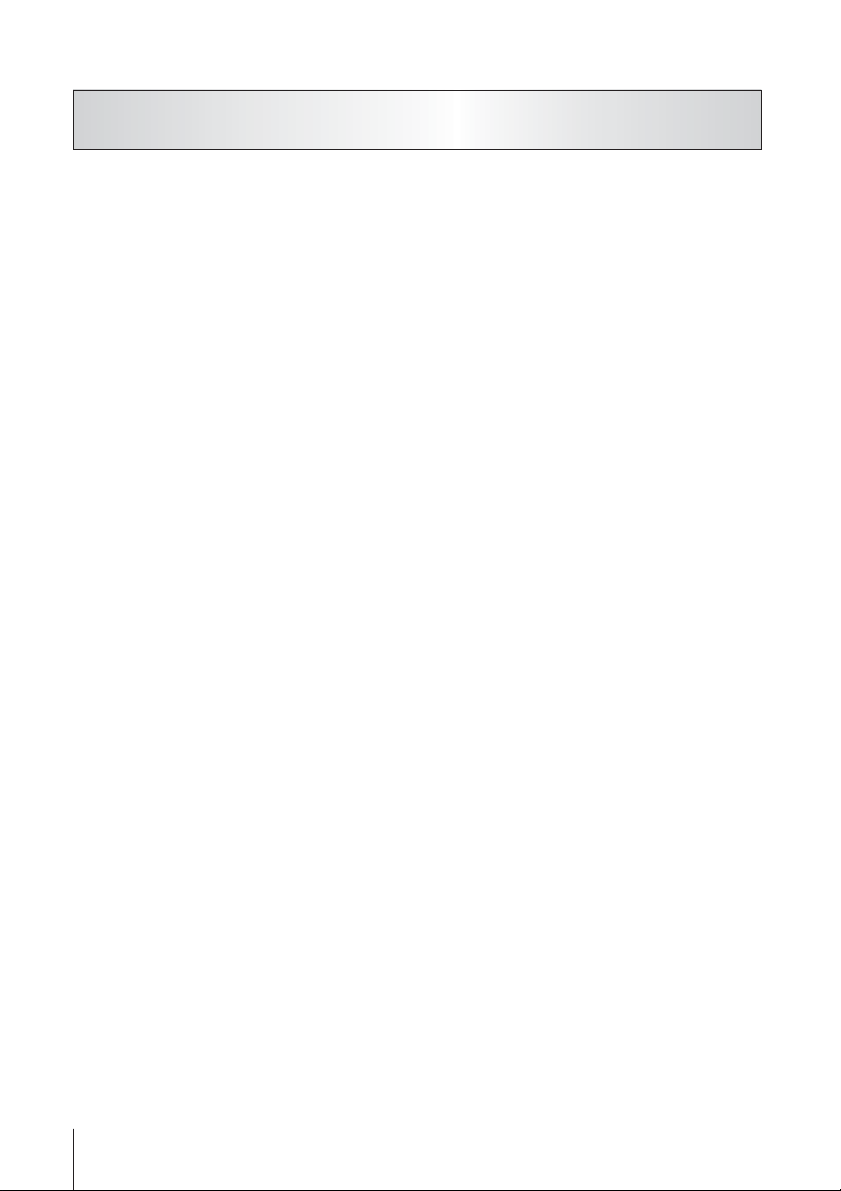
IMPORTANT SAFEGUARDS (continued)
Do not place this unit in direct sunlight, or near heat sources.
Keep this unit away from strong magnetic objects.
Do not insert or drop anything into this unit through the air vents as this could cause
serious damage, possibly resulting in fire.
Do not place any object containing water or other liquids on this unit. In the event that
liquid should enter the cabinet, unplug this unit immediately and contact the retailer
immediately.
Do not remove the cabinet. Touching parts inside the cabinet could result in electric
shock and / or damage to the unit.
Nonuse Periods
When the unit is not being used, turn the unit off.
When left unused for a long period of time, the unit should be unplugged from the
household AC outlet.
On adjusting volume
Do not turn up the volume while listening to a portion with very low level inputs or no
audio signals. If you do, the speakers may be damaged when a peak level portion is
played.
Service
Do not attempt to service the unit yourself.
Please refer any service to a qualified service engineer.
Manufactured under license from DVB. “DVB” are trademarks of DVB
4
Page 5
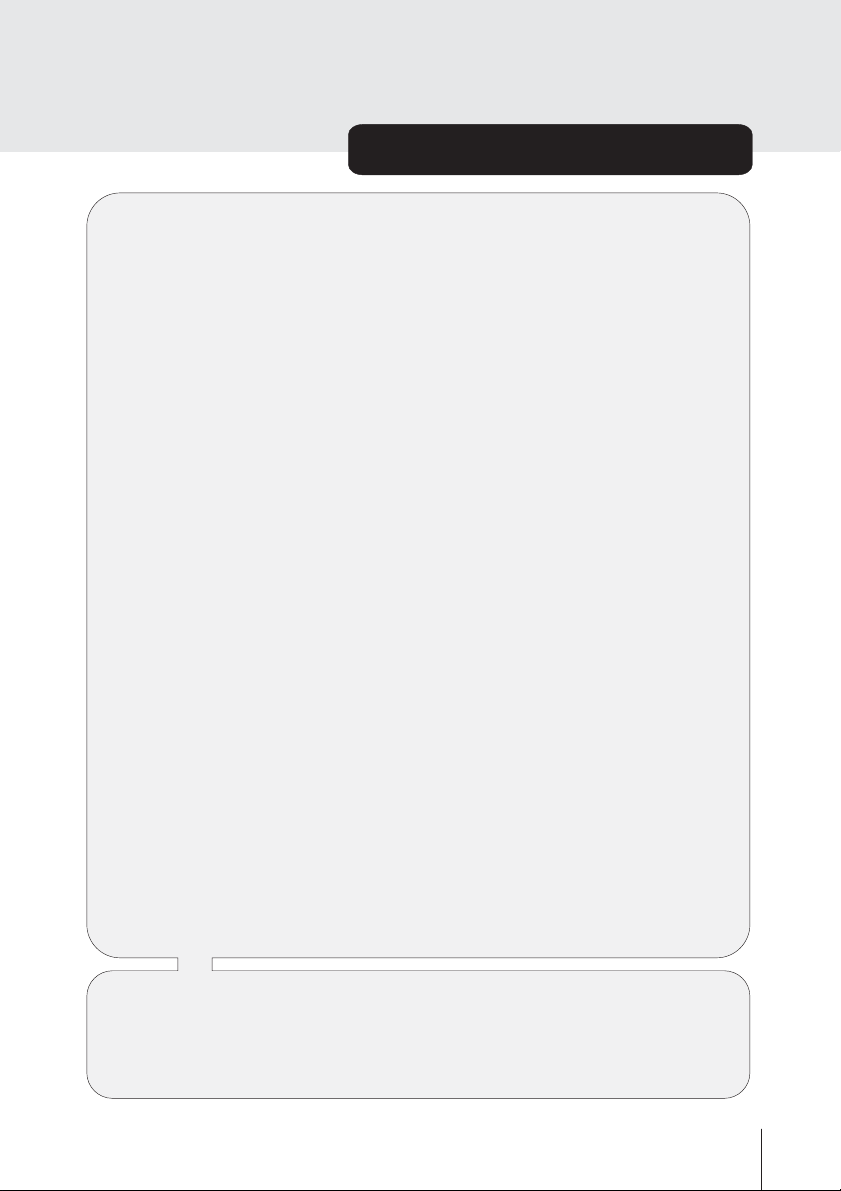
Contents
In the box
AV Switching
Over Air Download
Your Digital Receiver
Remote Control Handset
Remote Control Keys
1. Preparation
Connections 10
Switching on 11
Tuning in 11
2. Everyday Operation
Changing Channels 14
Information Banner 14
Channel List 16
Electronic Programme Guide 17
Audio Control 20
Digital Teletext 22
Widescreen 23
Subtitle 23
3. Advanced Operation
Configuring Your Receiver 24
Editing The Channel List 26
Channel and Menu Protection 29
Favourite Channels 31
Programme Reminders and Timers 33
Re-installation 35
6
6
6
7
8
9
10
14
24
Appendix A Safety
Appendix B Specification
Appendix C Connection a VCR
Appendix D Troubleshooting Guide
5
Page 6
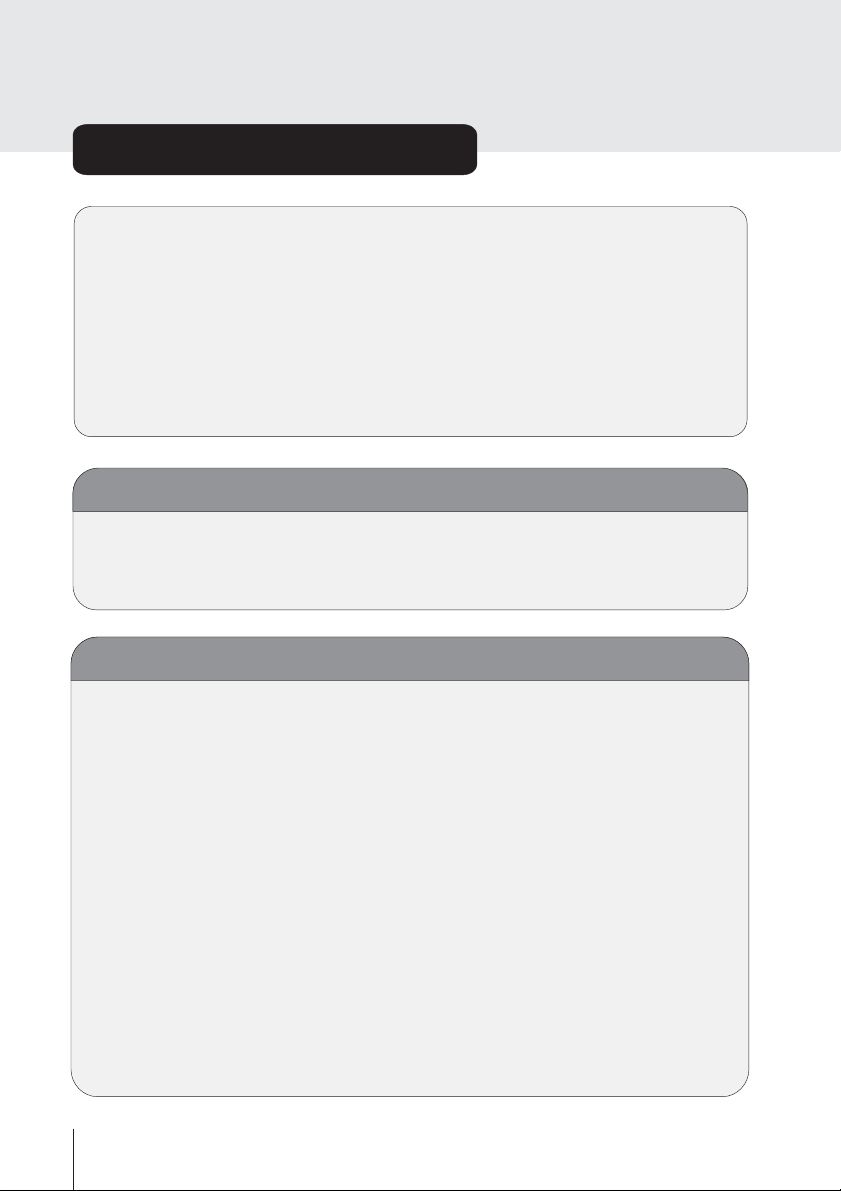
In the box
Inside your GDB8 receiver package you should have :
This user guide
Quick start guide
GDB8 digital terrestrial television receiver
12V DC power adaptor
Remote control remote control
Set of batteries for the handset
Aerial Loopthrough cable
SCART cable
AV Switching
If after connecting the GDB8 to your TV as shown and you do not see a picture,
press AV button on your TV remote until you see the “First Time Installation”
screen.
Over Air Download(OAD)
To ensure that your digital receiver always has the most up-to-date
information, please ensure that after use it is turned to standby. The GDB8 will
automatically power up at 3AM each day and search for any new updates
which may be broadcast and will download any relevant updates found
automatically. This operation will normally take approximately 30 seconds.
If you have an important recording to make at 3AM which must not be
interrupted, then you can disable the auto OAD search by performing the
following:
1.Press MENU button and using the UP/DOWN buttons highlight “Settings”
and press the SELECT button,
2.Use the UP and DOWN button to highlight “Configuration” and press the
SELECT button,
3.Use the UP and DOWN button to highlight “Receiver Upgrade” and press the
SELECT button,
4.Using the LEFT/RIGHT button change "AUTO UPGRADE" option from On to
Off,
5.Press SELECT and MENU and MENU to return to Normal operation.
Do not forget to re-enable the automatic OAD function after you have made
your recording by repeating the above instructions but this time selecting On
otherwise your GDB8 will not be updated if there are any OAD broadcasts.
6
Page 7
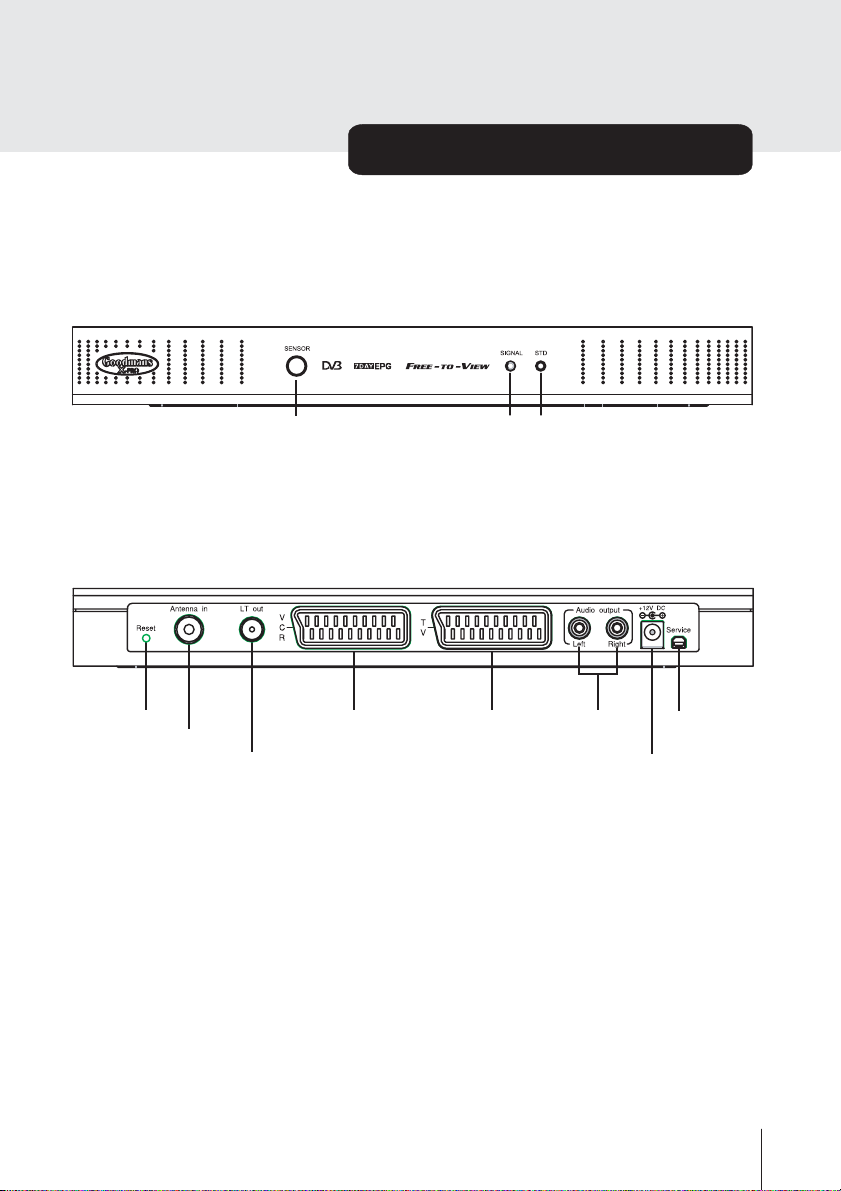
Front
Rear
Remote Sensor
Your Digital Receiver
Bi-color LED
Green LED
IR SignalIndicator
(Green forOn,
Red forstandby)
Reset Button
Aerial In
RF Loop-throughout
VCR SCARTSOCKET TV SCARTSOCKET
Audio output
(Left/Right)
12V DCADAPTOR
Service Port
(Production
line useonly)
SOCKET
7
Page 8
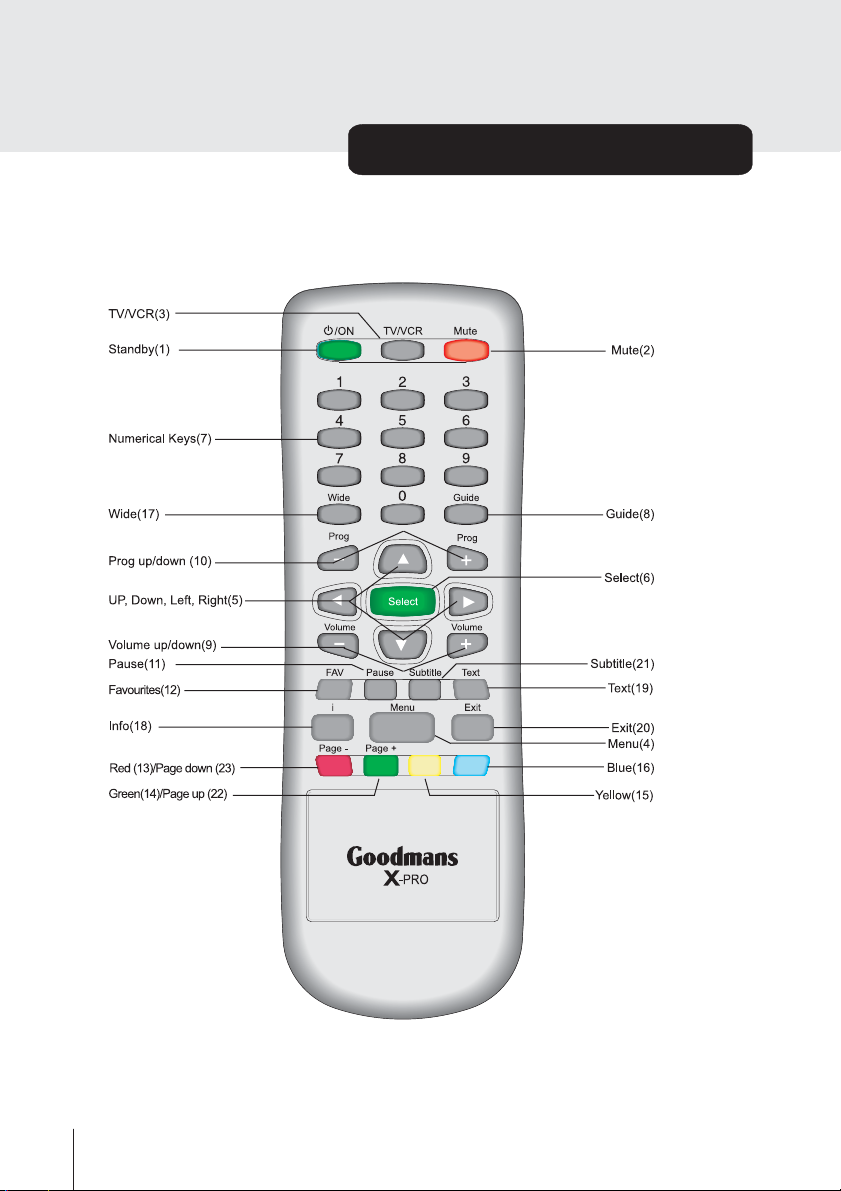
Remote Control Handset
-NOTE- The numbers in the brackets relate to the numbers shown in the table on the next page.
8
Page 9
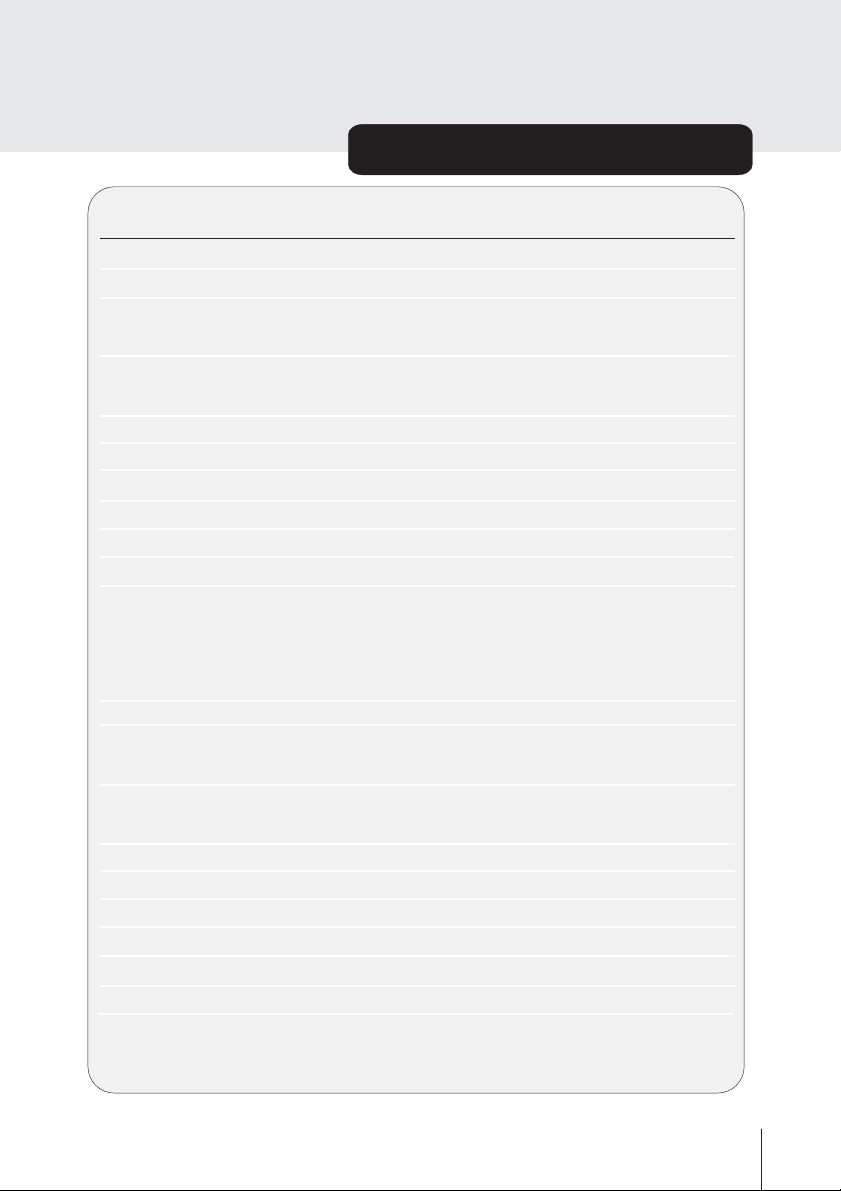
Remote Control Keys
KEY FUNCTION
1. Standby
2. Mute
3. TV/VCR
4. Menu
5. Up, Down, Left, Right
6. Select
7. Numerical keys
8. Guide
9. Volume UP/DOWN
10.Prog UP/DOWN
11.Pause
12.FAV
13.Red/Page Up
14.Green/Page down
15.Yellow
16.Blue
17.Wide
18.i
19.Text
20.Exit
21.Subtitle
Turn the receiver on and off
Mute/unmute the audio output
Switch the output from the TV SCART on the rear of the
unit between Digital and the input from the VCR SCART
Display the main menu or exit menus or switch
between available EPG guides
Move between menu items
Make selection in a menu
Change channels / enter PIN code / enter numbers
Display and exit the electronic programme guide
Adjust the audio volume
Change programmes
Freeze the TV programme and show it as a picture, the
sound output continues. Please note: This does not
stop the broadcast and will not show the programme
for the duration that the picture is paused.
Cycle through the available favourites lists.
Select Red Option in digital teletext/menu option;
S
croll up a page in menu or channel list
Select the green option in digital teletext/menu option
Scroll down a page in menu or channel list
Select the yellow option in digital teletext/menu option
Select the blue option in digital teletext/menu option
Select Screen Format
Display the i-bar
Enter and exit digital teletext
Turn the subtitle on and off
;
9
Page 10
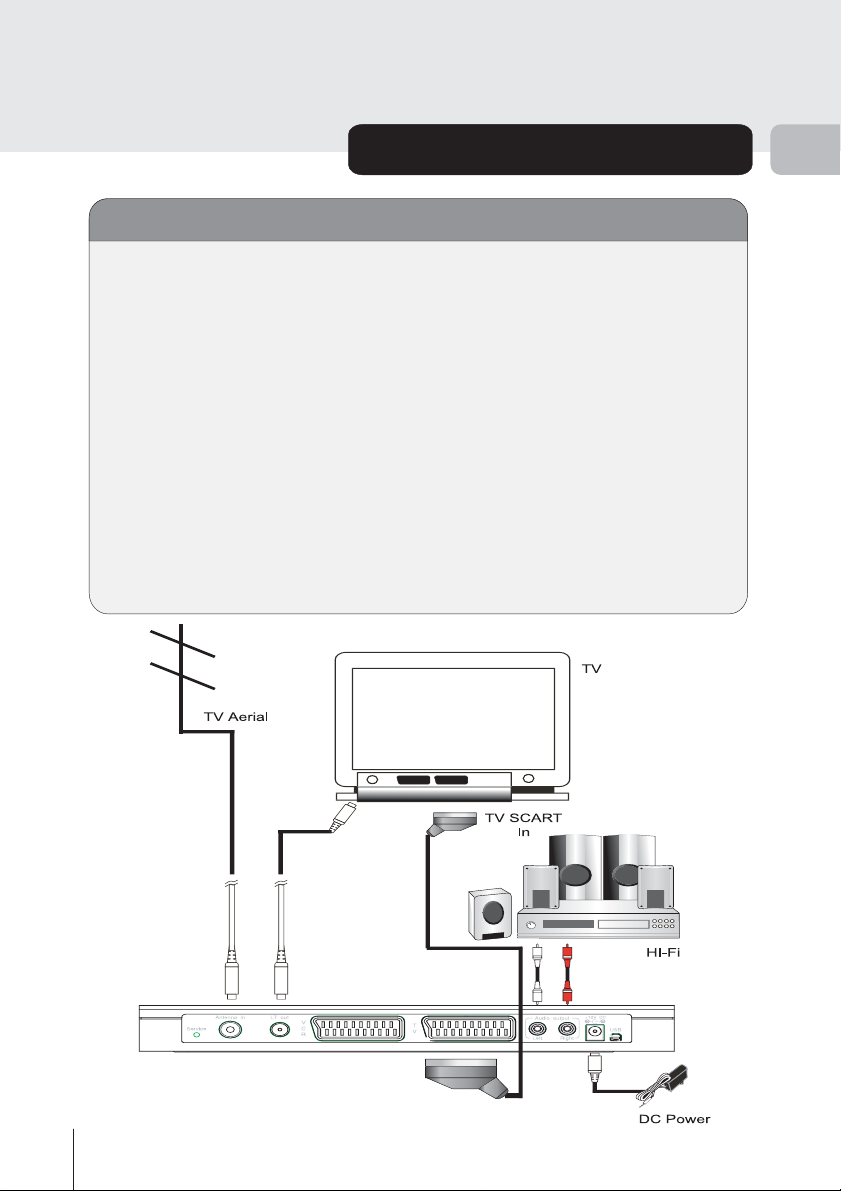
Preparation
Connections
Place your GDB8 on a firm, level surface with at least a 10cm gap around all
sides of the case and in a position convenient for connection to your television,
a mains power outlet and a TV aerial wall outlet (or the “ flying lead” from your
TV aerial, as appropriate).
Please refer to the safety section in Appendix A.
Turn off your television at the mains and disconnect the lead going to the aerial
wall outlet (or the flying aerial lead) and connect this to the ANT IN socket on
the rear of the receiver.
socket on the receiver to the TV set's aerial socket
Connect the TV SCART socket on the rear of the receiver to a suitable SCART
socket on your television. There may be more than one SCART socket on your
television and, if unsure which to use, you should refer to the manual for
guidance.
Connect the aerial cable (supplied) from the LT OUT
.
1
10
Page 11
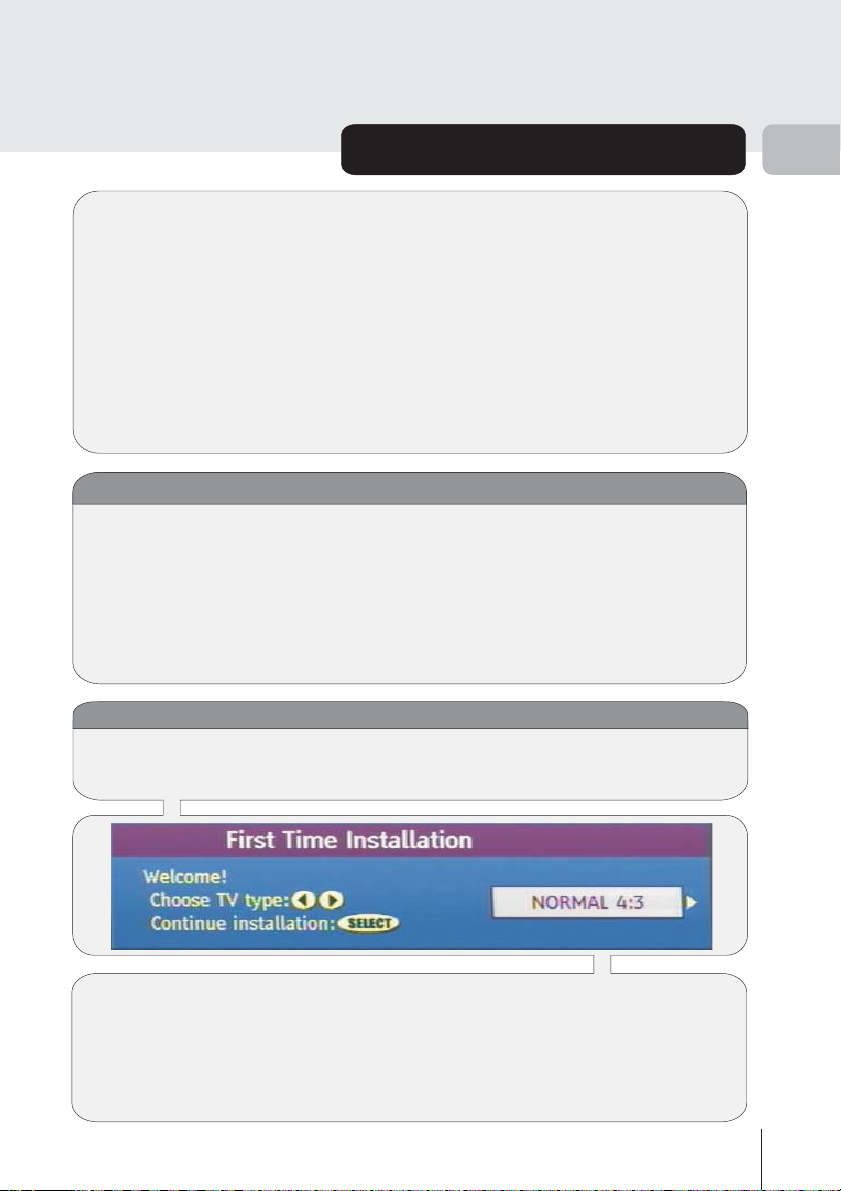
Preparation (continued)
If you have a VCR or other equipment connected to your television, please
connect the receiver as described here and refer to Appendix C later when
satisfied that the receiver is functioning normally.
Finally, plug the supplied DC power adaptor into the mains outlet and connect
the other end to the GDB8 DC IN socket. When the GDB8 is first turned on, the
STD LED on the front panel will turn red to show that it is in standby. Remove
the battery compartment cover from the rear of the remote control handset by
lifting the catch at one side. Insert two AAA sized batteries, taking care to
observe the correct orientation as marked on the inside of the compartment.
Replace the compartment cover back on the remote.
Switching on
Turn on your TV set and select to use its SCART input (with the AV button, or
similar, on the television remote control). Press the STANDBY key on the
GDB8 remote control handset. The STD LED indicator will turn green and the
receiver menu will be seen on the TV screen. The green SIGNAL LED on the
front panel will flash every time it receives a signal from the remote control
handset (this indicator will also flash when remote controls for other equipment
are used, this is normal and not a fault with the unit). If you do not see the
receiver's menu on the television screen, refer to the Troubleshooting Guide in
Appendix D.
Tuning in
Because this is the first time that the receiver has been used, there are no
channels stored in the receiver's memory and the First Time Installation menu is
displayed on the screen.
1
First select the type of TV set that is connected to the GDB8 receiver. Press the
LEFT or RIGHT keys on the remote control handset to switch the selection on
the screen to show either 16:9, if you have a 16:9 or widescreen TV, or 4:3 if you
have a standard TV set. Then press SELECT to start the installation process.
The next menu will ask if you want to tune in the digital terrestrial television
channels.
11
Page 12
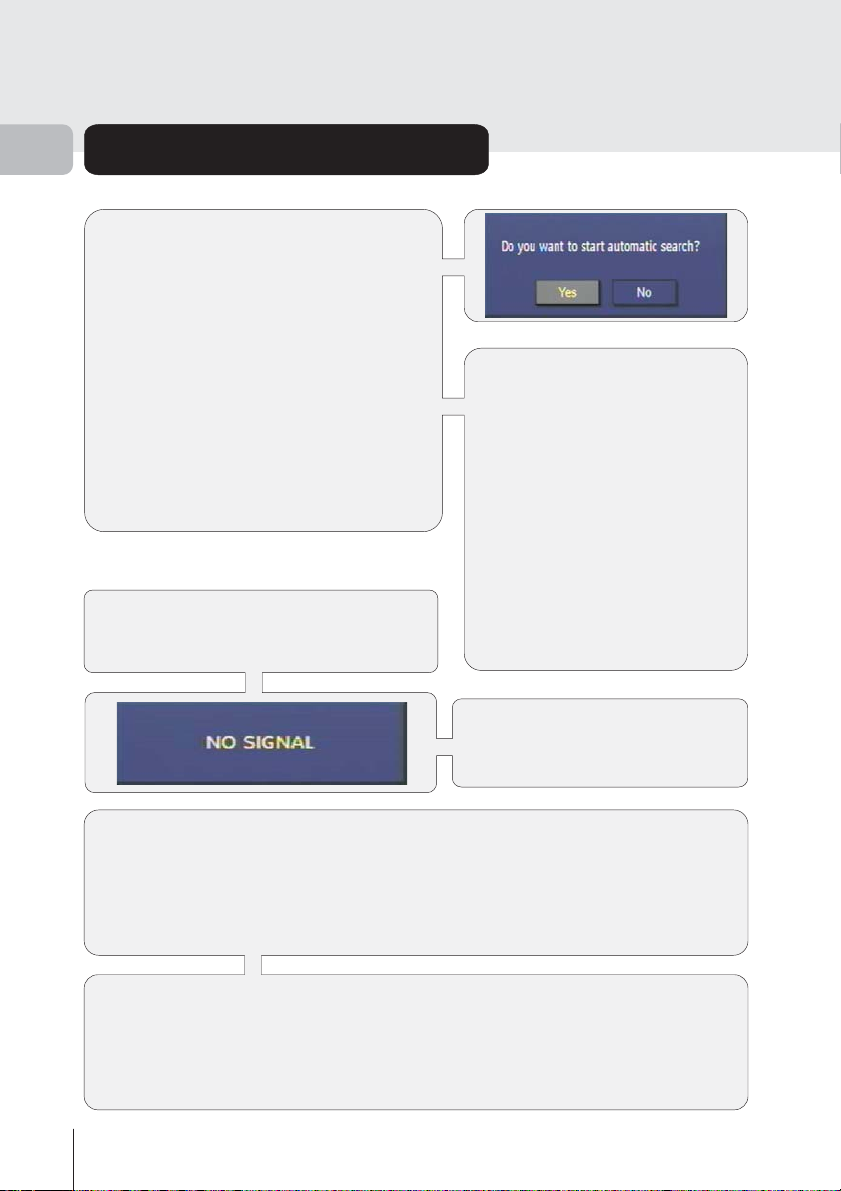
1
Preparation (continued)
Using the LEFT or RIGHT keys on the
remote control, make sure that the YES
button is highlighted and press the
SELECT key to start the automatic search.
The GDB8 receiver will automatically tune
to the UHF transmission channels 21 to 68
looking for digital terrestrial TV broadcasts
and displaying the names of channels
found. This process may take several
minutes.
When the search is finished, the first
channel of the channel list and the
information banner will be displayed. You
can now watch digital terrestrial television.
If no digital terrestrial television
broadcasts are found, the receiver will
display a “NO SIGNAL” message.
Hint
Depending on the reception
conditions in your location, you
may find repeated names in the
list of channels. This is because
the receiver may detect and
store some channels including
those it cannot receive clearly
from adjacent areas alongside
the strong channels from a
transmitter nearby. This is not a
problem and the weaker
channels can be deleted from the
receiver later, as described in
section3-advancedoperation editing the channel list.
You should then refer to the
troubleshooting guide in
Appendix D to establish the
cause of the problem.
When you have finished watching digital terrestrial TV, please
to standby mode save , and reduce
power consumption.
STANDBY key on the remote control handset. t
powered up continuously, even when the television is turned off, without harm to
the television or itself.
to the last viewed channel and volume setting
The receiver can be returned to standby by pressing the
Still he GDB8 receiver can remain
switch the receiver
Hint
In standby, the GDB8 receiver still consumes power and thereby contributes to
air and water pollution and the exhaustion of the World's natural resources.
Overnight or when your receiver is not going to be used for long periods of time,
you can turn it off at the mains and this will save energy (and save your money).
You will not have to re-install the receiver when it is turned on again.
12
Page 13
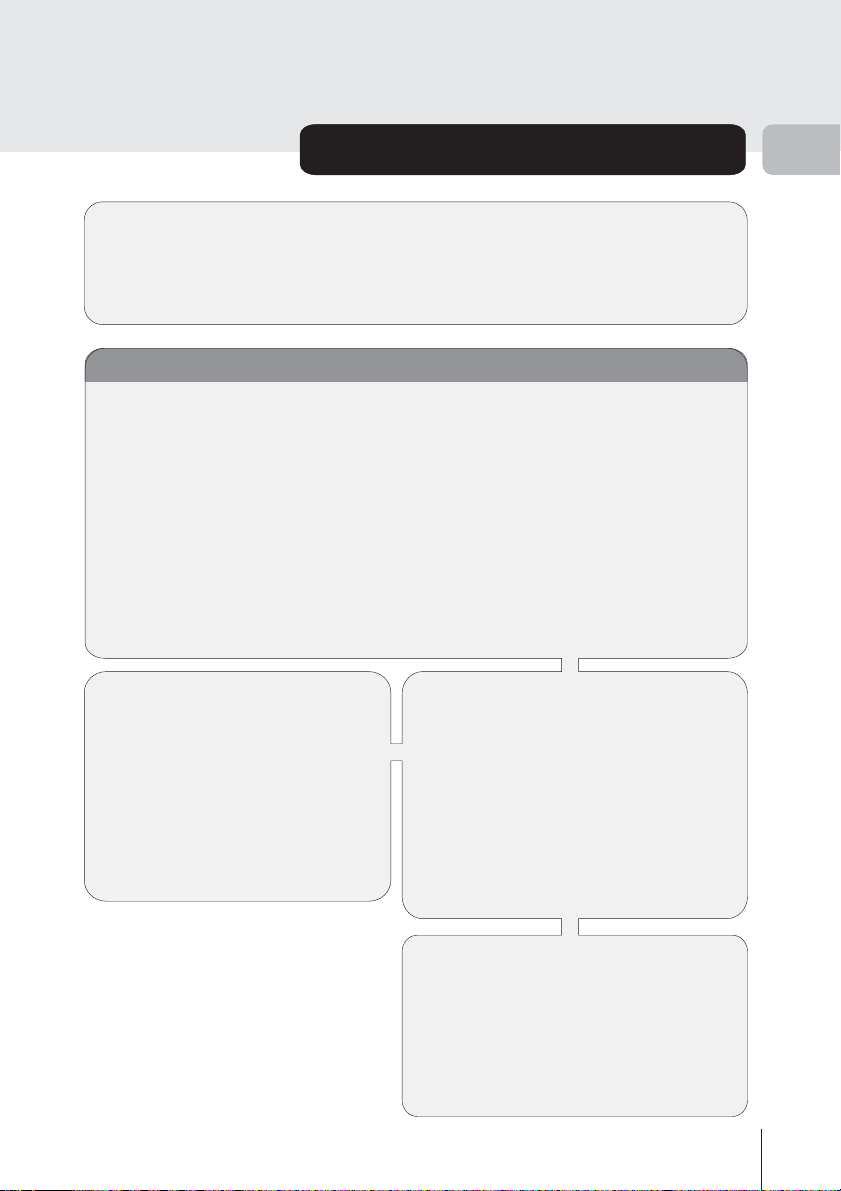
Everyday Operation (continued)
There are great many keys used in different situations while using the GDB8
receiver. Many of the menu screens displayed by the receiver have reminders as
which keys can do what, at the base of the screen. In addition, many screens
have further help available when the i key is pressed, as prompted at the bottom
right of the screen.
Changing channels
2
You can select the channel you wish to watch in
through the channel list, selection by number, from the onscreen channel list, and
using the electronic programme guide (EPG).
To move through the channel list, press the Prog + or Prog - keys on the remote
control. Pressing the key will select the channel next in the channel list.
Pressing the key will select the previous channel in the list.
Pressing the Prog + key when the last channel in the list is being viewed will select
the first channel. Similarly, pressing the Prog - key when the first channel is
displayed will select the last channel in the channel list.
You can also select the required channel using its channel number. Channel
numbers are entered using the numerical keys on the remote control handset and
can be up to three digits long.
Prog -
Prog +
Hint
The channel numbers are assigned
by the broadcasters. Because not
all channels are broadcast free-toair and stored by the receiver, the
channel list numbers do not run
continuously. The fifteenth channel
in the list, for example, may not be
channel number 15 but channel
number 18.
one of four ways: stepping
When you press a number key on the
remote control, a small box appears in
the top left of the screen to show the
entered number. After each digit is
entered, the receiver will wait up to two
seconds for the next digit to be pressed
until either three digits have been
entered or you do not press a digit in
time. The channel corresponding to the
entered number in the box will then be
selected.
Hint
If you enter a number which does not
correspond to a stored channel, the
next valid channel number is selected
instead. If you enter a number greater
than the highest numbered channel in
the channel list, the receiver will select
the last channel in the list.
13
Page 14

2
Everyday Operation (continued)
Information banner
Whenever you change channel, using the Prog + and Prog - keys or the number
keys, the receiver displays the channel picture along with an information banner
at the bottom of the screen. This will remain on the screen for approximately
three seconds. The information banner can also be displayed at any time while
watching TV by pressing the i key on the remote control. Pressing the i key
again removes the banner.
Hint
Not all channels broadcast the
programme data; if the name and
times of the programme is not
available then “not available” is
displayed in the information
banner.
If the channel selected is locked (see
section 3 advanced operation channel
protection), you must enter the correct
four digit code to view the channel.
Alternatively, the Prog+ or Prog- keys
can be used to move to another,
unlocked channel.
14
The information banner gives a number
of facts on the channel selected and the
programmes on it. The name of the
channel is displayed, along with its
channel list number and an indication of
the strength of the signal received on this
channel. The name, starting time and
ending time of the currently showing and
next programmes are also shown along
with the current time. There is also an
icon that indicates whether this channel
is a TV channel , a radio channel
Or if the channel is only has DIGITAL
TELETEXT .
Page 15

Everyday Operation (continued)
Channel list
You can also select the required channel directly from the on-screen channel
list. This is displayed using the GDB8 receiver's main menu. First bring up the
menu with the MENU key on the remote control handset.
Using the UP or DOWN keys on the
remote control,make sure that the first
item “Channel List” is highlighted and
press the SELECT key to display the
channel list.
2
15
Page 16

2
Everyday Operation (continued)
Here, you can preview any channel
stored by the receiver before viewing it
full screen. The complete list of
channels is displayed in pages of 10
channels at a time, with their channel
list number and favourite channel icon if
appropriate (see section 3 ADVANCED
OPERATION favourite channels). The
name and a quarter-screen image of the
channel last viewed is displayed in the
top right of the screen.
Using the UP or DOWN keys, the
highlight is moved through the list to the
channel required. Pressing SELECT
now changes the quarter-screen
display to show the highlighted
channel.
Hint
It is possible to edit the channel list
from the channel list screen, including
changing the name of stored channels
or deleting them. Editing the list is
covered in section 3- ADVANCED
OPERATION editing the channel list.
When using the channel list to select
channels, use the LEFT or RIGHT
keys to ensure that the highlighted
button at the bottom of the screen is
SELECT, so no editing functions are
accidentally begun.
When you leave the channel list
screen by pressing MENU, the
channel showing on the quarter
screen is selected for normal viewing
on the whole screen.
ELECTRONIC PROGRAMME GUIDE
The fourth way of selecting a channel is with the electronic programme guide, or
EPG. The EPG is accessed by pressing the GUIDE key. GDB8 has three styles of
EPG: Now/Next, List and Timeline. To cycle through the available EPGs, press the
MENU key when any EPG is showing.
16
Page 17

Everyday Operation (continued)
NOW/NEXT - Current Programme
The channels are listed at the bottom of the screen, each with the current event
(the name of the programme showing at that time) and the next event (the
following programme). When the EPG screen is first displayed, the channel last
watched is highlighted in the list of channels. A quarter-screen image of this
channel is displayed at the top right of the screen along with the channel name
and channel list number.
2
Hint
If the channel you have been
viewing is a digital teletext
channel. Then no picture will
appear in the quarter-screen
window.
Hint
Not all channel broadcast all the
programme information data. Some
channels do not provide the current
and next event data and/or the
programme details, in this case the
programme names and/or the
details are not displayed. This is not
a fault with your receiver.
Details of the current programme on
that channel (the name of the
programme and typically a synopsis
with details of the stars involved, the
teams playing or similar information)
along with the start and finish times
are displayed at the top left inside the
dark blue text window.
Moving the highlight through the list of
channels using the UP and DOWN
keys will change the programme
details in the text window to reflect the
channel highlighted. The quarterscreen window continues to show the
channel last watched, so you can stay
watching a programme while at the
same time browse the details of
what's on, on other channels.
You may then select the highlighted
channel for viewing on the quarterscreen window by pressing the
SELECT key.
You can leave the EPG screen, to
enjoy normal full-screen viewing of
the channel in the quarter-screen
window by pressing the GUIDE key
again.
17
Page 18

2
Everyday Operation (continued)
NOW/NEXT - Next Programme
Press the RIGHT key in this EPG
screen to higlight the name of next
programme in dark blue, and displays
the highlighted channel's programme
details for the next event (the
programme following the current
programme) in the text window. As
before, you can browse through the
list, checking the programmes coming
up next on all the channels.
Pressing the SELECT key while the next event details are displayed will set a
reminder to watch that programme. See Section 3 ADVANCED OPERATION
programme reminders and timers.
You can return to the current programme display by pressing the LEFT key or to
normal television viewing (to watch the channel last selected in the EPG screen)
by pressing the GUIDE key again.
18
Page 19

Everyday Operation (continued)
LIST - EPG
There are two 7 day EPG guides. The first is the LIST guide. The list guide
displays the EPG data as shown below. To the left is the channel list and to the
right is the EPG data. First, select the channel the data should be displayed for
using the UP/DOWN buttons. The red/green buttons will advance the time slot
that the information is display. The yellow and blue buttons are used to select
which day should be shown.
2
The currently showing programme on the select channel will have the (NOW)
suffix added to it to assist in determining which programme is currently showing.
After selecting the channel to be display press the right button. The highlight
cursor can now be moved between individual programmes. The following will
happen if the SELECT button is press with a programme highlighted:
If the programme is currently showing: The EPG guide will be closed and the
selected programme will be shown.
If the programme has already been shown: A pop-up will appear, informing the
user that this programme was in the past and therefore a reminder can be set.
If the programme has not yet been shown: A reminder will be set for that
programme and the GDB8 will automatically change the channel at the start time.
19
Page 20

2
Everyday Operation (continued)
TIMELINE - EPG
The second style of EPG is the timeline guide. The channel names and numbers
run down the screen on the left and the programmes are shown to the right. The
synopsis for the selected program is shown in the top half of the screen.
Using the UP and DOWN keys to highlight a channel on the left and then use the
LEFT and RIGHT keys to browse the programmes shown on that channel
Press the RED key will enlarge the time frame and include more programmes in
it. Press the GREEN key will do the reverse. Press the BLUE key will show the
information for the next day while the YELLOW key will show the information for
the previous day. The SELECT key is not used in this style of EPG, and
therefore reminders cannot be set using this style of EPG.
20
Page 21

Everyday Operation (continued)
Audio control
Volume control
The volume level of the sound from the GDB8 receiver can be altered with the
Volume+ and Volume- keys on the remote control handset. Pressing either key
displays bar graph of the sound volume on the TV screen.
Hint
The audio volume adjustment for
the GDB8 receiver is independent
of the volume control on your TV
set. Be careful that both volume
controls are kept within reasonable
The volume level selected will
remain set, even when the receiver is
turned off and on again, until it is
altered with the and
Volume-
You can silence the sound from the receiver by pressing the MUTE key. The
sound remains muted until the MUTE key is pressed again, the Volume+ or
Volume- keys are pressed, or until the receiver is turned off and on again.
While the sound is muted in this way, the mute symbol is displayed in the top left
of the TV screen. The symbol is removed after 3 seconds, but the sound will
remain muted until the MUTE key is pressed for the second time, and the unmute symbol will display for 3 seconds.
Volume+
keys.
levels so that when switching from
analogue to digital television
viewing, or when first turning on
your TV set, the sound level is not
suddenly very high.
2
Soundtrack language
Some programmes are broadcast in two or more languages simultaneously.
The language heard can be selected from the language menu. Press MENU to
display the main menu and use the UP or DOWN keys to highlight the Settings
and press SELECT use the UP or DOWN keys to highlight the language and
press SELECT. Use the UP or DOWN keys
“Current” and change to a desired language.
System language is the language used throughout all of the menus.
Preferred Audio and preferred Subtitle language settings are the preferred
languages to be used forAudio and Subtitles (if the preferred language is not
being broadcast the default language specified by the channel will be used).
Current Audio and Subtitle language setting can be used to temporarily
change the language used for each.
to highlight “System”, “Preferred” or
21
Page 22

2
Everyday Operation (continued)
Digital teletext
Many digital terrestrial television channels not only broadcast pictures and
sound for programmes but also pages of information on the programmes, the
weather, news and many other topics. This digital teletext can be displayed by
the GDB8 receiver.
Some channels are entirely given over to digital teletext and carry no normal TV
programme at all. These dedicated digital teletext channels will not give a
quarter-screen image in the EPG or the channel list screen. When such a
channel is selected, after a brief pause, they will usually display a black page
instead.
Other channels have digital teletext pages broadcast alongside the television
programme and often include a reduced-size broadcast picture within digital
teletext pages. These usually require the TEXT key to be pressed to activate the
digital teletext pages.
In both cases, moving through the
different pages of information is
accomplished in a variety of ways,
dependent on the individual
broadcasters, but including use of
the UP, DOWN, LEFT, RIGHT and
SELECT keys to select items from
on-screen menus, and the coloured
keys to jump directly to particular
pages, also on some channels
numbers are used in a similar way
to the traditional analogue teletext.
You can exit any digital teletext
channel by changing channel in any
of the normal ways. You can leave
the digital teletext function of a
combined digital
teletext/programme channel, to
return to normal television viewing
of that channel, by pressing the
TEXT key.
22
Hint
Calling for the information banner
or any menu on-screen stops the
receiver from displaying the digital
teletext pages and they are
temporarily replaced by a blank
picture while the banner or menu
is displayed. Digital teletext
cannot be accessed when the
subtitles are enabled (see section
2 ADVANCED OPERATION
configuring your receiver.)
Page 23

Everyday Operation (continued)
WIDESCREEN
TV sets are available with screens of the standard 4:3 format and widescreen
16:9 format. When you first installed your GDB8 receiver, you should specify
the format of the connected TV (this can be altered latter if necessary: see
section 3 ADVANCED OPERATION - CONFIGURING YOUR RECEIVER).
Digital terrestrial television broadcasts are also made in both standard and
widescreen formats. In particular, films and dramas tend to be broadcast in
widescreen format to closer emulate the cinema experience, but even some
news bulletins are widescreen. GDB8 receiver includes the WIDE key for you to
get the most from both TV set and programme when a widescreen film is
watched on a standard TV, or a standard broadcast is viewed on a widescreen
set.
So long as the receiver has been correctly set up for the TV set connected, a
widescreen programme will always be displayed correctly on a widescreen set
and a standard format programme will correctly fill the screen of a standard
format TV.
With a widescreen TV set displaying a standard format programme, the WIDE
key switches between displaying the picture with black bars down the sides,
and enlarging the picture so that it fills the whole width of the screen but the top
and bottom are cropped off.
With a standard format TV displaying a widescreen programme, the WIDE key
switches between displaying the picture with black bars at the top and bottom of
the screen, and filling the whole height of the screen but cropping the sides off
according to instructions broadcast with the programme (called “pan and scan”)
The effect of the WIDE key on the picture display is cancelled by pressing WIDE
again, changing channel or turning the receiver to standby.
2
Subtitle
Subtitle key shows/ hides subtitles of channel. When the subtitle key is pressed,
subtitle ON/OFF message is displayed.
TV/ VCR key
Pressing TV/VCR key will manually toggleGDB8
between VCR viewing and TV viewing. In VCR
viewing, GDB8 will
VCR SCART to the TV SCART
GDB8 displays digital TV progra m . So,
recording to VCR, please ensure that the GDB8 is
in TV mode.
loopthrough any input on the
. In TV viewing,
m e when
23
Page 24

3
Advanced Operation
Configuring your receiver
Many aspects of your GDB8 receiver can be set up to reflect your circumstances
and preferences. The configuration menu screen is accessed from the sub
menu. Press the MENU key to display the main menu and the DOWN key until to
highlight “Setting”, and then press SELECT to display the configuration menu
screen.
The various configuration functions are displayed in a list, along with quarterscreen image of the currently selected channel. You can select a function by
highlighting the corresponding menu line with the UP or DOWN keys. There are
eight configuration functions.
24
Page 25

Advanced Operation (continued)
Default GUIDE
The style of EPG to be shown at GUIDE key. There are three styles of EPG:
Now/Next, List and Timeline. This option allows you to set the default style shown
after pressing GUIDE.
SUBTITLE
Digital terrestrial television channels can broadcast with subtitles displayed onscreen for the hard-of-hearing. This function enables the automatic display of
subtitles whenever subtitle information is broadcast.
Highlight the Subtitle line in the configuration menu and use the LEFT and
RIGHT keys to cycle through the disable and language options.
Return to normal TV viewing by pressing the MENU button.
3
TV TYPE
Digital terrestrial television channels
can broadcast programmes in a
widescreen format which must be
output differently to normal and
widescreen TV sets. This function
tells the receiver the screen format of
the TV connected so that broadcasts
are displayed correctly.
FAVOURITE MODE
This function enables or disables the
favourite channel list mode. See 3ADVANCED OPERATION favourite
channels.
-NOTE- This mode will be automatically
turned off after viewing the channel list
sub menu.
CHANNEL LIST
This function allows filtering the
channel list and only shows radio or TV
channels in the list. You can still use
“Show all” to display all channels in the
list.
-NOTE- This filtering will be automatically
turned off (as show all ) after viewing the
channel list sub menu.
“”
Highlight the TV type line in the
configuration menu and use the LEFT
or RIGHT keys to select 4:3 if you have
a standard TV set connected or 16:9 if
it is a widescreen TV. This function
duplicates the selection made at the
time of first installation (see 1
PREPARATION tuning in) and can be
used if you change TV sets. Return to
normal TV viewing by pressing the
MENU key.
TV OUT
The GDB8 receiver can output either
an RGB or CVBS signal from the TV
SCART on the rear panel. Although the
RGB format results in a better quality
picture, not all equipment particularly
some VCRs can cope with an RGB
signal (see appendix C connecting a
VCR)
PARENTAL SETTINGS
This function enables or disables the
menu protection system and allows
the PIN code to be changed. see 3
ADVANCED OPERATION channel
and menu protection.
25
Page 26

3
Advanced Operation (continued)
Editing the channel list
The digital terrestrial television channels found by the receiver when first
installed are stored in its memory as a channel list. This list can be altered and
amended to remove unwanted channels and to suit your own preferences.
First bring up the main menu with MENU key on the remote control handset.
Then, using the UP or DOWN keys on the remote control, make sure that the
first item, “Channel List”, is highlighted and press the SELECT key, to display
the channel list.
The channel list screen displays the
list of channels in the receiver's
memory, with a quarter-screen
image window showing the
selected channel, and can be used
to change channels for viewing,
delete channels from the memory,
26
lock a channel against viewing by
younger members of the family, and
set favourite channels.Channel list
functions are carried out on one
channel at a time. The channel to be
affected is first highlighted in the list
using the UP or DOWN keys.
Page 27

Advanced Operation (continued)
3
SELECT
This function selects a channel for
viewing and is an alternative to using
the Prog+ and Prog- keys, channel
number or EPG. Highlight the
channel to be viewed, highlight the
SELECT key at the base of the
screen using the LEFT or RIGHT
keys and press SELECT. The
highlighted channel now appears in
the image window and you can leave
the channel list to view the channel
EDIT NAME
The channel names which appear in
the channel list and the information
banner are assigned by the
broadcasters and some longer names
are abbreviated to become
unrecognizable. You can edit the
names to suit your preferences with
the edit name function.
Highlight the channel to be renamed,
highlight the EDIT NAME button at the
base of the screen using the LEFT or
RIGHT keys, and press SELECT. The
highlighted channel name appears on
the right of the screen with the first
character highlighted by a cursor. Any
of the 15 characters that make up a
channel name can be highlighted
using the LEFT or RIGHT keys and the
highlighted character changed by
pressing the UP or DOWN keys to
cycle through the alphabet, numbers
and other characters available.
DELETE
The initial installation of the GDB8
receiver can produce duplicate entries
in the channel list from transmitters
operating at different frequencies in
adjacent areas, and you may wish to
delete these duplicate entries from the
list. in addition, other channels which
you do not want in the list.
Highlight the channel to be deleted,
highlight the DELETE button at the
base of the screen using the LEFT or
RIGHT keys, and press SELECT. The
highlighted channel is deleted from the
list.
You can now perform further editing on
the channel list, or return to normal
viewing by pressing the MENU key.
When the required changes have been made, pressing SELECT stores the new
name and returns to the channel list screen. Alternatively, pressing MENU will
abandon the name change and return to the previous name.
You can now perform further editing on the channel list, or return to normal
broadcast viewing by pressing the MENU key.
Using the other two functions of the channel list menu screen LOCK and
FAVOURITES is dealt with in the next sections.
27
Page 28

3
Advanced Operation (continued)
Channel and menu protection
CHANNEL LOCK
Some channels broadcast material which you do not want younger members of
the family to watch. Any channel can be “locked” so that it cannot be selected for
viewing without first a four-digit PIN code being entered. In this way any channel
not suitable for younger viewers can be protected.
The channel lock is applied with the channel list menu. Press the MENU key on
the remote control handset to display the main menu and then, using the UP or
DOWN keys on the remote control, make sure that the first item, “Channel List”,
is highlighted in yellow and press the SELECT key.
Highlight the channel to be locked using the UP or DOWN keys. Now select the
LOCK button at the base of the screen with the LEFT or RIGHT keys and press
SELECT.
A window requesting the PIN code is
displayed and the four-digit code
should be entered using the numerical
keys on the remote control, followed
by the SELECT key.A lock icon is then
displayed alongside the channel name
in the channel list.
You can now leave the channel list
screen and return to normal TV
viewing by pressing MENU. Any
attempt to change channel to the
locked channel will now display the
same window requesting the PIN
code and the channel will only be
displayed on entry of the correct
code. To remove the lock on a
channel, repeat the same process
as to lock the channel.
28
Hint
The PIN is factory set to 0000. this
code should be reset (as described
below) to another sequence of
numbers, known only to you, when
you have finished setting up the
receiver.
Page 29

Advanced Operation (continued)
MENU LOCK
Simply locking a channel will not deflect a determined would-be viewer. Reinstalling the complete channel list, for example, will bypass the channel lock.
However, the menus can be locked out of use too, to prevent this.
Display the main menu by pressing the MENU key, highlight “Settings” and press
SELECT to see the page of settings. Use UP or DOWN keys to highlight
“Configuration”, and press SELECT to display the configuration menu screen.
Highlight the “Parental Settings” line of the menu using UP and DOWN keys and
press SELECT to display the parental settings menu (after the PIN code has been
entered). Here the menu lock-out can be set and the PIN code changed.
With the menu lock line highlighted, use the LEFT or RIGHT to cycle the menu
lock setting through disabled, main menu and installation. The main menu setting
will lock out the complete menu system; the installation menu setting locks only
the installation menu (see section 3 ADVANCED OPERATION re-installation)
and the disabled setting allows free access to any of the menus.
3
You must return to normal TV viewing by
pressing the MENU key (three times) to
activate the lock. Now any attempt to
access the locked menus will display the
PIN request window and the menus will
only be displayed on entry of the correct
PIN code.
The same parental settings menu is used
to change the PIN code. With the “Set
Lock Key” line highlighted, press SELECT
to display the set lock key window. This
requests the new four-digit code to be
entered twice (for confirmation) and the
new code comes in effect when you return
to the configuration menu by pressing
MENU.
29
Page 30

3
Advanced Operation (continued)
FAVOURITE CHANNELS
There will be some channels that you tend to watch more often and some only
occasionally.Although some duplicate channels you may want to delete from
the channel list, others although not watched frequently, you will not want to
remove altogether. The favourite mode allows the most watched channels to
be accessed more easily, leaving the less-watched channels accessible but
out of the way.
When the favourite mode is activated, the Prog+ and Prog- keys cycle through
the favourite channels only and the EPG will list the favourite channels only (
other channels can still be accessed by channel list number or from the
channel list menu screen)
Any channel can be a favourite channel and the channel list menu is used to
label those channels you want as favourites.
Display the channel list menu screen by highlighting “Channel List” on the
main menu and pressing SELECT.
Use the LEFT or RIGHT keys to highlight the “Favourites” button at the base of
“Channel List” menu screen. You can also select the “Favourites” from main
menu. There are five lists for your grouping of channels. Use LEFT or RIGHT to
select a list, then use UP or DOWN to highlight channels. Press SELECT on a
highlighted channel to include it into the list of favourite.
30
Page 31

Advanced Operation (continued)
After editing the favourite lists, the FAV key can be used to cycle through the
available favourite lists and off (which will show all channels). The favourite list
you are using can be seen on the i-bar as a number (1-5) on a yellow circle.
3
When a favourites list is selected the Prog + and Prog - keys will only cycle
through the channels in the selected list. To view all channels select the
"Channel List" option from the main menu (favourite mode will be cancelled).
31
Page 32

3
Advanced Operation (continued)
Programme reminders and timers
With the greatly extended channel choice that digital terrestrial television
brings, it is all too easy to miss a favourite programme. The GDB8 receiver has
two facilities built in to help you make sure you catch all the TV shows you want.
Programme reminders
Programme reminders can
be set to change the
channel automatically when
a programme on a different
channel is about to start.A
reminder can be set from
the NOW/NEXT and the
LIST SCHEDULE electronic
programme guides.
With the NOW/NEXT EPG screen showing press RIGHT to display the next
programme details in the text window and highlight the name of the next
programme in the list of channels. Press SELECT when a programme you want to
watch is highlighted and the reminder icon is displayed against that programme's
name
The SELECT key can also be used in the same way on a LIST style EPG page. A
reminder will be set when pressing SELECT key on a highlighted programme.
You can exit the EPG screen in the normal way by pressing GUIDE or MENU.
Shortly before the programme is due to start, the receiver will display a reminder
on the screen over the picture of the channel being viewed.
At the beginning of the select programme a pop will be shown on the screen
informing you that the selected programme is about to start on the relevant
channel. If you have changed your mind and now do not want to watch the
selected programme you have 30 seconds to press select to cancel the automatic
channel change. If the unit automatically changes before you can press select,
the original channel can be selected using the standard method described above.
32
,
Page 33

Advanced Operation (continued)
Event timer
You can also set a timer to switch the receiver to any channel without your
intervention.
This is intended for making video recordings of programmes when you are out. If
a single programme is to be recorded, the receiver can be left switched to the
required channel and the timer set on the VCR. However, if two or more
programmes on different channels are to be recorded then the GDB8 receiver's
own timer is set as well, to select the required channel when it is needed.
Display the main menu by pressing the MENU key and highlight and select the
timer's line to display the timer menu screen. Up to five separate timer events
can be set and each is displayed in the timer screen, showing the event number,
the channel to be selected, the start time, end time, date and the mode whether
that event is active (and will be acted on) or not.
3
To set an event, highlight its mode button using the UP or DOWN keys and press
SELECT to display the timer entry window. Here the five settings of channel
name, start time, end time date and frequency mode can be set. You can move
freely between each setting using the UP and DOWN keys. The channel name is
set using the LEFT or RIGHT keys to display the channel which broadcasts the
programme to be recorded. The start time end time and date are each set with
the numerical keys on the remote control in 24-hour format. The frequency mode
determines how often the receiver operates this event and is set with the LEFT
or RIGHT keys to be either Once, Daily, or Weekly.
33
Page 34

3
Advanced Operation (continued)
Pressing MENU or SELECT returns to the
timer screen and shows the new settings in
the timer event list. The event mode is
automatically set to active and you can now
return to normal viewing (press the MENU
key) and at the appointed time the receiver
will switch over to the required channel and
at the end of the event, switch the receiver
to standby.
When the timer screen is displayed,
any event can be set to be inactive
(so it will not occur) or the channel,
times and frequency mode altered by
highlighting the event's mode button
and pressing SELECT as before.
You can exit the timer screen and
return to normal TV viewing by
pressing MENU.
Hint
If you are watching digital
terrestrial TV at the time the timer
event starts, a message is flashed
onto the screen announcing that
the receiver is 'switching to timer
channel' so you understand what is
happening.
Re-installation
Although your GDB8 receiver will not lose its settings or stored channels when
switched off, you may wish to re-install the receiver because you have moved to
a different area with different broadcast frequencies, you wish to reinstate a
channel previously deleted from the channel list, or you want to watch new
channels which have started broadcasting.
Press the MENU key to display the
main menu and using the Up or DOWN
keys, highlight the SETTINGS line
and press SELECT, highlight
Installation line and press SELECT to
display the installation menu.
You can either perform a first time
installation, effectively resetting the
receiver to its ex-factory condition, or
just search for channels.
34
Page 35

Advanced Operation (continued)
First time installation
To reset the receiver, highlight the “First
Time Installation” line in the menu and press
SELECT. A warning screen is displayed in
case of accidental operation.
Highlight the YES button with the LEFT or RIGHT key and press SELECT to
erase all the channels and settings, the unit will then reset and can be installed
following the instructions given in ."section 1-PREPARATION tuning in"
Add Channels
The GDB8 receiver can search for channels automatically (searching all the
broadcast frequencies for free-to-air channels) or manually (searching one
specified broadcast frequency only for any channels to be found there).
Press the MENU key to display the main menu and using the UP or DOWN keys,
Highlight the settings line and press SELECT to display the settings menu.
Highlight the installation line and press DOWN key to display the options. Select
automatic search with the UP or DOWN keys and press SELECT.A warning
message is displayed. This starts the automatic tuning process as described in
section , and searches through all the
available broadcast frequencies for free-to-air channels. Previous channel will
be replaced on automatic search.
in “section 1-PREPARATION tuning in”
3
Highlight the YES button with the
LEFT or RIGHT key and press
SELECT to start the automatic
search.
If, alternatively, from the search
options menu the manual search
line is highlighted and SELECT
pressed, the manual search screen
is displayed.
35
Page 36

3
Advanced Operation (continued)
This is for searching of digital
channels on a single broadcast
frequency. The frequency channel
number (21-68) is entered in the box
at the top left of the screen and the
received signal level and signal
quality can be observed on the two
bar graphs at the bottom. When
SELECT is pressed, the receiver
searches that frequency and
displays a list of the channels found
before returning to the installation
menu.
Again, channels which duplicate those already in the channel list are ignored.
However, the manual channel search will find all channels on the broadcast
frequency. When either search is finished, press the MENU key to return to
normal broadcast viewing, to watch the new digital terrestrial television channels
found.
36
Hint
The bar graphs of signal quality
and signal level give a good
indication of whether any channels
are likely to be found. If only the
signal level graph shows a high
value then it is likely that an
analogue channel occupies that
broadcast frequency. If the signal
quality bar is high as well then it is
a digital frequency and digital
channels will probably be found.
Page 37

APPENDIX A - SAFETY
POWER
The DC power adaptor of GDB8 should be plugged into a 230V to 240V AC,
50Hz supply only.
TEMPERATUREAND MOISTURE
Do not leave or use the receiver in a hot, cold or humid area. Do not allow the
receiver to get wet- from drips or splashes- as this may be dangerous. Do not
place water-filled objects such as flower vases, on top of the receiver.
VENTILATION
Slots and openings in the receiver's cover are for ventilation. Do not cover or
block them as this could lead to overheating.
CLEANING
Unplug the receiver before it is cleaned. Use a lightly dampened cloth only.
Do not use liquid or aerosol cleaners.
HEATAND FLAMES
The receiver should not be placed near to naked flames or sources of intense
heat, such as an electric fire. Ensure that no naked flames sources, such as
lighted candles, are placed on top of the receiver.
LIGHTNING
Unplug your receiver from the wall socket if there is a storm or lightning, or if it
is to be unused for a long time.
REPLACEMENT PARTS
If your receiver needs a replacement part, ensure the person undertaking the
repair uses parts which are specified by the manufacturer or have the same
specifications as the original part. Other parts may cause a fire, electric
shock or other hazards.
BATTERY DISPOSAL
Please ensure that exhausted batteries from the remote control handset are
disposed of safety.
SERVICING
Ensure the person who services your receiver is qualified to do so. Do not
remove the cover yourself or you could get an electric shock.
37
Page 38

APPENDIXB-SPECIFICATION
GENERAL
Size 270 x 170 x32mm
Weight 0.6 kg
Power consumption 8W Max
SYSTEM
Processor Zoran SupraTV 39152
Flash memory 2Mbyte
SDRAM 16Mbyte
MHEG-5 engine compliant with ISO/IEC 13522-5 and
Object carousel support compliant with ISO/IEC 135818-6 and UK DTT
RECEPTION
Frequency range 474~850MHZ
Signal level -82.3dBm
Transmission standards DVB-T, MPEG-2
Demodulation COFDM with 2K/8K FFD mode
FEC all DVB modes
Video MP@ML, PAL, 4:3/16:9
Audio MPEG LayerI&II32/44.148kHz
UKEEngineProfile1
Profile
CONNECTIONS
UHF aerial input
UHF aerial loop through
TV SCART
Audio
1 Audio right output 12 n/c
2 n/c 13 Ground
3 Audio left output 14 n/c
4 Ground 15 Red output
5 Ground 16 Fast blanking output
6 n/c 17 Ground
7 Blue output 18 Ground
8 Function switching output 19 CVBS output
9 Ground 20 n/c
10 n/c 21 Ground
11 Green output
38
TV SCART
Page 39

APPENDIX C CONNECTING A VCR
If your TV and VCR both have two scart sockets you can connect as follows.
Unplug the aerial lead and connect this to the ANT IN socket on the rear of
your receiver. Connect the aerial lead (supplied) from the LT OUT on the
receiver to the ANT IN on the rear of the VCR. Then connect an aerial lead
from the LT OUT on the VCR to the ANT IN socket on the rear of your TV.
Connect a scart lead from the TV SCART socket on the rear of the receiver to
theSCART1socketontherearoftheTV
Connect a scart lead from the VCR SCART to the SCART 1 on the VCR, and
connect a scart lead from the SCART 2 on the VCR to the SCART 2 on the rear
of the TV.
39
You can now record digital terrestrial programmes by selecting SCART 1 on
the VCR. The VCR will also be able to record analogue television channels in
the usual way. Both live and recorded digital terrestrial television programmes
can be viewed on the TV by selecting the TV's AV input.GDB8 should be kept
in TV viewing but not VCR viewing all the time in this connection.
39
Page 40

APPENDIX C CONNECTING A VCR (continued)
If the VCR has only one SCART socket, you can connect the equipment as follows:
When connecting using this method, press the TV/VCR button to cycle the
output from the TV SCART socket between DIGITAL TV output and the input
from the VCR SCART socket.
40
Page 41

APPENDIX D TROUBLESHOOTING GUIDE
If you experience problems with the GDB8 receiver or its installation, in the first
instance please read carefully the relevant sections of this user guide and this
troubleshooting section. If this does not help you solve the problem, you can
phone the Goodmans help line on 08708730080
Problem Possible cause What to do
Standby light not lit DC adaptor unplugged Check DC power
No signal found Aerial is disconnected Check aerial lead
Aerial is damaged/misaligned Check aerial
Out of digital signal area Check with dealer
No picture or sound Tuned to digital teletext channel Retune to another channel
Scrambled channel message Channel is scrambled Select alternative channel
No response to remote control Receiver off Plug in and turn on receive
Handset not aimed correctly Aim handset at front panel
Front panel obstructed Check for obstruction
Handset batteries exhausted Replace handset batteries
Forgotten channel lock code Re-install channels to cancel
channel lock
Forgotten menu lock code Contact help line
The remote control will not (1)The batteries in your remote (1)Replace the batteries
operate your GDB 8 receiver control need replacing (2)There is an obstruction
(2)There is an obstruction blocking the signal path
blocking the signal path between the remote
between the remote control control and the receiver
and the receiver
After moving the GDB8 The aerial feed former new Try a direct feed from the
receiver to another room point may come through a antenna
you find you are no longer distribution system which may
able to receive the digital reduce the digital signal now
received by the GDB8 receiver
41
