Page 1
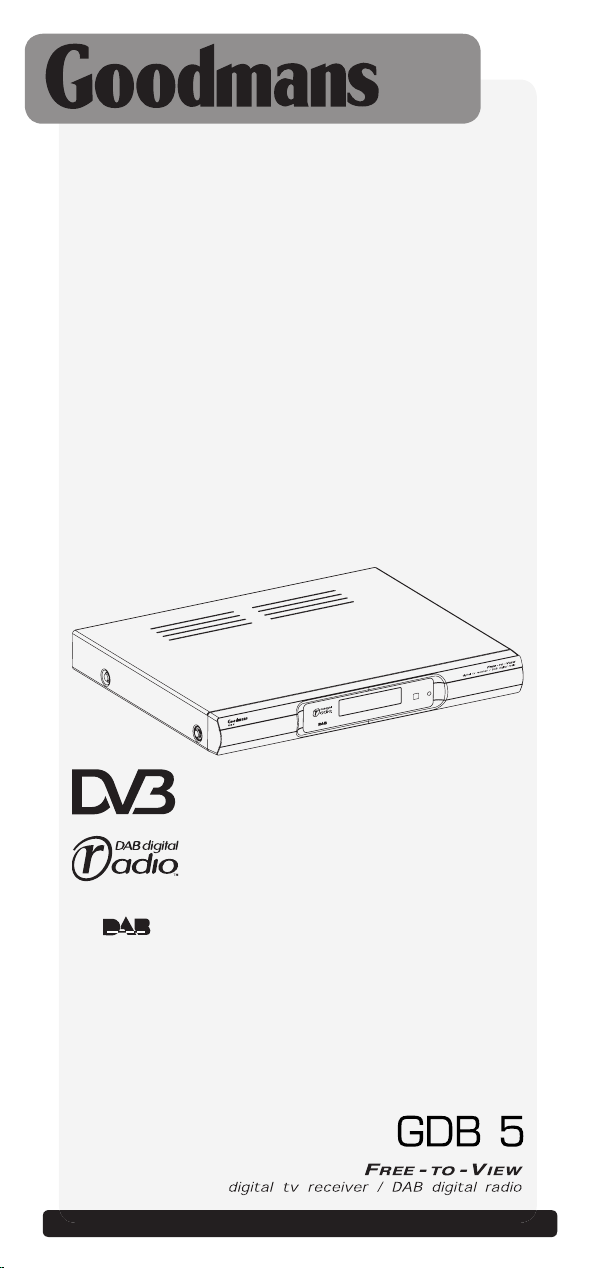
Goodmans Helpline Phone Number 0870 873 0080
Page 2
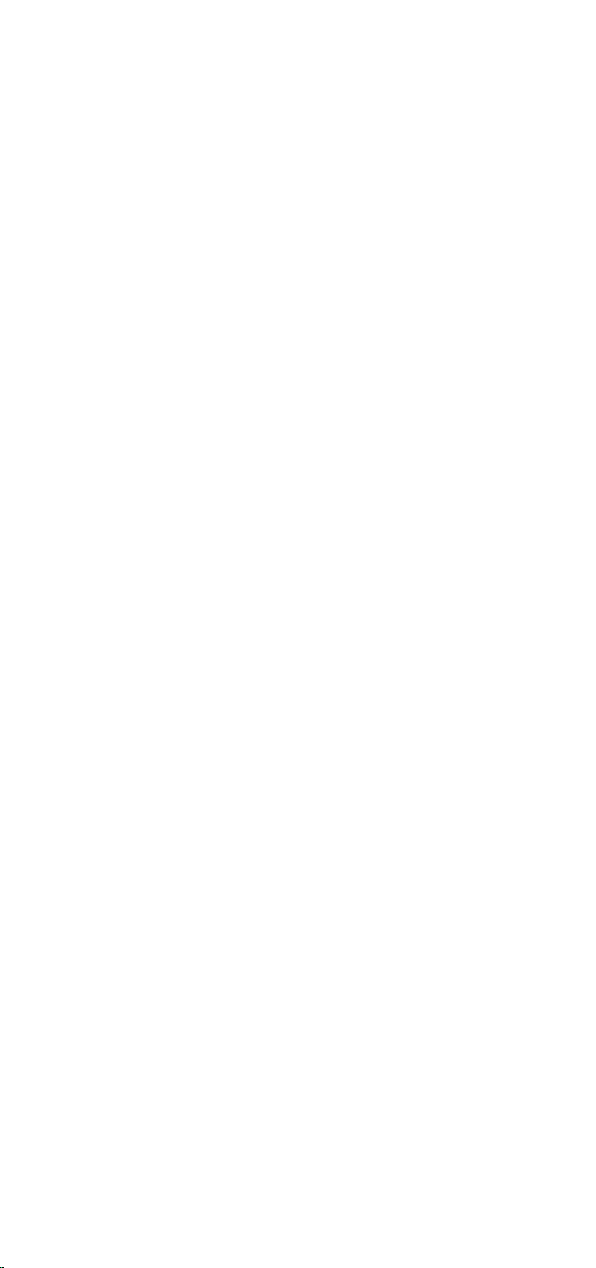
Page 3
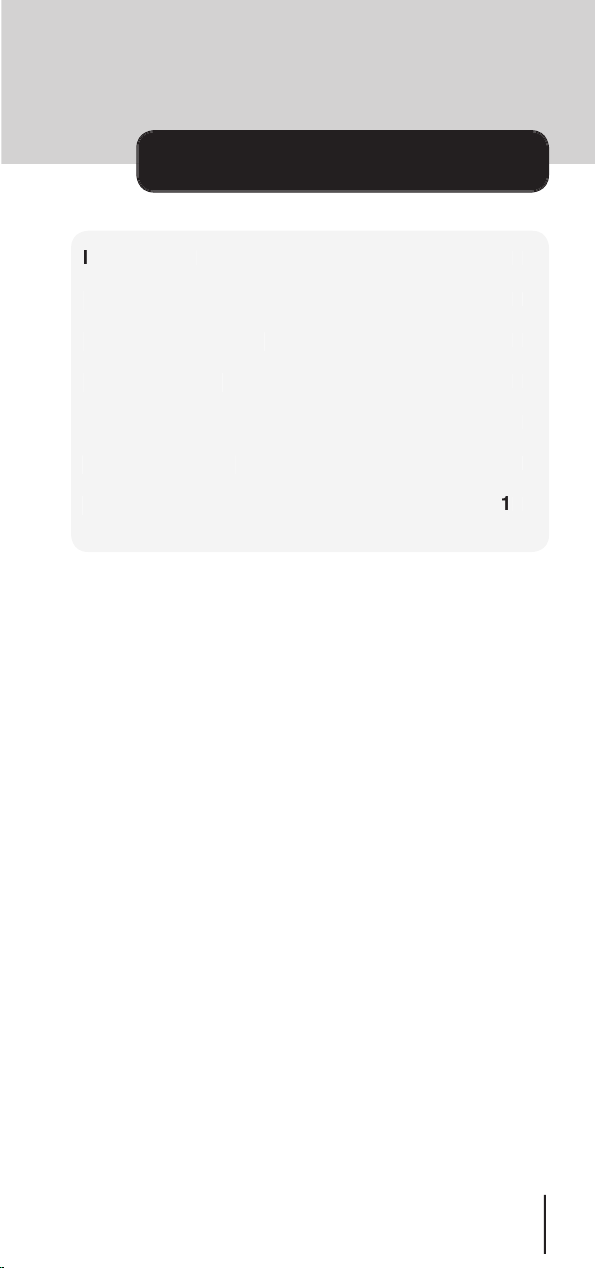
3
contents
Troubleshooting
Technical Specifications
Page 4
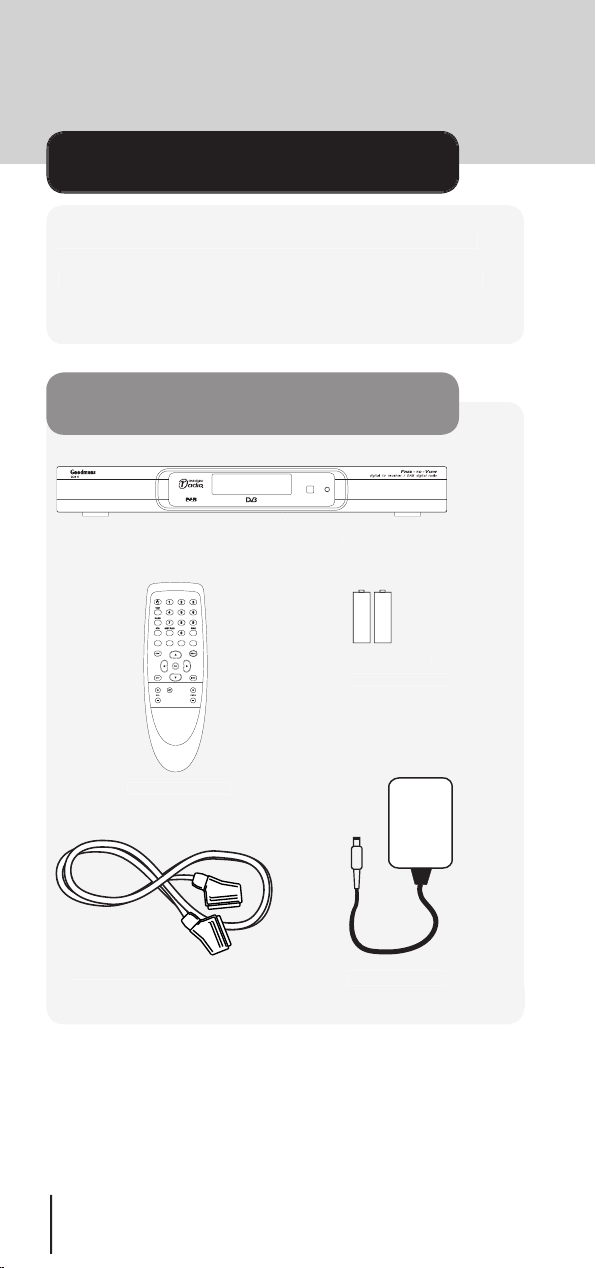
Thank you for buying the Goodmans GDB 5 Digital Terrestrial
Televison and Radio set-top box. The GDB 5 enables you to
in the box
introduction
Page 5
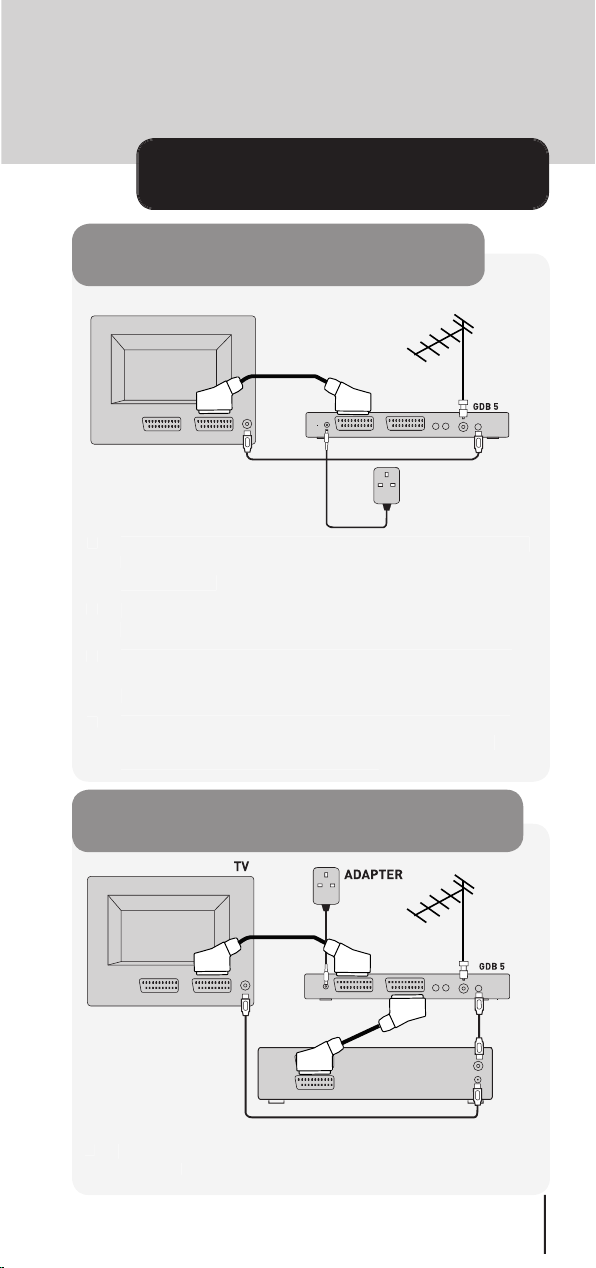
TV and the other end to the SCART TV socket on the back
the AERIAL IN socket on the back of your GDB5.
connecting up
SCART cable
RF cabl
e
Aerial cabl
e
TV
Power cable
ADAPTER
SCART cable
RF cabl
e
Aerial cabl
e
Power cable
SCART cable
RF cable
VCR
connecting to a TV
connecting to a TV and VCR
Page 6
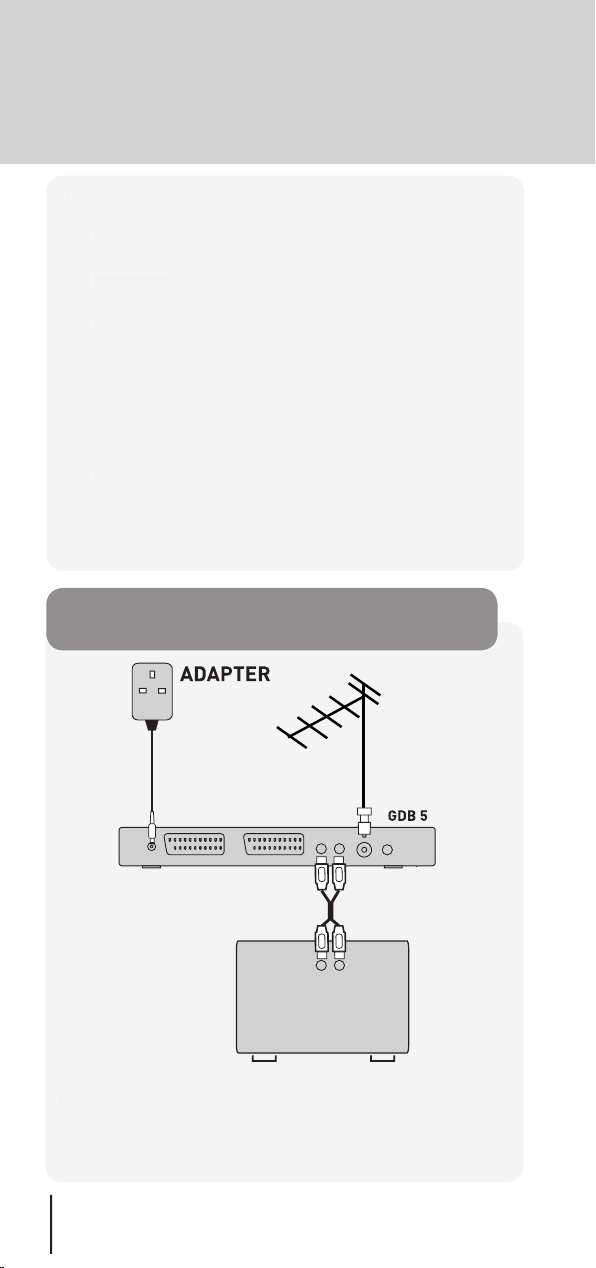
your GDB 5 to your hifi as shown above to be able to record
TV and the other end to the SCART TV socket on the back of
your GDB5.
your GDB5.
AERIAL OUT socket and the other end to your VCR aerial
the aerial out socket of your VCR and the other end to the
to the Scart socket of your VCR and the other end to the
VCR/AUX Scart socket on the back of your GDB5.
connecting to a hifi
Aerial cable
Power cabl
e
Phono cable
(not supplied)
HIFI
Page 7
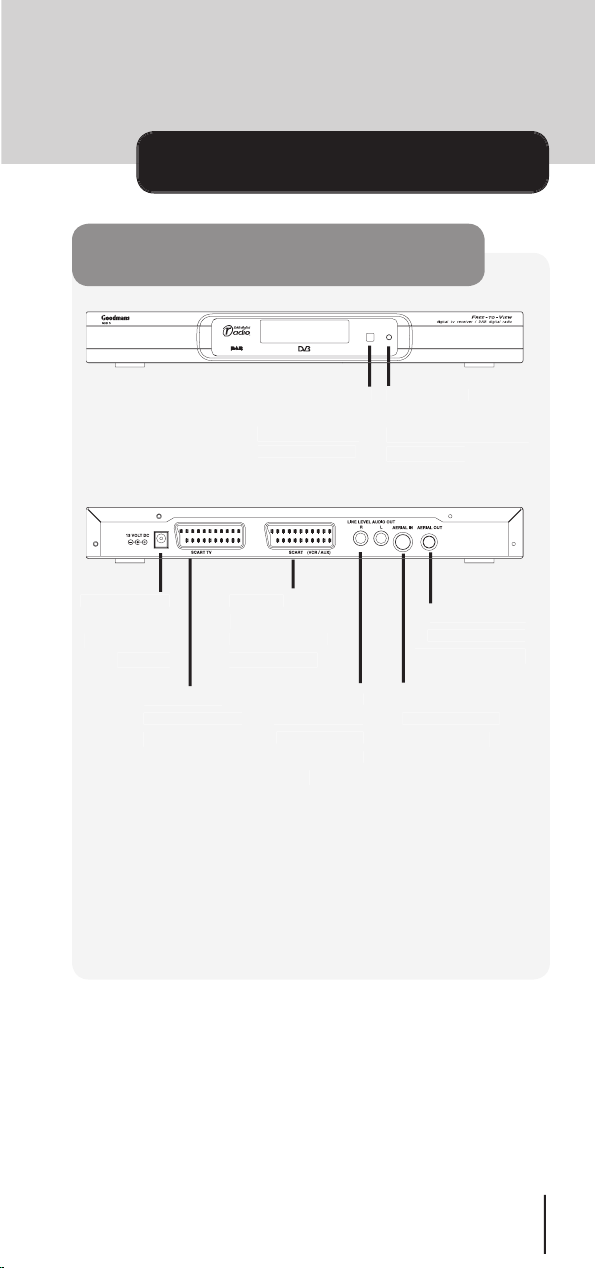
overview diagrams
shows
when the unit is on
to the power
to your TV
AERIAL IN
to your aerial
AERIAL OUT
to your TV/video
to your video
main unit
AUDIO OUT
your hifi
Page 8
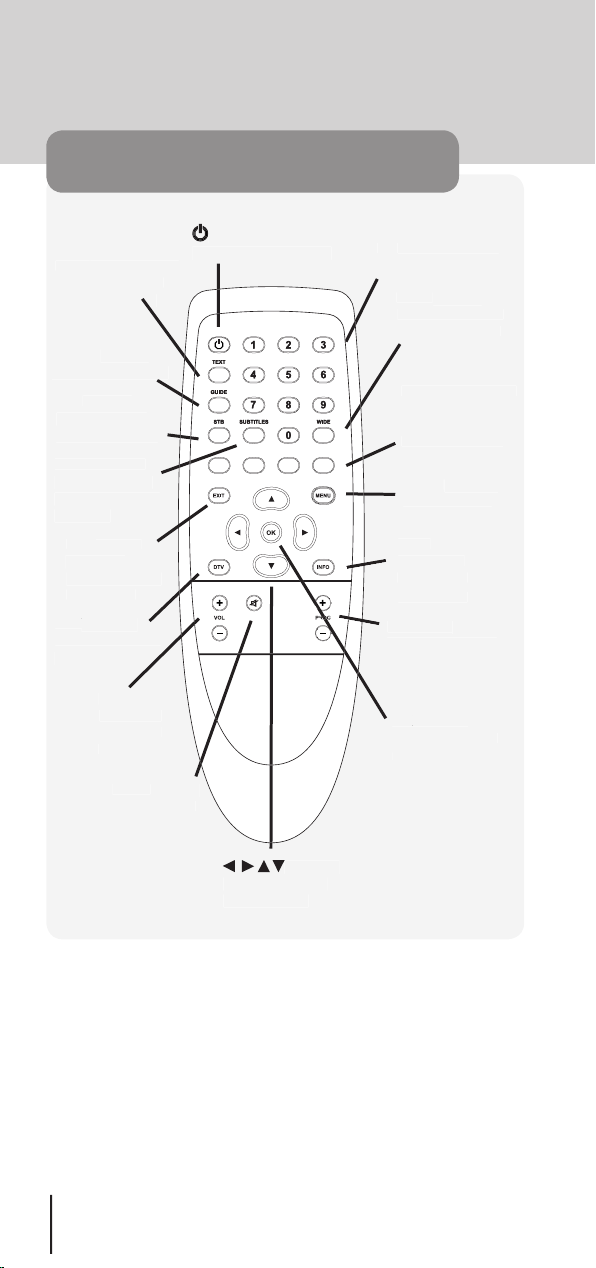
remote control
toggles between power
Quick access to
WIDE
toggles
toggles subtitles
toggles digital
teletext on and off
toggles
returns
you to the
displays
the main menu
navigate
confirms
displays
VOL +/-
volume
Changes
toggles
exits any
to digital TV
Page 9

getting started
them the correct way round as shown inside the battery
With the unit connected to the power you should see the
the free digital channels available in your area. Press
the green button (OK) when the search is finished.
You see the first channel displayed on screen.
View digital TV channels
watch any of the stored digital channels as follows:
This section provides information on how to set up and start
Page 10

View programme information
You can view extra information about the current programme,
To listen to digital radio through your television:
you.
The first station alphanumerically on the list will be selected
Page 11

The station name and scrolling text are also shown on
the LCD display.
Viewing extra information
Page 12

The main menu gives you access to the TV Guide, Digital Radio,
Timer Record and Setup functions of your GDB 5. Press the
The TV Guide menu shows the complete list of digital channels
you to view favourite channels or further information about an
You access the TV Guide from the main menu by selecting the
TV guide icon or directly from the remote control by pressing the
The channel list shows the channel number and name, the current
TV Guide
Using the main menu
Page 13

the list of channels and left and right through the schedule for that
You can select a channel to view in one of two ways:
Page 14

The Digital Radio menu shows the complete list of digital radio
You access the Digital Radio menu from the main menu by
The station list shows the station number and name and
the list of stations. You can also jump up and down the list
You can select a station to listen to in one of two ways:
Digital Radio
Page 15

The Timer Record menu enables you to set your GDB 5 to switch
time. You can use this to record programmes to your VCR even
when you are not watching TV.
You access the Timer Record function from the main menu by
This facility does not program your VCR to record the
Your GDB 5 will automatically tune to the channel you
to analogue TV and watch analogue channels by pressing the
You add or delete recordings from this list as described below:
Adding or editing a timer event
value of each of these settings.
Timer record
Page 16

the recording list.
To set another record timer repeat steps 1 to 4 above.
Page 17

The Setup menu enables you to perform a search for digital TV
You access the Setup menu from the main menu by selecting the
TV Channel Search
Your GDB 5 can automatically scan the digital television
Troubleshooting for further information on coverage and aerial
The search will start and a bar will indicate the progress and
the number of channels found in your area.
Setup
Page 18

TV Favourites
The TV Favourites option enables you to view a complete list of
your Digital TV channels and mark those that are your favourites.
to move in the list then press the Blue (Reorder) button.
which you want the highlighted channel to appear on your
Page 19

TV Features
The TV Features option enables you to set up language options
video output.
Audio Language
The signal strength option enables you to view the signal level
you can have an assistant move the aerial whilst you observe the
If you optimise the signal strength for one channel it may
Page 20

The channel search finds no channels
that it is of suitable type (Check with your retailer if unsure). Note
that most indoor aerials are unsuitable for receiving Digital TV.
Analogue channels.
Your GDB 5 contains software which may occasionally be
These updates will happen automatically and are broadcast
to do anything to enable these updates. The updates will only
therefore that you do not unplug your unit from the mains when
take place.
troubleshooting
Page 21

Weight
Transmission standards
Video
Audio
TV SCART
VCR SCART (no RGB)
technical specifications
Page 22

Page 23

Page 24
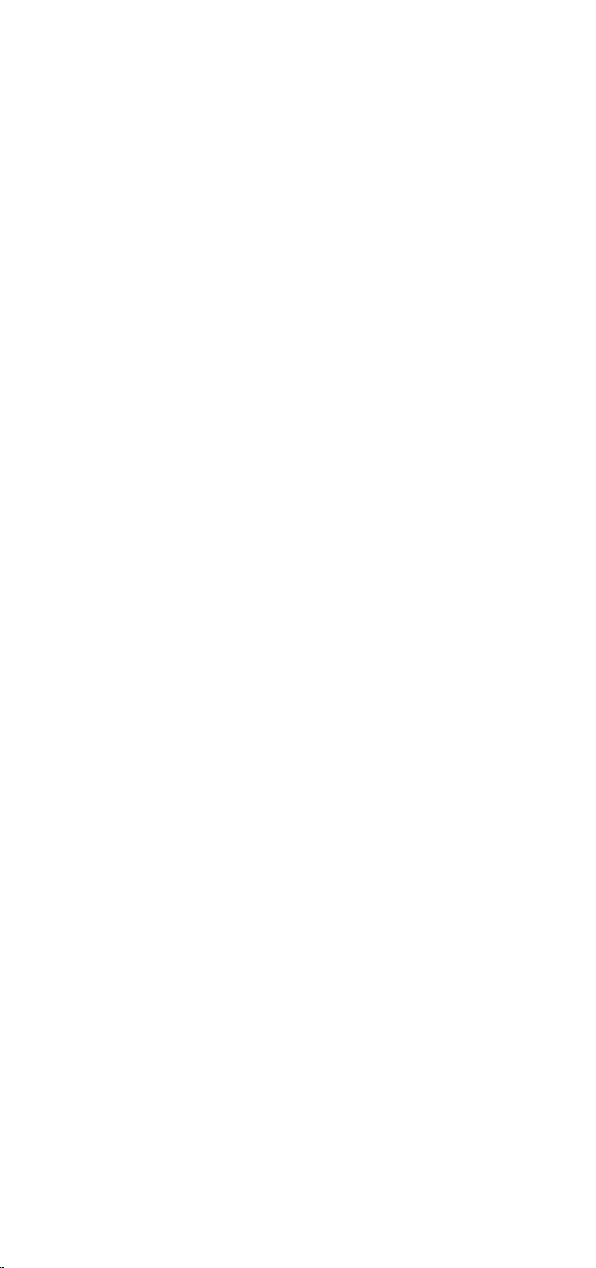
