Page 1
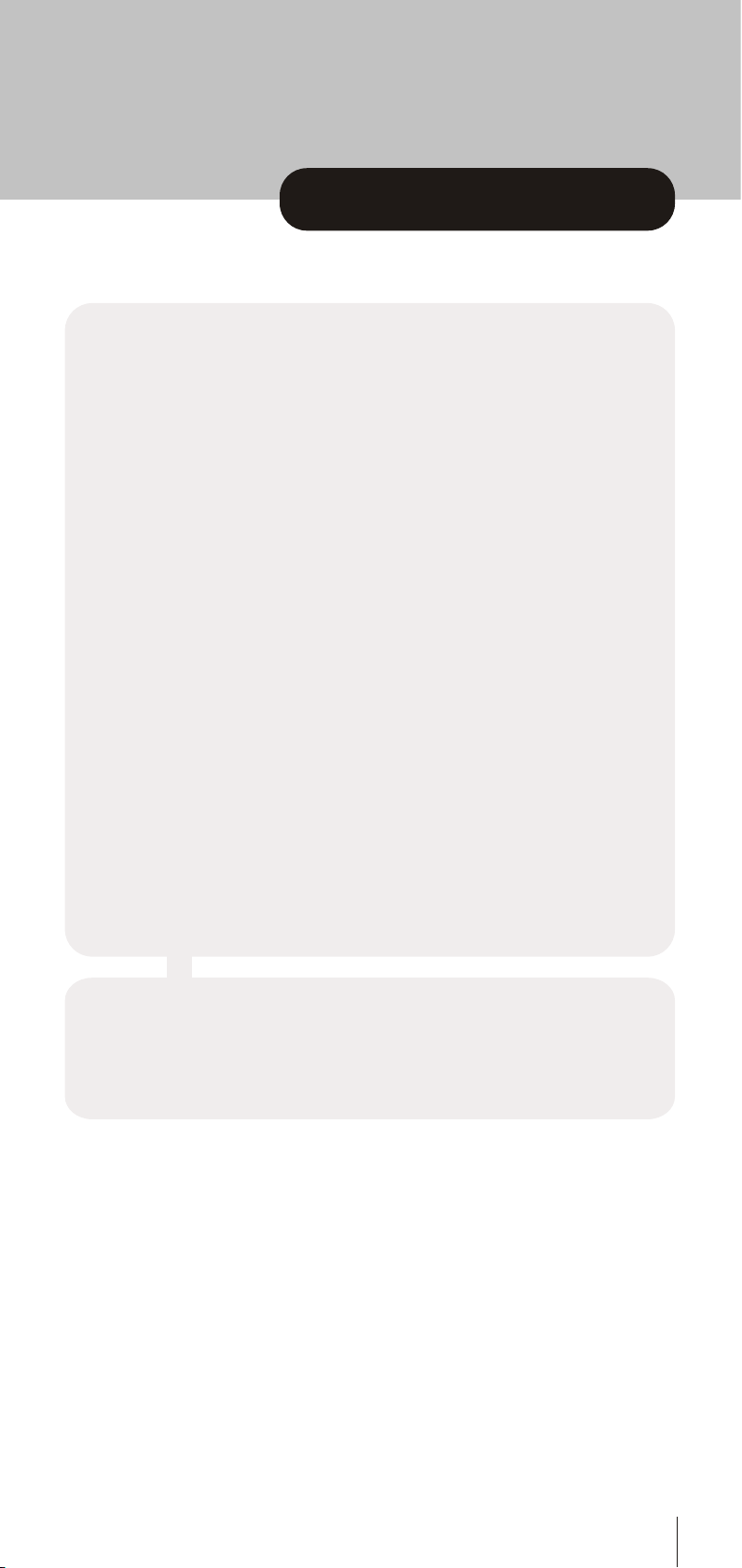
contents
In the box
AV Switching
Over Air Download
Wiring the plug
Your Digital Receiver
Remote control
1 Preparation
Connections
Switching on
Tuning in
2 Everyday Operation
Changing Channels
Channel List
Electronic Programme Guide
Audio Control
Digital Teletext
Widescreen
3 Advanced Operation
Configuring Your Receiver
Editing The Channel List
Channel And Menu Protection
Favourite Channels
Programme Reminders And Timers
Re-installation
Appendix A - Safety
Appendix B - Specification
Appendix C - Connecting A VCR
Appendix D - Troubleshooting Guide
2
2
2
3
4
5
7
7
8
8
10
10
12
13
16
17
18
19
19
21
23
25
26
28
31
32
33
35
1
Page 2
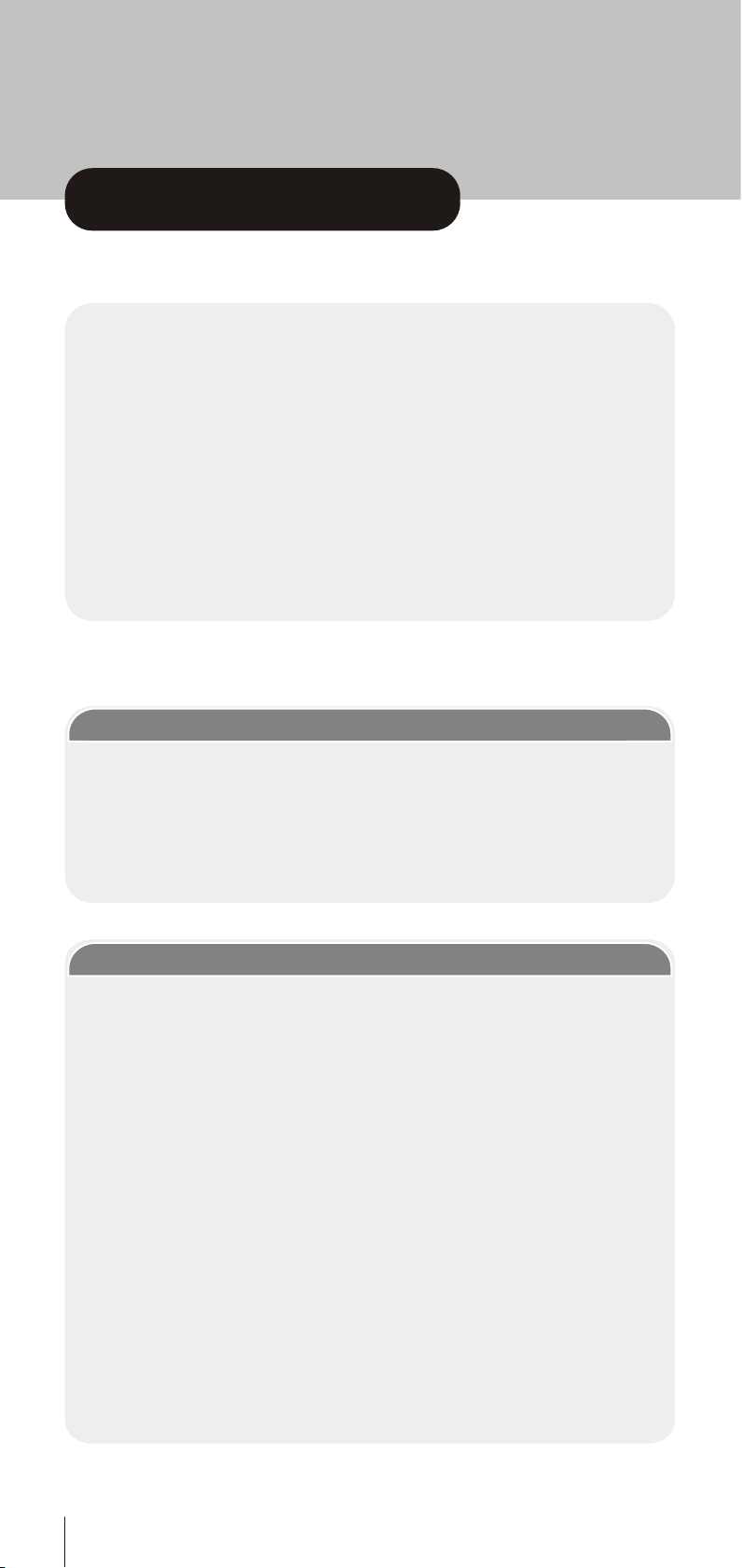
in the box
Inside your GDB4 receiver package you should have:
This user guide
Quick Start Guide
GDB4 digital terrestrial television receiver
Remote control handset
Set of batteries for the handset
Aerial cable
SCART cable
1 year guarantee card
3 year extended warranty card
2
If after connecting the GDB4 to your TV as shown and you do not see a picture, press
AV button on your TV remote until you see the “First Time Install” screen.
AV SWITCHING
OVER AIR DOWNLOAD
Over Air Download: To ensure that your digital receiver always has the most up todate
information. Please ensure that after use it is set to its standby mode. The GDB4
automatically powers up at 3AM each day and searches for any new information which
may be broadcast and will download this to your box automatically. This operation will
normally take approximately 30 seconds.
If you have an important recording to make at 3AM which must not have a 30 second
interrupt then you can disable the auto OAD search by performing the following:
1. Press Menu button and using the up / down buttons highlight CONFIG and press the
SELECT button,
2. Use the up and down buttons to highlight "RECEIVER UPGRADE"
and press SELECT button.
3. Using the left / right button change function from Enable to Disable.
4. Press SELECT button then MENU and MENU to return to Normal l operation.
Do not forget to re enable the automatic OAD function after you have made your
recording by repeating the above instructions but this time selecting ENABLE.
Page 3
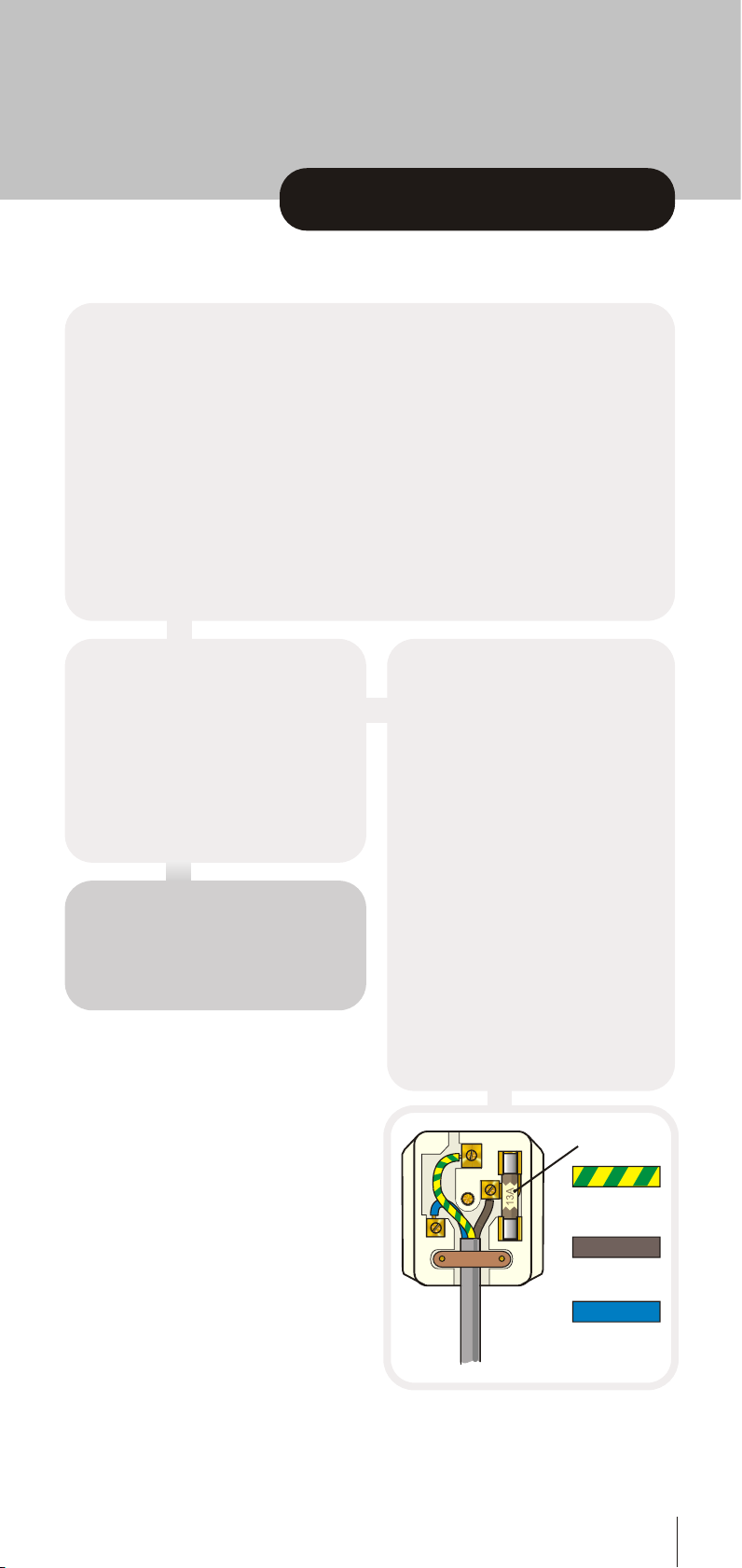
wiring the plug
If your receiver is fitted with a non-rewireable plug and you need to change the fuse, you
will need to refit the fuse cover. If you lose or damage the fuse cover, do not use the plug
until you have replaced the cover with a new one. You can get one from us. Make sure
you replace the fuse cover with one which is the same colour as the markings on the fuse.
If you have to change the plug because it is not suitable for your socket or it is damaged,
cut off the plug and fit another one following the wiring instructions below. Please throw
away the plug you have removed, as insertion into a mains socket could cause injury.
For your own safety, read the following instructions carefully before attempting to connect
this unit to the mains.
WIRING INSTRUCTIONS
Your receiver is external power supply
unit designed to operate on 230 to 240V,
50Hz current only.
Connecting it to another power source
may damage the receiver.
The stb input : 6 V DC
WARNING
To prevent electric shocks, remove the
plug from the mains socket before you
take off its cover.
IMPORTANT
The colours of the wires in the mains lead
from your receiver may not be the same
as the coloured markings identifying the
terminals in your plug. So please follow
these instructions.
Connect the blue wire to the terminal
marked with the letter N or coloured black.
Connect the brown wire to the terminal
marked with the letter L or coloured red.
Do not connect any wire to the other
terminal on the plug.
If you use a 13 Amp (BS1363) plug, you
will need a 5 Amp fuse.
If you use any other type of plug, you will
also need a 5 Amp fuse either in the plug
or on the distribution board.
Earth
Yellow/Green
Live
Brown
Neutral
Blue
Fuse
3
Page 4
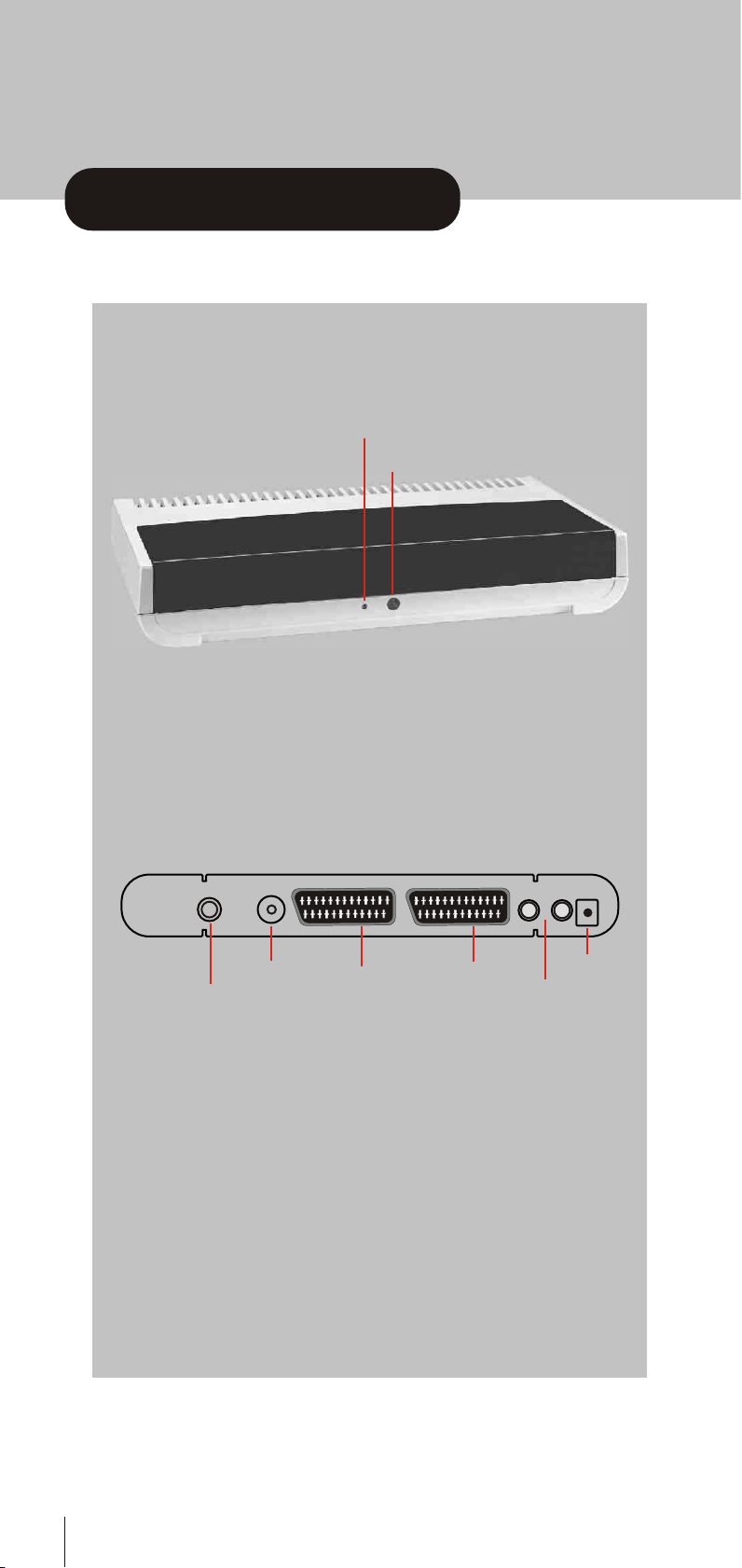
your digital receiver
4
Front
Rear
TV OUT ANTENNA
VCRTV
AUDIO 6V DC
L
R
Antenna in
TV out
TV SCART socket
VCR SCART socket
AUDIO output
(Left/Right)
6 V DC
Input
Standby Led
IR (Infra Red)
Page 5
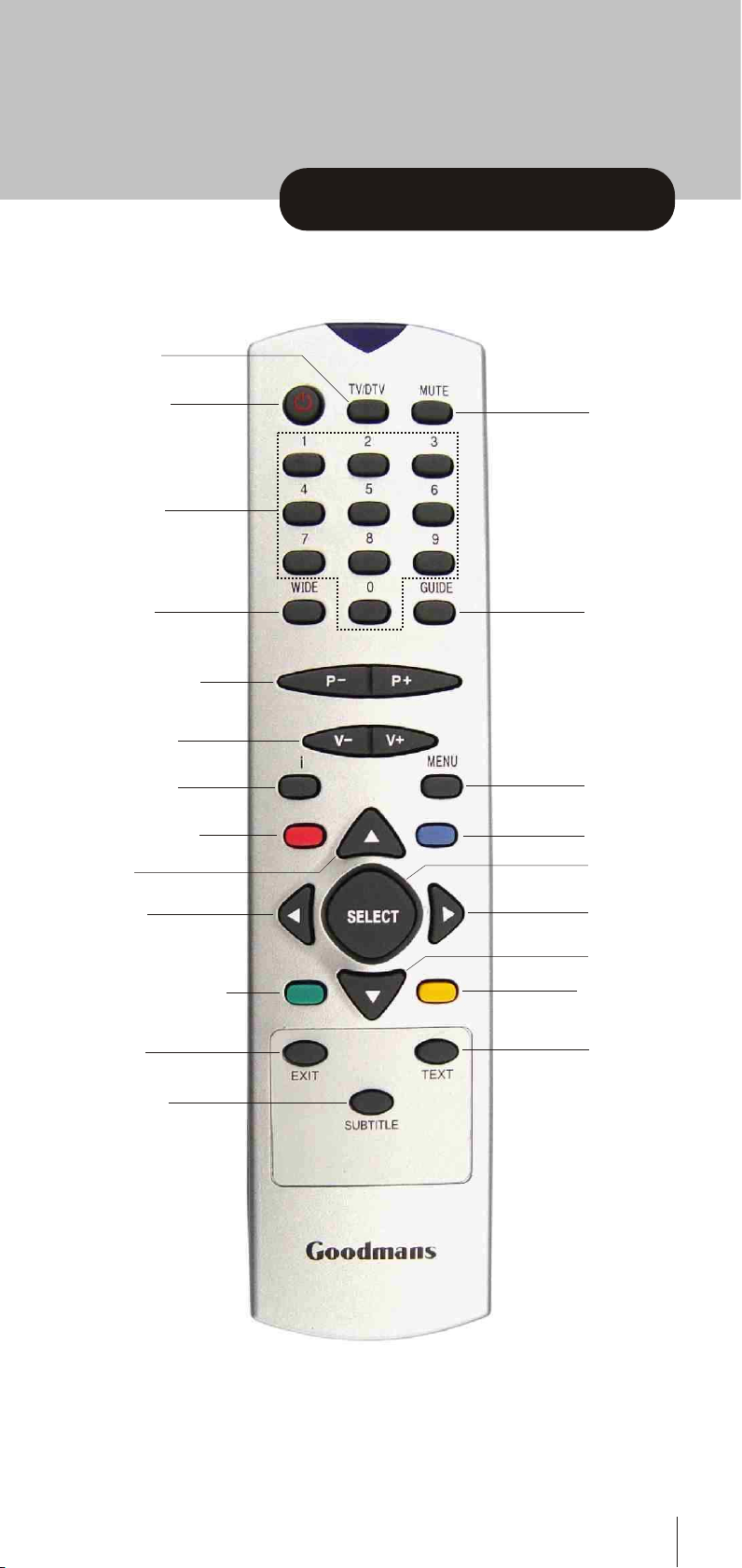
remote control handset
5
TV/DTV (3)
Stand-by (1)
Numeric (7)
Wide (15)
Programme up/
Programme down
(10)
Volume up/
Volume down
(9)
Info/Help (16)
Page up/Red (11)
Up (5)
Left (5)
Page down/Green (12)
Exit (18)
Subtitle (19)
Mute (2)
Guide (8)
Menu (4)
Blue (14)
Right (5)
Down (5)
Select (6)
Yellow (13)
Text (17)
Page 6
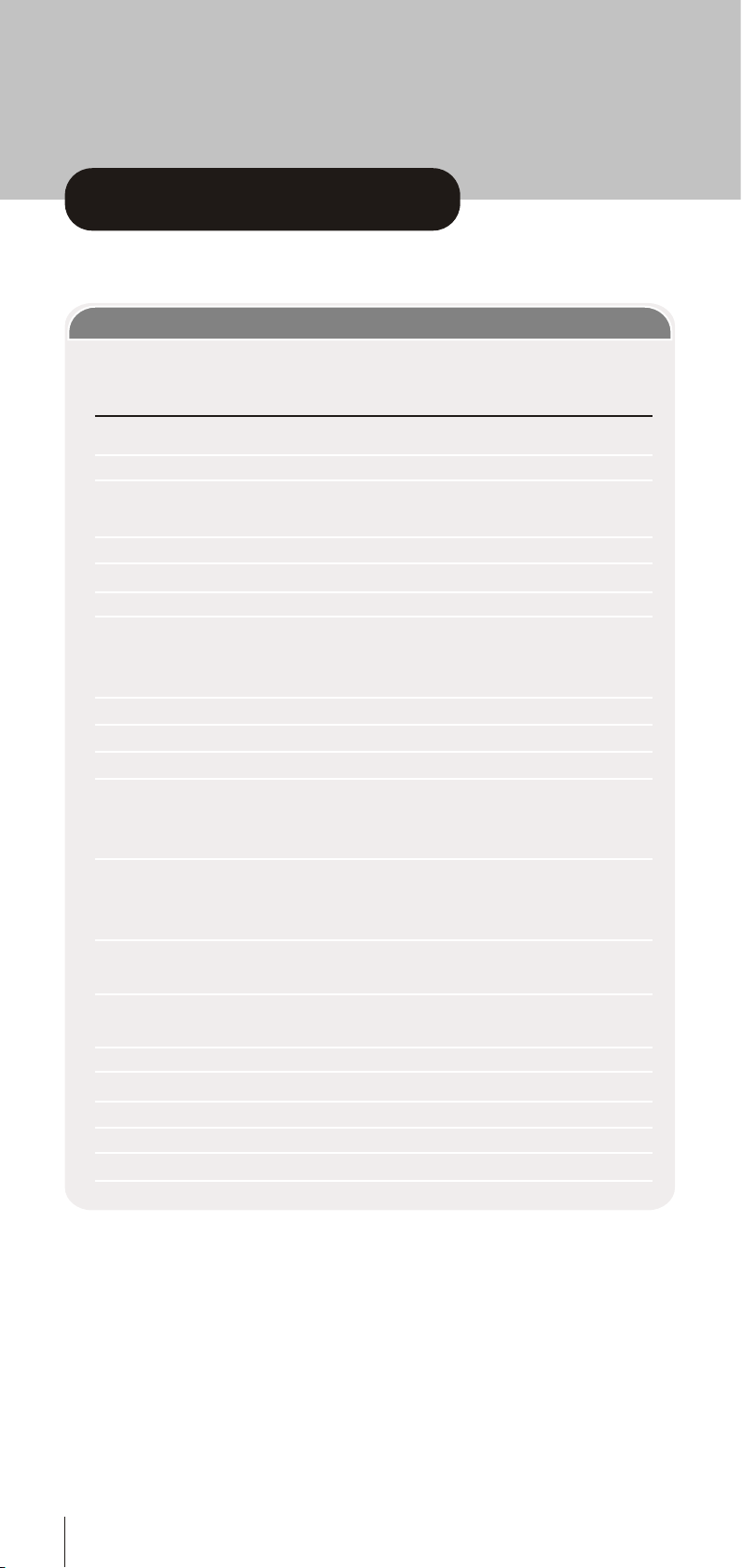
remote control handset
6
REMOTE BUTTONS
Button
1 Standby
2 Mute
3 TV/DTV
4 Menu
5 Up, Down, Left, Right
6 Select
7 Number keys
8 Guide
9 V+, V-
10 P+, P-
11 Page Up/Red
12 Page Down/Green
13 Yellow
14 Blue
15 Wide
16 i
17 Text
18 Exit
19 Subtitle
Function
Turn the receiver on and off
Silence received audio
Exit most menus to return to television viewing
Switch the TV set between analogue, digital TV and VCR
Display the Main Menu. Exits menus
Move between menu items
Make selection in a menu
Change channels
Enter PIN code
Enter numbers and letters into menus
Display and exit electronic programme guide
Adjust the received audio volume
Change channels
Move up a page through channel list
Move to top in EPG programme details
Select red option in digital teletext
Move down a page through channel list
Select green option in digital teletext
Move to bottom in EPG programme details
Scroll up through EPG programme details
Select yellow option in digital teletext
Scroll down through EPG programme details
Select blue option in digital teletext
Select screen format
Display menu help
Start and stop digital teletext
Turn the subtitle ON and OFF
Page 7
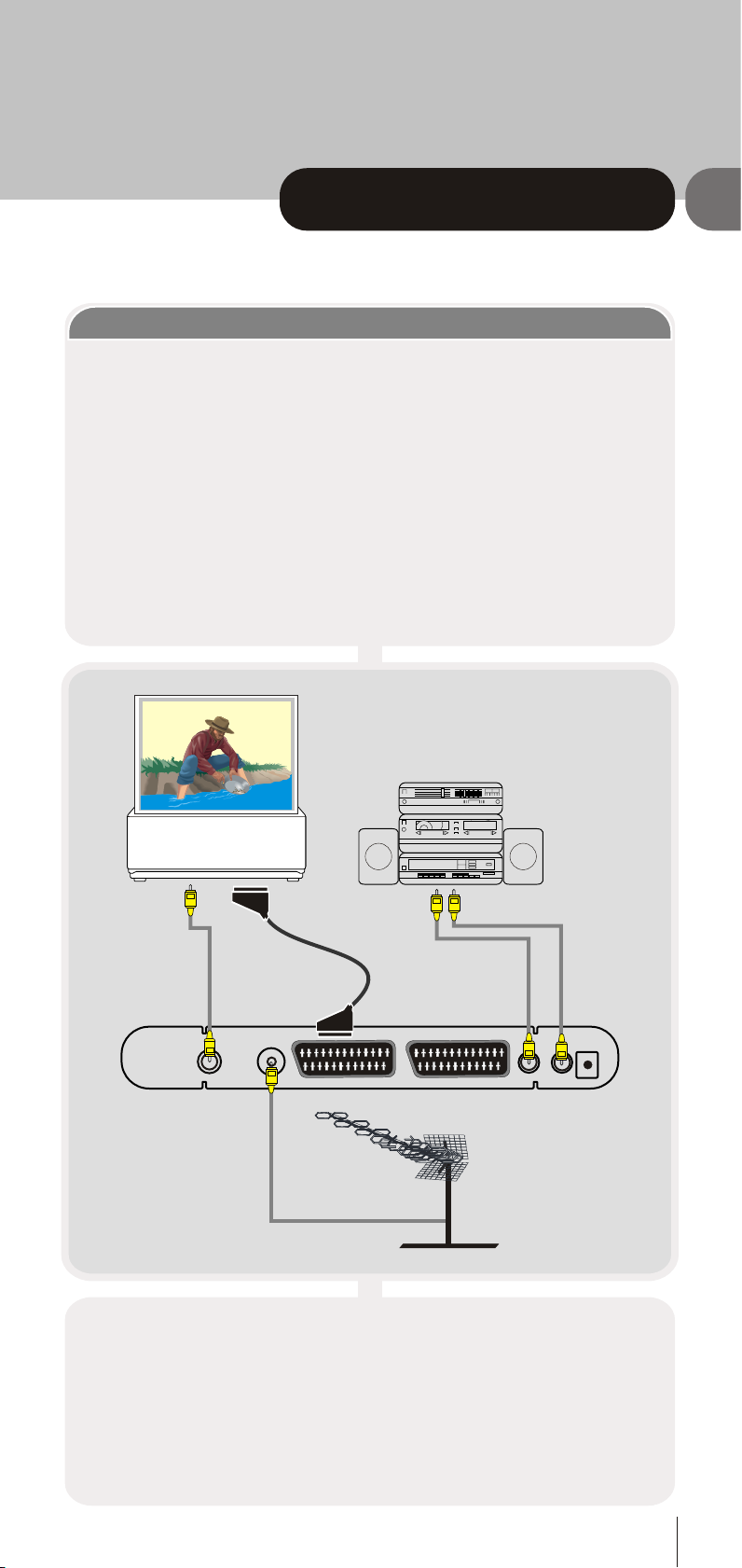
preparation
7
1
CONNECTIONS
Place your GDB4 receiver on a firm, level surface with at least a 10cm gap around all
sides of the case and in a position convenient for connection to your television, a mains
power outlet and a TV aerial wall outlet (or the 'flying lead' from your TV aerial, as
appropriate).
Please refer to the safety section in Appendix A.
Turn off your television at the mains and disconnect the lead going to the aerial wall outlet
(or the flying aerial lead) and connect this to the ANT IN socket on the rear of the receiver.
Connect the aerial cable supplied from the TV OUT socket on the receiver to the TV set's
aerial socket.
Connect the TV SCART socket on the rear of the receiver to a suitable SCART socket on
your television. There may be more than one SCART socket on your television and, if
unsure which to use, you should refer to its manual for guidance.
If you have a VCR or other equipment connected to your television, please connect the
receiver as described here and refer to Appendix D later when satisfied that the receiver
is functioning normally.
Finally, plug the receiver into the mains outlet.
Remove the battery compartment cover from the rear of the remote control handset by
lifting the catch at one side. Insert two AAA (MN2400) sized batteries, taking care to
observe the correct orientation as marked on the inside of the compartment. Replace
the compartment cover.
TV Aerial
Hi-Fi
TV
TV
Aerial
In
TV Scart In
TV OUT ANTENNA
VCRTV
AUDIO 6V DC
L
R
Page 8

preparation
8
Turn on your TV set and select the SCART input (with the AV key, or similar, on the
television remote control). Turn on the mains supply to the GDB4 receiver (the indicator
on the front of the receiver will glow red) and press the [STANDBY] key on the GDB4
remote control handset. The indicator light will glow green and the receiver's menu will be
seen on the TV screen.
If you do not see the receiver's menu on the television screen, refer to the Troubleshooting
Guide in Appendix E.
SWITCHING ON
1
Because this is the first time that the receiver has been used, there are no channels
stored in the receiver's memory and the First Time Installation menu is displayed on
the screen.
TUNING IN
FIRST TIME INSTALLATION
Please choose TV Type using keys
Press to start installation
SELECT
NORMAL 4:3
First you should select the type of TV set you have connected to the GDB4 receiver.
Press the [LEFT] or [RIGHT] keys on the remote control handset to switch the indicator
on the screen to show either 16:9, if you have a 16:9 or 'widescreen' TV, or to 4:3 if you
have a standard TV set. Then press [SELECT] to start the installation process.
The next menu will ask if you want to tune in the digital terrestrial television channels.
Using the [LEFT] or [RIGHT] keys on the
remote control, make sure that the YES
button is highlighted in yellow, and press
the [SELECT] key to start the automatic
search.
The GDB4 receiver will automatically
tune to the UHF transmission channels
21 to 68 looking for digital terrestrial TV
broadcasts and displaying the names of
channels found. This process will take
about five minutes.
Do you want to start automatic search?
Yes No
Page 9
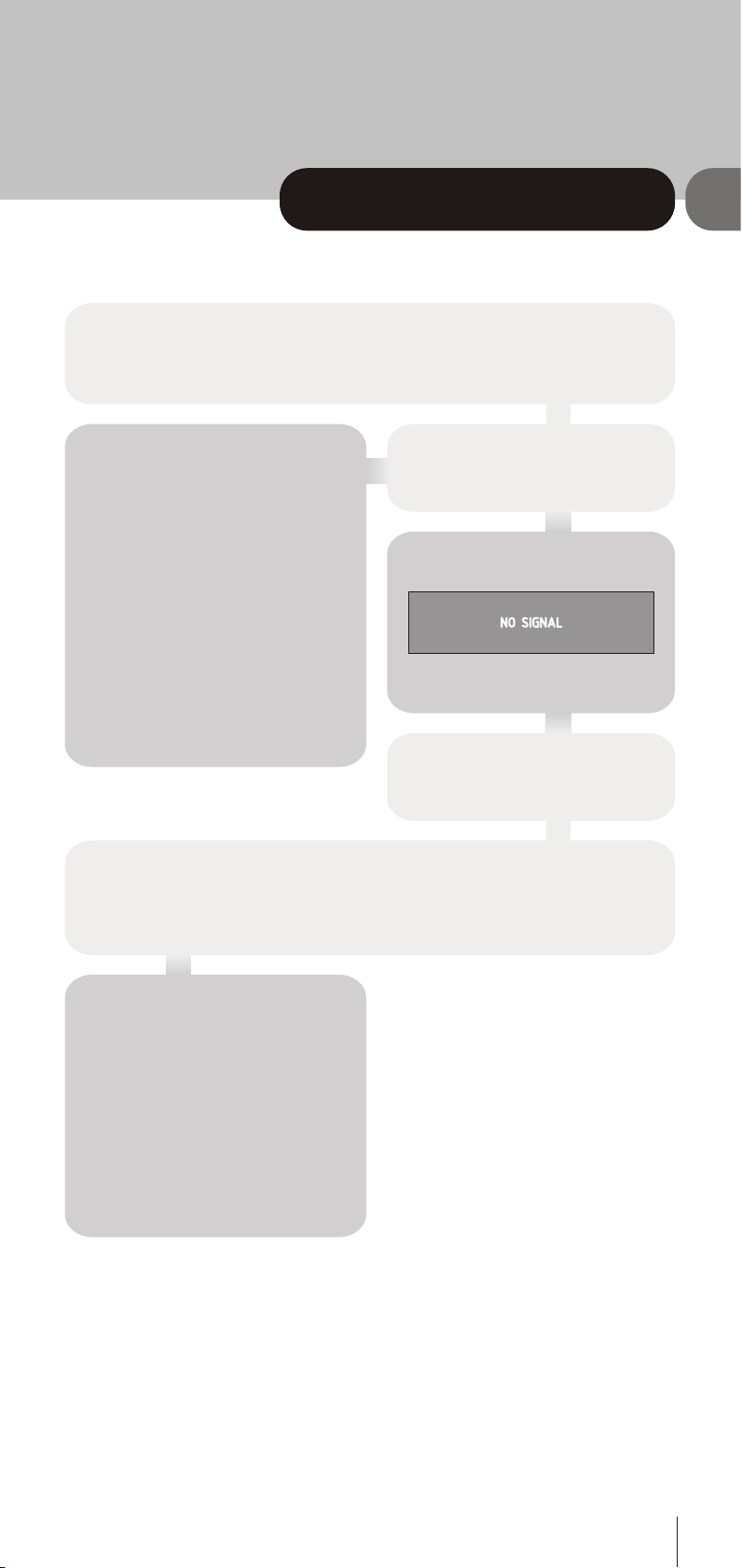
preparation
9
1
When the search is finished, the first channel of the channel list and the information
banner is displayed you can now watch digital terrestrial television, selecting the channel
you require as described in the next section.
If no digital terrestrial television
broadcasts are found the receiver will
display a message:
NO SIGNAL
HINT
Depending on the reception conditions
in your particular area, you may find that
the list of channels found includes one
or more repeated names. This is because
the receiver may detect and store some
channels, including those it cannot
receive clearly, from adjacent areas
alongside the strong channels from a
transmitter nearby. This is not a problem
and the weaker channels can be deleted
from the receiver later, as described in
Section 3 - ADVANCED OPERATION Editing the channel list.
You should then refer to the
Troubleshooter Guide in Appendix E
to establish the cause of the problem.
When you have finished watching digital terrestrial TV, you may wish to switch the receiver
to standby to save power - although the GDB4 receiver can remain powered up
continuously, even when the television is turned off, without harm to the television or itself.
The receiver is returned to standby by pressing the [STANDBY] key on the remote control
handset.
Hint
In standby, the GDB4 receiver still
consumes power and thereby contributes
to air and water pollution and the
exhaustion of the World's natural resources.
Overnight, or when your receiver is not
going to be used for long periods of time,
you can turn it off at the mains and this will
save energy (and save you money).
You will not have to re-install the receiver
when it is turned on again.
Page 10
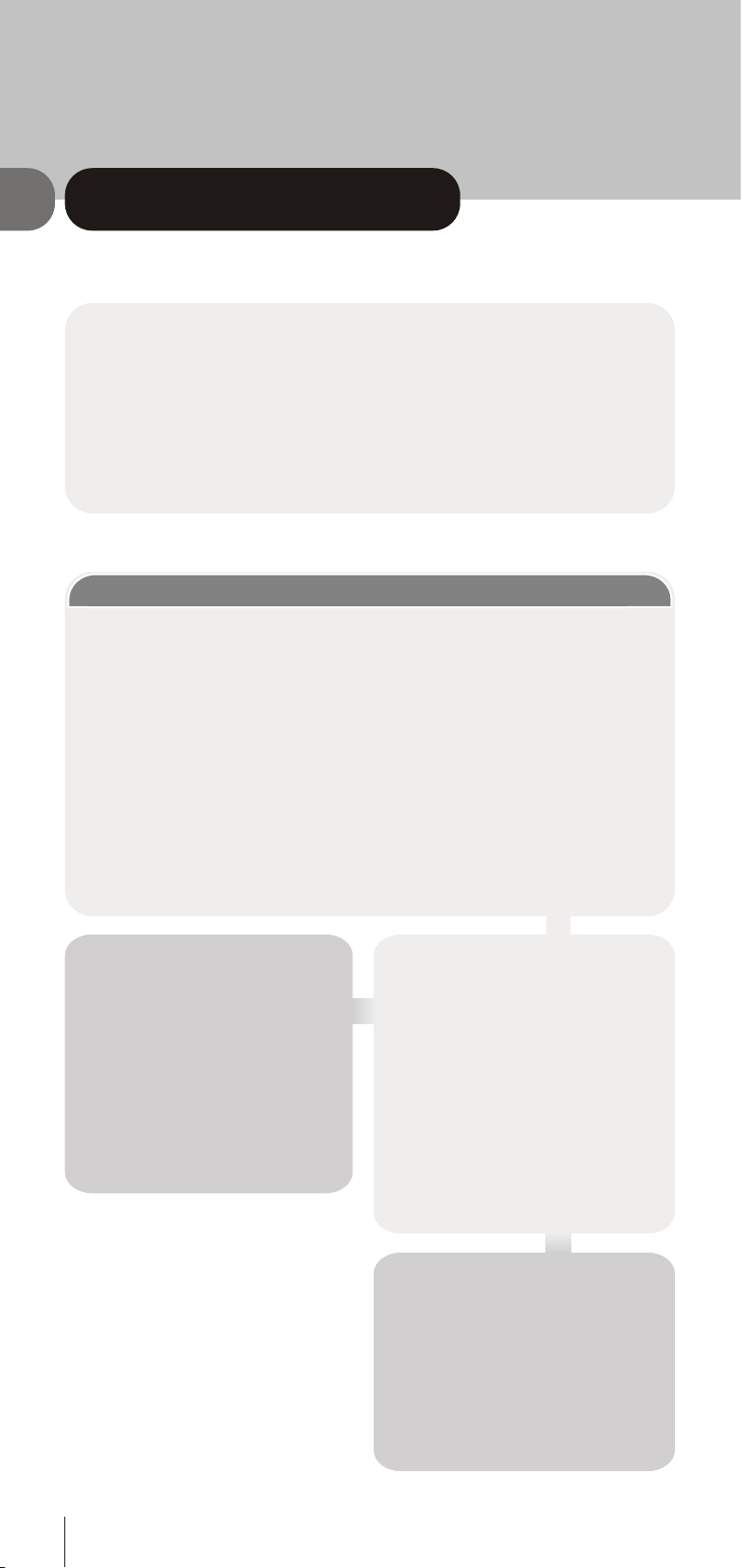
everyday operation
10
While using the GDB4 receiver to the full there are great many keys to use in different
situations. Many of the menu screens displayed by the receiver have reminders as to
which keys do what, at the base of the screen. In addition, many screens have further
help available which is displayed when the [i] key is pressed, as prompted at the bottom
right of the screen.
Providing your TV set SCART socket has switch control, pressing the [TV/DTV] key at
any time while watching television programmes will switch the TV set between displaying
the digital terrestrial television programme and its normal analogue television reception.
2
You can select the channel you wish to watch in one of four ways - stepping through
the channel list, selection by number, from the on-screen channel list, and using the
electronic programme guide (EPG).
To move through the channel list, press the [P+] or [P-] keys on the remote control.
Pressing the [P+] key will select the channel next in the channel list. Pressing the
[P-] key will select the previous channel in the list.
Pressing the [P+] key when the last channel in the list is being viewed will select the
first channel. Similarly, pressing the [P-] key when the first channel is displayed will
select the last channel in the channel list.
You can also select the required channel using its channel list number. Channel
numbers are entered using the number keys on the remote control handset and can
be up to three digits long.
CHANGING CHANNELS
Hint
The channel list numbers are assigned
by the broadcasters. Because not all
channels are broadcast free-to-air and
stored by the receiver, the channel list
numbers do not run continuously.
The fifteenth channel in the list, for
example, may not be channel number
15 but channel number 17.
When you press a number key on the
remote control, a small box appears in
the top left of the screen to show the
entered number. After each digit is
entered, the receiver will wait up to two
seconds for the next digit to be pressed
until either three digits have been entered
or you do not press a digit in time.
The channel corresponding to the
entered number in the box will then be
selected.
Hint
If you enter a number which does not
correspond to a stored channel, the next
valid channel number is selected instead.
If you enter a number greater than the
highest numbered channel in the channel
list, the receiver will select the last channel
in the list.
Page 11
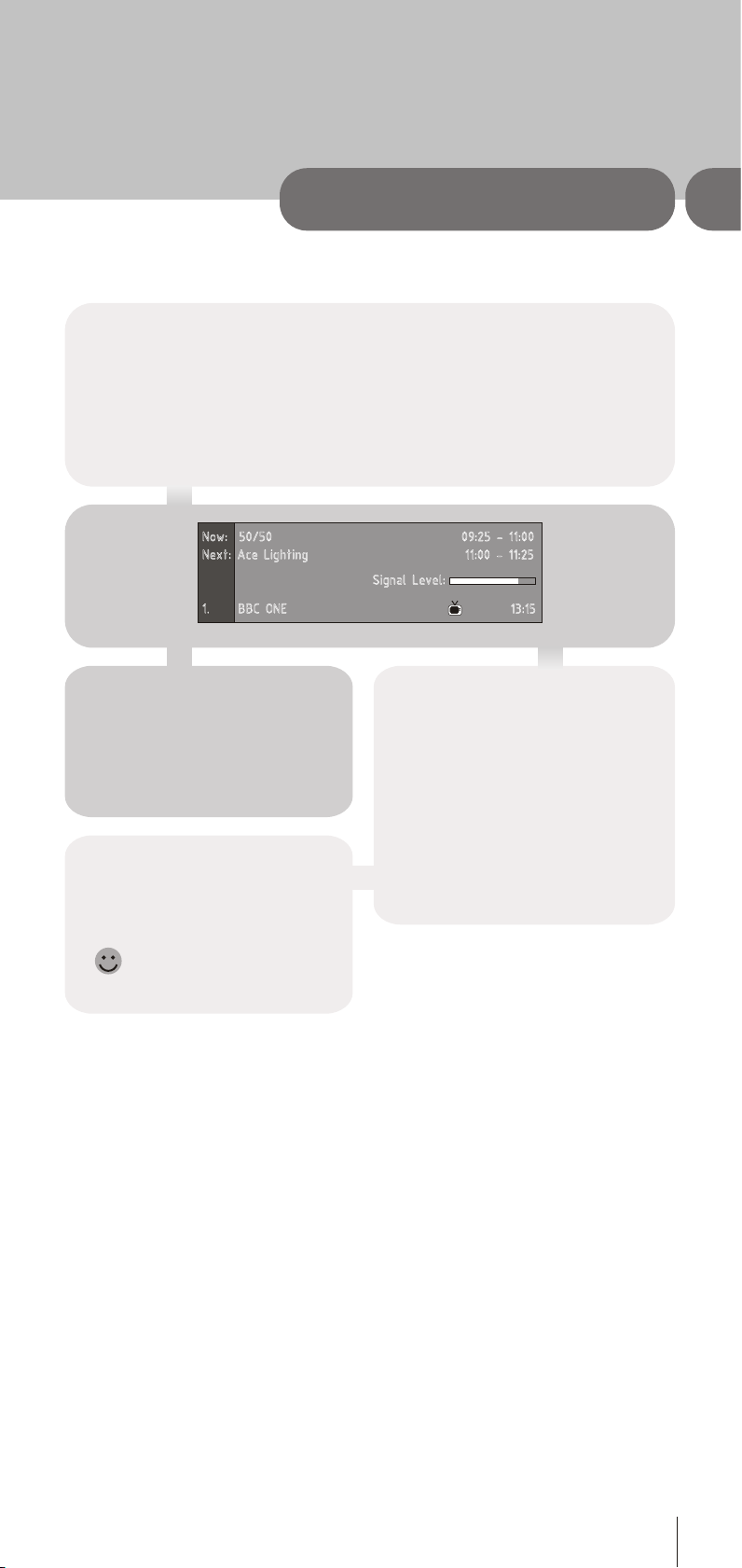
Information Banner
Whenever you change channel, using the [P+] and [P-] keys or the number keys, the
receiver displays the channel picture along with an information banner at the bottom of the
screen. This will remain on the screen for approximately three seconds. The information
banner can also be displayed at any time while watching TV by pressing the [i] key on the
remote control. Pressing the [i] key again removes the banner.
Hint
Not all channels broadcast the
programme data. If the name and times
of the programme is not available then
'Not available' is displayed in the
information banner.
everyday operation
2
Now: 50/50
Next: Ace Lighting
1. BBC ONE
09:25 - 11:00
Signal Level:
11:00 - 11:25
13:15
TV
The information banner gives a number
of facts on the channel selected and the
programmes on it. The name of the
channel is displayed, along with its
channel list number and an indication
of the strength of the signal received
on this tuning channel.
The name and the start and finish time
of the programme currently showing on
the selected channel are given, and
the current time.
Icons are also displayed in the
information banner and if this
channel is a favourite channel
(see Section 3 - ADVANCED
OPERATION - Favourite Channels).
favourite channel
11
Page 12

everyday operation
12
2
You can also select the required channel directly from the on-screen channel list.
This is displayed using the GDB4 receiver's Main Menu. First bring up the menu
with the [MENU] key on the remote control handset.
CHANNEL LIST
Using the [UP] or [DOWN] keys on the
remote control, make sure that the first
item, Channel List, is highlighted in yellow
and press the [SELECT] key, to display the
channel list.
If the channel selected is locked (see
Section 3 - ADVANCED OPERATION Channel Protection), you must enter
the correct four digit code to view the
channel.
Alternatively, the [P+] or [P-] keys are
used to move to another, unlocked
channel.
Enter Lock Key
*
Main Menu
Channel List
Installation
Configuration
Timers
Language
CHANNEL LIST 1 BBC ONE
1. BBC ONE
2. BBC TWO
3. ITV 8
4. Channel 4
5. BBC THREE
6. Teletext
7. BBC FOUR
8. Sky Travel
9. UKHistory
Select Delete Edit Name Lock Favourites
Function Select Channel Watch More
SELECT
i
Page 13

everyday operation
2
13
The fourth way of selecting a channel is with the electronic programme guide, or
EPG. The EPG is accessed by pressing the Guide key, [GUIDE]. Like the Channel
List, the EPG screen displays a list of the stored channels (in pages of five
channels) along with information on what programmes are being broadcast.
ELECTRONIC PROGRAMME GUIDE
Here, you can preview any channel
stored by the receiver before viewing
it full screen. The complete list of
channels is displayed in pages of 10
channels at a time, with their channel
list number and a favourite channel
icon if appropriate (see Section 3 ADVANCED OPERATION - Favourite
Channels). The name and a quarterscreen image of the channel last
viewed is displayed in the top right of
the screen.
Using the [UP] or [DOWN] keys, the
highlight is moved through the list to
the channel required. The [PAGE UP]
and [PAGE DOWN] keys can also be
used to move forward or back a
complete page (ten channels) at a time.
Pressing [SELECT] now changes the
quarter-screen display to show the
highlighted channel.
Hint
From the Channel List screen, it is
possible to edit the channel list,
including changing the name of stored
channels or deleting them. Editing the
list is covered in Section 3 - ADVANCED
OPERATION - Editing The Channel List.
When using the Channel List to select
channels, use the [LEFT] or [RIGHT]
keys to ensure that the highlighted button
at the bottom of the screen is SELECT,
so no editing functions are accidentally
begun.
When you leave the Channel List
screen, by pressing [MENU] the channel
showing on the quarter screen is
selected for normal viewing on the whole
screen.
ELECTRONIC PROGRAMME GUIDE 1 BBC ONE
Channels Current Event Next Event
1. BBC ONE 50/50 Ace Lightninig
2. BBC TWO Ready Steady Cook The Weakest Link
3. ITV 1 Girls In Love Crossrads
4. Channel 4 Countdown Richard & Judy
Navigate Next Event Watch More
SELECT
i
50/50 16:10 - 16:05
CBBC Angellica Bell referees the battle
between Bispham School from Blackpool
and Osset School from Wakefield. The
teams fight their way trough a series
of challenges. With music from
Sugababes.
Page 14

everyday operation
14
Current Programme
The channels are listed at the bottom of the screen, each with the 'current event' (the name
of the programme showing at that time) and the 'next event' (the following programme).
When the EPG screen is first displayed, the channel last watched is highlighted in the list
of channels. A quarter-screen image of this channel is displayed at the top right of the
screen along with the channel name and channel list number.
2
Hint
If the channel you have been viewing is a
digital teletext channel then no picture will
appear in the quarter-screen window.
Details of the current programme on that
channel (the name of the programme and,
typically, a synopsis with details of the stars
involved, the teams playing, or similar
information) along with the start and finish
times are displayed at the top left inside
the dark blue text window.
Moving the highlight through the list of
channels using the [UP] and [DOWN]
keys will change the programme details in
the text window to reflect the channel
highlighted. The quarter-screen window
continues to show the channel last watched,
so you can stay watching a programme
while at the same time browse the details
of what's on, on other channels.
You may then select the highlighted channel
for viewing on the quarter-screen window
by pressing the [SELECT] key.
You can leave the EPG screen, to enjoy
normal full-screen viewing of the channel in
the quarter-screen window by pressing the
[GUIDE] key again, or the [MENU] key.
Hint
Not all channels broadcast all the programme
information data. Some channels do not
provide the current and next event data and/or
the programme details. In this case the
programme names and/or the details are not
displayed. This is not a fault with your receiver.
Page 15

everyday operation
2
15
Pressing the [SELECT] key while the next event details are displayed will set a
reminder to watch that programme. See Section 3 - ADVANCED OPERATION Programme Reminders And Timers.
You can return to the current programme display by pressing the [LEFT] key or to
normal television viewing (to watch the channel last selected in the EPG screen)
by pressing the [GUIDE] key again, or the [MENU] key.
Next Programme
While the EPG screen is displayed,
pressing the [RIGHT] key highlights,
in dark blue, the next event name in the
list of channels and displays the
highlighted channel's programme details
for the next event (the programme
following the current programme) in the
text window. As before, you can browse
through the list, checking the
programmes coming up next on all the
channels.
Hint
If the programme details text for the current
or next event is too long to fit into the text
window on the EPG screen, a scroll bar
appears on the right hand side of the
window and the text can be scrolled up or
down using the [YELLOW] and [BLUE] keys
on the remote control. Using [PAGE UP]
or [PAGE DOWN] keys will display the
next/previous 5 channels in the list.
ELECTRONIC PROGRAMME GUIDE 1 BBC ONEELECTRONIC PROGRAMME GUIDE 1 BBC ONE
Channels Current Event Next Event
1. BBC ONE 50/50 Ace Lightninig
2. BBC TWO Ready Steady Cook The Weakest Link
3. ITV 1 Girls In Love Crossrads
4. Channel 4 Countdown Richard & Judy
Channels Current Event Next Event
1. BBC ONE 50/50 Ace Lightninig
2. BBC TWO Ready Steady Cook The Weakest Link
3. ITV 1 Girls In Love Crossrads
4. Channel 4 Countdown Richard & Judy
Navigate Current Event Set/Reset Reminder MoreNavigate Current Event Set/Reset Reminder More
SELECT
i
Crossrads 17:00 - 18:00
The Staff are fascinated by aNewspaper
ad for ballroom dancing. Betty and Angel
conspire to end Jimmy and Belles
relations. Angel and Kate are at
loggerheads again.
Crossrads 17:00 - 18:00
The Staff are fascinated by aNewspaper
ad for ballroom dancing. Betty and Angel
conspire to end Jimmy and Belles
relations. Angel and Kate are at
loggerheads again.
LL
LL
Page 16

everyday operation
16
2
Hint
The audio volume adjustment for the GDB4
receiver is independent of the volume control
on your TV set. Be careful that both volume
controls are kept within reasonable levels so
that when switching from analogue to digital
television viewing, or when first turning on
your TV set, the sound level is not suddenly
very high.
Volume Control
The volume level of the sound from the GDB4 receiver can be altered with the [V+] and
[V-] keys on the remote control handset. Pressing either key displays a bar graph of the
sound volume on the TV screen.
AUDIO CONTROL
The volume level selected will remain
set, even when the receiver is turned
off and on again, until it is altered with
the [V+] and [V-] keys.
You can silence the sound from the receiver by pressing the [MUTE] key. The sound
remains muted until the [MUTE] key is pressed again, the [V+] or [V-] keys are pressed,
or until the receiver is turned off and on again.
While the sound is muted in this way, the mute symbol is displayed in the top left of
the TV screen. The symbol is removed after 3 seconds, but the sound will remain
muted until the [MUTE] key is pressed for the second time, and the un mute symbol
will display for 3 seconds.
Soundtrack Language
Some programmes are broadcast in two or more languages simultaneously. The language
heard can be selected from the Language Menu. Press [MENU] to display the Main Menu
and use the [UP] or [DOWN] keys to highlight the Language line and press [SELECT].
Use the [UP] or [DOWN] keys to highlight the soundtrack language required and press
[SELECT]. Normal viewing, with the required language soundtrack, can be resumed by
pressing the [MENU] key.
If the programme has no alternative language soundtrack broadcast, the Language Menu
will not be available, but a message, 'No Multi Language Available' is displayed briefly.
Page 17
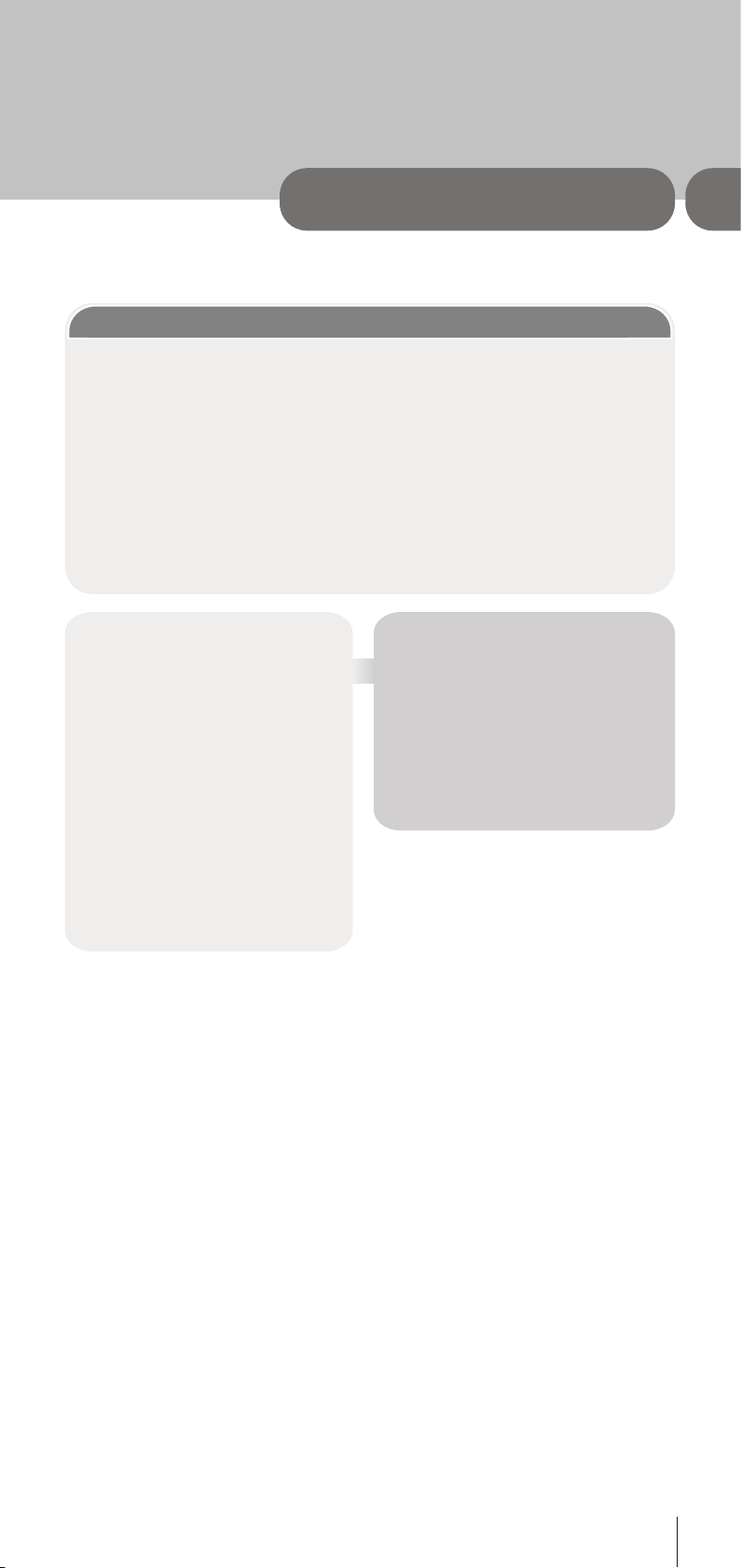
everyday operation
2
17
Many digital terrestrial television channels not only broadcast pictures and sound for
programmes but also pages of information on the programmes, the weather, news and
many other topics. This digital teletext can be displayed by the GDB4 receiver.
Some channels are entirely given over to digital teletext and carry no normal TV programme
at all. These dedicated digital teletext channels will not give a quarter-screen image in the
EPG or the Channel List screen. When such a channel is selected, after a brief pause, they
will usually display the opening page of information automatically.
Other channels have digital teletext pages broadcast alongside the television programme
and often include a reduced-size broadcast picture within digital teletext pages. These
usually require the [TEXT] button to be pressed to activate the digital teletext pages.
DIGITAL TELETEXT
In both cases, moving through the different
pages of information is accomplished in a
variety of ways, dependent on the
individual broadcasters, but including use
of the [UP], [DOWN], [LEFT], [RIGHT] and
[SELECT] keys to select items from
on-screen menus, and the coloured keys
to jump directly to particular pages.
You can exit any digital teletext channel by
changing channel in any of the normal
ways. You can leave the digital teletext
function of a combined digital
teletext/programme channel, to return to
normal television viewing of that channel,
by pressing the [TEXT] key.
Hint
Calling for the information banner or any
menu on-screen stops the receiver from
displaying the digital teletext pages and
they are temporarily replaced by a blank
picture while the banner or menu is
displayed.. Digital teletext cannot be
accessed when the Subtitles are enabled
(See Section 2 - ADVANCED OPERATION Configuring Your Receiver.
Page 18

everyday operation
18
2
TV sets are available with screens of the standard (4:3) format and widescreen (16:9)
format. When you first installed your GDB4 receiver you specified the format of the
connected TV (this can now be altered if necessary; see Section 3 - ADVANCED
OPERATION - Configuring Your Receiver).
Digital terrestrial television broadcasts are also made in both standard and widescreen
formats. In particular, films and dramas tend to be broadcast in widescreen format to
closer emulate the cinema experience, but even some news bulletins are widescreen.
To help get the most from both TV set and programme when a widescreen film is
watched on a standard TV, or a standard broadcast is viewed on a widescreen set, the
GDB4 receiver includes the [WIDE] key.
So long as the receiver has been correctly set up for the TV set connected, a widescreen
programme will always be displayed correctly on a widescreen set, and a standard format
programme will correctly fill the screen of a standard format TV.
With a widescreen TV set displaying a standard format programme, the [WIDE] key
switches between displaying the picture with black bars down the sides, and enlarging
the picture so that it fills the whole width of the screen but the top and bottom are
cropped off.
With a standard format TV displaying a widescreen programme, the [WIDE] key switches
between displaying the picture with black bars at the top and bottom of the screen, and
filling the whole height of the screen but cropping the sides off according to instructions
broadcast with the programme (called 'pan and scan').
The effect of the [WIDE] key on the picture display is cancelled by pressing [WIDE] again,
changing channel or turning the receiver to standby.
WIDESCREEN
SUBTITLE
Subtitle key Shows/hides subtitles of channel. When the subtitle key is pressed, subtitle
ON/OFF message is displayed.
When the set-top box is in DIGITAL TV
mode, this time the TV scart is switched
on and the TV is switched to AV/RGB
mode. And also, when there is no menu
on the screen , pressing TV/DTV key
will manually toggle the set top box
between VCR mode and TV mode. In
VCR mode set top box will display the
output of VCR device , In TV mode set
top box displays its own outputs. If box
scart mode is not changed by pressing
TV/DTV key , scart mode will be
automatically detected . (For example
if a dvd player is connected to VCR
scart and powered on , then the set top
box will immediately switch to VCR
mode. The set top box will switch to TV
mode if dvd player is switched off )
Subtitles ON
Subtitles OFF
TV / DTV KEY
If there is no connected VCR device,
The TV/DTV key is used to toggle TV
and DIGITAL TV modes. When the
set-top box is in TV mode, the TV scart
is not switched and the TV operates in
analog mode.
Page 19

advanced operation
3
19
Many aspects of your GDB4 receiver can be set up to reflect your circumstances and
preferences. The Configuration menu screen is accessed from the Main Menu. Press the
[MENU] key to display the Main Menu and the [DOWN] key twice to highlight Configuration,
then press [SELECT] to display the Configuration menu screen.
CONFIGURING YOUR RECEIVER
CONFIGURATION
Audio Language
Subtitle
TV Type
TV Out
Favourite Mode
Receiver Upgrade
Parental Settings
Change Default Audio Language More
i
English
English
4:3
RGB
Off
V.3.0.0
The various configuration functions are displayed in a list, along with a quarter-screen
image of the currently selected channel. You can select a function by highlighting the
corresponding menu line with the [UP] or [DOWN] keys. There are seven configuration
functions.
Some digital terrestrial channels enable
you the option of adding subtitles to the
screen.
To select this option you need to highlight
the Subtitles line in the configuration
menu and use the [LEFT] or [RIGHT]
keys to toggle this option to on.
Return No Menu to normal TV viewing by
pressing the [MENU] key.
Audio Language
Digital terrestrial television channels
can broadcast simultaneous
soundtracks in more than one
language. This function selects which
language soundtrack you will hear
when switching to a channel
broadcasting with multiple soundtracks.
See also Section 2 - EVERYDAY
OPERATION - Audio Control.
Highlight the Audio Language line in the
Configuration menu and use the [LEFT]
or [RIGHT] keys to cycle through the
language options.
Return No Menu to normal TV viewing by
pressing the [MENU] key.
Page 20

advanced operation
20
3
SUBTITLE
Digital terrestrial television channels can broadcast with subtitles displayed on-screen for
the hard-of-hearing. This function selects the desired subtitle language and enables the
automatic display of subtitles whenever subtitle information is broadcast.
Highlight the Subtitle line in the Configuration menu and use the [LEFT] or [RIGHT] keys to
cycle through the disable and language options.
Return NO MENU to normal TV viewing by pressing the [MENU] key.
TV TYPE
Digital terrestrial television channels can broadcast programmes in a widescreen format
which must be output differently to normal and widescreen TV sets. This function tells the
receiver the screen format of the TV connected so that broadcasts are displayed correctly.
(see 1 - PREPARATION - Tuning In) and
can be used if you change TV sets.
Return NO MENU to normal TV viewing
by pressing the [MENU] key.
FAVOURITE MODE
This function enables or disables the
favourite channel list mode. See 3 ADVANCED OPERATION - Favourite
Channels.
Highlight the TV Type line in the
Configuration menu and use the
[LEFT] or [RIGHT] keys to select 4:3 if
you have a standard TV set connected
or 16:9 if it is a widescreen TV. This
function duplicates the selection made
at the time of first installation
TV OUT
The GDB4 receiver can output either
an RGB or CVBS signal from the TV
SCART on the rear panel. Although the
RGB format results in a better quality
picture, not all equipment - particularly
some VCRs - can cope with an RGB
signal (see Appendix C - Connecting A
VCR).
PARENTAL SETTINGS
This function enables or disables the menu protection system and allows the PIN code
to be changed. See 3 - ADVANCED OPERATION - Channel And Menu Protection.
Page 21

advanced operation
3
21
The digital terrestrial television channels found by the receiver when first installed are stored
in its memory as a channel list. This list can be altered and amended to remove unwanted
channels and to suit your own preferences.
First bring up the Main Menu with the [MENU] key on the remote control handset. Then,
using the [UP] or [DOWN] keys on the remote control, make sure that the first item, Channel
List, is highlighted in yellow and press the [SELECT] key, to display the Channel List.
EDITING THE CHANNEL LIST
Channel List functions are carried out on
one channel at a time. The channel to be
affected is first highlighted in the list using
the [UP] or [DOWN] keys. You can move
faster through the list using the [PAGE UP]
or [PAGE DOWN] keys to move up or
down a complete page of 10 channels in
one jump.
The Channel List screen displays the list
of channels in the receiver's memory, with
a quarter-screen image window showing
the selected channel, and can be used to
change channels for viewing, delete
channels from the memory, edit the name
of the channel as it appears in the list and
on-screen, lock a channel against viewing
by younger members of the family, and set
up favourite channels.
CHANNEL LIST 1 BBC ONE
1. BBC ONE
2. BBC TWO
3. ITV 8
4. Channel 4
5. BBC THREE
6. Teletext
7. BBC FOUR
8. Sky Travel
9. UKHistory
Select Delete Edit Name Lock Favourites
Function Select Channel Watch More
SELECT
i
Page 22

advanced operation
22
3
The initial installation of the GDB4
receiver can produce duplicate entries
in the channel list from transmitters
operating at different frequencies in
adjacent areas, and you may wish to
delete these duplicate entries from the
list. In addition, other channels which
you do not want in the list.
Highlight the channel to be deleted,
highlight the DELETE button at the base
of the screen using the [LEFT] or [RIGHT]
keys, and press [SELECT]. The
highlighted channel is deleted from the list.
You can now perform further editing on
the channel list, or return to normal
broadcast viewing by pressing the
[MENU] key.
The channel names which appear in
the channel list and the information
banner are assigned by the broadcasters
and some longer names are abbreviated
to become unrecognisable. You can edit
the names to suit your preferences with
the Edit Name function.
Highlight the channel to be renamed,
highlight the EDIT NAME button at the
base of the screen using the [LEFT] or
[RIGHT] keys, and press [SELECT]. The
highlighted channel name appears on the
right of the screen with the first character
highlighted by a cursor. Any of the 15
characters that make up a channel name
can be highlighted using the [LEFT] or
[RIGHT] keys and the highlighted character
changed by pressing the [UP] or [DOWN]
keys to cycle through the alphabet, numbers
and other characters available.
This function selects a channel for
viewing and is an alternative to using
the [P+] and [P-] keys, channel number
or EPG. Highlight the channel to be
viewed, highlight the SELECT button at
the base of the screen using the [LEFT]
or [RIGHT] keys and press [SELECT].
The highlighted channel now appears in
the image window and you can leave the
Channel List to view the channel by
pressing [MENU].
Hint
You can also enter a channel name using
the number keys on the remote control.
Each key represents several letters and
pressing a key several times will enter
each letter (in both capitals and lower
case), and the number, in turn, in the
character position marked by the cursor.
The zero key enters all the punctuation
marks available and a blank space. With
practise, this is a very quick means of
entering the required letters into the
channel name.
When the required changes have been made, pressing [SELECT] stores the new name
and returns to the Channel List screen. Alternatively, pressing [MENU] will abandon the
name change and return to the previous name.
You can now perform further editing on the channel list, or return to normal broadcast
viewing by pressing the [MENU] key.
Using the other two functions of the Channel List menu screen - LOCK and
FAVOURITES - is dealt with in the next sections.
SELECT
DELETE
EDIT NAME
Page 23

advanced operation
3
23
CHANNEL LOCK
Some channels broadcast material which you do not want younger members of the family
to watch. Any channel can be 'locked' so that it cannot be selected for viewing without first a
four-digit PIN code being entered. In this way any channel not suitable for younger viewers
can be protected.
The channel lock is applied with the Channel List menu. Press the [MENU] key on the remote
control handset to display the Main Menu and then, using the [UP] or [DOWN] keys on the
remote control, make sure that the first item, Channel List, is highlighted in yellow and press
the [SELECT] key.
Highlight the channel to be locked using the [UP] or [DOWN] keys. You can move through
the list 10 channels in one jump using [PAGE UP] or [PAGE DOWN]. Now select the LOCK
button at the base of the screen with the [LEFT] or [RIGHT] keys and press [SELECT].
CHANNEL AND MENU PROTECTION
Hint
The PIN is factory set to 0000. This code
should be reset (as described below) to
another sequence of numbers, known only
to you, when you have finished setting up
the receiver.
A window requesting the PIN code is
displayed and the four-digit code should be
entered using the number keys on the remote
control, followed by the [SELECT] key. A lock
icon is then displayed alongside the channel
name in the channel list.
You can now leave the Channel List screen and
return to normal TV viewing by pressing [MENU].
Any attempt to change channel to the locked
channel will now display the same window
requesting the PIN code and the channel will
only be displayed on entry of the correct code.
To remove the lock on a channel, repeat the
same process as to lock the channel.
Enter Lock Key
*
Page 24

advanced operation
24
3
MENU LOCK
Simply locking a channel will not deflect a determined would-be viewer. Re-installing the
complete channel list, for example, will bypass the channel lock. However, the menus can
be locked out of use too, to prevent this.
Display the Main Menu by pressing the [MENU] key, highlight Configuration, and press
[SELECT] to display the Configuration menu screen. Highlight the Parental Settings line of
the menu (press [DOWN] five times) and press [SELECT] to display the Parental Settings
menu (after the PIN code has been entered). Here the menu lock-out can be set and the
PIN code changed.
With the Menu Lock line highlighted, use the [LEFT] or [RIGHT] to cycle the menu lock
setting through Disabled, Main Menu and Installation. The Main Menu setting will lock out
the complete menu system; the Installation Menu setting locks only the Installation menu
(see Section 3 - ADVANCED OPERATION - Re-installation); and the Disabled setting allows
free access to any of the menus.
You must return to normal TV viewing
by pressing the [MENU] key (three times)
to activate the lock. Now any attempt to
access the locked menus will display
the PIN request window and the menus
will only be displayed on entry of the
correct PIN code.
The same Parental Settings menu is
used to change the PIN code. With the
Set Lock Key line highlighted, press
[SELECT] to display the Set Lock Key
window. This requests the new four-digit
code to be entered twice (for confirmation)
and the new code comes in effect when
you return to the Configuration menu by
pressing [MENU].
Menu Lock
Set Lock Key
Installation
Lock Key
Confirm
****
Hint
If you want the channel and menu
locks to work efficiently and actually
protect channels from access, do
change the PIN code from the factory
default. Make sure that you choose a
number that is not obvious to others
but one that can be remembered by
you.
Page 25

advanced operation
3
25
There will be some channels that you tend to watch more often and some only occasionally.
Although some duplicate channels you may want to delete from the channel list, others
although not watched frequently, you will not want to do away with altogether. The favourite
mode allows the most-watched channels to accessed more easily, leaving the less-watched
channels accessible but out of the way.
When the favourite mode is activated, the [P+] and [P-] keys cycle through the favourite
channels only and the EPG will list the favourite channels only (other channels can still be
accessed by channel list number or from the Channel List menu screen).
Any channel can be a favourite channel and the Channel List menu is used to label those
channels you want as favourites.
Display the Channel List menu screen by highlighting Channel List on the Main Menu and
pressing [SELECT].
FAVOURITE CHANNELS
CHANNEL LIST 1 BBC ONE
1. BBC ONE
2. BBC TWO
3. ITV 8
4. Channel 4
5. BBC THREE
6. Teletext
7. BBC FOUR
8. Sky Travel
9. UKHistory
CHANNEL LIST 1 BBC ONE
1. BBC ONE
2. BBC TWO
3. ITV 8
4. Channel 4
5. BBC THREE
6. Teletext
7. BBC FOUR
8. Sky Travel
9. UKHistory
Select Delete Edit Name Lock FavouritesSelect Delete Edit Name Lock Favourites
Function Select Channel Watch MoreFunction Select Channel Watch More
SELECT
i
Use the [LEFT] or [RIGHT] keys to highlight the FAVOURITE button at the base of the
screen and then, in turn, highlight each channel that is required to be a favourite channel,
using the [UP] and [DOWN] keys (and the [PAGE UP] or [PAGE DOWN] keys), and
press [SELECT]. A channel selected as a favourite appears in the main channel list with
a favourites icon against the channel name.
Page 26

advanced operation
26
3
A channel can have its favourites status removed by repeating this procedure, to
remove the icon. Leave the Channel List menu by pressing [MENU].Once the
required channels have been marked as favourite channels, the favourite mode can be
activated to allow easy access to them. Press the [MENU] key to display the Main Menu,
the [DOWN] key twice to highlight Configuration, and press [SELECT] to display the
Configuration screen. Press the [DOWN] key four times to highlight the Favourite Mode line
and using the [LEFT] or [RIGHT] keys change the setting from Off to On.
When you leave the Configuration menu by pressing [MENU] the favourite mode is
activated. Now, changing channel using the [P+] or [P-] keys will switch to only those
channels marked as favourites in the channel list. Similarly, the on-screen list in the
electronic programme guide contains only the favourite channels.
Hint
The favourite mode can only be activated if
one or more channels in the channel list are
marked as favourites. Similarly, if the favourite
status is removed from all the channels in
the Channel List, the favourite mode is turned
off automatically.
You can still access all the channels in
the channel list by keying in their channel
list number or by selection from the
Channel List screen. Alternatively you can
switch off the favourite mode from the
Favourite Mode line of the Configuration
menu.
With the greatly extended channel choice that digital terrestrial television brings, it
is all too easy to miss a favourite programme. The GDB4 receiver has two facilities
built in to help you make sure you catch all the TV shows you want.
PROGRAMME REMINDERS AND TIMERS
PROGRAMME REMINDERS
Programme reminders can be set to signal that a programme is about to start when you
are watching another channel. A reminder is set from the Electronic Programme Guide
screen.
Press the [GUIDE] key to display the EPG screen and press [RIGHT] to display the next
programme details in the text window and highlight the name of the next programme in
the list of channels. Press [SELECT] when a programme you want to watch is highlighted
and the reminder icon is displayed against that programme's name.
You can exit the EPG screen in the normal way - pressing [GUIDE], [MENU]. Later,
shortly before the programme is due to start, the receiver will display a reminder on the
screen over the picture of the channel being viewed.
Use the [LEFT] or [RIGHT] keys to highlight the YES or NO buttons as appropriate and
press [SELECT]. If you select the YES button, the receiver switches over to the reminder
channel.
Note:Reminder events are ignored if any timer event is active at that time.
Page 27

advanced operation
3
27
EVENT TIMER
You can also set a timer to switch the receiver to any channel without your intervention. This
is intended for making video recordings of programmes when you are out. If a single
programme is to be recorded, the receiver can be left switched to the required channel and
the timer set on the VCR. However, if two or more programmes on different channels are to
be recorded then the GDB4 receiver's own timer is set as well, to select the required channel
when it is needed.
To set an event, highlight its mode button using the [UP] or [DOWN] keys and press
[SELECT] to display the timer entry window. Here the five settings of channel name, start
time, end time, date and frequency mode can be set. You can move freely between each
setting using the [UP] and [DOWN] keys. The channel name is set using the [LEFT] or
[RIGHT] keys to display the channel which broadcasts the programme to be recorded.
The start time, end time and date are each set with the number keys on the remote control
in 24-hour format. The frequency mode determines how often the receiver operates this
event and is set with the [LEFT] or [RIGHT] keys to be either Once, Daily, or Weekly.
Display the Main Menu by pressing the [MENU] key and highlight and select the Timers line
to display the Timer menu screen. Up to five separate timer events can be set and each is
displayed in the Timer screen, showing the event number, the channel to be selected, the
start time, end time, date and the mode - whether that event is active (and will be acted on)
or not.
Toogle Mode Exit Edit Timer More
SELECT
i
TIMER MENU
1. ITV 1 20:00 21:00 12/05/2003
2. BBC ONE 01:00 01:00 01/01/2003 Inactive
3. BBC ONE 01:00 01:00 01/01/2003 Inactive
4. BBC ONE 01:00 01:00 01/01/2003 Inactive
5. BBC ONE 01:00 01:00 01/01/2003 Inactive
No Channel Name Start End Date Mode
Active
MENU
Page 28

advanced operation
28
3
Hint
If an invalid number for the start or end times
or the date is entered, the highest valid
number is automatically entered in its place.
So, entering 28:30 as the time will
automatically change to 23:30, and a date
of 15:14:2002 will change to 15:12:2002.
Pressing [MENU] or [SELECT] returns to the Timer screen with the settings in place in
the timer event list. The event mode is automatically set to Active and you can now
return to normal viewing (press the [MENU] keys) and at the appointed time the receiver
will switch over to the required channel and at the end of the event, switch the receiver
to standby.
Name: 3.ITV 1
Start: 20:00
End:
Data: 12/05/2003
Mode: Once
(2)1:00
Hint
If you are watching digital terrestrial TV at the
time the timer event starts, a message is
flashed onto the screen announcing that the
receiver is 'Switching to timer channel' so you
understand what is happening.
When the Timer screen is displayed,
any event can be set to be Inactive
(so it will not occur) or the channel,
times and frequency mode altered by
highlighting the event's Mode button
and pressing [SELECT] as before.
You can exit the Timer screen and
return to normal TV viewing by pressing
[MENU].
Although your GDB4 receiver will not lose its settings or stored channels when
switched off, you may wish to re-install the receiver because you have moved to a
different area with different broadcast frequencies, you wish to reinstate a channel
previously deleted from the channel list, or you want to watch new channels which
have started broadcasting.
RE-INSTALLATION
Press the [MENU] key to display the Main Menu and using the [UP] or [DOWN] keys,
highlight the Installation line and press [SELECT] to display the Installation Menu.
You can either perform a First Time Installation, effectively resetting the receiver to its
ex-factory condition, or just search for channels.
Installation
Add New Channels Automatic Search
First Time Installation Manual Search
Installation
Add New Channels Automatic Search
First Time Installation Manual Search
Page 29

advanced operation
3
29
FIRST TIME INSTALLATION
To reset the receiver, highlight the First Time Installation line in the menu and press [SELECT].
A warning screen is displayed in case of accidental operation.
Highlight the YES button with the [LEFT] or [RIGHT] key and press [SELECT] to erase all
the channels and settings and switch the receiver to standby. You can now start again as
detailed in Section 1 - PREPARATION - Tuning In.
Are you sure you want to delete all channels
and settings for First Time Installations?
Yes No
ADD CHANNELS
The GDB4 receiver can search for channels automatically (searching all the broadcast
frequencies for free-to-air channels) or manually (searching one specified broadcast frequency
only for any channels to be found there).
Press the [MENU] key to display the Main Menu and using the [UP] or [DOWN] keys, highlight
the Installation line and press [SELECT] to display the Installation Menu. Highlight the Add New
Channels line and press [RIGHT] to display the options. Select Automatic Search with the [UP]
or [DOWN] keys and press [SELECT]. A warning message is displayed. This starts the
automatic tuning process as described in Section 1 - PREPARATION - Tuning In, and searches
through all the available broadcast frequencies for free-to-air channels. Previous channels will
be replaced on automatic search.
Highlight the YES button with the [LEFT] or [RIGHT] key and press [SELECT] to start the
automatic search.
If, alternatively, from the search options menu the Manual Search line is highlighted and
[SELECT] pressed, the manual search screen is displayed.
Installation
Add New Channels Automatic Search
First Time Installation Manual Search
Do you want to start Automatic Search?
Your previous channel list will be replaced.
Yes No
Page 30

advanced operation
30
3
Hint
The bar graphs of signal quality and signal
level give a good indication of whether any
channels are likely to be found. If only the
signal level graph shows a high value then
it is likely that an analogue channel occupies
that broadcast frequency. If the signal quality
bar is high as well then it is a digital frequency
and digital channels will probably be found.
This is for searching for digital channels on
a single broadcast frequency. The frequency
channel number (21-69) is entered in the
box at the top left of the screen and the
received signal level and signal quality can
be observed on the two bar graphs at the
bottom. When [SELECT] is pressed, the
receiver searches that frequency and display
a list of the channels found. Before returning
to the Installation menu.
Again, channels which duplicate those already in the channel list are ignored. However,
the manual channel search will find all channels on the broadcast frequency.
When either search is finished, press the [MENU] key to return to normal broadcast
viewing, to watch the new digital terrestrial television channels found.
Page 31

appendix a - safety
31
POWER
The receiver should be plugged into a 230V to 240V AC, 50Hz supply only.
LEADS
Ensure the power supply lead, and all other leads, are positioned so they are not likely to be
walked on or pinched by things placed on or against them. Pay particular attention to the
power lead, where it enters the mains plug and where it comes out of the receiver. Do not
connect or adjust leads when the receiver is plugged in.
TEMPERATURE AND MOISTURE
Do not leave or use the receiver in a hot, cold or humid area. Do not allow the receiver to get
wet - from drips or splashes - as this may be dangerous. Do not place water-filled objects
such as flower vases, on top of the receiver.
VENTILATION
Slots and openings in the receiver's cover are for ventilation. Do not cover or block them as
this could lead to overheating.
CLEANING
Unplug the receiver before it is cleaned. Use a lightly dampened cloth only. Do not use liquid
or aerosol cleaners.
HEAT AND FLAMES
The receiver should not be placed near to naked flames or sources of intense heat, such as
an electric fire. Ensure that no naked flames sources, such as lighted candles, are placed on
top of the Receiver.
LIGHTNING
Unplug your receiver from the wall socket if there is a storm or lightning, or if it is to be unused
for a long time.
REPLACEMENT PARTS
If your receiver needs a replacement part, ensure the person undertaking the repair uses parts
which are specified by the manufacturer or have the same specifications as the original part.
Other parts may cause a fire, electric shock or other hazards.
BATTERY DISPOSAL
Please ensure that exhausted batteries from the remote control handset are disposed of safely.
SERVICING
Ensure the person who services your receiver is qualified to do so. Do not remove the cover
yourself - you could get an electric shock.
We are proud to offer a high-quality product. To keep this level of quality, your receiver should
be serviced at a Goodmans authorised service centre.
"To use the GDB4 box at temperatures higher than 40C° is not recommended"
Page 32

appendix b - specification
32
GENERAL
Size
Weight
Power consumption
SYSTEM
Processor
Flash memory
SDRAM
EEPROM
MHEG-5 engine
UKEngine
Object carousel support
RECEPTION
Frequency range
Signal level
Transmission standards
Demodulation
FEC
Video
Audio
TV SCART
CONNECTIONS
UHF aerial input
UHF aerial loopthrough
TV SCART
Left/Right Audio
6 V DC power supply Input
240x138x40 mm
0.6 kg
11 W max.
STI5518 32bit @ 81 MHz
2Mbyte
16Mbyte
32Kbit
compliant with ISO/IEC 13522-5 and
Profile1
compliant with ISO/IEC 135818-6 and UK DTT Profile
474-858MHz
-82dBm
DVB-T, MPEG-2
COFDM with 2K/8K FFT mode
all DVB modes
MP@ML, PAL, 4:3/16:9
MPEG Layer I & II 32/44.148kHz
1 Audio right output
2 n/c
3 Audio left output
4 Ground
5 Ground
6 n/c
7 Blue output
8 Function switching output
9 Ground
10 RXD for sw download
11 Green output
20 18 16 14 12 10 8 6 4 2
21 19 17 15 13 11 9 7 5 3 1
12 TXD pin for sw download
13 Ground
14 n/c
15 Red output
16 Fast blanking output
17 Ground
18 Ground
19 CVBS output
20 n/c
21 Ground
Page 33

appendix c - connecting a vcr
33
If your TV and VCR both have two scart sockets you can connect as follows.
Unplug the aerial lead and connect this to the ANT IN socket on the rear of your receiver.
Connect the aerial lead (supplied) from the LT OUT on the receiver to the ANT IN on the rear of
the VCR. Then connect an aerial lead from the LT OUT on the VCR to the ANT IN socket on the
rear of your TV.
Connect a scart lead from the TV SCART socket on the rear of the receiver to the SCART 1
socket on the rear of the TV.
Connect a scart lead from the VCR SCART to the SCART 1 on the VCR, and connect a scart
lead from the SCART 2 on the VCR to the SCART 2 on the rear of the TV.
You can now record digital terrestrial television programmes by selecting SCART 1 on the VCR.
The VCR will also be able to record analogue television channels in the usual way. Both live and
recorded digital terrestrial television programmes can be viewed on the TV by selecting the TV's
AV input.
TV OUT ANTENNA
VCRTV
AUDIO 6V DC
L
R
TV Aerial
Hi-Fi
VCR
Scart 1
Scart 2
TV
TV
Aerial
Aerial Out
Aerial In
Page 34

appendix c - connecting a vcr
34
If the VCR has only one SCART socket, you can connect the equipment as follows:
In this case, recording digital terrestrial television programmes is as above but both live and
recorded digital terrestrial television programmes are watched at a lesser quality via the TV's
aerial input only.
TV OUT ANTENNA
VCRTV
AUDIO 6V DC
L
R
TV Aerial
Hi-Fi
VCR
Scart
TV
TV
Aerial
In
Aerial Out
Aerial
In
Page 35

appendix d troubleshooting guide
35
If you experience problems with the GDB4 receiver or its installation, in the first instance please
read carefully the relevant sections of this User Guide and this Troubleshooting section. If this
does not help you solve the problem, you can phone the Goodmans Help Line on 0870 873 0080.
Problem
Standby light not lit
No signal found
No picture or sound
Scrambled channel message
No response to remote control
Forgotten channel lock code
Forgotten menu lock code
The remote control will not
operate your GDB4 receiver
After moving the GDB4
receiver to another room
you find you are no longer
able to receive the digital
reception
Possible cause
Mains lead unplugged
Mains fuse blown
Aerial is disconnected
Aerial is damaged/misaligned
Out of digital signal area
Tuned to digital teletext channel
Channel is scrambled
Receiver off
Handset not aimed correctly
Front panel obstructed
Handset batteries exhausted
(1) The batteries in your
remote control need replacing
(2) There is an obstruction
blocking the signal path
between the remote control
and the receiver
The aerial feed former new
point may come through a
distribution system which may
reduce the digital signal now
eceived by the GDB4 receiver
What to do
Check mains lead
Check fuse
Check aerial lead
Check aerial
Check with dealer
Retune to another channel
Select alternative channel
Plug in and turn on receiver
Aim handset at front panel
Check for obstructions
Replace handset batteries
Re-install channels to cancel
channel lock
Contact help line
(1) Replace the batteries
(2) Check that there is
nothing in the way of the path
between the remote control
and the receiver
Try a direct feed from the
antenna
