Page 1
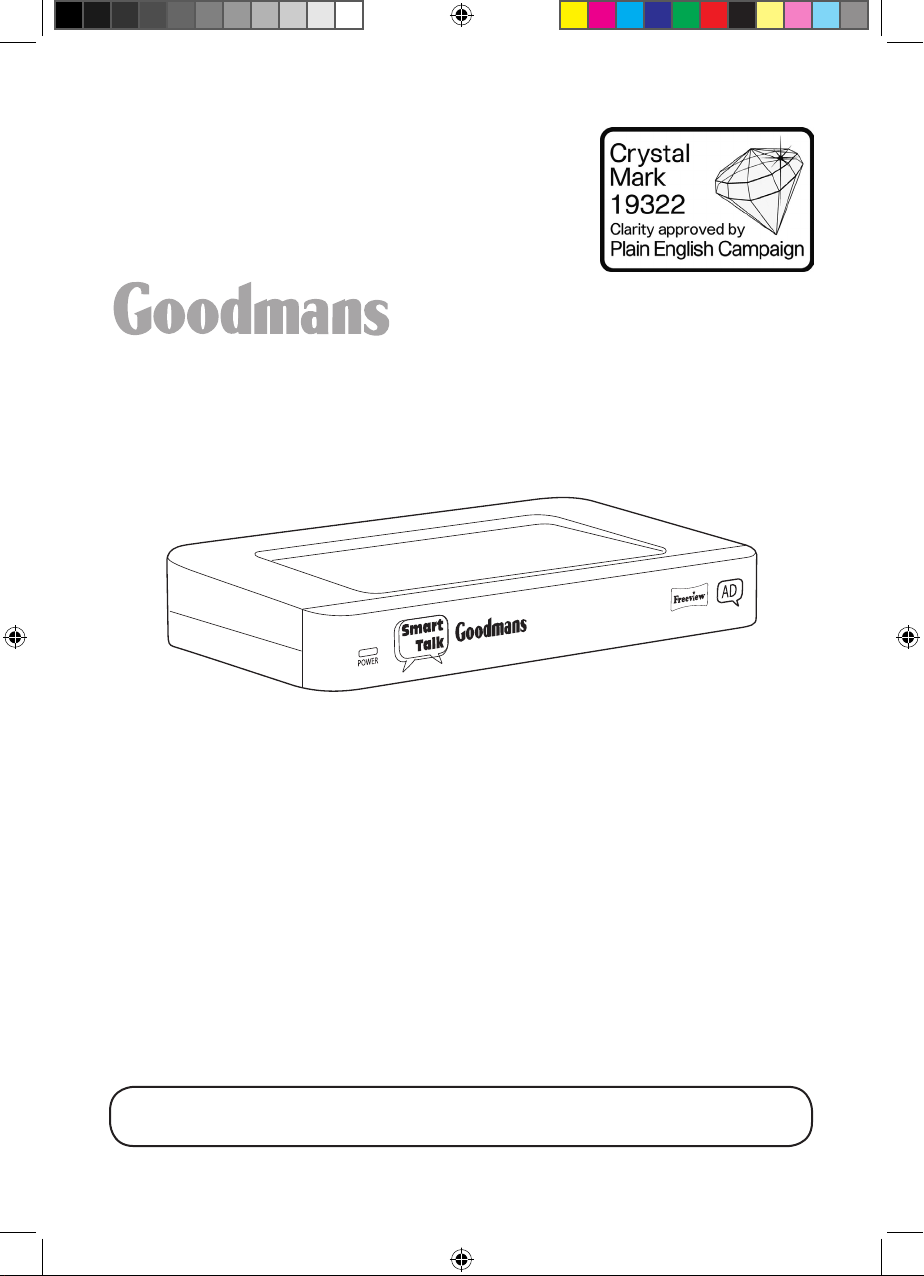
Talking set-top box instruction manual
Model number: GDB20TTS
IMPORTANT: Please read all instructions carefully before use and keep for
future reference.
Goodmans GDB20TTS_Instruction Manual.indb 1 6/15/2010 4:26:25 PM
Page 2
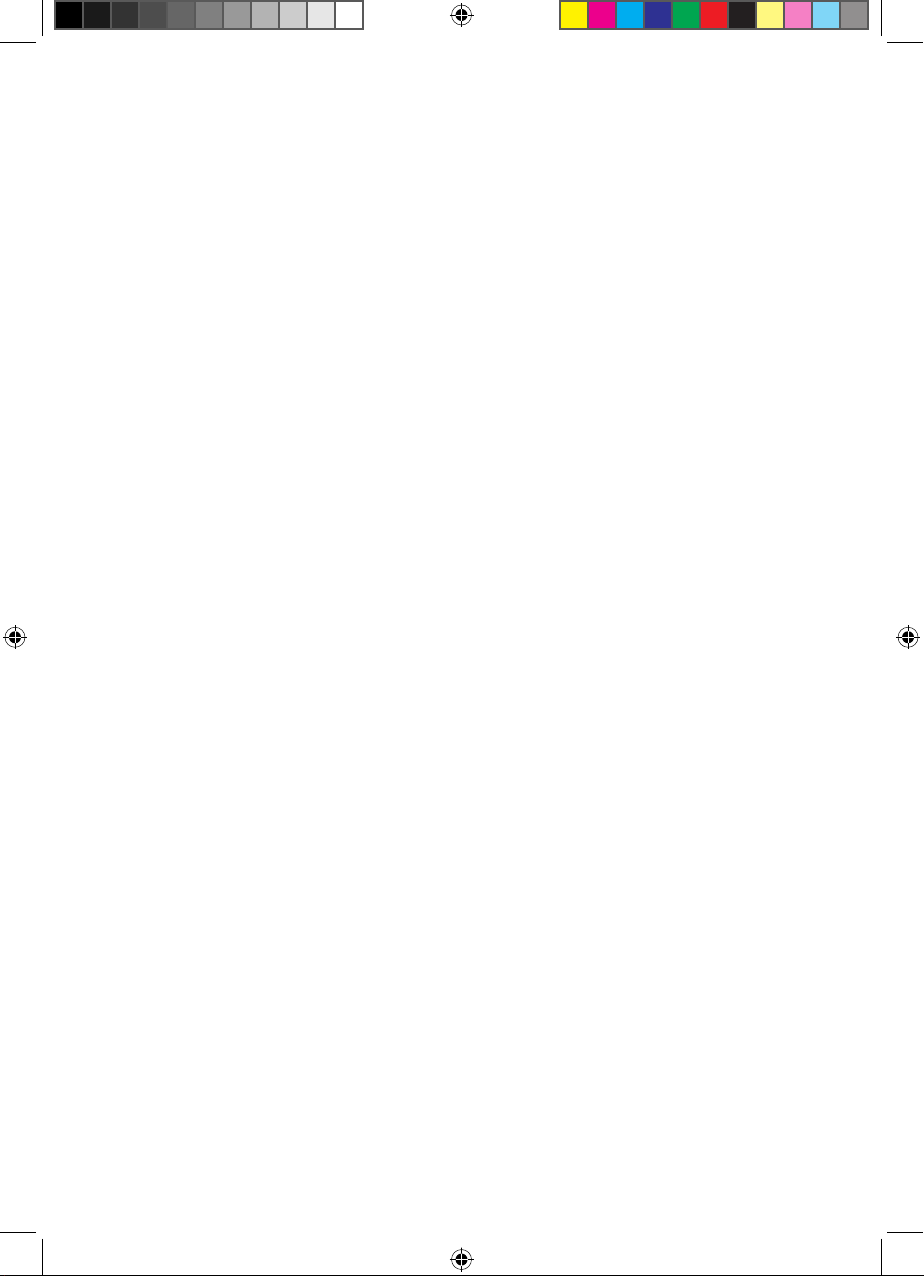
Introduction
2
Thank you for buying this product.
Not only can it receive over 50 digital TV channels, but you can also listen to up to 24
digital radio stations, all at the touch of a button. This product has talking features, audio
description, and an option to change the colour settings and font size.
You may already be familiar with using similar equipment, but we recommend you take
time to read these instructions. We have designed them so you can become familiar
with the many features of the system and to make sure you get the very best from your
set-top box.
Keep these instructions in a safe place in case you need them in the future.
Coverage
Check the coverage in your area.
Text your postcode, followed by your house number or name to 83331.
Or visit www.freeview.co.uk
For example, NW9 6NY (Costs no more than a normal text.)
The Freeview service depends on coverage in your area.
We cannot give a guarantee about broadcast signal quality. A wideband rooftop aerial
will give the best results. You may need an upgrade to your aerial.
The FREEVIEW, FREEVIEW+, FREEVIEW+ HD words and logos are trademarks of DTV Services LTD. DTV
Services Ltd 2002, 2008.
Safety
You must be careful whenever you use any electrical equipment. Please read the product
safety section on page 75 before using your digital box. This appliance is for household
use only.
Goodmans GDB20TTS_Instruction Manual.indb 2 6/15/2010 4:26:25 PM
Page 3
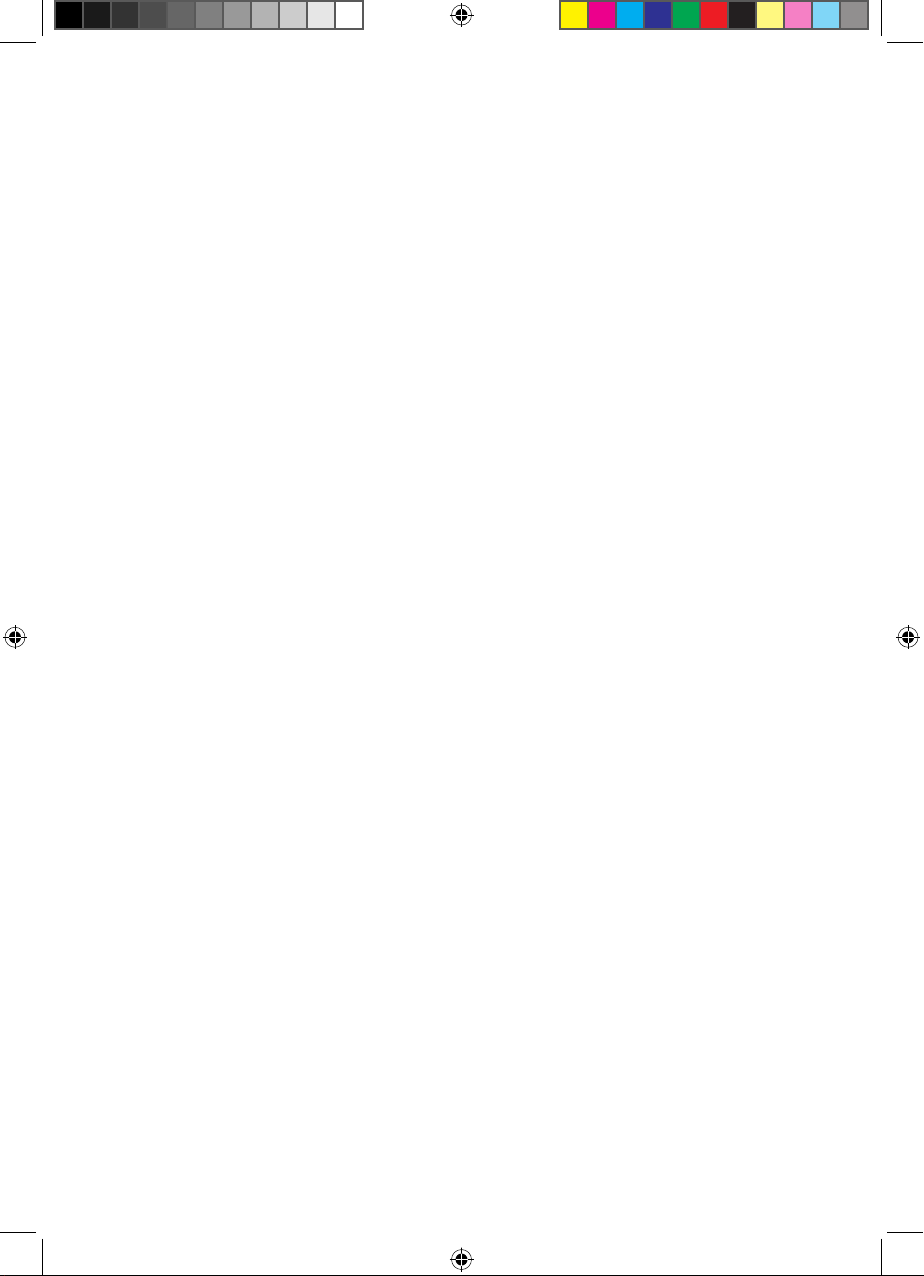
3
Introduction
Contents
Introduction......................................................... 2
Coverage........................................................... 2
Safety ............................................................. 2
What’s in the box .................................................... 4
Main unit........................................................... 5
Remote control . . . . . . . . . . . . . . . . . . . . . . . . . . . . . . . . . . . . . . . . . . . . . . . . . . . . . . 6
Getting connected.................................................... 8
How to connect the set-top box to a TV set ............................... 10
How to connect to a TV set and DVD recorder or VCR? ...................... 10
How to connect headphones........................................... 12
How to turn the set-top box on for the first time............................ 13
Problems installing the channels . . . . . . . . . . . . . . . . . . . . . . . . . . . . . . . . . . . . . . . . 15
How to turn the set-top box off......................................... 15
How to turn the set-top box on from standby .............................. 15
Commonly used features.............................................. 16
Changing the volume................................................. 16
Mute ............................................................. 16
Changing channel ................................................... 17
Programme information............................................... 19
Programme guide ................................................... 20
Mini guide ......................................................... 22
Favourites list ...................................................... 23
Reminders list ...................................................... 24
On-screen help pages ............................................... 25
Single-button functions ............................................... 26
Talking features ..................................................... 27
Retuning .......................................................... 30
Parental control ..................................................... 34
Setting up your system ............................................... 38
Preferences........................................................ 38
Reminders list ...................................................... 61
Technical settings ................................................... 62
Help.............................................................. 71
System information .................................................. 72
Help and advice..................................................... 73
Safety information................................................... 75
Cleaning .......................................................... 75
Ventilation ......................................................... 75
Servicing .......................................................... 75
Goodmans GDB20TTS_Instruction Manual.indb 3 6/15/2010 4:26:25 PM
Page 4
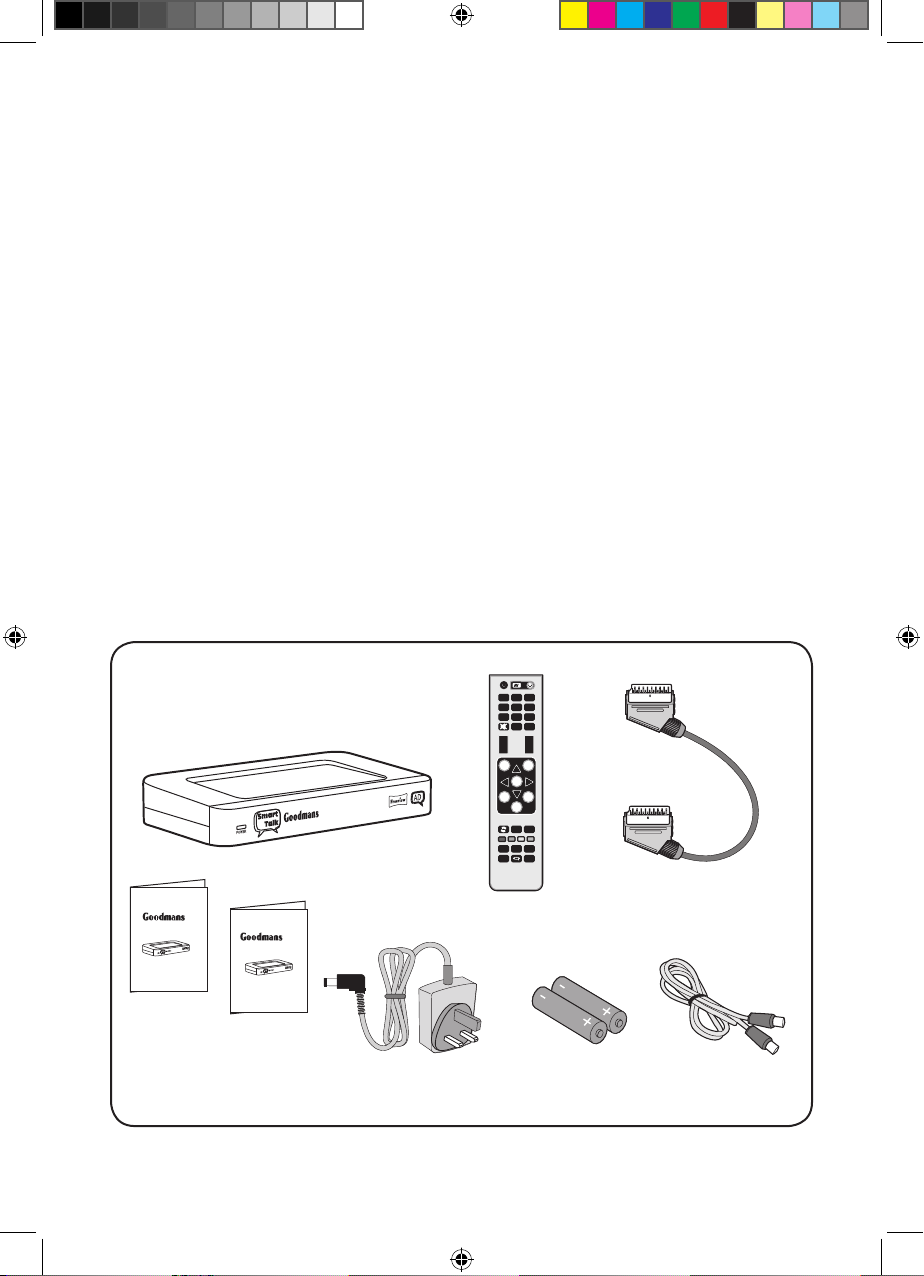
Getting started
4
What’s in the box
Carefully remove your equipment from the box it arrived in. It is recommended that you
retain this packaging should the item need to be returned under warranty.
Equipment and accessories supplied
In the box you should have the items listed below.
Main unit•
AC/DC power adapter•
Remote control•
Two AA batteries•
RF cable•
Scart-to-Scart cable•
User guide and quick start guide•
These items are illustrated in the diagram below. If any items are missing, please contact
our customer services department.
Main unit
Batteries type AA
RF cable
AC/DC power adapter
Remote control
Scart-to-Scart cable
Set Top Box
User Guide
Info
AV
Fav
TV/
radio
?
OK
Menu
Back
Exit
Guide
1
2
3
4
5
6
7
8
9
0
Help
STB
TV
Ch
Vol
+
-
+
-
TF
TxtSubAD
User
Guide
Quick
Start
Guide
Set Top Box
QS Guide
Goodmans GDB20TTS_Instruction Manual.indb 4 6/15/2010 4:26:26 PM
Page 5

5
Getting started
Main unit
There are no control buttons on the main unit.
The remote control sensor is located on the left side of the front panel. When operating
the remote control, point it at this sensor. Do not block the sensor or the remote control
won’t work.
AERIAL
VCR/DVD
TV
5V DC IN
2.0A
RF OUT
+
-
POWER
AD
Smart
Talk
Infrared sensor and
power indicator
Aerial input
connector, connects
to TV aerial
RF out connector,
connects to VCR/
DVD recorder or TV
Scart connector,
for connects to
VCR/DVD scart
Scart connector, connects
to TV scart connector
Headphone output
socket
Power supply input,
from AC/DC adapter
Goodmans GDB20TTS_Instruction Manual.indb 5 6/15/2010 4:26:26 PM
Page 6
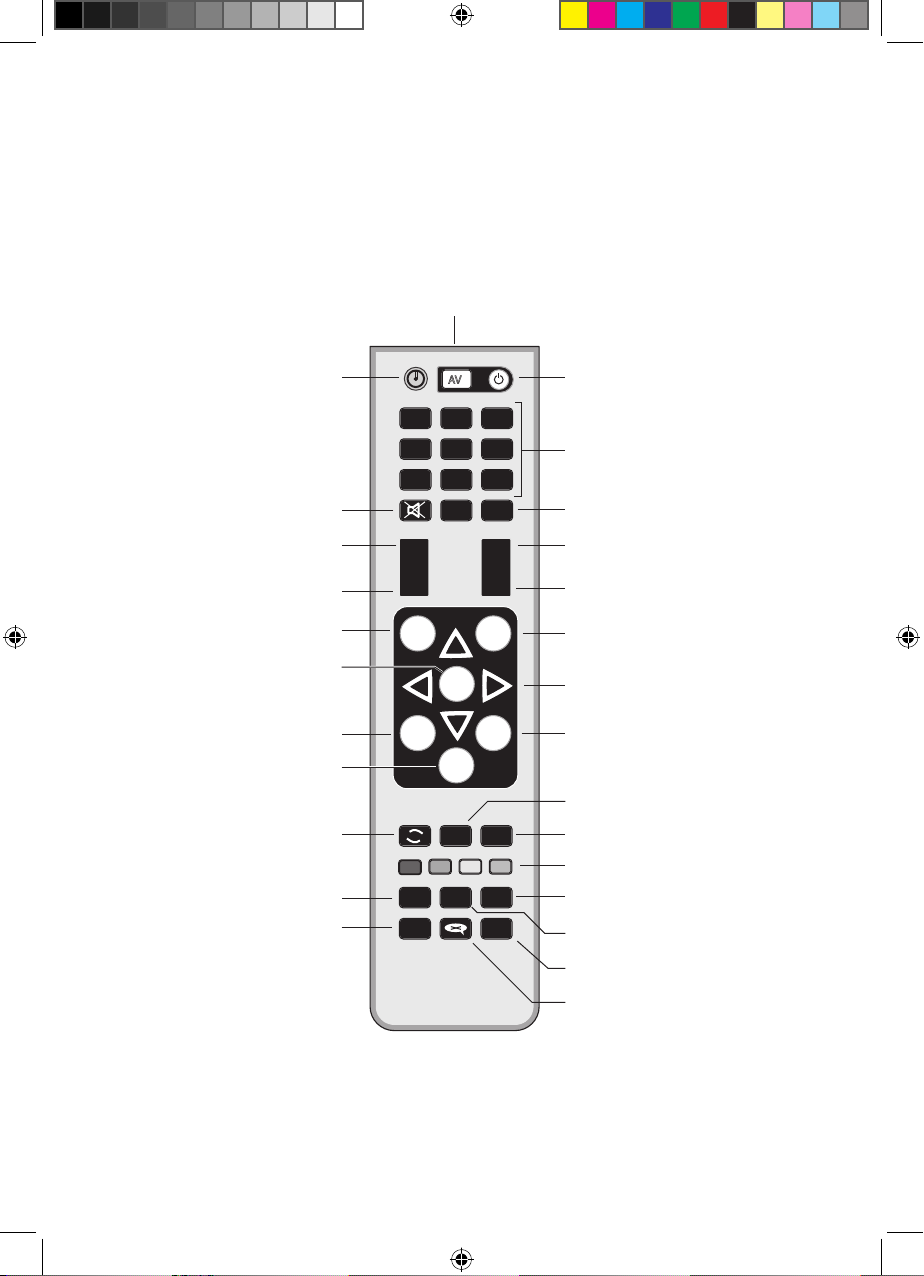
Getting started
6
Remote control
The remote control buttons give access to all the functions required for operation of the
set-top box.
Switches talking features on and off.
Swaps between the channel you are
watching and the previous channel
you were watching.
Switches the set-top box
on and off (standby).
Moves up the channel list.
Moves down the channel list.
Displays information about the channel
you are currently watching.
Returns to menu previously displayed.
Enters and exits the menu screen.
Switches subtitles on and off.
0 - 9. Choose channel numbers
and numbers on menus that go to
different options.
Changes or goes to different options
when you are on digital text pages.
Gives digital text.
Switches the audio description
on and off.
Enters and exits the help screen.
Exits the menu system and returns
to the last programme you were
Enters and exits the TV electronic
programme guide EPG.
Reduces the set-top box volume.
Selects menu options and
displays Mini guide if pressed
while watching TV.
Increases the set-top box volume.
Mutes the set-top box volume.
Switches between TV and Radio.
Infrared transmitter
Info
AV
Fav
TV/
radio
?
OK
Menu
Back
Exit
Guide
1
2
3
4
5
6
7
8
9
0
Help
STB
TV
Ch
Vol
+
-
+
-
TF
TxtSubAD
Up, Down, Left and Right arrow buttons
for moving around the on-screen menus.
TV power on/off and
input channel selection
Displays the info bar which contains
information about the programme
you are currently watching.
Displays list of your favourite channels.
Stop talking features.
Goodmans GDB20TTS_Instruction Manual.indb 6 6/15/2010 4:26:27 PM
Page 7
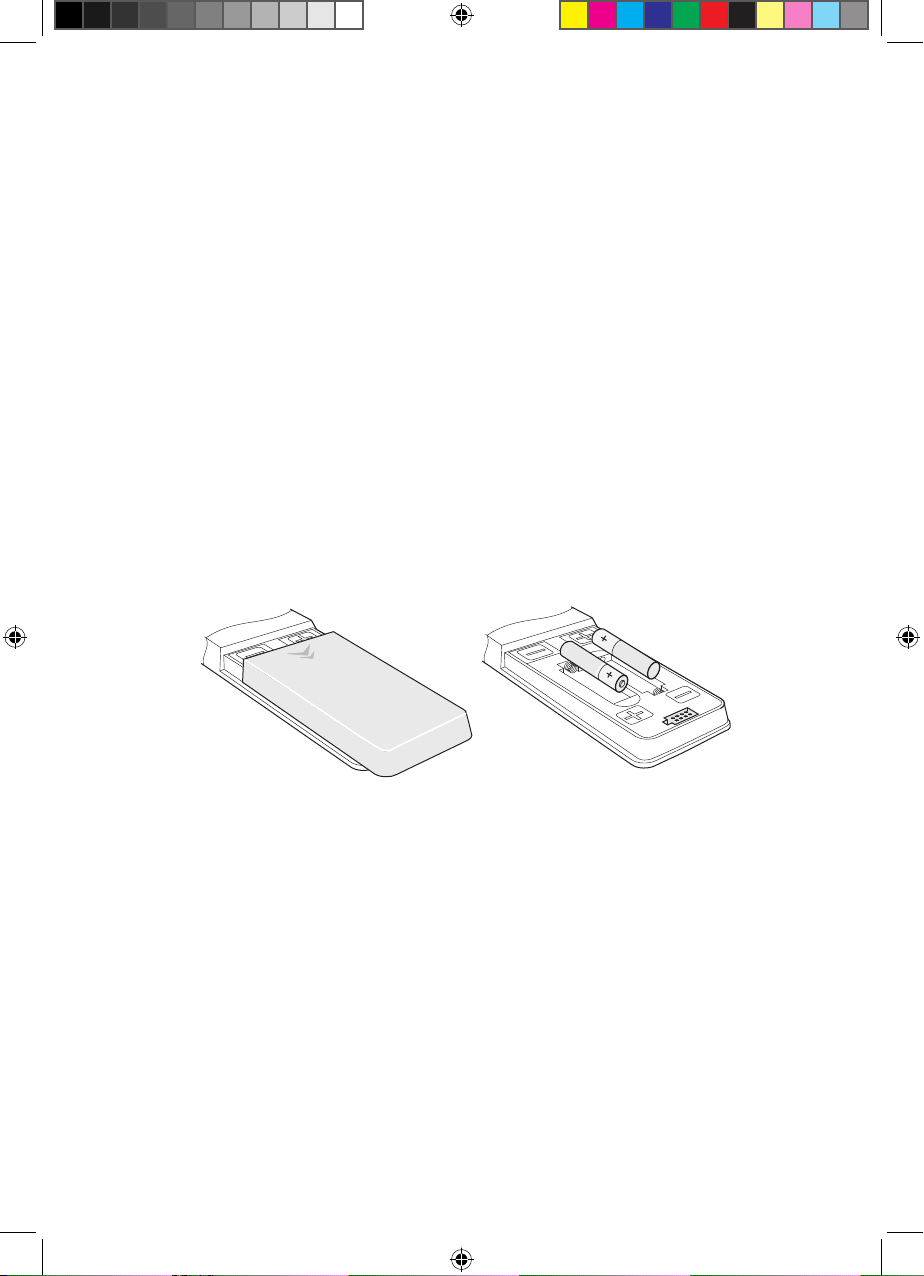
7
Getting started
Putting batteries in the remote control
The remote control needs two type AA batteries to power it. We have supplied these.
To replace the batteries
Turn the remote control on to its front face to reveal the battery compartment 1
cover (shown tinted in diagram below).
Push and pull the cover in the direction of the arrows on the cover and slide it off to 2
reveal the battery compartment.
Remove the two batteries from the compartment and put them to one side. (You 3
do not need to do this when you put batteries in for the first time.).
Insert the two AA size batteries following the diagram printed around the 4
compartments.
Put the cover on the guides of the compartment and slide it closed. You will hear it 5
snap closed.
Getting rid of the batteries
Make sure you get rid of the batteries safely. Never get rid of them in a fire or with
household waste. Check with your local authority for regulations on this.
Goodmans GDB20TTS_Instruction Manual.indb 7 6/15/2010 4:26:27 PM
Page 8
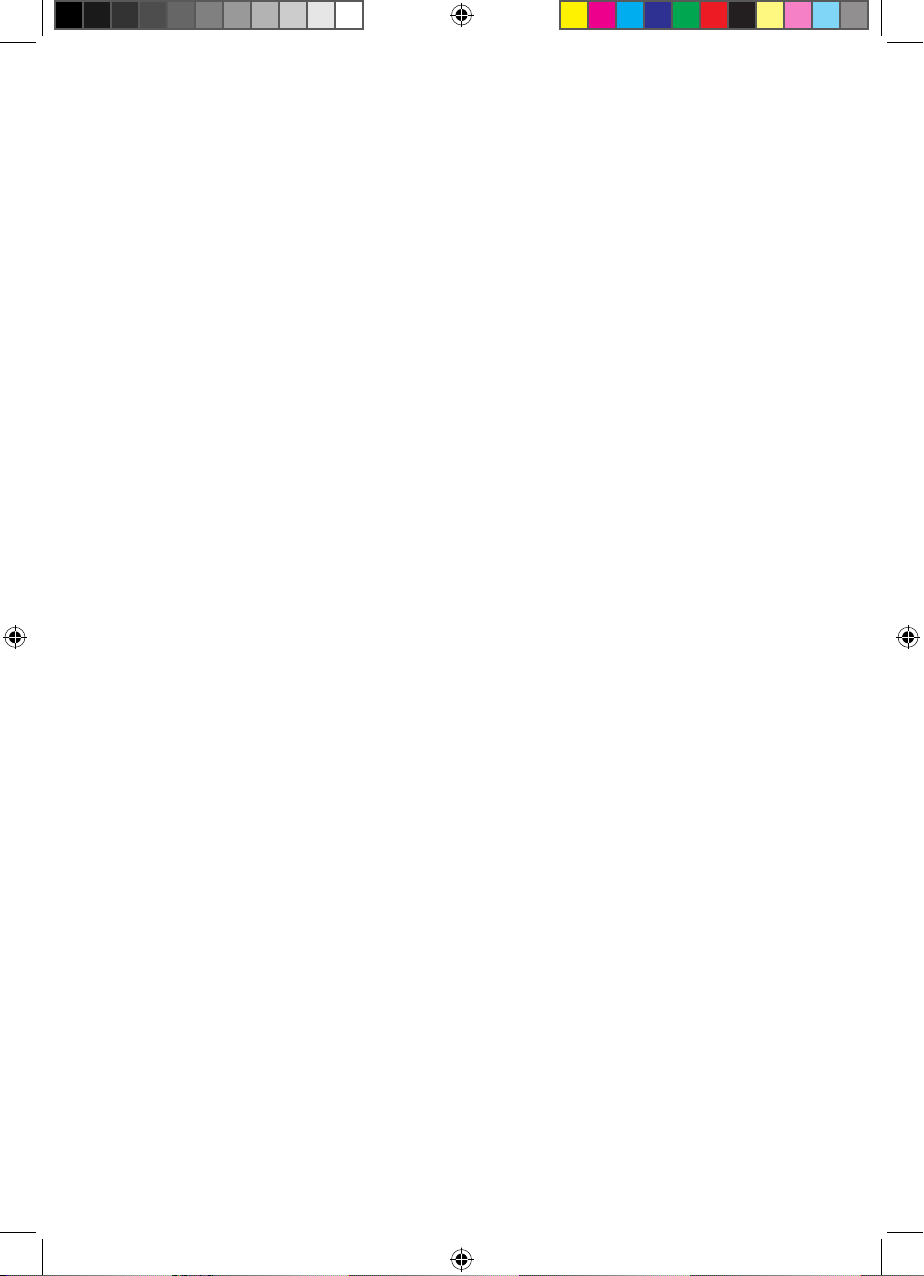
Getting started
8
About the remote control
The remote control communicates with the main unit using an infrared link 1
between the sensor on the remote control and the sensor on the front of the main
unit.
The remote control can be used up to seven metres away at an angle of 30 2
degrees to the front panel of the main unit.
The remote control will not work if there is something in between the remote 3
control and the main unit. Sunlight or very bright light may mean the remote control
does not work as well as usual.
How to use the remote control
Point the sensor end of the remote control towards the sensor on the front of the 1
main unit.
Press the number buttons for the channel that you want.2
The sensor on the front panel will flash as it receives commands from the remote 3
control.
You can select a setting from the menu to sound a beep when the set-top box has 4
received an instruction from the remote control.
Getting connected
Connecting an aerial
Before you can tune in any TV or radio stations, you must connect an aerial to your unit.
You will get better results using a rooftop aerial. If you are in a strong signal area, a
portable aerial may be suitable. We recommend that for the initial tuning process you
use a fixed aerial to get the strongest signal. Connect the aerial to the unit as shown on
page 9.
Connecting to a power supply
The main unit should only be powered using the AC/DC adapter supplied as shown
opposite. The AC/DC adapter is powered from the 230V AC mains supply.
Goodmans GDB20TTS_Instruction Manual.indb 8 6/15/2010 4:26:27 PM
Page 9
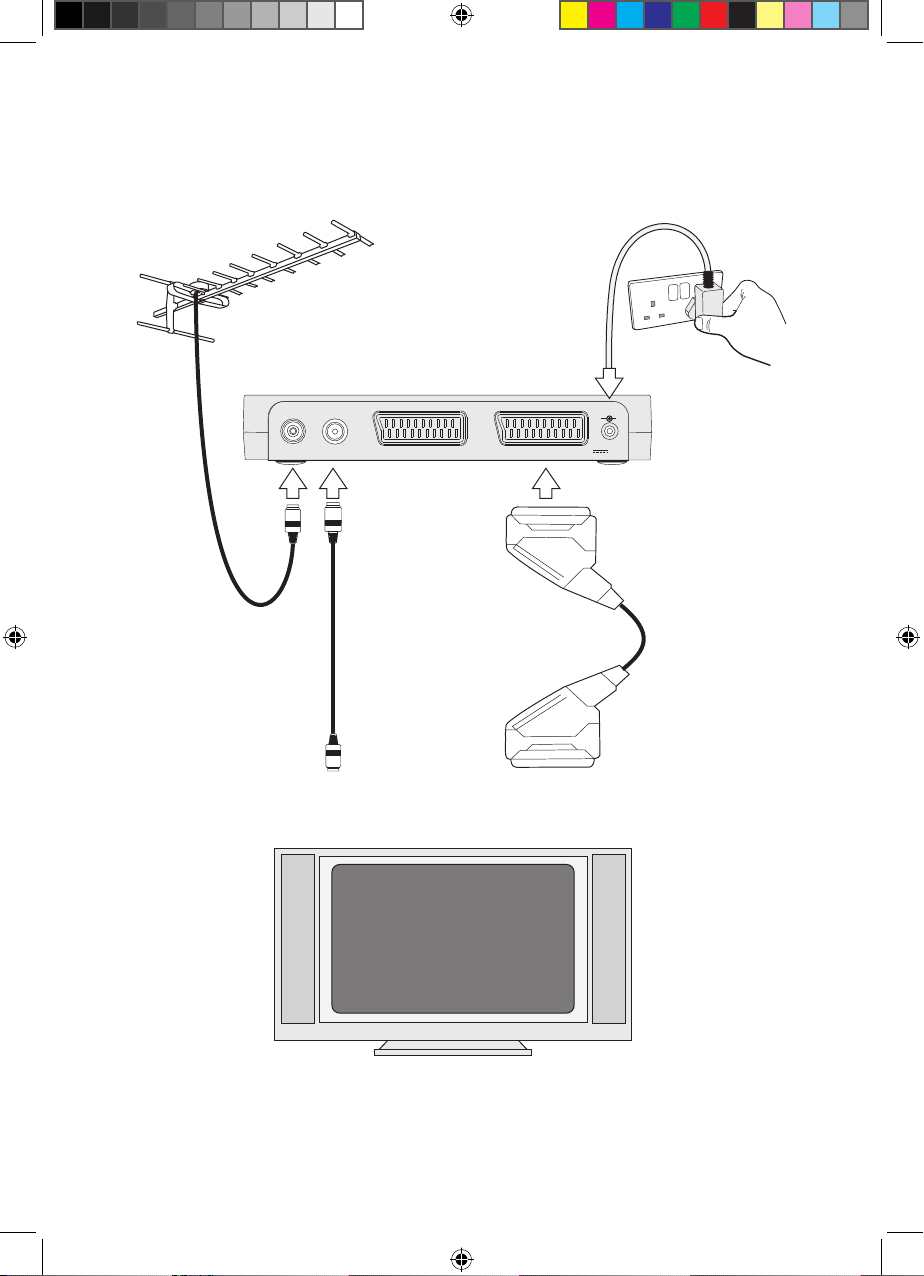
9
Getting started
TO AERIAL INPUT
SOCKET ON TV
TO SCART INPUT
CONNECTOR ON TV
EXTERNAL AERIAL
SET TOP BOX
RF CABLE
SCART-SCART CABLE
AERIAL
VCR/DVD
TV
5V DC IN
2.0A
RF OUT
+
-
TV
Goodmans GDB20TTS_Instruction Manual.indb 9 6/15/2010 4:26:27 PM
Page 10
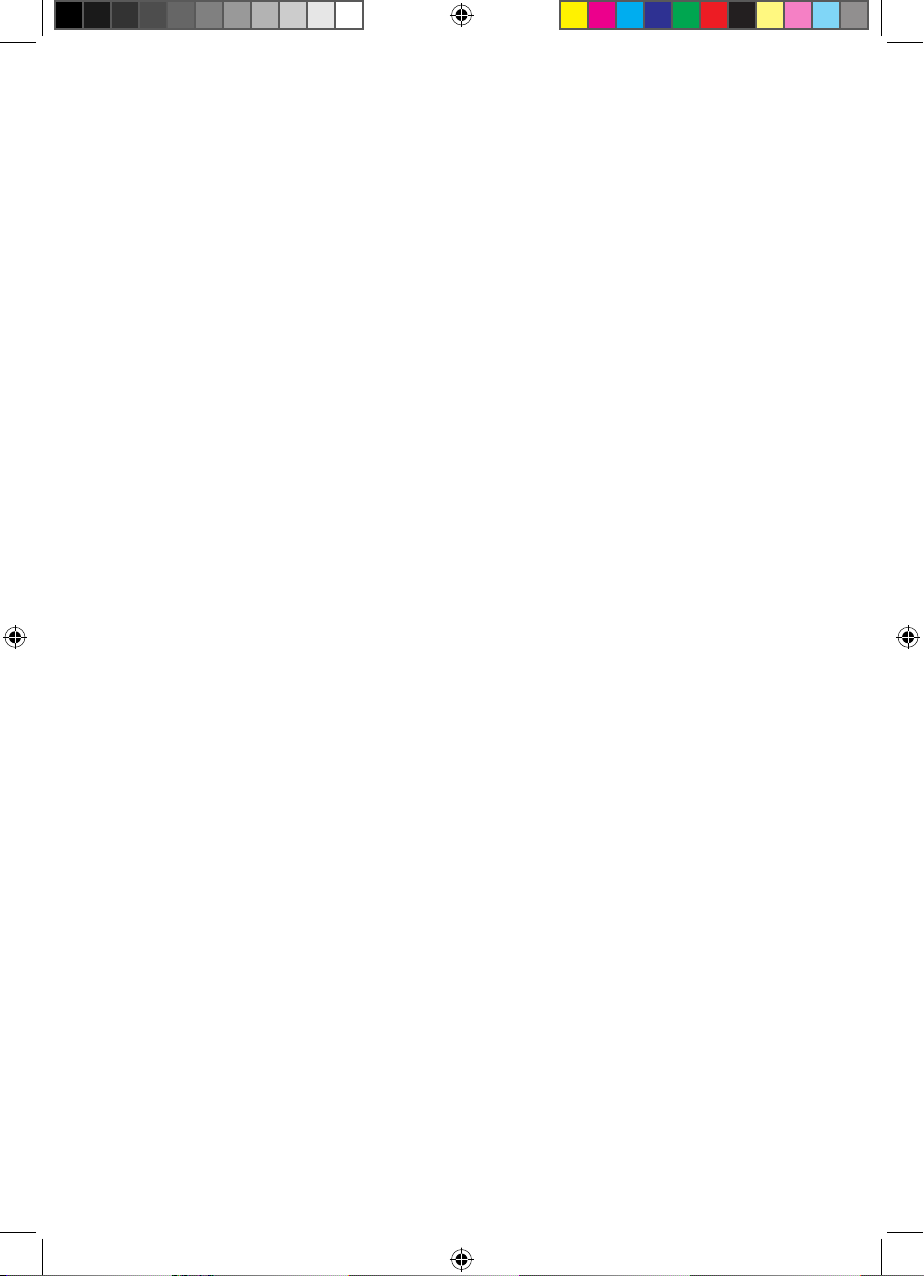
Getting started
10
How to connect the set-top box to a TV set
If your TV has a SCART socket
Put your set-top box on a firm, level surface with at least a 10-centimetre gap 1
around all the sides and close to the TV you are going to connect it to.
Turn off the mains socket your TV is plugged into or pull the plug out of the socket.2
Take the aerial lead out of the TV and connect it to the ‘aerial’ connector on the 3
back panel of the set-top box.
Connect the RF cable (we have provided one) between the ‘RF out’ socket on the 4
set-top box and the aerial socket on the TV. This cable will allow you to watch TV
programmes as you did before but with the set-top box connected.
Connect a cable which has a ‘Scart’ connector at each end (we have provided 5
one) between the ‘TV’ socket on the back panel of the set-top box and the ‘Scart’
socket on your TV. If there is more than one ‘Scart’ socket on the TV, look in your
TV instruction manual to check which one you should use.
The set-top box will not work if you do not have the scart-to-scart cable 6
connected.
Plug the AC/DC adapter into a mains socket and then plug the connector on the 7
adapter into the ‘5V DC in’ connector on the back panel of the set-top box as
shown on page 11.
Plug the TV mains lead back into the mains socket.8
When your TV does not have a SCART socket
Connect as described above but ignore the Scart-to-Scart connection.
How to connect to a TV set and DVD recorder or VCR?
Put your set-top box on a firm, level surface with at least a 10-centimetre gap 1
around all the sides and close to the TV and DVD recorder or VCR you are going to
connect it to.
Turn off the mains socket your TV and DVD or VCR is plugged into or pull the plugs 2
out of the sockets.
Take the aerial lead out of the TV and connect it to the ‘aerial’ connector on the 3
back panel of the set-top box.
Goodmans GDB20TTS_Instruction Manual.indb 10 6/15/2010 4:26:28 PM
Page 11
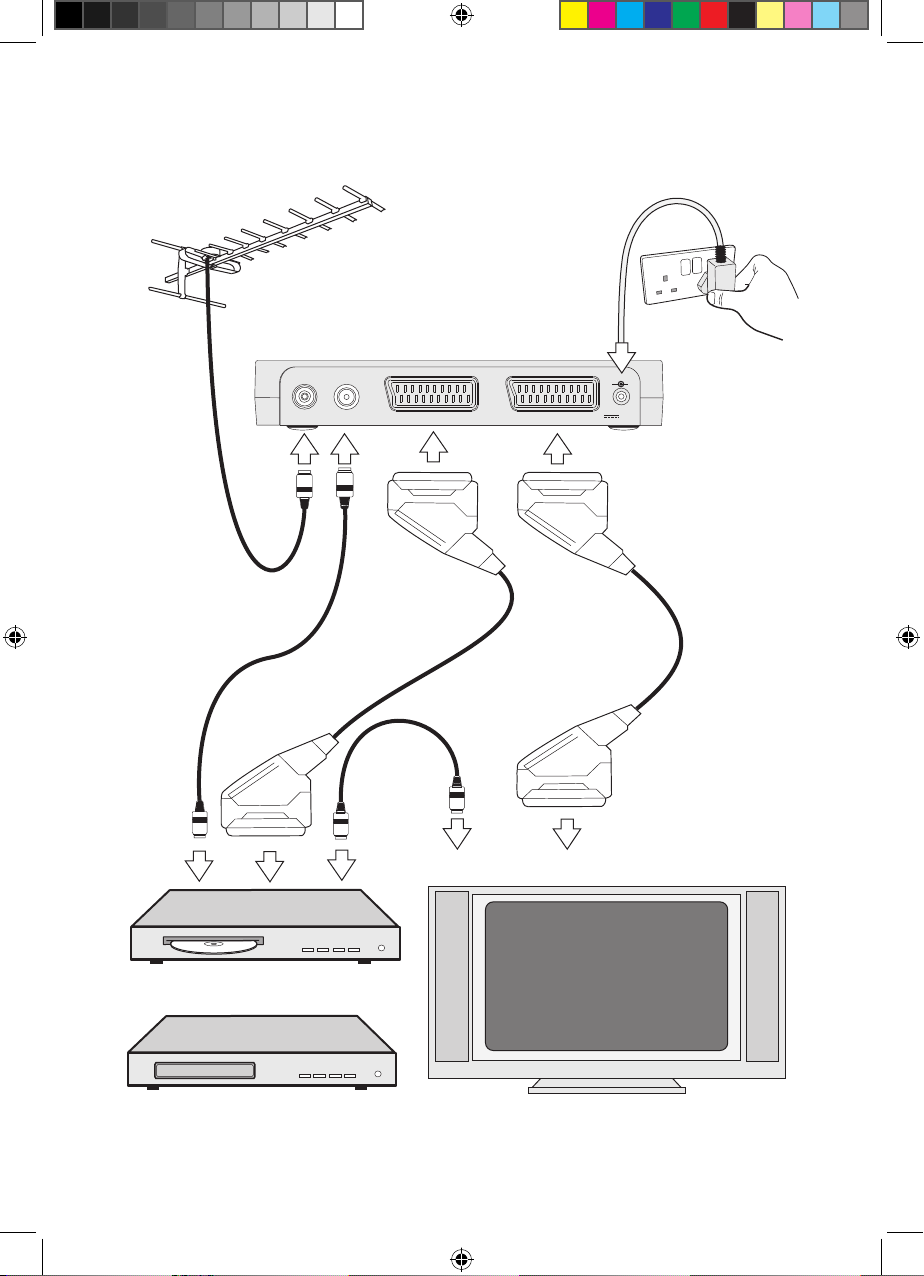
11
Getting started
TO SCART INPUT CONNECTOR
EXTERNAL AERIAL
SET TOP BOX
RF CABLE
SCART-SCART
CABLE
AERIAL
VCR/DVD
TV
5V DC IN
2.0A
RF OUT
+
-
TV
SCART-SCART
CABLE
DVD PLAYER/ RECORDER OR VCR
RF
CABLE
TO AERIAL CONNECTOR
Goodmans GDB20TTS_Instruction Manual.indb 11 6/15/2010 4:26:28 PM
Page 12
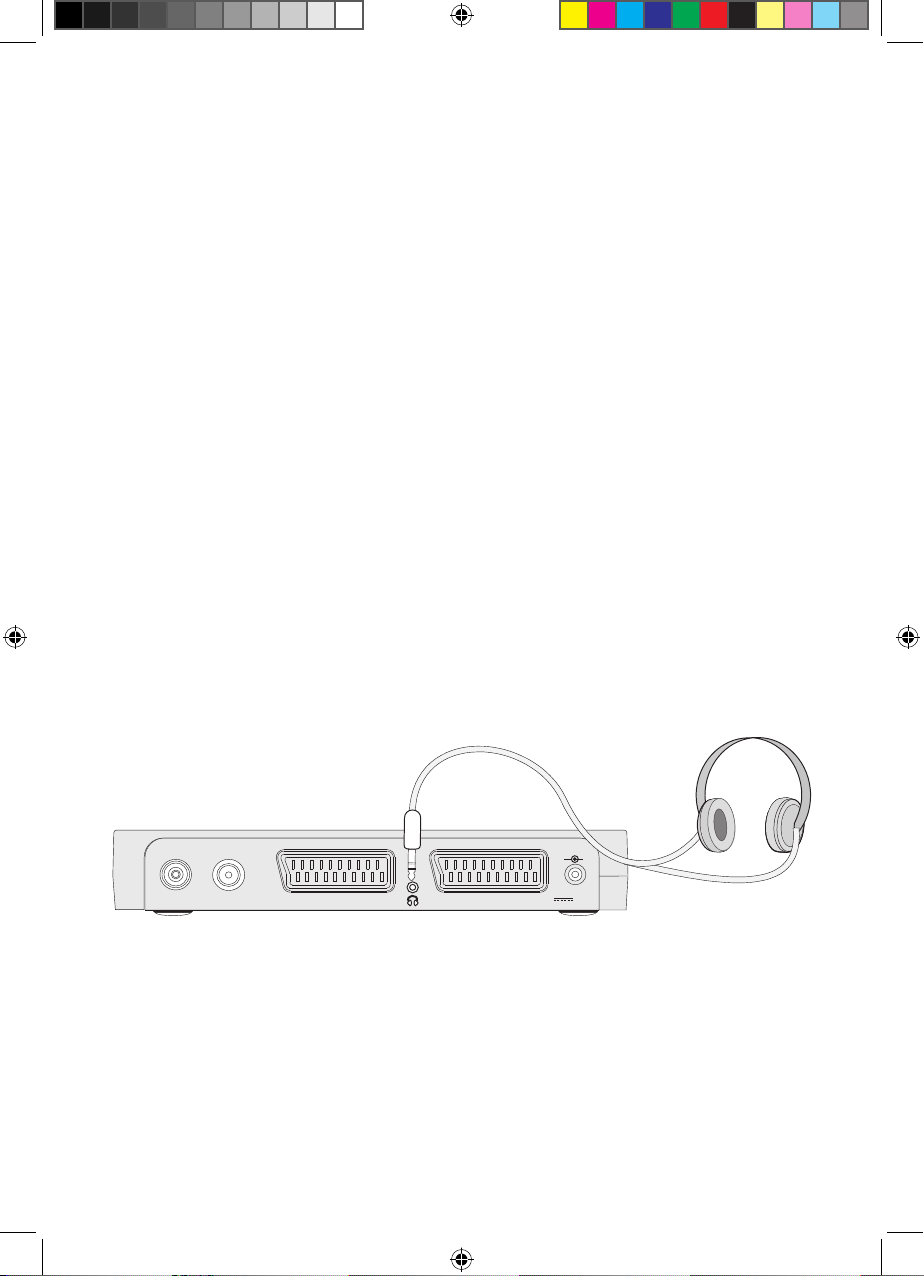
Getting started
12
Connect the RF cable (we have provided one) between the ‘RF out’ socket on the 4
set-top box and the aerial socket on the DVD or VCR. Also connect a second RF
cable between the DVD or VCR and the ‘aerial’ socket on the TV. These cables will
allow you to watch TV programmes as you did before but with the set-top box
connected.
Connect a cable which has a Scart connector at each end (we have provided one) 5
between the ‘TV’ socket on the back panel of the set-top box and the ‘Scart’
socket on your TV. If there is more than one ‘Scart’ socket on the TV, look in your
TV instruction manual to check which one you should use.
Connect a cable which has a Scart connector at each end (we have not provided 6
this) between the ‘VCR or DVD’ socket on the back panel of the set-top box and
the ‘Scart’ socket on your DVD or VCR.
Plug the AC/DC adapter into a mains socket and then plug the connector on the 7
adapter into the ‘5V DC in’ connector on the back panel of the set-top box as
shown opposite.
Plug the TV mains lead back into the mains socket.8
How to connect headphones
Connect the 3.5 mm stereo jack plug on your headphones into the headphone socket on
the back of the set-top box, see below.
AERIAL
VCR/DVD
TV
5V DC IN
2.0A
RF OUT
+
-
Goodmans GDB20TTS_Instruction Manual.indb 12 6/15/2010 4:26:29 PM
Page 13
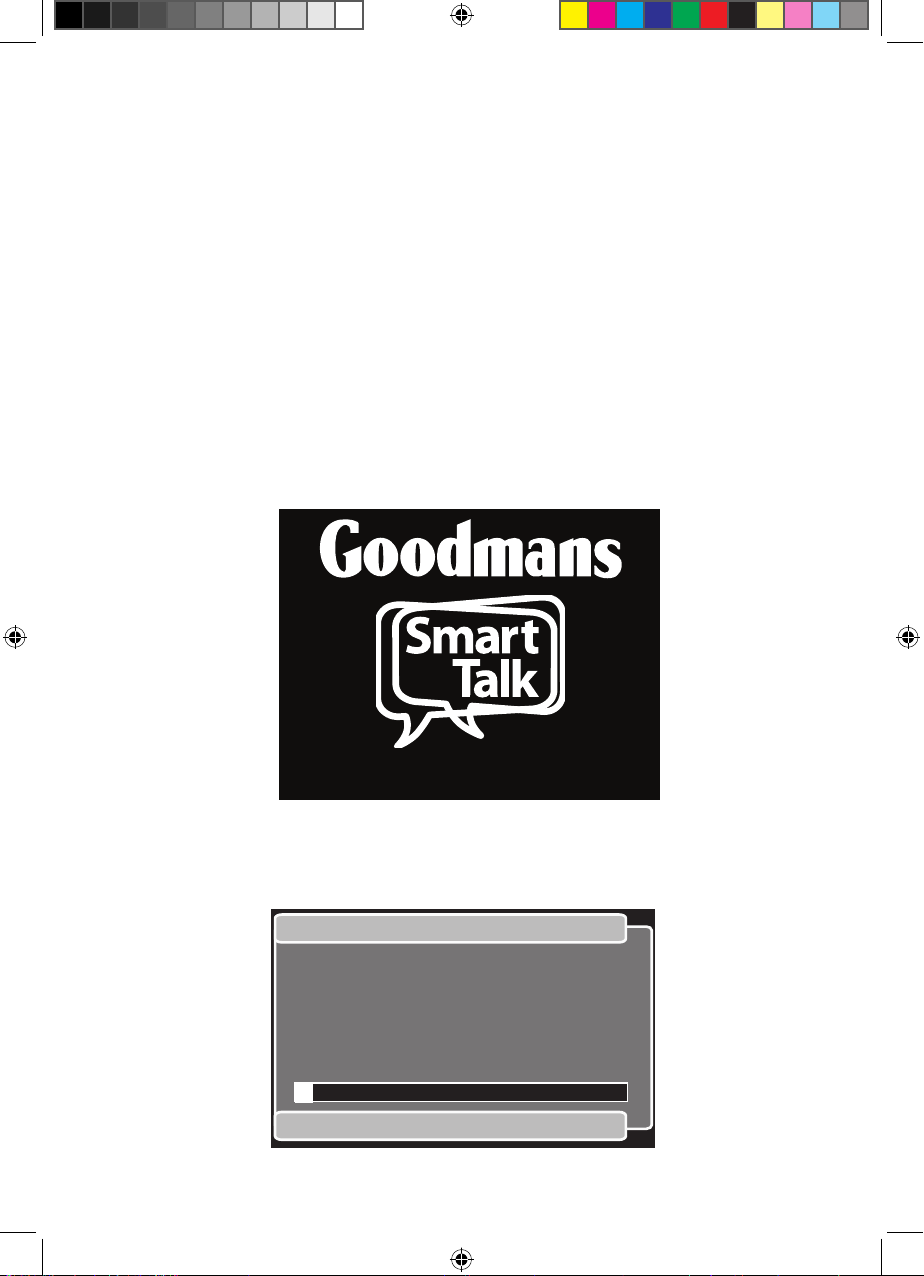
13
First time installation
How to turn the set-top box on for the first time
When you have connected your set-top box to the TV (as described in the previous
section), you are ready to use it.
Switch on the TV.1
Set it to the input channel you have connected the set-top box to (AV1, for 2
example).
Switch the set-top box on at the mains supply. 3
The power indicator on the front panel of the set-top box will light up red and will 4
change to green as a picture is displayed. The set-top box will automatically use
talking features to speak the setup instructions. You can switch this off by pressing
the TF button on your remote control.
This will be the ‘first-time installation’ title screen (shown above).5
Check your aerial is connected correctly and then press the OK button.6
You need to set up your receiver. Please make
sure the aerial is connected then press OK to continue.
Full scan replace existing services
CN Name Provider Type
No services stored
Please wait while scanning ... 9 minutes remaining
0% 100%
Goodmans GDB20TTS_Instruction Manual.indb 13 6/15/2010 4:26:29 PM
Page 14
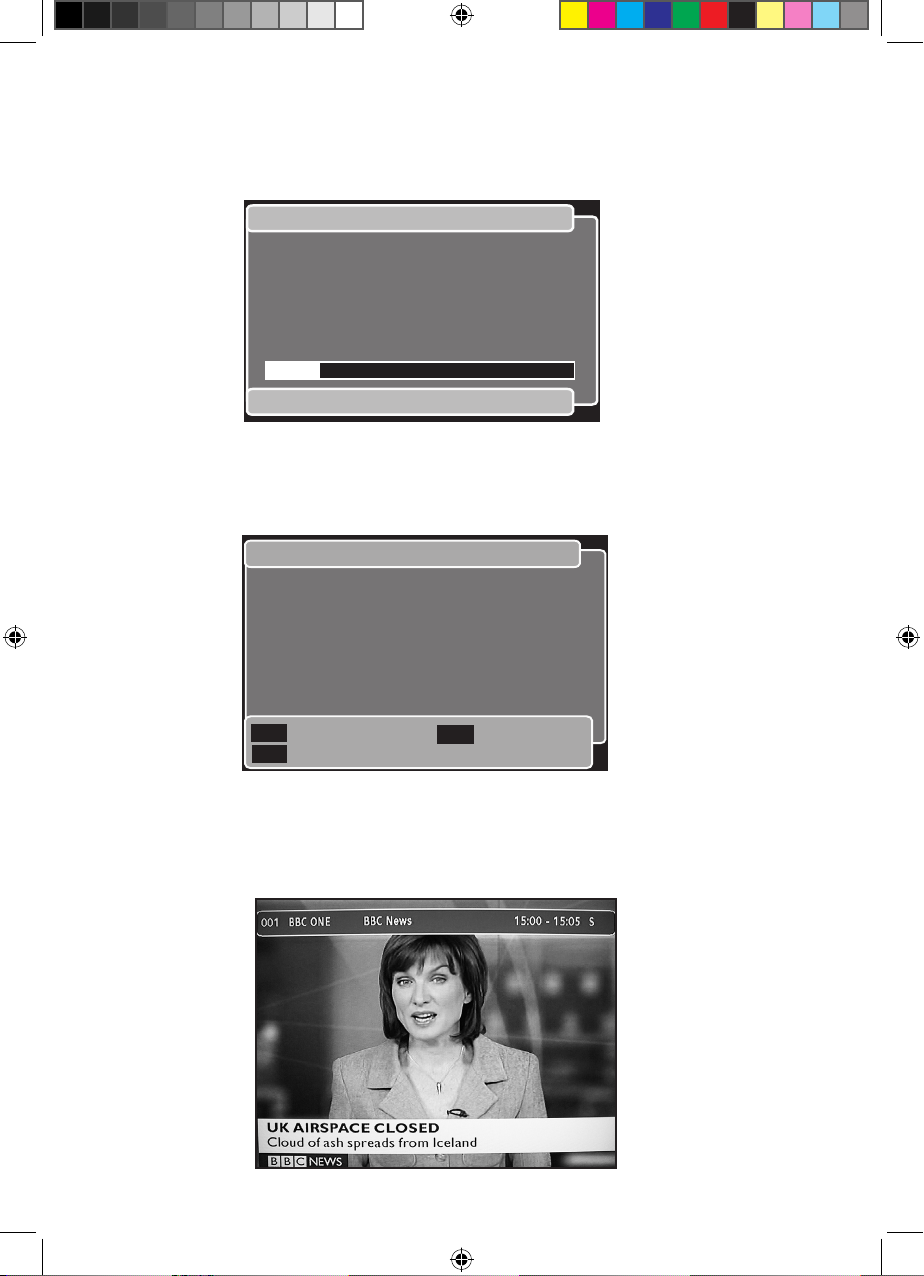
First time installation
14
The ‘Scanning’ window will open (shown below) and the box will search for the 7
TV and radio channels (services). If you have left talking features on you will hear a
progress update every 15 seconds.
The progress will be shown in the bar along the bottom of the window as the 8
services the box finds are listed above this bar. See above for an example.
When scanning finishes, the box will show the number of services (TV and radio 9
stations). An example is shown above.
After a short time, the first TV channel in the list of channels the box has found will 10
Tuning complete
Return to TV
Channel Summary
Return to TV
Exit
Total number of channels found: 120
Total TV channels found: 80
Total Radio Channels found: 40
Data channels found: 6
OK
Info
Full scan replace existing services
Please wait while scanning ... 2 minutes remaining
0% 100%
CN Name Provider Type
081 BBC Parliament
071 CBeebies
080 BBC NEWS
001 BBC ONE
BBC TV
BBC TV
BBC TV
BBC TV
Goodmans GDB20TTS_Instruction Manual.indb 14 6/15/2010 4:26:30 PM
Page 15
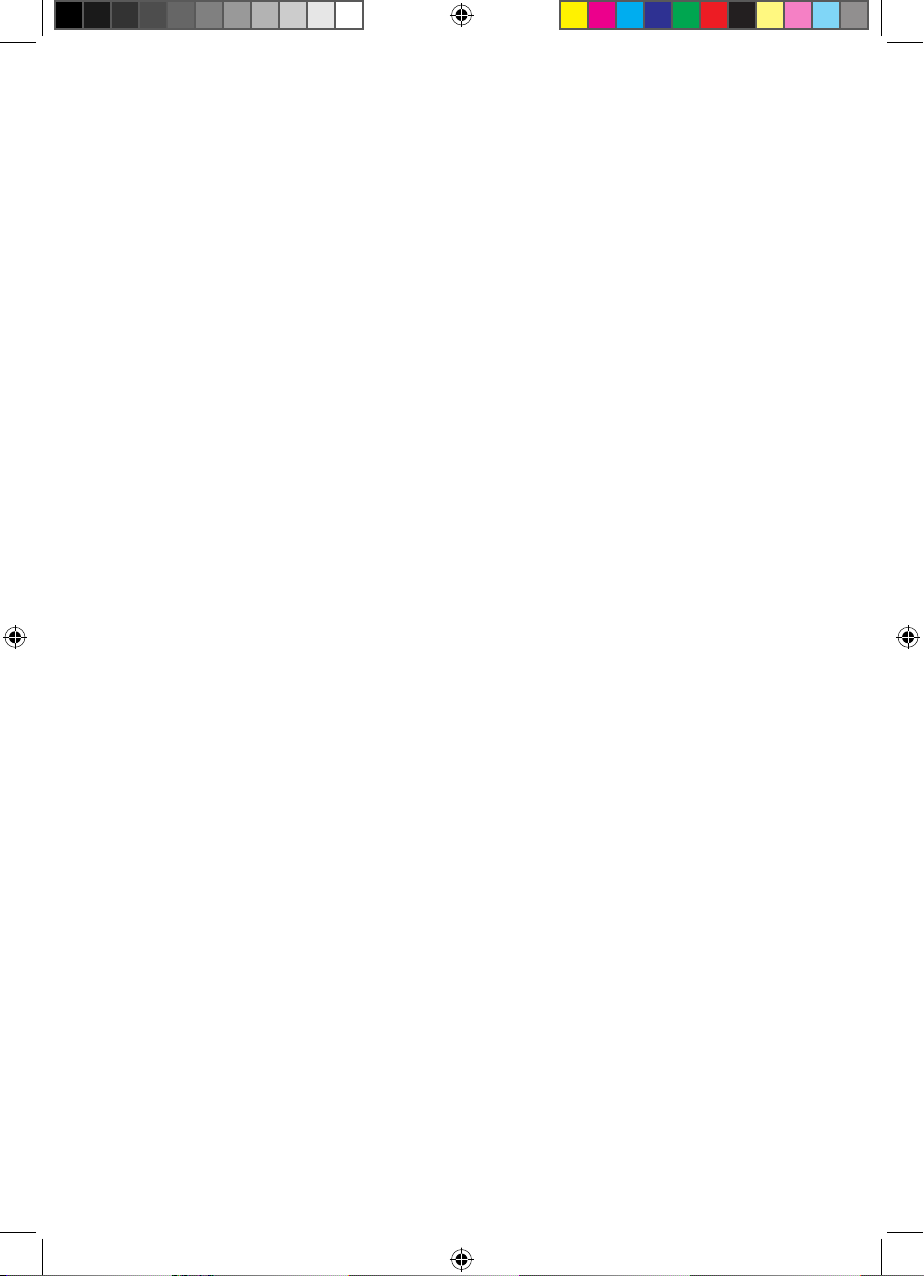
15
First time installation
be shown. This is usually BBC1. An information banner will appear along the top of
the picture for a short time which gives basic details of the TV programme you are
watching.
Problems installing the channels
If you could not receive any channels as described previously, do the following.
Check all the connections to your set-top box and TV making sure the connections •
are secure and connected to the correct sockets.
Try the installation again by following the ‘Retuning procedure’ given on page 30.•
How to turn the set-top box off
If you watch TV regularly, you should leave the set-top box in standby mode when you
are not watching TV. You should only switch it off at the mains if you are away or do not
want to use the TV for a long time, one month for example.
Your set-top box will automatically update the stored channels while it is standby mode
as they become available. It can also receive updates to the operating software during
this time. It cannot receive new channels and software updates when the set-top box is
disconnected from the mains supply or the aerial is disconnected.
If you plan to disconnect the set-top box from the mains, you should put it into standby
first.
You can put the set-top box on standby as follows.
Press the button labelled 1 stb.
The front panel power indicator will change colour from green to red. 2
The set-top box is now in standby mode.3
The set-top box ‘Scart’ output will now be turned off.4
The TV picture will be turned off.5
How to turn the set-top box on from standby
Press the button labelled 1 stb.
The front panel power indicator will change colour from red to green.2
This will turn on the set-top box Scart output.3
The TV picture will turn on and show the station that you were watching when the 4
set-top box was put on standby.
Goodmans GDB20TTS_Instruction Manual.indb 15 6/15/2010 4:26:30 PM
Page 16
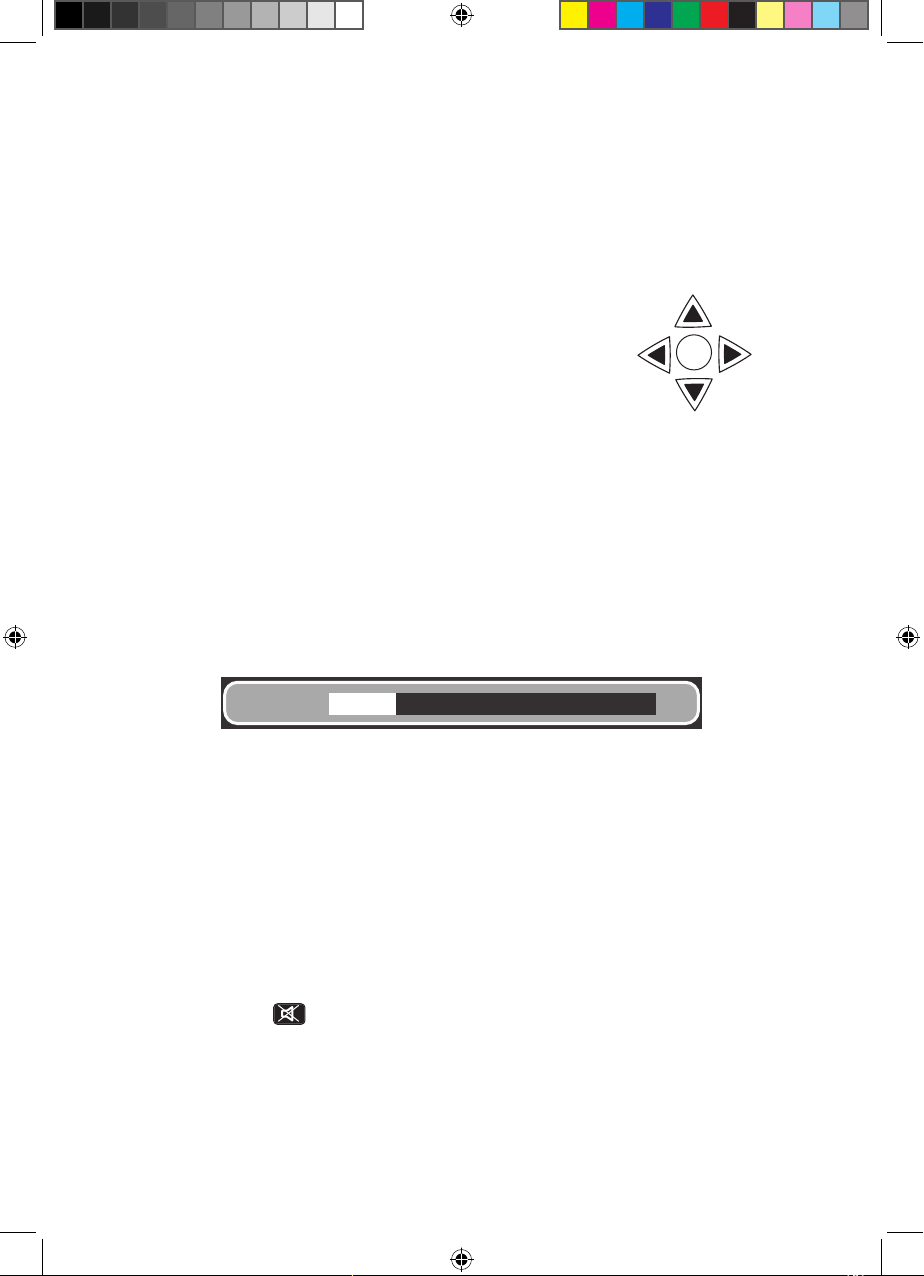
Basic operation
16
Commonly used features
As with most electrical goods there will be features that you use everyday and others
that you need only occasionally. The everyday features are included in this section to
help you get your set-top box up and running as quickly as possible.
Many functions will need you to use the ‘navigation’ buttons.
These are on the centre of the remote control and are shown
right.
In this user guide these buttons will be called Up, Down,
Left and Right as shown in the diagram.
Talking features
All information on screen is spoken by your set-top box using talking features. You can
switch talking features on and off using the TF button on your remote control.
Changing the volume
When you want to change the volume, press the Vol + or Vol– buttons. The volume
indicator bar will be displayed on the screen as shown below.
Volume
Press the Vol + button to increase the volume or press the Vol– button to reduce the
volume. As you press the buttons the volume level is shown on the indicator. As the
volume increases the white bar gets longer; as the volume reduces this bar gets shorter.
After 5 seconds of not pressing the volume buttons, the volume indicator will disappear
from the screen.
Mute
To turn the sound off quickly, press the mute button. This button has the following
symbol printed on it . This symbol will also be displayed on the screen while mute is
on.
To put the sound back on, press the mute button again. Sound will come back at its
previous level and the mute symbol will disappear from the screen. You can also put the
sound back on again if you press the Vol+ or Vol– buttons.
OK
Right
Left
Up
Down
Goodmans GDB20TTS_Instruction Manual.indb 16 6/15/2010 4:26:31 PM
Page 17
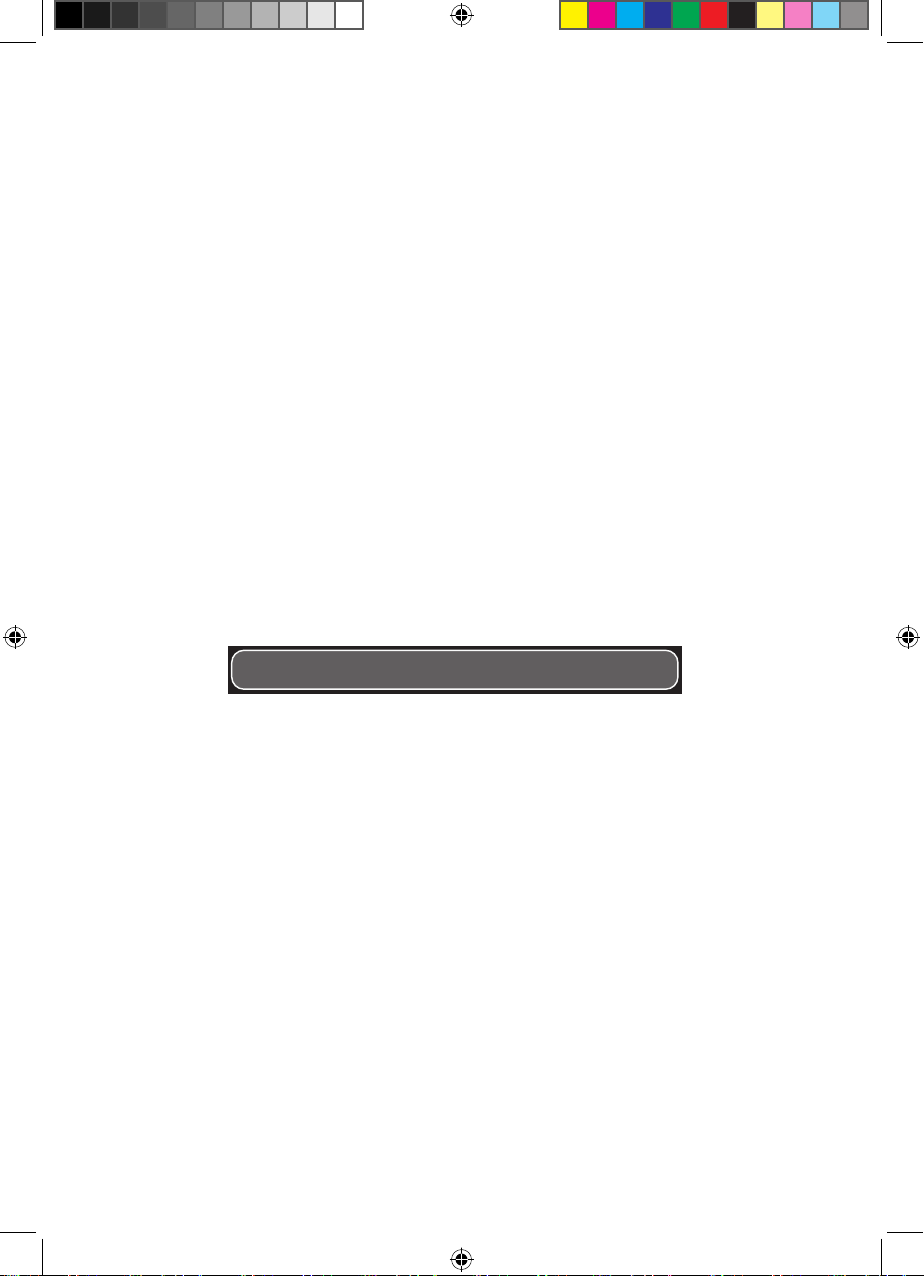
17
Basic operation
Changing channel
When you want to change to another channel you can do this in the following ways.
Using the • Ch+ and Ch– buttons.
Entering the channel number on the numerical keypad (• 0-9).
Choosing from your favourites list (• Fav button).
You need to programme this list first. See page 59 for how to do this.
Choosing from a list of channels (• TV/Radio button).
Ch+ and Ch– buttons
To change to the channel next to the one you are watching in the channel list, press the
Ch+ button. Repeat until you reach the channel you want to watch.
To change to the channel before the one you are watching in the channel list, press the
Ch– button.
Repeat until you reach the channel you want to watch.
When changing channel, a banner is shown across the top of the screen that shows the
channel and programme information. An example is shown below.
001 BBC ONE BBC News 15:00 - 15 -05 S
Using the number buttons
Enter the number of the channel you want to change to using the number buttons
(0 - 9) on the remote control.
The numbers you press will be shown in the top left corner. You can enter one, two or
three digits as you need. After a short time, the channel you have entered will be shown.
Using your favourites list
You must first program this list. See page 59 for how to do this.
Press the 1 Fav button.
Your favourites list will be displayed. An example is shown below.2
Goodmans GDB20TTS_Instruction Manual.indb 17 6/15/2010 4:26:31 PM
Page 18
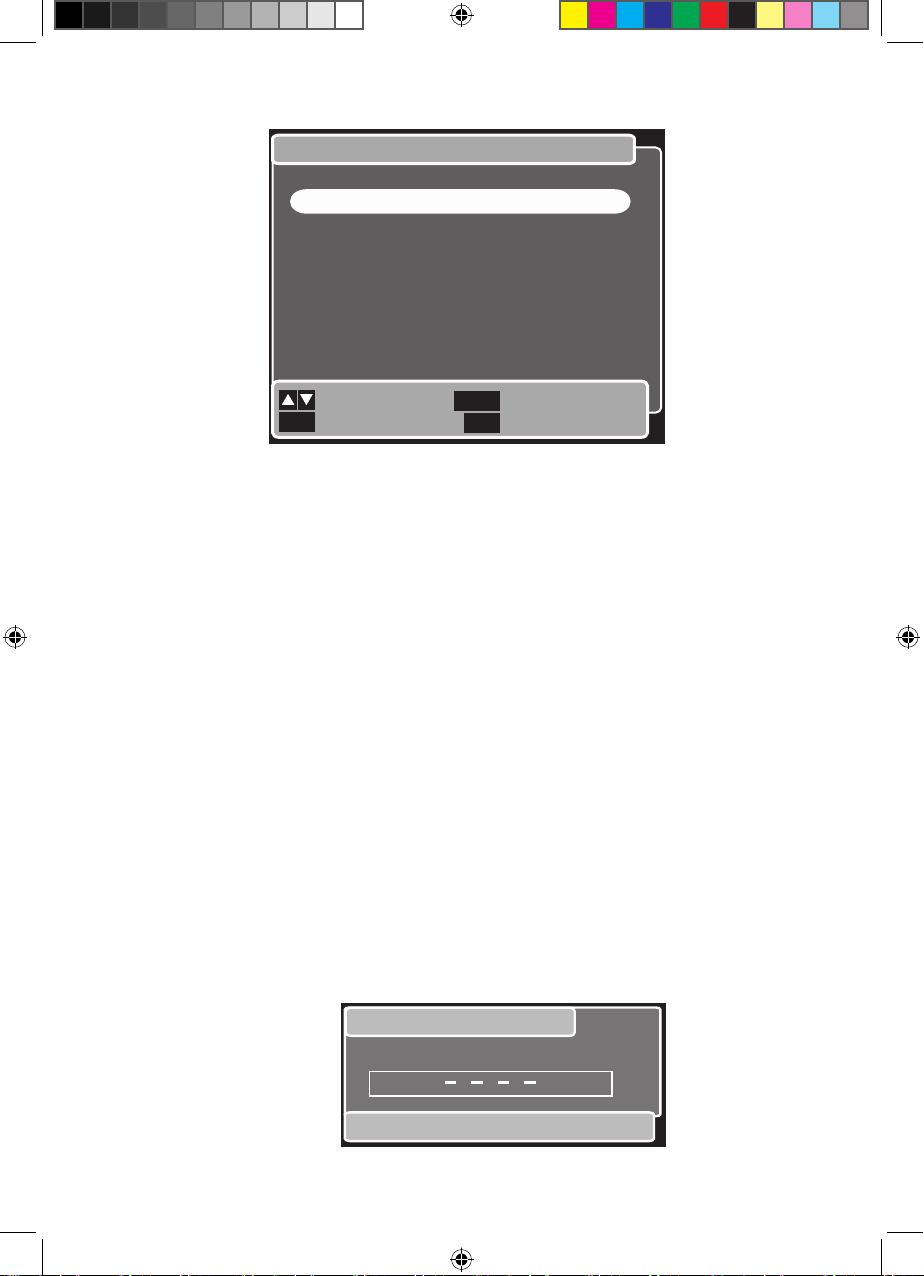
Basic operation
18
Press the 3 Up or Down buttons to move to the channel you would like to watch. The
highlight panel will identify your choice.
Press the 4 OK button. The channel you have chosen will be shown.
Using the channel list
Press the 5 TV/Radio button. A list of all channels will be shown. See the example on
the next page.
Press the TV/Radio button again to display only TV channels and again to display 6
only Radio channels.
Repeat until the list you want is shown.7
Press the 8 Up or Down buttons to move to the channel you would like to watch. The
highlight panel will identify your choice.
Press the 9 OK button. The channel you have chosen will be shown.
Locked channel
When you try to switch to a locked channel, and parental control is turned on, the
‘Locked channel’ PIN code entry box will be shown. Enter the PIN code to watch the
channel you want to see. The default PIN for the set-top box is 0000.
Favourites
Next/Previous
Add/remove
Previous menu
Return to TV
CN Name Type
001 BBC ONE ..TV
002 BBC TWO TV
003 ITV1 TV
005 FIVE TV
Back
Exit
OK
Locked channel
Use 0 - 9
Please enter PIN
_ _ _ _
Goodmans GDB20TTS_Instruction Manual.indb 18 6/15/2010 4:26:32 PM
Page 19
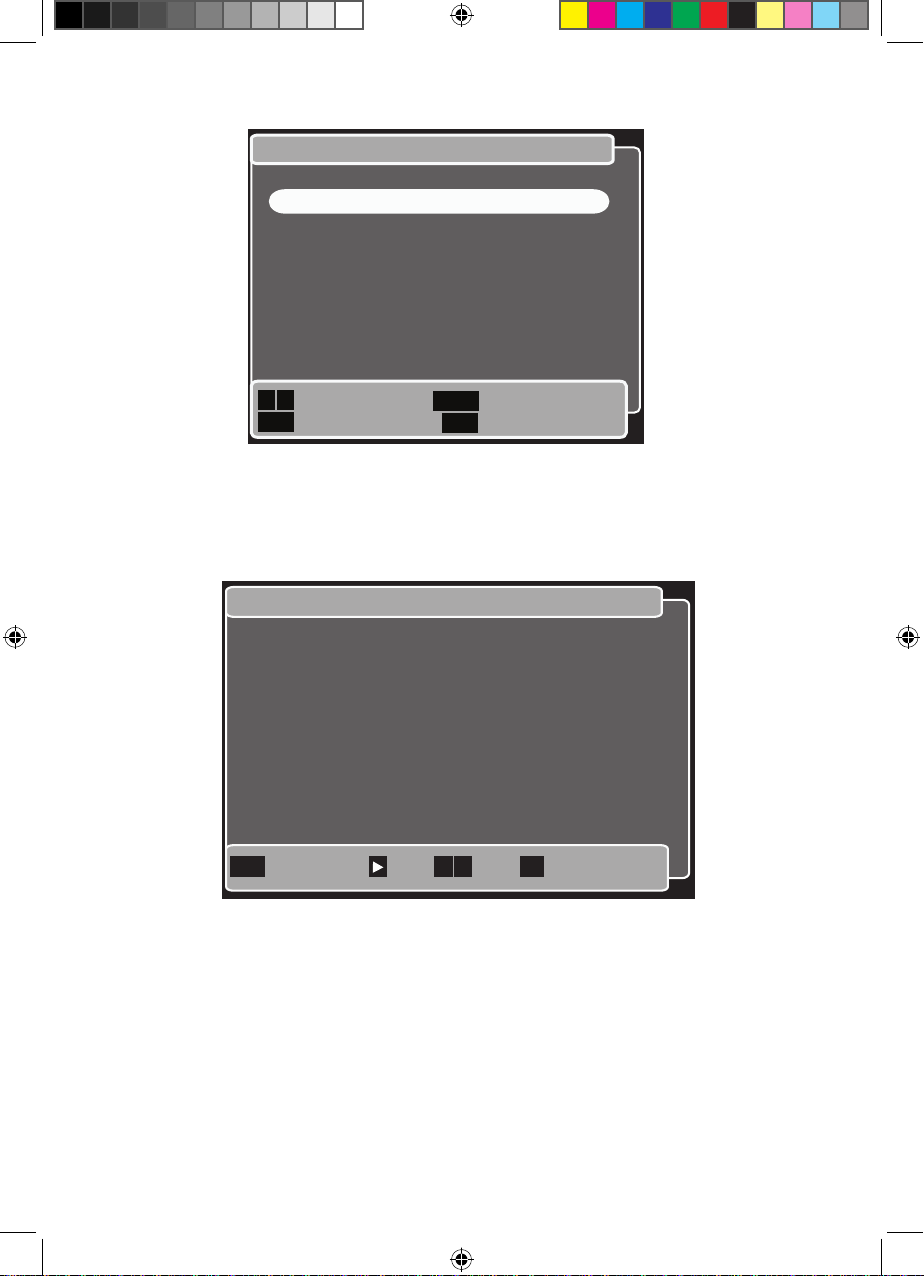
19
Basic operation
Programme information
To display information about the programme you are watching now, press the Info
button.
Press the Right button to display the same information for the next programme to be
broadcast on this channel.
To see similar information (if available) on other channels, press the Up and Down buttons
until you reach the channel you want.
To watch the programme whose details are shown, press the OK button or press Exit to
return to the channel you were previously watching.
Programme information Now 14:32
006 ITV2
The Jeremy Kyle Show
13:30 - 14:35
Jeremy Kyle presents a confrontational talk show
in which guest thrash out their conflicts, dilemas
and relationship issues in frontof a studio
audience. [S]
Subtitles
Exit Return to TV Next P+/P- OK Go to channel
Channel list All Channels
Next/Previous
Add/remove
Previous menu
Return to TV
CN Name
001 BBC ONE
002 BBC TWO
003 ITV1
004 Channel 4
005 FIVE
006 ITV2
007 BBC THREE
009 BBC FOUR
Back
Exit
OK
Type
TV
TV
TV
TV
TV
TV
TV
TV
Goodmans GDB20TTS_Instruction Manual.indb 19 6/15/2010 4:26:32 PM
Page 20
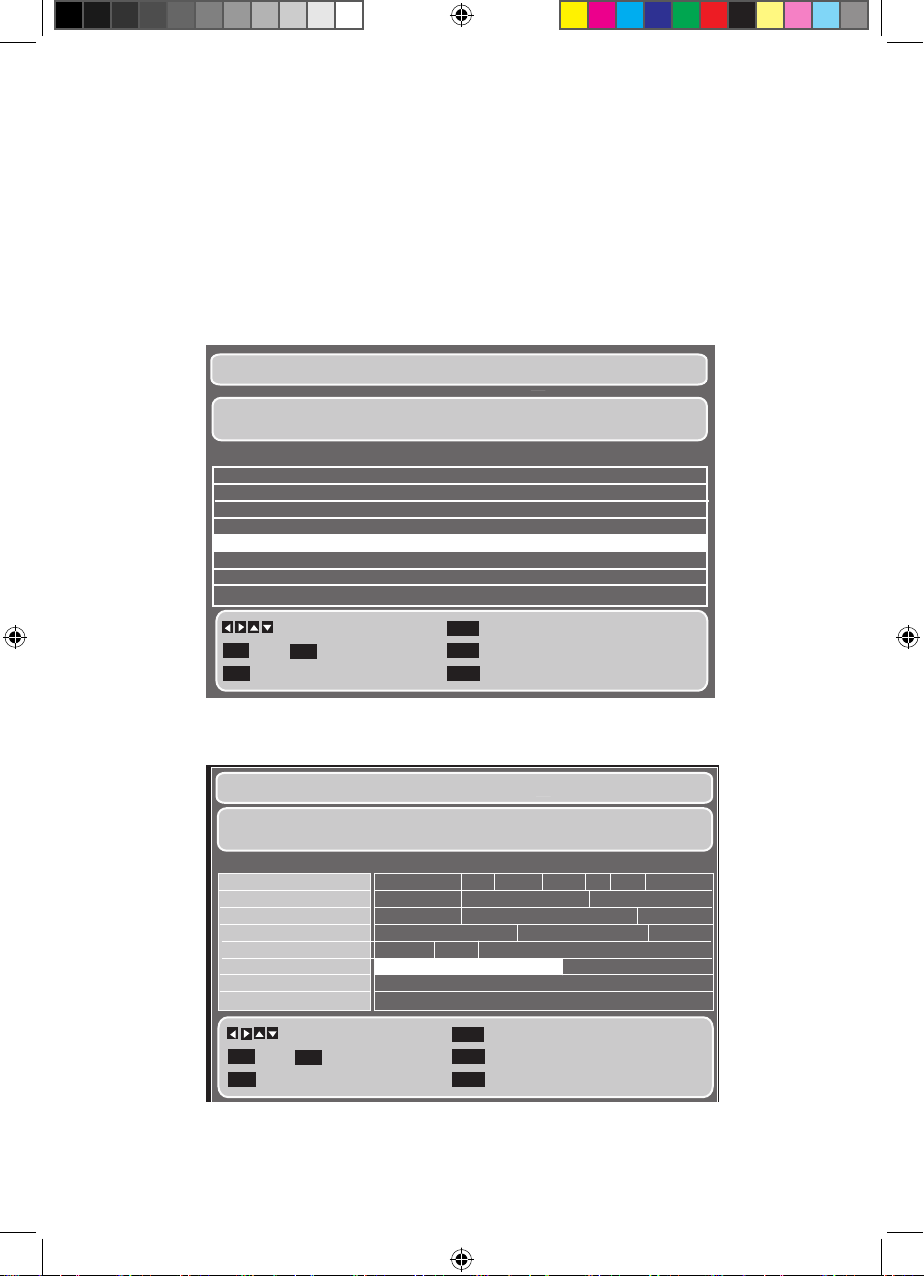
Advanced features
20
Programme guide
The programme guide lets you see details of radio and TV programmes for the next week
and set reminders for programmes you want to watch. When a programme is set with
a reminder, just before the programme reaches the broadcast time, a message will be
shown on the screen that the programme is about to start.
To see the programme guide press the Guide button. Two example are shown below. The
first display layout shown here is called the ‘list’ layout.
The second is called ‘grid’ layout. Press the guide button to move between the two
layouts.
Programme Guide 02:56 15/02/2010
Browse
006 ITV2 The Jeremy Kyle Show S
Jeremy Kyle presents a confrontational talk show in which guests
Programme Name 15/02/2010
ITV News at Ten & Weather
BRITs Hits 30
Crossroads
Loose Women
The Jeremy Kyle Show
ITV Nightscreen
ITV Morning News
GMTV
Time
22:00 - 22:35
22:35 - 23:35
23:35 - 01:15
01:15 - 02:05
02:05 - 03:00
03:00 - 05:30
05:30 - 06:00
06:00 - 08:35
-Day + Day
Return to TV
Exit
OK View channel
Ch Page up/down
Info Programme information
Programme Guide 14:56 15/02/2010
Browse
14:30-15:35 The Jeremy Kyle Show S
Jeremy Kyle presents a confrontational talk show in which guests
CN
001
002
003
004
005
006
007
008
-Day + Day
Return to TV
Exit
OK View channel
Ch Page up/down
Info Programme information
Name
BBC ONE
BBC TWO
ITV1
Channel4
FIVE
ITV2
BBC THREE
BBC FOUR
14:30 Fri 16/04 16:30
Murder, S Gr Gigg Bear Be Sh The Sto
Animal Pa Diagnosis Murd Pointless
60 Minut Daily Cooks Challenge Dickenso
The Sea Wolves Countdown Deal o
Home I Ow Returning Lily
The Jeremy Kyle Show Loose Women
This is BBC THREE
This is BBC Four
Goodmans GDB20TTS_Instruction Manual.indb 20 6/15/2010 4:26:33 PM
Page 21
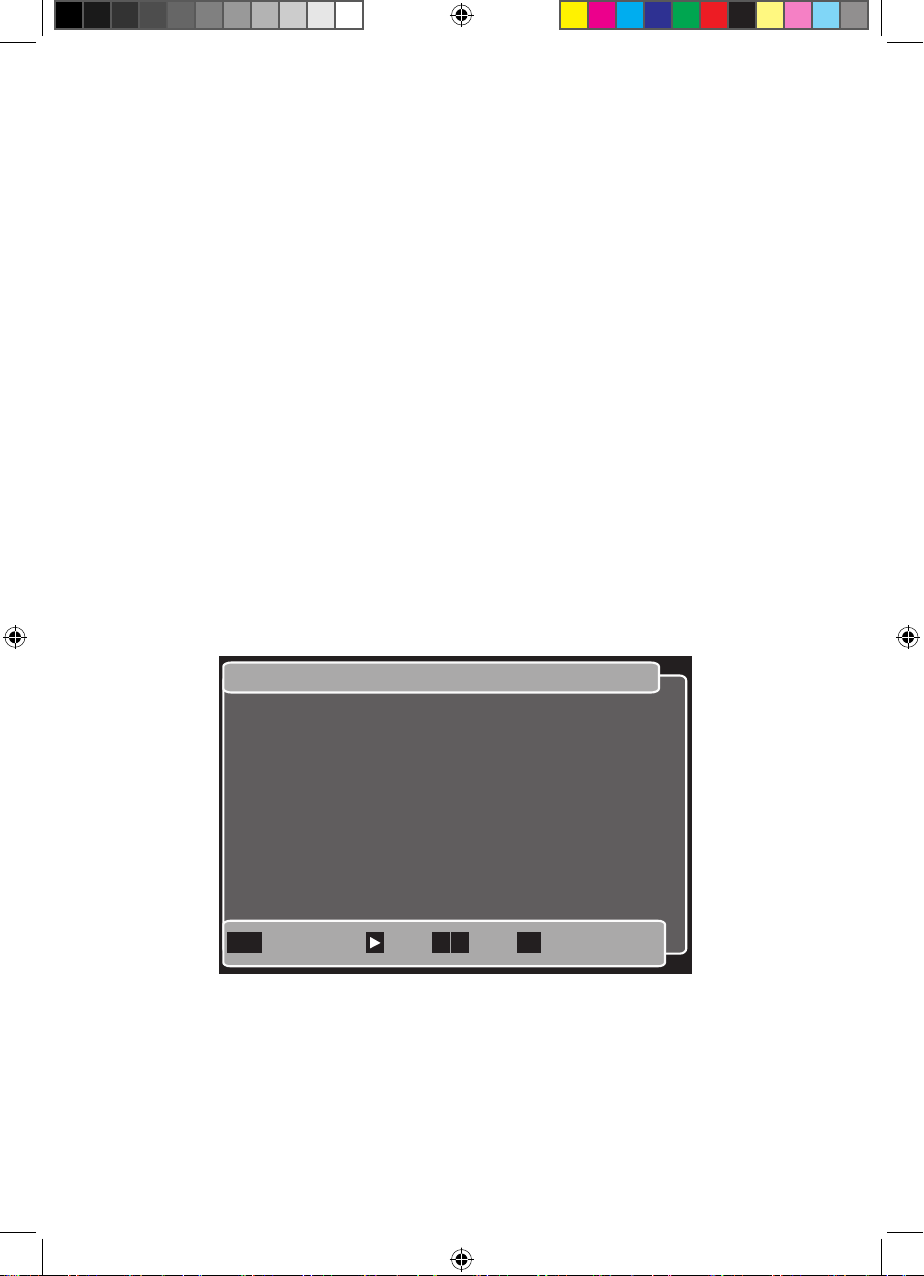
21
Advanced features
You can set which layout displays when you press the Guide button. You set this up using
the menu function as described on page 39.
How to move around the guide
To browse the guide press the Up, Down, Left and Right buttons to move in these
directions. The highlighted panel shows which programme has been chosen.
To show the programmes for the next day, press the blue button. You can look ahead for
up to seven days.
To show the programmes for the previous day, press the yellow button.
To display the programme guide for another channel, press the Ch+or Ch- buttons to
step forward or backward through the channels.
To watch a programme that is on now, press the Up, Down, Left and Right buttons to
highlight the programme and then press the OK button.
To see information about a programme, choose the programme as described above and
then press the Info button. The ‘Programme information’ window will open. An example
of this is shown below.
How to set a reminder
Open the programme guide as described above.1
Use the 2 Up, Down, Left and Right buttons to choose the programme you want to
set the reminder for.
Programme information Now 14:32
006 ITV2
The Jeremy Kyle Show
13:30 - 14:35
Jeremy Kyle presents a confrontational talk show
in which guest thrash out their conflicts, dilemas
and relationship issues in frontof a studio
audience. [S]
Subtitles
Exit Return to TV Next P+/P- OK Go to channel
Goodmans GDB20TTS_Instruction Manual.indb 21 6/15/2010 4:26:34 PM
Page 22
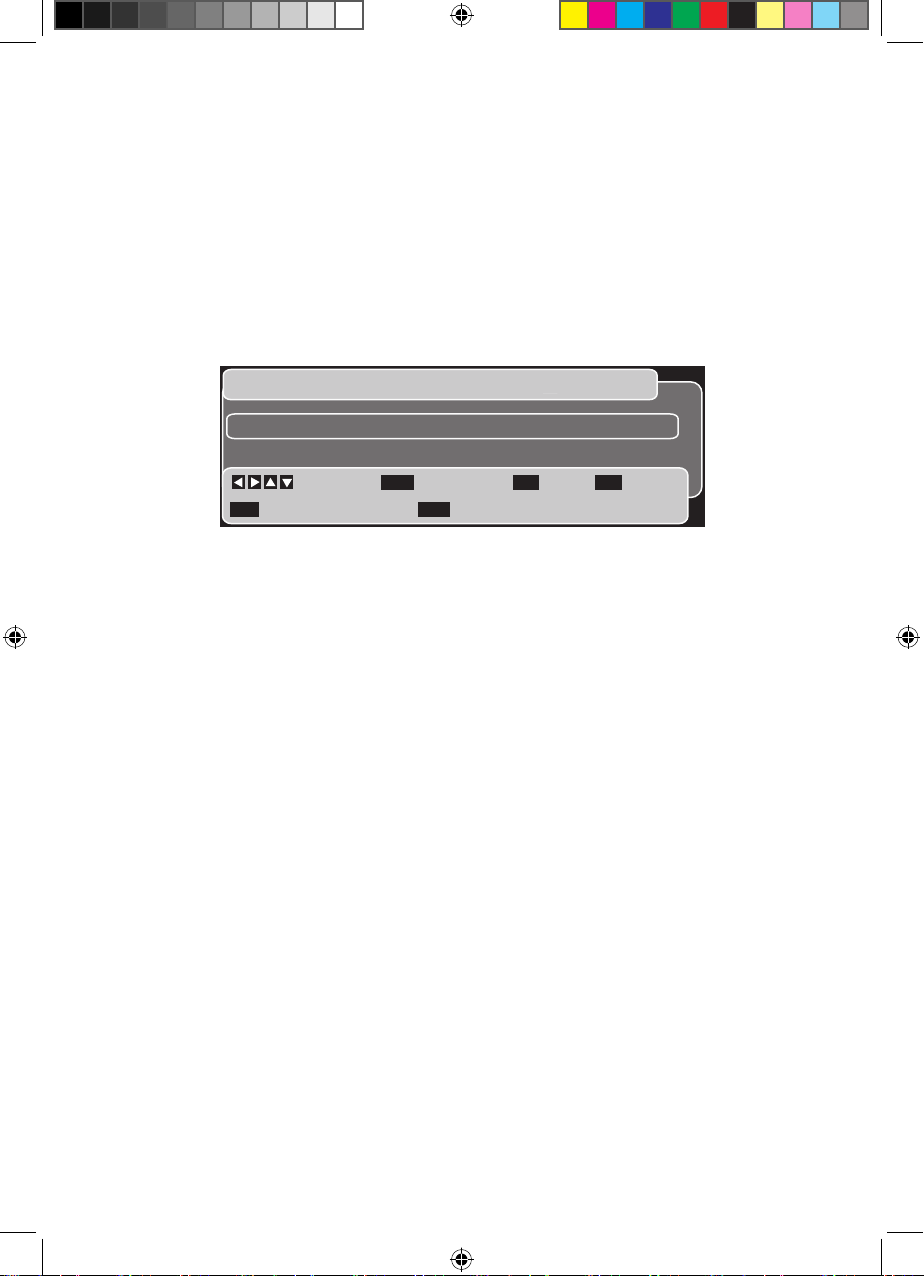
Advanced features
22
Press the 3 OK button. The programme will be highlighted to show that the reminder
has been set.
The reminder will appear in the reminders list which you can see using the menu 4
function. See page 24 for details.
Mini guide
When you are watching a programme you can display the mini guide. An example of this
is shown below.
Mini Guide 14:50 16/04/2010
Browse
14:00 3 ITV1 60 Minute Makeover S
15:00 3 ITV1 Daily Cooks Challenge S
OK Watch/remind
Exit Return to TV
Info Info -Day + Day
This lets you see details about the programme you are watching and the next
programme to be broadcast on the same channel. The programme you have chosen is
enclosed in a coloured rectangle.
To see information for other programmes on the channel, press the 5 Up or Down
button to highlight the required programme you need.
To see information for programmes on another channel, press the 6 Left or Right
button until the channel or programme is highlighted.
To view programmes for the next day, press the 7 blue button. To see programmes
for the previous day, press the yellow button.
To show information about the channel you have chosen, press the 8 Info button.
This will display full programme information as shown on page 20.
When you want to watch a programme you have chosen, press the 9 OK button. If
the programme is already on, it will be displayed. If the programme is on later, a
reminder will be set.
To close the mini guide, press the 10 Exit button.
Goodmans GDB20TTS_Instruction Manual.indb 22 6/15/2010 4:26:34 PM
Page 23
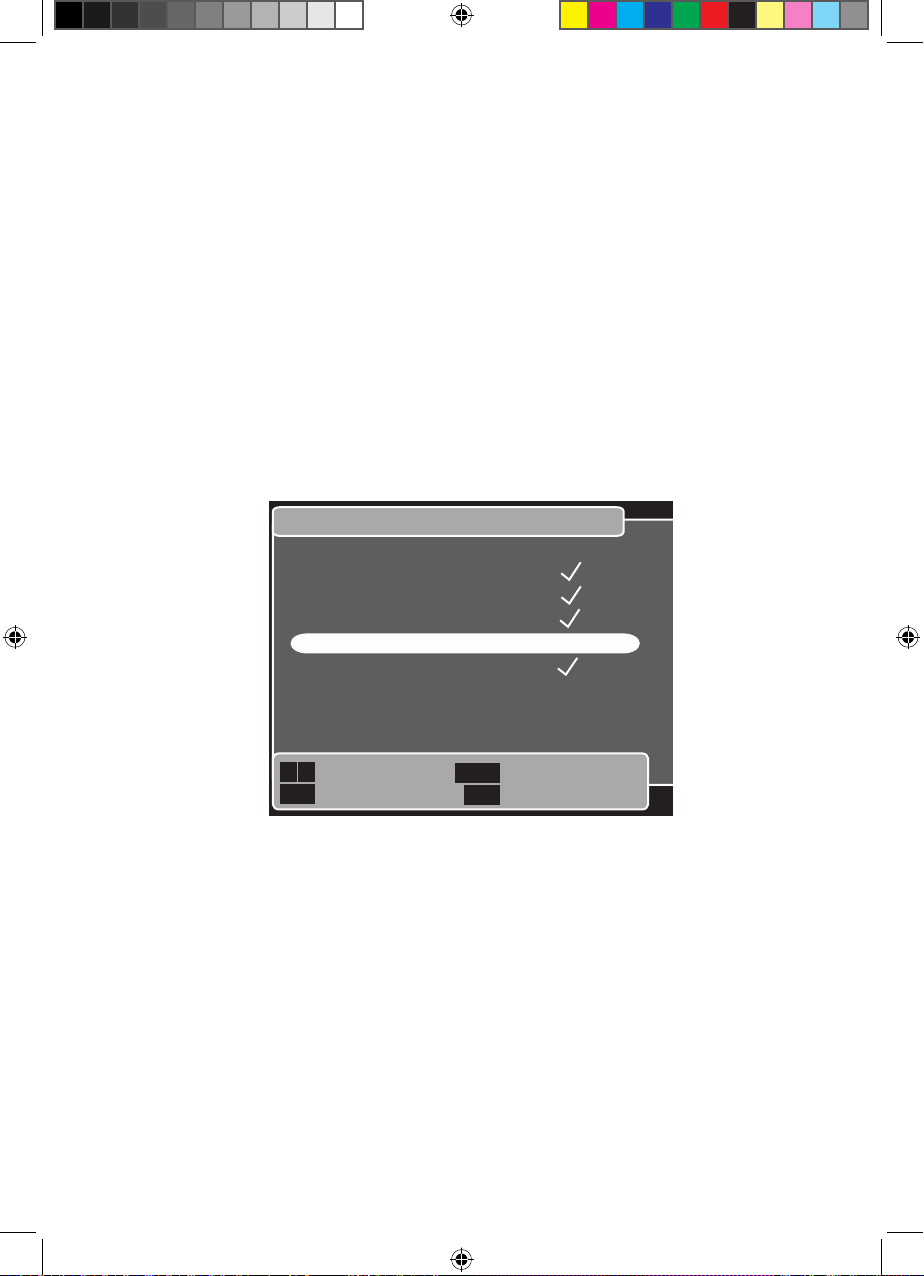
23
Advanced features
Favourites list
The favourites function lets you create a list of your favourite programmes, in other
words, the ones you watch most often. The list can include TV and radio programmes.
Using this list will make it easier to change to these channels.
You create the list using the menu function as follows.
Press the 1 Menu button.
Press the 2 Down button until ‘Favourites’ is highlighted.
Press the 3 OK button.
The ‘Set up favourites’ window will be shown. It contains all the channels stored in 4
your system. An example is shown below.
Press the 5 Up and Down buttons to highlight a channel you want to add to the
favourites list.
Press the 6 OK button to add it to the list. A tick symbol will be shown alongside your
choice to show that it is in the list.
To remove a channel from the list, highlight the channel and then press the 7 OK
button. The tick symbol will be deleted and the channel will no longer be in the
favourites list.
Press the 8 Back button to save the edited list.
Set up favourites
Next/Previous
Add/remove
Save favourites
Return to TV
CN Name
001 BBC ONE
002 BBC TWO
003 ITV1
004 Channel 4
005 FIVE
006 ITV2
007 BBC THREE
009 BBC FOUR
Back
Exit
OK
Goodmans GDB20TTS_Instruction Manual.indb 23 6/15/2010 4:26:34 PM
Page 24

Advanced features
24
You will be prompted by the ‘Save changes’ window which is shown below.9
Press the 10 Up or Down button to choose ‘Yes’ and then press OK to save the list and
return to the programme you were last watching.
Or, press the Back button to choose to the previous menu without saving changes.
Or, press the Up or Down button to select ‘No’ and not save the changes
Or, press the Exit button to return to the programme you were last watching
without saving changes.
Reminders list
The reminders list shows you the reminders you have set. The list is arranged in date and
time order.
You can see the list using the menu function as follows.
Press the 1 Menu button.
Press the 2 Down button until ‘Reminders list’ is highlighted.
Press the 3 OK button.
The reminders list will be shown. An example is shown on the next page.4
To move up and down the list, press the Up and Down buttons.
To delete a reminder, move to the programme in the list and then press the OK button.
The ‘Delete reminders’ window will open. An example is shown on the next page.
Main menu
Next/Previous
Select menu
Previous menu
Return to TV
Back
Exit
OK
1. Preferences
2. Favourites
3. Parental control
4. Reminders list
5. Technical settings
6. Help
0. System information
Goodmans GDB20TTS_Instruction Manual.indb 24 6/15/2010 4:26:35 PM
Page 25

25
Advanced features
Use the Up and 1 Down buttons to choose ‘Yes’ and then press OK.
The reminders list will be updated and saved. 2
The TV will now display the previous programme you were watching without the 3
deleted reminder.
Or choose 4 No and then OK
Or, press the Back button to choose to the previous menu
Or, press the Exit button to return to the programme you were last watching
without saving changes.
On-screen help pages
There are nine help pages available that will display information on the screen for various
topics for you to call up at any time as follows.
Press the 1 Help button.
The ‘Help contents’ list will be shown.2
Use the 3 Up and Down buttons to highlight the topic you are interested in.
Press the 4 OK button to display the page of information for the topic.
Reminders list
Next/previous
OK Delete
Back Page up/down
Title Channel Time Date
Daily Cooks
Challenge
Gigglebiz BBC ONE 15:15-15:30 Today
ITV1 15:00-16:00 Today
Exit Return t TV
Delete reminder
Next/Previous
Save and return
Previous menu
Return to TV
1. Yes
2. No
Back
Exit
OK
Do you want to delete the reminder for
“the programme name”
Goodmans GDB20TTS_Instruction Manual.indb 25 6/15/2010 4:26:35 PM
Page 26

Advanced features
26
Use the 5 Left and Right buttons to step forward and backwards through the help
pages and display the information as you do so.
To return to the previous menu, press the 6 Back button.
To close the help pages and return to watching TV, press the 7 Exit button.
Single-button functions
You can carry out many operations by pressing a single button such as changing the
volume with the vol+ and vol- buttons and switching to another channel using the Ch+
and Ch- buttons for example. This section will describe these single-button functions. It
Help: Reminders Page 5 of 9
Previous/next page
Previous menu
Return to TV
The reminders list shows you a list of all the reminders that you have
scheduled.
To open the reminders list select option 4 from the main menu.
Reminders are shown in date and time order.
To move up and down the reminders list use the up and down arrow
buttons on the remote control.
To delete a reminder, select it from the list and press the OK button.
Select Yes in the delete reminder window and press the OK button to
save the changes and exit.
Back
Exit
Help Contents
Next/Previous
Select menu
Previous menu
Return to TV
0. Help contents
1. Watching T.V.
2. Programme/mini guide
3. Menus
4. Preferences
5. Reminders
6. Favourites
7. Parental control
8. Channel tuning
9. Remote control
Back
Exit
OK
Goodmans GDB20TTS_Instruction Manual.indb 26 6/15/2010 4:26:36 PM
Page 27

27
Advanced features
will not include those buttons mentioned above which are described fully in the ‘Basic
operation’ chapter.
TV and radio (channel lists)
This function allows you to list all the channels stored in your system. It can also list TV
channels only or just radio channels.
Press the 1 TV/Radio button once. A list of all the channels will be shown.
Press the 2 TV/Radio button again. Only radio channels will be listed.
Use the 3 Up and Down buttons to choose a channel you wish to watch or hear.
Press the 4 OK button.
The channel you have chosen will be shown.5
Fav
This function will display your list of favourite channels. See page 23 for how to create
the list. This function will be easier for you to choose from compared with using the TV/
Radio button described above.
Press the 1 Fav button to display your list of favourite channels.
Use the 2 Up and Down buttons to choose the channel you want to change to.
Press the 3 OK button to watch the channel you have chosen.
TF (talking features)
The talking features function allows you to hear spoken actions on your system, such
as ‘Volume control turned up, Change to channel ...’ for example as you carry out
the actions using the remote control or receive information from the help screens or
programme information.
You can turn off the talking features using the TF button. Talking features is on as default.
Press the 1 TF button.
‘Talking features off ’ will be heard and shown briefly.2
Talking features will now be turned off.3
To turn talking features on again, press the 4 TF button.
‘Talking features on’ will be heard and shown briefly on the screen.5
Goodmans GDB20TTS_Instruction Manual.indb 27 6/15/2010 4:26:36 PM
Page 28

Advanced features
28
AD (audio description)
Audio description is a spoken narration that describes important information about a TV
programme, such as body language, facial expressions, scenery, action costumes or
anything that helps to explain the plot of the story, event or image.
Audio description is not always available. Audio description is available if you see AD in
the ‘Programme information’ window.
You can turn off the audio description feature using the AD button. Audio description is
off as default.
Press the 1 AD button.
‘Audio description off’ will be shown briefly.2
The audio description feature will now be turned off.3
To turn the audio description feature on again, press the 4 AD button.
‘Audio description on’ will be shown briefly on the screen.5
Swap
The swap function has a toggle action and allows you to switch directly to the previous
channel you were watching.
Press the 1 Swap button.
The previous channel you were watching will be shown.2
Press the 3 Swap button again to return to the programme you were just watching.
Goodmans GDB20TTS_Instruction Manual.indb 28 6/15/2010 4:26:36 PM
Page 29

29
Advanced features
Sub (subtitles)
Subtitles give you an on-screen text version of the conversation or narrative on the TV
channel you’re watching. When you choose subtitles, your TV will show the subtitles for
the channel you are watching at the bottom of the screen over the picture. If you change
channel, subtitles will appear on the new channel until you turn the subtitles off. You
cannot use subtitles at the same time as digital teletext.
Not all programmes have subtitles. If they are available you will see [S] in the
programme information window.
Subtitles is off as default. The Sub button lets you instantly turn subtitles on or off if they
are provided for the programme you are watching.
Press the 1 Sub button while watching a programme.
‘Subtitles on’ will be displayed briefly on the screen.2
If subtitles are provided for this programme you will see them appear on the 3
screen.
To turn subtitles off, press the 4 Sub button again.
‘Subtitles off’ will be shown briefly on the screen.5
Subtitles will no longer appear on the screen.6
Silence talking features button
The Silence talking features button lets you turn off all narration (audio description) and
talking from talking features. The sound in the programme you are watching will not be
affected.
Press the 1 Silence talking features button.
You will now only hear sound from the TV programme you are watching.2
? Where am I button.
The where am I button provides spoken output of your current location and the
navigation buttons available. In most cases this button will not have any visual effect.
However, if watching TV pressing ? will display information about the programme you are
watching.
Goodmans GDB20TTS_Instruction Manual.indb 29 6/15/2010 4:26:36 PM
Page 30

Advanced features
30
Press the 1 ? button.
The ‘Programme information’ window will be shown. See program information on 2
page 20 for what is shown in this window.
Txt (text)
The Text button calls for the teletext provided by the TV channel to be loaded and
displayed on the screen. Not all TV channel providers supply teletext.
To move around the various pages of teletext, use the Up, Down, Left and Right buttons
and the OK button to make your choices.
Coloured buttons
These interactive service buttons (red, green, yellow, blue) are associated with teletext
displays provided by some TV channels providers. See the information provided by the TV
channel provider for how to use these buttons.
Talking features is not available for interactive services, such as Teletext. To close
interactive services press the Txt or Exit buttons.
Retuning
Retuning your set-top box is similar to installing it for the first time (where the set-top
box scans for TV and radio channels and stores them). When retuning is started, all
existing channel details are deleted, as are parental-control settings and your favourites
list.
If you need to retune the channels, do the following.
Main menu
Next/Previous
Select menu
Previous menu
Return to TV
1. Preferences
2. Favourites
3. Parental control
4. Reminders list
5. Technical settings
6. Help
0. System information
Back
Exit
OK
Goodmans GDB20TTS_Instruction Manual.indb 30 6/15/2010 4:26:37 PM
Page 31

31
Advanced features
Press the 1 Menu button to display the main menu. The menu will display with the
first option highlighted as shown above.
Use the 2 Up and Down buttons to choose ‘Technical settings’.
Press the 3 OK button.
The Technical settings menu will be shown.4
Use the 5 Up and Down buttons to choose ‘Channel tuning’.
Press the 6 OK button.
The ‘Channel tuning’ menu will open. See below.7
Technical settings
Next/Previous
Select menu
Previous menu
Return to TV
1. TV connection settings
2. Channel Tuning
3. Show channel details
4. Low power mode
5. Auto standby mode
6. Network change notifications
7. Restore defaults
Back
Exit
OK
Channel tuning
Next/Previous
Select menu
Previous menu
Return to TV
1. Retune channels
2. Turn automatic tuning on/off
Back
Exit
OK
Goodmans GDB20TTS_Instruction Manual.indb 31 6/15/2010 4:26:37 PM
Page 32

Advanced features
32
Use the 8 Up and Down buttons to choose ‘Retune channels’.
The ‘Retune channels’ warning window will be shown.9
Press the 10 OK button to start retuning.
Retune channels
Continue
Previous menu
Return to TV
Warning: Your favourites and parental
control settings may be affected if you
retune your set top box.
Back
Exit
OK
Press OK to continue with the retune
or Back to return to the previous menu.
Full scan replace existing services
CN Name Provider Type
No services stored
Please wait while scanning ... 9 minutes remaining
0% 100%
Full scan replace existing services
Please wait while scanning ... 2 minutes remaining
0% 100%
CN Name Provider Type
081 BBC Parliament
071 CBeebies
080 BBC NEWS
001 BBC ONE
BBC TV
BBC TV
BBC TV
BBC TV
Goodmans GDB20TTS_Instruction Manual.indb 32 6/15/2010 4:26:38 PM
Page 33

33
Advanced features
The ‘scanning’ window will open (shown below) and the set-top box will search for 11
TV and radio channels (services).
The progress will be shown in the bar along the bottom of the window as the 12
services it finds are listed above this bar. See the example below.
When scanning finishes the number of services (TV and radio stations) found are 13
displayed. An example is shown below.
After a short time, the first TV channel in the list of channels found will be shown. 14
This is usually BBC1. An information banner will appear along the top of the picture
for a short time which gives basic details of the TV programme you are watching.
Tuning complete
Return to TV
Channel Summary
Return to TV
Exit
Total number of channels found: 120
Total TV channels found: 80
Total Radio Channels found: 40
Data channels found: 6
OK
Info
Goodmans GDB20TTS_Instruction Manual.indb 33 6/15/2010 4:26:39 PM
Page 34

Advanced features
34
Parental control
Parental control lets you prevent certain channels from being watched without a PIN
code being entered first. This will help to prevent children from watching programmes
you think are not suitable for them.
To set up parental control, do the following.
Press the 1 Menu button to display the main menu. The menu will display with the
first option highlighted as shown below.
Use the 2 Up and Down buttons to choose ‘Parental control’.
Press the 3 OK button.
The parental control ‘Enter PIN’ window will open.4
Main menu
Next/Previous
Select menu
Previous menu
Return to TV
Back
Exit
OK
1. Preferences
2. Favourites
3. Parental control
4. Reminders list
5. Technical settings
6. Help
0. System information
Main menu
Next/Previous
Select menu
Previous menu
Return to TV
1. Preferences
2. Favourites
3. Parental control
4. Reminders list
5. Technical settings
6. Help
0. System information
Back
Exit
OK
Goodmans GDB20TTS_Instruction Manual.indb 34 6/15/2010 4:26:39 PM
Page 35

35
Advanced features
Enter the four-digit PIN code in the box using the 5 0 to 9 numbers on the remote
control, or press the Back button to refuse. The default PIN code is 0000.
If the PIN code is correct the Parental control window will be shown with the first 6
of three options highlighted as shown below. If the PIN code is not correct, you will
be told on the screen and given the chance to enter the correct code.
Whether parental control is switched on or off is shown at the top of the message 7
area:
The example below shows parental control is off and no channels are locked.
The settings of the channels (locked or unlocked) is not affected when you change
option 1.
Enter PIN
Use 0 - 9
Back Previous menu
Please enter PIN to
access menu
_ _ _ _
Parental control
Next/Previous
Select menu
Previous menu
Return to TV
Parental control is off
Back
Exit
OK
1. Turn parental control on/off
2. Lock/unlock channels
3. Change PIN
There are 0 channels locked.
Goodmans GDB20TTS_Instruction Manual.indb 35 6/15/2010 4:26:40 PM
Page 36

Advanced features
36
Turning parental control on and off
When parental control is off, channels which are locked do not need you to enter a PIN
code.
When parental control is on, channels which are locked require a PIN code to be entered.
In the Parental control window, do the following.
Use the 1 Up and Down buttons to choose option 1.
Press the 2 OK button.
The ‘Turn parental control on or off ’ window will be displayed.3
In the ‘Turn parental control on or off ’ window, do the following.
Use the 1 Up and Down buttons to choose whether to turn parental control on or off.
Press the 2 OK button.
A tick symbol will appear on the line you have chosen to show that this option is 3
the current setting, and you will then return to the previous menu.
Press the 4 Back button to save your changes.
When needed, choose the other option in the same way as described above.5
Lock and unlock channels
This function lets you set channels to be locked and to unlock channels that are already
locked.
In the Parental control window, do the following.
Use the 1 Up and Down buttons to choose option 2.
Press the 2 OK button.
The ‘Lock or unlock channels’ window will be shown.3
In the ‘Lock or unlock channels’ window, do the following.
Use the 1 Up and Down buttons to choose the channel you want to lock.
Press the 2 OK button.
Goodmans GDB20TTS_Instruction Manual.indb 36 6/15/2010 4:26:40 PM
Page 37

37
Advanced features
A padlock symbol will appear on the line of the channel to show that this channel 3
is locked.
Repeat for other channels as you need.4
To unlock a locked channel.
Use the 1 Up and Down buttons to choose the channel you want to unlock.
Press the 2 OK button.
The padlock symbol will be removed. This shows that the channel is not locked.3
Change the PIN code
It is a good idea to change the PIN code from the default setting if you plan to use
parental control. The default setting is 0 0 0 0. Choose a number you can easily
remember as restoring defaults will not reset the new PIN code back to the default
setting.
In the ‘Parental control’ window, do the following.
Use the 1 Up and Down buttons to choose option 3.
Press the 2 OK button.
The ‘Change PIN’ window will be shown. An example is shown below.3
Enter your chosen PIN code.4
Enter it again. If there is a mistake it will let you know and you will have another 5
chance to change the PIN.
Change PIN
Use 0 - 9
Enter New PIN
_ _ _ _
_ _ _ _
Confirm New PIN
Goodmans GDB20TTS_Instruction Manual.indb 37 6/15/2010 4:26:40 PM
Page 38

Setting up your system
38
Setting up your system
You carry out all settings using the menu system. We have already described some of
the settings. We describe the rest in this section.
General
The menus allow you to change the settings on your set-top box. The highlight panel
shows the item currently selected.
To move to a different item in the menu, use the 1 Up and Down buttons.
To save the selected item you have chosen, press the 2 OK button. This will open a
new menu or return to the previous menu saving any changes you have made.
To close the menu without saving any changes, press the 3 Back button to go to the
previous menu.
Or, you can press the 4 Exit button to return to watching TV without saving any
changes.
The main menu gives access to the following main menus.
Preferences•
Favourites•
Parental control•
Reminders list•
Technical settings•
Help•
System information•
Preferences
Preferences lets you change audio (sound) and visual (picture) settings according to
what you want and the requirements of your TV.
To change any preferences, do the following.
Press the 1 Menu button.
The main menu will be shown with the first option highlighted as shown in the 2
example below.
Goodmans GDB20TTS_Instruction Manual.indb 38 6/15/2010 4:26:40 PM
Page 39

39
Setting up your system
Main menu
Next/Previous
Select menu
Previous menu
Return to TV
1. Preferences
2. Favourites
3. Parental control
4. Reminders list
5. Technical settings
6. Help
0. System information
Back
Exit
OK
Press the 3 OK button.
The ‘preferences menu’ will be shown. See below.4
Preferences
Next/previous
Select menu
Previous menu
Return to TV
1. Programme guide layout
2. Set volumes
3. Audio description
4. Visual
5. Talking features
6. Language
Back
Exit
OK
Layout of the programme guide
Use the 1 Up and Down buttons to highlight ‘Programme guide layout’.
Press the 2 OK button.
The ‘Programme guide layout menu will be shown.3
Goodmans GDB20TTS_Instruction Manual.indb 39 6/15/2010 4:26:41 PM
Page 40

Setting up your system
40
Programme guide layout
Next/Previous
Save and Return
Previous menu
Return to TV
1. Grid view
2. List view
Back
Exit
OK
✓
Use the 4 Up and Down buttons to choose the option you want.
Press the 5 OK button to save the setting and return to the previous menu.
Or you can press the Back button to return to the previous menu without saving
changes, Or, press the Exit button to ignore any changes and return to watching TV.
Set volumes
This function sets the individual volume levels that will be used by each of the features in
the ‘Set volumes menu’ until you next change them in this menu. They are shown below.
AD (audio description)•
Set-top box•
Talking features•
Remote button beep volume•
Power on/off beep•
In the ‘Preferences’ menu, do the following.
Use the 1 Up and Down buttons to highlight ‘Set volumes’.
Press the 2 OK button.
The ‘Set volumes’ menu will be shown. See below. 3
Goodmans GDB20TTS_Instruction Manual.indb 40 6/15/2010 4:26:41 PM
Page 41

41
Setting up your system
Set volumes
Next/previous
Select menu
Previous menu
Return to TV
1. AD volume
2. Set top box volume
3. Talking features volume
4. Remote button beep volume
5. Power on/off beep
Back
Exit
OK
AD volume
Use the 1 Up and Down buttons to highlight ‘AD volume’.
Press the 2 OK button.
The ‘AD volume’ window will be shown. See below.3
AD volume
Decrease/Increase
Save and return
Previous menu
Return to TV
Set volume for the audio description sound
track.
- +
Back
Exit
OK
Volume
In the ‘AD volume’ window, do the following.
Use the 1 Left and Right buttons to turn the volume up or down to suit your needs.
Goodmans GDB20TTS_Instruction Manual.indb 41 6/15/2010 4:26:42 PM
Page 42

Setting up your system
42
Press the 2 OK button to save the volume setting and return to the previous menu,
Or, press the Back button to return to the previous menu without change,
Or, press the Exit button to ignore any change and return to watching TV.
Set-top box volume
Use the 1 Up and Down buttons to highlight ‘Set-top box volume’.
Press the 2 OK button.
The ‘Set-top box volume’ window will be shown. See below.3
Set top box volume
Decrease/Increase
Save and return
Previous menu
Return to TV
Set volume for the set top box.
- +
Back
Exit
OK
Volume
In the ‘Set-top box volume’ window, do the following.
Use the 1 Left and Right buttons to turn the volume up or down to suit your needs.
Press the 2 OK button to save the volume setting and return to the previous menu,
Or, press the Back button to return to the previous menu without change,
Or, press the Exit button to ignore any change and return to watching TV.
Goodmans GDB20TTS_Instruction Manual.indb 42 6/15/2010 4:26:43 PM
Page 43

43
Setting up your system
Talking features volume
Use the 1 Up and Down buttons to highlight ‘Talking features volume’.
Press the 2 OK button.
The ‘Talking features volume’ window will be shown. See below.3
Talking features volume
Decrease/Increase
Save and return
Previous menu
Return to TV
Set volume for talking features
- +
Back
Exit
OK
Volume
In the ‘Talking features volume’ window, do the following.
Use the 1 Left and Right buttons to turn the volume up or down to suit your needs.
Press the 2 OK button to save the volume setting and return to the previous menu,
Or, press the Back button to return to the previous menu without change,
Or, press the Exit button to ignore any change and return to watching TV.
Goodmans GDB20TTS_Instruction Manual.indb 43 6/15/2010 4:26:43 PM
Page 44

Setting up your system
44
Remote button beep
This function lets you set whether or not to sound a beep when you press a button on
the remote control. If you want to sound a beep, you can choose the volume from three
settings.
Use the 1 Up and Down buttons to highlight ‘Remote button beep volume’.
Press the 2 OK button to save the volume setting and return to the previous menu.
The ‘Button beep volume’ menu will open. See below.3
Button beep volume
Next/Previous
Save and return
Previous menu
Return to TV
1. Off
2. Quiet
3. Medium
4. Loud
Back
Exit
OK
In the ‘Button beep volume’ menu, do the following.
Use the 1 Up and Down buttons to highlight the option you want.
Press the 2 OK button to save the volume setting and return to watching TV,
Or, press the Back button to return to the previous menu without change,
Or, press the Exit button to ignore any change and return to watching TV.
Goodmans GDB20TTS_Instruction Manual.indb 44 6/15/2010 4:26:43 PM
Page 45

45
Setting up your system
Power on/off beep
This function lets you set whether or not to sound a beep when the set-top box is
switching on or off. If you choose to sound a beep, you can choose the volume from
three settings
Use the 1 Up and Down buttons to highlight ‘Power on/off button beep’.
Press the 2 OK button.
The ‘Power on/off beep’ menu will open. See below.3
Power on/off beep
Next/Previous
Save and return
Previous menu
Return to TV
1. No audio beep
2. Play audio beep
Back
Exit
OK
Use the 4 Up and Down buttons to highlight the option you want.
Press the 5 OK button to save the volume setting and return to the previous menu,
Or, press the Back button to return to the previous menu without change,
Or, press the Exit button to ignore any change and return to watching TV.
Goodmans GDB20TTS_Instruction Manual.indb 45 6/15/2010 4:26:44 PM
Page 46

Setting up your system
46
Visual
The visual preferences let you choose the colour scheme, set a larger font to be used
when displaying the full programme guide or mini guide.
In the ‘Preferences’ menu, do the following.
Use the 1 Up and Down buttons to highlight ‘Visual’.
Press the 2 OK button.
The ‘Visual preferences’ menu will be shown. See below. 3
Visual preferences
Next/Previous
Select menu
Previous menu
Return to TV
Back
Exit
OK
1. Colour scheme
2. Font size
3. Turn subtitles on/off
Goodmans GDB20TTS_Instruction Manual.indb 46 6/15/2010 4:26:44 PM
Page 47

47
Setting up your system
Colour scheme
This function lets you choose the colour scheme you prefer to use when displaying the
menus, programme guide and mini guide. There are three schemes to choose from, white on blue, high contrast (white on black) and invert (black on white).
In the ‘Visual preferences’ menu, do the following.
Use the 1 Up and Down buttons to highlight ‘Colour scheme’.
Press the 2 OK button.
The ‘Colour scheme’ menu will open. See below.3
Colour scheme
Next/Previous
Save and return
Previous menu
Return to TV
Back
Exit
OK
1. White on blue
2. High contrast (white on black)
3. Invert (black on white)
Use the 4 Up and Down buttons to highlight the colour scheme you want.
Press the 5 OK button to save the colour scheme setting and return to the previous
menu,
Or, press the Back button to return to the previous menu without change,
Or, press the Exit button to ignore any change and return to watching TV.
Goodmans GDB20TTS_Instruction Manual.indb 47 6/15/2010 4:26:44 PM
Page 48

Setting up your system
48
Font size
This function lets you choose the size of the text used when displaying the full
programme or mini guides. There are two sizes to choose from - medium (the default
size) and large.
In the ‘Visual preferences’ menu, do the following.
Use the 1 Up and Down buttons to highlight ‘Font size’.
Press the 2 OK button.
The ‘Font size’ menu will open. See below.3
Font size
Next/Previous
Save and return
Previous menu
Return to TV
Back
Exit
OK
1. Medium
2. Large
Use the 4 Up and Down buttons to highlight the font size you want.
Press the 5 OK button to save the setting and return to the previous menu,
Or, press the Back button to return to the previous menu without change,
Or, press the Exit button to ignore any change and return to watching TV.
Goodmans GDB20TTS_Instruction Manual.indb 48 6/15/2010 4:26:45 PM
Page 49

49
Setting up your system
Turn subtitles on and off
This function lets you select whether to have subtitles on or off as default.
In the ‘Visual preferences’ menu,
Use the 1 Up and Down buttons to highlight ‘Turn subtitles on/off ’.
Press the 2 OK button.
The ‘Turn subtitles on/off ’ menu will open. See below.3
Turn subtitles on/off
Next/Previous
Save and return
Previous menu
Return to TV
Back
Exit
OK
1. Turn subtitles on
2. Turn subtitles off
Use the 4 Up and Down buttons to highlight the setting you want.
Press the 5 OK button to save the setting and return to the previous menu,
Or, press the Back button to return to the previous menu without change,
Or, press the Exit button to ignore any change and return to watching TV.
Goodmans GDB20TTS_Instruction Manual.indb 49 6/15/2010 4:26:45 PM
Page 50

Setting up your system
50
Talking features
This function lets you choose whether talking features are turned on or off, the volume
level, talking speed and beginner or expert mode.
In the ‘Preferences’ menu, do the following.
Use the 1 Up and Down buttons to highlight ‘Talking features’.
Press the 2 OK button.
The ‘Talking features preferences’ menu will be displayed. See below.3
Talking features preferences
Next/Previous
Select menu
Previous menu
Return to TV
1. Turn TF on/off
2. Volume control
3. Speed control
4. Set mode
Back
Exit
OK
Goodmans GDB20TTS_Instruction Manual.indb 50 6/15/2010 4:26:45 PM
Page 51

51
Setting up your system
Turn talking features (TF) on or off
This function lets you select whether talking features are on or off as default.
In the ‘Talking features preferences’ menu, do the following.
Use the 1 Up and Down buttons to highlight ‘Turn TF on/off ’.
Press the 2 OK button.
The ‘Turn talking features (TF) on/off ’ menu will open.3
Turn talking features (TF) on/off
Next/Previous
Save and return
Previous menu
Return to TV
Back
Exit
OK
1. Turn TF on
2. Turn TF off
Use the 4 Up and Down buttons to highlight the setting you want.
Press the 5 OK button to save the setting and return to the previous menu,
Or, press the Back button to return to the previous menu without change,
Or, press the Exit button to ignore any change and return to watching TV.
Goodmans GDB20TTS_Instruction Manual.indb 51 6/15/2010 4:26:45 PM
Page 52

Setting up your system
52
Volume
This function lets you set the default volume level of Talking features.
In the ‘Talking features preferences’ menu, do the following.
Use the 1 Up and Down buttons to highlight ‘Volume control’.
Press the 2 OK button.
The ‘Talking features volume’ window will be shown. See below.3
Talking features volume
Decrease/Increase
Save and return
Previous menu
Return to TV
Set volume for talking features
- +
Back
Exit
OK
Volume
Use the 1 Left and Right buttons to decrease/increase the volume to suit your needs.
Press the 2 OK button to save the volume setting and return to the previous menu,
Or, press the Back button to return to the previous menu without change,
Or, press the Exit button to ignore any change and return to watching TV.
Goodmans GDB20TTS_Instruction Manual.indb 52 6/15/2010 4:26:46 PM
Page 53

53
Setting up your system
Speed control
This function lets you set the talking speed of talking features.
In the ‘Talking features preferences’ menu, do the following.
Use the 1 Up and Down buttons to highlight ‘Speed control’.
Press the 2 OK button.
The ‘Talking features speed’ window will be shown. See below.3
Talking features speed
Next/previous
Save and return
Previous menu
Return to TV
Back
Exit
OK
1. Slow
2. Normal
3. Fast
Use the 1 Up and Down buttons to choose the option to suit your needs.
Press the 2 OK button to save the speed setting and return to the previous menu,
Or, press the Back button to return to the previous menu without change,
Or, press the Exit button to ignore any change and return to watching TV.
Goodmans GDB20TTS_Instruction Manual.indb 53 6/15/2010 4:26:46 PM
Page 54

Setting up your system
54
Set mode
This function lets you set the skill level you need to understand the speech of talking
features.
In the ‘Talking features preferences’ menu, do the following.
Use the 1 Up and Down buttons to highlight ‘Set mode’.
Press the 2 OK button.
The ‘Talking features mode’ menu will be displayed, see below.3
Talking features mode
Next/previous
Save and return
Previous menu
Return to TV
Back
Exit
OK
1. Beginner
2. Expert
Use the 1 Up and Down buttons to choose the option to suit your needs.
Press the 2 OK button to save the setting and return to the previous menu,
Or, press the Back button to return to the previous menu without change,
Or, press the Exit button to ignore any change and return to watching TV.
Goodmans GDB20TTS_Instruction Manual.indb 54 6/15/2010 4:26:47 PM
Page 55

55
Setting up your system
Languages
This function lets you choose the audio language and the language to use for subtitles.
The audio refers to the TV soundtrack and the audio description language. It does not
include the talking features language which is only available in English.
The language choices are: English, Welsh and Scottish.
In the ‘Preferences’ menu, do the following.
Use the 1 Up and Down buttons to highlight ‘Language’.
Press the 2 OK button.
The ‘Language preferences’ menu will be shown. See below.3
Language preferences
Next/Previous
Select menu
Previous menu
Return to TV
1. Audio language
2. Subtitle language
Back
Exit
OK
Goodmans GDB20TTS_Instruction Manual.indb 55 6/15/2010 4:26:47 PM
Page 56

Setting up your system
56
Audio language
This function lets you set the language for the TV soundtrack and the audio description
(AD).
In the ‘Language preferences’ menu, do the following.
Use the 1 Up and Down buttons to highlight ‘Audio language’.
Press the 2 OK button.
The ‘Audio language’ menu will be displayed, see below.3
Audio language
Audio refers to TV soundtrack and
audio descriptions only. Talking features
is only available in English.
Next/Previous
Save and return
Previous menu
Return to TV
Back
Exit
OK
1. English
2. Cymraeg
3. Gaidhlig
Use the 4 Up and Down buttons to highlight the language to suit your needs.
Press the 5 OK button to save the audio language setting and return to the previous
menu,
Or, press the Back button to return to the previous menu without change,
Or, press the Exit button to ignore any change and return to watching TV.
Goodmans GDB20TTS_Instruction Manual.indb 56 6/15/2010 4:26:47 PM
Page 57

57
Setting up your system
Subtitle language
This function lets you set the language to use for subtitles.
In the ‘Language preferences’ menu
Use the 1 Up and Down buttons to highlight ‘Subtitle language’.
Press the 2 OK button.
The ‘Subtitle language’ menu will be displayed, see below.3
Subtitle language
Next/Previous
Save and return
Previous menu
Return to TV
1. English
2. Cymraeg
3. Gaidhlig
Back
Exit
OK
Use the 4 Up and Down buttons to highlight the language to suit your requirements.
Press the 5 OK button to save the subtitle language setting and return to the previous
menu,
Or, press the Back button to return to the previous menu without change,
Or, press the Exit button to ignore any change and return to watching TV.
Goodmans GDB20TTS_Instruction Manual.indb 57 6/15/2010 4:26:48 PM
Page 58

Setting up your system
58
Favourites
Favourites lets you put the channels you watch most into a list, making it easier to
change to those channels.
Favourites is option 2 on the main menu. An example is shown below.
Main menu
Next/Previous
Select menu
Previous menu
Return to TV
1. Preferences
2. Favourites
3. Parental control
4. Reminders list
5. Technical settings
6. Help
0. System information
Back
Exit
OK
To create a favourites list, do the following.
Press the 1 Menu button.
Use the 2 Up and Down buttons to highlight ‘Favourites’.
Press the 3 OK button.
The ‘Set up favourites’ window will open. An example of a favourites list being 4
created is shown below. Only the channels marked with the tick symbol will appear
in the favourites list when using the Fav button on the remote control.
Goodmans GDB20TTS_Instruction Manual.indb 58 6/15/2010 4:26:48 PM
Page 59

59
Setting up your system
Set up favourites
Next/Previous
Add/remove
Save favourites
Return to TV
CN Name
001 BBC ONE
002 BBC TWO
003 ITV1
004 Channel 4
005 FIVE
006 ITV2
007 BBC THREE
009 BBC FOUR
Back
Exit
OK
Use the 5 Up and Down buttons to highlight a channel you want to include in the
favourites list.
Press the 6 OK button to add it to the list.
A tick symbol will be shown in line with your choice.7
To remove a channel from the favourites list.
Use the 1 Up and Down buttons to highlight the channel (ticked) you want to remove.
Press the 2 OK button.
The tick symbol alongside this channel will disappear.3
Press the 4 Back button to save the new list of favourites.
The Save changes window will be shown. See below.5
Save changes
Next/Previous
Save and return
Previous menu
Return to TV
1. Yes
2. No
Back
Exit
OK
Do you want to save changes?
Goodmans GDB20TTS_Instruction Manual.indb 59 6/15/2010 4:26:48 PM
Page 60

Setting up your system
60
Use the 6 Up and Down buttons to highlight ‘Yes’.
Press the 7 OK button.
If at step 6 you decided not to update the favourites list, press Exit to discard the
changes and return to watching TV.
Parental control
Parental control lets you prevent certain channels from being watched without a PIN
code being entered first. This will help to prevent children from watching programmes
which you think are not suitable for them.
We have described this topic in the Advanced features chapter, see page 34.
Reminders list
The reminders list shows the reminders you have set. As well as listing the reminders
you can also delete any programmes you no longer want to be reminded of.
We have described this topic in the Advanced features chapter, see page 24.
Goodmans GDB20TTS_Instruction Manual.indb 60 6/15/2010 4:26:48 PM
Page 61

61
Setting up your system
Technical settings
The ‘Technical settings’ menu allows you to set up the following items:
TV connections•
Channel tuning•
Power mode•
Auto standby mode•
Restore defaults•
It also allows you to see:
channel details; and1
notice of a change to the network2
To display the Technical settings menu, do the following.
In the main menu, use the 1 Up and Down buttons to highlight the ‘Technical
settings’.
Press the 2 OK button.
The TV settings menu will be shown. See below.3
Technical settings
Next/Previous
Select menu
Previous menu
Return to TV
1. TV connection settings
2. Channel Tuning
3. Show channel details
4. Low power mode
5. Auto standby mode
6. Network change notifications
7. Restore defaults
Back
Exit
OK
Goodmans GDB20TTS_Instruction Manual.indb 61 6/15/2010 4:26:49 PM
Page 62

Setting up your system
62
TV connections
In this menu you can set the aspect ratio (screen shape) of the TV your set-top box
connects to. Also you can set the aspect conversion – how you want the set-top box
to deal with programmes created for a TV with a different screen shape (wide (16:9) or
square (4:3) for example). You can also give details of the video connection format you
want to use from the set-top box to the TV using the Scart connection.
To display the TV connection settings menu, do the following.
Use the 1 Up and Down buttons to highlight ‘TV connection settings’.
Press the 2 OK button.
The ‘TV connection settings’ menu will be shown. See below.3
TV connection settings
Next/Previous
Select menu
Previous menu
Return to TV
1. Aspect ratio
2. Aspect conversion
3. Scart type
Back
Exit
OK
Aspect ratio
Use the 1 Up and Down buttons to highlight ‘Aspect ratio’.
Press the 2 OK button.
The ‘Aspect ratio’ options will be shown.3
Goodmans GDB20TTS_Instruction Manual.indb 62 6/15/2010 4:26:49 PM
Page 63

63
Setting up your system
Aspect ratio
Next/Previous
Save and return
Previous menu
Return to TV
1. 4:3 (square TV)
2. 16:9 (widescreen TV)
Back
Exit
OK
Use the 4 Up and Down buttons to highlight the option to suit your needs.
Press the 5 OK button to save the aspect ratio setting and return to the previous
menu,
Or, press the Back button to return to the previous menu without change,
Or, press the Exit button to ignore any change and return to watching TV.
Aspect conversion
Use the 1 Up and Down buttons to highlight ‘Aspect conversion’.
Press the 2 OK button.
The ‘Aspect conversion’ options will be shown. See below.3
Aspect conversion
Next/Previous
Save and return
Previous menu
Return to TV
1. Letterbox
2. Zoom
Back
Exit
OK
Goodmans GDB20TTS_Instruction Manual.indb 63 6/15/2010 4:26:50 PM
Page 64

Setting up your system
64
Use the 4 Up / Down buttons to highlight the option to suit your needs.
Press the 5 OK button to save the aspect conversion setting and return to the
previous menu,
Or, press the Back button to return to the previous menu without change,
Or, press the Exit button to ignore any change and return to watching TV.
Scart type
Use the 1 Up and Down buttons to highlight ‘Scart type’.
Press the 2 OK button.
The ‘Scart type’ options will be shown. See below.3
Scart type
Next/Previous
Save and return
Previous menu
Return to TV
1. RGB
2. Composite
Back
Exit
OK
Use the 4 Up and Down buttons to highlight the option to suit your needs.
Press the 5 OK button to save the scart setting and return to the previous menu,
Or, press the Back button to return to the previous menu without change,
Or, press the Exit button to ignore any change and return to watching TV.
Tuning the channels
We have described this topic in the Advanced features chapter, see Retuning on
page 30.
Goodmans GDB20TTS_Instruction Manual.indb 64 6/15/2010 4:26:50 PM
Page 65

65
Setting up your system
Channel details
The channel details function will give you a list of all the stored channels in your system
in the format channel number (CN), channel name and channel type (TV or radio). You
can choose any channel from the list and show detailed information about it.
To display the ‘Channel details’ menu, do the following.
Use the 1 Up and Down buttons to highlight ‘Channel details’.
Press the 2 OK button.
The ‘Channel details’ menu will be shown. An example is shown below.3
Channel details
Next/Previous
Show details
Previous menu
Return to TV
Back
Exit
OK
Name Type
CN
001
002
003
004
005
006
007
009
BBC ONE
BBC TWO
ITV1
Channel 4
FIVE
ITV2
BBC THREE
BBC FOUR
TV
TV
TV
TV
TV
TV
TV
TV
Use the 4 Up and Down buttons to highlight the channel you would like details about.
Press the 5 OK button.
The ‘Channel information’ window will be shown. An example is shown below.6
Goodmans GDB20TTS_Instruction Manual.indb 65 6/15/2010 4:26:50 PM
Page 66

Setting up your system
66
Channel information
Back Previous menu Exit Return to TV
Service: 4 Channel 4
Provider: Channel 4 TV
Network: Cambs & Beds.
Frequency (kHz)
C.I.D. 0x20C0
T.I.S. 0x2002
N.I.T. 0x3002
666000
Strength
Quality
70%
10
Press the 7 Back button to return to the previous menu,
Or, press the Exit button to return to watching TV.
Low-power mode
In low-power mode some of the features are automatically turned off after a certain time
when they have not been used for this period. If you do not want this to happen, you can
turn low-power mode off.
To display the ‘Turn low-power mode on/off ’ window, do the following.
Use the 1 Up and Down buttons to highlight ‘Low-power mode’.
Press the 2 OK button.
The ‘Turn low power mode on/off ’ window will be shown. An example is shown 3
below.
Goodmans GDB20TTS_Instruction Manual.indb 66 6/15/2010 4:26:50 PM
Page 67

67
Setting up your system
Turn low power mode on/off
Next/previous
Save and return
Previous menu
Return to TV
1. Turn low power mode on
2. Turn low power mode off
Back
Exit
OK
Use the 4 Up and Down buttons to highlight the option to suit your needs.
Press the 5 OK button to save the low power mode setting and return to the previous
menu,
Or, press the Back button to return to the previous menu without change,
Goodmans GDB20TTS_Instruction Manual.indb 67 6/15/2010 4:26:51 PM
Page 68

Setting up your system
68
Or, press the Exit button to ignore any change and return to watching TV.
Auto standby mode
Auto standby mode will automatically switch off your set-top box after 3 hours of
inactivity from the remote control. A menu will display on screen asking if you want to
continue watching TV. If there is no response to this menu the set-top box will go into
standby mode. You can decide if you want this to happen or not by changing the setting.
To display the ‘Turn auto standby mode on/off ’ window, do the following.
Use the 1 Up and Down buttons to highlight ‘Auto standby mode’.
Press the 2 OK button.
The ‘Turn auto standby mode on/off ’ window will be shown. See below.3
Turn auto standby mode on/off
Next/previous
Save and return
Previous menu
Return to TV
1. Turn auto standby mode on
2. Turn auto standby mode off
Back
Exit
OK
Use the 4 Up and Down buttons to highlight the option to suit your needs.
Press the 5 OK button to save the setting and return to the previous menu,
Or, press the Back button to return to the previous menu without change,
Or, press the Exit button to ignore any change and return to watching TV.
Goodmans GDB20TTS_Instruction Manual.indb 68 6/15/2010 4:26:51 PM
Page 69

69
Setting up your system
Notice of change to the network
When services are updated a record of this will be stored in the ‘Network change
notifications’ window. This may happen in the early days of a network being switched on
for the first time.
To display a record of the changes received by your set-top box, do the following in the
‘Technical settings window.
Use the 1 Up and Down buttons to highlight ‘Network change notifications’.
Press the 2 OK button.
The ‘Network change notifications’ window will open. The headings in the display 3
area show the range of information that can be received. In the example shown
below, no information has so far been received.
Network change notifications 14:29 16/04/2010
Select
There are no network changes
Exit Return to TV
ID NID State Text Start Duration Type
No information to display
Goodmans GDB20TTS_Instruction Manual.indb 69 6/15/2010 4:26:51 PM
Page 70

Setting up your system
70
Restore defaults
When you restore defaults, all settings go back to the factory settings, except for the PIN
number if you have changed it. So, it is a good idea to choose a new PIN number you
can easily remember, such as your birthday or an anniversary date.
To run the restore defaults function from the ‘Technical settings’ menu, do the following.
Use the 1 Up and Down buttons to highlight ‘Restore defaults’.
Press the 2 OK button.
The ‘Restore defaults’ warning message box will open.3
Restore defalts
Previous menu
Return to TV
Back
Exit
Warning: Are you sure you want to put all
settings back to factory defaults?
Press OK to reurn to factory defaults
or press Back to return to the previous
menu without changing settings.
OK Continue
Follow the on-screen instructions.4
Help
There are nine help pages available that will display information on the screen for various
topics for you to refer to at any time. To get help, press the Help button at any time. The
contents for the help pages are shown below and can be accessed by pressing 0 whilst
in a help screen.
Goodmans GDB20TTS_Instruction Manual.indb 70 6/15/2010 4:26:52 PM
Page 71

71
Setting up your system
Help Contents
Next/Previous
Select menu
Previous menu
Return to TV
0. Help contents
1. Watching T.V.
2. Programme/mini guide
3. Menus
4. Preferences
5. Reminders
6. Favourites
7. Parental control
8. Channel tuning
9. Remote control
Back
Exit
OK
To read a particular help page, use the Up and Down buttons to highlight the page and
then press the OK button to display the page.
This topic has been described in the Advanced features chapter. Please see page 25.
System information
You can display various information about your system including manufacturer’s details
and the software version installed.
Also, for the channel you are watching, you can see technical details including service
name, provider, network and frequency of channel, signal strength and quality.
The see the system information details, do the following.
While watching, press the 1 Menu button.
Use the 2 Up and Down buttons to highlight ‘System information’.
Press the 3 OK button.
The system information page will be shown. 4
An example of this page is shown on the next page.
Goodmans GDB20TTS_Instruction Manual.indb 71 6/15/2010 4:26:52 PM
Page 72

Setting up your system
72
System information
Back Previous menu
Manufacturer:
Software version:
Software last updated:
Exit Return to TV
Goodmans
5.0
N/A
Model number: Smart Talk
Boot code: v1.7
Service: 1 BBC ONE
Provider: BBC
Network: East Anglia
Frequency (kHz) 698000
C.I.D. 0x1047
T.I.S. 0x1007
N.I.T. 0x3001
Strength
Quality
70%
10
Use the 5 Up and Down buttons to highlight the option to suit your needs.
Press the 6 OK button to save the setting and return to the previous menu,
Or, press the Back button to return to the previous menu without change,
Or, press the Exit button to ignore any change and return to watching TV.
Goodmans GDB20TTS_Instruction Manual.indb 72 6/15/2010 4:26:53 PM
Page 73

73
Troubleshooting
Help and advice
If you have difficulties using your set-top box and none of the suggestions below work,
try switching your set-top box off at the mains, and then back on again. If this does not
work, contact the shop you bought your set-top box from or a qualified repair technician.
Never try to repair your set-top box yourself.
Please make sure you know the model number of your set-top box before contacting us.
The model number is printed on the label on the underneath of the set-top box main unit.
Problem What might be causing the problem
The ‘Standby’ light is
not lit.
The mains lead either unplugged or the fuse in the mains plug
has blown.
You cannot get a
signal on your set-top
box.
The aerial is not connected. The aerial is damaged or pointing
in the wrong direction. You are not in an area which can
receive a digital signal for the set-top box.
You cannot get a
picture or any sound.
Your TV is set to the wrong AV channel. Check the channel
you are using. Your set-top box may be set to digital teletext
mode. You may get an encrypted channel message. You
have to pay to watch this channel. The signal is encoded
(encrypted) so that only authorised equipment can receive it.
Your set-top box is
not responding to the
remote control.
The set-top box is switched off or you are not pointing the
remote control at the set-top box properly. There might be
something in front of the front panel on the set-top box. You
may have put the batteries in the remote control the wrong
way round or you may need new batteries.
The picture is made
up of square blocks or
it freezes still.
The aerial may not be the right type for the set-top box. It may
be damaged or pointing in the wrong direction.
You can only find
some of the channels
on your set-top box.
You have your favourites selected. Check your ‘Channel list’.
Goodmans GDB20TTS_Instruction Manual.indb 73 6/15/2010 4:26:53 PM
Page 74

Troubleshooting
74
Frequently asked questions
Why do I get square blocks in the picture on the TV screen when I am watching •
Freeview channels?
The Freeview signal may be poor. You can check that you live in an area where
you can receive Freeview channels by entering your postcode on the website
www.freeview.co.uk or by sending your postcode in a text message to 83331.
(This service is available on all major UK mobile phone networks. Standard
network charges apply.)
Can I watch the Freeview channels with only the RF cable connected between •
the TV and the set-top box?
No. To watch Freeview channels you must use the TV Scart connection. The RF
cable connection lets you watch your existing (non-digital) TV channels when
the set-top box is turned off for example.
Goodmans GDB20TTS_Instruction Manual.indb 74 6/15/2010 4:26:53 PM
Page 75

75
Product safety
Safety information
Place cables where you won’t walk on them and don’t put anything on or against •
them.
Do not use the set-top box in humid or damp conditions.•
Do not allow the set-top box to get wet.•
Do not drip or splash anything on the set-top box.•
Do not put anything with water in it (such as a vase) on top of the set-top box.•
Do not put naked flames (such as candles) on top of the set-top box.•
Cleaning
Always unplug the set-top box before you clean it.•
Do not use liquid or aerosol cleaners.•
You should clean the set-top box with a soft, cloth that is barely damp.•
Ventilation
The slots and openings on the set-top box are for ventilation (allowing air into the •
box to keep it cool). Do not cover or block them as this could cause the set-top box
to overheat.
Never let children push anything into the slots or openings in the case.•
Servicing
There are no parts in the set-top box which you can repair yourself•
If your set-top box doesn’t work or has a fault, always take it to a qualified engineer.•
Always talk to staff in the shop where you bought the set-top box if you have any •
questions about installing it or how it works, or for safety instructions.
Getting rid of batteries
Always make sure you get rid of batteries safely. Check with your local authority for •
how you should get rid of batteries.
Never put batteries on a fire, or in the bin with household waste.•
Goodmans GDB20TTS_Instruction Manual.indb 75 6/15/2010 4:26:53 PM
Page 76

Goodmans GDB20TTS_Instruction Manual.indb 76 6/15/2010 4:26:53 PM
