Page 1
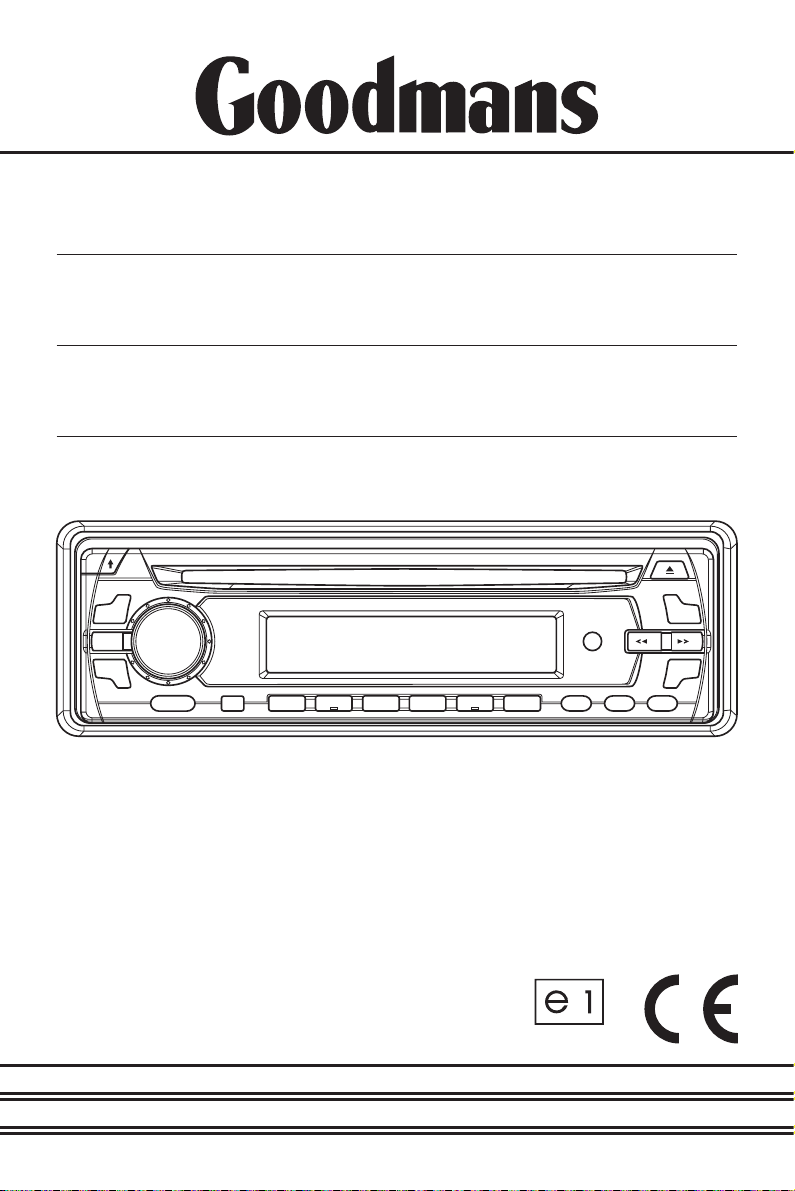
INSTRUCTION
MANUAL
Model GCE 7355 MP3
In Car Radio
Compact Disc Player
022475
Page 2
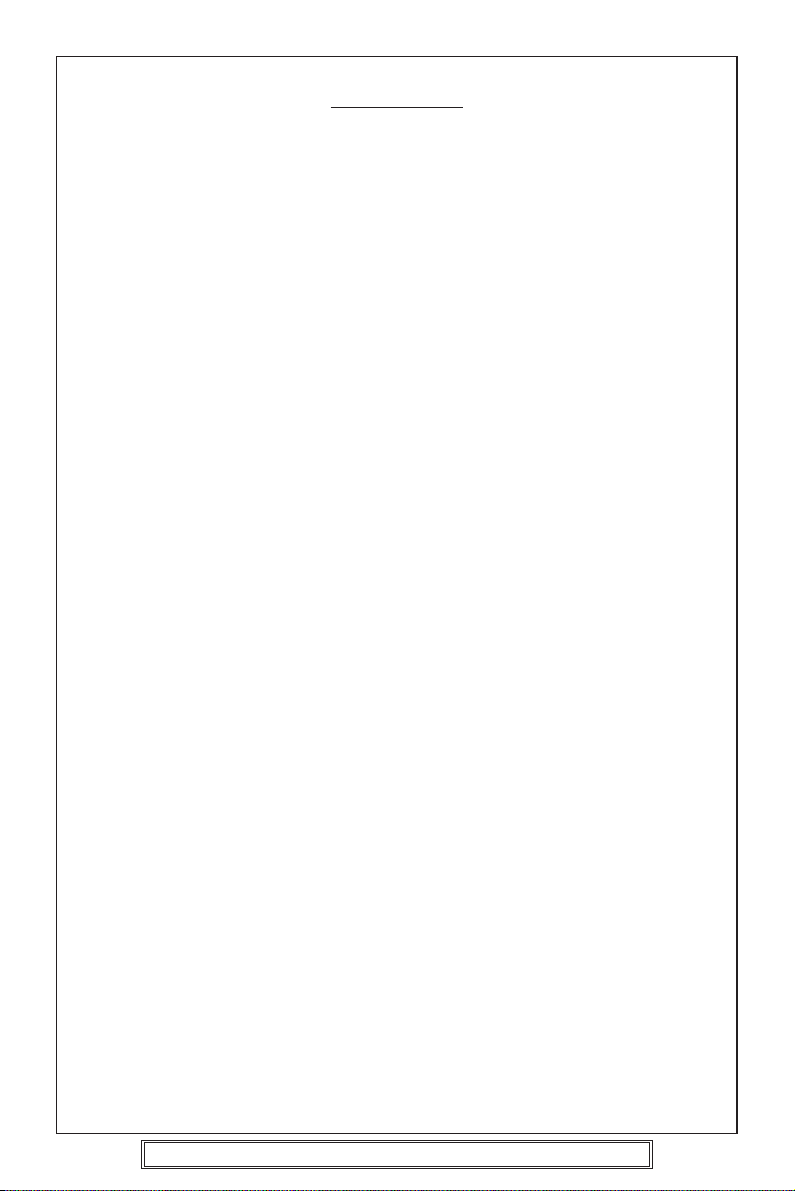
CONTENTS
Accessories...................................................................................................Page 3
Important Notes ............................................................................................Page 4
Precautions and Maintenance ......................................................................Page 5
Installation/Precautions.................................................................................Page 6
Removing and Attaching the Trim Ring ........................................................Page 7
Using the Detachable Front Panel ................................................................Pages 8 - 9
Wiring Identification ......................................................................................Page 10
ISO Plug Connections...................................................................................Pages 11 - 12
Identification of Controls and Functions.......................................................Pages 13 - 27
Aerials and Aerial Fitting ...............................................................................Page 28
Radio Reception ...........................................................................................Page 28
Radio Interference.........................................................................................Page 29
Trouble Checks and Trouble Shooting..........................................................Pages 30 - 31
Specifications................................................................................................Page 32
Please note: An integrally mounted screen aerial may give rise to increase multipath
MULTIPATH DISTORTION / MUTING
distortion or spurious muting of the audio output. This is normal and to be expected.
The use of an externally mounted rod aerial may reduce or possibly eliminate such
problems.
Most screen aerials require a 12 volt supply to operate correctly. Please check that this
has been connected to the +12 volt antenna wire of your radio. If you are in any doubt
of this connection please contact the vehicle dealer or Goodmans installation helpline.
IMPORTANT: Do not forget to remove the transit screws on top of the unit,
before removing the fixing cage and installing the unit.
Failure to do so will result in the CD not playing.
P. 2
Goodmans Product Information Helpline (0870) 873 0080
Page 3
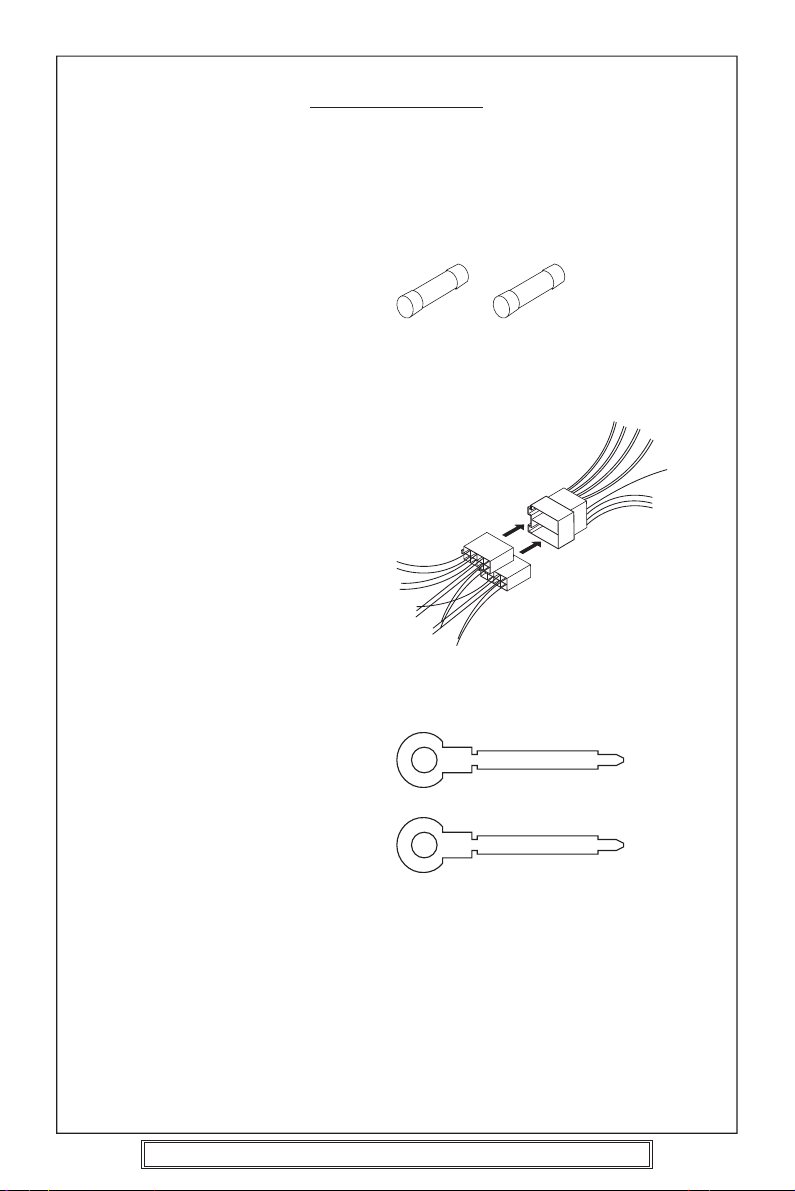
ACCESSORIES
Please retain the carton and packing materials, as this is the best protection for the unit
should it be necessary to return it for servicing.
(1) 1 x 0.5 Amp fuse (spare fuse for + 12 volt supply wire of the unit).
1 x 15 Amp fuse (spare for memory).
15A Fuse 0.5A Fuse
(2) 2 x ISO Plug Connector
For use when ISO plugs are not
used on your vehicle
Main Unit
ISO Socket
(3) 2 x Release key
P. 3
Goodmans Product Information Helpline (0870) 873 0080
Page 4
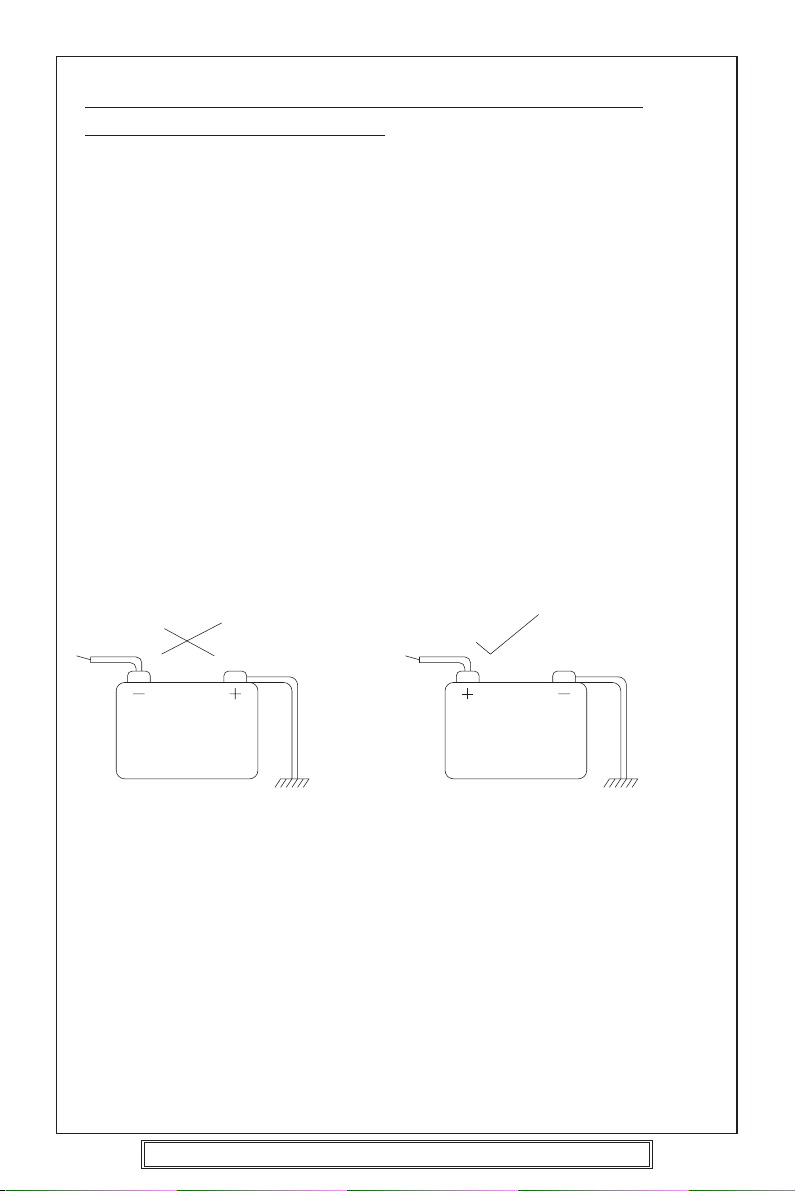
PLEASE READ THIS BEFORE CONNECTING THE
PLAYER TO THE VEHICLE
IMPORTANT NOTES
Prior to final installation carry out a sound check. If high distortion or intermittent sound
is experienced it is possible that the wiring to the car’s electric is poor, or that the battery
needs recharging.
If the battery and its charging circuit are OK, then rewire the red fused wire of the player
directly to the positive terminal (+) of the car battery. Car accessory shops stock the
connector blocks and the 15 Amp cable which may be necessary for extending the fuse
wire connection.
EARTHING: Make sure that the black wire on the wiring harness is connected to a good
earthing point on the car. If the chassis of the car is used as an earthing point, make sure
that the paint is scraped clean from the metal work before attaching the wire to it. It is
preferable to connect the black earthing wire directly to the negative terminal (–) of the
car battery.
WARNING: POLARITY.....
This model is only suitable for use in vehicles which have a negative earth system.
e.g.: The negative terminal of the car battery is connected to the chassis.
12V
BATTERY
POSITIVE
CHASSIS
12V
BATTERY
NEGATIVE
CHASSIS
Connecting The Speakers And Power Cables
Before you wire your system, disconnect your vehicle battery’s positive (+) cable.
This helps prevent damage in case of a short. When you complete the wiring, reconnect
the battery cable and test your car stereo.
Note: Check with your vehicles handbook or dealer before disconnecting the vehicle
battery in case the alarm or other electronics in your vehicle requires special attention.
When connecting your car stereo’s black ground wire, be sure to connect the wire to a
metal part of your vehicle or preferably to the negative (–) terminal of the car battery.
P. 4
Goodmans Product Information Helpline (0870) 873 0080
Page 5
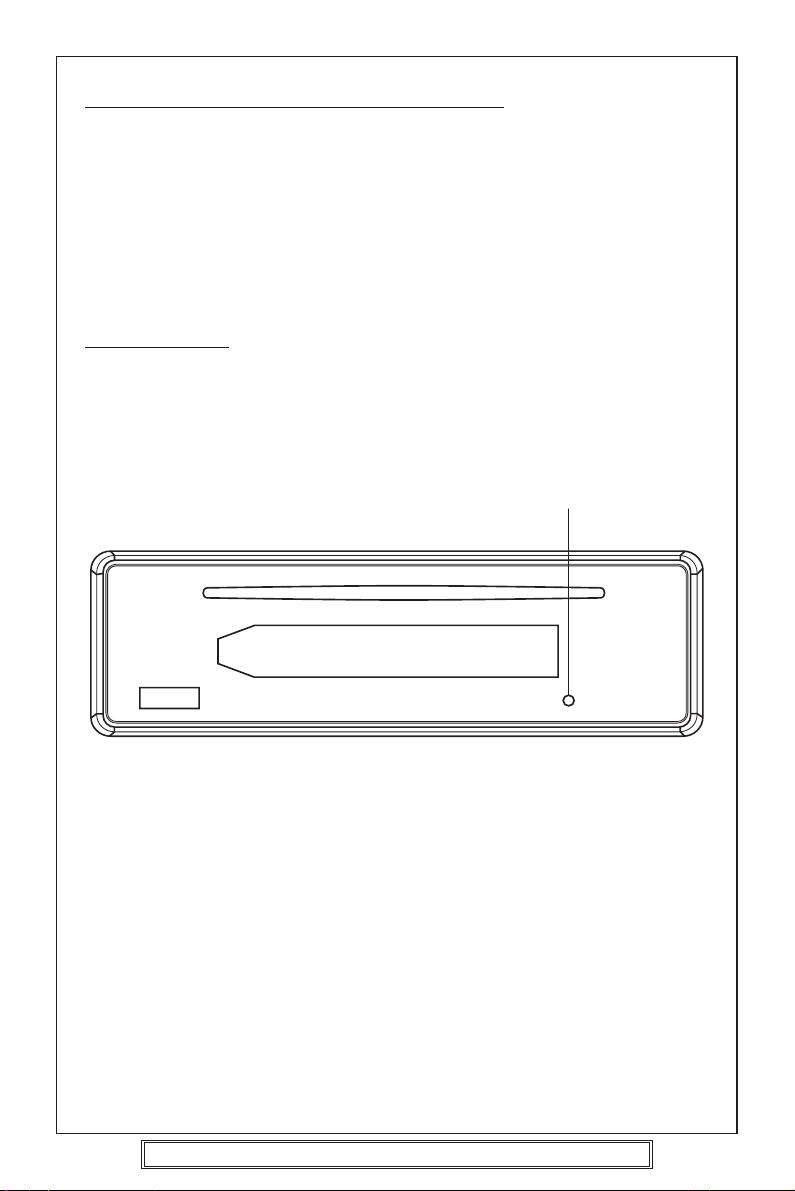
PRECAUTIONS AND MAINTENANCE
• This unit is designed for negative ground 12V DC operation only. The equipment can
be used safely, if the negative terminal of the battery is connected to the vehicle metal
work.
• Do not use speakers of impedance less than 4 ohms; and do not allow the speaker
wires to be shorted together when the unit is switched on.
Otherwise it may overload or burn out the power amplifier stage.
• If the car interior is extremely hot, as after being parked in the sun, do not use the
player until the car has been driven for a while to cool off the interior.
IMPORTANT
After installing the unit, switch on the power to the unit and press this RESET button
using a pen or thin match stick.
RESET
Caution Vauxhall owners:
Vauxhall do not follow normal ISO wiring convention which will cause Goodmans radios’
to lose the radio preset memories each time the ignition switch is turned off. To prevent
such occurrences swap over the Red ignition and Orange Memory wires in the bullet
connectors attached to the wiring harness of the car radio.
P. 5
Goodmans Product Information Helpline (0870) 873 0080
Page 6
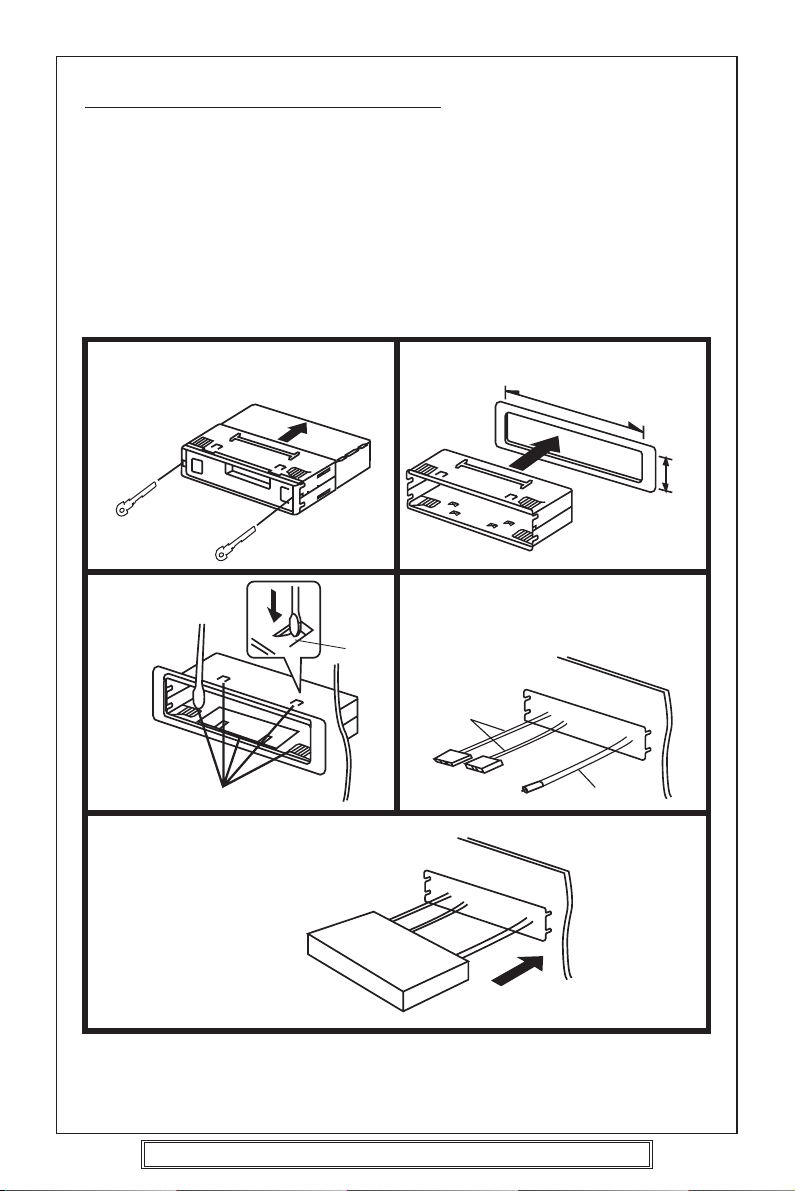
INSTALLATION/PRECAUTIONS
• Choose the mounting location carefully so that the unit will not interfere with the normal
driving functions of the vehicle.
•Avoid installing the unit where it would be subject to high temperatures, such as from
direct sunlight or hot air from the heater, or where it would be subject to dust, dirt or
excessive vibration.
• Use only the supplied mounting hardware for a safe and secure installation.
• Be sure to remove the front panel before installing the unit.
Mounting angle adjustment
Adjust the mounting angle to less than 20°.
MOUNTING EXAMPLE
Installation in the dashboard
* Remove trim ring
* Insert release keys
12
* Pull unit away from cage
Fix cage to car
slot
3
Ta b
Bend these claws, if necessary
Insert radio into car slot
Insert cage into car slot
182m
Attach the: ISO connecting cables
4
To the sockets location
ISO
connecting
plugs
CD changer cable
Car aerial
Car aerial
53m
5
Note:
Keep the release keys in a safe place as you may need them in future to remove the unit
from the car.
P. 6
Goodmans Product Information Helpline (0870) 873 0080
Page 7
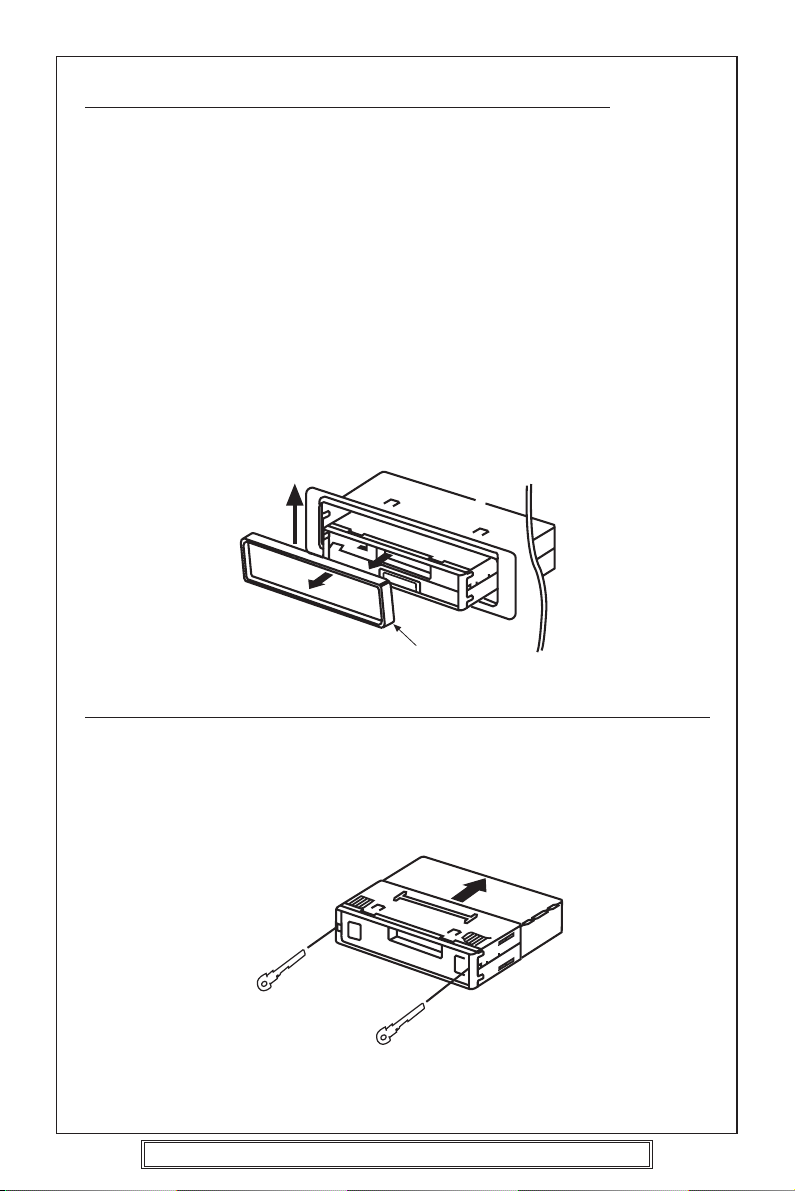
REMOVING AND ATTACHING THE TRIM RING
This model can be fitted to DIN E or ISO style dashboard slots. The clip on
trim ring is prefitted to the front of the unit for this purpose.
• It will be necessary to remove the trim ring:
a. To allow the radio to be fitted to an ISO style dashboard slot.
b. To gain access to the keyhole slots for removal of the unit from the car
slot/fixing cage.
•To remove the trim ring first remove the front panel from the radio (press the
Release button and remove the front panel).
• Using your fingers lift the trim ring at its top centre and pull the ring towards
you/away from the main unit.
• The trim ring can only be fitted to the main unit one way only. A removable
label with TOP printed on it is placed on the top of the ring to indicate the
correct placement of the ring. Simply position the trim ring over the front
of the main unit and push fit the trim ring on to the unit.
Lift up and then pull
away from unit.
TOP
Trim Ring
REMOVING THE PLAYER FROM THE DASHBOARD/FIXING BRACKET
• Remove the front panel from the main unit.
• Lift off the trim ring and remove from the main unit.
• Insert the supplied release keys into the key slots located on the left and
right sides of the unit. Ensure that the keys are fully pressed into the slots.
• Pull on both of the release keys to remove the unit from the fixing bracket/car
slot.
Insert keys into key holes
and pull to remove unit.
P. 7
Goodmans Product Information Helpline (0870) 873 0080
Page 8
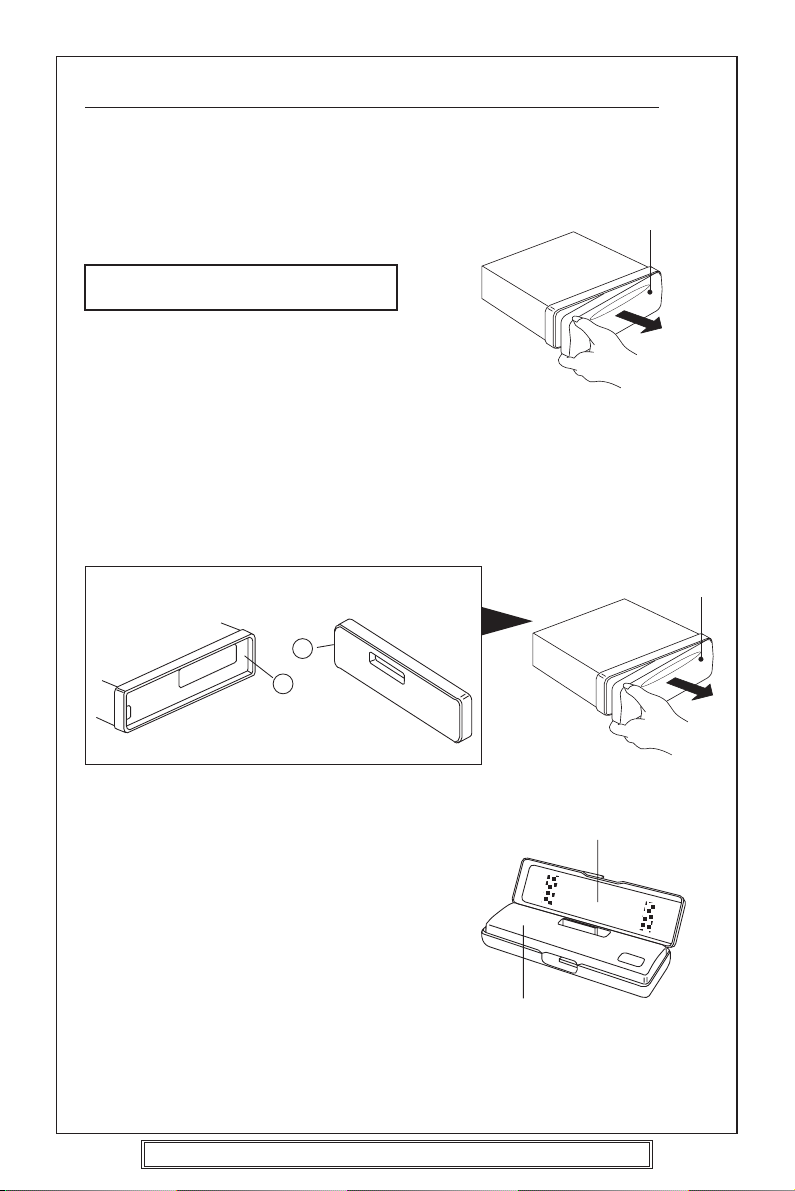
DETACHING AND ATTACHING THE FRONT PANEL
The front panel of this unit can be detached in order to prevent the unit from being stolen.
DETACHING THE FRONT PANEL
Press the RELEASE button and detach the
panel by pulling it towards you as illustrated.
Warning! The front panel will become hot
in use.
Note:
Be sure not to drop the panel when
detaching it from the unit.
ATTACHING THE FRONT PANEL
Apply the right hand side of the front
panel to the unit by attaching the part B
of the front panel to the part A of the
unit as illustrated and push until it clicks.
Main unit Rear of the front panel
B
A
Front Panel
Front Panel
Notes:
• Make sure that the front panel is the
right way up when attaching it to the
unit as it cannot be attached upside down.
• Do not press the front panel hard
against the unit when attaching it. It
can be easily attached by pressing it
lightly against the unit.
• Do not press hard or put excessive
pressure to the control buttons of the
front panel when attaching it to the unit.
Note: When the detachable panel is removed the red anti theft LED will flash.
P. 8
Goodmans Product Information Helpline (0870) 873 0080
Front panel
Panel case
Page 9
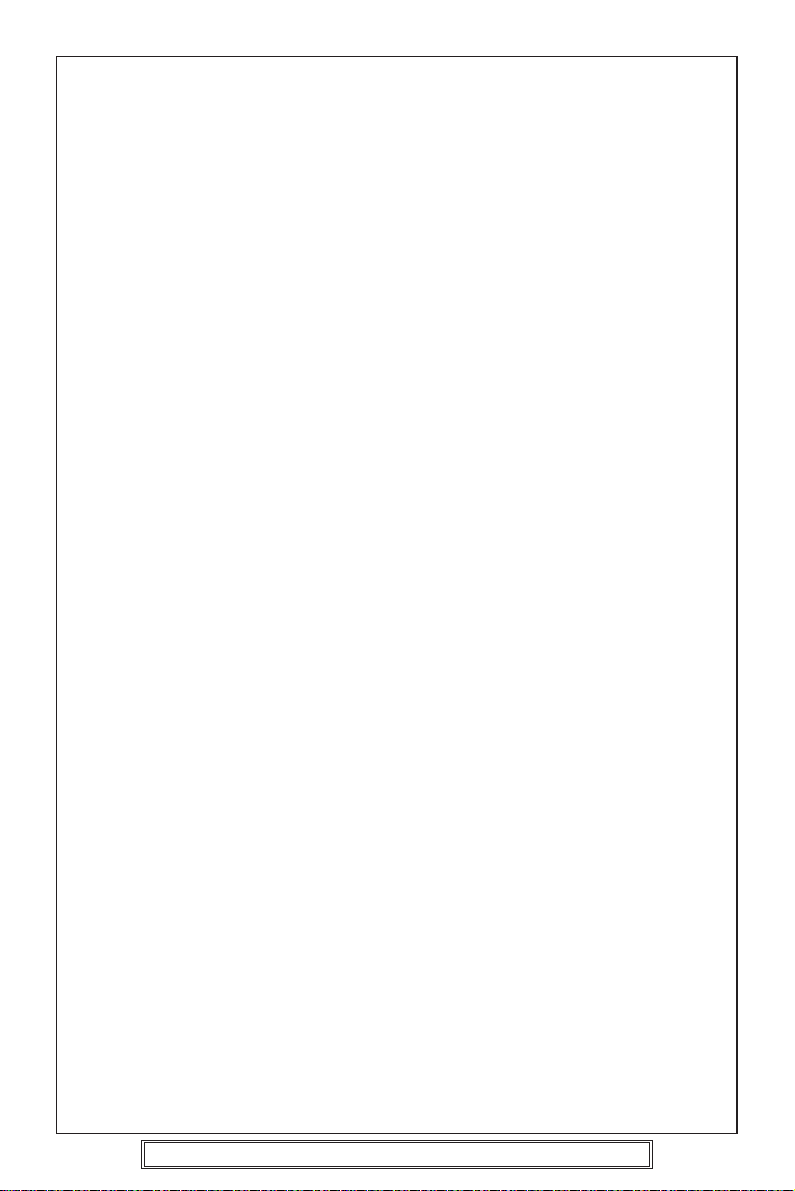
FRONT PANEL PRECAUTIONS
Note that if the front panel fails to lock in position properly, the control buttons
may not function and the LCD display may have missing segments. Push the
open button and then re-install the front panel again.
1. Do not drop the front panel.
2. Do not put pressure on the display or control buttons when detaching or reinstalling the front panel.
3. Do not touch the contacts on the front panel or on the main unit body. It
may result in poor electrical contact.
4. If any dirt or foreign substances adheres to the contacts, they can be
removed with a clean and dry cloth.
5. Do not expose the front panel to high temperatures or direct sunlight.
6. Keep any volatile agents (e.g. benzene, thinner, or insecticides) from touching
the surface of the front panel.
7. Do not attempt to disassemble the front panel.
P. 9
Goodmans Product Information Helpline (0870) 873 0080
Page 10
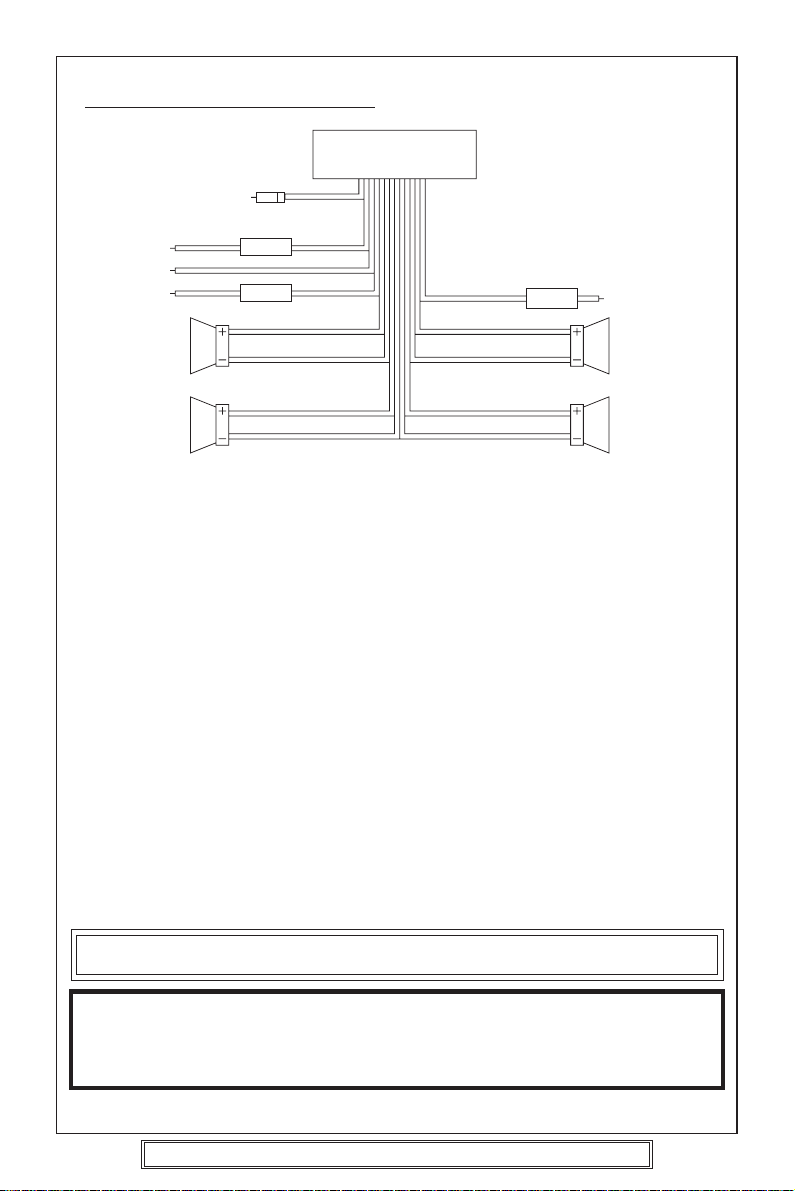
WIRING IDENTIFICATION
UNIT
1
2
3
4
6
7
REAR VIEW OF PLAYER
1) AERIAL INPUT SOCKET 8) FRONT RIGHT POSITIVE: WHITE
2) BATTERY: RED +12 VOLT IGNITION 9) FRONT RIGHT NEGATIVE: WHITE
3) GROUND: BLACK – WITH BLACK STRIPE
4) MEMORY: ORANGE 10) REAR LEFT POSITIVE: BROWN
PERMANENT +12 VOLT 11) REAR LEFT NEGATIVE: BROWN
5) AUTO AERIAL: ORANGE/WHITE WITH BLACK STRIPE
6) FRONT LEFT POSITIVE: GREY 12) REAR RIGHT POSITIVE: YELLOW
7) FRONT LEFT NEGATIVE: GREY 13) REAR RIGHT NEGATIVE: YELLOW
WITH BLACK STRIPE WITH BLACK STRIPE
RECOMMENDED MINIMUM LOUDSPEAKER POWER RATINGS
Front loudspeakers power ratings 2 x 30 Watts RMS (2 x 60 Watts Music)
Rear loudspeakers power ratings 2 x 30 Watts RMS (2 x 60 Watts Music)
TWO SPEAKER WIRING
If you intend to use only two speakers with this radio select either front or rear wiring
INSTALLATION NOTES
(APPLICABLE TO BOTH 2 AND 4 SPEAKER CONNECTION)
This radio contains two separate power amplifiers, to prevent possible damage to these
amplifiers please ensure:
1) The vehicle chassis is not used as a loudspeaker earth (–ve return).
2) Front and Rear loudspeaker connecting wires are not joined together.
3) Any wires not used when completing a two speaker installation are fully insulated.
4) The memory wire (Orange) is connected to a permanent +12V supply.
5) The power wire (Red) is connected via the ignition switch of the vehicle.
5
8
9
1210
1311
Note: Before turning the unit ON for the first time after installation please ensure the
RESET button is pressed to reset the microprocessor. For location see page 13.
IMPORTANT NOTE
If after directly connecting the unit via the vehicles ISO connector plugs it does not appear
to work (fails) to power up disconnect the orange lead bullet connector and reconnect to
the twin bullet connector socket on the red wire. Try the unit again it should power up and
can be used normally. Note this phenomenon is most frequent in Volkswagen/Audi vehicles.
P. 10
Goodmans Product Information Helpline (0870) 873 0080
Page 11

ISO PLUG CONNECTIONS
15A
0.5A
CARRADIO
AERIAL SOCKET
A8
A4
A7
A5
B1
B2
B3
B4
B5
B6
B7
B8
ISO - Plug
1 357
B
2 468
ISO - PLUG
1 357
A
2 468
Block A: This plug is used for power supply connections only.
Block B: This plug is used for connecting the loudspeakers.
• If your vehicle is not fitted with an ISO connector but just bare wire, then
simply connect the supplied ISO plug to bare wire connector A and B to the
radio’s ISO socket and connect the bare wire ends to the vehicles loudspeakers
according to the wiring codes as shown below. Make sure all connections
and any unused wires are insulated to prevent shorting.
• ISO Connector pin A6 (Car Light Illumination) is not used on this player.
ISO-PLUG A
ISO Function Colour
A4
A5
A7
A8
A6
+12 Volt memory
+ 12 Volt Auto. Antenna
+12 Volt Power
Earth (Ground)
Car light (Illumination)
Orange
Orange/White
Red
Black
---
ISO-PLUG B
ISO Function Colour
B1 Speaker right rear +
B2 Speaker right rear –
Yellow with black stripe
B3 Speaker right front +
B4 Speaker right front –
White with black stripe
B5 Speaker left front +
B6 Speaker left front –
Grey with black stripe
B7 Speaker left rear +
B8 Speaker left rear –
P. 11
Goodmans Product Information Helpline (0870) 873 0080
Brown with black stripe
Yellow
White
Grey
Brown
Page 12

Recommended Minimum Loudspeaker Power Ratings
Front and Rear Loudspeakers power ratings 4 x 30 Watts RMS.
Two Speaker Wiring
If you intend to use only two speakers with this radio select either front or rear wiring in
accordance with the power handling of the speakers fitted to you vehicle, when installing
connect as per the instructions given on page 10 - 11.
Installation Notes
(Applicable to both 2 and 4 speaker connection)
This radio contains two separate power amplifiers, to prevent possible damage to these
amplifiers please ensure:
i) The vehicle chassis is not used as a loudspeaker earth (-ve) return.
ii) Front and Rear loudspeaker connection wires are not joined together.
iii) Any wires not used when completing a two speaker installation are fully insulated.
iv) The memory wire (orange) is connected to a permanent +12V supply.
v) The power wire (Red) is connected via the ignition switch of the vehicle.
If bare wires are to be used, insert the 2 x supplied
ISO plugs into the ISO socket of the car radio.
The plugs are handed and will only fit one way.
Connect the bare wires ends in accordance with the instructions given on page 10.
P. 12
Goodmans Product Information Helpline (0870) 873 0080
Page 13

IDENTIFICATION OF CONTROLS AND FUNCTIONS
7 811 5 23 17 4 13
22212019 141891510
FUNCTION KEYS
1. PTY Button 13. Band/Loudness Button
2. TA Button 14. Preset Buttons
3. AF Button 15. Display Button
4. Eject Button
16. MANU/SKIP Button
5. Disc Slot 17. MANU/SKIP Button
6. Mode Button 18. Auto Memory Store
7. Open Button
19. Disc Pause Button
8. Volume Knob 20. Disc Scan Button
9. Power Button 21. Disc Repeat Button
10. Select Button 22. Disc Shuffle Button
11. Equalization Button 23. Liquid Crystal Display
12. Reset Button
1 2
12
3 6 16
P. 13
Goodmans Product Information Helpline (0870) 873 0080
Page 14
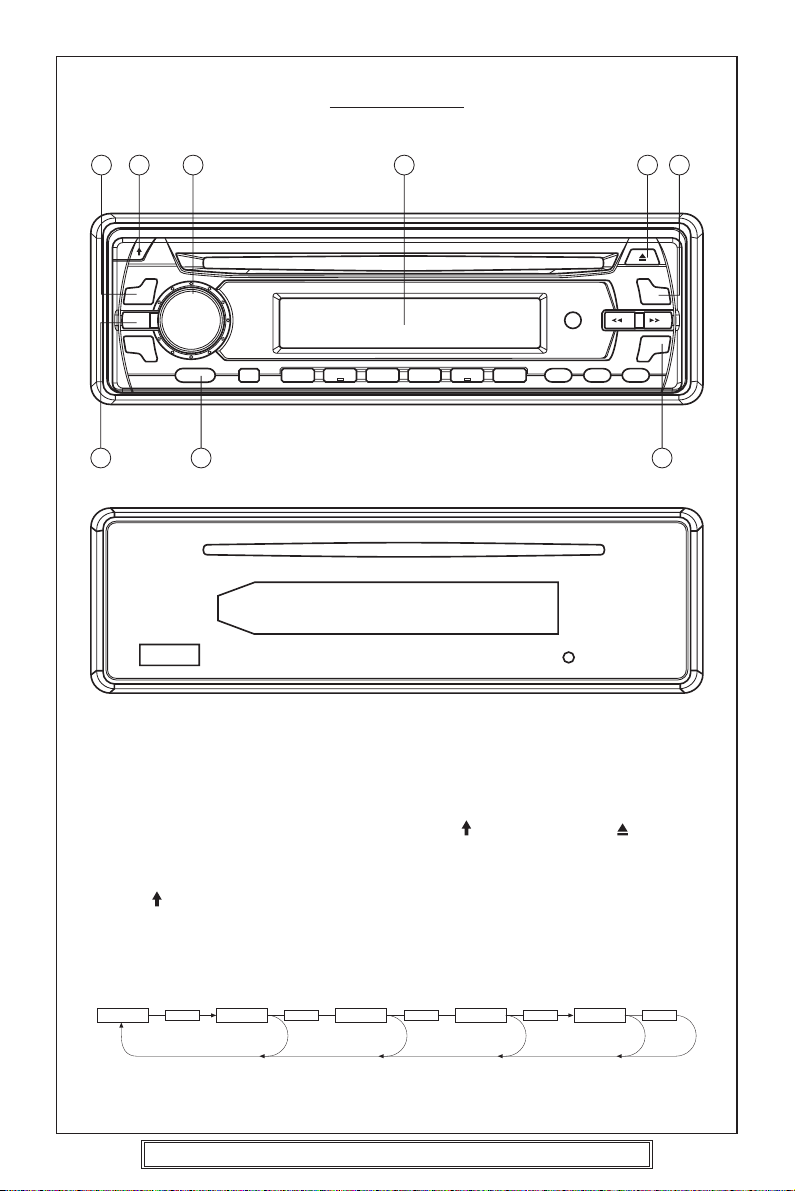
CONTROLS
7 811 23 4 13
910
1. ON/OFF
Switch the unit on by pressing any button [except button (7) and eject button (4)].
When system is on, press PWR button (9) to turn the unit off.
2. FACEPLATE RELEASE
Press
button (7) to detach the removable faceplate.
3. SOUND ADJUSTMENT
Press SEL button (10) briefly to select the desired adjustment mode.
The adjustment mode will change in the following order:
VOLUME
SELECT
BASS
SELECT
TREBLE
SELECT
BALANCE
SELECT
FADER
SELECT
6
P. 14
Goodmans Product Information Helpline (0870) 873 0080
Page 15

• LOUDNESS
Press BND/LOU button (13) for several seconds to enhance the bass output.
Press BND/LOU button (13) for several seconds again to cancel the function.
Rotate VOLUME knob (8) clockwise or counter-clockwise to adjust the volume level.
• EQUALIZATION
Press EQ button (11) to turn on equalization function and to select desired audio effect.
There are five possible selections as below:
FLAT CLASSICS POP M ROCK M DSP OFF
• SELECT MODE
Press MOD button (6) to select required listening mode.
[e.g. radio mode or CD mode]
• LIQUID CRYSTAL DISPLAY (23)
P. 15
Goodmans Product Information Helpline (0870) 873 0080
Page 16

Radio reception
AUTOMATIC TUNING (SEEK)
7 17 4 13
1. Switch the unit on by pressing any button [except button (7) or eject button (4)].
2. Press BND/LOU (13) to select the desired band, FM1, FM2, FM3, MW or LW.
3. Press MANU/SKIP ( ) (16) or MANU/SKIP ( ) (17).
The unit will automatically seek up or down the selected band and stop when a
receivable broadcast is found.
When there are many stations on a band the automatic tuning stops frequently.
16
MANUAL TUNING
1. Switch the unit on by pressing any button [except button (7) or eject button (4)].
2. Press BND/LOU (13) to select the desired band, FM1, FM2, FM3, MW or LW.
3. Press and hold the MANU/SKIP ( ) (16) or MANU/SKIP ( ) (17) for more than 2
seconds until “Manual”. is shown in the display. Repeatedly press MANU/SKIP (
) (16) or MANU/SKIP ( ) (17) to tune to the desired station.
P. 16
Goodmans Product Information Helpline (0870) 873 0080
Page 17

MEMORY PRESET TUNING
17 13
1418
16
AMS Function (Auto Memory Store)
The AMS function is used to automatically store the 6 strongest available stations in the
selected band. Please use the following instructions:
1 Select FM1, FM2, FM3.
Press and hold the AMS button (18) for more than 2 seconds.
2
3 The 6 strongest available stations will be stored automatically. These can then be
accessed using the memory preset buttons 1-6 (14).
Notes:
a. The complete band will be scanned and as each station is received it will automatically
be placed in the preset 1-6 memory locations.
b. Any stations that were entered into the memory before the AMS operation commenced
will be erased or repositioned after AMS operation has been completed.
c. If the radio has been set for TA mode (FM only) (TA is shown in the display) the AMS
will only search for the first 6 stations that are broadcasting TA/TP/RDS data. If this
is not required press the TA button (2) until TA is no longer shown in the display.
d. If there is less than 6 different stations in your area then the AMS will not memorize
any stations into the remaining preset memory locations.
e. The AMS function will not operate on the MW or LW bands.
Manual Preset Memory
1. Press BND/LOU button (13) to select band required FM1, FM2, FM3, MW or LW.
2. Tune to the desired radio station. To automatically search press the MANU/SKIP (
(16) or MANU/SKIP (
manually search press and hold the MANU/SKIP (
button for more than 2 seconds until MANUAL is displayed. Use the MANU/SKIP (
(16) or MANU/SKIP (
instructions please see P. 16).
3. Press and hold the desired preset memory button 1-6 (14) until the number is displayed
next to the station name or frequency display.
4. To recall the AMS or normal/manually-memorized stations, briefly press the AMS (18)
or BND/LOU button (13) and then press the desired preset 1-6 button (14).
To Hear a Preset Station
Select desired band and press the appropriate preset button 1-6 (14) into which the
station has been stored.
) (17) button briefly until the desired station is found. To
) (16) or MANU/SKIP ( ) (17)
) (17) button to tune to the desired station (for full tuning
P. 17
)
)
Goodmans Product Information Helpline (0870) 873 0080
Page 18

RDS reception
OVERVIEW OF THE RDS FUNCTION
The following functions are available with this unit using the RDS data system.
Station Name Display
Displays the station name in the display window.
BBC RI
Automatic Re-tuning-AF function
Re-tunes to a stronger signal station in the same broadcasting network automatically
using the PI and AF data.
The illustration below shows an example: four stations of the same broadcasting network
and a driver passes through from the point A to B.
The reception frequency of the station in the network changes from 98.5 MHz to 102.5
MHz as the driver passes through each transmitter.
By using the AF function, the driver can keep listening to the programme in the same
broadcasting network without retuning operation while driving from the point A to B.
107.6 MHz
96.0 MHz 102.5 MHz
98.5 MHz
Point A
Station Station
Point B
Traffic information Reception - TA function
Searches and stands by for a traffic information station using the TP and TA data.
By this function, the unit automatically monitors the station and changes its mode to the
traffic information reception when the broadcast starts even whilst listening to CD
playback or an External source.
P. 18
Goodmans Product Information Helpline (0870) 873 0080
Page 19

STATION NAME DISPLAY
15
Note: Station name will only show when using FM band.
1. Tune in a desired FM station using the automatic or manual tuning methods.
If the received station is transmitting RDS data. In a few seconds, station name will
be displayed.
FI 104.30 BBC RI
Notes
• RDS data can be received only on the FM band. It cannot be received on the
MW/LW band.
• The RDS functions of this unit cannot be used if the received FM station is not
transmitting the RDS data and may not work properly in area without RDS
transmission.
To change the display to frequency or programme type name
Press the DSP (15) button to change the display as follows:
Station name display Clock Frequency display Program type display
If the RDS station is not transmitting the PTY (program type) or CT (Clock) data,
programme type or clock will not show in the display.
P. 19
Goodmans Product Information Helpline (0870) 873 0080
Page 20

AF function
AUTOMATIC RE-TUNING
3
Note: Auto Re-tuning will only operate on FM band.
1. Tune to a desired RDS station using the automatic or manual tuning methods.
2. AF function is switched ON/OFF by pressing the AF button (3).
When RDS is displayed. AF function is switched on. If no AF data is received, the AF symbol blinks.
How the AF function works?
In AF mode, the radio measures at regular intervals the signal strength at frequencies
that are mentioned in the list of Alternative Frequencies (AF’s) of the current station.
If an alternative frequency is found, it switches immediately to the new frequency if the
quality of the current station becomes suddenly very poor, or if its RDS data cannot be
received. The quality of a station is a function of signal level as well as multipath condition.
Note: In areas of severe multipath reception this may cause noise or the AF function to constantly
change. Should this occur then switch off the AF function. Try using the AF function later.
Regional
Press AF button (3) longer than 2 seconds (until the radio beeps.)
Displays shows REGIONAL Mode status and allows switching the REGIONAL Mode
ON/OFF. The current state of the REGIONAL Mode is indicated by a message “REG
ON” or “REG OFF”. Which is displayed for 4 seconds after the AF button (3) is pressed.
To check whether an Alternative Frequency is a real Alternative for the current station,
the radio compares PI codes. (Programme Identity)
Regional Mode is ON: The PI codes must be exactly identical.
Regional Mode is OFF: The Region identification code in the PI code is ignored.
When regional mode is OFF, the radio may switch from a National Programme to a local
variant of that Programme, or from a local station in one area to a local station of an
other area. When Regional Mode is ON, the radio will only switch to an alternative that
broadcasts exactly the same programme. For best performance it is recommended
that the Regional function remains OFF, Function is REG OFF.
CT FUNCTION (CLOCK TIME)
This software incorporates a real time clock which is updated from the RDS signal.
When a station is tuned in the unit will decode the incoming clock data and after 2
minutes will display the correct time when the DSP button is pressed.
Press DSP x 1-CT displayed; DSP x 2-Programme type; DSP x 3 -Frequency display.
After 5 seconds the display will revert to station name display.
Note: Some stations do not transmit PTY or CT information and therefore the clock
display may not be available.
P. 20
Goodmans Product Information Helpline (0870) 873 0080
Page 21

INFO- function
TRAFFIC INFORMATION RECEPTION
TA FUNCTION IMPORTANT NOTE
This product incorporates the latest RDS software as such the following points apply.
1. If TA is already selected and the programme selected from a preset memory does
not transmit Traffic information, the TP symbol (TP) shown in the display will flash
and a beep will sound every 30 seconds indicating that traffic information will not be
received whilst listening to this programme/station. The Audible beep sound can
be disabled by pressing the TA button (2) thus switching TA off.
2. Whilst listening to a NON TA (Traffic information) programme/station the TA function
is switched ON, the unit identifies that the user requires traffic information and
automatically re-tunes to the next available TA transmitting station.
3. If the station selected is not acceptable, alternative TA transmitting stations can be
selected by leaving TA switched on and using Auto/Manual or PTY tuning methods.
“Please note that TP (RDS symbol for TA) will show in the display when you are tuned
to a station which is capable of broadcasting Traffic information.”
Note: If the Regional function is on , a regional station with traffic announcement is
received.
1. If the radio was in CD mode, it switches temporarily to Radio mode, and the display
will show the Programme Service name of the received station.
2. If the volume was low, it is raised to a preset to a preset level or the preferred TA level
set using the select function.
3. The TA symbol blinks during reception of a TA broadcast.
At the end of the traffic announcement, the original station or CD function is restored
again. If the user has not changed the volume setting. It is restored to the level before
the traffic announcement. If the volume level was changed, during the traffic
announcement, the new level will be retained.
E.O.N. (Enhanced Other Network)
1. When a traffic announcement is detected via EON, the radio will switch to the linked
programme transmitting the traffic announcement. The radio will remain at least 4
seconds on this programme before switching back to the original programme.
AF mode is disabled during an EON traffic announcement.
Note: TA reception can be adjusted to receive local or local + long distance
announcements to select local press and hold TA button, until EON TA LO shows
in the display for local + long distance press and hold until EON TA DX shows in
the display.
P. 21
Goodmans Product Information Helpline (0870) 873 0080
Page 22

TRAFFIC INFORMATION RECEPTION
While Listening to CD Playback
1. Press TA button (2) while playing back a CD.
“TA” appears on the display window, while playback continues.
When a traffic information broadcast starts.
“TA” starts blinking. The CD playback stops and the traffic information will be
heard.
P. 22
Goodmans Product Information Helpline (0870) 873 0080
Page 23

PTY (PROGRAMME TYPE) DATA RECEPTION
1. Press PTY button (1) to switch PTY mode on.
When PTY mode is switched on and the current station does not transmit a PTY
code or transmits a different PTY code, a search is started for the chosen code and
the PTY icon blinks.
2. When search tuning is started while PTY is on, the radio stops only at stations that
transmit the user preferred PTY code.
The selected PTY code is stored.
How to select the PTY code Figure 4 shows how to select a programme type. Only one
programme type can be selected.
Press
Button
PTY
PTY code is always enabled. The radio will always respond to a PTY message even
when the PTY is not selected.
Display
will show
POP
NEWS
Press
Preset Button
1
2
3
4
5
6
1
2
3
4
5
6
Press Once Press Twice
POP M
EASY M
CLASSICS M
JAZZ M
NATION M
FOLK M
NEWS
SPORT
CULTURE
WEATHER
SOCIAL
TRAVEL
Figure 4
ROCK M
LIGHT M
OTHER M
COUNTRY M
OLDIES M
AFFAIRS
EDUCATE
SCIENCE
FINANCE
RELIGION
LEISURE
Press
Three Times
INFO
DRAMA
VARIED
CHILDREN
PHONE IN
DOCUMENT
P. 23
Goodmans Product Information Helpline (0870) 873 0080
Page 24

CD OPERATION
7 5 17 4
22212019
1. Playing a CD Disc
• Insert a CD into the slot.
• Disc playback will automatically commence.
•To Skip Up/Down tracks briefly press MANU/SKIP buttons (16) or (17).
•To search through a track press and hold MANU/SKIP buttons (16) or (17).
Release the button to return the player to its normal operation.
•Press the DSP (Display) button (15) during disc play to show disc current playtime
for 5 seconds.
•Press (eject) button (4) to stop CD play and eject the disc from the slot (5).
2. Pause Playing
Press PAU button (19) to pause CD player. Press it again to resume playback.
3. Preview All Tracks
Press SCN button (20) to play first several seconds of each track on the current disc.
Press again to stop intro and listen to track.
4. CD Repeat (repeat 1 track)
Press the RPT button (21) to repeat one track continuously, RPT will show in display.
Press RPT button again to return the player to normal operation.
5. CD Shuffle (plays current disc in a random order)
•Press the SHF button (22). The display will show S-SHF and the current disc will
be played in random mode continuously.
•Press SHF button to return player to normal mode.
16
P. 24
Goodmans Product Information Helpline (0870) 873 0080
Page 25

MP3 OPERATION
SAFETY FIRST: Some of the navigation function controls on this player MUST NOT be
used whilst driving a vehicle as this entails close examination of the radio display and
will distract your attention from the more important function of driving the vehicle safely.
Therefore when driving we strongly recommend that the Skip Up and Down buttons are
used to search through the disc.
MP3 Format discs supported:
•Variable bit rates and bit rates up to 320kbps.
• ID3 Tag Version 1.
• ISO 9660 levels 1 & 2 for playback compatibility. This standard allows the playback
of the following disc formats:
1. Up to 8 Directories maximum per disc.
2. Up to 255 files/folders.
3. Maximum number of characters for file names (ID3 Tags) 30.
4. Maximum number of characters for folder names 28.
5. Characters usable for file names A thru to Z and 0 to 9.
MP3 FORMATS NOT SUPPORTED
• All so called Drag and Drop methods of compiling discs such as “Direct CD”, “In
CD”.
• Finalised / formatted CDRW discs cannot be played.
IMPORTANT: If a mixed mode (audio / Wav and MP3 data files) compilation discs are
burned on a disc this player will not recognise or play the mp3 files.
PLAYING MP3 CD’S
After loading a disc the player looks at the total number of files on the disc. Several
seconds later playback will commence automatically with the first track.
Press the Skip Up or Down buttons to locate and play other tracks on the disc.
Note: The Preset buttons 5 & 6 on the front panel of the player can be used to skip
up/down directories.
P. 25
Goodmans Product Information Helpline (0870) 873 0080
Page 26

FINDING FILES BY NAME
An alternative method of locating a track / file is to locate it by name (provided the disc
has been compiled with names written for each of MP3 file as ID3 tag). This method of
searching will locate any files beginning with the letter that is inputted. Press the
AMS/MP3 button twice and the display will show “*”. Now rotate the volume control
until the first letter of the file is shown in the display. Next press the SEL button and
then rotate the volume knob until the 2
nd
letter of the file is shown. Press the SEL button.
In this manner keep on entering in the file name. When completed press the
LOUD/ENTER/BAND button to start the search for the file. If a file matches the string
entered playback of this file will commence.
Another method is to use the button on the front panel to enter the file name. Refer to
KEY ASSIGNMENT chart below and enter the 1
st
letter of the file to be located.
Example: To locate track / file named APPLE.
•press M1 preset button repeatedly until “A” shows in the display, then press the SEL
button.
•press M6 button for “P” then press the SEL button.
•press M6 button for “P” and press SEL button.
•press M4 button repeatedly until “L” is shown in the display then press SEL button.
•press M2 button repeatedly until “E” is shown in the display.
• Finally press the LOUD/ENTER/BAND button to search for the APPLE file.
• If found the APPLE file will be played.
AMS Mode Select
BND/LOU ENTER
M1 A, B, C, 1
M2 D, E, F, 2
M3 G, H, I, 3
M4 J, K, L, 4
M5 M, N, O, 5/10 TRACK DOWN
M6 P, Q, R, 6/10 TRACK UP
MODE S, T, U, 7
MANU/SKIP DOWN V, W, X, 8
MANU/SKIP UP Y, Z, SPACE, 9
SEL CHARACTER SHIFT RIGHT
DSP _, –, +, 0
AUDIO ADJUST CHARACTER SELECT
VOLUME KNOB (A, B......8, 9, 0)
DISP (Display) BUTTON
Press the DSP button to show the track / file name (ID3 tag label) each time the DISP
button is pressed the display will show: Song name, Artist, Album. This information will
only show if a TAG exists on the files which have been previously entered when the disc
was compiled on a PC. The display button will also show the Radio frequency and
Clock time etc.
P. 26
Goodmans Product Information Helpline (0870) 873 0080
Page 27

WMA OPERATION
The unit can play the WMA discs and the operation is the same with MP3 operation
described above.
AUDIO DSP (MP3/WMA DECODER)
The audio DSP (Digital Signal Processor) converts MP3/WMA stream data from the CDROM decoder to PCM data.
The following standards and bit rates are supported.
Standard
MPEG1 Audio
LAYER3
(48kHz/
44.1kHz/
32kHz)
MPEG2 Audio
LSF LAYER3
(24kHz/
22.05kHz/
16kHz)
Windows
Media Audio
(32kHz)
Windows
Media Audio
(44.1kHz)
Windows
Media Audio
(44.1kHz)
Windows
Media Audio
(48kHz)
Bit Rate (kbps)
320,256,224,
192,160,128,
112,96,80,64,
56,48,40,32
160,144,128,
112,96,80,64,
56,48,40,32,
24,16,8
48
48
320,256,192,
160,128,96,
80,64,48
192,160,128
Supported Mode
STEREO
JOINT STEREO
DUAL CHANNEL
SINGLE CHANNEL
STEREO
JOINT STEREO
DUAL CHANNEL
SINGLE CHANNEL
STEREO
SINGLE CHANNEL
STEREO
STEREO
The audio DSP automatically identifies the supported bit rate and mode, and sampling
frequency. MP3 and WMA must be identified by the microcontroller.
CAUTION: VBR of WMA can be played back if the bit rate is 48 kbps or higher. If a bit
rate of less than 48 kbps exists in a stream, that stream will not play correctly. This is
normal and is not a fault with the player.
P. 27
Goodmans Product Information Helpline (0870) 873 0080
Page 28

AERIALS AND AERIAL FITTING
The normal standard telescopic aerial is designed to be used fully extended. If any
segments are damaged or missing this will result in a deterioration of the radio reception.
It is important to keep the aerial clean which will prevent corrosion and subsequent high
resistance occurring within the segments which will lead to noisy or poor reception.
NOTE: Special aerial cleaning fluid is available from most garages and car radio
specialists.
The ISO connector is supplied with a wire for use with an electrically powered aerial.
Each time the radio cassette player is turned on +12 Volts appears on this wire. This wire
must only be connected to the +12 Volt input terminal of the relay supplied with an electric
aerial (refer to the instructions supplied with the aerial). When the aerial has been fitted
correctly it will automatically extend when the power control of the radio cassette player
is turned on, and will retract when turned off. This type of aerial is excellent against
vandalism if you are prone to forgetting to retract your manual type aerial.
When fitting an aerial always try to sight the aerial as far away from the engine electricity
as possible, this will ensure that any ignition interference is kept to a minimum. Always
make sure that the aerial is secured to a paint/underseal/rust free surface.
RADIO RECEPTION
FM BAND: FM (Frequency Modulated) transmissions are far superior in sound quality
than AM transmissions (MW, LW).
The signal can be affected by many factors such as car ignition, tall buildings, metal
objects such as cranes or gasometers, hills, trees, wet weather, hot weather etc. In
general, an increasing amount of noise and interference will be picked up by the radio
the further away it is from the transmitter. When driving through built up areas or along
a motorway, the FM reception may be patchy, this is due to the signal being momentarily
blocked or reduced by an object and then reappearing when the object has been passed,
this is heard as a shushing noise and is unfortunately unavoidable.
AM BAND: AM (amplitude modulated), the receiver is capable of receiving Medium Wave
(MW) and Long Wave (LW) bands in addition to the FM band. These signals may be
received over very long distances because the transmitting signal will bend around the
curvature of the earth. These transmissions are affected by similar factors to the FM band,
but in addition to this the reception will alter as night falls. The ionised layer in the upper
atmosphere changes at night and allows more distant signals to be reflected back down
to the earth. Subsequently more stations will appear on the waveband and this may cause
tuning difficulties or co-channel interference (where 2 or more stations occupy the same
frequency on the waveband). If the interference is severe, retuning to an alternate frequency
(BBC often use more than 1 frequency) or selecting and tuning into a different waveband
may be necessary.
P. 28
Goodmans Product Information Helpline (0870) 873 0080
Page 29

RADIO INTERFERENCE
In the event that your player suffers from interference from your vehicles ignition or
charging system, please read carefully the guidance given below. It should be noted that
in the majority of cases, interference is mostly caused by a missing or defective device
or the ignition HT leads are worn or are of poor quality.
SUPPRESSING THE IGNITION COIL
TO CONTACT BREAKER CB–
COIL
The ignition circuit consists of the coil, distributor, spark plug leads, and spark plugs, all
of these components pass very high voltage and unless they are screened or suppressed
will cause electrical interference to the radio. This can occur in any of the following ways:
a. Travel along the +12 Volt supply cable to the radio or
b. As a radio frequency which is received by the car aerial and processed as a signal or
c. By both points a and b shown above.
Before replacing or adding any suppression devices or filters, check carefully that the car
aerial and screened lead are not damaged and that the radio cassette player is properly
earthed and tuned to the correct frequency. As radio interference can be caused by many
factors, locating the exact cause of the problem can often be very difficult, and trouble
shooting is usually best left to a professional car radio installer, or to the main agent of
your vehicle.
If you decide to try and cure the problem yourself, the large array of suppression kits/devices
currently available from high street motor factors or your vehicles main agent may be
confusing you. Each type of device is designed to filter out electrical interference at
specific frequencies it is unfortunately trial and error, if one device works and another
does not, therefore you may have to try several different types of filters before you have
any success. Instructions on fitting the filters etc. are usually supplied with the kits.
TO IGNITION SWITCH +12 VOLT
1 MFD CAPACITOR
Another source of interference is the alternator or dynamo, this can cause a whining noise
relative to the engine speed. The alternator/dynamo should be fitted with a 2.2 MFD
capacitor which should be connected between the +B lead (usually the thickest lead) and
the car chassis or body of the alternator.
P. 29
Goodmans Product Information Helpline (0870) 873 0080
Page 30

TROUBLE SHOOTING
The following indicator appears.
E1, E2, E3 Press the RESET button.
If this indicator still appears after pressing the RESET button, consult
your nearest service dealer.
BEFORE SET REMOVAL
1Take out the disc. If a disc remains in the CD player,
2Turn off the power switch.
CAUTION:
Metal parts of this unit (especially on the back) become quite hot during operation,
be careful to avoid touching parts immediately after removing the unit.
the disc or set may be seriously
damaged in transportation.
TROUBLE SHOOTING
The following checks will assist in the correction of most problems which you may en
counter with your unit. Should any problem persist after you have made these checks
consult your nearest service dealer.
Before going through the check list first refer back to the connection and operating
procedures.
Symptom Cause Solution
No power. The car’s ignition switch is not If the power supply is connected to
on. the car’s accessory circuits, switch
the ignition key to “ACC”.
The fuse is blown. Replace the fuse with another 15A or
Disc will You are trying to put in the Insert the compact disc with the label
not play. compact disc up-side down. side facing up.
The compact disc is extremely Clean the compact disc, try to play
dirty or defective disc. the new one.
The temperature in the car is Cool off the inside of the car, then try
too high. again.
Condensation. Leave the disc player off for an hour
Goodmans Product Information Helpline (0870) 873 0080
0.5A fuse.
or so, then try again.
P. 30
Page 31

Symptom Cause Solution
No sound. Adjust the volume control. Adjust the sound to the level you
want.
Unit is not connected properly. Double check the connections.
The connection cords are not Check the speaker cords and the
connected properly. other connection cords.
The The built-in microcomputer is Remove the compact disc, then
operation operating incorrectly. insert it again.
keys do not Press the reset button.
work.
Sound The installation angle is greater Adjust the angle to less than 30°.
skips. than 30°.
The disc player is not correctly Fasten the disc player securely.
secured.
Sound The compact disc is extremely Clean the compact disc, try to play a
skips. dirty or defective disc. different disc.
Condensation. Leave the disc player off for an hour
or so, then try again.
The sound The compact disc is defective. Try another disc.
quality is If that disc plays properly, the first
poor. disc is defective.
The compact disc is dirty. Clean the disc.
The radio The aerial cable is not Insert the aerial cable solidly.
does not connected.
work.
The radio The signals are too weak. Select a station manually.
station
automatic
selection
does not
work.
P. 31
Goodmans Product Information Helpline (0870) 873 0080
Page 32

SPECIFICATIONS
GENERAL
Power Supply Requirements : DC 12 Volts, Negative Ground
Chassis Dimensions : 178 (W) x 160 (D) x 50 (H)
Tone Controls
- Bass (at 100 Hz) : ± 10 dB
- Treble (at 10 KHz) : ± 10 dB
Maximum Output Power :
Current Drain : 15 Ampere (max.)
CD PLAYER
Signal to Noise Ratio : More than 60 dB
Channel Separation : More than 60 dB
Frequency Response : 20 Hz - 20 KHz
RADIO
4 x 20 Watts RMS (4 x 40 Watts Music)
Frequency Coverage : 87.5 to 108 MHz
FM
IF : 10.7 MHz
Sensitivity (S/N = 30 dB) : 3 µV
Stereo Separation : > 30 dB
MW
Frequency Coverage : 522 to 1620 KHz
IF : 450 Khz
Sensitivity (S/N = 20 dB) : 32 dBu
LW
Frequency Coverage : 144 to 288 KHz
IF : 450 Khz
Sensitivity (S/N = 20 dB) : 35 dBu
P. 32
Goodmans Product Information Helpline (0870) 873 0080
88-C2001-41
