Page 1
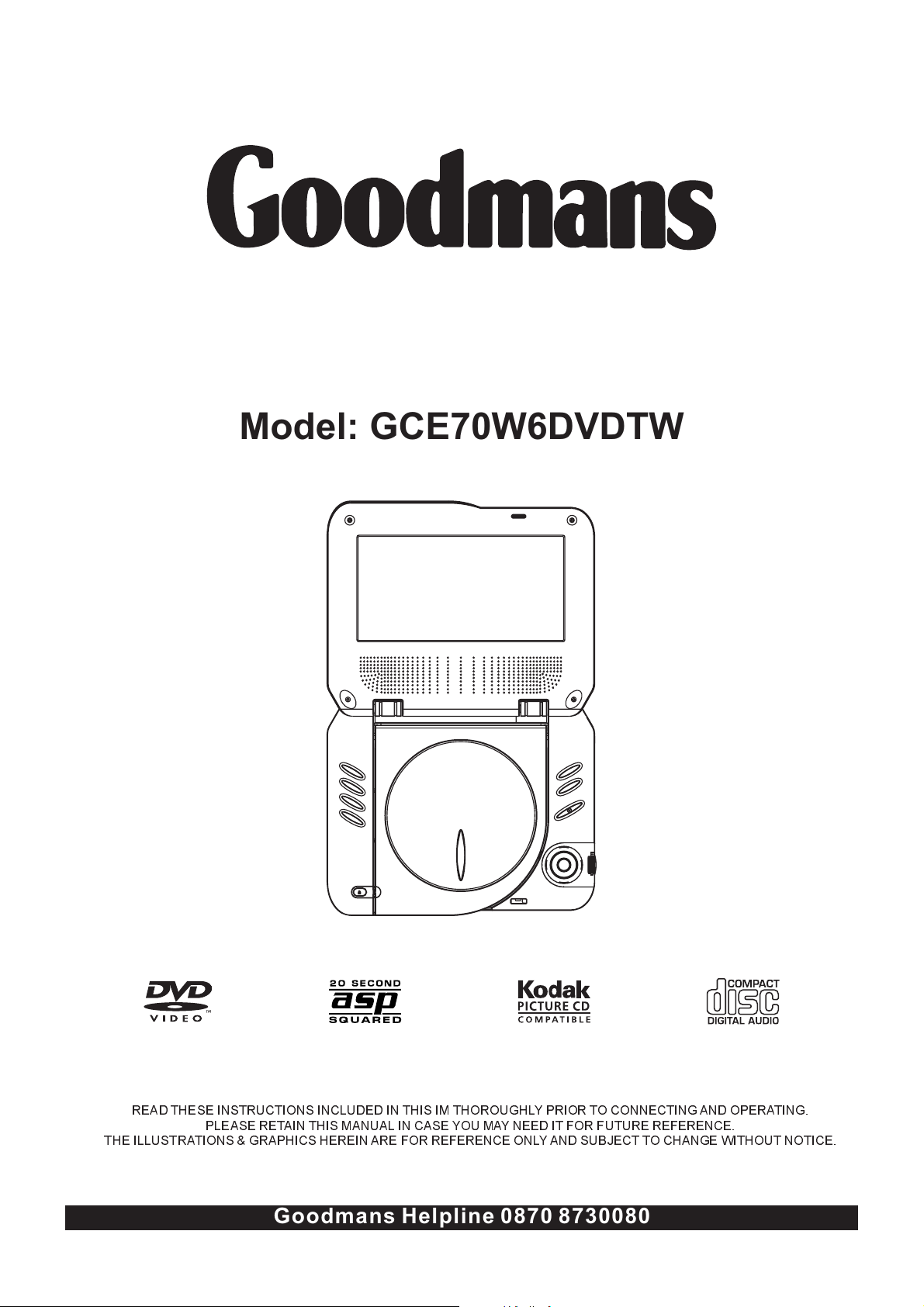
Operating Manual
PORTABLE LCD DVD PLAYER
Model: GCE70W6DVDTW
+
READ THESE INSTRUCTIONS INCLUDED IN THIS IM THOROUGHLY PRIOR TO CONNECTING AND OPERATING.
THE ILLUSTRATIONS & GRAPHICS HEREIN ARE FOR REFERENCE ONLY AND SUBJECT TO CHANGE WITHOUT NOTICE.
PLEASE RETAIN THIS MANUAL IN CASE YOU MAY NEED IT FOR FUTURE REFERENCE.
Goodmans Helpline 0870 8730080
Page 2
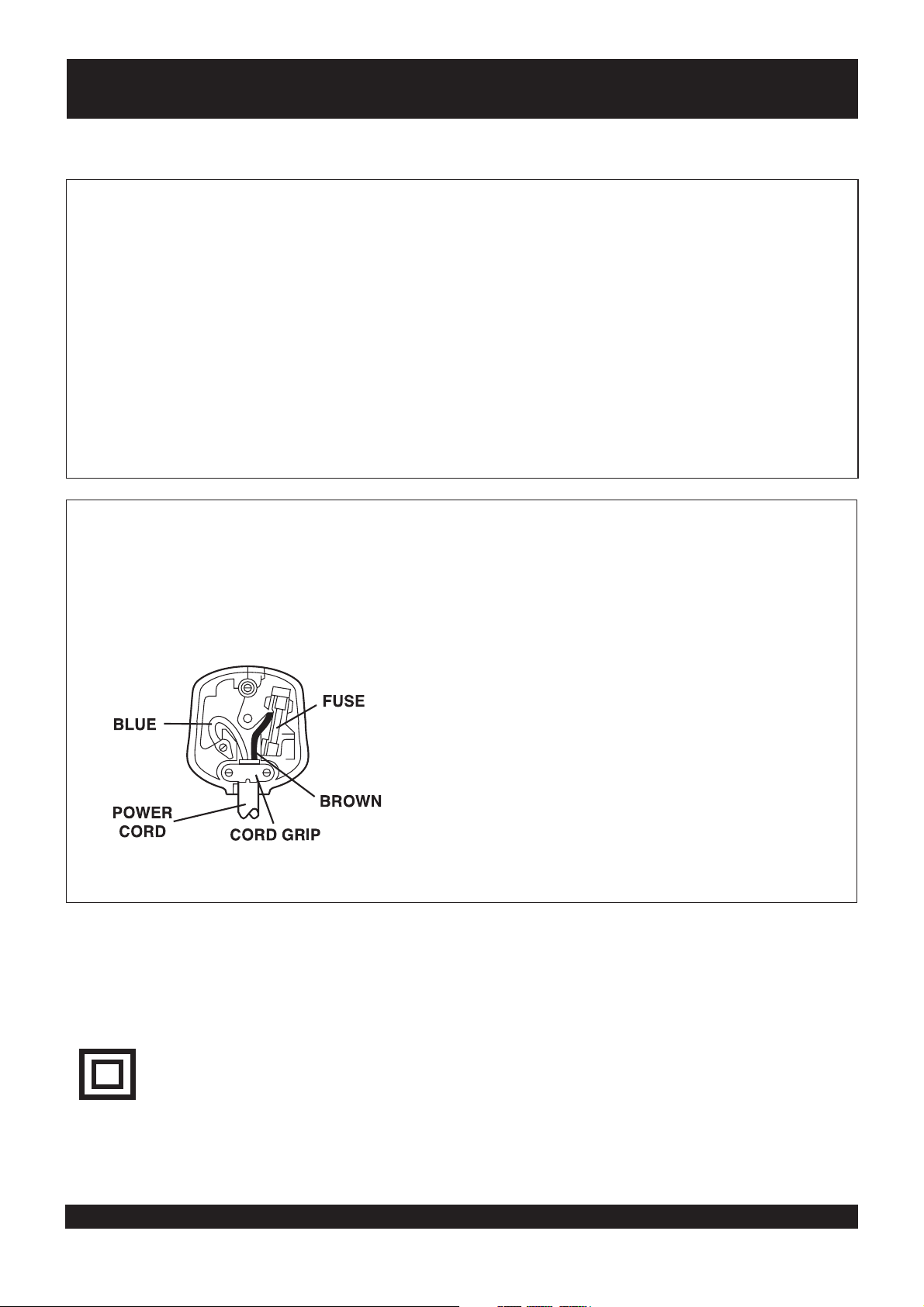
MAINS PLUG WIRING FITTED TO YOUR AC ADAPTOR
PREFITTED MAINS PLUGS
For you convenience a mains plug has ben fitted to this appliance. For your safety
please observe the following information.
1. Should the fuse in the plug fall remove the plug from the wall socket and replace the
fuse with a 3 Amp ASTA approved to BS 1362 fuse.
2. Never use the plug without the fuse cover fitted. Replacement fuse covers are
anailable from your dealer or most electrical retail outlets.
3. If the mains plug is cut off the cable, rewire the replacement plug in accordance with
instruction give in this manusl.
4. CAUTION: Under no circumstances should the discarded plug be inserted into the
mains socket. To prevent a shock hazard carefully dispose of the descarded plug.
Do not leave the plug lying around where children might see it.
WARNING: To prevent fire or shock hazerd do not expose this unit to rain or moisture.
CAUTION: DANGEROUS VOLTAGES EXIST INSIDE THIS UNIT. DO NOT REMOVE
COVER (OR BACK).
NO USER SERVICEABLE PARTS INSEDE REFER SERVICING TO
QUALIFIED SERVICE PERSONNEL. DISCONNECT FROM MAINS
SUPPLY WHEN NOT IN USE.
This wires in this mains lead are coloured in
accordance with the following wiring codes:
Blue...............................................Neutral
Brown.................................................Live
This wires in this mains lead must be
connceted to the terminals in the plug as
follows:
Blue Wire ...................................N or Black
Brown Wire....................................L or Red
Only a 3 Amp fuse should be fitted in the
plug or a 5 Amp fuse at the destribution
board.
WARNING: UNDER NO CIRCUMSTANCES MUST THE LIVE OR NEUTRAL WIRES BE
CONNECTED TO THE EARTH TERMINAL IN A 3-PIN MAINS PLUG.
This symbol means that this unit is double insulated.
An earth connection is not required.
Goodmans Helpline 0870 8730080
1
Page 3
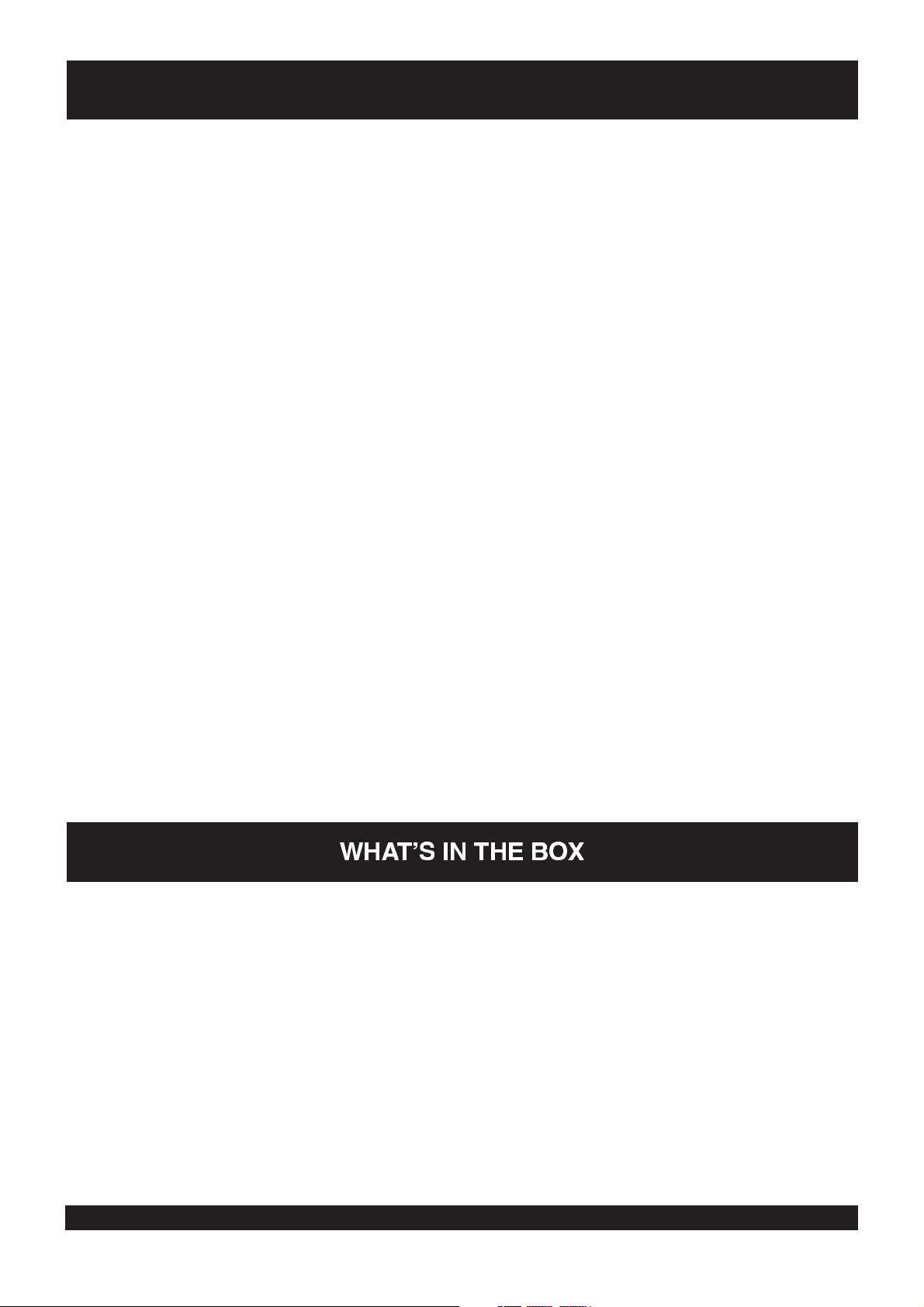
TABLE OF CONTENTS
MAINS PLUG WIRING FITTED TO YOUR AC ADAPTOR
TABLE OF CONTENTS......................................... ............................................. ............... ..2
WHAT'S IN THE BOX
OVERVIEW OF THE DVD PLAYER
USING THE AC ADATPER.............. ..... . .... .4
BASIC CONNECTION
OPERATIONS.......................................................................................................... ........ ....
preparation
get started
adjust the volume
skip ahead or back
rapid advance/reverse
stop playback
on screen display information
change audio sound track language (DVD/VCD disc)
changing subtitle language (DVD only)
enjoying video CDs with PBC feature
MP3 playback
KODAK Picture CD/JPEG CD playback
KODAK Picture CD/JPEG CD operations
INITIAL SETTINGS....................................................... .............................................
common procedures for initial settings
system setup
language setup
audio setup
video setup
speaker setup
DISC HANDLING PRECAUTIONS................................................................................................................................................9
TROUBLESHOOTING...................................................................................................................................................................9
CAUTIONARY NOTES.............................................................................................................................................................10-11
......................................................................................................................................................................2
........................................ ................................................................................................3
..... ..
............................................................................................................................. ..... . ..
..................................................................................................................................................................5-6
.................................................. .... ......
.......................................................................................1
................................................ ........ ...7
................................................................... ...8
WHAT'S IN THE BOX
On unpacking the unit the following should be located within the packing.
1 x main unit
GCE70W6DVDTW
1 x Slave screen
2 x Earphones
2 x Game pads
1 x Aux in cable
1 x Cigarette lighter plug
1 x Audio/video cable
1 x AC Adapter
1 x Carry bag with harness strap
1 x Instruction Manual
1 x Goodmans flyer leaflet
1 x Guarantee card
1 x ITB card
Please retain all packaging materials as in the event of the product needing transportation or return for service these will be
needed.
Goodmans Helpline 0870 8730080
2
Page 4
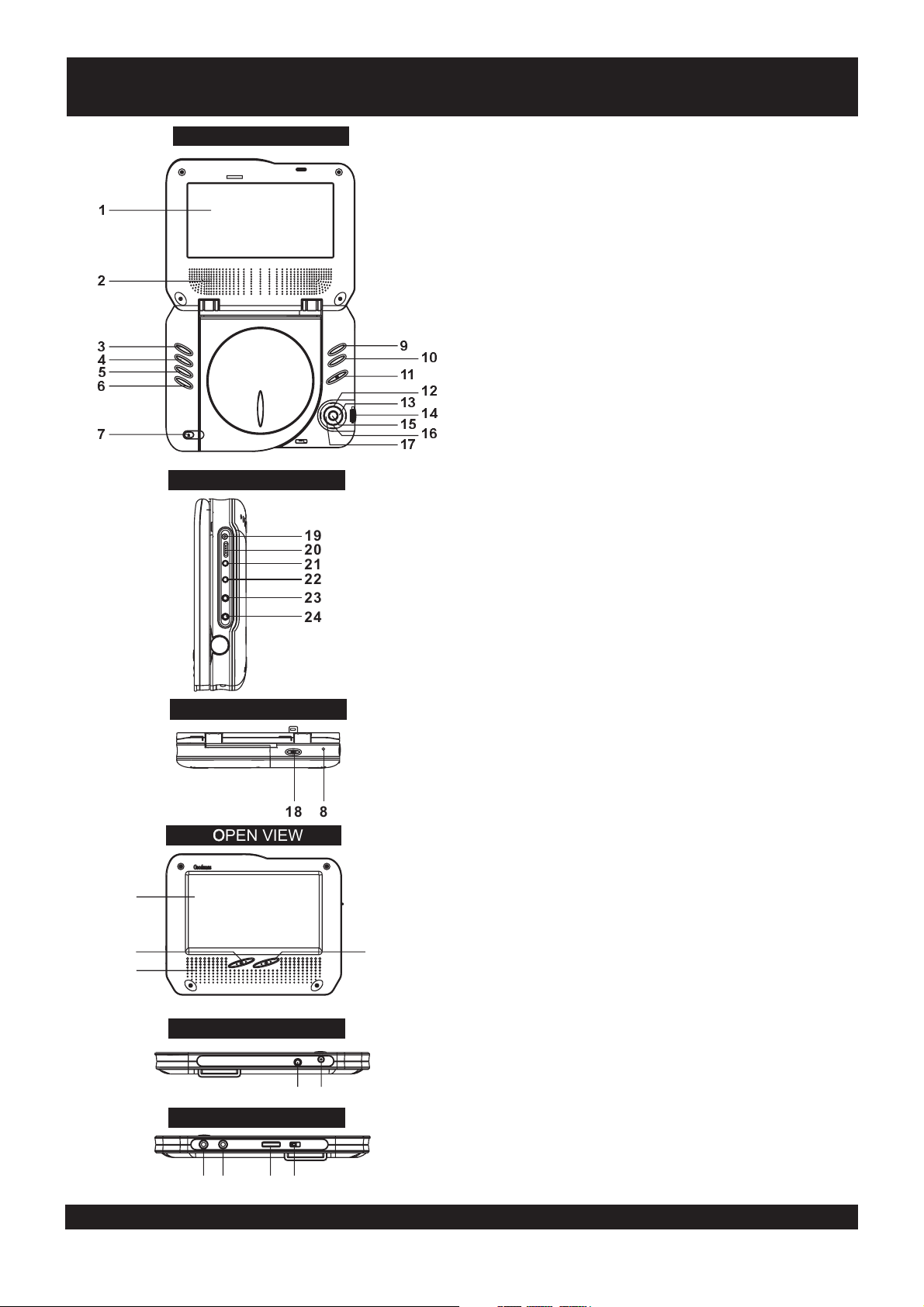
OVERVIEW OF THE DVD PLAYER
OPEN VIEWOPEN VIEW
1. TFT SCREEN
GDVD70W6
!
"
#
$
+
%
'
!
#
%
"
$
RIGHT VIEW
19
20
21
22
23
24
2. SPEAKERS
3. LCD BUTTON
4. AUDIO BUTTON
5. TITLE BUTTON
6. SUBTITLE BUTTON
7. DISC COVER OPEN KEY
8. CHARGE INDICATOR
9. MENU BUTTON
10. SETUP BUTTON
11. NEXT/PREVIOUS BUTTONS
12. INFO/ UP BUTTON
13. F.FWD BUTTON
14. VOLUME CONTROL
15. PLAY/PAUSE/SELECT BUTTON
16. NAVIGATION DOWN/STOP BUTTON
17. F.BWD BUTTON
18. OPEN BUTTON
19. DC 9V INPUT SOCKET
20. POWER ON/OFF SWITCH
21. AUDIO/VIDEO IN SOCKET
22. AUDIO/VIDEO OUT SOCKET
23. PHONES 2
24. PHONES 1
FRONT VIEW
18 8
OPEN VIEWOPEN VIEW
1
3
2
4
1.
TFT SCREEN
2.
SPEAKERS
3. BRIGHTNESS
4. CONTRAST
5. AV IN
SOCKET
6. DC-9V IN
BUTTONS
SOCKET
7. PHONES 1
BUTTONS
8. PHONES 2
RIGHT VIEW
9. VOL +/-
10. POWER ON/OFF
5
6
BUTTON
SWITCH
LEFT VIEW
7
9810
Goodmans Helpline 0870 8730080
3
Page 5

USING THE AC ADAPTER
Always turn off the DVD player via the Power on/off Key prior to connecting or disconnecting the AC ADAPTER.
Be sure to use the supplied AC adapter. Using a different type of adapter may cause malfunction or damage to the product.
When the AC adapter is used for prolonged periods of time, it may heat up. This is normal and is not a cause for concern.
When not using the adapter, unplug it from the wall outlet.
Keep the AC adapter free from moisture, cold, and dust. Otherwise, a risk of fire or electric shock may be resulted in.
To power outlet
AC cable
WARNINGS:
Only use the AC adapter supplied with this player.
Be sure to unwind the AC adapter cable (DC output cable) before using, as electromagnetic interference may cause problems
with other devices.
Always turn off the DVD player when inserting or removing the AC adapter.
CONNECTING TO A CAR ADAPTOR
The 9V car power adaptor is designed for use with vehicles that have a 12V, negative ground electrical system.
WARNING:
Disconnect the car power adaptor when not in use. Not in use in 24V vehicles.
To the cigarette lighter socket
CAUTIONS:
! Use the unit only with 9V car power adaptor, use with other car power adaptor could damage the unit.
!
The recommended 9V car power adaptor is for use with this unit only. Do not use it with other equipment.
!
In the interests of road traffic safety, do not operate the unit or view video software while driving a vehicle.
!
Make sure the unit is fastened securely to prevent from moving outside of the vehicle in an accident
!
When the inside of the cigarette lighter socket is dirty with ashes or dust, the plug section may become hot due to poor
contact. Be sure to clean the cigarette lighter socket before use.
!
After use, disconnect the 9V car power adaptor from both the unit and cigarette lighter socket.
FUSE REPLACEMENT
FUSE
A BRIEF DESCRIPTION ON HOW TO REPLACE THE FUSE
1. Twist off the cover of the car adaptor
2. Take out the damaged fuse and replace it by using a new one.
3. Insert the new fuse into the socket of the car adaptor.
4. Finally twist on the cover of the car adaptor.
Note: The value of the fuse is .quick blow 2.5A 125V (20mm)
Goodmans Helpline 0870 8730080
4
Page 6

BASIC CONNECTION
!
It is recommended to connect a multi-system TV.
!
Ensure that this player and other equipment to be connected are set to the standby mode or off and disconnect the AC power
cords before commencing connection.
!
Do not block ventilation holes of any of the equipment and arrange them so that air can circulate freely.
!
Read through the instructions before connecting other equipment.
!
Ensure that you observe the color coding when connecting audio and video cables.
Note:
! During DVD play, the TV volume may be at a lower level than during TV broadcasts, etc. If this is the case, adjust the volume
to the desired level.
If the DVD/VCD/CD player is connected to the TV through a video cassette recorder, the picture may not be played back
normally with some DVDs. If this is the case, do not connect the player via the VCR.
Connecting a video equipment to Line-in jack
To video output connector (yellow)
To audio output connectors (red, white)
Connecting to a TV set
AV cable
TV set
AV cable
(Continued on the next page)
To video input connector (yellow)
Goodmans Helpline 0870 8730080
5
Page 7

Connecting to audio equipment
Audio equipment
To audio input connectors (red, white)
AV cable
To TV
Connecting to game hand control
This unit is equipped with another brand new game
function.
TB
TA
B
START
A
RESET
Connecting to a an affiliated screen
This unit is equipped with another affiliated screen, we
can use the affiliated screen and player to appreciate
the programme at the same time, the connecting method
is illustrated as below:
To power outlet
AC cable
HOW TO USE A PAIR OF EARPHONES OR HEADPHONES(DIAMETER 3.5MM)
You can attach a pair of headphones or earphones with a stereo mini-jack plug to the earphones socket for private listening as
illustrated as on the right:
CAUTION:
Listening at high power for a long moment could damage users' ears
.
NOTE:
1. Turn the Volume down before connecting.
2. The speakers are disconnected once earphones are attached to the
Earphones Socket.
3. Adjust the volume to a comfortable level using the Volume keys.
O
OPEN
P
E
N
Adjust the volume
Goodmans Helpline 0870 8730080
6
Page 8

OPERATIONS
GET STARTED
1. Slide POWER switch to ON position to turn on the player.
2. Press CD cover Open to open the disc tray.
3. Place a disc onto the disc tray.
4. Close thedisc tray andthe playback starts automatically.
5. When a menu screen appears on the , move the
navigation buttons to select a preferred track number, then
press PLAY/PAUSE button to start playback.
ADJUST THE VOLUME
Rotating the VOLUME control to increase or the
volume.
SKIP AHEAD OR BACK
Press PREVIOUS or NEXT button once during play to skip
a chapter(DVD) or a track (Video CD/CD) ahead or
backwards.
RAPID ADVANCE/ REVERSE
During playback, press F.FWD button or F.BWD button
several times to scan the disc forward or backward at X2,
X4, X8, X20 normal speed.
Press PLAY/PAUSE button to resume normal play.
STOP PLAYBACK
Press navigation DOWN button during playback to stop
playback; the player activates its resume function when
STOP is pressed in STOP mode; press PLAY button again,
playback resumes at the point it stopped previously; open
the disc tray or press the STOP button one more time to
clear the resume function.
ON SCREEN DISPLAY INFORMATION
When the player is in operation, press INFO/UP button
continuously , the screen will display parts of
information(current disc type, title number, chapter number,
playtime, audio language, audio type, subtitle language and
multi angle, etc) in a sequence.
screen
reduce
CHANGING SUBTITLE LANGUAGE (DVD ONLY)
Press SUBTITLE button during playback, the subtitle
language shown on the screen will change as a response to
each press;
When the desired language appears, release the button to
view the subtitle in that language.
Note: this function only works on the DVDs recorded with
multi-language subtitles.
ENJOYING VIDEO CDS WITH PBC FEATURE
After loading a VCD 2.0/1.0 with PBC, the screen shows the
Disc formats and then a menu.
Select desired track by Pressing NEXT and PREV button to
select track directly.
During playback, press MENU button to return main
menu(DVD).press this button to select PBC ON/OFF
mode(VCD)
TITLE button: Play the title (DVD)
LCD button adjustment mode and use the navigation buttons to adjust
the color intensity;
Press LCD button twice to enter the brightness adjustment
mode and use the navigation buttons to adjust the
brightness.
Press
adjustment mode and use the navigation buttons to adjust
the contrast values.
Press this button four times to enter the panel adjustment
mode and use the navigation buttons to select between two
options( panel 16:9 and panel 4:3 )
MP3 PLAYBACK
1.4.Load the Mp3 disc onto the disc tray and the screen will
show all its folders after a few seconds.
2. Select the folder you want by the navigation buttons and
then PLAY/PAUSE button to confirm.
3. The files in this folder are displayed and select your
favourable song via navigation buttons and press
PLAY/PAUSE button to start playback.
Press NEXT and PREV button to select track directly.
Press LCD button once to enter the color
this button three times to enter the contrast
CHANGING AUDIO SOUNDTRACK LANGUAGE
(DVD/VCD DISC)
It is possible to change the audio soundtrack language to a
different language from the one selected at the initial
settings(This operation works only with discs on which
multiple audio soundtrack languages are recorded).
Press AUDIO button during DVD disc play, the sound track
language changes with the current sound track number
shown on the TV screen.
Pressing AUDIO button during VCD disc play will change
audio output mode: MONO L, MONO R and stereo.
NOTE: When no soundtrack languages are recorded,
pressing this button willnot work.
Goodmans Helpline 0870 8730080
KODAK PICTURE CD / JPEG CD PLAYBACK
Slide show of Kodak Picture CD after being loaded begins
automatically;
Folders of JPEG picture CD after being loaded are
displayed on the screen; use the navigation buttons to
select the desired folder and then press PLAY/PAUSE
button to confirm.
The files in this folder are displayed and you can select your
favourable pictures using the up/down navigation buttons
and press PLAY/PAUSE button to start playback.
Preview of the picture will be displayed while you scroll
across the filenames.
KODAK PICTURE CD/JPEG CD OPERATIONS
1.PICTURE ROTATIONS
Press RIGHT and LEFT navigation buttons to rotate the
picture Clockwise and anti-clockwise respectively.
2. PICTURE FLIPS
Press UP navigation button to display the current track and
total tracks on the screen.
Press DOWN navigation button to return to the root
directory.
7
Page 9

INITIAL SETTINGS
Initial settings page is for you to make your preferred settings
up for your player. Once the initial settings are done they are
retained in the CPU of the player until otherwise modified.
COMMON PROCEDURES FOR INITIAL SETTINGS
1. Press SETUP button.
2. Use the navigation buttons to select the item you want to
modify, press PLAY/PAUSE/SELECT button to confirm,
setting page with further setting items displayed shows on
the TV screen. Again use navigation buttons to make
changes. Press again PLAY/PAUSE/SELECT button to
confirm modifications.
3. Use navigation buttons to switch to another setting on the
main setting page.
4. Press SETUP button to exit main setting page.
1.SYSTEM SETUP
SYSTEM SETUPSYSTEM SETUP
TV SYSTEM
SCREEN SAVER
68 6;2-
ANGLE MARK
DEFAULT
EXIT SETUP
1.1 TV SYSTEM
Options:
NTSC / PAL/ AUTO
Please select this option as per your TV set.
SCREEN SAVER - when the player is not in used for 3
1.2
minutes, a running DVD logo will move across the TV
screen to protect the TV CRT.
Options: On: Screen saver is enabled
1.3 TV TYPE-
set as per your TV set.
Options: Normal Pan & scan mode
4:3PS :
4:3LB :
16:9 :
1.4 ANGLE MARK
multi-angle icon is display on the screen when a multiangle DVD disc is playing.
Options: On: Icon will be displayed
1.5 DEFAULT -
Options: RESTORE
- it is used to select the TV mode.
Off: Screen saver is disabled
it is used to select the TV scan mode, please
normal Letter box mode
16:9 wide screen mode
- it is used to select whether or not the
Off: Icon will be turned off
Reset to factory settings.
2.3 SUBTITLE LANG-
Select preferred subtitle language.
(DVD only, need disc software support)
Options:
ENGLISH/GERMAN/SPANISH/FRENCH/
PORTUGUESE/ITALIAN/OFF
2.4 MENU LANG -
Select preferred disc menu language.
(DVD only, need disc software support)
Options:
ENGLISH/GERMAN/SPANISH/FRENCH/
PORTUGUESE/ITALIAN
3. VIDEO SETUP
VIDEO SETUPVIDEO SETUP
HUE
SATURATION
EXIT SETUP
3.1 HUE--to set the colour impression for display.
Options: -6/-4/-2/0/+2/+4/+6
3.2 SATURATION--to set the saturation level for display.
Options: 0/2/4/6/8/10/12
4. SPEAKER SETUP
SPEAKER SETUPSPEAKER SETUP
DOWNMIX
EXIT SETUP
4.1 DOWNMIX
Options: Left/Right mix mode
LT/RT-
STEREO-
Select this option if you don't
have a 5.1 channels amplifier.
2. LANGUAGE SETUP
LANGUAGE SETUPLANGUAGE SETUP
OSD LANGUAGE
AUDIO LANG
SUBTITLE LANG
MENU LANG
EXIT SETUP
2.1 OSD LANGUAGE -
It is used to select different On
Screen Display language for different user.
Options:
ENGLISH
(The number of these options depends on the
customer's need.)
2.2 AUDIO LANG -
select preferred audio language.(DVD
only, need disc software support)
Options:
ENGLISH / FRENCH
/GERMAN SPANISH/ /
PORTUGUESE/ITALIAN
Goodmans Helpline 0870 8730080
8
Page 10

DISC HANDLING PRECAUTIONS
a
Hold the disc by the edge so the surface will not be soiled with finger prints. Finger prints, dirt and scratches can
cause skipping and distortion.
a
Do not write on the label side with a ball-point pen or other writing utensils.
a
Do not apply benzine, thinner, and liquid that prevents against static electricity.
a
Be careful not to drop or bend the disc.
a
Instal only one disc on the disc tray.
a
Do not try to close the disc tray when the disc is not in stalled properly.
a
Be sure to store the disc in it's case when not in use.
TROUBLESHOOTING
If your DVD player does not seem to be functioning properly, check the items below before you contact an authorized service center
Symptom Check
Power does not turn on or
suddenly turns off.
No picture or sound
No picture
No sound
No picture and sound
Distorted video or sound
Make sure the AC adapter is securely plugged into an AC outlet.
Turn the power off and then back on.
Check that the A/V cables are securely connected.
Check that the disc is a DVD (region number 2), DVD-RW, VIDEO CD or AUDIO CD.
Do not use a disc that has scratches or dirt.
Check that the label-side of the disc is facing up.
The pick-up lens of the DVD player may be dirty. Contact the service center for lens cleaning.
Check that the TV channel is set to VIDEO or AV if viewing with a TV.
Check that the LCD display is turned on.
Check that the display panel is open. If it is closed, audio will not be output to the speakers.
Check the volume setting. If set to zero, turn up volume level.
Check that the headphones are plugged into the PHONES socket.
Speakers cannot be used with the headphones.
Check that the AC adaptor is properly connected.
Use a disc without scratches or dents.
Goodmans Helpline 0870 8730080
9
Page 11

Cautionary Notes
When Moving the Player
Be sure to remove the disc from the player before packing for moving.
It is recommended that you also remove the disc from the player and turn off the power when not using the player.
Saving Power
It is recommended that you turn off the power to the DVD player when not in use.
If you are not going to use it for prolonged period of time, unplug the power cord from the wall outlet.
Maintenance of LCD Screen
To keep the screen clean, turn off the power and then wipe with a soft cloth.
About LCD Screen
This LCD panel is designed with the latest technology, ensuring 99.99% of active pixels.
Goodmans Helpline 0870 8730080
10
Page 12

Cautionary Notes
AC Adapter
The supplied AC adapter is compatible with 50/60Hz electrical system (110V~240V range).
Use of the AC adapter depends on the specific voltage requirements and electrical outlet design.
Using the AC adapter near a radio may cause poor reception.
Do not let any type of flammables, liquid, or metal objects in the adapter.
The adapter is covered with an outer plastic sheath. Do not peel open the sheath.
Do not drop, jar, or shake the adapter.
Do not place in direct sunlight.
Do not use in high temperature or cold and humid environments.
Cleaning and Maintenance
Many plastic parts are used in this DVD player casing. Do not use volatile chemicals such as benzene or thinner.
This might damage the finish.
Wipe the casing with a soft, dry cloth. For excessive dirt, use a cloth dampened in a diluted neutral detergent. and wipe again
with a soft, dry cloth.
Wipe off fingerprints or dirt on the LCD screen using a soft, dry cloth.
CAUTION
To avoid electric shock, this unit must not be exposed to dripping water or water splash.
Minimum distances around the apparatus for sufficient ventilation.
The ventilation should not be impeded by covering the ventilation openings with items, such as newspapers, table-cloths,
curtains, etc.
No naked flame sources, such as lighted candles, should be placed on the apparatus.
The use of apparatus in tropical and/or moderate climates.
Goodmans Helpline 0870 8730080
11
