Goodmans GCE5009DVD User Manual
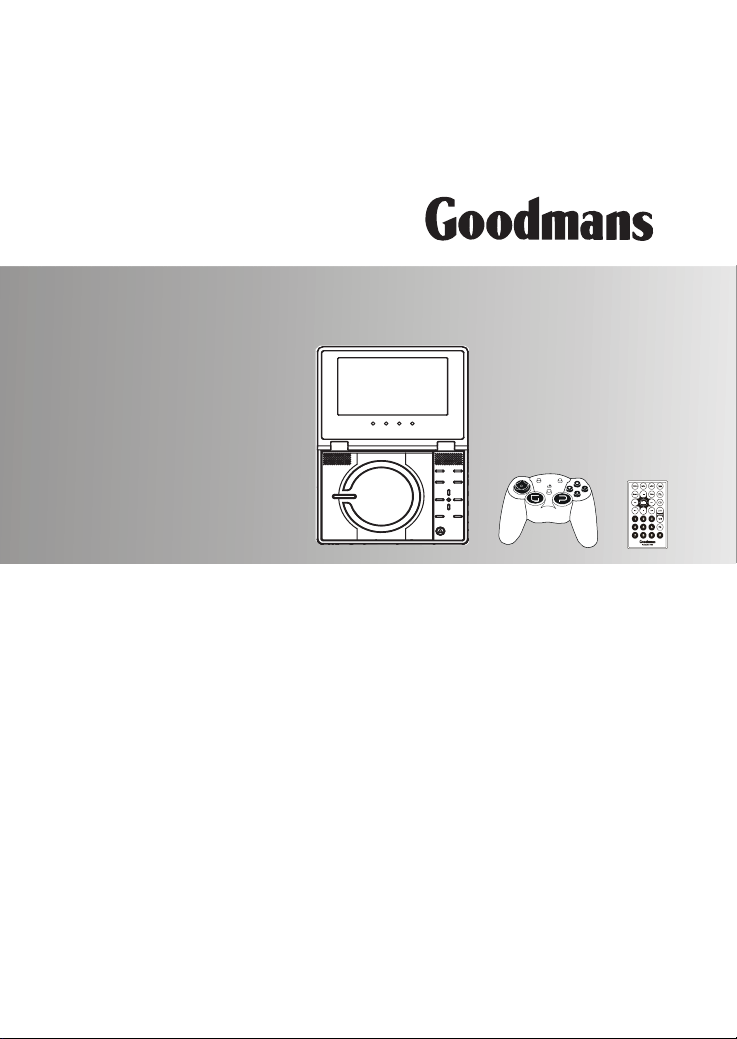
Goodmans Product Information Helpline
0870-873-0080
GCE5009DVD
Portable DVD Player
with Remote Control
User Guide
82-171-01100
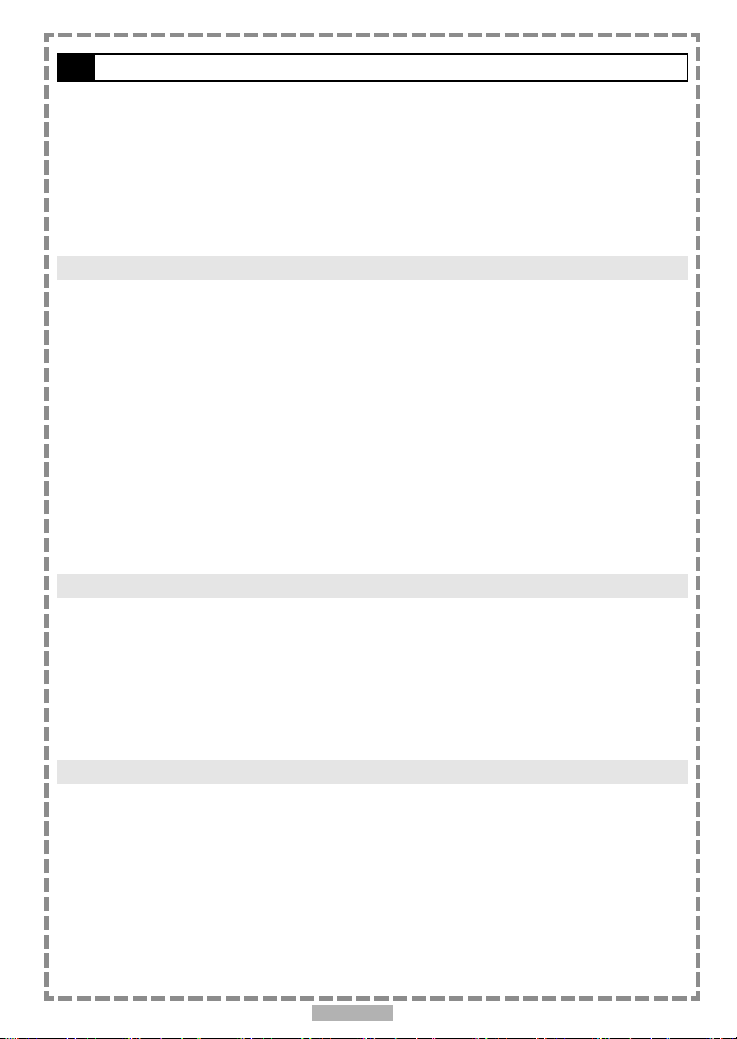
Table of Contents
Remote Control Location of buttons........................................................................ 4
Front View Location of controls (Portable DVD player)..................................................5
Side View Location of controls (Portable DVD player)................................................... 6
Front View Location of controls (Game Pad)..............................................................7
Power Supply................................................................................................... 8
Connection......................................................................................................9
How to Use in a Vehicle......................................................................................11
Using Game Pad...............................................................................................13
Chapter 1. DVD
1-1 DVD Playback.............................................................................................14
Basic Playback..........................................................................................................................14
Stopping Playback and Returning to The Menu Screen (If a Menu Is Available on The DVD)............................... 14
Stopping Playback......................................................................................................................15
Rapid Advance (Rapid Reverse)...................................................................................................... 15
Skipping Ahead or Back to Previous Chapters.....................................................................................15
Still Picture(PAUSE)..................................................................................................................... 15
Repeat Viewing.........................................................................................................................16
Repeat Sections Between Two Specific Points (A-B Repeat).....................................................................16
1-2 Convenient functions..................................................................................17
Scene Information..................................................................................................................... 17
Changing Audio Soundtrack Language............................................................................................. 17
Subtitles................................................................................................................................. 17
Viewing From Another Angle................................................................................. .........................18
To Mute the DVD Player............................................................................................................... 19
DVD Menu................................................................................................................................19
Using the Menu Function............................................................................................................. 19
Chapter 2. Audio CD
2-1 Audio CD Playback..................................................................................... 20
Basic Playback.......................................................................................................................... 20
Stopping Playback..................................................................................................................... 20
Rapid Advance (Rapid Reverse)...................................................................................................... 20
Skip to Previous or Subsequent Tracks............................................................................................. 21
Pause Playback......................................................................................................................... 21
2-2 Information [Audio CDs]................................................................................21
Displaying the Information of the Current Track................................................................................ 21
Chapter 3. Special Functions
3-1 Playing Kodak Picture CDs........................................................................... 22
Basic Playback.......................................................................................................................... 22
During Slide Show....................................................................................................................... 23
Thumbnail Mode........................................................................................................................ 23
3-2 Playing JPEG picture CDs.............................................................................24
Basic Playback..........................................................................................................................24
File Manager............................................................................................................................ 25
Playback................................................................................................................................ 25
2
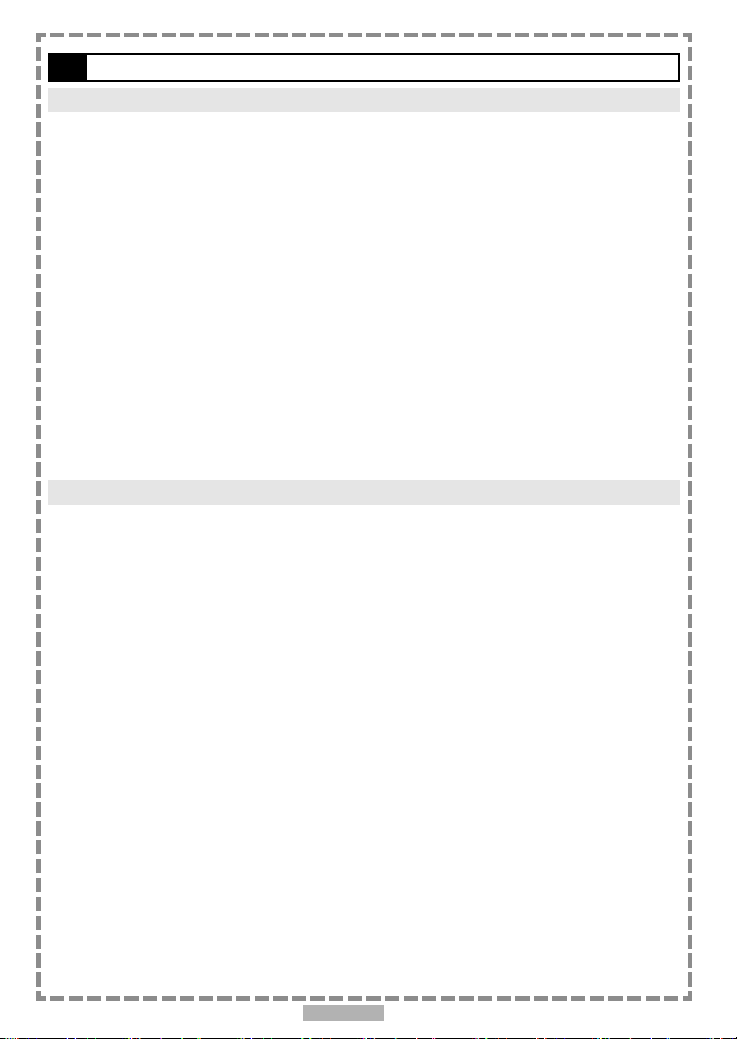
Table of Contents-continued
Chapter 4. Setup
4-1 Language Setup........................................................................................ 26
On Screen Display (OSD) Language Setting....................................................................................... 26
DVD MENU Language Setting........................................................................................................ 27
AUDIO Soundtrack Language Selection [DVD].................................................................................... 28
SUBTITLE Language Selection [DVD]................................................................................................ 29
4-2 Screen Setup............................................................................................30
TV Type Setting.........................................................................................................................30
Screen Saver Setting.................................................................................................................. 31
TV System Setting......................................................................................................................32
4-3 AUDIO Setup............................................................................................ 33
Digital Out Setting.................................................................................................................... 33
Analog Out Setting.....................................................................................................................34
4-4 Custom Setup........................................................................................... 35
Parental Control Setting [DVD]...................................................................................................... 35
Password Setting [DVD].............................................................................................................. 36
Angle Mark Setting [DVD]............................................................................................................ 37
Default Setting......................................................................................................................... 38
4-5 LCD Setup............................................................................................... 39
Panel Setting........................................................................................................................... 39
Colour Setting.......................................................................................................................... 39
Bright Setting...........................................................................................................................40
Chapter 5.For Your Reference
5-1 Important Safety Information....................................................................... 41
5-2 Disc Use and Care..................................................................................... 43
5-3 Precautions............................................................................................. 44
5-4 Troubleshooting....................................................................................... 45
5-5 Disc Handling and Maintenance.................................................................... 46
5-6 Specifications...........................................................................................47
3
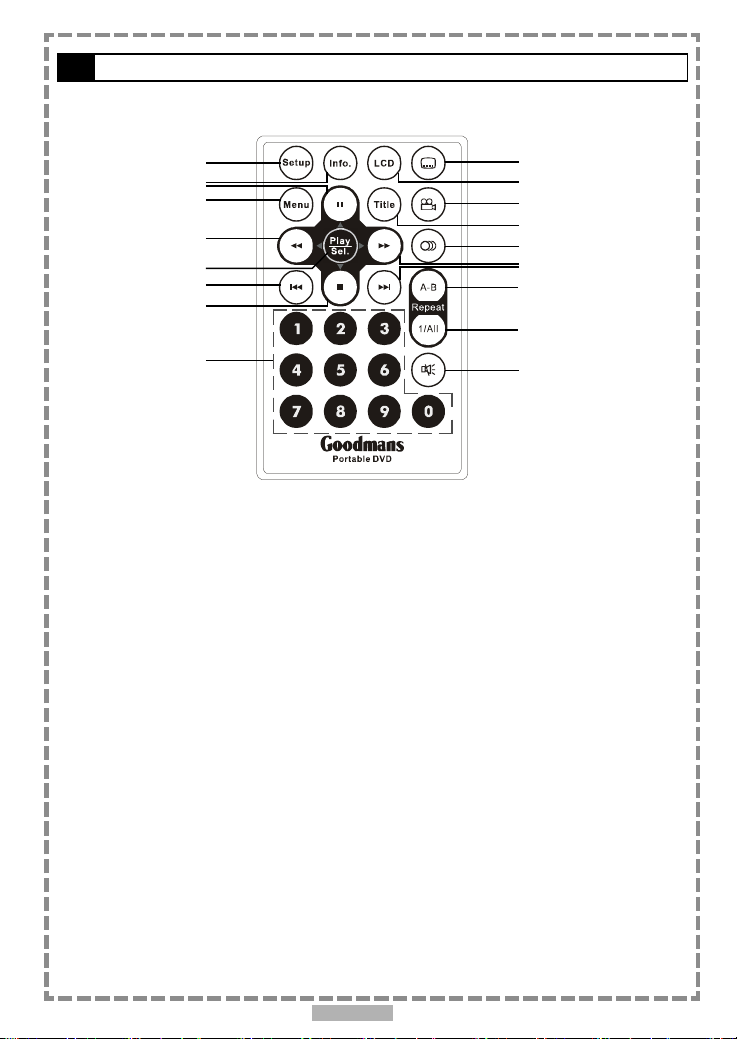
Remote Control Location of buttons
1
2
3
4
5
6
7
8
9
1. SETUP button
2. INFO. button
3. PAUSE/UP button
4. MENU button
5. F.BWD/LEFT button
6. PLAY/SEL. button
7. PREVIOUS button
8. STOP/DOWN button
9. NUMERICAL buttons
10. SUBTITLE button
10
11
12
13
14
15
16
17
18
19
11. LCD button
12. ANGLE button
13. TITLE button
14. AUDIO button
15. F.FWD/RIGHT button
16. NEXT button
17. A-B REPEAT button
18. REPEAT(1-ALL) button
19. MUTE button
4
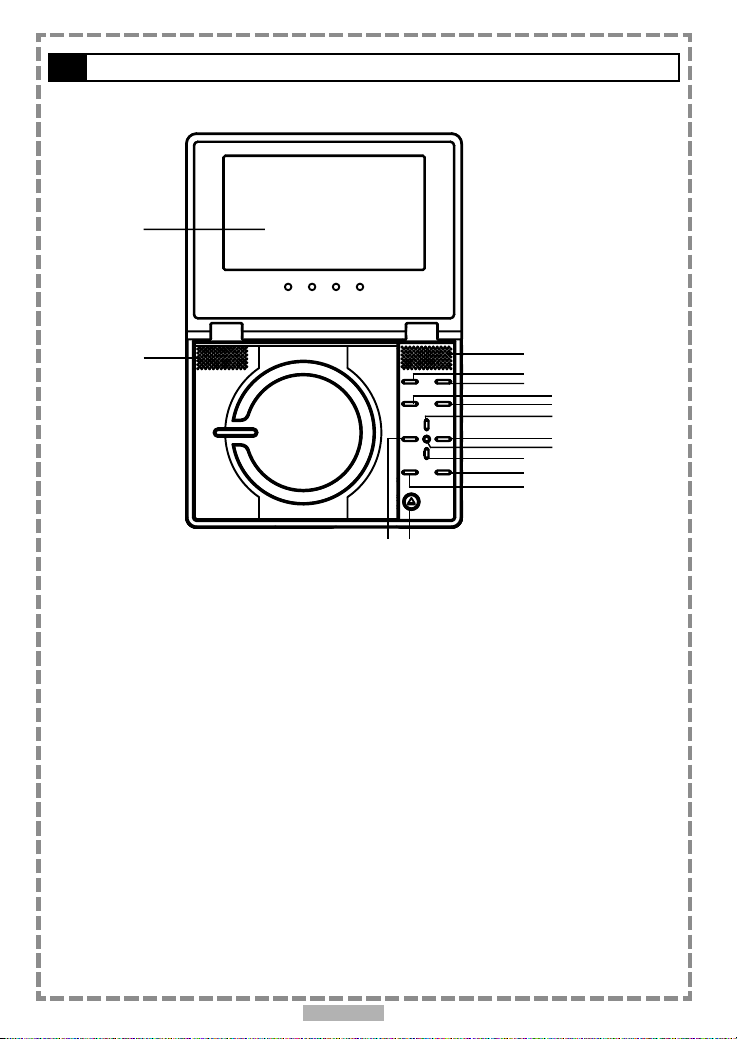
Front View Location of controls (Portable DVD player)
1
2
1. LCD screen
2. SPEAKERS
3. LCD button
4. SETUP button
5. INFO. button
6. MENU button
7. PAUSE/UP button
2
3
4
10
11
12
13 14
8. F.FWD/RIGHT button
9. PLAY/SEL. button
10. STOP/DOWN button
11. NEXT button
12. PREVIOUS button
13. F.BWD/LEFT button
14. OPEN button
5
6
7
8
9
5
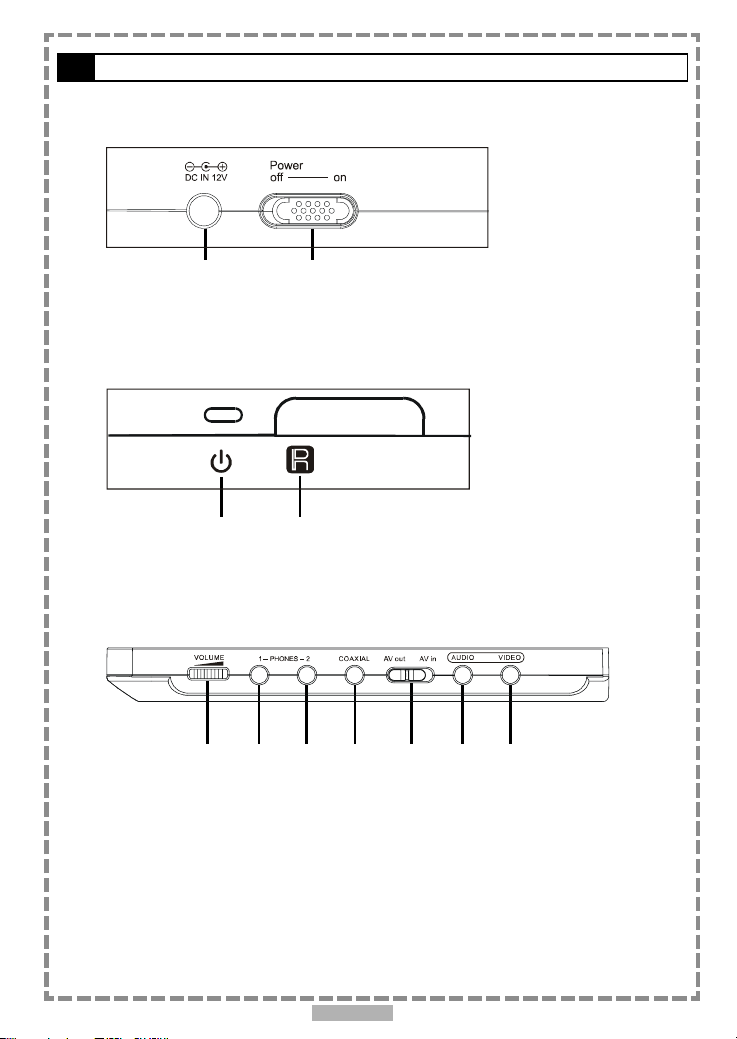
Side View Location of controls (Portable DVD player)
LEFT SIDE
12
1. DC IN Socket
2. POWER switch
FRONT SIDE
12
1. POWER indicator
2. Remote Sensor
RIGHT SIDE
1234567
1. Volume control
2. Phones 1 socket
3. Phones 2 socket
4. Coaxial output socket (Digital Audio)
5. AV out/AV in switch
6. Audio output/input socket
7. Video output/input socket
6
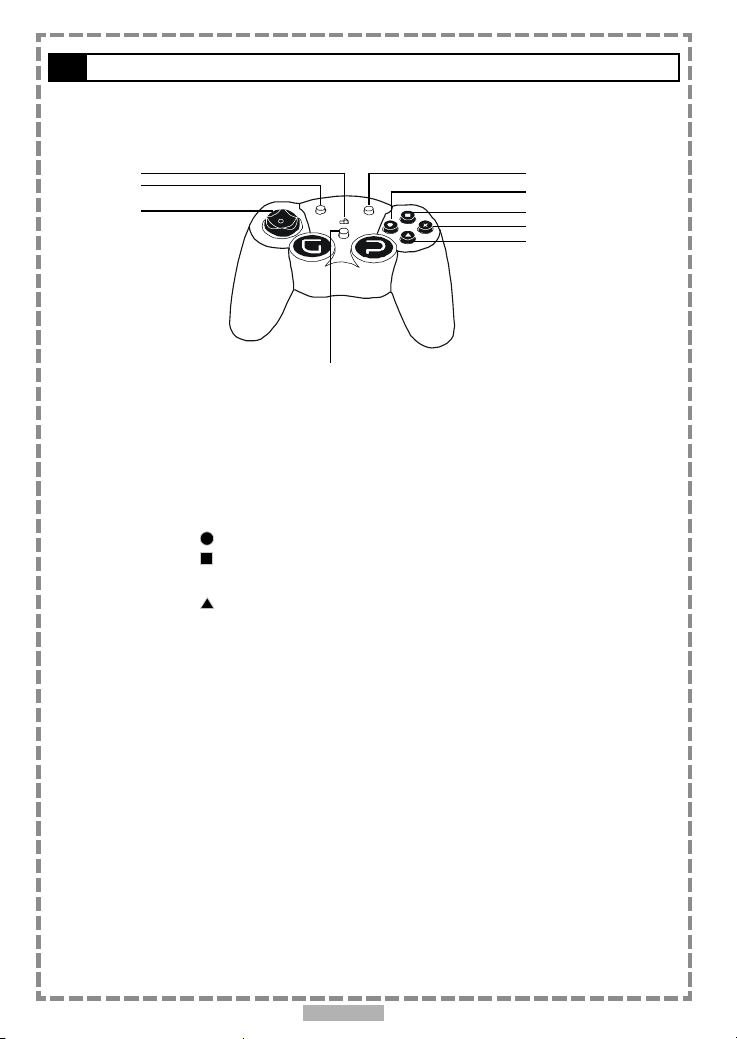
Front View Location of controls (Game Pad)
1
2
3
1. POWER switch
2. SELECT button
3. Multi directional pad
4. RESET button
5. START button
6.
7.
8.
9.
button
button
²²
²
button
²²
button
5
6
7
8
9
4
7
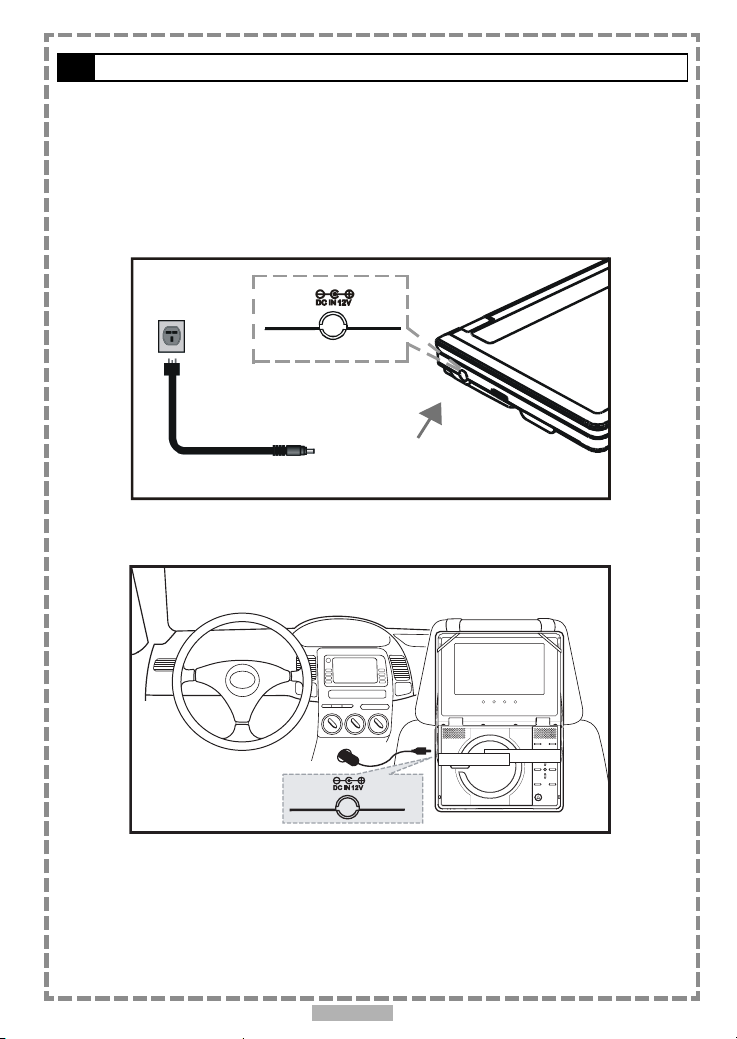
Power Supply
Connect the portable DVD player to Power.
Connect the supplied AC power adaptor or 12 volt cigar adaptor plug to the DC
IN socket on the left side of the portable DVD player.
By AC power adaptor
(supplied)
By cigar adaptor plug
(supplied)
8

Connection
Connect to a TV
Note:
1. Before connecting, make sure to turn the power off to your TV and
portable DVD player.
2. Make sure to slide AV OUT/IN slide switch on the portable DVD player to
“AV OUT” position.
Video
Audio
Input
Input
(yellow) (red)
A/V cable
(supplied)
Connect to external equipment
Note:
1. Before connecting, make sure to turn the power off to portable DVD
player and external equipment.
2. Make sure to slide AV OUT/IN slide switch on the portable DVD player to
“AV OUT” position.
coaxial cable
(not supplied)
9
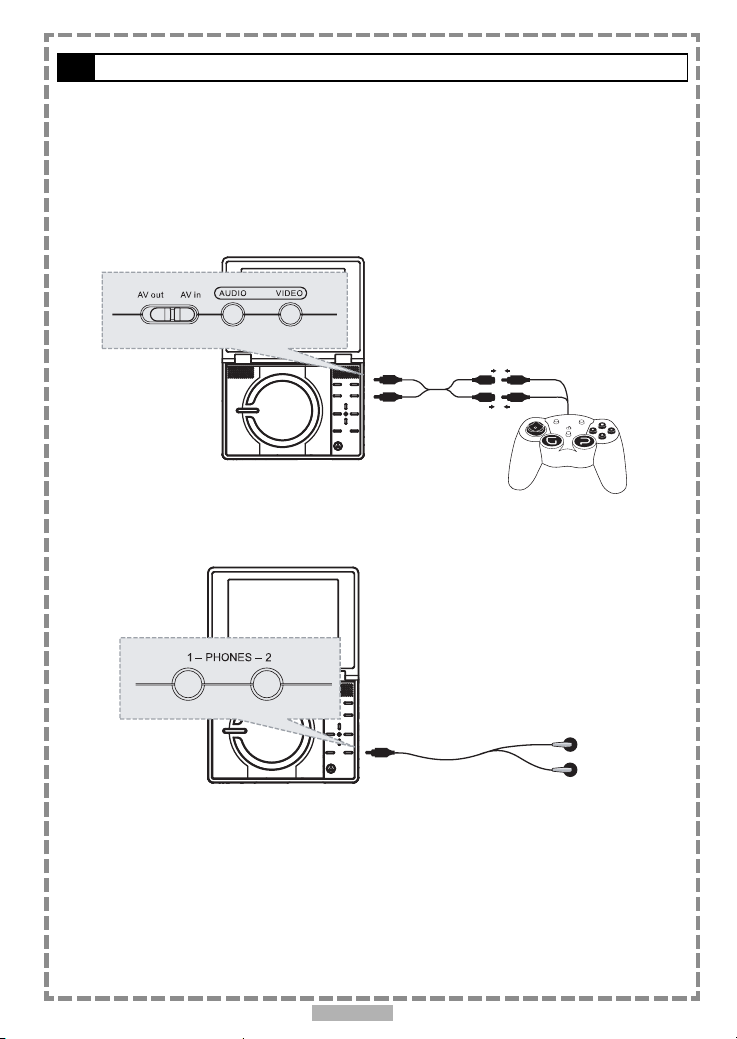
Connection-continued
Connect to the game pad
Note:
1. Before connecting, make sure to turn the power off the portable DVD
player and game pad.
2. Make sure to slide AV OUT/IN slide switch on the portable DVD player to
“AV IN” position.
Connecting earphones
10
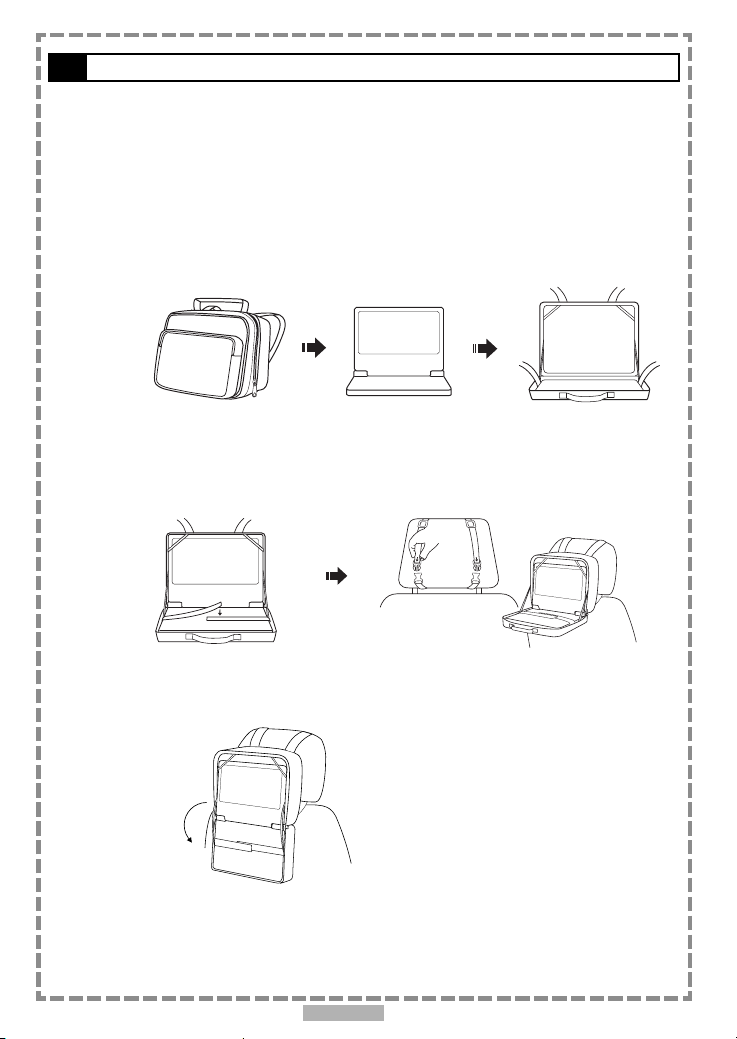
How to Use in a Vehicle
For using the portable DVD player and the game pad in a vehicle, please read
the following instructions:
How to use carry bag
STEP 1. Pack your portable DVD player into the carry bag.
STEP 2. Adjust the tension and tighten it securely; then fasten the
band.
STEP 3. Flatten this unit. (C)
0
180
11
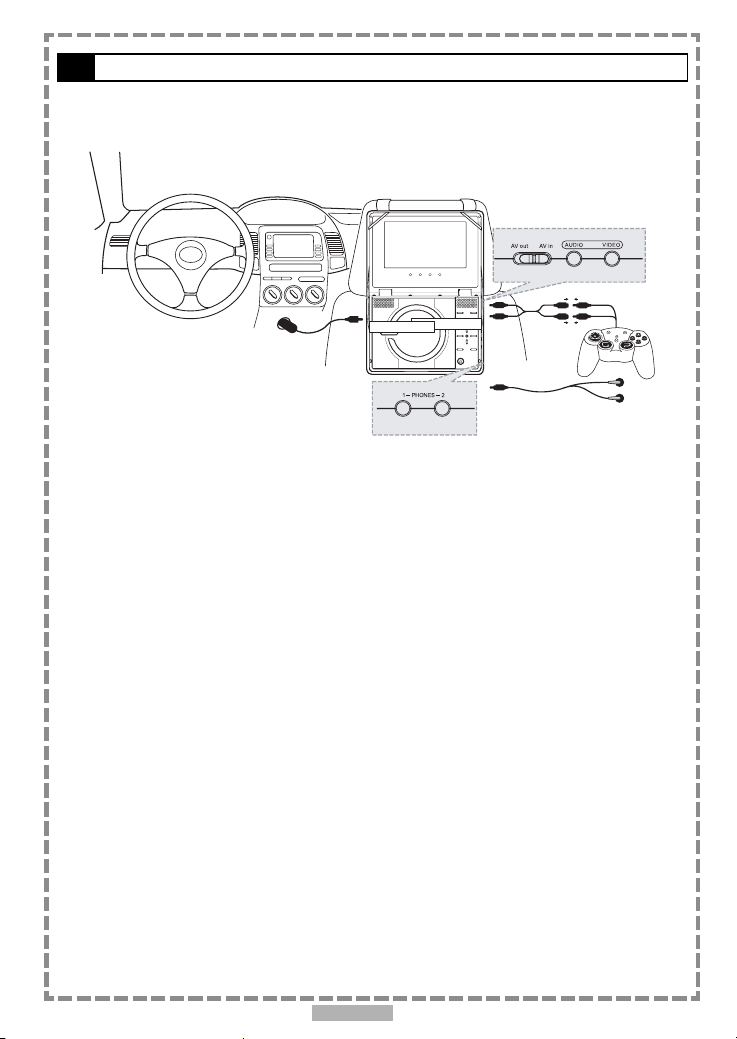
How to use in a vehicle-continued
Install the portable DVD player and the game pad in a vehicle
Step 2
Step 1
Step 3
Step 4
STEP 1. Connect the cigar adaptor plug to the power sockets on the
left side of the portable DVD player.
STEP 2. Connect the Audio/Video adaptor cable with the game pad.
When connecting, remember to match the colour of the
cable.
STEP 3. Connect the Audio/Video adaptor cable to the AV input
socket on the right side of the portable DVD player.
STEP 4. Connect earphones to the portable DVD player (if required).
Note:
1. Make sure to slide AV OUT/IN slide switch on the portable DVD player to
“AV IN” position.
12
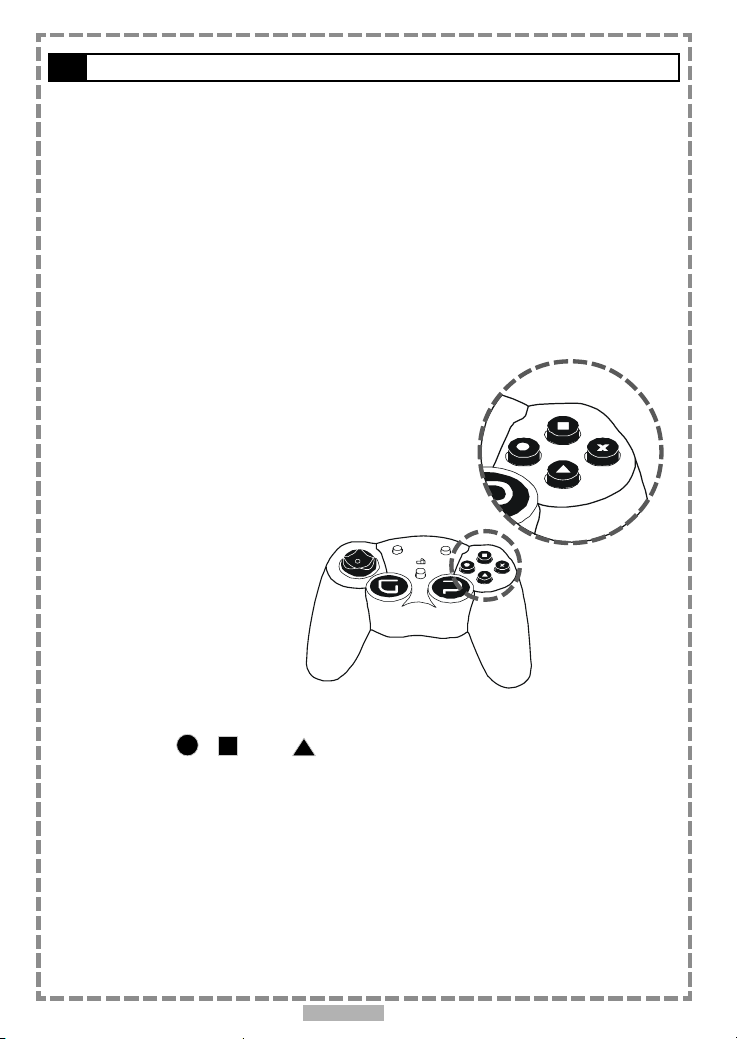
Using Game Pad
Once all connections have been made:
STEP 1. Slide POWER switch to the ON position to turn on the
portable DVD player.
STEP 2. Slide POWER switch to the ON position to turn on the
Game pad.
STEP 3. Slide AV OUT/IN slide switch on the portable DVD
player to “AV IN” position.
STEP 4. To select games, use the
multi directional pad to
highlight the required game,
²²
and then press the
button.
²
²²
STEP 5. To start a game, press the relevant button corresponding
²²
²
/ /
to
STEP 6. To quit during gameplay, press the RESET button; this
will return the unit to the front game selection screen.
/ buttons as indicated on screen.
²²
13
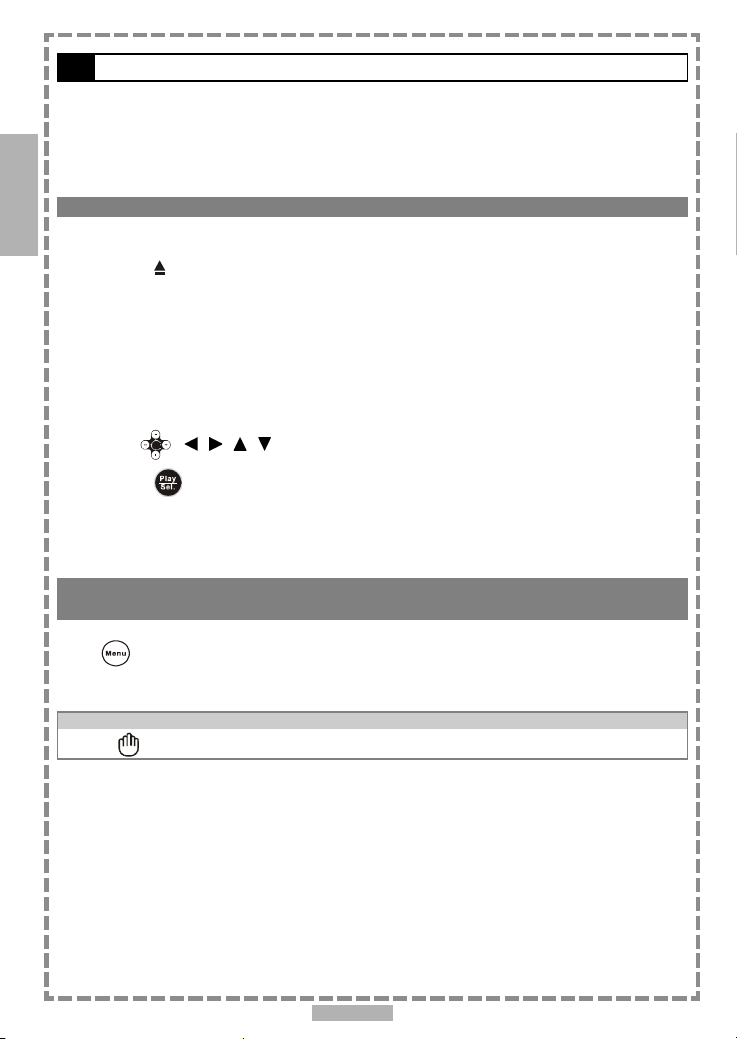
1
1-1 DVD Playback
Preparation
Please connect the portable DVD player to Power (using the supplied battery or the mains adapter) and connect
the earphones/headphones or connect it to external equipment. If connecting the player to external equipment:
Turn on the TV set, and select “Video” or “Aux” as the TV’s source.
Turn on the stereo system if the player has been connected to a stereo system.
Slide the AV OUT/IN slide switch to AV OUT.
DVD
Basic Playback
Make sure the AV OUT/IN switch is in the OUT position.
1 Turn the power on using the ON/OFF power switch.
2 Press <OPEN> to open the DVD door.
3 Hold the edge of the disc and push the disc gently until it clicks into place with
the printed side up.
Hold the disc without touching its surfaces to avoid scratches, position it with the printed title side
facing up.
4 Close the DVD door.
Close the DVD door and the portable DVD player will start playback if there are no menus on the DVD.
If the disc has one or more titles, the menu screen will appear on the screen.
<< NOTE: Follow steps 5 and 6 if a menu is shown on the screen. >>
5 Use < / / / > to select “play”.
6 Press <PLAY/SEL.> to start playback.
After operation
When the portable DVD player is not in use, remove the disc and slide the power switch to the off position.
Then close the display panel.
Stopping Playback and Returning to The Menu Screen (If a Menu Screen Is Available on
The DVD)
Press <MENU>.
The portable DVD player stops playback, and then displays the menu screen.
If the disc is placed in upside down (and it is a single sided disc), “NO DISC” will be shown on the display.
For your reference:
When “
” appears while a button is pressed, this indicates that the corresponding function is not available.
14
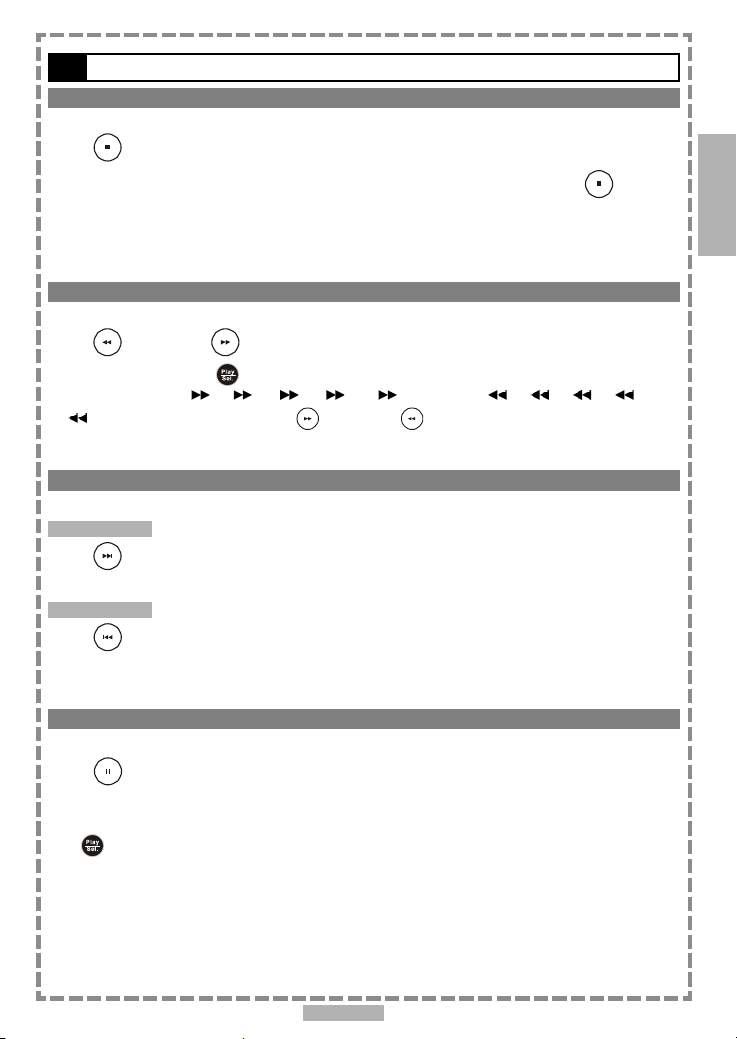
1-1 DVD Playback-continued
Stopping Playback
Press <STOP> once to stop the disc at its present position (PRESTOP). When the
play button is pressed, the disc will start from the playback position. Press
twice to stop the disc when the play button is pressed, playback will resume from the
beginning.
Rapid Advance (Rapid Reverse)
Press <F.BWD> or <F.FWD> during playback.
To resume playback, press <PLAY/SEL.>.
The speed of advance (
x32) can be selected by pressing the <F.FWD> or <F.BWD> buttons repeatedly.
x2, x4, x8, x16, x32) or reverse ( x2, x4, x8, x16,
Skipping Ahead or Back to Previous Chapters
Skipping Ahead
Press
Subsequent chapters will be shown for each press of this button.
Skipping Back
Press
Previous chapters will be shown for each press of this button.
<NEXT> during playback.
<PREVIOUS> during playback.
<STOP>
1
DVD
Still Picture (PAUSE)
Press <PAUSE> once during playback.
Playback will pause.
To resume normal playback
<PLAY/SEL.>.
Press
15
