Page 1
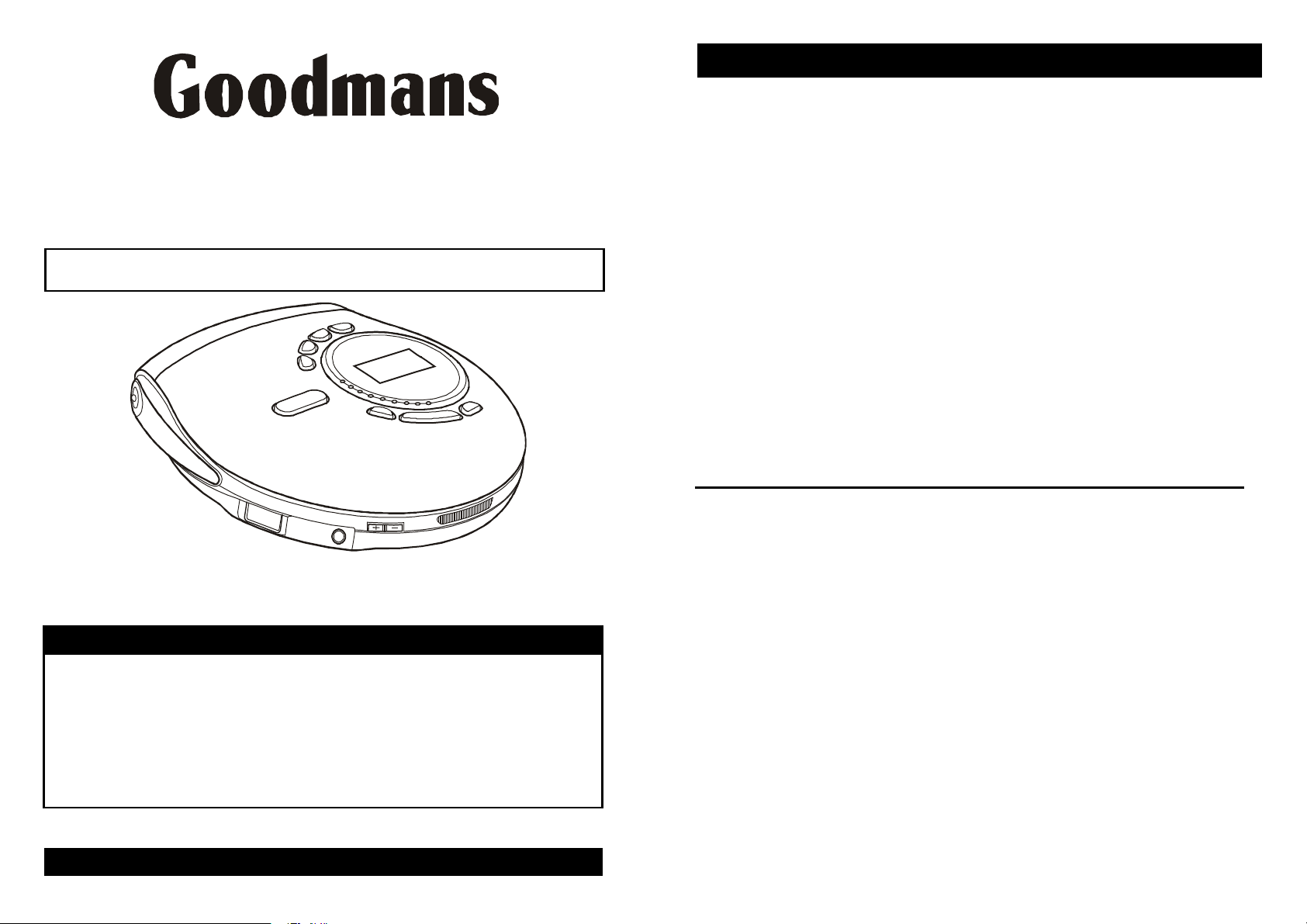
Compact Disc Player with WMA and MP3
Goodmans Product Information Helpline 0870 873 0080
IMPORTANT NOTES
052GCD7128MP3R
45
GCD7128MP3R
Instruction Manual
Performance Note
Whilst this unit has been designed to provide the best possible anti shock protection when on
the move, it cannot provide completely uninterrupted playback whilst running or Jogging.
Your hearing is very important to you and to us so please take care when operating this
equipment. It is strongly recommended that you follow the listed guidelines in order to
prevent possible damage or loss of hearing:
ESTABLISH A SAFE SOUND LEVEL
Over time your hearing will adapt to continuous loud sounds and will give the impression
that the volume has in fact been reduced. What seems normal to you may in fact be
harmful. To guard against this BEFORE YOUR HEARING ADAPTS set the volume at a
low level.
Slowly increase the level until you can hear comfortably and clearly and without
distortion.
Damage to your hearing is accumulative and is irreversible.
Any ringing or discomfort in the ears indicates that the volume is too loud.
Once you have established a comfortable listening level, DO NOT INCREASE THE SOUND
LEVEL FURTHER.
The following list of typical sound levels may assist you in recognizing just how loud you have
set the volume level.
DECIBEL
Level dB Example
30dB Quiet Library, soft whispers
40 Living room, fridge freezer bedroom away from traffic.
50 Normal conversation, quiet office, light traffic.
60 Electric sewing machine.
70 Vacuum cleaner, hair dryer, noisy restaurant.
SPECIFICATIONS
Programme Play...............................Up to 24 tracks
Line output.....................................…0.6V RMS
Earphone output...............................15mW
Power requirement............................DC 4.5V external and battery 3V
( "AA" Cell x 2) (IEC R6. JIS SUM-3
or NI-MH rechargeable battery)
Dimension......................................…130(W) x 28(H) x 140(D) mm
Weight...........................................….Approx 180g not including battery (Main Unit)
For improvement purposed, specification and design are subject to change without notice.
THE FOLLOWING NOISES CAN BE HARMFUL UNDER CONSTANT EXPOSURE
80dB Average city traffic, alarm clock buzzer at 2 feet, food mixer.
90dB Motorcycle, heavy goods vehicle, petrol lawn mower.
100 Pneumatic drill, chain saw, garbage truck, discotec / night - club.
120 Rock band concert, thunderclap.
PERMANENT LOSS OF HEARING
140 THRESHOLD OF PAIN Gunshot 2 feet away.
180 Rocket Launching pad.
Page 2
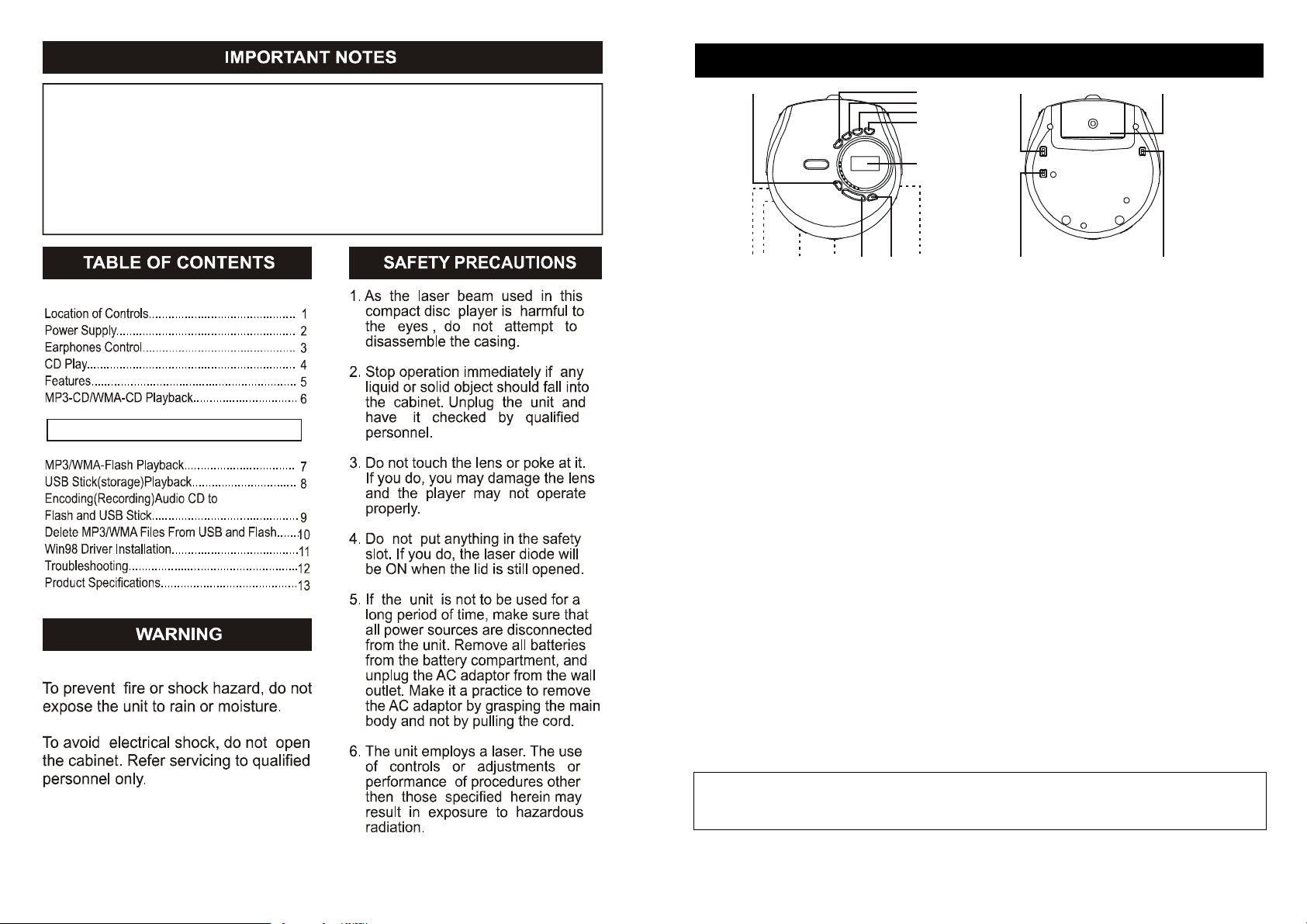
This produc t does not cont ain a separate Pow er On / Off swit ch. Afte r
inserting a disc an d installi ng batt eries / AC adaptor, simply press the Play
In ord er t o maximis e ba tte ry li fe and provide op timum playing time this product
1.
The function is automatic ally enga ged. Wh en playb ack starts for more
Player Operation (see reverse of this sheet)
1
234
5
678910
11
12
17
13
14
15
16
1. LOCATION OF CONTROLS
butt on to sw itch on and play a disc.
2.
incorporates an Auto Po wer Off function.
The powe r to the play er w il l automatical ly swit ch off approx imately 60
Second s af ter a disc has finis hed pla yin g or when the CD lid is opened.
3.
ESP
info rmati on. Ple ase refer to secti on 12 of these instructio ns.
1. USB SOCKET Socket for USB STICK
2. PHONE SOCKET 3.5mm phone socket
3. VOLUME Adjusts the volume
4. OPEN SWITCH Opens the CD lid
5. DC INPUT SOCKET Socket for 4.5V external power supply
6. ESP/MENU/REC MP3: select the file search function by MENU.
CD: Anti-Shock Protection on/off
USB/FLASH: Record audio signal to FLASH or USB.
7. MODE/ CLEAR Selects the different playing possibilities; REPEAT1/ ALL/DIR.,
INTRO, RANDOM
8. PROGRAM/EQ/ENTER Selects the program mode or enters the program,
Choose equalizer setting
9. SKIP+/SEARCH Skip or fast search tracks forward, and MP3/WMA file
SEARCH-RIGHT
10. SKIP-/SEARCH Skip or fast search tracks backward, and MP3/WMA file
SEARCH-LEFT
11. PLAY/PAUSE/UP Turns the player on, starts and interrupts CD play, and MP3/WMA
file SEARCH-UP
12. STOP/DOWN Stops CD play, erases a program and turns the player off, and
MP3/WMA file SEARCH-DOWN
13. CD USB FLASH SWITCH
CD/USB/FLASH SELECT SWITCH
14. RECHARGE SWITCH
15. HOLD SWITCH Key lock on/off switch
16. BATTERY COMPARTMENT Install Battery (inside CD door)
17. DISPLAY WINDOW LCD function display
CAUTION
Use of controls or adjustments or performance of procedures other than herein may result in
hazardous laser exposure.
Page 3
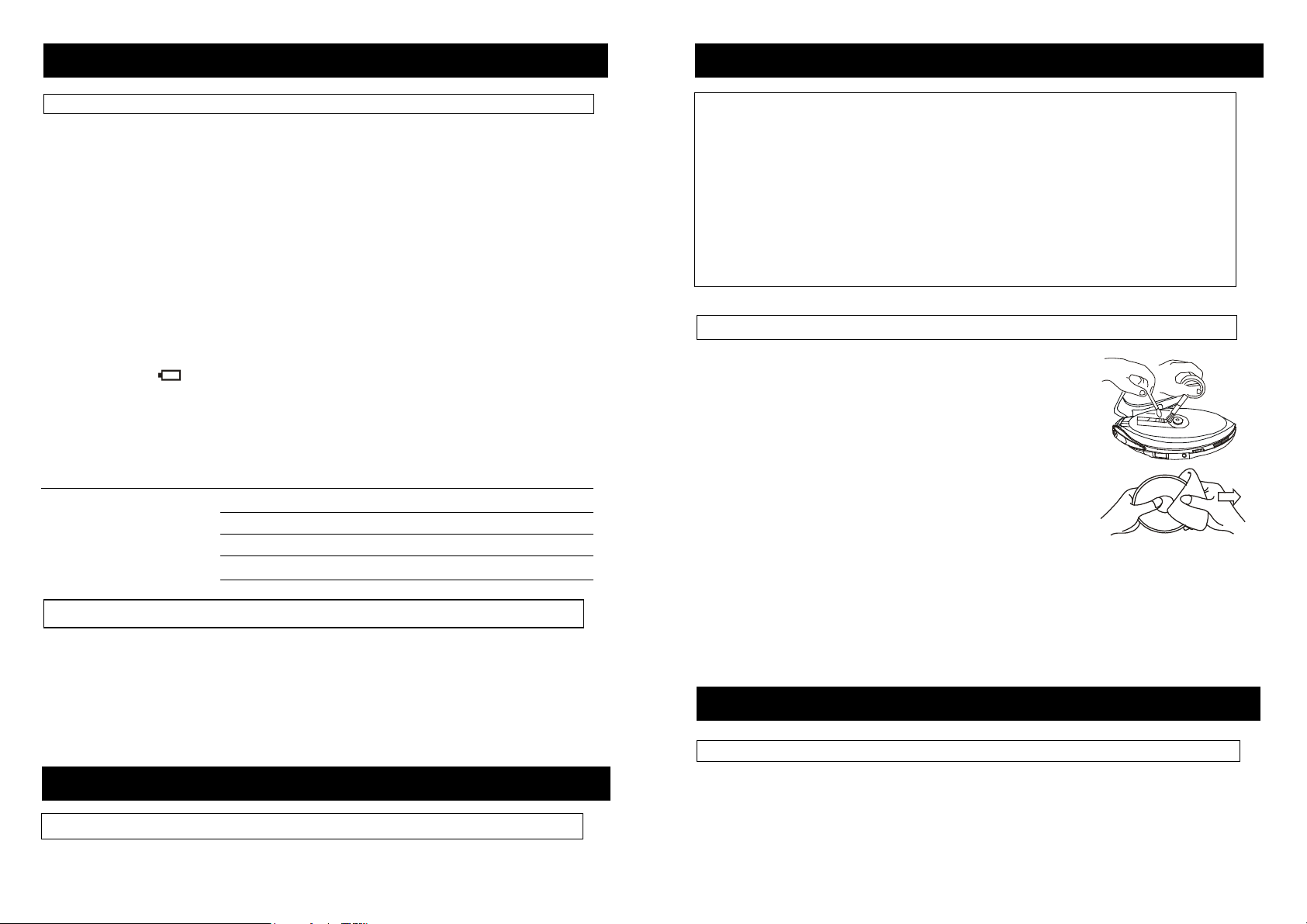
POWER SUPPLY
2. POWER
SOURCES
3.
USI
NG
EARPHONES
4. CD
PLAYBACK
3. USING
EARPHONES
AC Operation
Batteries (not supplied)
Inserting batteries
1. Open the battery compartment and insert 2 “A A” alkaline batteries.
Follow the polarity as indicated in the battery compartment.
Notes:
• Old and new or different types of battery combinations should not be used.
• Remove batteries if they are low or if the unit will not be used for a long time.
Batteries contain chemical substance so they should be disposed of properly.
Indication of low battery power
• A flashing “ ” indication appears on the display when the batteries need to be
changed. Replace them or connect the AC power adapter (Supplied).
Notes: The average playing time of batteries under normal condition.
Playing Battery type ESP on ESP off
CD / Normal 6 hours 8 hours
CD / Alkaline 16 hours 18 hours
MP3 / Normal 8 hours N/A
MP3 / Alkaline 20 hours N/A
1. Insert the DC plug, at the end of the AC adaptor cord into the DC input socket,
at the side of the unit.
2. Plug the AC adaptor into a 230V AC power outlet socket.
Important safety notes when using earphone
• Hearing safety: Do not listen at high volume. Hearing experts advise against
continuous extended play. If you experience a ringing in your ears, reduce the
volume or discontinue use.
• Traffic safety: Do not use while operating a motorised vehicle. It may create a traffic
hazard and it’s illegal in areas. You should use extreme caution or temporarily
discontinue use in potentially hazardous situations. Even if your headset is an
open-air type designed to let you hear outside sounds, don’t turn up the volume so
high that you can’t hear what’s around you.
CD player and CD handling
• Do not touch the lens of the player.
• Do not expose the set, batteries or CDs to humidity, rain,
sand or excessive heat (caused by heating equipment or
direct sunlight).
• Clean the CD player with a soft, slightly dampened lint-free
cloth. Do not use any cleaning agents as they may have a
corrosive effect.
• To clean the CD, wipe it in a straight line from the centre
toward the edge using a soft, lint-free cloth. A cleaning agent
may damage the disc! Never write on a CD or attach a sticker
to it.
• Playing is not possible when the lens may cloud over when the set is moved suddenly
from cold to warm surroundings. Leave the CD player in a warm environment until the
moisture evaporates.
• Active mobile phones in the vicinity of the CD player may cause malfunctions.
• Avoid dropping the set as this may cause damage.
Notes: If the AC plug of this unit does not fit in your AC outlet, a plug adaptor
Should be used. Consult your local dealer on the type of plug adaptor required.
Connecting
• Connect the earphones into the PHONE (GREEN) socket on the side of the player.
the earphones
Playing a CD
This CD player plays Audio CDs , MP3 CDs and WMA CDs such as CDRs and CDRWs. Do
not try to play a Cdi, CDV or computer CD or DVD.
1 Slide the OPEN slider towards the right and the lid opens. The "Door-Open" indicator
will appear in LCD.
Page 4

2 Insert an audio CD, MP3-CD or W MA CD printed side up, by pressing gently on the CD
5.
PLAY MODES
4. CD
PLAYBACK
4. C
D
PLAYBACK
centre so that it fits onto the hub. Close the lid by pressing down on the left side.
3 Slide CD, USB, FLASH switch to the “CD” position.
4 Press the PLAY/PAUSE button to turn the set on and the start playback. The current
track number and the elapsed playing time are displayed. It will take approx. 5 seconds
for a CD to begin playback.
Preset Equalizer
• While a CD is playing, press the PROG./ EQ button to cycle though the EQ setting
(NORMAL, CLASSIC, POP, JAZZ , ROCK, BASS AND U-BASS).
Selecting a track and searching
• To interrupt playback press the PLAY/PAUSE button.
The
elapsed time flashes.
• Continue playback by pressing the PLAY/PAUSE button again.
5 Press the STOP button to stop playback.
The total number of tracks and the total playing time of the CD are shown in the display.
6 Press the STOP button again to turn the set off.
7 To remove the CD, hold it by its edge and press the hub gently while lifting the CD.
• When the unit is turned on, the “ESP” function is active automatically. "ESP" is
displayed. If the ESP function is not required, press the ESP button to turn it off.
Playback information
• If a CD Rewritable (CD Recordable) is not recorded properly (finalized). “Disc Error” is
displayed.
• For CDAudio, use FINALIZE on your CD recorder to complete the recording.
• Playback will stop if you open the CD lid.
• While the CD is being read, “Reading Disc” is displayed.
• If there is no activity for 10 seconds, the set will clear the display, If there is no activity
after another 50 seconds, the set will turn off automatically to save battery power. Any
settings such as program and playing modes will be kept.
Volume and
• Adjust the volume level up to 32 steps by using the Volume
up/down buttons.
sound adjustment
Selecting a track during playback
• Briefly press +SKIP / SEARCH or -SKIP / SEARCH button once or several times to skip
to the current, previous or subsequent track start.
Playback continues with the selected track.
Selecting a track when playback is stopped
1 Briefly press +SKIP / SEARCH or -SKIP / SEARCH button once or several times. The
selected track number is displayed.
2 Press the PLAY / PAUSE button to start CD play. The playback starts with the selected
track.
Searching for a passage during playback
1. Press and hold +SKIP / SEARCH or -SKIP / SEARCH button to find a particular passage
in a backward or forward direction.
Search starts and playback continues at a low volume. After 2 seconds the search
speeds up.
2. Release the button when you reach the desired passage.
Normal playback continues from this point.
Programming track numbers ( CD Only )
You can select up to 24 tracks and store them in the memory in a desired sequence. You can
store any track more than once.
1. While the unit is stopped, press the PROG. button. PROGRAMME and " 01,02 and 03 "
are displayed.
2. Press ENTER button. The programme list will be displayed on the screen.
3. Select a track with SKIP+/- button.
• Press the ENT.(ENTER) button once to store the desired track.
4. Select and store additional desired tracks by repeating 2 to 3.
5. Press the MENU. button after stored programming tracks.
6. Press the PLAY button to start playback of your selected tracks.
• You can review the programme by pressing the PROG. button when playback is
stopped.
Page 5

Erasing the programme
6. MP3
-
CD/WMA
-
CD PLAYBACK
A
5. PLAY MODES
When in STOP MODE press the MODE/CLEAR button for 3 seconds to clear the
programme. The programme will also be erased if you change the CD. The programme
will be kept even though you is turn power off if the same CD stays in the tray.
ESP
This player incorporates the latest digital anti shock circuit, which prevents interruption of the
sound output if the unit is subject to shock or vibration during disc playback. The anti shock
system will automatically start when a disc is played. To turn off this function off press the
ESP button.
Note: When playing MP3 tracks, the display will read “Welcome CD/MP3/WMA”, The
ESP feature will not appear but is automatically activated regardless of the ESP
switch setting.
Selecting different playing options – MODE
It is possible to play tracks in random order, to repeat a track or the CD and to play the first
few seconds of each track.
1 Press MODE during playback once or repeatedly until the display shows either:
• REPEAT 1 : The current track is played repeatedly. “ ” is displayed.
• REPEAT ALL: The entire CD is played repeatedly. “ ” is displayed.
To play MP3-CDs and WMA CDs
IMPORTANT INFORMATION
• Use mp3 and WMA as the file extension when creating audio files onto CDR-R/Ws. Do
not use any other extensions such as doc, txt, pdf, etc., when creating audio files into
MP3/WMA format.
• Do not use the .MP3/WMA extension for text or other non-audio data files. This may
result in serious malfunction of the set and harmful noise interference.
• Single session means only one session created on the CDR-R/W.
• File Directory: this is the players display abbreviation for “album or folder”. On a PC
display, an album is shown as Folder in Window Explorer.
• Do not attempt to combine CD audio and MP3/WMA tracks within a CDR-R/W, the
unit will only be able to playback the CD audio tracks from a CD with mixed
formats.
1 Place a MP3/WMA CDR-R/W with the label side up and push the CD centre lightly to
set it in position.
2 Press the PLAY/PAUSE” button to start playback “welcome MP3/WMA” number of
directions and the number of tracks show on the display. Please note reading an
MP3/WMA CD will take 10 to 30 seconds depending on quantity of files to be read.
3 Press STOP button to stop playback.
Playback stops and the display shows the total number of tracks and total number of
directories/folders.
Selecting and searching a track/album
• REPEAT “D”: The current directory is played repeatedly. “ ” is
displayed.(MP3 only).
• “Intro”: The first 10 seconds of each of the remaining tracks are played in
sequence. “ ” is displayed.
• RANDOM: All tracks of the CD are played in random order until all of them have
been played once. “ ” is displayed.
2 Press play in the selected mode to begin.
3 To return to normal playback, press play MODE until the mode feature display
“ ”.
The following table shows the different functions available when playing Audio CD or
MP3/WMA CDs.
• Single file is displayed when playing an MP3/WMA CD with only a root directory which
contains no additional albums (folders).
• With albums means a MP3/WMA CD with more than one album (folders), and is shown
by directory and a number on the display, as AL 09, AL10, etc.
Function CD audio MP3/WMA MP3/WMA
(with multiple
Files)
Track select V V V
Music search V V V
Fast track select V V
Fast album select V
Page 6

Track select
6. MP3
-
CD/WMA
-
CD PLAYBACK
6. MP3
-
CD/WMA
-
CD PLAYBACK
3. Press the ENTER button. The selected track will play automatically.
To select the next or previous track.
• Press the +SKIP / SEARCH button or -SKIP / SEARCH button once or repeatedly
during playback.
Playback is interrupted and starts from the beginning of the selected track.
Music search
To fast search only within a CD Audio track.
• During playback, press and hold down the +SKIP / SEARCH button or -SKIP / SEARCH
button. Release button at the desired passage.
File search function for MP3/WMA CD with "MENU" button
To navigate directly "FILE NAME " or "ALBUM SELECT "and "FILE SELECT" with menu
button.
FILE NAME SEARCH
For example; rock. MP3/WMA (file name)
1. Press the MENU button once, The display shows "ABCDEFGHIJKL" and the cursor is
flashing.
2. Press the direction (DOWN) button, Display shows "MNOPQRSTUVWX" and the cursor
is flashing.
3. Select the "R" letter with the direction (RIGHT/LEFT) button, Cursor begins flashing on
"R"
4. Press the ENT button.
Auto playback occurs after searching and finding the "rock. MP3/WMA" file. If there are
more than 2 files beginning with the same letter. it will show the first file name flashing.
At that time, select the desired file name with Direction (RIGHT/LEFT) button and than
press the ENT. button.
Track Programming
1. Programmes can only be set in the stop mode, press the PROG. button, The
“PROGRAM” and " 001, 002 and003 " is displayed.
2. Press ENTER button. The program list will be displayed on the screen.
3. Select the ALBUM with DIRECTION (LEFT/RIGHT) button.
4. Select the file with the DIRECTION (UP/DOWN) button.
5. Press the ENTER button.
• Select and store all desired files by repeating steps 2 to 5.
6. Press the MENU Button after stored programming tracks.
7. Press the PLAY button to start playback of your selected tracks.
ERASING THE PROGRAMME
At stop mode press the “MODE/CLEAR” button for 3 seconds to clear the programme.
The programme will be also erased if you change the CD. The program will be stored
even if the power is switched off providing the same CD stays in the player.
Note :
Any MP3/WMA files, i.e. file name containing symbols (examples: *,/,-,!,=,etc) are
recognized and can be used for file name search. In this case, select the "special
Mark" on display.
ALBUM / FILE SELECT
1. Press the MENU button twice ALBUM name and the file name appears on the screen.
2. Select the desired ALBUM name with DIRECTION button (LEFT/RIGHT) or FILE name
with the DIRECTION button (UP/DOWN).
Single session / Multi session
• The following chart is an example of a Windows Explorer display for a single session
MP3/WMA CDR-R/W disc. Check the added Notes to help you understand the
MP3/WMA CD unit display, the playback sequence of albums and tracks on single
session MP3/WMA CDs.
• Multi-session - Computer user does not need to finalize the CDR-R/W disc when the
music is down-loaded from the internet. The music can be downloaded at different times
until the whole disc is fully loaded.
Page 7

(E) CD-ROM drive
9. ENCODING (RECORDING) AUDIO CD TO FLASH AND USB STICK
7. MP3/WMA
-
FLASH PLAYBACK
8. MP3
-
WMA
-
USB STICK (STORAGE) PLAYBACK
Encode to FLASH
YES NO
6. MP3
-
CD/WMA
-
CD PLAYBACK
AL 01
Blur01.mp3
Blur02.mp3
Blur03.mp3
Blur04.mp3
AL 02
Spice05.mp3
Spice06.mp3
AL 04
2men09.mp3
2men10.mp3
Skipped
Abba01.wav
Abba02.wav
Skipped
Blur.jpg
Lyric.doc
AL 03
Girl07.mp3
Girl08.mp3
AL 05
Boyz11.mp3
Boyz12.mp3
AL 06
Bread13.mp3
AL 07
Marx14.mp3
Twain15.mp3
Notes: Arrow pathway show the sequence of MP3/WMA album and track playback.
AL01-AL07 This CD ROM example has a total number of 7 MP3/WMA albums
(folders).
Blur01.MP3/WMA-Twain15.MP3/WMA This CD ROM example has a total number of 15
tracks, where ‘01’ is the first track and ‘15’ is the last track.
Skipped indicates an album which contains non-audio files such as: jpg, wav., doc. etc.
These cannot be detected nor played on the MP3/WMA-CD player, When an album contains
mixed format files, the non-MP3/WMA files will be skipped.
MP3/WMA Properties
Standard
MPEG rate : 32 ~ 384Kbps
Sampling Frequency : 8-48KHz
MPEG 1/2/2.5 : Layer 2/3
MP3/WMA playback : ISO9660 format compatible
Maximum file support: Album (Directory) 99, File (Track) 300
* Support for “Multi session and Packet write.”
File properties function on the computer will show this information.
IMPORTANT INFORMATION
* Only use mp3 or WMA as file extension when sending audio files to a USB STICK.
* A USB STICK that has non-MP3/WMA files can not be played back.
1. Slide CD, USB, FLASH switch to the “ USB “ position.
2. Insert USB STICK to the “USB” socket.
3. Refer to the MP3-CD/W MA-CD PLAYBACK section for the ALBUM/FILE SELECT AND
TRACK PROGRAMMING operations.
FORMAT WARNING:
All the data stored in your FLASH or USB memory (even memory is protected) will be erased
once you press “ ENTER” after you select “ FORMAT” at the “MENU” mode. “ENTER”
“FORMAT” only if you want to erase the stored data in your FLASH at USB memory.
This unit has an WMA Encoding function. You can encode music from your Audio CD to your
FLASH and USB stick in WMA format. First play the CD track you want to encode. Once you
enter to the encode mode encoding will automatically start from the beginning of the track
and automatically stop at the end of the track.
1. To set the Encoding mode, Press “REC” button for 2 seconds during the playback.
2. If both USB and FLASH are inserted the display will indicate
IMPORTANT NIFORMATION
* Only use mp3 or WMA as file extension when creating audio files on to FLASH.
* The FLASH that has non-MP3/WMA files can not be played back.
1. Slide CD, USB, FLASH switch to the “FLASH” position.
2. Refer to the MP3-CD/WMA-CD PLAYBACK section for the ALBUM/FILE
SELECT AND TRACK PROGRAMMING operations.
3. USB socket cable can be connected with PC.
4. MP3/WMA. FILE can be downloaded to FLASH from a PC.
Select target disk
FLASH USB
3. Select the target disk by DIRECTION (LEFT/RIGHT) button and press ENTER key. The
display will indicate
Page 8

Select YES to encode and press ENTER key to confirm.
AUDIO
MEDIA
FLASH USB
Copy to FLASH
YES NO
9. ENCODING (RECORDING) AUDIO
CD TO FLASH AND USB STICK
10. DELETE MP3/WMA FILES FROM USB AND FLASH
9. ENCODING (RECORDING)AUDIO CD TO FLASH AND USB STICK
MP3CD
Note: If only USB (or FLASH is inserted) the display will indicate as above.
If you want to cancel the encoding, Press ESP/MENU/REC button.
4. Encoding will automatically start from the beginning of the track.
5.The encoding will automatically stop at the end of the track.
To stop the encoding manually press the "STOP" button.
Note: Only the STOP button is activated when encoding. There is no access to the other
buttons during encoding.
If CD door is opened playback will stop and the encoding will not be saved.
COPY MP3/WMAFILE TO USB AND FLASH
This unit can copy an MP3 file in the MP3 CD, USB or FLASH to USB FLASH.
First playback the mp3 file to copy. Enter the copy mode. Music will stop and the MP3 data
will be copied from the beginning of the file to the target USB or SD/MMC. Once the file copy
is finished unit will stop.
COPY MP3/WMA file from MP3/WMA CD to USB or FLASH.
1. To set the copy mode, Press “REC” button for 2 seconds during the playback.
2. If both USB and FLASH are inserted the display will indicate
Select target disk
4. The copy will automatically stop at the end of the file. To stop manually press STOP button.
COPY MP3/WMA FILE FROM USB TO FLASH
You can also copy MP3/WMA file in the USB to FLASH/USB).
First playback the MP3/WMA file you want to copy. Then follow the above steps 2 and 3.
ROOT
DIR
DIR
RECORD
(5) System folder for recording
When USB or FLASH is detected, It creates 3 system folders if the given disk doesn’t have
them.
“MEDIA”: Directory for MP3/WMA copy between USB to FLASH and FLASH to USB.
File name: MEDIAxxx.MP3/WMA (xxx: 0 ~ 999)
“AUDIO”: Directory for Audio recording from Audio CD to USB [FLASH]
File name: AUDIOxxx.MP3/WMA (xxx: 0 ~ 999)
“MP3/CD”: Directory for MP3/WMA copy between from MP3/WMA CD to USB [FLASH]
File name: MP3/WMACDxxx.MP3/WMA (xxx: 0~ 999)
3. Select the target disk by DIRECTION (LEFT/RIGHT) button and press ENTER key. The
display will indicate
Copy to USB
or
YES NO
Select YES by DIRECTION (LEFT/RIGHT) button and press the ENTER key.
Note: If you insert only USB (or FLASH) the display will indicate as above.
You can delete MP3/WMA file from your USB and FLASH.
First select USB or FLASH which includes the file to delete.
1. Press ESP/MENU/REC button twice to enter Navigation mode and select the target file
you want to delete.
2. Press ESP/MENU/REC button for 2 seconds, the display shows "Delete xxxxxx (target file
name)".
3. Select yes or no and press ENTER. Selecting YES, will delete the selected file.
Page 9

4. If ESP/MENU/REC is pressed for 2 seconds, the display will show "Delete sub-files?"
12. TROUBLESHOOTING
11.Win98 Driver Installation
10. DELETE MP3/WMA FILES FROM USB AND FLASH
5. Select yes or no and press ENTER. It will delete all the files in the selected directory.
FORMAT USB AND FLASH
You can format USB and FLASH. First select USB or FLASH mode.
WARNING
Under no circumstances should a repair to the player be
void the warranty.
If a fault occurs, check the following hints.
attempted
as this will
1. Press ESP/MENU/REC button. The display mode will cycle from Normal, file search,
Navigation, Format, and Normal.
4. Press the button 3 times to select Format. The display will show "USB (FLASH)”
FORMAT ok?
3. Press ENTER to format.
Caution: Format will delete all the files you have in your USB or FLASH.
4. Press ESP/MENU/REC button to return to normal mode.
Caution: -If you remove the USB/FLASH before FORMAT is completed, a serious
problem on the USB/FLASH may occur and may cause an unrecoverable error.
*NOTE: This unit requires drivers to be installed for Windows 98 and Windows 98SE,
please
Insert the Driver CD and then connect your player to the USB port. At that time, It will be
Detected “ New Hardware Found ” on your PC . And follow the on screen instruction as
sequence;
If this does not solve the problem please call our product information helpline.
Symptom Symptom Possible Solution
No power Batteries
Playback is
impossible or
stops during CD
playback
Are the batteries inserted
correctly?
Are the batteries dead? Replace batteries.
Is the power adapter
connected properly?
Is the CD door closed
properly?
Is there condensation on the
lens?
Is the CD inserted properly? Place the CD with the label side up.
Is the CD scratched or
damaged?
If using an MP3 CD burned from a computer, there could have
been transfer errors during the process. This is an error between
computer and CD. This is not an error with the Player
Insert the batteries correctly.
Connect the power adapter
properly.
Close the CD door tightly.
Wait until the lens has cleared.
Use another CD.
1st STEP 2nd STEP
5th STEP
3rd STEP 4th STEP
Page 10

Symptom Symptom Possible Solution
Move the set away from strong
12. TROUBLESHOOTING
13. PRODUCT SPECIFICATIONS
Playback does not
start from first
track
No sound or poor
sound quality
Note: If you do not find an error and the disc is not reading properly, simply power-off
the player completely, wait 5 seconds and re-power (turn on) the unit.
Features and specifications subject to change without notice.
Is the RESUME or
PROGRAMME function
activated?
Are connection plugs inserted
properly?
Is the volume set too low? Adjust the volume.
Is the headphone plug dirty? Clean the headphone plug.
Is the set located near strong
magnetic fields?
Is the temperature too high/low? Let the set adjust to the
Switch off the RESUME
function or clear the
PROGRAMME.
Check all connections.
magnetized fields.
temperature.
PICK-UP
System Compact disc digital audio system
Laser diode Material: GaAIAs
Wavelength : = 780nm
Properties
Emission duration : continuous
Laser output : <44.6 µW
Error correction Cross-interleave Reed-solomon code
AUDIO
D/A conversion 1-bit DAC 8 times oversampling
Frequency response 20-20, 000Hz (+1/-3 dB)
Wow and flutter Below measurable limits
No. of channels 2 channels (stereo)
Output level
Line output : 0.6 Vrms (47 KW)
Earphone “ 15 mW (32 W)
GENERAL
- 2 x LR6 “AA” size alkaline battery
Power requirements
- DC in 4.5V socket accepts AC power adaptor
(centre positive)
Power consumption 0.8W (DC 4.5V) UNDER NORMAL CONDITION
Dimension Approx. 130 (W) x 28 (H) x 140 (D) mm
Weight Approx. 180g not including battery (Main Unit)
