Goodmans 320GB, 500GB User Manual
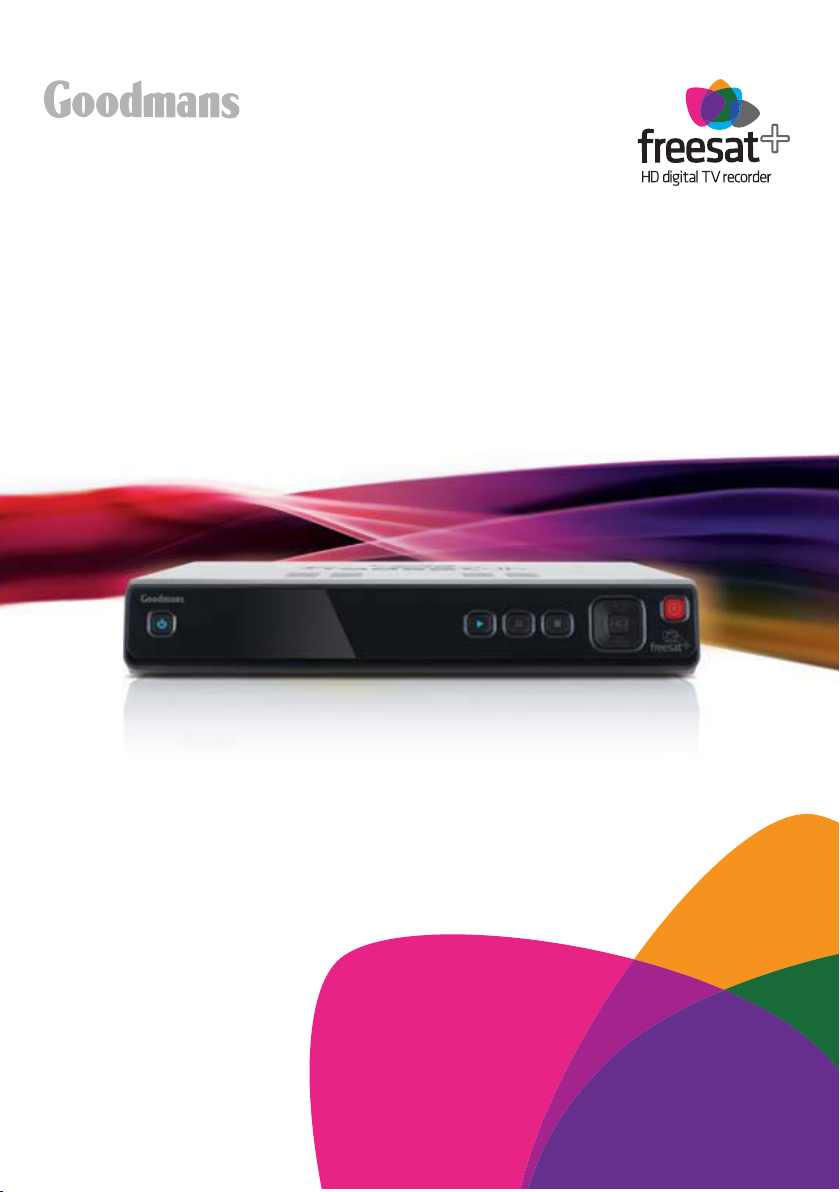
320GB / 500GB freesat+ HD
Digital TV Recorder
Instruction Manual
Welcome to your new freesat+ HD digital TV recorder
Now you can pause, rewind and record both HD
and SD television, and so much more

Welcome
Thank you for choosing this Goodmans HD Digital TV Recorder.
Not only can it receive over 140 subscription free channels, but you can record
two channels at a time, pause and rewind live TV and watch it back at a time to
suit you.
It’s really simple to use; it’s all done using the clear, easy to understand on screen menus which are
operated from the remote control. It even has a reminder function so that you won’t miss your favourite
programmes.
For a one off payment, you can buy a digital
box, satellite dish and installation giving you
over 140 channels covering the best of TV
and more.
This product is capable of receiving and
decoding Dolby Digital Plus.
Manufactured under license from Dolby
Laboratories. Dolby and the double-D symbol
are trademarks of Dolby Laboratories.
The illustrations and screen shots shown in this instruction manual are for reference and instruction
purposes only, and may not exactly match the product.
A digital box lets you access digital channels
that are broadcast in the UK. It uses a digital
signal, received through your satellite dish
and lets you watch it through your existing
television.
This product has a HDMI connector so that
you can watch high definition TV via a HDMI
lead when connected to a HD Ready TV.
HDMI, the HDMI logo and High-Definition
Multimedia Interface are trademarks or
registered trademarks of HDMI Licensing LLC.
1
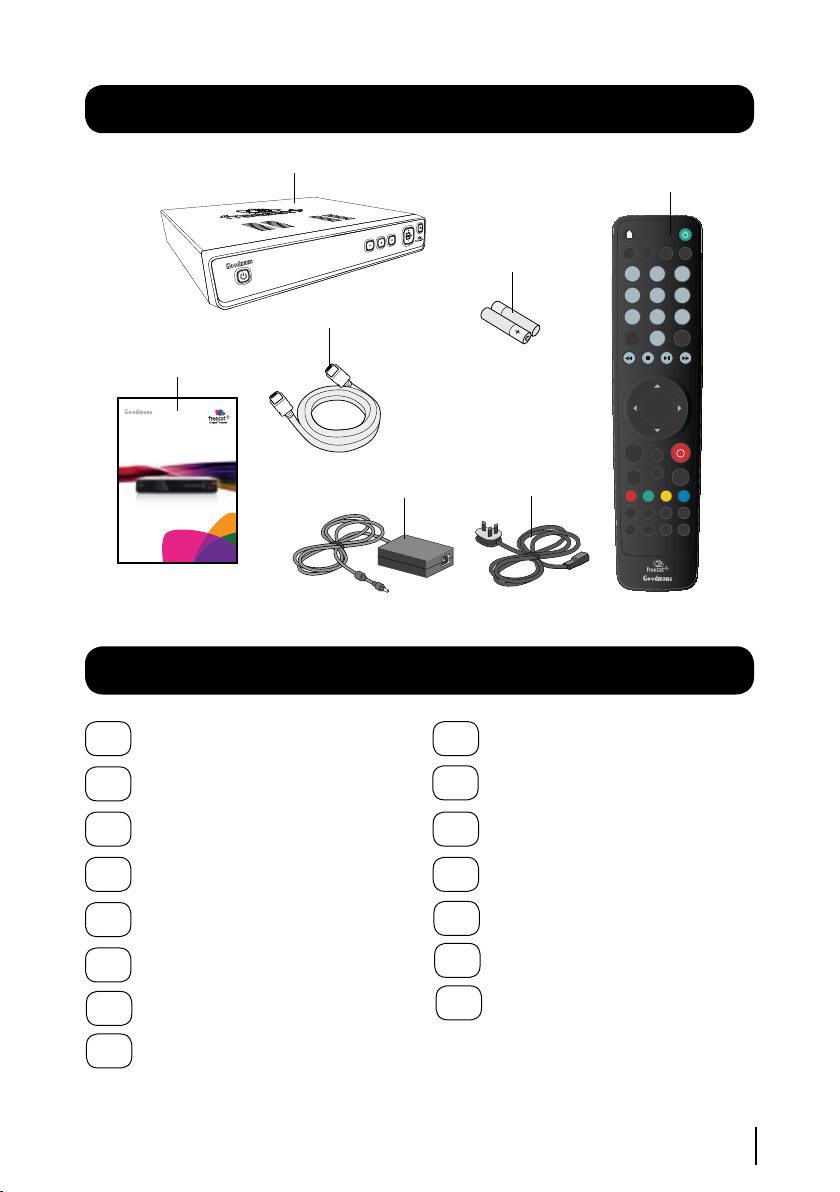
OK
1
2
3
abc
def
4
5
6
jkl
mno
7 8
9
tuv
wxyz
ghi
pqrs
0
SUBAD
GUIDE
TEXT
BACK
EXIT
WIDE
MENU
SWAP
i
H
P+
P -
V+
V -
LIB
MUTE
& @ _
[
. ,
R
TV/
CH
LIST
DTV
AUDIO
320GB fre esa t+ HD
Digita l T V Rec ord er
Quick St art G uid e
Welco me to you r new fr ee sat + H D d ig ita l T V rec ord er
Now yo u c an pa us e, rew in d a nd re cor d b ot h H D
and SD te le vis io n, and s o m uch m ore
What’s in the box?
Your new HD Digital TV Recorder
HDMI cable
Quick start guide
Mains Adapter
Contents
01
Your HD digital TV recorder. 3
Remote control
2 x AAA batteries
Power Cable
09
The settings menu............ 17
Your remote control............ 6
Connecting up..................... 7
Get started.......................... 8
Daily use............................. 9
The guide window............. 11
The library window............ 13
The channel list................. 15
02
03
04
05
06
07
08
10
System information.......... 21
11
Guidance........................... 22
12
Non-freesat channels........23
13
Help and advice................ 24
14
Safety............................... 27
15
Electrical safety................. 28
2
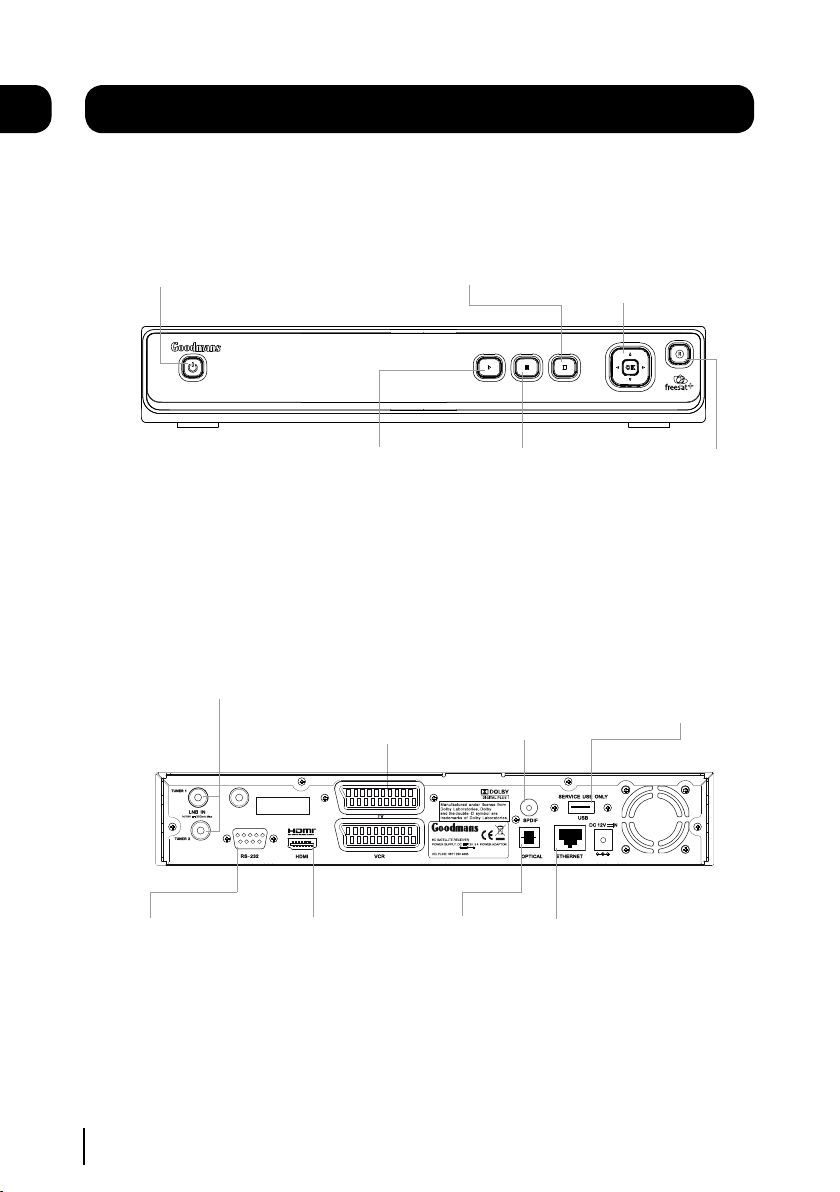
01
Please note this socket
has no function and does
not act as a loop through
GFSDTR320HD
Your HD digital TV recorder
Front view
STANDBY Power On /
Standby.
Rear view
LNB IN Signal In from
LNB on satellite
STOP Stop recordings
and playback.
PLAY Playback recorded
programmes.
TV and VCR Standard
definition SCART outputs
(for connection to a non HD
TV or recording device)
NAVIGATION Move
up, down, left, right
and OK.
PAUSE Pause live TV
and playback.
SPDIF Digital audio
out (connection to
a surround sound
system).
R Record live TV.
USB Factory
upgrade
connection
RS232 Factory
upgrade connection
3
HDMI High
definition output
OPTICAL Digital audio
out (connection to
a surround sound
system).
ETHERNET Connection
to a broadband
service (for future
use).
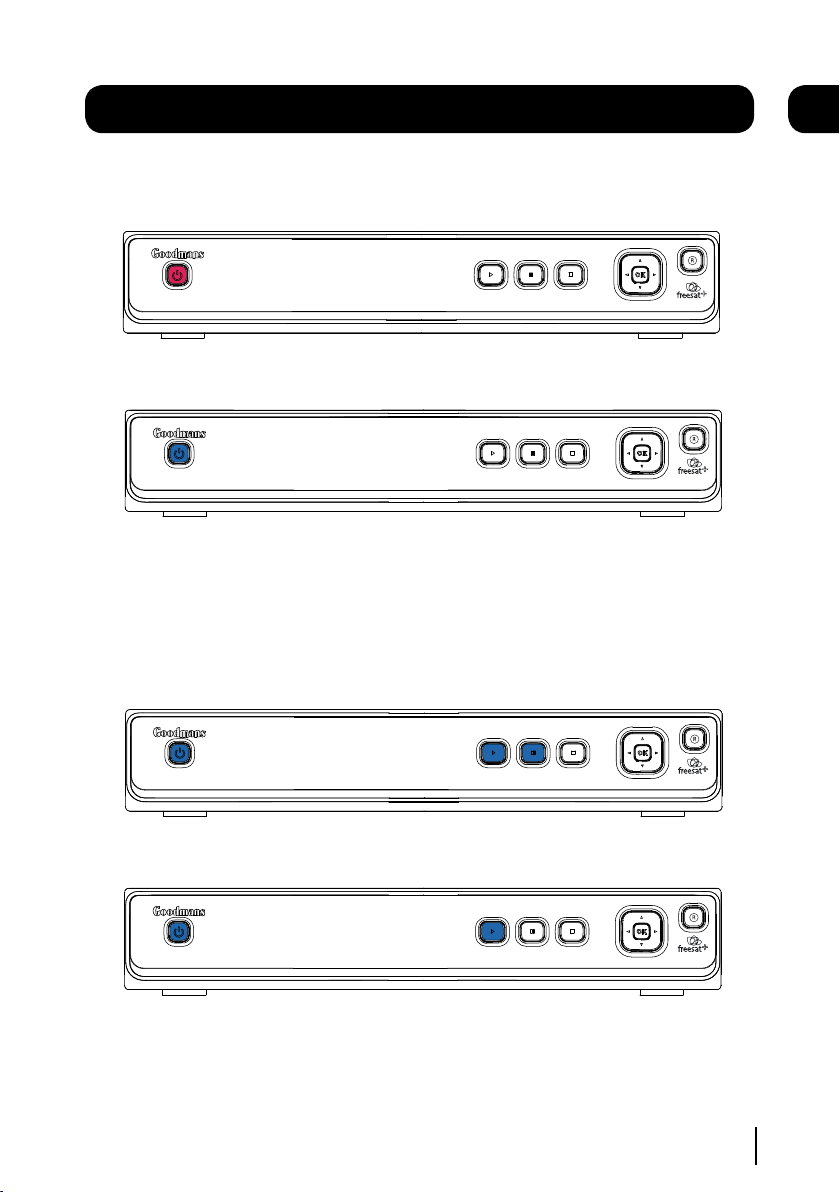
Your HD digital TV recorder
Standby Mode
Standby Mode - Power button is red when in standby mode.
On Mode - Power button is blue when powered on.
Playback Mode (Watching a Recorded Programme)
Pause Mode - Play and Pause button will be lit.
01
Playback Mode - Play button will be lit.
4
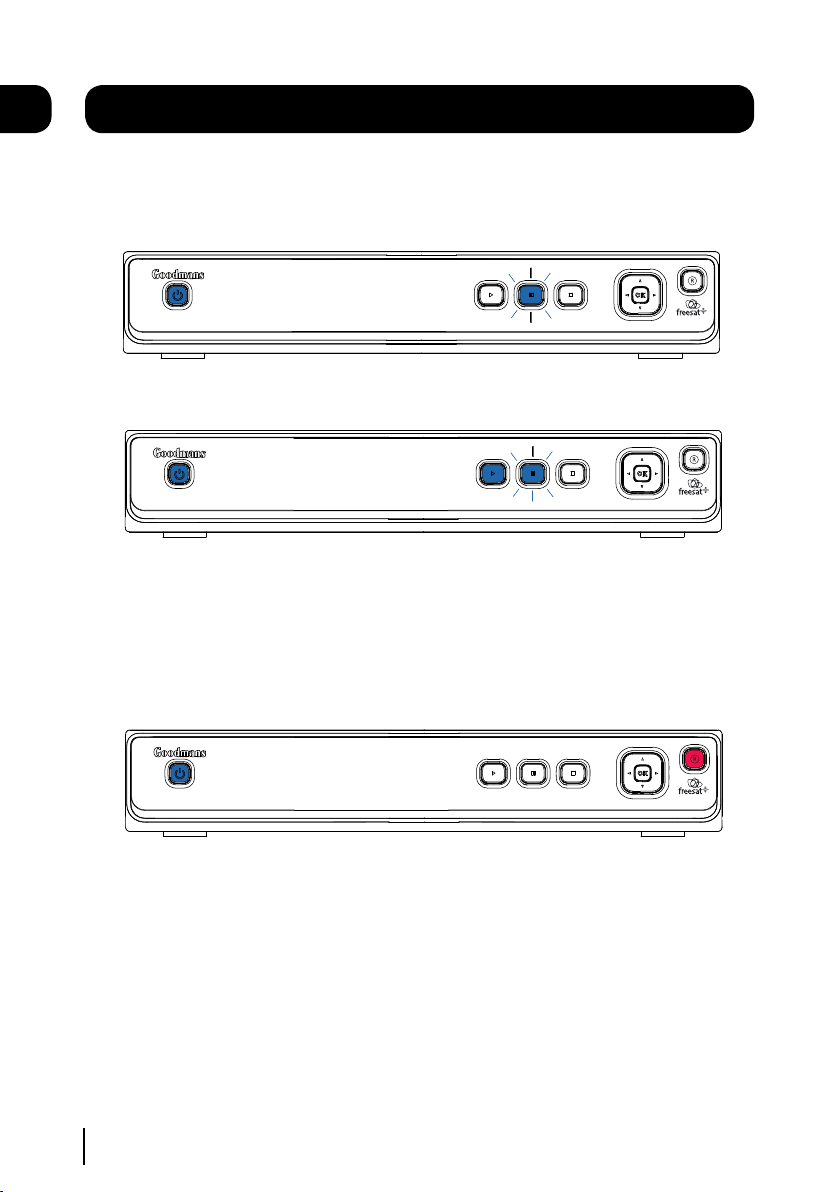
01
Your HD digital TV recorder
Time shift Mode (Pausing Live TV)
Pause Mode - Pause button will flash continuously.
Playback Mode - Play button will be lit and the Pause button will flash continuously.
Recording Mode
Recording Mode - Record button will be lit.
5

OK
1
2
3
abc
def
4
5
6
jkl
mno
7 8
9
tuv
wxyz
ghi
pqrs
0
SUBAD
GUIDE
TEXT
BACK
EXIT
WIDE
MENU
SWAP
i
H
P+
P -
V+
V -
LIB
MUTE
& @ _
[
. ,
R
TV/
CH
LIST
DTV
AUDIO
Your remote control
HOME Exits all menus and
goes back to live TV.
MUTE Turns the volume On
WIDE Adjust the aspect ratio
of the video output.
SWAP Return to the previous
FAST REWIND Navigate left in the
top menu bar and fast rewind.
selected channel.
and Off.
STOP
02
STANDBY Power On/Standby.
CH LIST Opens the channel list menu.
TV/DTV Switches between freesat
and normal TV. (Scart connection
only).
NUMBER PAD Enter values and
select the channel number directly
by entering it’s number.
INFO Display the Info bar.
FAST FORWARD Navigate right in the
top menu bar and fast forward.
PLAY / PAUSE
OK Confirm selection in
menu/on screen displays.
BACK Takes you back to the
previous menu.
MENU Opens the main menu.
LIB Opens the library screen
where your recordings are stored.
COLOUR BUTTONS For interactive
use and navigating menus.
VOL + Volume up.
AD Turns audio description
On or Off.
VOL - Volume down.
AUDIO Opens the audio menu.
NAVIGATION Move up/down/left/right
in menus/on screen displays (left and
right arrows are used to skip forwards
and backwards).
RECORD Used to record a programme
and schedule recordings.
GUIDE Opens the genre list and
the guide.
EXIT Closes menu.
P + Channel up.
SUB Turns the subtitles On and Off.
P - Channel up.
TEXT Displays digital text when
available.
6
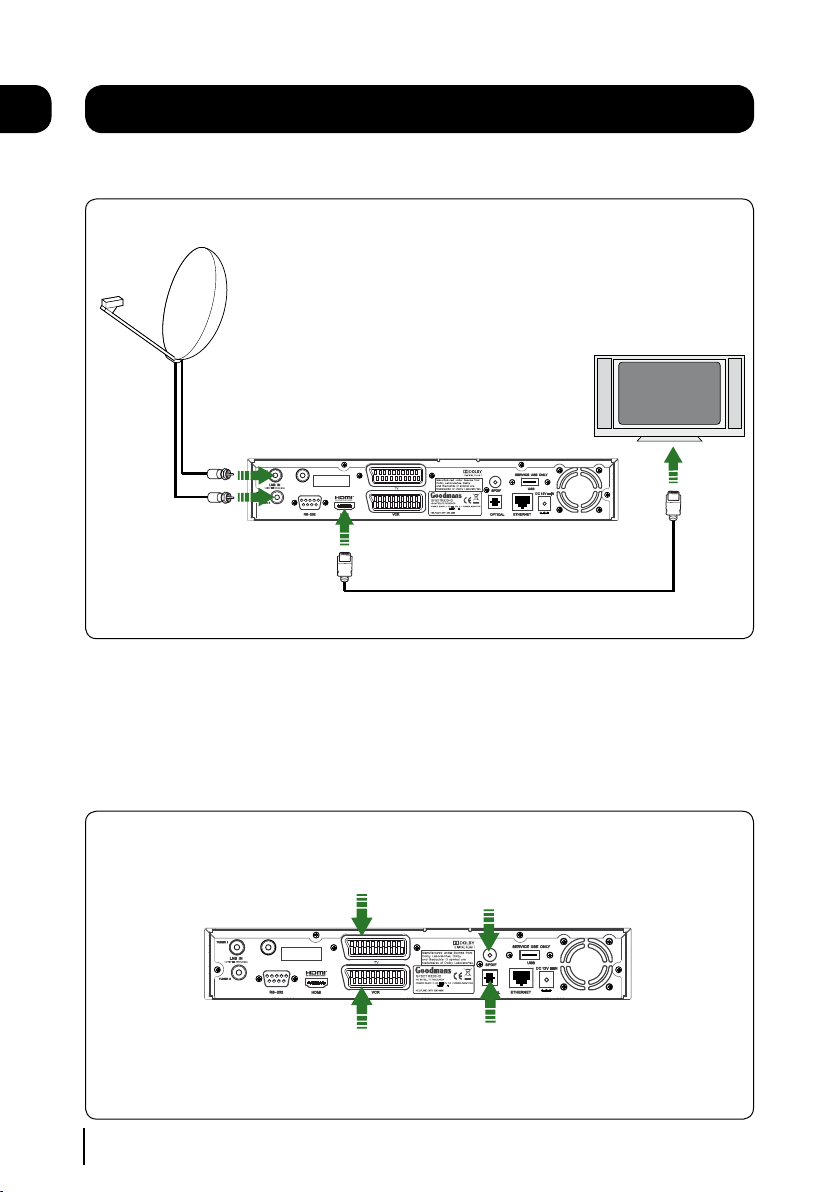
Please note this socket
has no function and does
not act as a loop through
HD READY TV
03
Please note this socket
has no function and does
not act as a loop through
Connecting up
Getting connected
Connecting to a HD Ready TV
2 x RG6 coaxial Cable
with 2 x ‘F’ type
connectors
HDMI Cable
Connect two RG6 co-axial cables fitted with ‘F’ type connectors from your satellite dish to the ‘TUNER1’
and ‘TUNER2’ sockets on the back panel of your Digital TV Recorder.
Connect the HDMI cable that came with your Digital TV Recorder between the ‘HDMI’ socket on the
back panel of your Digital TV Recorder and a HDMI socket on your TV.
Other connections
*Scart connection to a
standard definition TV
* It is not possible to view programmes in high definition when using a scart connection.
VCR / DVD
*Scart connection to a
7
SPDIF connection to a
surround sound system
OPTICAL connection to a
surround sound system

Getting started
Step 1 of 5
Step 2 of 5
Step 3 of 5 Step 4 of 5
R
Exit Menu
Step 5 of 5
First Time Installation
EXIT
OK
Search
WARNING
!
Make sure that your freesat+ receiver has been connected correctly
before continuing the installation
If signal strength is less than 50%
please check the dish alignment and connections
Network ID Transport ID
- - - - - - - -
Press OK to search for the Network and Transport ID
Signal Strength
100%
50%25% 75%
1 2
abc def
6
mno
8
tuv wxyz
[
. ,
+
+
_
_
AAA Battery
AAA Battery
Put batteries in the remote control
1
Open the battery cover of the remote control and put
two AAA size batteries so that the ‘+’ and ‘-’ marks
on the batteries match the ‘+’ and ‘-’ marks inside
the remote control. Replace the battery cover.
Plug in and switch on
2
Insert the mains lead into the ‘12V DC IN’ on the
back of the Digital TV Recorder and connect the
other end into a mains socket. The red standby
light on the front of the Digital TV Recorder will
come on.
Switch your TV On and select HDMI.
04
3
Press the standby button on your remote control.
The first time install screen
The first time installation screen will appear on
screen.
If the signal strength is above 50% press the
[OK] button on your remote control to continue
the setup.
Follow the instructions on screen to complete
the installation.
8
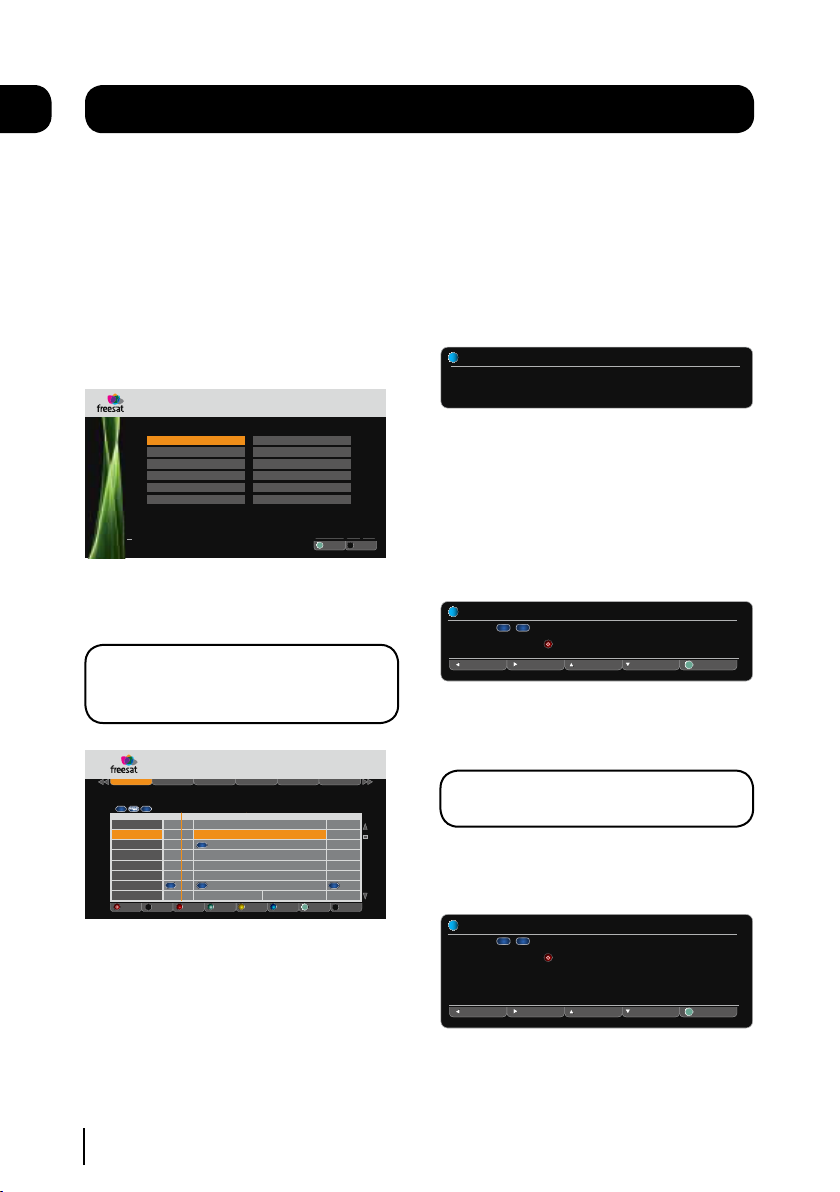
R
Exit Menu
.
All Channels
Entertainment
News & Sport
Movies
Lifestyle
Music
Thurs 14 May 1:22pm
Ge n r e
Select
OK
EXIT
Children
Special Interest
Radio
Shopping
Gaming & Dating
Regional
Fri 1 May 7:48pm
Programme Guide
All Channels
Entertainment
News and Sport Movies Lifestyle
Music
Record Reminder Exit Menu+ 24 Hrs- 24 HrsLibrary
8:00pm - 9:00pm The Restaurant
Raymond Blanc adds to the pressure - he tells the couples to start a takeaway service so they can reach
their local community by offering their restaurant food to go.
.
101 BBC One
102 BBC Two
103 ITV1 Anglia S
104 Channel 4
106 BBC Three
107 BBC Four
108 BBC HD
110 BBC ALBA
8:00pm 8:30pm 9:00pm
Fri 1 May
Big Cat Live Silent Wit
Heroes
Inside Out
The Restaurant
Super Nanny
Dog Borstal
Greatest Cit
Britain From Above
An Lá Eorpa
Soillse
Silent W
The Family
Hoodies Can
Wilderness
Who Do Yo
News
Coronation
Freaky Eat
World New
M.I Hi
Dé tha Dol
The Bill: Hide and Seek
Ray Mears Goes Walkabout
R
+ 2 Hrs- 2 Hrs
OK
EXIT
AD)))
SUB
HD
HD
HD
HD
LIB
200 BBC News 17:02
Now: 17:00 - 18:00 BBC News at Five O’Clock
i
Next: 18:00 - 18:30 BBC News at Six
101 BBC 1 South 13:56
Now: 13:45 - 14:15 Doctors
i
Ne xt
Select
Channel Up
R
Channel Down
Previous
TXT
SUB
OK
101 BBC 1 South 13:56
Now: 13:45 - 14:15 Doctors
i
Ne xt
Select
Channel Up
R
Channel Down
Previous
TXT
SUB
OK
Sound of Silence: A grieving woman needs Heston’s help to face reality. Elsewhere,
it is the day of Ruth’s assessment, but will everyone be happy with the result? [S]
[DRAMA]
05
Daily use
We have divided this book into separate
sections, so that you can find the information
your looking for easier. This section covers the
day to day functions that you will use most
often.
Choosing a programme
Press the [GUIDE] button on the remote control
to open the Genre front page.
Use the arrow buttons to select a genre and
then press the [OK] button.
DON’T FORGET! You can skip the genre page
by turning it off in the settings menu. See
page 20.
Changing the channel
You can also select the channel you want to
watch by using the [P+] and [P-] buttons on the
remote control. Alternatively you can use the
number buttons to key in the channel number.
When you change the channel the information
screen will be displayed for a few seconds.
This shows the details of the programme
currently showing and the next programme.
The information bar
If you want to see information about the
programme you are watching, you can press the
[i] button.
Use the [p] and [q] buttons to select different
channels, and the [t] and [u] buttons to view
the now and next programmes.
Use the [p] and [q] buttons to select different
channels. If you want to choose a new genre
press the [tt] or [uu] buttons to select a
new genre category.
When you have chosen your programme, press
the [OK] button to watch it.
9
DON’T FORGET! If you want to record a
programme, you can press the [R] button.
If you want to see more information press the [i]
button again.
