Page 1

MXM 410
NÁVOD K POUŽITÍ
NÁVOD NA POUŽITIE
USER MANUAL
MP3 Přehrávač
MP3 Prehravač
MP3 Player
Page 2
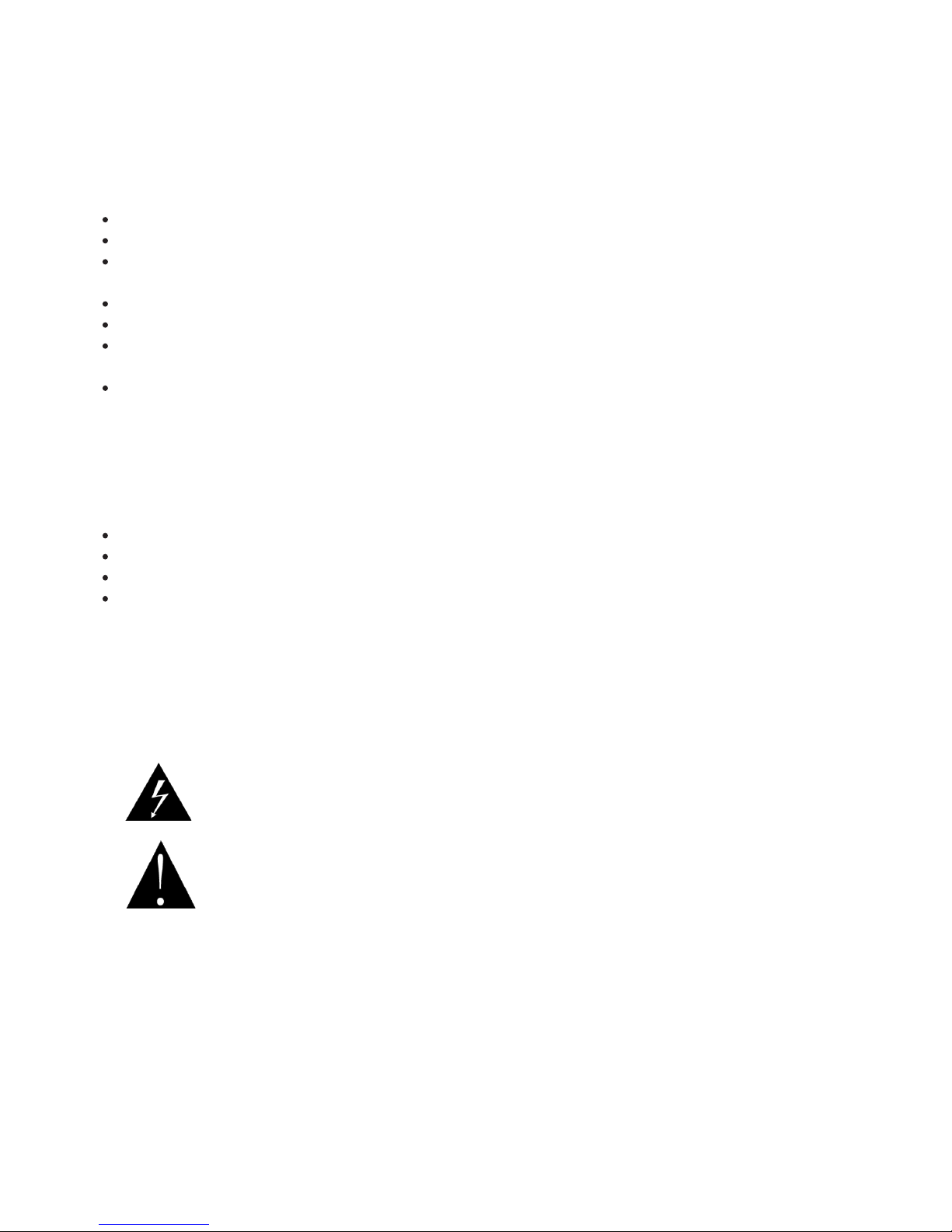
CZ - 02
Vážený zákazníku, děkujeme vám za zakoupení našeho produktu. Než začnete s přístrojem
manipulovat, přečtěte si prosím pečlivě tento návod, aby jste se seznámili s funkcemi přístroje a
mohli maximálně využít jeho vlastností a díky tomu vám přístroj poskytoval mnoho let věrných a
bezproblémových služeb a radosti z poslechu.
DŮLEŽITÉ POZNÁMKY:
Uschovejte bezpečnostní pokyny a návod pro pozdější použití.
Před uvedením přístroje do provozu si pozorně přečtěte bezpečnostní pokyny.
Pokud přístroj přestane fungovat kvůli silnému kouři a velkému teplu, neprodleně vyjměte
baterie a odpojte napájení.
Pokud přístroj nepoužíváte, vypněte jej.
Přístroj čistěte měkkou tkaninou. Nepoužívejte rozpouštědla nebo jiné agresivní čistidla.
Nepokoušejte se přístroj rozebrat. Pokud se objeví porucha, obraťte se na kvalikovaný
servis.
Přístroj neinstalujte na těchto místech:
o Místa vystavená přímému slunečnímu světlu nebo blízko zařízení vydávajících teplo
např. elektrických topných těles.
o Na jiné stereofonní zařízení, které se nadměrně zahřívá.
o Místa s nedostatečným odvětráváním nebo prašná místa.
o Místa vystavena trvalým vibracím.
o Vlhká a mokrá místa.
Ujistěte se, že nejsou zakryty ventilační otvory.
Obsluhujte přístroj pomocí ovládacích prvků a vypínačů podle návodu.
Tato brožura je průvodcem uživatele pro provoz, není kritériem pro konguraci.
Nepoužívejte produkt tak, aby rušil soukromí ostatních.
Symbol blesku varuje uživatele před přítomností neizolovaného nebezpečného
napětí pod krytem výrobku, které je dostatečně velké na to, aby pro člověka
představovalo riziko úrazu elektrickým proudem.
Symbol vykřičníku upozorňuje uživatele na důležité provozní pokyny .
Page 3
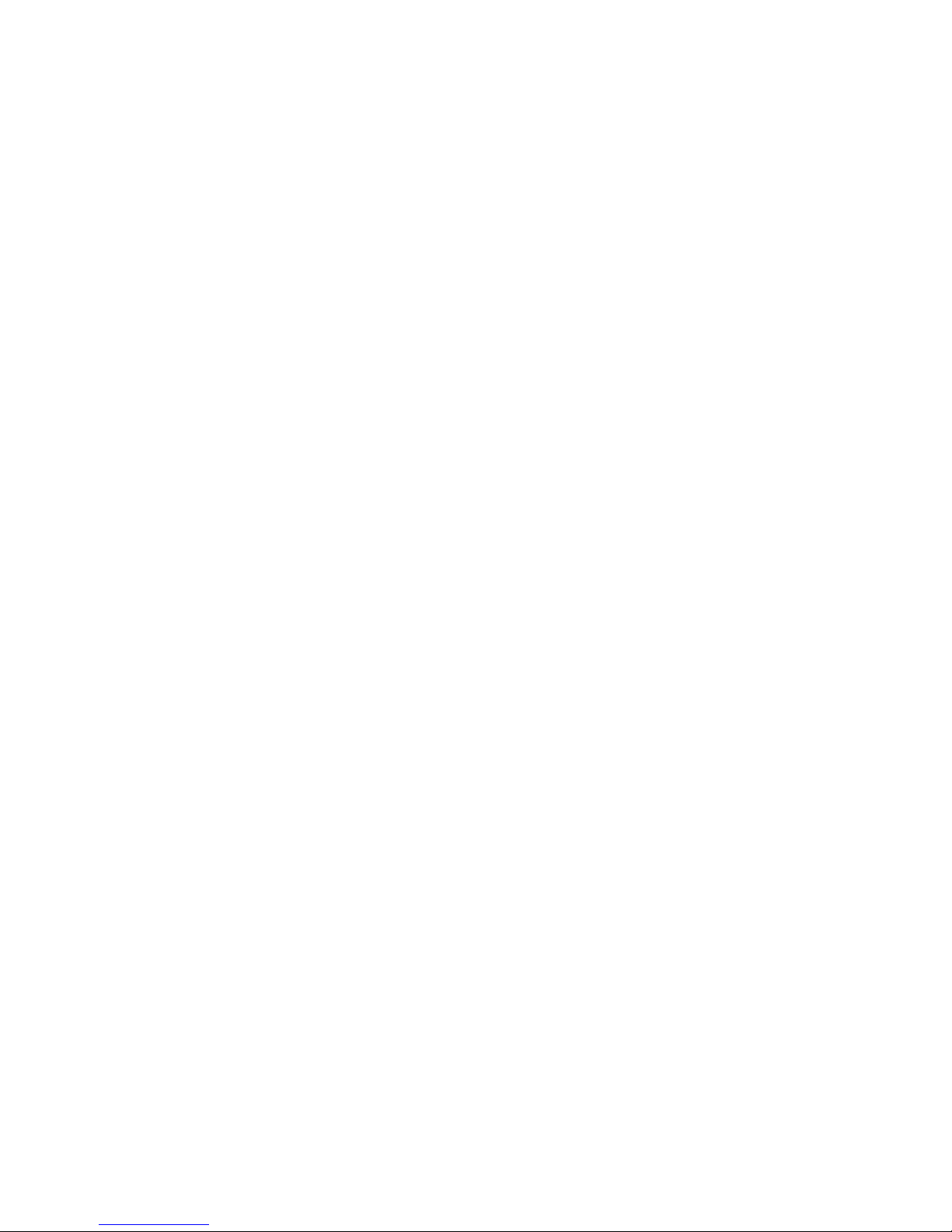
Vlastnosti výrobku
- Plnobarevný displej 3,8 cm
- Přehrávání lmů
- Skenování fotograí ve formátu JPEG
- Elektronická kniha
- Rádio FM, nahrávání z FM
- Nahrávání hlasu (zabudovaný mikrofon)
- Podpora karty SD/MMC
Upozornění:
- Zkontrolujte prosím, zda nechybí příslušenství.
- Nevystavujte přehrávač nárazům a pádům.
- Nepoužívejte přehrávač na vlhkých místech a blízko vodních zdrojů.
- Nepokoušejte se přehrávač rozebrat, mohli byste jej poškodit a přestala by platit záruka.
- Odpojení přehrávače během formátování, stahování nebo nahrávání souborů může způsobit
ztrátu dat nebo poškodit přehrávač.
Provozní parametry
Napájecí adaptér: interní lithiová baterie (3,7 V)
Odstup signál/šum: > 90 dB
Výkon: 5 mW + 5 mW (32 ohmů)
Kmitočet: 20 Hz – 20 kHz
Podporovaná komprese: 5 kbps – 320 kbps
Zkreslení: < 0,05%
USB: 2.0
Formát nahrávání: WAV
Formát přehrávání: SMV, MP3, WMA, WAV
FM: 87,5 MHz – 108,0 MHz
Příslušenství
Nabíječka ………………………………. 1 ks
Kabel USB …………………………….. 1 ks
Sluchátka ……………………………… 1 ks
Instalační disk …………………………. 1 ks
Návod k použití ……………………….. 1 ks
CZ - 03
Page 4

CZ - 04
OBSAH
Ilustrace funkcí přehrávače 05
Nabíjení 05
Zabudovaný reproduktor / Zamknutí tlačítek 06
Zapnutí a vypnutí 06
Menu funkcí 07
Hudba 07
Opakování A-B 07
Ekvalizér 08
Režim přehrávání 08
Nahrávání 08
Zobrazení textu písně 08
Video 09
Fotograe 09
Rádio FM 09
Nahrávání 10
Elektronická kniha 10
Navigátor 10
Nastavení 11
Mazání 12
Paměťová karta 13
Připojení k počítači 13
Obnova operačního softwaru 13
Resetování 13
Převod video souborů 14
Řešení problémů 15
Page 5
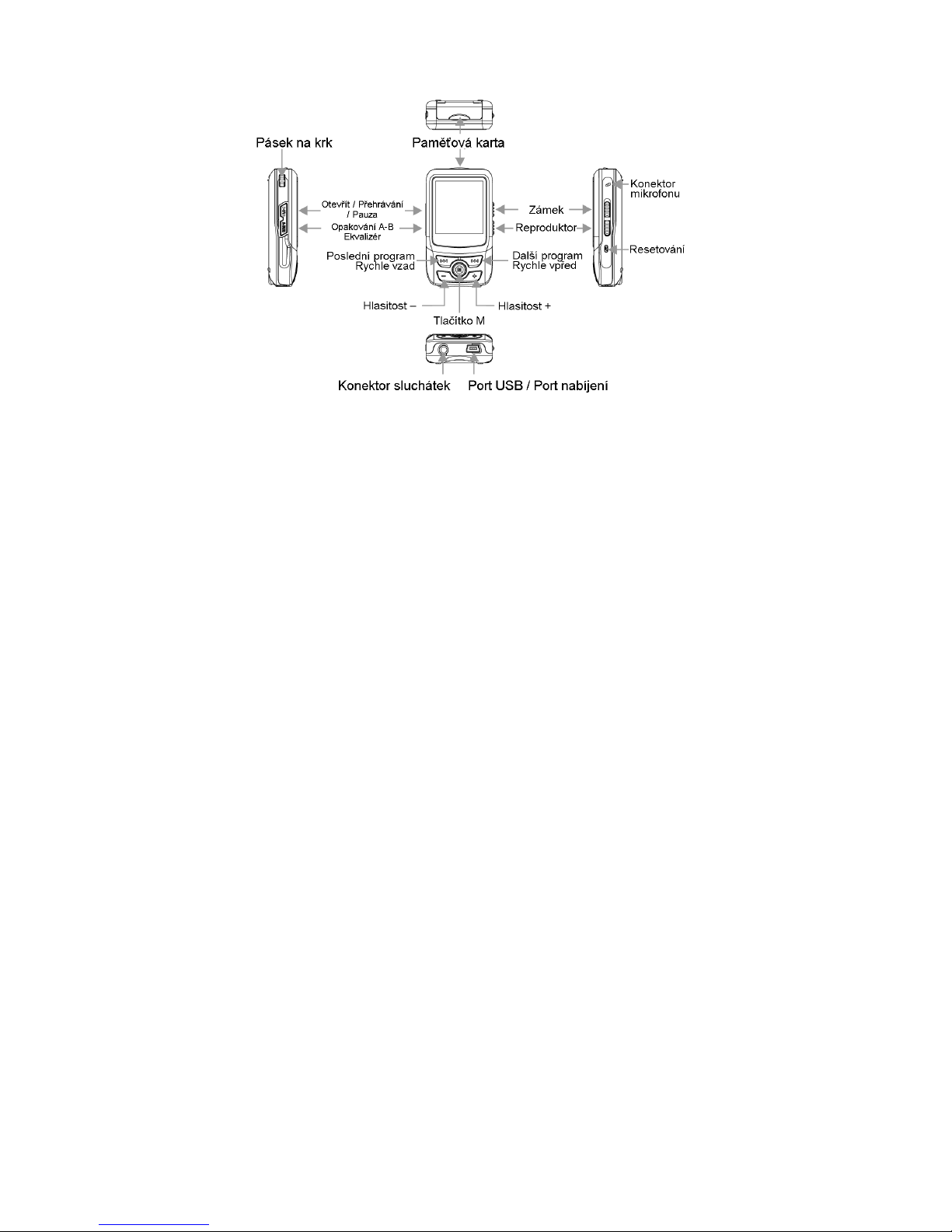
CZ - 05
ILUSTRACE FUNKCÍ PŘEHRÁVAČE
NABÍJENÍ
- Když zmizí indikátor baterie, zobrazí se na obrazovce symbol vybité baterie nebo se pře
hrávač automaticky vypne. V takovém případě je třeba přehrávač dobít.
- Sejměte kryt a připojte přehrávač ke zdroji elektřiny. Přehrávač se začne automaticky
nabíjet.
- Při nabíjení se přehrávač automaticky zapne (pokud je vypnutý, po připojení ke zdroji
elektřiny se automaticky zapne).
- Při nabíjení symbol baterie na LCD displeji bliká.
- Po úplném nabití přestane symbol baterie blikat.
- Mezitím můžete přehrávat hudbu stisknutím tlačítka pro přehrávání.
Poznámka:
Pokud je přehrávač připojen k počítači přes USB, začne se nabíjet automaticky.
Poznámky:
- Přehrávač nabíjejte přiloženým adaptérem.
- K zachování kvality baterie je třeba ji po prvním vybití zcela nabít (po dobu 12 hodin).
- Po tomto prvním nabití pak stačí pro další plné dobití vždy jen 5 hodin.
Page 6
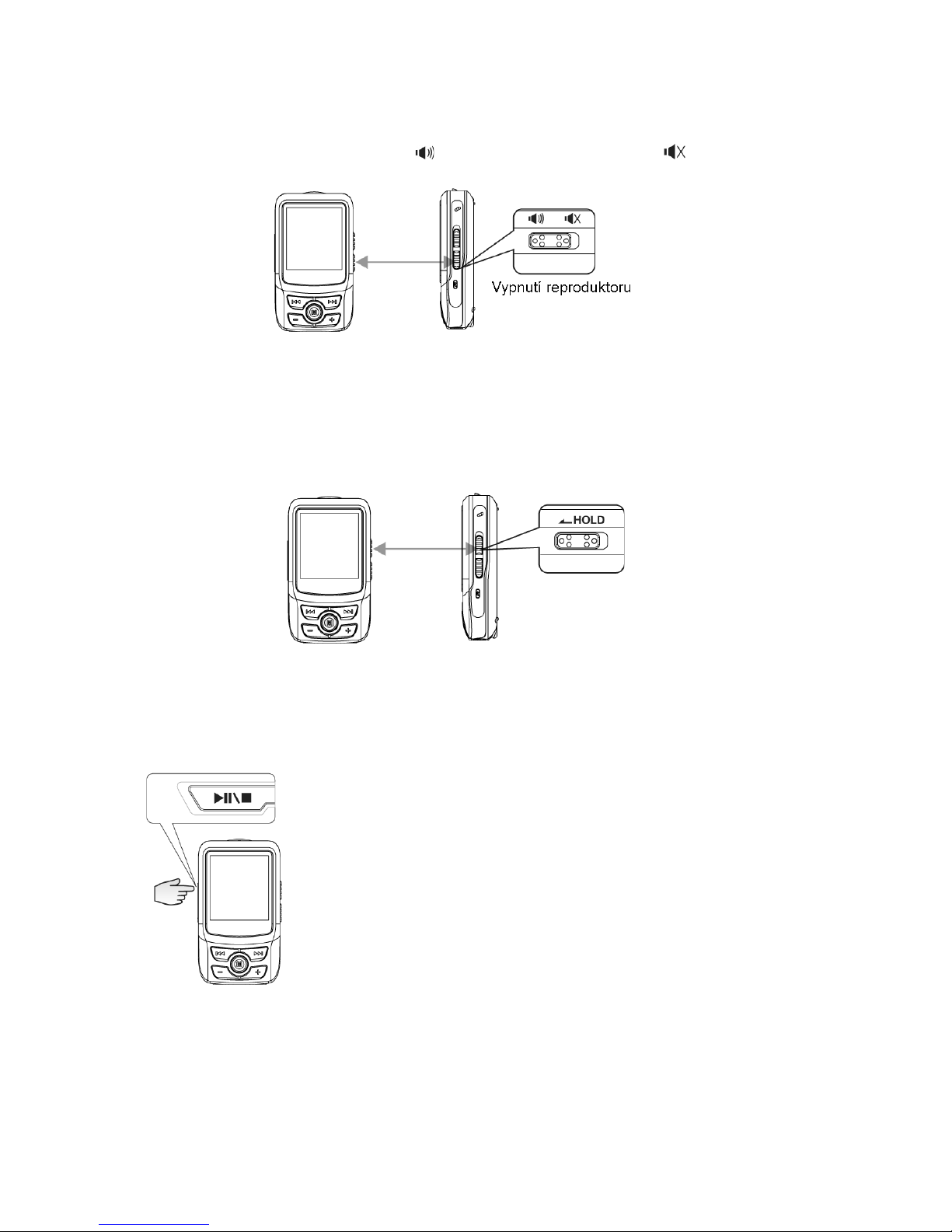
CZ - 06
ZABUDOVANÝ REPRODUKTOR A ZAMKNUTÍ TLAČÍTEK
Použití zabudovaného reproduktoru přehrávače
V přehrávači je zabudovaný reproduktor - viz níže.
Reproduktor zapnete stisknutím tlačítka a vypnete stisknutím tlačítka .
Funkce zamknutí tlačítek
Pokud použijete tuto funkci, všechna tlačítka se zablokují a proto nehrozí nebezpečí náhodného
stisknutí, např. při sportu nebo pokud máte přehrávač v zavazadle.
Pomocí tohoto tlačítka můžete funkci aktivovat nebo ji zrušit.
ZAPNUTÍ A VYPNUTÍ
Přehrávač v odemknutém stavu:
Zapnutí
V režimu vypnutí dlouhým stisknutím tlačítka přehrávač zapnete a
vstoupíte do menu.
Vypnutí
Přehrávač vypnete dlouhým stisknutím tohoto tlačítka, dokud z obra zovky nezmizí symbol zapnutí.
Page 7
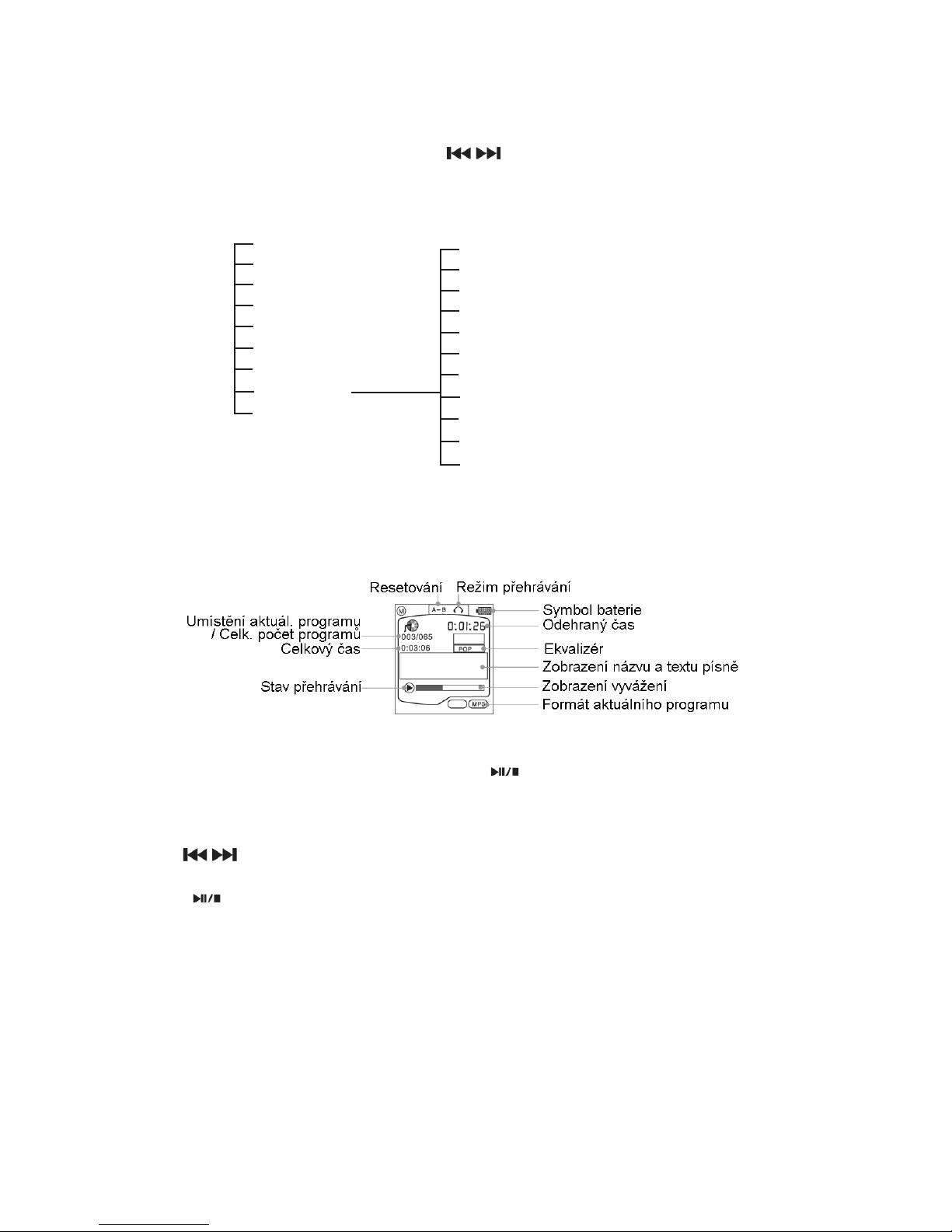
CZ - 07
MENU FUNKCÍ
Volba menu
Po vstupu do hlavního menu (pokud jste v jiném režimu, vstoupíte do něj dlouhým stisknutím
tlačítka [M]) zvolte menu stisknutím tlačítek [ / ] nebo [+] [-]. Do menu vstoupíte krátkým
stisknutím tlačítka [M].
Obsah hlavního menu:
Hudba
Video
Foto
Rádio FM
Nahrávání
Elektronická kniha
Navigátor
Nastavení
Mazání
Režim přehrávání
Ekvalizér
Kontrast
Displej
Jas
Vypnutí
Nastavení nahrávání
Text písně
Jazyky
Informace
Opustit
HUDBA
V hlavním vyberte menu [Hudba] a vstupte do něj krátkým stisknutím tlačítka [M].
- V režimu přehrávání krátkým stisknutím tlačítka [ ] spustíte přehrávání, dalším krátkým
stisknutím tohoto tlačítka přehrávání pozastavíte. Dlouhým stisknutím přehrávání zasta
víte (v režimu stop dlouhým stisknutím přístroj vypnete).
- Tlačítky [+] [-] nastavíte hlasitost.
- Tlačítky [ / ] zvolíte skladbu, která se má přehrát.
- Krátkým stisknutím tlačítka [M] zobrazíte hudební soubor, tlačítky [+] [-] jej vyberete a
tlačítkem [ ] spustíte přehrávání.
- Dlouhým stisknutím tlačítka [M] hlavní menu opustíte.
Opakování A-B
V režimu přehrávání aktivujete krátkým stisknutím tlačítka [A-B/EQ] funkci opakování A-B a
vložíte do paměti počáteční bod A. Opětovným stisknutím tohoto tlačítka uložíte koncový bod.
Na displeji se zobrazí symbol A-B a spustí se přehrávání vybraného úseku od počátečního do
koncového bodu.
Třetím krátkým stisknutím tlačítka se opakování přeruší a vrátíte se do normálního režimu přehrávání.
Page 8
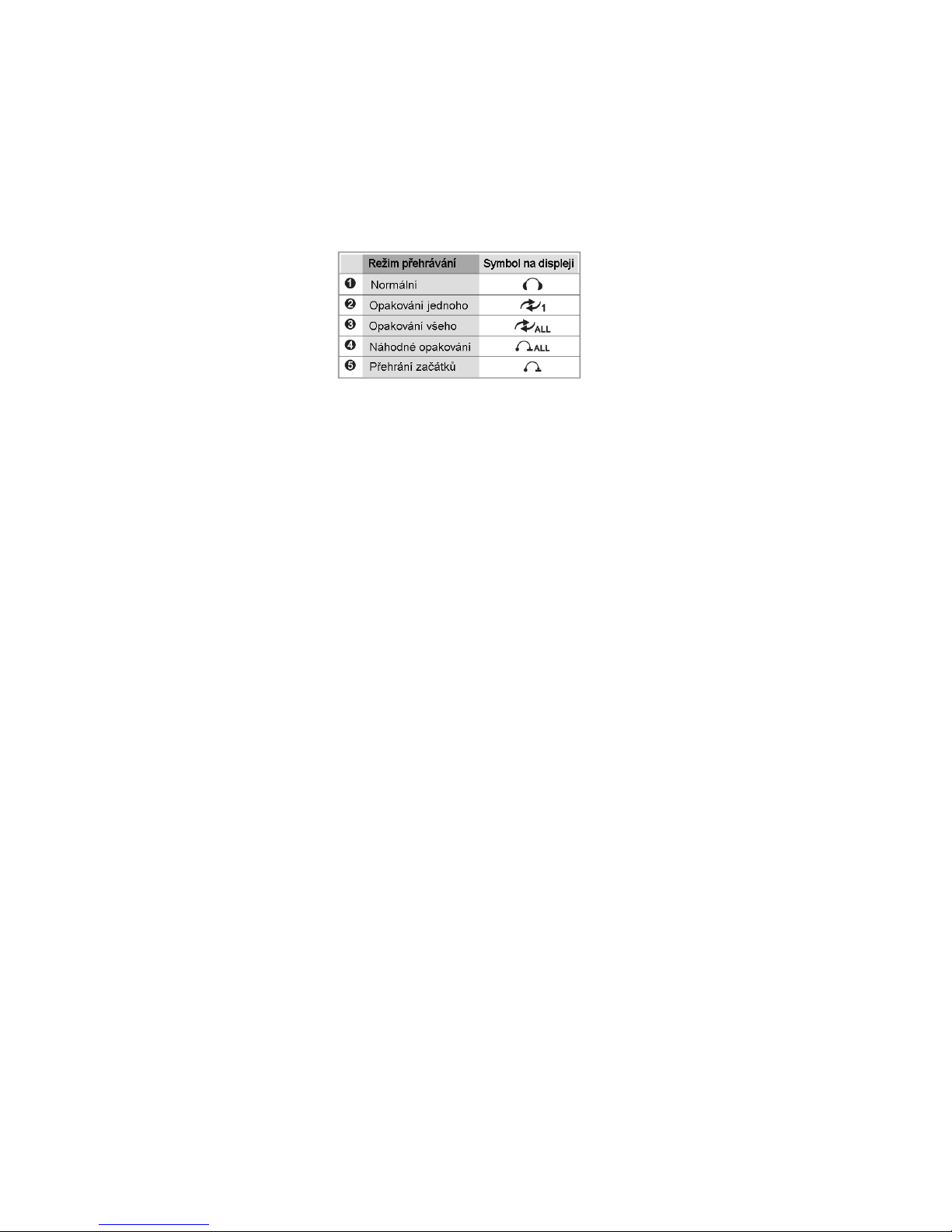
CZ - 08
Ekvalizér
V režimu přehrávání můžete tlačítkem [A-B/EQ] volit mezi následujícími režimy:
NEUTRÁLNÍ -- ROCK -- DŽEZ -- KLASICKÁ HUDBA -- POP -- ZVÝRAZNĚNÍ BASŮ
Režim přehrávání
V režimu pauzy nebo stop můžete pomocí tlačítka [A-B/EQ] zvolit následující režimy (podrobnosti o režimech přehrávání viz strana 11):
Nahrávání
V hlavním menu nebo v režimu stop či pauzy spustíte nahrávání dlouhým stisknutím tlačítka [AB/EQ]. Krátkým stisknutím tlačítka [A-B/EQ] nahrávání zastavíte a přepnete do režimu přehrávání, kdy se přehraje nahraný soubor. Nahraný soubor se uloží do složky [HLAS].
ZOBRAZENÍ TEXTU PÍSNĚ
Podpora formátu LRC.
LRC soubory s textem písně můžete po stažení z internetu editovat pomocí editoru textu písně
a zkopírovat tyto soubory s příslušnými hudebními soubory do stejného katalogu přehrávače.
Pokud vše provedete správně, zobrazí se při přehrávání synchronně text písně.
Tipy:
Soubory textů písní můžete editovat pomocí softwaru přehrávače WINAMP i editoru LRC Editor.
Podrobnosti o editaci viz návod k jednotlivým softwarovým produktům.
Page 9
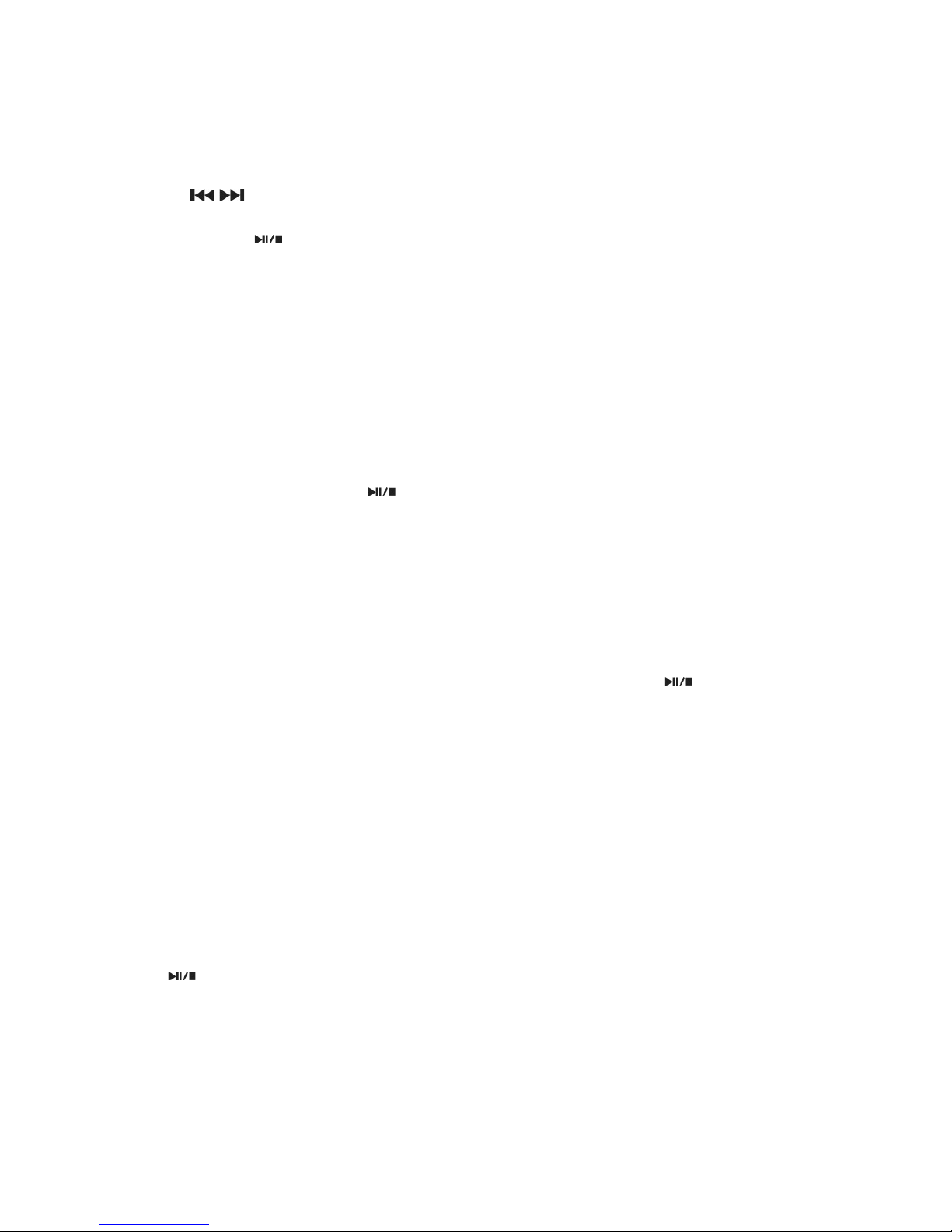
CZ - 09
VIDEO
Přehrávač podporuje soubory formátu *.SMV.
K transformaci a kopírování souborů do přehrávače můžete použít z internetu stažený nebo
přiložený transformační soubor. Zvolte [Video] a vstupte do nabídky krátkým stisknutím tlačítka
[M].
- Tlačítky [
/ ] zvolte video soubor. Pomocí tlačítek [+] [-] nastavte hlasitost.
- Krátkým stisknutím tlačítka [M] zobrazíte video, tlačítky [+] [-] změníte výběr videa a tla
čítkem [M] nebo [ ] spustíte přehrávání.
- V režimu přehrávání krátkým stisknutím tlačítka [A-B/EQ] skryjete menu nástrojů.
- Dlouhým stisknutím tlačítka [M] nabídku opustíte.
FOTOGRAFIE
Přehrávač podporuje zobrazování fotograí formátu JPG a BMP.
V hlavním menu zvolte [Foto] stisknutím tlačítka [M]. Výběr proveďte pomocí levého a pravého
tlačítka.
Dlouhým stisknutím tlačítka [+] obrázek zmenšíte, opětovným dlouhým stisknutím jej zvětšíte.
Po krátkém stisknutí tlačítka [M] se zobrazí seznam fotograí. Po výběru zobrazíte celou fotograi stisknutím tlačítka [M] nebo [ ].
Dlouhým stisknutím tlačítka [A-B/EQ] můžete automaticky skenovat fotograe.
Dlouhým stisknutím tlačítka [M] nabídku opustíte.
RÁDIO FM
Tlačítkem [M] zvolte v hlavním menu [Rádio].
Zvolte mezi režimy [Poslech] – [Vyhledávání].
Pokud zvolíte [Vyhledávání], prohledají se po dlouhém stisknutí tlačítka [ ] automaticky
všechny kanály a automaticky se uloží.
Zvolte [Vyhledávání]. Volbou doleva nebo doprava tlačítkem [M] nastavíte vyhledávání kanálů
směrem dopředu nebo dozadu. Dlouhým stisknutím tlačítka [M] zvolte [Uložit] a krátkým stisknutím kanál uložíte.
Zvolte [Poslech]. Pohybem doleva nebo doprava tlačítkem [M] můžete volit kanály.
Dlouhým stisknutím tlačítka [M] kanál vymažete, pokud jste v režimu poslechu, krátkým stisknutím tlačítka [M] se vrátíte do předchozí nabídky.
Při poslechu nebo vyhledávání kanálů slouží sluchátka jako anténa. Ujistěte se, že jsou připojena k přehrávači.
Nahrávání z FM
Při poslechu kanálu spustíte stisknutím tlačítka [A-B/EQ] nahrávání tohoto kanálu. Stisknutím
tlačítka [ ] nahrávání zastavíte nebo znovu spustíte. Nahraný soubor (ve formátu WAV) se
automaticky uloží do složky FM.
Režim nahrávání opustíte stisknutím tlačítka [A-B/EQ].
Nahrané soubory lze přehrát v menu Přehrávání hudby.
Page 10
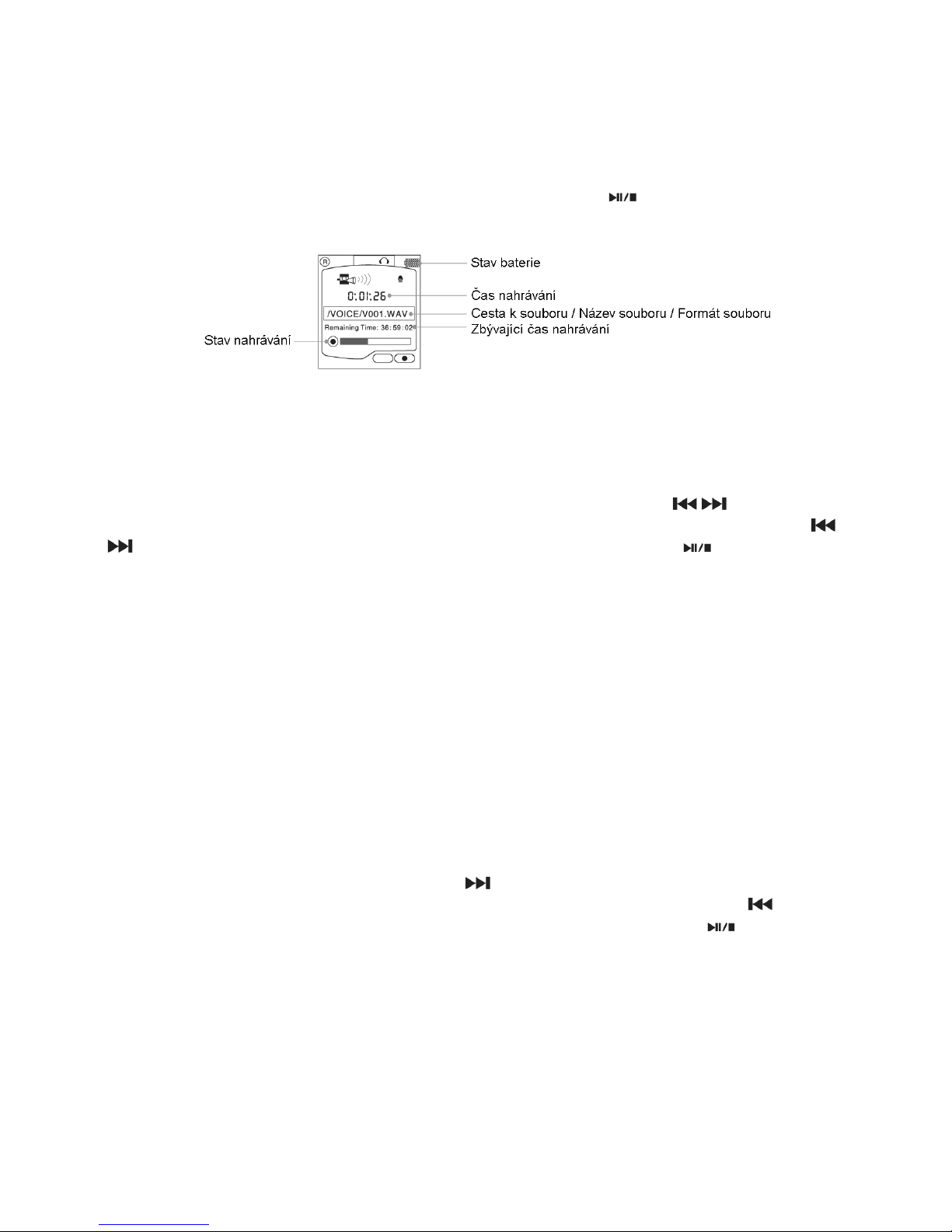
CZ - 10
NAHRÁVÁNÍ
1. Do menu nahrávání se rychle dostanete a nahrávání spustíte, pokud v hlavním menu podrží te po dobu několika sekund tlačítko [A-B/EQ].
2. Do menu nahrávání se rychle dostanete a nahrávání spustíte, pokud v hlavním menu krátce
stisknete tlačítko [M] a zvolíte [Nahrávání].
Nahrávání můžete pozastavit nebo přerušit stisknutím tlačítka [ ]. Krátkým stisknutím tlačít ka [A-B/EQ] nahrávání zastavíte a spustíte přehrávání nahraného souboru.
ELEKTRONICKÁ KNIHA
Čtení spustíte krátkým stisknutím tlačítka [M] a volbou položky [Elektronická kniha] v hlavním
menu. Na další nebo předchozí stránku se dostanete tlačítky [+] [-] nebo [ / ].
Při čtení elektronické knihy zobrazíte krátkým stisknutím tlačítka [M] seznam knih. Tlačítky [
/ ] zvolte položku [Elektronická kniha]. Poté stisknutím tlačítka [M] nebo [ ] knihu otevřete
ke čtení.
Čtení opustíte podržením tlačítka [M] po dobu několika sekund.
Funkce čtení podporuje soubory formátu TXT. Do přehrávače můžete pro čtení uložit soubory
stažené z internetu nebo editované v počítači.
NAVIGÁTOR
K určení umístění souborů nebo složek souborů stiskněte v hlavním menu tlačítko [M] a zvolte
položku [Navigátor].
a:/ paměť přehrávače
b:/ rozšířená paměť přehrávače (paměťová karta SD/MMC)
Pomocí tlačítek [+] [-] můžete procházet soubory nebo složky souborů oběma směry.
Při volbě složek souborů je otevřete tlačítkem [ ].
Pokud jste v katalogu složek souborů, vrátíte se k poslednímu katalogu stisknutím [ ].
Při volbě souborů můžete vybraný soubor otevřít stisknutím tlačítka [M] nebo [ ].
Page 11
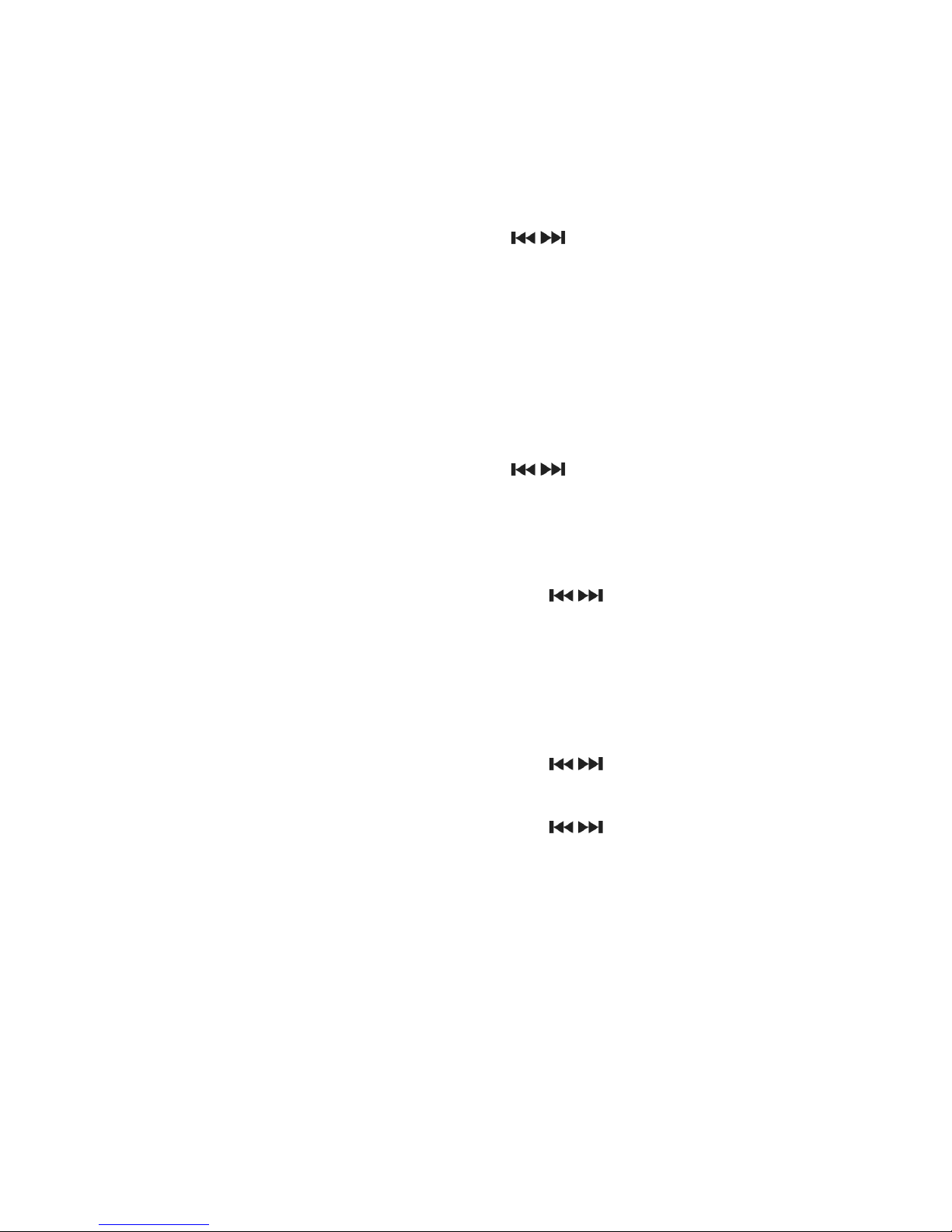
CZ - 11
NASTAVENÍ
Krátkým stisknutím tlačítka [M] v hlavním menu vstoupíte do nabídky [Nastavení] a můžete
nastavit příslušné parametry přehrávače. Program zvolíte pomocí tlačítek [+] [-] a potvrdíte tlačítkem [M].
Režim přehrávání
Proveďte volbu tlačítkem [M] a poté pomocí tlačítek [ / ] zvolte režim přehrávání hudby.
- Normální: přehrání skladeb jednu po druhé v normálním pořadí; přehrávání se zastaví po
přehrání poslední skladby.
- Opakování jednoho: opakované přehrávání zvolené skladby.
- Opakování všeho: přehrání všech skladeb v normálním pořadí a jejich neustálé opakování.
- Náhodné opakování: přehrání všech skladeb v náhodném pořadí.
- Přehrání začátků: přehrání skladeb jednu po druhé v normálním pořadí, ale vždy pouze
prvních 10 sekund.
Ekvalizér
Proveďte volbu tlačítkem [M] a poté pomocí tlačítek [ / ] zvolte v režimu přehrávání ekvalizér:
Neutrální -- Rock -- Džez -- Klasická hudba -- Pop -- Zvýraznění basů
Kontrast
Do této funkce vstoupíte stisknutím tlačítka [M] a tlačítky [ / ] nastavíte kontrast.
Displej
Do této funkce vstoupíte stisknutím tlačítka [M]. Můžete nastavit dobu, po které se displej
vypne, pokud není provedena žádná operace. (Režim spořiče displeje nejde aktivovat, pokud se
provádí některá operace nebo je aktivován režim přehrávání).
Jas
Do této funkce vstoupíte stisknutím tlačítka [M] a tlačítky [ / ] nastavíte jas.
Vypnutí
Do této funkce vstoupíte stisknutím tlačítka [M] a tlačítky [ / ] nastavíte dobu, po které se
přehrávač vypne, pokud není provedena žádná operace v režimu stop.
Nastavení nahrávání
Do této funkce vstoupíte stisknutím tlačítka [M]. Můžete nastavit parametry nahrávání z FM
nebo mikrofonu.
Programy vyberete pomocí tlačítek [+] [-] a změníte stisknutím tlačítka [M].
Nastavte parametry nahrávání. Čím vyšší je vzorkovací kmitočet, tím kvalitnější je nahrávka, ale
zabere více paměti.
Page 12
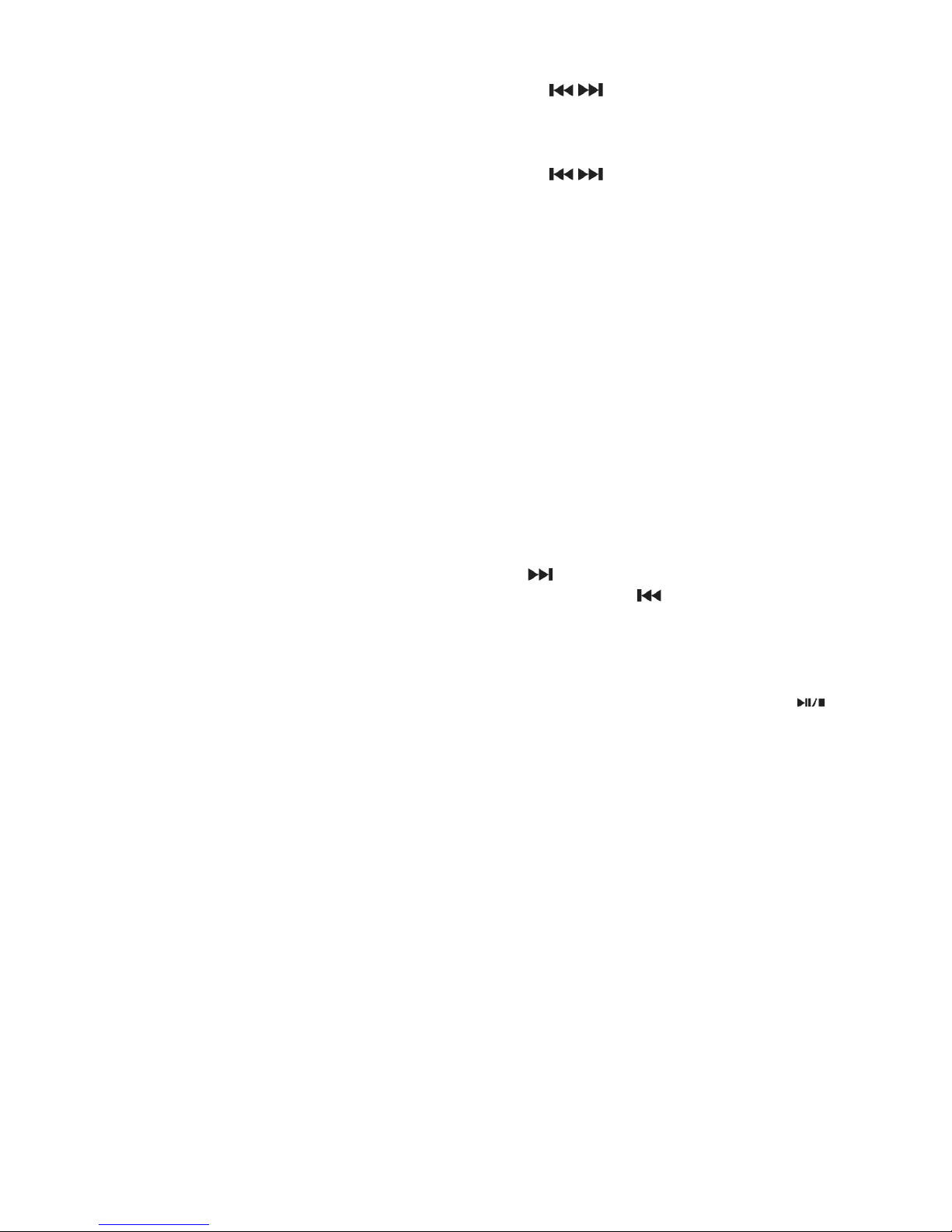
CZ - 12
Text písně
Do této funkce vstoupíte stisknutím tlačítka [M] a tlačítky [ / ] zobrazení textu zapnete nebo
vypnete.
Jazyky
Do této funkce vstoupíte stisknutím tlačítka [M] a tlačítky [ / ] vyberete jazyk.
Informace
Zobrazí informace o verzi, kapacitě paměti, zbývající paměti, atd.
Opustit
Opuštění režimu nastavení a návrat do hlavního menu.
MAZÁNÍ
Stisknutím tlačítka [M] v hlavním menu po volbě [Mazání] můžete procházet soubory nebo
složky souborů. V tomto režimu můžete vybírat soubory k vymazání.
Po vstupu do menu [Mazání] můžete tlačítky [+] [-] zvolit paměť, kterou chcete vymazat:
a:/ paměť přehrávače
b:/ paměťová karta
Tlačítky [+] [-] můžete procházet soubory a složky souborů nahoru a dolů.
Po volbě složky souborů ji otevřete stisknutím tlačítka [ ].
Pokud jste v katalogu složek souborů, můžete se stisknutím tlačítka [ ] vrátit k poslednímu
katalogu.
Dlouhým stisknutím tlačítka [M] opustíte [Mazání] a vrátíte de do hlavního menu.
Při volbě souboru se po krátkém stisknutí tlačítka [M] zobrazí symbol vymazání (pokud je symbol před názvem souboru, po opětovném stisknutím tlačítka [M] tento symbol zmizí). Tlačítky
[+] [-] a krátkým stisknutím tlačítka [M] můžete vymazat více souborů. Stisknutím tlačítka [ ]
nebo dlouhým stisknutím tlačítka [M] zobrazíte menu mazání. Volbou [Ano] a krátkým stisknutím
tlačítka [M] vymažete soubory označené symbolem vymazání.
Page 13
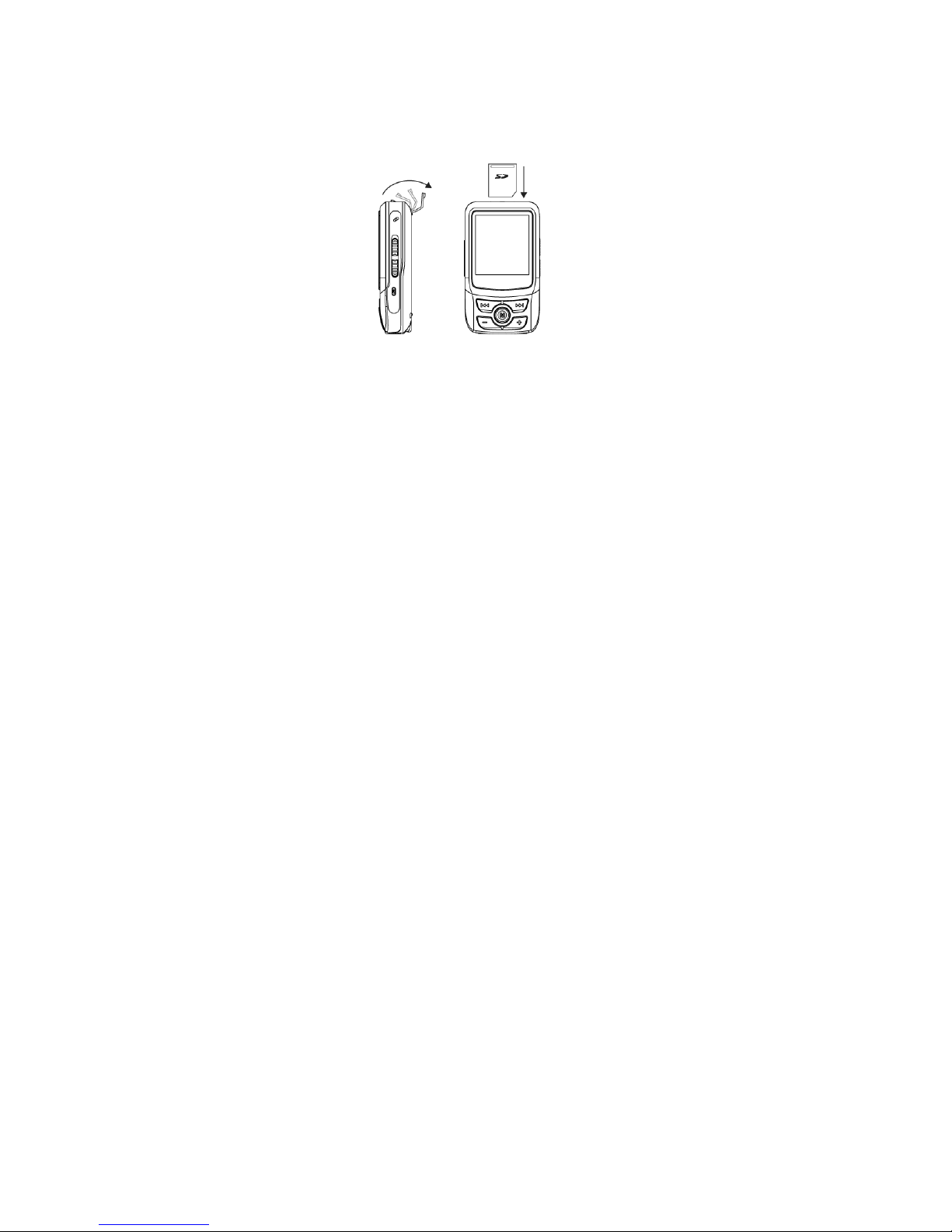
CZ - 13
PAMĚŤOVÁ KARTA
Interní paměť tohoto přehrávače podporuje paměťové karty SD/MMC, které tuto paměť rozšiřují.
Sejměte kryt vstupu pro paměťovou kartu a vložte paměťovou kartu do přehrávače správným
směrem.
Pokud přehrávač načítá soubory z paměťové karty, nesmíte ji z přehrávače vytáhnout, jinak
dojde ke ztrátě souborů nebo i k poškození paměťové karty. Paměťovou kartu z přehrávače
vyjímejte jen když je přehrávač ve stavu stop nebo vypnutý.
PŘIPOJENÍ K POČÍTAČI
K připojení k počítači použijte kabel USB. Po správném připojení se na displeji zobrazí PŘIPRAVEN (READY). Nyní můžete z počítače stahovat nebo do něj ukládat elektronické soubory a
hudbu. Volbou „FAT“ přehrávač naformátujete. Pokud se přehrávač formátuje nebo se přenáší
soubory, neodpojujte jej.
Pokud chcete přehrávač od počítače odpojit, klikněte na symbol „Bezpečně odebrat hardware“.
Pokud se tento symbol zobrazí a přehrávač ukáže PŘIPRAVEN, můžete jej odpojit.
Pokud má váš počítač operační systém Windows 95 nebo 98, před připojením přes USB nainstalujte příslušný ovladač z instalačního disku, který je přiložen.
Pokud je operačním systémem vašeho počítače Windows 2000 a novější, není třeba ovladač
instalovat.
OBNOVA OPERAČNÍHO SOFTWARU PŘEHRÁVAČE
Pokud se začne přehrávač chovat abnormálně (např. jej nelze zapnout nebo spustit přehrávání)
a problém trvá i po stisknutí tlačítka „Reset“, použijte pro obnovu systému přehrávače následující postup:
1) Nainstalujte instalační disk dle pokynů.
2) Připojte správně přehrávač k počítači pomocí kabelu USB nebo adaptéru.
3) Proveďte: „[Start] - [Program] - SigmaTel MSCN Audio Player Firmware Download“ a
v následujícím seznamu otevřete dialogové okno „SigmaTel MSCN Firmware Download
Application“.
4) Operaci spustíte kliknutím na [Start]. Po dokončení klikněte na [Zavřít].
Resetování
Pokud se začne přehrávač chovat abnormálně (např. jej nelze zapnout nebo spustit pře hrává
-
ní) kvůli pádu nebo nárazu, resetujte jej tlačítkem „Reset“.
Pokud přehrávač nefunguje kvůli problémům se softwarem a nepomáhá použití tlačítka Reset,
použijte postup pro obnovu operačního softwaru.
Page 14
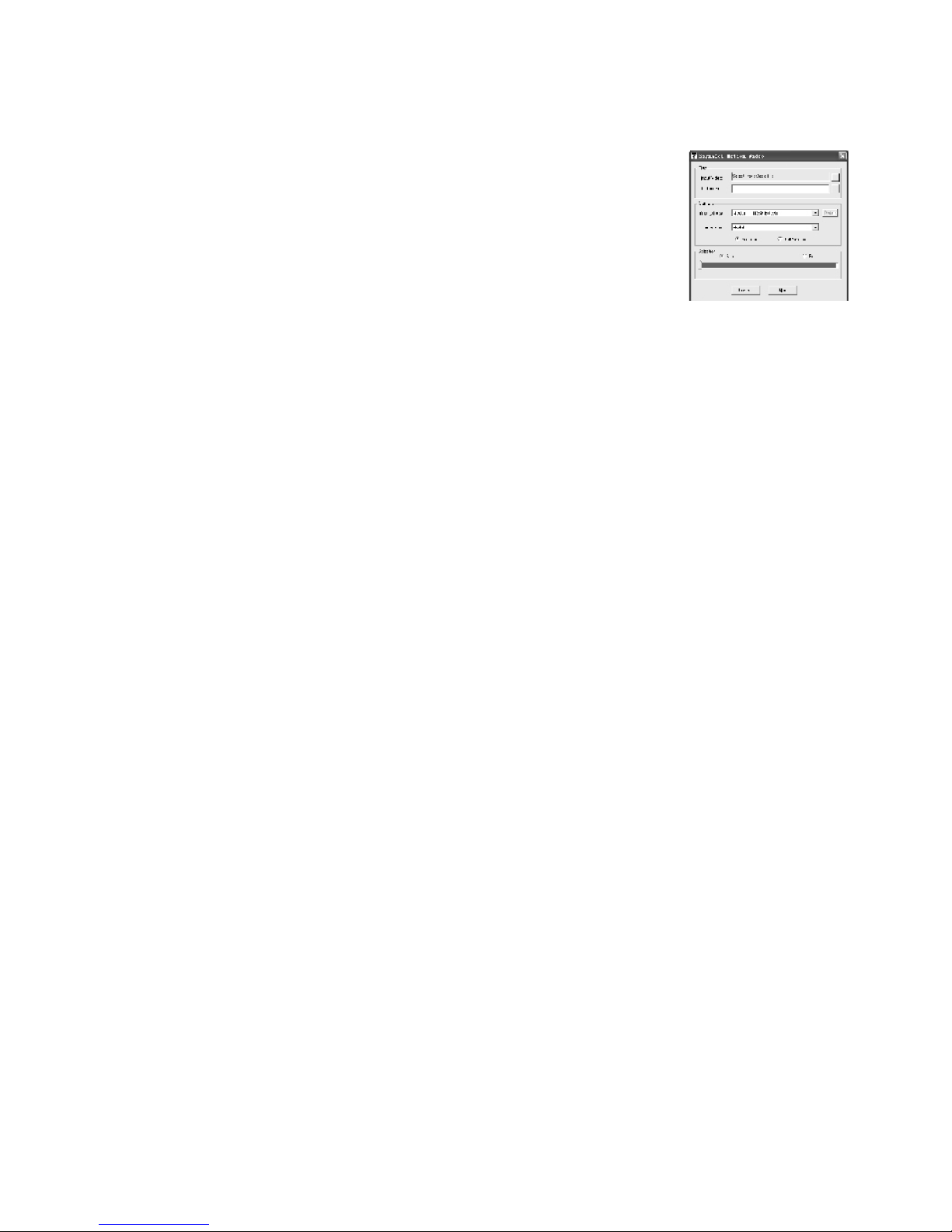
CZ - 14
PŘEVOD VIDEO SOUBORŮ
Otevřete disk přiložený k přehrávači, zkopírujte složku souborů „sigmatel video converting
instruments“ a zkopírovanou složku uložte do katalogu C:\Program les. (Není nutná instalace).
- V katalogu souborů dvojím kliknutím otevřete software pro převod
souborů „Video2smv“ (jak je znázorněno na obrázku).
- Kliknutím na [Input Video] (Vstupní video) vyberte soubory, které chce
te převést. Program podporuje převod video souborů formátu RAW, AVI,
DIVX, MICROSOFT, INTELINDEO, WMV a MPG.
- Kliknutím na [Output Video] (Výstupní video) určete místo, kam se převe-
dené soubor mají uložit.
- Kliknutím na [Quality Level] (Úroveň kvality) zvolte velikost paměti, která
se má zaplnit jednou hodinou převedeného videa. Čím větší je velikost výstupních video sou-
borů, tím lepší je kvalita obrazu, ale zároveň zabírají více paměti. (Nejvhodnější volba závisí
na kapacitě přehrávače, nedoporučujeme volbu Custom).
- Kliknutím na [Dimension] (Velikost) vyberte velikost výstupního video obrazu.
- Klikněte na [Full Image] (Celý obraz) (video se zobrazí s původním poměrem stran) nebo [Full
Screen] (celá obrazovka). (Doporučujeme volbu Full Image. Pokud použijete Full Screen a
poměr stran displeje je jiný než poměr stran video obrazu, tvar zobrazení se změní).
- Kliknutím na [Selection] (Výběr) můžete vybrat úsek videa, který se má převést. Kliknutím na
[Start] (Začátek) nastavíte začátek převáděného úseku, kliknutím na [End] (Konec) nastavíte
konec převáděného úseku.
- Po provedení všech nastavení spustíte převod kliknutím na [Convert] (Převést). Převod
zrušíte kliknutím na [Quit] (Opustit).
Page 15

CZ - 15
Pokud přehrávač nefunguje normálně, zjistěte dle následující tabulky příčinu a problém odstraňte
Problém Příčina Řešení
Tlačítka nefungují Tlačítka jsou zamknuta. Odemkněte tlačítka.
Nelze naladit stanice FM Nejsou zapojena sluchátka. Zapojte správně sluchátka.
Přehrávač nelze připojit k PC Propojení USB k počítači/ Propojte počítač a přehrá
MP3 není správně provedeno. vač správným způsobem.
Přehrávač nelze zapnout Je baterie dostatečně nabitá? Dobijte baterii.
Nejsou zamknuta tlačítka? Odemkněte tlačítka.
Přehrávač byl vystaven nárazu. Použijte tlačítko Reset.
Při přehrávání dochází k náhlému Přehrávač byl vystaven nárazu Použijte tlačítko Reset.
vypnutí displeje nebo zvuku. nebo pádu Pokud to nepomůže, nainTlačítka nefungují ani stalujte znovu disk.
po odemknutí.
Nelze přehrát video soubor Video formát není podporován Použijte software pro pře
vod video souborů.
ŘEŠENÍ PROBLÉMŮ
Poznámka
Změna technické specikace vyhrazena.
Informace o ochraně životního prostředí
Udělali jsme to nejlepší pro snížení množství obalů a zajistili jsme jejich snadné rozdělení na
3 materiály: lepenka, papírová drť a roztažený polyetylén. Tento přístroj obsahuje materiály, které
mohou být po demontáži specializovanou společností recyklovány. Dodržujte prosím místní
nařízení týkající se nakládání s balícími materiály, vybitými bateriemi a starým zařízením.
Likvidace starého elektrického a elektronického zařízení
Tento symbol na výrobku, jeho příslušenství nebo na jeho obalu označuje, že s výrobkem nesmí být nakládáno jako s domácím odpadem. Prosím dopravte tento výrobek
na příslušné sběrné místo, kde bude provedena recyklace takového elektrického a
elektronického zařízení. V Evropské unii a v ostatních evropských zemích existují
sběrná místa pro použité elektrické a elektronické zařízení. Tím, že zajistíte správnou likvidaci výrobku, můžete předejít možným negativním následkům pro životní
prostředí a lidské zdraví, které se mohou v opačném případě projevit jako důsledek
nesprávné manipulace s tímto výrobkem. Recyklace materiálů přispívá k ochraně
přírodních zdrojů. Z tohoto důvodu prosím nevyhazujte staré elektrické a elektronické zařízení
do domovního odpadu. Pro podrobnější informace o recyklaci výrobku se obraťte na místní úřad,
službu zajišťující likvidaci domácího odpadu nebo obchod, kde jste výrobek zakoupili.
Firma HP Tronic Ústí nad Labem s.r.o. je registrovaná u společnosti Asekol s.r.o. pod číslem
AK-051447.
Page 16

SK - 16
Ďakujeme vám za zakúpenie nášho produktu. Než začnete s prístrojom pracovať, starostlivo si
prečítajte tento návod, aby ste sa zoznámili so všetkými jeho funkciami a vlastnosťami a mohol
vám dlhé roky poskytovať verné a bezproblémové služby a príjemné počúvanie.
Dôležité poznámky
Bezpečnostné pokyny a návod uschovajte na neskoršie použitie.
Pred prvým zapnutím prístroja si prečítajte bezpečnostní pokyny
Pokiaľ prístroj prestane fungovať kvôli silnému dymu a veľkému teplu, ihneď vyberte batérie
a odpojte napájanie.
Pokiaľ nebudete prístroj dlhšiu čas používať a vyberte batérie.
Prístroj čistite mäkkou tkaninou. Rozpúšťadlá a alkohol sú zakázané.
Nepokúšajte sa prístroj rozobrať. Akékoľvek opravy prenechajte kvalikovaným servisom
Prístroj neinštalujte na týchto miestach:
o Miesta vystavená priamemu slnečnému svitu alebo blízko zariadení vydávajúcich teplo
napr. elektrických topných telies.
o Na iné zvukové zariadenia, ktoré sa nadmerne zahrievajú.
o Miesta, kde nie je zaistené vetranie nebo prašná miesta.
o Miesta vystavená trvalým vibráciami.
o Vlhké a mokré miesta.
Uistite sa, že vetracie otvory nie sú blokované.
Obsluhujte prístroj pomocou ovládacích prvkov a vypínačov podľa návodu.
Táto brožúra je sprievodcom užívateľa pre prevádzku, nie je kritériom pre konguráciu.
Nepoužívajte produkt tak, aby rušil súkromie ostatných.
Symbol blesku varuje používateľa pred prítomnosťou neizolovaného nebezpečného napätia pod krytom výrobku, ktoré je dostatočne veľké na to, aby pre človeka
predstavovalo riziko úrazu elektrickým prúdom.
Symbol výkričníka upozorňuje používateľa na dôležité prevádzkové pokyny.
Page 17

Vlastnosti výrobku
Plno farebný displej 3,8 cm
Prehrávanie lmov
Skenovanie fotograí vo formátu JPEG
Elektronická kniha
Rádio FM, nahrávanie z FM
Nahrávanie hlasu (zabudovaný mikrofón)
Podpora karty SD/MMC
Upozornenie:
- Skontrolujte prosím, či nechýba príslušenstvo.
- Nevystavujte prehrávač nárazom a pádom.
- Nepoužívajte prehrávač na vlhkých miestach a blízko vodných zdrojov.
- Nepokúšajte sa prehrávač rozobrať, mohli by ste ho poškodiť a prestala by platiť záruka.
- Odpojenie prehrávača v priebehu formátovanie, sťahovanie alebo nahrávanie súborov
môže spôsobiť stratu dát alebo poškodiť prehrávač.
Prevádzkové parametre
Napájací adaptér: interná lítiová batéria (3,7 V)
Odstup signál/šum: > 90 dB
Výkon: 5 mW + 5 mW (32 ohm)
Kmitočet: 20 Hz – 20 kHz
Podporovaná kompresia: 5 kbps – 320 kbps
Skreslenie: < 0,05%
USB: 2.0
Formát nahrávania: WAV
Formát prehrávania: SMV, MP3, WMA, WAV
FM: 87,5 MHz – 108,0 MHz
Príslušenstvo
Nabíjačka ………………………………. 1 ks
Kábel USB …………………………….. 1 ks
Slúchadlá ……………………………… 1 ks
Inštalačný disk …………………………. 1 ks
Návod na použitie……………………….. 1 ks
SK - 17
Page 18

SK - 18
OBSAH
Ilustrácia funkcií prehrávača 19
Nabíjanie 19
Zabudovaný reproduktor / Zámok 20
Zapnutie a vypnutie 20
Menu funkcií 21
Hudba 21
Opakovanie A-B 21
Ekvalizér 22
Režim prehrávania 22
Nahrávanie 22
Zobrazenie textu piesne 22
Video 22
Fotograe 23
Rádio FM 23
Nahrávanie 24
Elektronická kniha 24
Navigátor 24
Nastavenie 25
Mazanie 26
Pamäťová karta 26
Pripojenie k počítači 27
Obnova operačného softwaru 27
Resetovanie 27
Prevod video súborov 28
Riešenie problémov 29
Page 19

SK - 19
ILUSTRÁCIA FUNKCIÍ PREHRÁVAČA
NABÍJENIE
- Keď zmizne indikátor batérie, zobrazí sa na obrazovke symbol vybitej batérie alebo sa pre
hrávač automaticky vypne. V takom prípade je treba prehrávač dobiť.
- Zložte kryt a pripojte prehrávač k zdroju elektriny. Prehrávač sa začne automaticky nabíjať.
- Pri nabíjaní sa prehrávač automaticky zapne (pokiaľ je vypnutý, po pripojení k zdroji elektriny
sa automaticky zapne).
- Pri nabíjaní symbol batérie na LCD displeji bliká.
- Po úplnom nabití prestane symbol batérie blikať.
- Medzitým môžete prehrávať hudbu stlačením tlačidla pre prehrávanie.
Poznámka:
Pokiaľ je prehrávač pripojený k počítaču cez USB, začne sa nabíjať automaticky.
Poznámky:
- Prehrávač nabíjajte priloženým adaptérom.
- Pre zachovanie kvality batérie je treba ju po prvom vybití celkom nabiť (po dobu 12 hodín).
- Po tomto prvom nabití potom stačí pre ďalšie plné dobitie vždy len 5 hodín.
Page 20

SK - 20
ZABUDOVANÝ REPRODUKTOR A ZAMKNUTIE TLAČIDIEL
Použitie zabudovaného reproduktoru prehrávača
V prehrávači je zabudovaný reproduktor - viď nižšie.
Reproduktor zapnete stlačením tlačidla a vypnete stlačením tlačidla .
Funkcia zapnutia tlačidiel
Pokiaľ použijete túto funkciu, všetky tlačidlá sa zablokujú a preto nehrozí nebezpečie náhodného stlačenia, napr. pri športe alebo pokiaľ máte prehrávač v taške.
Pomocou tohoto tlačidla môžete funkciu aktivovať alebo ju zrušiť.
ZAPNUTIE A VYPNUTIE
Prehrávač v odomknutom stave:
Zapnutie
V režime vypnutia dlhým stlačením tlačidla prehrávač zapnete a
vstúpite do menu.
Vypnutie
Prehrávač vypnete dlhým stlačením tohoto tlačidla, dokiaľ z obrazov
ky nezmizne symbol zapnutia.
Page 21

SK - 21
MENU FUNKCIÍ
Voľba menu
Po vstupe do hlavného menu (pokiaľ ste v inom režime, vstúpite do neho dlhým stlačením tlačidla [M]) zvoľte menu stlačením tlačidiel [ / ] alebo [+] [-]. Do menu vstúpite krátkym stlačením tlačidla [M].
Obsah hlavného menu:
Hudba
Video
Foto
Rádio FM
Nahrávanie
Elektronická kniha
Navigátor
Nastavenie
Mazanie
Režim prehrávania
Ekvalizér
Kontrast
Displej
Jas
Vypnutie
Nastavenie nahrávania
Text piesne
Jazyky
Informácie
Opustiť
HUDBA
V hlavnom vyberte menu [Hudba] a vstúpte do neho krátkym stlačením tlačidla [M].
- V režime prehrávania krátkym stlačením tlačidla [ ] spustíte prehrávanie, ďalším krátkym
stlačením tohoto tlačidla prehrávanie pozastavíte. Dlhým stlačením prehráva nie zastavíte
(v režime stop dlhým stlačením prístroj vypnete).
- Tlačidlami [+] [-] nastavíte hlasitosť.
- Tlačidlami [ / ] zvolíte skladbu, ktorá sa má prehrať.
- Krátkym stlačením tlačidla [M] zobrazíte hudobný súbor, tlačidlami [+] [-] ho vyberiete a
tlačidlom [ ] spustíte prehrávanie.
- Dlhým stlačením tlačidla [M] hlavné menu opustíte.
Opakovanie A-B
V režime prehrávania aktivujete krátkym stlačením tlačidla [A-B/EQ] funkciu opakovania A-B a
vložíte do pamäti počiatočný bod A. Opätovným stlačením tohoto tlačidla uložíte koncový bod.
Na displeji sa zobrazí symbol A-B a spustí sa prehrávanie vybraného úseku od počiatočného do
koncového bodu.
Tretím krátkym stlačením tlačidla sa opakovanie preruší a vrátite sa do normálneho režimu prehrávania.
Page 22

SK - 22
Ekvalizér
V režime prehrávania môžete tlačidlom [A-B/EQ] voliť medzi nasledujúcimi režimami:
NEUTRÁLNY -- ROCK -- DŽEZ -- KLASICKÁ HUDBA -- POP -- ZVÝRAZNENIE BASOV
Režim prehrávania
V režime pauzy alebo stop môžete pomocou tlačidla [A-B/EQ] zvoliť nasledujúce režimy:
Nahrávanie
V hlavnom menu alebo v režime stop či pauzy spustíte nahrávanie dlhým stlačením tlačidla [AB/EQ]. Krátkym stlačením tlačidla [A-B/EQ] nahrávanie zastavíte a prepnete do režimu prehrávania, kedy sa prehrá nahraný súbor. Nahraný súbor sa uloží do zložky [HLAS].
ZOBRAZENIE TEXTU PIESNE
Podpora formátu LRC.
LRC súbory s textom piesne môžete po stiahnutí z internetu editovať pomocou editoru textu
piesne a skopírovať tieto súbory s príslušnými hudobnými súbormi do rovnakého katalógu prehrávača. Pokiaľ všetko urobíte správne, zobrazí sa pri prehrávaní synchrónne text piesne.
Tipy:
Súbory textov piesní môžete editovať pomocou softwaru prehrávača WINAMP i editore LRC
Editor.
Podrobnosti o editovaní viď návod k jednotlivým softwarovým produktom.
Page 23

SK - 23
VIDEO
Prehrávač podporuje súbory formátu *.SMV.
K transformácii a kopírovaniu súborov do prehrávača môžete použiť z internetu stiahnutý alebo
priložený transformačný súbor. Zvoľte [Video] a vstúpte do ponuky krátkym stlačením tlačidla
[M].
- Tlačidlami [ / ] zvoľte video súbor. Pomocou tlačidiel [+] [-] nastavte hlasitosť.
- Krátkym stlačením tlačidla [M] zobrazíte video, tlačidlami [+] [-] zmeníte výber videa a
tlačidlom [M] alebo [ ] spustíte prehrávanie.
- V režime prehrávania krátkym stlačením tlačidla [A-B/EQ] skryjete menu nástrojov.
- Dlhým stlačením tlačidla [M] ponuku opustíte.
FOTOGRAFIE
Prehrávač podporuje skenovanie fotograí formátu JPG a BMP.
V hlavnom menu zvoľte [Foto] stlačením tlačidla [M]. Vyberajte pomocou ľavého a pravého tlačidla.
Dlhým stlačením tlačidla [+] obrázok zmenšíte, opätovným dlhým stlačením ho zväčšíte.
Po krátkom stlačení tlačidla [M] sa zobrazí zoznam fotograí. Po výbere zobrazíte celú fotograu stlačením tlačidla [M] alebo [ ].
Dlhým stlačením tlačidla [A-B/EQ] môžete automaticky skenovať fotograe.
Dlhým stlačením tlačidla [M] ponuku opustíte.
RÁDIO FM
Tlačidlom [M] zvoľte v hlavnom menu [Rádio].
Zvoľte medzi režimy [Počúvanie] – [Vyhľadávanie].
Pokiaľ zvolíte [Vyhľadávanie], prehľadajú sa po dlhom stlačení tlačidla [ ] automaticky všetky
kanály a automaticky sa uložia.
Zvoľte [Vyhľadávanie]. Voľbou doľava alebo doprava tlačidlom [M] nastavíte vyhľadávanie
kanálov smerom dopredu alebo dozadu. Dlhým stlačením tlačidla [M] zvoľte [Uložiť] a krátkym
stlačením kanál uložíte.
Zvoľte [Počúvanie]. Pohybom doľava alebo doprava tlačidlom [M] môžete voliť kanály.
Dlhým stlačením tlačidla [M] kanál vymažete, pokiaľ ste v režime počúvania, krátkym stlačením
tlačidla [M] sa vrátite do predchádzajúcej ponuky.
Pri počúvaní alebo vyhľadávaní kanálov slúžia slúchadlá ako anténa. Uistite sa, že sú pripojené
k prehrávaču.
Nahrávanie z FM
Pri počúvaní kanálu spustíte stlačením tlačidla [A-B/EQ] nahrávanie tohoto kanálu. Stlačením
tlačidla [ ] nahrávanie zastavíte alebo znovu spustíte. Nahraný súbor (vo formáte WAV) sa
automaticky uloží do zložky FM.
Režim nahrávania opustíte stlačením tlačidla [A-B/EQ].
Nahrané súbory je možné prehrať v menu Prehrávania hudby.
Page 24

SK - 24
NAHRÁVÁNIE
1) Do menu nahrávania sa rýchle dostanete a nahrávanie spustíte, pokiaľ v hlavnom menu
podržíte po dobu niekoľkých sekúnd tlačidlo [A-B/EQ].
2) Do menu nahrávania sa rýchle dostanete a nahrávanie spustíte, pokiaľ v hlavnom menu
krátko stlačíte tlačidlo [M] a zvolíte [Nahrávanie].
Nahrávanie môžete pozastaviť alebo prerušiť stlačením tlačidla [ ]. Krátkym stlačením
tlačidla [A-B/EQ] nahrávanie zastavíte a spustíte prehrávanie nahraného súboru.
ELEKTRONICKÁ KNIHA
Čítanie spustíte krátkym stlačením tlačidla [M] a voľbou položky [Elektronická kniha] v hlavnom
menu. Na ďalšiu alebo predchádzajúcu stránku sa dostanete tlačidlami [+] [-] alebo [ / ].
Pri čítaní elektronickej knihy zobrazíte krátkym stlačením tlačidla [M] zoznam kníh. Tlačidlami
[ / ] zvoľte položku [Elektronická kniha]. Potom stlačením tlačidla [M] alebo [ ] knihu
otvorte na čítanie.
Čítanie opustíte podržaním tlačidla [M] po dobu niekoľkých sekúnd.
Funkcia čítania podporuje súbory formátu TXT. Do prehrávača môžete pre čítanie uložiť súbory
stiahnuté z internetu alebo editované v počítači.
NAVIGÁTOR
Pre určenie umiestenia súborov alebo zložiek súborov stlačte v hlavnom menu tlačidlo [M] a
zvoľte položku [Navigátor].
a:/ pamäť prehrávača
b:/ rozšírená pamäť prehrávača (pamäťová karta SD/MMC)
Pomocou tlačidiel [+] [-] môžete prechádzať súbory alebo zložky súborov oboma smermi.
Pri voľbe zložiek súborov ju otvorte tlačidlom [ ].
Pokiaľ ste v katalógu zložiek súborov, vrátite sa k poslednému katalógu stlačením [ ].
Pri voľbe súborov môžete vybraný súbor otvoriť stlačením tlačidla [M] alebo [ ].
Page 25

SK - 25
NASTAVENIE
Krátkym stlačením tlačidla [M] v hlavnom menu vstúpite do ponuky [Nastavenie] a môžete
nastaviť príslušné parametre prehrávača. Program zvolíte pomocou tlačidiel [+] [-] a potvrdíte
tlačidlom [M].
Režim prehrávania
Vyberte voľbu tlačidlom [M] a potom pomocou tlačidiel [ / ] zvoľte režim prehrávania hudby.
- Normálny: prehranie skladieb jednu po druhej v normálnom poradí; prehrávanie sa zasta
ví po prehraní poslednej skladby.
- Opakovanie jedného: opakované prehrávanie zvolenej skladby.
- Opakovanie všetkého: prehranie všetkých skladieb v normálnom poradí a ich neustále
opakovanie.
- Náhodné opakovanie: prehranie všetkých skladieb v náhodnom poradí.
- Prehranie začiatkov: prehranie skladieb jednu po druhej v normálnom poradí, ale vždy
iba prvých 10 sekúnd.
Ekvalizér
Vyberte voľbu tlačidlom [M] a potom pomocou tlačidiel [ / ] zvoľte v režime prehrávania
ekvalizér:
Neutrálny -- Rock -- Džez -- Klasická hudba -- Pop -- Zvýraznenie basov
Kontrast
Do tejto funkcie vstúpite stlačením tlačidla [M] a tlačidlami [ / ] nastavíte kontrast.
Displej
Do tejto funkcie vstúpite stlačením tlačidla [M]. Môžete nastaviť dobu, po ktorej sa displej vypne,
pokiaľ nie je uskutočnená žiadna operácia. (Režim šetriču displeja nejde aktivovať, pokiaľ prebieha niektorá operácia alebo je aktivovaný režim prehrávania).
Jas
Do tejto funkcie vstúpite stlačením tlačidla [M] a tlačidlami [ / ] nastavíte jas.
Vypnutie
Do tejto funkcie vstúpite stlačením tlačidla [M] a tlačidlami [ / ] nastavíte dobu, po ktorej sa
prehrávač vypne, pokiaľ nie je uskutočnená žiadna operácia v režime stop.
Nastavenie nahrávania
Do tejto funkcie vstúpite stlačením tlačidla [M]. Môžete nastaviť parametre nahrávania z FM
alebo mikrofónu.
Programy vyberiete pomocou tlačidiel [+] [-] a zmeníte stlačením tlačidla [M].
Nastavte parametre nahrávania. Čím vyšší je vzorkovací kmitočet, tým kvalitnejšia je nahrávka,
ale zaberie viac pamäti.
Page 26

SK - 26
Text piesne
Do tejto funkcie vstúpite stlačením tlačidla [M] a tlačidlami [ / ] zobrazenie textu zapnete
alebo vypnete.
Jazyky
Do tejto funkcie vstúpite stlačením tlačidla [M] a tlačidlami [ / ] vyberiete jazyk.
Informácie
Zobrazí informácie o verzii, kapacite pamäti, zostávajúcej pamäti, atď.
Opustiť
Opustenie režimu nastavenia a návrat do hlavného menu.
MAZANIE
Stlačením tlačidla [M] v hlavnom menu po voľbe [Mazanie] môžete prechádzať súbormi alebo
zložkami súborov. V tomto režime môžete vyberať súbory na vymazanie.
Po vstupe do menu [Mazanie] môžete tlačidlami [+] [-] zvoliť pamäť, ktorú chcete vymazať:
a:/ pamäť prehrávača
b:/ pamäťová karta
Tlačidlami [+] [-] môžete prechádzať súbormi a zložky súborov hore a dole.
Po voľbe zložky súborov ju otvorte stlačením tlačidla [ ].
Pokiaľ ste v katalógu zložiek súborov, môžete sa stlačením tlačidla [ ] vrátiť k poslednému
katalógu.
Dlhým stlačením tlačidla [M] opustíte [Mazanie] a vrátite sa do hlavného menu.
Pri voľbe súboru sa po krátkom stlačení tlačidla [M] zobrazí symbol vymazania (pokiaľ je symbol
pred názvom súboru, po opätovnom stlačení tlačidla [M] tento symbol zmizne). Tlačidlami [+]
[-] a krátkym stlačením tlačidla [M] môžete vymazať viac súborov. Stlačením tlačidla [ ] alebo
dlhým stlačením tlačidla [M] zobrazíte menu mazania. Voľbou [Áno] a krátkym stlačením tlačidla
[M] vymažete súbory označené symbolom vymazania.
PAMÄŤOVÁ KARTA
Interná pamäť tohoto prehrávača podporuje pamäťové karty SD/MMC, ktoré túto pamäť rozširujú. Zložte kryt vstupu pre pamäťovú kartu a vložte pamäťovú kartu do prehrávača správnym
smerom.
Pokiaľ prehrávač načíta súbory z pamäťovej karty, nesmiete ju z prehrávača vytiahnuť, inak
dôjde k strate súborov alebo i na poškodenie pamäťovej karty. Pamäťovú kartu z prehrávača
vyberajte len keď je prehrávač v stave stop alebo vypnutý.
Page 27

PRIPOJENIE K POČÍTAČU
Na pripojenie k počítaču použite kábel USB. Po správnom pripojení sa na displeji zobrazí PRIPRAVENÝ (READY). Teraz môžete z počítača sťahovať alebo do neho ukladať elektronické
súbory a hudbu. Voľbou „FAT“ prehrávač naformátujete. Pokiaľ sa prehrávač formátuje alebo sa
prenášajú súbory, neodpojujte ho.
Pokiaľ chcete prehrávač od počítača odpojiť, kliknite na symbol „Bezpečne odobrať hardware“.
Pokiaľ sa tento symbol zobrazí a prehrávač ukáže PRIPRAVENÝ, môžete ho odpojiť.
Pokiaľ má váš počítač operačný systém Windows 95 alebo 98, pred pripojením cez USB
nainštalujte príslušný ovládač z inštalačného disku, ktorý je priložený.
Pokiaľ je operačným systémom vášho počítaču Windows 2000 a novší, nie je treba ovládač
inštalovať.
OBNOVA OPERAČNÉHO SOFTWARU PREHRÁVAČA
Pokiaľ sa začne prehrávač chovať abnormálne (napr. ho nejde zapnúť alebo spustiť prehrávanie) a problém trvá i po stlačení tlačidla „Reset“, použite pre obnovu systému prehrávača nasledujúci postup:
1) Nainštalujte inštalačný disk podľa pokynov.
2) Pripojte správne prehrávač k počítaču pomocou káblu USB alebo adaptéru.
3) Nastavte: „[Start] - [Program] - SigmaTel MSCN Audio Player Firmware Download“ a v nasle dujúcom zozname otvorte dialógové okno „SigmaTel MSCN Firmware Download Applicati-
on“.
4) Operáciu spustíte kliknutím na [Start]. Po dokončení kliknite na [Zavrieť].
Resetovanie
Pokiaľ sa začne prehrávač chovať abnormálne (napr. ho nieje možné zapnúť alebo spustiť prehrávanie) kvôli pádu alebo nárazu, resetujte ho tlačidlom „Reset“.
Pokiaľ prehrávač nefunguje kvôli problémom so softwarom a nepomáha použitie tlačidla Reset,
použite postup pre obnovu operačného softwaru.
SK - 27
Page 28

PREVOD VIDEO SÚBOROV
Otvorte disk priložený k prehrávaču, skopírujte zložku súborov „sigmatel video converting instruments“ a skopírovanú zložku uložte do katalógu C:\Program les. (Nie je nutná inštalácia).
- V katalógu súborov dvojitým kliknutím otvorte software pre prevod
súborov „Video2smv“ (ako je znázornené na obrázku).
- Kliknutím na [Input Video] (Vstupné video) vyberte súbory, ktoré chcete
previesť. Program podporuje prevod video súborov formátu RAW, AVI,
DIVX, MICROSOFT, INTELINDEO, WMV a MPG.
- Kliknutím na [Output Video] (Výstupné video) určite miesto, kam sa
prevedené súbory majú uložiť.
- Kliknutím na [Quality Level] (Úroveň kvality) zvoľte veľkosť pamäti,
ktorá sa má zaplniť jednou hodinou prevedeného videa. Čím väčšia je veľkosť výstupných
video súborov, tým lepšia je kvalita obrazu, ale zároveň zaberajú viac pamäti. (Najvhodnejšia
voľba závisí na kapacite prehrávača, nedoporučujeme voľbu Custom).
- Kliknutím na [Dimension] (Veľkosť) vyberte veľkosť výstupného video obrazu.
- Kliknite na [Full Image] (Celý obraz) (video sa zobrazí s pôvodným pomerom strán) alebo
[Full Screen] (celá obrazovka). (Doporučujeme voľbu Full Image. Pokiaľ použijete Full
Screen a pomer strán displeju je iný než pomer strán video obrazu, tvar zobrazenia sa
zmení).
PREVOD VIDEO SÚBOROV
- Kliknutím na [Selection] (Výber) môžete vybrať úsek videa, ktorý sa má previesť. Kliknutím na
[Start] (Začiatok) nastavíte začiatok prevádzaného úseku, kliknutím na [End] (Koniec) nastaví
te koniec prevádzaného úseku.
- Po všetkých nastaveniach spustíte prevod kliknutím na [Convert] (Previesť). Prevod zrušíte
kliknutím na [Quit] (Opustiť).
SK - 28
Page 29

RIEŠENIE PROBLÉMOV
Pokiaľ prehrávač nefunguje normálne, zistite podľa nasledujúcej tabuľky príčinu a problém
odstráňte
Problém Príčina Riešenie
Tlačidlá nefungujú Tlačidlá sú zamknuté. Odomknite tlačidlá.
Nie je možné naladiť stanice FM Nie sú zapojené slúchadlá. Zapojte správne slúchadlá.
Prehrávač nie je možné pripojiť Prepojenie USB k počítaču Prepojte počítač a prehrá
k PC / MP3 nieje správne. vač správnym spôsobom.
Prehrávač nie je možné zapnúť Je batéria dostatočne nabitá? Dobite batériu.
Nie sú zamknuté tlačidlá? Odomknite tlačidlá.
Prehrávač bol vystavený nárazu. Použite tlačidlo Reset.
Pri prehrávaní dochádza Prehrávač bol vystavený nárazu Použite tlačidlo Reset. Poki
k náhlemu vypnutiu displeja alebo pádu. aľ to nepomôže, nainštaluj
alebo zvuku. Tlačidlá nefungujú te znovu disk.
ani po odomknutí.
Nie je možné prehrať video Video formát nie je podporovaný Použite software pre prevod
súbor video súborov.
SK - 29
POZNÁMKA:
Vyhradzujeme si právo na technické zmeny v rámci vylepšovania produktu bez predchádzajúceho
upozornenia.
Informácie o ochrane životného prostredia
Urobili sme to najlepšie pre zníženie množstva obalov a zaistili sme ich jednoduché rozdelenie na
3 materiály: lepenka, papierová drť a roztiahnutý polyetylén. Tento prístroj obsahuje materiáli, ktoré
môžu byť po demontáži špecializovanou spoločnosťou recyklované. Dodržujte prosím miestne nariadenia týkajúce sa nakladania s baliacimi materiálmi, vybitými batériami a starým zariadením.
Likvidácia starého elektrického a elektronického zariadenia
Tento symbol na výrobku, jeho príslušenstve alebo na jeho obale označuje, že s výrobkom nesmie byť nakladané ako s domácim odpadom. Prosím dopravte tento výrobok na
príslušné zberné miesto, kde bude recyklovaný ako elektrické a elektronické zariadenie.
V Európskej únii a v ostatných európskych krajinách existujú zberné miesta pre použité
elektrické a elektronické zariadenia. Tým, že zaistíte správnu likvidáciu výrobku, môžete
predísť možným negatívnym následkom pre životné prostredie a ľudské zdravie, ktoré
sa môžu v opačnom prípade prejaviť ako dôsledok nesprávnej manipulácie s týmto
výrobkom. Recyklácia materiálov prispieva k ochrane prírodných zdrojov. Z tohto dôvodu prosím
nevyhadzujte staré elektrické a elektronické zariadenia do domového odpadu. Pre podrobnejšie
informácie o recyklácii výrobku sa obráťte na miestny úrad, službu zaisťujúcu likvidáciu domáceho
odpadu alebo obchod, kde ste výrobok zakúpili.
Firma HP Tronic Ústí nad Labem s.r.o. je registrovaná u spoločnosti Sewa pod číslom EZ
0000213.
Page 30

SK - 30
Dear customer, thank you for purchase of our product. To achieve the utmost in enjoyment and
performance, please read this manual carefully before attempting to operate the unit in order to
became familiar with its features, and assure you years of faithful, trouble free performance and
listening pleasure.
Important Notes
Keep instructions the safety and operating instructions should be retained for future
reference.
Ensure you read the safety warnings carefully below before you operate the unit.
When the unit distorts because of strong smoke and heat, remove the batteries and cut off
the power supply quickly.
When the set is not going to be used for a long time and remove the batteries.
Clean the cabinet with soft cloth. Detergent or alcohol is forbidden.
Don’t attempt to disassemble or repair this unit casually. Go to consult the properly qualied
center when malfunction happened.
Avoid installing the unit in locations described below:
o Places exposed to direct sunlight or close to heat radiating appliances such as electric
heaters.
o On top of other stereo equipment that radiate too much heat.
o Places locking ventilation or dusty places.
o Places subjected to constant vibration.
o Humid or moist places
Make sure not to obstruct the ventilation opening.
Operate turning controls and switches as instructed in the manual.
This book is only a guide for user’s operation, not a criterion for conguration.
Forbid to use the product to wiretaps or meddle in others’ privacy.
The lightning ash is intended to alert the user to the presence of dangerous
voltage within the product‘s enclosure, and touching the inner parts may result
in a risk of electric shock to persons.
The exclamatory mark is intended to alert the user to the presence of important
operating instructions.
Page 31

ENG - 31
Product features
- 1.5″True color Screen
- Movie support function
- JPEG photo scanning
- E-book reading
- FM radio, FM recording
- Voice recording (built in microphone)
- Support SD/MMC card
Notice:
Please check for missing accessories.
Do not drop or subject the player to shock.
Avoid humid conditions. Do not place player near water source or outlet.
Do not attempt to disassemble the player. This may damage the player and void the warranty.
Unexpected disconnection during formatting, downloading or uploading process may cause
data loss or damage the player.
Performance parameters
Power adaptor: lithium battery inside (3.7V)
SNR: > 90dB
Output: 5mW + 5mW (32 OHM)
Frequency: 20Hz - 20KHz
Support compress rate: 5kbps - 320kbps
Distortion rate: < 0.05%
USB: 2.0
Record format: WAV
Play format: SMV, MP3, WMA, WAV
FM: 87.5MHz - 108.0MHz
Accessories
Charger........................ 1PC
USB Cable line............ 1PC
Earphone..................... 1PC
Installation disc............ 1PC
Users‘ Manual.............. 1PC
Page 32

CONTENTS
Player function sketch map 33
Charger 33
Built in speaker/Lock 34
Switch On/Off 34
Function menu 35
Music 35
A-B Repeat 35
Eq 35
Play Mode 36
Record 36
Lyric display 36
Video 36
Photo 36
FM radio 37
Record 37
Ebook 37
Navigator 38
Setup 38
Recycle 39
Use SD card 39
Connect to computer 40
Recovering operation software 40
Reset 40
Video les converting 40
Solution to troubles 41
ENG - 32
Page 33

PLAYER FUNCTION SKETCH MAP
CHARGE
When battery indication sign disappears, short of energy sign appears on screen, or Player
turns off automatically due to power exhaustion, please charge the player.
Open the dustproof cover, connect player with charger to the power source outlet as follows,
and the player will charge automatically.
While charging, the player will keep in an open state automatically (if it is off, connect player
with charger to the power source, it will be switched on automatically).
While charging, the LCD battery indication sign begins to glimmer.
After fully charged, the battery indication sign stops ashing.
Meanwhile, can press play button to play music.
Addition:
When the player is connected to computer through USB, it will be charged automatically.
Notice:
Please charge player with AC adaptor which comes with this player.
For the quality of the battery, when charging for the rst time, please charge it full after battery
has been exhausted (it needs 12 hours).
After the rst charge, it will only take 5 hours to charge it full.
ENG - 33
Page 34

BUILT IN SPEAKER AND LOCK FUNCTION
Use player built-in speaker
There is built-in speaker in this player, the place of the speaker is below:
Open the speaker when , press to close the speaker.
Key locked function
When use lock key, all the function are in vain, which can avoid the wrong operation when in
sport or pressing in bags.
Push the key to lock the key, the opposite direction to cancel.
SWITCH ON/OFF
The player is under unlocking state:
Switch On
Long press play button to turn player on under off state and it
will enter into menu.
Switch Off
Long press the play button until the strip disappeared in the
screen to turn off player.
ENG - 34
Page 35

FUNCTION MENU
Menu selection
When enter into main menu, (if in other content, long press [M] to enter) press [ / ]or [+]
[-] to choose menu. Shortly press [M] to enter.
Main menu content:
Music
Video
Photo
FM Radio
Record
E-book
Navigator
Setup
Recycle
Play mode
Eq
Contrast
Display
Brightness
Power
Rec set
Lrc
Languages
About
Exit
MUSIC
Under main menu t, short press [M] to choose [Music] to enter.
Short press play button to start, under play state, short press to pause. Long press to stop
(under stop state, long press to power off ).
Press [+] [-] to adjust the volume.
Press [ / ] to select the song to be played.
Short press [M] to see music, press [+] [-] to choose music and press play button to play.
Long press [M] to exit the main menu.
A-B repeat
Under play state, short press [A-B/EQ] to enter into A-B repeats function and it will memory the
starting point. A-. Press again, it will memory the ending point. The screen displays A-B, and it
starts to repeat playing the period which you select from the starting point to the ending pointing.
Short press for the third time, it will stop repeating and resume the natural playing state.
ENG - 35
Page 36

EQ
Under play state. press [A-B/EQ]to select among :
NOR - ROC - JAZ - CLA - POP - BAS
Play mode
Under pausing/stop state, short press [A-B/EQ] to select.
Record
Under main menu or in stop/pause state, long press [A-B/EQ] to start recording. short press [AB/EQ]to stop and enter into playing state to play recording le. meanwhile the recording le will
be stored into [VOICE].
Lyric display instruction
Support LRC format.
You can edit LRC lyric les by downloading from Internet or applying lyric editor, and copy LRC
lyric les and cognominal music les under the same catalogue of the player. If operation is correct, synchronized lyrics will be showed when playing.
Tips:
You can use both WINAMP music-playing software and LRC Editor lyric edit software to edit
lyric les.
The detail of the editing, please refer to professional software manual.
MOVIE
The player support*. SMV format les.
You can download or use attached transformation le to transform, and then copy it to player.
Choose [Movie] and short press mode button to enter .
Press the [ / ] to select video les, Press [v+] [v-] to adjust volume
Short press mode to see movie, press [+] [-]to choose movie and press mode button or play
mode to start .
In playing state , short press [A-B/EQ] to conceal the tool menu .
Long press mode button to exit .
PHOTO SCANNING
It supports photo scanning of. JPG/BMP format.
Under main menu, press [M] to choose [Photo scanning]. press the left and right button to
select.
Long press [+] to zoom out. long press again to zoom in .
Short press [M] to see photo list, when choosing, press [M] or play button to view full photo.
Long press [A-B/EQ ] can scanning photo automatically
Long Press [M] to exit.
ENG - 36
Page 37

FM radio
Press mode button in main menu to choose [radio].
Press play mode to select between [Listen] ---- [Search].
Choose [Search], long press play button to scan the channel automatically, it will be stored automatically.
Choose [Search]. dial the mode button left/right to adjust channel front/back. Dial the mode
button left/right to search the channel front/back automatically. Long press play mode to choose
[Store] and short press to store.
Choose [Listen], dial the mode button left/right to choose channels.
Long press mode button to delete channel, when in listening state, short press mode button to
exit last content.
When listening or searching for the channels, the earphone plays a role as antenna, please make sure the earphone is connected with the player.
FM RECORD
When listening to channel, long press [A-B/EQ] to record current channel, press play button to
stop/resum recording, the recording le (wav format) will be stored into FM folder automatically.
When in recording, press [A-B/EQ] to exit.
Recording les will be played in the Music Play menu.
Refer to Page 16 for the setting of sample recorded les.
RECORD
1) Press [A-B/EQ] in the main menu for a few seconds to get into Recording Menu quickly and
start recording.
2) Press the button of [M] shortly in the main menu and choose [Record], to get into Recording
Menu quickly and start recording.
When it is recording, press play button to pause or stop recording. Shortly press [A-B/EQ] to
stop recording and start to play the recorded le.
Refer to Page 16 for the setting of sample recorded les.
E-BOOK
Press the button of [M] shortly in the main menu, and choose [E-book] to start reading. Press [+]
[-] or [ / ] to forward page or backward page.
When reading the E-book, press the button [M] shortly to get the E-book list. Press [ / ]
to choose [E-book], and then press [M] or the button of [Play] to open E-book and start reading.
Press [M] for a few seconds to exit.
The reading of E-book support les of TXT format, you could input the les, which download
from the internet or edit in the computer, into the Player for further reading.
ENG - 37
Page 38

NAVIGATOR
Press the button of [M] in the main menu and choose [Navigator] to browse the location of les
or le folders.
a:/ player memory
b:/ player expanded memory (SD/MMC memory card)
Press [+] [-] to choose les or le folders up and down.
When choosing le folders, press [Forward] to open it.
When in the catalog of the le folders, press [Backward] to go back to the last catalog.
When choosing les, press the button of [M] or [Play] to open the current selected le.
SETUP
Press the button of [M] shortly in the main menu, to enter [Setup] and set the related parameters
of the player. Press [+] [-] to choose programs, and then press [M] to enter.
Play Mode
Press [M] to enter, and then press [ / ] to choose play mode under music state.
l Normal: playing songs one by one in normal sequence, it will not stop until the last one has
been played.
l Repeat One: keep on repeating the song which has been selected.
l Repeat All: playing all the songs in normal sequence and keep on recurring.
l Shufe Repeat: playing all the songs randomly
l Preview: playing songs one by one in normal sequence, but each for 10 seconds.
Eq
Press [M] to enter, and then press [ / ] to choose EQ under music state.
Normal – Rock – Jazz – Classical – Pop – Bass
Contrast
Press [M] to enter, and then press [ / ] to adjust contrast.
Display
Press [M] to enter, and then set the player to screen setting without any operation in your setting
time. (It could not enter the screen saver state when there is operation or under playing state)
Brightness
Press [M] to enter, and then press [ / ] to adjust the brightness.
Power
Press [M] to enter, and then press [ / ] to set the player to power off at stop state in your
setting time without any operation.
Rec Set
Press [M] to enter, and then set the recording parameter of FM / Mic/ Line in record.
Press [+] [-] to choose programs, and press [M] to change.
Rate the parameter of recording. The higher of the sample, the better of the recording effects,
but the more store space it needs.
Lrc
Press [M] to enter, and then press [ / ] to show the lyrics on or off.
ENG - 38
Page 39

Languages
Press [M] to enter, and then press [ / ] to select language.
About
Show version, capacity of the memory, memory left, etc.
Exit
Exit setting state to the main menu.
RECYCLE
Press the button of [M] in the main menu and choose [Del Files] to browse les or le folders.
Under this state, you can select les for deleting.
Press [+] [-] to choose the delete memory location after enter [Del Files] menu.
a:/ player memory
b:/ memory card
Press [+] [-] to choose les or le folders up and down..
When choosing le folders, press [Forward] to open it.
When in the catalog of the le folders, press [Backward] to go back to the last catalog.
Long press [M] to exit [Del Files] to the main menu.
When choosing le, short press [M] to see the delete sign, (if the sign is before le name, press
[M] again to cancel the delete sign), press [+] [-] and short press [M] button to delete more les.
Press [Play] or long press [M] could see the delete menu, choose [Yes] and press [M] shortly to
delete the current les which have delete sign.
MEMORY CARD
The build in memory in this player supports SD/MMC memory card to expand the capacity of
memory.
Open the cap of memory card’s socket and insert the memory card into the player from the correct direction.
When the player is reading the les in the memory card, you cannot take the card out directly; if
you do so, you will lose the les or even damage the memory card. The correct way is to remove the memory card when the player is stopped or switched off.
ENG - 39
Page 40

CONNECT TO COMPUTER
Use USB cable to connect to computer. After connected correctly, the screen will display: READY. At this time, you could download or upload electronic les and music from the computer.
Please select “FAT” to formalize the player. When the player is under formalization or transmitting les, it could not be removed directly.
When removing the player from the computer, please click the “Safety Remove Hardware” sign.
When the sign appears and the player shows “READY”, then you could remove it.
If your computer’s operating system is Windows 95/98, please install the driver procedure on
the installation disc (provided in the package) before using USB connecting.
Otherwise, if your computer’s operating system is Windows 2000 and above, there is no need
for the installation.
PLAYER RECOVERING OPERATING SOFTWARE
If abnormity arises (for example: It can‘t switch on or play normally), please follow the following
steps to recover it if the problem remains unsolved after pressing the “Reset” key:
1. Install the installation disc under tips given.
2. Connect player to computer by USB cable or adapting connector correctly.
3. Perform: “[Start]-[Program]-SigmaTel MSCN Audio Player Firmware Download” program, then
skip a course list, then enter into “SigmaTel MSCN Firmware Download Application” dialog
box.
4. Click [Start] to begin, press [Close] to nish, and operation is done.
Reset
If abnormity arises (e.g. it cannot switch on or play normally) because of drop or hit, press the
“Reset” key to recover.
If the player cannot be operated because of software problems, and the Reset key does not
make any sense as well, please follow the steps of resuming operation software to recover.
VIDEO FILES CONVERTING
Open the gift disc which goes with the player, copy the le folder of “sigmatel video converting
instruments” and put the copy folder under C:\ Program Files catalog.
(No need to install)
- Under the le catalog, double click to open Video2smv converting
software, as illustrates in the picture.
- Click [Input Video] to select the les which need to convert. This
converting software supports video converting of RAW/ AVI/ DIVX/
MICROSOFT/ INTELINDEO/ WMV/ MPG format les.
- Click [Output Video] to choose the saving path of the converting
les.
- Click [Quality Level] to choose occupied space per hour of output
video. The larger amount the video le outputs, the better quality of the picture is, but larger
space will be occupied. (Recommend choice depends on the capacity of the player, we do not
suggest Custom)
- Click [Dimension] to choose the size of the general appearance of the output video picture.
- Click [Full Image] (refer to the video ratio) or [Full Screen]. (Recommend to choose Full Ima-
ge. When using Full Screen, the shape will be changed if the ratio of the screen is different
from the appearance of the video picture.)
- When click [Selection], you could choose some part of the time periods in the converting
video le. Click [Start] to set the beginning time period of converting, and click [End] to set the
nishing time period of converting.
- After all the setting done, click [Convert] to start converting, and click [Quit] to cancel conver
ting.
ENG - 40
Page 41

SOLUTION TO TROUBLES
If the player can‘t work normally, please nd out the reasons per the following list, which may
make your player work again.
Troubles Reasons Solutions
Buttons don‘t work Are buttons under hold mode. Turn buttons from hold to unhold.
No FM channel Are the earphone be connected. Set the earphone correctly.
Can‘t connect to PC USB connects to computer Please connect to computer and
or MP3 correctly. the player as demand.
Fail to power on normally Enough energy in the battery? Please recharge the battery
Is it under hold mode? Turn it to unhold mode
Does it receive strong crash Press reset button
from outside.
During play mode screen Does player receive crash from Press the reset button, if not
sound stop or break or outside or fall down on the resume, install the disc again.
offsuddenly.under unhold ground.
mode buttons fail to work.
Not play video le The video format right or not. Please use transformation video
software.
ENG - 41
NOTES:
We reserve the right to make technical changes without notice in the interest of improvement.
WARNING: Do not use this product near water, in wet areas to avoid re or injury of electric
current. Always turn off the product when you don’t use it or before a revision. There aren’t any
parts in this appliance which are reparable by consumer. Always appeal to a qualied authorized
service. The product is under a dangerous tention.
Disposal of used electrical & electronic equipment
The meaning of the symbol on the product, its accesory or packaging indicates that this
product shall not be treated as household waste. Please, dispose of this equipment at
your applicable collection point for the recycling of electrical & electronic equipments
waste. In the European Union and Other European countries which there are separate
collection systems for used electrical and electronic product. By ensuring the correct
disposal of this product, you will help prevent potentially hazardous to the environment
and to human health, which could otherwise be caused by unsuitable waste handling
of this product. The recycling of materials will help conserve natural resources. Please do not
therefore dispose of your old electrical and electronic equipment with your household waste. For
more detailed information about recycling of this product, please contact your local city ofce, your
household waste disposal service or the shop where you purchased the product.
HP Tronic Ústí nad Labem s.r.o. is registered by Asekol s.r.o. under number AK-051447.
HP Tronic Ústí nad Labem s.r.o. is registered by Sewa under number EZ 0000213.
Page 42

Page 43

Page 44

